Page 1
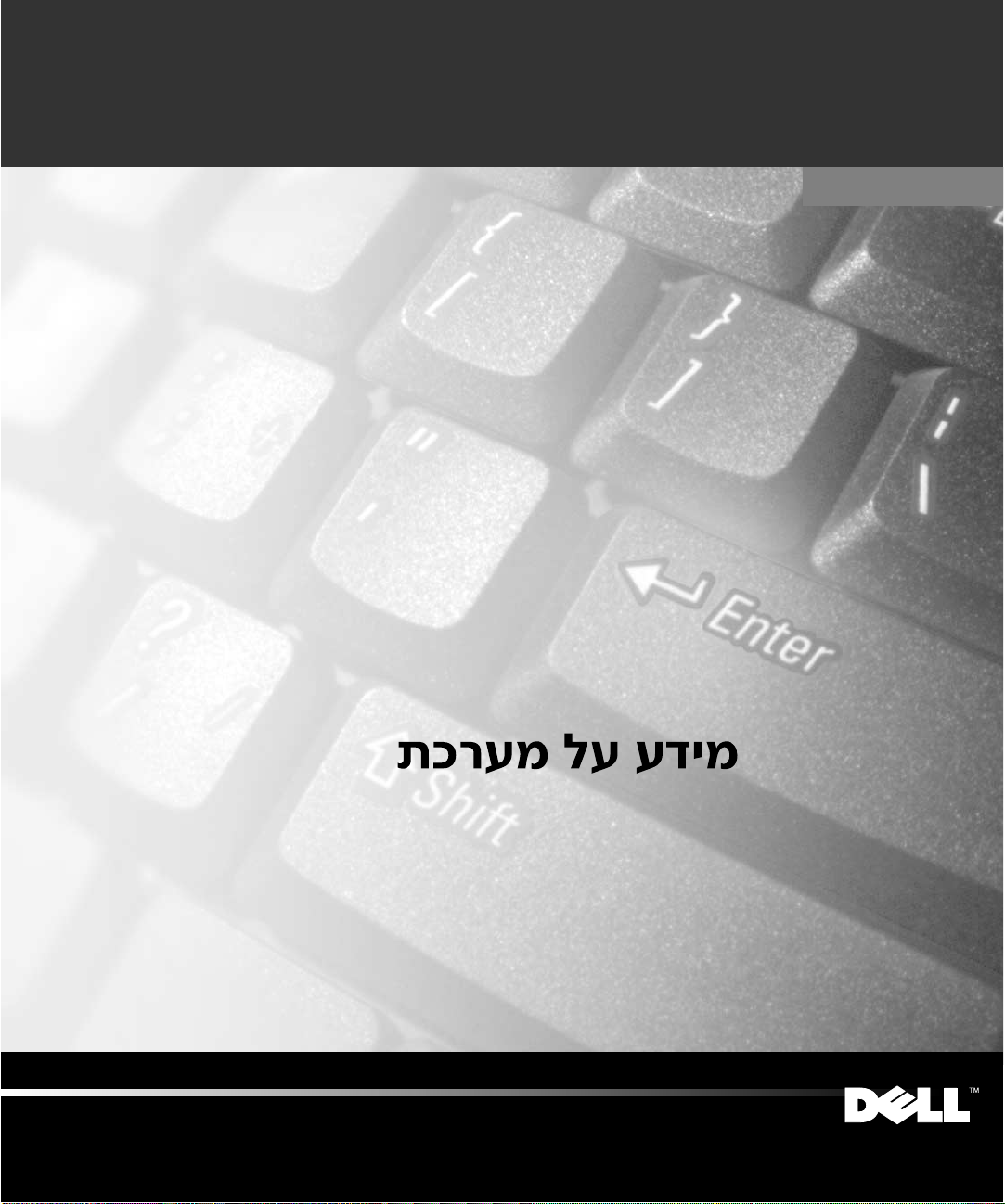
Dell™ Latitude™
SYSTEM INFORMATION
Dell™ Latitude™ INFORMACE O SYSTÉMU
Dell™ Latitude™ SYSTEMOPLYSNINGER
Dell™ Latitude™ JÄRJESTELMÄTIEDOT
Dell™ Latitude™ RENDSZERINFORMÁCIÓ
Dell™ Latitude™ SYSTEMINFORMASJON
Dell™ Latitude™ INFORMACJE O SYSTEMIE
Dell™ Latitude™ ÃÀÃ◊›fl‚œ„ À‚…”—flœ‡À„
Dell Latitude
Dell™ Latitude™ SYSTÉMOVÉ INFORMÁCIE
Dell™ Latitude™ SISTEMSKE INFORMACIJE
Dell™ Latitude™ SYSTEMINFORMATION
Dell™ Latitude™
Model PP01X
www.dell.com
support.dell.com
Page 2
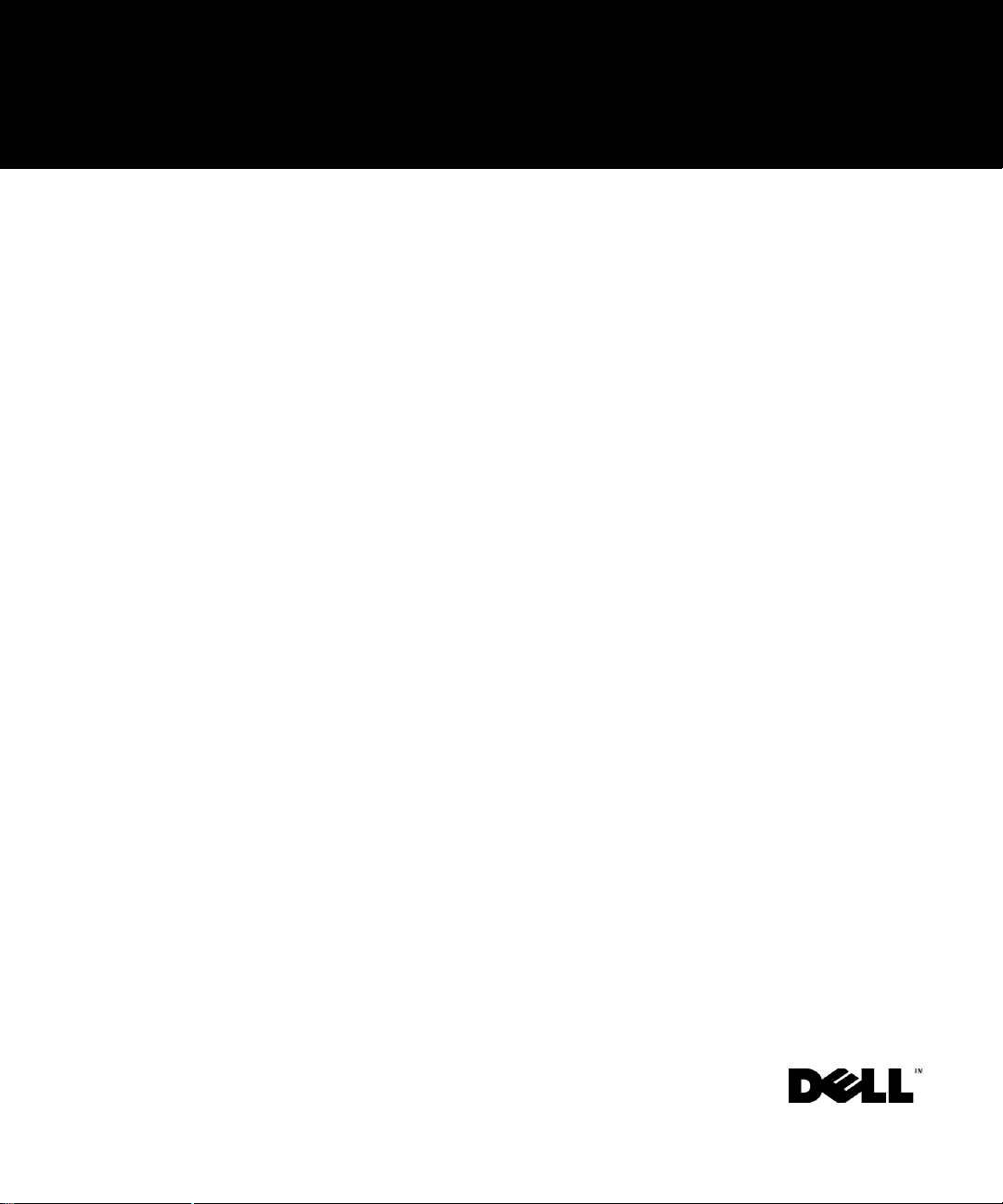
SYSTEM INFORMATION
www.dell.com
support.dell.com
Page 3
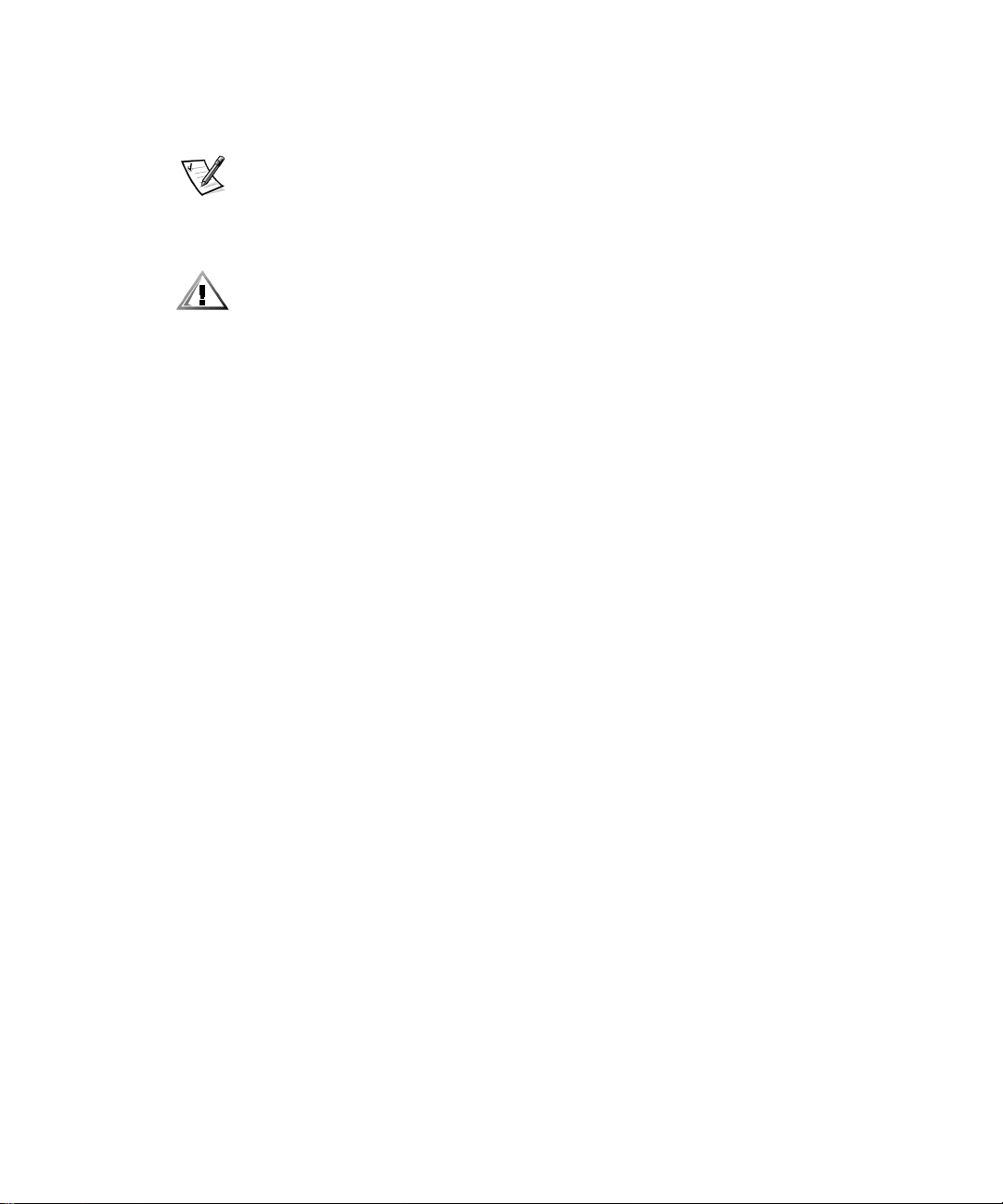
Notes, Notices, and Cautions
Throughout this guide, blocks of text may be accompanied by an icon and printed in
bold type or in italic type. These blocks are notes, notices, and cautions, and they are
used as follows:
NOTE: A NOTE indicates important information that helps you make better use of
your computer system.
NOTICE: A NOTICE indicates either potential damage to hardware or loss
of data and tells you how to avoid the problem.
CAUTION: A CAUTION indicates the potential for bodily harm and tells you
how to avoid the problem.
____________________
Information in this document is subject to change without notice.
© 2000 Dell Computer Corporation. All rights reserved.
Reproduction in any manner whatsoever without the written permission of Dell Computer
Corporation is strictly forbidden.
Trademarks used in this text: Dell, Latitude, AccessDirect,andtheDELL E COM logo are
trademarks of Dell Computer Corporation; Microsoft, and Windows are registered trademarks of
Microsoft Corporation. Intel and Pentium are registered trademarks, and Celeron is a trademark
of Intel Corporation.
Other trademarks and trade names may be used in this document to refer to either the entities
claiming the marks and names or their products. Dell Computer Corporation disclaims any
proprietary interest in trademarks and trade names other than its own.
March 2001 P/N 773MR Rev. A01
Page 4
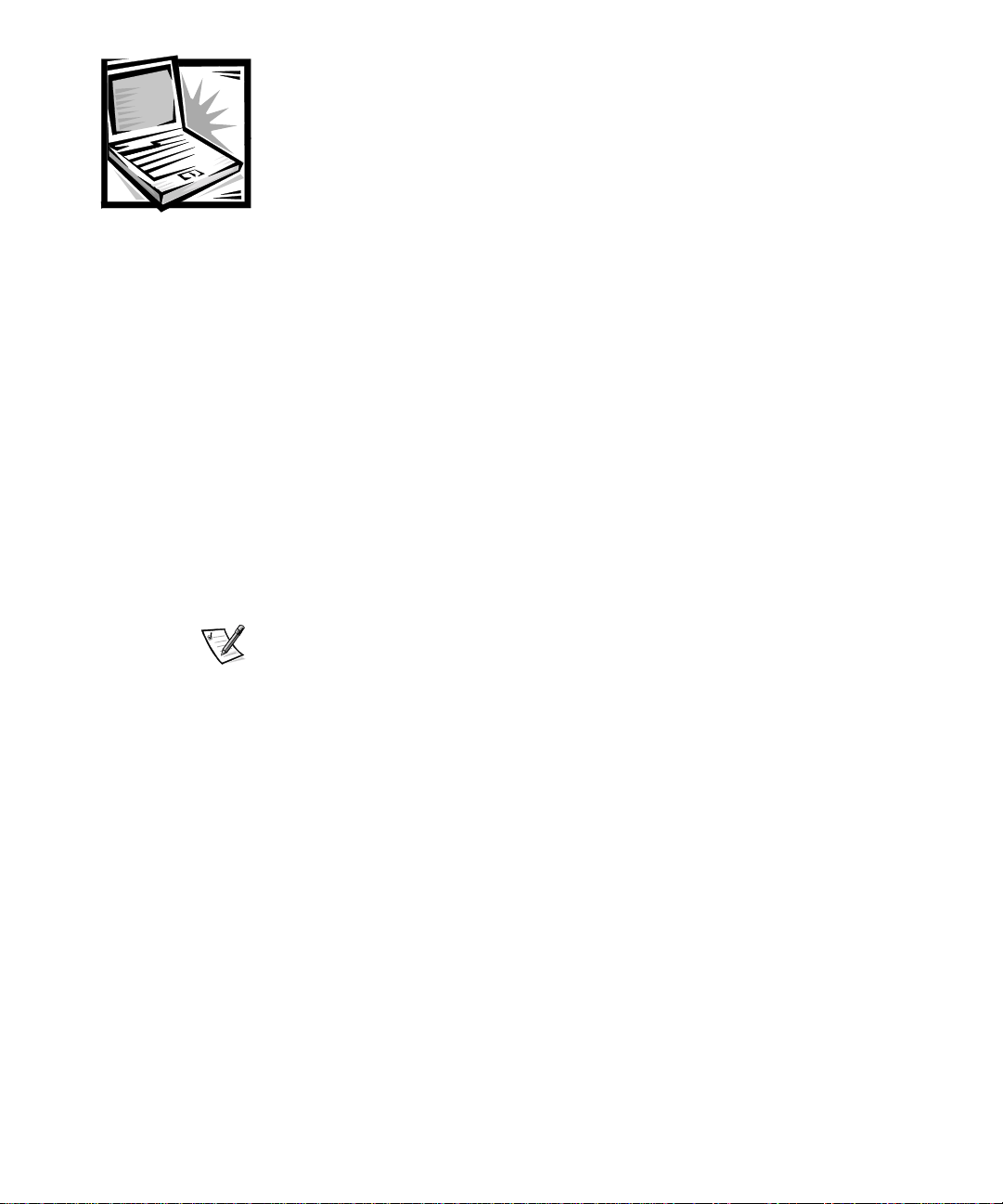
(Rev. 11/3/98) FILE LOCATION: D:\DTP\10-01682\01-03-19\773MR1s\773MReb1.fm
Dell™ Latitude™
System Information
Your Dell Latitude portable computer accessories box includes a reduced set of paper
documentation. This document contains getting started, safety, and regulatory
information about your Dell computer as well as information about other Dell
documents that are available and how to obtain them.
Other Documents Available
The following documents are provided with your computer:
• The Getting Started placemat, which provides step-by-step instructions for
connecting your computer.
NOTE: The Getting Started placemat is not available in all regions.
• The User’s Guide, which is an HTML document that includes descriptions of
computer features, instructions on installing and configuring drivers and utilities,
information on the system setup program, and instructions for attaching devices
to the connectors on your computer’s back panel. The User’s Guide is located on
your hard drive.
You may also have one or more of the following documents:
• Documentation updates, which are sometimes included with your computer to
describe changes to your computer or software. Always read these updates
before consulting any other documentation because the updates often contain
the latest information.
• Operating system documentation, which is included if you ordered your
operating system software from Dell.
• Documentation included with any options you purchase separately from your
computer. This documentation includes information that you need to configure
and install these options in your Dell computer.
DELL CONFIDENTIAL - Preliminary 3/19/01
support.dell.com Dell Latitude System Information 1-1
Page 5
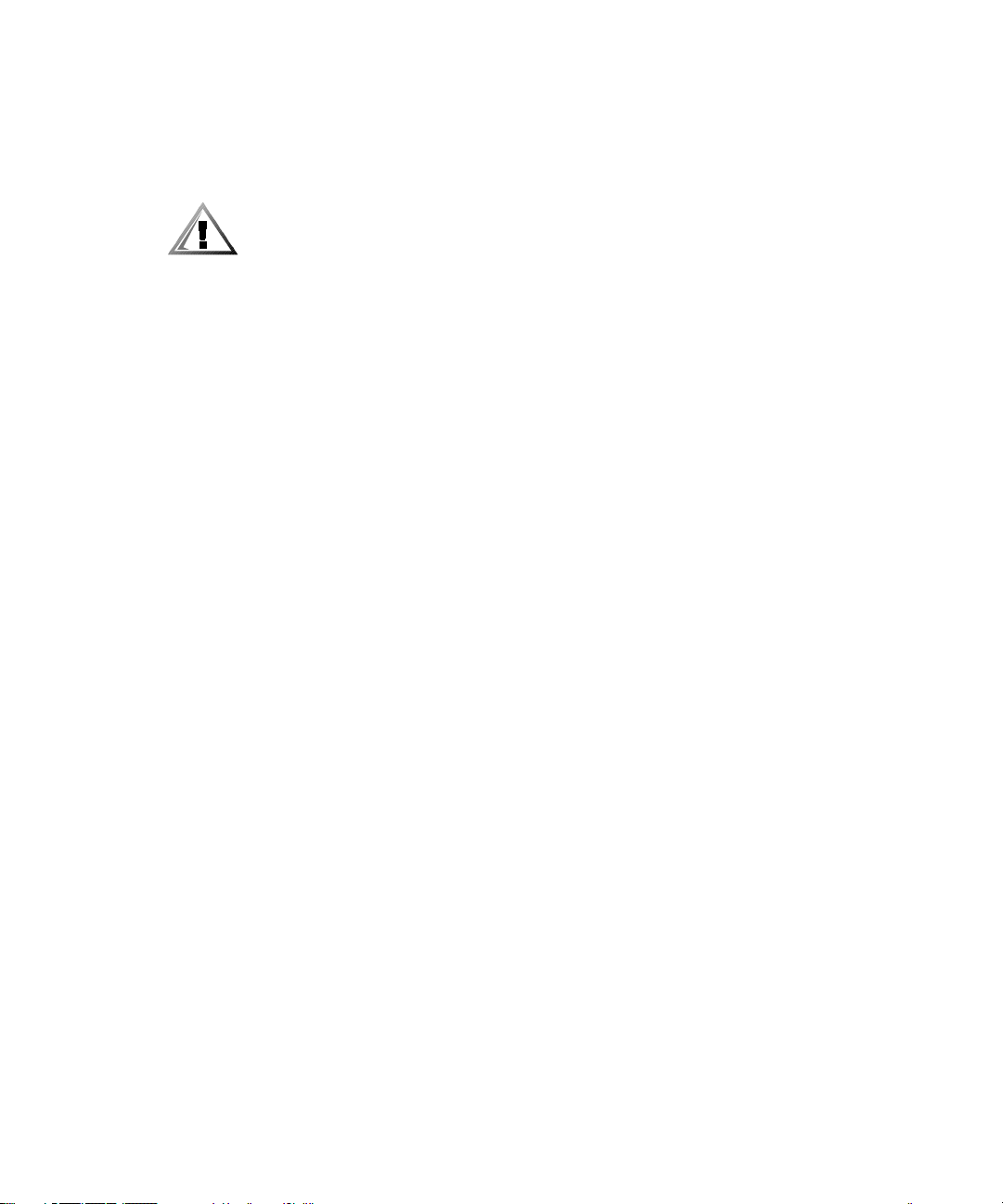
(Rev. 11/3/98) FILE LOCATION: D:\DTP\10-01682\01-03-19\773MR1s\773MReb1.fm
Documents on the Web
You can obtain the latest versions of any of the documents on your hard drive
as well as other troubleshooting information from the support site at
http://support.dell.com.
Safety Instructions
Use the following safety guidelines to help protect your computer from potential
damage and to help ensure your own personal safety.
As you use your computer, observe the following safety guidelines:
• Do not allow your Latitude portable computer to operate with the base resting
directly on exposed skin. With extended operation, heat can potentially build up
in the base. Allowing sustained contact with the skin could cause discomfort or,
eventually, a burn.
• Do not attempt to service the computer yourself. Always follow installation
instructions closely.
• Do not carry a battery pack in your pocket, purse, or other container where metal
objects (such as car keys) could short-circuit the battery terminals. The resulting
excessive current flow can cause extremely high temperatures and may result in
damage from burns.
• Be sure that nothing rests on your adapter’s power cable and that the cable is not
located where it can be tripped over or stepped on.
• Place the AC adapter in a ventilated area, such as a desk top or on the floor,
when you use it to run the computer or to charge the battery. Do not cover the
AC adapter with papers or other items that will reduce cooling; also, do not use
the AC adapter inside a carrying case.
• Do not use your computer in a wet environment, for example, near a bath tub,
sink, or swimming pool or in a wet basement.
• Do not push objects into air vents or openings of your computer. Doing so can
cause fire or electric shock by shorting out interior components.
• Use only the Dell PA-6 AC adapter approved for use with this computer. Use of
another AC adapter may present a risk of fire.
• Use only Dell battery modules that are approved for use with this computer. Use
of other types may present a risk of fire or explosion.
• To help prevent electric shock, plug the AC adapter and peripheral power cables
into properly grounded power sources. These cables are equipped with threeprong plugs to help ensure proper grounding. Do not use adapter plugs or
remove the grounding prong from a cable. If you must use an extension cable,
use a three-wire cable with properly grounded plugs.
• If you use an extension cable with your AC adapter, ensure that the total ampere
rating of the products plugged into the extension cable does not exceed the
ampere rating of the extension cable.
DELL CONFIDENTIAL - Preliminary 3/19/01
1-2 Dell Latitude System Information
Page 6
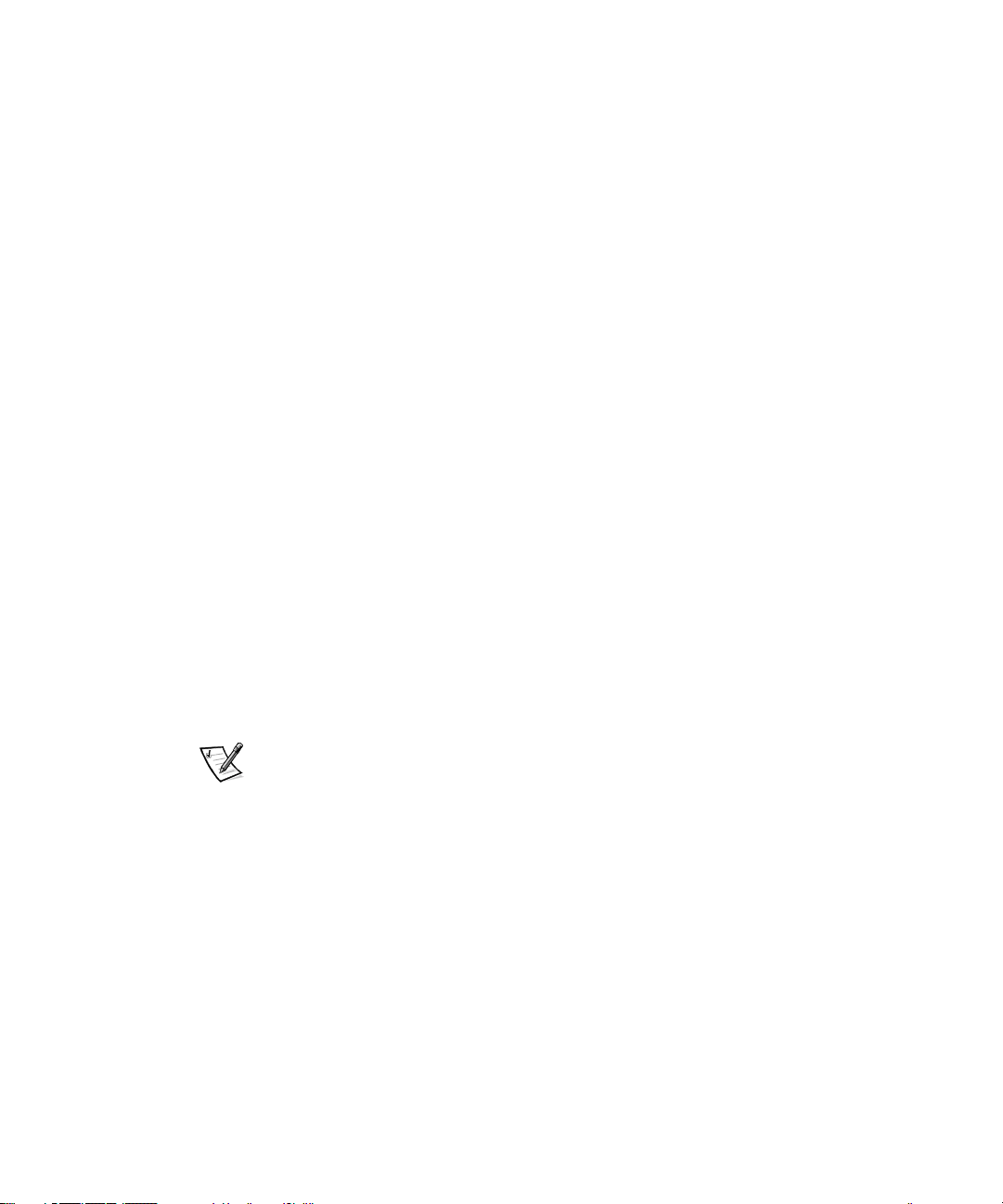
(Rev. 11/3/98) FILE LOCATION: D:\DTP\10-01682\01-03-19\773MR1s\773MReb1.fm
• To remove power from the computer, turn it off, remove the battery pack, and
disconnect the AC adapter from the electrical outlet.
• If your computer includes an integrated or optional (PC Card) modem, the cable
used with the modem should be manufactured with a minimum wire size of
26 American wire gauge (AWG) and an FCC-compliant RJ-11 modular plug.
• If your computer includes an integrated or optional (PC Card) modem, disconnect
the modem cable if an electrical storm approaches to avoid the remote risk of
electric shock from lightning via the telephone line.
• To help avoid the potential hazard of electric shock, do not connect or disconnect
any cables or perform maintenance or reconfiguration of this product during an
electrical storm.
• PC Cards may become very warm during normal operation. Use care when
removing PC Cards after their continuous operation.
• Do not dispose of your computer’s lithium-ion battery packs in a fire or along with
household waste. They may explode. Discard used batteries according to the
manufacturers instructions or contact you local waste disposal agency for
disposal instructions.
• Clean your computer with a soft cloth dampened with water rather than with
liquid or aerosol cleaners which may contain flammable substances.
Preparing to Work Inside Your Computer
Observe the following safety guidelines when working inside your computer.
NOTICE: The only time you should ever access the inside of your computer
is when you are installing memory modules.
NOTICE: Wait 5 seconds after turning off the computer before disconnecting
adeviceorremovingamemorymoduletohelppreventpossibledamage
to the system board.
NOTE: For full instructions, see the User’sGuide.
• Turn off your computer and any attached peripherals.
• Disconnect your computer and any attached peripherals from electrical outlets to
reduce the potential for personal injury or shock.
• If the computer is docked, undock it.
• Disconnect any peripherals attached to your computer, including telephone or
telecommunication lines.
• Remove the main battery from the battery bay and, if necessary, the secondary
battery from the modular bay.
• Ground yourself by touching the unpainted metal surface of an input/output (I/O)
connector on the back of the computer.
• While you work, periodically touch the I/O panel to dissipate any static electricity
that might harm internal components.
DELL CONFIDENTIAL - Preliminary 3/19/01
support.dell.com Dell Latitude System Information 1-3
Page 7

(Rev. 11/3/98) FILE LOCATION: D:\DTP\10-01682\01-03-19\773MR1s\773MReb1.fm
General EMC Guidelines
• Shielded signal cables: Using shielded cables ensures that you maintain the
appropriate EMC classification for the intended environment. For parallel printers,
a cable is available from Dell. If you prefer, you can order a cable from Dell on the
World Wide Web at http://www.dell.com.
• Protecting against electrostatic discharge: Static electricity can harm electronic
components inside your computer. To prevent static damage, discharge static
electricity from your body before you touch any of your computer’s electronic
components, such as a memory module. You can do so by touching an unpainted
metal surface on the computer’s I/O panel.
• Electromagnetic interference (EMI) is any signal or emission, radiated in free
space or conducted along power or signal leads, that endangers the functioning
of a radio navigation or other safety service or seriously degrades, obstructs, or
repeatedly interrupts a licensed radio communications service. Your Dell
computer is designed to comply with applicable regulations regarding EMI.
Changes or modifications not expressly approved by Dell could void your
authority to operate the equipment. Additional regulatory information regarding
your computer can be found in your online User’sGuide.
DELL CONFIDENTIAL - Preliminary 3/19/01
1-4 Dell Latitude System Information
Page 8

(Rev. 11/3/98) FILE LOCATION: D:\DTP\10-01682\01-03-19\773MR1s\773MReb1.fm
Getting Started
To set up your computer, perform the following steps:
1. Unpack the accessories box (see Figure 1-1).
2. Set aside the contents of the accessories box, which you will need to complete
the setup of your computer.
The accessories box also contains user documentation and any software or additional
hardware (such as PC Cards, drives, or batteries) you have ordered.
Figure 1-1. Accessories Box Contents
1 AC adapter 5 Cable for optional modem
2 Track stick caps 6 TV/digital audio adapter cable
3 AC adapter power cable 7 Travel module
4 Operating system documentation 8 ResourceCD
DELL CONFIDENTIAL - Preliminary 3/19/01
support.dell.com Dell Latitude System Information 1-5
Page 9

(Rev. 11/3/98) FILE LOCATION: D:\DTP\10-01682\01-03-19\773MR1s\773MReb1.fm
Connecting the AC Adapter
Figure 1-2. Connecting the AC Adapter
DELL CONFIDENTIAL - Preliminary 3/19/01
1-6 Dell Latitude System Information
Page 10
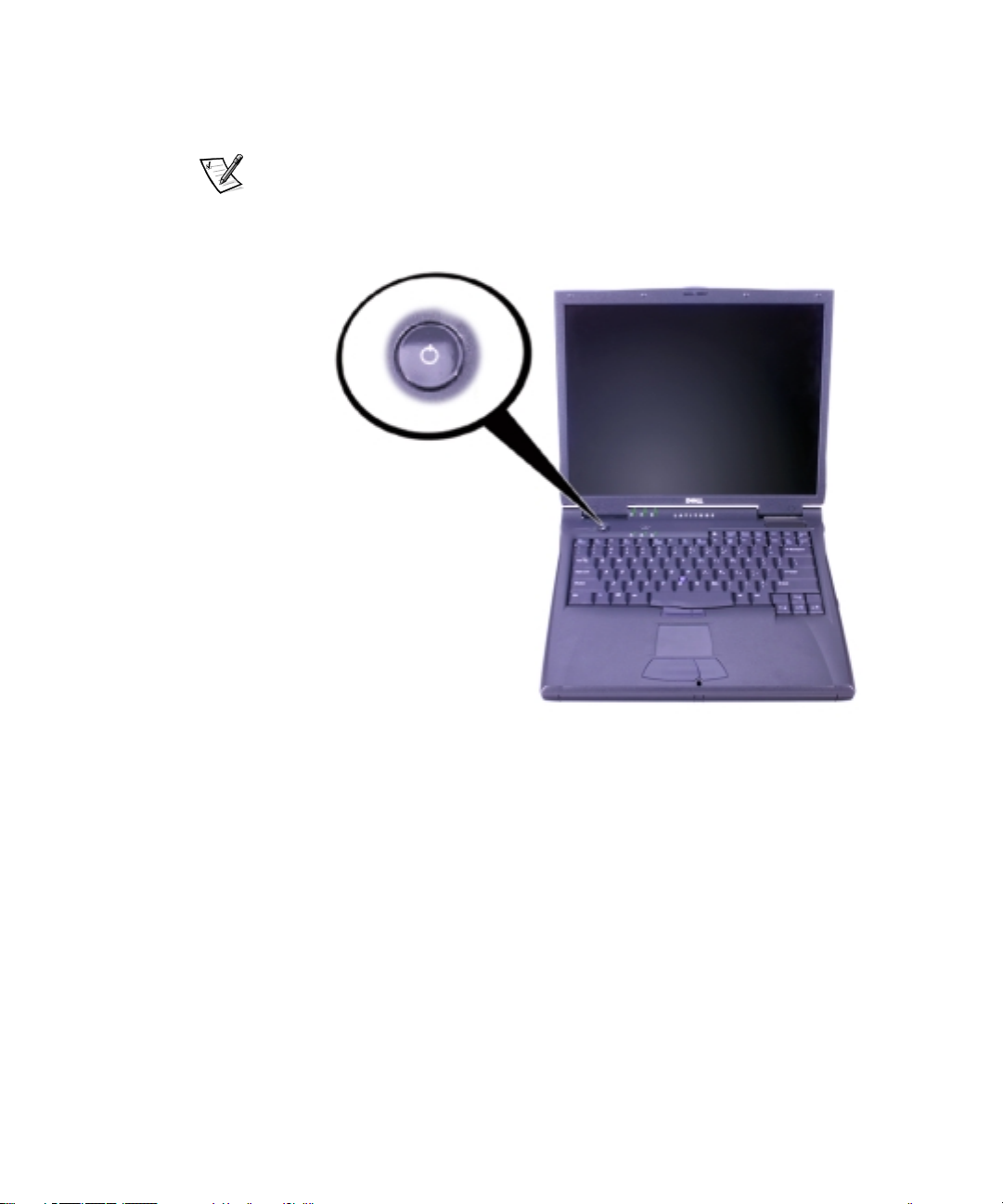
(Rev. 11/3/98) FILE LOCATION: D:\DTP\10-01682\01-03-19\773MR1s\773MReb1.fm
Turning On the Computer
To turn on the computer, open the computer display and press the power button (see
Figure 1-3).
NOTE: Do not dock the computer until it has been turned on and shut down at least
once.
Figure 1-3. Turning On the Computer
DELL CONFIDENTIAL - Preliminary 3/19/01
support.dell.com Dell Latitude System Information 1-7
Page 11

(Rev. 11/3/98) FILE LOCATION: D:\DTP\10-01682\01-03-19\773MR1s\773MReb1.fm
Computer Components
Figures 1-4, 1-5, 1-6, and 1-7 show the locations of the computer’s components.
Figure 1-4. Front View
1 Display latch 8 Touc h pad
2 Display 9 Battery
3 System status lights 10 Modular bay
4 Air intake 11 Track stick and touch pad
5 Keyboard status lights 12 Dell AccessDirect™ key
6 Keyboard 13 Power button
7 Track stick 14 Internal microphone
DELL CONFIDENTIAL - Preliminary 3/19/01
1-8 Dell Latitude System Information
buttons
Page 12
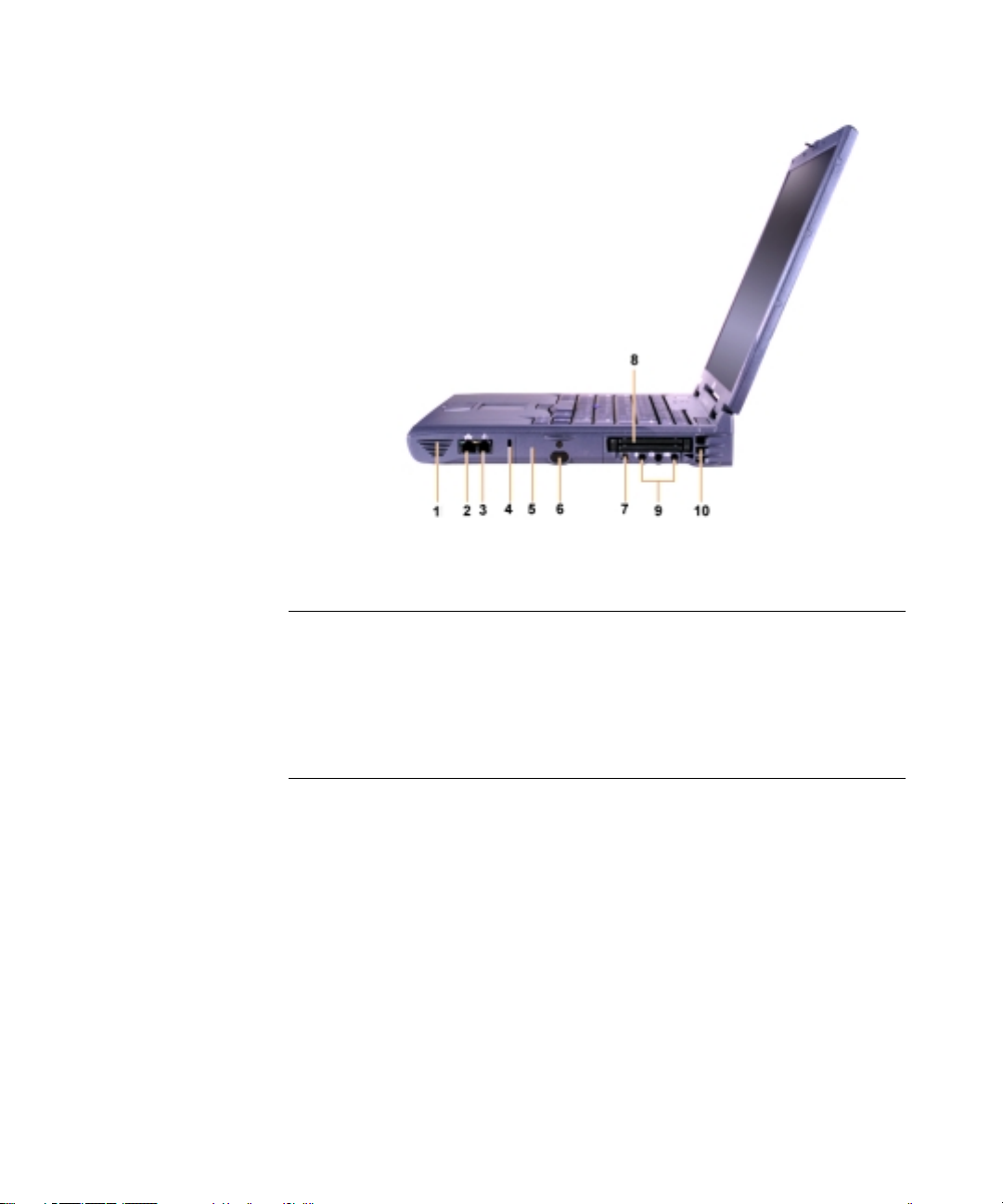
(Rev. 11/3/98) FILE LOCATION: D:\DTP\10-01682\01-03-19\773MR1s\773MReb1.fm
Figure 1-5. Right Side View
1 Speaker 6 IR sensor
2 Optional network connector 7 IEEE 1394 connector
3 Optional modem connector 8 PC Card slots
4 Security cable slot 9 Audio jacks
5 Hard drive bay 10 Air intake
DELL CONFIDENTIAL - Preliminary 3/19/01
support.dell.com Dell Latitude System Information 1-9
Page 13
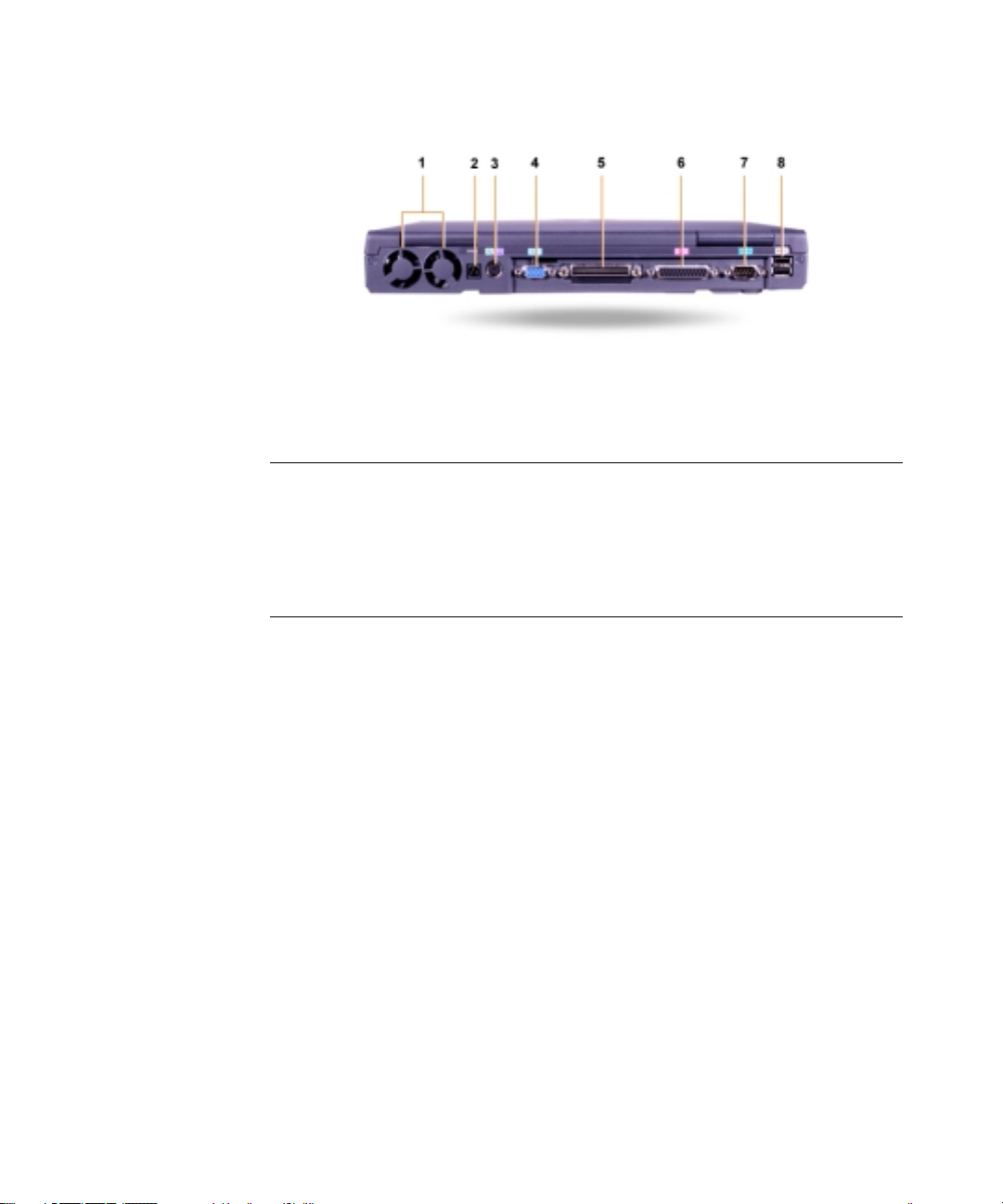
(Rev. 11/3/98) FILE LOCATION: D:\DTP\10-01682\01-03-19\773MR1s\773MReb1.fm
Figure 1-6. Back View
1 Fans 5 Docking connector
2 AC power connector 6 Parallel connector
3 PS/2 connector (for mouse,
keyboard, or keypad)
4 Video connector 8 USB connectors
7 Serial connector
DELL CONFIDENTIAL - Preliminary 3/19/01
1-10 Dell Latitude System Information
Page 14

(Rev. 11/3/98) FILE LOCATION: D:\DTP\10-01682\01-03-19\773MR1s\773MReb1.fm
Figure 1-7. Left Side View
1 Fixed optical drive pull-tab 4 Security cable slot
2 Fixed optical drive 5 Speaker
3 S-video TV-out connector
Replacing the Main Battery
CAUTION: Using the wrong battery type may present a risk of fire or
explosion. Replace the battery only with the same or equivalent type
purchased from Dell. You can use your computer’s battery in any Latitude
C-Family computer except for the Latitude CS or CSx computers. Do not
attempt to use the battery in CS or CSx, and do not use a battery from those
computers in your computer.
NOTICE: To avoid data loss, do not replace a battery while the computer is
turned on unless the computer is connected to an electrical outlet or a
second battery is installed.
NOTICE: Only use lithium ion batteries in your computer. The computer
does not support nickel-metal hydride (NiMH) batteries.
DELL CONFIDENTIAL - Preliminary 3/19/01
support.dell.com Dell Latitude System Information 1-11
Page 15
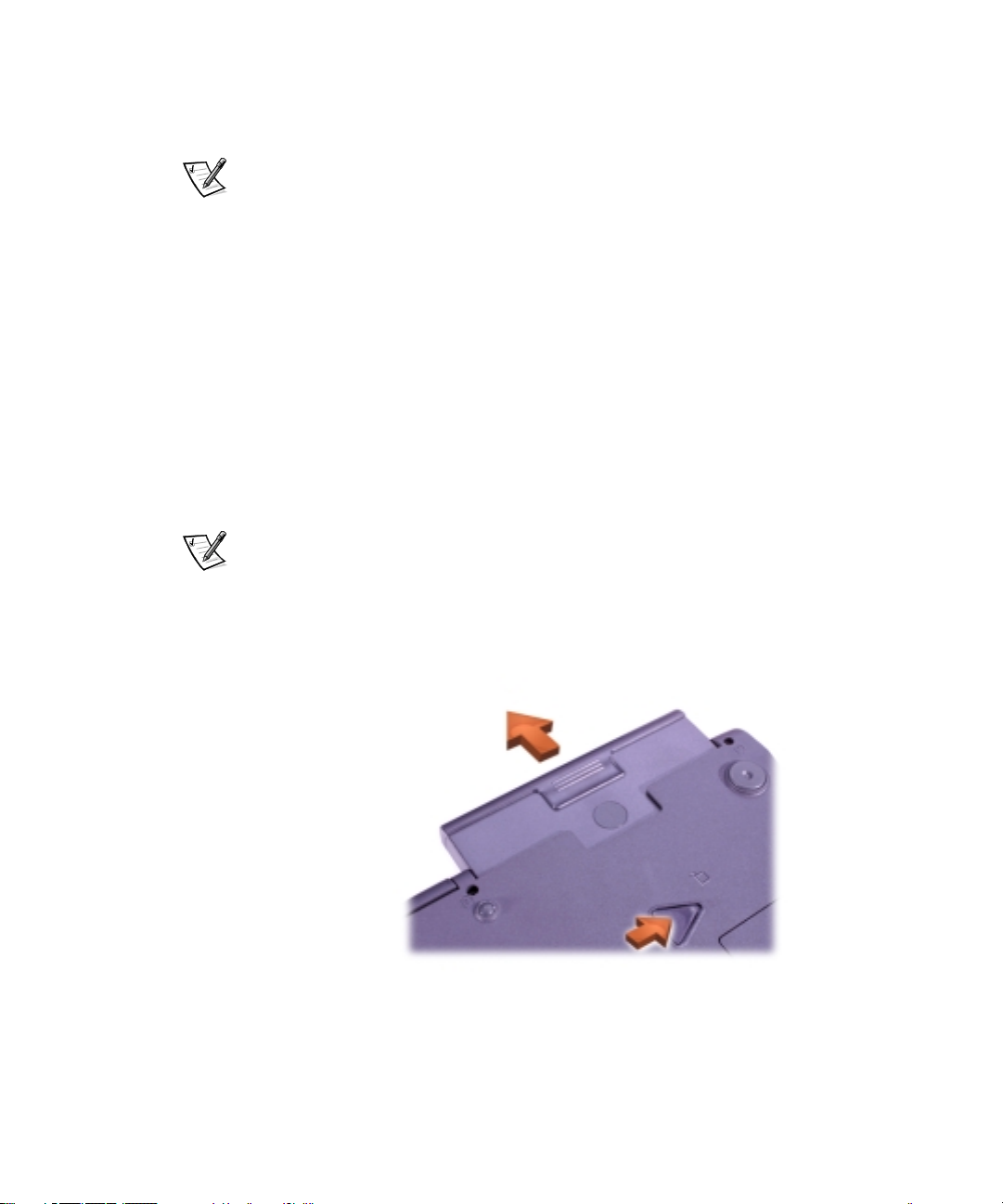
(Rev. 11/3/98) FILE LOCATION: D:\DTP\10-01682\01-03-19\773MR1s\773MReb1.fm
Before installing a new battery, check the battery’s charge by pressing the battery
test button. The battery gauge will not light if the battery is completely drained.
To replace a battery in the battery bay, perform the following steps.
NOTE: For full instructions, see your User’s Guide.
1. Save your work and close all open files and application programs.
2. If the computer is docked, undock it.
3. If the modular bay contains a battery, go to step 5.
NOTICE: If you choose to replace the battery with the computer in a standby
or hibernate mode, you have up to 2 minutes to complete the battery
replacement. After 2 minutes, the computer shuts down and you will lose
any unsaved data.
4. If the only battery in the computer is in the battery bay and that is the battery you
want to replace, either connect the computer to an electrical outlet or preserve
your data in one of these ways.
• Use suspend mode.
• Use hibernate mode.
NOTE: For more information about suspend and hibernate modes, see your
User’sGuide.
5. Close the computer display, turn the computer over, and remove the battery.
Figure 1-8. Removing a Battery From the Battery Bay
DELL CONFIDENTIAL - Preliminary 3/19/01
1-12 Dell Latitude System Information
Page 16
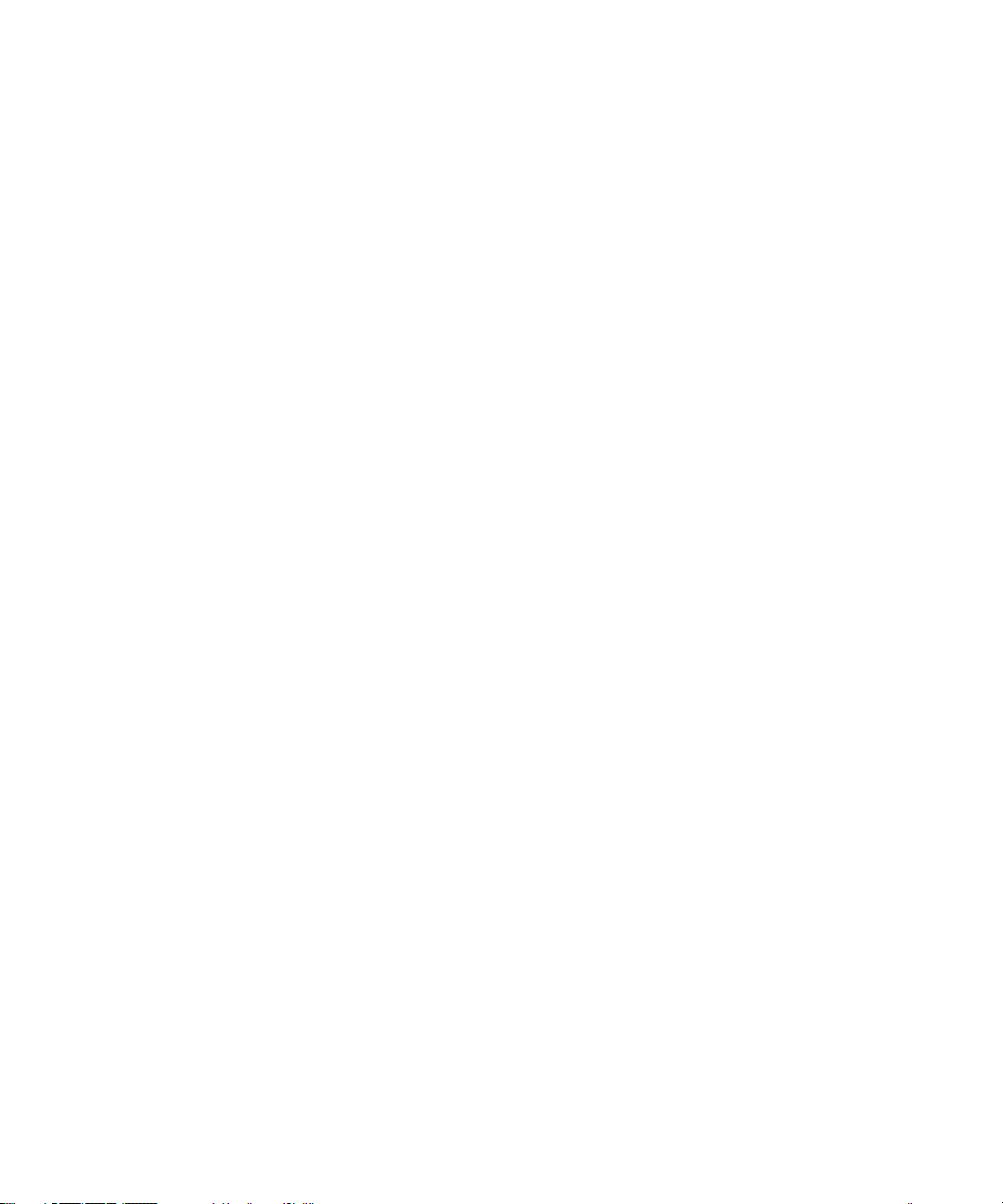
(Rev. 11/3/98) FILE LOCATION: D:\DTP\10-01682\01-03-19\773MR1s\773MReb1.fm
6. Slide the new battery firmly into the battery bay. You should hear a click when the
battery is fully seated.
7. Depending on the power management mode the computer is in, press the
power button or open the display to resume normal operation.
DELL CONFIDENTIAL - Preliminary 3/19/01
support.dell.com Dell Latitude System Information 1-13
Page 17
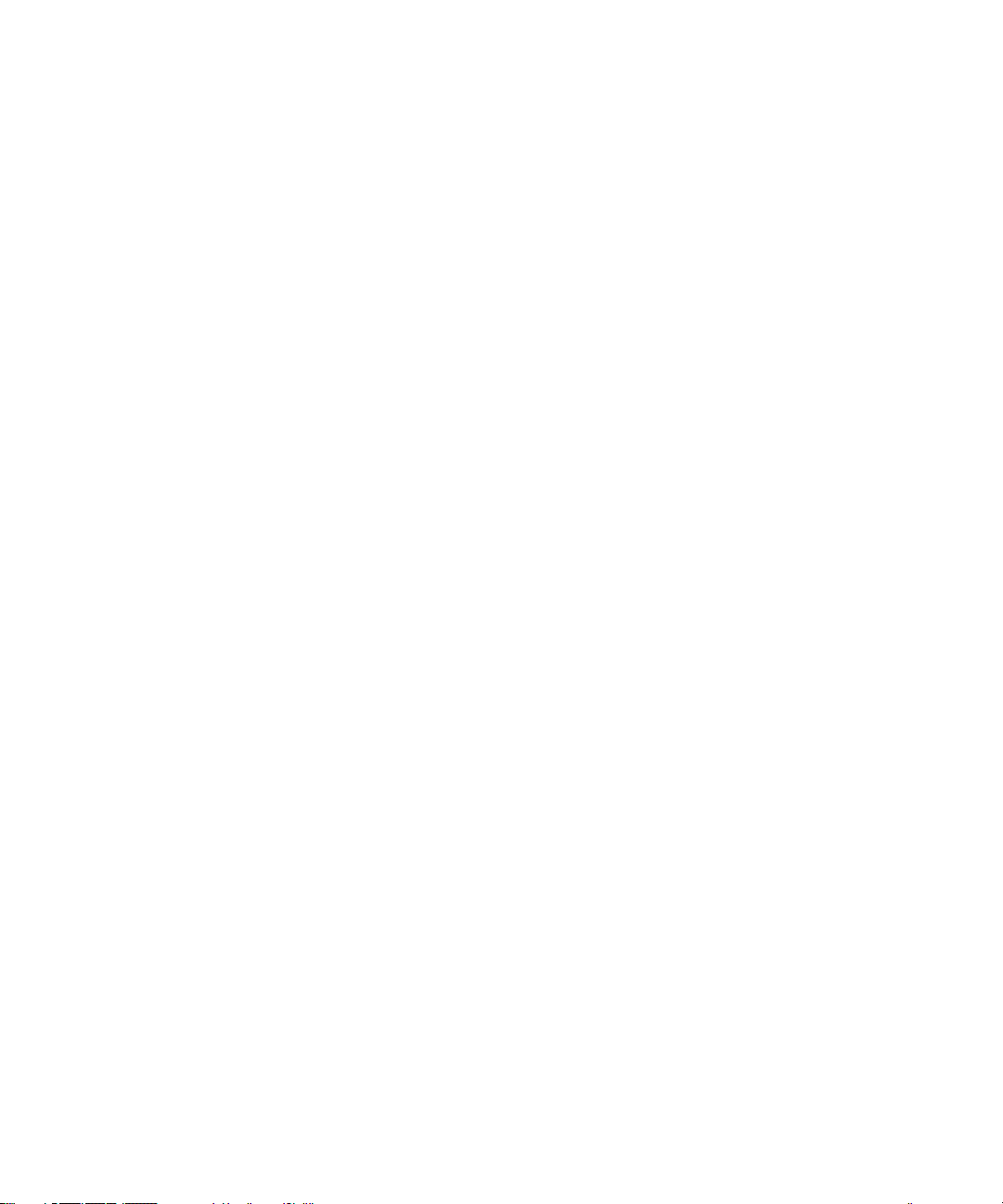
(Rev. 11/3/98) FILE LOCATION: D:\DTP\10-01682\01-03-19\773MR1s\773MReb1.fm
NOM Information (Mexico Only)
The following information is provided on the device(s) described in this document in
compliance with the requirements of the official Mexican standards (NOM):
Exporter: Dell Computer Corporation
Importer: Dell Computer de México,
Ship to: Dell Computer de México,
Supply voltage: 100-240 VAC
Frequency: 50-60 Hz
Current consumption
(maximum): 1.5 A
Output voltage 20 VDC
Output current
(maximum)
One Dell Way
Round Rock, TX 78682
S.A. de C.V.
Paseo de la Reforma 2620 - 11° Piso
Col. Lomas Altas
11950 México, D.F.
S.A. de C.V. al Cuidado de Kuehne
& Nagel de
México S. de R.I.
Avenida Soles No. 55
Col. Peñon de los Baños
15520 México, D.F.
3.5 A
DELL CONFIDENTIAL - Preliminary 3/19/01
1-14 Dell Latitude System Information
Page 18
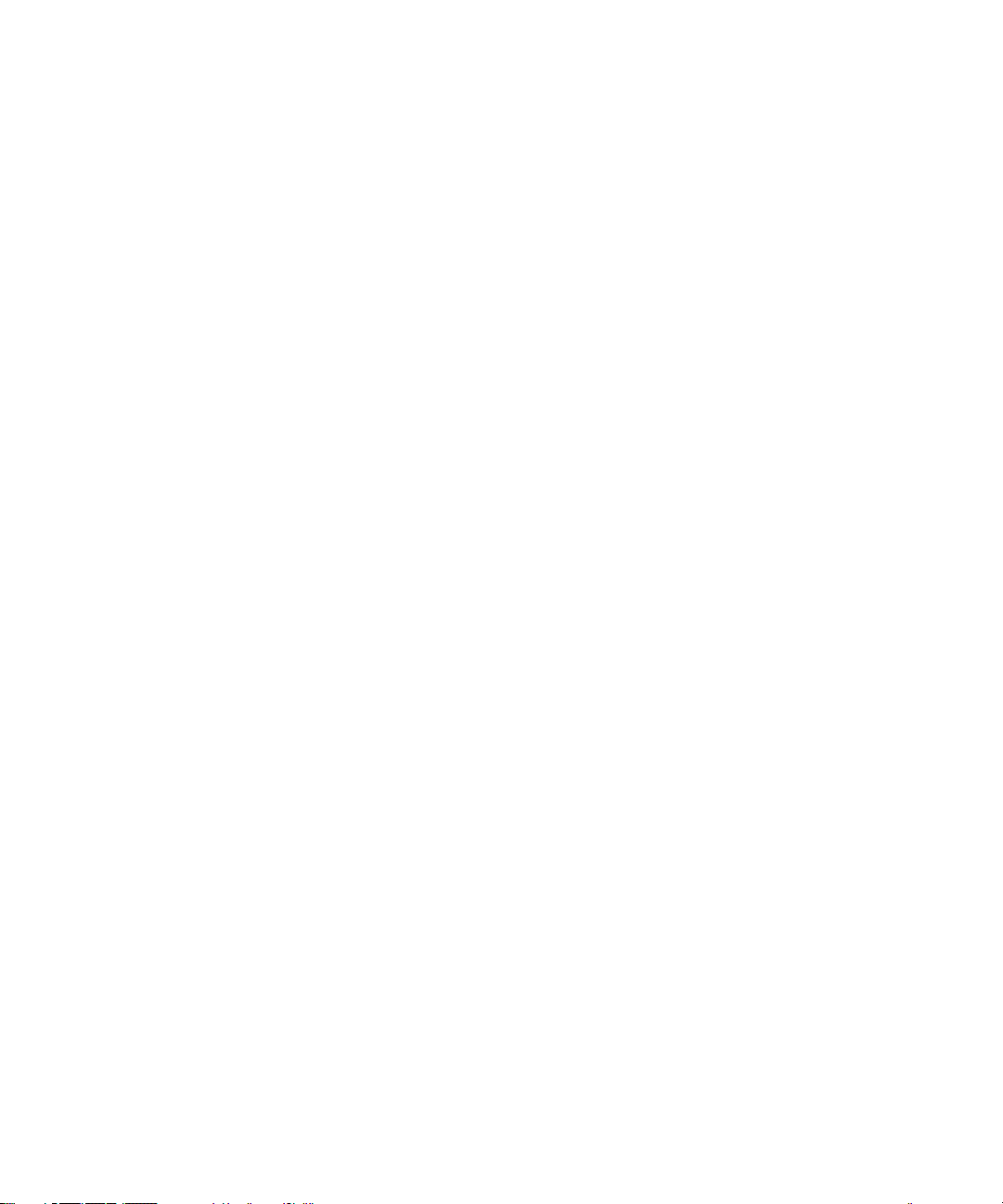
(Rev. 11/3/98) FILE LOCATION: D:\DTP\10-01682\01-03-19\773MR1s\773MReb1.fm
InformaciónparaNOM(únicamente para México)
La información siguiente se proporciona en el dispositivo o en los dispositivos
descritos en este documento, en cumplimiento con los requisitos de la Norma Oficial
Mexicana (NOM):
Exportador: Dell Computer Corporation
One Dell Way
Round Rock, TX 78682
Importador: Dell Computer de México,
Embarcar a: Dell Computer de México, S.A. de
Te ns i ónalimentación: 100-240 VAC
Frecuencia: 50-60 Hz
Consumo de corriente
(máxima): 1,5 A
Voltaje de salida: 20 VDC
Corriente de salida
(máxima): 3,5 A
S.A. de C.V.
Paseo de la Reforma 2620 - 11° Piso
Col. Lomas Altas
11950 México, D.F.
C.V. al Cuidado de Kuehne & Nagel
de México S. de R.I.
Avenida Soles No. 55
Col. Peñon de los Baños
15520 México, D.F.
DELL CONFIDENTIAL - Preliminary 3/19/01
support.dell.com Dell Latitude System Information 1-15
Page 19
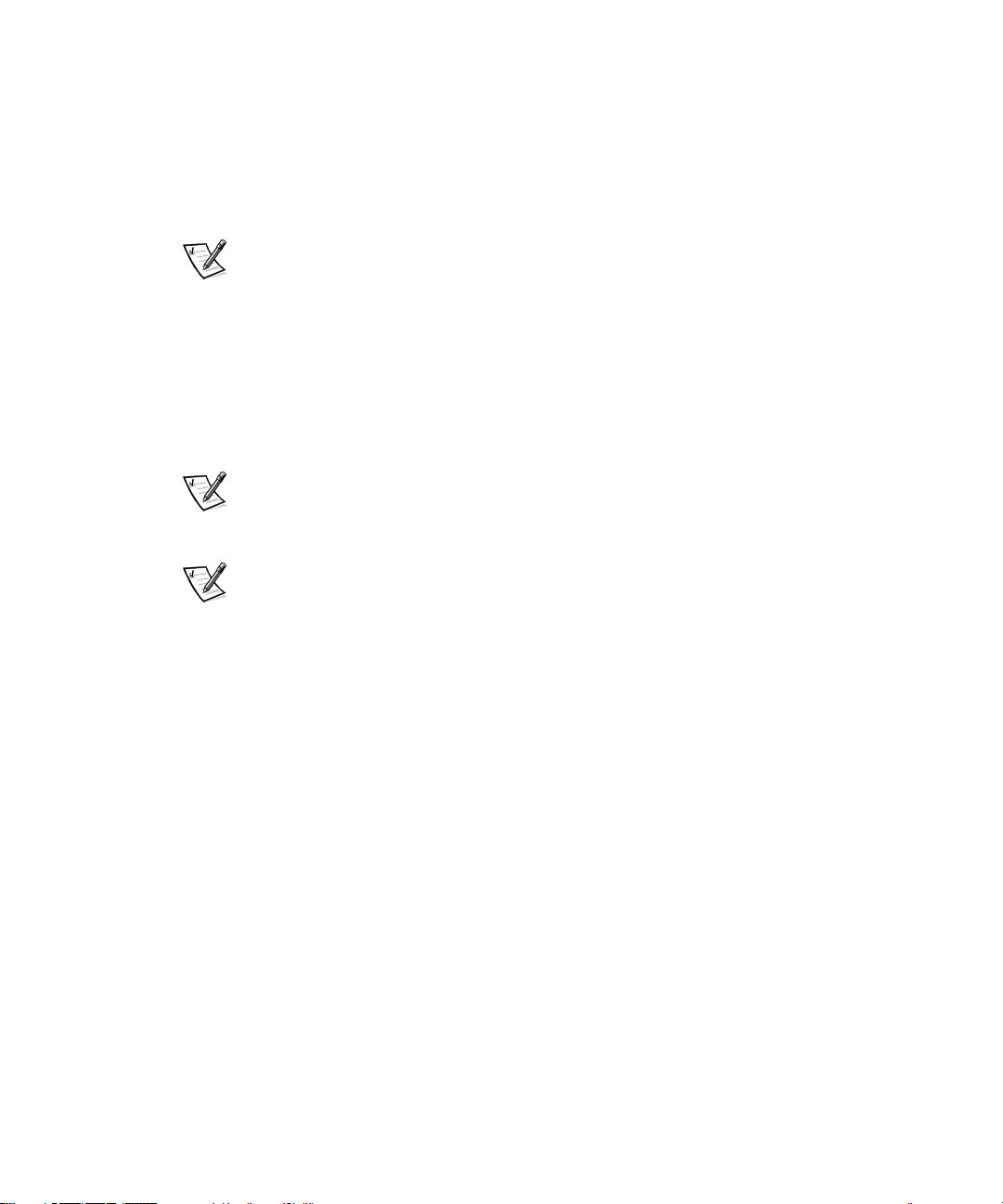
(Rev. 11/3/98) FILE LOCATION: D:\DTP\10-01682\01-03-19\773MR1s\773MReb1.fm
Getting Help
Dell provides a number of tools to help you if your computer does not perform as
expected. For information on these help tools, see your User’sGuide.
If you have a computer problem and are unable to access the online User’sGuide,
use the Dell Diagnostics to help you determine the cause of the problem and to help
you solve it. The diagnostics are on the ResourceCD that came with your computer.
NOTE: Run the diagnostics before you call Dell’s technical support because the
diagnostic tests provide information you may need when you call.
To start the diagnostics, perform the following steps:
1. Turn off the computer.
2. Undock the computer if you have it docked.
3. Turn on the computer.
4. Press <F2> at the start of the boot routine to access the system setup menu.
NOTE: Write down your current boot sequence in the event that you want to
restore it after running the Dell Diagnostics.
5. Select the following boot sequence.
NOTE: You can boot only from a CD-ROM, CD-RW, or DVD-ROM drive installed
as a fixed optical drive. You cannot boot from one of these modules installed in
the modular bay.
• Boot First Device: Diskette Drive
• Boot Second Device: CD/DVD/CD-RW Drive
• Boot Third Device: Internal HDD
6. Insert the ResourceCD into the CD-ROM drive.
7. Turn the computer off.
8. Turn the computer on.
The computer starts and automatically begins to run the Dell Diagnostics.
9. When you have completed running the diagnostics, remove the ResourceCD
from the CD-ROM drive.
To change the boot sequence, repeat steps 1 through 6, customizing the boot
sequence to fit your needs. Then restart your computer.
When you start the diagnostics, the Dell logo screen appears, followed by a message
telling you that the diagnostics is loading. After the diagnostics loads, the
Diagnostics Menu appears.
To select an option from this menu, highlight the option and press <Enter>, or press
the key that corresponds to the highlighted letter in the option you choose.
DELL CONFIDENTIAL - Preliminary 3/19/01
1-16 Dell Latitude System Information
Page 20
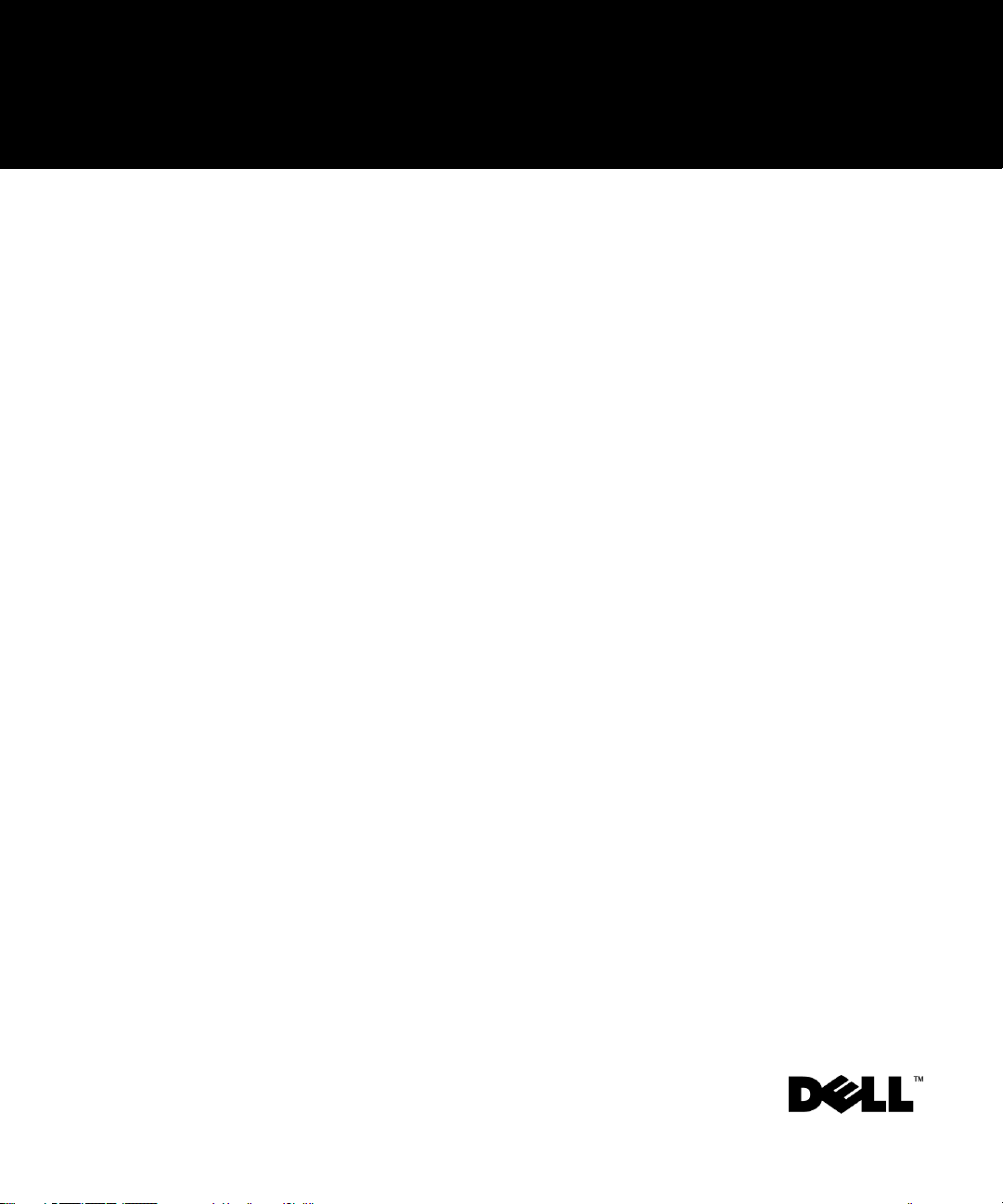
INFORMACE O SYSTÉMU
www.dell.com
support.dell.com
Page 21
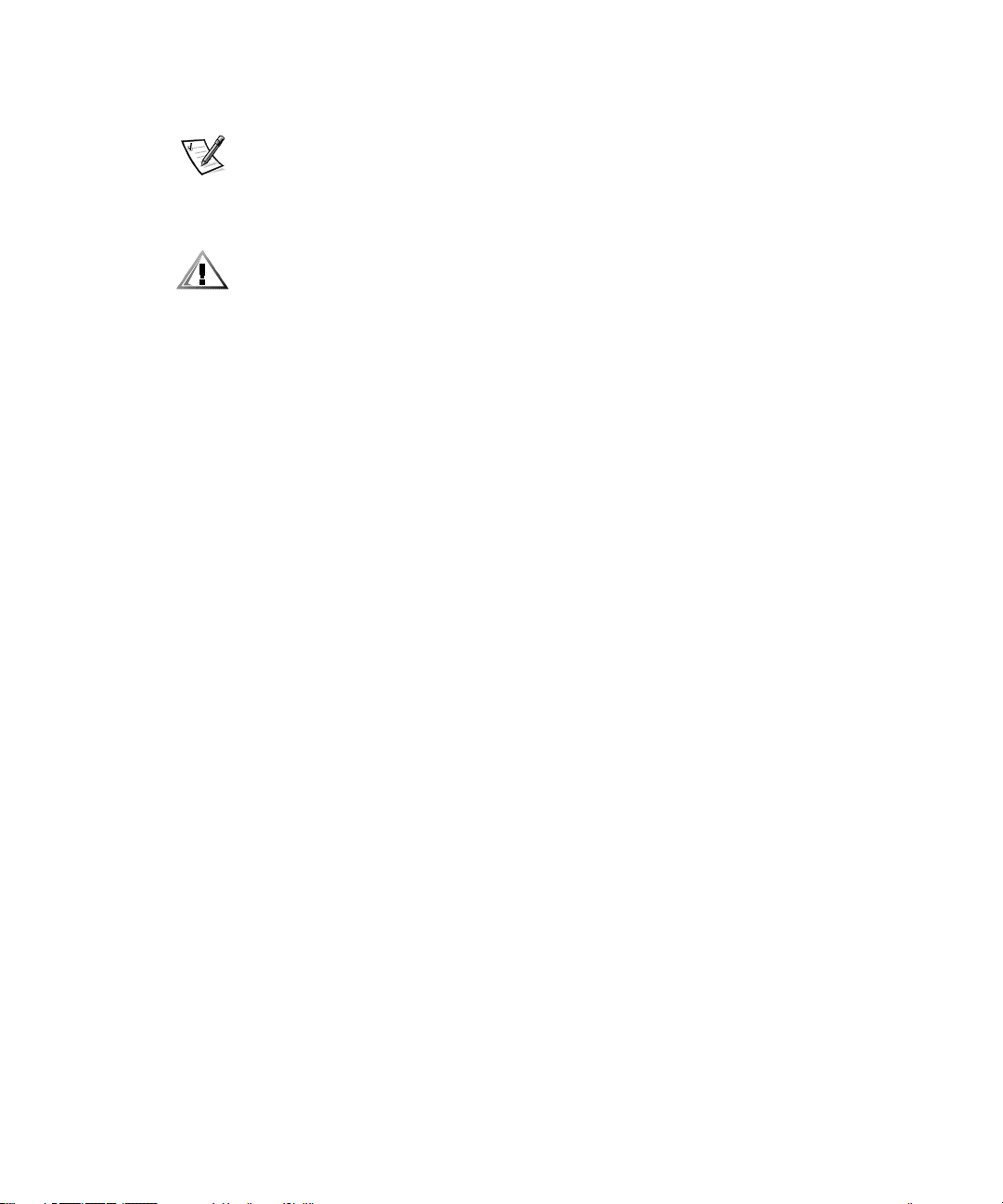
Poznámky, upozornění a výstrahy:
V této příručce mohou být bloky textu doprovázeny ikonou a vytištěny tučně nebo
kurzívou. Tyto bloky obsahují poznámky, upozornění a varování, a používají se takto:
POZNÁMKA: POZNÁMKA obsahuje důležité informace, které vám pomohou lépe
využívat počítačový systém.
UPOZORNĚNÍ: UPOZORNĚNÍ obsahuje okolnosti související s nebezpečím
poškození hardwaru nebo ztráty dat a popisuje, jak se problému vyhnout.
VAROVÁNÍ: VAROVÁNÍ upozorňuje na nebezpečí poranění osob a popisuje, jak
se problému vyhnout.
____________________
Informace v tomto dokumentu mohou být změněny bez předchozího oznámení.
© 2000 Dell Computer Corporation. Veškerá práva vyhrazena.
Kopírování textu jakýmkoliv způsobem bez písemného povolení společnosti Dell Computer
Corporation je přísně zakázáno.
Obchodní známky použité v textu: Dell, Latitude, AccessDirect a logo DELL E COM jsou
obchodními známkami společnosti Dell Computer Corporation; názvy Microsoft a Windows jsou
registrovanými obchodními známkami společnosti Microsoft Corporation. Intel a Pentium jsou
registrované obchodní známky, a Celeron je obchodní známkou společnosti Intel Corporation.
V tomto dokumentu mohou být použity i jiné obchodní značky a obchodní názvy produktů
s odkazem na právní osoby a organizace, které vlastní práva na obchodní značky a názvy nebo
na své výrobky.Společnost Dell Computer Corporation se vzdává jakýchkoliv vlastnických nároků
na uvedené obchodní značky a obchodní názvy jiné než své vlastní.
Březen 2001 P/N 773MR verze A01
Page 22
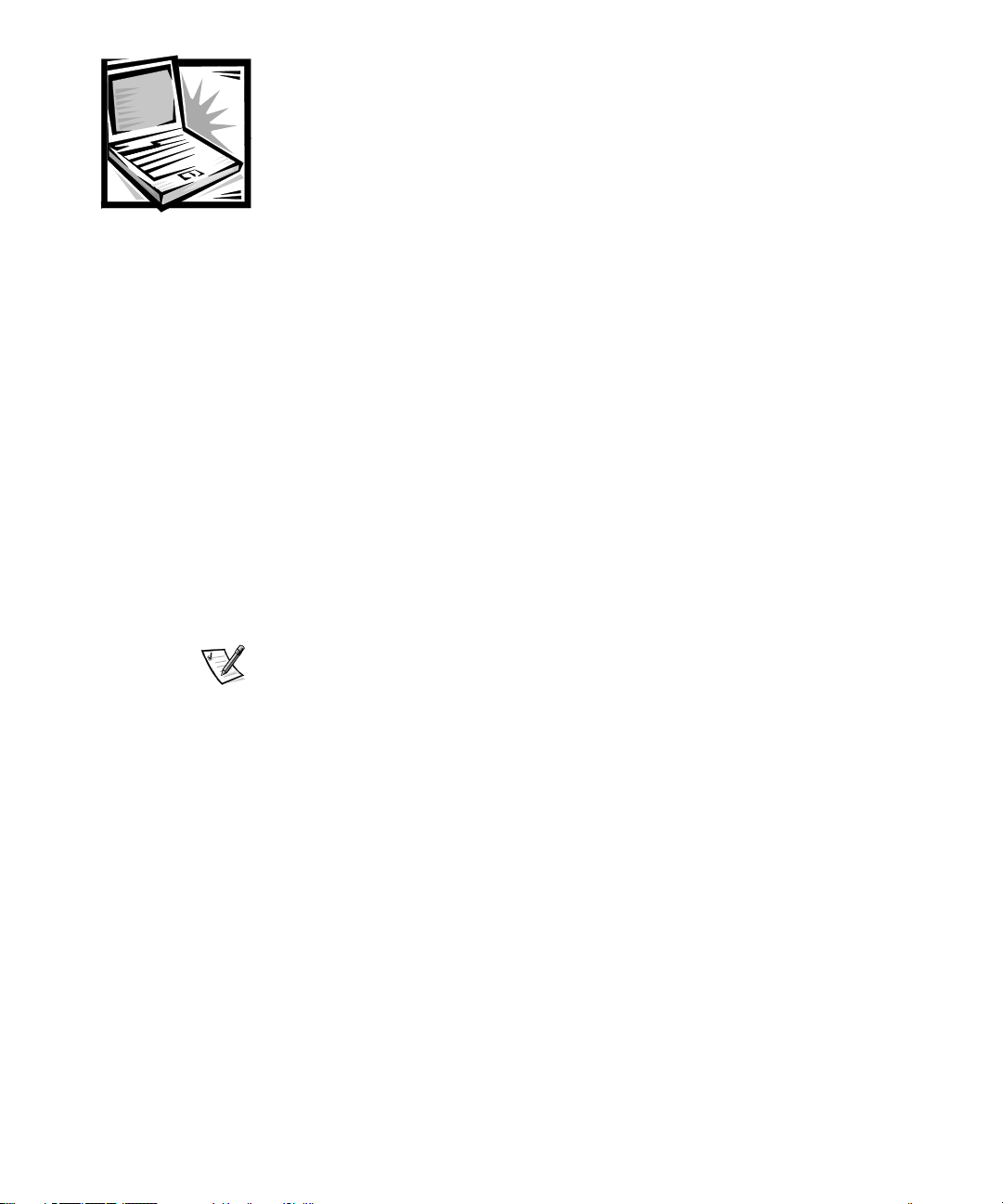
(Rev. 11/3/98) UMÍSTÌNÍ SOUBORU: D:\DTP\10-01682\01-03-19\773MR1s\773MRzb1.fm
Dell™ Latitude™ Informace
osystému
Krabice s příslušenstvím přenosného počítače Dell Latitude obsahuje redukovanou
sadu tištěné dokumentace. Tento dokument obsahuje pokyny k zahájení práce,
informace o dodržování bezpečnosti a informace o počítači Dell stejně jako
informace o dalších dokumentech Dell, které jsou k dispozici, a o způsobu jejich
získání.
Další dostupné dokumenty
Spolu s počítačem jsou dodány tyto dokumenty:
Příručka Začínáme kteráobsahujepokynyktomujakkrokzakrokempřipojit
•
počítač.
POZNÁMKA: Příručka Začínáme nemusí být k dispozici ve všech regionech.
Příručka uživatele, kterou tvoří dokument ve formátu HTML obsahující popis
•
funkcí počítače, pokyny k instalaci a konfiguraci ovladačů a utilit, informace
o programu pro nastavení systému, a dále pokyny pro připojení zařízení
ke konektorům na zadním panelu počítače. Příručka uživatele je umístěna
na vašem pevném disku.
Dále můžete obdržet jeden nebo několik následujících dokumentů:
Aktualizace dokumentace, které někdy bývají připojeny k počítači, v nichž jsou
•
popsány změny provedené na počítači a softwaru. Tyto aktualizace si přečtěte
ještě předtím, než začnete studovat ostatní dokumentaci, protože aktualizace
obsahují nejnovější informace.
Dokumentacekoperačnímusystému,kterájepřiloženavpřípadě,žejstesi
•
objednali software operačního systému u firmy Dell.
Dokumentace související s volitelnými komponentami, které jste si objednali
•
nezávisle na počítači. Tato dokumentace obsahuje informace, které budete
potřebovat ke konfiguraci a instalaci volitelných komponent na počítači Dell.
DELL - DÙVÌRNÉ - pøedbì¾ná verze 3/19/01
support.dell.com Dell Latitude - informace o systému 2-1
Page 23
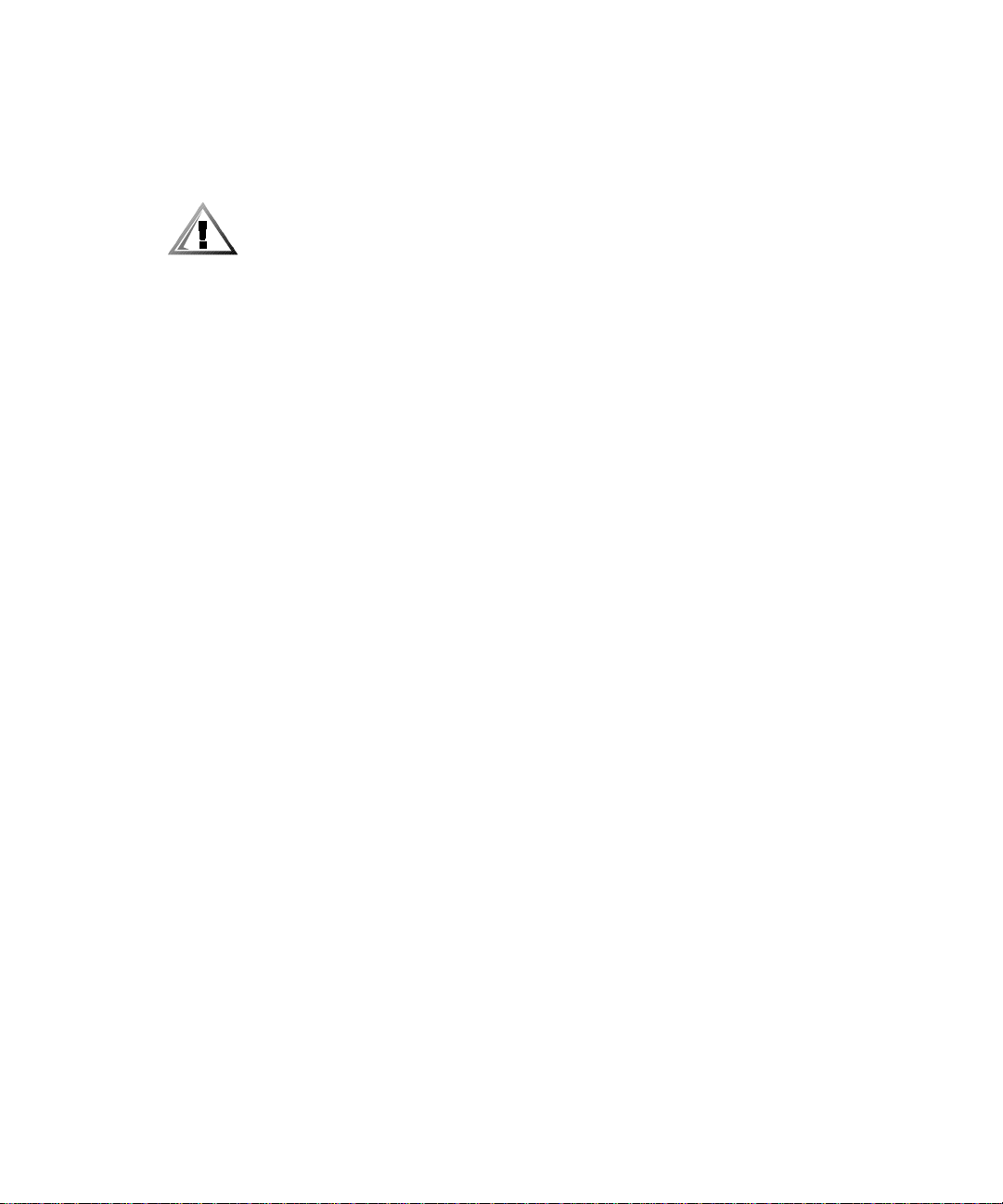
(Rev. 11/3/98) UMÍSTÌNÍ SOUBORU: D:\DTP\10-01682\01-03-19\773MR1s\773MRzb1.fm
Dokumenty na síti WWW
Nejnovější verze jakéhokoliv dokumentu, který je na vašem pevném disku, stejně
jako další informace o odstraňování závad, můžete získat na adrese
http://support.dell.com.
Bezpečnostní pokyny
Následující bezpečnostní pokyny vám pomohou chránit počítač před potenciálním
nebezpečím poškození a zajistí vám vaši vlastní bezpečnost.
V průběhu používání počítače dodržujte následující bezpečnostní směrnice:
•
Nenechávejte přenosný počítač Latitude pracovat se základnou položenou
přímo na nechráněnou pokožku. Při déletrvajících operacích vzniká možnost
vyvíjení tepla na straně základny. Trvalý kontakt s pokožkou by mohl působit
nepříjemně a v krajním případě způsobit popálení.
•
Nepokoušejte se sami provádět servis počítače. Vždy postupujte v souladu
spokynyproinstalaci.
•
Baterii nenoste v kapse, kabelce nebo na jiném podobném místě, kde by kovové
předměty (např. klíče od auta) mohly náhodně spojit oba póly a způsobit tak
zkratování baterie. Vzniklý nadměrný elektrický proud může vyvolat vysoké
teploty, což by mohlo mít za následek zranění popálením.
•
Ujistěte se, že na napájecím kabelu adaptéru nic neleží a je veden tak, aby o něj
nikdo nemohl klopýtnout nebo na něj šlápnout.
•
V době, kdy síový adaptér napájí počítač nebo dobíjí baterii, uložte ho na dobře
větrané místo, jako je pracovní stůl nebo podlaha. Na adaptér nepokládejte
papíry nebo jiné předměty, které by mohly omezit jeho chlazení a nepoužívejte
adaptér, je-li uložen v přepravním kufříku.
•
Počítačnepoužívejtevevlhkémprostředí,napříkladvblízkostivany,výlevky,
bazénu nebo ve vlhkých suterénních prostorech.
•
Do větracích mřížek a jiných otvorů počítače nezasunujte žádné předměty.
Zkratování vnitřních součástek tímto způsobem bylo mohlo vyvolat požár nebo
způsobit úraz elektrickým proudem.
•
Používejte výhradně adaptér Dell PA 6 AC schválený pro použití s tímto
počítačem. Při použití jiných typů síových adaptérů může hrozit požár.
•
Používejte výhradně baterie Dell schválené pro použití s tímto počítačem.
Při použití jiných typů může hrozit požár nebo výbuch.
•
Aby se zabránilo úrazu elektrickým proudem, připojujte napájecí kabely síového
adaptéru a periférií k řádně uzemněným zdrojům napětí. Tyto kabely jsou
opatřeny zástrčkami se třemi kolíky, které zajišují řádné uzemnění. Nepoužívejte
neuzemněné zástrčky adaptéru a neodstraňujte uzemňovací kolík z kabelu. Je-li
nutné použít prodlužovací kabel, použijte třížilový kabel s řádně uzemněnými
kolíky.
•
Použijete-li prodlužovací kabel se síovým adaptérem, zajistěte, aby celkový
odebíraný proud spotřebičů připojených k prodlužovacímu kabelu nepřesáhl
přípustný proud prodlužovacího kabelu.
DELL - DÙVÌRNÉ -pøedbì¾ná verze 3/19/01
2-2 Dell Latitude - informace o systému
Page 24
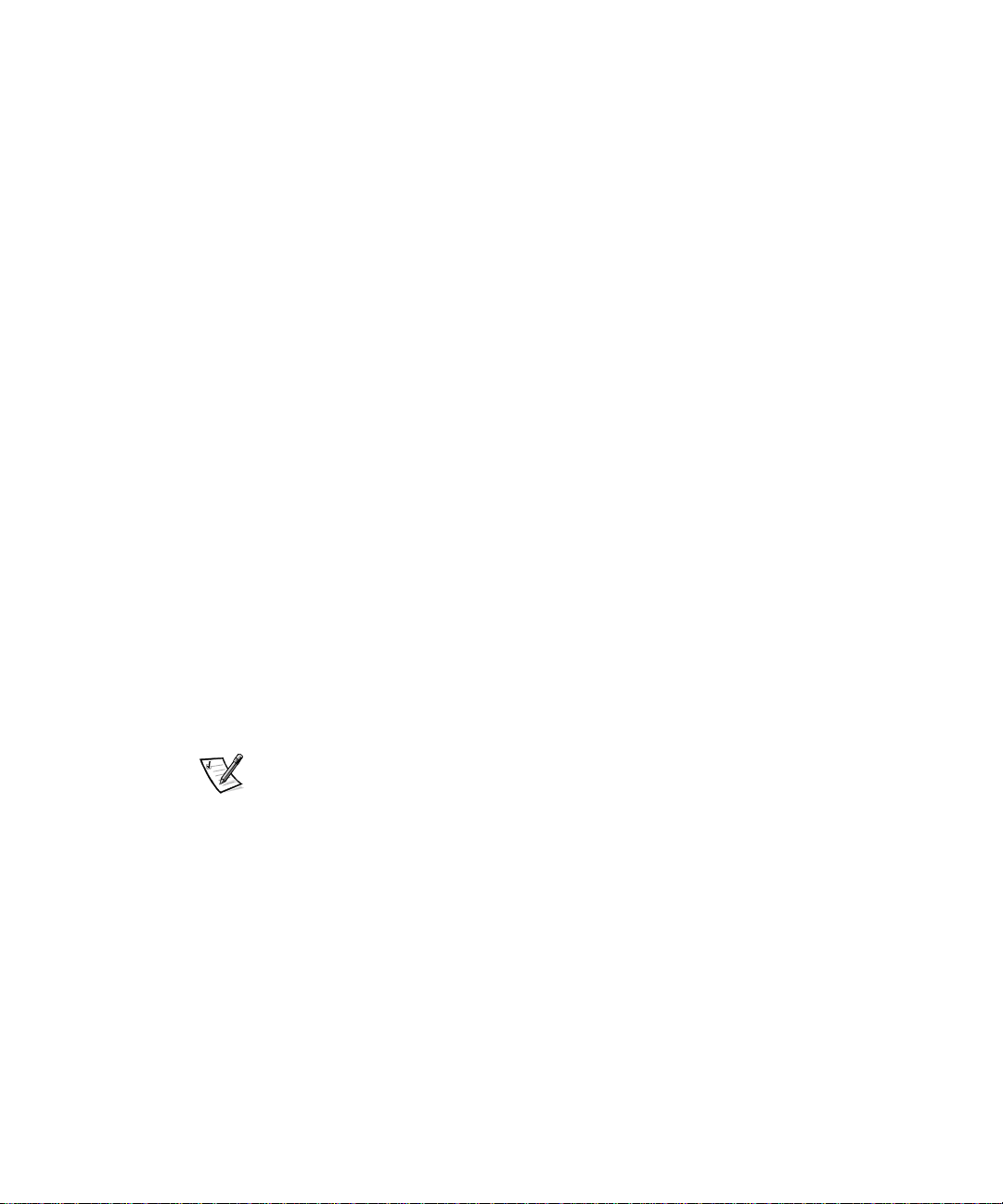
(Rev. 11/3/98) UMÍSTÌNÍ SOUBORU: D:\DTP\10-01682\01-03-19\773MR1s\773MRzb1.fm
Chcete-li zcela odpojit počítač od napájení, vypněte ho, vyjměte sadu baterií
•
a odpojte adaptér střídavého proudu od síové zásuvky.
Jestliže je v počítači zabudován modem nebo je modem (PC karta) k počítači
•
připojen, měl by být kabel použitý s modemem z vodičů o minimálním průměru
drátu odpovídajícím hodnotě 26 amerických jednotek AWG (American wire
gauge) a modulární zástrčkou RJ-11 vyhovující předpisu FCC.
Jestliže je v počítači zabudován modem nebo je modem (PC karta) k počítači
•
připojen, odpojte během bouřky kabel modemu, abyste vyloučili určité
nebezpečí úrazu elektrickým proudem bleskem svedeným po telefonní lince.
K zabránění možného nebezpečí úrazu elektrickým proudem během bouřky
•
nepřipojujte k počítači ani od něho neodpojujte žádné kabely a neprovádějte
jeho údržbu nebo rekonfiguraci.
PCkartysemohouizanormálníhoprovozuznačnězahřívat.Buteprotoopatrní
•
při vyjímání PC karet po delším provozu.
Bloky lithium-iontových baterií neodhazujte do ohně a nelikvidujte je společně
•
s domovním odpadem. Mohly by explodovat. Použité baterie zlikvidujte
v souladu s pokyny výrobce nebo se v otázce tohoto odpadu obrate na místní
středisko pro likvidaci odpadu.
Počítač čistěte měkkým hadříkem navlhčeným vodou, nikoli tekutými nebo
•
aerosolovými přípravky, které mohou obsahovat hořlavé substance.
Příprava k práci uvnitř počítače
Při práci uvnitř počítače dodržujte následující bezpečnostní předpisy.
UPOZORNĚNÍ: Instalace paměových modulů je jediným případem, kdy smíte
zasahovat do vnitřního zařízení počítače.
UPOZORNĚNÍ: Po vypnutí počítače vyčkejte 5 vteřin než začnete odpojovat
periferní zařízení nebo vyjímat paměový modul, abyste zabránili možnému
poškození základní desky.
POZNÁMKA:PodrobnépokynyobsahujePříručkauživatele.
Vypnětepočítačavšechnapřipojenáperifernízařízení.
•
Od zdroje střídavého proudu odpojte počítač a periferní zařízení, abyste vyloučili
•
nebezpečí zranění osob elektrickým proudem.
Jestliže je počítač v pevné stanici, vyjměte jej.
•
Odpojte veškerá připojená periferní zařízení včetně telefonu a telekomunikačních
•
linek.
Z bateriové šachty počítače vyjměte hlavní baterii a případně také sekundární
•
baterii, kterou může být počítač vybaven.
Odstraňte svůj vlastní statický potenciál tak, že se dotknete nenalakovaného
•
kovového povrchu vstupního nebo výstupního konektoru na zadní části
počítače.
Při práci se pravidelně dotýkejte panelu vstupů a výstupů, abyste odvedli
•
statickou elektřinu, která by mohla poškodit vnitřní součástky počítače.
DELL - DÙVÌRNÉ -pøedbì¾ná verze 3/19/01
support.dell.com Dell Latitude - informace o systému 2-3
Page 25
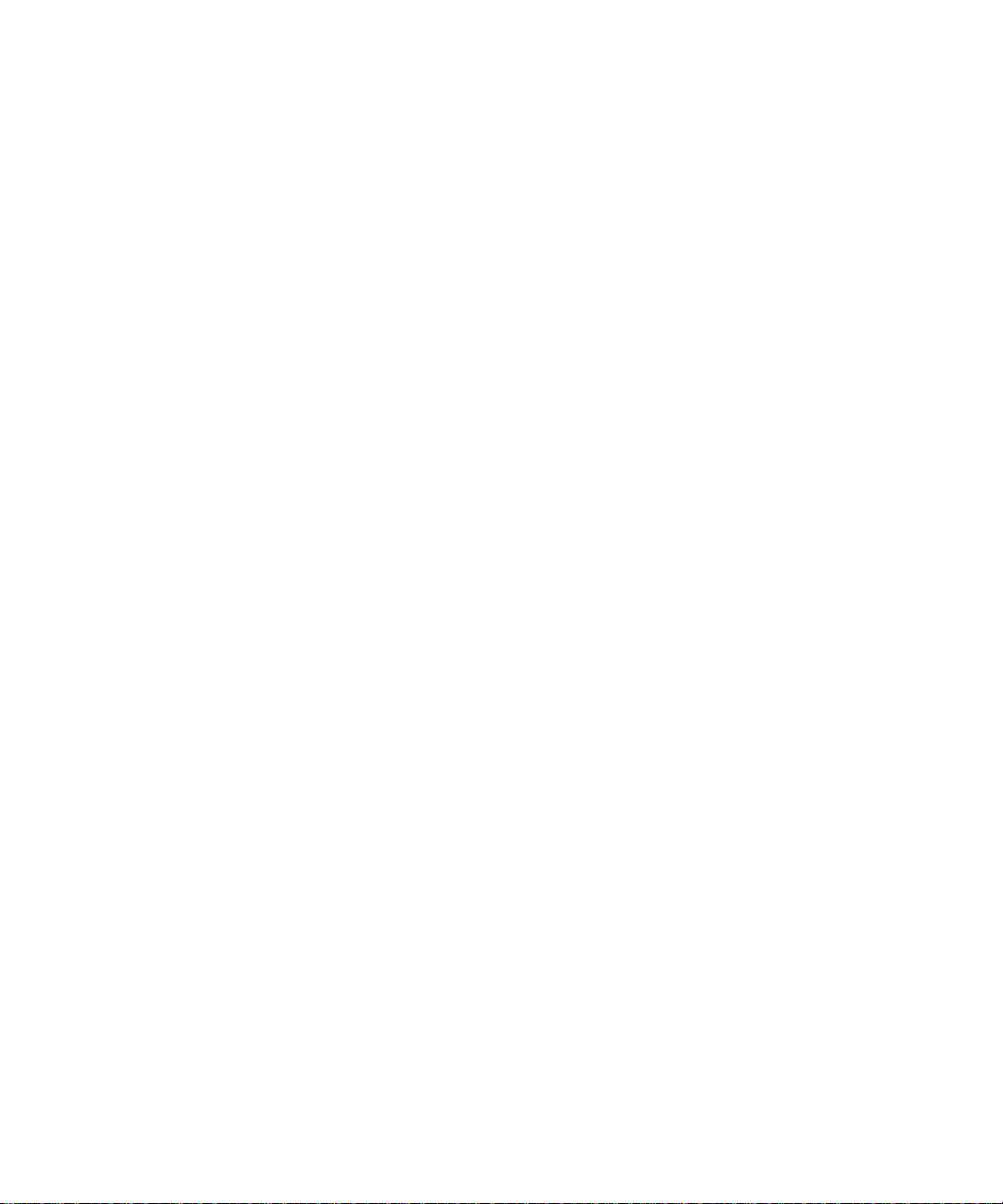
(Rev. 11/3/98) UMÍSTÌNÍ SOUBORU: D:\DTP\10-01682\01-03-19\773MR1s\773MRzb1.fm
Všeobecné směrnice EMC
•
Stíněné signální kabely: Použití stíněných kabelů zajistí zachování odpovídající
klasifikace EMC pro dané zařízení. Kabel pro tiskárny připojené k paralelnímu
portu lze objednat u společnosti Dell. Chcete-li, můžete si kabel objednat
u společnosti Dell Computer Corporation na adrese http://www.dell.com.
•
Ochrana proti vybití elektrostatického náboje: Statická elektřina může nepříznivě
působit na elektronické komponenty uvnitř počítače. K tomu, abyste zabránili
poškození statickou elektřinou, nechejte vybít náboj statické elektřiny z vašeho
těla ještě předtím, než se dotknete jakékoliv elektronické komponenty počítače,
například paměových modulů. To provedete tak, že se dotknete kovové plochy
na panelu vstupů a výstupů počítače, která není opatřena nátěrem.
•
Elektromagnetické rušení (EMI) je jakýkoliv signál nebo záření vyzařované
do volného prostoru nebo vznikající podél napájecích nebo signálových vedení,
které ohrožují funkci rádiové navigace nebo vážně znehodnocují, znemožňují
nebo opakovaně ruší služby rádiové komunikace poskytované na základě
licence. Počítač Dell je navržen tak, aby vyhovoval příslušným požadavkům
s ohledem na EMI. Změny a úpravy, které nejsou výslovně ověřené firmou Dell,
mohou zapříčinit zánik práva na používání tohoto zařízení. Další informace
týkající se předpisů o rušení lze najít v online Příručce uživatele.
DELL - DÙVÌRNÉ -pøedbì¾ná verze 3/19/01
2-4 Dell Latitude - informace o systému
Page 26
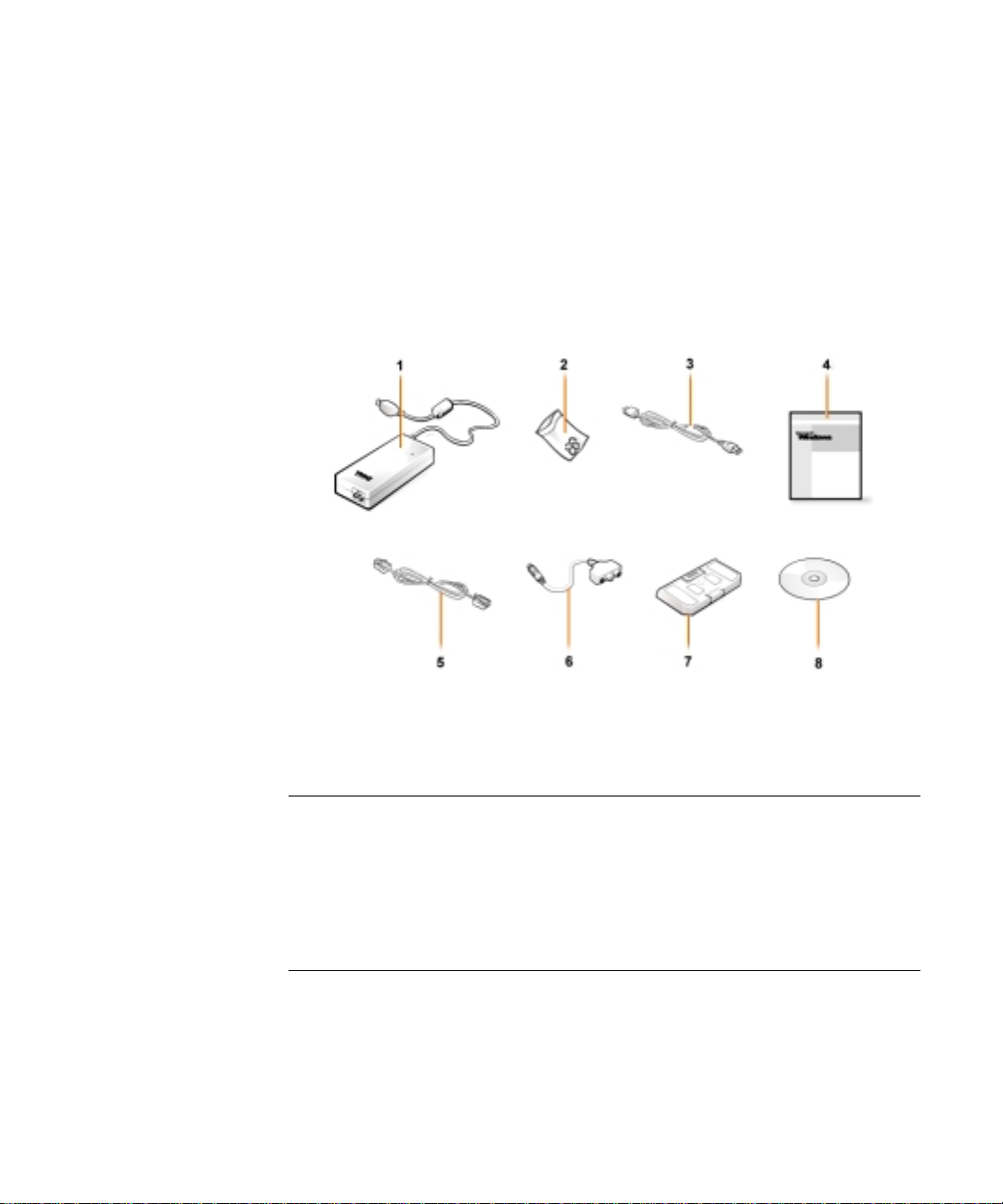
(Rev. 11/3/98) UMÍSTÌNÍ SOUBORU: D:\DTP\10-01682\01-03-19\773MR1s\773MRzb1.fm
Začínáme
Při sestavení počítače postupujte podle následujících kroků:
1. Vybalte krabici s příslušenstvím (viz obr. 2-1).
2. Odložte stranou obsah krabice s příslušenstvím, které budete potřebovat
při dokončení instalace počítače.
Krabice s příslušenstvím obsahuje rovněž dokumentaci pro uživatele a software nebo
přídavný hardware (PC karty, ovladače nebo baterie), které jste si objednali.
Obr. 2-1. Obsah krabice s příslušenstvím
1 Síový adaptér 5 Kabel pro volitelný modem
2 Koncovky pro track stick 6 Kabel TV nebo digitálního
audio adaptéru
3 Napájecí kabel síového adaptéru 7 Cestovní modul
4 Dokumentace k operačnímu
systému
8 ResourceCD
DELL - DÙVÌRNÉ -pøedbì¾ná verze 3/19/01
support.dell.com Dell Latitude - informace o systému 2-5
Page 27

(Rev. 11/3/98) UMÍSTÌNÍ SOUBORU: D:\DTP\10-01682\01-03-19\773MR1s\773MRzb1.fm
Připojení síového adaptéru
Obr. 2-2. Připojení síového adaptéru
DELL - DÙVÌRNÉ -pøedbì¾ná verze 3/19/01
2-6 Dell Latitude - informace o systému
Page 28

(Rev. 11/3/98) UMÍSTÌNÍ SOUBORU: D:\DTP\10-01682\01-03-19\773MR1s\773MRzb1.fm
Zapnutí počítače
Po otevření displeje zapněte počítač stisknutím tlačítka vypínače (viz obr. 2-3).
POZNÁMKA: Počítač nezapojujte do pevné stanice (doku), dokud jste ho alespoň
jednou nezapnuli a nevypnuli.
Obr. 2-3. Zapnutí počítače
DELL - DÙVÌRNÉ -pøedbì¾ná verze 3/19/01
support.dell.com Dell Latitude - informace o systému 2-7
Page 29
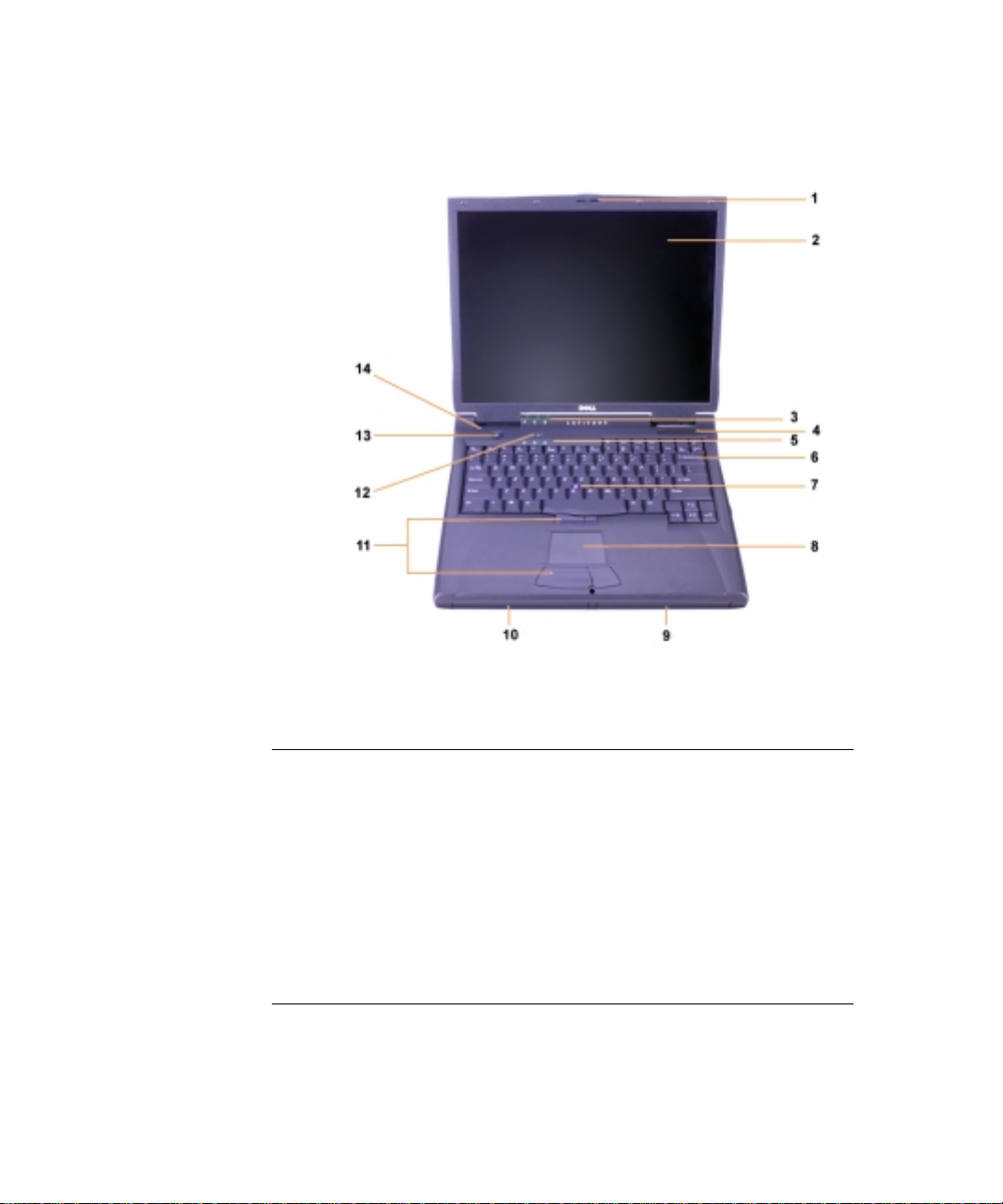
(Rev. 11/3/98) UMÍSTÌNÍ SOUBORU: D:\DTP\10-01682\01-03-19\773MR1s\773MRzb1.fm
Komponenty počítače
Na obr. 2-4, 2-5, 2-6 a 2-7 je vidět umístění komponent počítače.
Obr. 2-4. Pohled zpředu
1 Západka displeje 8 Touch pad
2 Obrazovka 9 Baterie
3 Kontrolky stavu systému 10 Šachta pro moduly
4 Vstup vzduchu 11 Tlačítka track sticku a touch
5 Kontrolky stavu klávesnice 12 Klávesa Dell AccessDirect™
6 Klávesnice 13 Hlavní vypínač
7 Track stick 14 Interní mikrofon
DELL - DÙVÌRNÉ -pøedbì¾ná verze 3/19/01
2-8 Dell Latitude - informace o systému
padu
Page 30
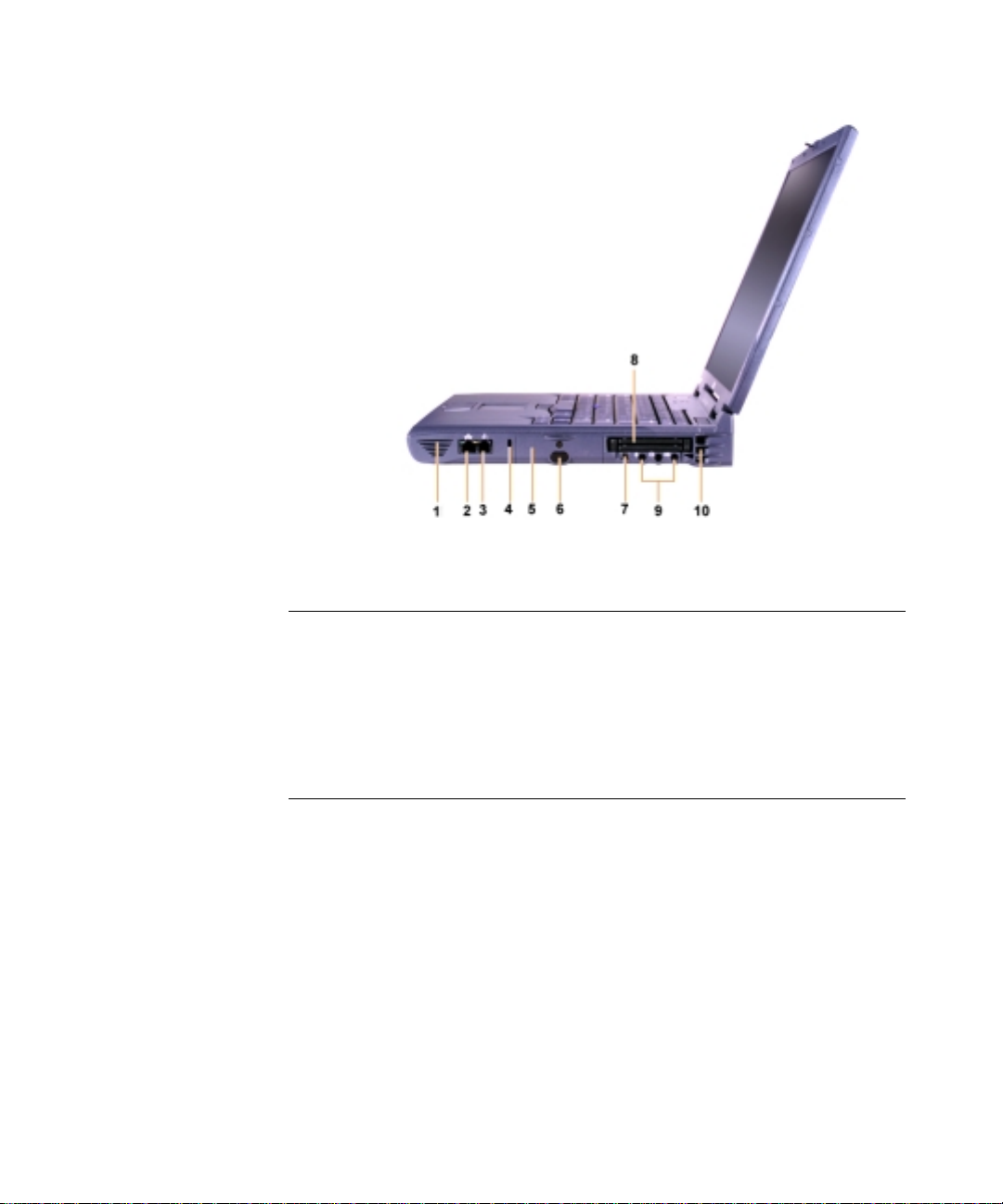
(Rev. 11/3/98) UMÍSTÌNÍ SOUBORU: D:\DTP\10-01682\01-03-19\773MR1s\773MRzb1.fm
Obr. 2-5. Pohled zprava
1 Reproduktor 6 Infračervený snímač
2 Volitelný síový konektor 7 Konektor IEEE 1394
3 Konektor volitelného
modemu
4 Slot kabelu zabezpečení 9 Konektory audio
5 Šachta pevného disku 10 Vstup vzduchu
8 Sloty pro PC karty
DELL - DÙVÌRNÉ -pøedbì¾ná verze 3/19/01
support.dell.com Dell Latitude - informace o systému 2-9
Page 31

(Rev. 11/3/98) UMÍSTÌNÍ SOUBORU: D:\DTP\10-01682\01-03-19\773MR1s\773MRzb1.fm
Obr. 2-6. Pohled zezadu
1 Větráky 5 Konektor pevné stanice
2 Síový konektor 6 Konektor paralelního portu
3 Konektor PS/2 (pro myš, klávesnici
nebo keypad)
4 Konektor pro připojení monitoru 8 Konektory USB
7 Konektor sériového portu
DELL - DÙVÌRNÉ -pøedbì¾ná verze 3/19/01
2-10 Dell Latitude - informace o systému
Page 32

(Rev. 11/3/98) UMÍSTÌNÍ SOUBORU: D:\DTP\10-01682\01-03-19\773MR1s\773MRzb1.fm
Obr. 2-7. Pohled zleva
1 Tlačítko pro vysunutí pevného
optického disku
2 Pevný optický disk 5 Reproduktor
3 Konektor výstupu S-Video TV
4 Slot kabelu zabezpečení
Výměna hlavní baterie
VAROVÁNÍ: Použití nesprávného typu baterie může způsobit riziko požáru nebo
výbuchu. Baterii nahrazujte stejným nebo zaměnitelným typem baterie, kterou
jste zakoupili u firmy Dell. Baterii z vašeho počítače můžete použít v kterémkoli
počítači řady C Latitude svýjimkoupočítačů Latitude CS nebo CSx.
Nepokoušejte se o použití baterie v CS nebo CSx a baterie z těchto počítačů
nepoužívejte ve svém počítači.
UPOZORNĚNÍ: Aby se vyloučila případná ztráta dat, nevyjímejte baterii v době,
kdy je počítač zapnut a není připojen k elektrické síti nebo není instalována
druhá baterie.
UPOZORNĚNÍ: V počítači používejte výhradně lithio-iontové baterie. Počítač
nepodporuje použití baterií typu NiMH.
DELL - DÙVÌRNÉ -pøedbì¾ná verze 3/19/01
support.dell.com Dell Latitude - informace o systému 2-11
Page 33

(Rev. 11/3/98) UMÍSTÌNÍ SOUBORU: D:\DTP\10-01682\01-03-19\773MR1s\773MRzb1.fm
Před instalací nové baterie zkontrolujte stav nabití baterie, a to stisknutím tlačítka
testu baterie. Stupnice baterie se nerozsvítí, jestliže je baterie zcela vybita.
Při výměně baterie v šachtě pro baterii provete následující kroky.
POZNÁMKA:PodrobnépokynyobsahujePříručkauživatele.
1. Uložte svou práci, uzavřete všechny otevřené soubory a ukončete běžící
aplikace.
2. Jestliže je počítač v pevné stanici, vyjměte jej.
3. Jestliže šachta modulu obsahuje baterii, přejděte ke kroku 5.
UPOZORNĚNÍ: Pokud jste se rozhodli vyměňovat baterii u počítače, který je
ve stavu úsporného režimu nebo v pohotovostním stavu, máte na celou výměnu
baterie 4 minuty. Po 2 minutách se počítač vypne a ztratíte všechna neuložená
data.
4. Je-li jedinou baterií v počítači baterie v šachtě, a je to baterie, kterou chcete
vyměnit, připojte počítač k napájení ze sítě
ztěchtozpůsobů.
•
Použijte režim pozastavení
•
Použijte úsporný režim
POZNÁMKA: Podrobné informace o režimu pozastavení a úsporném režimu
obsahuje Příručka uživatele.
nebo
chraňte svá data jedním
5. Zavřete displej počítače a obrate počítač a vyjměte baterii.
Obr. 2-8. Vyjmutí baterie ze šachty pro baterii
DELL - DÙVÌRNÉ -pøedbì¾ná verze 3/19/01
2-12 Dell Latitude - informace o systému
Page 34

(Rev. 11/3/98) UMÍSTÌNÍ SOUBORU: D:\DTP\10-01682\01-03-19\773MR1s\773MRzb1.fm
6. Baterii zasuňte rovně do šachty pro baterii. Jakmile baterie řádně dosedne,
uslyšíte zvuk zaklapnutí.
7. V závislosti na režimu napájení, v němž se počítač právě nachází, stiskněte
hlavnívypínačnebootevřetedisplej,abystesevrátiliknormálníčinnosti.
DELL - DÙVÌRNÉ -pøedbì¾ná verze 3/19/01
support.dell.com Dell Latitude - informace o systému 2-13
Page 35

(Rev. 11/3/98) UMÍSTÌNÍ SOUBORU: D:\DTP\10-01682\01-03-19\773MR1s\773MRzb1.fm
Informace NOM (pouze pro Mexiko)
Následující informace je pro zařízení popsané (popsaná) v tomto dokumentu
dodávána v souladu s požadavky oficiálních mexických standardů (NOM):
Exportér: Dell Computer Corporation
Importér: Dell Computer de México,
Příjemce: Dell Computer de México,
Napájecí napětí: 100-240 VAC
Frekvence: 50-60 Hz
Proud (max.): 3,5 A
Výstupní napětí: 20 V ss
Výstupní proud (max.): 3,5 A
One Dell Way
Round Rock, TX 78682
S.A. de C.V.
Rio Lerma No. 302 - 4˚ Piso
Col. Cuauhtemoc
16500 México, D.F.
S.A. de C.V. al Cuidado de Kuehne
& Nagel de
México S. de R.I.
Avenida Soles No. 55
Col. Peńon de los Bańos
15520 México, D.F.
DELL - DÙVÌRNÉ -pøedbì¾ná verze 3/19/01
2-14 Dell Latitude - informace o systému
Page 36

(Rev. 11/3/98) UMÍSTÌNÍ SOUBORU: D:\DTP\10-01682\01-03-19\773MR1s\773MRzb1.fm
Información para NOM (únicamente para México)
La información siguiente se proporciona en el dispositivo o en los dispositivos
descritos en este documento, en cumplimiento con los requisitos de la Norma Oficial
Mexicana (NOM):
Exportador: Dell Computer Corporation
One Dell Way
Round Rock, TX 78682
Importador: Dell Computer de México,
Embarcar a: Dell Computer de México, S.A. de
Tensión alimentación: 100-240 VAC
Frecuencia: 50-60 Hz
Consumo de corriente
(máxima): 1,5 A
Voltajedesalida: 20VDC
Corriente de salida
(máxima): 3,5 A
S.A. de C.V.
Rio Lerma No. 302 - 4˚ Piso
Col. Cuauhtemoc
16500 México, D.F.
C.V. al Cuidado de Kuehne & Nagel
de México S. de R.I.
Avenida Soles No. 55
Col. Peńon de los Bańos
15520 México, D.F.
DELL - DÙVÌRNÉ -pøedbì¾ná verze 3/19/01
support.dell.com Dell Latitude - informace o systému 2-15
Page 37

(Rev. 11/3/98) UMÍSTÌNÍ SOUBORU: D:\DTP\10-01682\01-03-19\773MR1s\773MRzb1.fm
Nápověda
Dell poskytuje řadu nástrojů, které vám pomohou v případě, že počítač řádně
nepracuje. Podrobné pokyny o těchto pomocných nástrojích obsahuje Příručka
uživatele
Pokud máte s počítačem problémy a nemáte možnost přístupu k Příručce uživatele
online, použijte program Dell Diagnostics, který vám pomůže s určením příčiny
problému a pomůže vám s jeho vyřešením. Program Diagnostics je na disku
ResourceCD dodaném spolu s počítačem.
POZNÁMKA: Ještě předtím, než zavoláte technickou podporu firmy Dell, spuste
program Diagnostics, protože diagnostické testy vám poskytnou informace, které
můžete pro technickou podporu potřebovat.
Při spuštění diagnostiky provete následující kroky:
1. Vypněte počítač.
2. Vyjměte počítač z pevné stanice, pokud je v ní umístěn.
3. Zapněte počítač.
4. Stisknutím klávesy <F2> při startu procedury zavádění systému se dostanete
.
k nabídce nastavení systému.
POZNÁMKA: Zapište si aktuální pořadí jednotek při zavádění systému, protože je
budete muset po proběhnutí programu Dell Diagnostics obnovit.
5. Zvolte následující pořadí zavádění systému:
POZNÁMKA: Systém lze zavést pouze z CD-ROM, CD-RW nebo jednotky
DVD-ROM instalované jako pevný optický disk. Systém nelze zavést z některého
z těchto modulů instalovaných v šachtě pro moduly.
Boot First Device: Diskette Drive
•
Boot Second Device: CD/DVD/CD-RW Drive
•
Boot Third Device: Internal HDD
•
6. Vložte Dell disk
7. Vypněte počítač.
8. Zapněte počítač.
Po spuštění počítače se automaticky zahájí program Dell Diagnostics.
9. Jakmile diagnostický program dokončí svou činnost, vyjměte ResourceCD
zjednotkyCD-ROM.
Chcete-li změnit pořadí jednotek při zavádění systému, opakujte kroky 1 až 6
a přizpůsobte sekvenci zavádění systému tak, aby vyhovovala vašim požadavkům.
Potom restartujte počítač.
Po spuštění diagnostického programu se objeví obrazovka s logem Dell, za níž
následuje hlášení o zavádění diagnostického programu. Po zavedení diagnostiky se
zobrazí nabídka Diagnostics.
Chcete-li v této nabídce vybrat některou volbu, označte ji a stiskněte <Enter> nebo
klávesu, která odpovídá zvýrazněnému písmenu ve zvolené položce nabídky.
ResourceCD
do jednotky CD-ROM.
DELL - DÙVÌRNÉ -pøedbì¾ná verze 3/19/01
2-16 Dell Latitude - informace o systému
Page 38

SYSTEMOPLYSNINGER
www.dell.com
support.dell.com
Page 39

Bemærkninger, vigtige meddelelser og advarsler
I denne vejledning kan tekstafsnit være trykt med fed eller kursiv og være ledsaget af
et ikon. Disse tekstafsnit er bemærkninger, vigtige meddelelser og advarsler og
bruges som følger:
BEMÆRK! angiver vigtige oplysninger, der giver dig mulighed for at få bedre udbytte
af computeren.
VIGTIGT!angiverenten potentielbeskadigelseafhardwarenellertabafdata
og fortæller dig, hvordan du kan undgå problemet.
ADVARSEL!angiver, at der er risikofor legemsbeskadigelse, og fortæller dig,
hvordan du kan undgå problemet.
____________________
Oplysningerne i dette dokument kan ændres uden forudgående varsel.
© 2000 Dell Computer Corporation. Alle rettigheder forbeholdes.
Enhver form for reproduktion er strengt forbudt uden skriftligt samtykke fra Dell Computer
Corporation.
Varemærker, der er brugt i denne tekst: Dell, Latitude, AccessDirect og DELL E COM-logoet er
varemærker tilhørende Dell Computer Corporation, og Microsoft og Windows er registrerede
varemærker tilhørende Microsoft Corporation. Intel og Pentium er registrerede varemærker, og
Celeron er et varemærke tilhørende Intel Corporation.
Andre varemærker og handelsnavne kan bruges i dette dokument tilat refereretil de entiteter, der
gørkravpå varemærkerne og handelsnavnene, eller deres produkter. Dell Computer Corporation
fraskriver sig enhver interesse i ejendomsret over andre varemærker og handelsnavne end sine
egne.
Marts 2001 P/N 773MR Rev. A01
Page 40

(Rev: 3/11/98) FILPLACERING: D:\DTP\10-01682\01-03-19\773MR1s\773MRdb1.fm
Systemoplysninger til Dell™ Latitude™
Tilbehørsboksen til den bærbare computer af typen Dell Latitude indeholder en
begrænset trykt dokumentation. Dette dokument indeholder oplysninger om, hvordan
du kommer i gang med at arbejde med Dell-computeren, og oplysninger om sikkerhed,
regler og andre Dell-dokumenter, som du kan få adgang til, og hvordan du fåradgangtil
dem.
Andre tilgængelige dokumenter
Følgende dokumenter følger med computeren:
• Oversigten Kom godt i gang, som giver trinvise instruktioner i tilslutning af
computeren.
BEMÆRK! Kom godt i gang fås ikke i alle områder.
• Brugerhåndbog, som er et HTML-dokument, der indeholder beskrivelser af
computerens funktioner, vejledning i installation og konfiguration af drivere
og hjælpeprogrammer, oplysninger om systemopsætningsprogrammet og
vejledning i tilslutning af enheder bag på computeren. Brugerhåndbogen ligger
på harddisken.
Du har muligvis også et eller flere af følgende dokumenter:
• Dokumentationsopdateringer, der somme tider følger med computeren og
beskriver ændringer i computeren eller programmerne. Læs altid opdateringerne,
inden du ser i andre typer dokumentation, da opdateringerne ofte indeholder de
seneste oplysninger.
• Dokumentation til operativsystemet, der følger med, hvis du har bestilt
operativsystemet hos Dell.
• Dokumentation, der følger med de ting, du har købt separat ud over computeren.
Denne dokumentation indeholder oplysninger om, hvordan du skal konfigurere
og installere de pågældende indstillinger i Dell-computeren.
DELL FORTROLIGT – Udkast 3/19/01
support.dell.com Systemoplysninger til Dell Latitude 3-1
Page 41

(Rev: 3/11/98) FILPLACERING: D:\DTP\10-01682\01-03-19\773MR1s\773MRdb1.fm
Dokumenter på World Wide Web
Du kan få de nyeste versioner af dokumenterne på harddisken og andre fejlfindingsoplysninger fra supportwebstedet på adressen http://support.dell.com.
Sikkerhedsinstruktioner
Brug følgende sikkerhedsinstruktioner som hjælp til at beskytte computeren mod
potentiel beskadigelse og for at sikre din egen sikkerhed.
Når du bruger computeren, skal du være opmærksom på følgende
sikkerhedsinstruktioner:
• Sørg for ikke at bruge den bærbare Latitude-computer med soklen hvilende
direkte på bar hud. Hvis du bruger computeren i længere tid, kan der opstå
overophedning i soklen. Hvis der er vedvarende kontakt med huden, kan der
opstå ubehag og endda brandsår.
• Forsøg ikke at foretage eftersyn af computeren på egen hånd. Følg altid
installationsinstruktionerne nøje.
• Undgå at bære en batteripakke i lommen, tasken eller en anden beholder,
hvor metalobjekter (f.eks. bilnøgler) kan kortslutte batteriterminalerne. Den
overskudsstrøm, der opstår, kan for årsage ekstremt høje temperaturer og kan
endvidere resultere i brandsårsskader.
• Sørg for, at der ikke hviler nogen genstand på adapterens strømkabel, og at
kablet ikke er anbragt et sted, hvor man kan falde over det eller træde på det.
• Placer vekselstrømsadapteren i et område med fri gennemstrømning af luft,
f.eks. på et skrivebord eller på gulvet, når computeren bruges, eller batteriet
oplades. Tildæk ikke vekselstrømsadapteren med papir eller andre genstande,
der forhindrer nedkøling. Brug heller ikke vekselstrømsadapteren, nårdeneri
en bæretaske.
• Brug ikke computeren i et vådt miljø,f.eks.inærheden af et badekar, en vask
eller en swimmingpool eller i en fugtig kælder.
• Pres ikke objekter ind i lufthuller eller åbninger på computeren. Hvis du gør dette,
kan der opstå brand eller elektrisk stødpå grund af kortslutning af de indvendige
komponenter.
• Brug kun Dell PA-6-vekselstrømsadapter, der er godkendt til brug sammen med
denne computer. Hvis du bruger en anden vekselstrømsadapter, kan der være
risiko for brand.
• Brug kun Dells batterimoduler, der er godkendt til brug sammen med denne
computer. Hvis du bruger andre typer, kan der være risiko for brand eller
eksplosion.
• Du kan undgå elektrisk stød ved at tilslutte vekselstrømsadapterenogdeperifere
strømkabler i strømkilder med korrekt jordforbindelse. De pågældende kabler er
udstyret med trebenede stik for at sikre den rette jordforbindelse. Brug ikke
adapterstik, og fjern ikke benet, der sikrer jordforbindelse, fra et kabel. Hvis du
skal bruge en forlængerledning, skal du bruge et trelederkabel med de rette stik
til at sikre jordforbindelse.
DELL FORTROLIGT – Udkast 3/19/01
3-2 Systemoplysninger til Dell Latitude
Page 42

(Rev: 3/11/98) FILPLACERING: D:\DTP\10-01682\01-03-19\773MR1s\773MRdb1.fm
• Hvis du bruger en forlængerledning sammen med vekselstrømsadapteren, skal
du sørge for, at det samlede amperetal (A) for de produkter, der er tilsluttet
forlængerledningen, ikke overstiger forlængerledningens amperetal.
• Hvis du vil fjerne strømmen fra computeren, skal du slukke den, fjerne
batteripakken og fjerne vekselstrømsadapteren fra stikkontakten.
• Hvis computeren har et integreret eller valgfrit modem (af typen PC Card), skal
modemkablet være fremstillet i en størrelse på mindst 26 AWG (American Wire
Gauge) med et FCC-kompatibelt RJ-11-modulstik.
• Hvis computeren er udstyret med et integreret eller valgfrit modem (af typen
PC Card), skal du tage modemkablet ud, hvis det trækker op til tordenvejr, for at
minimere den i forvejen lille risiko for elektrisk stød fra lyn via telefonlinjen.
• Du kan minimere risikoen for elektrisk stød ved at undlade at tilslutte eller fjerne
kabler eller foretage vedligeholdelseseftersyn eller konfigurere dette produkt igen
i tordenvejr.
• PC Cards kan blive meget varme ved normal brug. Værforsigtig,nårdufjerner
PC Cards efter længerevarende brug af computeren.
• Computerens lithiumionbatterier må hverken brændes eller smides ud
sammen med husholdningsaffaldet. De kan eksplodere. Smid batterierne ud i
overensstemmelse med producentens retningslinjer, eller kontakt det lokale
renovationsselskab for at få instruktioner.
• Computeren rengøres med en blød klud, der er fugtet med vand, og ikke med
flydende rengøringsmidler eller spraymidler, som kan indeholde brændbare
stoffer.
Klargøring af computeren, før du arbejder inden i den
Overhold følgende sikkerhedsinstruktioner, når du arbejder inden i computeren.
VIGTIGT! Du børkunåbne computeren for at installere
hukommelsesmoduler.
VIGTIGT! Vent 5 sekunder, efter at du har slukket computeren, førdu
frakobler en enhed eller fjerner et hukommelsesmodul, for at minimere
risikoen for, at systemkortet beskadiges.
BEMÆRK! Yderligere oplysninger finder du i Brugerhåndbogen.
• Sluk computeren og alle tilsluttede eksterne enheder.
• Fjern computerens og alle tilsluttede eksterne enheders stik fra stikkontakter for
at minimere risikoen for legemsbeskadigelse og elektrisk stød.
• Hvis computeren sidder i dockingstationen, skal du tage den ud.
• Fjern alle eksterne enheder, der er tilsluttet computeren, herunder telefon- og
telekommunikationslinjer.
• Fjern hovedbatteriet fra batteribåsen, og fjern desuden det sekundære batteri fra
modulbåsen, hvis det er nødvendigt.
DELL FORTROLIGT – Udkast 3/19/01
support.dell.com Systemoplysninger til Dell Latitude 3-3
Page 43

(Rev: 3/11/98) FILPLACERING: D:\DTP\10-01682\01-03-19\773MR1s\773MRdb1.fm
• Sørg for, at du har jordforbindelse. Du kan gøre dette ved at rørevedenumalet
metaloverflade på I/O-panelet bag på computeren.
• Mens du arbejder, skal du jævnligt røre ved I/O-panelet for at fjerne eventuel
statisk elektricitet, der kan beskadige de interne komponenter.
Generelle EMC-retningslinjer
• Isolerede signalkabler: Brug af isolerede kabler sikrer, at du opretholder den
korrekte EMC-klassifikation til det aktuelle miljø. Du kan anskaffe et kabel til
parallel tilslutning af printere fra Dell. Kablet kan evt. bestilles hos Dell på
World Wide Web på adressen http://www.dell.com.
• Beskyttelse mod statisk elektricitet: Statisk elektricitet kan beskadige
elektroniske komponenter i computeren. Du kan forhindre beskadigelser
forårsaget af statisk elektricitet ved at aflade den statiske elektricitet fra
kroppen, førdurører ved nogle af computerens elektriske komponenter,
f.eks. et hukommelsesmodul. Du kan gøre dette ved at røre ved en umalet
metaloverflade på computerens I/O-panel.
• Elektromagnetisk interferens (EMI) er signaler eller udladninger, der udsendes i
det fri eller føres langs strømførende eller signalgivende ledninger, og som
forstyrrer radionavigering og andre sikkerhedssystemer eller i væsentlig grad
forringer, spærrer for eller gentagne gange forstyrrer autoriserede radiokommunikationssystemer. Dell-computeren er designet således, at den
overholder de gældende EMI-vedtægter. Udskiftninger eller ændringer, der ikke
udtrykkeligt er godkendt af Dell, kan skade betjeningen af udstyret. Yderligere
oplysninger om regler vedrørende computeren finder du i online
Brugerhåndbogen.
DELL FORTROLIGT – Udkast 3/19/01
3-4 Systemoplysninger til Dell Latitude
Page 44

(Rev: 3/11/98) FILPLACERING: D:\DTP\10-01682\01-03-19\773MR1s\773MRdb1.fm
Kom godt i gang
Sådan sættes computeren op:
1. Pak tilbehørsboksen ud (se figur 3-1).
2. Tag de dele fra, som du skal bruge til at udføre opsætningen af computeren.
Æsken med tilbehør indeholder også brugerdokumentation, programmer og ekstra
hardwareudstyr (f.eks. PC Cards, drev eller batterier), som du har bestilt.
Figur 3-1. Tilbehørsboksens indhold
1 Vekselstrømsadapter 5 Kabel til valgfrit modem
2 Trackstick-hætter 6 Adapterkabel til tv/digital audio
3 Vekselstrømsadapterens
strømkabel
4 Dokumentation til operativsystem 8 ResourceCD
7 Rejsemodul
DELL FORTROLIGT – Udkast 3/19/01
support.dell.com Systemoplysninger til Dell Latitude 3-5
Page 45

(Rev: 3/11/98) FILPLACERING: D:\DTP\10-01682\01-03-19\773MR1s\773MRdb1.fm
Tilslutning af vekselstrømsadapteren
Figur 3-2. Tilslutning af vekselstrømsadapteren
DELL FORTROLIGT – Udkast 3/19/01
3-6 Systemoplysninger til Dell Latitude
Page 46

(Rev: 3/11/98) FILPLACERING: D:\DTP\10-01682\01-03-19\773MR1s\773MRdb1.fm
Aktivering af computeren
Du kan tænde for computeren ved at åbne computerskærmen og trykke på tænd-/
sluk-knappen (se figur 3-3).
BEMÆRK! Du skal ikke sætte computeren i dockingstationen, før den har været
tændt og slukket mindst én gang.
Figur 3-3. Aktivering af computeren
DELL FORTROLIGT – Udkast 3/19/01
support.dell.com Systemoplysninger til Dell Latitude 3-7
Page 47

(Rev: 3/11/98) FILPLACERING: D:\DTP\10-01682\01-03-19\773MR1s\773MRdb1.fm
Komponenter i computeren
Figur 3-4, 3-5, 3-6 og 3-7 viser computerkomponenternes placering.
Figur 3-4. Forside
1 Skærmlås 8 Touchpad
2 Skærm 9 Batteri
3 Lamper til systemstatus 10 Modulbås
4 Luftindsugning 11 Trackstick- og touchpadknapper
5 Lamper til tastaturstatus 12 Dell AccessDirect™ tast
6 Tastatur 13 Tænd-/sluk-knap
7 Trackstick 14 Indbygget mikrofon
DELL FORTROLIGT – Udkast 3/19/01
3-8 Systemoplysninger til Dell Latitude
Page 48

(Rev: 3/11/98) FILPLACERING: D:\DTP\10-01682\01-03-19\773MR1s\773MRdb1.fm
Figur 3-5. Højre side
1 Højttaler 6 IR-føler
2 Stik til valgfri netforbindelse 7 IEEE 1394-stik
3 Stik til valgfrit modem 8 Stik til PC Card
4 Stik til sikkerhedskabel 9 Jack-stik til høretelefoner
5 Båstilharddisk 10 Luftindsugning
DELL FORTROLIGT – Udkast 3/19/01
support.dell.com Systemoplysninger til Dell Latitude 3-9
Page 49

(Rev: 3/11/98) FILPLACERING: D:\DTP\10-01682\01-03-19\773MR1s\773MRdb1.fm
Figur 3-6. Bagside
1 Ventilatorer 5 Stik til dockingsystem
2 Vekselstrømsstik 6 Parallelt stik
3 PS/2-stik (til mus, tastatur eller
numerisk tastatur)
4 Stik til video 8 USB-stik
7 Serielt stik
DELL FORTROLIGT – Udkast 3/19/01
3-10 Systemoplysninger til Dell Latitude
Page 50

(Rev: 3/11/98) FILPLACERING: D:\DTP\10-01682\01-03-19\773MR1s\773MRdb1.fm
Figur 3-7. Venstre side
1 Udtræksknap til fast optisk drev 4 Stik til sikkerhedskabel
2 Fast optisk drev 5 Højttaler
3 Stik til s-video-tv-udgang
Udskiftning af hovedbatteriet
ADVARSEL! Hvis du bruger den forkerte batteritype, kan der være risiko for
brand eller eksplosion. Udskift kun batteriet med det samme slags eller et
lignende fra Dell. Du kan bruge computerens batteri i alle Latitude Ccomputere undtagen Latitude CS og CSx-computerne. Du må ikke forsøge
at bruge batteriet i CS eller CSx,ogdumå ikke bruge et batteri fra disse
computere i din computer.
VIGTIGT! Du kan undgå at miste data ved at undlade at fjerne batteriet,
mens computeren er tændt, medmindre den er tilsluttet en stikkontakt,
eller der er isat et andet batteri.
VIGTIGT! Brug kun lithiumionbatterier i computeren. Computeren
understøtter ikke nikkelmetalhydridbatterier (NiMH).
DELL FORTROLIGT – Udkast 3/19/01
support.dell.com Systemoplysninger til Dell Latitude 3-11
Page 51

(Rev: 3/11/98) FILPLACERING: D:\DTP\10-01682\01-03-19\773MR1s\773MRdb1.fm
Før du installerer et nyt batteri, skal du kontrollere batteriets opladningsniveau ved at
trykke på testknappen. Batterimåleren lyser ikke, hvis batteriet er helt uden strøm.
Sådan udskiftes batteriet i batteribåsen.
BEMÆRK! Yderligere oplysninger finder du i Brugerhåndbogen.
1. Gem alt, og luk alle åbne filer og programmer.
2. Hvis computeren sidder i dockingstationen, skal du tage den ud.
3. Hvis der sidder et batteri i modulbåsen, skal du gå til trin 5.
VIGTIGT! Hvis du vælger at udskifte batteriet, mens computeren er i
standby- eller dvaletilstand, har du maks. 2 minutter til at udføre
udskiftningen. Computeren slukkes efter 2 minutter, og du vil miste ikkegemte data.
4. Hvis det eneste batteri i computeren sidder i batteribåsen, og det er det batteri,
du vil udskifte, skal du slutte computeren til en strømkilde eller gemme dataene
påénaffølgende måder.
• Brug afbryd-tilstanden.
• Brug dvale-tilstanden.
BEMÆRK! Yderligere oplysninger om afbryd- og dvale-tilstanden finder du
i Brugerhåndbogen.
5. Luk computerskærmen, vend computeren på hovedet, og tag batteriet ud.
Figur 3-8. Sådan fjernes et batteri fra batteribåsen
DELL FORTROLIGT – Udkast 3/19/01
3-12 Systemoplysninger til Dell Latitude
Page 52

(Rev: 3/11/98) FILPLACERING: D:\DTP\10-01682\01-03-19\773MR1s\773MRdb1.fm
6. Skub det nye batteri på plads i batteribåsen. Der lyder et klik, når batteriet
sidder korrekt.
7. Alt efter hvilken type strømstyring der anvendes, skal du trykke på tænd-/slukknappen eller åbne skærmen for at genoptage normal drift.
DELL FORTROLIGT – Udkast 3/19/01
support.dell.com Systemoplysninger til Dell Latitude 3-13
Page 53

(Rev: 3/11/98) FILPLACERING: D:\DTP\10-01682\01-03-19\773MR1s\773MRdb1.fm
NOM Information (Mexico Only)
The following information is provided on the device(s) described in this document in
compliance with the requirements of the official Mexican standards (NOM):
Exporter: Dell Computer Corporation
Importer: Dell Computer de México,
Ship to: Dell Computer de México,
Supply voltage: 100-240 VAC
Frequency: 50-60 Hz
Current consumption
(maximum): 1.5 A
Output voltage 20 VDC
Output current
(maximum)
One Dell Way
Round Rock, TX 78682
S.A. de C.V.
Paseo de la Reforma 2620 - 11° Piso
Col. Lomas Altas
11950 México, D.F.
S.A. de C.V. al Cuidado de Kuehne
& Nagel de
México S. de R.I.
Avenida Soles No. 55
Col. Peñon de los Baños
15520 México, D.F.
3.5 A
DELL FORTROLIGT – Udkast 3/19/01
3-14 Systemoplysninger til Dell Latitude
Page 54

(Rev: 3/11/98) FILPLACERING: D:\DTP\10-01682\01-03-19\773MR1s\773MRdb1.fm
InformaciónparaNOM(únicamente para México)
La información siguiente se proporciona en el dispositivo o en los dispositivos
descritos en este documento, en cumplimiento con los requisitos de la Norma Oficial
Mexicana (NOM):
Exportador: Dell Computer Corporation
One Dell Way
Round Rock, TX 78682
Importador: Dell Computer de México,
Embarcar a: Dell Computer de México, S.A. de
Te ns i ónalimentación: 100-240 VAC
Frecuencia: 50-60 Hz
Consumo de corriente
(máxima): 1,5 A
Voltaje de salida: 20 VDC
Consumo de corriente
(máxima): 3,5 A
S.A. de C.V.
Paseo de la Reforma 2620 - 11° Piso
Col. Lomas Altas
11950 México, D.F.
C.V. al Cuidado de Kuehne & Nagel
de México S. de R.I.
Avenida Soles No. 55
Col. Peñon de los Baños
15520 México, D.F.
DELL FORTROLIGT – Udkast 3/19/01
support.dell.com Systemoplysninger til Dell Latitude 3-15
Page 55

(Rev: 3/11/98) FILPLACERING: D:\DTP\10-01682\01-03-19\773MR1s\773MRdb1.fm
Sådan fårduhjælp
Med Dell fårduforskelligeværktøjer, du kan bruge som hjælp, hvis computeren ikke
fungerer som forventet. Yderligere oplysninger om disse hjælpeværktøjer finder du i
Brugerhåndbogen.
Hvis du har et problem med computeren og ikke kan få adgang til Brugerhåndbogen,
kan du bruge Dell-diagnosticeringsværktøjtilatfindeårsagen til problemet og løse
det. Diagnosticeringsprogrammet ligger på den ResourceCD,derfølger med
computeren.
BEMÆRK! Kør diagnosticeringsprogrammet, før du ringer til Dells tekniske support,
fordi diagnosticeringstestene indeholder oplysninger, som du kan få brug for, nårdu
ringer.
Sådan startes diagnosticeringsprogrammet:
1. Sluk computeren.
2. Tag computeren ud af docken, hvis den sidder i docken.
3. Tænd computeren.
4. Tryk på <F2> i begyndelsen af opstartsrutinen for at få adgang til systemets
opsætningsmenu.
BEMÆRK! Skriv den aktuelle opstartssekvens ned i tilfældeaf,atdenskal
genskabes, efter at Dell-diagnosticering er blevet kørt.
5. Vælg følgende startsekvens.
BEMÆRK! Du kan kun starte fra et cd-rom-drev, cd-rw-drev eller dvd-rom-drev,
der er installeret som fast optisk drev. Du kan ikke starte fra et af disse moduler,
hvisdeterinstalleretimodulbåsen.
• Første startenhed: Diskettedrev
• Anden startenhed: Cd-/dvd-/cd-rw-drev
• Tredje startenhed: Indbygget harddisk
6. Læg ResourceCD’en i cd-rom-drevet.
7. Sluk computeren.
8. Tænd computeren.
Computeren starter og begynder automatisk at køre Dell-diagnosticering.
9. Nårduharkørt diagnosticeringsprogrammet, skal du tage ResourceCD’en ud af
cd-rom-drevet.
Hvis du vil ændre opstartssekvensen, skal du gentage trin 1-6 og tilpasse
opstartssekvensen efter dine behov. Genstart computeren.
Når du starter diagnosticeringsprogrammet, vises Dells logo på skærmen efterfulgt af
en meddelelse, der oplyser, at diagnosticeringsprogrammet indlæses. Når
diagnosticeringsprogrammet er indlæst, vises Diagnosticeringsmenuen.
Nårduvilvælge et punkt i denne menu, skal du fremhæve punktet og trykke på
<Enter> eller trykke på den tast, der svarer til det fremhævede bogstav i det punkt,
du vil vælge.
DELL FORTROLIGT – Udkast 3/19/01
3-16 Systemoplysninger til Dell Latitude
Page 56

JÄRJESTELMÄTIEDOT
www.dell.com
support.dell.com
Page 57

Huomautukset, varoitukset ja laitteistovaroitukset
Tässä oppaassa näkyy toisinaan lihavoituja, kursivoituja tai kuvakkeilla merkittyjä
tekstikappaleita. Nämä tekstikappaleet ovat huomautuksia, laitteistovaroituksia ja
varoituksia, ja niitä käytetään seuraavasti:
HUOMAUTUS: Huomautukset ovat tärkeitä tietoja, joiden avulla voit käyttää
tietokonejärjestelmää paremmin.
LAITTEISTOVAROITUS:Laitteistovaroituksetovatvaroituksiatilanteista,joissa
laitteistovoivahingoittuataijoissatietojavoidaanmenettää.Niissäkerrotaan
myös, miten nämä tilanteet voidaan välttää.
VAROITUS:Varoituksissavaroitetaanmahdollisistaruumiillisistavahingoistaja
kerrotaan, miten ne voidaan välttää.
____________________
Tämän asiakirjan tiedot voivat muuttua ilman erillistä ilmoitusta.
© 2000 Dell Computer Corporation. Kaikki oikeudet pidätetään.
Tämän tekstin kaikenlainen kopioiminen ilman Dell Computer Corporationin kirjallista lupaa on
jyrkästi kielletty.
Tekstissä käytetyt tavaramerkit: Dell, Latitude, AccessDirect ja DELL E COM -logo ovat Dell
Computer Corporationin tavaramerkkejä. Microsoft ja Windows ovat Microsoft Corporationin
rekisteröityjä tavaramerkkejä. Intel ja Pentium ovat Intel Corporationin rekisteröityjä
tavaramerkkejä, ja Celeron on Intel Corporationin tavaramerkki.
Muut tekstissä mahdollisesti käytetyt tavaramerkit ja tuotenimet viittaavat joko merkkien ja nimien
haltijoihin tai näiden tuotteisiin. Dell Computer Corporation kieltää omistusoikeutensa muihin kuin
omiin tavaramerkkeihinsä ja tuotenimiinsä.
Maaliskuu 2001 P/N 773MR Rev. A01
Page 58

(Versio 3.11.98) TIEDOSTON SIJAINTI: D:\DTP\10-01682\01-03-19\773MR1s\773MRyb1.fm
Dell™ Latitude™ Järjestelmätiedot
Kannettavan Dell Latitude -tietokoneen lisävarustelaatikko sisältää suppeat painetut
ohjeet. Tämä asiakirja sisältää Dell-tietokoneen aloitusoppaan, turvallisuusohjeet,
tietoja tietokonetta koskevista määräyksistä sekä muista käytettävistä Dellin
asiakirjoista.
Muut asiakirjat
Tietokoneen mukana toimitetaan seuraavat asiakirjat:
• Aloitusopas, jossa on vaiheittaiset ohjeet tietokoneen kytkentöjen tekemistä
varten.
HUOMAUTUS: Aloitusopasta ei toimiteta pakkauksen mukana kaikissa maissa.
• User’sGuide-opas on HTML-asiakirja, jossa on kuvaus tietokoneen
ominaisuuksista, ohjeet ohjaimien ja apuohjelmien asentamista varten, tietoja
System Setup -ohjelmasta sekä ohjeita oheislaitteiden liittämisestä tietokoneen
takapaneeliin. User’s Guide -opas on tietokoneen kiintolevyllä.
Käytettävissäsi voi olla myös seuraavia asiakirjoja:
• Tietokoneen mukana toimitettuja asiakirjojen päivityksiä, joissa kerrotaan
tietokoneen tai ohjelmiston muutoksista. Lue nämä päivitysasiakirjat ennen
muiden asiakirjojen lukemista, koska päivityksissä on yleensä uusimpia tietoja.
• Käyttöjärjestelmän dokumentaatio (jos olet tilannut käyttöjärjestelmän Delliltä).
• Erikseen ostettujen oheis- tai lisälaitteiden ohjeet. Nämä ohjeet sisältävät tietoja,
joita tarvitaan kyseisten laitteiden asentamiseksi Dell-tietokoneeseen.
DELL LUOTTAMUKSELLINEN - 3/19/01 asti
support.dell.com Dell Latitude Järjestelmätiedot 4-1
Page 59

(Versio 3.11.98) TIEDOSTON SIJAINTI: D:\DTP\10-01682\01-03-19\773MR1s\773MRyb1.fm
Webissä olevat asiakirjat
Voit lukea kiintolevyllä olevien asiakirjojen uusimmat versiot sekä muita
vianetsintäohjeita tukisivustosta, jonka osoite on http://support.dell.com.
Turvallisuusohjeet
Seuraavia turvallisuusohjeita noudattamalla voit suojata tietokonettasi vaurioilta ja
varmistaa oman turvallisuutesi.
Tietokonetta käytettäessä on noudatettava seuraavia turvallisuusohjeita:
• Älä pidä kannettavaa Latitude-tietokonetta paljasta ihoa vasten. Tietokoneen
pohja voi kuumeta ajan mittaan. Pitkäaikainen ihokosketus voi tuntua
epämukavalta tai johtaa palovammaan.
• Älä yritä huoltaa tietokonetta itse. Noudata asennusohjeita huolellisesti.
• Älä kanna akkuja taskussa, käsilaukussa tai muussa sellaisessa säiliössä,jossa
metalliesineet (esimerkiksi auton avaimet) voivat aiheuttaa oikosulun akun
napojen välille. Oikosulusta aiheutuva virtapurkaus voi aiheuttaa hyvin korkeita
lämpötiloja, jotka tuottavat palovammoja.
• Varmista, että virtalähteen johdon päällä ei ole esineitä ja että johto ei ole
sellaisessa paikassa, jossa ihmiset voivat kompastua siihen tai talloa sitä.
• Aseta virtalähde avoimeen paikkaan (esimerkiksi pöydälle tai lattialle) silloin,
kunseonkäytössä tai kun akkua ladataan. Älä peitä virtalähdettä papereilla tai
muilla tavaroilla, jotka haittaavat jäähdytystä. Älä kytke kuljetuskotelossa olevaa
virtalähdettä sähköverkkoon.
• Älä käytä tietokonetta märässä ympäristössä, esimerkiksi uima-altaan,
kylpyammeen tai pesualtaan lähellä tai kosteassa kellarissa.
• Älä työnnä esineitä tietokoneen ilma-aukkoihin tai muihin aukkoihin. Vieraan
esineen aiheuttama oikosulku laitteen sisällä voi aiheuttaa sähköiskun tai
palovaaran.
• Käytä ainoastaan tässä tietokoneessa käytettäväksi hyväksyttyä Dell PA-6
-virtalähdettä. Muuntyyppisten virtalähteiden käytöstä voi seurata palovaara.
• Käytä ainoastaan tässä tietokoneessa käytettäväksi hyväksyttyjä akkumoduuleja.
Muuntyyppisten moduulien käytöstä voi seurata palo- tai räjähdysvaara.
• Vältä sähköiskuja kytkemällä virtalähde ja lisälaitteiden virtajohdot maadoitettuihin
pistorasioihin. Johdoissa on maadoitetut liittimet. Älä poista maadoitusta
esimerkiksi sovitusliittimillä.Joskäytät jatkojohtoa, varmista, että se on
maadoitettu.
• Jos liität virtalähteen jatkojohtoon, varmista, että jatkojohtoon kytkettyjen
laitteiden yhteinen virrankulutus ei ylitä jatkojohdon suurinta sallittua virtaa.
• Katkaise tietokoneen sähkövirta poistamalla akku ja irrottamalla virtalähteen liitin
pistorasiasta.
DELL LUOTTAMUKSELLINEN - 3/19/01 asti
4-2 Dell Latitude Järjestelmätiedot
Page 60

(Versio 3.11.98) TIEDOSTON SIJAINTI: D:\DTP\10-01682\01-03-19\773MR1s\773MRyb1.fm
• Jos tietokoneessasi on sisäinen modeemi tai valinnainen PC-korttimodeemi,
modeemissa käytettävän kaapelin tulisi olla vähintään kokoa 26 AWG (American
wire gauge). Lisäksi kaapelissa tulisi olla FCC-yhteensopiva RJ-11-liitin.
• Jos tietokoneessasi on sisäinen modeemi tai valinnainen PC-korttimodeemi,
irrota modeemin kaapeli ukonilman lähestyessä, jotta tietokone olisi turvassa
puhelinlinjan kautta tulevilta sähköpurkauksilta.
• Jotta välttyisit sähköiskun vaaralta, älä kytke tai irrota johtoja tai suorita laitteelle
huolto- tai asennustoimenpiteitä ukonilman aikana.
• PC-kortitvoivatlämmetä voimakkaasti normaalikäytössä. Noudata varovaisuutta,
kun poistat PC-kortin, joka on ollut jatkuvassa käytössä pitkänaikaa.
• Älä hävitä tietokoneesi litiumakkuja polttamalla tai muun talousjätteen mukana.
Ne voivat räjähtää.Hävitä käytetyt akut valmistajan ohjeiden mukaisesti. Jos et
tiedä,minnekäytetyt akut on toimitettava, ota yhteyttä paikallisiin
jätehuoltoviranomaisiin.
• Puhdista tietokone pehmeällä kostutetulla liinalla. Älä käytä puhdistusnesteitä tai
aerosoleja, jotka voivat sisältää palonarkoja aineosia.
Tietokoneen sisäosien käsitteleminen
Noudata seuraavia turvallisuusohjeita käsitellessäsi tietokoneen sisäosia.
LAITTEISTOVAROITUS: Tietokoneen sisäosiin ei tarvitse kajota kuin
muistimoduuleja asennettaessa.
LAITTEISTOVAROITUS: Odota viisi sekuntia tietokoneen sammuttamisen
jälkeen ennen oheislaitteen tai muistimoduulin irrottamista. Näin estät
järjestelmälevyä vahingoittumasta.
HUOMAUTUS: Tarkemmat ohjeet saat User’s Guide -oppaasta.
• Sammuta tietokone ja oheislaitteet.
• Irrota tietokone ja siihen liitetyt oheislaitteet pistorasiasta. Näin vältyt
mahdollisilta henkilövahingoilta ja sähköiskuilta.
• Jos tietokone on telakoituna, poista se telakoinnista.
• Irrota kaikki tietokoneeseen liitetyt oheislaitteet mukaan lukien puhelin- ja
tietoliikennelinjat.
• Poista akku akkupaikasta ja jos tarpeen, vara-akku moduulipaikasta.
• Maadoita itsesi koskettamalla tietokoneen takana olevan tulo- ja lähtöliittimen
maalaamatonta metallipintaa.
• Kosketa työskennellessäsi tulo- ja lähtöpaneelia säännöllisesti. Näin estät
syntymästä staattista sähköä, joka voisi vahingoittaa laitteen sisäisiä
komponentteja.
DELL LUOTTAMUKSELLINEN - 3/19/01 asti
support.dell.com Dell Latitude Järjestelmätiedot 4-3
Page 61

(Versio 3.11.98) TIEDOSTON SIJAINTI: D:\DTP\10-01682\01-03-19\773MR1s\773MRyb1.fm
Yleiset EMC-ohjeet
• Suojatut signaalikaapelit: Kun käytät suojattuja kaapeleita, laitteisto vastaa aiotun
käyttöympäristön EMC-luokitusta. Delliltä on saatavissa kaapeli rinnakkaisporttiin
kytkettäviä kirjoittimia varten. Voit halutessasi tilata kaapelin Delliltä WWW-
osoitteesta http://www.dell.com.
• Staattiselta sähköltä suojaaminen: Staattinen sähkö voi vahingoittaa tietokoneesi
elektronisia komponentteja. Voit välttää staattisen sähkön aiheuttamat vauriot
purkamalla staattisen sähkönitsestäsi, ennen kuin kosketat tietokoneen
elektronisia komponentteja, kuten muistimoduuleja. Ruumiiseesi keräytynyt
staattinen sähkö purkautuu, kun kosketat tietokoneen tulo- ja lähtöpaneelin
maalaamatonta metallipintaa.
• Sähkömagneettinen häiriö (EMI) tarkoittaa signaalia tai lähetystä, joka siirtyy
vapaassa tilassa tai voima- tai signaalilinjojen välityksellä ja vaarantaa
radionavigoinnin tai muun turvapalvelun toimintaa tai heikentää,estää tai
toistuvasti keskeyttää luvanvaraista radioviestintäpalvelua. Dell-tietokoneesi on
suunniteltu yhteensopivaksi sitä koskevien EMI-säädösten kanssa. Muutokset,
jotka eivät ole nimenomaisesti Dellin hyväksymiä, voivat johtaa laitteen
käyttöoikeuden menettämiseen. Tietoja muista tietokonettasi koskevista
säädöksistä on User’sGuide-oppaassa.
DELL LUOTTAMUKSELLINEN - 3/19/01 asti
4-4 Dell Latitude Järjestelmätiedot
Page 62

(Versio 3.11.98) TIEDOSTON SIJAINTI: D:\DTP\10-01682\01-03-19\773MR1s\773MRyb1.fm
Aloitusopas
Suorita tietokoneesi käyttöönottamiseksi seuraavat toimenpiteet:
1. Pura lisävarusteet pakkauksestaan (Kuva 4-1).
2. Aseta pakkauksessa olevat lisävarusteet esille. Tarvitset niitä valmistellessasi
tietokonetta käyttöönottoa varten.
Lisävarustepakkauksessa on lisäksi käyttöohjeita sekä muita tilaamiasi ohjelmistoja tai
laitteita (PC-kortteja, levyasemia tai akkuja).
Kuva 4-1. Lisävarustepakkauksen sisältö
1 Virtalähde 5 Mahdollisen modeemin kaapeli
2 Ohjaussauvan päät 6 TV:n/digitaalisen äänen
sovitinkaapeli
3 Verkkojohto 7 Matkamoduuli
4 Käyttöjärjestelmän ohjeet 8 Resurssilevy
DELL LUOTTAMUKSELLINEN - 3/19/01 asti
support.dell.com Dell Latitude Järjestelmätiedot 4-5
Page 63

(Versio 3.11.98) TIEDOSTON SIJAINTI: D:\DTP\10-01682\01-03-19\773MR1s\773MRyb1.fm
Virtalähteen kytkeminen
Kuva 4-2. Virtalähteen kytkeminen
DELL LUOTTAMUKSELLINEN - 3/19/01 asti
4-6 Dell Latitude Järjestelmätiedot
Page 64

(Versio 3.11.98) TIEDOSTON SIJAINTI: D:\DTP\10-01682\01-03-19\773MR1s\773MRyb1.fm
Tietokoneen käynnistäminen
Käynnistä tietokone avaamalla näyttö ja painamalla virtakytkintä (katso kuva 4-3).
HUOMAUTUS: Älä telakoi tietokonetta, ennen kuin se on käynnistetty ja sammutettu
ainakin kerran.
Kuva 4-3. Tietokoneen käynnistäminen
DELL LUOTTAMUKSELLINEN - 3/19/01 asti
support.dell.com Dell Latitude Järjestelmätiedot 4-7
Page 65

(Versio 3.11.98) TIEDOSTON SIJAINTI: D:\DTP\10-01682\01-03-19\773MR1s\773MRyb1.fm
Tietokoneen osat
Tietokoneen osien sijainti näkyy kuvissa 4-4, 4-5, 4-6 ja 4-7.
Kuva 4-4. Tietokone edestä nähtynä
1 Näytönsalpa 8 Kosketuslevy
2 Näyttö 9 Akku
3 Järjestelmän tilailmaisimet 10 Moduulipaikka
4 Ilmanottoaukko 11 Ohjaussauva ja kosketuslevyn
5 Näppäimistön tilailmaisimet 12 Dell AccessDirect™ -avain
6 Näppäimistö 13 Virtakytkin
7 Ohjaussauva 14 Sisäinen mikrofoni
DELL LUOTTAMUKSELLINEN - 3/19/01 asti
4-8 Dell Latitude Järjestelmätiedot
painikkeet
Page 66

(Versio 3.11.98) TIEDOSTON SIJAINTI: D:\DTP\10-01682\01-03-19\773MR1s\773MRyb1.fm
Kuva 4-5. Tietokone oikealta nähtynä
1 Kaiutin 6 Infrapunatunnistin
2 Verkkoliitin (valinnainen) 7 IEEE 1394 -liitin
3 Modeemiliitin (valinnainen) 8 PC-korttipaikat
4 Suojakaapelin paikka 9 Ääniliittimet
5 Kiintolevypaikka 10 Ilmanottoaukko
DELL LUOTTAMUKSELLINEN - 3/19/01 asti
support.dell.com Dell Latitude Järjestelmätiedot 4-9
Page 67

(Versio 3.11.98) TIEDOSTON SIJAINTI: D:\DTP\10-01682\01-03-19\773MR1s\773MRyb1.fm
Kuva 4-6. Tietokone takaa nähtynä
1 Tuulettimet 5 Telakointiliitin
2 Verkkovirtaliitin 6 Rinnakkaisliitin
3 PS/2-liitin (hiirelle tai näppäimistölle) 7 Sarjaliitin
4 Videoliitin 8 USB-liittimet
DELL LUOTTAMUKSELLINEN - 3/19/01 asti
4-10 Dell Latitude Järjestelmätiedot
Page 68

(Versio 3.11.98) TIEDOSTON SIJAINTI: D:\DTP\10-01682\01-03-19\773MR1s\773MRyb1.fm
Kuva 4-7. Tietokone vasemmalta nähtynä
1 Kiinteän optisen levyaseman
avauspainike
2 Kiinteä optinen levyasema 5 Kaiutin
3 S-video/TV-lähtöliitin
4 Suojakaapelin paikka
Akun vaihtaminen
VAROITUS: Vääräntyyppisenakunkäytöstä voi seurata palo- tai
räjähdysvaara. Käytä vain Delliltä hankittuja alkuperäisen akun tyyppisiä
tai sitä vastaavia akkuja. Voit käyttää tämän tietokoneen akkua kaikissa
Latitude C -perheen tietokoneissa paitsi Latitude CS- tai CSx-tietokoneissa.
Älä yritä käyttää tämän tietokoneen akkua CS- tai CSx-tietokoneissa äläkä
käytä näiden tietokoneiden akkuja tässä tietokoneessa.
LAITTEISTOVAROITUS: Jotta tietoja ei katoaisi, älä vaihda akkua, kun
tietokone on käytössä, ellei tietokone ole kytketty verkkovirtaan tai
tietokoneessa ole toista akkua.
LAITTEISTOVAROITUS: Käytä tietokoneessasi vain litiumakkuja. Tämä
tietokone ei tue nikkelimetallihydridiakkujen (NiMH-akkujen) käyttämistä.
DELL LUOTTAMUKSELLINEN - 3/19/01 asti
support.dell.com Dell Latitude Järjestelmätiedot 4-11
Page 69

(Versio 3.11.98) TIEDOSTON SIJAINTI: D:\DTP\10-01682\01-03-19\773MR1s\773MRyb1.fm
Tarkasta ennen uuden akun asentamista akun varaus painamalla akun testipainiketta.
Jos akku on tyhjä, akkumittariin ei tule valoa.
Vaihda akku seuraavien ohjeiden mukaisesti:
HUOMAUTUS: Tarkemmat ohjeet saat User’s Guide -oppaasta.
1. Tallenna muokatut tiedostot ja sulje kaikki sovellusohjelmat.
2. Jos tietokone on telakoituna, poista se telakoinnista.
3. Jos moduulipaikassa on akku, siirry kohtaan 5.
LAITTEISTOVAROITUS: Jos vaihdat akun tietokoneen ollessa valmius- tai
lepotilassa, akun vaihtoon on käytettävissä enintään kaksi minuuttia.
Kahden minuutin kuluttua tietokone sammutetaan automaattisesti ja
kaikki tallentamattomat tiedot menetetään.
4. Jos tietokoneessa ei ole muita akkuja kuin se akku, jonka aiot vaihtaa, kytke
tietokone pistorasiaan tai varmista tietojen säilyminen jollakin seuraavista
tavoista:
• Käytä tietokoneen keskeytystilaa.
• Käytä tietokoneen lepotilaa.
HUOMAUTUS: Lisätietoja keskeytys- ja lepotilasta saat User's Guide -oppaasta.
5. Sulje tietokoneen näyttö,käännä tietokone ympäri ja poista akku.
Kuva 4-8. Akun poistaminen akkupaikasta
DELL LUOTTAMUKSELLINEN - 3/19/01 asti
4-12 Dell Latitude Järjestelmätiedot
Page 70

(Versio 3.11.98) TIEDOSTON SIJAINTI: D:\DTP\10-01682\01-03-19\773MR1s\773MRyb1.fm
6. Liu'uta uusi akku akkupaikkaan. Kuulet naksahduksen, kun akku on paikallaan.
7. Jatka normaalia käyttöä joko painamalla virtakytkintä tai avaamalla näyttö
(tietokoneen virranhallintatilan mukaisesti).
DELL LUOTTAMUKSELLINEN - 3/19/01 asti
support.dell.com Dell Latitude Järjestelmätiedot 4-13
Page 71

(Versio 3.11.98) TIEDOSTON SIJAINTI: D:\DTP\10-01682\01-03-19\773MR1s\773MRyb1.fm
NOM-tiedot (koskee vain Meksikoa)
Seuraavat tässä dokumentissa kuvattua laitetta koskevat tiedot täyttävät virallisen
meksikolaisen standardin (NOM-standardin) mukaiset vaatimukset.
Viejä: Dell Computer Corporation
Maahantuoja: Dell Computer de México,
Toimitusosoite: Dell Computer de México,
Verkkojännite: 100 - 240 VAC
Taajuus: 50 - 60 Hz
Virrankulutus
(enimmäismäärä): 1,5 A
Lähtöjännite: 20 VDC
Lähtövirta:
(enimmäismäärä)
One Dell Way
Round Rock, TX 78682
S.A. de C.V.
Paseo de la Reforma 2620 - 11° Piso
Col. Lomas Altas
11950 México, D.F.
S.A. de C.V. al Cuidado de Kuehne
& Nagel de
México S. de R.I.
Avenida Soles No. 55
Col. Peñon de los Baños
15520 México, D.F.
3,5 A
DELL LUOTTAMUKSELLINEN - 3/19/01 asti
4-14 Dell Latitude Järjestelmätiedot
Page 72

(Versio 3.11.98) TIEDOSTON SIJAINTI: D:\DTP\10-01682\01-03-19\773MR1s\773MRyb1.fm
InformaciónparaNOM(únicamente para México)
La información siguiente se proporciona en el dispositivo o en los dispositivos
descritos en este documento, en cumplimiento con los requisitos de la Norma Oficial
Mexicana (NOM):
Exportador: Dell Computer Corporation
One Dell Way
Round Rock, TX 78682
Importador: Dell Computer de México,
Embarcar a: Dell Computer de México, S.A. de
Te ns i ónalimentación: 100-240 VAC
Frecuencia: 50-60 Hz
Consumo de corriente
(máxima): 1,5 A
Voltaje de salida: 20 VDC
Corriente de salida
(máxima): 3,5 A
S.A. de C.V.
Paseo de la Reforma 2620 - 11° Piso
Col. Lomas Altas
11950 México, D.F.
C.V. al Cuidado de Kuehne & Nagel
de México S. de R.I.
Avenida Soles No. 55
Col. Peñon de los Baños
15520 México, D.F.
DELL LUOTTAMUKSELLINEN - 3/19/01 asti
support.dell.com Dell Latitude Järjestelmätiedot 4-15
Page 73

(Versio 3.11.98) TIEDOSTON SIJAINTI: D:\DTP\10-01682\01-03-19\773MR1s\773MRyb1.fm
Avun saaminen
Dell on toimittanut tietokoneen mukana apuohjelmia, jotka auttavat tilanteen
selvittämisessä, jos tietokone ei toimi oikein. Lisätietoja näistä apuohjelmista on
User’sGuide-oppaassa.
Jos tietokone ei toimi oikein eikä User’s Guide -opasta voi käyttää,voitetsiä vian syyn
ja ongelman ratkaisun Dell-diagnostiikkaohjelman avulla. Diagnostiikkaohjelma on
tietokoneen mukana toimitetulla resurssilevyllä.
HUOMAUTUS: Suorita diagnostiikkaohjelma, ennen kuin otat yhteyttä Dellin
tekniseen tukeen, sillä tarvitset diagnostiikkaohjelman testeistä saatuja tietoja
ongelman kuvaamiseen.
Käynnistä diagnostiikkaohjelma toimimalla seuraavasti:
1. Sammuta tietokone.
2. Jos tietokone on telakoituna, poista se telakoinnista.
3. Käynnistä tietokone.
4. Siirry tietokoneen käynnistysvaiheessa järjestelmäasetusvalikkoon painamalla
<F2>-näppäintä.
HUOMAUTUS: Kirjoita nykyinen käynnistysjärjestys muistiin, jotta voisit palauttaa
sen Dell-diagnostiikkaohjelman suorittamisen jälkeen.
5. Valitse seuraava käynnistysjärjestys:
HUOMAUTUS: Voit käynnistää tietokoneen vain kiinteästi asennetusta CD-,
CD-RW- tai DVD-asemasta. Tietokonetta ei voi käynnistää moduulipaikkaan
asennetusta CD-, CD-RW- tai DVD-asemasta.
• Ensimmäinen käynnistyslaite: Levykeasema
• To inen käynnistyslaite: CD-, DVD- tai CD-RW-asema
• Kolmas käynnistyslaite: Sisäinen kiintolevyasema
6. Aseta Dellin resurssilevy CD-asemaan.
7. Sammuta tietokone.
8. Käynnistä tietokone.
Tietokone käynnistyy ja Dell-diagnostiikkaohjelma suoritetaan automaattisesti.
9. Kun diagnostiikkaohjelma on suoritettu, poista resurssilevy CD-asemasta.
Vaihda käynnistysjärjestys toistamalla vaiheet 1-6. Valitse haluamasi järjestys.
Käynnistä sitten tietokone uudelleen.
Kun diagnostiikkaohjelma käynnistyy, näyttöön tulee Dellin logo ja sen jälkeen viesti,
jossa ilmoitetaan, että diagnostiikkaohjelmaa ladataan. Kun ohjelma on latautunut,
näyttöön tulee diagnostiikkavalikko.
Voit käyttää tämän valikon toimintoja valitsemalla haluamasi vaihtoehdon ja painamalla
<Enter>-näppäintä tai painamalla näppäintä, joka vastaa valitsemassasi vaihtoehdossa
korostettuna olevaa kirjainta.
DELL LUOTTAMUKSELLINEN - 3/19/01 asti
4-16 Dell Latitude Järjestelmätiedot
Page 74

RENDSZERINFORMÁCIÓ
www.dell.com
support.dell.com
Page 75

Megjegyzések, figyelmeztetések és óvintézkedések
Az útmutatóban szereplő szövegrészek mellett több helyen kis ikonok láthatók,
és a szöveg félkövér vagy dőlt betűvel van kiemelve. Ezek a szövegrészek
megjegyzések, figyelmeztetések és veszélyre figyelmeztető utalások, amelyek
az alábbiakat jelentik:
MEGJEGYZÉS: A MEGJEGYZÉSEK a számítógéprendszer biztonságosabb és
hatékonyabb használatát elősegítő fontos tudnivalókat tartalmaznak.
FIGYELEM: Ezek a FIGYELMEZTETÉSEK a hardvereszközökre veszélyes, illetve
esetleg adatvesztést okozó problémákra hívják fel a figyelmet, és tájékoztatnak
a problémák elkerülésének módjáról.
ÓVINTÉZKEDÉS: Ez a felirat jelzi az esetleg testi sérüléshez vezető helyzeteket,
és a szöveg tájékoztat a probléma elkerülésének módjáról.
____________________
A jelen dokumentum tartalma előzetes figyelmeztetés nélkül megváltozhat.
© 2000 Dell Computer Corporation. Minden jog fenntartva.
A Dell Computer Corporation előzetes írásos engedélye nélkül szigorúan tilos a dokumentumot
bármiféle módon sokszorosítani.
A szövegben használtvédjegyek: a Dell,aLatitude,azAccessDirect és a DELL E COM logó a Dell
Computer Corporationvédjegye, míg a Microsoft és a Windows a Microsoft Corporation bejegyzett
védjegye. Az Intel és a Pentium az Intel Corporation bejegyzett védjegye, a Celeron pedig az Intel
Corporation védjegye.
A dokumentumban egyéb védjegyek és védett nevek is szerepelhetnek, amelyek a védjegyet vagy
nevet bejegyeztető cégre, valamint annak termékeire vonatkoznak. A Dell Computer Corporation
kizárólag saját védjegyei és bejegyzett nevei iránt vállal felelősséget.
2001. március Cikkszám: 773MR változat: A01
Page 76

(Módosítva: 98/11/3) FÁJL HELYE: D:\DTP\10-01682\01-03-19\773MR1s\773MRhb1.fm
Dell™ Latitude™
rendszerinformáció
A Dell Latitude LS hordozható számítógépek tartozékai között megtalálható
a dokumentáció egy része nyomtatott formában. Ez a dokumentum ismerteti az első
lépéseket, biztonsági és jogszabályokra vonatkozó tudnivalókat tartalmaz a Dell
számítógépről, továbbá információt nyújt más létező Dell dokumentumokról és azok
elérésének módjáról.
Egyéb elérhető dokumentumok
A következő dokumentumokat kapta meg számítógépével együtt:
•
Az Első lépések című útmutatót, amely részletesen ismerteti a számítógép
csatlakoztatásának lépéseit.
MEGJEGYZÉS: Az Első lépések című útmutató nem minden országban része
a tartozékoknak.
•
A Felhasználói kézikönyv című HTML-dokumentumot, amely bemutatja
a számítógép jellemzőit és a rendszerbeállítási programot, útmutatást nyújt az
illesztő- és segédprogramok telepítéséről és beállításáról, valamint ismerteti az
eszközök csatlakoztatását a számítógép hátlapján található csatlakozókhoz.
A Felhasználói kézikönyv a számítógép merevlemezén található.
Elképzelhető, hogy a következő dokumentumokat is megkapta:
•
Dokumentációfrissítéseket, amelyek néha megtalálhatók a számítógép tartozékai
között, és ismertetik a számítógép vagy a szoftver terén bekövetkezett
változásokat. Ezeket a frissítéseket mindig a többi dokumentáció elolvasása előtt
tekintse át, mert ezek gyakran a legfrissebb információt tartalmazzák.
•
Az operációs rendszer dokumentációját, amelyet akkor kap meg, ha a Dell
vállalattól rendelte meg operációs rendszerét.
•
A számítógéphez külön megvásárolt eszközök és tartozékok dokumentációját.
Ez a dokumentáció tartalmazza ezen eszközöknek a Dell számítógépbe való
telepítéséhez és beállításához szükséges információt.
DELL BIZALMAS ANYAG — Elõzetes 3/19/01
support.dell.com Dell Latitude rendszerinformáció 5-1
Page 77

(Módosítva: 98/11/3) FÁJL HELYE: D:\DTP\10-01682\01-03-19\773MR1s\773MRhb1.fm
Dokumentumok a weben
Az ügyfélszolgálat webhelyén megrendelheti a számítógép merevlemezén található
dokumentumok legfrissebb változatát, és további információt kaphat
a hibaelhárításhoz, a következő címen: http://support.dell.com.
Biztonsági óvintézkedések
A számítógép esetleges károsodásának, illetve a személyi sérülés elkerülése végett
tartsa be az alábbi biztonsági irányelveket.
A számítógép használata során mindig tartsa szem előtt az alábbi biztonsági
irányelveket.
•
Soha ne használja Latitude hordozható számítógépét úgy, hogy annak alja
közvetlenül csupasz bőréhez érjen, mert hosszabb használat során a számítógép
alja felmelegedhet, és ez egy idő után kellemetlen érzést, vagy akár égési
sérülést is okozhat.
•
Ne próbálja a számítógépet önállóan szervizelni. Mindig tartsa be a telepítési
utasításokat.
•
Ne tartsa az akkumulátort zsebében, pénztárcájában vagy bármely olyan helyen,
ahol fémtárgyakhoz (például kulcsokhoz) érhet, mert azok rövidre zárhatják az
akkumulátor érintkezőit. Az ilyenkor létrejövő nagy áramerősség nagyon magas
hőmérsékletet okozhat, amely égési sérüléshez vezethet.
•
Vigyázzon arra, hogy soha semmit ne helyezzen az átalakító hálózati
tápkábelére, és hogy a kábel ne kerüljön olyan helyre, ahol valaki ráléphet vagy
esetleg felbukhat benne.
•
Amikor a számítógépet a váltakozó áramú átalakítóról működteti, vagy tölti az
akkumulátort, helyezze az átalakítót jól szellőző helyre, például az asztal tetejére
vagy a földre. Soha ne takarja le az átalakítót papírral vagy a szellőzést gátló
bármilyen egyéb tárggyal. Használat közben soha ne tartsa az átalakítót
a hordtáskában.
•
Ne használja a számítógépet nyirkos, nedves környezetben, például fürdőkád,
mosdó vagy medence mellett, illetve nyirkos pincében.
•
A számítógép szellőző- és egyéb nyílásait soha ne tömje el, a nyílásokon semmit
ne dugjon be, mert ez rövidzárlatot okozhat a számítógép belső alkatrészeiben,
és így tűzhöz vagy áramütéshez vezethet.
•
Ezzel a számítógéppel kizárólag a Dell PA-6 váltakozó áramú átalakítót használja.
Más átalakító használatával tüzet okozhat.
•
Ezzel a számítógéppel kizárólag az előírt Dell akkumulátorokat használja. Más
típusú akkumulátor használatával tüzet vagy robbanást okozhat.
•
Az áramütés elkerülése érdekében a váltakozó áramú átalakító és
a perifériaeszközök tápkábelét megfelelően földelt hálózati aljzathoz
csatlakoztassa. A kábelek a megfelelő földelés biztosításához szabványos földelt
csatlakozódugókkal vannak felszerelve. Ne használjon csatlakozó-átalakítókat,
és ne távolítsa el a dugók földelőérintkezőit. Amennyiben a számítógép
működtetéséhez hosszabbítóra van szükség, mindenképpen megfelelően földelt
csatlakozódugókkal szerelt három eres hosszabbítót használjon.
DELL BIZALMAS ANYAG — Elõzetes 3/19/01
5-2 Dell Latitude rendszerinformáció
Page 78

(Módosítva: 98/11/3) FÁJL HELYE: D:\DTP\10-01682\01-03-19\773MR1s\773MRhb1.fm
•
Amennyiben a váltakozó áramú átalakítóhoz hosszabbítót használ, ellenőrizze,
hogy a hosszabbítóhoz csatlakozó eszközök összesített névleges áramfelvétele
nem haladja-e meg a hosszabbító maximális terhelhetőségi szintjét.
•
A számítógép áramtalanításához először kapcsolja ki azt, távolítsa el az
akkumulátort, majd húzza ki a váltakozó áramú átalakító tápkábelét az
elektromos csatlakozóaljzatból.
•
Amennyiben a számítógéphez integrált vagy cserélhető (PC-kártyás) modem is
tartozik, a modemhez használt kábel ereinek legalább 26 American wire gauge
(AWG) vastagságúnak kell lenniük, FCC-kompatibilis RJ-11 moduláris
csatlakozóval.
•
Amennyiben a számítógéphez integrált vagy cserélhető (PC-kártyás) modem is
tartozik, vihar közeledtekor húzza ki a modem kábelét, hogy kiküszöbölje
a villámlás okozta, telefonvonalon keresztül terjedő áramütés előfordulásának
lehetőségét.
•
Az áramütés elkerülése végett vihar közben soha ne nyúljon a számítógép
kábeleihez, és ilyenkor ne végezzen semmiféle karbantartási feladatot, továbbá
ne konfigurálja át a terméket.
•
A PC-kártyák rendeltetésszerű használat közben nagyon felmelegedhetnek,
ezért legyen óvatos, amikor hosszan tartó folyamatos használat után eltávolítja
a PC-kártyákat a számítógépből.
•
A számítógép lítium-ion akkumulátorát soha ne dobja tűzbe vagy a háztartási
szemét közé, mert felrobbanhat. Az akkumulátorokat a gyártó előírásainak
megfelelő helyre dobja ki, vagy lépjen kapcsolatba a helyi köztisztasági vállalattal
a szükséges útmutatásért.
•
A számítógép tisztításához vízzel megnedvesített puha textilt, ne tűzveszélyes
összetevőket tartalmazó folyékony vagy aeroszolos tisztítószereket használjon.
Előkészületek a számítógép belsejében végzett műveletek
előtt
A számítógép belsejében végzett műveletek során mindig tartsa szem előtt az alábbi
biztonsági irányelveket.
FIGYELEM: A számítógép belsejébe kizárólag akkor kell belenyúlnia, amikor
memóriamodulokat telepít.
FIGYELEM: A számítógép kikapcsolása után várjon 5 másodpercet, mielőtt
leválasztja a csatlakoztatott eszközöket vagy eltávolít egy memóriamodult, hogy
elkerülje az alaplap esetleges sérülését.
MEGJEGYZÉS: Bővebb útmutatást a Felhasználói kézikönyvben talál.
•
Kapcsolja ki a számítógépet és minden csatlakoztatott perifériaeszközt.
•
Az esetleges áramütés elkerülése érdekében húzza ki a számítógép és
a csatlakoztatott perifériaeszközök tápkábelét a hálózati aljzatból.
•
Amennyiben a számítógép dokkolva van, vegye ki a dokkolóállomásból.
DELL BIZALMAS ANYAG — Elõzetes 3/19/01
support.dell.com Dell Latitude rendszerinformáció 5-3
Page 79

(Módosítva: 98/11/3) FÁJL HELYE: D:\DTP\10-01682\01-03-19\773MR1s\773MRhb1.fm
•
Húzza ki a számítógéphez csatlakoztatott perifériák kábeleit, a telefon- és más
kommunikációs kábeleket is beleértve.
•
Vegye ki a fő akkumulátort az akkumulátorrekeszből, és ha szükséges,
a másodlagos akkumulátort a moduláris rekeszből.
•
Földelje magát a számítógép hátlapján található bármelyik bemeneti/kimeneti
(I/O) csatlakozó festetlen fémfelületének megérintésével.
•
Munka közben időnként érintse meg az I/O-panelt, hogy elvezesse a belső
összetevőkre káros sztatikus elektromosságot.
Általános elektromágneses zavarvédelmi (EMC) irányelvek
•
Árnyékolt jelkábelek: Az árnyékolt kábelek használata biztosítja a készülék
elektromágneses kompatibilitási minősítésében megfogalmazott követelmények
betartását az adott környezetben. Párhuzamos nyomtató használata esetén
a kábelt a Dell vállalattól is beszerezheti. Amennyiben kényelmesebbnek tartja,
rendelhet kábelt a Dell Computer Corporation vállalattól a weben keresztül is
a http://www.dell.com címen.
•
Védelem elektrosztatikus kisülés ellen: A sztatikus elektromosság károsíthatja
a számítógép elektronikus összetevőit. A sztatikus károsodás elkerülése
érdekében el kell vezetnie testéből a sztatikus elektromos töltést, mielőtt
bármihez, például egy memóriamodulhoz hozzáér a számítógép belsejében.
Ehhez érintse meg a számítógép egyik bemeneti/kimeneti (I/O) csatlakozójának
festetlen fémfelületét.
•
Az elektromágneses interferencia (EMI) bármely szabad térbe sugárzott, illetve
táp- vagy jelkábeleken keresztül terjedő jel vagy sugárzás, amely veszélyezteti
a rádióhullámú navigációs berendezések vagy más biztonsági szolgáltatások
működését, vagy komolyan leront, zavar vagy ismételten megszakít egy
bejelentett, jogszerűen üzemelő rádiókommunikációs szolgáltatást. Dell
számítógépe megfelel az elektromágneses interferenciára vonatkozó megfelelő
előírásoknak. A Dell által kifejezetten jóvá nem hagyott változtatások vagy
módosítások elvégzésével a felhasználó elveszítheti a berendezés használatára
vonatkozó jogát. A számítógépre vonatkozó jogszabályokról és rendelkezésekről
a képernyőn megtekinthető Felhasználói kézikönyvben olvashat részletesebben.
DELL BIZALMAS ANYAG — Elõzetes 3/19/01
5-4 Dell Latitude rendszerinformáció
Page 80

(Módosítva: 98/11/3) FÁJL HELYE: D:\DTP\10-01682\01-03-19\773MR1s\773MRhb1.fm
Első lépések
A számítógép használathoz való előkészítéséhez kövesse az alábbi lépéseket:
1. Csomagolja ki a tartozékokat (lásd az 5.1. ábrát).
2. Rakja ki egymás mellé a tartozékokat a dobozból, ezekre szüksége lesz
a számítógép telepítéséhez.
A tartozékok dobozában találja a dokumentációt és a számítógéphez megrendelt
programokat vagy további hardvereszközöket (például PC-kártyákat, meghajtókat
vagy akkumulátorokat) is.
5.1. ábra. A számítógéppel szállított tartozékok
1 Váltakozó áramú átalakító 5 Kábel a külön beszerezhető
modemhez
2 Védősapkák a joystick-bütyökre 6 TV/digitális audio adapterkábel
3 Váltakozó áramú átalakító
tápkábele
4 Operációs rendszer
dokumentációja
7 Utazómodul
8 ResourceCD
(Segédprogramokat tartalmazó
CD-ROM)
DELL BIZALMAS ANYAG — Elõzetes 3/19/01
support.dell.com Dell Latitude rendszerinformáció 5-5
Page 81

(Módosítva: 98/11/3) FÁJL HELYE: D:\DTP\10-01682\01-03-19\773MR1s\773MRhb1.fm
A váltakozó áramú átalakító csatlakoztatása
5.2. ábra. A váltakozó áramú átalakító csatlakoztatása
DELL BIZALMAS ANYAG — Elõzetes 3/19/01
5-6 Dell Latitude rendszerinformáció
Page 82

(Módosítva: 98/11/3) FÁJL HELYE: D:\DTP\10-01682\01-03-19\773MR1s\773MRhb1.fm
A számítógép bekapcsolása
A számítógép bekapcsolásához nyissa fel a számítógép képernyőjét, és nyomja meg
a tápellátás gombot (lásd az 5.3. ábrát).
MEGJEGYZÉS: Legalább egyszer mindenképpen kapcsolja be és kapcsolja ki
a számítógépet, mielőtt dokkolná.
5.3. ábra. A számítógép bekapcsolása
DELL BIZALMAS ANYAG — Elõzetes 3/19/01
support.dell.com Dell Latitude rendszerinformáció 5-7
Page 83

(Módosítva: 98/11/3) FÁJL HELYE: D:\DTP\10-01682\01-03-19\773MR1s\773MRhb1.fm
A számítógép részei
Az 5.4., az 5.5., az 5.6. és az 5.7. ábrákon láthatja a számítógép részeinek helyét.
5.4. ábra. Elölnézet
1 A képernyő rögzítője 8 Érintőpanel (touch pad)
2 Képernyő 9 Akkumulátor
3 A rendszer állapotát jelző
lámpák
4 Szellőzőnyílás 11 Joystick-bütyök és az
5 A billentyűzet állapotát jelző
lámpák
6 Billentyűzet 13 Tápellátás gomb
7 Joystick-bütyök 14 Beépített mikrofon
DELL BIZALMAS ANYAG — Elõzetes 3/19/01
5-8 Dell Latitude rendszerinformáció
10 Moduláris rekesz
érintőpanel (touch pad) gombjai
12 Dell AccessDirect™ gomb
Page 84

(Módosítva: 98/11/3) FÁJL HELYE: D:\DTP\10-01682\01-03-19\773MR1s\773MRhb1.fm
5.5. ábra. Jobb oldali nézet
1 Hangszóró 6 Infravörös érzékelő
2 Hálózati csatlakozó
(nem szériatartozék)
3 Modemcsatlakozó
(nem szériatartozék)
4 A biztonsági kábel
rögzítésére szolgáló fül
5 Merevlemez-rekesz 10 Szellőzőnyílás
7 IEEE 1394 csatlakozó
8 PC-kártyahelyek
9 Audio csatlakozóaljzatok
DELL BIZALMAS ANYAG — Elõzetes 3/19/01
support.dell.com Dell Latitude rendszerinformáció 5-9
Page 85

(Módosítva: 98/11/3) FÁJL HELYE: D:\DTP\10-01682\01-03-19\773MR1s\773MRhb1.fm
5.6. ábra. Hátulnézet
1 Ventilátorok 5 Dokkolócsatlakozó
2 Váltakozó áramú csatlakozóaljzat 6 Párhuzamos csatlakozó
3 PS/2 csatlakozó (egérhez,
billentyűzethez vagy
számbillentyűzethez)
4 Videocsatlakozó 8 USB csatlakozók
7 Soros csatlakozó
DELL BIZALMAS ANYAG — Elõzetes 3/19/01
5-10 Dell Latitude rendszerinformáció
Page 86

(Módosítva: 98/11/3) FÁJL HELYE: D:\DTP\10-01682\01-03-19\773MR1s\773MRhb1.fm
5.7. ábra. Bal oldali nézet
1 Beépített optikai meghajtó
fogantyúja
2 Beépített optikai meghajtó 5 Hangszóró
3 S-Video TV-kimeneti
csatlakozóaljzat
4 A biztonsági kábel rögzítésére
szolgáló fül
A fő akkumulátor cseréje
ÓVINTÉZKEDÉS: Nem megfelelő típusú akkumulátor használatával tüzet vagy
robbanást okozhat. Az akkumulátort csak a Dell vállalattól vásárolt, az
eredetivel azonos vagy azt helyettesítő típussal cserélje le. A számítógép
akkumulátorát a Latitude C számítógépcsalád bármely tagjához használhatja,
kivéve aLatitudeCSvagyCSx számítógépeket. Soha ne használja az
akkumulátort CS vagy CSx gépben, és ne használja számítógépéhez azok
akkumulátorait.
DELL BIZALMAS ANYAG — Elõzetes 3/19/01
support.dell.com Dell Latitude rendszerinformáció 5-11
Page 87

(Módosítva: 98/11/3) FÁJL HELYE: D:\DTP\10-01682\01-03-19\773MR1s\773MRhb1.fm
FIGYELEM: Az adatvesztés elkerülése érdekében ne cserélje ki az akkumulátort
a számítógép bekapcsolt állapotában, kivéve ha az az elektromos táphálózathoz
van csatlakoztatva, illetve ha telepített másodlagos akkumulátort.
FIGYELEM: Csak lítium-ion akkumulátort használjon a számítógéphez.
A számítógép nem támogatja a nikkel-metál hidrid (NiMH) akkumulátorok
használatát.
Új akkumulátor telepítése előtt ellenőrizze az akkumulátor töltését az akkumulátor
ellenőrzőgombjának megnyomásával. Az akkumulátor kijelzője nem világít, ha az
akkumulátor teljesen le van merülve.
Az akkumulátorrekeszben levő akkumulátor cseréjéhez hajtsa végre az alábbi
lépéseket.
MEGJEGYZÉS: Bővebb útmutatást a Felhasználói kézikönyvben talál.
1. Mentse minden munkáját, zárja be az összes nyitott fájlt és az összes futó
alkalmazást.
2. Amennyiben a számítógép dokkolva van, vegye ki a dokkolóállomásból.
3. Ha a moduláris rekeszben is van akkumulátor, ugorjon az 5. lépésre.
FIGYELEM: Amennyiben a számítógép készenléti vagy hibernált üzemmódjában
szeretné kicserélni az akkumulátort, akkor erre legfeljebb 2 perc áll
rendelkezésére. 2 perc után a számítógép leáll, és minden nem mentett adat
elvész.
4. Ha csak az akkumulátorrekeszben van akkumulátor, és ezt szeretné lecserélni,
csatlakoztassa a számítógépet az elektromos táphálózathoz, vagy adatai
megőrzéséhez válassza az alábbi lehetőségek egyikét:
•
Felfüggesztett üzemmód.
•
Hibernált üzemmód.
MEGJEGYZÉS: A felfüggesztett és hibernált üzemmódról a Felhasználói
kézikönyvben található bővebb információ.
5. Hajtsa le a számítógép képernyőjét, fordítsa fejjel lefelé a számítógépet, majd
távolítsa el az akkumulátort.
DELL BIZALMAS ANYAG — Elõzetes 3/19/01
5-12 Dell Latitude rendszerinformáció
Page 88

(Módosítva: 98/11/3) FÁJL HELYE: D:\DTP\10-01682\01-03-19\773MR1s\773MRhb1.fm
5.8. ábra. Az akkumulátor eltávolítása az akkumulátorrekeszből
6. Csúsztassa be az új akkumulátort az akkumulátorrekeszbe. Egy kattanás jelzi,
amikor az akkumulátor a helyére került.
7. A számítógép energiagazdálkodási beállításaitól függően a számítógép
használatának folytatásához nyomja meg a tápellátás gombot, vagy nyissa fel
a képernyőt.
DELL BIZALMAS ANYAG — Elõzetes 3/19/01
support.dell.com Dell Latitude rendszerinformáció 5-13
Page 89

(Módosítva: 98/11/3) FÁJL HELYE: D:\DTP\10-01682\01-03-19\773MR1s\773MRhb1.fm
NOM információ (csak Mexikóra vonatkozik)
A jelen dokumentumban ismertetett eszköz(ök)re vonatkozó alábbi információ
feltüntetése a hivatalos mexikói szabványokban (NOM) rögzített követelményeknek
való megfeleléshez szükséges.
Exportáló: Dell Computer Corporation
One Dell Way
Round Rock, TX 78682
Importáló: Dell Computer de México,
Szállítmány címzettje: Dell Computer de México,
Tápfeszültség: 100-240 V váltakozó áram
Frekvencia: 50-60 Hz
Áramfelvétel
(maximális): 1,5 A
Kimeneti feszültség 20 V egyenáram
Kimeneti áramerősség
(maximális) 3,5 A
S.A. de C.V.
Paseo de la Reforma 2620 - 11° Piso
Col. Lomas Altas
11950 México, D.F.
S.A. de C.V. al Cuidado de Kuehne
& Nagel de
México S. de R.I.
Avenida Soles No. 55
Col. Peńon de los Bańos
15520 México, D.F.
DELL BIZALMAS ANYAG — Elõzetes 3/19/01
5-14 Dell Latitude rendszerinformáció
Page 90

(Módosítva: 98/11/3) FÁJL HELYE: D:\DTP\10-01682\01-03-19\773MR1s\773MRhb1.fm
Información para NOM (únicamente para México)
La información siguiente se proporciona en el dispositivo o en los dispositivos
descritos en este documento, en cumplimiento con los requisitos de la Norma Oficial
Mexicana (NOM):
Exportador: Dell Computer Corporation
One Dell Way
Round Rock, TX 78682
Importador: Dell Computer de México,
Embarcar a: Dell Computer de México, S.A. de
Tensión alimentación: 100-240 VAC
Frecuencia: 50-60 Hz
Consumo de corriente
(máxima): 1,5 A
Voltajedesalida: 20VDC
Corriente de salida
(máxima): 3,5 A
S.A. de C.V.
Paseo de la Reforma 2620 - 11° Piso
Col. Lomas Altas
11950 México, D.F.
C.V. al Cuidado de Kuehne & Nagel
de México S. de R.I.
Avenida Soles No. 55
Col. Peńon de los Bańos
15520 México, D.F.
DELL BIZALMAS ANYAG — Elõzetes 3/19/01
support.dell.com Dell Latitude rendszerinformáció 5-15
Page 91

(Módosítva: 98/11/3) FÁJL HELYE: D:\DTP\10-01682\01-03-19\773MR1s\773MRhb1.fm
Segítség
A Dell számos eszközt biztosít arra az esetre, ha a számítógép nem előírásszerűen
működik. Ezen eszközökről a Felhasználói kézikönyvben talál további információt.
Amennyiben a számítógép meghibásodott, és a képernyőn megtekinthető
Felhasználói kézikönyv nem érhető el, a Dell Diagnostics programjával
meghatározhatja a probléma okát, és el is háríthatja a problémát. A diagnosztikai
program a számítógéphez kapott ResourceCD CD-ROM-on található.
MEGJEGYZÉS: A Dell technikai támogatási szolgálatának felhívása előtt
mindenképpen futtassa a diagnosztikai programot, mert a hívás során valószínűleg
szükség lesz a rendszerelemző tesztek eredményére.
A diagnosztikai program futtatásához kövesse az alábbi utasításokat:
1. Kapcsolja ki a számítógépet.
2. Ha a számítógép dokkolva van, vegye ki a dokkolóállomásból.
3. Kapcsolja be a számítógépet.
4. A rendszerindítás elején nyomja le az <F2> billentyűt, hogy beléphessen
a rendszerbeállítási menübe.
MEGJEGYZÉS: Jegyezze fel az aktuális rendszerindítási sorrendet arra az
esetre, ha vissza szeretné állítani azt a Dell Diagnostics program futtatása után.
5. Válassza az alábbi rendszerindítási sorrendet.
MEGJEGYZÉS: A rendszerindítás kizárólag beépített optikai meghajtóként
telepített CD-ROM, CD-RW, vagy DVD-ROM meghajtóról történhet. A rendszer
nem indítható a moduláris rekeszbe telepített meghajtóról.
Boot First Device (első rendszerindítási meghajtó): Diskette Drive
•
(hajlékonylemez-meghajtó)
Boot Second Device (második rendszerindítási meghajtó): CD/DVD/CD-
•
RW Drive (CD/DVD/CD-RW-meghajtó)
Boot Third Device (harmadik rendszerindítási meghajtó): Internal HDD
•
(beépített merevlemez-meghajtó)
6. Helyezze be a ResourceCD-t a CD-ROM-meghajtóba.
7. Kapcsolja ki a számítógépet.
8. Kapcsolja be a számítógépet.
Amikor a rendszer újraindul, automatikusan megkezdi a Dell Diagnostics program
futtatását.
9. A diagnosztikai tesztek futtatását követően vegye ki a ResourceCD-t
a CD-ROM-meghajtóból.
A rendszerindítási sorrend módosításához ismételje meg az 1-6. lépéseket, és állítsa
be az igényeinek megfelelő sorrendet. Indítsa újra a számítógépet.
A diagnosztikai program futtatásakor először a Dell logót ábrázoló képernyő jelenik
meg. Ezt követi egy üzenet, amely jelzi, hogy a Dell Diagnostics betöltése
folyamatban van. A diagnosztikai program betöltése után megjelenik a Diagnostics
menü.
A menüből úgy választhat, hogy kijelöli a menüpontot, és megnyomja az <Enter>
billentyűt, illetve leüti a választott menüpont kiemelt betűjének megfelelő billentyűt.
DELL BIZALMAS ANYAG — Elõzetes 3/19/01
5-16 Dell Latitude rendszerinformáció
Page 92

SYSTEMINFORMASJON
www.dell.com
support.dell.com
Page 93

Kommentarer, merknader og advarsler
Mange av tekstblokkene i denne håndboken er supplert med et ikon og kan være trykt
med uthevet eller kursivert skrift. Disse blokkene inneholder merknader, advarsler og
sikkerhetstiltak, og de brukes på denne måten:
MERKNAD: En KOMMENTAR inneholder viktig informasjon som gjør deg til en mer
effektiv bruker av datamaskinen.
MERKNAD: En MERKNAD inneholder informasjon om potensiell skade på
maskinvare eller tap av data, og forteller deg hvordan du kan unngå dette.
ADVARSEL:En ADVARSELinneholderinformasjonompotensiellpersonskade,
og forteller deg hvordan du kan unngå problemet.
____________________
Informasjonen i dette dokumentet kan endres uten forhåndsvarsel.
© 2000 Dell Computer Corporation. Med enerett.
Enhver form for reproduksjon uten skriftlig tillatelse fra Dell Computer Corporation er strengt
forbudt.
Varemerker som forekommer i teksten: Dell, Latitude, AccessDirect og DELL E COM-logoen er
varemerker for Dell Computer Corporation. Microsoft og Windows er registrerte varemerker for
Microsoft Corporation. Intel og Pentium er registrerte varemerker, og Celeron er et varemerke for
Intel Corporation.
Andre varemerker og merkenavn kan være brukt i dette dokumentet for å omtale enten enhetene
som krever rettigheten til merkene og navnene eller deres produkter. Dell Computer Corporation
fraskriver seg enhverrettighetsinteresseforandre enn selskapets egne varemerkerogmerkenavn.
Mars 2001 P/N 773MR Versjon A01
Page 94

(Versjonsdato: 11/3/98) FILPLASSERING: D:\DTP\10-01682\01-03-19\773MR1s\773MRnb1.fm
Dell™ Latitude™ Systeminformasjon
Esken med tilbehør til Dell Latitude bærbare datamaskin inneholder et redusert utvalg
av trykt dokumentasjon. Dette dokumentet inneholder oppstarts-, sikkerhets- og
reguleringsinformasjon for Dell-datamaskinen, i tillegg til informasjon om andre Delldokumenter som er tilgjengelige, og hvordan du kan få tak i disse.
Andre tilgjengelige dokumenter
Følgende dokumenter leveres med datamaskinen:
• Oppstartingsmatte som gir trinnvise instruksjoner for tilkobling av datamaskinen.
MERKNAD: Oppstartingsmatten er ikke tilgjengelig i alle områder.
• Brukerhåndbok, som er et HTML-dokument som inneholder beskrivelser av
datamaskinens egenskaper, instruksjoner for installasjon og konfigurering
avdrivereogverktøy, informasjon om systeminstallasjonsprogrammet og
instruksjoner for tilkobling av utstyr til kontaktene på bakpanelet på
datamaskinen. Brukerhåndbok finner du på harddisken.
Der kan du også finne ett eller flere av følgende dokumenter:
• Dokumentasjonsoppdateringer, som enkelte ganger leveres med datamaskinen
for å beskrive endringer i maskin- eller programvaren. Les alltid disse
oppdateringene før du tar i bruk andre deler av dokumentasjonen, da
oppdateringene ofte inneholder den nyeste informasjonen.
• Dokumentasjon til operativsystemet, som er inkludert hvis du har bestilt
operativsystemprogramvaren hos Dell.
• Dokumentasjon som leveres med eventuelt tilleggsutstyr som ikke er
forhåndsinstallert i datamaskinen. Denne dokumentasjonen inneholder
informasjon som du trenger når du skal konfigurere og installere dette
tilleggsutstyret i Dell-datamaskinen.
KONFIDENSIELL DELL-INFORMASJON -
support.dell.com Dell Latitude – Systeminformasjon 6-1
Page 95

(Versjonsdato: 11/3/98) FILPLASSERING: D:\DTP\10-01682\01-03-19\773MR1s\773MRnb1.fm
Dokumenter på Internett
Du kan hente de siste versjonene av alle dokumentene på harddisken, samt annen
informasjon om feilsøking, fra støtteområdet på http://support.dell.com.
Sikkerhetsinstruksjoner
Bruk følgende retningslinjer for å beskytte maskinen mot potensiell skade og ivareta
din personlige sikkerhet.
Følg disse sikkerhetsreglene nårdubrukermaskinen:
• La aldri den bærbare Latitude-datamaskinen hvile direkte på naken hud nården
er slått på. Ved lengre tids bruk kan det bli svært varmt i bunnen av maskinen.
Vedvarende kontakt med huden kan forårsake ubehag, eller i verste fall brannsår.
• Ikke prøv å reparere maskinen selv. Følg alltid installasjonsinstruksjonene nøye.
• Ikke bær med deg et batterisett i lommen, vesken eller andre steder der
metallobjekter (for eksempel bilnøkler) kan kortslutte batteripolene. Den
påfølgende utladningen kan forårsake svært høye temperaturer og resultere i
brannskader.
• Pass på at adapterens strømkabel er fri for fremmedelementer og at kabelen ikke
er plassert slik at noen kan snuble i den eller tråkke på den.
• Plasser strømadapteren i et ventilert område, for eksempel på skrivebordet
eller på gulvet, når du bruker den til å drive maskinen eller lade opp batteriet.
Strømadapteren må ikke tildekkes med papir eller andre objekter som kan
redusere avkjølingen. Strømadapteren må heller ikke brukes inne i en bæreveske.
• Maskinen må ikke brukes i våte omgivelser, for eksempel i nærheten av et
badekar, en vask eller et svømmebasseng, eller i et vaskerom.
• Objekter må ikke dyttes inn i luftehull eller andre åpninger i maskinen. I så fall
kan det oppstå brann eller elektrisk støtsomfølge av at innebygde komponenter
kortslutter.
• Du må bare bruke Dell PA-6-strømadapteren som er godkjent for bruk med denne
datamaskinen. Hvis du bruker andre strømadaptere, kan du risikere brann.
• Du må bare bruke Dell-batterimoduler som er godkjent for bruk med denne
datamaskinen. Hvis du bruker andre typer, kan du risikere brann eller eksplosjon.
• For å redusere risikoen for elektriske støtmå du koble strømadapteren og andre
strømkabler til jordede strømuttak. Disse kablene er utstyrt med 3-punkts
støpsler for å sikre optimal jording. Ikke bruk adapterstøpsler eller fjern
jordingskontakten fra en kabel. Hvis du må bruke en forlengelseskabel, bruk en
tretrådskabel med jordede støpsler.
• Hvis du bruker en forlengelseskabel sammen med strømadapteren, må
du kontrollere at det totale ampere-nivået for produktene som er tilkoblet
forlengelseskabelen, ikke overstiger ampere-angivelsen for selve
forlengelseskabelen.
KONFIDENSIELL DELL-INFORMASJON -
6-2 Dell Latitude – Systeminformasjon
Page 96

(Versjonsdato: 11/3/98) FILPLASSERING: D:\DTP\10-01682\01-03-19\773MR1s\773MRnb1.fm
• Hvis du vil bryte strømtilførselen til maskinen, slår du den av, fjerner batterisettet
og kobler strømadapteren fra strømuttaket.
• Hvis maskinen leveres med et innebygd eller valgfritt modem (PC Card), må
kabelen som brukes sammen med modemet, være produsert med en minste
tråddimensjon på 26 AWG (American Wire Gauge) og et FCC-kompatibelt
støpsel av typen RJ-11.
• Hvis maskinen leveres med et innebygd eller valgfritt modem (PC Card), børdu
koble fra modemkabelen i tordenværforå eliminere den marginale risikoen for
elektrisk støtsomfølge av lynnedslag via telefonlinjen.
• For å unngå den potensielle faren for elektrisk støtbørduikkekobletileller
fra kabler eller utføre vedlikehold eller rekonfigurasjon på dette produktet i
tordenvær.
• PC-kort kan bli svært varme ved normal bruk. Vær forsiktig hvis du fjerner PC-kort
likeetteratdeharvært i bruk i en lengre periode.
• Du må ikke kaste litium-ion-batteripakkene fra datamaskinen i åpen ild eller
sammen med husholdningsavfall. Dette medfører eksplosjonsfare. Kvitt deg med
brukte batterier i henhold til produsentens anvisninger, eller kontakt ditt lokale
renovasjonsselskap hvis du trenger informasjon om hvordan du skal kaste dem.
• Rengjør maskinen med en myk klut som er fuktet i vann. Ikke bruk flytende eller
aerosolbaserte rensemidler, som kan inneholde brennbare stoffer.
Gjøre klar til å arbeide med innmaten i datamaskinen
Følg disse sikkerhetsreglene når du arbeider med innmaten i datamaskinen.
MERKNAD:Denenestegangenduskalåpne maskinen, er nårduskal
installere minnemoduler.
MERKNAD: Når du fjerner en minnemodul eller kobler tilleggsutstyr fra
maskinen, må du vente 5 sekunder etter at du har slått av maskinen for
å unngå mulig skade på hovedkortet.
MERKNAD: Du finner fullstendige instruksjoner i brukerhåndboken.
• Slå av maskinen og eventuelt tilkoblet tilleggsutstyr.
• Koble maskinen og eventuelt tilleggsutstyr fra strømuttaket for å redusere
risikoen for personskade eller elektrisk støt.
• Ta o m n ødvendig maskinen ut av dokkstasjonen.
• Koble eventuelt tilleggsutstyr fra maskinen, inkludert telefon- eller
telekommunikasjonslinjer.
• Fjern hovedbatteriet fra batterisporet, og fjern om nødvendig sekundærbatteriet
fra modulsporet.
• Jord deg selv ved å berøre den umalte metalloverflaten på et av kontaktpunktene
bak på maskinen.
• Mens du arbeider må du med jevne mellomrom berøre kontaktpanelet for å spre
eventuell statisk elektrisitet som kan skade innebygde komponenter.
KONFIDENSIELL DELL-INFORMASJON -
support.dell.com Dell Latitude – Systeminformasjon 6-3
Page 97

(Versjonsdato: 11/3/98) FILPLASSERING: D:\DTP\10-01682\01-03-19\773MR1s\773MRnb1.fm
Generelle EMC-retningslinjer
• Avskjermede signalkabler: Bruk av avskjermede kabler sikrer at du opprettholder
den aktuelle EMC-klassifikasjonen for det tiltenkte miljøet. Det finnes en kabel
tilgjengelig fra Dell for parallellskrivere. Hvis du foretrekker det, kan du bestille en
kabel fra Dell på World Wide Web på http://www.dell.com.
• Forebygge skader i forbindelse med elektrostatisk utladning: Statisk elektrisitet
kan skade elektroniske komponenter inne i datamaskinen. For å hindre skade
som følger av statisk utladning, bør du utlade statisk elektrisitet fra kroppen før
du berører noen av datamaskinens elektroniske komponenter, for eksempel en
minnemodul. Du kan gjøre dette ved å berøre en umalt metalloverflate på I/U-
panelet på datamaskinen.
• Elektromagnetisk interferens (EMI) er et signal eller en utstråling som sendes ut
i fritt rom eller ledes via strøm- eller signalledninger, og som utgjør risiko for
funksjonaliteten for radionavigeringsutstyr eller annet sikkerhetsutstyr eller
medfører en alvorlig degradering, blokkering eller gjentatte avbrudd for en
lisensiert radiokommunikasjonstjeneste. Dell-datamaskinen er utformet for å
overholde relevante reguleringer om EMI. Endringer eller modifikasjoner som
ikke er uttrykkelig godkjent av Dell, kan føre til at du ikke lenger har rett til å
bruke utstyret. Du finner mer reguleringsinformasjon om datamaskinen i den
elektroniske brukerhåndboken.
KONFIDENSIELL DELL-INFORMASJON -
6-4 Dell Latitude – Systeminformasjon
Page 98

(Versjonsdato: 11/3/98) FILPLASSERING: D:\DTP\10-01682\01-03-19\773MR1s\773MRnb1.fm
Komme i gang
Gjørfølgende når du skal installere datamaskinen:
1. Pakk ut boksen med tilbehør(sefigur6-1).
2. Legg innholdet i tilbehørsboksen til side. Dette vil du trenge for å fullføre
installasjonen av datamaskinen.
Tilb eh ørsboksen inneholder også brukerdokumentasjon og eventuell programvare
eller ekstra maskinvare (for eksempel PC-kort, stasjoner eller batterier) du har bestilt.
Figur 6-1. Innhold i tilbehørsboksen
1 Strømadapter 5 Kabel for valgfritt modem
2 Hetter til styrespake 6 TV/digital lydkortkabel
3 Strømkabel til strømadapter 7 Reisemodul
4 Dokumentasjon for
operativsystemet
8 Ressurs-CD-ROM
KONFIDENSIELL DELL-INFORMASJON -
support.dell.com Dell Latitude – Systeminformasjon 6-5
Page 99

(Versjonsdato: 11/3/98) FILPLASSERING: D:\DTP\10-01682\01-03-19\773MR1s\773MRnb1.fm
Koble til strømadapteren
Figur 6-2. Koble til strømadapteren
KONFIDENSIELL DELL-INFORMASJON -
6-6 Dell Latitude – Systeminformasjon
Page 100

(Versjonsdato: 11/3/98) FILPLASSERING: D:\DTP\10-01682\01-03-19\773MR1s\773MRnb1.fm
Slå på maskinen
Du slårpå maskinen ved ååpne skjermlokket og trykke på strømknappen
(se Figur 6-3).
MERKNAD: Ikke sett maskinen i dokkstasjonen før den er slått på og av minst
éngang.
Figur 6-3. Slå på maskinen
KONFIDENSIELL DELL-INFORMASJON -
support.dell.com Dell Latitude – Systeminformasjon 6-7
