Page 1
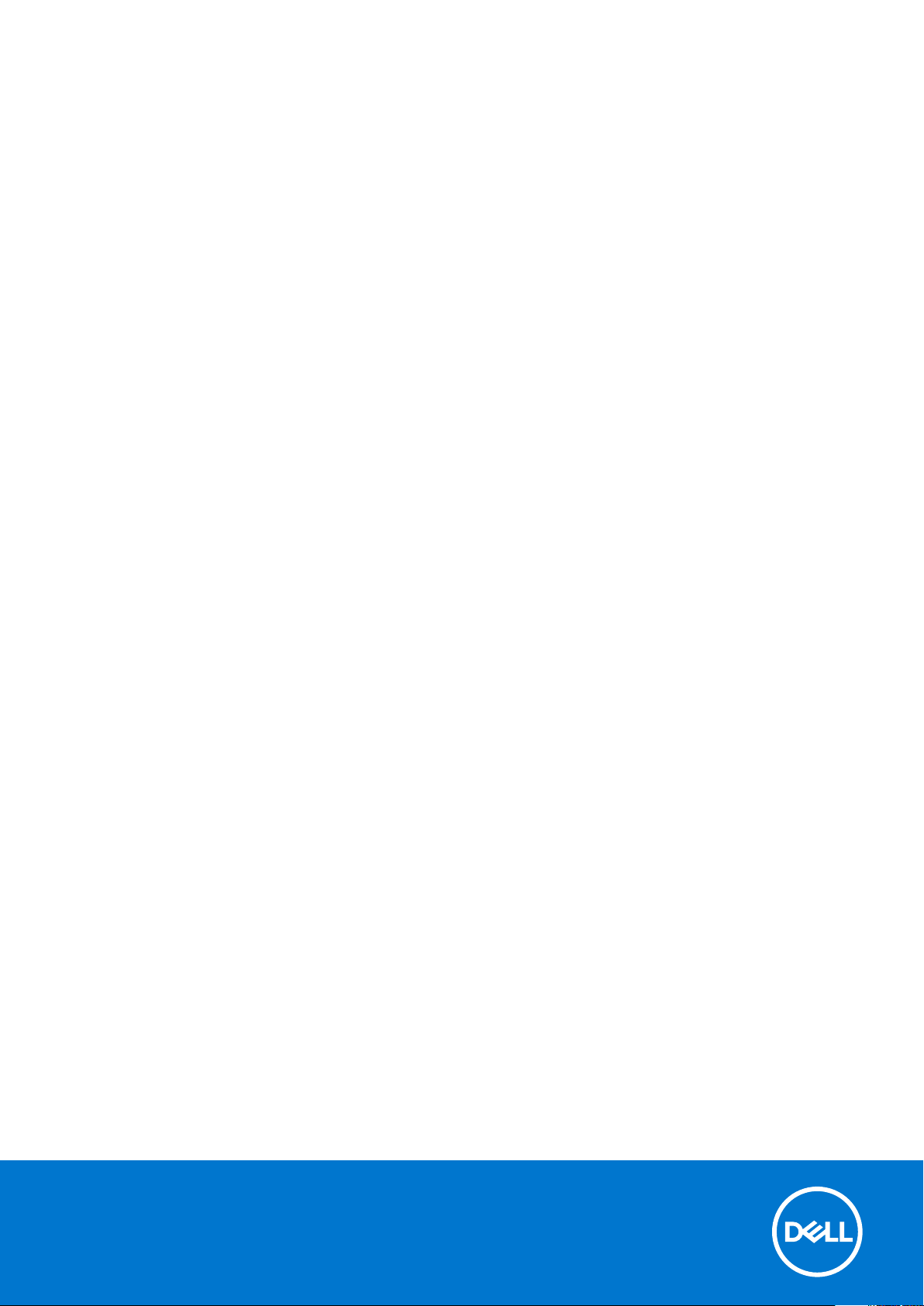
Latitude 3120
Setup and specifications guide
Reg ula tor y M ode l: P32 T/P 33T
Reg ula tor y T ype : P 32T 001 /P33T001
Jan uar y 2 021
Rev . A 00
Page 2
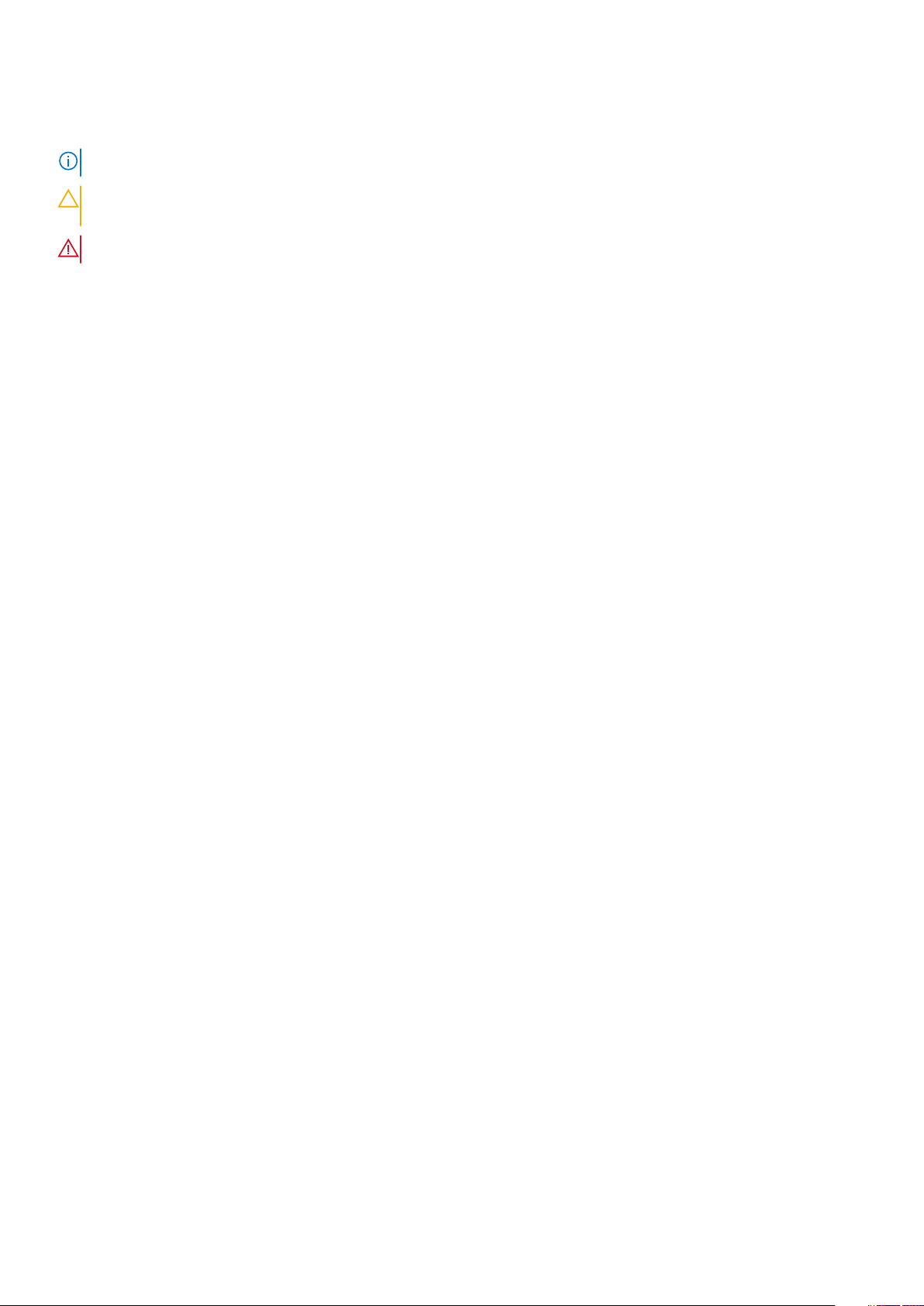
Notes, cautions, and warnings
NOTE: A NOTE indicates important information that helps you make better use of your product.
CAUTION: A CAUTION indicates either potential damage to hardware or loss of data and tells you how to avoid
the problem.
WARNING: A WARNING indicates a potential for property damage, personal injury, or death.
© 2021 Dell Inc. or its subsidiaries. All rights reserved. Dell, EM C, and other trademarks are trademarks of Dell Inc. or its subsidiaries. Oth er
trademarks may be trademarks of their respective owners.
Page 3
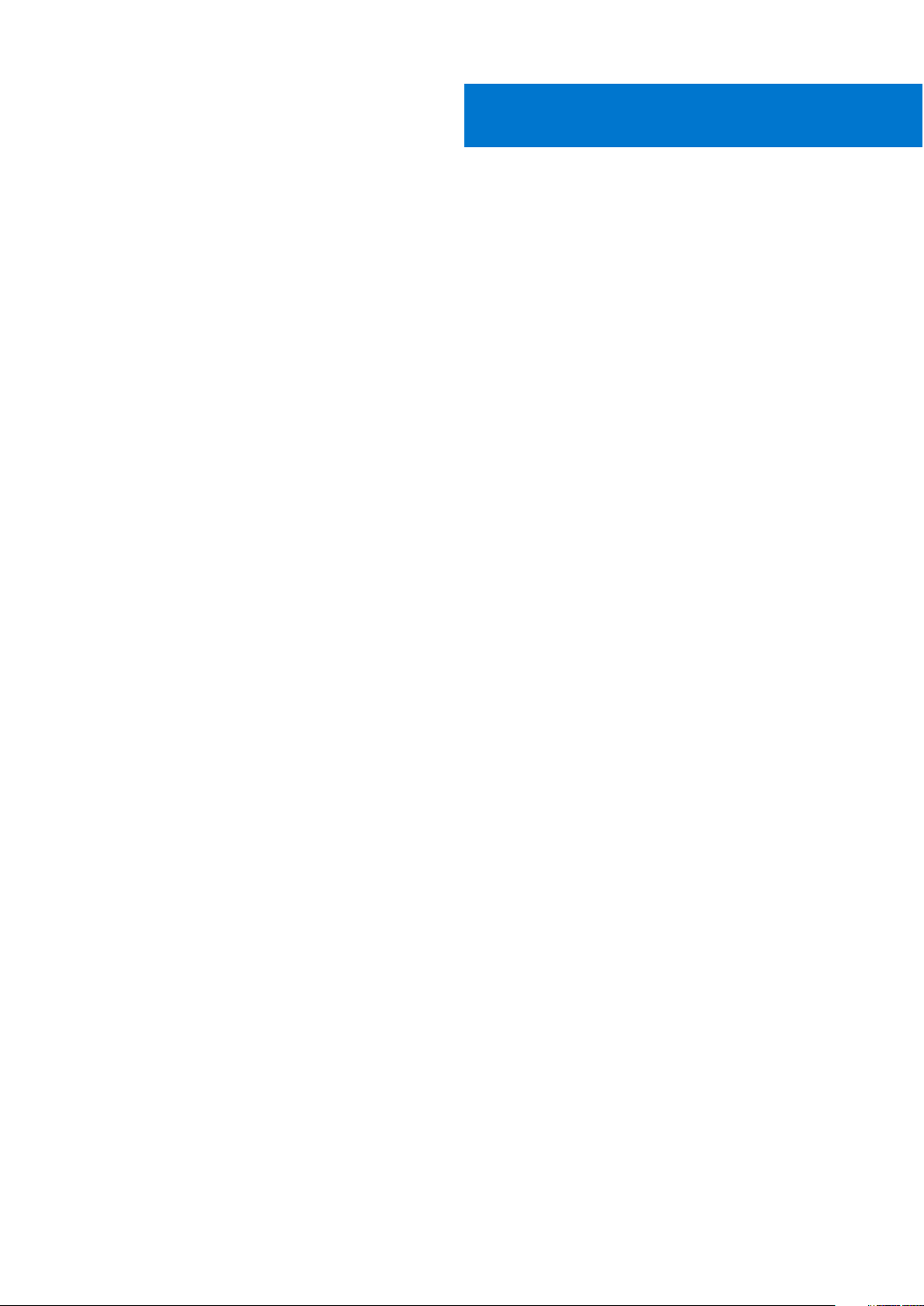
Contents
Chapter 1: Set up your Latitude 3120............................................................................................. 4
Chapter 2: Create a USB recovery drive for Windows.................................................................... 6
Chapter 3: Views of Latitude 3120................................................................................................. 7
Right ...................................................................................................................................................................................... 7
Left ........................................................................................................................................................................................ 8
Base........................................................................................................................................................................................ 9
Display....................................................................................................................................................................................11
Bottom .................................................................................................................................................................................13
Modes................................................................................................................................................................................... 13
LED Indicators and Characteristics............................................................................................................................... 16
Battery Charge and Status LED ..............................................................................................................................16
Chapter 4: Specifications of Latitude 3120................................................................................... 17
Dimensions and weight..................................................................................................................................................... 17
Processor............................................................................................................................................................................. 18
Chipset..................................................................................................................................................................................18
Operating system............................................................................................................................................................... 18
Memory.................................................................................................................................................................................18
External ports......................................................................................................................................................................19
Internal slots........................................................................................................................................................................ 19
Wireless module.................................................................................................................................................................20
Audio.....................................................................................................................................................................................20
Storage................................................................................................................................................................................. 21
Keyboard.............................................................................................................................................................................. 21
Camera..................................................................................................................................................................................21
Touchpad.............................................................................................................................................................................22
Power adapter....................................................................................................................................................................22
Battery................................................................................................................................................................................. 23
Display.................................................................................................................................................................................. 24
GPU—Integrated.............................................................................................................................................................. 25
Operating and storage environment............................................................................................................................. 25
Chapter 5: Keyboard shortcuts....................................................................................................26
Chapter 6: Getting help and contacting Dell................................................................................ 28
Contents 3
Page 4
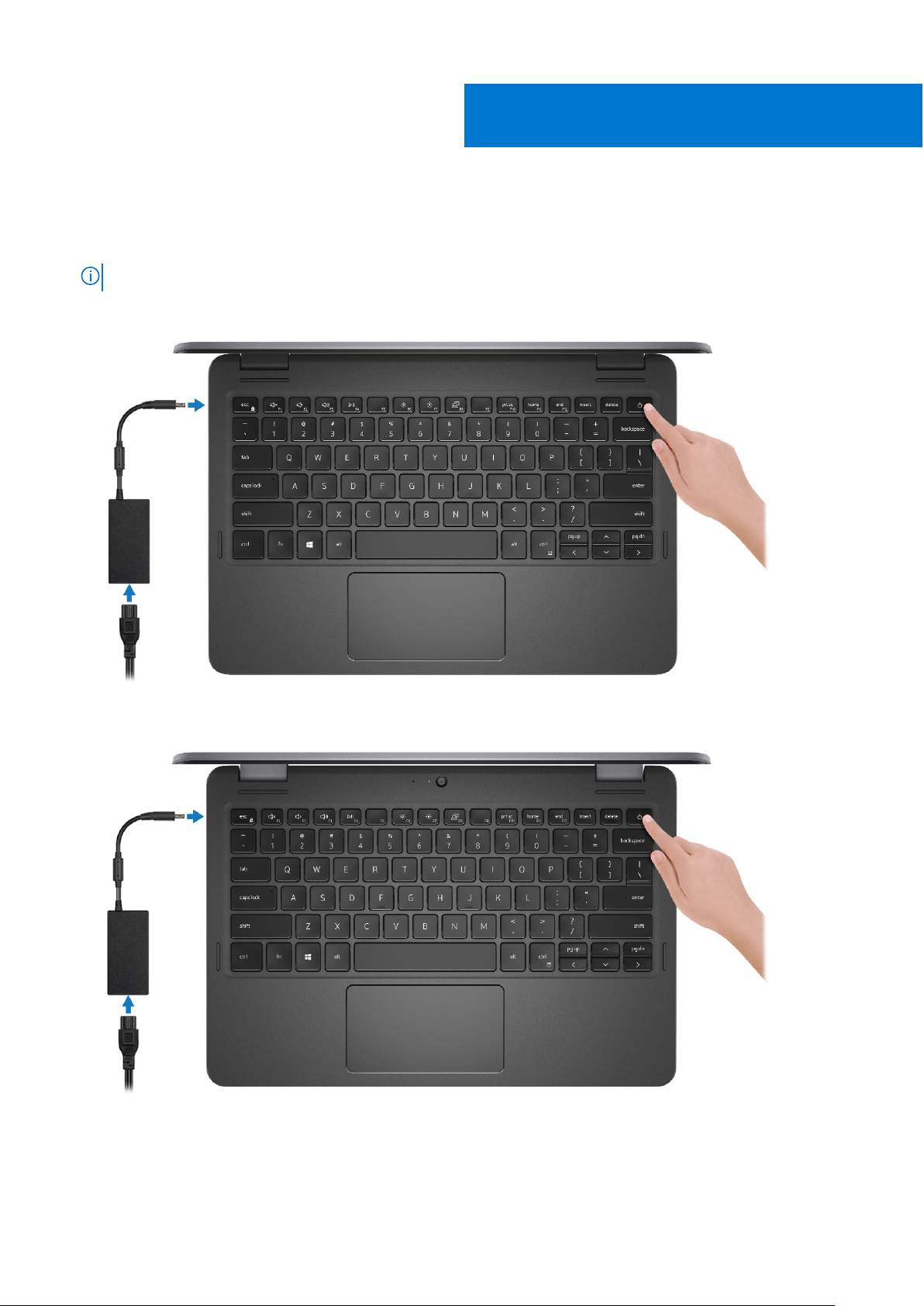
Set up your Latitude 3120
1. Connect the power adapter and press the power button.
NOTE: To conserve battery power, the battery might enter power saving mode.
Latitude 3120
1
Latitude 3120 2-in-1
2. Finish Windows system setup.
Follow the on-screen instructions to complete the setup. When setting up, Dell recommends that you:
● Connect to a network for Windows updates.
4 Set up your Latitude 3120
Page 5
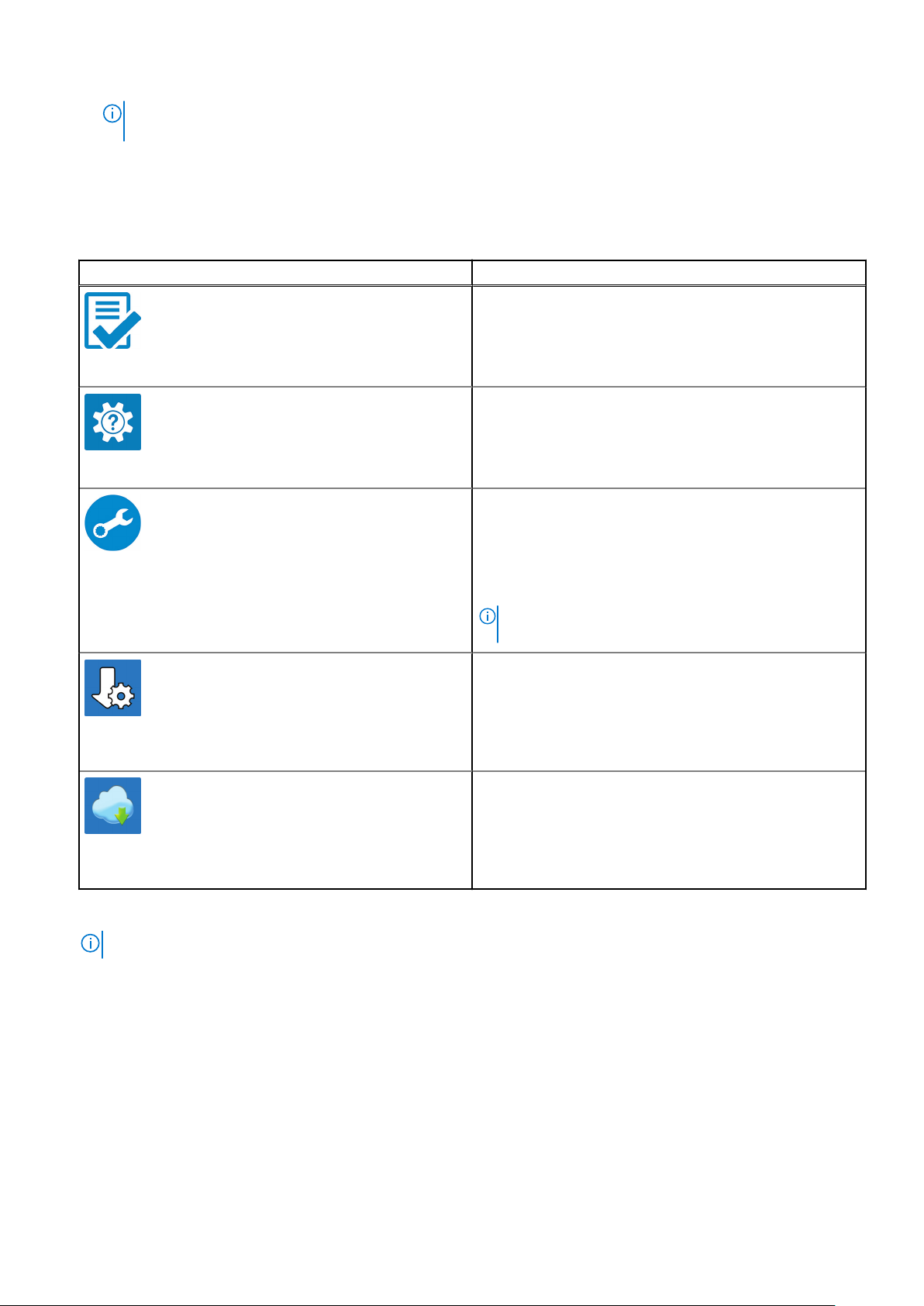
NOTE: If connecting to a secured wireless network, enter the password for the wireless network access when
prompted.
● If connected to the internet, sign-in with or create a Microsoft account. If not connected to the internet, create an
offline account.
● On the Support and Protection screen, enter your contact details.
3. Locate and use Dell apps from the Windows Start menu—Recommended
Table 1. Locate Dell apps
Dell apps Details
Dell Product Registration
Register your computer with Dell.
Dell Help & Support
Access help and support for your computer.
SupportAssist
Proactively checks the health of your computer’s hardware
and software.
NOTE: Renew or upgrade your warranty by clicking the
warranty expiry date in SupportAssist.
4. Create recovery drive for Windows.
NOTE: It is recommended to create a recovery drive to troubleshoot and fix problems that may occur with Windows.
For more information, see Create a USB recovery drive for Windows.
Dell Update
Updates your computer with critical fixes and important
device drivers as they become available.
Dell Digital Delivery
Download software applications including software that is
purchased but not preinstalled on your computer.
Set up your Latitude 3120
5
Page 6
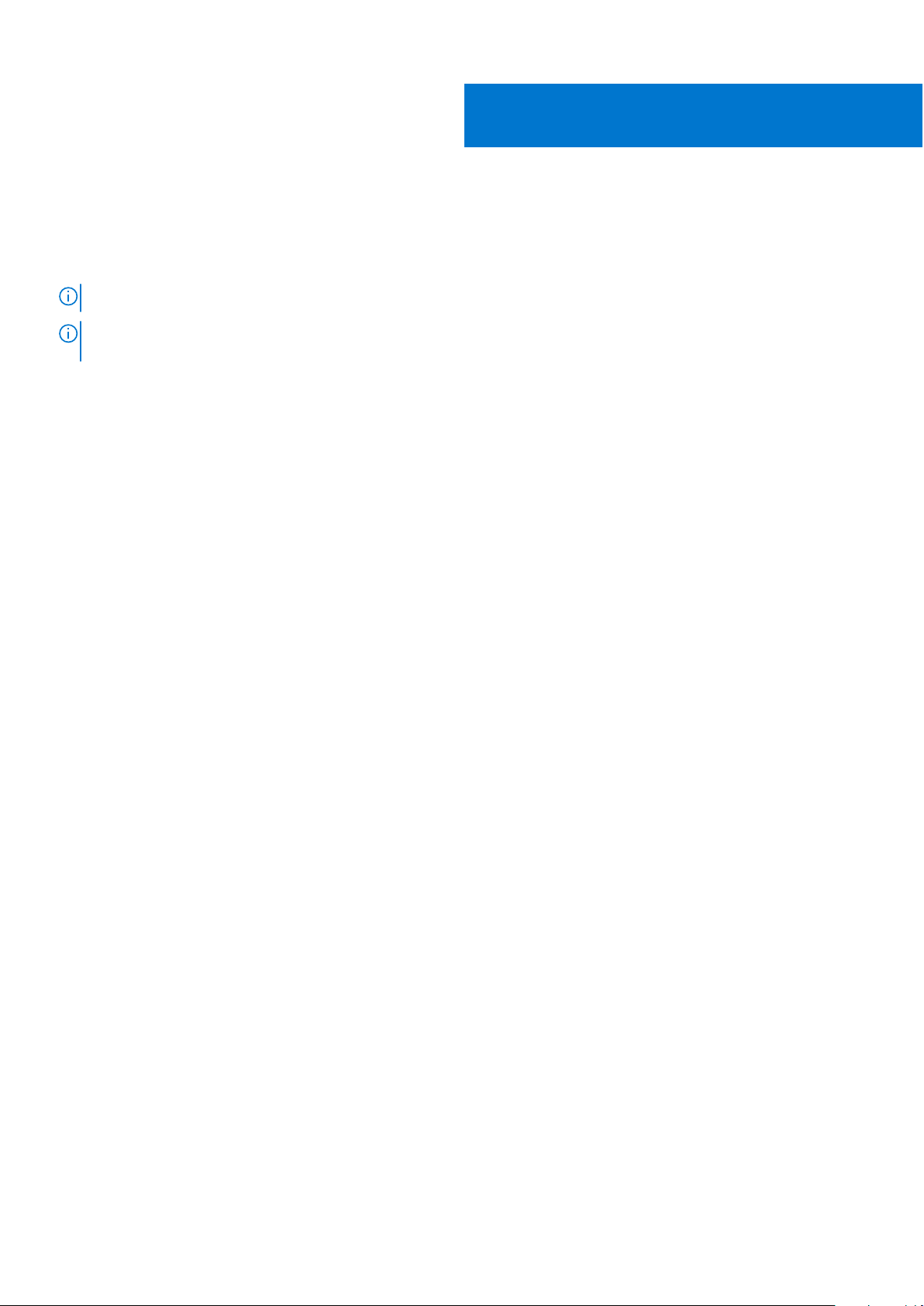
Create a USB recovery drive for Windows
Create a recovery drive to troubleshoot and fix problems that may occur with Windows. An empty USB flash drive with a
minimum capacity of 16 GB is required to create the recovery drive.
NOTE: This process may take up to an hour to complete.
NOTE: The following steps may vary depending on the version of Windows installed. Refer to the Microsoft support site for
latest instructions.
1. Connect the USB flash drive to your computer.
2. In Windows search, type Recovery.
3. In the search results, click Create a recovery drive.
The User Account Control window is displayed.
4. Click Yes to continue.
The Recovery Drive window is displayed.
5. Select Back up system files to the recovery drive and click Next.
6. Select the USB flash drive and click Next.
A message appears, indicating that all data in the USB flash drive will be deleted.
7. Click Create.
8. Click Finish.
For more information about reinstalling Windows using the USB recovery drive, see the Troubleshooting section of your
product's Service Manual at www.dell.com/support/manuals.
2
6 Create a USB recovery drive for Windows
Page 7

Topics:
• Right
Left
•
• Base
• Display
• Bottom
• Modes
• LED Indicators and Characteristics
Right
3
Views of Latitude 3120
1. Volume button 2. Headset (headphone and microphone combo) port
3. USB 3.2 Gen 1 port 4. USB 3.2 Gen 1 port with PowerShare
5. Battery/Power LED indicator 6. Wedge-shaped lock slot
Views of Latitude 3120 7
Page 8
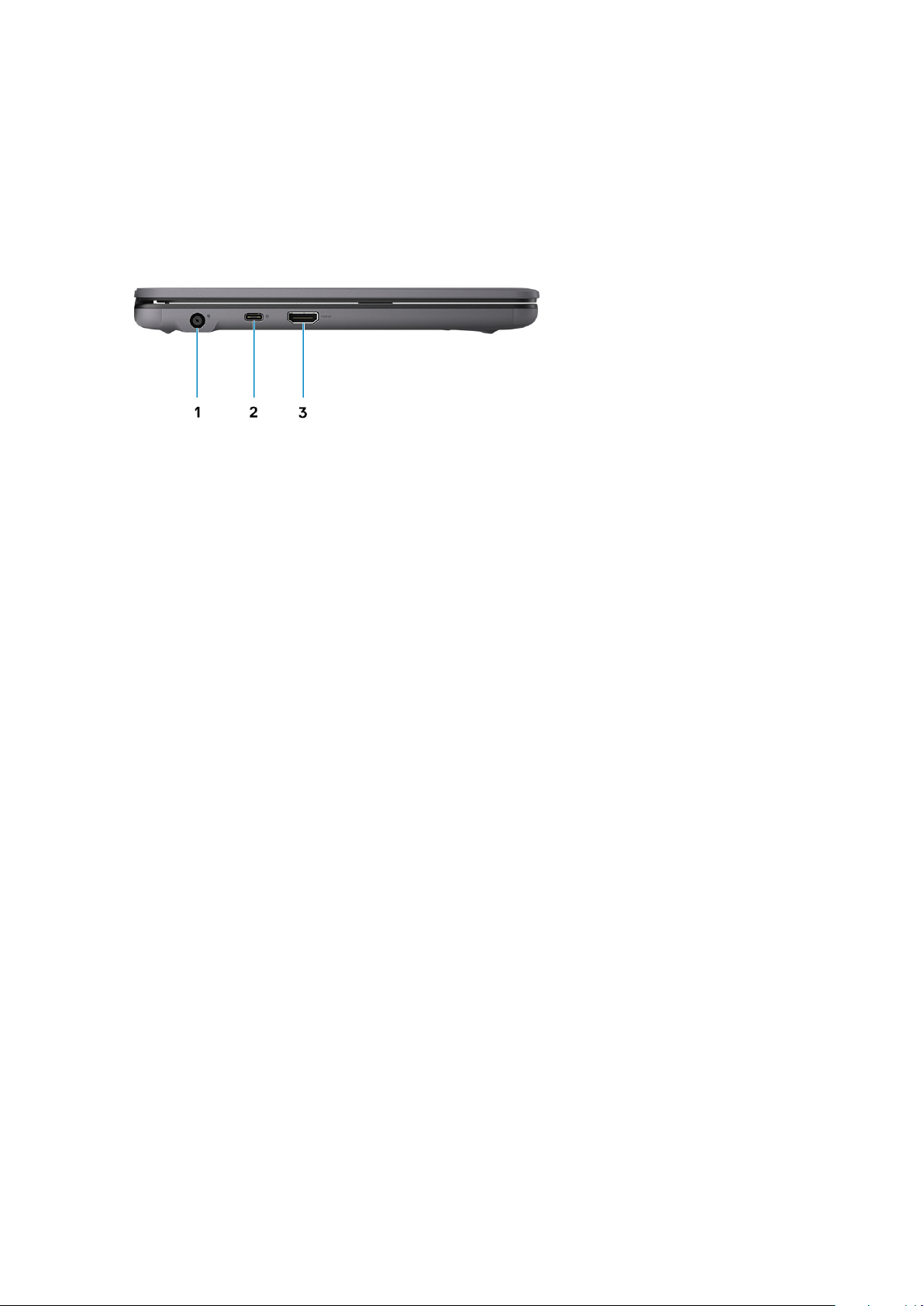
Left
1. Power adapter port
2. USB 3.2 Gen 2 Type-C port with DisplayPort (optional)
3. HDMI 1.4 port
8
Views of Latitude 3120
Page 9
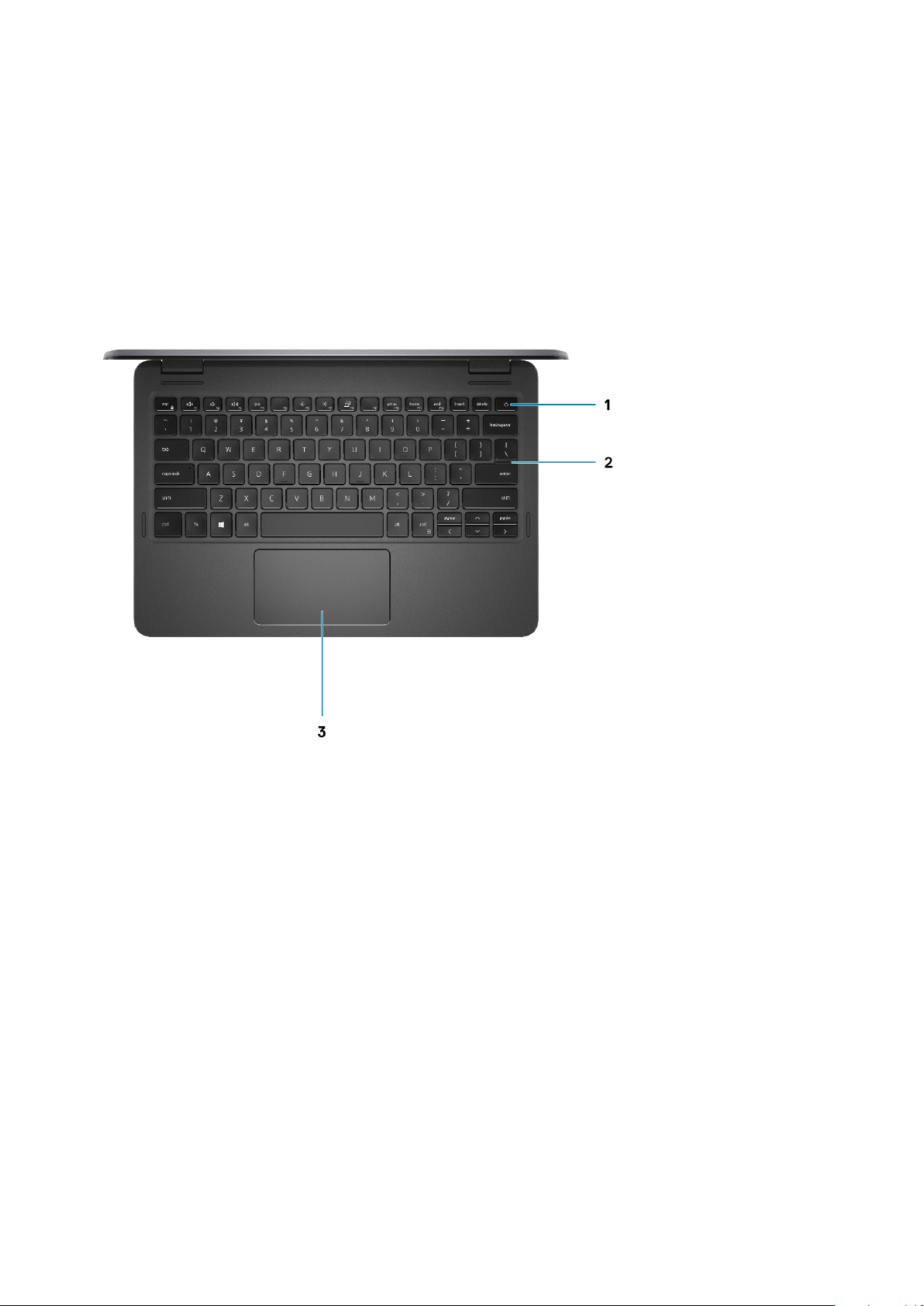
Base
Base - Laptop
1. Power button
2. Keyboard
3. Touchpad
Views of Latitude 3120
9
Page 10

Base - 2-in-1
1. Microphone 2. Camera status LED
3. World facing camera 4. Power button
5. Keyboard 6. Touchpad
10 Views of Latitude 3120
Page 11

Display
Display - Laptop
1. Front facing camera
2. Camera status LED
3. Microphone
4. Display panel
Views of Latitude 3120
11
Page 12

Display - 2-in-1
1. Front facing camera
2. Camera status LED
3. Microphone
4. Display panel
12
Views of Latitude 3120
Page 13

Bottom
1. Speakers
2. Service tag label
Modes
NOTE: The modes are applicable only to Latitude 3120 2-in-1.
Views of Latitude 3120 13
Page 14

Laptop
Tablet
14
Views of Latitude 3120
Page 15

Stand
Tent
Views of Latitude 3120
15
Page 16

LED Indicators and Characteristics
Battery Charge and Status LED
Table 2. Battery Charge and Status LED Indicator
Power Source LED Behavior System Power State Battery Charge Level
AC Adapter Off S0 - S5 Fully Charged
AC Adapter Solid White S0 - S5 < Fully Charged
Battery Off S0 - S5 11-100%
Battery Solid Amber (590+/-3 nm) S0 - S5 < 10%
● S0 (ON) - System is turned on.
● S4 (Hibernate) - The system consumes the least power compared to all other sleep states. The system is almost at an OFF
state, expect for a trickle power. The context data is written to hard drive.
● S5 (OFF) - The system is in a shutdown state.
16 Views of Latitude 3120
Page 17

Topics:
• Dimensions and weight
Processor
•
• Chipset
• Operating system
• Memory
• External ports
• Internal slots
• Wireless module
• Audio
• Storage
• Keyboard
• Camera
• Touchpad
• Power adapter
• Battery
• Display
• GPU—Integrated
• Operating and storage environment
4
Specifications of Latitude 3120
Dimensions and weight
The following table lists the height, width, depth, and weight of your Latitude 3120.
Table 3. Dimensions and weight
Description Values
Height:
Front height
Rear height
Width
Depth
Weight
● 20.90 mm (0.82 in.) - Laptop
● 21.40 mm (0.84 in.) - 2-in-1
● 20.90 mm (0.82 in.) - Laptop
● 21.40 mm (0.84 in.) - 2-in-1
300.88 mm (11.84 in.)
204.88 mm (8.06 in.)
● 1.35 kg (2.97 lb) - Laptop
● 1.42 kg (3.12 lb) - 2-in-1
NOTE: The weight of your computer depends on the
configuration ordered and manufacturing variability.
Specifications of Latitude 3120 17
Page 18

Processor
The following table lists the details of the processors supported by your Latitude 3120.
Table 4. Processor
Description Option one Option two
Processor type
Processor wattage
Processor core count
Processor thread count
Processor speed
Processor cache
Integrated graphics
Intel Celeron N5100 Intel Pentium Silver N6000
6 W 6 W
4 Core 4 Core
4 Thread 4 Thread
1.10 GHz to 2.80 GHz 1.10 GHz to 3.30 GHz
4 MB 4 MB
Intel UHD Graphics Intel UHD Graphics
Chipset
The following table lists the details of the chipset supported by your Latitude 3120
Table 5. Chipset
Description Option one Option two
Processors
Chipset
Intel Celeron N5100 Intel Pentium Silver N6000
Intel Celeron N5100 Intel Pentium Silver N6000
DRAM bus width
Flash EPROM
PCIe bus
64-bit 64-bit
32 MB 32 MB
Up to PCIe Gen3 Up to PCIe Gen3
Operating system
● Windows 10 Home, 64-bit
● Windows 10 Home National Academic, 64-bit
● Windows 10 Pro, 64-bit
● Windows 10 Pro National Academic, 64-bit
Memory
The following table lists the memory specifications of your Latitude 3120.
Table 6. Memory specifications
Description Values
Memory slots
Integrated on the system board
18 Specifications of Latitude 3120
Page 19

Table 6. Memory specifications (continued)
Description Values
Memory type
Memory speed
Maximum memory configuration
Minimum memory configuration
Memory size per channel
Memory configurations supported
External ports
The following table lists the external ports on your Latitude 3120.
● DDR4 for Celeron processors
● LPDDR4x for Pentium processors
2933 MHz
16 GB
4 GB
4 GB, 8 GB
● 4 GB, DDR4 for Celeron processors, 2933 MHz, singlechannel, integrated
● 4 GB, LPDDR4x for Pentium processors, 2933 MHz,
single-channel, integrated
● 8 GB, LPDDR4x for Pentium processors, 2933 MHz, dualchannel, integrated
● 16 GB, LPDDR4x for Pentium processors, 2933 MHz, dualchannel, integrated
Table 7. External ports
Description Values
USB ports
Audio port
Video port/ports
Media-card reader
Power-adapter port
Security-cable slot
● One USB 3.2 Gen 1 port
● One USB 3.2 Gen 1 port with PowerShare
● One USB 3.2 Gen 2 Type-C port with DisplayPort Alt
One headset (headphone and microphone combo) port
● One HDMI 1.4 port
● One DisplayPort Alt Mode (Pentium only)
N/A
● One 7.4 mm barrel-type
● One USB Type-C port with Power Delivery (Pentium only)
One wedge-shaped lock slot
Internal slots
The following table lists the internal slots of your Latitude 3120.
Mode (Pentium only)
Table 8. Internal slots
Description Values
M.2
One M.2 2230 slot for solid-state drive
Specifications of Latitude 3120 19
Page 20

Table 8. Internal slots
Description Values
NOTE: To learn more about the features of different
types of M.2 cards, see the knowledge base article
SLN301626 at www.dell.com/support.
Wireless module
The following table lists the Wireless Local Area Network (WLAN) modules supported on your Latitude 3120.
Table 9. Wireless module specifications
Description Option one (Pentium only) Option two (Celeron only)
Model number
Transfer rate
Frequency bands supported
Wireless standards
Encryption
Bluetooth
Intel Wi-Fi 6 AX201 Intel Wi-Fi 5 9560 (160 MHz)
Up to 2400 Mbps Up to 1733 Mbps
2.4 GHz/5 GHz 2.4 GHz/5 GHz
● WiFi 802.11a/b/g
● Wi-Fi 4 (WiFi 802.11n)
● Wi-Fi 5 (WiFi 802.11ac)
● Wi-Fi 6 (802.11ax)
● 64-bit/128-bit WEP
● AES-CCMP
● TKIP
Bluetooth 5.1 Bluetooth 5.0
Audio
The following table lists the audio specifications of your Latitude 3120.
Table 10. Audio specifications
Description Values
● WiFi 802.11a/b/g
● Wi-Fi 4 (WiFi 802.11n)
● Wi-Fi 5 (WiFi 802.11ac)
● 64-bit/128-bit WEP
● AES-CCMP
● TKIP
Audio controller
Stereo conversion
Internal audio interface
External audio interface
Number of speakers
Internal-speaker amplifier
External volume controls
Speaker output:
Average speaker output
20 Specifications of Latitude 3120
Realtek ALC3246-HDA Codec
Suppored
High definition audio
Universal audio jack
Two
Supported (audio codec integrated)
Keyboard shortcut controls, volume buttons
2 W
Page 21

Table 10. Audio specifications (continued)
Description Values
Peak speaker output
Subwoofer output
Microphone
2.5 W
Not supported
Single integrated microphone
Storage
This section lists the storage options on your Latitude 3120.
Your computer supports one of the following configurations:
● M.2 2230, PCIe x2 NVMe, Class 35 SSD
● One 64 GB eMMC, on-board, Celeron only
The primary drive of your computer varies with the storage configuration.
● For systems with an M.2 drive, the M.2 drive is the primary drive
● For systems with an eMMC drive, the eMMC drive is the primary drive
Table 11. Storage specifications
Storage type Interface type Capacity
M.2 2230, Class 35 Solid-State Drive Gen 3 PCIe x2 NVMe Up to 256 GB
eMMC for Celeron processors On-board 64 GB
Keyboard
The following table lists the keyboard specifications of your Latitude 3120.
Table 12. Keyboard specifications
Description Values
Keyboard type
Keyboard layout
Number of keys
Keyboard size
Standard non-backlit keyboard with captive keycaps
QWERTY
● United States and Canada: 81 keys
● United Kingdom: 82 keys
● Japan: 85 keys
X=18.70 mm key pitch
Y=18.05 mm key pitch
Camera
Table 13. Camera specifications
Description Option one Option two (2-in-1 only)
Number of cameras
Type
One One
RGB HD Camera RGB 5M Camera
Specifications of Latitude 3120 21
Page 22

Table 13. Camera specifications (continued)
Description Option one Option two (2-in-1 only)
Location
Sensor type
Resolution (RGB):
Still Image
Video
Diagonal viewing angle, RGB
Front Camera Rear Camera
CMOS sensor technology CMOS sensor technology
1 megapixel (HD) 4.92 megapixels (5 M)
1280 x 720 (HD) at 30 fps 2560 x 1920 (5M) at 30
78.6° 76.6°
Touchpad
The following table lists the touchpad specifications of your Latitude 3120.
Table 14. Touchpad specifications
Description Values
Touchpad resolution:
Touchpad dimensions:
Horizontal
>=300dpi
100 mm (3.94 in.)
fps
Vertical
Touchpad gestures For more information about touchpad gestures available
55 mm (2.17 in.)
on Windows 10, see the Microsoft knowledge base article
4027871 at support.microsoft.com.
Power adapter
Table 15. Power adapter specifications
Description Option one Option two
Type
Diameter (connector)
Input voltage
Input frequency
Input current (maximum)
Output current (continuous)
65 W AC adapter, 7.4 mm 65 W AC adapter, USB-C, Pentium
only
7.40 mm x 5.10 mm N/A
100 VAC x 240 VAC 100 VAC x 240 VAC
50 Hz x 60 Hz 50 Hz x 60 Hz
1.60 A/1.70 A 1.70 A
3.34 A (Continuous)
● 20 V / 3.25 A (Continuous)
● 15 V / 3 A (Continuous)
● 9 V / 3 A (Continuous)
● 5 V / 3 A (Continuous)
22 Specifications of Latitude 3120
Page 23

Table 15. Power adapter specifications (continued)
Description Option one Option two
Rated output voltage
Temperature range:
Operating
Storage
19.50 VDC
0°C to 40°C (32°F to 104°F) 0°C to 40°C (32°F to 104°F)
-40°C to 70°C (-40°F to 158°F) -40°C to 70°C (-40°F to 158°F)
● 20 VDC
● 15 VDC
● 9 VDC
● 5 VDC
Battery
The following table lists the battery specifications of your Latitude 3120.
Table 16. Battery specifications
Description Option one Option two
Battery type
Battery voltage
Battery weight (maximum)
3-cell, 40 WHr, "smart" Lithium-ion,
ExpressCharge Capable Battery
11.40 VDC 15.20 VDC
0.18 kg (0.40 lb) 0.24 kg (0.53 lb)
4-cell, 53 WHr, "smart" Lithium-ion,
ExpressCharge Capable Battery
Battery dimensions:
Height
Width
Depth
Temperature range:
Operating
Storage
Battery operating time Varies depending on operating conditions
Battery charging time (approximate)
NOTE: Control the charging time,
duration, start and end time, and so
on using the Dell Power Manager
application. For more information on
the Dell Power Manager see, Me and
My Dell on www.dell.com.
184.10 mm (7.25 in.) 239.10 mm (9.41 in.)
90.73 mm (3.57 in.) 90.73 mm (3.57 in.)
5.75 mm (0.23 in.) 5.75 mm (0.23 in.))
0°C to 35°C (32°F to 95°F) 0°C to 35°C (32°F to 95°F)
–40°C to 65°C (–40°F to 149°F) –40°C to to 65°C (–40°F to 149°F)
and can significantly reduce under certain
power-intensive conditions.
4 hours (when the computer is off)
NOTE: Control the charging time,
duration, start and end time, and so
on using the Dell Power Manager
application. For more information on
the Dell Power Manager see, Me and
My Dell on www.dell.com/
Varies depending on operating
conditions and can significantly
reduce under certain power-intensive
conditions.
4 hours (when the computer is off)
NOTE: Control the charging time,
duration, start and end time, and so
on using the Dell Power Manager
application. For more information on
the Dell Power Manager see, Me and
My Dell on www.dell.com/
Life span (approximate)
ExpressCharge Supported Supported
User replaceable No (FRU) No (FRU)
300 cycles at room temperature 300 cycles at room temperature
Specifications of Latitude 3120 23
Page 24

Table 16. Battery specifications (continued)
Description Option one Option two
Coin-cell battery
NOTE:
For batteries with the ExpressCharge feature, the battery will typically have at least an 80% charge after about an hour of
charging with the system off, and fully charged in about 2 hours with the system off.
Enabling ExpressCharge requires that both the computer and the battery used be ExpressCharge capable. If these
requirements are not met, ExpressCharge will not be enabled.
¶
Field Replaceable Part
CR2032 CR2032
Display
Table 17. Display specifications
Description Option one Option two
Type
Panel technology
Luminance (typical)
Dimensions (Active area):
11.6-inches, HD, non-touch 11.6-inches, HD, touch, 2-in-1
TN IPS
220 nits 220 nits
Height
Width
Diagonal
Native resolution
Megapixels
Pixels per inch (PPI)
Contrast ratio (min)
Response time (max)
Refresh rate
Horizontal view angle
Vertical view angle
Pixel pitch
Power consumption (maximum)
144 mm (5.67 in.) 144 mm (5.67 in.)
256.12 mm (10.08 in.) 256.12 mm (10.08 in.)
294.64 mm (11.60 in.) 294.64 mm (11.60 in.)
1366 x 768 1366 x 768
1 1.05
135 135
600:1 typical 700:1 typical
20 ms 45 ms
60 Hz 60 Hz
+40/-40 degrees -80/+80 degrees
+10/-30 degrees -80/+80 degrees
0.1875 mm x 0.1875 mm 0.1875 mm x 0.1875 mm
2.8 W 4 W
Anti-glare vs glossy finish
Touch options
Stylus
24 Specifications of Latitude 3120
Anti-glare Glossy finish
No Yes, anti-fingerprint, 360 convertible
No Yes
Page 25

Table 17. Display specifications (continued)
Description Option one Option two
● MPP 1.51 active pen support
● Pencil touch support
● Waltop Pen w/ AAA battery (P/N:
ACS-20M)
GPU—Integrated
The following table lists the specifications of the integrated Graphics Processing Unit (GPU) supported by your Latitude 3120.
Table 18. GPU—Integrated
Controller External display support Memory size Processor
Intel UHD Graphics
● One HDMI 1.4 port
● One DisplayPort Alt Mode
over USB Type-C port
(optional)
Shared system memory Intel Celeron N5100/Pentium
Silver N6000
Operating and storage environment
This table lists the operating and storage specifications of your Latitude 3120.
Airborne contaminant level: G1 as defined by ISA-S71.04-1985
Table 19. Computer environment
Description Operating Storage
Temperature range
Relative humidity (maximum)
Vibration (maximum)
Shock (maximum)
Altitude (maximum)
*
0°C to 35°C (32°F to 95°F) -40°C to 65°C (-40°F to 149°F)
10% to 90% (non-condensing) 5% to 95% (non-condensing)
0.66 GRMS N/A
160 G† N/A
3048 m (10000 ft) 10668 m (35000 ft)
* M eas ure d u sin g a ra ndo m v ibr ati on spectrum that simulates user en vir onm ent .
† M eas ure d u sin g a 2 ms hal f-s ine pulse when the hard drive is i n u se.
Specifications of Latitude 3120
25
Page 26

5
Keyboard shortcuts
NOTE: Keyboard characters may differ depending on the keyboard language configuration. Keys that are used for shortcuts
remain the same across all language configurations.
Some keys on your keyboard have two symbols on them. These keys can be used to type alternate characters or to perform
secondary functions. The symbol that is shown on the lower part of the key refers to the character that is typed out when the
key is pressed. If you press shift and the key, the symbol shown on the upper part of the key is typed out. For example, if you
press 2, 2 is typed out; if you press Shift + 2, @ is typed out.
The keys F1-F12 at the top row of the keyboard are function keys for multi-media control, as indicated by the icon at the bottom
of the key. Press the function key to invoke the task represented by the icon. For example, pressing F1 mutes the audio (refer to
the table below).
However, if the function keys F1-F12 are needed for specific software applications, multi-media functionality can be disabled
by pressing Fn + Esc. Subsequently, multi-media control can be invoked by pressing Fn and the respective function key. For
example, mute audio by pressing Fn + F1.
NOTE: You can also define the primary behavior of the function keys (F1–F12) by changing Function Key Behavior in
BIOS setup program.
Table 20. List of keyboard shortcuts
Function key Redefined key (for multimedia control) Behavior
Mute audio
Decrease volume
Increase volume
Play/Pause
Toggle keyboard backlight
(optional)
NOTE: Non-backlight
keyboards have F5
function key without
the backlight icon and
does not support toggle
keyboard backlight
function.
26 Keyboard shortcuts
Decrease brightness
Page 27

Table 20. List of keyboard shortcuts (continued)
Function key Redefined key (for multimedia control) Behavior
Increase brightness
Switch to external display
Print screen
Home
End
The Fn key is also used with selected keys on the keyboard to invoke other secondary functions.
Table 21. List of keyboard shortcuts
Function key Behavior
Pause/Break
Toggle scroll lock
System request
Open application menu
Toggle Fn-key lock
Keyboard shortcuts 27
Page 28

Getting help and contacting Dell
Self-help resources
You can get information and help on Dell products and services using these self-help resources:
Table 22. Self-help resources
Self-help resources Resource location
Information about Dell products and services www.dell.com
My Dell app
Tips
Contact Support In Windows search, type Contact Support, and press
Enter.
6
Online help for operating system www.dell.com/support/windows
Access top solutions, diagnostics, drivers and downloads, and
learn more about your computer through videos, manuals and
documents.
Dell knowledge base articles for a variety of computer
concerns
Your Dell computer is uniquely identified by a Service Tag or
Express Service Code. To view relevant support resources for
your Dell computer, enter the Service Tag or Express Service
Code at www.dell.com/support.
For more information on how to find the Service Tag for your
computer, see Locate the Service Tag on your computer.
1. Go to www.dell.com/support.
2. On the menu bar at the top of the Support page, select
Support > Knowledge Base.
3. In the Search field on the Knowledge Base page, type the
keyword, topic, or model number, and then click or tap the
search icon to view the related articles.
Contacting Dell
To contact Dell for sales, technical support, or customer service issues, see www.dell.com/contactdell.
NOTE: Availability varies by country/region and product, and some services may not be available in your country/region.
NOTE: If you do not have an active Internet connection, you can find contact information about your purchase invoice,
packing slip, bill, or Dell product catalog.
28 Getting help and contacting Dell
