Dell Inspiron M511R User Manual
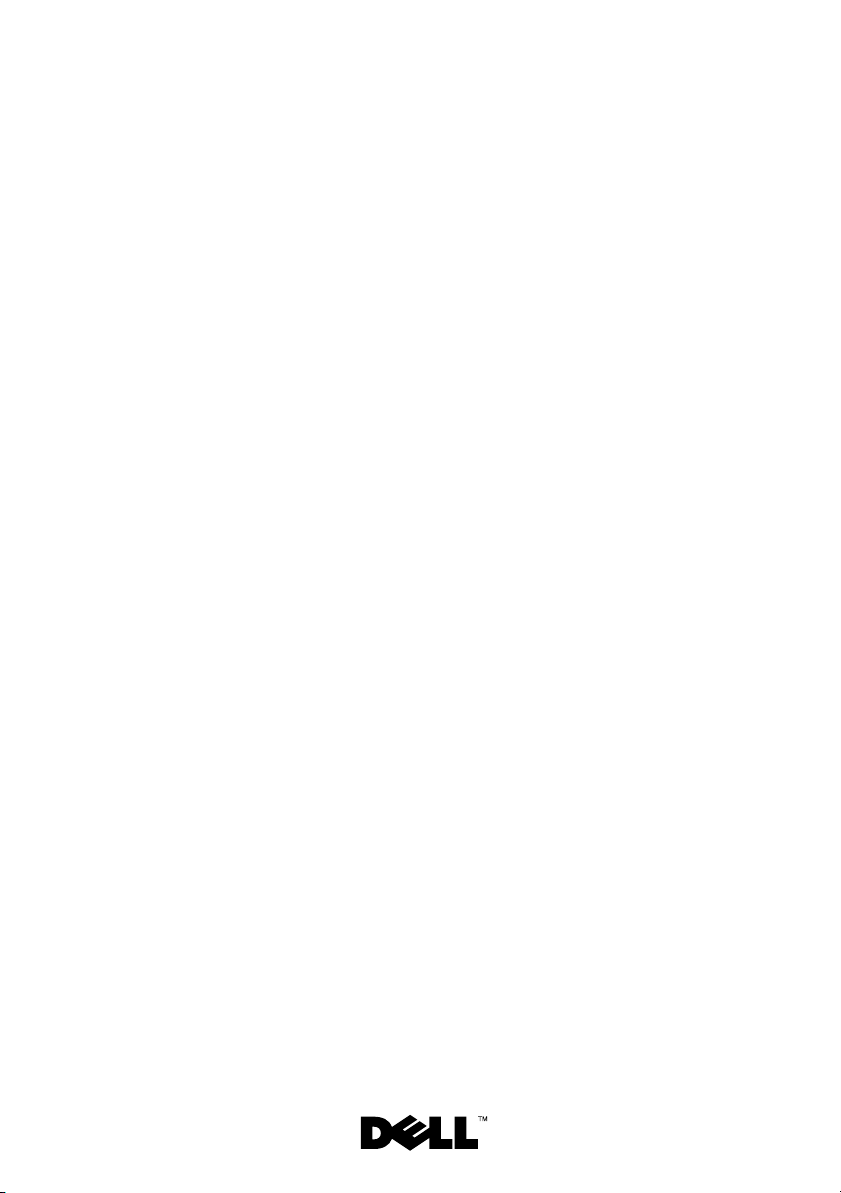
Dell™ Inspiron™ M5110
Service Manual
Regulatory model: P17F Regulatory type: P17F002
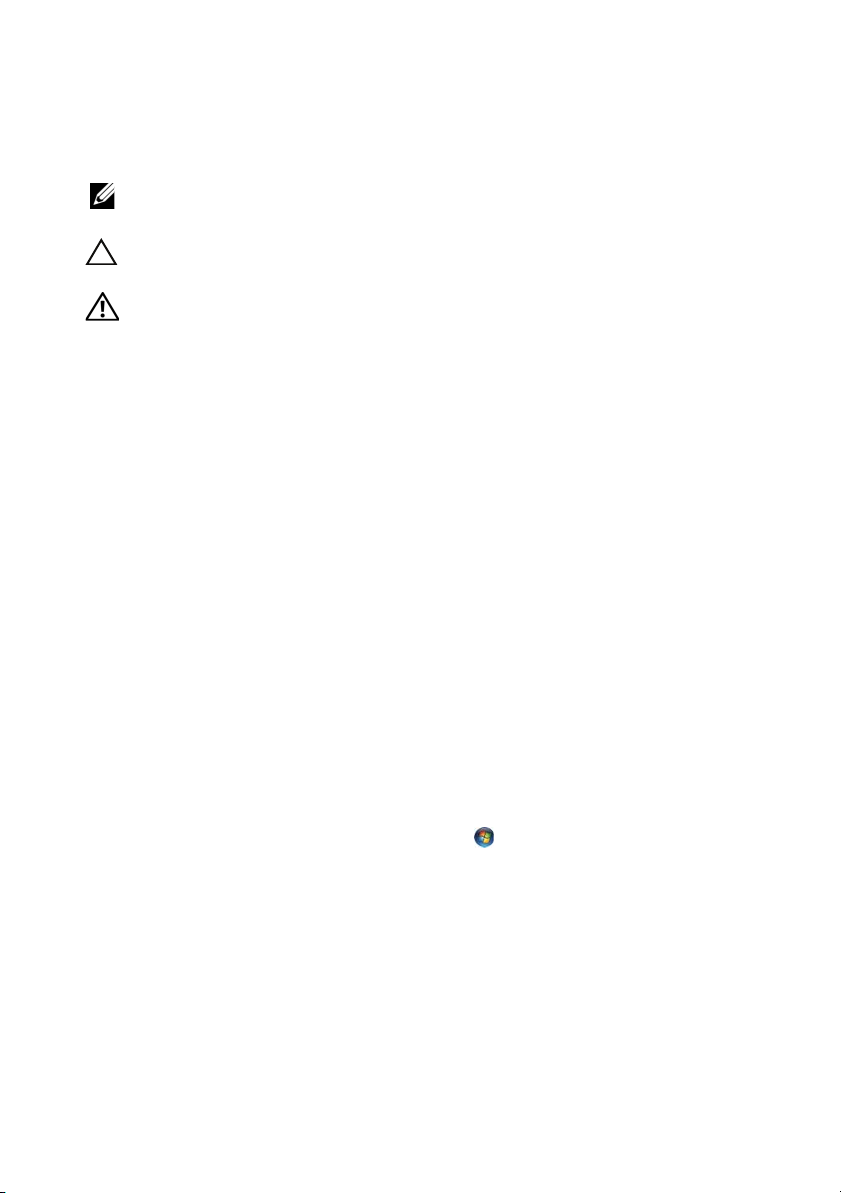
Notes, Cautions, and Warnings
NOTE: A NOTE indicates important information that helps you make better use of
your computer.
CAUTION: A CAUTION indicates potential damage to hardware or loss of data if
instructions are not followed.
WARNING: A WARNING indicates a potential for property damage, personal
injury, or death.
____________________
Information in this document is subject to change without notice.
© 2011 Dell Inc. All rights reserved.
Reproduction of these materials in any manner whatsoever without the written permission of Dell Inc.
is strictly forbidden.
Trademarks used in this text: Dell™, the DELL logo, and Inspiron™ are trademarks of Dell Inc..;
Microsoft®, Windows®, and the Windows start button logo are either trademarks or registered
trademarks of Microsoft Corporation in the United States and/or other countries.
Other trademarks and trade names may be used in this document to refer to either the entities claiming
the marks and names or their products. Dell Inc. disclaims any proprietary interest in trademarks and
trade names other than its own.
Regulatory model: P17F Regulatory type: P17F002
2011 - 02 Rev. A00
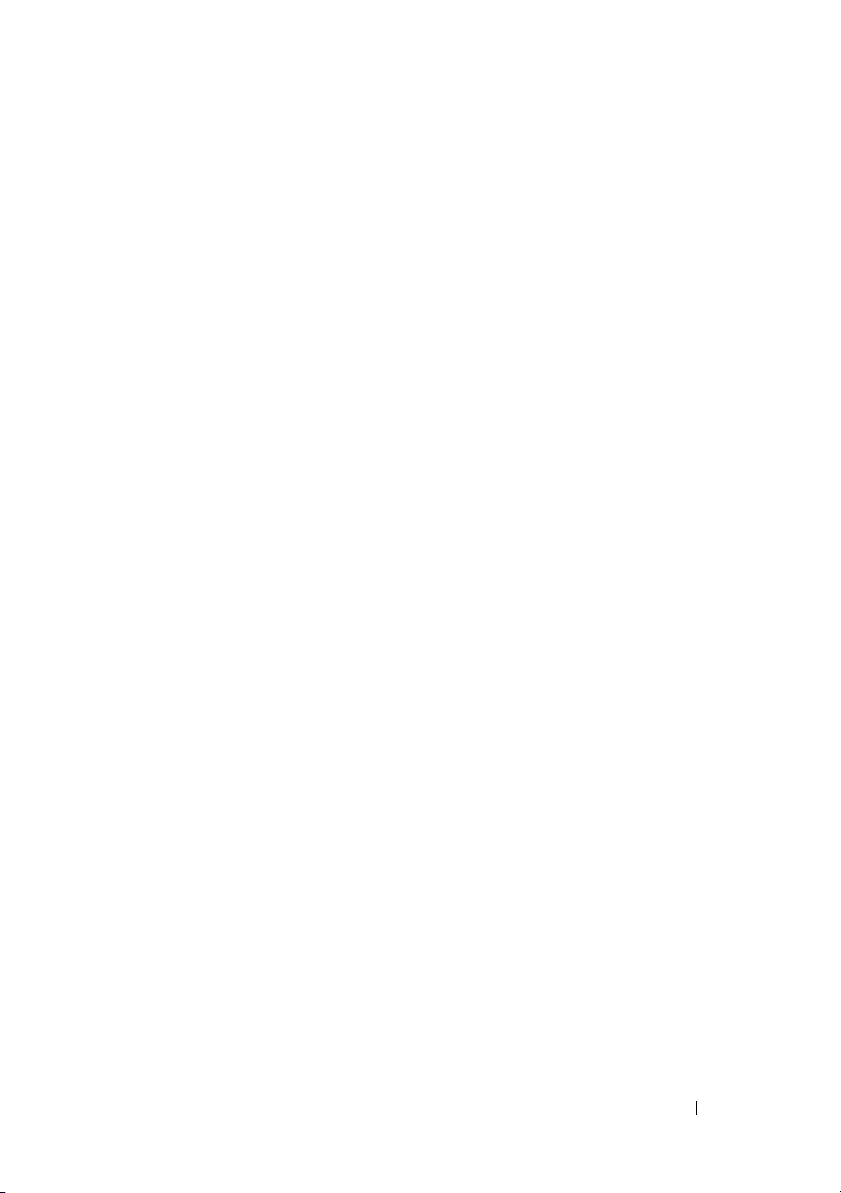
Contents
1 Before You Begin. . . . . . . . . . . . . . . . . . . . 9
Recommended Tools. . . . . . . . . . . . . . . . . . . . 9
Turning Off Your Computer
Before Working Inside Your Computer . . . . . . . . . 10
. . . . . . . . . . . . . . . . . 9
2 Top Cover. . . . . . . . . . . . . . . . . . . . . . . . . 13
Removing the Top Cover . . . . . . . . . . . . . . . . . 13
Replacing the Top Cover
. . . . . . . . . . . . . . . . . 14
3Battery. . . . . . . . . . . . . . . . . . . . . . . . . . . 15
Removing the Battery . . . . . . . . . . . . . . . . . . 15
Replacing the Battery . . . . . . . . . . . . . . . . . . 16
4 Module Cover . . . . . . . . . . . . . . . . . . . . . 17
Removing the Module Cover. . . . . . . . . . . . . . . 17
Replacing the Module Cover
. . . . . . . . . . . . . . 18
5 Memory Module(s) . . . . . . . . . . . . . . . . . 19
Removing the Memory Module(s) . . . . . . . . . . . . 19
Contents 3
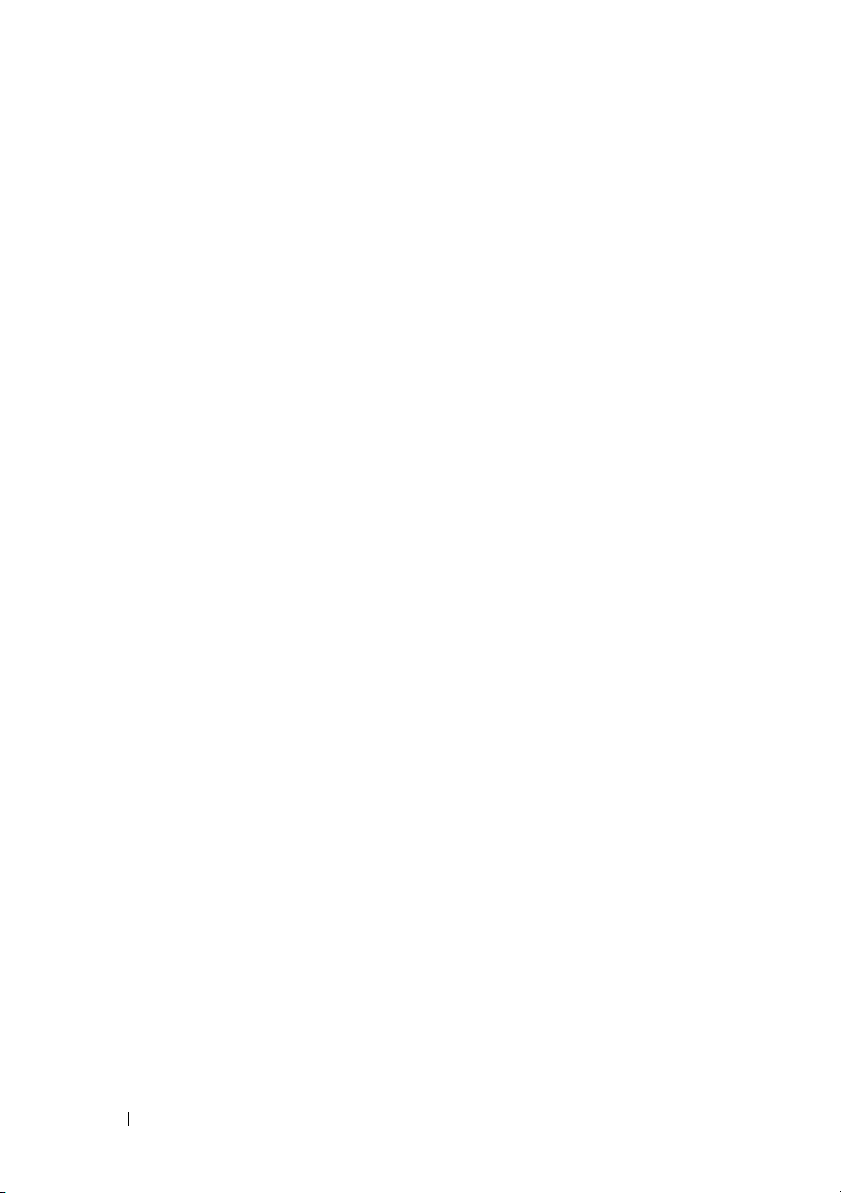
Replacing the Memory Module(s) . . . . . . . . . . . . 20
6 Optical Drive . . . . . . . . . . . . . . . . . . . . . 23
Removing the Optical Drive . . . . . . . . . . . . . . . 23
Replacing the Optical Drive
. . . . . . . . . . . . . . . 24
7 Keyboard . . . . . . . . . . . . . . . . . . . . . . . . 27
Removing the Keyboard . . . . . . . . . . . . . . . . . 27
Replacing the Keyboard
. . . . . . . . . . . . . . . . . 29
8 Palm-Rest Assembly . . . . . . . . . . . . . . . 31
Removing the Palm-Rest Assembly . . . . . . . . . . . 31
Replacing the Palm-Rest Assembly . . . . . . . . . . . 34
9 Wireless Mini-Card(s) . . . . . . . . . . . . . . 37
Removing the Mini-Card(s) . . . . . . . . . . . . . . . 37
Replacing the Mini-Card(s)
. . . . . . . . . . . . . . . 39
10 Display . . . . . . . . . . . . . . . . . . . . . . . . . . 41
4 Contents
Display Assembly . . . . . . . . . . . . . . . . . . . . 41
Removing the Display Assembly
Replacing the Display Assembly
Display Bezel
. . . . . . . . . . . . . . . . . . . . . . . 44
. . . . . . . . . . 41
. . . . . . . . . . 43
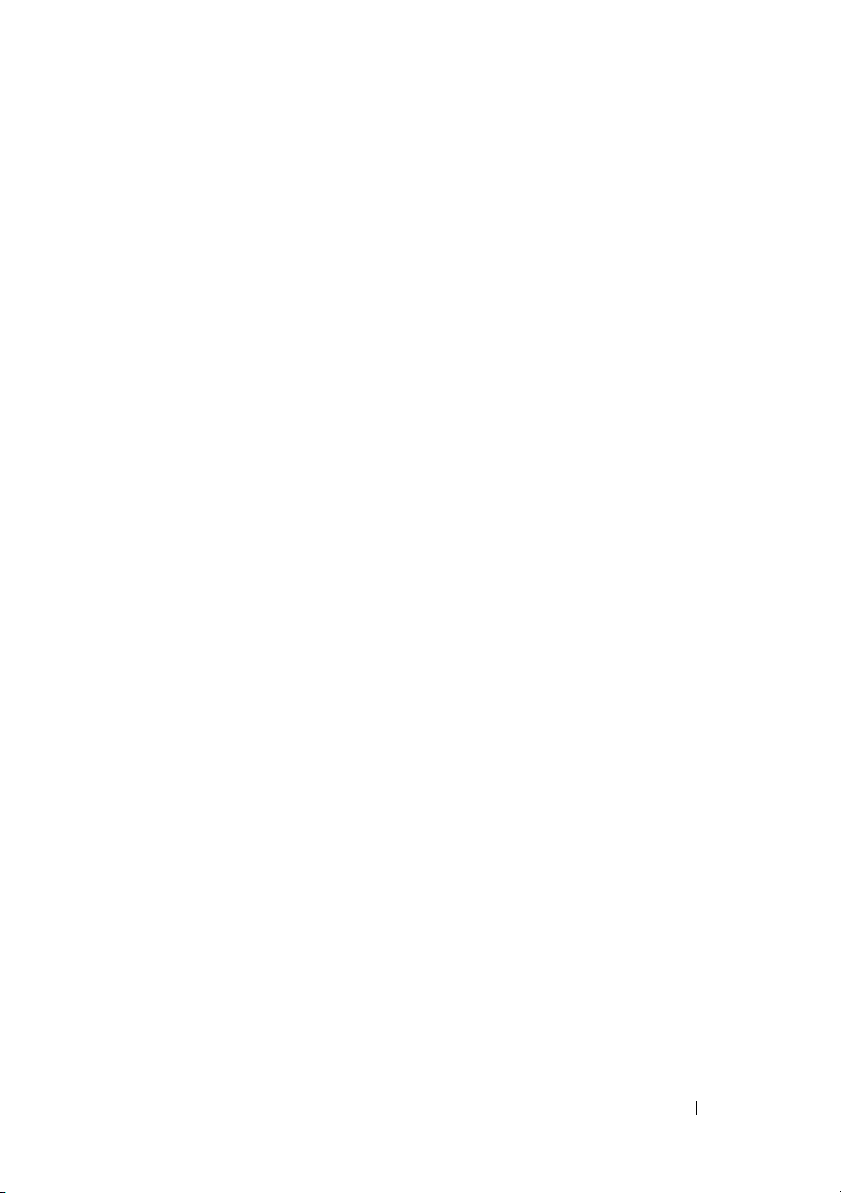
Removing the Display Bezel . . . . . . . . . . . . 44
Replacing the Display Bezel . . . . . . . . . . . . 45
Display Panel . . . . . . . . . . . . . . . . . . . . . . 46
Removing the Display Panel
. . . . . . . . . . . . 46
Replacing the Display Panel . . . . . . . . . . . . 47
Display Cable . . . . . . . . . . . . . . . . . . . . . . 48
Removing the Display Cable
. . . . . . . . . . . . 48
Replacing the Display Cable . . . . . . . . . . . . 49
Display-Panel Brackets . . . . . . . . . . . . . . . . . 50
Removing the Display-Panel Brackets
. . . . . . . 50
Replacing the Display-Panel Brackets . . . . . . . 50
11 Hinge Cover . . . . . . . . . . . . . . . . . . . . . . . 53
Removing the Hinge Cover . . . . . . . . . . . . . . . 53
Replacing the Hinge Cover
. . . . . . . . . . . . . . . 55
12 Camera Module . . . . . . . . . . . . . . . . . . . . 57
Removing the Camera Module . . . . . . . . . . . . . 57
Replacing the Camera Module
. . . . . . . . . . . . . 58
13 Coin-Cell Battery . . . . . . . . . . . . . . . . . . . 61
Removing the Coin-Cell Battery . . . . . . . . . . . . . 61
Replacing the Coin-Cell Battery
. . . . . . . . . . . . . 62
Contents 5
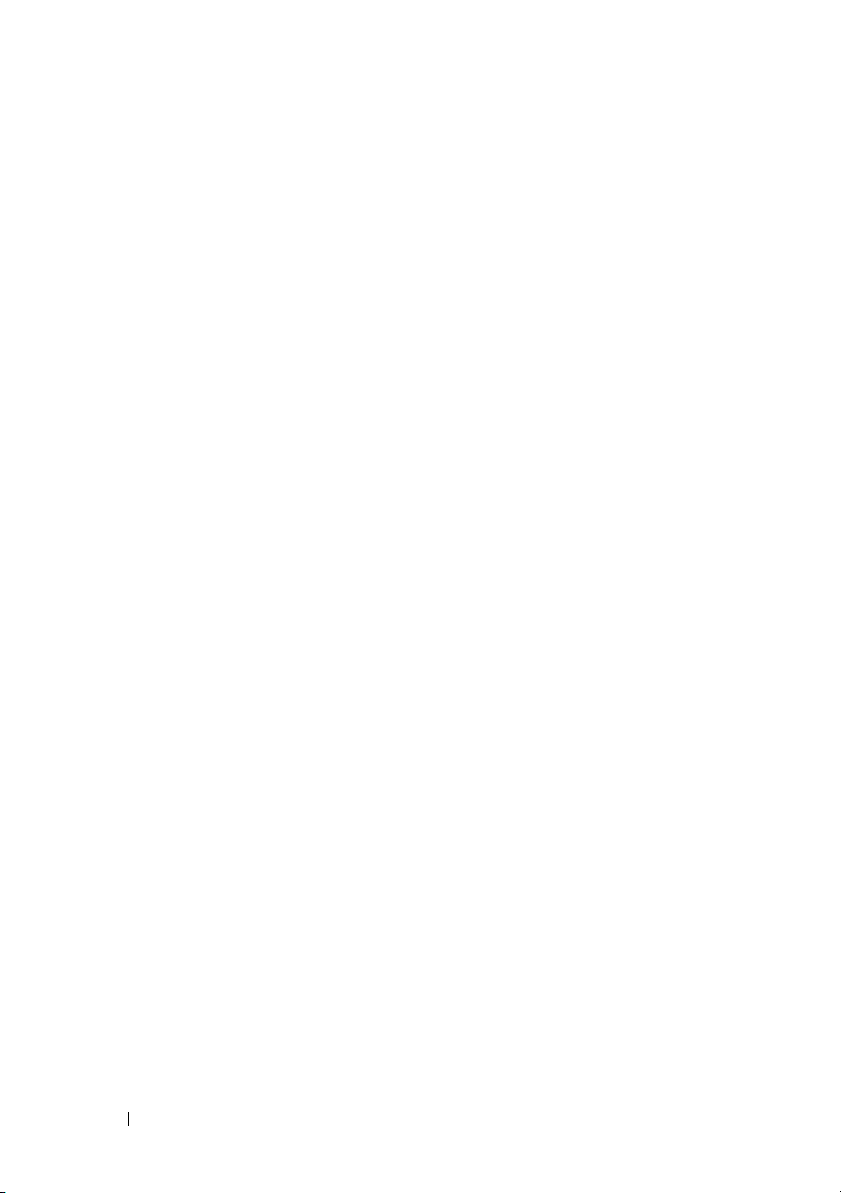
14 System Board. . . . . . . . . . . . . . . . . . . . . 65
Removing the System Board . . . . . . . . . . . . . . . 65
Replacing the System Board
Entering the Service Tag in the BIOS . . . . . . . . . . 68
. . . . . . . . . . . . . . . 66
15 Speakers . . . . . . . . . . . . . . . . . . . . . . . . 69
Removing the Speakers . . . . . . . . . . . . . . . . . 69
Replacing the Speakers
. . . . . . . . . . . . . . . . . 70
16 Hard Drive . . . . . . . . . . . . . . . . . . . . . . . 71
Removing the Hard Drive . . . . . . . . . . . . . . . . 71
Replacing the Hard Drive
. . . . . . . . . . . . . . . . 73
17 Thermal-Cooling Assembly . . . . . . . . . . 75
Removing the Thermal-Cooling Assembly . . . . . . . 75
Replacing the Thermal-Cooling Assembly
. . . . . . . 76
18 Processor Module . . . . . . . . . . . . . . . . . 79
6 Contents
Removing the Processor Module . . . . . . . . . . . . 79
Replacing the Processor Module
. . . . . . . . . . . . 80
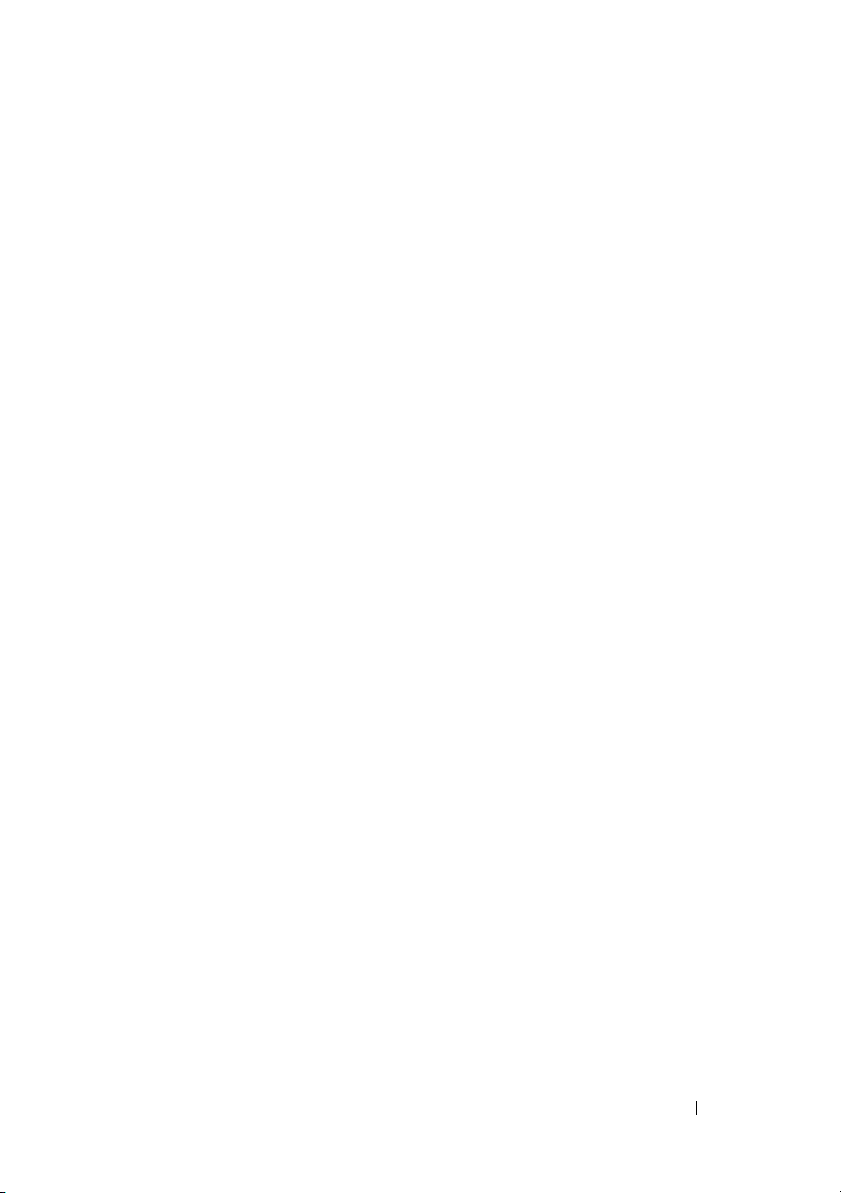
19 I/O Board . . . . . . . . . . . . . . . . . . . . . . . . . 83
Removing the I/O Board . . . . . . . . . . . . . . . . . 83
Replacing the I/O Board
. . . . . . . . . . . . . . . . . 84
20 VGA/Power Board . . . . . . . . . . . . . . . . . . 85
Removing the VGA/Power Board . . . . . . . . . . . . 85
Replacing the VGA/Power Board
. . . . . . . . . . . . 86
21 Flashing the BIOS . . . . . . . . . . . . . . . . . . 89
Contents 7
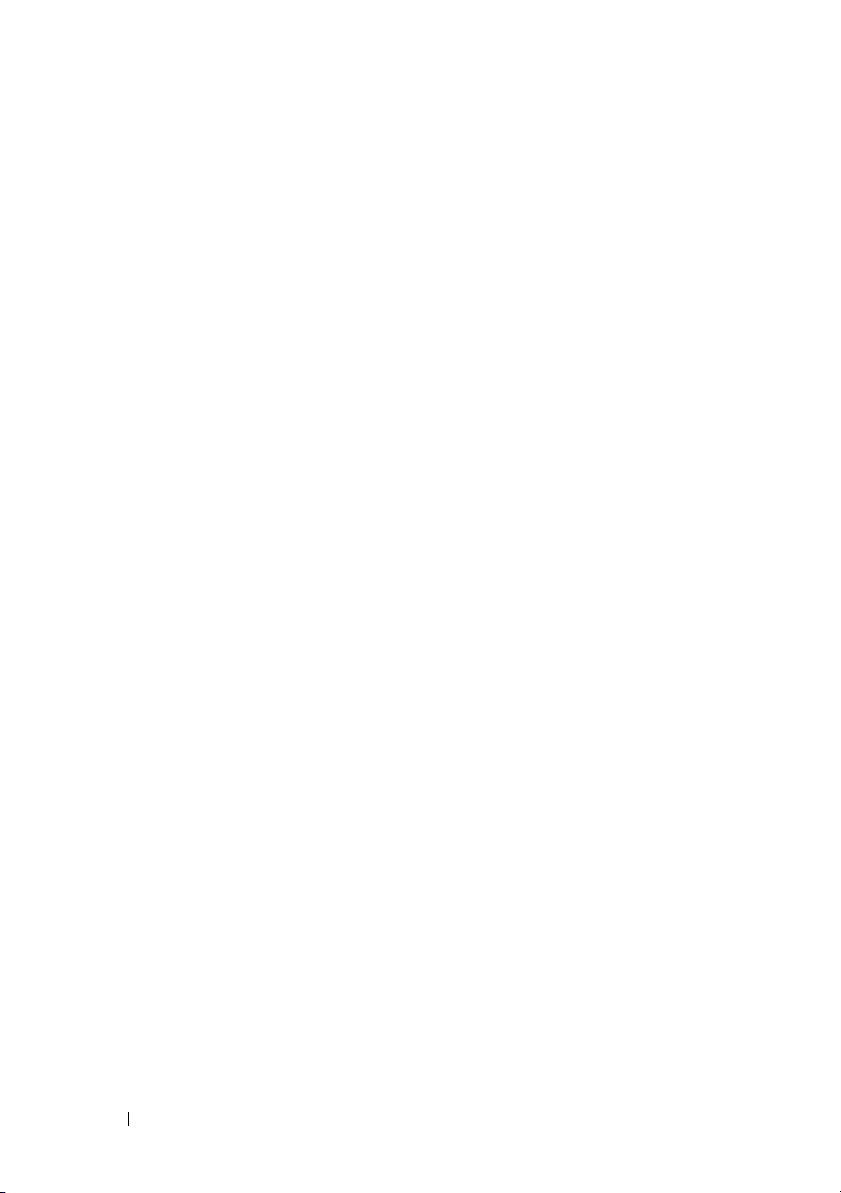
8 Contents
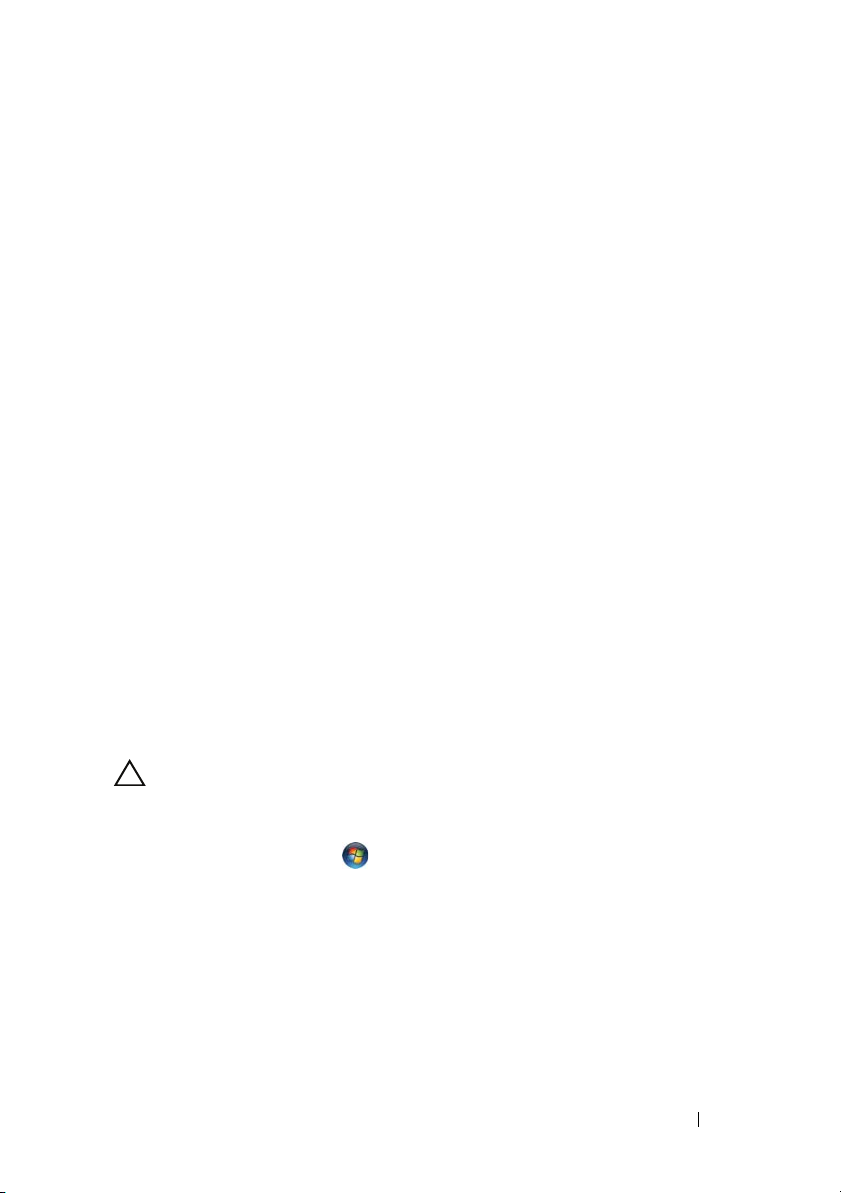
1
Before You Begin
This manual provides procedures for removing and installing components in
your computer. Unless otherwise noted, each procedure assumes that the
following conditions exist:
• You have performed the steps in "Turning Off Your Computer" on page 9
and "Before Working Inside Your Computer" on page 10.
• You have read the safety information that shipped with your computer
• A component can be replaced or—if purchased separately—installed by
performing the removal procedure in the reverse order.
Recommended Tools
The procedures in this document may require the following tools:
• Small flat-blade screwdriver
•Phillips screwdriver
•Plastic scribe
• BIOS executable update program available at
support.dell.com
.
Turning Off Your Computer
CAUTION: To avoid losing data, save and close all open files and exit all open
programs before you turn off your computer.
1
Save and close all open files and exit all open programs.
2
Click the Start button and then click
The computer turns off after the operating system shutdown process
finishes.
3
Ensure that the computer is turned off. If your computer did not
automatically turn off when you shut down the operating system, press
and hold the power button until the computer turns off.
Shut Down
.
Before You Begin 9
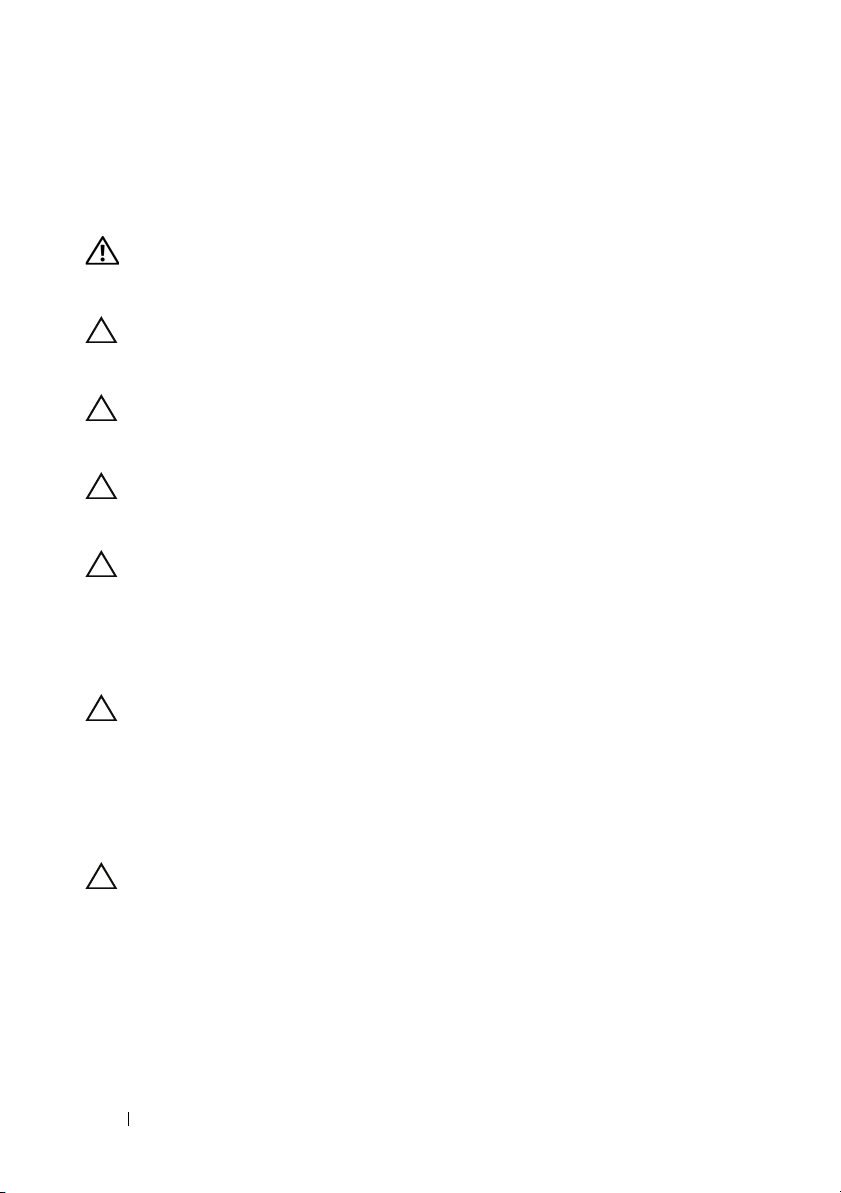
Before Working Inside Your Computer
Use the following safety guidelines to help protect your computer from
potential damage and to help to ensure your own personal safety.
WARNING: Before working inside your computer, read the safety information
that shipped with your computer. For additional safety best practices information,
see the Regulatory Compliance Homepage at dell.com/regulatory_compliance.
CAUTION: To avoid electrostatic discharge, ground yourself by using a wrist
grounding strap or by periodically touching an unpainted metal surface (such as a
connector on your computer).
CAUTION: Handle components and cards with care. Do not touch the components
or contacts on a card. Hold a card by its edges or by its metal mounting bracket.
Hold a component such as a processor by its edges, not by its pins.
CAUTION: Only a certified service technician should perform repairs on your
computer. Damage due to servicing that is not authorized by Dell is not covered by
your warranty.
CAUTION: When you disconnect a cable, pull on its connector or on its pull-tab,
not on the cable itself. Some cables have connectors with locking tabs; if you are
disconnecting this type of cable, press in on the locking tabs before you
disconnect the cable. As you pull connectors apart, keep them evenly aligned to
avoid bending any connector pins. Also, before you connect a cable, ensure that
both connectors are correctly oriented and aligned.
CAUTION: To avoid damaging the computer, perform the following steps before
you begin working inside the computer.
1
Ensure that the work surface is flat and clean to prevent the computer
cover from being scratched.
2
Turn off your computer (see "Turning Off Your Computer" on page 9) and
all attached devices.
CAUTION: To disconnect a network cable, first unplug the cable from your
computer and then unplug the cable from the network device.
3
Disconnect all telephone or network cables from the computer.
4
Press and eject any installed cards from the 8-in-1 media card reader.
5
Disconnect your computer and all attached devices from their electrical
outlets.
6
Disconnect all attached devices from your computer.
10 Before You Begin
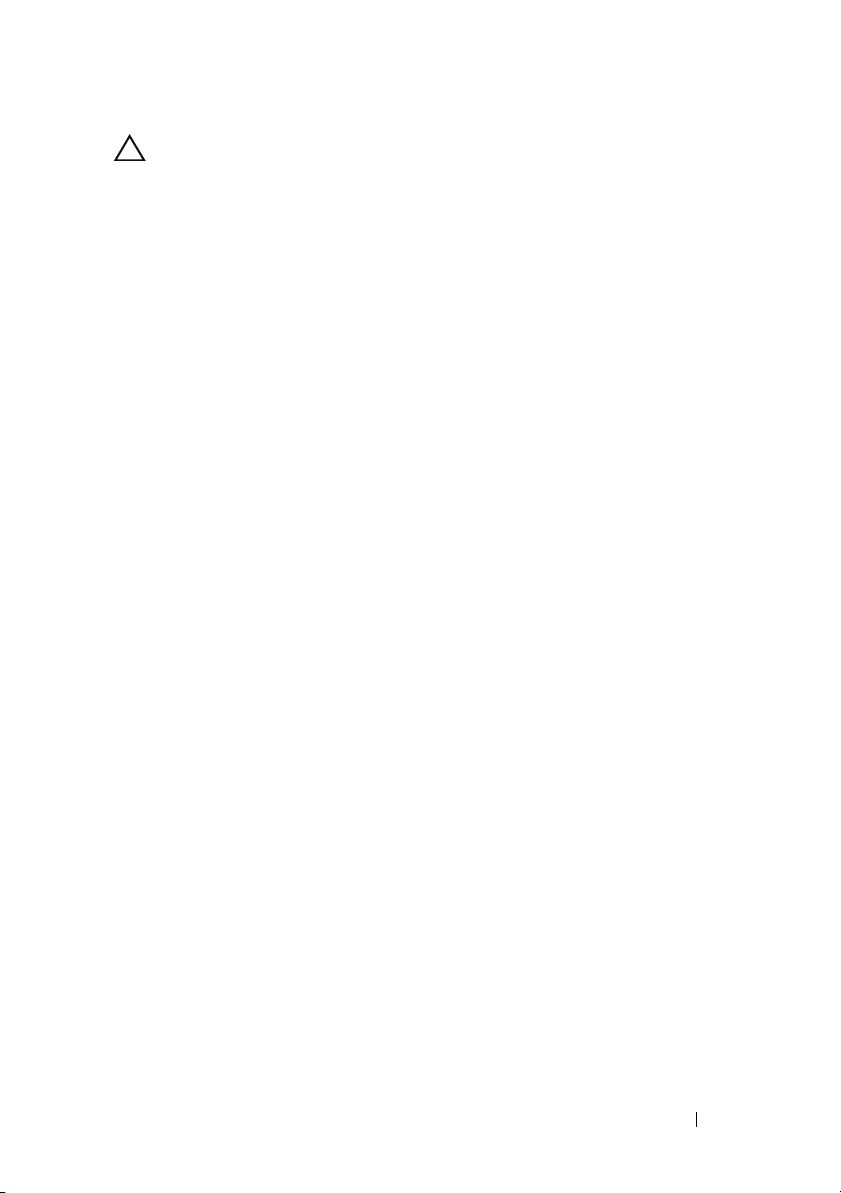
CAUTION: To help prevent damage to the system board, remove the main battery
(see "Removing the Battery" on page 15) before working inside the computer.
7
Remove the battery (see "Removing the Battery" on page 15).
8
Turn the computer top-side up, open the display, and press the power
button to ground the system board.
Before You Begin 11
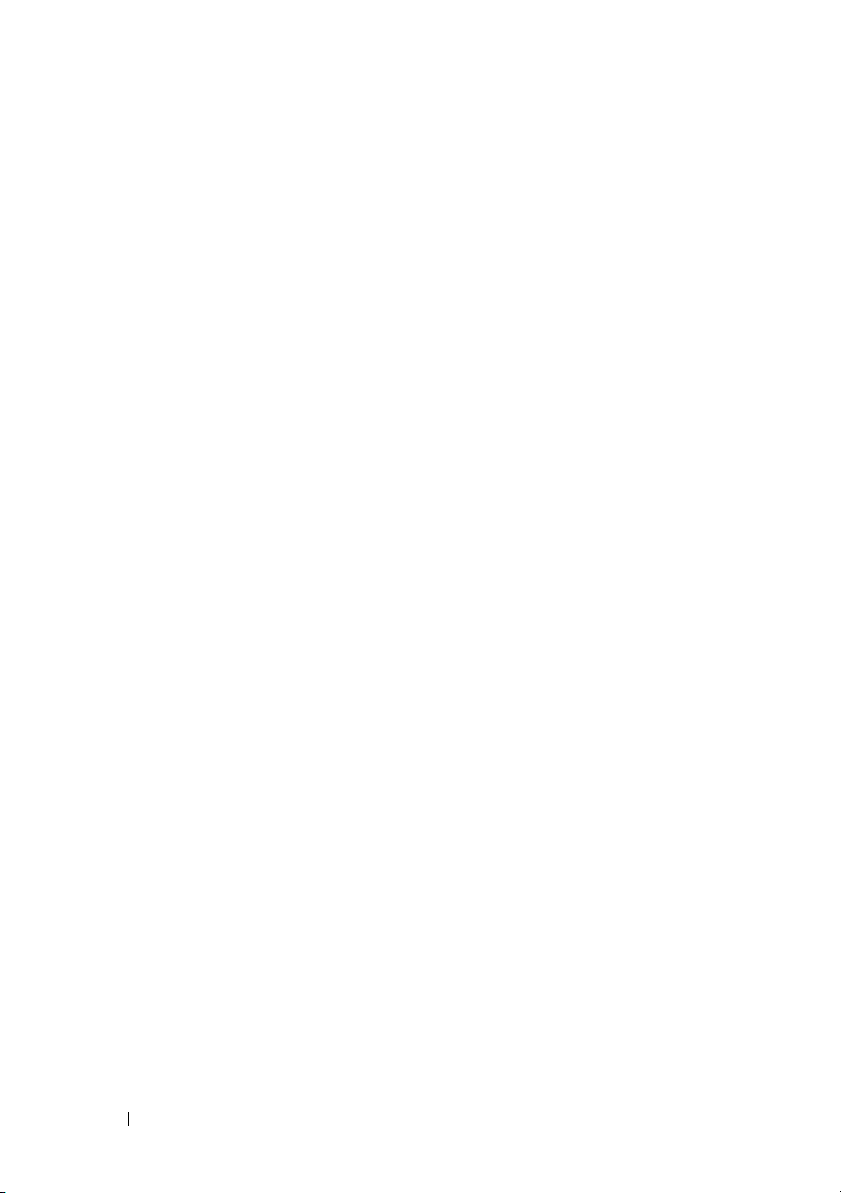
12 Before You Begin
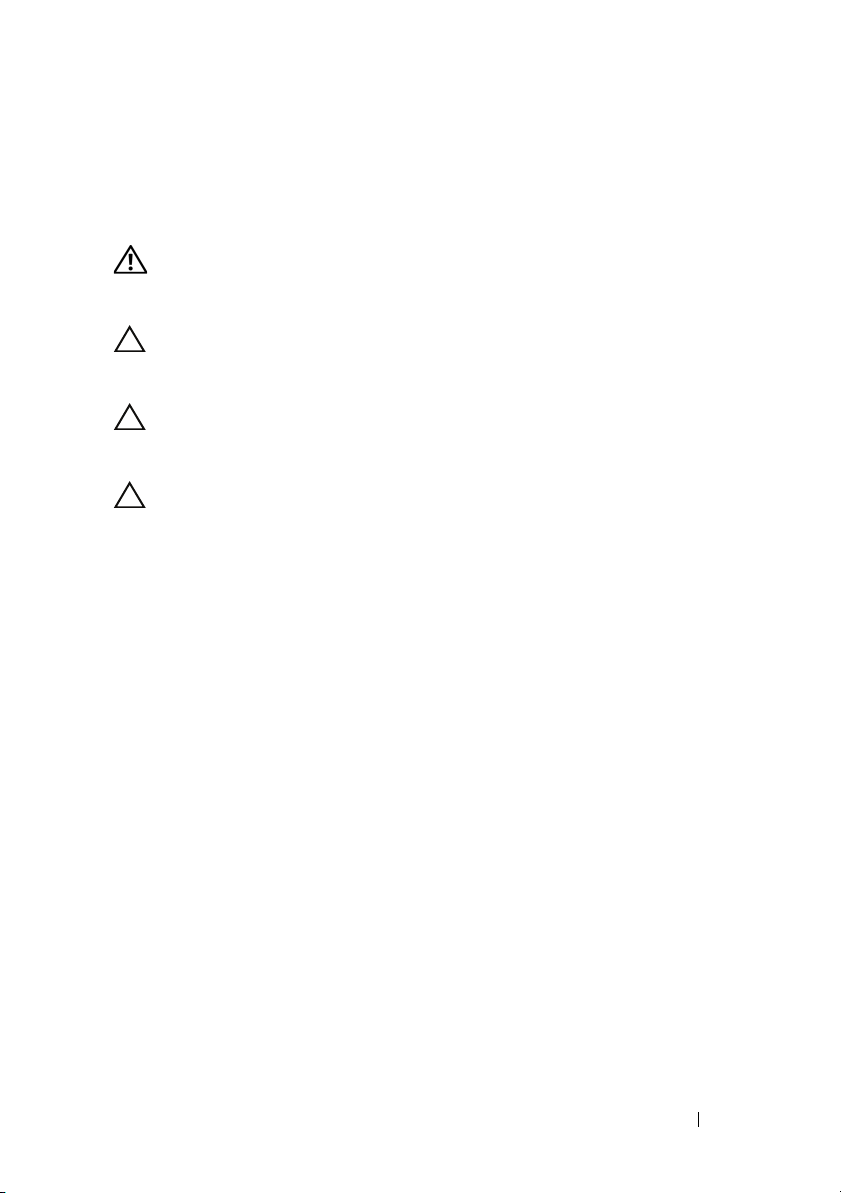
Top Cover
WARNING: Before working inside your computer, read the safety information
that shipped with your computer. For additional safety best practices information,
see the Regulatory Compliance Homepage at dell.com/regulatory_compliance.
CAUTION: Only a certified service technician should perform repairs on your
computer. Damage due to servicing that is not authorized by Dell is not covered by
your warranty.
CAUTION: To avoid electrostatic discharge, ground yourself by using a wrist
grounding strap or by periodically touching an unpainted metal surface (such as a
connector on your computer).
CAUTION: To help prevent damage to the system board, remove the main battery
(see "Removing the Battery" on page 15) before working inside the computer.
Removing the Top Cover
1
Follow the instructions in "Before You Begin" on page 9.
2
Press and hold the release button that secures the top cover to the display back cover.
3
Slide and lift the top cover.
2
Top Cover 13
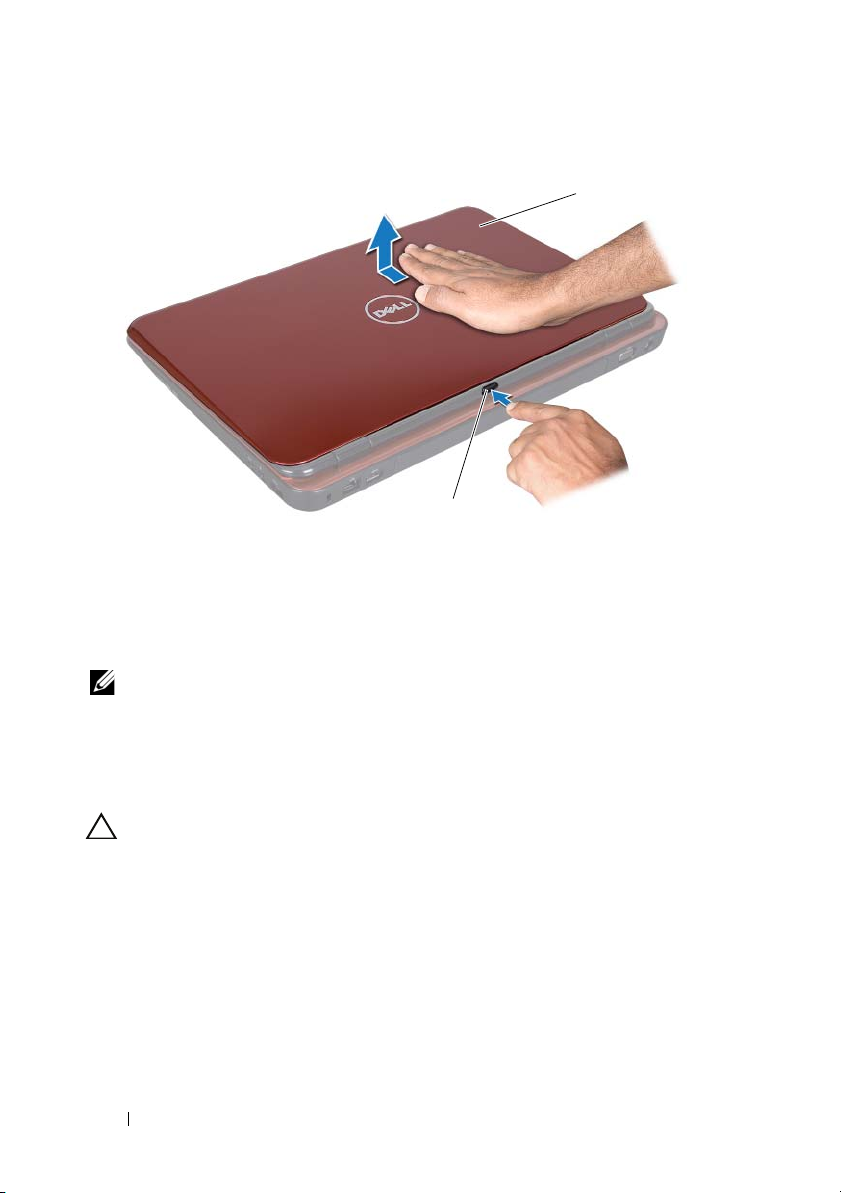
1 top cover 2 release button
1
2
Replacing the Top Cover
1
Follow the instructions in "Before You Begin" on page 9.
NOTE: Ensure that the DELL logo is facing towards the back of the computer while
replacing the top cover.
2
Align the top cover to the display back cover.
3
Slide the top cover until it clicks into place. Ensure that there are no gaps between the top cover and display back cover.
CAUTION: Before turning on the computer, replace all screws and ensure that no
stray screws remain inside the computer. Failure to do so may result in damage to
the computer.
14 Top Cover
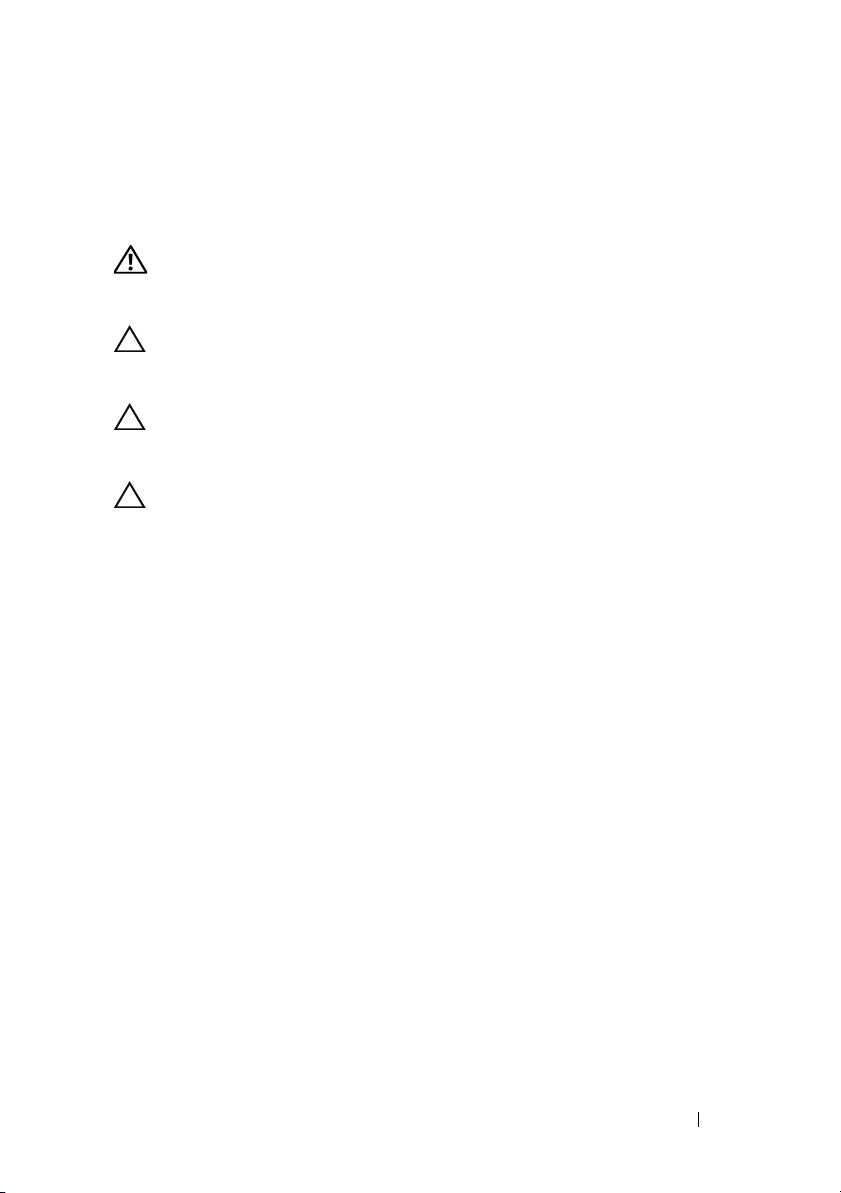
Battery
WARNING: Before working inside your computer, read the safety information
that shipped with your computer. For additional safety best practices information,
see the Regulatory Compliance Homepage at dell.com/regulatory_compliance.
CAUTION: Only a certified service technician should perform repairs on your
computer. Damage due to servicing that is not authorized by Dell is not covered by
your warranty.
CAUTION: To avoid electrostatic discharge, ground yourself by using a wrist
grounding strap or by periodically touching an unpainted metal surface (such as a
connector on your computer).
CAUTION: To avoid damage to the computer, use only the battery designed for
this particular Dell computer. Do not use batteries designed for other Dell
computers.
Removing the Battery
1
Follow the instructions in "Before You Begin" on page 9.
2
Shut down the computer and turn it over.
3
Slide the battery release latch and the battery lock latch to the unlock positions.
4
Slide and lift the battery out of the battery bay.
3
Battery 15

1 battery release latch 2 battery
3
2
1
3 battery lock latch
Replacing the Battery
1
Follow the instructions in "Before You Begin" on page 9.
2
Slide the battery into the battery bay until it clicks into place.
3
Slide the battery lock latch to the lock position.
16 Battery
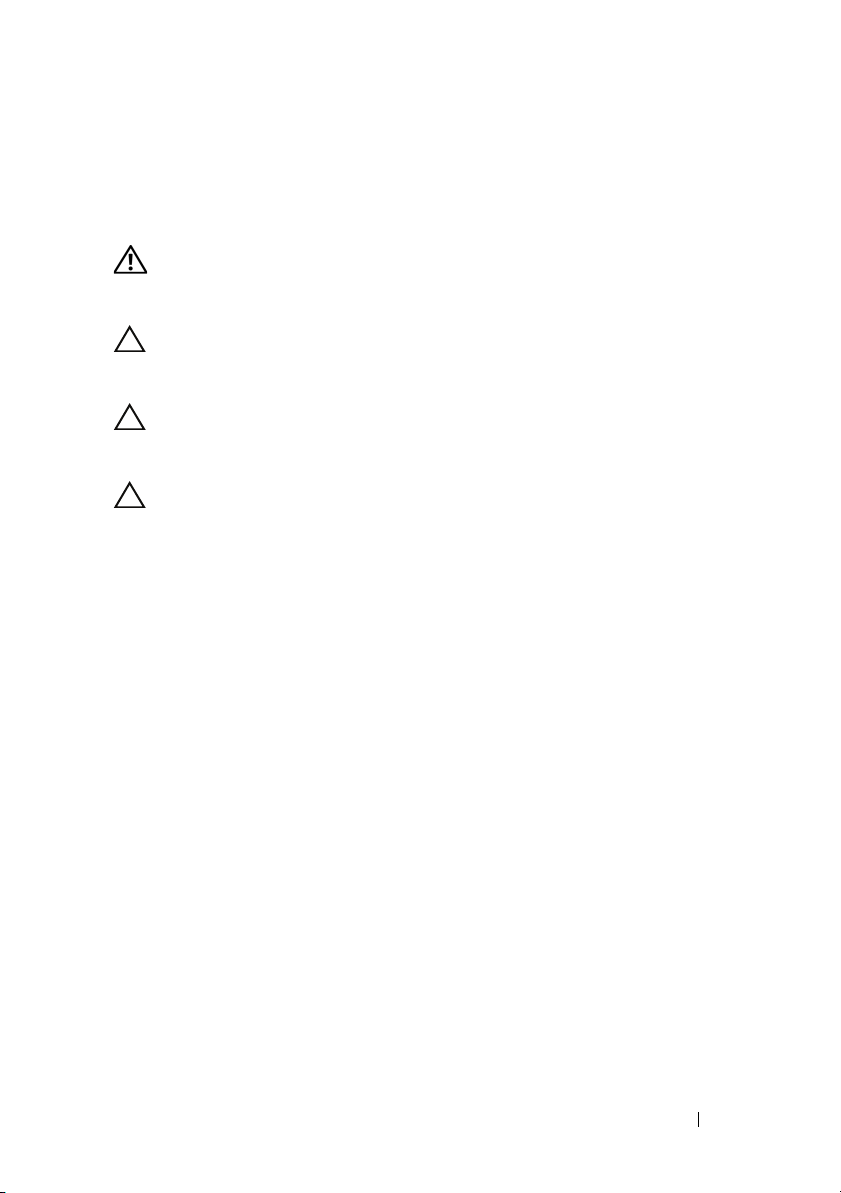
Module Cover
WARNING: Before working inside your computer, read the safety information
that shipped with your computer. For additional safety best practices information,
see the Regulatory Compliance Homepage at dell.com/regulatory_compliance.
CAUTION: Only a certified service technician should perform repairs on your
computer. Damage due to servicing that is not authorized by Dell™ is not covered
by your warranty.
CAUTION: To avoid electrostatic discharge, ground yourself by using a wrist
grounding strap or by periodically touching an unpainted metal surface (such as a
connector on your computer).
CAUTION: To help prevent damage to the system board, remove the main battery
(see "Removing the Battery" on page 15) before working inside the computer.
Removing the Module Cover
1
Follow the instructions in "Before You Begin" on page 9.
2
Remove the battery (see "Removing the Battery" on page 15).
3
Loosen the captive screw that secures the module cover to the base cover.
4
Using your fingertips, release the tabs on the module cover from the slots on the computer base.
5
Lift the module cover off the computer base.
4
Module Cover 17
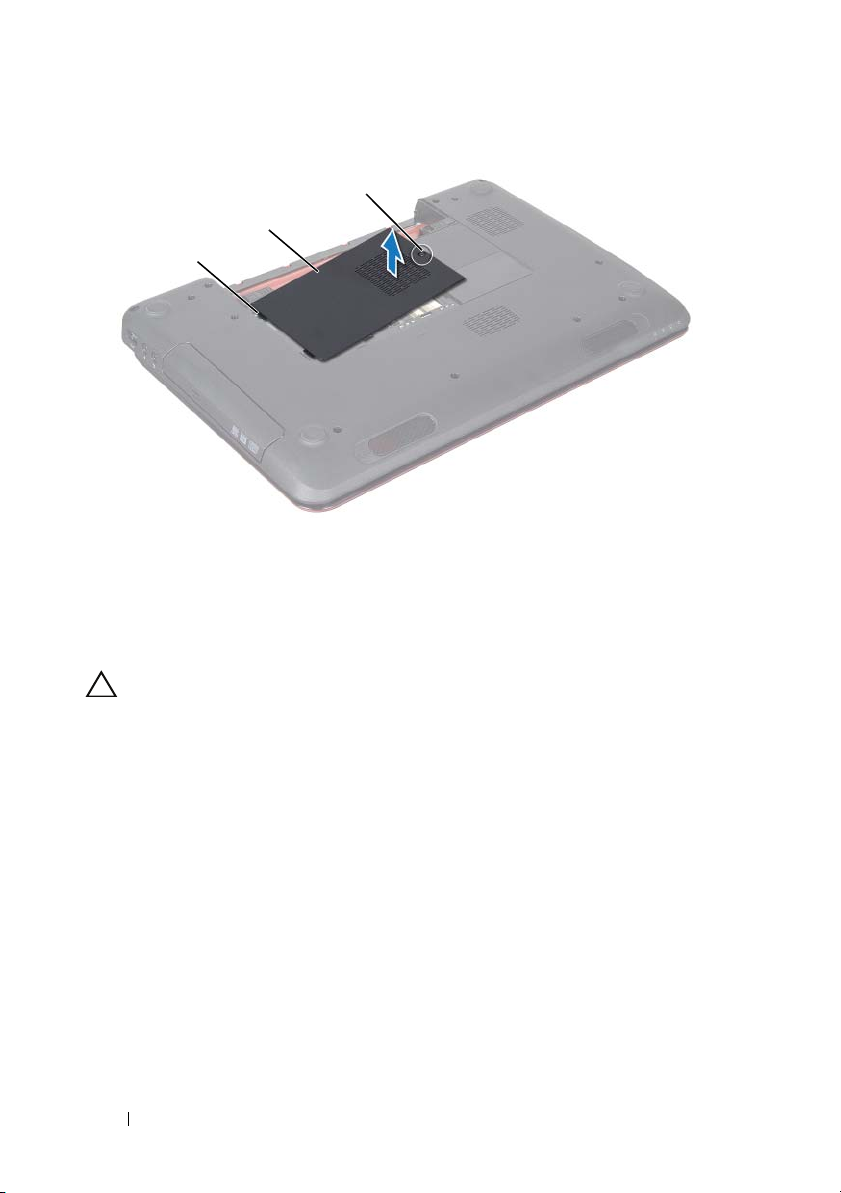
1 tabs 2 module cover
1
2
3
3 captive screw
Replacing the Module Cover
CAUTION: To avoid damage to the computer, use only the battery designed for
this particular Dell computer.
1
Follow the instructions in "Before You Begin" on page 9.
2
Align the tabs on the module cover with the slots on the computer base and snap the module cover into place.
3
Tighten the captive screw that secures the module cover to the computer base.
4
Replace the battery (see "Replacing the Battery" on page 16).
18 Module Cover
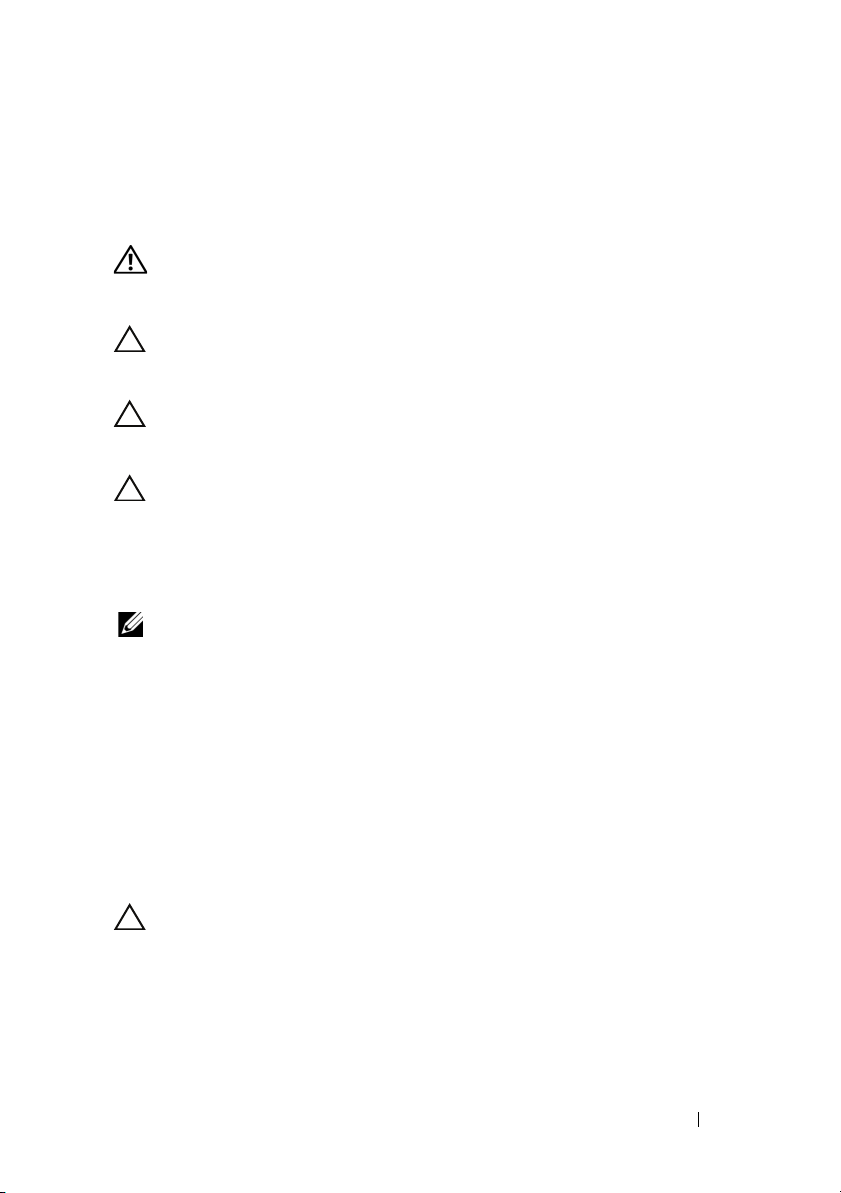
5
Memory Module(s)
WARNING: Before working inside your computer, read the safety information
that shipped with your computer. For additional safety best practices information,
see the Regulatory Compliance Homepage at dell.com/regulatory_compliance.
CAUTION: Only a certified service technician should perform repairs on your
computer. Damage due to servicing that is not authorized by Dell is not covered by
your warranty.
CAUTION: To avoid electrostatic discharge, ground yourself by using a wrist
grounding strap or by periodically touching an unpainted metal surface (such as a
connector on your computer).
CAUTION: To help prevent damage to the system board, remove the main battery
(see "Removing the Battery" on page 15) before working inside the computer.
You can increase your computer memory by installing memory modules on
the system board. See "Specifications" in your Setup Guide for information on
the type of memory supported by your computer.
NOTE: Memory modules purchased from Dell are covered under your
computer warranty.
Your computer has two user-accessible SODIMM sockets, labeled DIMM A
and DIMM B, that can be accessed from the bottom of the computer.
Removing the Memory Module(s)
1
Follow the instructions in "Before You Begin" on page 9.
2
Remove the battery (see "Removing the Battery" on page 15).
3
Remove the module cover (see "Removing the Module Cover" on
page 17).
CAUTION: To prevent damage to the memory module connector, do not use tools
to spread the memory module securing clips.
4
Use your fingertips to carefully spread apart the securing clips on each end
of the memory-module connector until the memory module pops up.
5
Remove the memory module from the memory-module connector.
Memory 19
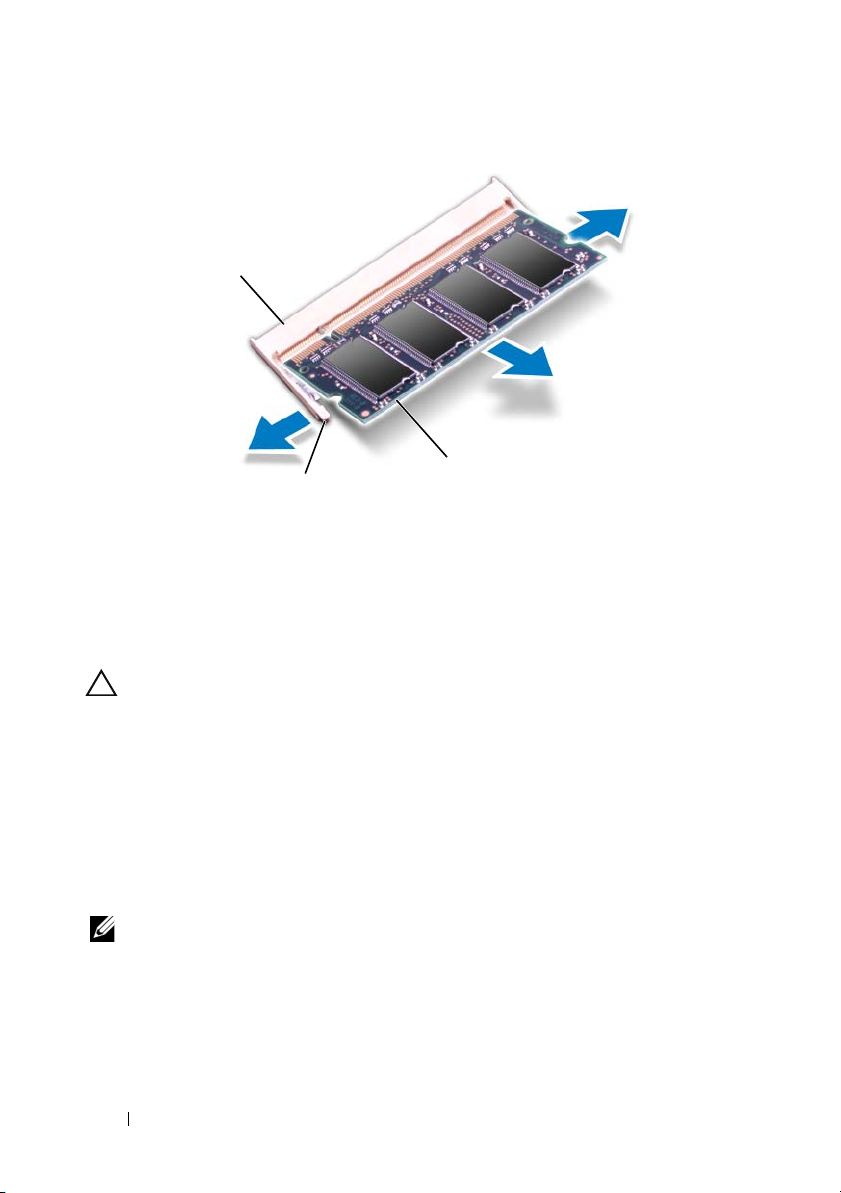
1 memory-module connector 2 securing clips (2)
1
2
3
3 memory module
Replacing the Memory Module(s)
CAUTION: If you need to install memory modules in two connectors, install a
memory module in the connector labeled “DIMM A” before you install a memory
module in the connector labeled “DIMM B.”
1
Follow the instructions in "Before You Begin" on page 9.
2
Align the notch in the memory module with the tab in the
memory-module connector.
3
Slide the memory module firmly into the slot at a 45-degree angle, and
press the memory module down until it clicks into place. If you do not hear
the click, remove the memory module and reinstall it.
NOTE: If the memory module is not installed properly, the computer may not boot.
20 Memory
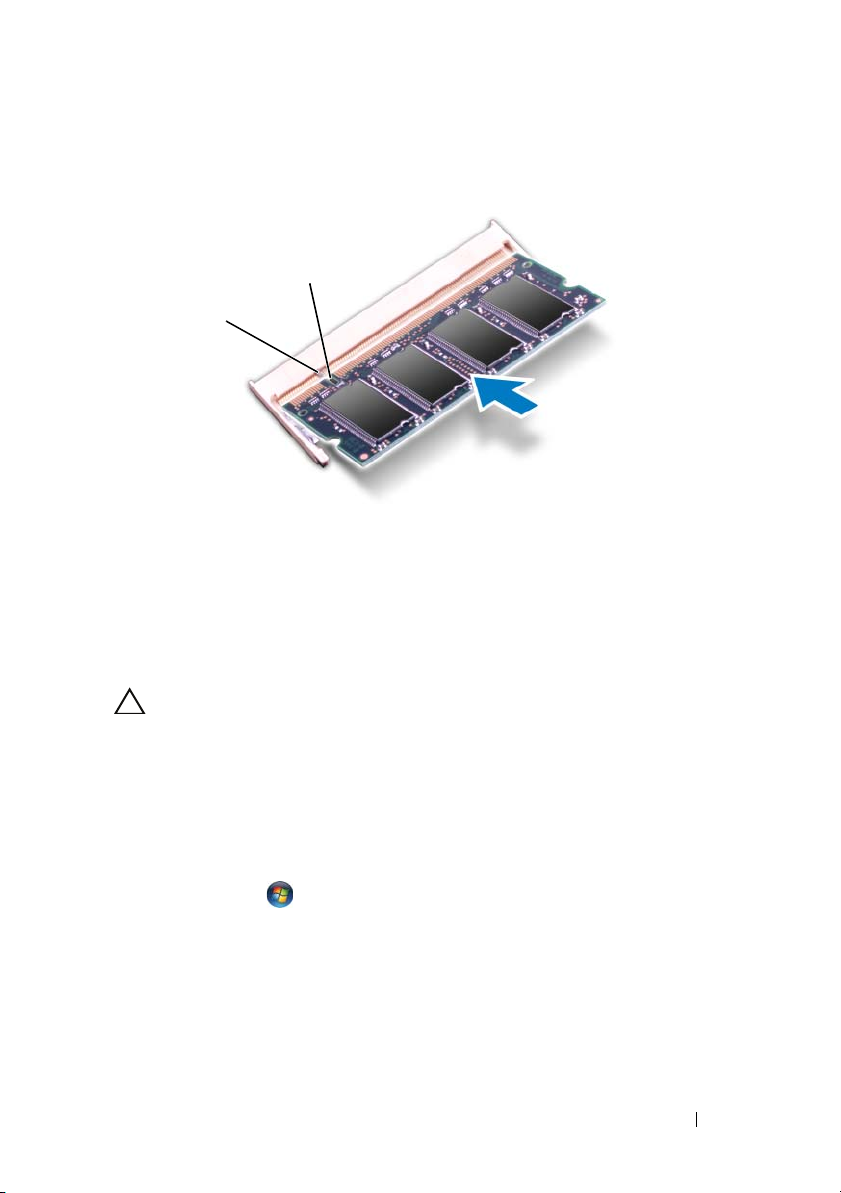
1 tab 2 notch
1
2
4
Replace the module cover (see "Replacing the Module Cover" on page 18).
5
Replace the battery (see "Replacing the Battery" on page 16), or connect
the AC adapter to your computer and an electrical outlet.
CAUTION: Before turning on the computer, replace all screws and ensure that no
stray screws remain inside the computer. Failure to do so may result in damage to
the computer.
6
Turn on the computer.
As the computer boots, it detects the memory module(s) and automatically
updates the system configuration information.
To confirm the amount of memory installed in the computer:
Click Start Control PanelSystem and SecuritySystem.
Memory 21

22 Memory
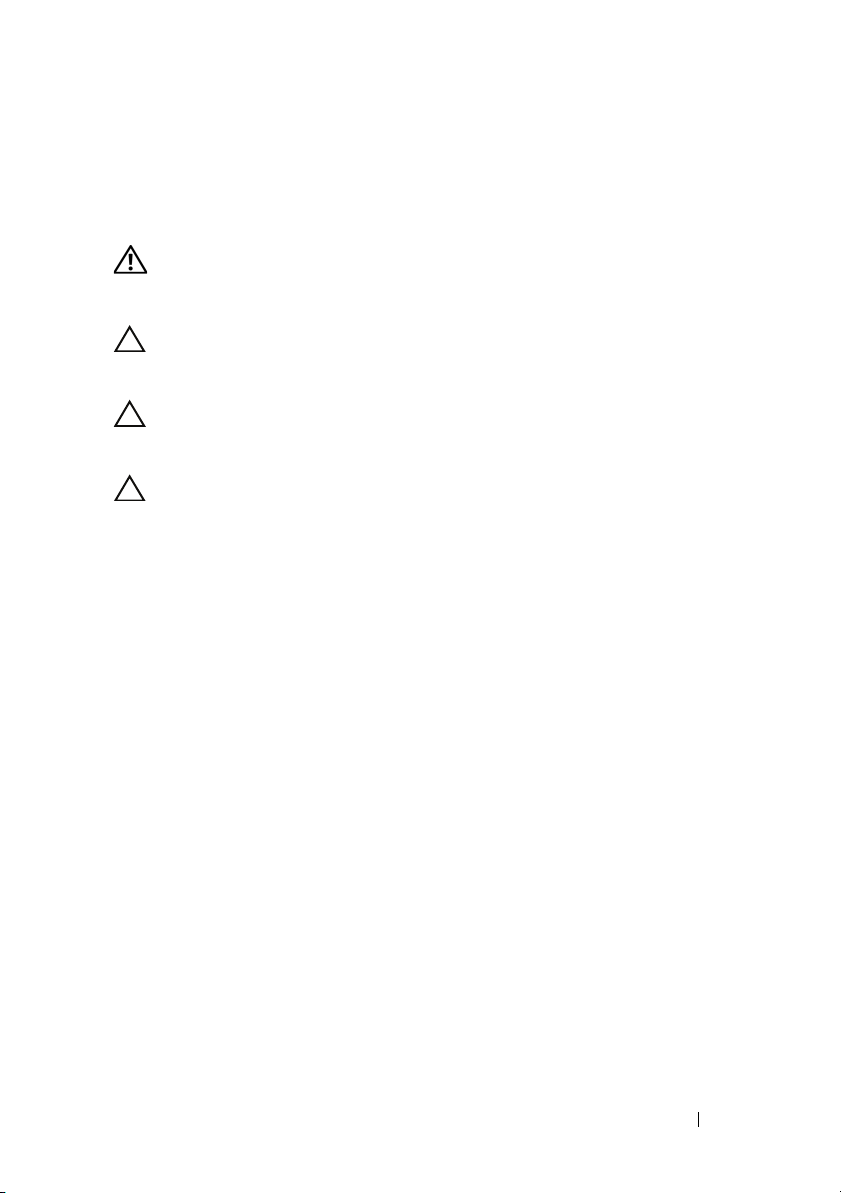
Optical Drive
WARNING: Before working inside your computer, read the safety information
that shipped with your computer. For additional safety best practices information,
see the Regulatory Compliance Homepage at dell.com/regulatory_compliance.
CAUTION: Only a certified service technician should perform repairs on your
computer. Damage due to servicing that is not authorized by Dell is not covered by
your warranty.
CAUTION: To avoid electrostatic discharge, ground yourself by using a wrist
grounding strap or by periodically touching an unpainted metal surface (such as a
connector on your computer).
CAUTION: To help prevent damage to the system board, remove the main battery
(see "Removing the Battery" on page 15) before working inside the computer.
Removing the Optical Drive
1
Follow the instructions in "Before You Begin" on page 9.
2
Remove the battery (see "Removing the Battery" on page 15).
3
Remove the module cover (see "Removing the Module Cover" on
page 17).
4
Using a plastic scribe, push the optical drive bracket to slide the opticaldrive assembly out.
5
Slide the optical-drive assembly out of the optical-drive bay.
6
Optical Drive 23

1 optical-drive assembly 2 plastic scribe
1
2
Replacing the Optical Drive
1
Follow the instructions in "Before You Begin" on page 9.
2
Slide the optical-drive assembly into the optical-drive bay until it is fully
seated.
3
Replace the module cover (see "Replacing the Module Cover" on page 18).
4
Replace the battery (see "Replacing the Battery" on page 16).
CAUTION: Before turning on the computer, replace all screws and ensure that no
stray screws remain inside the computer. Failure to do so may result in damage to
the computer.
24 Optical Drive
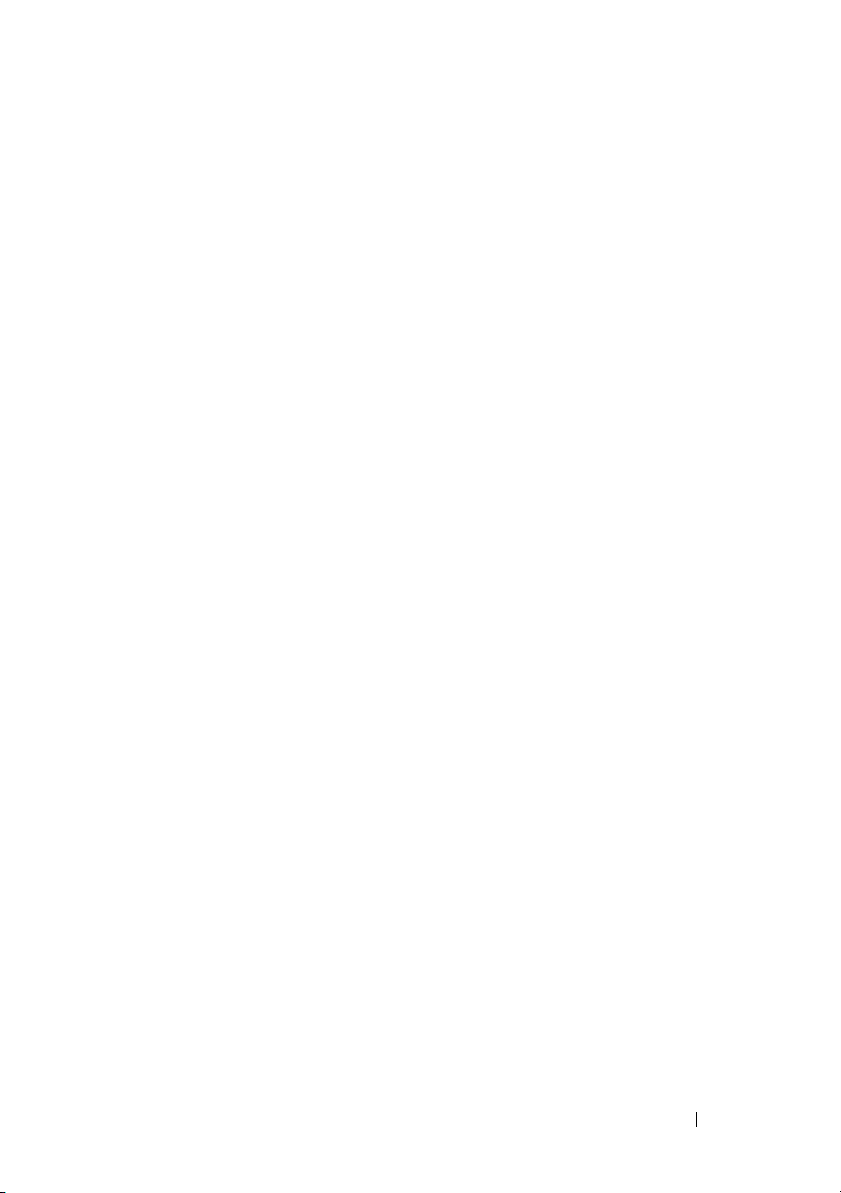
Optical Drive 25
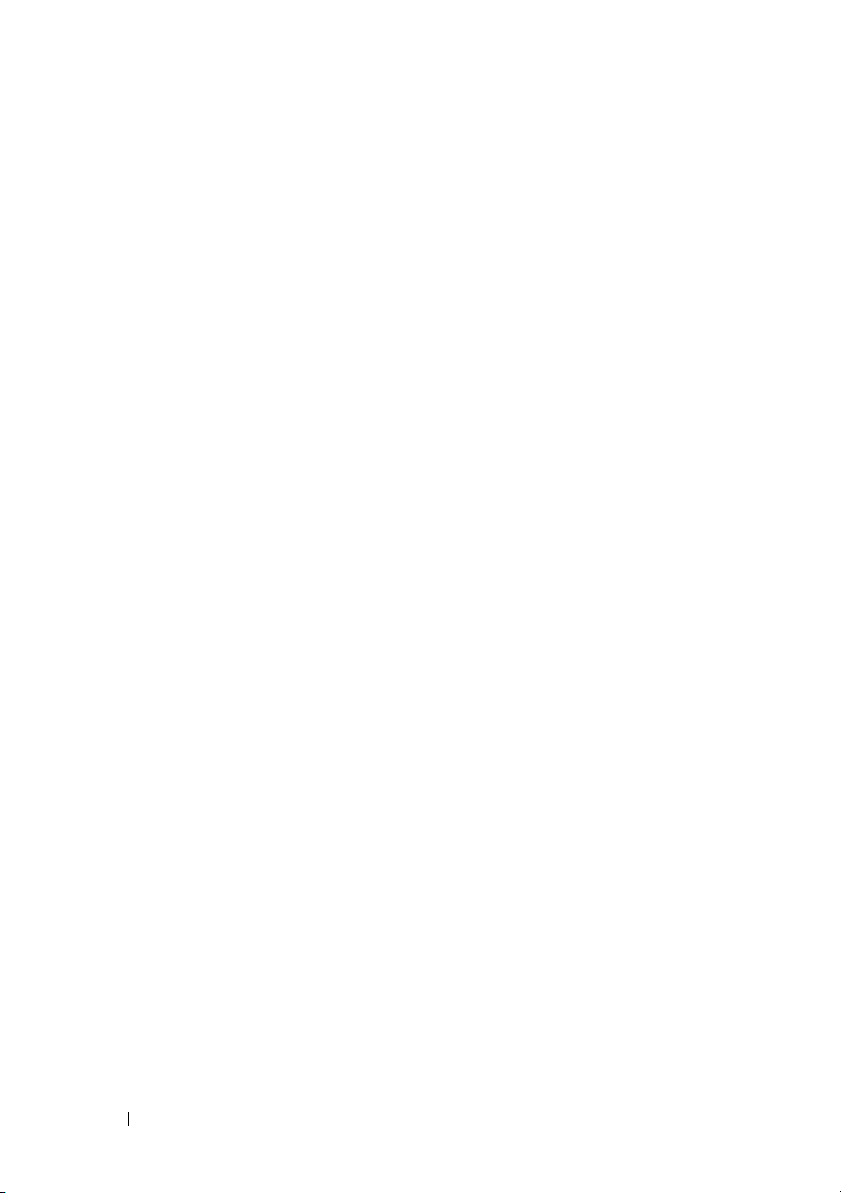
26 Optical Drive
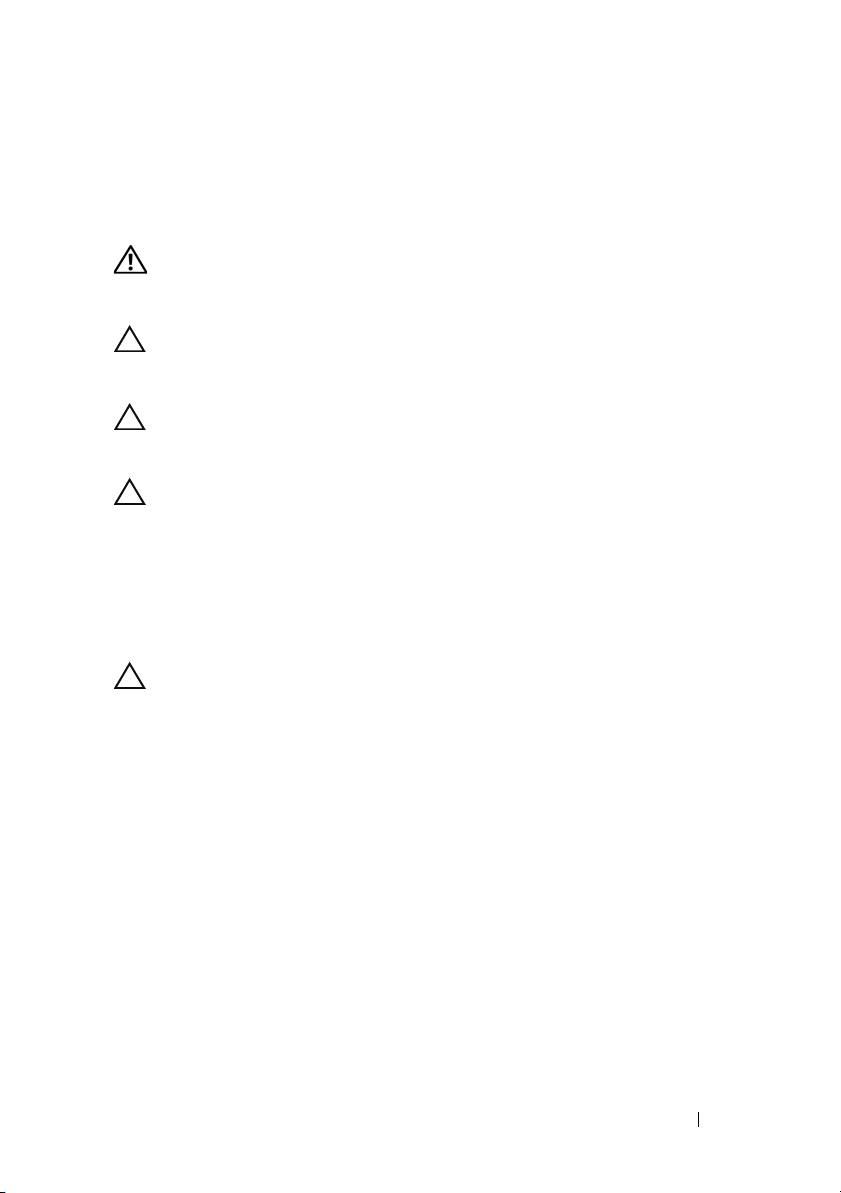
Keyboard
WARNING: Before working inside your computer, read the safety information
that shipped with your computer. For additional safety best practices information,
see the Regulatory Compliance Homepage at dell.com/regulatory_compliance.
CAUTION: Only a certified service technician should perform repairs on your
computer. Damage due to servicing that is not authorized by Dell is not covered by
your warranty.
CAUTION: To avoid electrostatic discharge, ground yourself by using a wrist
grounding strap or by periodically touching an unpainted metal surface (such as a
connector on your computer).
CAUTION: To help prevent damage to the system board, remove the main battery
(see "Removing the Battery" on page 15) before working inside the computer.
Removing the Keyboard
1
Follow the instructions in "Before You Begin" on page 9.
2
Remove the battery (see "Removing the Battery" on page 15).
CAUTION: The keycaps on the keyboard are fragile, easily dislodged, and time-
consuming to replace. Be careful when removing and handling the keyboard.
3
Turn the computer over and open the display as far as possible.
4
Slide a plastic scribe between the slots on the keyboard and release the tabs on the plam rest.
5
Lift and slide the keyboard to remove the tabs on the keyboard from the slots on the palm rest.
7
Keyboard 27
