Dell G3 15 Service Manual

Dell G3 15
Service Manual
Computer Model: Dell G3 3579
Regulatory Model: P75F
Regulatory Type: P75F003
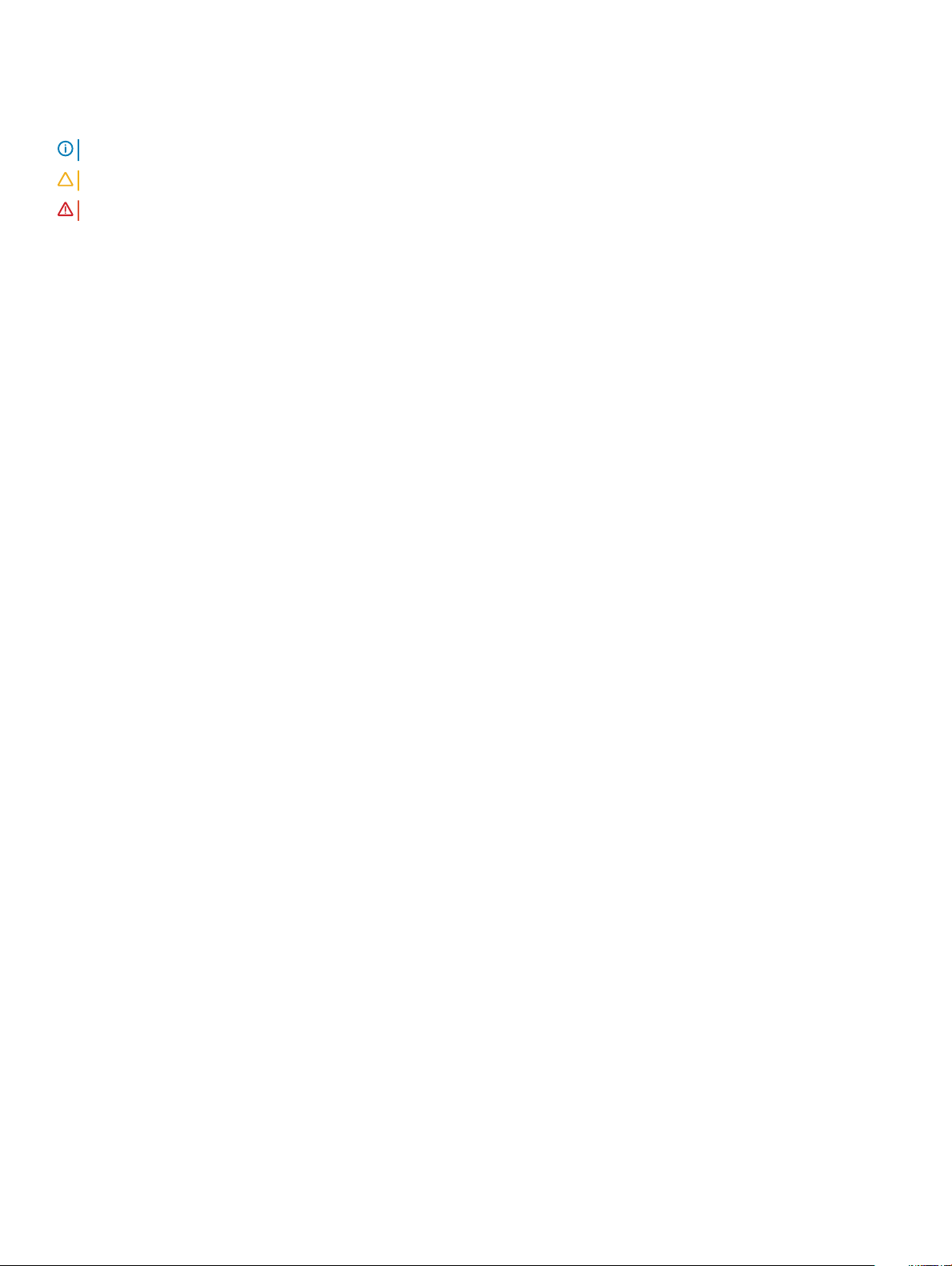
Notes, cautions, and warnings
NOTE: A NOTE indicates important information that helps you make better use of your product.
CAUTION: A CAUTION indicates either potential damage to hardware or loss of data and tells you how to avoid the problem.
WARNING: A WARNING indicates a potential for property damage, personal injury, or death.
© 2018 Dell Inc. or its subsidiaries. All rights reserved. Dell, EMC, and other trademarks are trademarks of Dell Inc. or its subsidiaries. Other trademarks
may be trademarks of their respective owners.
2018 - 05
Rev. A01
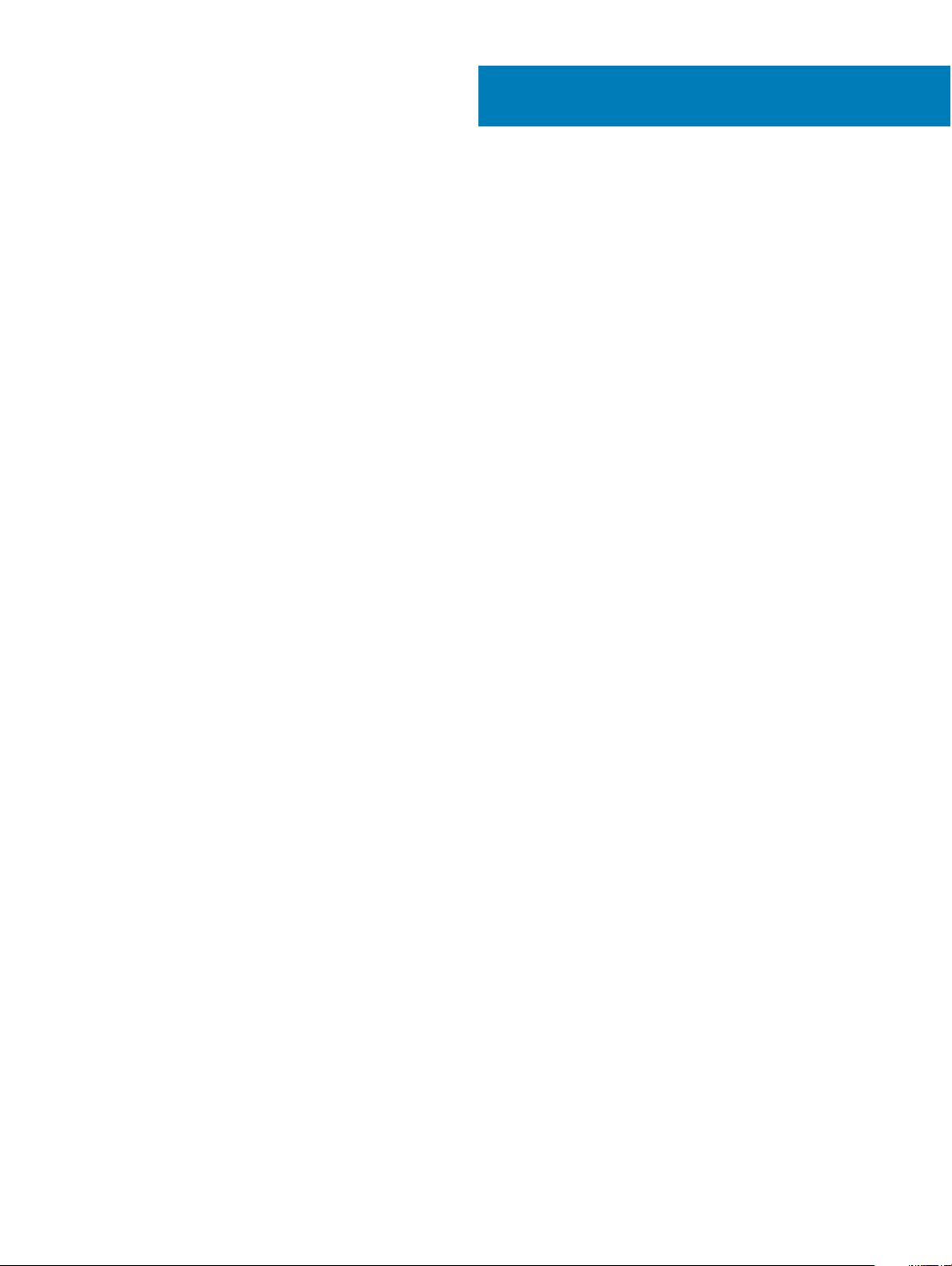
Contents
1 Before working inside your computer............................................................................................................. 9
Before you begin ............................................................................................................................................................... 9
Safety instructions.............................................................................................................................................................9
Recommended tools..........................................................................................................................................................9
Screw list........................................................................................................................................................................... 10
2 After working inside your computer..............................................................................................................12
3 Removing the base cover............................................................................................................................. 13
Procedure.......................................................................................................................................................................... 13
4 Replacing the base cover............................................................................................................................. 16
Procedure .........................................................................................................................................................................16
5 Removing the battery...................................................................................................................................19
Prerequisites......................................................................................................................................................................19
Procedure.......................................................................................................................................................................... 19
6 Replacing the battery.................................................................................................................................. 20
Procedure ........................................................................................................................................................................ 20
Post-requisites..................................................................................................................................................................20
7 Removing the memory modules....................................................................................................................21
Prerequisites...................................................................................................................................................................... 21
Procedure.......................................................................................................................................................................... 21
8 Replacing the memory modules................................................................................................................... 22
Procedure .........................................................................................................................................................................22
Post-requisites..................................................................................................................................................................22
9 Removing the wireless card......................................................................................................................... 23
Prerequisites..................................................................................................................................................................... 23
Procedure..........................................................................................................................................................................23
10 Replacing the wireless card........................................................................................................................ 25
Procedure..........................................................................................................................................................................25
Post-requisites..................................................................................................................................................................25
11 Removing the coin-cell battery................................................................................................................... 26
Prerequisites..................................................................................................................................................................... 26
Procedure..........................................................................................................................................................................26
12 Replacing the coin-cell battery................................................................................................................... 27
Procedure..........................................................................................................................................................................27
Contents
3

Post-requisites..................................................................................................................................................................27
13 Removing the fan....................................................................................................................................... 28
Prerequisites..................................................................................................................................................................... 28
Procedure..........................................................................................................................................................................28
14 Replacing the fan....................................................................................................................................... 30
Procedure ........................................................................................................................................................................ 30
Post-requisites.................................................................................................................................................................. 31
15 Removing the processor fan....................................................................................................................... 32
Prerequisites..................................................................................................................................................................... 32
Procedure..........................................................................................................................................................................32
16 Replacing the processor fan.......................................................................................................................33
Procedure..........................................................................................................................................................................33
Post-requisites..................................................................................................................................................................33
17 Removing the solid-state drive/Intel Optane.............................................................................................. 34
Prerequisites..................................................................................................................................................................... 34
Procedure..........................................................................................................................................................................34
18 Replacing the solid-state drive/Intel Optane.............................................................................................. 35
Procedure ........................................................................................................................................................................ 35
Post-requisites..................................................................................................................................................................35
19 Removing the hard drive............................................................................................................................ 36
Prerequisites..................................................................................................................................................................... 36
Procedure..........................................................................................................................................................................36
20 Replacing the hard drive............................................................................................................................38
Procedure .........................................................................................................................................................................38
Post-requisites..................................................................................................................................................................39
21 Removing the touchpad............................................................................................................................. 40
Prerequisites..................................................................................................................................................................... 40
Procedure..........................................................................................................................................................................40
22 Replacing the touchpad..............................................................................................................................41
Procedure ......................................................................................................................................................................... 41
Post-requisites.................................................................................................................................................................. 41
23 Removing the power-adapter port............................................................................................................. 42
Prerequisites..................................................................................................................................................................... 42
Procedure..........................................................................................................................................................................42
24 Replacing the power-adapter port............................................................................................................. 43
Procedure .........................................................................................................................................................................43
Contents
4

Post-requisites..................................................................................................................................................................43
25 Removing the speakers..............................................................................................................................44
Prerequisites..................................................................................................................................................................... 44
Procedure..........................................................................................................................................................................44
26 Replacing the speakers..............................................................................................................................45
Procedure ........................................................................................................................................................................ 45
Post-requisites..................................................................................................................................................................45
27 Removing the heat sink..............................................................................................................................46
Prerequisites..................................................................................................................................................................... 46
Procedure..........................................................................................................................................................................46
28 Replacing the heat sink..............................................................................................................................47
Procedure .........................................................................................................................................................................47
Post-requisites..................................................................................................................................................................47
29 Removing the display assembly................................................................................................................. 48
Prerequisites..................................................................................................................................................................... 48
Procedure..........................................................................................................................................................................48
30 Replacing the display assembly.................................................................................................................. 51
Procedure ......................................................................................................................................................................... 51
Post-requisites..................................................................................................................................................................53
31 Removing the I/O board............................................................................................................................. 54
Prerequisites..................................................................................................................................................................... 54
Procedure..........................................................................................................................................................................54
32 Replacing the I/O board.............................................................................................................................55
Procedure ........................................................................................................................................................................ 55
Post-requisites................................................................................................................................................................. 55
33 Removing the power-button board............................................................................................................ 56
Prerequisites..................................................................................................................................................................... 56
Procedure......................................................................................................................................................................... 56
34 Replacing the power-button board.............................................................................................................58
Procedure ........................................................................................................................................................................ 58
Post-requisites................................................................................................................................................................. 59
35 Removing the system board...................................................................................................................... 60
Prerequisites..................................................................................................................................................................... 60
Procedure......................................................................................................................................................................... 60
36 Replacing the system board.......................................................................................................................63
Procedure ........................................................................................................................................................................ 63
Contents
5

Post-requisites..................................................................................................................................................................64
Entering the Service Tag in the BIOS setup program................................................................................................. 65
37 Removing the power button with ngerprint reader...................................................................................66
Prerequisites..................................................................................................................................................................... 66
Procedure......................................................................................................................................................................... 66
38 Replacing the power button with ngerprint reader...................................................................................68
Procedure ........................................................................................................................................................................ 68
Post-requisites..................................................................................................................................................................68
39 Removing the palm-rest and keyboard assembly........................................................................................70
Prerequisites..................................................................................................................................................................... 70
Procedure..........................................................................................................................................................................70
40 Replacing the palm-rest and keyboard assembly........................................................................................72
Procedure .........................................................................................................................................................................72
Post-requisites..................................................................................................................................................................72
41 Removing the display bezel.........................................................................................................................73
Prerequisites..................................................................................................................................................................... 73
Procedure..........................................................................................................................................................................73
42 Replacing the display bezel........................................................................................................................ 74
Procedure .........................................................................................................................................................................74
Post-requisites.................................................................................................................................................................. 74
43 Removing the camera................................................................................................................................ 75
Prerequisites..................................................................................................................................................................... 75
Procedure..........................................................................................................................................................................75
44 Replacing the camera................................................................................................................................ 76
Procedure .........................................................................................................................................................................76
Post-requisites..................................................................................................................................................................76
45 Removing the display panel........................................................................................................................77
Prerequisites......................................................................................................................................................................77
Procedure..........................................................................................................................................................................77
46 Replacing the display panel........................................................................................................................79
Procedure .........................................................................................................................................................................79
Post-requisites................................................................................................................................................................. 80
47 Removing the display hinges.......................................................................................................................81
Prerequisites...................................................................................................................................................................... 81
Procedure.......................................................................................................................................................................... 81
48 Replacing the display hinges......................................................................................................................82
Contents
6
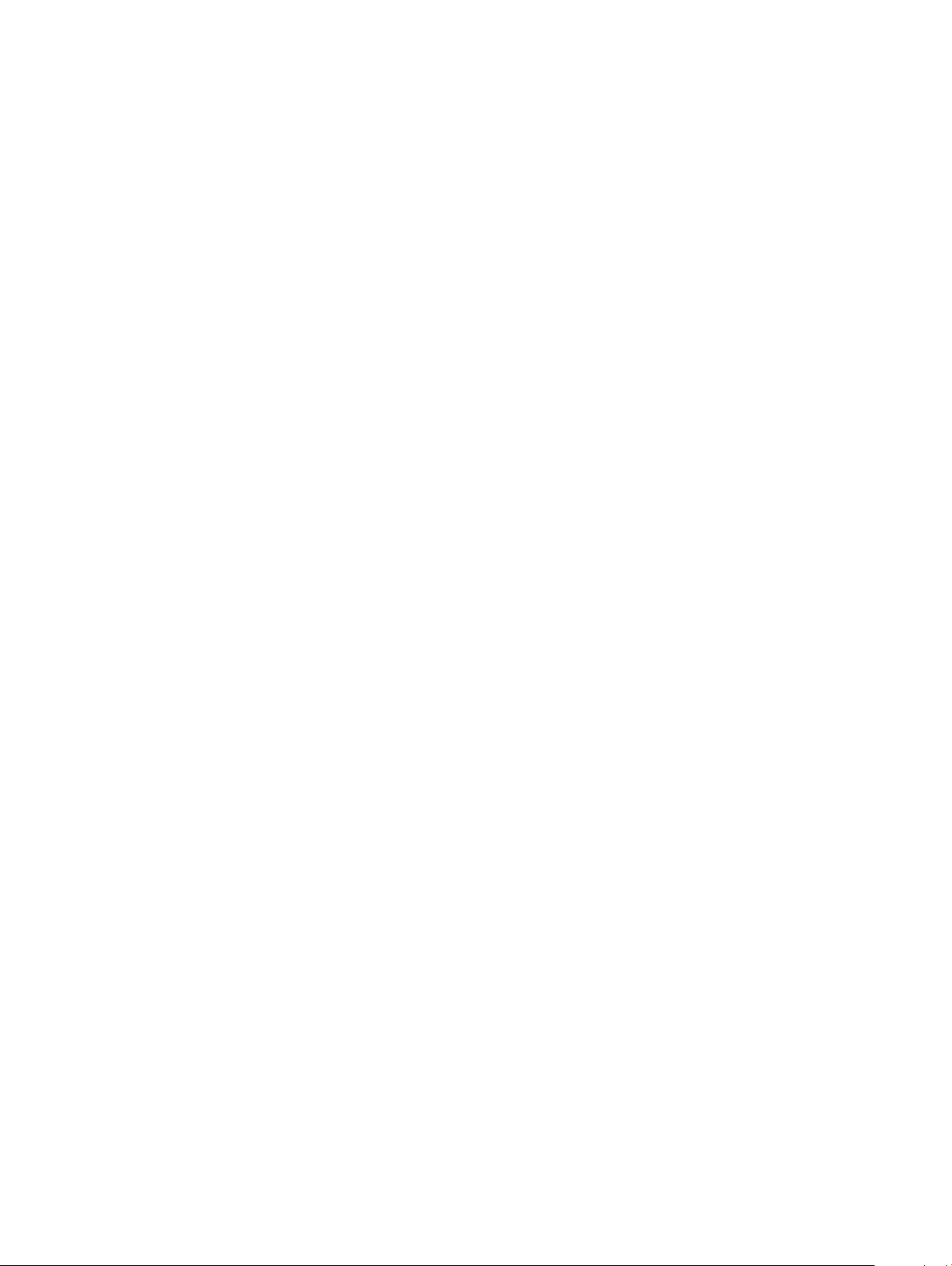
Procedure .........................................................................................................................................................................82
Post-requisites..................................................................................................................................................................82
49 Removing the display cable........................................................................................................................83
Prerequisites..................................................................................................................................................................... 83
Procedure..........................................................................................................................................................................83
50 Replacing the display cable........................................................................................................................84
Procedure .........................................................................................................................................................................84
Post-requisites..................................................................................................................................................................84
51 Removing the display back-cover and antenna assembly............................................................................85
Prerequisites..................................................................................................................................................................... 85
Procedure......................................................................................................................................................................... 85
52 Replacing the display back-cover and antenna assembly........................................................................... 86
Procedure ........................................................................................................................................................................ 86
Post-requisites..................................................................................................................................................................86
53 Downloading drivers...................................................................................................................................87
Downloading the audio driver......................................................................................................................................... 87
Downloading the graphics driver....................................................................................................................................87
Downloading the USB 3.0 driver.................................................................................................................................... 87
Downloading the Wi-Fi driver.........................................................................................................................................88
Downloading the media-card reader driver.................................................................................................................. 88
Downloading the chipset driver..................................................................................................................................... 88
Downloading the network driver....................................................................................................................................88
54 System setup.............................................................................................................................................90
Boot Sequence.................................................................................................................................................................90
Navigation keys................................................................................................................................................................90
BIOS overview.................................................................................................................................................................. 91
Entering BIOS setup program......................................................................................................................................... 91
Enabling or disabling the USB in BIOS setup program...........................................................................................91
Identifying the hard drive in BIOS setup program.................................................................................................. 91
Checking the system memory in BIOS setup program..........................................................................................91
System setup options.......................................................................................................................................................91
55 System and setup password...................................................................................................................... 97
Assigning a system password and setup password..................................................................................................... 97
Deleting or changing an existing system setup password...........................................................................................97
Clearing CMOS settings................................................................................................................................................. 98
Clearing forgotten passwords........................................................................................................................................ 98
56 Troubleshooting.........................................................................................................................................99
Flashing the BIOS............................................................................................................................................................ 99
Flashing BIOS (USB key)................................................................................................................................................ 99
Intel Optane memory (Optional).................................................................................................................................... 99
Contents
7

Enabling Intel Optane memory.................................................................................................................................99
Disabling Intel Optane memory...............................................................................................................................100
Reinstall Windows using a USB recovery drive.......................................................................................................... 100
Enhanced Pre-Boot System Assessment (ePSA) diagnostics................................................................................. 100
Running the ePSA diagnostics................................................................................................................................ 101
System diagnostic lights.................................................................................................................................................101
Wi-Fi power cycle...........................................................................................................................................................102
Flea power release..........................................................................................................................................................102
57 Getting help and contacting Dell...............................................................................................................104
Self-help resources.........................................................................................................................................................104
Contacting Dell............................................................................................................................................................... 104
8 Contents
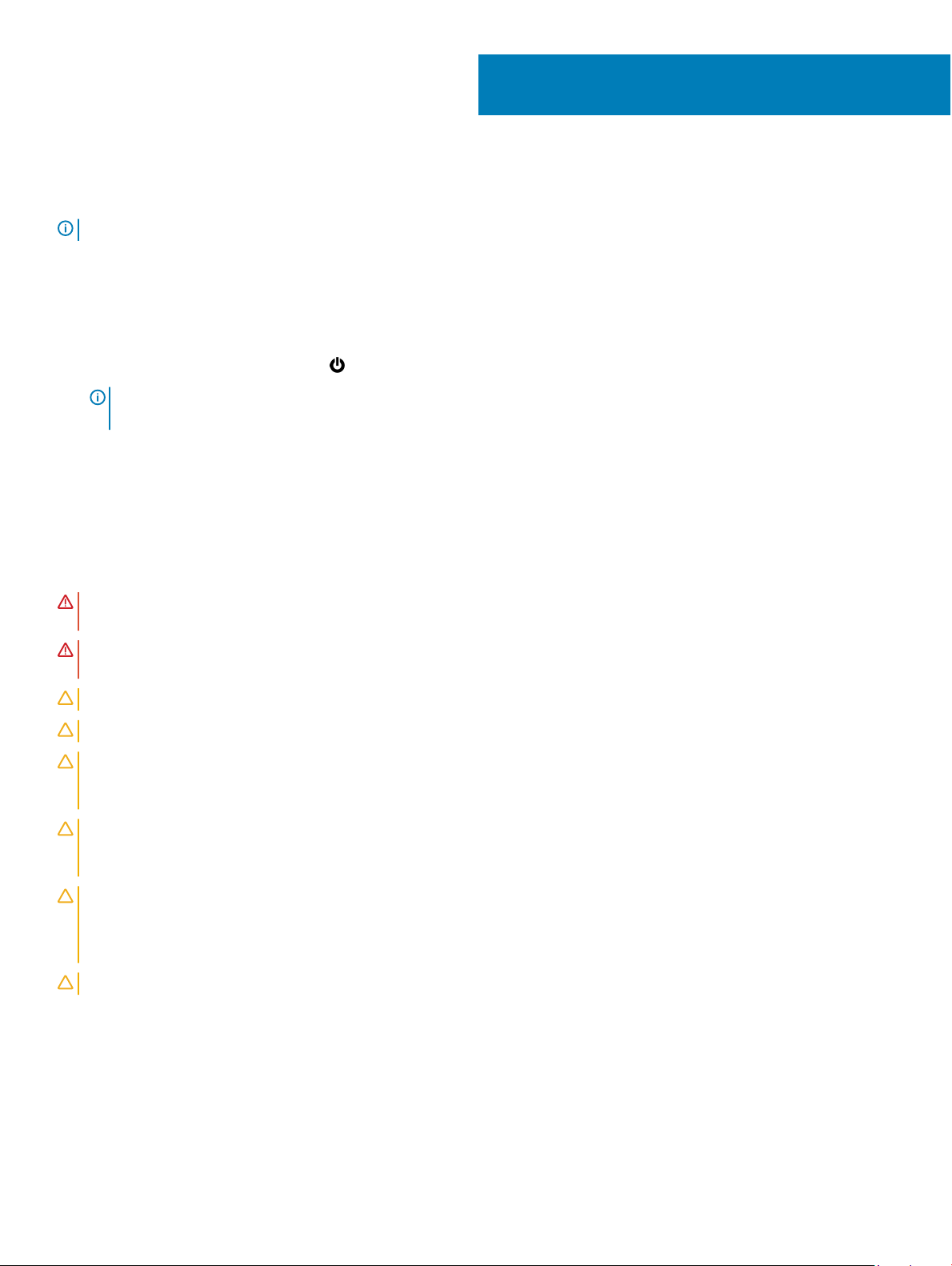
Before working inside your computer
NOTE: The images in this document may dier from your computer depending on the conguration you ordered.
Before you begin
1 Save and close all open les and exit all open applications.
2 Shut down your computer. Click Start > Power > Shut down.
NOTE: If you are using a dierent operating system, see the documentation of your operating system for shut-down
instructions.
3 Disconnect your computer and all attached devices from their electrical outlets.
4 Disconnect all attached network devices and peripherals, such as keyboard, mouse, and monitor from your computer.
5 Remove any media card and optical disc from your computer, if applicable.
Safety instructions
1
Use the following safety guidelines to protect your computer from potential damage and ensure your personal safety.
WARNING
best practices, see the Regulatory Compliance home page at www.dell.com/regulatory_compliance.
WARNING: Disconnect all power sources before opening the computer cover or panels. After you nish working inside the
computer, replace all covers, panels, and screws before connecting to the electrical outlet.
CAUTION: To avoid damaging the computer, ensure that the work surface is at and clean.
CAUTION: To avoid damaging the components and cards, handle them by their edges, and avoid touching pins and contacts.
CAUTION: You should only perform troubleshooting and repairs as authorized or directed by the Dell technical assistance team.
Damage due to servicing that is not authorized by Dell is not covered by your warranty. See the safety instructions that shipped
with the product or at www.dell.com/regulatory_compliance.
CAUTION: Before touching anything inside your computer, ground yourself by touching an unpainted metal surface, such as the
metal at the back of the computer. While you work, periodically touch an unpainted metal surface to dissipate static electricity,
which could harm internal components.
CAUTION: When you disconnect a cable, pull on its connector or on its pull tab, not on the cable itself. Some cables have
connectors with locking tabs or thumb-screws that you must disengage before disconnecting the cable. When disconnecting
cables, keep them evenly aligned to avoid bending any connector pins. When connecting cables, ensure that the ports and
connectors are correctly oriented and aligned.
CAUTION: Press and eject any installed card from the media-card reader.
: Before working inside your computer, read the safety information that shipped with your computer. For more safety
Recommended tools
The procedures in this document may require the following tools:
• Phillips screwdriver #1
• Plastic scribe
Before working inside your computer 9

Screw list
Table 1. Screw list
Component Secured to Screw type Quantity Screw image
Base cover Palm rest and keyboard
assembly
M2.5x6 8
Battery Palm rest and keyboard
assembly
Display panel Display back-cover and
antenna assembly
Fan Palm rest and keyboard
assembly
Processor fan Palm rest and keyboard
assembly
Hard-drive assembly Palm rest and keyboard
assembly
Hard-drive bracket Hard drive M3x3 4
Heat sink System board M2x3 4
NOTE: Applicable only for computers shipped
with discrete conguration.
Hinges Palm rest and keyboard
assembly
Hinge brackets Display back-cover and
antenna assembly
M2x3 5
M2x3 4
M2.5x6 2
M2.5x6 2
M2x3 2
M2.5x6 6
M2.5x2.5 8
Hinge brackets Display back-cover and
antenna assembly
I/O board Palm rest and keyboard
assembly
Power-adapter port Palm rest and keyboard
assembly
Power-button board Palm rest and keyboard
assembly
Power button with
ngerprint reader
(optional)
Solid-state drive
NOTE: Applicable
for computers
shipped with M.2
SATA solid-state
drive.
10 Before working inside your computer
Palm rest and keyboard
assembly
Palm rest and keyboard
assembly
M2x2 2
M2.5x2.5 2
M2x2 1
M2x2 1
M2x2 1
M2x3 1
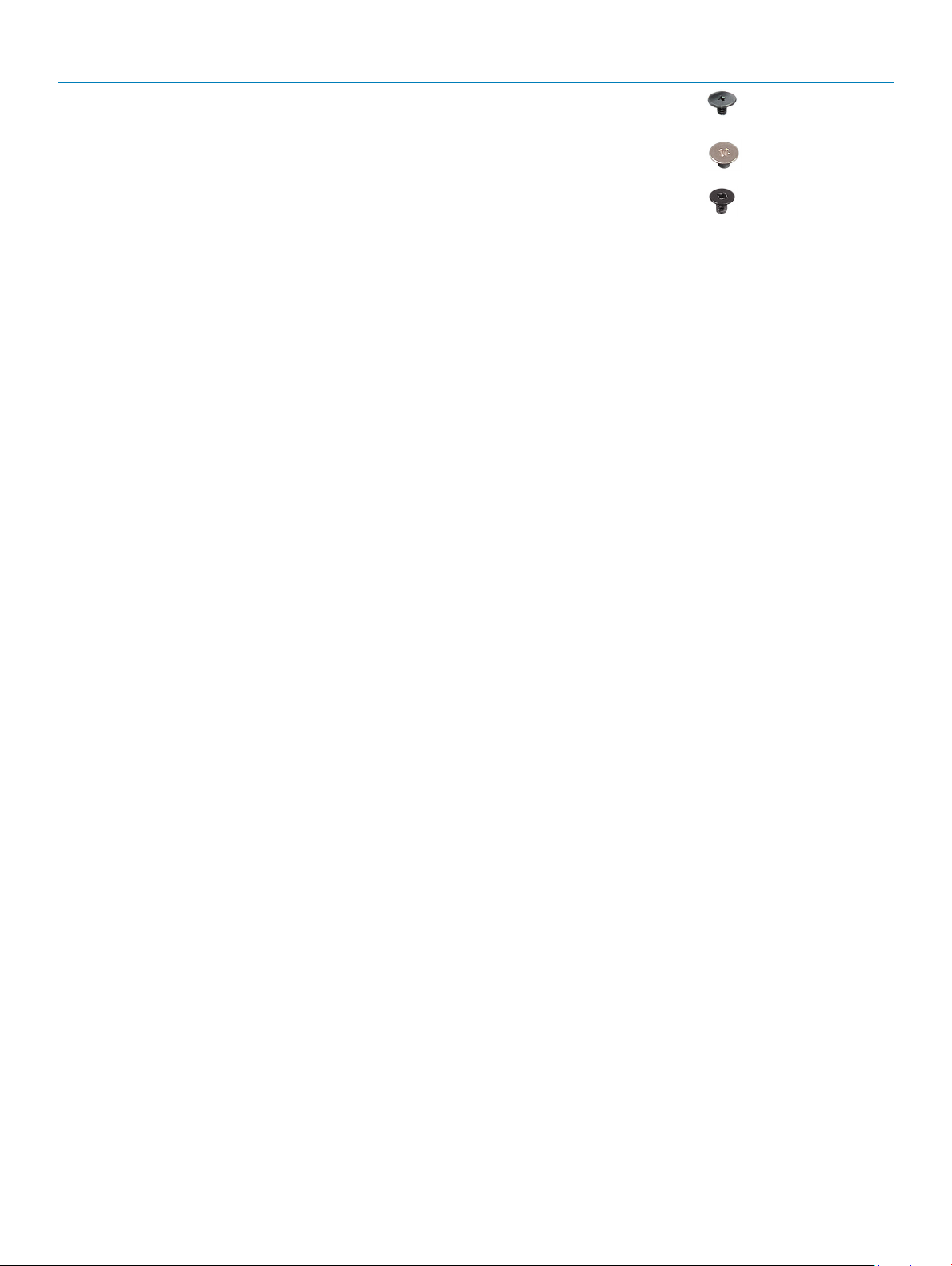
Component Secured to Screw type Quantity Screw image
System board Palm rest and keyboard
assembly
Touchpad Touchpad and palm rest M2x2 4
Wireless-card bracket System board M2x3 1
M2.5x2.5 3
Before working inside your computer 11

After working inside your computer
CAUTION: Leaving stray or loose screws inside your computer may severely damage your computer.
1 Replace all screws and ensure that no stray screws remain inside your computer.
2 Connect any external devices, peripherals, or cables you removed before working on your computer.
3 Replace any media cards, discs, or any other parts that you removed before working on your computer.
4 Connect your computer and all attached devices to their electrical outlets.
5 Turn on your computer.
2
12 After working inside your computer
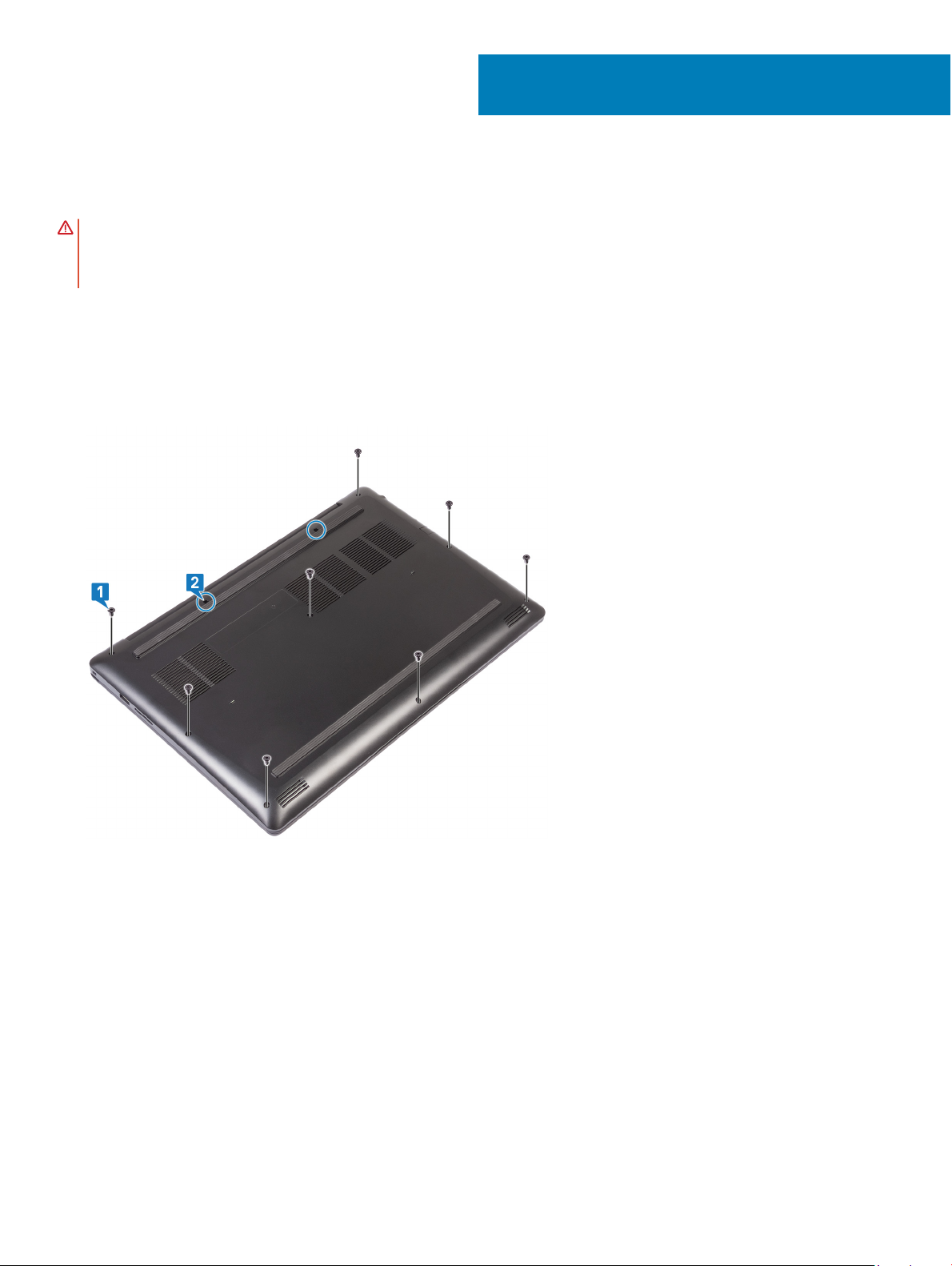
Removing the base cover
WARNING: Before working inside your computer, read the safety information that shipped with your computer and follow the
steps in Before working inside your computer. After working inside your computer, follow the instructions in After working inside
your computer. For more safety best practices, see the Regulatory Compliance home page at www.dell.com/
regulatory_compliance.
Procedure
1 Remove the eight screws (M2.5x6) that secure the base cover to the palm rest and keyboard assembly.
2 Loosen the two captive screws (M2.5) on the base cover.
3
3 Pry the base cover starting from the left hinge.
4 Continue prying the base cover from the bottom of the computer base.
Removing the base cover 13

5 Pry the base cover from the right side and lift it o the palm rest and keyboard assembly.
NOTE: The following steps are applicable only if you want to further remove any other component from your computer.
6 Peel the tape that secures the battery cable to the system board.
7 Disconnect the battery cable from the system board.
14
Removing the base cover

8 Press and hold the power button for 5 seconds to ground the computer and drain the ea power.
Removing the base cover 15

Replacing the base cover
WARNING: Before working inside your computer, read the safety information that shipped with your computer and follow the
steps in Before working inside your computer. After working inside your computer, follow the instructions in After working inside
your computer. For more safety best practices, see the Regulatory Compliance home page at www.dell.com/
regulatory_compliance.
Procedure
1 Connect the battery cable to the system board, if applicable.
2 Adhere the tape that secures the battery cable to the system board.
CAUTION: To avoid accidental damage to the power-adapter port, do not press the base cover against the power-adapter
port when you snap the base cover to the computer base.
4
3 Place the base cover on the palm rest and keyboard assembly, and snap the base cover into place starting from the power-adapter
port.
16 Replacing the base cover

4 Align the tabs on the base cover with the slots on the palm-rest assembly and snap it into place.
5 Tighten the two captive screws (M2.5) that secure the base cover to the palm rest and keyboard assembly.
6 Replace the eight screws (M2.5x6) that secure the base cover to the palm rest and keyboard assembly.
Replacing the base cover
17
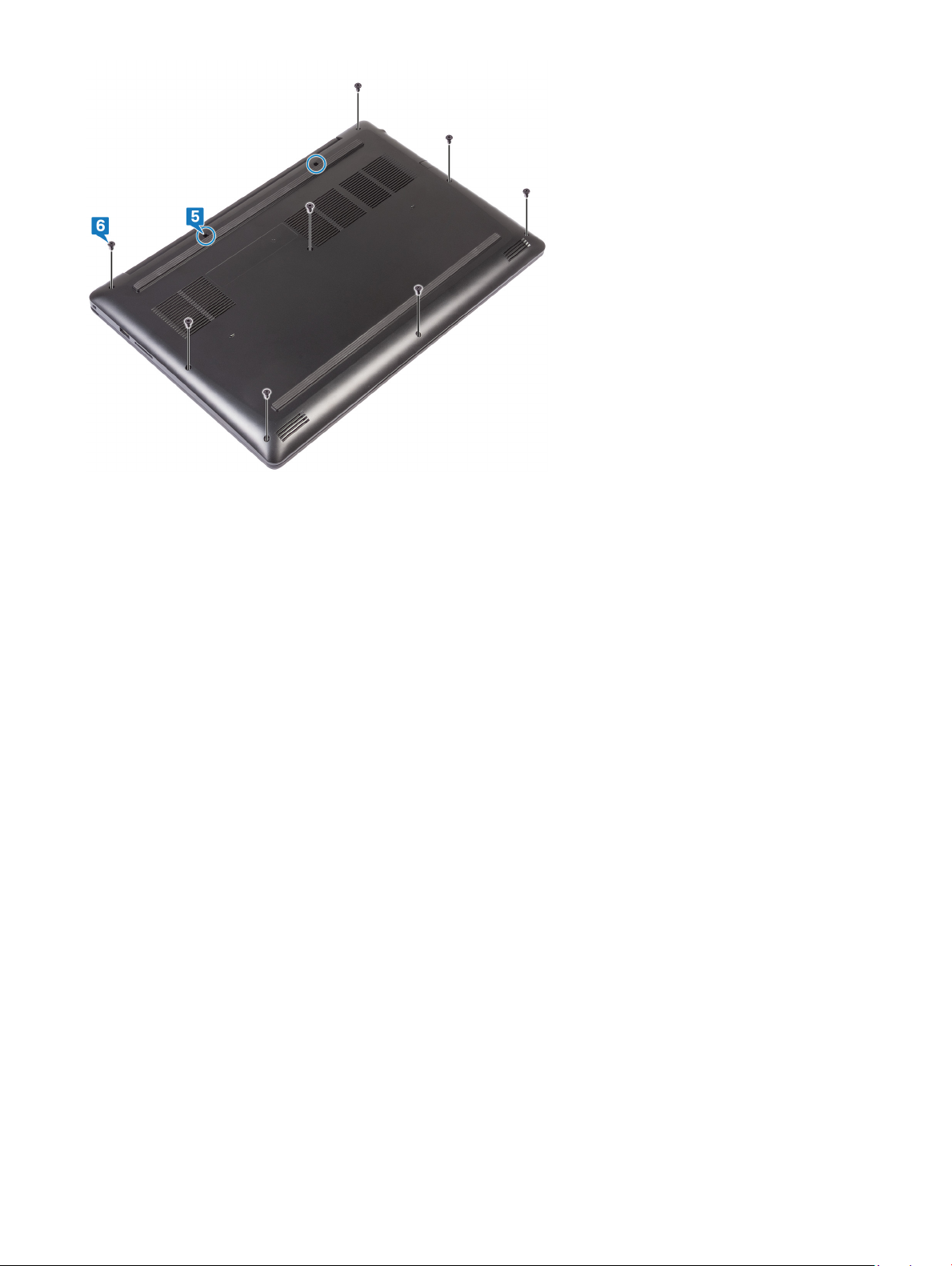
18 Replacing the base cover
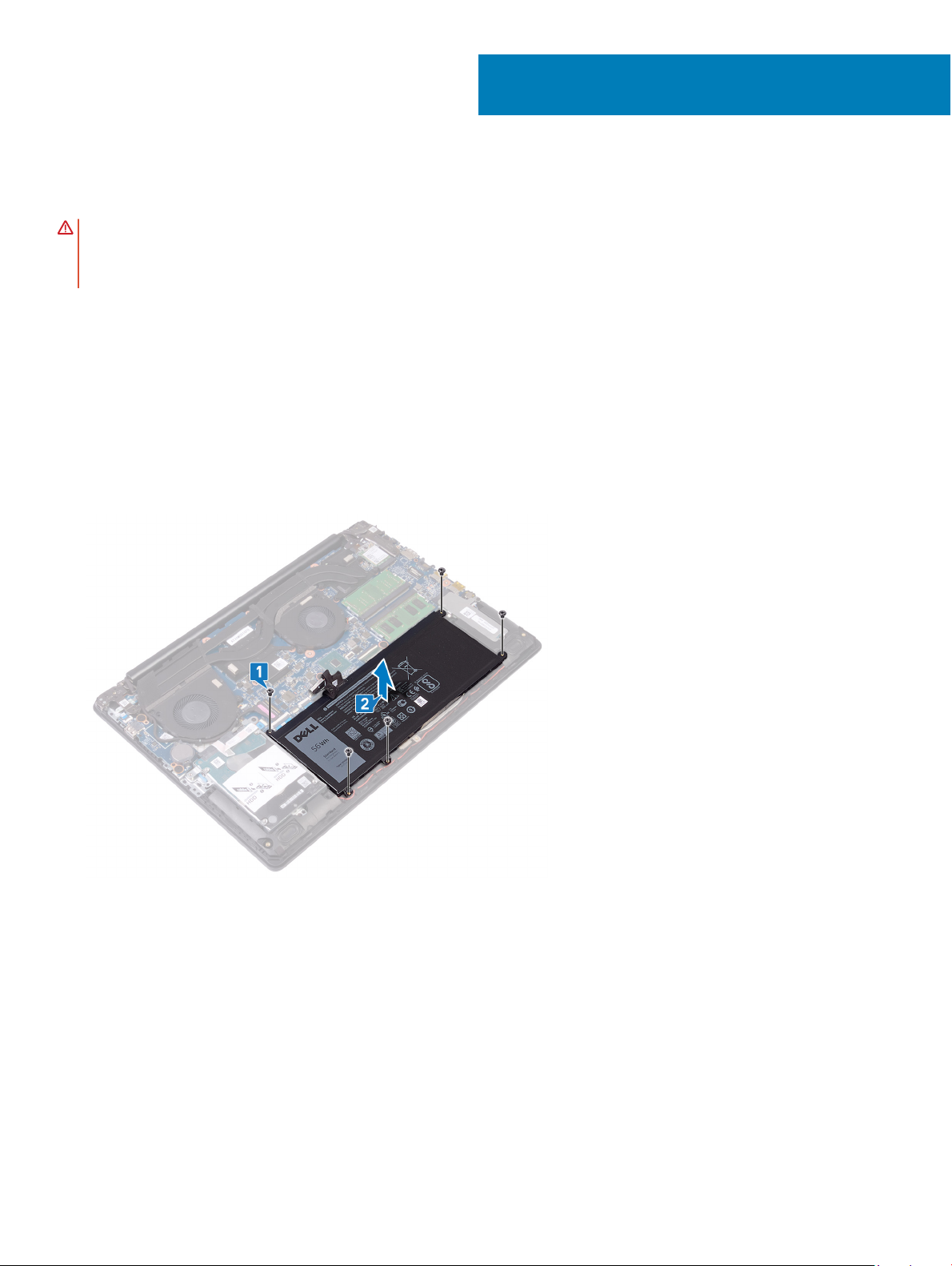
Removing the battery
WARNING: Before working inside your computer, read the safety information that shipped with your computer and follow the
steps in Before working inside your computer. After working inside your computer, follow the instructions in After working inside
your computer. For more safety best practices, see the Regulatory Compliance home page at www.dell.com/
regulatory_compliance.
Prerequisites
Remove the base cover.
Procedure
1 Remove the ve screws (M2x3) that secure the battery to the palm rest and keyboard assembly.
2 Lift the battery o the palm rest and keyboard assembly.
5
Removing the battery 19
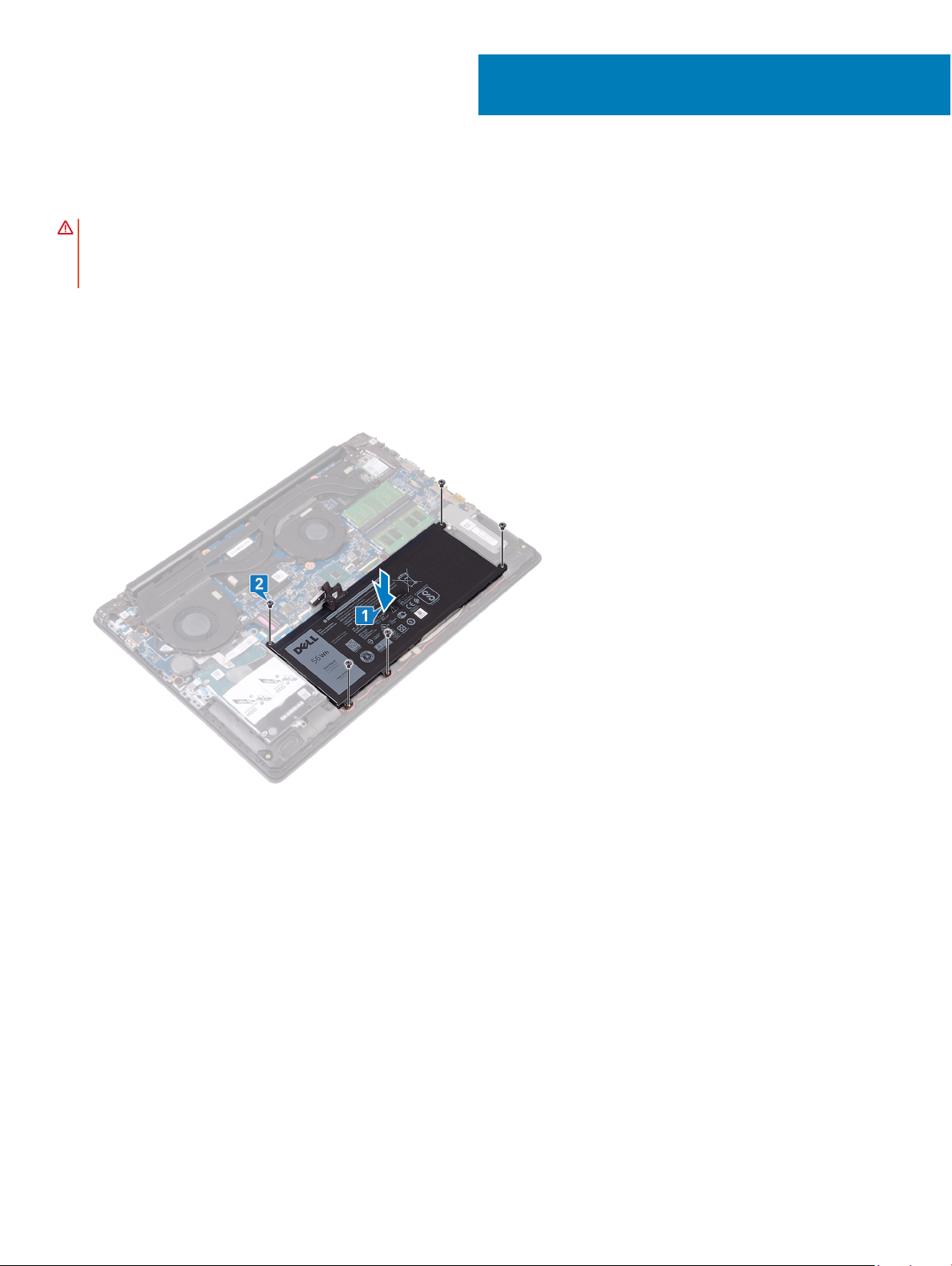
Replacing the battery
WARNING: Before working inside your computer, read the safety information that shipped with your computer and follow the
steps in Before working inside your computer. After working inside your computer, follow the instructions in After working inside
your computer. For more safety best practices, see the Regulatory Compliance home page at www.dell.com/
regulatory_compliance.
Procedure
1 Align the screw holes on the battery with the screw holes on the palm rest and keyboard assembly.
2 Replace the four screws (M2x3) that secure the battery to the palm rest and keyboard assembly.
6
Post-requisites
Replace the base cover.
20 Replacing the battery
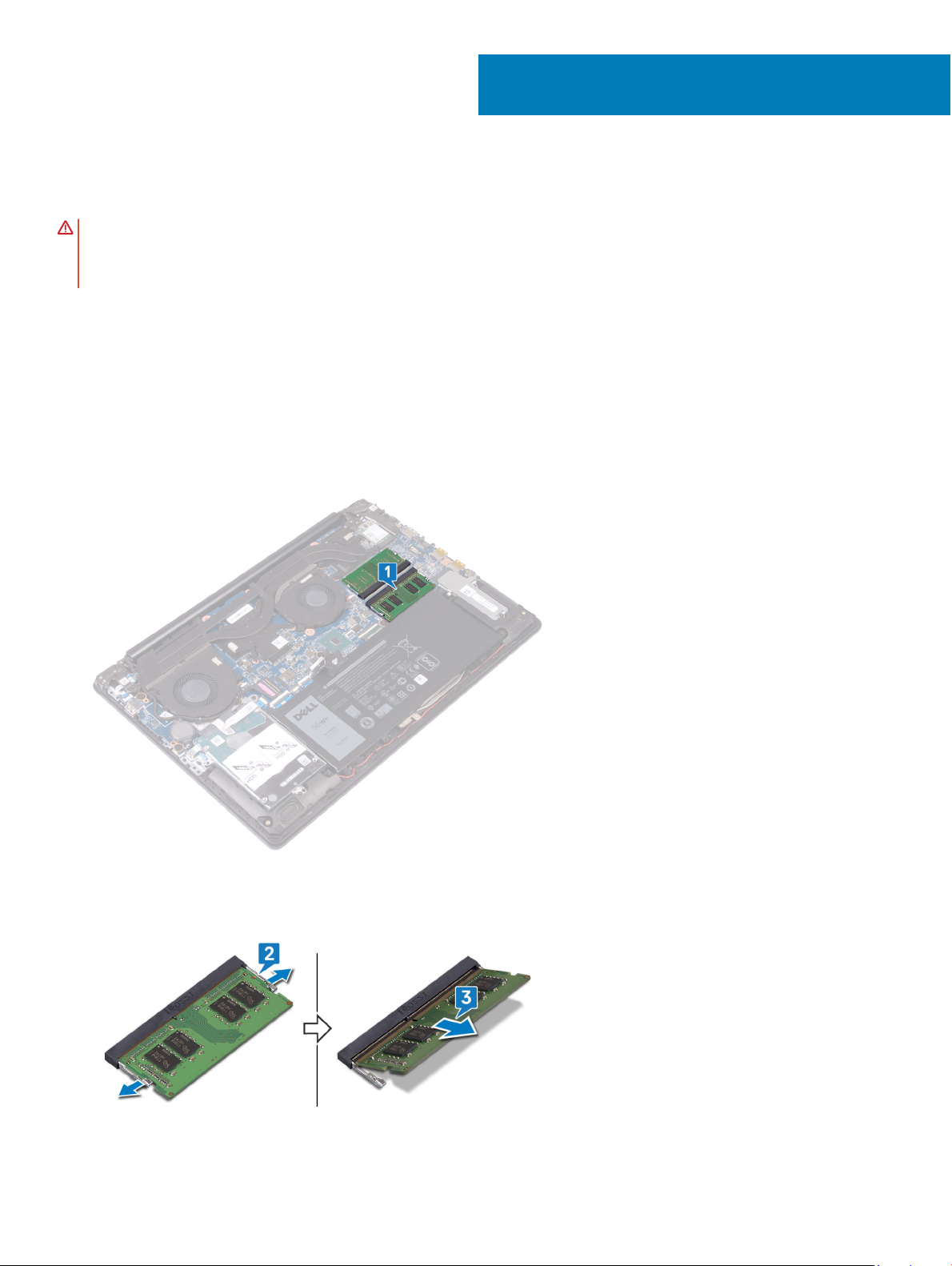
Removing the memory modules
WARNING: Before working inside your computer, read the safety information that shipped with your computer and follow the
steps in Before working inside your computer. After working inside your computer, follow the instructions in After working inside
your computer. For more safety best practices, see the Regulatory Compliance home page at www.dell.com/
regulatory_compliance.
Prerequisites
Remove the base cover.
Procedure
1 Locate the memory modules on your computer.
7
2 Use your ngertips to carefully spread apart the securing-clips on each end of the memory-module slot until the memory module pops
up.
3 Remove the memory modules from the memory-module slot.
Removing the memory modules 21
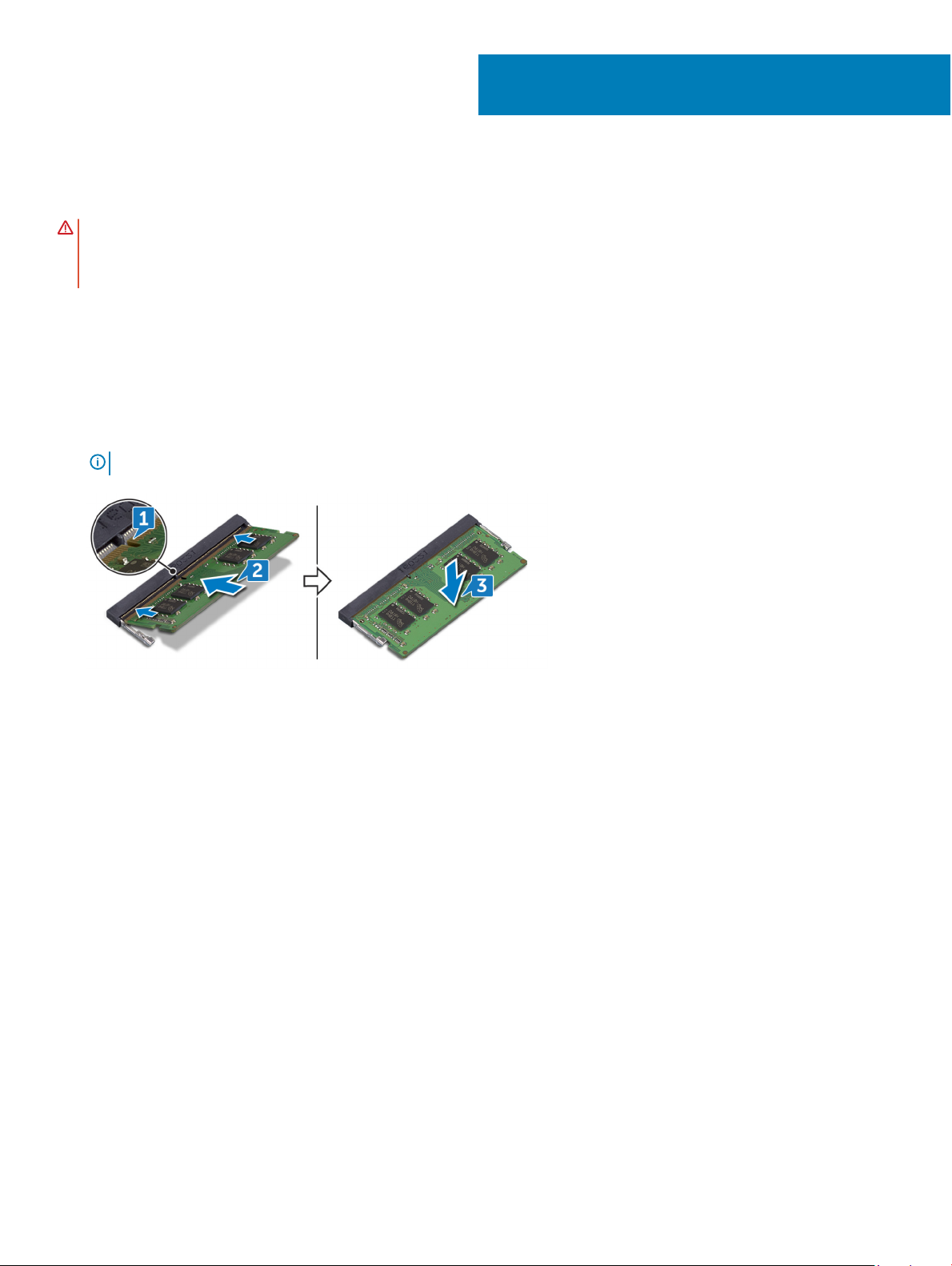
Replacing the memory modules
WARNING: Before working inside your computer, read the safety information that shipped with your computer and follow the
steps in Before working inside your computer. After working inside your computer, follow the instructions in After working inside
your computer. For more safety best practices, see the Regulatory Compliance home page at www.dell.com/
regulatory_compliance.
Procedure
1 Align the notch on the memory module with the tab on the memory-module slot.
2 Slide the memory modules rmly into the slot at an angle.
3 Press the memory module down until it clicks into place.
NOTE: If you do not hear the click, remove the memory module and reinstall it.
8
Post-requisites
Replace the base cover.
22 Replacing the memory modules
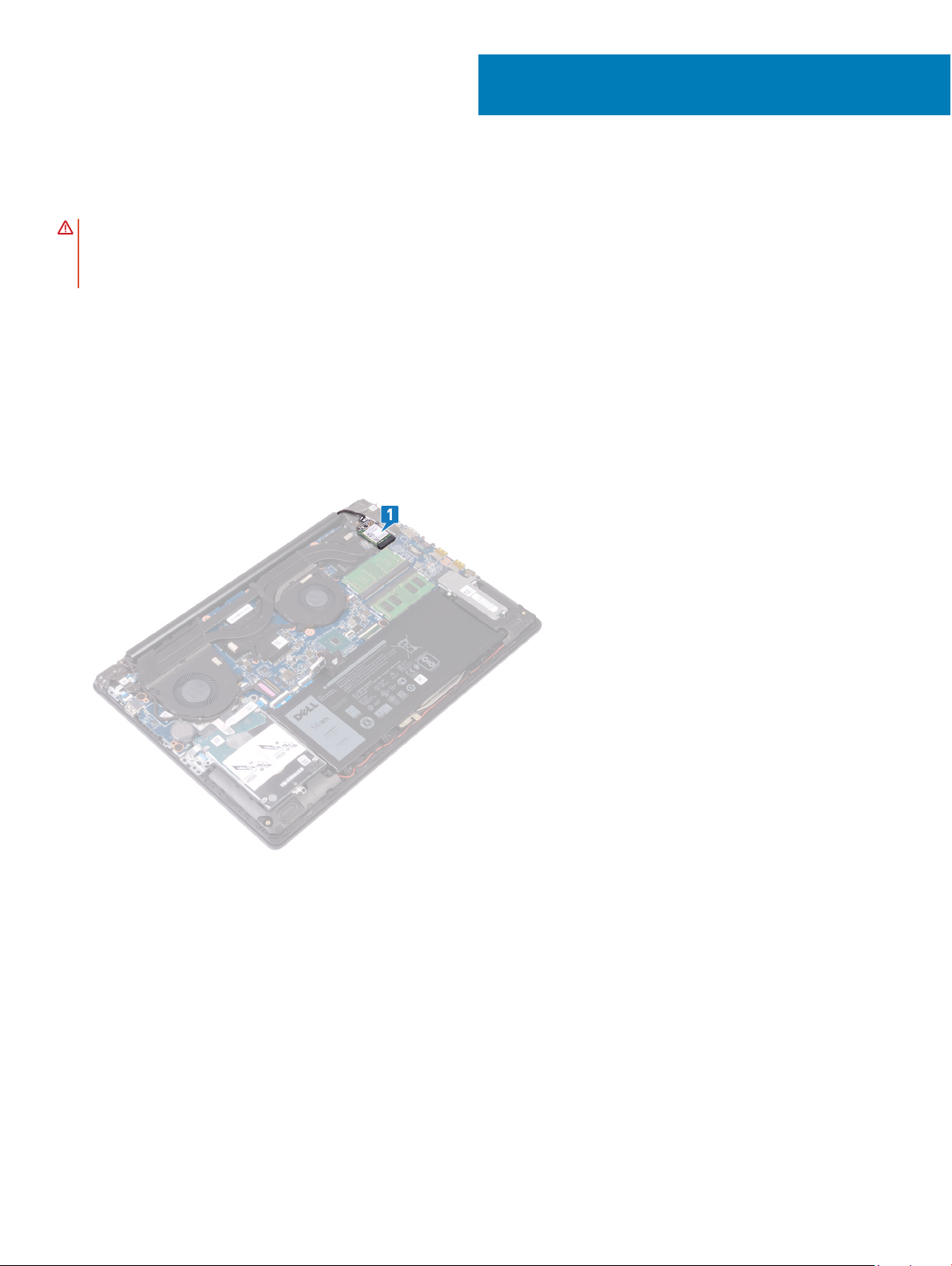
Removing the wireless card
WARNING: Before working inside your computer, read the safety information that shipped with your computer and follow the
steps in Before working inside your computer. After working inside your computer, follow the instructions in After working inside
your computer. For more safety best practices, see the Regulatory Compliance home page at www.dell.com/
regulatory_compliance.
Prerequisites
Remove the base cover.
Procedure
1 Locate the wireless card on your computer.
9
2 Remove the screw (M2x3) that secures the wireless-card bracket to the system board.
3 Slide and remove the wireless-card bracket from the wireless card.
4 Disconnect the antenna cables from the wireless card.
5 Slide and remove the wireless card from the wireless-card slot.
Removing the wireless card 23
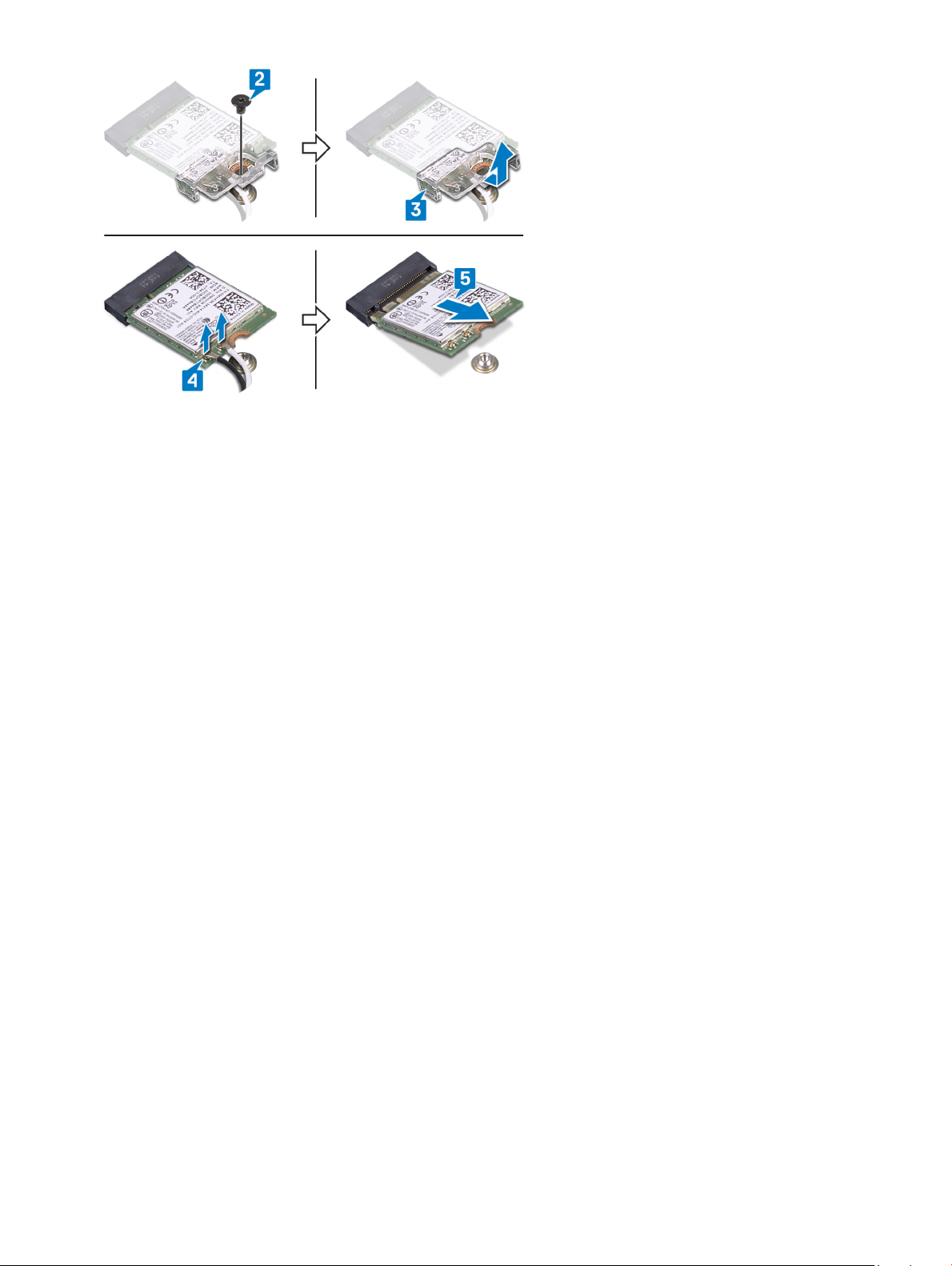
24 Removing the wireless card
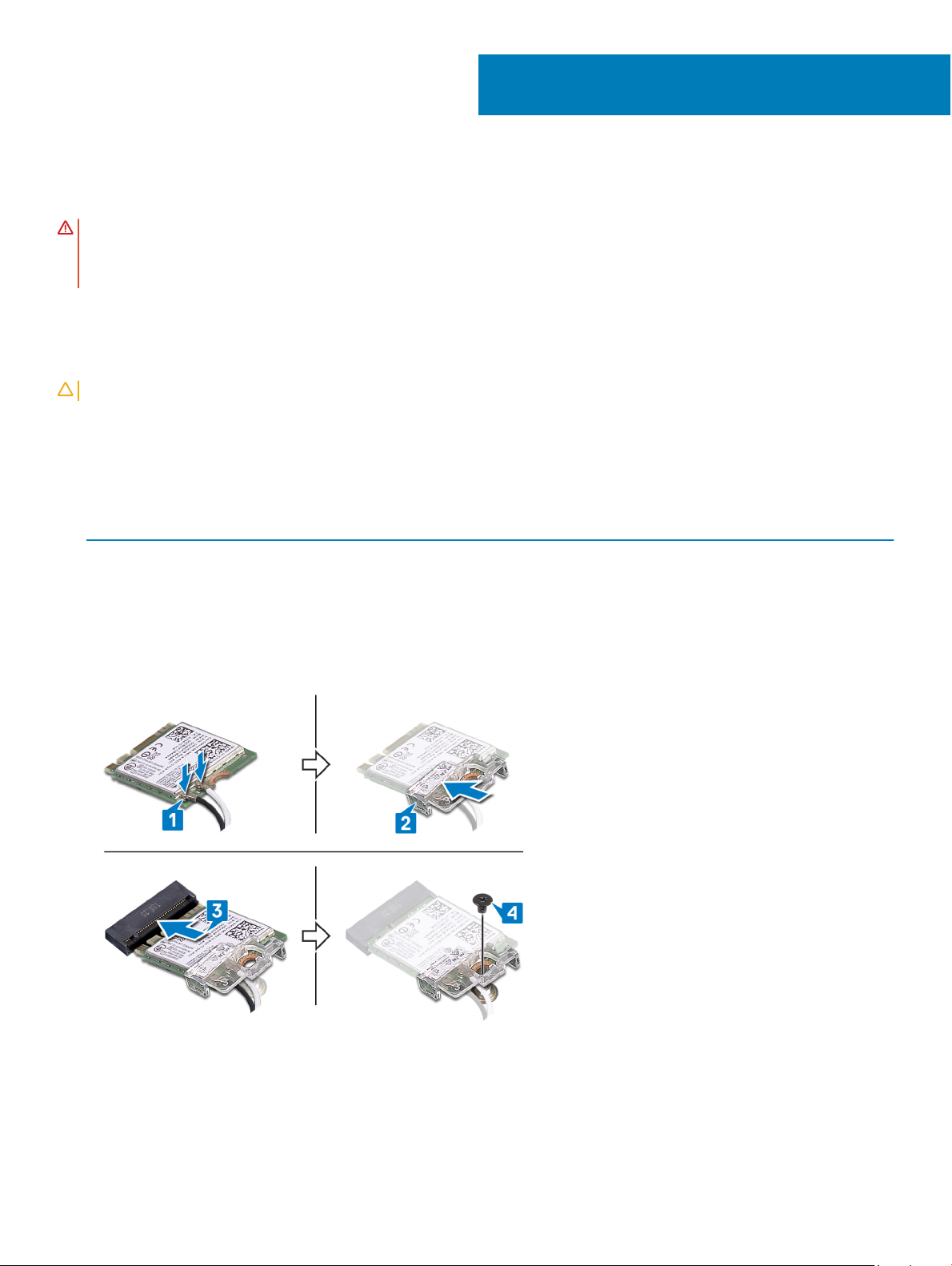
Replacing the wireless card
WARNING: Before working inside your computer, read the safety information that shipped with your computer and follow the
steps in Before working inside your computer. After working inside your computer, follow the instructions in After working inside
your computer. For more safety best practices, see the Regulatory Compliance home page at www.dell.com/
regulatory_compliance.
Procedure
CAUTION: To avoid damage to the wireless card, do not place any cables under it.
1 Connect the antenna cables to the wireless card.
The following table provides the antenna-cable color scheme for the wireless card supported by your computer.
Table 2. Antenna-cable color scheme
Connectors on the wireless card Antenna-cable color
Main (white triangle) White
10
Auxiliary (black triangle) Black
2 Slide and replace the wireless-card bracket on the wireless-card.
3 Align the notch on the wireless card with the tab on the wireless-card slot and insert the wireless card at an angle into the wireless-
card slot.
4 Replace the screw (M2x3) that secures the wireless-card bracket to the wireless card and the palm rest and keyboard assembly.
Post-requisites
Replace the base cover.
Replacing the wireless card 25
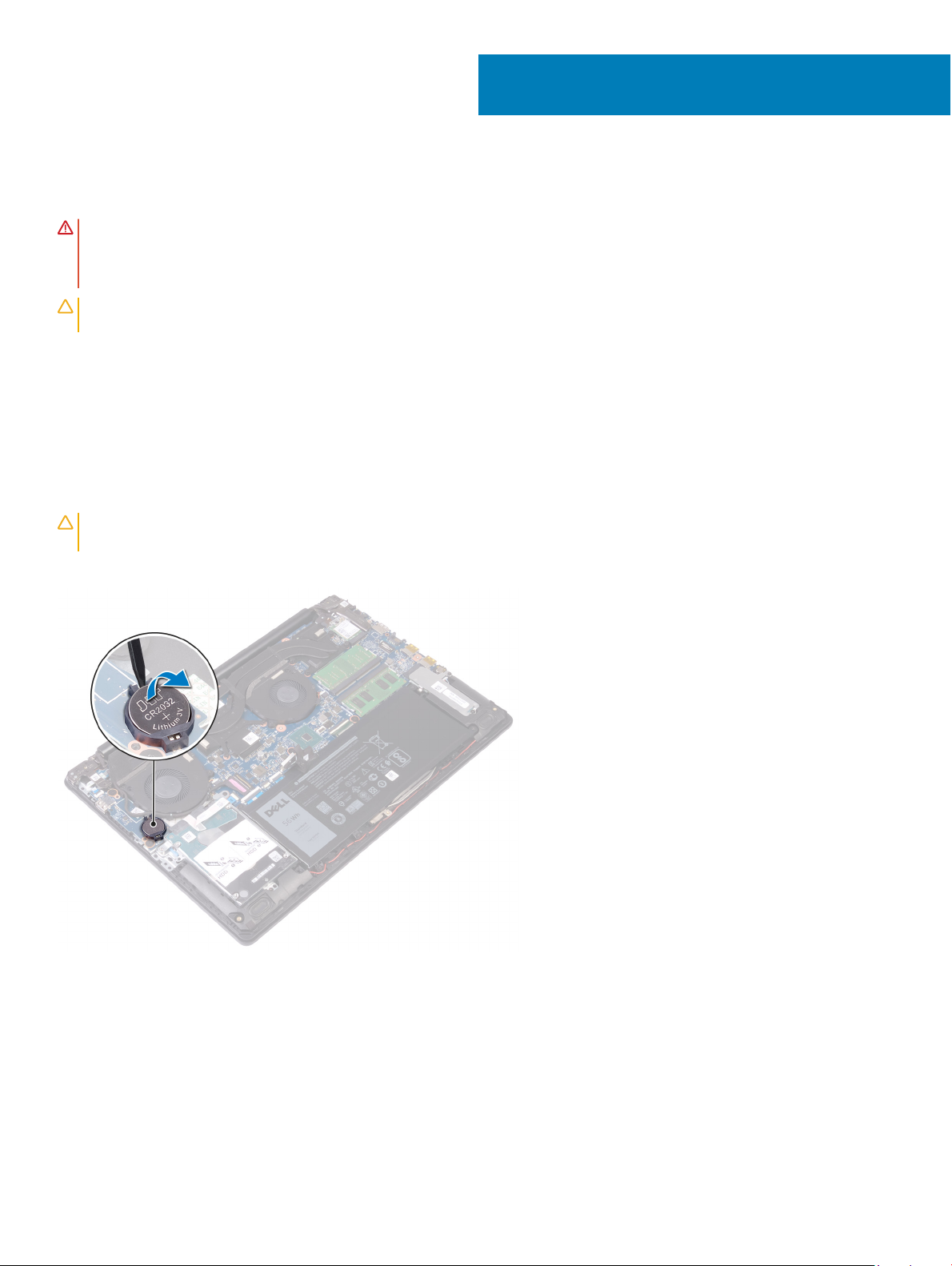
Removing the coin-cell battery
WARNING: Before working inside your computer, read the safety information that shipped with your computer and follow the
steps in Before working inside your computer. After working inside your computer, follow the instructions in After working inside
your computer. For more safety best practices, see the Regulatory Compliance home page at www.dell.com/
regulatory_compliance.
CAUTION: Removing the coin-cell battery resets the BIOS setup program’s settings to default. It is recommended that you note
the BIOS setup program’s settings before removing the coin-cell battery.
Prerequisites
Remove the base cover.
Procedure
11
CAUTION
battery, it is recommended to note the BIOS setup program’s settings.
Using a plastic scribe, gently pry the coin-cell battery out of the battery socket on the I/O board.
: Removing the coin-cell battery resets the BIOS setup program’s settings to default. Before removing the coin-cell
26 Removing the coin-cell battery
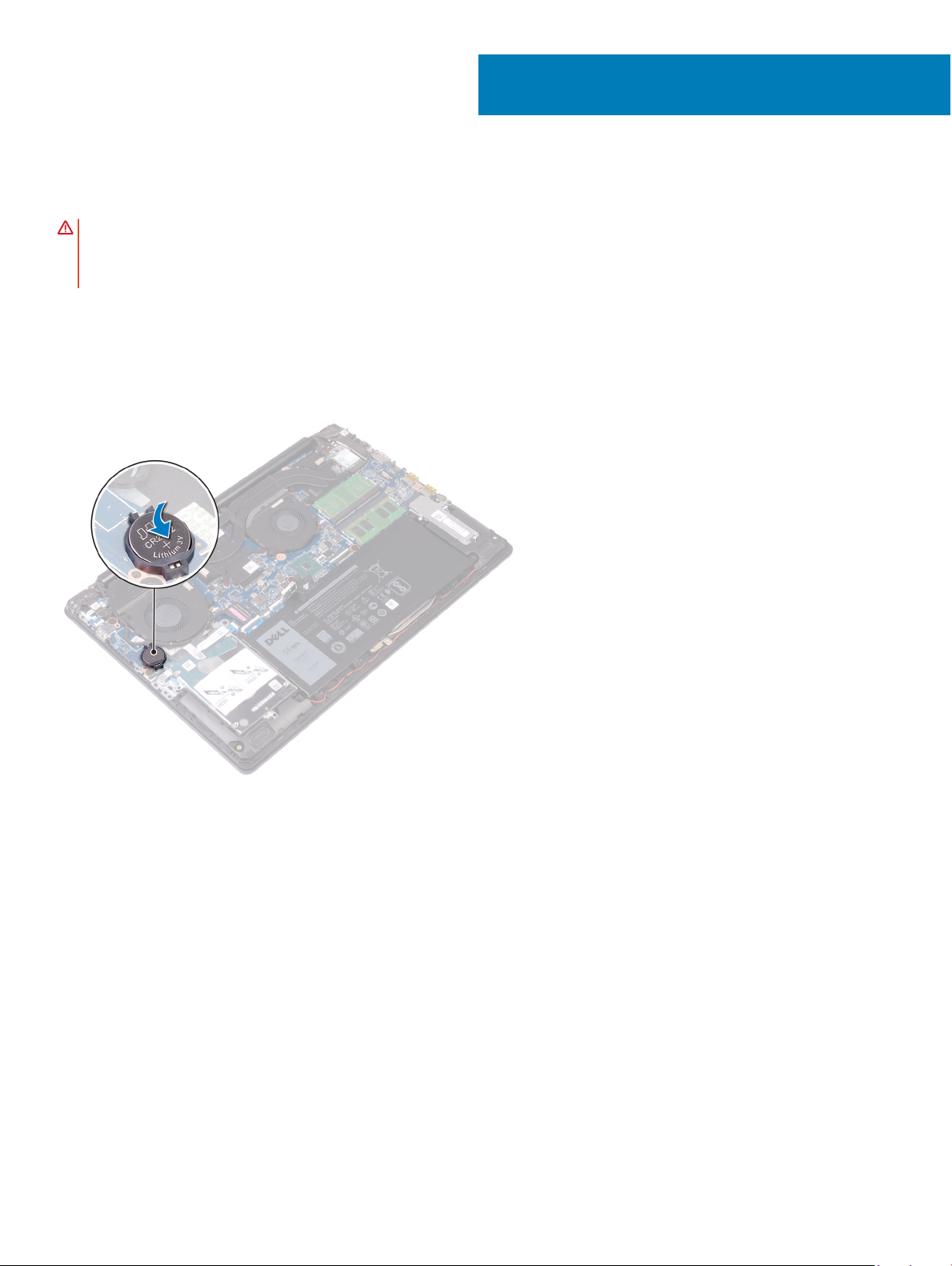
Replacing the coin-cell battery
WARNING: Before working inside your computer, read the safety information that shipped with your computer and follow the
steps in Before working inside your computer. After working inside your computer, follow the instructions in After working inside
your computer. For more safety best practices, see the Regulatory Compliance home page at www.dell.com/
regulatory_compliance.
Procedure
With the positive-side facing up, snap the coin-cell battery into the battery socket on the I/O board.
12
Post-requisites
Replace the base cover.
Replacing the coin-cell battery 27
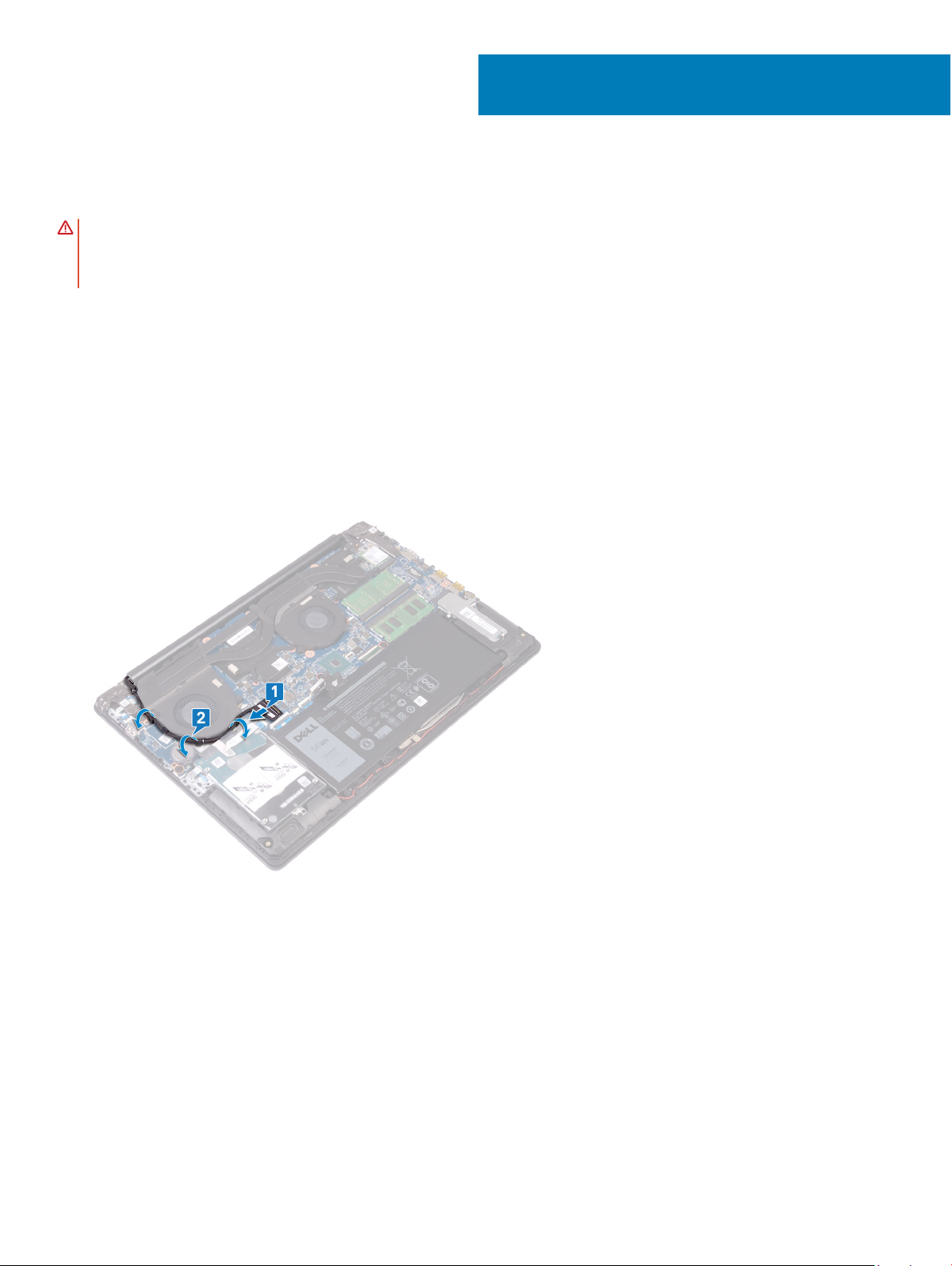
Removing the fan
WARNING: Before working inside your computer, read the safety information that shipped with your computer and follow the
steps in Before working inside your computer. After working inside your computer, follow the instructions in After working inside
your computer. For more safety best practices, see the Regulatory Compliance home page at www.dell.com/
regulatory_compliance.
Prerequisites
Remove the base cover.
Procedure
1 Open the latch and disconnect the display cable from the system board.
2 Remove the display cable from the routing guides on the fan.
13
3 Disconnect the fan cable from the system board.
4 Remove the two screws (M2.5x6) that secure the fan to the palm rest and keyboard assembly.
5 Lift the fan o the palm rest and keyboard assembly.
28 Removing the fan
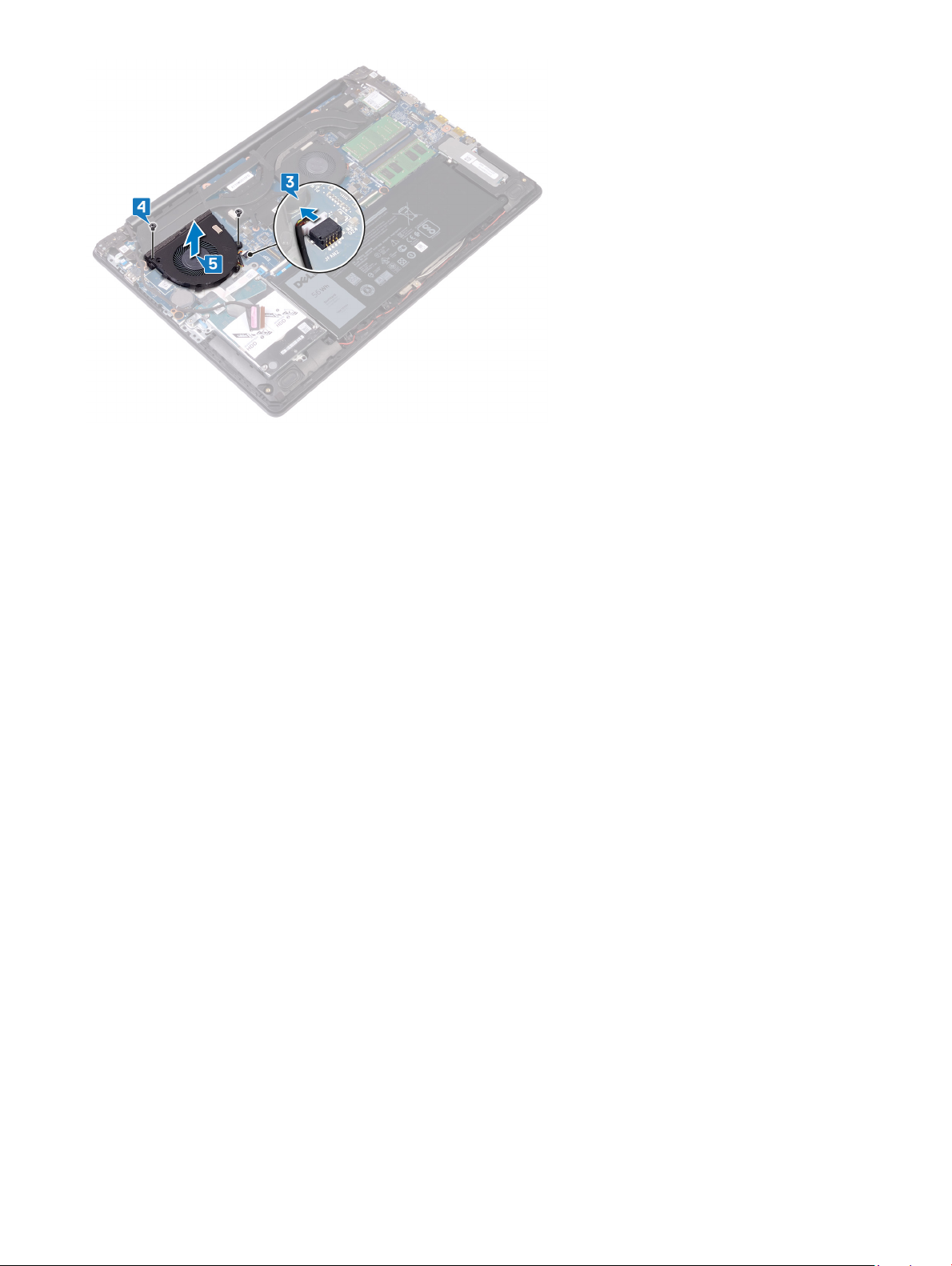
Removing the fan 29
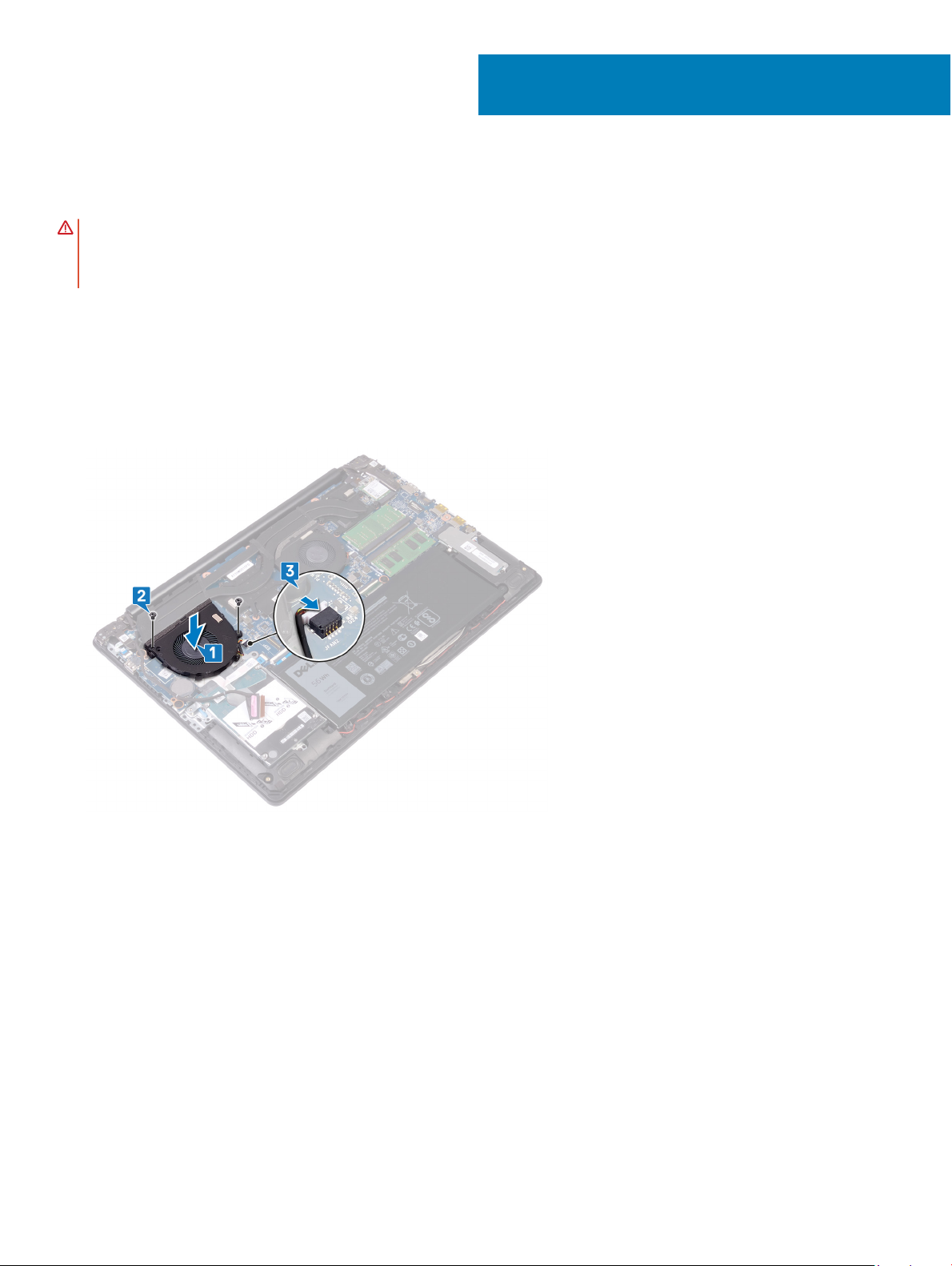
Replacing the fan
WARNING: Before working inside your computer, read the safety information that shipped with your computer and follow the
steps in Before working inside your computer. After working inside your computer, follow the instructions in After working inside
your computer. For more safety best practices, see the Regulatory Compliance home page at www.dell.com/
regulatory_compliance.
Procedure
1 Align the screw holes on the fan with the screw holes on to the palm rest and keyboard assembly.
2 Replace the two screws (M2.5x6) that secure the fan to the palm rest and keyboard assembly.
3 Connect the fan cable to the system board.
14
4 Route the display cable through the routing guides on the fan.
5 Connect the display cable to its connector on the system board and close the latch.
30 Replacing the fan
