Dell E2209WC, E2009W, E2209W, E2209WF User Manual
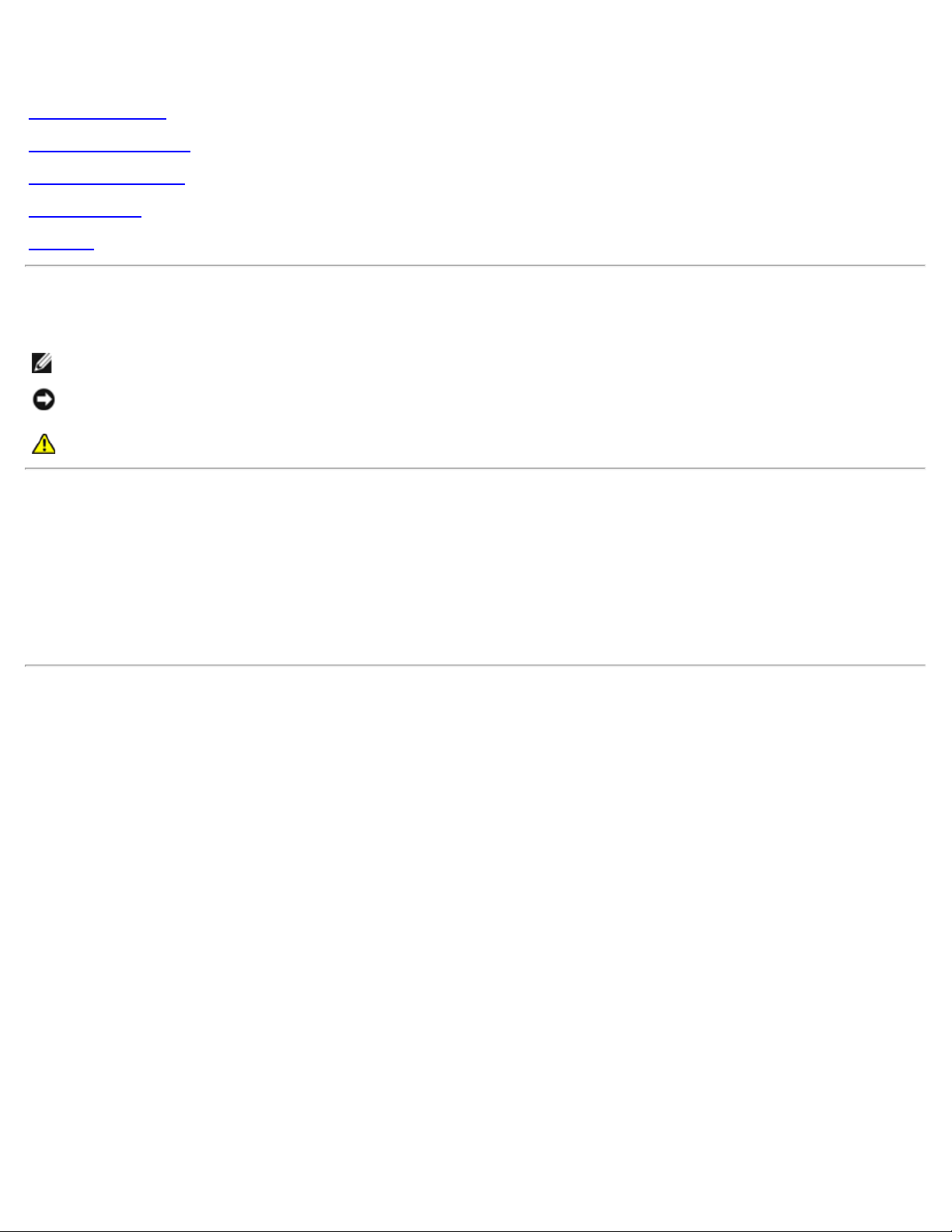
Dell™ E2009W/E2209W Flat Panel Monitor User's Guide
About Your Monitor
Setting Up the Monitor
Operating the Monitor
Troubleshooting
Appendix
Notes, Notices, and Cautions
NOTE: A NOTE indicates important information that helps you make better use of your computer.
NOTICE: A NOTICE indicates either potential damage to hardware or loss of data and tells you how to avoid the
problem.
CAUTION: A CAUTION indicates a potential for property damage, personal injury, or death.
Information in this document is subject to change without notice.
© 2008 Dell Inc. All rights reserved.
Reproduction in any manner whatsoever without the written permission of Dell Inc. is strictly forbidden.
Trademarks used in this text: Dell, and the Del l logo are trademarks of Dell Inc; Microsoft , Windows, are registered trademarks of Microsoft
Corporation; Adobe is a trademark of Adobe Systems Incorporated, which may be r egistered in certain jurisdictions. ENERGY STAR is a registered
trademark of the U.S. Environmental Protection A gency. As an ENERGY STAR partner, Dell Inc. has determined that this product meets the ENERGY
STAR guidelines for energy efficiency.
Other trademarks and trade names may be used in this document to refer to either the entities claiming the marks and names or their products.
Dell Inc. disclaims any proprietary interest in trademarks and trade names other than its own.
Model E2009Wt, E2009Wf,E2209Wf, E2209Wc.
September 2008 Rev. A00
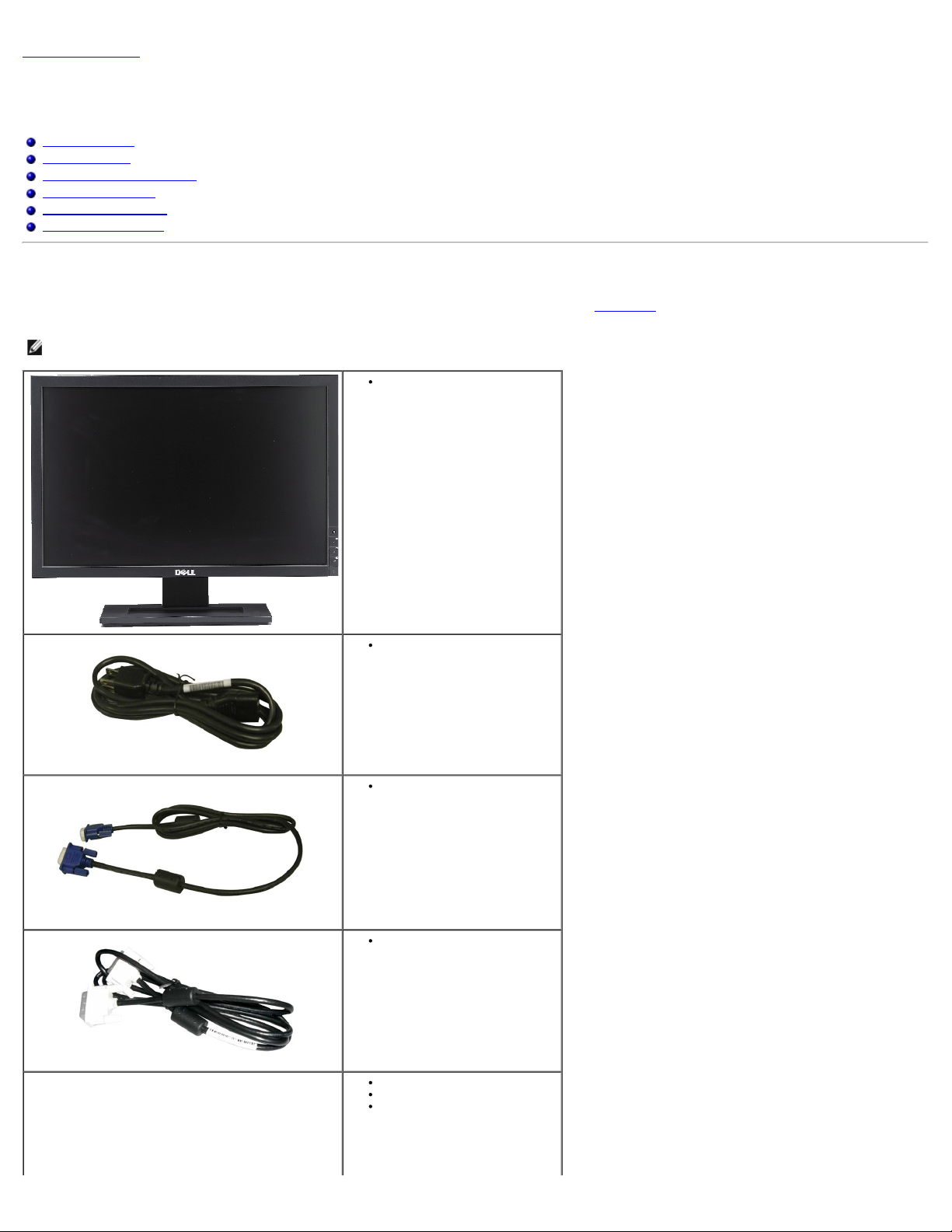
Back to Contents Page
About Your Monitor
Dell™ E2009W/E2209W Flat Panel Monitor User's Guide
Package Contents
Product Features
Identifying Parts and Controls
Monitor Specifications
Plug and Play Capability
Maintenance Guidelines
Package Contents
Your monitor ships with the components shown below. Ensure that you have received all the components and contact Dell if something is missing.
NOTE: Some items may be optional and may not ship with your Monitor. Some features or media may not be available in certain countries.
Monitor with stand
Power Cable
VGA Cable
DVI Cable
Drivers and Documentation media
Quick Setup Guide
Safety Information
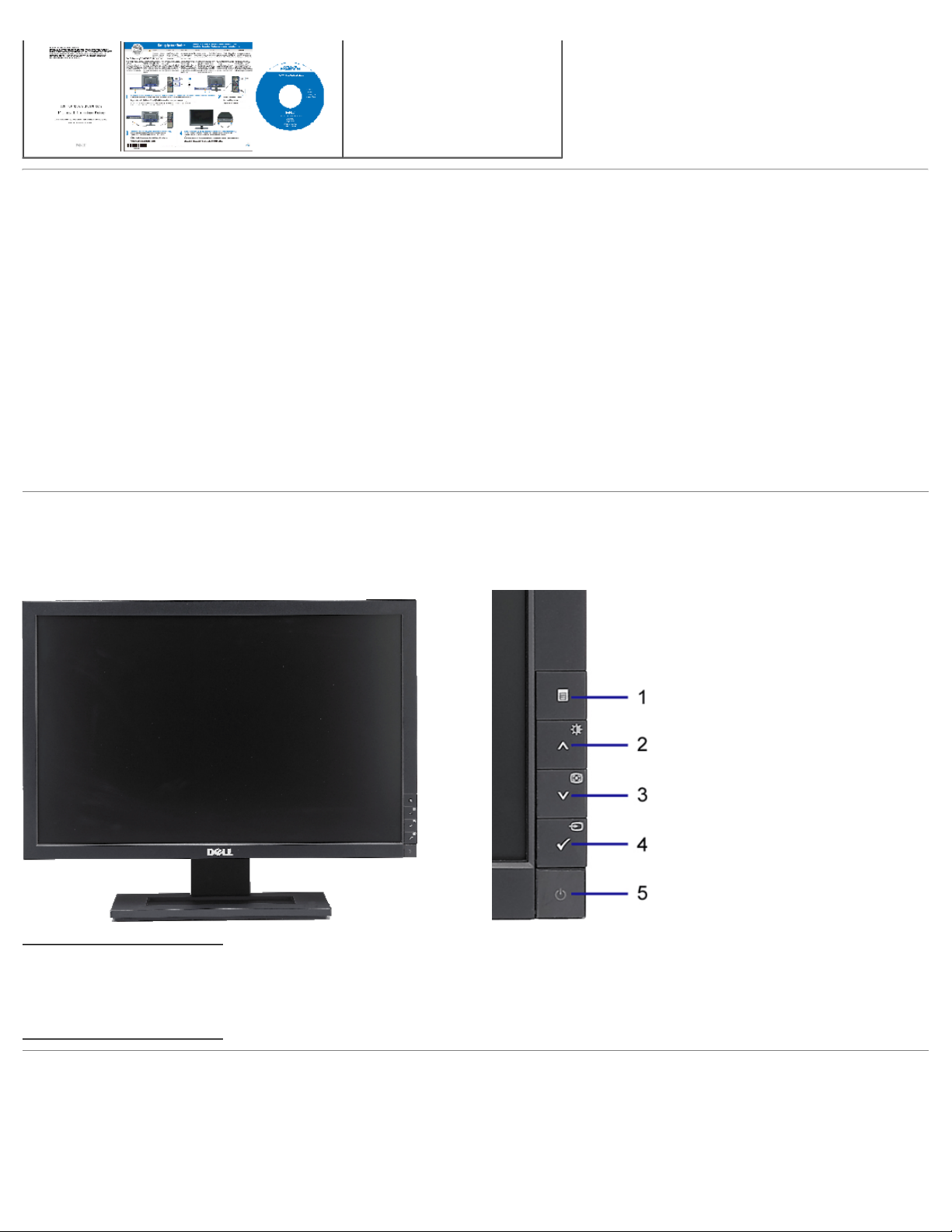
Product Features
The Dell™ E2009W/E2209W flat panel display has an active matrix, thin-film transistor (TFT), liquid crystal display (LCD). The monitor features include:
■ E2009W:20-inch (508 mm) viewable area display.
■ E2209W:22-inch (558.68 mm) viewable area display.
■ 1680 x 1050 resolution, plus full-screen support for lower resolutions.
■ Wide viewing angle to allow viewing from a sitting or standing position, or moving side-to-side.
■ Tilt adjustment capabilities.
■ Plug and play capability if supported by your system.
■ On-Screen Display (OSD) adjustments for ease of set-up and screen optimization.
■ Software and documentation media includes an information file (INF), Image color Matching File (ICM), and product documentation.
■ Energy Saver feature for Energy Star compliance.
■ Asset Management Capable.
Identifying Parts and Controls
Front View
Front View Front panel controls
1 OSD menu button
2 Up button
3 Down button
4 OK button
5 Power button
Back View
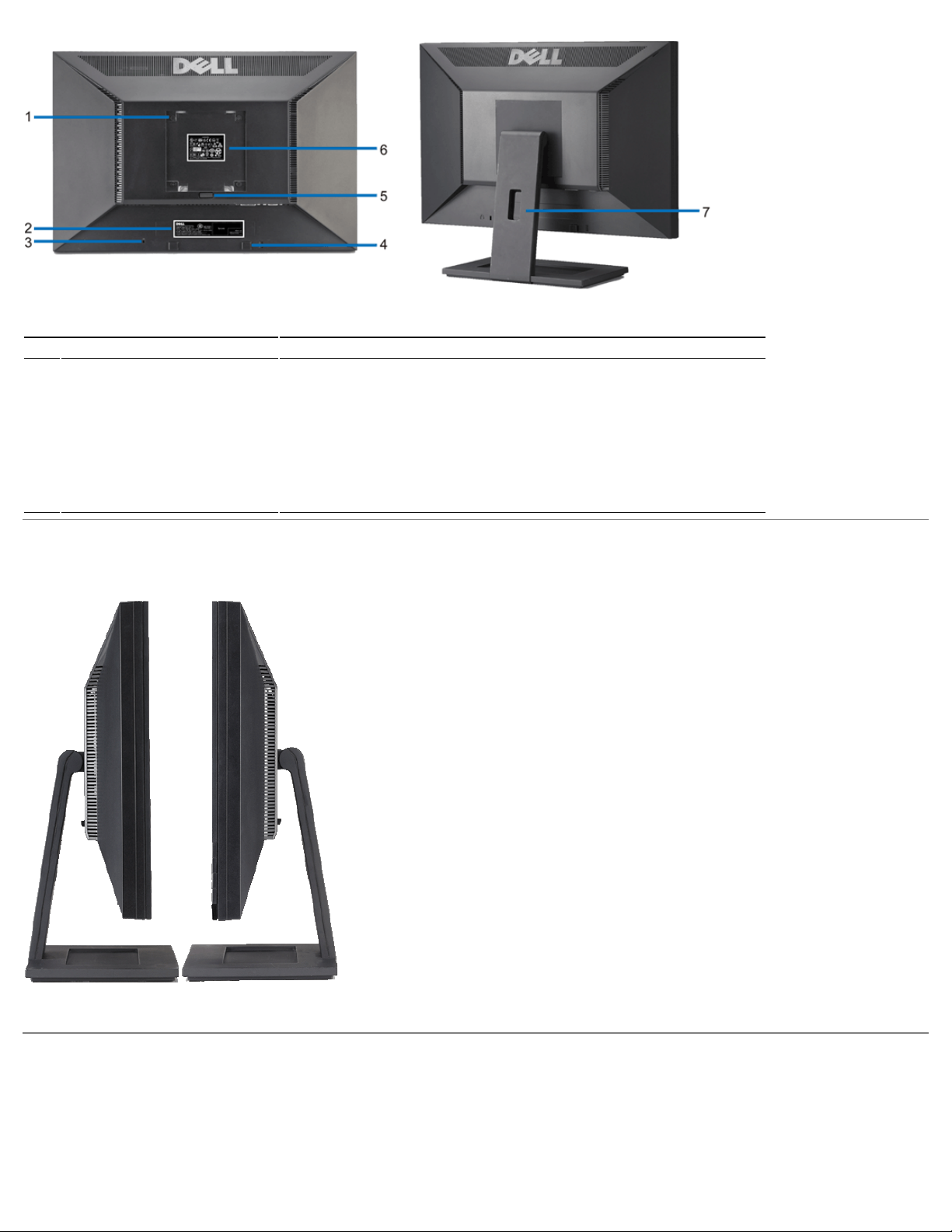
Back view Back View with monitor stand
Label Description/Use
VESA mounting holes (100mm)
1
(Behind attached VESA plate)
2 Barcode serial number label Refer to this label if you need to contact Dell for technical support.
3 Security lock slot Use a security lock with the slot to help secure your monitor.
4 Dell Soundbar mounting brackets Attach the optional Dell Soundbar.
5 Stand removal button Press to release the stand.
6 Regulatory rating label Lists the regulatory approvals.
7 Cable management slot Help organize cables by placing them through the slot.
Use to mount the monitor.
Side View
Left view Right view
Bottom View
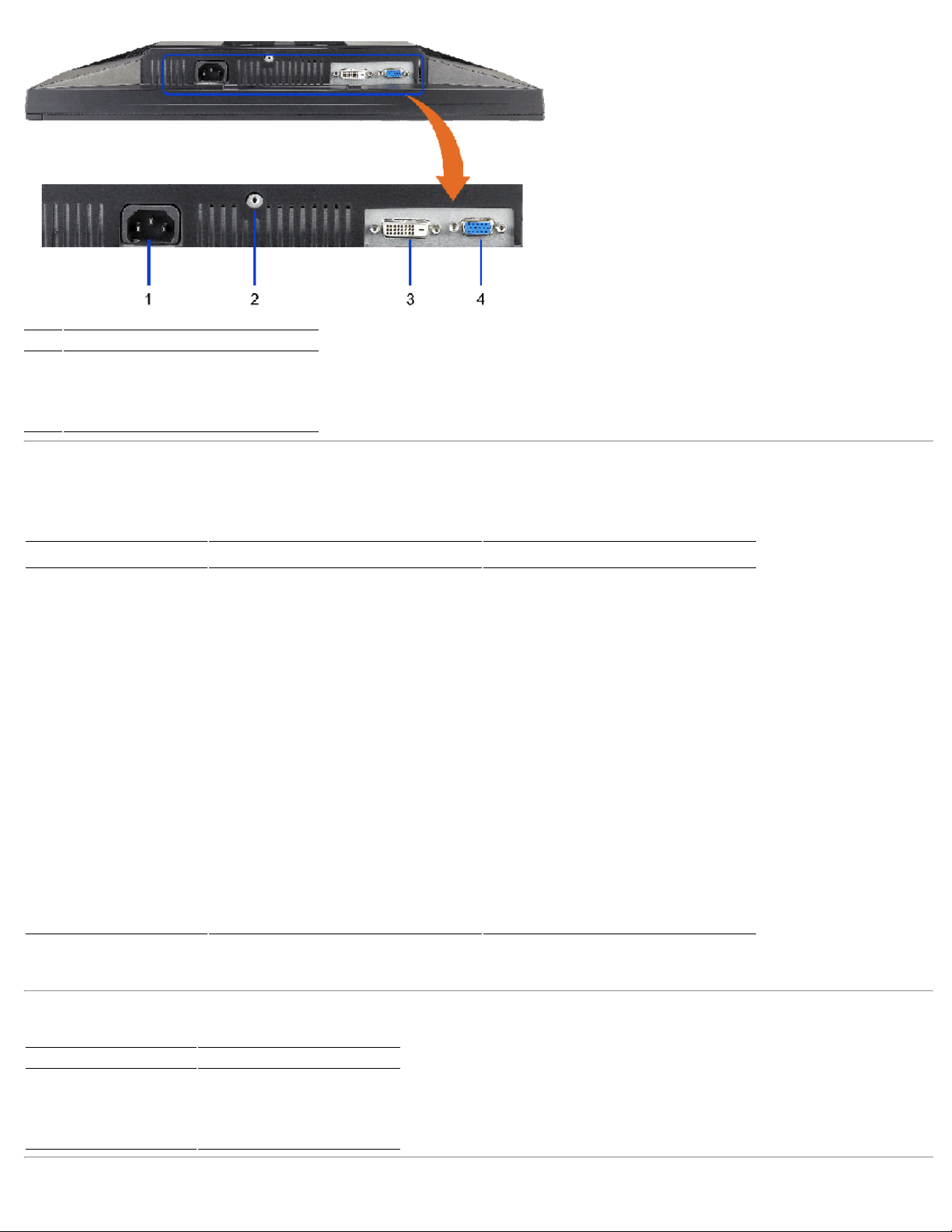
Bottom view
Label Description
1 AC power cord connector
2 Stand lock
3 DVI connector
4 VGA connector
Monitor Specifications
Flat Panel Specifications
Model E2009W E2209W
Screen type Active matrix - TFT LCD Active matrix - TFT LCD
Panel type TN TN
Screen dimensions 20 inches (20-inch viewable image size) 22 inches (22-inch viewable image size)
Preset display area:
Horizontal 433.44 mm (17.06 inches) 473.76 mm (18.7 inches)
Vertical 270.90 mm (10.67 inches) 296.1 mm (11.7 inches)
Pixel pitch 0.258 mm 0.282 mm
Viewing angle 160° (vertical) typ, 170° (horizontal) typ 160° (vertical) typ, 170° (horizontal) typ
Luminance output 300 cd/m ²(typ) 300 cd/m ²(typ)
Contrast ratio 1000 to 1 (typ) 1000 to 1 (typ)
Faceplate coating Antiglare with hard-coating 3H Antiglare with hard-coating 3H
Backlight CCFL (4) edgelight system CCFL (4) edgelight system
Response Time 5ms typical 5ms typical
Color gamut (Typical) 85%* 85%**
* E2009W color gamut (typical) is based on CIE1976 (85%) and CIE1931 (72%) test standards.
E2209W color gamut (typical) is based on CIE1976 (85%) and CIE1931 (72%) test standards.
**
Resolution Specifications
Model E2009W/E2209W
Horizontal scan range 30 kHz to 83 kHz (automatic)
Vertical scan range 56 Hz to 75 Hz (automatic)
Optimal preset resolution 1680 x 1050 at 60 Hz
Highest preset resolution 1680 x 1050 at 60 Hz
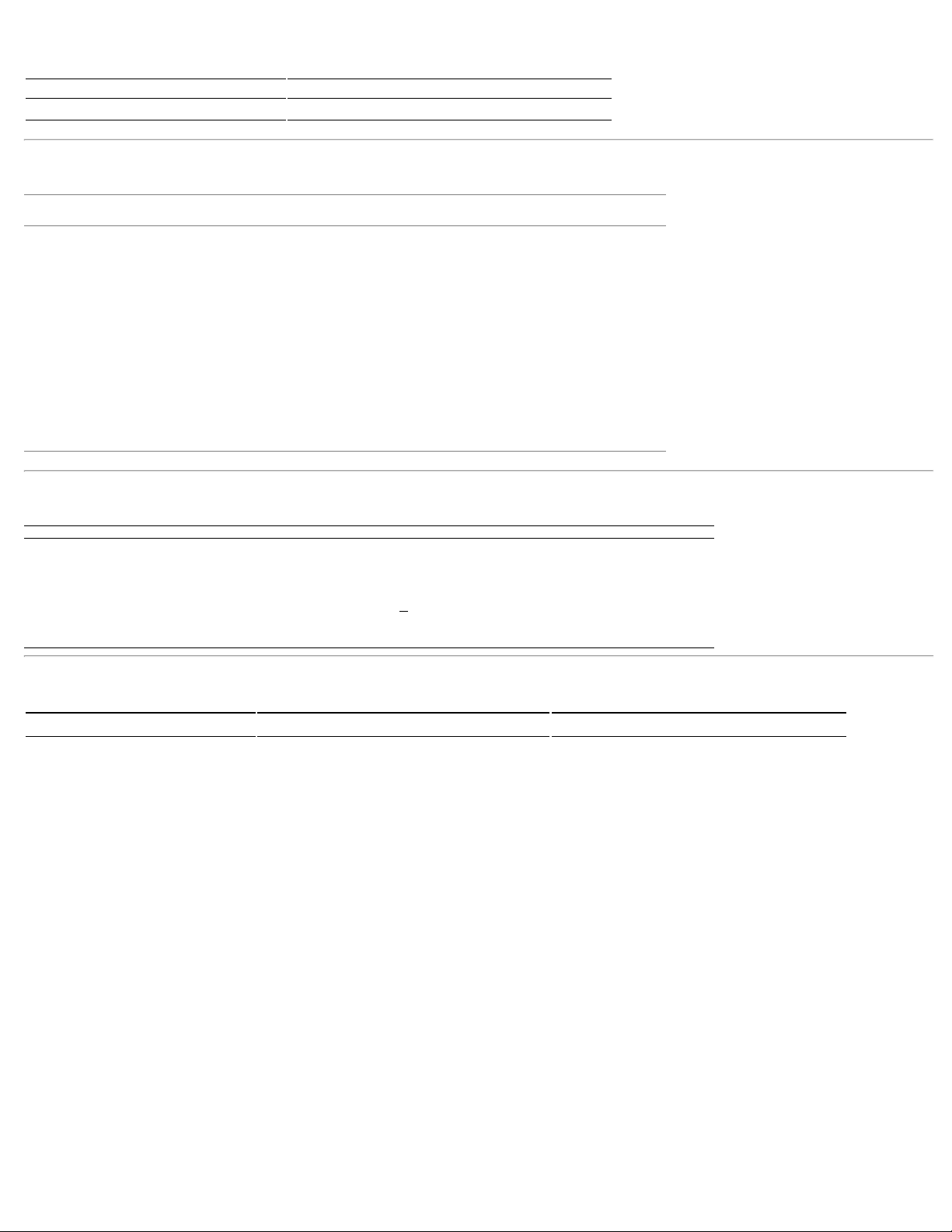
Video Supported Modes
Model E2009W/E2209W
Video display capabilities (DVI playback) 480i/480p/576i/576p/720p/1080i/1080p (Support HDCP)
Preset Display Modes
Display Mode
VESA, 720 x 400 31.5 70.0 28.3 -/+
VESA, 640 x 480 31.5 60.0 25.2 -/VESA, 640 x 480 37.5 75.0 31.5 -/VESA, 800 x 600 37.9 60.0 40.0 +/+
VESA, 800 x 600 46.9 75.0 49.5 +/+
VESA, 1024 x 768 48.4 60.0 65.0 -/VESA, 1024 x 768 60.0 75.0 78.8 +/+
VESA, 1152 x 864 67.5 75.0 108.0 +/+
VESA, 1280 x 1024 64.0 60.0 135.0 +/+
VESA, 1280 x 1024 80.0 75.0 135.0 +/+
VESA, 1680 x 1050 65.2 60.0 146.3 -/+
VESA, 1680 x 1050 64.6 60.0 119.0 +/-
Horizontal Frequency
(kHz)
Vertical Frequency
(Hz)
Pixel Clock
(MHz)
(Horizontal/Vertical)
Electrical Specifications
Model E2009W/E2209W
Video input signals
Synchronization input signals
AC input voltage/frequency/current 100 to 240 VAC/50 or 60 Hz
Inrush current
Analog RGB, 0.7 Volts +/-5%, positive polarity at 75 ohm input impedance
Digital DVI-D TMDS, 600mV for each differential line, positive polarity at 50 ohm input
impedance
Separate horizontal and vertical synchronizations, polarity-free TTL level, SOG
(Composite SYNC on green)
120V:40A (Max.)
240V:80A (Max.)
+ 3 Hz/2.0A (Max.)
Sync Polarity
Physical Characteristics
Model E2009W E2209W
Connector type
Signal cable type
Dimensions (with stand)
Height 14.96 inches (380.0 mm) 16.01 inches (406.7 mm)
Width 18.5 inches (470.0 mm) 20.13 inches (511.2 mm)
Depth 6.24 inches (158.5 mm) 6.44 inches (163.9 mm)
Dimensions (without stand)
Height 12.1 inches (310.0 mm) 13.15 inches (334.0 mm)
Width 18.5 inches (470.0 mm) 20.13 inches (511.2 mm)
Depth 2.76 inches (70.0 mm) 2.54 inches (64.5 mm)
Stand dimensions
Height 11.34 inches (288.0 mm) 12.39 inches (314.7 mm)
Width 10.26 inches (260.5 mm) 10.47 inches (265.9 mm)
15-pin D-subminiature, blue connector; DVI-D, white
connector
Digital: Detachable, DVI-D, Solid pins, shipped
detached from the monitor
Analog: Detachable, D-Sub, 15pins, shipped attached
to the monitor
15-pin D-subminiature, blue connector; DVI-D, white
connector
Digital: Detachable, DVI-D, Solid pins, shipped detached
from the monitor
Analog: Detachable, D-Sub, 15pins, shipped attached to
the monitor
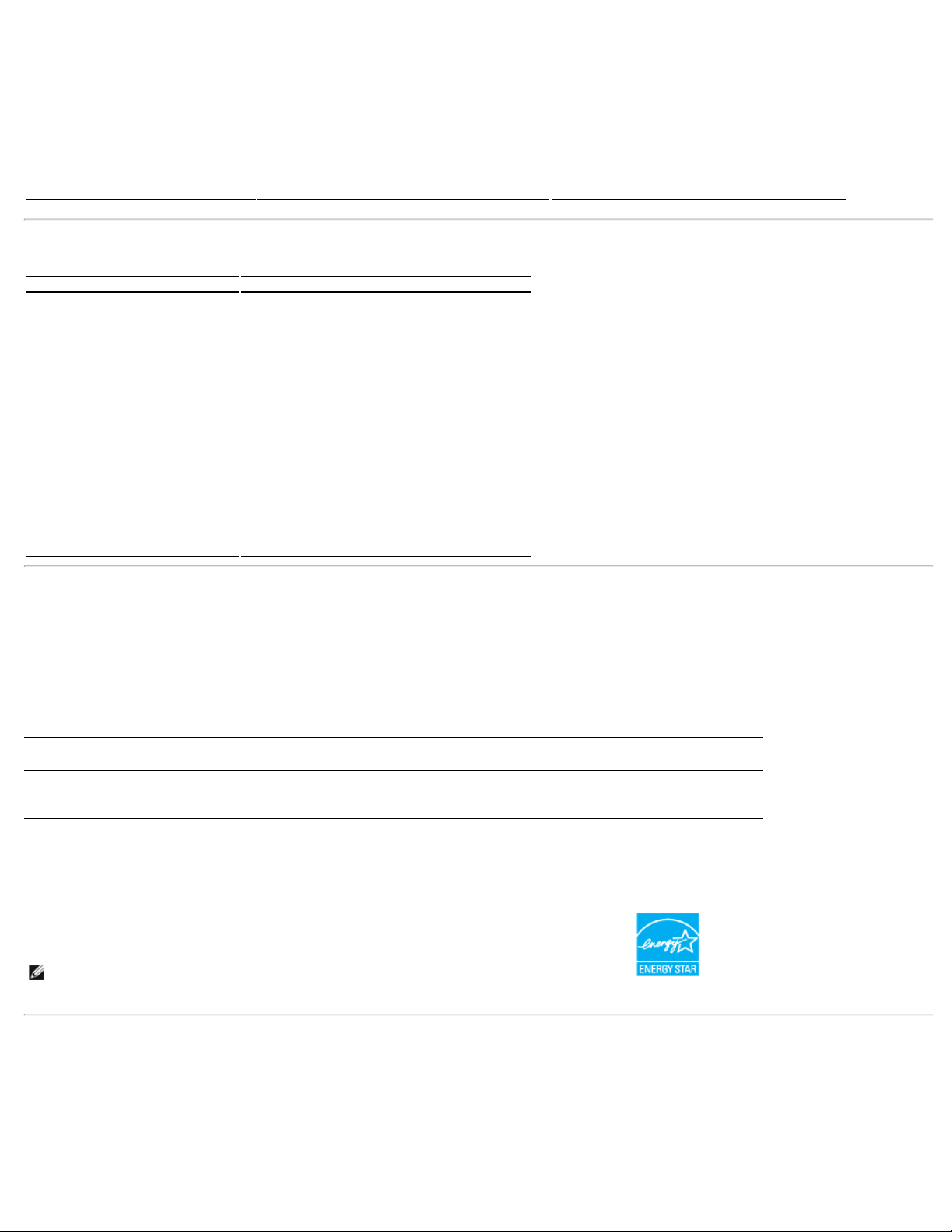
Depth 6.24 inches (158.5 mm) 6.44 inches (163.7 mm)
Weight
Weight with packaging 14.15 lbs (6.42 kg) 16.76 lbs (7.62 kg)
Weight with stand assembly and cables 10.80 lbs (4.90 kg) 13.16 lbs (5.98 kg)
Weight without stand assembly
(For wall mount or VESA mount
considerations - no cables)
Weight of stand assembly 2.64 lbs (1.20 kg) 2.73 lbs (1.24 kg)
8.10 lbs (3.68 kg) 11.92 lbs (5.41 kg)
Environmental Characteristics
Model E2009W/E2209W
Temperature
Operating 5° to 35°C (41° to 95°F)
Non-operating
Humidity
Operating 10% to 80% (non-condensing)
Non-operating
Altitude
Operating 3,657.6m (12,000 ft) max
Non-operating 12,192 m (40,000 ft) max
Thermal dissipation
Storage: -20° to 60°C (-4° to 140°F)
Shipping: -20° to 60°C (-4° to 140°F)
Storage: 5% to 90% (non-condensing)
Shipping: 5% to 90% (non-condensing)
256.08 BTU/hour (maximum)
153.6 BTU/hour (typical)
Power Management Modes
If you have VESA's DPM™ compliance display card or software installed in your PC, the monitor can automatically reduce its power consumption when not in use. This is
referred to as Power Save Mode*. If the computer detects input from keyboard, mouse, or other input devices, the monitor automatically resumes functioning. The following
table shows the power consumption and signaling of this automatic power saving feature:
E2009W
VESA Modes Horizontal Sync Vertical Sync Video Power Indicator Power Consumption
Normal operation Active Active Active Blue 38 W (typical)/43 W (maximum)
Active-off mode Inactive Inactive Blanked Amber Less than 2 W
Switch off - - - Off Less than 1 W
E2209W
VESA Modes Horizontal Sync Vertical Sync Video Power Indicator Power Consumption
Normal operation Active Active Active Blue 40 W (typical)/45 W (maximum)
Active-off mode Inactive Inactive Blanked Amber Less than 2 W
Switch off - - - Off Less than 1 W
The OSD will only function in the normal operation mode. When the menu or plus buttons are pressed in Active-off mode, one of the following messages will be displayed:
Analog Input In Power Save Mode. Press Computer Power Button or Any Key on Keyboard or Move Mouse
OR
Digital Input In Power Save Mode. Press Computer Power Button or Any Key on Keyboard or Move Mouse
Activate the computer and the monitor to gain access to the OSD.
NOTE: This monitor is ENERGY STAR®-compliant as well as TCO '99/TCO '03 power management compatible.
* Zero power consumption in OFF mode can only be achieved by disconnecting the main cable from the monitor.
Pin Assignments
VGA Connector
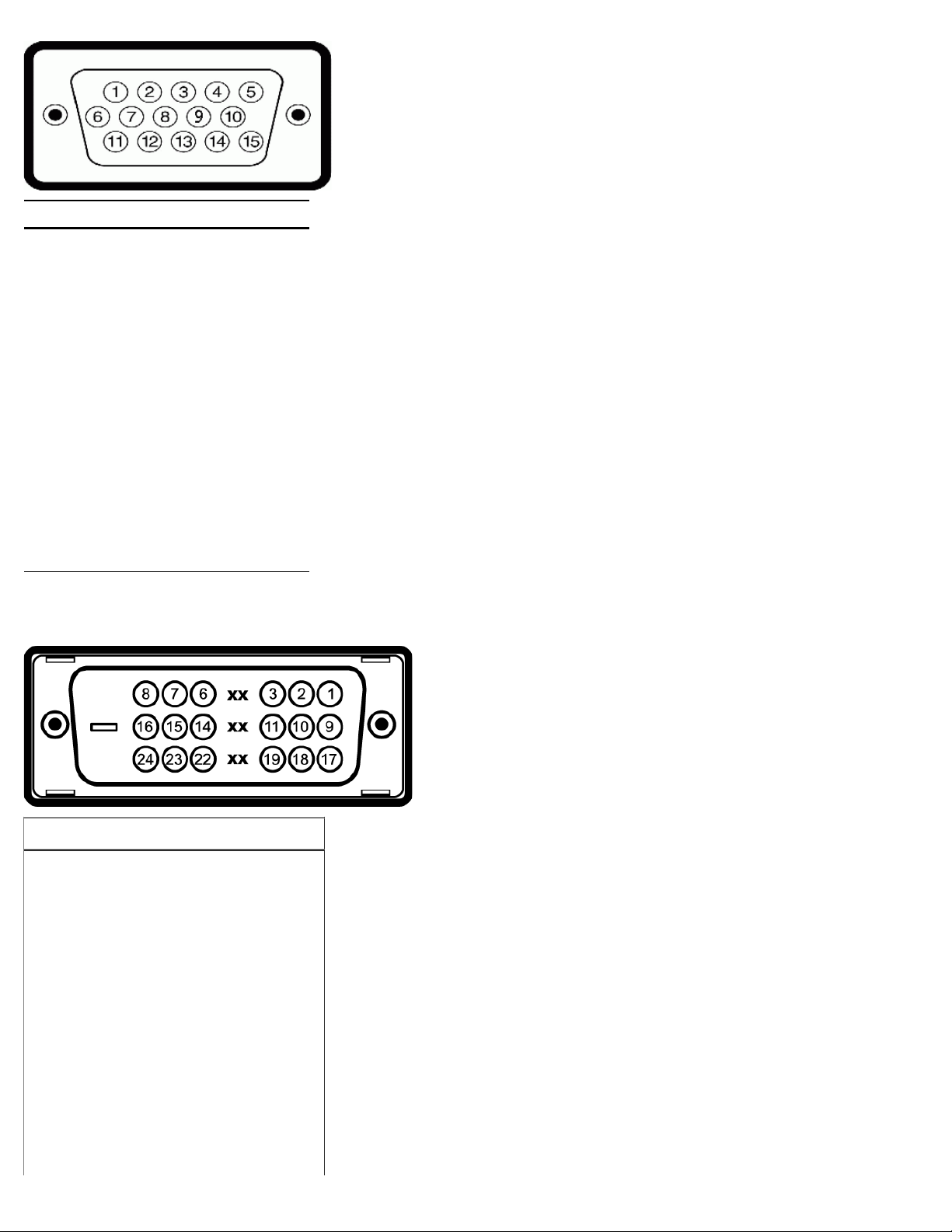
Pin
15-pin Side of the Connected Signal
Number
Cable
1 Video-Red
2 Video-Green
3 Video-Blue
4 GND
5 Self-test
6 GND-R
7 GND-G
8 GND-B
9 Computer 5V/3.3V
10 GND-sync
11 GND
12 DDC data
13 H-sync
14 V-sync
15 DDC clock
DVI Connector
Pin
Number
1 TMDS RX22 TMDS RX2+
3 TMDS Ground
4 Floating
5 Floating
6 DDC Clock
7 DDC Data
8 Floating
9 TMDS RX110 TMDS RX1+
11 TMDS Ground
12 Floating
13 Floating
14 +5V/+3.3V power
15 Self test
24-pin Side of the Connected Signal
Cable
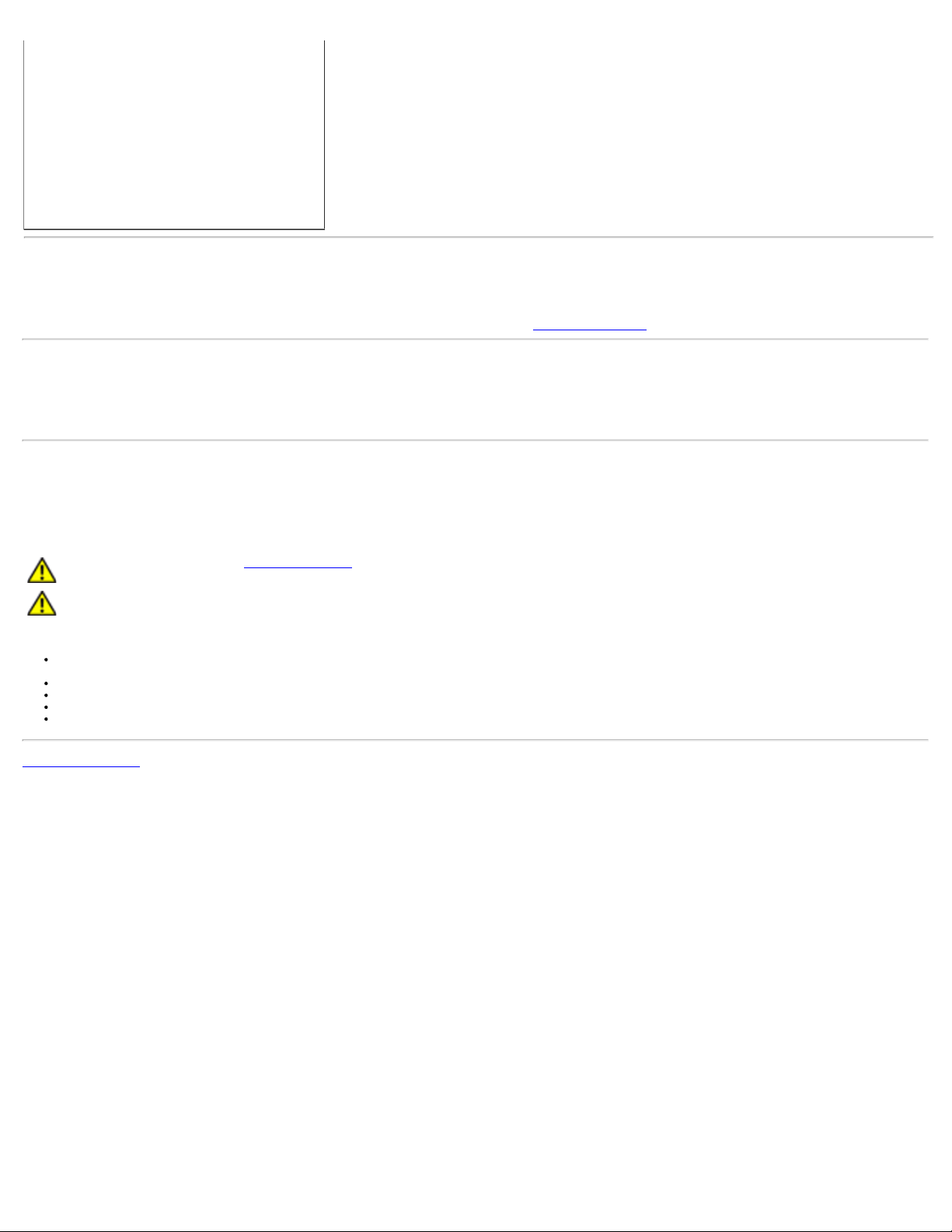
16 Hot Plug Detect
17 TMDS RX018 TMDS RX0+
19 TMDS Ground
20 Floating
21 Floating
22 TMDS Ground
23 TMDS Clock+
24 TMDS Clock-
Plug and Play Capability
You can install the monitor in any Plug and Play-compatible system. The monitor automatically provides the computer system with its Extended Display Identification Data
(EDID) using Display Data Channel (DDC) protocols so the system can configure itself and optimize the monitor settings. Most monitor installations are automatic; you can
select different settings if desired. For more information about changing the monitor settings, see
Operating the Monitor.
LCD Monitor Quality and Pixel Policy
During the LCD monitor manufacturing process, it is not uncommon for one or more pixels to become fixed in an unchanging state. The visible result is a fixed pixel that
appears as an extremely tiny dark or bright discolored spot. In almost every case, these fixed pixels are hard to see and do not detract from display quality or usability. A
display with 1 to 5 fixed pixels is considered normal and within competitive standards. For more information, see Dell Support site at: support.dell.com.
Maintenance Guidelines
Cleaning Your Monitor
CAUTION: Read and follow the safety instructions before cleaning the monitor.
CAUTION: Before cleaning the monitor, unplug the monitor power cable from the electrical outlet.
For best practices, follow the instructions in the list below while unpacking, cleaning, or handling your monitor:
To clean your antistatic screen, lightly dampen a soft, clean cloth with water. If possible, use a special screen-cleaning tissue or solution suitable for the antistatic
coating. Do not use benzene, thinner, ammonia, abrasive cleaners, or compressed air.
Use a lightly-dampened, warm cloth to clean the monitor. Avoid using detergent of any kind as some detergents leave a milky film on the monitor.
If you notice white powder when you unpack your monitor, wipe it off with a cloth.
Handle your monitor with care as dark-colored monitors may scratch and show white scuff marks more than light-colored monitors.
To help maintain the best image quality on your monitor, use a dynamically changing screen saver and turn off your monitor when not in use.
Back to Contents Page
