Page 1
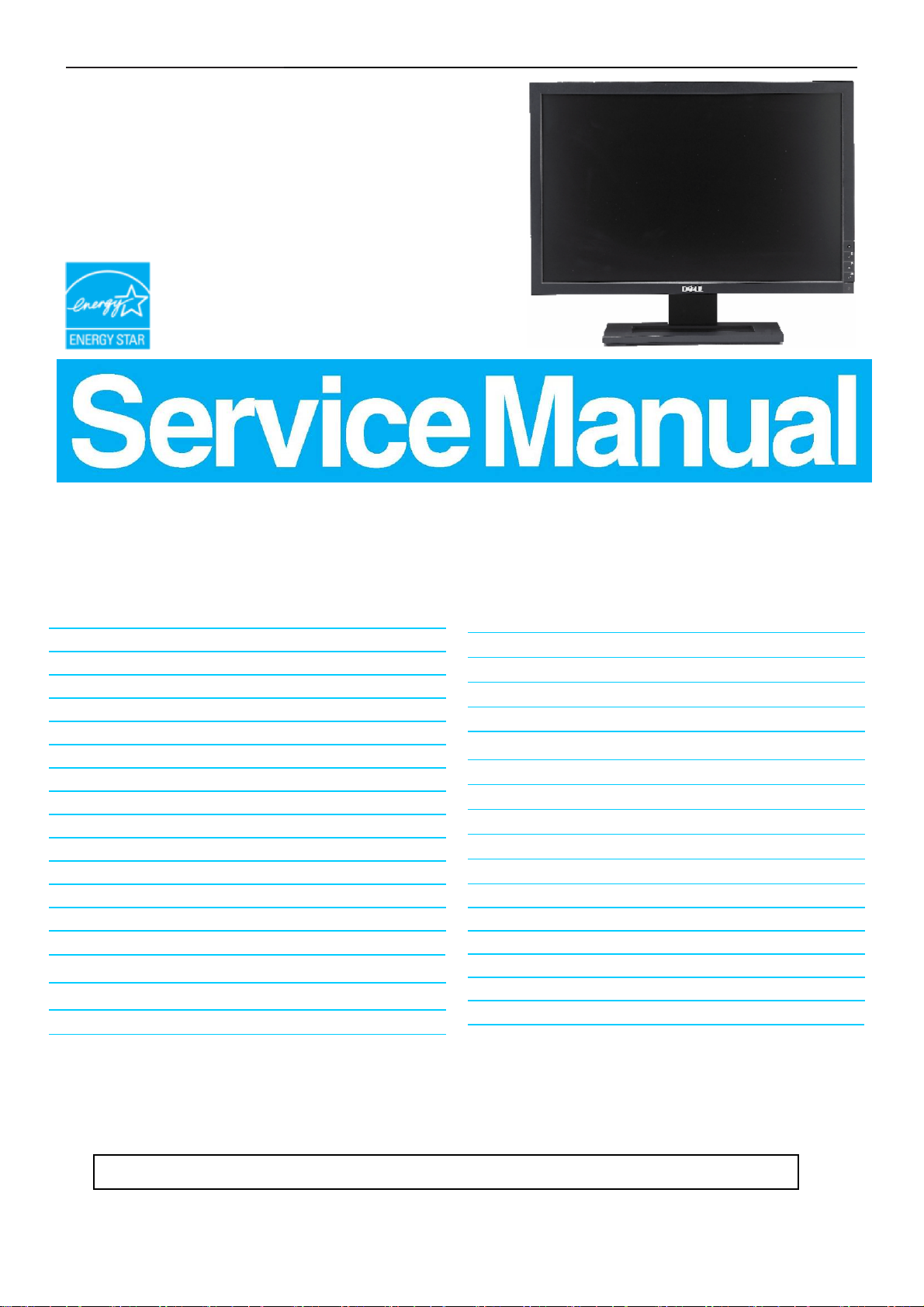
19" LCD Color Monitor Dell E1909Wc
Service
Service
Service
Horizontal Frequency
30 kHz to 83 kHz
Table Of Contents
Description Page Description Page
Table Of Contents.......…….................……...........…........1
Revision List.….........................………................……......2
ECN History.….......................………..................……......3
Important Safety Notice.….……….…..................……......4
1.Monitor Specifications.....…........................………........5
2.LCD Monitor Description…………………………….......6
3.Operation Instructions……………...............……...........7
3.1.Control Buttons……………...............……..............7
3.2 Adjusting the Picture...........…………….........…….9
4.Input/Output Specification.............……………........…17
4.1.Input Signal Connector............………….................17
4.2.Factory Preset Display Modes...…..…......................18
4.3.Power Supply Requirements..........……...................18
4.4.Panel Specification…….....……………..................19
4.5 Incoming inspection standard...................................21
5. Block Diagram………………………………………..….25
5.1.Software Flow Chart………..……………....….......25
5.2.Electrical Block Diagram…………….…..…..….......27
6.Mechanical Instruction………………..……..…..….......29
7.Schematic Diagram………..................................….....34
7.1Main Board......………......................................34
7.2 Power Board……..…….……....................................38
7.3 Key Board………………………...…………………….40
8.PCB Layout..……...………….......................................41
8.1.Main Board……………..…........................................41
8.2.Power Board……………........................................43
8.3.Key Board………………….....................................44
9.Maintainability………….......................................45
9.1.Equipments and Tools Requirement..…….…...........45
9.2.Trouble Shooting………………….............................45
10.White-Balance, Luminance adjustment...……….....51
11.ISP Instruction…………….…….................................53
12.Monitor Exploded View…………….…………............57
13.BOM List………….....................................................59
14.Different Parts List………………...……………………71
SAFETY NOTICE
ANY PERSON ATTEMPTING TO SERVICE THIS CHASSIS MUST FAMILIARIZE HIMSELF WITH THE
CHASSIS AND BE AWARE OF THE NECESSARY SAFETY PRECAUTIONS TO BE USED WHEN SERVICING
ELECTRONIC EQUIPMENT CONTAINING HIGH VOLTAGES.
1
Page 2
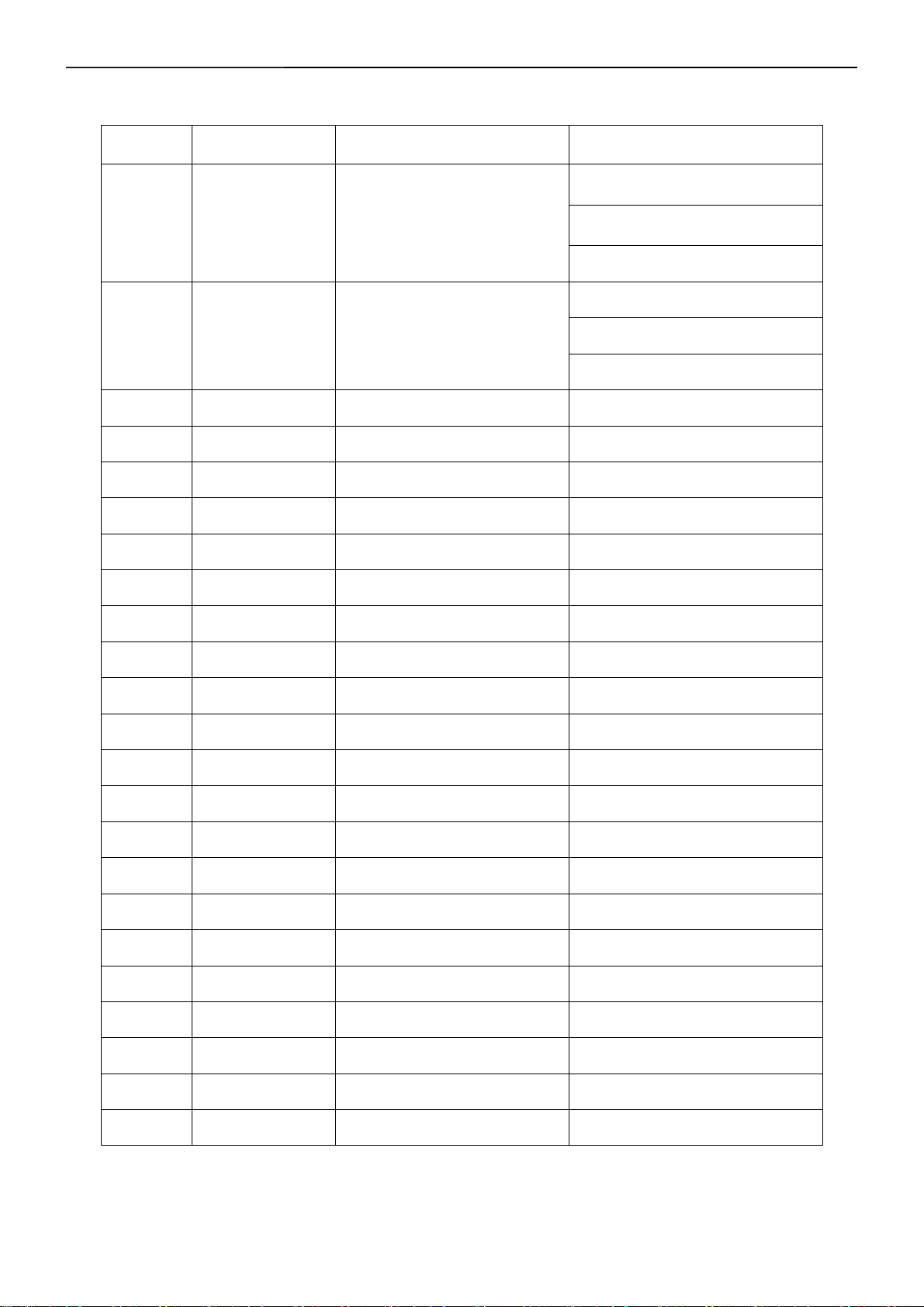
19" LCD Color Monitor Dell E1909Wc
Revision List
Revision Release Date Revise history TPV model
T9RAMAHKX5DFHN
A00 Jun.-16-2008
A01 Aug.-12-2008 Add TPV Model in item 14
Initial Release
T9RMMAHKX5DFHN
T9RSMAHKX5DFHN
T9RSMAHKX5DFHC
T9RMMAHKX5DFHC
T9RAMAHKX5DFHC
2
Page 3
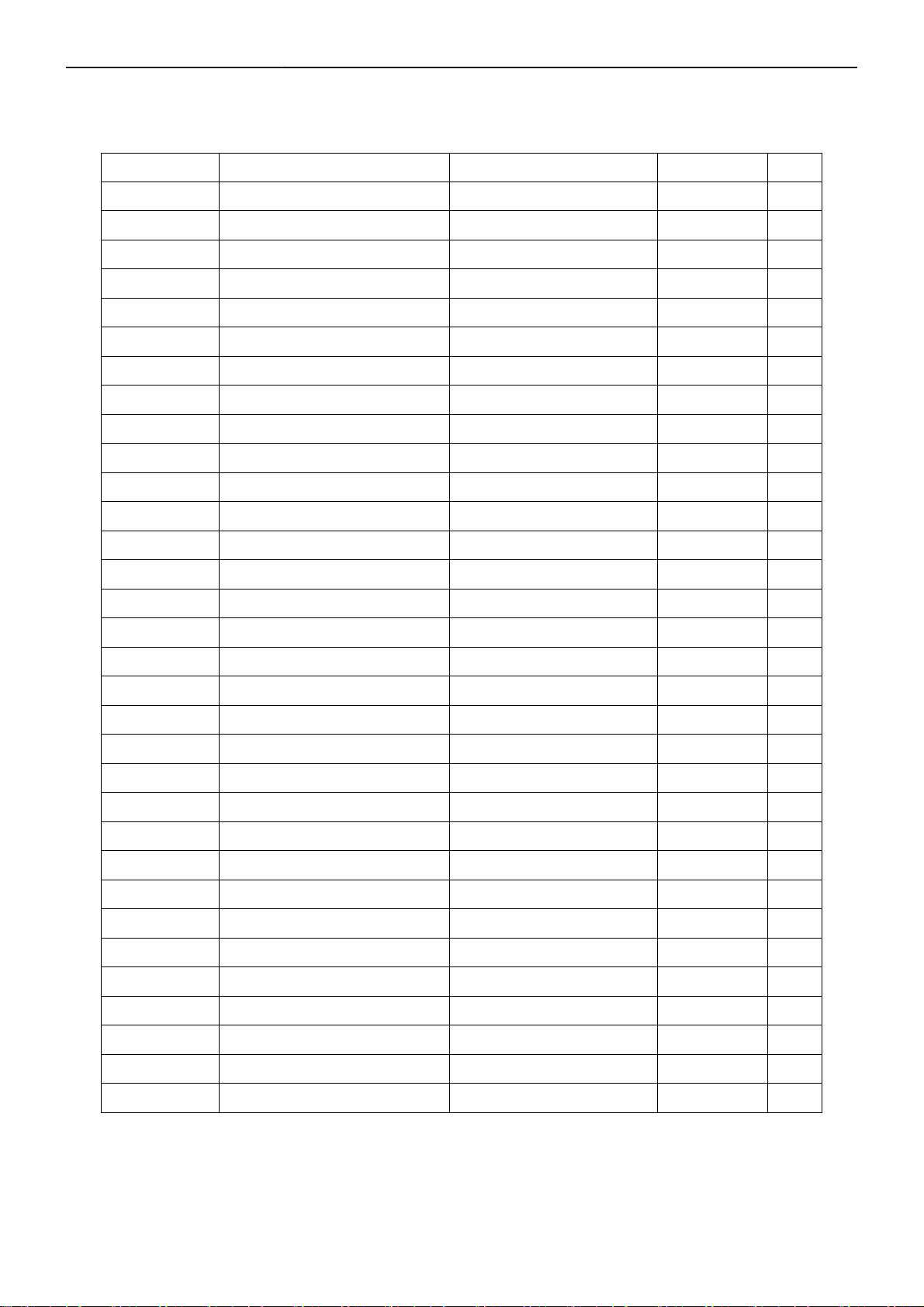
19" LCD Color Monitor Dell E1909Wc
ECN History
ECN No. Change Description Service Deposition Cut-in date MSR
3
Page 4
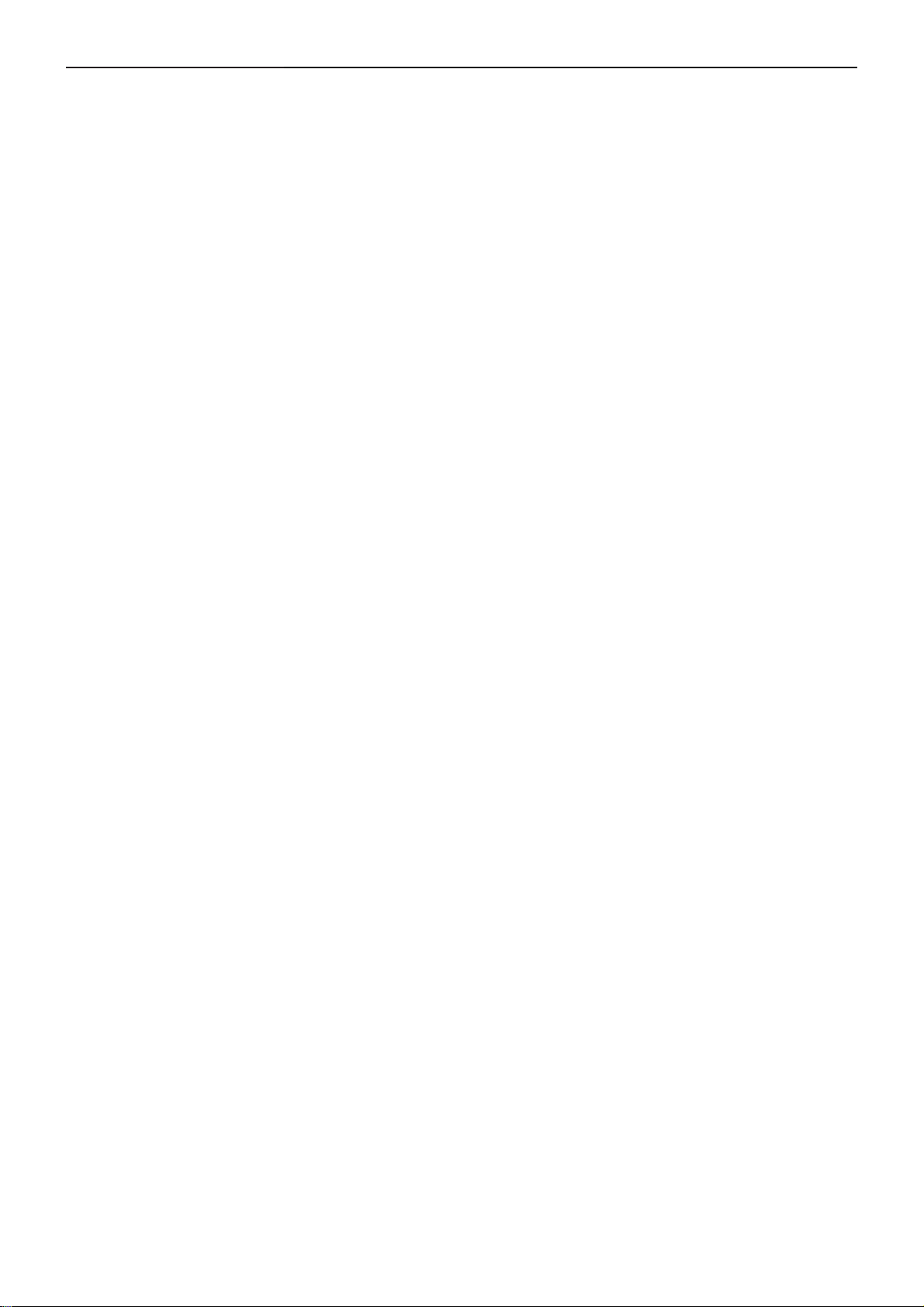
19" LCD Color Monitor Dell E1909Wc
Important Safety Notice
Proper service and repair is important to the safe, reliable operation of all AOC Company Equipment. The service
procedures recommended by AOC and described in this service manual are effective methods of performing
service operations. Some of these service operations require the use of tools specially designed for the purpose.
The special tools should be used when and as recommended.
It is important to note that this manual contains various CAUTIONS and NOTICES which should be carefully read
in order to minimize the risk of personal injury to service personnel. The possibility exists that improper service
methods may damage the equipment. It is also important to understand that these CAUTIONS and NOTICES ARE
NOT EXHAUSTIVE. AOC could not possibly know, evaluate and advise the service trade of all conceivable ways in
which service might be done or of the possible hazardous consequences of each way. Consequently, AOC has not
undertaken any such broad evaluation. Accordingly, a servicer who uses a service procedure or tool which is not
recommended by AOC must first satisfy himself thoroughly that neither his safety nor the safe operation of the
equipment will be jeopardized by the service method selected.
Hereafter throughout this manual, AOC Company will be referred to as AOC.
WARNING
Use of substitute replacement parts, which do not have the same, specified safety characteristics may create
shock, fire, or other hazards.
Under no circumstances should the original design be modified or altered without written permission from AOC.
AOC assumes no liability, express or implied, arising out of any unauthorized modification of design.
Servicer assumes all liability.
FOR PRODUCTS CONTAINING LASER:
DANGER-Invisible laser radiation when open. AVOID DIRECT EXPOSURE TO BEAM.
CAUTION-Use of controls or adjustments or performance of procedures other than those specified herein may
result in hazardous radiation exposure.
CAUTION -The use of optical instruments with this product will increase eye hazard.
TO ENSURE THE CONTINUED RELIABILITY OF THIS PRODUCT, USE ONLY ORIGINAL MANUFACTURER'S
REPLACEMENT PARTS, WHICH ARE LISTED WITH THEIR PART NUMBERS IN THE PARTS LIST SECTION
OF THIS SERVICE MANUAL.
Take care during handling the LCD module with backlight unit
-Must mount the module using mounting holes arranged in four corners.
-Do not press on the panel, edge of the frame strongly or electric shock as this will result in damage to the screen.
-Do not scratch or press on the panel with any sharp objects, such as pencil or pen as this may result in damage to
the panel.
-Protect the module from the ESD as it may damage the electronic circuit (C-MOS).
-Make certain that treatment person’s body is grounded through wristband.
-Do not leave the module in high temperature and in areas of high humidity for a long time.
-Avoid contact with water as it may a short circuit within the module.
-If the surface of panel becomes dirty, please wipe it off with a soft material. (Cleaning with a dirty or rough cloth
may damage the panel.)
4
Page 5
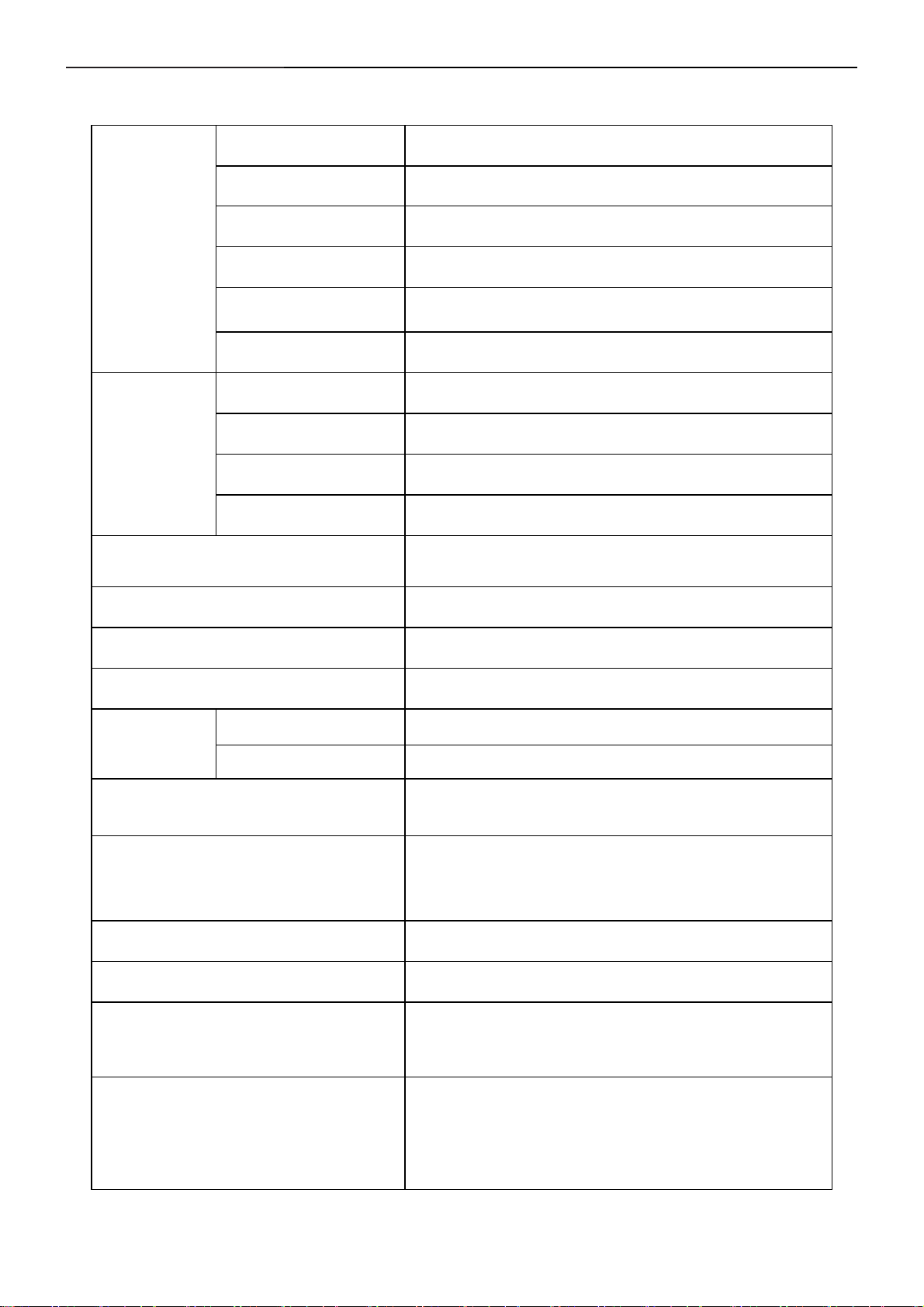
19" LCD Color Monitor Dell E1909Wc
1. Monitor Specifications
Screen type Active matrix - TFT LCD
Panel Type
Size
LCD Panel
Pixel pitch
Viewable angle
Response time 8ms typical
Video R, G, B Analog Interface, DVI digital Interface
Separate Sync H/V TTL
Input
H-Frequency 30kHz – 83kHz
V-Frequency 56 - 75Hz
Dynamic contrast ratio 1000:1 (typical)
Luminance output 300 CD/m ²(typical)
M190PW01 V00A SZ AUO
19 inches (19-inch viewable image size)
0.283mm (H) x 0.283mm(V)
160° (vertical) typ, 160° (horizontal) typ
Max. Resolution
Plug & Play VESA DDC
EPA ENERGY
®
STAR
Input Connector
Dimensions (with stand)
Power Source
Video display capabilities (DVI playback) 480i/480p/576i/576p/720p/1080i/1080p (Support HDCP)
Environmental
Considerations
ON Mode <75W
OFF Mode <1W
1440 x 900 at 75 Hz
15-pin D-subminiature, blue connector;
DVI-D, white connector
Height : 14.32 inches (363.74 mm)
Width: 17.45 inches (442.85 mm)
Depth:5.78 inches (146.86 mm)
100 to 240 VAC / 50 or 60 Hz + 3 Hz / 1.5A
Operating Temp: 5° to 35°C
Operating Humidity: 10% to 80%
Storage Temp.: -20° to 60°C
Weight with packaging: 13.54 lbs (6.14 kg)
Weight
Weight with stand assembly and cables: 10.27 lbs (4.66 kg)
Weight without stand assembly: 7.80 lbs (3.54 kg)
Weight of stand assembly: 2.23 lbs (1.01 kg)
5
Page 6
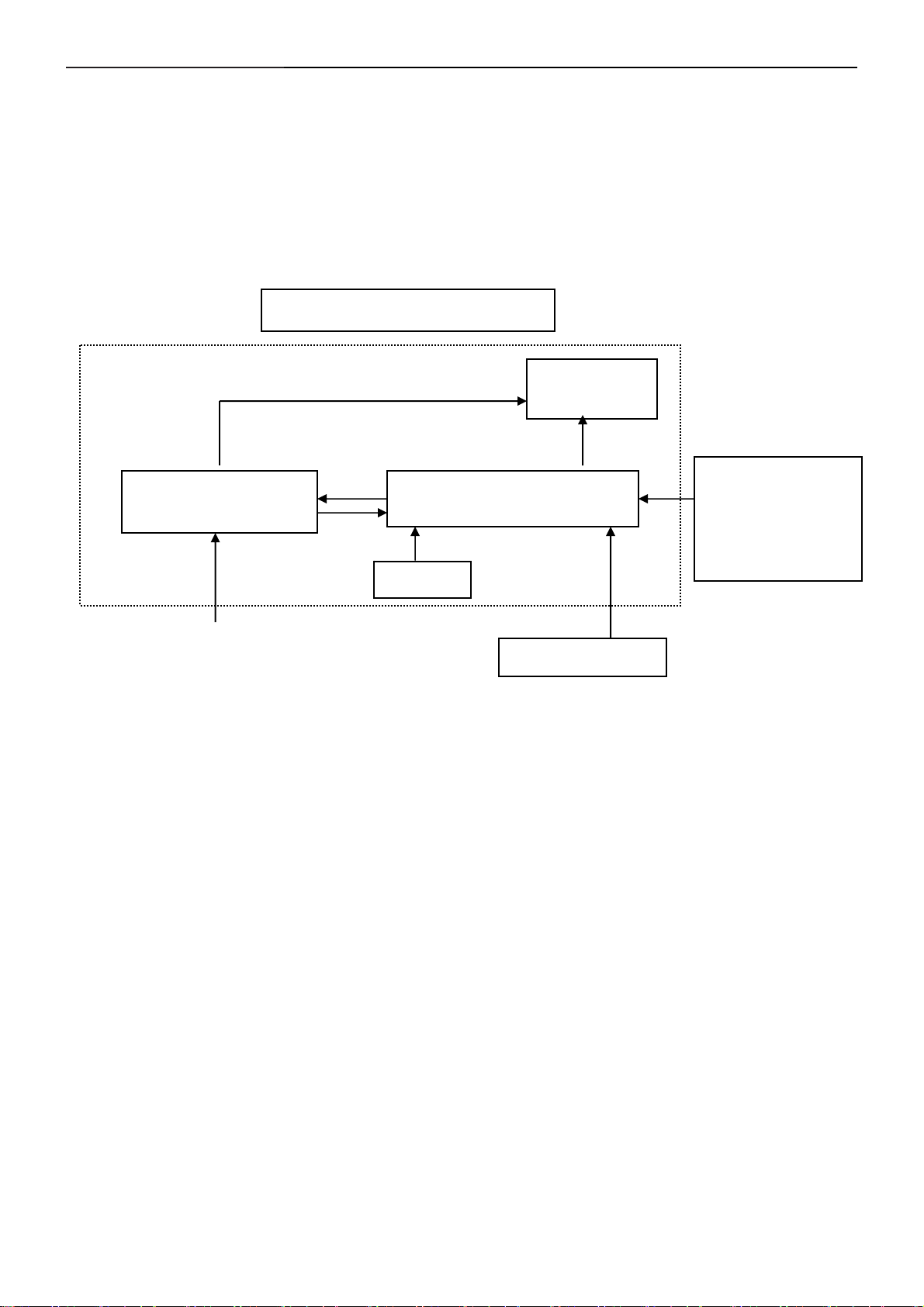
19" LCD Color Monitor Dell E1909Wc
2. LCD Monitor Description
The LCD monitor will contain a main board, power board, and a key board which house the flat panel control logic,
brightness control logic and DDC.
The power board will provide AC to DC Inverter voltage to drive the backlight of panel and the main board chips
each voltage.
Monitor Block Diagram
CCFL Drive.
Flat Panel and
CCFL backlight
Power board
Main Board
AC-IN
100-240V
Key board
Video signal, DDC
Host Computer
RS232 Connector
For white balance
adjustment in factory
mode
6
Page 7
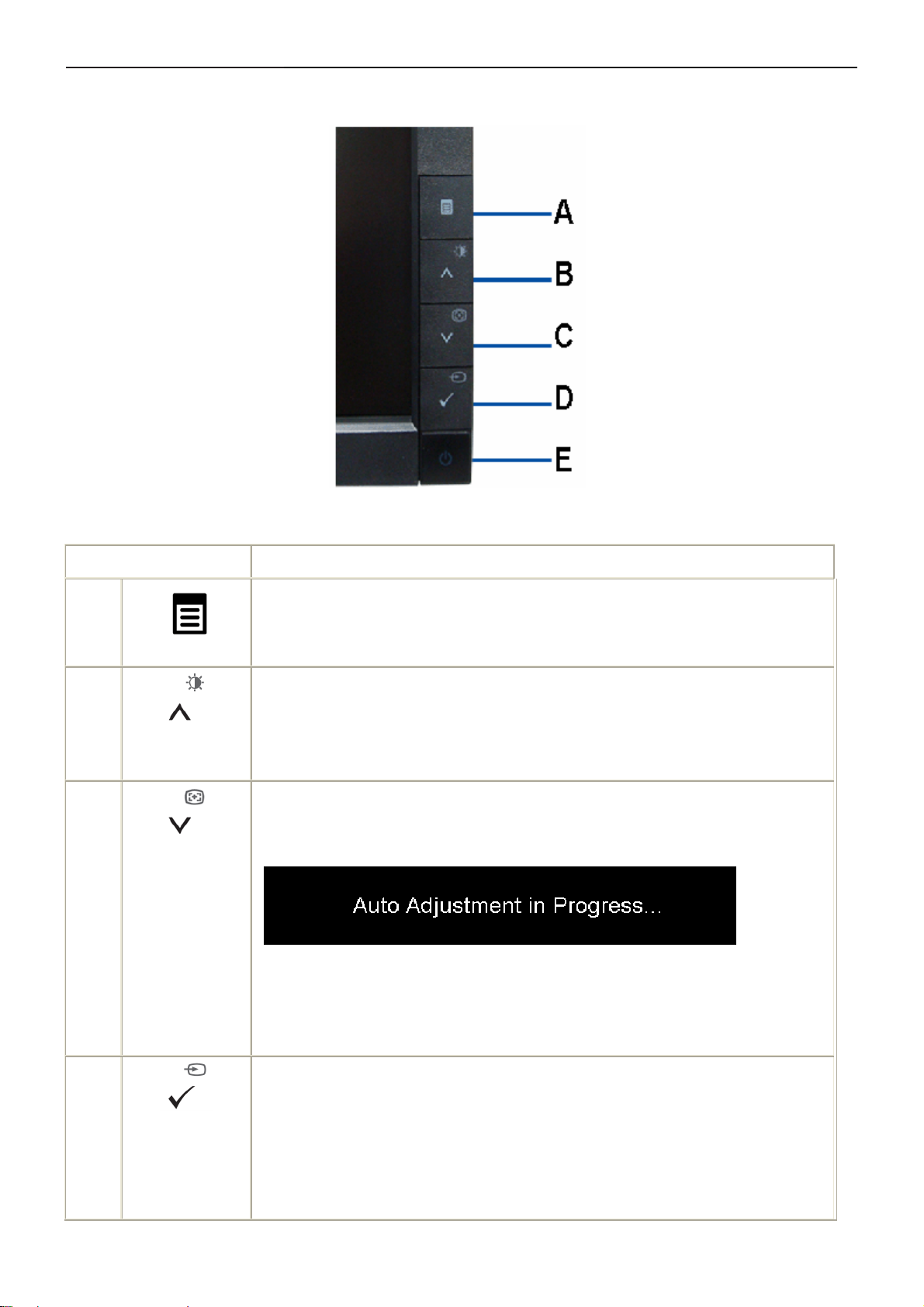
19" LCD Color Monitor Dell E1909Wc
3. Operation instructions
3.1 Control Buttons
Use the buttons on the front of the monitor to adjust the image settings.
Front panel Button Description
A
Menu
B
Brightness&Con
trast /Adjust UP
C
Automatic
Adjust /Adjust
Down
Use the MENU button to launch the on-screen display (OSD) and select the OSD
Menu.
Use this button to directly access the "Brightness/Contrast" menu or to increase the
values of the selected menu option.
Use Auto Adjust to activate automatic setup/adjustment or to decrease the values of
the selected menu option. The following dialog appears on a black screen as the
monitor self-adjusts to the current input:
D
Input Source
Select/Select
Auto Adjustment allows the monitor to self-adjust to the incoming video signal. After
using Auto Adjustment, you can further tune your monitor by using the Pixel Clock
(Coarse) and Phase (Fine) controls under Image Settings.
Use this button to select the input source or select an OSD menu option. Use the
Input source button to select one of the two different video signals that may be
connected to your monitor:
• VGA input
7
Page 8
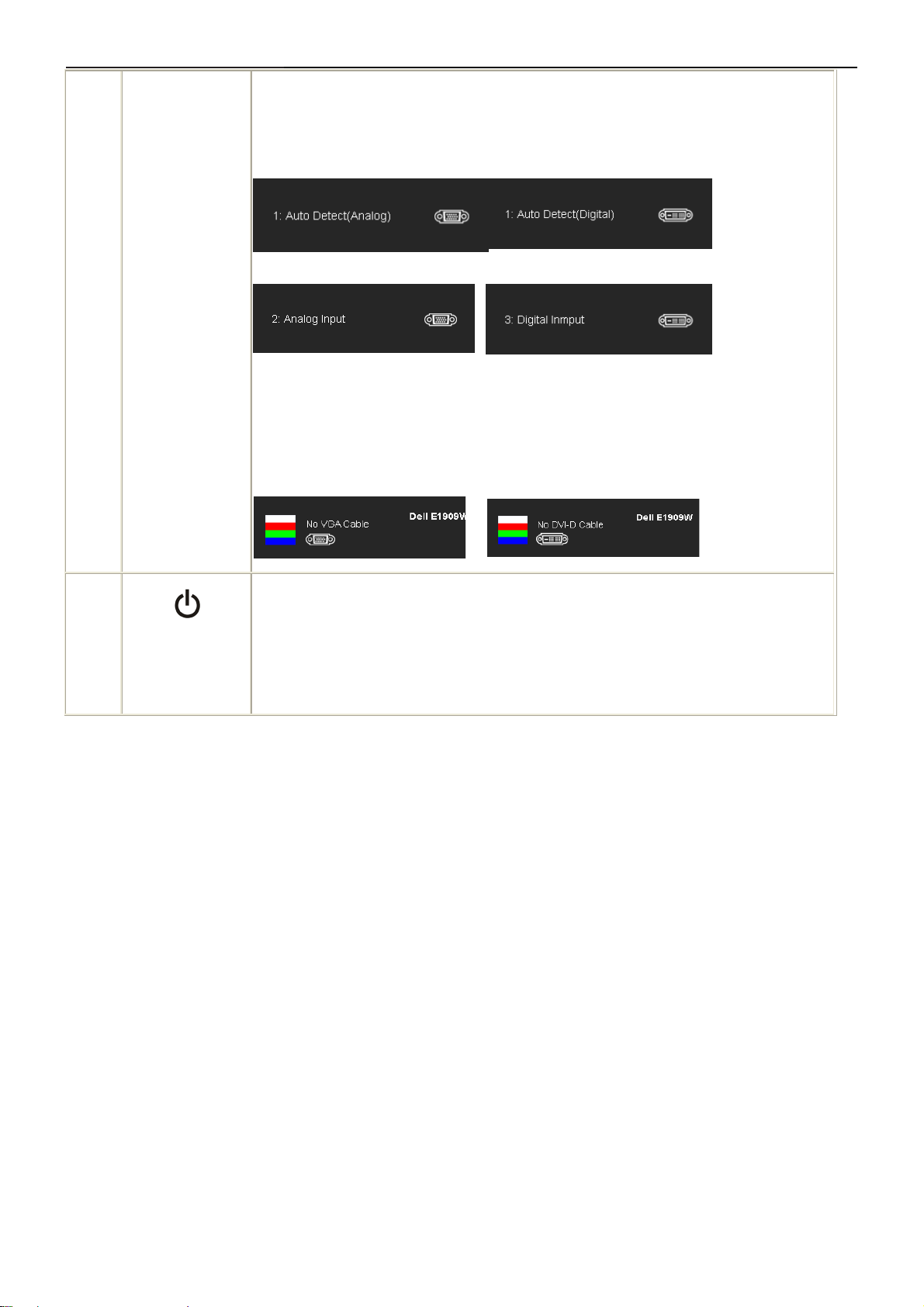
19" LCD Color Monitor Dell E1909Wc
• DVI-D input
< to image the for seconds 2 or 1 take may It source. input selected currently indicate
messages following see will you inputs through cycle>
or
E
Power
(with power light
indicator)
or
If either VGA or DVI-D input is selected and both VGA and DVI-D cables are not
connected, a floating dialog box as shown below appears.
or
Use the Power button to turn the monitor on and off.
The Blue LED indicates the monitor is on and fully functional. An amber LED
indicates DPMS power save mode.
8
Page 9
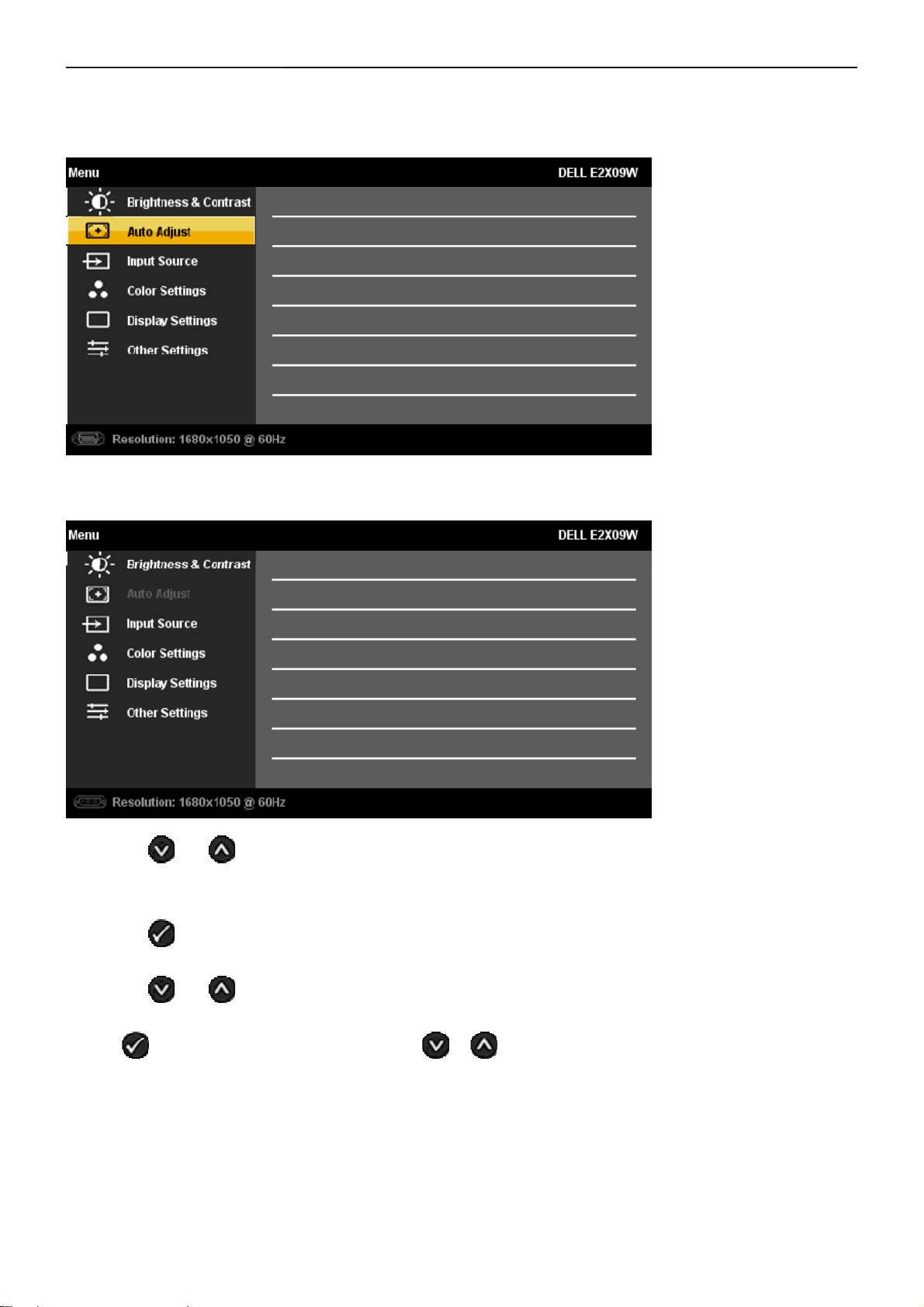
19" LCD Color Monitor Dell E1909Wc
3.2 Adjusting the Picture
1.Push the MENU button to launch the OSD menu and display the main menu.
Main Menu for Analog (VGA) Input
Or
Main Menu for Digital (DVI-D) Input
2.Push the and buttons to move between the setting options. As you move from one icon to another, the
option name is highlighted. See the following table for a complete list of all the options available for the monitor.
3.Push the
4.Push the
5.Push
make your changes
6.Press the Menu button once to return to the main menu to select another option or press the Menu button two or
three times to exit from the OSD menu.
The table below provides a list of all the OSD menu options and their functions.
button once to activate the highlighted option.
and buttons to select the desired parameter.
to enter the slide bar and then use the or button, according to the indicators on the menu, to
9
Page 10
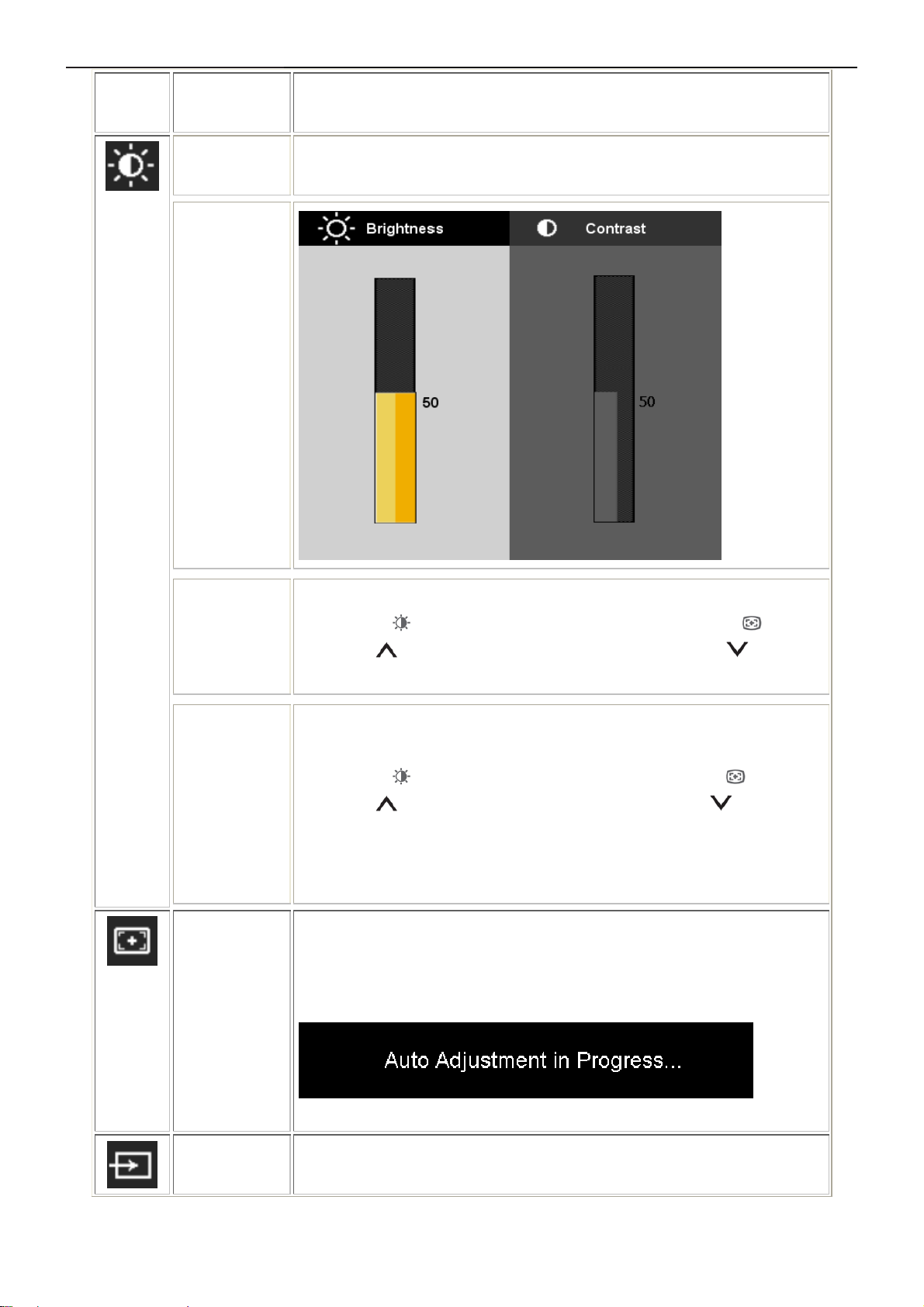
19" LCD Color Monitor Dell E1909Wc
Icon Menu and
Submenus
Brightness
& Contrast
Description
Use this menu to activate Brightness/Contrast adjustment.
Brightness
Contrast
Auto Adjust
Brightness adjusts the luminance of the backlight.
Push the
to decrease brightness (min 0 ~ max 100).
Adjust Brightness first, and then adjust Contrast only if further adjustment is
necessary.
Push the
decrease contrast (min 0 ~ max 100).
The Contrast function adjusts the degree of difference between darkness
and lightness on the monitor screen.
Even though your computer recognizes your monitor on startup, the Auto
Adjustment function optimizes the display settings for use with your particular
setup.
button to increase brightness and push the button
button to increase contrast and push the button to
Input Source
Use the INPUT SOURCE menu to select between different video signals that
may be connected to your monitor.
10
Page 11
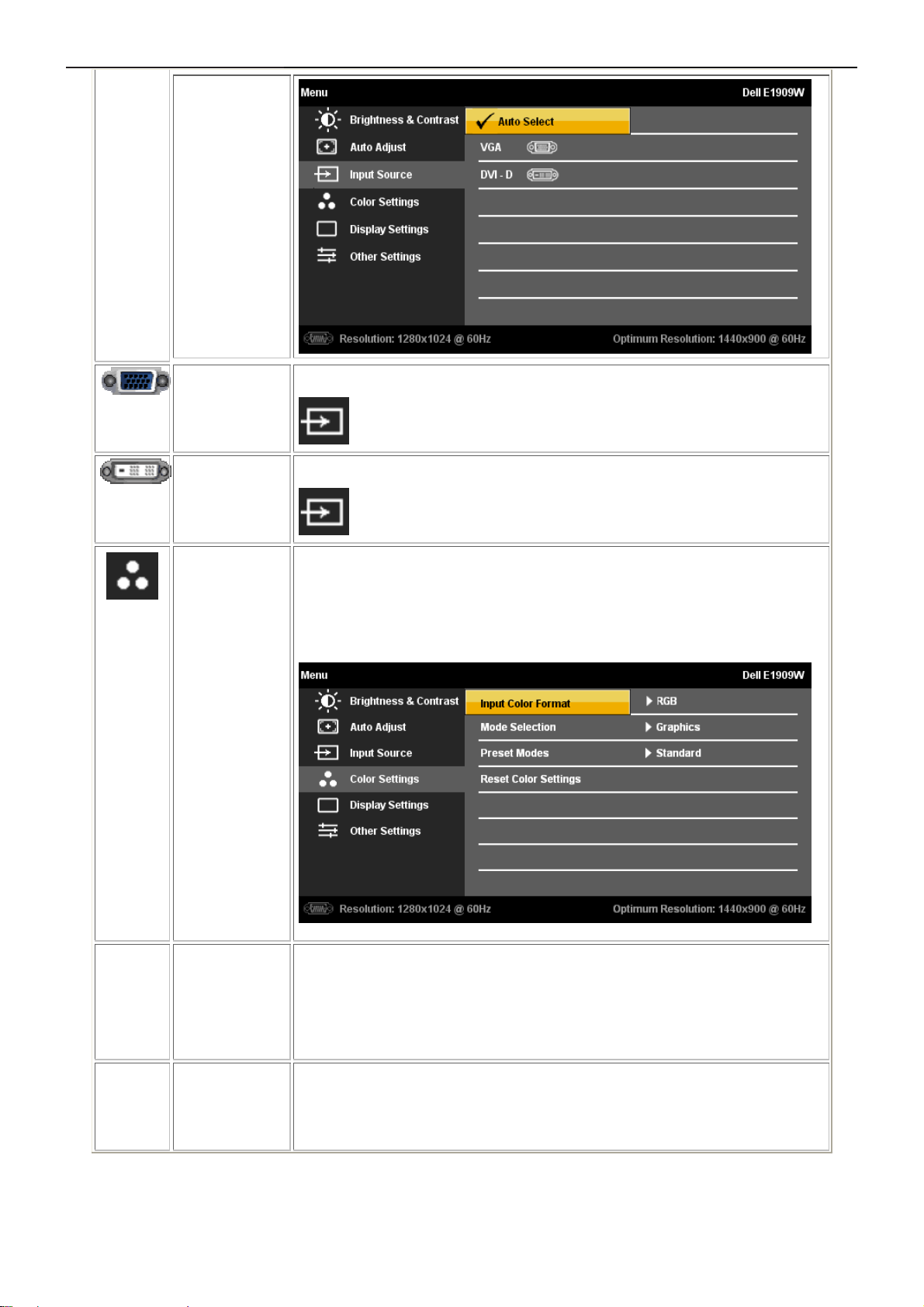
19" LCD Color Monitor Dell E1909Wc
VGA
DVI-D
Color
Settings
Select VGA input when you are using the analog (VGA) connector. Push
to select the VGA input source.
Select DVI-D input when you are using the Digital (DVI) connector. Push
to select the DVI input source.
Use the Color Settings to adjust the color setting mode and color
temperature.
There are different color setting sub-menus for VGA/DVI-D and Video input.
Input Color
Format
Mode
Selection
Choose the RGB option if monitor is connected to a PC or a DVD using a
VGA or DVI cable. Choose the YPbPr option if monitor is connected to a
DVD by a YPbPr to VGA or YPbPr to DVI cable or if the DVD color output
setting is not RGB.
You can choose Graphics or Video according to the input signal. Select
Graphics if connecting a PC to your monitor; for connecting DVD, STB or
VCR to your monitor, Video is recommended.
11
Page 12
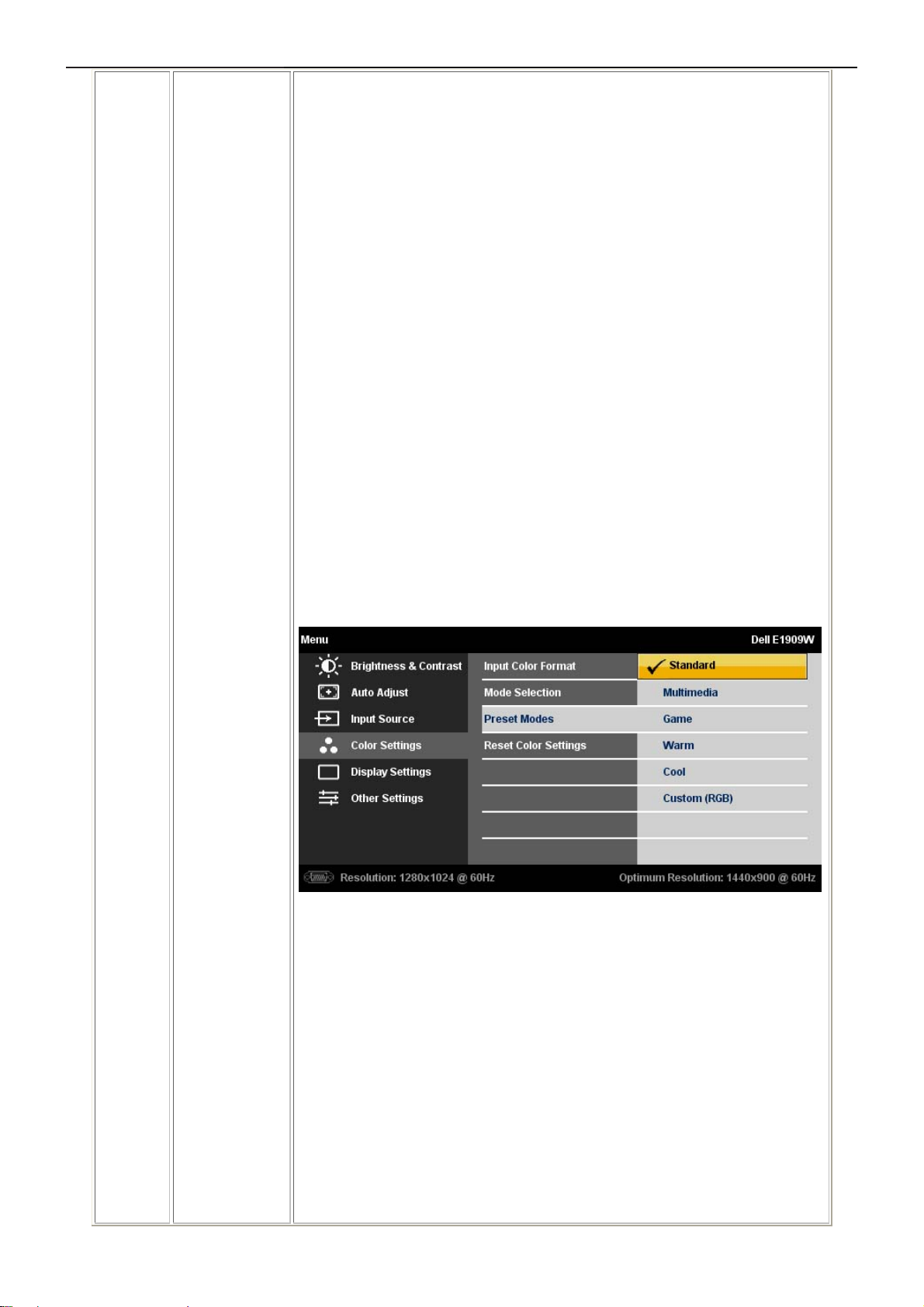
19" LCD Color Monitor Dell E1909Wc
Preset Modes
When you select Graphics, you can choose Standard, Multimedia, Game,
Warm, Cool, or Custom (R,G,B);
• If you view media application like photo, clip etc via PC, choose
"Multimedia" preset;
• If you play a game in PC, choose "Gaming" preset;
• If you prefer a lower color temperature (5700K), choose "Warm"
preset;
• If you prefer a higher color temperature, choose "Cool" preset;
• Custom (R, G, B) Preset offers a range of 6500K colors;
• Choose "Standard" to utilize the panel native color format;
• Select Warm preset for a reddish tint. This color setting is used for
color-intensive applications (photograph image editing, multimedia,
movies, etc.)
• Select Cool preset for a bluish tint. This color setting is used for text
based applications (spreadsheets, programming, text editors, etc.)
• Select Custom preset to increase or decrease each of the three
colors (R, G, B) independently, in single digit increments, from 0 to
100.
When you select Video, you can choose Movie, Game, Sports, or Nature
preset:
• For playing a movie, choose "Movie" preset;
• For playing a sport program, choose "Sports" preset;
• For playing a game, choose "Game" preset;
• For general picture or web or watch TV, choose Nature preset. You
can adjust the Hue(Tint)/Saturation based on your preference. If you
want to restore default color settings, choose Color Reset;
• Select Color Reset preset to restore default (factory) Color settings.
This setting is also the “sRGB” standard default color space.
12
Page 13
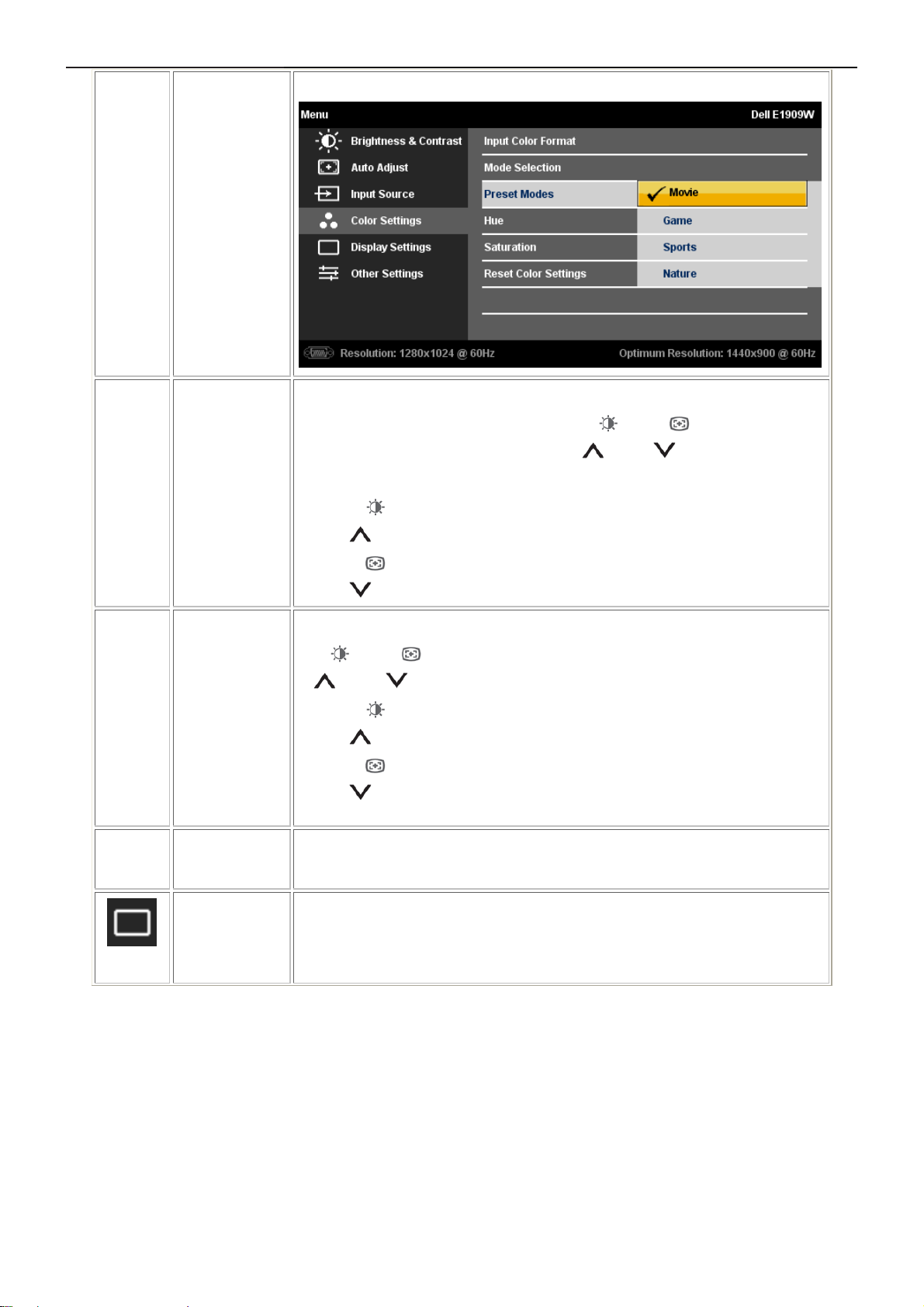
19" LCD Color Monitor Dell E1909Wc
Hue
Saturation
Reset Color
This feature can shift color of video image to green or purple. This is used to
adjust the desired flesh tone color. Use
from '0' to '100' .
Push
Push
This feature can adjust the color saturation of the video image. Use
Push
Push
Reset your monitor color settings to the factory settings.
to increase the green shade of the video image
to decrease the purple shade of the video image
or to adjust the saturation from '0' to '100'.
to increase the monochrome appearance of the video image
to decrease the colorful appearance of the video image
or to adjust the hue
Settings
Display
Settings
Use the Display Settings to adjust image.
13
Page 14
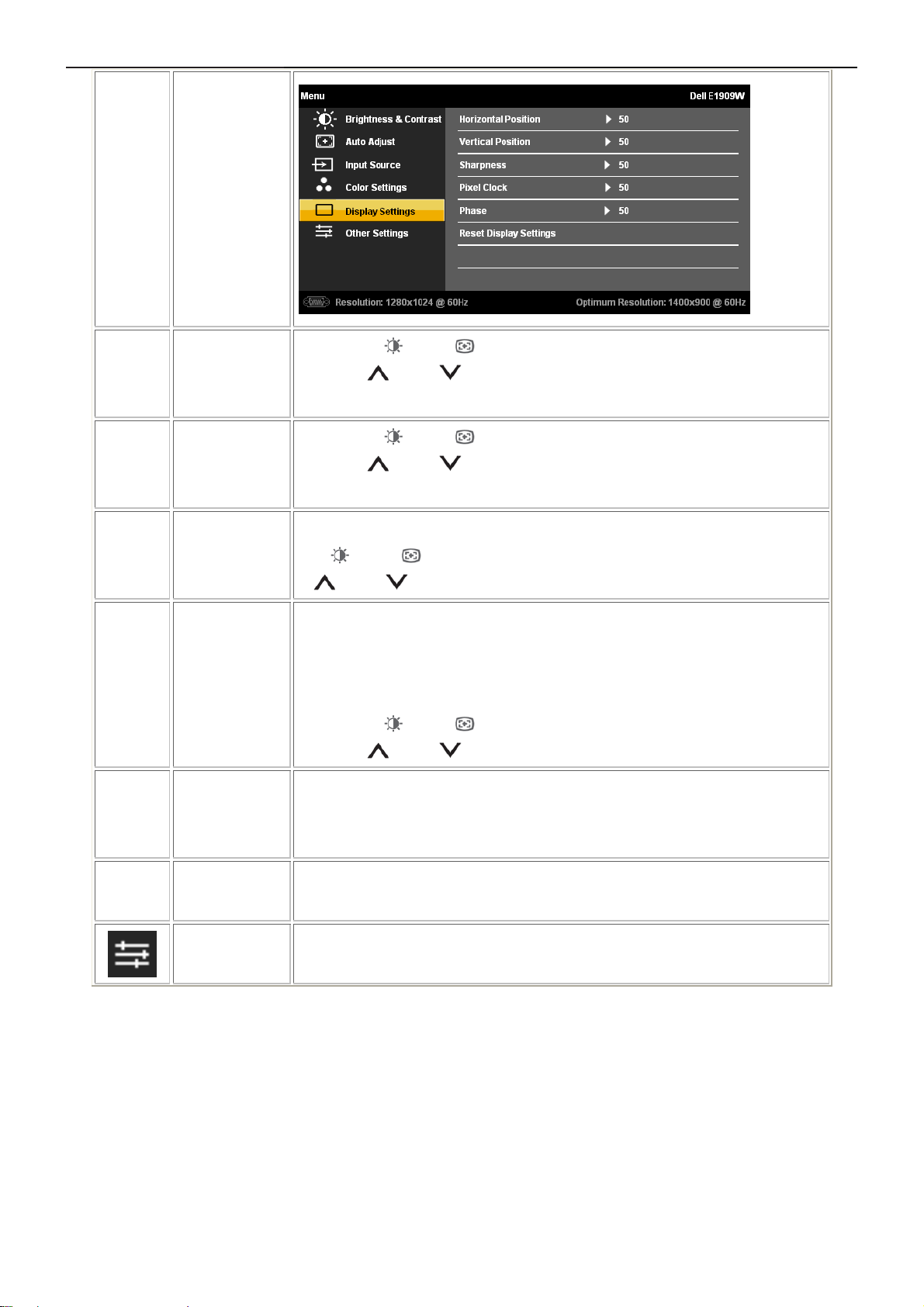
19" LCD Color Monitor Dell E1909Wc
Horizontal
Position
Vertical
Position
Sharpness
Pixel Clock
Phase
Use the
'0' (-). Maximum is '100' (+).
Use the
'0' (-). Maximum is '100' (+).
This feature can make the image look sharper or softer. Use
The Phase and Pixel Clock adjustments allow you to adjust your monitor to
your preference. These settings are accessed through the main OSD menu,
by selecting 'Image Settings'.
Use the
If satisfactory results are not obtained using the Phase adjustment, use the
or to adjust the sharpness from '0' to '100'.
or buttons to adjust image left and right. Minimum is
or buttons to adjust image up and down. Minimum is
or buttons to adjust for best image quality.
Pixel Clock (coarse) adjustment and then use Phase (fine), again.
Reset Display
Settings
Other
Settings
Select this option to restore default display settings.
Select this option to adjust the settings of the OSD, such as, the languages
of the OSD, the amount of time the menu remains on screen, and so on.
14
Page 15
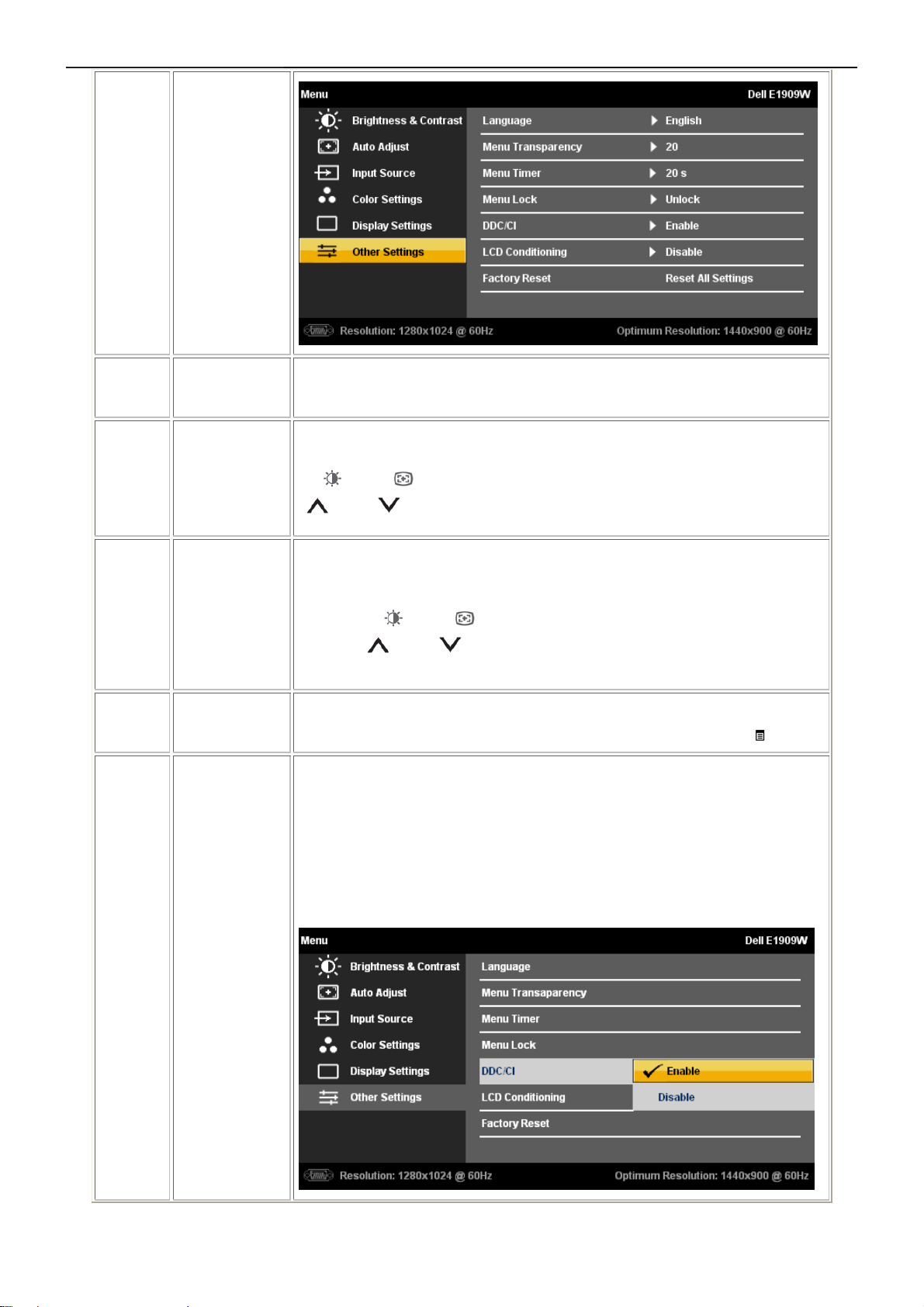
19" LCD Color Monitor Dell E1909Wc
Language
Menu Transp
arency
Menu Timer
Menu Lock
DDC/CI
Language option to set the OSD display to one of seven languages (English,
Espanol, Francais, Deutsch, Portugues,Simplified chinese or Japanese).
Select this option to change the menu transparency by pressing
or (Minimum: 0 ~ Maximum: 100).
OSD Hold Time: Sets the length of time the OSD will remain active after the
last time you pressed a button.
Use the
increments, from 5 to 60 seconds.
Controls user access to adjustments. When 'Lock' is selected, no user
adjustments are allowed. All buttons are locked except the menu
DDC/CI (Display Data Channel/Command Interface) allows your monitor
parameters (brightness, color balance etc) to be adjustable via software on
or buttons to adjust the slider in 5 second
button.
your PC. You can disable this feature by selecting "Disable".
Enable this feature for best user experience and optimum performance of
your monitor.
15
Page 16
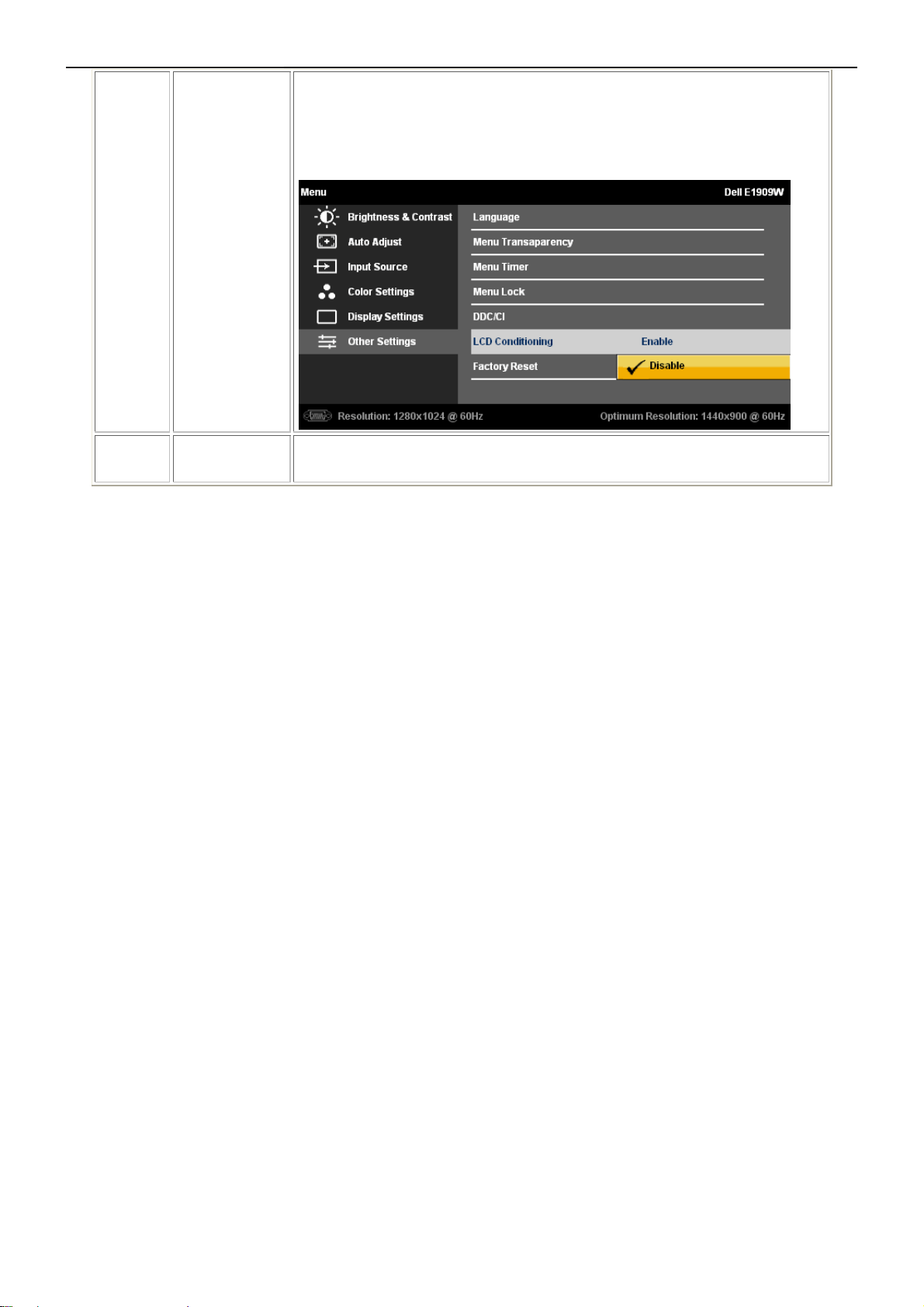
19" LCD Color Monitor Dell E1909Wc
LCD
Conditioning
Factory Reset
Helps reduce minor cases of image retention. Depending on the degree of
image retention, the program may take some time to run. You can enable
this feature by selecting "Enable".
Reset all OSD settings to the factory preset values.
16
Page 17
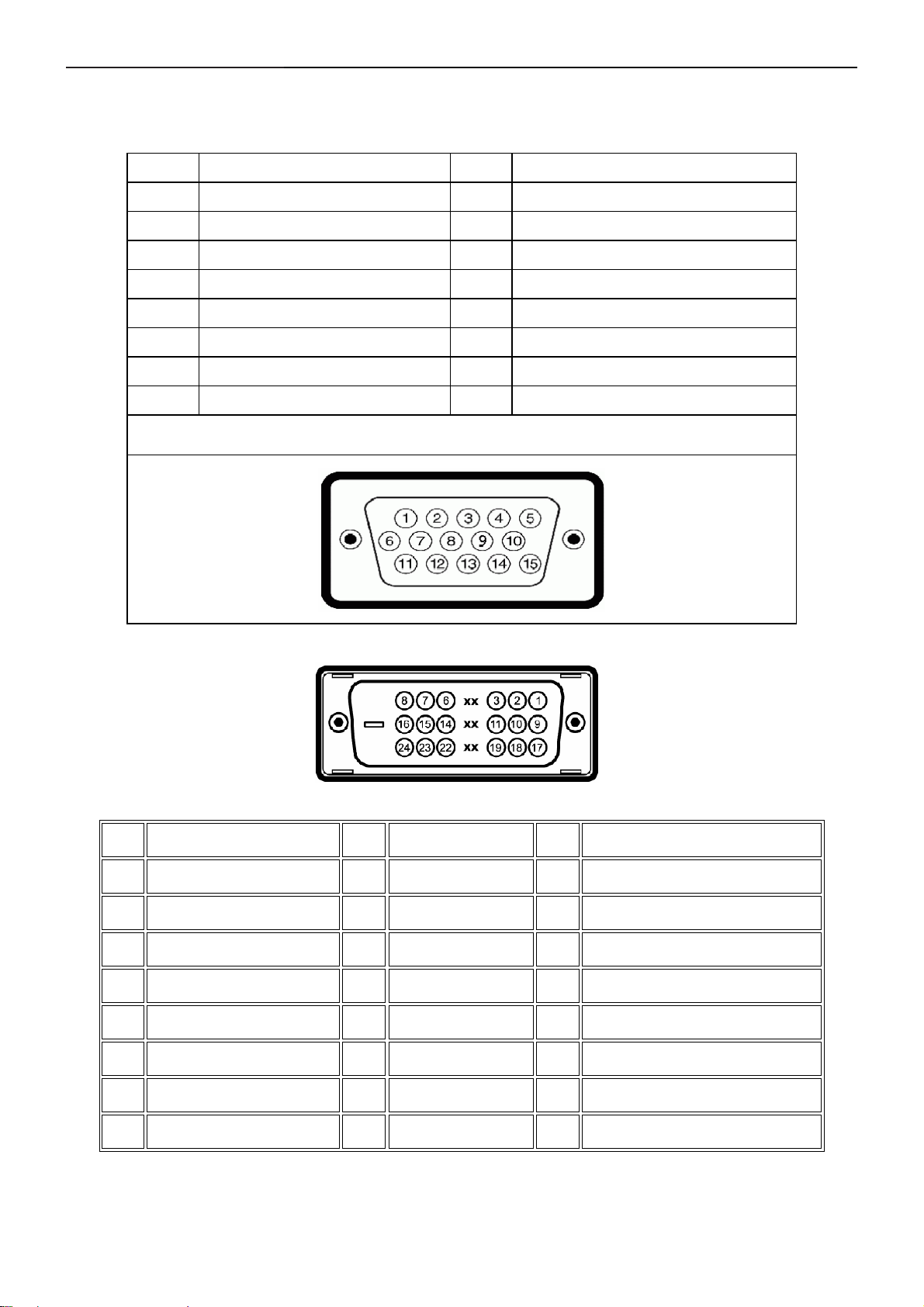
19" LCD Color Monitor Dell E1909Wc
4. Input/Output Specification
4.1 Input Signal Connector
VGA Connector:
Pin No. Description Pin No. Description
1. Red Video 9.
2. Green Video 10. GND-sync
3. Blue Video 11. GND
4. GND 12. DDC data
5. Self-test 13. H-Sync
6. R-Ground 14. V-Sync
7. G-Ground 15. DDC clock
8. B-Ground
DVI Connector:
Computer 5V/3.3V
VGA Connector layout
Note: Pin 1 is at the top right.
Pin Signal Assignment Pin Signal Assignment Pin Signal Assignment
1 T.M.D.S. Data 2- 9
2 T.M.D.S. Data 2+ 10
TMDS Ground
3
4 Floating
5 Floating
6 DDC Clock
7 DDC Data
Floating
8
TMDS RX1- 17 TMDS RX0-
TMDS RX1+ 18 TMDS RX0+
TMDS Ground 19 TMDS Ground
11
Floating 20 Floating
12
Floating 21 Floating
13
+5V/+3.3V power 22 TMDS Ground
14
Self test 23 TMDS Clock+
15
Hot Plug Detect
16
24 TMDS Clock-
17
Page 18
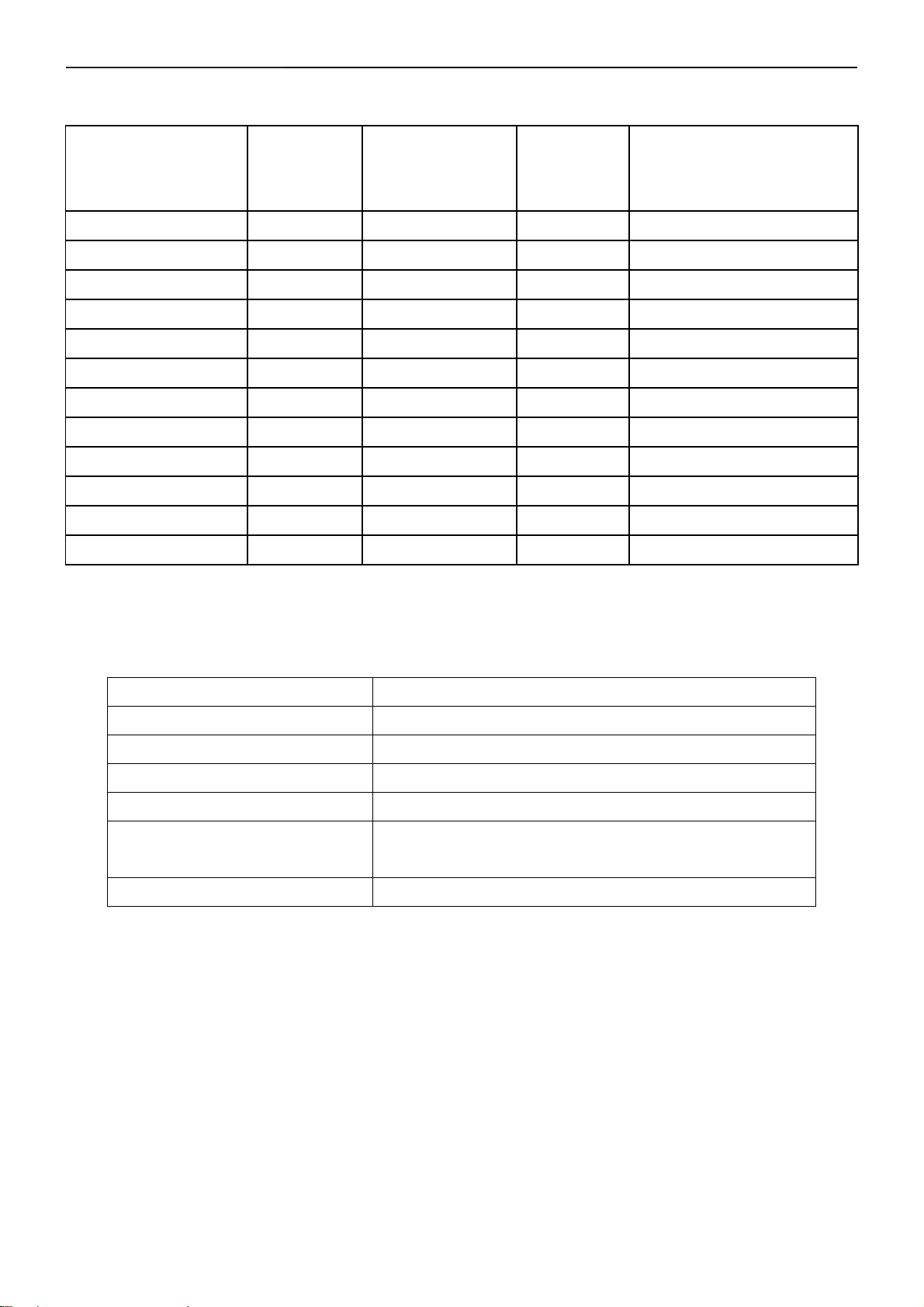
19" LCD Color Monitor Dell E1909Wc
4.2 Factory Preset Display Modes
Display Mode Horizontal
Frequency
(kHz)
VESA, 720 x 400 31.5 70.0 28.3 -/+
VESA, 640 x 480 31.5 60.0 25.2 -/-
VESA, 640 x 480 37.5 75.0 31.5 -/-
VESA, 800 x 600 37.9 60.3 40 +/+
VESA, 800 x 600 46.9 75.0 40 +/+
VESA, 1024 x 768 48.4 60.0 65.0 -/-
VESA, 1024 x 768 60.0 75.0 78.8 +/+
VESA, 1152 x 864 67.5 75.0 108.0 +/+
VESA, 1280 x 800 61.6 60.0 83.5 +/-
VESA, 1280 x 1024 64.0 60.0 108.0 +/+
VESA, 1280 x 1024 80.0 75.0 135.0 +/+
VESA, 1440 x 900 56.0 60.0 106.0 -/+
Vertical Frequency
(Hz)
Pixel Clock
(MHz)
Sync Polarity
(Horizontal/Vertical)
4.3 Power Supply Requirements
A/C Line voltage range : 100 V ~ 240 V
A/C Line frequency range
Current : 1.5A max at 100V; 0.8A max at 240 V
Peak surge current : < 60A peak at 240 VAC and cold starting
Leakage current : < 3.5mA
Power line surge : No advance effects (no loss of information or defect)
DC output Voltage
: 50 ± 3Hz, 60 ± 3Hz
with a maximum of 1 half-wave missing per second
: 5VDC ± 5%; 12VDC± 5%
18
Page 19
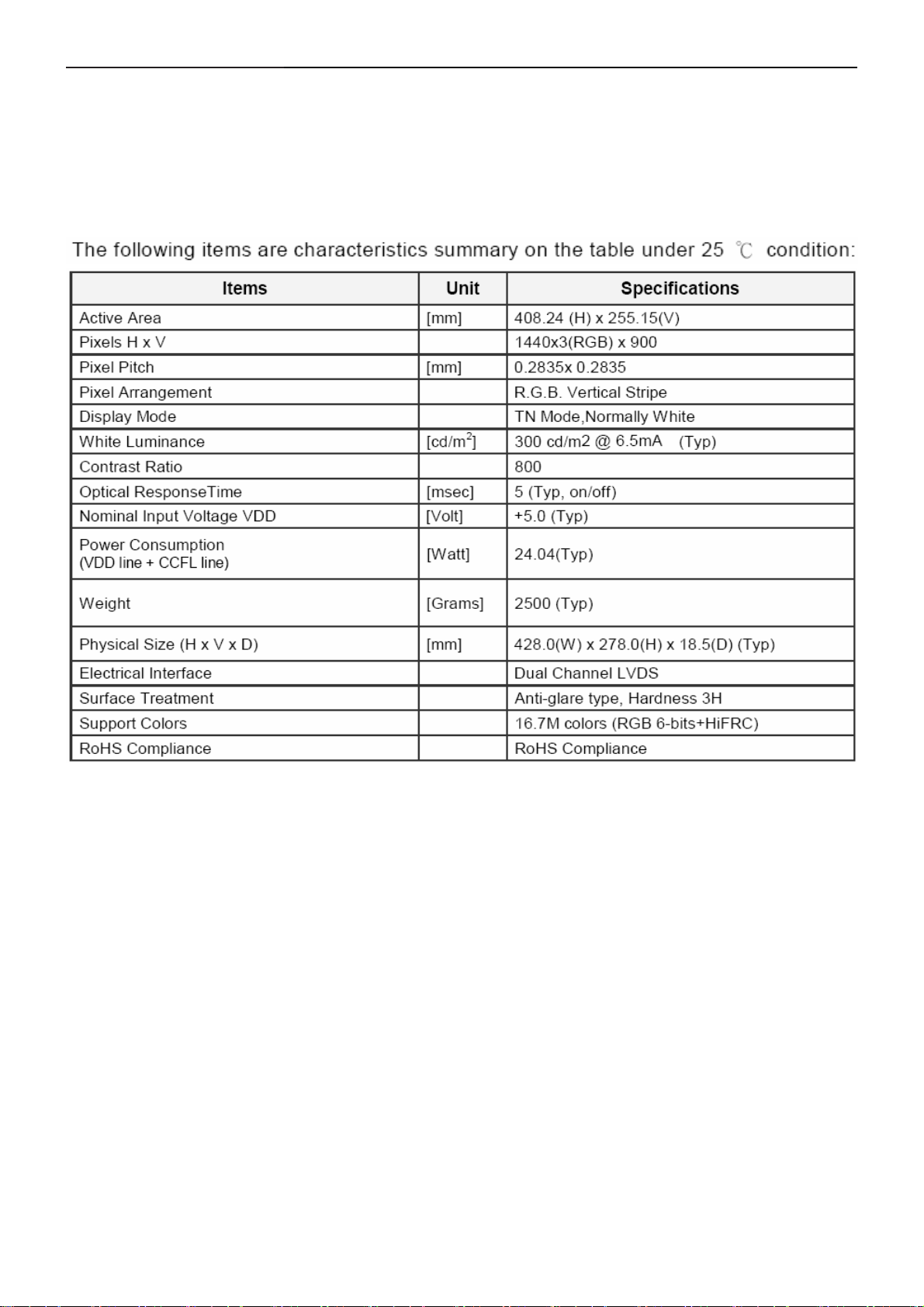
19" LCD Color Monitor Dell E1909Wc
4.4 Panel Specification
This specification applies to the 19 inch-wide Color TFT-LCD Module M100PW01.
The display supports the WXGA+(1440(H)X900(V))screen format and 16.7M clors.All input signal are 2 signal
LVDS interface compatible。
This module does not contain an inverter card for backlight.
4.4.1 Display Characteristics
19
Page 20
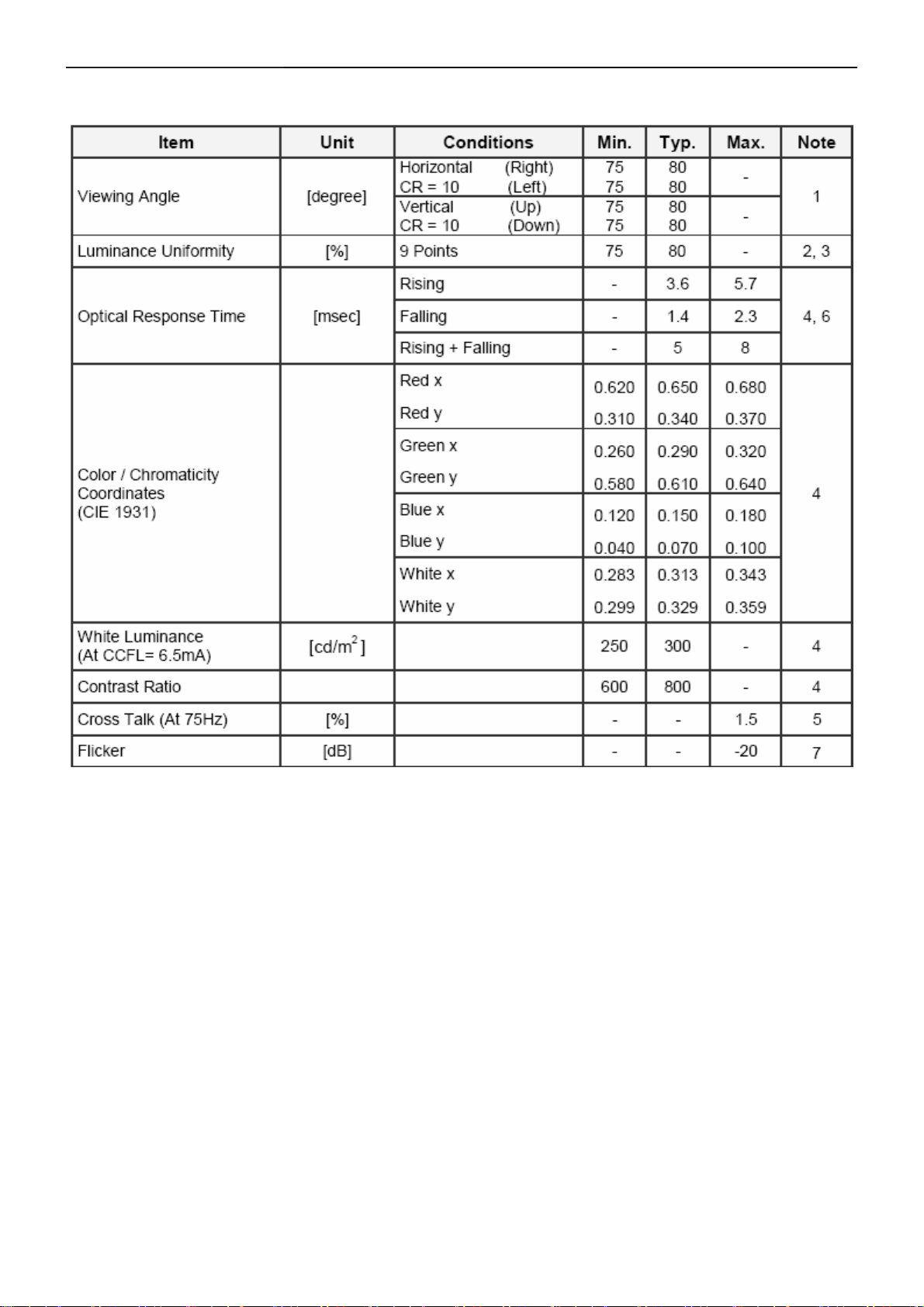
19" LCD Color Monitor Dell E1909Wc
4.4.2 Optical Characteristics
Ta= 25°C, VLCD=5.0V, fV=60Hz fCLK=54MHz, IBL=7.5mA
20
Page 21
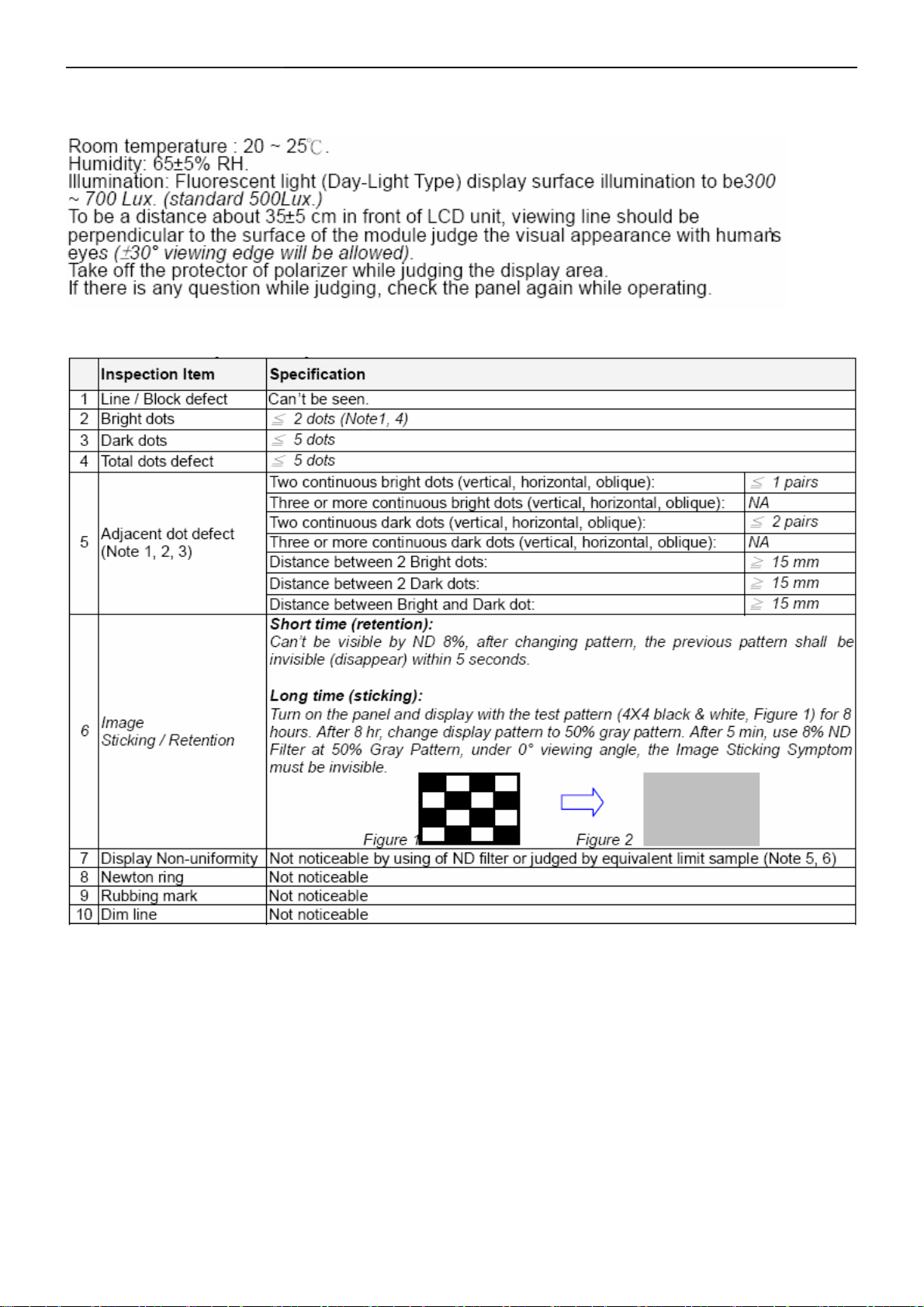
19" LCD Color Monitor Dell E1909Wc
4.5 Incoming inspection standard
Inspection environment conditions:
4.5.1 Electrical inspection specification
21
Page 22
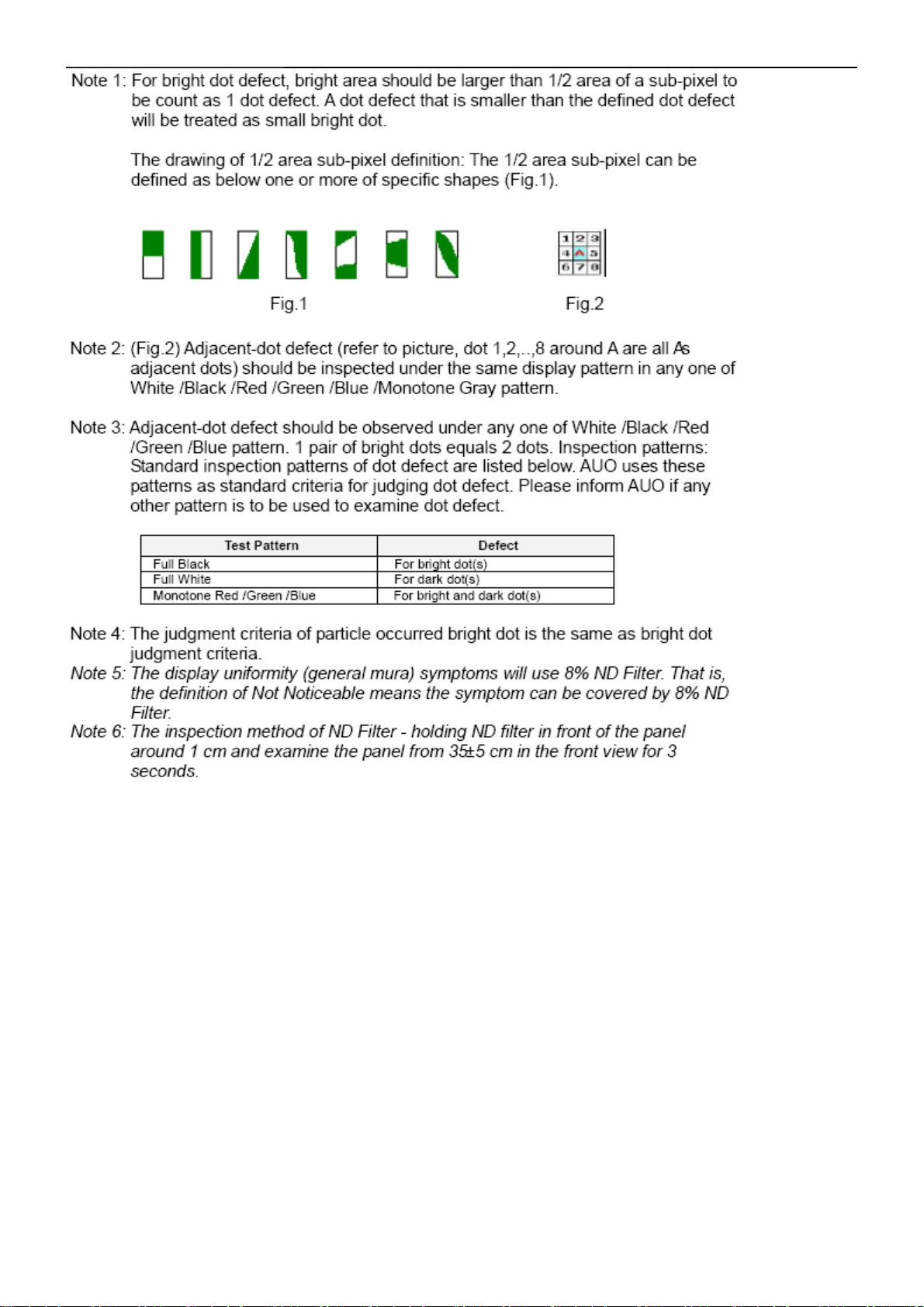
19" LCD Color Monitor Dell E1909Wc
22
Page 23

19" LCD Color Monitor Dell E1909Wc
4.5.2 Appearance inspection specification
23
Page 24

19" LCD Color Monitor Dell E1909Wc
4.5.3.Outside dimension specification
24
Page 25

19" LCD Color Monitor Dell E1909Wc
5. Block Diagram
5.1 Software Flow Chart
1
2
4
Y
N
3
N
10
12
5
Y
6
7
9
Y
N
N
Y
N
11
13
8
N
Y
14
18
N
19
Y
25
15
17
Y
N
16
Y
Page 26

19" LCD Color Monitor Dell E1909Wc
1) MCU Initializes.
2) Is the EEprom blank?
3) Program the EEprom by default values.
4) Get the PWM value of brightness from EEprom.
5) Is the power key pressed?
6) Clear all global flags.
7) Are the AUTO and SELECT keys pressed?
8) Enter factory mode.
9) Save the power key status into EEprom. Turn on the LED and set it to green color. Scalar initializes.
10) In standby mode?
11) Update the lifetime of back light.
12) Check the analog port, are there any signals coming?
13) Does the scalar send out an interrupt request?
14) Wake up the scalar.
15) Are there any signals coming from analog port?
16) Display "No connection Check Signal Cable" message. And go into standby mode after the message
disappears.
17) Program the scalar to be able to show the coming mode.
18) Process the OSD display.
19) Read the keyboard. Is the power key pressed?
26
Page 27

19" LCD Color Monitor Dell E1909Wc
(
)
(
5.2 Electrical Block Diagram
5.2.1 Main Board
EEPROM
M24C16
U403)
Crystal
14.31818MHZ/32PF
(X401)
Scalar TSUM5PEHL-LF-2
(Include MCU, ADC, OSD)
LCD Interface
(CN301)
U401
RXD
TXD
Digital video
signal
DVI
Connector
(CN102)
DDC_SCL_DVI,
R
G
B
D-Sub
Connector
(CN101)
H
V
DB15_SDA
DB15_SCL
EEPROM
M24C02
(U104)
DDC_SDA_DVI
EEPROM
M24C02
(U103)
27
Page 28

19" LCD Color Monitor Dell E1909Wc
5.2.2 Inverter and Power Board
AC input
Lamp
EMI
Start Circuit
R932, R904, R933
Control
Rectify and
Output
Feedback
Circuit
Bridge
Rectifier
PWM
IC
Over
Voltage
Protect
DC Convert
Circuit
Transformer
Over
Voltage
MOSFET
PWM
Control IC
Rectifier
diodes
CN902
5V
Feedback
Circuit
12V
ON/OFF
ON/OFF
Control
DIM
28
Page 29

19" LCD Color Monitor Dell E1909Wc
6. Mechanical Instruction
Tools: 2 Power screwdrivers(φ=5mm、L=60mm); 1 small cross screwdriver; turnbuckle driver;
Setting: Power screwdriver torque A=11 kgF. Cm; torque B=6 kgF. Cm
Fig Remark
1) Put the monitor on
the soft plane table,
to avoid scrapping
the panel.
2) Remove the cable
cover as the arrow
show.
Remove stand:
Button
Press the button,at
the same time pull
out the hinge cover
follow the arrowhead
direction and remove
it, then remove the
hinge.
rear cover:
1.Remove the two
screws and remove
the base by Tor qu e
A.
29
Page 30

19" LCD Color Monitor Dell E1909Wc
2.Pry the monitor up
then find out the
hooks’ position, use
the tool (like the
picture or other card)
to insert into the gap
of bezel and rear
cover, then turn over
the monitor and take
off the rear cover.
KEPC cable
Remove the key
board:
Remove the screws
remarked in red by
Torque B or by
manual
30
Page 31

19" LCD Color Monitor Dell E1909Wc
Remove shield:
1.Remove the
screws remarked in
red by Torque B or
by manual and
disconnect
connector remarked
in green.
2.Remove the four
screws and remove
the main frame
by manual or torque
= 3kgF.Cm
3. Remove the main
frame and at the
same time
disconnect the LVDS
connector and
remove the EVA
washers.
Install:
Note: Make LVDS
connector’s metal
31
side adown
Page 32

19" LCD Color Monitor Dell E1909Wc
Remove the Power
Board, Main Board:
Remove the screws
remarked in red by
Torque B or by
manual and
disconnect
connector remarked
in green.
Harness should be
round icon pillar
32
Page 33

19" LCD Color Monitor Dell E1909Wc
The panel
33
Page 34

19" LCD Color Monitor Dell E1909Wc
7. Schematic Diagram
7.1 Main Board
DVI_5V
R140
NC
VCC3. 3
R133
10K 1/16W 5%
FB102
1 2
BEAD
FB103
1 2
BEAD
FB101
1 2
BEAD
R121
NC
DET_CABLE
R105 100R 1/ 16W 5%
R108
75R 1/16W 5%
R112
75R 1/16W 5%
R116
75R 1/16W 5%
HDCP_CTRL
2
CMVCC
FB104
300 OHM
C121
1000pF
4K7 1/16W 5%
2
2
OEM MO DEL Size
TPV MOD EL
PCB NAME
Sheet
C105
5pF/50V
R109 100R 1/16W 5 %
R110 470R 1/16W 5 %
R111 100R 1/16W 5 %
C109
5pF/50V
R114 100R 1/16W 5 %
R115 100R 1/16W 5 %
C113
5pF/50V
R117 100R 1/ 16W 5%
R124
2
DDC_WP
R125
4K7 1/16W 5%
1
3
R138
4K7 1/16W 5%
4K7 1/16W 5%
DDC1_SCL
DDC1_SDA
DDC_WP
2
R137
DDC2_SCL
DDC2_SDA
NEW Q SER IES
17W~22W D
of
26Monday, J une 02, 2008
MVC C
2
D109
BAT54C
3
FB108
300 OHM
C112
FOR EMI
NC
U103
C101
NC
U101
RX0P 2
RX0N 2
RX1P 2
RX1N 2
RX2P 2
RX2N 2
RXCP 2
RXCN 2
R135 10K 1/16W 5%
R139 6K8 1/16W 5%
T P V ( Top Victory Electronics Co . , Ltd. )
絬 隔 瓜 絪 腹
Key Component
Date
C103
22pF
C104
22pF
R103 1K 1/16W 5%
R104 1K 1/16W 5%
DSUB_SCL
DSUB_SDA
C124
0.1uF 16 V
ZD105
RLZ5.6B
VGA_G+
VGA_R+
DSUB_H 2
DSUB_V 2
U104
1
I/O1
I/O4
2
GND
VDD
3 4
I/O2 I/O3
AZC099-04S
U103
1
I/O1
I/O4
2
GND
VDD
3 4
I/O2 I/O3
AZC099-04S
ESD_VCC
H_Sync
6
5
V_Sync
候綼
6
5
ESD_VCC
VGA_B+
R102 0R05 1/10W 5%
H_Sync
V_Sy nc
R106
2K2 1/16W 5%
CN101
R101
DDC1_SCL2
DDC1_SDA2
DDC1_SCL
DDC1_SDA
100R 1/16W 5%
R113
100R 1/16W 5%
DSUB_SCL
DSUB_SDA
15
14
13
12
11
DB15
17 16
R107
2K2 1/16W 5%
10
5
VGA_PLUG
9
DSUB_5V
4
VGA_B-
8
VGA_B+
3
7
2
6
1
VGA_GVGA_G+
VGA_RVGA_R+
ZD104
RLZ5.6B
候綼
DVI_5V
CN102
JACK
GND POW ER
VSYNC
SYNC GND
DDC SCL
DDC SDA
HPD
1/3shield
2/4shield
0/5shield
clk shield
DAT0+
DAT0-
DAT1+
DAT1-
DAT2+
DAT2-
DAT3+
DAT3-
DAT4+
DAT4-
DAT5+
DAT5-
GND
GND
26
25
clk+
8
15
DVI_HPD
6
7
14
+5V
16
11
3
19
22
18
17
10
9
2
1
13
12
5
4
21
20
23
24
clk-
DGND
FB109
300 OHM
U107
AZC099-04S
1
I/O1
I/O4
2
GND
VDD
3 4
I/O2 I/O3
6
5
ESD_VCC
候綼
U107
C120
NC
R120 1 0K 1/16W 5%
C115
0.1uF/ 16V
U105
AZC099-04S
1
I/O1
I/O4
2
GND
VDD
3 4
I/O2 I/O3
6
5
ESD_VCC
候綼
U105
C118
NC
R118 1 00R 1/16W 5%
R119 1 00R 1/16W 5%
U106
AZC099-04S
1
I/O1
I/O4
2
GND
VDD
3 4
I/O2 I/O3
R126 10R 1/16W 5%
R127 10R 1/16W 5%
R128 10R 1/16W 5%
R129 10R 1/16W 5%
R130 10R 1/16W 5%
R131 10R 1/16W 5%
R132 10R 1/16W 5%
R134 10R 1/16W 5%
ESD_VCC
6
5
C119
NC
候綼
U106
DDC2_SCL
DDC2_SDA
DDC2_SCL 2
DDC2_SDA 2
RX0P
RX0N
RX1P
RX1N
RX2P
RX2N
RXCP
RXCN
DVI_HPD
VGA_PLUG
VGA_B+
1
VGA_B-
VGA_G+
VGA_G-
VGA_R+
VGA_R-
R122
NC
Q101
NC
G2883-C-2-D el-1-080602
2.0.IN PUT
34
D108
BAT54C
C102
0.047uF
C106
0.047uF
C107
1000pF
C108
0.047uF
C110
0.047uF
C111
0.047uF
C114
0.047uF
CMVCC
R123
10K 1/16W 5%
FB105
300 OHM
R136
10K 1/16W 5%
DSUB_B+ 2
DSUB_B- 2
DSUB_SOG 2
DSUB_G+ 2
DSUB_G- 2
DSUB_R+ 2
DSUB_R- 2
DSUB_5V
1
2
3
U101
8
A0
VCC
7
A1
WP
6
A2
SCL
VSSSDA
M24C02-WMN6TP
DVI_5V
C122
1000pF
U102
8
A0
VCC
7
A1
WP
6
A2
SCL
VSSSDA
M24C02-WMN6TP
Rev
称爹
D104
BAT54C
0.22uF
C116
1
2
3
45
C117
0.22uF
1
2
3
45
<
称爹
B
>
Page 35

19" LCD Color Monitor Dell E1909Wc
30LVB3P
29
28
27
26
25
24
23
22
21
20
19
18
17
16
15
14
13
12
11
10
9
8
7
6
5
4
3
2
1
CN301
CONN
2
PPWR_ON#
FB704
300 OHM
C304
NC
PB[0. .9]
C302
0.1uF/ 16V
C303
NC
PB0
PB1
PB2
PB3
PB4
PB5
PB6
PB7
PB8
PB9
1
2
3
4
Q301
AO3401
LVB3M
LVBCKP
LVBCKM
LVB2P
LVB2M
LVB1P
LVB1M
LVB0P
LVB0M
U301
S
S
S
G
NC\AO4411
PANEL_VCC
R305
LVB0M
LVB0P
LVB1M
LVB1P
LVB2M
LVB2P
LVBCKM
LVBCKP
LVB3M
LVB3P
LVA0M
LVA0P
LVA1M
LVA1P
LVA2M
LVA2P
LVACKM
LVACKP
LVA3M
8
D
7
D
6
D
5
D
PANEL_VCC
LVA3P
R301
330 OHM 1/4W
RXO0RXO0+
RXO1RXO1+
RXO2RXO2+
RXOCRXOC+LVA1M
RXO3RXO3+
RXE0RXE0+
RXE1RXE1+
RXE2RXE2+
RXECRXEC+
RXE3RXE3+
C301
0.1uF /16V
PA[0. .9]2
PA[0. .9]
PA0
PA1
PA2
PA3
PA4
PA5
PA6
PA7
PA8
PA9
R302
4K7 1/16W 5%
LVA3P
LVA3M
LVACKP
LVACKM
LVA2P
LVA2M
LVA1P
LVA0P
LVA0M
R303
10K 1/16W 5%
56K 1/16W 5%
Q302
2N3906S-RTK/PS
R304
PB[0. .9]2
CMVCC
12
C312
0.1uF 16V
0 OHM +-5% 1/8W
+
3
D
1
G
2
S
C305
100uF25V
AO3401L
<
A
D
称爹
>
T P V ( Top Victory Electronics Co . , Ltd. )
絬 隔 瓜 絪 腹
Key Component
Date
G2883-C-2-Del-1-080602
3.0. OUTPUT
35
OEM MODEL Size
TPV MODEL
PCB N AME
Sheet
NEW Q SERI ES
17W~22W
36Monday, June 02, 2008
of
Rev
称爹
Page 36

19" LCD Color Monitor Dell E1909Wc
CMVCC
C705
0.1uF/ 16V
VCTRL
23
VCC1. 8
+
C704
100uF/25V
VCC3. 3
D702
NC
BAT54C
C709
0.1uF/ 16V
VCC3.3
+
C707
100uF/25V
VCC3. 3
R705
10K 1/16W 5%
BKLT-VBRI
R701
TSUM5PFHL
TSUMU58EHL
TSUMO58CWHL 3.3 OHM 2W
0R05 1/4W
NC
NC
R706
1K 1/16W 5%
R708
NC
3.3 OHM 2W
adj_BACKLIGH T 2
U701
223
223
252
CN701
1
2
3
4
5
6
CONN
lock type
BKLT-EN
CMVCC
CMVCC
BKLT-VBRI
BKLT-EN
DGND 1,2,3
VCC3.3
C702
NC
R702
10K 1/16W 5%
R704
Q701
4K7 1/16W 5%
2N3904S-RTK/PS
FB702
300 OHM
C701
0.1uF/ 16V
VCC3. 3
R703
10K 1/16W 5%
C710
0.1uF 16V
D701SM340A
on_BACKLIG HT 2
MVC C
MVC C
MVC C
FB703
300 OHM
C711
0.1uF 16V
+
C706
100uF/25V
Q702
KN2907AS
C708
0.1uF/ 16V
Q703
KN2907AS
R708
NC
R701
0R05 1/4W 5%
External EDID
Internal EDID
FB701
NC
U701
VOUTVIN
VSS
AP1117E33LA
1
Both 223 and 252
foot-print
T P V ( Top Victory Electronics Co . , Ltd. )
絬 隔 瓜 絪 腹
Key Component
36
G2883-C-2-Del-1-080602
4.0.POW ER
Date
OEM MO D EL Size
TPV MODEL
PCB NAME
NEW Q SER IES
17W~22W D
Sheet
46Monday, June 02, 2008
of
Rev
称爹
B
称爹
>
<
Page 37

19" LCD Color Monitor Dell E1909Wc
VCC1.8
VCC3.31
0.22uF16V
C401
MVCC
VCC3.3
VCC3.3
C402
10uF/50V
R412
10K 1/16W 5%
C419
+
10uF/50V
VDDP
+
0.1uF/ 16V
WP
C403
R421
100K 1/16W 5%
C404
C405
0.1uF/16V
0.1uF/16V
U402
1
CE#
VDD
2
SO
HOLD#
3
WP#
SCK
4 5
VSS SI
SST25LF020A-33-4C-SAE
C420 47pF
C421 47pF
AVDD
8
7
6
C406
0.1uF/ 16V
PPWR_ON#3
DSUB_R+1
DSUB_R-1
DSUB_G+1
DSUB_G-1
DSUB_SOG1
DSUB_B+1
DSUB_B-1
DSUB_H1
DSUB_V1
DDC1_SDA1
DDC1_SCL1
RX2P1
RX2N1
RX1P1
RX1N1
RX0P1
RX0N1
RXCP1
RXCN1
DDC2_SDA1
DDC2_SCL1
R401 390 OHM 1/16W
0.1uF/16V
C417
R423
0R05 1/16W
X401
14.31818MHz
1 2
R428 100R 1/16W 5%
C422 0.1uF/16V
VDVI AVDD
23
RIN0P
22
RIN0M
20
GIN0P
19
GIN0M
21
SOGIN0
18
BIN0P
17
BIN0M
27
HSYNC0
28
VSYNC0
30
DDCA_SDA/RS232_TX
31
DDCA_SCL/rs232_RX
3
R+
4
R-
6
G+
7
G-
9
B+
10
B-
12
CK+
13
CK-
100
DDCD_SDA
1
DDCD_SCL
15
REXT
26
REFP
25
REFM
37
SDO
38
SCZ
39
SCK
40
SDI
48
GPIO_P27/PW M1
84
RST
96
XIN
97
XOU T
80
BYPASS
52
MODE [0]
53
MODE [1]
VPLL
VMPLL
8
14
98
163249
AVDD_PLL
AVDD_DVI
AVDD_DVI
AVDD_MPLL
TSUM5PEHL-LF-2
GND
GND
GND
2
5
112933
24
AVDD_ADC
GND
GND
VDDP
VDDP
VDDP
LVDS
GND
GND
GND
5057767983
56
75
VDDP
VDDP
GND
GND
VDDC
51
668234
VCTRL
VDDC
VDDC
VDDC
VDDC
LVA3P
LVA3M
LVACKP
LVACKM
LVA2P
LVA2M
LVA1P
LVA1M
LVA0P
LVA0M
LVB3P
LVB3M
LVBCKP
LVBCKM
LVB2P
LVB2M
LVB1P
LVB1M
LVB0P
LVB0M
GPIO_P23
GPIO_P22
GPIO_P15/ PWM0
PWM2/GPIO_P24
GPIO_P12
PWM1/GPIO_P25
RSTN
GPIO_P00/SAR 1
GPIO_P01/SAR 2
GPIO_P02/SAR 3
GPIO_P06
GPIO_P07
PWM0/GPIO_P26
GPIO_P13
GPIO_P14
GPIO_P16/ PWM2
GPIO_P10/ I2C_MCL
GPIO_P11/I2C_MDA
81
54
55
58
59
60
61
62
63
64
65
67
68
69
70
71
72
73
74
77
78
36
NC
45
NC
46
NC
41
42
35
47
85
86
87
88
89
90
91
92
93
94
95
99
44
43
VCTRL
PA0
PA1
PA2
PA3
PA4
PA5
PA6
PA7
PA8
PA9
PB0
PB1
PB2
PB3
PB4
PB5
PB6
PB7
PB8
PB9
R409 100R 1/16W 5%
R415 100R 1/16W 5%
R416 100R 1/16W 5%
R417 100R 1/16W 5%
R419 56 OHM 1/16W
R420 120R 1/16W 5%
R425 100R 1/16W 5%
R429 100R 1/16W 5%
R431 100R 1/16W 5%
HDCP_CTRL 1
MSCL
MSDA
PA[0.. 9]
PB[0.. 9]
EE_WP
WP
KEY1
KEY2
LED_GRN/BLUE
LED_ORANGE
VCC1.84
on_BACKLIGHT 4
adj_BACKLIGH T 4
DET_CABLE 1
POWER_KEY#
Del C209
10uF/50V
PA[0..9] 3
PB[0..9] 3
10K 1/16W 5%
FB403
0 OHM +-5% 1/8W
R426
POWER_KEY #
VDDC
C409
0.1uF/16V
0.1uF/16V
For detect
function,
depend on
FW
R447
NC
VCC3.3
C410
KEY1
DVI_5V
C412
0.1uF/ 16V
C411
0.1uF/16V
R406
22K 1/16W 5%
R446
NC
CMVCC
R410
6K8 1/16W 5%
R413
10K 1/16W 5%
C418
0.1uF/16V
KEY_RIGHT
R437 2K OHM 1/16W
R439 2K OHM 1/16W
KEY2
KEY_Source
KEY_Menu
KEY_LEF T
CN401のCN402 LAY
R407
10K 1/16W 5%
LED_GRN/BLUE
FB401
300OHM
C407
0.1uF/16V
FB404
300OHM
Q401
2N3904S-RTK/PS
AVDD
VMPLL
C413
0.1uF/16V
VCC3.3
DDC_WP 1
C416
0.1uF 16V
VCC3.3
VCC3.3
Internal EDID
R406
R407
C416
Q401
R123
R136
Max condition for LED:
1. Vcc = 3.3 V
2. Current = 12 mA
FW need to be
modified.
FFC CONNECTOR
CN401
2
4
6
8
CONN
NC
NC
NC
NC
NC
NC
1
3
R436 1K 1/16W 1%
5
R438 1K 1/16W 1%
7
LED_ORANGE
FB402
300OHM
VCC3.3
0.1uF/ 16V
VPLL
C408
0.1uF/ 16V
VDVI
R403
0 OHM +-5% 1/8W
C415
C414
0.1uF/16V
External EDID
22K 1/16W 5%
10K 1/16W 5%
0.1uF/16V
2N3904S-RTK/PS
10K 1/16W 5%
10K 1/16W 5%
CN401
NC
NC
FPC CONN. 1.0mm 8P
KEY2
KEY1
POWER_KEY #
LED_GRN/BLUE
LED_ORAN GE
R408
10K 1/16W 5%
T P V ( Top Victory Electronics Co . , Ltd. )
G2883-C-2-Del-1-080602
絬 隔 瓜 絪 腹
Key Component
5.0.SC ALER
Date
C434
0.1uF/16V
For Normal
For Philips
For DELL
R411
10K 1/16W 5%
C435
0.1uF/ 16V
VCC3.3
R441
10K 1/16W 5%
R442
10K 1/16W 5%
EE_WP
8
7
6
24LC16B/SNG
R440
10K 1/16W 5%
MSCL
MSDA
C423
0.22uF16V
U403
1
NC
VCC
2
E1
WC
3
E2
SCL
45
VSSSDA
3.9K OHM 1% 1/16W
C431
0.1uF/ 16V
R444
C432
0.1uF/16V
R443
3.9K OHM 1% 1/16W
C433
0.1uF/16V
37
CN402
WAFER 2.0MM 6P
WAFER 2.0MM 7P
NC
OEM MODEL Size
TPV MODEL
PCB NAME
Sheet
FB405 and C436
NC
According to EMI
NC
NEW Q SERIES
17W~22W D
56Monday, June 02, 2008
of
Rev
称爹
C
<
称爹
>
Page 38

19" LCD Color Monitor Dell E1909Wc
7.2 Power Board
R918100 1/4W
+12V
ZD901
+5V
BD901
KBP208G
C902
0.001uF/250V
!
!
R901
620K 1/4W
NR901
NTCR
t
!
2
0.22UF275V
0.47uF/275V
R902
620K 1/4W
2
3
!
1
+
-
4
C904
!
FG
L902
30mH
C903
!
620K 1/4W
NC
3
!
C901
0.001uF/250V
!
1
!
4
!
R903
VAR901
!
300K OHM 1/4W
R915
100K 1/8W
F901
FUSE
C905
+
100uF/ 450V
R933
!
300K OHM 1/4W
R932
300K OHM 1/4W
4 5
RT NC
3
VCC
2
COMP
VCC
1
GND
OUT
IC901
LD7552BPS
C928
0.001uF
R919100 1/4W
R920100 1/4W
R936100 1/4W
T901
POWER X'FMR
4
D901 PS102R
1
B
D903
2
E
BAW56
R910
10R 1/4W
R912
220R 1/8W
C909
470pF/25V
C906
0.0015uF/2KV
3
C
PR1007R
BEAD
R938
10K 1/8W
R905
1 2
ZD903
RLZ22B
510K OHM 1/4W
R906
510K OHM 1/4W
R907
510K OHM 1/4W
R904
+
C908
22uF/50V
6
CS
7
8
C907
0.1uF
FB901
1 2
D900
ZD904
RLZ22B
R908
100K 2W
12
R909
10R 1/ 4W
!
Q901
STP10NK70ZFP
R914
0R43 5% 2W
5
6
1
2
9
7
12
!
C921
0.0047UF/ 400V
R935 100 1/4W
R961 100 1/4W
R962 100 1/4W
D907
31DQ06FC3
IC903
PC123X2YF ZOF
C924 0. 1uF/25V
IC904
KIA431A-AT/P
11
10
8
12
!
43
1
C912
0.001uF
2
D906
FMEN210A
C929
0.001uF
R925
1K 1/10W 1%
R926
1K 1/10W 1%
C925
NC
C917
+
680UF25V
3
+
C939
1000uF/25V
+5V
L904
1.1uH
C918
+
680UF25V
L903
1.1uH
470uF/16V
R924
180R 1/10W 5%
LL4148
C930
1uF
C915
D915
+
1 2
KTD1028
ZD921
RLZ16B
9
8
7
6
5
4
3
2
1
Q902
C916
0.47uF
ZD922
RLZ5.1B
1 2
D916
LL4148
R942
1K 1/10W 1%
R921
100 OHM 2W
CN902
CONNECTOR
ZD902
RLZ16B
1 2
R929
1K 1/8W
C910
1000pF
R927
3.6K 1% 1/10W
R930
2.4K 1% 1/10W
C931
1uF
1 2
R940
33K 1/10W
NC
DIM
FG
3
SOCKET
12
CN901
!
GND1
GND
1
2
FG
38
ON/OF F
Tit le
PWPC8942MYA1 F OR DELL 19
Size Document Number Rev
B
G2853-1-2-X-3-080703
Date: Sheet
寸
POWER CIRCUIT
12Thursday, July 03, 2008
of
1
Page 39

19" LCD Color Monitor Dell E1909Wc
1
D801
BAV99
D802
BAV99
D804
BAV99
D803
BAV99
HV
2
LV
CN801
CONN
2
1
1
HV
2
LV
CN802
CONN
2
1
1
HV
2
LV
CN804
CONN
2
1
1
HV
2
LV
CN803
CONN
2
1
ON/OFF
DIM
+12V
Vref
R863
91K 1/10W 5%
R864
10K 1/10W 5%
Q813
PMBS3904
F801
0R05 1/4W
R827
10K 1/10W 5%
D817
LL4148
Q805
PDTC144WK
C807
0.1uF/25V
Q806
PMBS3904
JR803
0R05 1/4W
C835
NC
3.6K 1% 1/10W
R804
100 1/8W
Q808
PDTA144WK
R811
R808
10K 1/10W
R813
10K 1/10W
Q810
RK7002
3.6K 1/10W
D809
LL4148
PMBS3904
PMBS3906
R819
Q801
Q804
1
PMBS3906
23
Q811
PMBS3904
Q812
1
R823
3.6K 1/10W
R839
10R 1/8W
R850
10R 1/8W
23
470uF/25V
C802
+
470uF/25V
R853
68K 1% 1/10W
R841
68K 1% 1/10W
2
C838
1000pF
R856
33 1/4W
C824
0.1uF
Q802
AO4828L
4 5
G1 D 1
3
S1
D1
2
G2
D2
1
S2
D2
C803
C805
0.1uF
+
R855
33 1/4W
6
C839
7
1000pF
8
C841
1000pF
R858
33 1/4W
R857
33 1/4W
T801
1
POWER X'FMR
2
4
3
5
6
7 9
!
T802
1
POWER X'FMR
2
4
3
5
6
7 9
8
!
C801
10pF/6KV
8
C811
10pF/6KV
!
!
Q803
AO4828L
4 5
G1 D 1
3
S1
D1
2
G2
D2
1
S2
D2
C840
1000pF
6
7
8
E
D805
3
C
B
B
3
C
E
BAW56
1
1
D808
BAW56
2
C823
0.0022uF
C815
0.0022uF
C819
0.0022uF
C816
0.0022uF
R817
10K 1/10W
R828
10K 1/10W
R834
10K 1/10W
R833
10K 1/10W
R821
1K 1/10W 1%
3
R801
1K5 1/10W 1%
3
R814
1K5 1/10W 1%
3
R816
1K5 1/10W 1%
3
R815
1K5 1/10W 1%
R822
1K 1/10W 1%
R812
1K 1/10W 1%
R809
1K 1/10W 1%
R851
10K 1/10W
C842
0.01uF
R832
10K 1/10W
C821
0.1uF/25V
R831
2.4K 1% 1/10W
C820
220pF
R810
51K 1% 1/8W
R861
220K 1/10W
Q807
PMBS3904
R805
NC
R820
47K 1/10W
R802
NC
Vref
C822
1uF/25V
R829
33R 1/8W
R825
33R 1/8W
IC801
1
1IN+
2
1IN-
3
FEEDBACK
4
DTC
OUTPUT CTRL
5
CT
6
RT
7
GND
8 9
C1 E1
TL494IDR
R854
68K 1% 1/10W
C817
NC
2IN+
2INREF
VCC
C2
E2
1K 1/10W 1%
R837
47K 1/8W
R806
R824
1K 1/10W 1%
68K 1% 1/10W
R807
47K 1/10W
16
15
14
13
12
11
10
R826
C825
0.1uF/25V
D814
LL4148
C845
2.2uF/16V
R803
1M 1/10W 5%
R862
1M 1/10W 5%
C834
0.1uF/25V
D806
LL4148
R835
1M 1/10W 5%
Titl e
PWPC8942MYA1 F OR DELL 19
Size D ocument Number Rev
Custom
G2853-1-2-X-3-080703
Date: Sheet
寸
POWER CIRCUIT
22Thursday, July 03, 2008
of
1
R818
1K 1/10W 1%
Q809
RK7002
C846
NC
39
Page 40

19" LCD Color Monitor Dell E1909Wc
7.3 Key Board
CN1
1
2
3
4
5
6
7
8
SW1
DOWN
UP
1 3 5
2 4 6 8
MENU
GND
ON/OFF
7 9
SOURCE
10
SW
CONN
3
1
GND
Tit le
LED1
4
LED
2
Key Board
Size Document Number Rev
A
Date: Sheet
715G2801-B-2
11Friday , April 25, 2008
of
A
40
Page 41

19" LCD Color Monitor Dell E1909Wc
8. PCB Layout
8.1 Main Board
41
Page 42

19" LCD Color Monitor Dell E1909Wc
42
Page 43

19" LCD Color Monitor Dell E1909Wc
8.2 Power Board
43
Page 44

19" LCD Color Monitor Dell E1909Wc
8.3 Key Board
44
Page 45

19" LCD Color Monitor Dell E1909Wc
9. Maintainability
9.1 Equipments and Tools Requirement
1. Voltage meter
2. Oscilloscope
3. Pattern Generator
4. LCD Color Analyzer
5. Service Manual
6. User Manual
9.2 Trouble shooting
9.2.1 Main Board
No power
No power
Press power key and look
if the picture is normal
OK
Please reinsert and make sure
the AC of 100-240 is normal
OK
NG
Measure U701 PIN2=3.3V
C904(+)=1.8V
Reinsert or check the
Adapter/Inverter
section
OK
NG
Check CN701 or replace
U701, Q702,Q703
X401 oscillate waveforms
are normal
OK
NG
Replace X401
Check U401
45
Page 46

19" LCD Color Monitor Dell E1909Wc
No picture (LED orange)
Measure U701 PIN2=3.3V
C904(+)=1.8V
No picture
The button if
under control
OK
NG
OK
NG
Check reset circuit of
U401s normal
Check CN701 or
replace U701,
Q702,Q703
X401 oscillate
waveform is normal
OK
OK
Replace U401
NG
NG
Replace X401
Check Correspondent
component
X401 oscillate
waveform is normal
OK
NG
Replace X401
Check HS/VS from
Replace U401
CN101is normal
OK
Replace U401
NG
Check Correspondent
component
46
Page 47

19" LCD Color Monitor Dell E1909Wc
White screen
White screen
Measure Q302 base
is low level?
OK
NG
X401 oscillate
waveform is normal
OK
NG
Replace X401
Check Q301, Q302, U301 is
broken or U301 solder?
NG
Check Correspondent
component.
OK
Replace PANEL
Check reset circuit of
U401 is normal
NG
Check Correspondent
component.
OK
Replace U401
47
Page 48

19" LCD Color Monitor Dell E1909Wc
)
9.2.2 Power/Inverter Board
No power
Check CN902 pin4,5= 12V
NG
Check AC line volt 110V or 220V
OK
NG
Check the voltage of C905(+)
OK
NG
Check start voltage for the pin8 of IC901
OK
NG
Check AC input
Check bridge rectified circuit and F901 circut
Check R904,R932,R933 and Change IC901
Check the auxiliary voltage is bigger than
10V and smaller than 20V
OK
NG
Check IC901 pin5 PWM wave
OK
NG
Check D900, T901, D906, D905,
Q902,Q921,IC903,IC904, L904, ZD902, ZD921
1) Check IC901
2
Check IC901 over current protect circuit
Check IC901,Q901,D903
48
Page 49

19" LCD Color Monitor Dell E1909Wc
No Backlight
Check CN902 pin4.=4,5 = 12V
Check IC801 PIN12=14V
OK
Check ON/OFF signal
OK
OK
NG
NG
Check adapter or MB
NG
Check Interface board
Change Q802, Q803
Check IC801 PIN10, 9 have the output of square wave at short time
NG
Change IC801
OK
Check Q803,Q802 PIN5, 6, 7, 8 have the output of square wave at short time.
NG
Check Q802, Q803,Q801, Q804, Q811 ,Q812,
OK
Check the output of T801,T802
NG
Change T801,T802
OK
Check connecter & lamp
49
Page 50

19" LCD Color Monitor Dell E1909Wc
9.2.3 Key Board
OSD is unstable or not working
Is Key Pad Board connecting normally?
N
Connect Key Pad Board
Is Button Switch normally?
Y
N
Replace Button Switch
Is Key Pad Board normally?
Y
N
Replace Key Pad Board
Y
Check Main Board
50
Page 51

19" LCD Color Monitor Dell E1909Wc
10.White balance, Luminance adjustment
Approximately 2 Hours should be allowed for warm up before proceeding White-Balance
adjustment.
Before started adjust white balance, please setting the Chroma-7120 MEM. Channel 3 to 65000K colors, MEM.
Channel 9 to 5700
328 ±28, y = 344 ±28, Y = 200 ±20 cd/m
How to setting MEM.channel you can reference to chroma 7120 user guide or simple use “ SC” key and “ NEXT”
key to modify x, y, Y value and use “ID” key to modify the TEXT description Following is the procedure to do
white-balance adjust
Enter into the factory mode:
Keep the power off first ,then press “menu” and “+“ key simultaneously and turn on monitor.
0
K (6500 parameter is x =313±28, y=329±28, Y = 200 ±20 cd/m2, and 5700 parameter is x =
2
)
Gain adjustment:
Move cursor to “-Factory Setting-” and press MENU key to enter this sub-menu.
Move cursor to “ Factory” and press MENU key.
Move cursor to “ Auto Level” and press MENU key to adjust Gain and Offset automatically;
0
a. Adjust cool (6500
K) color-temperature
1. Switch the chroma-7120 to RGB-mode (with press “MODE” button)
2. Switch the MEM.channel to Channel 3 (with up or down arrow on chroma 7120)
3.The LCD-indicator on chroma 7120 will show x = 313 ±28, y = 329 ±28, Y = 200 ±20 cd/m
4. Adjust the RED on OSD window until chroma 7120 indicator reached the value R=100
5. Adjust the GREEN on OSD, until chroma 7120 indicator reached G=100
6. Adjust the BLUE on OSD, until chroma 7120 indicator reached B=100
7. Repeat above procedure (item 5,6,7) until chroma 7120 RGB value meet the tolerance =100±2
0
b. Adjust warm (5700
K) color-temperature
15. Switch the chroma-7120 to RGB-mode (with press “MODE” button)
2
16. Switch the MEM.channel to Channel 9 (with up or down arrow on chroma 7120)
2
17. The LCD-indicator on chroma 7120 will show x = 328 ±28, y = 344 ±28, Y = 200 ±20 cd/m
18. Adjust the RED on OSD window until chroma 7120 indicator reached the value R=100
19. Adjust the GREEN on OSD, until chroma 7120 indicator reached G=100
20. Adjust the BLUE on OSD, until chroma 7120 indicator reached B=100
21. Repeat above procedure (item 5,6,7) until chroma 7120 RGB value meet the tolerance =100±2
22. Move cursor to “ Exit/Save” sub-menu and press MENU key to save adjust value and exit.
Turn the POWER-button off to on to quit from factory mode.
51
Page 52

19" LCD Color Monitor Dell E1909Wc
Max Brightness measurement: >300 cd/㎡
Test conditions:
a. Switch to the full white pattern, in user mode main menu:
1. Set <Color Settings> Red, Green, and Blue to the max.
2. Set <Brightness> Brightness, Contrast to the max.
b. The Minimum brightness is :< 40% of Max luminance (max luminance = max contrast + max brightness)
Test conditions:
Set <Brightness> Brightness, Contrast to the min.
52
Page 53

19" LCD Color Monitor Dell E1909Wc
11. ISP Instruction
Configure and procedure
It is a windows-based program, which cannot be run in MS-DOS.
System and equipment requirements
(1). An i486 (or above) personal computer or computer or compatible.
(2). Microsoft operation system Window 95/98/2000/XP.
(3). ISP Tool: ISP board/printer cable/VGA cable as shown in Fig.1
Link to Dell
VGA connector
Connect to PC LPT
Fig.1
(4). ISP software checklist
(5). Update the firmware
Step 1: Double click the ISP_Tool v3.772.exe icon and click Connect, bring up Fig.2
Fig.2
53
Page 54

19" LCD Color Monitor Dell E1909Wc
Step 2: Click OK and click Read, select program Bin file, bring up Fig.3
Fig.3
54
Page 55

19" LCD Color Monitor Dell E1909Wc
Step3: Click open and OK, bring up Fig.4 and Fig.5
Fig.4
Fig.5
55
Page 56

19" LCD Color Monitor Dell E1909Wc
Step 4: Click Auto and Run, bring up Fig.6
Step 5: When appear Verify OK, writer finished as shown Fig.7
Fig.6
Fig.7
56
Page 57

19" LCD Color Monitor Dell E1909Wc
12. Exploded View
E
57
Page 58

19" LCD Color Monitor Dell E1909Wc
13. BOM List
T9RAMAHKX5DFHN
Location Part No. Description Remark
012G6059 1 RUBBER
015G8146 1 KEVSINGTON BRACKET
050G 600 1 W WHITE STRAP
052G 1150 C INSULATING TAPE
052G 1186 SMALL TAPE
052G 1211543 ALUMINUM FOIL TAPE
052G6019 1 INSULATING TAPE
052G6022 1500 SMALL TAPE
070GHDCP500HDC HDCP CODE
E08902 089G 728CAA 2D SIGNAL CABLE 2nd source
E08902 089G 728GAA 2D SIGNAL CABLE
E08902 089G 728LAA 2D SIGNAL CABLE 2nd source
E08903 089G1748GAA 1D DVI CABLE
E08903 089G1748LAA 1D DVI CABLE 2nd source
E08907 089G179E30N513 FFC CABLE 2nd source
089G402A18NYHD POWER CORD
0M1G 130 6120 SCREW M3X6
0M1G 330 5120 SCREW
0M1G1730 6120 SCREW,42-D020523
0M1G2940 10225 CR3 SCREW
705GQ815009 MAIN FRAME ASS'Y 19W
019G 588 3 SPRING -HOLDER
0M1G 130 6120 SCREW M3X6
Q15G0289201 HOLDER BRACKET L
Q15G0290201 HOLDER BRACKET R
Q15G0341101 MAINFRAME
Q20G6044101 STAND HOLDER
E750 750GLU90W1022Z000D PANEL M190PW01 V00A SZ AUO
E750 750GLU90W1032Z000D PANEL M190PW01 V00B SZ AUO 2nd source
756GQ8CB DL00A MAIN BOARD-CBPCRMADEQ1
U402 056G1133 81 SST25LF020A-33-4C-SAE
SMTC-U402 100GDMA9000NT1 MCU ASSY-056G1133 81
A33G0392 VH 1X0100 RELEASE BUTTON
040G 45762412B CBPC LABEL
CN701 033G3802 6B Y CONN 6PIN 2.0
CN701 033G3802 6B Y L WAFER
CN701 033G3802 6B Y W WAFER
58
Page 59

19" LCD Color Monitor Dell E1909Wc
CN401 033G8019 8C B J CONNECTOR
CN301 033G801930F CH W FFC CONNECTOR 1.0PICTH 30P
CN301 033G801930F CH JS CONNECTOR
C402 067G 3151007KV
C305 067G 3151014KV
C419 067G215V100 7N KY50VB10-M-CC3 5*11.5MM 10UF M 50V
C704 067G215V101 4N KY25VB100M-CC3(6.3*11) 100UF M 25V
C706 067G215V101 4N KY25VB100M-CC3(6.3*11) 100UF M 25V
C707 067G215V101 4N KY25VB100M-CC3(6.3*11) 100UF M 25V
CN101 088G 35315F H D-SUB 15PIN
CN101 088G 35315F HJ SOC SUBD H 15P F
CN102 088G 35424F J DVI 24PIN CONN F ATTACHED SCREW
CN102 088G 35424F N DVI 24PIN CONN F
X401 093G 22 53 J 14.31818MHZ/32PF/49US
U401 056G 562570 IC TSUM5PEHL-LF-2
U107 056G 662 13 IC AZC099-04S SOT23-6L
U106 056G 662 13 IC AZC099-04S SOT23-6L
U105 056G 662 13 IC AZC099-04S SOT23-6L
U104 056G 662 13 IC AZC099-04S SOT23-6L
ELCAP 10UF M 50V 105℃ KINGNICHI
EC 105℃ CAP 100UF M 25V
U103 056G 662 13 IC AZC099-04S SOT23-6L
U102 056G1133 34 M24C02-WMN6TP
U101 056G1133 34 M24C02-WMN6TP
U402 056G1133 81 SST25LF020A-33-4C-SAE
U403 056G113356A 24LC16B/SNG SOIC-8PIN
U701 056T 585 4A AP1117E33LA
Q401 057G 417 12 T KEC 2N3904S-RTK/PS
Q701 057G 417 12 T KEC 2N3904S-RTK/PS
Q302 057G 417 13 T KEC 2N3906S-RTK/PS
Q702 057G 417 22 T TRA KN2907AS -60V/-0.6A SOT-23
Q703 057G 417 22 T TRA KN2907AS -60V/-0.6A SOT-23
Q301 057G 763 1 A03401 SOT23 BY AOS(A1)
R423 061G0402000 RST CHIPR 0 OHM +-5% 1/16W
R134 061G0402100 RST CHIPR 10 OHM +-5% 1/16W
R132 061G0402100 RST CHIPR 10 OHM +-5% 1/16W
R131 061G0402100 RST CHIPR 10 OHM +-5% 1/16W
R130 061G0402100 RST CHIPR 10 OHM +-5% 1/16W
R129 061G0402100 RST CHIPR 10 OHM +-5% 1/16W
R128 061G0402100 RST CHIPR 10 OHM +-5% 1/16W
R127 061G0402100 RST CHIPR 10 OHM +-5% 1/16W
R126 061G0402100 RST CHIPR 10 OHM +-5% 1/16W
59
Page 60

19" LCD Color Monitor Dell E1909Wc
R438 061G0402100 1F RST CHIPR 1KOHM +-1% 1/16W
R436 061G0402100 1F RST CHIPR 1KOHM +-1% 1/16W
R417 061G0402101 RST CHIPR 100 OHM +-5% 1/16W
R425 061G0402101 RST CHIPR 100 OHM +-5% 1/16W
R416 061G0402101 RST CHIPR 100 OHM +-5% 1/16W
R415 061G0402101 RST CHIPR 100 OHM +-5% 1/16W
R409 061G0402101 RST CHIPR 100 OHM +-5% 1/16W
R119 061G0402101 RST CHIPR 100 OHM +-5% 1/16W
R118 061G0402101 RST CHIPR 100 OHM +-5% 1/16W
R117 061G0402101 RST CHIPR 100 OHM +-5% 1/16W
R115 061G0402101 RST CHIPR 100 OHM +-5% 1/16W
R114 061G0402101 RST CHIPR 100 OHM +-5% 1/16W
R113 061G0402101 RST CHIPR 100 OHM +-5% 1/16W
R111 061G0402101 RST CHIPR 100 OHM +-5% 1/16W
R109 061G0402101 RST CHIPR 100 OHM +-5% 1/16W
R105 061G0402101 RST CHIPR 100 OHM +-5% 1/16W
R101 061G0402101 RST CHIPR 100 OHM +-5% 1/16W
R431 061G0402101 RST CHIPR 100 OHM +-5% 1/16W
R429 061G0402101 RST CHIPR 100 OHM +-5% 1/16W
R428 061G0402101 RST CHIPR 100 OHM +-5% 1/16W
R706 061G0402102 RST CHIPR 1 KOHM +-5% 1/16W
R104 061G0402102 RST CHIPR 1 KOHM +-5% 1/16W
R103 061G0402102 RST CHIPR 1 KOHM +-5% 1/16W
R303 061G0402103 RST CHIPR 10 KOHM +-5% 1/16W
R408 061G0402103 RST CHIPR 10 KOHM +-5% 1/16W
R411 061G0402103 RST CHIPR 10 KOHM +-5% 1/16W
R412 061G0402103 RST CHIPR 10 KOHM +-5% 1/16W
R413 061G0402103 RST CHIPR 10 KOHM +-5% 1/16W
R426 061G0402103 RST CHIPR 10 KOHM +-5% 1/16W
R440 061G0402103 RST CHIPR 10 KOHM +-5% 1/16W
R441 061G0402103 RST CHIPR 10 KOHM +-5% 1/16W
R442 061G0402103 RST CHIPR 10 KOHM +-5% 1/16W
R702 061G0402103 RST CHIPR 10 KOHM +-5% 1/16W
R703 061G0402103 RST CHIPR 10 KOHM +-5% 1/16W
R705 061G0402103 RST CHIPR 10 KOHM +-5% 1/16W
R135 061G0402103 RST CHIPR 10 KOHM +-5% 1/16W
R133 061G0402103 RST CHIPR 10 KOHM +-5% 1/16W
R120 061G0402103 RST CHIPR 10 KOHM +-5% 1/16W
R123 061G0402103 RST CHIPR 10 KOHM +-5% 1/16W
R407 061G0402103 RST CHIPR 10 KOHM +-5% 1/16W
60
Page 61

19" LCD Color Monitor Dell E1909Wc
R136 061G0402103 RST CHIPR 10 KOHM +-5% 1/16W
R421 061G0402104 RST CHIPR 100 KOHM +-5% 1/16W
R420 061G0402121 RST CHIP 120R 1/16W 5%
R439 061G0402202 RST CHIP 2K 1/16W 5%
R437 061G0402202 RST CHIP 2K 1/16W 5%
R107 061G0402222 RST CHIPR 2.2 KOHM +-5% 1/16W
R106 061G0402222 RST CHIPR 2.2 KOHM +-5% 1/16W
R406 061G0402223 RST CHIPR 22 KOHM +-5% 1/16W
R401 061G0402390 0F RST CHIP 390R 1/16W 1%
R443 061G0402390 1F RST CHIPR 3.9KOHM +-1% 1/16W
R444 061G0402390 1F RST CHIPR 3.9KOHM +-1% 1/16W
R110 061G0402471 RST CHIPR 470 OHM +-5% 1/16W
R704 061G0402472 RST CHIPR 4.7 KOHM +-5% 1/16W
R302 061G0402472 RST CHIPR 4.7 KOHM +-5% 1/16W
R138 061G0402472 RST CHIPR 4.7 KOHM +-5% 1/16W
R137 061G0402472 RST CHIPR 4.7 KOHM +-5% 1/16W
R125 061G0402472 RST CHIPR 4.7 KOHM +-5% 1/16W
R124 061G0402472 RST CHIPR 4.7 KOHM +-5% 1/16W
R419 061G0402560 RST CHIP 56R 1/16W 5%
R304 061G0402563 RST CHIP 56K 1/16W 5%
R139 061G0402682 RST CHIP 6K8 1/16W 5%
R410 061G0402682 RST CHIP 6K8 1/16W 5%
R108 061G0402750 RST CHIPR 75 OHM +-5% 1/16W
R112 061G0402750 RST CHIPR 75 OHM +-5% 1/16W
R116 061G0402750 RST CHIPR 75 OHM +-5% 1/16W
R102 061G0603000 RST CHIPR 0 OHM +-5% 1/10W
R403 061G0805000 F RST CHIPR 0 OHM +-5% 1/8W FENGHUA
R305 061G0805000 F RST CHIPR 0 OHM +-5% 1/8W FENGHUA
FB403 061G0805000 F RST CHIPR 0 OHM +-5% 1/8W FENGHUA
R701 061G1206000 RST CHIPR 0 OHM +-5% 1/4W
R301 061G1206331 RST CHIPR 330 OHM +-5% 1/4W
C107 065G0402102 32 1000PF +-10% 50V X7R
C121 065G0402102 32 1000PF +-10% 50V X7R
C122 065G0402102 32 1000PF +-10% 50V X7R
C124 065G0402104 12 CAP CHIP 0402 0.1UF 16V X7R
C710 065G0402104 12 CAP CHIP 0402 0.1UF 16V X7R
C416 065G0402104 12 CAP CHIP 0402 0.1UF 16V X7R
C312 065G0402104 12 CAP CHIP 0402 0.1UF 16V X7R
C711 065G0402104 12 CAP CHIP 0402 0.1UF 16V X7R
C414 065G0402104 15 MLCC 0402 0.1UF K 16V X5R
61
Page 62

19" LCD Color Monitor Dell E1909Wc
C415 065G0402104 15 MLCC 0402 0.1UF K 16V X5R
C417 065G0402104 15 MLCC 0402 0.1UF K 16V X5R
C418 065G0402104 15 MLCC 0402 0.1UF K 16V X5R
C422 065G0402104 15 MLCC 0402 0.1UF K 16V X5R
C431 065G0402104 15 MLCC 0402 0.1UF K 16V X5R
C432 065G0402104 15 MLCC 0402 0.1UF K 16V X5R
C433 065G0402104 15 MLCC 0402 0.1UF K 16V X5R
C434 065G0402104 15 MLCC 0402 0.1UF K 16V X5R
C435 065G0402104 15 MLCC 0402 0.1UF K 16V X5R
C701 065G0402104 15 MLCC 0402 0.1UF K 16V X5R
C708 065G0402104 15 MLCC 0402 0.1UF K 16V X5R
C709 065G0402104 15 MLCC 0402 0.1UF K 16V X5R
C705 065G0402104 15 MLCC 0402 0.1UF K 16V X5R
C115 065G0402104 15 MLCC 0402 0.1UF K 16V X5R
C301 065G0402104 15 MLCC 0402 0.1UF K 16V X5R
C302 065G0402104 15 MLCC 0402 0.1UF K 16V X5R
C403 065G0402104 15 MLCC 0402 0.1UF K 16V X5R
C404 065G0402104 15 MLCC 0402 0.1UF K 16V X5R
C405 065G0402104 15 MLCC 0402 0.1UF K 16V X5R
C406 065G0402104 15 MLCC 0402 0.1UF K 16V X5R
C407 065G0402104 15 MLCC 0402 0.1UF K 16V X5R
C408 065G0402104 15 MLCC 0402 0.1UF K 16V X5R
C409 065G0402104 15 MLCC 0402 0.1UF K 16V X5R
C410 065G0402104 15 MLCC 0402 0.1UF K 16V X5R
C411 065G0402104 15 MLCC 0402 0.1UF K 16V X5R
C412 065G0402104 15 MLCC 0402 0.1UF K 16V X5R
C413 065G0402104 15 MLCC 0402 0.1UF K 16V X5R
C104 065G0402220 31 CHIP 22PF 50V NPO
C103 065G0402220 31 CHIP 22PF 50V NPO
C423 065G0402224 17 CAP CER 0.22UF -20%-80%
C401 065G0402224 17 CAP CER 0.22UF -20%-80%
C117 065G0402224A5T MLCC 0402 0.22UF K 10V X
C116 065G0402224A5T MLCC 0402 0.22UF K 10V X
C421 065G0402470 31 MLCC 0402 CAP 47PF J 50V NPO
C420 065G0402470 31 MLCC 0402 CAP 47PF J 50V NPO
C114 065G0402473 12 CHIP 0.047UF 16V X7R
C111 065G0402473 12 CHIP 0.047UF 16V X7R
C110 065G0402473 12 CHIP 0.047UF 16V X7R
C108 065G0402473 12 CHIP 0.047UF 16V X7R
C106 065G0402473 12 CHIP 0.047UF 16V X7R
62
Page 63

19" LCD Color Monitor Dell E1909Wc
C102 065G0402473 12 CHIP 0.047UF 16V X7R
C113 065G0402509 31 CHIP 5PF 50V NPO
C109 065G0402509 31 CHIP 5PF 50V NPO
C105 065G0402509 31 CHIP 5PF 50V NPO
FB702 071G 56G301 EA
FB404 071G 56V301 B CHIP BEAD FCM2012VF-301T07 BULLWILL
FB402 071G 56V301 B CHIP BEAD FCM2012VF-301T07 BULLWILL
FB401 071G 56V301 B CHIP BEAD FCM2012VF-301T07 BULLWILL
FB704 071G 57G301 EA CHIP BEAD
FB104 071G 59G301 CHIP BEAD 300OHM
FB105 071G 59G301 CHIP BEAD 300OHM
FB108 071G 59G301 CHIP BEAD 300OHM
FB109 071G 59G301 CHIP BEAD 300OHM
FB703 071G 59G301 CHIP BEAD 300OHM
FB103 071G 59K190 B 19 OHM BEAD
FB102 071G 59K190 B 19 OHM BEAD
FB101 071G 59K190 B 19 OHM BEAD
D109 093G 60505 DIO SIG SM BAT54C(PHSE)R
D108 093G 60505 DIO SIG SM BAT54C(PHSE)R
D104 093G 60505 DIO SIG SM BAT54C(PHSE)R
BEAD 300 欧
ZD105 093G 39GA01 T RLZ5.6B
ZD104 093G 39GA01 T RLZ5.6B
D701 093G3004 3 SM340A
715G2883 1 2 MAIN PCB FR-4 D/S 67X80MM
KEPC8QDE KEY G2801-B-2-DEL-1-080425
077G 500 5E XL DOME SWITCH 5PCS ARRAY
089G 76J 8530 FFC CABLE
Q52G6022 28 TAPE
LED1 081G 14506 GP LED GPTD08063YBC1 GUANGPU
715G2801 1 2 KEY PCB FR-4 87.2X7.5X0.8MM DS
PWPC8942AYA1 POWER BOARD G2853-1-2-X-1-080703
040G 45762412B CBPC LABEL
GND1 009G6005 1 GROUND TERMINAL
011G6091 1 NYLON-SPACER SUPPORT
CN801 033G8021 2E F WAFER
CN802 033G8021 2E F WAFER
CN803 033G8021 2E F WAFER
CN804 033G8021 2E F WAFER
CN801 033G8021 2E U INVERT CONNECTOR
CN802 033G8021 2E U INVERT CONNECTOR
63
Page 64

19" LCD Color Monitor Dell E1909Wc
CN803 033G8021 2E U INVERT CONNECTOR
CN804 033G8021 2E U INVERT CONNECTOR
051G 6 4503 GLUE_RTV
IC903 056G 139 3A IC PC123Y22FZ0F
IC903 056G 139 5A TCET1103G
NR901 061G 58080 WT 8 OHM NCT
R908 061G152M104 64 100KOHM 5% 2W
C904 063G107K224 UM X2 CAP 0.22UF K 275VAC
C903 063G107K474 6S CAP X2 0.47UF K 275VAC
C811 065G 6J1006ET 10PF 5% SL 6KV
C801 065G 6J1006ET 10PF 5% SL 6KV
C902 065G305M1022BP Y2 1000PF M 250VAC Y5P
C901 065G305M1022BP Y2 1000PF M 250VAC Y5P
C921 065G306M4722BP 4700PF +-20% 400VAC
C803 067G215D4714KV
C802 067G215D4714KV
C918 067G215D6814KV
C917 067G215D6814KV
C905 067G215S10115N PAG450VB100-M-L18*35.5MM
C915 067G215S4713KV
C939 067G215V102 4N EC 1000UF 25V KY25VB1000M-CC3 12.5*20MM
L902 073G 174 65 S2 LINE FILTER 30MH MIN
L904 073G 253191 S IND CHOKE 1.1UH
L903 073G 253191 S IND CHOKE 1.1UH
T802 080GL19T 24 H XFMR INVERTER 740MH DADON
T801 080GL19T 24 H XFMR INVERTER 740MH DADON
T901 080GL19T501 N XFMR POWER 650UH+-5% YUVA
CN901 087G 50132B DL AC SOCKET
BD901 093G 50460 28 BRIDGE DIODE KBP208G LITEON
D907 093G3006 1 1 31DQ06FC3 NIHON INTER
E.C 105℃ CAP 470UF M 25V ED SERIES
E.C 105℃ CAP 470UF M 25V ED SERIES
CAP 105℃ 680UF M 25V
CAP 105℃ 680UF M 25V
EC 105℃ CAP 470UF M 16V
CN902 095G 825 9E513 WIRE HARNESS 9P(SCN)-6P(PLUG) 2nd source
CN902 095G 825 9X513 WIRE HARNESS 9P(SCN)-6P(PLUG)
705GQ857008 Q901 ASS'Y
051G 200 1 OIL FOR DISAPPEAR
Q901 057G 667 21 STP10NK70ZFP
AM1G1730 8120 SCREW
Q90G6263 7 HEAT SINK
705GQ893020 D906 ASS'Y
051G 200 1 OIL FOR DISAPPEAR
D906 093G 60500 FMEN210A TO-220 SANKEN
64
Page 65

19" LCD Color Monitor Dell E1909Wc
0M1G1730 8120 SCREW
Q90G0117 3 HEAT SINK
IC801 056G 379 22 IC TL494IDR SOIC-16
IC901 056G 379 76 IC LD7552BPS SOP-8
Q801 057G 417 4 PMBS3904/PHILIPS-SMT(04)
Q806 057G 417 4 PMBS3904/PHILIPS-SMT(04)
Q807 057G 417 4 PMBS3904/PHILIPS-SMT(04)
Q811 057G 417 4 PMBS3904/PHILIPS-SMT(04)
Q813 057G 417 4 PMBS3904/PHILIPS-SMT(04)
Q812 057G 417 6 PMBS3906/PHILIPS-SMT(06)
Q804 057G 417 6 PMBS3906/PHILIPS-SMT(06)
Q809 057G 759 2 RK7002
Q810 057G 759 2 RK7002
Q808 057G 760 4B PDTA144WK SOT346
Q805 057G 760 5B PDTC144WK SOT346
Q803 057G 763 6 AO4828L
Q802 057G 763 6 AO4828L
R809 061G0603100 1F RST CHIPR 1 KOHM +-1% 1/10W
R812 061G0603100 1F RST CHIPR 1 KOHM +-1% 1/10W
R818 061G0603100 1F RST CHIPR 1 KOHM +-1% 1/10W
R821 061G0603100 1F RST CHIPR 1 KOHM +-1% 1/10W
R822 061G0603100 1F RST CHIPR 1 KOHM +-1% 1/10W
R824 061G0603100 1F RST CHIPR 1 KOHM +-1% 1/10W
R826 061G0603100 1F RST CHIPR 1 KOHM +-1% 1/10W
R925 061G0603100 1F RST CHIPR 1 KOHM +-1% 1/10W
R942 061G0603100 1F RST CHIPR 1 KOHM +-1% 1/10W
R926 061G0603100 1F RST CHIPR 1 KOHM +-1% 1/10W
R834 061G0603100 2F RST CHIPR 10K OHM +-1% 1/10W
R833 061G0603100 2F RST CHIPR 10K OHM +-1% 1/10W
R832 061G0603100 2F RST CHIPR 10K OHM +-1% 1/10W
R828 061G0603100 2F RST CHIPR 10K OHM +-1% 1/10W
R817 061G0603100 2F RST CHIPR 10K OHM +-1% 1/10W
R813 061G0603100 2F RST CHIPR 10K OHM +-1% 1/10W
R808 061G0603100 2F RST CHIPR 10K OHM +-1% 1/10W
R827 061G0603103 RST CHIPR 10 KOHM +-5% 1/10W
R864 061G0603103 RST CHIPR 10 KOHM +-5% 1/10W
R835 061G0603105 RST CHIPR 1M OHM +-5% 1/10W
R862 061G0603105 RST CHIPR 1M OHM +-5% 1/10W
R801 061G0603150 1F RST CHIPR 1.5 KOHM +-1% 1/10W
R814 061G0603150 1F RST CHIPR 1.5 KOHM +-1% 1/10W
65
Page 66

19" LCD Color Monitor Dell E1909Wc
R815 061G0603150 1F RST CHIPR 1.5 KOHM +-1% 1/10W
R816 061G0603150 1F RST CHIPR 1.5 KOHM +-1% 1/10W
R924 061G0603181 RST CHIPR 180 OHM +-5% 1/10W
R861 061G0603220 3F RST CHIPR 220KOHM +-1% 1/10W
R831 061G0603240 1F RST CHIPR 2.4 KOHM +-1% 1/10W
R930 061G0603240 1F RST CHIPR 2.4 KOHM +-1% 1/10W
R940 061G0603330 2F RST CHIPR 33K OHM +-1% 1/10W
R811 061G0603360 1F RST CHIPR 3.6K OHM +-1% 1/10W
R927 061G0603360 1F RST CHIPR 3.6K OHM +-1% 1/10W
R823 061G0603362 RST CHIPR 3.6 KOHM +-5% 1/10W
R819 061G0603362 RST CHIPR 3.6 KOHM +-5% 1/10W
R820 061G0603470 2F RST CHIPR 47 KOHM +-1% 1/10W
R803 061G0603564 RST CHIPR 560 KOHM +-5% 1/10W
R806 061G0603680 2F RST CHIPR 68K OHM +-1% 1/10W
R807 061G0603680 2F RST CHIPR 68K OHM +-1% 1/10W
R841 061G0603680 2F RST CHIPR 68K OHM +-1% 1/10W
R853 061G0603680 2F RST CHIPR 68K OHM +-1% 1/10W
R854 061G0603680 2F RST CHIPR 68K OHM +-1% 1/10W
R863 061G0603913 RST CHIPR 91 KOHM +-5% 1/10W
R851 061G0603931 1F RST CHIPR 9.31 KOHM +-1% 1/10W
R839 061G0805100 10 OHM 1/10W
R850 061G0805100 10 OHM 1/10W
R915 061G0805100 3F RST CHIPR 100KOHM +-1% 1/8W
R804 061G0805101 1ST CHIPR 100 OHM +-5% 1/8W
R929 061G0805102 RST CHIPR 1K OHM +-5% 1/8W
R938 061G0805103 RST CHIPR 10K OHM +-5% 1/8W
R912 061G0805221 RST CHIPR 220 OHM +-5% 1/8W
R829 061G0805330 RST CHIPR 33 OHM +-5% 1/8W
R825 061G0805330 RST CHIPR 33 OHM +-5% 1/8W
R837 061G0805473 RST CHIPR 47K OHM +-5% 1/8W
R810 061G0805510 2F RST CHIPR 51K OHM +-1% 1/8W
JR801 061G1206000 RST CHIPR 0 OHM +-5% 1/4W
JR802 061G1206000 RST CHIPR 0 OHM +-5% 1/4W
JR803 061G1206000 RST CHIPR 0 OHM +-5% 1/4W
JR804 061G1206000 RST CHIPR 0 OHM +-5% 1/4W
JR805 061G1206000 RST CHIPR 0 OHM +-5% 1/4W
JR807 061G1206000 RST CHIPR 0 OHM +-5% 1/4W
JR808 061G1206000 RST CHIPR 0 OHM +-5% 1/4W
JR809 061G1206000 RST CHIPR 0 OHM +-5% 1/4W
JR901 061G1206000 RST CHIPR 0 OHM +-5% 1/4W
66
Page 67

19" LCD Color Monitor Dell E1909Wc
JR806 061G1206000 RST CHIPR 0 OHM +-5% 1/4W
F801 061G1206000 4 RST CHIPR 0 OHM +-5% 1/4W
R909 061G1206100 RST CHIPR 10 OHM +-5% 1/4W
R910 061G1206100 RST CHIPR 10 OHM +-5% 1/4W
R936 061G1206101 RST CHIPR 100 OHM +-5% 1/4W
R962 061G1206101 RST CHIPR 100 OHM +-5% 1/4W
R961 061G1206101 RST CHIPR 100 OHM +-5% 1/4W
R935 061G1206101 RST CHIPR 100 OHM +-5% 1/4W
R920 061G1206101 RST CHIPR 100 OHM +-5% 1/4W
R919 061G1206101 RST CHIPR 100 OHM +-5% 1/4W
R918 061G1206101 RST CHIPR 100 OHM +-5% 1/4W
R904 061G1206304 RST CHIPR 300K OHM +-5% 1/4W
R932 061G1206304 RST CHIPR 300K OHM +-5% 1/4W
R933 061G1206304 RST CHIPR 300K OHM +-5% 1/4W
R855 061G1206330 RST CHIPR 33 OHM +-5% 1/4W
R856 061G1206330 RST CHIPR 33 OHM +-5% 1/4W
R857 061G1206330 RST CHIPR 33 OHM +-5% 1/4W
R858 061G1206330 RST CHIPR 33 OHM +-5% 1/4W
R905 061G1206514 RST CHIPR 510 KOHM +-5% 1/4W
R906 061G1206514 RST CHIPR 510 KOHM +-5% 1/4W
R907 061G1206514 RST CHIPR 510 KOHM +-5% 1/4W
R901 061G1206624 RST CHIPR 620 KOHM +-5% 1/4W
R902 061G1206624 RST CHIPR 620 KOHM +-5% 1/4W
R903 061G1206624 RST CHIPR 620 KOHM +-5% 1/4W
C842 065G0603103 12 CHIP 0.01UF 16V X7R
C807 065G0603104 22 CAP CHIP 0603 0.1UF K 25V X7R
C821 065G0603104 22 CAP CHIP 0603 0.1UF K 25V X7R
C825 065G0603104 22 CAP CHIP 0603 0.1UF K 25V X7R
C834 065G0603104 22 CAP CHIP 0603 0.1UF K 25V X7R
C924 065G0603104 22 CAP CHIP 0603 0.1UF K 25V X7R
C823 065G0603222 22 CHIP 2200PF 25V X7R
C819 065G0603222 22 CHIP 2200PF 25V X7R
C816 065G0603222 22 CHIP 2200PF 25V X7R
C815 065G0603222 22 CHIP 2200PF 25V X7R
C841 065G0805102 31 CAP CHIP 0805 1000PF J 50V NPO
C840 065G0805102 31 CAP CHIP 0805 1000PF J 50V NPO
C839 065G0805102 31 CAP CHIP 0805 1000PF J 50V NPO
C838 065G0805102 31 CAP CHIP 0805 1000PF J 50V NPO
C928 065G0805102 32 CHIP 1000P 50VX7R 0805
C910 065G0805102 32 CHIP 1000P 50VX7R 0805
67
Page 68

19" LCD Color Monitor Dell E1909Wc
C907 065G0805104 32 CAP CHIP 0805 0.1UF K 50V X7R
C824 065G0805104 32 CAP CHIP 0805 0.1UF K 50V X7R
C805 065G0805104 32 CAP CHIP 0805 0.1UF K 50V X7R
C931 065G0805105 22 CAP CHIP 0805 1UF K 25V X7R
C930 065G0805105 22 CAP CHIP 0805 1UF K 25V X7R
C822 065G0805105 22 CAP CHIP 0805 1UF K 25V X7R
C820 065G080522131G CAP CHIP 0805 220PF G 50V NPO
C845 065G0805225 12 CAP CHIP 0805 2.2UF K 16V X7R
C909 065G0805471 21 CAP CHIP 0805 470PF J 25V NPO
C916 065G0805474 32 0.47UF +-10% 50V X7R
C929 065G1206102 72 CAP CHIP 1206 1000PF K 500V X7R
C912 065G1206102 72 CAP CHIP 1206 1000PF K 500V X7R
D801 093G 64 33 DIO SIG SM BAV99 (PHSE)R
D802 093G 64 33 DIO SIG SM BAV99 (PHSE)R
D803 093G 64 33 DIO SIG SM BAV99 (PHSE)R
D804 093G 64 33 DIO SIG SM BAV99 (PHSE)R
D805 093G 64 38 D DIODE BAW56 DIODES
D808 093G 64 38 D DIODE BAW56 DIODES
D903 093G 64 38 D DIODE BAW56 DIODES
D806 093G 6432S IN4148W
D809 093G 6432S IN4148W
D814 093G 6432S IN4148W
D817 093G 6432S IN4148W
D915 093G 6432S IN4148W
D916 093G 6432S IN4148W
ZD903 093G 39S 20 T RLZ22B LLDS
ZD904 093G 39S 20 T RLZ22B LLDS
ZD922 093G 39S 25 T RLZ5.1B LLDS
ZD902 093G 39S 61 T DIODE RLZ16B ROHM
ZD921 093G 39S 61 T DIODE RLZ16B ROHM
CN901 006G 31500 EYELET
T901 006G 31502 1.5MM RIVET
IC904 056G 158 12 KIA431A-AT/P TO-92
Q902 057G 761 16 TRA KTD1028 KEC
R921 061G152M10152T RST MOFR 100OHM +-5% 2WS FUTABA
R914 061G152M43852T RST MOF 0R43 5% 2W
C906 065G 2K152 1T6052 1.5NF/2KV Y5P +-10%
C908 067G215Y2207KT
FB901 071G 55 29 FERRITE BEAD
F901 084G 55 1 B FUSE 4A 250V SR-5-4A-AP
CAP 105℃ 22UF M 50V KINGNICHI
68
Page 69

19" LCD Color Monitor Dell E1909Wc
D901 093G 6038P52T PS102R
D900 093G1100 1152T DIODE PR1007R 1A/1000V DO-41
715G2853 1 2 POWER PCB 139X160X1.6MM FR-1 S/S 1OZ
Q16G0001 20 1 EVA WASHER
Q52G6025 13185 INSULATE SHEET
HS4 Q85G0002 1 SHIELD_MAIN
Q01G6019 2 SCREW
Q05G6083 1 POWER LENS
Q23G317870010A DELL LOGO FOR V1909WDD
Q33G0220 VHA1L0100 FUNCTION KEY
Q34G0411 VH 1S0130 BEZEL L19WA-8DELL3-1
Q34G0412 VH 1S0130 REAR COVER 19W
Q37G0071012 STAND_ASSY
Q40G 19N700 9A RATING LABEL
Q41G7800700A33 E1909WC PIG FOR DAO
Q41G7800700A48 E1909WC QSG FOR WEST
Q44G9139101 EPS
Q44G9139201 EPS
Q44G9139700 3A 19W LCD DELL CARTON
Q45G 77 5 PE PACKING
Q45G 88609165 EPE BAG
Q45G 88609166 EPE BAG
Q50G 505 17 BAND
Q52G 1185 91 BIG TAPE FOR DELL CARTON
Q52G6020117 PROTECT FILM
Q52G6025 13140 MYLAR
Q70G9002700 1A E1909WC CD
Q85G0098101 SHIELDING
E08907 S89G179T30N513 LVDS ASS'Y
089F80001703AG 1.0*30*3-170-3-0.65*0.05
033F303FH10BK3 F1010HA-30P-BK
033F303FJSHK30 1.0S-19-30A
Q40G 19N70010A RATING LABEL OF PRINT BARCODE
Q40G0001700 4A DELL CARTON LABEL
69
Page 70

19" LCD Color Monitor Dell E1909Wc
14.Different Parts List
Diversity of T9RMMAHKX5DFHN compared with T9RAMAHKX5DFHN
Location Part No. Description Remark
705GQ815011 MAIN FRAME ASS'Y 19W
Q15G0341301 MAINFRAME
750GLM90A1A12Z000D PANEL M190A1-L0A C1 NB CMO
756GQ8CB DL00M MAIN BOARD-CBPCRMADEQ1
SMTC-U402 100GDMM9000N11 MCU ASSY-056G1133 81
PWPC8942MYA1 POWER BOARD G2853-1-2-X-3-080703
R808 061G0603100 2F RST CHIPR 10K OHM +-1% 1/10W
Q34G0412 VH 3S0130 REAR COVER 19W
Diversity of T9RSMAHKX5DFHN compared with T9RAMAHKX5DFHN
Location Part No. Description Remark
705GQ815010 MAIN FRAME ASS'Y 19W
Q15G0341201 MAINFRAME
E750 750GLS90M3172Z000D PANEL LTM190M2-L31 CLD(5TS) SZ SEC
E750 750GLS90M31CCZ000D PANEL LTM190M2-L31 CTN(5TZ) FQ SEC 2nd source
756GQ8CB DL00S MAIN BOARD-CBPCRMADEQ1
SMTC-U402 100GDMS9000N11 MCU ASSY-056G1133 81
PWPC8942SYA1 POWER BOARD G2853-1-2-X-2-080703
R861 061G0603270 3F RST CHIPR 270KOHM +-1% 1/10W
Q34G0412 VH 3S0130 REAR COVER 19W
Diversity of T9RSMAHKX5DFHC compared with T9RAMAHKX5DFHN
Location Part No. Description Remark
705GQ815010 MAIN FRAME ASS'Y 19W
Q15G0341201 MAINFRAME
E750 750GLS90M3172D000D PANEL LTM190M2-L31 CLD(5TS6) SZ SEC
E750 750GLS90M31CCD000D PANEL LTM190M2-L31 CTN(5TZ7) FQ SEC 2nd source
756GQ8CB DL00S MAIN BOARD-CBPCRMADEQ1
SMTC-U402 100GDMS9000N11 MCU ASSY-056G1133 81
PWPC8942SYA1 POWER BOARD G2853-1-2-X-2-080703
R861 061G0603270 3F RST CHIPR 270KOHM +-1% 1/10W
Q34G0412 VH 3S0130 REAR COVER 19W
70
Page 71

19" LCD Color Monitor Dell E1909Wc
Diversity of T9RMMAHKX5DFHC compared with T9RAMAHKX5DFHN
Location Part No. Description Remark
705GQ815011 MAIN FRAME ASS'Y 19W
Q15G0341301 MAINFRAME
750GLM90A1A12D000D PANEL M190A1-L0A C1 NB CMO
756GQ8CB DL00M MAIN BOARD-CBPCRMADEQ1
SMTC-U402 100GDMM9000N11 MCU ASSY-056G1133 81
PWPC8942MYA1 POWER G2853-1-2-X-3-080703
R808 061G0603100 2F RST CHIPR 10K OHM +-1% 1/10W
Q34G0412 VH 3S0130 REAR COVER 19W
Diversity of T9RAMAHKX5DFHC compared with T9RAMAHKX5DFHN
Location Part No. Description Remark
E750 750GLU90W1022D000D PANEL M190PW01 V00A SZ AUO
E750 750GLU90W1032D000D PANEL M190PW01 V00B SZ AUO 2nd source
Diversity of T7RCMEHJFDDFNC compared with T9RAMAHKX5DFHN
Location Part No. Description Remark
044G9003210 CORNER PAPER
089G401A18NHRA POWER CORD
705GQ715020 MAIN FRAME ASS'Y 17
M015 Q15G0250 3 DELL E178FPc Mainframe
M015 SQ15G02503 MAIN FRAME
E750L 750GLC170A7H13D0DL PANEL CLAA170EA07HS 7H4 FZ CPT
E750L 750GLC170A7H23D0DL PANEL CLAA170EA07HS 7J4 FZ CPT 2nd source
756GQ8CB DL004 MAIN BOARD-CBPCRMADEQ1
SMTC-U402 100GDMC7000N11 MCU ASSY-056G1133 81
Q07G 1 5D35 X WOODEN PALLET
Q40G 17N70012C RATING LABEL
Q41G780070093A E178FP PIG FOR JA
71
