Page 1

Dell™ Latitude™ D600
System Information Guide
Guide d'information sur le système
Guia de informações do sistema
Guía de información del sistema
Model PP05L
www.dell.com | support.dell.com
Page 2

Page 3
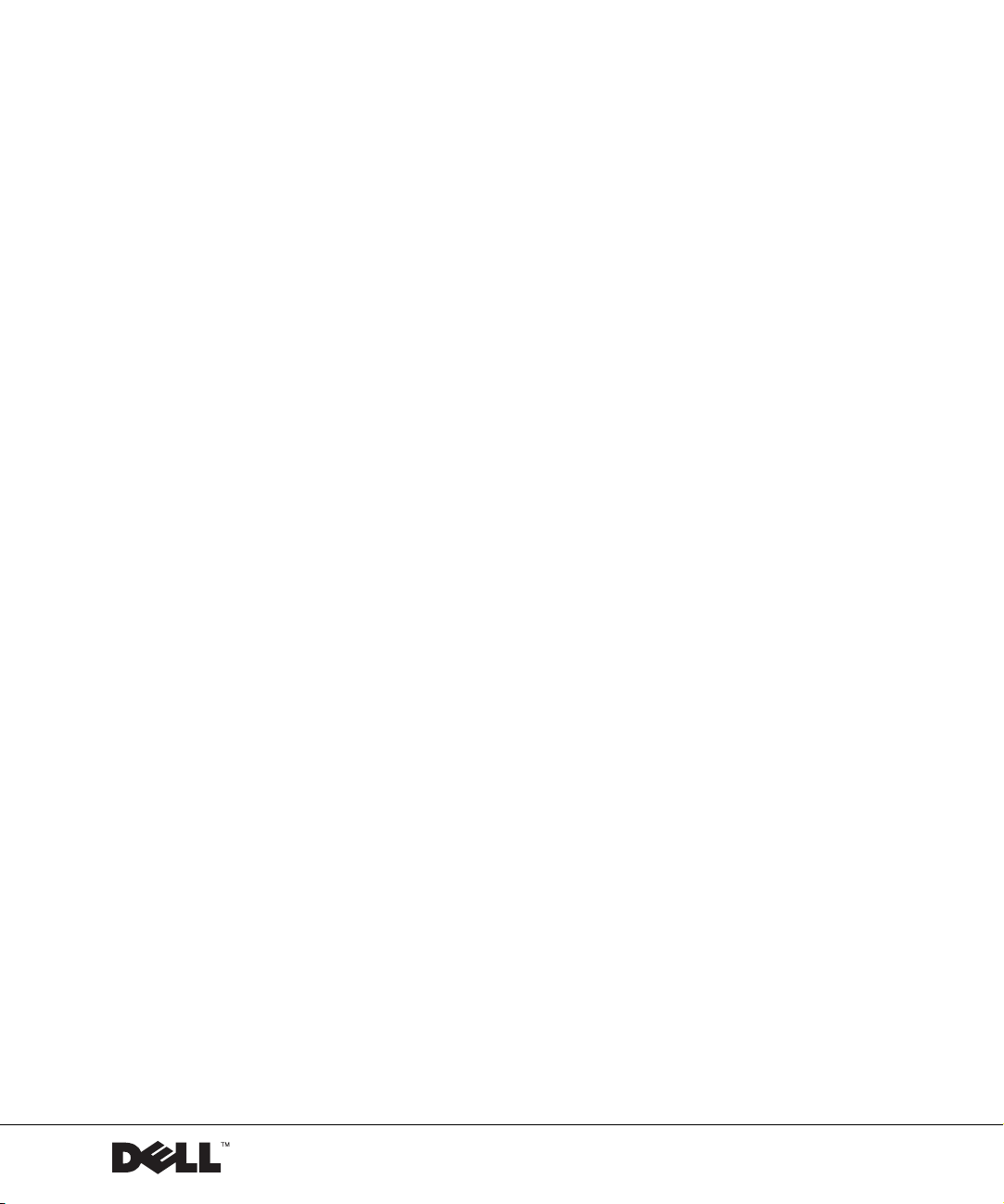
Dell™ Latitude™ D600
System Information Guide
www.dell.com | support.dell.com
Page 4
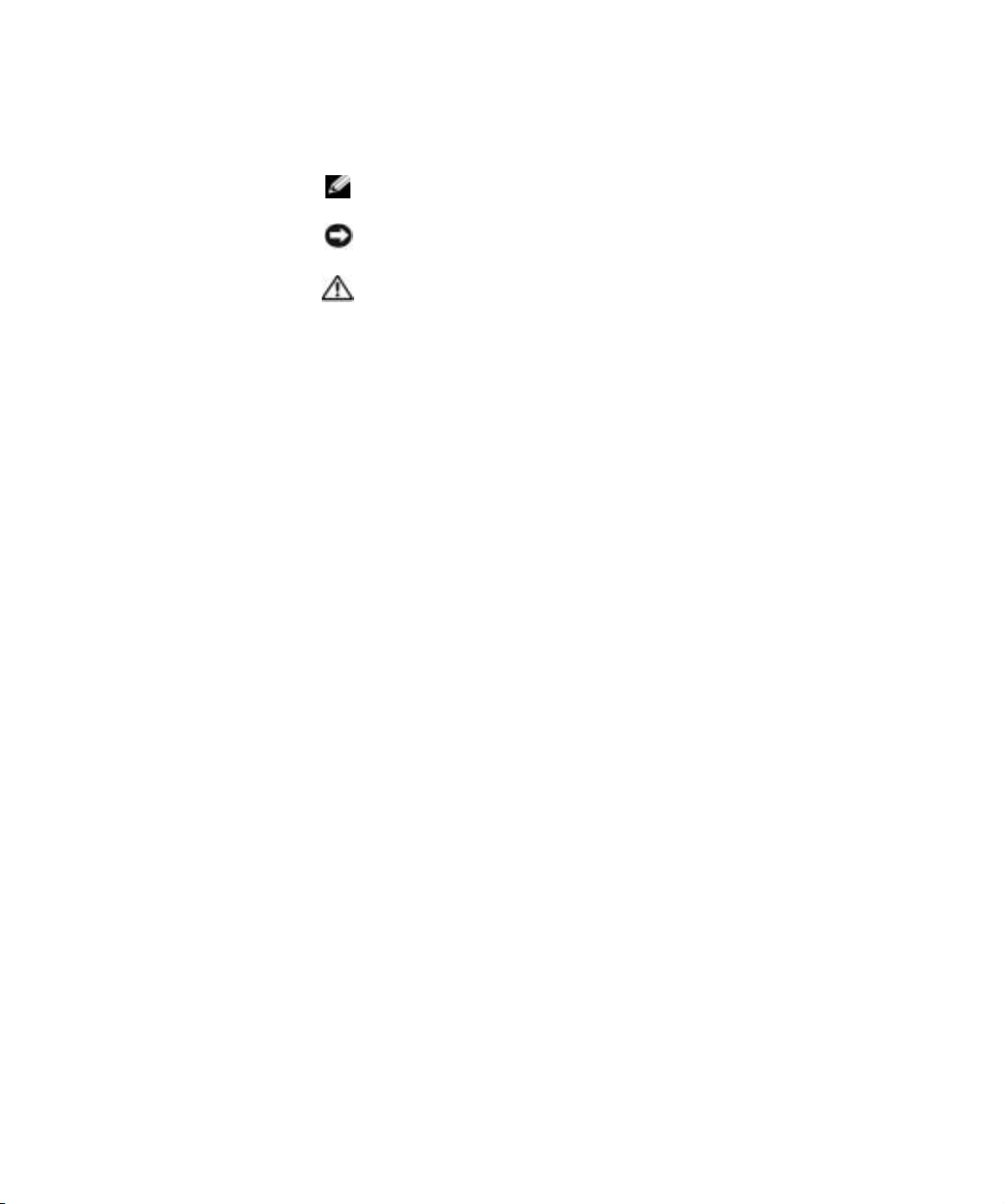
Notes, Notices, and Cautions
NOTE: A NOTE indicates important information that helps you make better
use of your computer.
NOTICE: A NOTICE indicates either potential damage to hardware or loss of
data and tells you how to avoid the problem.
CAUTION: A CAUTION indicates a potential for property damage,
personal injury, or death.
Abbreviations and Acronyms
For a complete list of abbreviations and acronyms, see the User’s Guide
(depending on your operating system, double-click the User’s Guide icon
on your desktop, or click the Start button, click Help and Support Center,
and then click User and system guides).
If you purchased a Dell™ n Series computer, any references in this
®
document to Microsoft
Windows® operating systems are not applicable.
____________________
Information in this document is subject to change without notice.
© 2002 Dell Computer Corporation. All rights reserved.
Reproduction in any manner whatsoever without the written permission of Dell Computer
Corporation is strictly forbidden.
Trademarks used in this text: Dell, the DELL logo, Inspiron, Dell Precision, Dimension, OptiPlex,
and Latitude are trademarks of Dell Computer Corporation; Intel, Pentium, and Celeron are
registered trademarks of Intel Corporation; Microsoft and Windows are registered trademarks of
Microsoft Corporation; EMC is a registered trademark of EMC Corporation.
Other trademarks and trade names may be used in this document to refer to either the entities claiming
the marks and names or their products. Dell Computer Corporation disclaims any proprietary interest
in trademarks and trade names other than its own.
December 2002 P/N 0N983 Rev. A00
Page 5
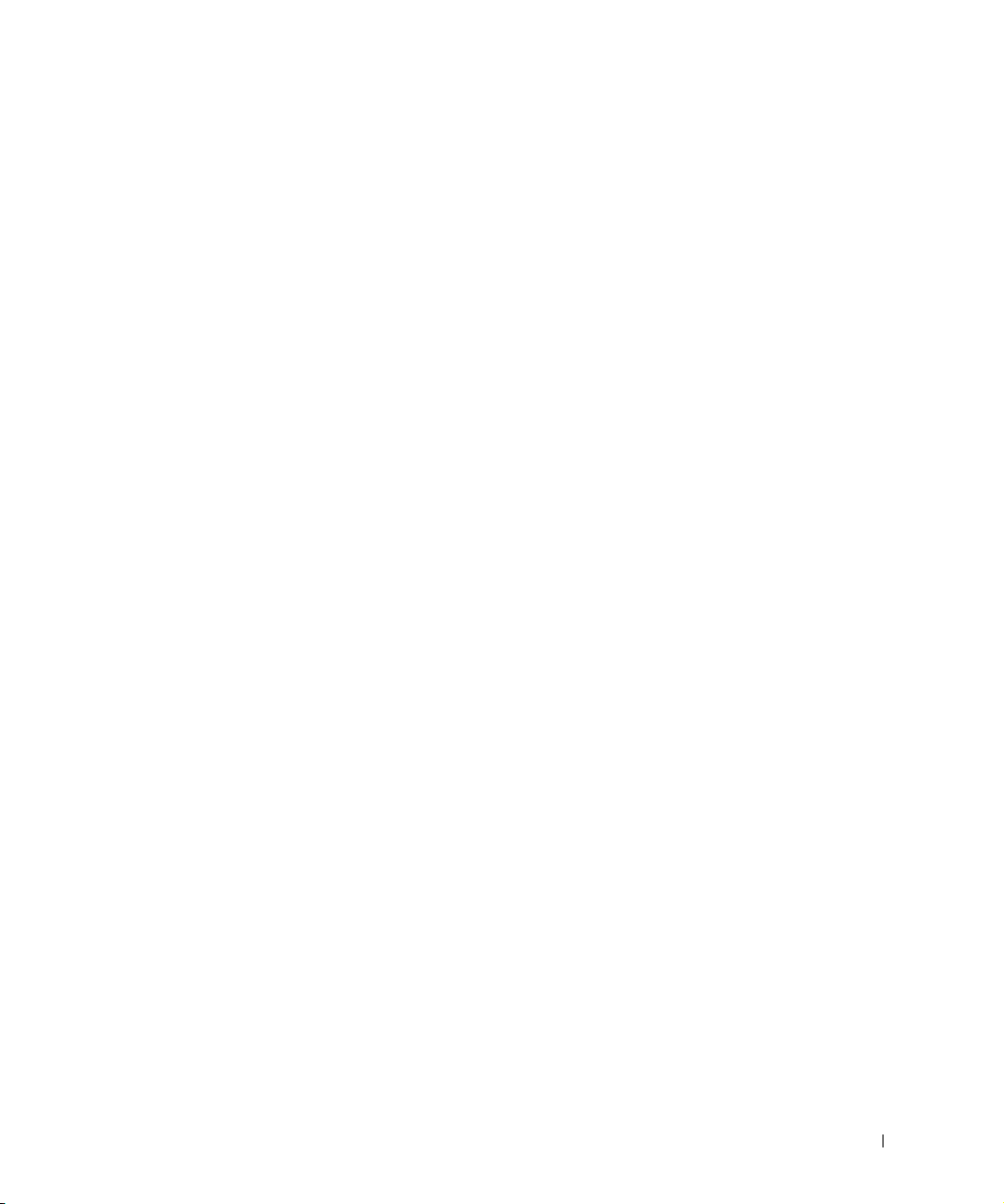
Contents
CAUTION: Safety Instructions . . . . . . . . . . . . . . . . . . . 5
General
Power
Battery
Air Travel
EMC Instructions
California Residents
. . . . . . . . . . . . . . . . . . . . . . . . . . . . . 5
. . . . . . . . . . . . . . . . . . . . . . . . . . . . . . 6
. . . . . . . . . . . . . . . . . . . . . . . . . . . . . 7
. . . . . . . . . . . . . . . . . . . . . . . . . . . . 8
. . . . . . . . . . . . . . . . . . . . . . . . 8
. . . . . . . . . . . . . . . . . . . . . . . 8
When Using Your Computer
Ergonomic Computing Habits
. . . . . . . . . . . . . . . . . . . . 9
. . . . . . . . . . . . . . . . . . 10
When Working Inside Your Computer
Protecting Against Electrostatic Discharge
Battery Disposal
. . . . . . . . . . . . . . . . . . . . . . . . 11
Finding Information for Your Computer
Setting Up Your Computer
About Your Computer
Front View
Left View
Right View
Back View
Bottom View
. . . . . . . . . . . . . . . . . . . . . . . . . . . 16
. . . . . . . . . . . . . . . . . . . . . . . . . . . . 17
. . . . . . . . . . . . . . . . . . . . . . . . . . . 18
. . . . . . . . . . . . . . . . . . . . . . . . . . . 19
. . . . . . . . . . . . . . . . . . . . . . . . . . 20
Removing a Battery
. . . . . . . . . . . . . . . . . . . . . 13
. . . . . . . . . . . . . . . . . . . . . . . 15
. . . . . . . . . . . . . . . . . . . . . . . . . 21
Removing and Installing a Reserve Battery
Installing a Battery
Running the Dell Diagnostics
. . . . . . . . . . . . . . . . . . . . . . . . . 24
. . . . . . . . . . . . . . . . . . . . 25
. . . . . . . . . . . . . . 10
. . . . . . . . . . . 11
. . . . . . . . . . . . . . 12
. . . . . . . . . . . . 22
Contents 3
Page 6
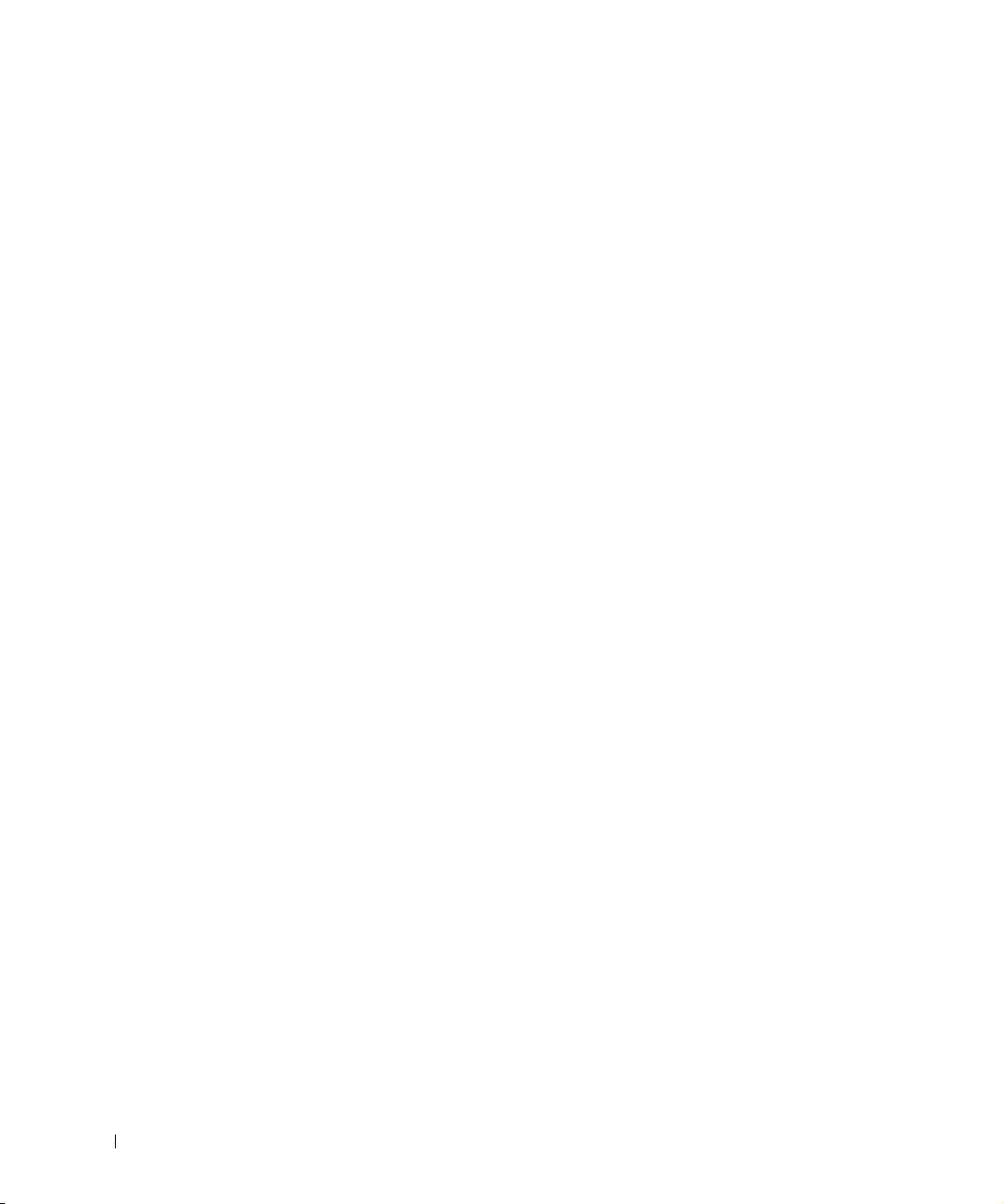
Regulatory Notices . . . . . . . . . . . . . . . . . . . . . . . . 28
Limited Warranty for the U.S.
“Total Satisfaction” Return Policy (U.S. Only)
Limited Warranty Terms for Canada
“Total Satisfaction” Return Policy (Canada Only)
Dell Software and Peripherals (Canada Only)
. . . . . . . . . . . . . . . . . 29
. . . . . . . . . 32
. . . . . . . . . . . . . . 33
. . . . . . . 36
. . . . . . . . . . 37
One-Year End-User Manufacturer Guarantee
(Latin America and the Caribbean Only)
®
Warranty Statement for Pentium® and Celeron®
Intel
Processors Only (U.S. and Canada Only)
. . . . . . . . . . . . 38
. . . . . . . . . . . . 39
4 Contents
Page 7
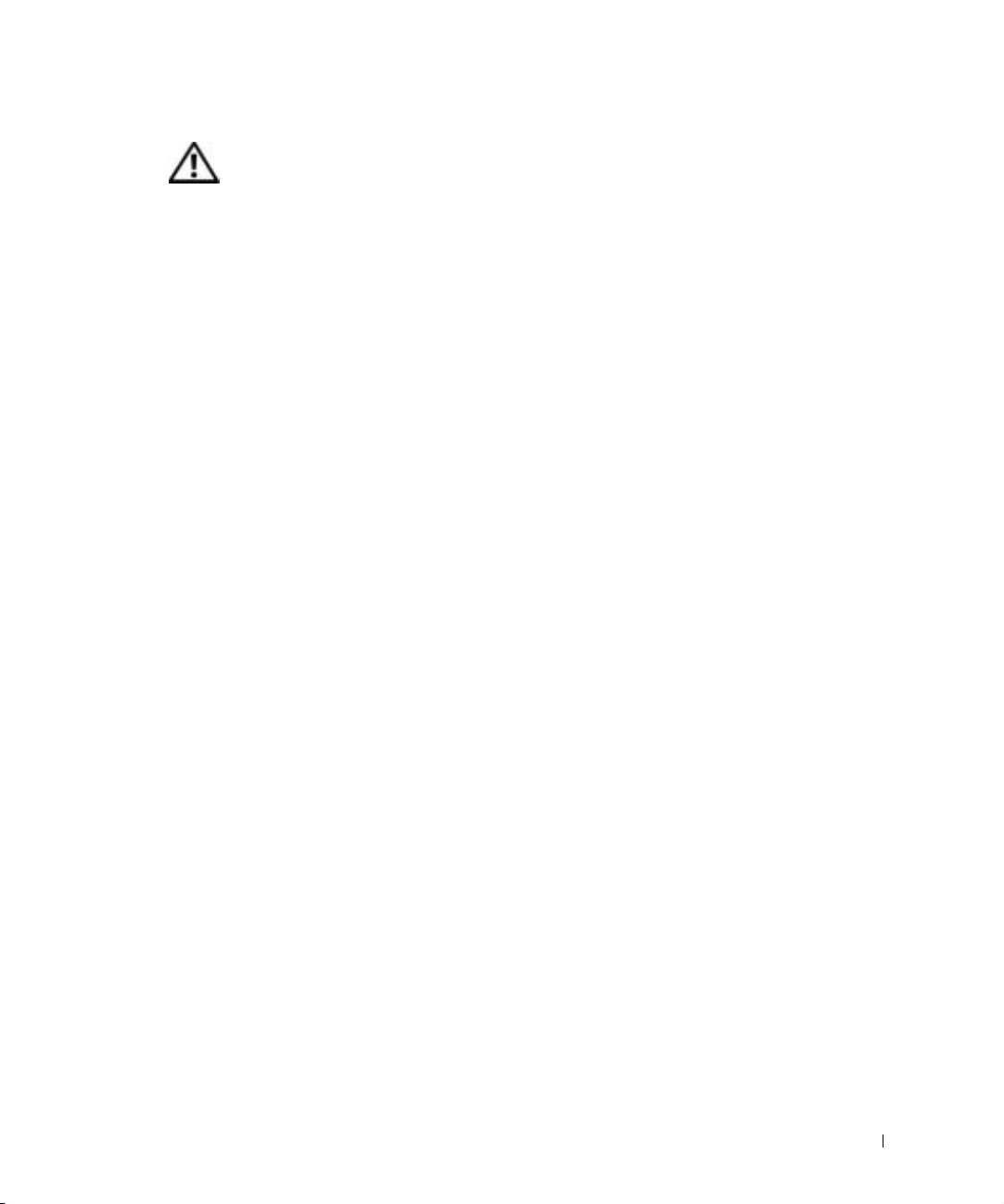
CAUTION: Safety Instructions
Use the following safety guidelines to help ensure your own personal safety and to help protect
your computer and working environment from potential damage.
General
• Do not attempt to service the computer yourself unless you are a trained service
technician. Always follow installation instructions closely.
• If you use an extension power cable with your AC adapter, ensure that the total ampere
rating of the products plugged in to the extension power cable does not exceed the
ampere rating of the extension cable.
• Do not push objects into air vents or openings of your computer. Doing so can cause fire
or electric shock by shorting out interior components.
• Do not store your computer in a low-airflow environment, such as a carrying case or a
closed briefcase, while the computer is turned on. Restricting airflow can damage the
computer or cause a fire.
• Keep your computer away from radiators and heat sources. Also, do not block cooling
vents. Avoid placing loose papers underneath your computer; do not place your computer
in a closed-in wall unit or on a bed, sofa, or rug.
• Place the AC adapter in a ventilated area, such as a desk top or on the floor, when you use
it to run the computer or to charge the battery. Do not cover the AC adapter with papers
or other items that will reduce cooling; also, do not use the AC adapter inside a carrying
case.
• The AC adapter may become hot during normal operation of your computer. Use care
when handling the adapter during or immediately after operation.
• Do not allow your portable computer to operate with the base resting directly on exposed
skin for extended periods of time. The surface temperature of the base will rise during
normal operation (particularly when AC power is present). Allowing sustained contact
with exposed skin can cause discomfort or, eventually, a burn.
• Do not use your computer in a wet environment, for example, near a bath tub, sink, or
swimming pool or in a wet basement
• If your computer includes an integrated or optional (PC Card) modem, disconnect the
modem cable if an electrical storm is approaching to avoid the remote risk of electric
shock from lightning via the telephone line.
System Information Guide 5
Page 8
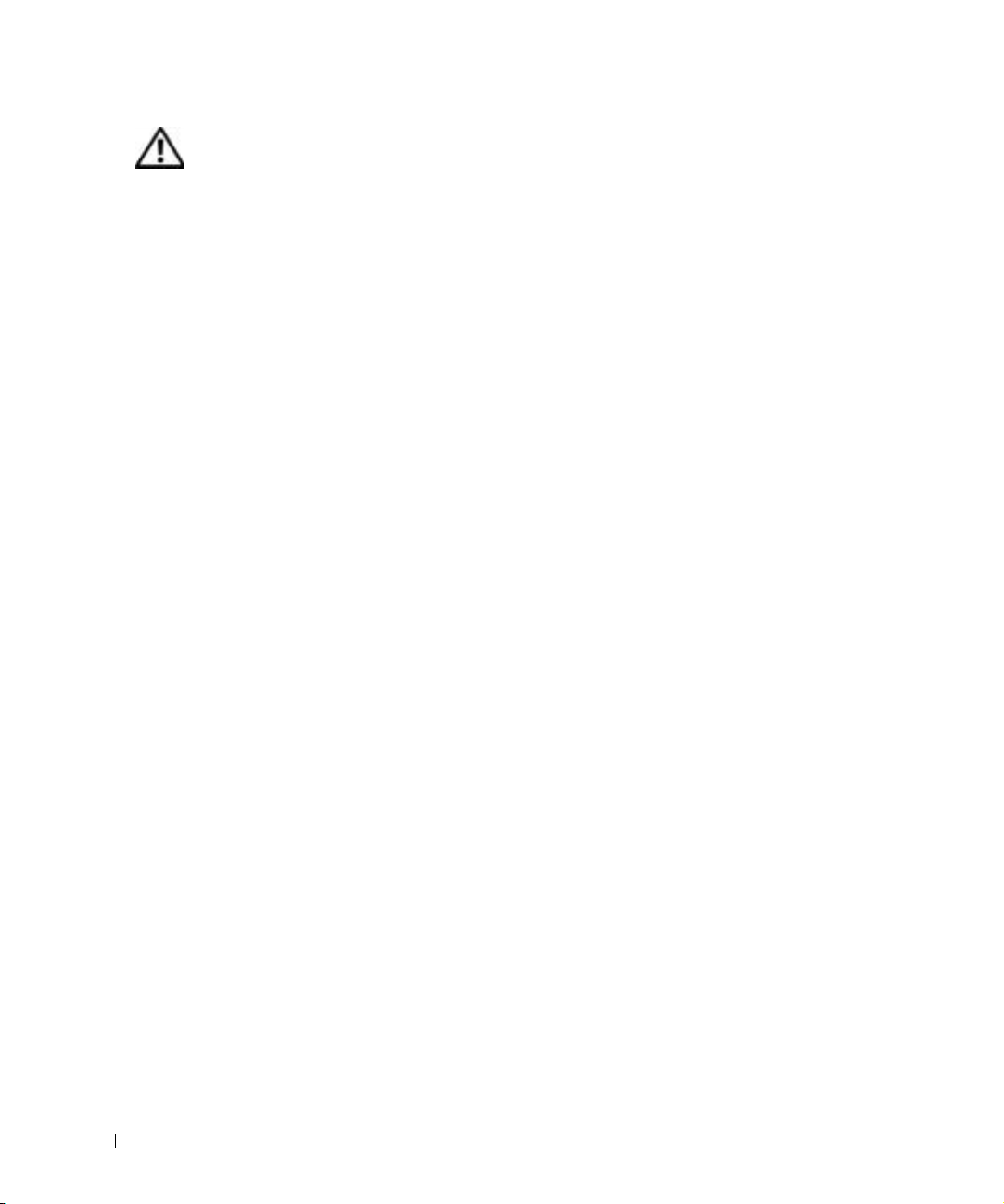
CAUTION: Safety Instructions (continued)
• To help avoid the potential hazard of electric shock, do not connect or disconnect any
cables or perform maintenance or reconfiguration of this product during an electrical
storm. Do not use your computer during an electrical storm unless all cables have been
disconnected and the computer is operating on battery power.
• If your computer includes a modem, the cable used with the modem should be
manufactured with a minimum wire size of 26 American wire gauge (AWG) and an FCCcompliant RJ-11 modular plug.
• Before you open the memory module/Mini PCI card/modem cover on the bottom of your
www.dell.com | support.dell.com
computer, disconnect all cables from their electrical outlets and disconnect the telephone
cable.
• If your computer has a modem RJ-11 connector and a network RJ-45 connector, insert the
telephone cable into the RJ-11 connector, not the RJ-45 connector.
• PC Cards may become very warm during normal operation. Use care when removing PC
Cards after their continuous operation.
• Before you clean your computer, disconnect the computer from the electrical outlet.
Clean your computer with a soft cloth dampened with water. Do not use liquid or aerosol
cleaners, which may contain flammable substances.
Power
• Use only the Dell-provided AC adapter approved for use with this computer. Use of
another AC adapter may cause a fire or explosion.
• Before you connect the computer to an electrical outlet, check the AC adapter voltage
rating to ensure that the required voltage and frequency match the available power
source.
• To remove the computer from all power sources, turn the computer off, remove the
battery pack, and disconnect the AC adapter from the electrical outlet.
• To help prevent electric shock, plug the AC adapter and device power cables into properly
grounded power sources. These power cables may be equipped with 3-prong plugs to
provide an earth grounding connection. Do not use adapter plugs or remove the
grounding prong from the power cable plug. If you use a power extension cable, use the
appropriate type, 2-prong or 3-prong, to mate with the AC adapter power cable.
6 System Information Guide
Page 9
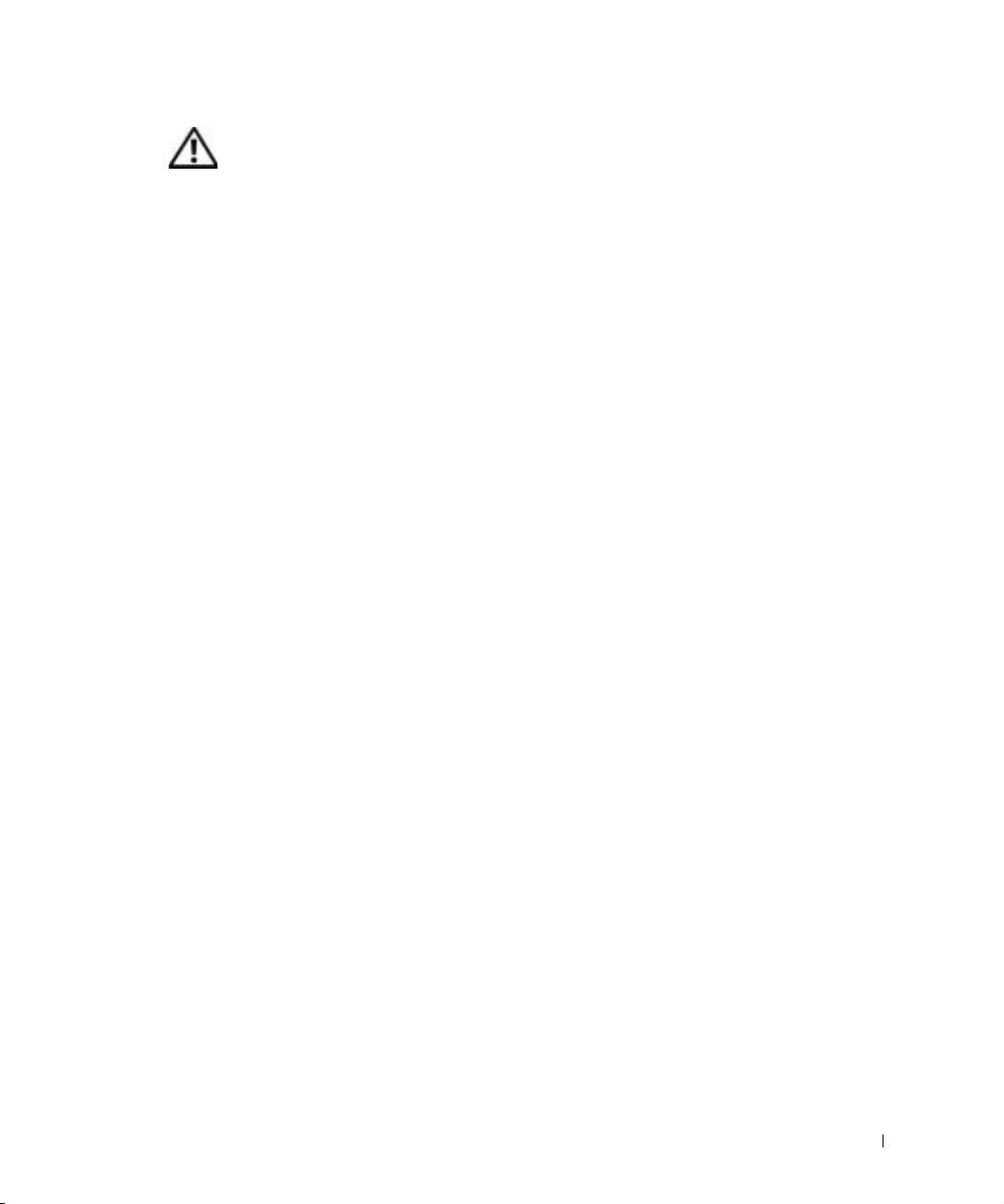
CAUTION: Safety Instructions (continued)
• Be sure that nothing rests on your AC adapter’s power cable and that the cable is not
located where it can be tripped over or stepped on.
• If you are using a multiple-outlet power strip, use caution when plugging the AC
adapter’s power cable into the power strip. Some power strips may allow you to insert the
plug incorrectly. Incorrect insertion of the power plug could result in permanent damage
to your computer, as well as risk of electric shock and/or fire. Ensure that the ground
prong of the power plug is inserted into the mating ground contact of the power strip.
Battery
• Use only Dell™ battery modules that are approved for use with this computer. Use of
other types may increase the risk of fire or explosion.
• Do not carry a battery pack in your pocket, purse, or other container where metal objects
(such as car keys or paper clips) could short-circuit the battery terminals. The resulting
excessive current flow can cause extremely high temperatures and may result in damage
to the battery pack or cause fire or burns.
• The battery poses a burn hazard if you handle it improperly. Do not disassemble it.
Handle a damaged or leaking battery pack with extreme care. If the battery is damaged,
electrolyte may leak from the cells and may cause personal injury.
• Keep the battery away from children.
• Do not store or leave your computer or battery pack near a heat source such as a radiator,
fireplace, stove, electric heater, or other heat-generating appliance or otherwise expose it
to temperatures in excess of 60ºC (140ºF). When heated to excessive temperatures,
battery cells could explode or vent, posing a risk of fire.
• Do not dispose of your computer’s battery in a fire or with normal household waste.
Battery cells may explode. Discard a used battery according to the manufacturer’s
instructions or contact your local waste disposal agency for disposal instructions. Dispose
of a spent or damaged battery promptly.
System Information Guide 7
Page 10
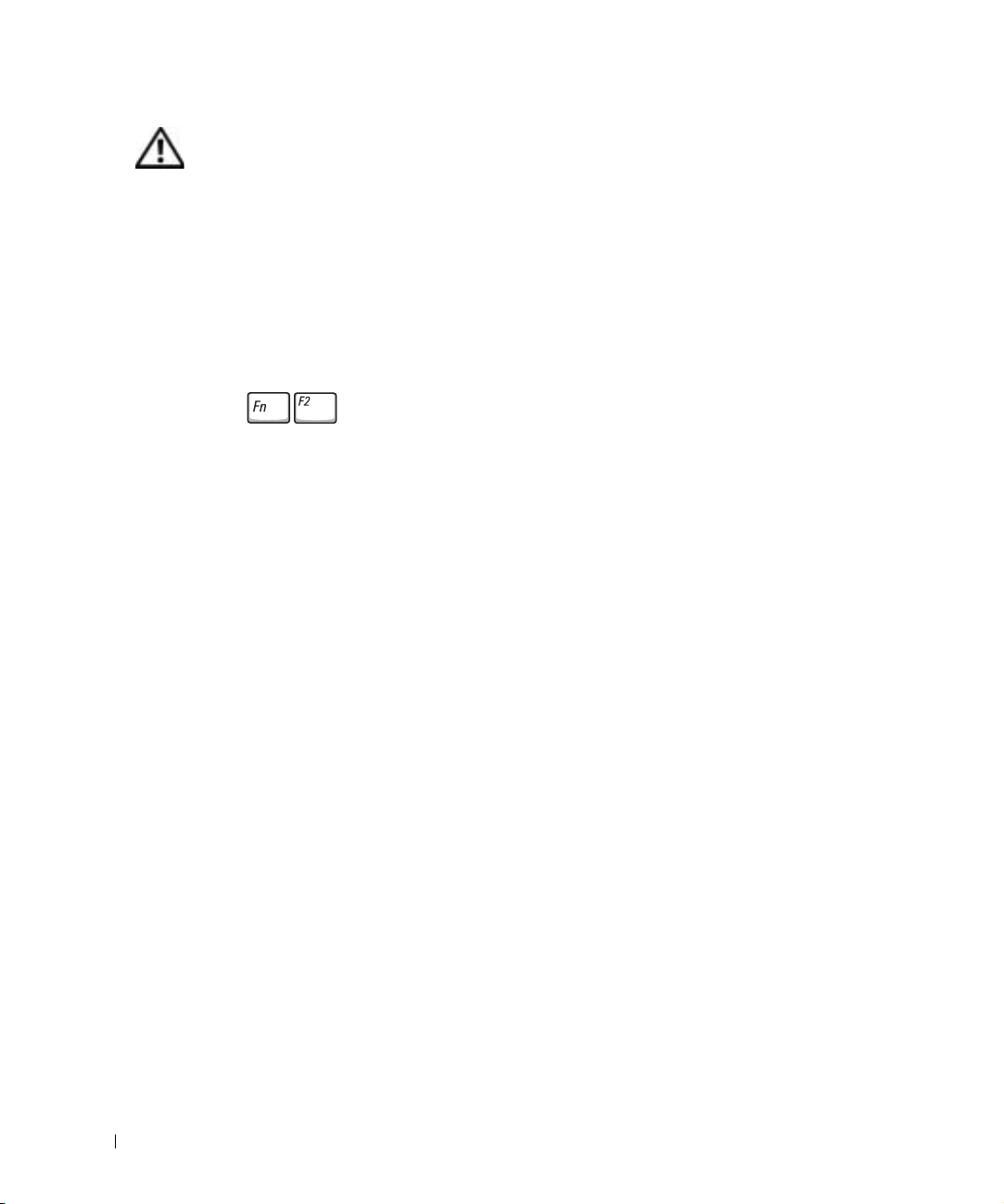
CAUTION: Safety Instructions (continued)
Air Travel
• Certain Federal Aviation Administration regulations and/or airline-specific restrictions
may apply to the operation of your Dell computer while you are on board an aircraft. For
example, such regulations/restrictions may prohibit the use of any personal electronic
device (PED) that has the capacity for intentional transmission of radio frequency or
other electromagnetic signals while on an aircraft.
– In order to best comply with all such restrictions, if your Dell portable computer is
equipped with Dell TrueMobile™ or some other wireless communication device,
www.dell.com | support.dell.com
press to disable this device before you board the aircraft and follow all
instructions provided by airline personnel with regard to such device.
– Additionally, the use of any PED, such as a portable computer, may be prohibited in
aircraft during certain critical phases of flight, for example, takeoff and landing. Some
airlines may further define the critical flight phase as any time the aircraft is below
3050 m (10,000 ft). Please follow the airline’s specific instructions as to when the use
of a PED is allowed.
EMC Instructions
Use shielded signal cables to ensure that you maintain the appropriate EMC classification for
the intended environment. For parallel printers, a cable is available from Dell. If you prefer, you
can order a cable from Dell at its worldwide website at www.dell.com.
Static electricity can harm electronic components inside your computer. To prevent static
damage, discharge static electricity from your body before you touch any of your computer’s
electronic components, such as a memory module. You can do so by touching an unpainted
metal surface on the computer’s input/output panel.
California Residents
WARNING: Handling the cord on this product, or cords associated with accessories sold with
this product, will expose you to lead, a chemical known to the State of California to cause birth
defects or other reproductive harm.
Wash your hands after handling the cord
.
8 System Information Guide
Page 11
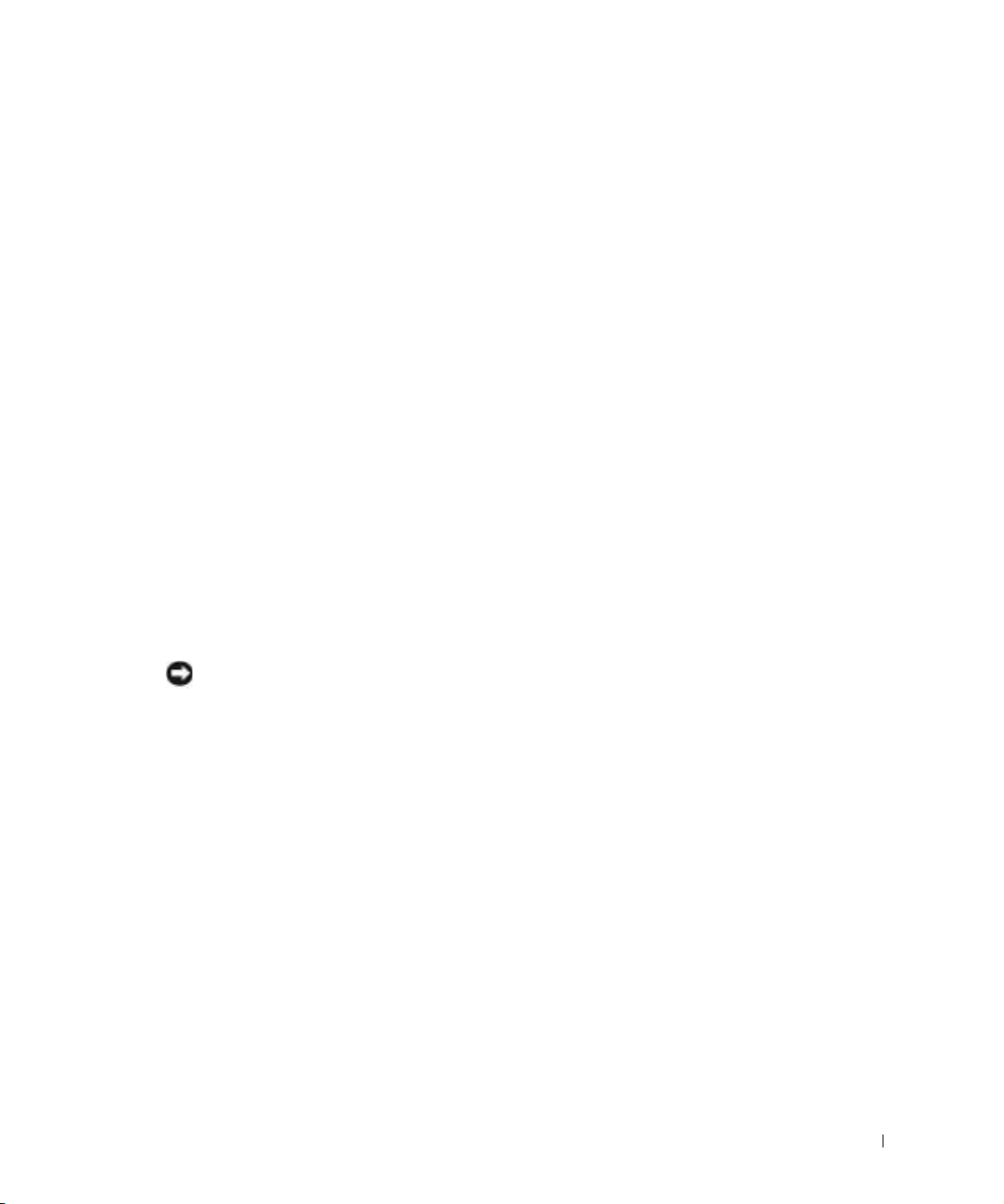
When Using Your Computer
Observe the following safe-handling guidelines to prevent damage to your computer:
• When setting up the computer for work, place it on a level surface.
• When traveling, do not check the computer as baggage. You can put your computer
through an X-ray security machine, but never put your computer through a metal
detector. If you have the computer checked by hand, be sure to have a charged battery
available in case you are asked to turn on the computer.
• When traveling with the hard drive removed from the computer, wrap the drive in a
nonconducting material, such as cloth or paper. If you have the drive checked by hand, be
ready to install the drive in the computer. You can put the hard drive through an X-ray
security machine, but never put the drive through a metal detector.
• When traveling, do not place the computer in overhead storage compartments where it
could slide around. Do not drop your computer or subject it to other mechanical shocks.
• Protect your computer, battery, and hard drive from environmental hazards such as dirt,
dust, food, liquids, temperature extremes, and overexposure to sunlight.
• When you move your computer between environments with very different temperature
and/or humidity ranges, condensation may form on or within the computer. To avoid
damaging the computer, allow sufficient time for the moisture to evaporate before using
the computer.
NOTICE: When taking the computer from low-temperature conditions into a warmer environment
or from high-temperature conditions into a cooler environment, allow the computer to acclimate to
room temperature before turning on power.
• When you disconnect a cable, pull on its connector or on its strain-relief loop, not on the
cable itself. As you pull out the connector, keep it evenly aligned to avoid bending any
connector pins. Also, before you connect a cable make sure both connectors are correctly
oriented and aligned.
• Handle components with care. Hold a component such as a memory module by its edges,
not its pins.
• When preparing to remove a memory module from the system board or disconnect a
device from the computer, turn off the computer, disconnect the AC adapter cable, and
then wait 5 seconds before proceeding to help avoid possible damage to the system board.
System Information Guide 9
Page 12
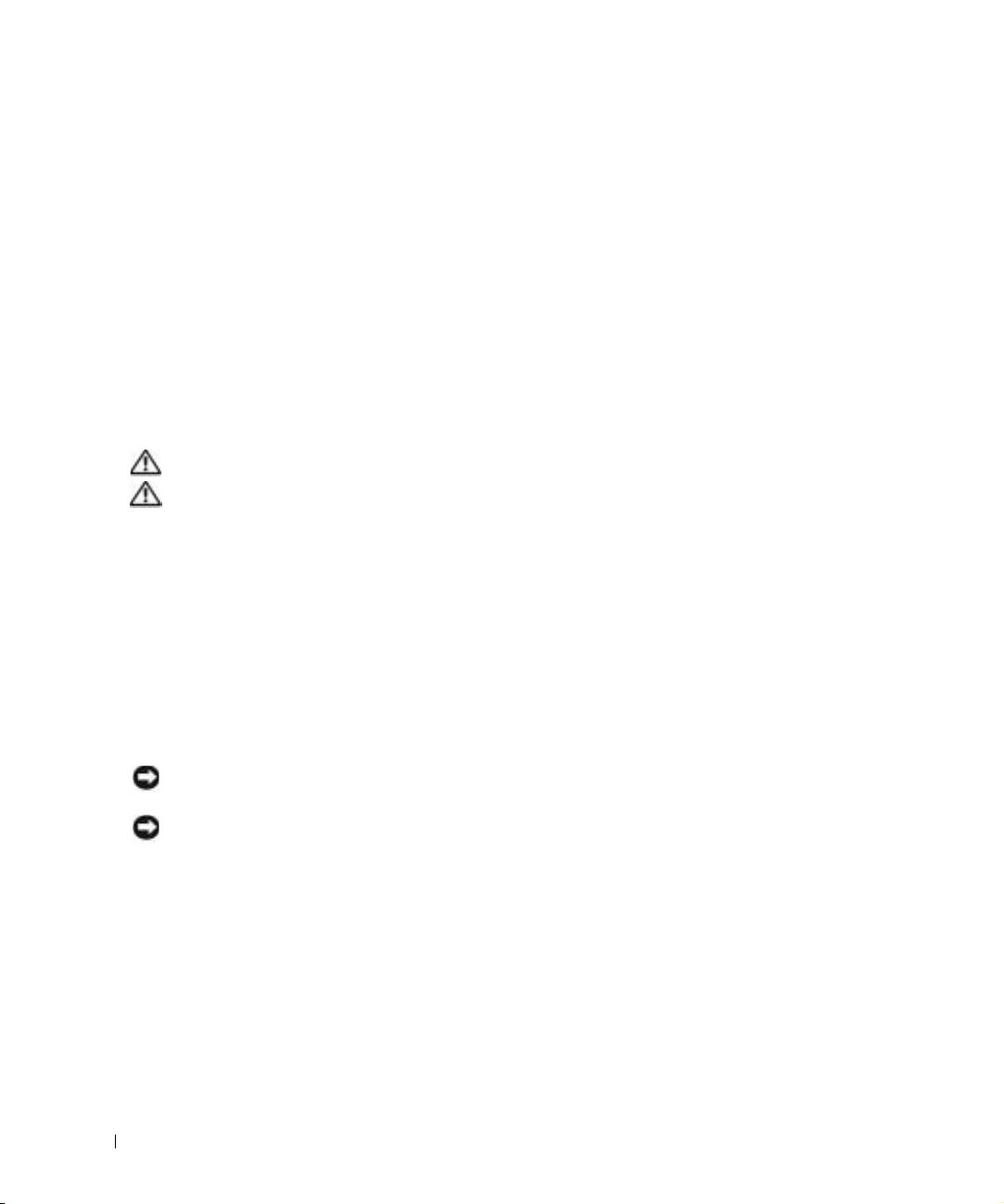
When Using Your Computer (continued)
• Clean the display with a soft, clean cloth and water. Apply the water to the cloth; then
stroke the cloth across the display in one direction, moving from the top of the display to
the bottom. Remove moisture from the display quickly and keep the display dry. Longterm exposure to moisture can damage the display. Do not use a commercial window
cleaner to clean your display.
• If your computer gets wet or is damaged, follow the procedures described in “Solving
Problems” in your User’s Guide. If, after following these procedures, you confirm that
your computer is not operating properly, contact Dell (see “Getting Help” in your User’s
Guide for the appropriate contact information).
www.dell.com | support.dell.com
Ergonomic Computing Habits
CAUTION: Improper or prolonged keyboard use may result in injury.
CAUTION: Viewing the display or external monitor screen for extended periods of
time may result in eye strain.
For comfort and efficiency, observe the ergonomic guidelines in the Appendix of your online
User’s Guide when setting up and using your computer.
This portable computer is not designed for continuous operation as office equipment. For
extended use in an office, it is recommended that you connect an external keyboard.
When Working Inside Your Computer
Before removing or installing memory modules, Mini PCI cards, or modems, perform the
following steps in the sequence indicated.
NOTICE: The only time you should ever access the inside of your computer is when you are
installing memory modules, a Mini PCI card, or a modem.
NOTICE: Wait 5 seconds after turning off the computer before disconnecting a device or removing
a memory module, Mini PCI card, or modem to help prevent possible damage to the system board.
Shut down your computer and turn off any attached devices.
1
2 Disconnect your computer and devices from electrical outlets to reduce the potential for
personal injury or shock. Also, disconnect any telephone or telecommunication lines from
the computer.
3 Remove the main battery from the battery bay and, if necessary, the second battery from
the module bay.
10 System Information Guide
Page 13
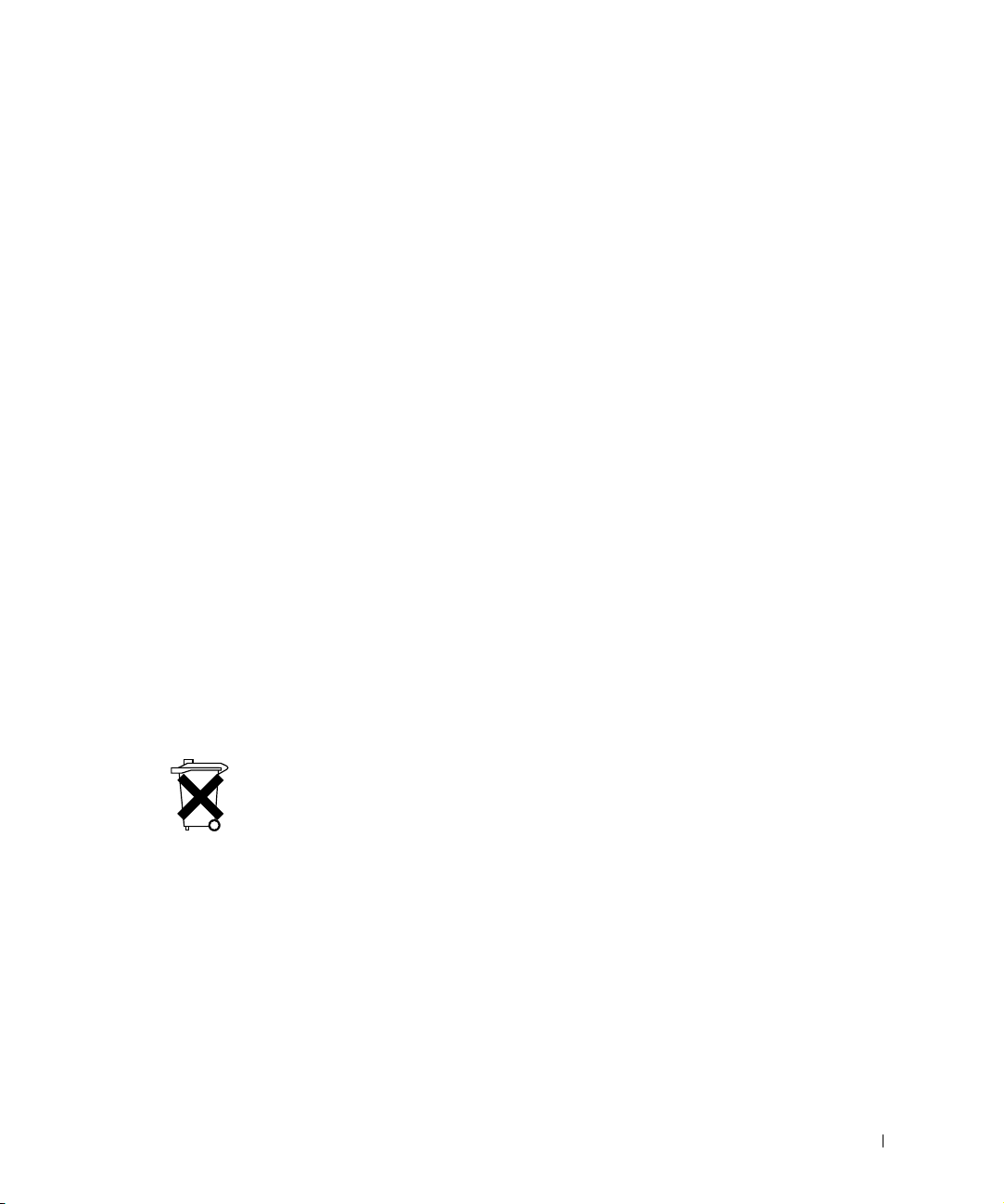
When Using Your Computer (continued)
4 Ground yourself by touching the unpainted metal surface of the I/O panel on the back of
the computer.
While you work, periodically touch the I/O panel to dissipate any static electricity that
might harm internal components.
Protecting Against Electrostatic Discharge
Static electricity can harm electronic components inside your computer. To prevent static
damage, discharge static electricity from your body before you touch any of your computer’s
electronic components, such as a memory module. You can do so by touching an unpainted
metal surface on the computer’s I/O panel.
As you continue to work inside the computer, periodically touch an I/O connector to remove
any static charge your body may have accumulated.
You can also take the following steps to prevent damage from electrostatic discharge (ESD):
• When unpacking a static-sensitive component from its shipping carton, do not remove
the component from the antistatic packing material until you are ready to install the
component. Just before unwrapping the antistatic packaging, be sure to discharge static
electricity from your body.
• When transporting a sensitive component, first place it in an antistatic container or
packaging.
• Handle all sensitive components in a static-safe area. If possible, use antistatic floor pads
and workbench pads.
Battery Disposal
Your computer uses a lithium-ion battery. For instructions about replacing the lithium-ion
battery in your computer, see “Removing a Battery” later in this document and “Using a
Battery” in your online User’s Guide.
Do not dispose of the battery along with household waste. Contact your local waste disposal
agency for the address of the nearest battery deposit site.
System Information Guide 11
Page 14
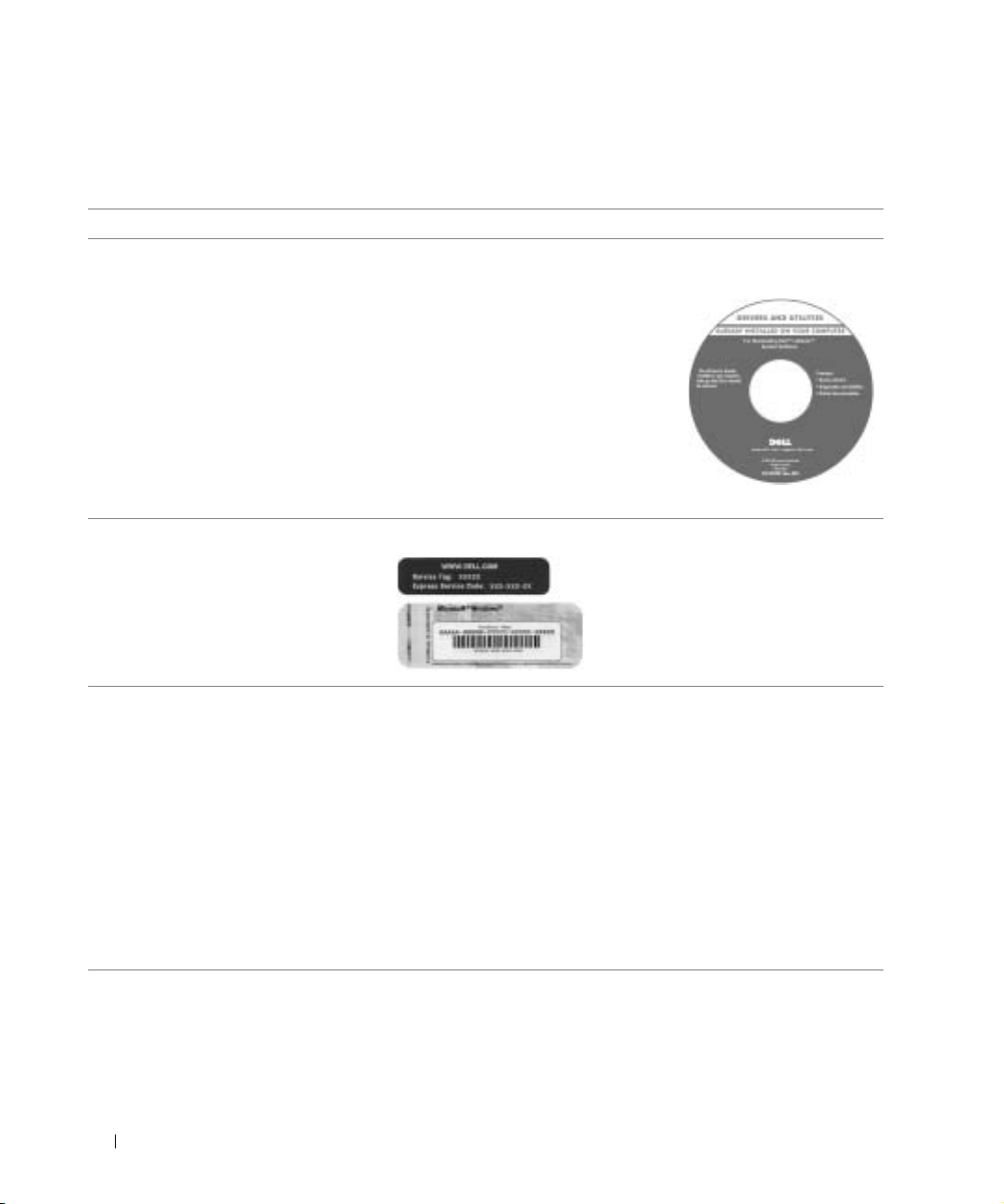
Finding Information for Your Computer
What are you looking for? Find It Here
• A diagnostic program for my computer
• Drivers for my computer
• My computer documentation
• My device documentation
www.dell.com | support.dell.com
Drivers and Utilities CD (also known as the
ResourceCD)
Documentation and drivers are already
installed on your computer when shipped
from Dell. You can use the CD to
reinstall drivers, run the Dell Diagnostics,
or access your documentation.
Readme files may be included on your
CD to provide last-minute updates about
technical changes to your computer or
advanced technical-reference material for
experienced users or technicians.
• Express Service Code and Service Tag
• Microsoft
• Latest drivers for my computer
• Answers to technical service and
support questions
• Online discussions with other users
and technical support
• Documentation for my computer
®
Windows® License Label
Express Service Code and Product Key
These labels are located on your
computer.
Dell Support Website
The Dell Support website provides several online tools, including:
• Solutions — Troubleshooting hints and tips, articles from
technicians, and online courses
• Community Forum — Online discussion with other Dell customers
• Upgrades — Upgrade information for components, such as memory,
the hard drive, and the operating system
• Customer Care — Contact information, order status, warranty, and
repair information
• Downloads — Drivers, patches, and software updates
• Reference — Computer documentation, product specifications, and
white papers
12 System Information Guide
Page 15
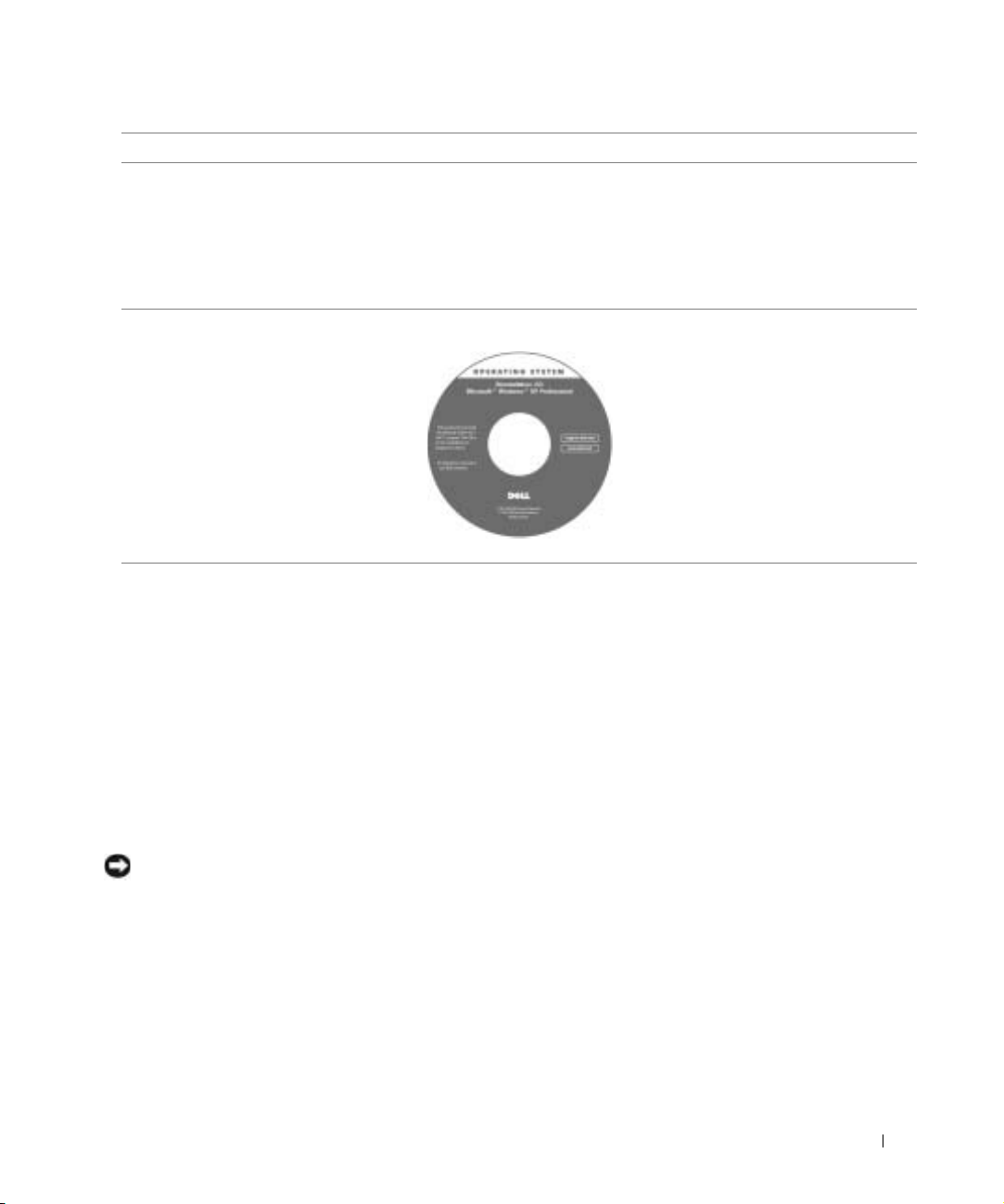
What are you looking for? Find It Here
• How to use Windows XP
• Documentation for my computer
• Documentation for devices (such as a
modem)
• How to reinstall my operating system Operating System CD
Windows Help and Support Center
1 Click the Start button and click Help and Support.
2 Type a word or phrase that describes your problem and click the
arrow icon.
3 Click the topic that describes your problem.
4 Follow the instructions on the screen.
Setting Up Your Computer
1 Unpack the accessories box.
2 Set aside the contents of the accessories box, which you will need to
complete the setup of your computer.
If you reinstall your operating system,
use the Drivers and Utilities CD to
reinstall drivers for the devices that came
with your computer.
The product key for your operating
system is located on your computer.
The accessories box also contains user documentation and any
software or additional hardware (such as PC Cards, drives, or batteries)
you have ordered.
3 Connect the AC adapter to the AC adapter connector and to the
electrical outlet.
NOTICE: When you turn on your computer, you might receive a message
stating that you need to shut down your computer and upgrade your computer
memory. If this message appears, see your User’s Guide on the Dell Support
website (support.dell.com) for instructions about upgrading your computer
memory.
System Information Guide 13
Page 16
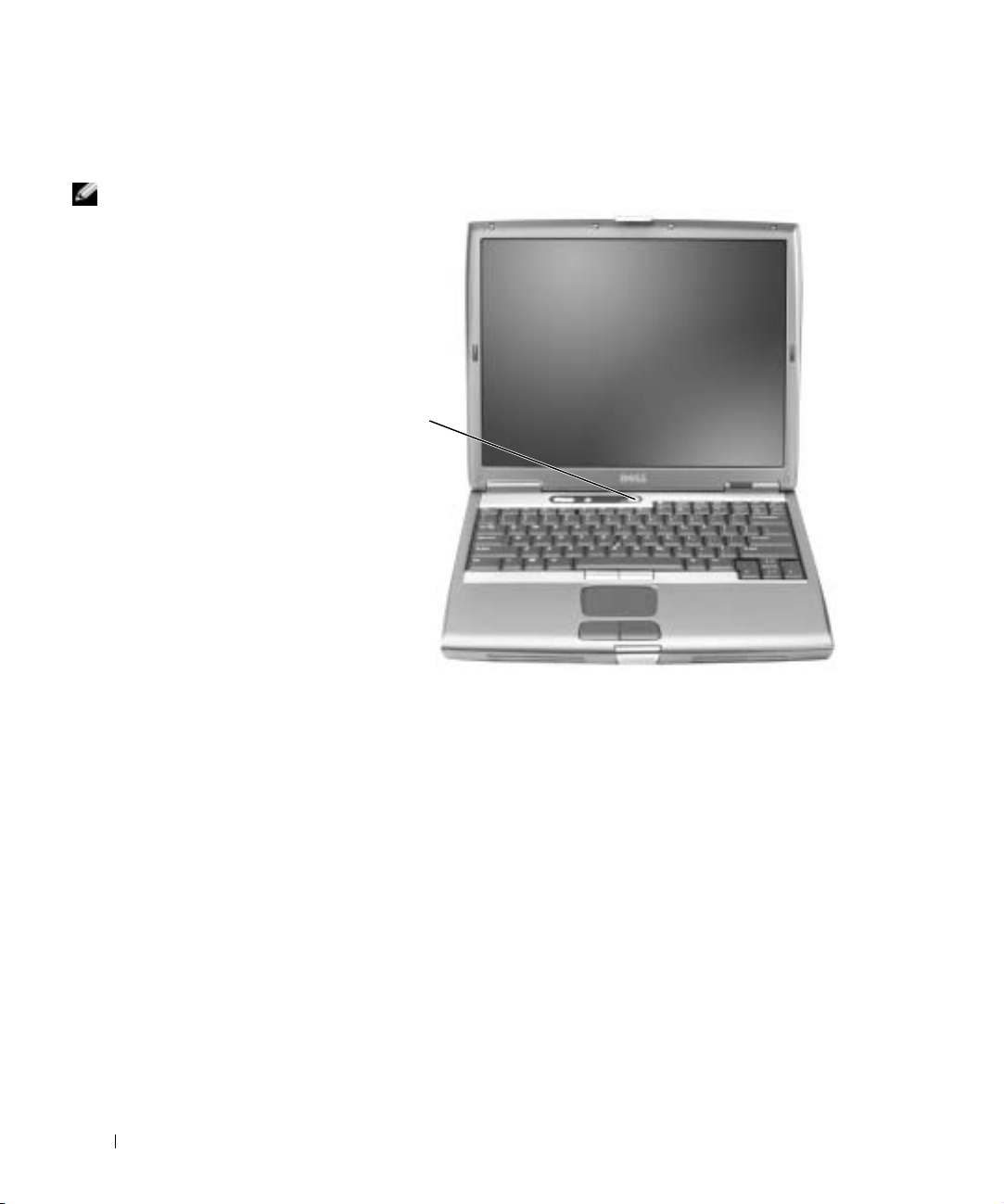
NOTE: Do not dock the
computer until it has been
turned on and shut down
at least once.
4 Open the computer display and press the power button to turn on the
computer.
www.dell.com | support.dell.com
power button
14 System Information Guide
Page 17
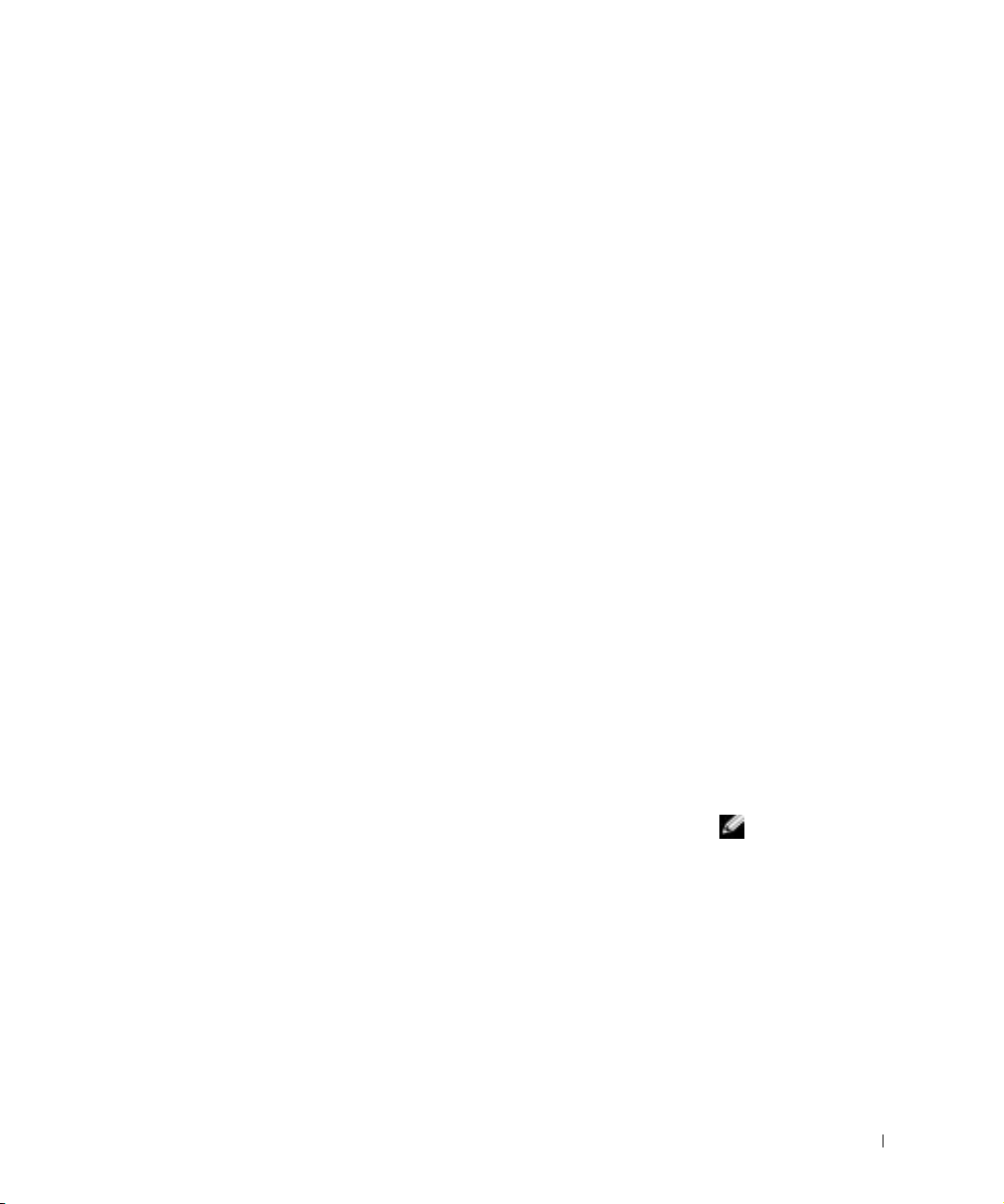
About Your Computer
See your online User’s Guide for detailed information about the computer.
Depending on your operating system, double-click the User’s Guide icon on
your desktop, or click the Start button, click Help and Support Center, and
then click User and system guides. The following items address some of the
more commonly asked questions about the computer.
• Modem and network adapter: The computer may include both a v.92
56K modem and a 10/100/1000 Ethernet LOM network adapter. For
connector locations, see “Right View” later in this document. For more
information on ports and connectors, see “About Your Computer” in
your online User’s Guide.
• Battery life and usage: Various batteries are available for use with your
computer. Using the 4460-mAh battery that comes standard with the
computer, you can expect from 3 to 4 hours of operating time from a
single fully charged battery with average usage. Performing certain
types of operations, such as extended wireless operation, can
significantly reduce battery life.
– For more information on battery performance, usage, and
conserving power, see “Using a Battery” and “Power Management”
in the User’s Guide.
– For information on an optional second battery, see “Using the
Module Bay” in the User’s Guide.
• Module bay devices: For information on the module bay and the
devices it supports, see “Using the Module Bay” in the User’s Guide.
• Docking devices: Your computer supports the Dell D/Dock Expansion
Station and the Dell D/Port Advanced Port Replicator.
– For information on your optional docking device, see the
documentation that accompanied the device.
– For information on obtaining optimal performance when using a
docking device with this computer, see “Solving Problems” in the
User’s Guide.
System Information Guide 15
NOTE: Docking devices
may not be available in all
countries.
Page 18
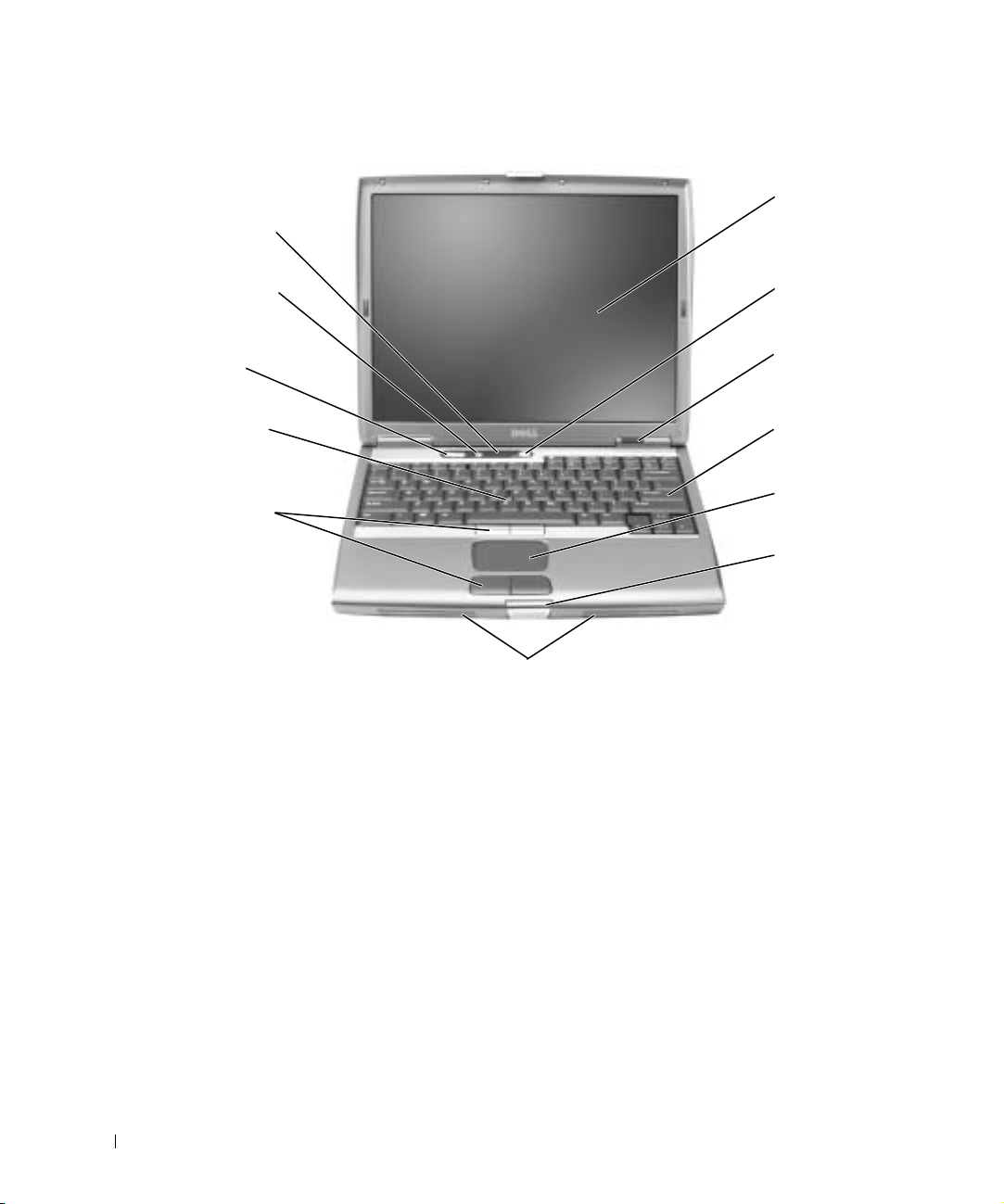
Front View
keyboard
status lights
mute button
volume control
buttons
www.dell.com | support.dell.com
track stick
track stick/touch
pad buttons
display
power button
device status
lights
keyboard
touch pad
display latch
speakers
16 System Information Guide
Page 19

Left View
air vents (2)
PC Card slot
smart card slot
security cable slot
infrared sensor
hard drive
audio connectors (2)
System Information Guide 17
Page 20

www.dell.com | support.dell.com
Right View
security cable slot module bay
device latch release
18 System Information Guide
Page 21
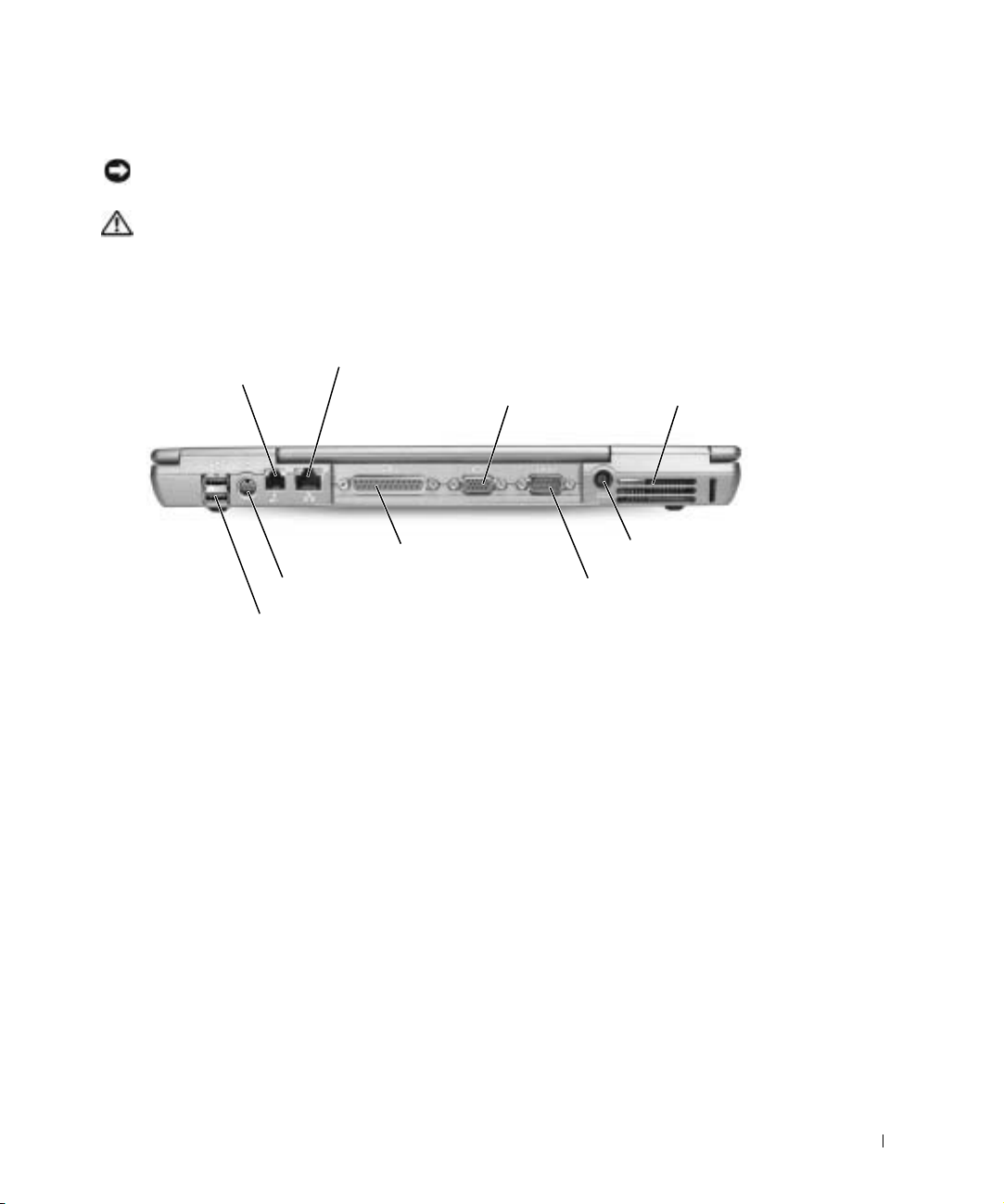
Back View
NOTICE: To avoid damaging the computer, wait 5 seconds after turning off
the computer before you disconnect an external device.
CAUTION: Do not block, push objects into, or allow dust to
accumulate in the air vents. Do not store your computer in a lowairflow environment, such as a closed briefcase, while it is
running. Restricting the airflow can damage the computer or
cause a fire.
modem connector
(RJ-11) (optional)
network connector
(RJ-45)
S-video TV-out connector
USB connectors (2)
video connector
parallel connector
air vents
AC adapter connector
serial connector
System Information Guide 19
Page 22

Bottom View
hard drive
www.dell.com | support.dell.com
Mini PCI
card cover
fan
memory module cover
battery-bay latch release
battery charge gauge
battery
docking device slot
20 System Information Guide
Page 23

Removing a Battery
For more information about removing the second battery, see “Using the
Module Bay” in your online User’s Guide.
CAUTION: Before performing these procedures, turn off the
computer, disconnect it from the electrical outlet, and disconnect
the modem from the telephone wall jack.
NOTICE: If you choose to replace the battery with the computer in standby
mode, you have up to 90 seconds to complete the battery replacement before
the computer shuts down and loses any unsaved data.
1
Ensure that the computer is turned off, disconnected from an
electrical outlet, and disconnected from the telephone wall jack.
2 If the computer is connected to a docking device (docked), undock it.
See the documentation that came with your docking device for
instructions.
3 Slide and hold the battery-bay latch release on the bottom of the
computer, and then remove the battery from the bay.
System Information Guide 21
Page 24

www.dell.com | support.dell.com
Removing and Installing a Reserve Battery
1 Remove the battery.
2 Remove the reserve battery cover.
22 System Information Guide
Page 25

3 Pull the reserve battery out of its compartment, and disconnect the
cable from the connector.
4 Connect the reserve battery cable to the connector in the reserve
battery compartment.
System Information Guide 23
Page 26

www.dell.com | support.dell.com
5 Place the reserve battery in the compartment, and replace the reserve
battery cover.
Installing a Battery
Slide the battery into the bay until the latch release clicks.
For more information about installing the second battery, see “Using the
Module Bay” in your online User’s Guide.
24 System Information Guide
Page 27
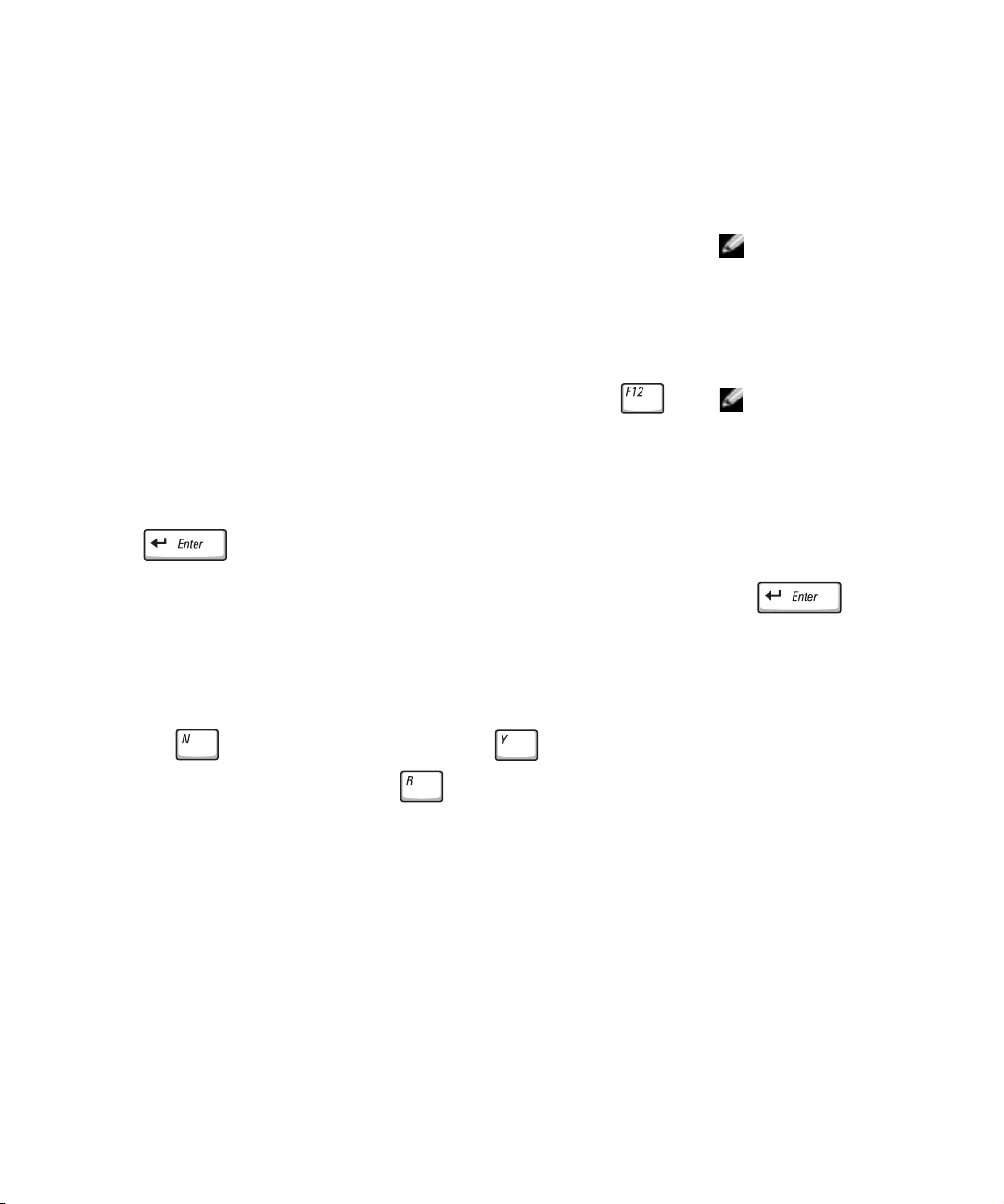
Running the Dell Diagnostics
The Dell Diagnostics is located on a hidden Diagnostic utility partition on
your hard drive.
Shut down the computer.
1
2 If the computer is connected to a docking device (docked), undock it.
See the documentation that came with your docking device for
instructions.
3 Connect the computer to an electrical outlet.
Turn on the computer. When the DELL™ logo appears, press
4
immediately. If you wait too long and the Microsoft
®
Windows® logo
appears, continue to wait until you see the Windows desktop. Then
shut down your computer and try again.
5 When the boot device list appears, highlight Diagnostics and press
.
The computer begins to run the Pre-boot System Assessment, a series
of embedded diagnostics that perform initial testing on your system
board, keyboard, hard drive, and display.
• During the assessment, answer any questions that appear.
• If a component failure is detected, the computer stops and beeps.
To stop the assessment and reboot to the operating system, press
; to continue to the next test, press ; to retest the
NOTE: If your computer
cannot display a screen
image, contact Dell (see
“Getting Help” in your
User’s Guide for the
appropriate contact
information).
NOTE: If you cannot see
anything on your display,
you can hold down the
mute button and press the
power button (instead of
F12) to begin the Dell
Diagnostics. You do not
need to highlight
Diagnostics and press
. The
computer automatically
runs the Pre-boot System
Assessment.
component that failed, press .
• If failures are detected during the Pre-boot System Assessment,
write down the error code(s) and contact Dell (see “Getting Help”
in your User’s Guide for the appropriate contact information)
before continuing on to the Dell Diagnostics.
• If you receive a message stating that no Diagnostics utility
partition has been found, follow the instructions on the screen to
run the Dell Diagnostics from your Drivers and Utilities CD.
If the Pre-boot System Assessment completes successfully, you receive
the message
Press any key to continue
Booting Dell Diagnostic Utility Partition.
.
System Information Guide 25
Page 28
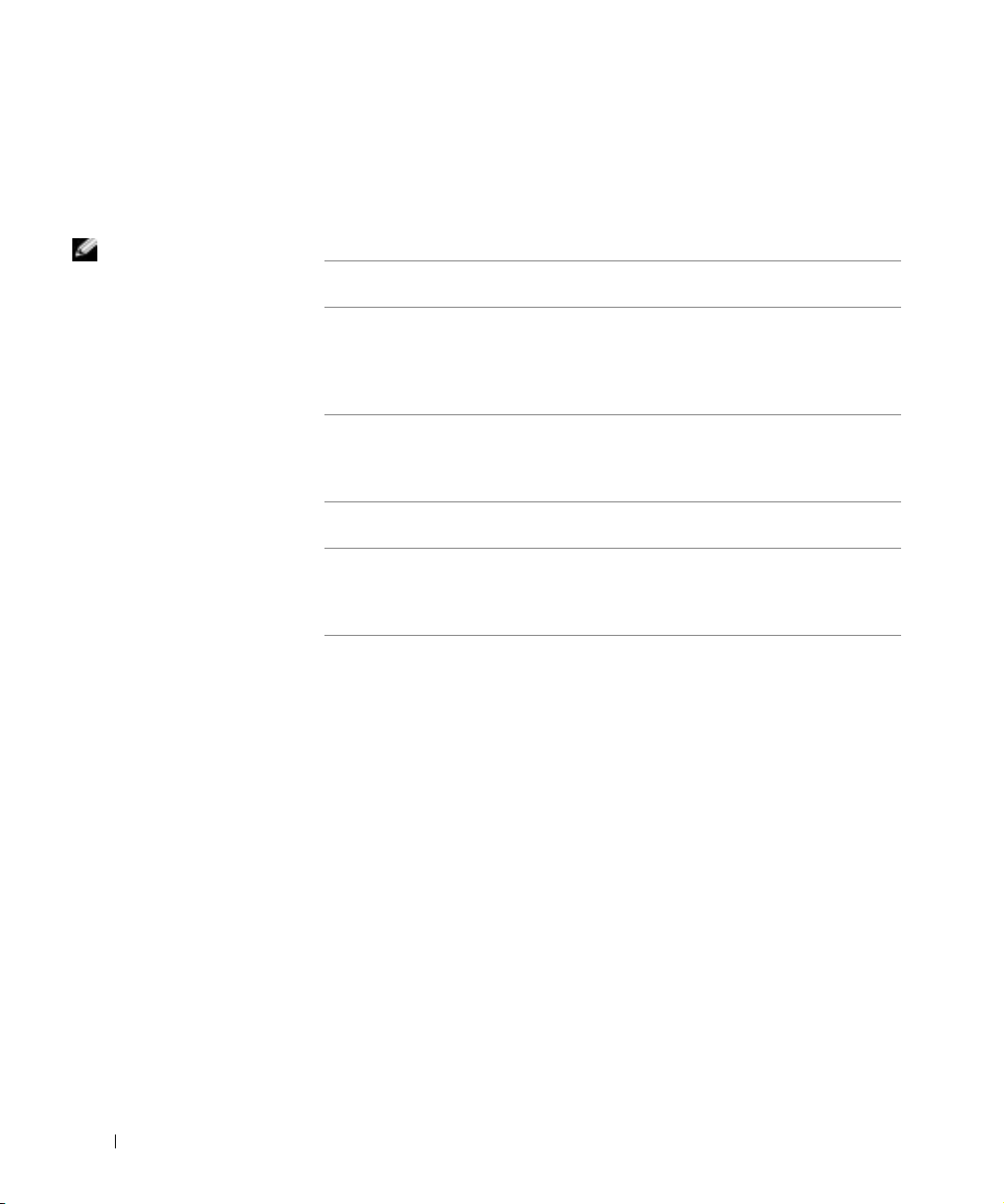
NOTE: The service tag
for your computer is
located in the title bar of
each screen.
www.dell.com | support.dell.com
6 Press any key to start the Dell Diagnostics from the Diagnostics utility
partition on your hard drive.
7 After the Dell Diagnostics loads and the Main Menu screen appears,
click the button for the option you want.
Option Function
Express Test Performs a quick test of devices. The test typically takes 10 to
20 minutes and requires no interaction on your part. Run
Express Test first to increase the possibility of tracing the
problem quickly.
Extended Test Performs a thorough check of devices. The test typically takes
1 hour or more and requires you to answer questions
periodically.
Custom Test Tests a specific device. You can customize the tests to be run.
Symptom Tree Allows you to select tests based on a symptom of the problem
you are experiencing. The option lists the most common
symptoms.
8
If a problem is encountered during a test, a message appears,
displaying the error code and a description of the problem. Write
down the error code and problem description and follow the
instructions on the screen. If you cannot resolve the error condition,
contact Dell (see “Getting Help” in your User’s Guide for the
appropriate contact information).
26 System Information Guide
Page 29
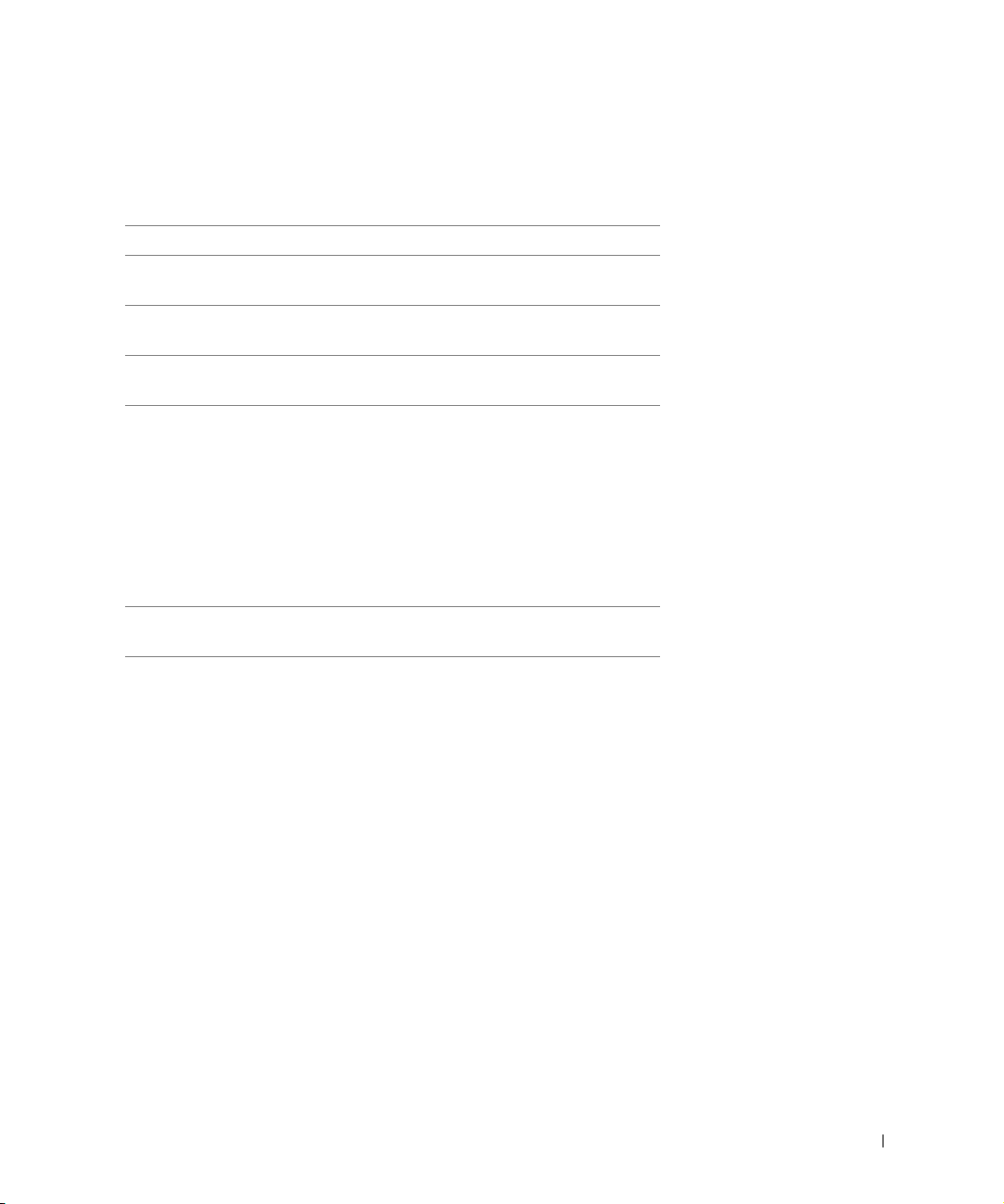
9 If you run a test from the Custom Test or Symptom Tree option, click
the applicable tab described in the following table for more
information.
Tab Function
Results Displays the results of the test and any error conditions
encountered.
Errors Displays error conditions encountered, error codes, and
problem description.
Help Describes the test and may indicate requirements for
running the test.
Configuration Displays your hardware configuration for the selected
device.
The Dell Diagnostics obtains your configuration
information for all devices from the system setup
program, memory, and various internal tests and displays
the information in the device list in the left pane of the
screen. The device list may not display the names of all
the components installed on your computer or all
devices attached to your computer.
Parameters Allows you to customize the test by changing the test
settings.
10 When you have finished running a test, close the screen to return to
the Main Menu screen. To exit the Dell Diagnostics and reboot the
computer, close the Main Menu screen.
System Information Guide 27
Page 30
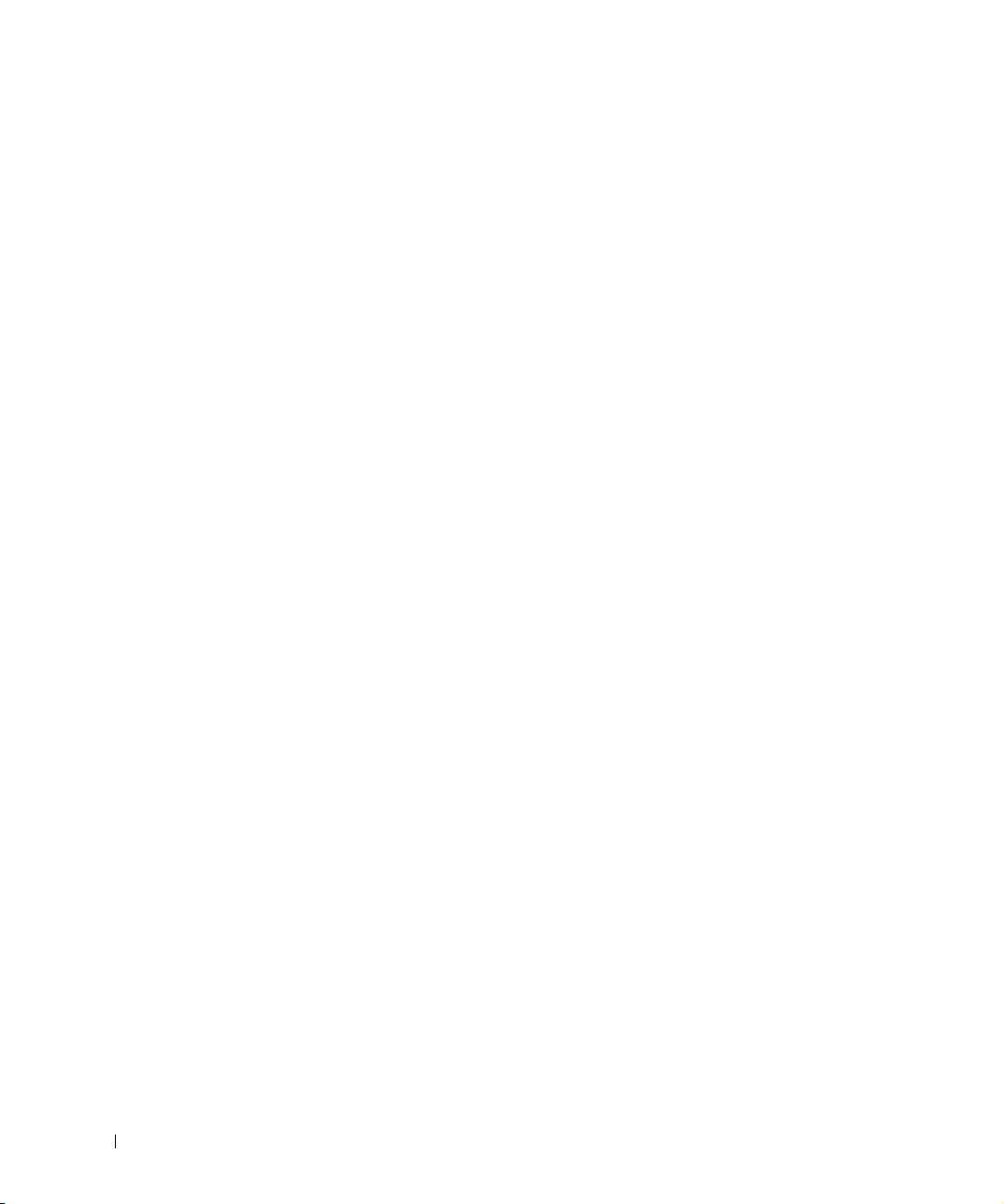
www.dell.com | support.dell.com
Regulatory Notices
Electromagnetic Interference (EMI) is any signal or emission, radiated in
free space or conducted along power or signal leads, that endangers the
functioning of a radio navigation or other safety service or seriously
degrades, obstructs, or repeatedly interrupts a licensed radio
communications service. Radio communications services include but are
not limited to AM/FM commercial broadcast, television, cellular services,
radar, air-traffic control, pager, and Personal Communication Services
(PCS). These licensed services, along with unintentional radiators such as
digital devices, including computers, contribute to the electromagnetic
environment.
Electromagnetic Compatibility (EMC) is the ability of items of electronic
equipment to function properly together in the electronic environment.
While this computer has been designed and determined to be compliant
with regulatory agency limits for EMI, there is no guarantee that
interference will not occur in a particular installation. If this equipment
does cause interference with radio communications services, which can be
determined by turning the equipment off and on, you are encouraged to try
to correct the interference by one or more of the following measures:
• Reorient the receiving antenna.
• Relocate the computer with respect to the receiver.
• Move the computer away from the receiver.
• Plug the computer into a different outlet so that the computer and the
If necessary, consult a Dell Technical Support representative or an
experienced radio/television technician for additional suggestions.
For additional regulatory information, see “Regulatory Notices” in the
Appendix of your online User’s Guide. The sections specific to each
regulatory agency provide country-specific EMC/EMI or product safety
information.
28 System Information Guide
receiver are on different branch circuits.
Page 31

Limited Warranties and Return Policy
Dell-branded hardware products purchased in the U.S. or Canada come with either a 90-day (U.S. only), one-year,
two-year, three-year, or four-year limited warranty. To determine which warranty you purchased, see the invoice
that accompanied your hardware product(s). The following sections describe the limited warranties and return
policy for the U.S., the limited warranties and return policy for Canada, and the manufacturer guarantee for Latin
America and the Caribbean.
Limited Warranty for the U.S.
What is covered by this limited warranty?
This limited warranty covers defects in materials and workmanship in your—our end-user customer's—Dellbranded hardware products, including Dell-branded peripheral products.
What is not covered by this limited warranty?
This limited warranty does not cover:
• Software, including the operating system and software added to the Dell-branded hardware products
through our factory-integration system, third-party software, or the reloading of software
• Non-Dell-branded products and accessories
• Problems that result from:
– External causes such as accident, abuse, misuse, or problems with electrical power
– Servicing not authorized by us
– Usage that is not in accordance with product instructions
– Failure to follow the product instructions or failure to perform preventive maintenance
– Problems caused by using accessories, parts, or components not supplied by us
• Products with missing or altered service tags or serial numbers
• Products for which we have not received payment
THIS WARRANTY GIVES YOU SPECIFIC LEGAL RIGHTS, AND YOU MAY ALSO HAVE OTHER
RIGHTS WHICH VARY FROM STATE TO STATE (OR JURISDICTION TO JURISDICTION). DELL'S
RESPONSIBILITY FOR MALFUNCITONS AND DEFECTS IN HARDWARE IS LIMITED TO REPAIR
AND REPLACEMENT AS SET FORTH IN THIS WARRANTY STATEMENT. ALL EXPRESS AND
IMPLIED WARRANTIES FOR THE PRODUCT, INCLUDING BUT NOT LIMITED TO ANY IMPLIED
WARRANTIES AND CONDITIONS OF MERCHANTABILITY AND FITNESS FOR A PARTICULAR
PURPOSE, ARE LIMITED IN TIME TO THE TERM OF THE LIMITED WARRANTY PERIOD
REFLECTED ON YOUR INVOICE. NO WARRANTIES, WHETHER EXPRESS OR IMPLIED, WILL
APPLY AFTER THE LIMITED WARRANTY PERIOD HAS EXPIRED. SOME STATES DO NOT ALLOW
LIMITATIONS ON HOW LONG AN IMPLIED WARRANTY LASTS, SO THIS LIMITATION MAY NOT
APPLY TO YOU.
System Information Guide 29
Page 32

WE DO NOT ACCEPT LIABILITY BEYOND THE REMEDIES PROVIDED FOR IN THIS LIMITED
WARRANTY OR FOR CONSEQUENTIAL OR INCIDENTAL DAMAGES, INCLUDING, WITHOUT
LIMITATION, ANY LIABILTY FOR THIRD PARTY CLAIMS AGAINST YOU FOR DAMAGES, FOR
PRODUCTS NOT BEING AVAILABLE FOR USE, OR FOR LOST DATA OR LOST SOFTWARE. OUR
LIABILITY WILL BE NO MORE THAN THE AMOUNT YOU PAID FOR THE PRODUCT THAT IS THE
SUBJECT OF A CLAIM. THIS IS THE MAXIMUM AMOUNT FOR WHICH WE ARE RESPONSIBLE.
SOME STATES DO NOT ALLOW THE EXCLUSION OR LIMITATION OF INCIDENTAL OR
CONSEQUENTIAL DAMAGES, SO THE ABOVE LIMITATION OR EXCLUSION MAY NOT APPLY TO
YOU.
How long does this limited warranty last?
This limited warranty lasts for the time period indicated on your invoice, except that the limited warranty on Dellbranded batteries lasts only one year and the limited warranty on the lamps for Dell-branded projectors lasts only
www.dell.com | support.dell.com
ninety days. The limited warranty begins on the date of the invoice. The warranty period is not extended if we
repair or replace a warranted product or any parts. Dell may change the availability of limited warranties, at its
discretion, but any changes will not be retroactive.
What do I do if I need warranty service?
Before the warranty expires, please call us at the relevant number listed in the following table. Please also have your
Dell service tag number or order number available.
Individual Home Consumers:
Technical Support 1-800-624-9896
Customer Service 1-800-624-9897
Individual Home Consumers who purchased through
an Employee Purchase Program:
Technical Support and Customer Service 1-800-822-8965
Home and Small Business Commercial Customers:
Technical Support and Customer Service 1-800-456-3355
Medium, Large, or Global Commercial Customers,
Healthcare Customers, and Value Added Resellers
(VARs):
Technical Support and Customer Service 1-800-822-8965
Government and Education Customers:
Technical Support and Customer Service 1-800-234-1490
Dell-Branded Memory
1-888-363-5150
30 System Information Guide
Page 33

What will Dell do?
During the first 90 days of the 90-day limited warranty and the first year of all other limited warranties: For the
first 90 days of the 90-day limited warranty and the first year of all other limited warranties, we will repair any Dellbranded hardware products returned to us that prove to be defective in materials or workmanship. If we are not
able to repair the product, we will replace it with a comparable product that is new or refurbished.
When you contact us, we will issue a Return Material Authorization Number for you to include with your return.
You must return the products to us in their original or equivalent packaging, prepay shipping charges, and insure
the shipment or accept the risk if the product is lost or damaged in shipment. We will return the repaired or
replacement products to you. We will pay to ship the repaired or replaced products to you if you use an address in
the United States (excluding Puerto Rico and U.S. possessions and territories). Otherwise, we will ship the product
to you freight collect.
If we determine that the product is not covered under this warranty, we will notify you and inform you of service
alternatives that are available to you on a fee basis.
NOTE: Before you ship the product(s) to us, make sure to back up the data on the hard drive(s) and any other
storage device(s) in the product(s). Remove any confidential, proprietary, or personal information and removable
media such as floppy disks, CDs, or PC Cards. We are not responsible for any of your confidential, proprietary, or
personal information; lost or corrupted data; or damaged or lost removable media.
During the remaining years: For the remaining period of the limited warranty, we will replace any defective part
with new or refurbished parts, if we agree that it needs to be replaced. When you contact us, we will require a valid
credit card number at the time you request a replacement part, but we will not charge you for the replacement part
as long as you return the original part to us within thirty days after we ship the replacement part to you. If we do
not receive the original part within thirty days, we will charge to your credit card the then-current standard price for
that part.
We will pay to ship the part to you if you use an address in the United States (excluding Puerto Rico and U.S.
possessions and territories). Otherwise, we will ship the part freight collect. We will also include a prepaid shipping
container with each replacement part for your use in returning the replaced part to us.
NOTE: Before you replace parts, make sure to back up the data on the hard drive(s) and any other storage
device(s) in the product(s). We are not responsible for lost or corrupted data.
What if I purchased a service contract?
If your on-site service contract is with Dell, on-site service will be provided to you under the terms of the on-site
service agreement. Please refer to that contract for details on how to obtain service.
If you purchased through us a service contract with one of our third-party service providers, please refer to that
contract for details on how to obtain service.
How will you fix my product?
We use new and refurbished parts made by various manufacturers in performing warranty repairs and in building
replacement parts and systems. Refurbished parts and systems are parts or systems that have been returned to Dell,
some of which were never used by a customer. All parts and systems are inspected and tested for quality.
Replacement parts and systems are covered for the remaining period of the limited warranty for the product you
bought.
System Information Guide 31
Page 34

What do I do if I am not satisfied?
We pride ourselves on our great customer service. If you are not satisfied with the service you receive under this
limited warranty, please let us know. We have found that the best way to resolve issues regarding our limited
warranty is to work together. If, after those discussions, you are still not satisfied, we believe arbitration is the most
expeditious way to resolve your concerns. Therefore, ANY CLAIM, DISPUTE, OR CONTROVERSY
(WHETHER IN CONTRACT, TORT, OR OTHERWISE, WHETHER PREEXISTING, PRESENT, OR
FUTURE, AND INCLUDING STATUTORY, COMMON LAW, INTENTIONAL TORT, AND EQUITABLE
CLAIMS) AGAINST DELL arising from or relating to this limited warranty, its interpretation, or the breach,
termination, or validity thereof, the relationships which result from this limited warranty (including, to the full
extent permitted by applicable law, relationships with third parties), Dell's advertising, or any related purchase
SHALL BE RESOLVED EXCLUSIVELY AND FINALLY BY BINDING ARBITRATION ADMINISTERED
BY THE NATIONAL ARBITRATION FORUM (NAF) under its Code of Procedure then in effect (available via
the Internet at www.arb-forum.com/ or via telephone at 1-800-474-2371). The arbitration will be limited solely to
the dispute or controversy between you and Dell. Any award of the arbitrator(s) shall be final and binding on each
www.dell.com | support.dell.com
of the parties, and may be entered as a judgment in any court of competent jurisdiction. Information may be
obtained and claims may be filed with the NAF at P.O. Box 50191, Minneapolis, MN 55405. This provision applies
only to individual home consumers and consumers who purchased through an employee purchase program. It does
not apply to small, medium, large, and global commercial customers or government, education, and healthcare
customers.
May I transfer the limited warranty?
Limited warranties on systems may be transferred if the current owner transfers ownership of the system and
records the transfer with us. The limited warranty on Dell-branded memory may not be transferred. You may
record your transfer by going to Dell's website:
• If you are an Individual Home Consumer, go to www.dell.com/us/en/dhs/topics/sbtopic_015_ccare.htm
• If you are a Small, Medium, Large, or Global Commercial Customer, go to
www.dell.com/us/en/biz/topics/sbtopic_ccare_nav_015_ccare.htm
• If you are a Government, Education, or Healthcare Customer, or an Individual Consumer who purchased
through an employee purchase program, go to www.dell.com/us/en/pub/topics/sbtopic_015_ccare.htm
If you do not have Internet access, call your customer care representative or call 1-800-624-9897.
“Total Satisfaction” Return Policy (U.S. Only)
We value our relationship with you and want to make sure that you're satisfied with your purchases. That's why we
offer a “Total Satisfaction” return policy for most products that you—the end-user customer—purchase directly
from Dell. Under this policy, you may return to Dell products that you purchased directly from Dell for a credit or
a refund of the purchase price paid, less shipping and handling and applicable restocking fees as follows:
• New Hardware Products and Accessories — All new hardware, accessories, parts, and unopened software
still in its sealed package, excluding the products listed below, may be returned within thirty days from the
invoice date. To return applications software or an operating system that has been installed by Dell, you
must return the entire computer. A different return policy applies to nondefective products purchased
through Dell's Software and Peripherals division by customers of our Small and Medium Business divisions.
Those products may be returned within thirty days from the invoice date, but a fifteen percent (15%)
restocking fee will be deducted from any refund or credit. The “Total Satisfaction” Return Policy and
Software and Peripherals division return policy are not available for Dell | EMC storage products, EMCbranded products, or enterprise software.
32 System Information Guide
Page 35

• Reconditioned or Refurbished Dell-Branded Hardware Products and Parts — All reconditioned or
refurbished Dell-branded server and storage products may be returned within thirty days from the invoice
date. All other reconditioned or refurbished Dell-branded hardware products and parts may be returned
within fourteen days of the invoice date.
To return products, e-mail or call Dell customer service to receive a Credit Return Authorization Number within
the return policy period applicable to the product you want to return. You must obtain a Credit Return
Authorization Number in order to return the product. See “Getting Help” in your User’s Guide (or
www.dell.com/us/en/gen/contact.htm) to find the appropriate contact information for obtaining customer
assistance.
You must ship the products to Dell within five days of the date that Dell issues the Credit Return Authorization
Number. You must also return the products to Dell in their original packaging, in as-new condition along with any
media, documentation, and all other items that were included in the original shipment, prepay shipping charges,
and insure the shipment or accept the risk of loss or damage during shipment.
Limited Warranty Terms for Canada
What is covered by this limited warranty?
This limited warranty covers defects in materials and workmanship in your—our end-user customer's—Dellbranded hardware products, including Dell-branded peripheral products.
What is not covered by this limited warranty?
This limited warranty does not cover:
• Software, including the operating system and software added to the Dell-branded hardware products
through our factory-integration system, or the reloading of the software
• Non-Dell branded products and accessories
• Problems that result from:
– External causes such as accident, abuse, misuse, or problems with electrical power
– Servicing not authorized by us
– Usage that is not in accordance with product instructions
– Failure to follow the product instructions or failure to perform preventive maintenance
– Problems caused by using accessories, parts, or components not supplied by us
• Products with missing or altered service tags or serial numbers
• Products for which we have not received payment
THIS WARRANTY GIVES YOU SPECIFIC LEGAL RIGHTS, AND YOU MAY ALSO HAVE OTHER
RIGHTS WHICH VARY FROM PROVINCE TO PROVINCE. DELL'S RESPONSIBILITY FOR
MALFUNCTIONS AND DEFECTS IN PRODUCT IS LIMITED TO REPAIR AND REPLACEMENT AS
SET FORTH IN THIS WARRANTY STATEMENT, FOR THE TERM OF THE WARRANTY PERIOD
REFLECTED ON YOUR INVOICE. EXCEPT FOR THE EXPRESS WARRANTIES CONTAINED IN
THIS WARRANTY STATEMENT, DELL DISCLAIMS ALL OTHER WARRANTIES AND CONDITIONS,
EXPRESS OR IMPLIED, INCLUDING WITHOUT LIMITATION IMPLIED WARRANTIES AND
CONDITIONS OF MERCHANTABILITY AND FITNESS FOR A PARTICULAR PURPOSE, STATUTORY
OR OTHERWISE. SOME PROVINCES DO NOT ALLOW THE EXCLUSION OF CERTAIN IMPLIED
WARRANTIES OR CONDITIONS, OR LIMITATIONS ON HOW LONG AN IMPLIED WARRANTY OR
CONDITION LASTS. THEREFORE, THE FOREGOING EXCLUSIONS AND LIMITATIONS MAY NOT
APPLY TO YOU.
System Information Guide 33
Page 36

WE DO NOT ACCEPT LIABILITY BEYOND THE REMEDIES PROVIDED FOR IN THIS WARRANTY
STATEMENT OR FOR SPECIAL, INDIRECT, CONSEQUENTIAL, OR INCIDENTAL DAMAGES,
INCLUDING, WITHOUT LIMITATION, ANY LIABILTY FOR THIRD PARTY CLAIMS AGAINST YOU
FOR DAMAGES, FOR PRODUCTS NOT BEING AVAILABLE FOR USE, OR FOR LOST DATA OR LOST
SOFTWARE. OUR LIABILITY WILL BE NO MORE THAN THE AMOUNT YOU PAID FOR THE
PRODUCT THAT IS THE SUBJECT OF A CLAIM. THIS IS THE MAXIMUM AMOUNT FOR WHICH
WE ARE RESPONSIBLE.
SOME PROVINCES DO NOT ALLOW THE EXCLUSION OR LIMITATION OF SPECIAL, INDIRECT,
INCIDENTAL, OR CONSEQUENTIAL DAMAGES, SO THE ABOVE LIMITATION OR EXCLUSION
MAY NOT APPLY TO YOU.
How long does this limited warranty last?
This limited warranty lasts for the time period indicated on your invoice, except that the limited warranty on Dell-
www.dell.com | support.dell.com
branded batteries lasts only one year and the limited warranty on the lamps for Dell-branded projectors lasts only
ninety days. The limited warranty begins on the date of the invoice. The warranty period is not extended if we
repair or replace a warranted product or any parts. Dell may change the terms and availability of limited warranties,
at its discretion, but any changes will not be retroactive (that is, the warranty terms in place at the time of purchase
will apply to your purchase).
What do I do if I need warranty service?
Before the warranty expires, please call us at the relevant number listed in the following table. Please also have your
Dell service tag number or order number available.
Individual Home Consumers; Home Office and Small
Business Customers:
Technical Support and Customer Service 1-800-847-4096
Medium, Large, and Global Commercial Customers;
Government, Education, and Healthcare Customers;
and Value Added Resellers (VARs):
Technical Support 1-800-387-5757
Customer Service 1-800-326-9463
Government or Education Customers, or Individual
Home Consumers who purchased through an
Employee Purchase Program:
Technical Support 1-800-387-5757
Customer Service 1-800-326-9463 (Extension 8221 for Individual
Dell-Branded Memory
Consumers)
1-888-363-5150
34 System Information Guide
Page 37

What will Dell do?
During the first year of all limited warranties: During the first year of all limited warranties, we will repair any
Dell-branded hardware products returned to us that prove to be defective in materials or workmanship. If we are
not able to repair the product, we will replace it with a comparable product that is new or refurbished.
When you contact us, we will issue a Return Material Authorization Number for you to include with your return.
You must return the products to us in their original or equivalent packaging, prepay shipping charges, and insure
the shipment or accept the risk if the product is lost or damaged in shipment. We will return the repaired or
replacement products to you. We will pay to ship the repaired or replaced products to you if you use an address in
Canada. Otherwise, we will ship the product to you freight collect.
If we determine that the problem is not covered under this warranty, we will notify you and inform you of service
alternatives that are available to you on a fee basis.
NOTE: Before you ship the product(s) to us, make sure to back up the data on the hard drive(s) and any other
storage device(s) in the product(s). Remove any confidential, proprietary or personal information, removable
media, such as floppy disks, CDs, or PC Cards. We are not responsible for any of your confidential, proprietary or
personal information; lost or corrupted data; or damaged or lost removable media.
During the remaining years following the first year of all limited warranties: We will replace any defective part
with new or refurbished parts, if we agree that it needs to be replaced. When you contact us, we will require a valid
credit card number at the time you request a replacement part, but we will not charge you for the replacement part
as long as you return the original part to us within thirty days after we ship the replacement part to you. If we do
not receive the original part within thirty days, we will charge to your credit card the then-current standard price for
that part.
We will pay to ship the part to you if you use an address in Canada. Otherwise, we will ship the part freight collect.
We will also include a prepaid shipping container with each replacement part for your use in returning the replaced
part to us.
NOTE: Before you replace parts, make sure to back up the data on the hard drive(s) and any other storage
device(s) in the product(s). We are not responsible for lost or corrupted data.
What if I purchased an on-site service contract?
If your service contract is with Dell, service will be provided to you under the terms of the service contract. Please
refer to that contract for details on how to obtain service. Dell's service contracts can be found online at
www.dell.ca or by calling Customer Care at 1-800-847-4096. If you purchased through us a service contract with
one of our third-party service providers, please refer to that contract (mailed to you with your invoice) for details
on how to obtain service.
How will you fix my product?
We use new and refurbished parts made by various manufacturers in performing warranty repairs and in building
replacement parts and systems. Refurbished parts and systems are parts or systems that have been returned to Dell,
some of which were never used by a customer. All parts and systems are inspected and tested for quality.
Replacement parts and systems are covered for the remaining period of the limited warranty for the product you
bought. Dell owns all parts removed from repaired products.
System Information Guide 35
Page 38

What do I do if I am not satisfied?
We pride ourselves on our great customer service. If you are not satisfied with the service you receive under this
limited warranty, please let us know. We have found that the best way to resolve issues regarding our limited
warranty is to work together. If, after those discussions, you are still not satisfied, we believe arbitration is the most
expeditious way to resolve your concerns. Therefore, ANY CLAIM, DISPUTE, OR CONTROVERSY
(WHETHER IN CONTRACT, TORT, OR OTHERWISE, WHETHER PREEXISTING, PRESENT OR
FUTURE, AND INCLUDING STATUTORY, COMMON LAW, INTENTIONAL TORT, AND EQUITABLE
CLAIMS) AGAINST DELL arising from or relating to this limited warranty, its interpretation, or the breach,
termination or validity thereof, the relationships which result from this limited warranty (including, to the full
extent permitted by applicable law, relationships with third parties), Dell's advertising, or any related purchase
SHALL BE RESOLVED EXCLUSIVELY AND FINALLY BY BINDING ARBITRATION ADMINISTERED
BY THE NATIONAL ARBITRATION FORUM (NAF) under its Code of Procedure then in effect (available via
the Internet at www.arb-forum.com/, or via telephone at 1-800-474-2371). The arbitration will be limited solely to
the dispute or controversy between you and Dell. Any award of the arbitrator(s) shall be final and binding on each
www.dell.com | support.dell.com
of the parties, and may be entered as a judgment in any court of competent jurisdiction. Information may be
obtained and claims may be filed with the NAF at P.O. Box 50191, Minneapolis, MN 55405.
May I transfer the limited warranty?
Limited warranties on systems may be transferred if the current owner transfers ownership of the system and
records the transfer with us. The limited warranty on Dell-branded memory may not be transferred. You may
record your transfer by going to our website:
• If you are an Individual Home Consumer, go to www.dell.com/us/en/dhs/topics/sbtopic_016_ccare.htm
• If you are a Home Office, Small, Medium, Large, or Global Commercial Customer, go to
www.dell.com/us/en/biz/topics/sbtopic_ccare_nav_016_ccare.htm
• If you are a Government, Education, or Healthcare Customer, or an Individual Home Consumer who
purchased through an Employee Purchase Program, go to
www.dell.com/us/en/pub/topics/sbtopic_016_ccare.htm
If you do not have Internet access, please call Dell at 1-800-326-9463.
“Total Satisfaction” Return Policy (Canada Only)
If you are an end-user customer who bought new products directly from Dell, you may return them to Dell up to
30 days after you receive them for a refund or credit of the product purchase price. If you are an end-user customer
who bought reconditioned or refurbished products from Dell, you may return them to Dell within 14 days after the
date of invoice for a refund or credit of the product purchase price. In either case, the refund or credit will not
include any shipping and handling charges shown on your invoice and will be subject to a fifteen percent (15%)
restocking fee, unless otherwise prohibited by law. If you are an organization that bought the products under a
written agreement with Dell, the agreement may contain different terms for the return of products than specified
by this policy.
36 System Information Guide
Page 39

To return products, you must call Dell Customer Service at 1-800-387-5759 to receive a Credit Return
Authorization Number. To expedite the process of your refund or credit, Dell expects you to return the products to
Dell in their original packaging within five days of the date that Dell issues the Credit Return Authorization
Number. You must also prepay shipping charges and insure the shipment or accept the risk of loss or damage
during shipment. You may return software for a refund or credit only if the sealed package containing the floppy
disk(s) or CD(s) is unopened. Returned products must be in as-new condition, and all of the manuals, floppy
disk(s), CD(s), power cables, and other items included with a product must be returned with it. For customers who
want to return, for refund or credit only, either application or operating system software that has been installed by
Dell, the whole system must be returned, along with any media and documentation that may have been included
in the original shipment.
The “Total Satisfaction” Return Policy does not apply to Dell | EMC storage products. It also does not apply to
products purchased through Dell's Software and Peripherals division. For those products, please instead refer to
Dell's Software and Peripheral's then-current return policy (see the following section, “Dell Software and
Peripherals (Canada Only)”).
Dell Software and Peripherals (Canada Only)
Third-Party Software and Peripherals Products
Similar to other resellers of software and peripherals, Dell does not warrant third-party products. Third-party
software and peripheral products are covered by the warranties provided by the original manufacturer or publisher
only. Third party manufacturer warranties vary from product to product. Consult your product documentation for
specific warranty information. More information may also be available from the manufacturer or publisher.
While Dell offers a wide selection of software and peripheral products, we do not specifically test or guarantee that
all of the products we offer work with any or all of the various models of Dell computers, nor do we test or
guarantee all of the products we sell on the hundreds of different brands of computers available today. If you have
questions about compatibility, we recommend and encourage you to contact the third-party software and
peripheral product manufacturer or publisher directly.
Dell-Branded Peripheral Products
Dell does provide a limited warranty for new Dell-branded peripheral products (products for which Dell is listed as
the manufacturer) such as monitors, batteries, memory, docking stations, and projectors). To determine which
limited warranty applies to the product you purchased, see the Dell invoice and/or the product documentation
that accompanied your product. Descriptions of Dell's limited warranties are described in preceding sections.
Return Policy
If you are an end-user customer who bought Dell Software and Peripherals products directly from a Dell company,
you may return Dell Software and Peripherals products that are in as-new condition to Dell up to 30 days from the
date of invoice for a refund of the product purchase price if already paid. This refund will not include any shipping
and handling charges shown on your invoice; you are responsible for those.
To return products, you must call Dell Customer Service at 1-800-387-5759 to receive a Credit Return
Authorization Number. You must ship the Dell Software and Peripherals products back to Dell in their original
manufacturer's packaging (which must be in as-new condition), prepay shipping charges, and insure the shipment
or accept the risk of loss or damage during shipment.
To qualify for refund or replacement, returned products must be in as-new condition, software products must be
unopened, and all of the manuals, floppy disk(s), CD(s), power cables, and other items included with a product
must be returned with it.
System Information Guide 37
Page 40

One-Year End-User Manufacturer Guarantee (Latin America and the Caribbean Only)
Guarantee
Dell Computer Corporation (“Dell”) warrants to the end user in accordance with the following provisions that its
branded hardware products, purchased by the end user from a Dell company or an authorized Dell distributor in
Latin America or the Caribbean, will be free from defects in materials, workmanship, and design affecting normal
use, for a period of one year from the original purchase date. Products for which proper claims are made will, at
Dell’s option, be repaired or replaced at Dell’s expense. Dell owns all parts removed from repaired products. Dell
uses new and reconditioned parts made by various manufacturers in performing repairs and building replacement
products.
Exclusions
www.dell.com | support.dell.com
This Guarantee does not apply to defects resulting from: improper or inadequate installation, use, or maintenance;
actions or modifications by unauthorized third parties or the end user; accidental or willful damage; or normal wear
and tear.
Making a Claim
Claims must be made in Latin America or the Caribbean by contacting the Dell point of sale within the guarantee
period. The end user must always supply proof of purchase, indicating name and address of the seller, date of
purchase, model and serial number, name and address of the customer, and details of symptoms and configuration
at the time of malfunction, including peripherals and software used. Otherwise, Dell may refuse the guarantee
claim. Upon diagnosis of a warranted defect, Dell will make arrangements and pay for ground freight and insurance
to and from Dell’s repair/replacement center. The end user must ensure that the defective product is available for
collection properly packed in original or equally protective packaging together with the details listed above and the
return number provided to the end user by Dell.
Limitation and Statutory Rights
Dell makes no other warranty, guarantee or like statement other than as explicitly stated above, and this Guarantee
is given in place of all other guarantees whatsoever, to the fullest extent permitted by law. In the absence of
applicable legislation, this Guarantee will be the end user’s sole and exclusive remedy against Dell or any of its
affiliates, and neither Dell nor any of its affiliates shall be liable for loss of profit or contracts, or any other indirect
or consequential loss arising from negligence, breach of contract, or howsoever.
This Guarantee does not impair or affect mandatory statutory rights of the end user against and/or any rights
resulting from other contracts concluded by the end user with Dell and/or any other seller.
Dell World Trade LP
One Dell Way, Round Rock, TX 78682, USA
Dell Computadores do Brasil Ltda (CNPJ No. 72.381.189/0001-10)/
Dell Commercial do Brasil Ltda (CNPJ No. 03 405 822/0001-40)
Avenida Industrial Belgraf, 400
92990-000 - Eldorado do Sul - RS - Brasil
Dell Computer de Chile Ltda
Coyancura 2283, Piso 3 - Of.302,
Providencia, Santiago - Chile
38 System Information Guide
Page 41

Dell Computer de Colombia Corporation
Carrera 7 #115-33 Oficina 603
Bogota, Colombia
Dell Computer de Mexico SA de CV
Paseo de la Reforma 2620 - 11° Piso
Col. Lomas Altas
11950 México, D.F.
Intel® Warranty Statement for Pentium® and Celeron® Processors Only (U.S. and Canada Only)
Limited Warranty
Intel warrants that its family of Pentium® and Celeron® processors, if properly used and installed, will be free from defects in materials and workmanship and will substantially
conform to Intel’s publicly available specifications for a period of three (3) years after the date the Pentium or Celeron processor was purchased (whether purchased separately
or as part of a computer system).
If the Pentium or Celeron processor, which is the subject of this Limited Warranty, fails during the warranty period for reasons co vered by this Limited Warranty, Intel, at its option, will:
• REPAIR the Pentium or Celeron processor by means of hardware and/or software; OR
• REPLACE the Pentium or Celeron processor with another Pentium or Celeron processor; OR
if Intel is unable to repair or replace the particular Pentium or Celeron processor,
• REFUND the then-current value of the Pentium or Celeron processor.
THIS LIMITED WARRANTY, AND ANY IMPLIED WARRANTIES THAT MAY EXIST UNDER STATE LAW, APPLY ONLY TO THE ORIGINAL PURCHASER OF THE
PENTIUM OR CELERON PROCESSOR, OR PENTIUM OR CELERON PROCESSOR-BASED COMPUTER AND LAST ONLY FOR AS LONG AS SUCH PURCHASER
CONTINUES TO OWN THE PROCESSOR.
Extent of Limited Warranty
Intel does not warrant that your Pentium or Celeron processor will be free from design defects or errors known as "errata." Current characterized errata are available upon request.
This limited warranty is for purchasers in the United States and Canada only. The limited warranty does not cover any costs relating to removal or replacement of any Pentium or
Celeron processors that are soldered or otherwise permanently affixed to your system’s motherboard.
This limited warranty does not cover damages due to external causes, including accident, problems with electrical power, usage not in accordance with product instructions,
misuse, neglect, alteration, repair, improper installation, or improper testing.
How to Obtain Warranty Service
To obtain warranty service for your Pentium or Celeron processor, you may contact your computer system manufacturer in accordance with its instructions, or you may contact Intel.
To request warranty service from Intel, you should call Intel at 1-800-628-8686 during the warranty period during normal business hours (Pacific Time), excluding holidays. Please
be prepared to provide:
(1) your name, address, and telephone numbers;
(2) proof of purchase;
(3) this Intel warranty card;
(4) a description of the computer system including the brand and model; and
(5) an explanation of the problem.
[Note: The Customer Service Representative may need additional information from you depending on the nature of the problem.]
The replacement processor is warranted under this written warranty and is subject to the same limitations and exclusions for the remainder of the original warranty period or one
(1) year, whichever is longer.
WARRANTY LIMITATIONS AND EXCLUSIONS
THESE WARRANTIES REPLACE ALL OTHER WARRANTIES, EXPRESS OR IMPLIED INCLUDING, BUT NOT LIMITED TO, THE IMPLIED WARRANTIES OF
MERCHANTABILITY AND FITNESS FOR A PARTICULAR PURPOSE. INTEL MAKES NO EXPRESS WARRANTIES BEYOND THOSE STATED HERE. INTEL
DISCLAIMS ALL OTHER WARRANTIES, EXPRESS OR IMPLIED, INCLUDING, WITHOUT LIMITATION, IMPLIED WARRANTIES OF MERCHANTABILITY
AND FITNESS FOR A PARTICULAR PURPOSE.
SOME LAWS DO NOT ALLOW THE EXCLUSION OF IMPLIED WARRANTIES SO THIS LIMITATION MAY NOT APPLY TO YOU. IF THESE LAWS APPLY, THEN ALL
EXPRESS AND IMPLIED WARRANTIES ARE LIMITED IN DURATION TO THE LIMITED WARRANTY PERIOD. NO WARRANTIES APPLY AFTER THAT PERIOD.
SOME LAWS DO NOT ALLOW LIMITATIONS ON HOW LONG AN IMPLIED WARRANTY LASTS, SO THIS LIMITATION MAY NOT APPLY TO YOU.
LIMITATIONS OF LIABILITY
INTEL’S RESPONSIBILITY UNDER THIS, OR ANY OTHER WARRANTY, IMPLIED OR EXPRESS, IS LIMITED TO REPAIR, REPLACEMENT OR REFUND, AS SET
FORTH ABOVE. THESE REMEDIES ARE THE SOLE AND EXCLUSIVE REMEDIES FOR ANY BREACH OF WARRANTY. INTEL IS NOT RESPONSIBLE FOR INDIRECT,
SPECIAL, INCIDENTAL, OR CONSEQUENTIAL DAMAGES RESULTING FROM ANY BREACH OF WARRANTY OR UNDER ANY OTHER LEGAL THEORY
INCLUDING, BUT NOT LIMITED TO, LOST PROFITS, DOWNTIME, GOODWILL, DAMAGE TO OR REPLACEMENT OF EQUIPMENT AND PROPERTY, AND ANY
COSTS OF RECOVERING, REPROGRAMMING, OR REPRODUCING ANY PROGRAM OR DATA STORED IN OR USED WITH A SYSTEM CONTAINING YOUR
PENTIUM PROCESSOR. SOME JURISDICTIONS DO NOT ALLOW THE EXCLUSION OR LIMITATION OF INCIDENTAL OR CONSEQUENTIAL DAMAGES, SO THE
ABOVE LIMITATIONS OR EXCLUSIONS MAY NOT APPLY TO YOU.
THE LIMITED WARRANTY GIVES YOU SPECIFIC LEGAL RIGHTS, AND YOU MAY ALSO HAVE OTHER RIGHTS THA T VARY FROM JURISDICTION TO JURISDICTION.
Intel’s Three Year Limited Warranty
System Information Guide 39
Page 42

Intel Pentium® and Celeron® Processors are backed by a three-year limited warranty.
Please refer to the reverse side of this card for complete warranty details.
Intel’s Commitment to Quality
Intel is committed to producing the highest quality processors available. That’s why we have hundreds of people dedicated to continuously improve our design, manufacturing,
and testing technology.
We put every one of our Pentium® and Celeron® processors through a rigorous battery of tests during the design and manufacturing processes.
To verify that the new chip will correctly run the software written for Intel Architecture processors, a team of Intel engineers is dedicated to compatibility testing. In a state-of-art lab,
this group runs an extensive set of operating systems, applications, network tests and stress tests repeatedly to ensure that the processor is compatible with representative software.
Just as importantly, we work with hardware and software companies in the computer industry to ensure that our processors are compatible with their products.
Additionally, a sampling of Intel processors are subjected to a rigorous "burn-in" test whereby the chip is operated at higher-than-normal temperatures and voltages. During this
burn-in period, the processor experiences the equivalent of weeks of normal usage. These units are monitored for failures as part of our ongoing quality assurance process.
As a result, today’s microprocessors from Intel are among the most reliable components in computers.
What are ’Errata’?
Exhaustive product testing can highlight differences between the actual behavior of the microprocessor and its specifications. Sometimes the discrepancies are caused by a design
defect or error, which we call errata. Rigorous validation identifies most errata during the development of the processor, but we do detect additional errata during the life cycle of
www.dell.com | support.dell.com
a microprocessor.
When an erratum is identified, our engineers work to characterize it and find a solution. We work with system designers and software developers to ensure that the discrepancy does
not affect their products. If necessary, special software or hardware solutions (sometimes known as "work arounds") are implemented in the system design to prevent computer
users from encountering the problem. Errata may then be corrected in future revisions of the microprocessor.
No microprocessor is perfect, and Intel recognizes that some consumers want to know about any errata, whether or not the errata affect them. Intel makes documentation of all
characterized Pentium and Celeron processor errata publicly available through our Technical Documentation Service.
At Intel, our goal is to make every computer user satisfied with his or her Pentium or Celeron processor. Should you have any questions, comments or concerns about your Intel
microprocessor, please call us at 1-800-628-8686.
©1997, 1998 Intel Corporation. All rights reserved.
40 System Information Guide
Page 43

Dell™ Latitude™ D600
Guide d'information sur le système
www.dell.com | support.dell.com
Page 44

Remarques, avis et précautions
REMARQUE : Une REMARQUE indique des informations importantes qui
vous aident à mieux utiliser votre ordinateur.
AVIS : Un AVIS vous avertit d'un risque de dommage matériel ou de perte de
données et vous indique comment éviter le problème.
PRÉCAUTION : Une PRÉCAUTION indique un risque potentiel
d'endommagement du matériel, de blessure corporelle ou de mort.
Abréviations et acronymes
Pour obtenir une liste complète des abréviations et des acronymes,
reportez-vous au Guide d'utilisation. En fonction du système d'exploitation
installé sur votre ordinateur, double-cliquez sur l'icône User's Guide (Guide
d'utilisation) située sur le bureau ou cliquez sur le bouton Start (Démarrer)
et cliquez successivement sur Help and Support (Aide et support) et User
and system guides (Guides de l'utilisateur et du système).
Si vous avez acheté un ordinateur Dell™ de la série n, toutes les références
®
faites aux systèmes d'exploitation Microsoft
Windows® ne sont pas
applicables.
____________________
Les informations de ce document sont sujettes à modifications sans préavis.
© 2002 Dell Computer Corporation. Tous droits réservés.
Toute reproduction sous quelque forme que ce soit sans l'autorisation écrite de
Dell Computer Corporation est strictement interdite.
Marques utilisées dans ce document : Dell, le logo DELL, Inspiron, Dell Precision,
Dimension, OptiPlex et Latitude sont des marques de Dell Computer Corporation ; Intel, Pentium
et Celeron sont des marques déposées de Intel Corporation ; Microsoft et Windows sont des
marques déposées de Microsoft Corporation ; EMC est une marque déposée de EMC Corporation.
D'autres marques et noms commerciaux peuvent être utilisés dans ce document pour
faire référence aux entités se réclamant de ces marques et de ces noms ou à leurs produits.
Dell Computer Corporation dénie tout intérêt propriétaire aux marques et aux noms commerciaux
autres que les siens.
Décembre 2002 Réf 0N983 Rév. A00
Page 45

Sommaire
PRÉCAUTION : Consignes de sécurité . . . . . . . . . . . . . . . 45
Généralités
Alimentation
Batterie
Voyages en avion
Instructions de CEM
Utilisateurs résidant en Californie
. . . . . . . . . . . . . . . . . . . . . . . . . . . 45
. . . . . . . . . . . . . . . . . . . . . . . . . . 46
. . . . . . . . . . . . . . . . . . . . . . . . . . . . . 47
. . . . . . . . . . . . . . . . . . . . . . . . 48
. . . . . . . . . . . . . . . . . . . . . . 48
. . . . . . . . . . . . . . . . 48
Lors de l'utilisation de votre ordinateur
Précautions ergonomiques
. . . . . . . . . . . . . . . . . . . . 50
. . . . . . . . . . . . . . 49
Intervention à l'intérieur de votre ordinateur
Protection contre les décharges électrostatiques
Enlèvement de la batterie
. . . . . . . . . . . . . . . . . . . . 51
Recherche d'informations sur votre ordinateur
Configuration de votre ordinateur
À propos de votre ordinateur
Vue avant
Vue du côté gauche
Vue du côté droit
Vue arrière
Vue de dessous
Retrait d'une batterie
. . . . . . . . . . . . . . . . . . . . . . . . . . . . 56
. . . . . . . . . . . . . . . . . . . . . . . 57
. . . . . . . . . . . . . . . . . . . . . . . . 58
. . . . . . . . . . . . . . . . . . . . . . . . . . . 59
. . . . . . . . . . . . . . . . . . . . . . . . . 60
. . . . . . . . . . . . . . . . . . . . . . . . 61
. . . . . . . . . . . . . . . . . 53
. . . . . . . . . . . . . . . . . . . . 54
Retrait et installation d'une batterie de réserve
Installation d'une batterie
Exécution des diagnostics Dell
. . . . . . . . . . . . . . . . . . . . . 64
. . . . . . . . . . . . . . . . . . . 64
. . . . . . . . . . 50
. . . . . . . . . 51
. . . . . . . . . . 52
. . . . . . . . . . 62
Sommaire 43
Page 46

Réglementations . . . . . . . . . . . . . . . . . . . . . . . . . . 67
Garantie limitée pour les États-Unis
. . . . . . . . . . . . . . 69
Règle de retour « Satisfait ou remboursé »
(États-Unis seulement)
Conditions de garantie limitée pour le Canada
. . . . . . . . . . . . . . . . . . . . . 73
. . . . . . . . . 73
Règle de retour « Satisfait ou remboursé »
(Canada seulement)
Logiciels et périphériques Dell (Canada seulement)
. . . . . . . . . . . . . . . . . . . . . . 78
. . . . . . . 78
Garantie du fabricant pendant un an pour l'utilisateur final
(Amérique latine et Caraïbes uniquement)
®
Déclaration de garantie Intel
et Celeron
®
seulement (États-Unis et Canada uniquement) . . . 81
pour les processeurs Pentium®
. . . . . . . . . . . 79
44 Sommaire
Page 47

PRÉCAUTION : Consignes de sécurité
Utilisez les consignes de sécurité suivantes pour vous aider à protéger votre ordinateur de dommages
éventuels et pour garantir votre sécurité personnelle.
Généralités
• N'essayez pas de réparer l'ordinateur vous-même à moins que vous ne soyez un technicien
qualifié. Suivez toujours scrupuleusement les instructions d'installation.
• Si vous raccordez une rallonge à votre adaptateur CA/CC, assurez-vous que l'intensité totale du
courant drainé par tous les appareils raccordés à cette rallonge ne dépasse pas la limite de cette
dernière.
• N'insérez pas d'objets dans les orifices d'aération ou dans les ouvertures de votre ordinateur.
Cela risquerait de provoquer un incendie ou un choc électrique dû à un court-circuit des
composants internes.
• Ne rangez pas votre ordinateur dans un environnement faiblement aéré, dans une sacoche de
transport ou une valise fermée par exemple, lorsque celui-ci est allumé. Le manque d'aération
peut endommager l'ordinateur ou provoquer un incendie.
• Gardez votre ordinateur loin des radiateurs et des sources de chaleur. Ne bloquez pas non plus les
orifices de refroidissement. Évitez de placer des papiers volants sous votre ordinateur ; ne placez
pas votre ordinateur dans une unité murale fermée ou sur un lit, un canapé ou un tapis.
• L'adaptateur CA/CC doit se trouver dans une zone aérée, par exemple sur un bureau ou sur
le sol, lorsqu'il est utilisé pour alimenter l'ordinateur ou pour charger la batterie. Ne recouvrez
pas l'adaptateur CA/CC de papiers ou autres objets susceptibles d'entraver le refroidissement.
De même, n'utilisez pas l'adaptateur CA/CC dans une mallette de transport.
• L'adaptateur CA/CC peut chauffer en cours d'utilisation de votre ordinateur. Faites donc
très attention lorsque vous manipulez l'adaptateur pendant ou après son fonctionnement.
• Évitez de poser votre ordinateur portable en fonctionnement à même la peau pendant
une période prolongée. La température augmente sur la surface de la base pendant le
fonctionnement normal de l'ordinateur (notamment s'il est alimenté par le secteur).
Le contact prolongé avec la peau peut provoquer inconfort ou brûlure.
• N'utilisez pas votre ordinateur dans un environnement humide, par exemple près d'une
baignoire, d'un évier, d'une piscine ou dans un sous-sol humide
• Si votre ordinateur comprend un modem intégré ou en option (carte PC), débranchez le câble
du modem en cas d'orage afin d'éviter tout risque de décharge électrique transmise par un éclair
via la ligne téléphonique.
Guide d'information sur le système 45
Page 48

PRÉCAUTION : Consignes de sécurité (suite)
• Pour éviter tout risque de décharge électrique, n'effectuez aucun branchement ou
débranchement, ni aucune opération de maintenance ou de reconfiguration de ce produit
pendant un orage. N'utilisez pas votre ordinateur pendant un orage, à moins qu'il n'ait été
déconnecté de tous ses câbles et qu'il fonctionne sur batterie.
• Si votre ordinateur comprend un modem, le câble utilisé avec ce modem doit être de type
26 AWG (American wire gauge), et comporter une fiche modulaire RJ-11 conforme à la
norme FCC.
• Avant d'ouvrir le couvercle du module de mémoire, de la carte Mini PCI ou du modem au bas
www.dell.com | support.dell.com
de l'ordinateur, déconnectez tous les câbles de leur source d'alimentation et débranchez le câble
téléphonique.
• Si votre ordinateur dispose d'un connecteur modem RJ-11 et d'un connecteur réseau RJ-45,
branchez le câble téléphonique dans le connecteur RJ-11 et non pas dans le connecteur RJ-45.
• Une carte PC peut chauffer considérablement en fonctionnement normal. Faites donc très
attention lorsque vous les retirez après une utilisation prolongée.
• Avant de nettoyer votre ordinateur, débranchez-le de la prise électrique. Nettoyez votre
ordinateur avec un tissu doux et humidifié avec de l'eau. N'utilisez pas de liquide ni d'aérosol
nettoyants, ceux-ci peuvent contenir des substances inflammables.
Alimentation
• Utilisez uniquement l'adaptateur CA/CC fourni par Dell et homologué pour cet ordinateur.
L'utilisation d'un autre adaptateur CA/CC peut provoquer un incendie ou une explosion.
• Avant de raccorder l'ordinateur à une prise électrique, assurez-vous que la tension du secteur
est compatible avec la tension d'entrée de l'adaptateur de CA/CC.
• Pour mettre l'ordinateur totalement hors tension, éteignez-le, retirez sa batterie et débranchez
l'adaptateur CA/CC de la prise de courant.
• Pour éviter tout risque de décharge électrique, branchez l'adaptateur CA/CC et les cordons
d'alimentation de l'ordinateur et de ses périphériques sur des prises possédant un circuit de mise
à la terre adéquat. Il se peut que ces câbles d'alimentation soient équipés de connecteurs à trois
fiches afin de fournir une mise à la terre. N'utilisez pas de fiches intermédiaires ou retirez la
broche de masse du câble d'alimentation. Si vous utilisez une rallonge électrique, veillez à
ce qu'elle comporte des prises à deux ou trois fiches, afin de pouvoir la raccorder au câble
d'alimentation de l'adaptateur CA/CC.
46 Guide d'information sur le système
Page 49

PRÉCAUTION : Consignes de sécurité (suite)
• Assurez-vous que rien ne repose sur le cordon d'alimentation de l'adaptateur CA/CC et que
ce cordon n'est pas placé dans un endroit où l'on pourrait marcher ou trébucher dessus.
• Si vous utilisez une barrette d'alimentation multiprise, soyez prudent lorsque vous y raccordez
le cordon de l'adaptateur CA/CC. Certaines barrettes d'alimentation risquent d'empêcher
l'insertion correcte de la prise. L'insertion incorrecte de la prise de courant peut provoquer
un dommage irréparable sur votre ordinateur, ainsi qu'un risque de décharge électrique et/ou
d'incendie. Assurez-vous que le contact de mise à la terre de la prise de courant est inséré dans
le contact de mise à la terre correspondant de la barrette d'alimentation.
Batterie
• Utilisez uniquement des modules de batterie Dell™ homologués pour cet ordinateur.
L'utilisation d'autres types de modules peut présenter un risque d'incendie ou d'explosion.
• Ne transportez pas de batterie d'ordinateur dans votre poche, dans votre sac ou dans tout
autre conteneur contenant également des objets métalliques (clés ou trombones, par exemple)
susceptibles de court-circuiter les bornes de la batterie. L'excès de flux de courant qui en
résulterait pourrait entraîner des températures extrêmement élevées et provoquer ainsi des
dommages sur la conception de la batterie ou provoquer une flamme ou des brûlures.
• En cas de traitement impropre, la batterie représente un danger de brûlure. Ne démontez
pas la batterie. Manipulez les batteries endommagées ou percées avec une extrême précaution.
Lorsqu'une batterie est endommagée, des électrolytes peuvent fuir des cellules et provoquer des
dommages corporels.
• Conservez la batterie hors de portée des enfants.
• Ne rangez pas et ne laissez pas votre ordinateur ou votre batterie près d'une source de chaleur
telle qu'un radiateur, une cheminée, une poêle, un appareil de chauffage électrique ou tout autre
appareil générateur de chaleur et ne l'exposez pas à des températures supérieures à 60ºC (140ºF).
Lorsque les batteries atteignent une température excessive, les cellules de la batterie peuvent
exploser ou imploser, représentant alors un risque d'incendie.
• Ne jetez pas la batterie de votre ordinateur au feu ni avec les ordures ménagères. Les cellules de
la batterie risquent d'exploser. Débarrassez-vous de la batterie usagée selon les instructions du
fabricant ou contactez votre entreprise locale de ramassage des ordures afin de connaître les
instructions de mise au rebut. Débarrassez-vous rapidement d'une batterie usagée ou
endommagée.
Guide d'information sur le système 47
Page 50

PRÉCAUTION : Consignes de sécurité (suite)
Voyages en avion
• Les réglementations de certaines administrations fédérales d'aviation et/ou les restrictions
propres à chaque compagnie aérienne peuvent s'appliquer au fonctionnement de
votre ordinateur Dell pendant que vous voyagez à bord d'un avion. Par exemple, ces
réglementations/restrictions peuvent interdire l'utilisation de tout appareil électronique
personnel ayant la capacité de transmettre intentionnellement des fréquences radio ou
d'autres signaux électromagnétiques au cours d'un vol aérien.
– Afin de respecter au mieux ces instructions, si votre ordinateur portable Dell est équipé
www.dell.com | support.dell.com
Instructions de CEM
Utilisez des câbles de transmission blindés afin d'être assuré de conserver la classification CEM
adaptée à l'environnement donné. Dell propose un câble pour les imprimantes utilisant le port
parallèle. Ce câble est disponible sur le site Internet de Dell à l'adresse suivante : www.dell.com.
de Dell TrueMobile™ ou d'autres dispositifs de communication sans fil, appuyez sur
pour désactiver votre appareil avant de monter à bord de l'avion et suivre les
instructions qui sont fournies par le personnel à bord concernant l'utilisation de ce type
d'appareils.
– En outre, l'utilisation d'appareils électroniques personnels, comme un ordinateur portable,
peut être interdite pendant certaines phases critiques du vol, par exemple pendant le
décollage et l'atterrissage. Certaines compagnies aériennes déterminent parfois la phase
critique à n'importe quel moment du vol, dans la mesure où l'avion vole au-dessous de
3 050 m (10 000 pieds). Veuillez vous reporter aux consignes propres à chaque compagnie
aérienne pour connaître les modalités d'utilisation des appareils électroniques personnels.
L'électricité statique peut endommager les composants internes de votre ordinateur. Pour éviter
de tels dommages, déchargez l'électricité statique de votre corps avant de toucher tout composant
électronique de votre ordinateur, comme par exemple, un module de mémoire. Pour ce faire, vous
pouvez toucher une surface métallique non peinte du panneau d'E/S de l'ordinateur.
Utilisateurs résidant en Californie
AVERTISSEMENT : Manipuler les câbles de ce produit, ou les câbles des accessoires vendus avec ce
produit vous expose à du plomb, un produit chimique reconnu par l'état de Californie pour provoquer
des anomalies congénitales ou des problèmes de fertilité.
les câbles
48 Guide d'information sur le système
.
Lavez-vous les mains après avoir manipulé
Page 51

Lors de l'utilisation de votre ordinateur
Suivez les consignes de sécurité suivantes afin d'éviter d'endommager votre ordinateur :
• Lorsque vous installez l'ordinateur pour travailler, placez-le sur une surface plane.
• Lorsque vous vous déplacez en avion, ne faites pas enregistrer votre ordinateur comme bagage.
Vous pouvez soumettre votre ordinateur à la détection d'un dispositif de sécurité à rayons X, mais
jamais à un détecteur de métaux. Veillez à toujours disposer d'une batterie chargée, au cas où l'on
vous demanderait, lors d'un contrôle manuel, d'allumer l'ordinateur.
• Si vous êtes amené à voyager en ayant préalablement retiré l'unité de disque dur de l'ordinateur,
veillez à envelopper le disque dur dans un matériau non-conducteur, tissu ou papier, par
exemple. Si un contrôle manuel est effectué sur l'unité, soyez prêt à la réinstaller dans
l'ordinateur. Vous pouvez soumettre le disque dur à la détection d'un dispositif de
sécurité à rayons X, mais jamais à un détecteur de métaux.
• Lorsque vous voyagez, ne placez pas l'ordinateur dans les compartiments de rangement dans
lesquels il risquerait de glisser et de se cogner contre les parois. Évitez de laisser tomber votre
ordinateur et de le soumettre à tout autre choc mécanique.
• Protégez l'ordinateur, les batteries et l'unité de disque dur contre les risques liés à
l'environnement : poussière, nourriture, liquides, températures extrêmes et exposition
prolongée aux rayons du soleil.
• Lorsque vous exposez votre ordinateur à des environnements présentant des différences de
température et/ou d'humidité très marquées, de la condensation peut se former sur l'ordinateur
ou à l'intérieur. Dans ce cas, attendez l'évaporation complète de cette humidité avant de
réutiliser votre ordinateur, afin de pas l'endommager.
AVIS : Lorsque vous faites passer l'ordinateur d'un environnement à basse température à un environnement
plus chaud, ou vice versa, laissez-le s'acclimater à la température ambiante avant de l'allumer.
• Lorsque vous débranchez un câble, tirez sur la prise ou sur la boucle prévue à cet effet, jamais sur
le câble lui-même. Si vous tirez sur l'extrémité connecteur, maintenez ce dernier correctement
aligné, afin d'éviter tout risque de torsion des broches. Pour la même raison, lors du
raccordement d'un câble, vérifiez bien l'orientation et l'alignement des deux connecteurs.
• Manipulez les composants avec précaution. Un composant tel qu'un module de mémoire doit
être tenu par les bords, pas par les broches.
• Avant de retirer un module de mémoire de la carte système ou de déconnecter un périphérique
de l'ordinateur, patientez cinq secondes après avoir éteint l'ordinateur afin d'éviter
d'endommager la carte système.
Guide d'information sur le système 49
Page 52

Lors de l'utilisation de votre ordinateur (suite)
• Nettoyez l'écran avec un tissu propre et doux et l'eau. Appliquez l'eau sur le chiffon, et non
directement sur l'écran, puis passez le chiffon sur l'écran toujours dans le même sens, de haut en
bas. Retirez l'humidité de l'écran rapidement et séchez l'écran. Une exposition prolongée avec de
l'eau peut endommager l'écran. N'utilisez pas de produit nettoyant pour vitres pour nettoyer
votre écran.
• Si votre ordinateur est mouillé ou endommagé, suivez les procédures décrites dans la
section « Résolution de problèmes » du Guide d'utilisation en ligne. Si, après avoir effectué ces
procédures, vous constatez que votre ordinateur ne fonctionne pas correctement, contactez Dell
(reportez-vous à la section « Aide et assistance » du Guide d'utilisation en ligne pour obtenir les
www.dell.com | support.dell.com
numéros de téléphones appropriés).
Précautions ergonomiques
PRÉCAUTION : Une utilisation prolongée ou inappropriée du clavier peut provoquer
des blessures.
PRÉCAUTION : Une exposition prolongée devant l'écran intégré ou le moniteur externe
peut occasionner des troubles de la vue.
Pour travailler efficacement et confortablement, observez les conseils relatifs à l'ergonomie de l'annexe
de votre Guide d'utilisation en ligne lorsque vous vous installez à votre poste de travail.
Cet ordinateur est un ordinateur portable qui n'est pas conçu pour une utilisation prolongée dans un
cadre professionnel. Pour une utilisation prolongée dans un cadre professionnel, il est recommandé de
connecter un clavier externe.
Intervention à l'intérieur de votre ordinateur
Avant de retirer ou d'installer des modules de mémoire, des cartes Mini PCI ou des modems, suivez les
étapes ci-après dans l'ordre indiqué.
AVIS : Vous ne devez accéder à l'intérieur de votre ordinateur que pour installer des modules de mémoire,
une carte Mini PCI ou une carte modem.
AVIS : Patientez 5 secondes après avoir éteint l'ordinateur pour déconnecter un périphérique ou retirer un
module de mémoire ou une carte Mini PCI, afin d'éviter d'endommager la carte système.
Éteignez l'ordinateur ainsi que tous les périphériques connectés.
1
2 Débranchez votre ordinateur et tous les périphériques connectés de leurs prises électriques pour
réduire le risque de blessure ou de décharge électrique. Déconnectez également de l'ordinateur
les lignes téléphoniques ou de télécommunication.
3 Retirez la batterie principale de la baie de batterie et, si nécessaire, la batterie secondaire de la
baie modulaire.
50 Guide d'information sur le système
Page 53

Lors de l'utilisation de votre ordinateur (suite)
4 Mettez-vous à la masse en touchant la surface métallique non peinte du panneau d'E/S situé à
l'arrière de l'ordinateur.
Pendant votre intervention, touchez régulièrement le panneau E/S pour dissiper toute électricité
statique qui pourrait endommager les composants internes.
Protection contre les décharges électrostatiques
L'électricité statique peut endommager les composants internes de votre ordinateur. Pour éviter de
tels dommages, déchargez l'électricité statique de votre corps avant de toucher tout composant
électronique de votre ordinateur, comme par exemple, un module de mémoire. Il vous suffit pour
cela de toucher une surface métallique non peinte sur le panneau d'E/S de l'ordinateur.
Tandis que vous continuez à travailler à l'intérieur de l'ordinateur, pensez à toucher un connecteur
d'E/S de temps à autre pour vous débarrasser de la charge statique accumulée par votre corps.
Vous pouvez également prendre les mesures suivantes pour prévenir les dommages dus aux
perturbations électrostatiques (ESD) :
• Lorsque vous déballez un composant sensible à l'électricité statique de son carton d'emballage,
n'enlevez le composant de ce carton d'emballage antistatique que lorsque vous êtes prêt à
l'installer. Juste avant d'ôter l'emballage antistatique, veillez à décharger votre corps de son
électricité statique.
• Quand vous transportez un composant sensible, placez-le d'abord dans un emballage ou un
conteneur antistatique.
• Manipulez tous les composants sensibles dans une zone antistatique. Si possible, utilisez des
tapis antistatiques sur le sol et sur votre plan de travail.
Enlèvement de la batterie
Votre ordinateur utilise une pile au lithium-ion. Pour obtenir des instructions sur le remplacement de
la batterie au lithium-ion de votre ordinateur, consultez les sections « Retrait d'une batterie » plus loin
dans ce document et « Installation d'une batterie » de votre Guide d'utilisation en ligne.
Ne jetez pas la batterie avec les ordures ménagères. Contactez service municipal de traitement des
déchets pour connaître l'adresse du site de dépôt de batteries le plus proche de votre domicile.
Guide d'information sur le système 51
Page 54

Recherche d'informations sur votre ordinateur
Que recherchez-vous ? Retrouvez les éléments ici
• Un programme de diagnostics pour
mon ordinateur
• Des pilotes pour mon ordinateur
• La documentation de mon ordinateur
• La documentation de mon
www.dell.com | support.dell.com
périphérique
• Le code de service express et numéro
de service
• L'étiquette de licence Microsoft
Windows
®
CD Pilotes et utilitaires (appelé aussi
ResourceCD)
La documentation et les pilotes sont déjà
installés sur votre ordinateur lorsqu'il est
livré par Dell. Vous pouvez utiliser ce CD
pour réinstaller des pilotes, exécuter les
Diagnostics Dell ou accéder à votre
documentation.
Des fichiers d'informations techniques
— parfois appelés fichiers «readme» —
peuvent être inclus sur votre CD afin de
fournir des mises à jour de dernière
minute concernant des modifications
techniques apportées à votre système ou des informations
de référence destinées aux utilisateurs expérimentés.
Code de service express et clé du produit
®
Ces étiquettes sont apposées sur votre
ordinateur.
• Des pilotes récents pour mon
ordinateur
• Des réponses aux questions sur
le service et le support technique.
• Des discussions en ligne avec d'autres
utilisateurs et le support technique
• De la documentation pour mon
ordinateur
52 Guide d'information sur le système
Site Web de support technique de Dell
Le site Web de support technique propose plusieurs outils en ligne,
notamment :
• Solutions — Conseils et astuces de dépannage, articles de
techniciens et cours en ligne
• Forum clients — Discussion en ligne avec d'autres clients Dell
• Mises à niveau — Informations de mise à niveau pour les
composants tels que la mémoire, le disque dur et le système
d'exploitation
• Service clientèle — Informations sur les contacts, état des
commandes, garantie et informations sur les réparations
• Téléchargements — Pilotes, correctifs et mises à jour logicielles
• Référence — Documentation de l'ordinateur, caractéristiques de
produits et livres blancs
Page 55

Que recherchez-vous ? Retrouvez les éléments ici
• Comment utiliser Windows XP
• Documentation pour mon ordinateur
• De la documentation pour les
périphériques (pour un modem
par exemple)
• Comment réinstaller mon système
d'exploitation
Centre d'aide et de support Windows
1 Cliquez sur le bouton Démarrer, puis sur Help and Support
(Aide et support).
2 Entrez un mot ou une expression décrivant votre problème,
puis cliquez sur l'icône en forme de flèche.
3 Cliquez sur la rubrique qui décrit votre problème.
4 Suivez les instructions qui s'affichent à l'écran.
CD Système d'exploitation
Configuration de votre ordinateur
1 Déballez la boîte d'accessoires.
Si vous réinstallez le système
d'exploitation, utilisez le CD Pilotes
et utilitaires pour réinstaller les pilotes
des périphériques fournis avec votre
ordinateur.
La clé de produit de votre système
d'exploitation se trouve sur votre
ordinateur.
2 Mettez de côté le contenu de la boîte d'accessoires ; vous en
aurez besoin ultérieurement pour compléter la configuration.
Cette boîte contient également la documentation utilisateur et
tout autre logiciel ou matériel supplémentaire (cartes PC, lecteurs,
batteries, etc.) que vous avez commandé.
3 Reliez l'adaptateur CA/CC au connecteur de l'adaptateur CA/CC et
à une prise électrique.
AVIS : Lorsque vous allumez votre ordinateur, un message vous informant
que vous devez redémarrer votre ordinateur et mettre à niveau la mémoire
de l'ordinateur peut s'afficher. Si ce message s'affiche, consultez votre Guide
d'utilisation sur le site Web de support technique de Dell (support.dell.com)
pour obtenir des instructions pour mettre à niveau la mémoire de votre
ordinateur.
Ouvrez l'écran et appuyez sur le bouton d'alimentation pour mettre
4
l'ordinateur sous tension.
Guide d'information sur le système 53
Page 56

REMARQUE :
N'amarrez pas
l'ordinateur tant qu'il
n'a pas été mis sous
tension et arrêté au
moins une fois.
www.dell.com | support.dell.com
bouton
d'alimentation
À propos de votre ordinateur
Consultez votre Guide d'utilisation en ligne pour obtenir des informations
détaillées sur votre ordinateur. En fonction du système d'exploitation
installé sur votre ordinateur, double-cliquez sur l'icône User's Guides
(Guides d'utilisation), située sur le bureau, ou cliquez sur le bouton Start
(Démarrer) puis sélectionnez Help and Support Center (Centre d'aide et
support) puis cliquez sur User and system guides (Guides de l'utilisateur
et du système). Les articles suivants répondent aux questions les plus
fréquemment posées à propos de l'ordinateur.
• Adaptateur réseau et modem : L'ordinateur peut comporter à la fois un
modem v.92 56K et un adaptateur réseau Ethernet LOM 10/100/1000.
Pour connaître l'emplacement des connecteurs, consultez « Vue du
côté droit », plus loin dans ce document. Pour plus d'informations
sur les ports e les connecteurs, consultez la section « À propos de
votre ordinateur » du Guide d'utilisation en ligne.
54 Guide d'information sur le système
Page 57

• Durée de vie et utilisation de la batterie : Plusieurs batteries peuvent
être utilisées avec votre ordinateur. En utilisant la batterie 4 460 mAh
fournie avec votre ordinateur, vous pouvez espérer une durée de
fonctionnement comprise entre 3 et 4 heures à partir d'une seule
batterie complètement chargée, en fonctionnement normal. Lors de
certaines utilisations, un fonctionnement sans fil prolongé par
exemple, la durée de vie de la batterie est considérablement réduite.
– Pour plus d'informations sur les performances de la batterie et
l'économie d'énergie, consultez les sections « Utilisation d'une
batterie » et « Gestion de l'énergie » du Guide d'utilisation.
– Pour plus d'informations sur l'utilisation d'une deuxième batterie
en option, consultez la section « Utilisation de la baie modulaire »
dans le Guide d'utilisation de votre ordinateur.
• Périphériques de la baie modulaire : Pour plus d'informations sur la baie
modulaire et les périphériques qu'elle prend en charge, consultez la
section « Utilisation de la baie modulaire » du Guide d'utilisation.
• Périphérique d'amarrage : Votre ordinateur prend en charge la station
d'accueil Dell D/Dock et le réplicateur de port avancé (APR) Dell
D/Port.
– Pour obtenir des informations sur votre périphérique d'amarrage
en option, consultez la documentation fournie avec celui-ci.
– Pour plus d'information sur l'obtention de performances optimales
lors de l'utilisation d'un périphérique d'amarrage avec cet
ordinateur, consultez la section « Résolution des problèmes »
du Guide d'utilisation.
Guide d'information sur le système 55
REMARQUE : Il se
peut que les périphériques
d'amarrage ne soient pas
disponibles dans tous
les pays.
Page 58

Vue avant
voyants d'état
du clavier
bouton de mise
en sourdine
boutons du
contrôle du
volume
www.dell.com | support.dell.com
trackstick
boutons du
trackstick ou
du touchpad
écran
bouton
d'alimentation
voyants de
l'état du
périphérique
clavier
touchpad
dispositif de
blocage de
l'écran
haut-parleurs
56 Guide d'information sur le système
Page 59

Vue du côté gauche
capteur infrarouge
orifices
d'aération (2)
emplacement pour carte PC
connecteurs audio (2)
emplacement pour
carte intelligente
emplacement pour
câble de sécurité
unité de
disque dur
Guide d'information sur le système 57
Page 60

www.dell.com | support.dell.com
Vue du côté droit
emplacement pour
câble de sécurité
loquet de verrouillage du périphérique
baie modulaire
58 Guide d'information sur le système
Page 61

Vue arrière
AVIS : Pour éviter d'endommager l'ordinateur, patientez 5 secondes après
l'avoir éteint pour déconnecter un périphérique externe.
PRÉCAUTION : Ne bloquez pas et n'insérez pas d'objets dans les
orifices d'aération de l'ordinateur et évitez toute accumulation de
poussière. Ne rangez pas votre ordinateur dans un environnement
faiblement aéré, dans une valise fermée par exemple, lorsque
celui-ci est allumé. Le manque d'aération peut endommager
l'ordinateur ou provoquer un incendie.
connecteur de modem
(RJ-11) (en option)
connecteur réseau
(RJ-45)
connecteur parallèle
connecteur de sortie TV S-vidéo
connecteurs USB (2)
connecteur vidéo
connecteur série
orifices d'aération
connecteur de
l'adaptateur CA/CC
Guide d'information sur le système 59
Page 62

Vue de dessous
capot du module de mémoire
unité de
disque dur
capot de la carte
www.dell.com | support.dell.com
Mini PCI
ventilateur
loquet de verrouillage de la
baie de batterie
indicateur de charge
de la batterie
batterie
emplacement du
périphérique d'amarrage
60 Guide d'information sur le système
Page 63

Retrait d'une batterie
Pour plus d'informations sur le retrait de la deuxième batterie en option,
consultez la section « Utilisation de la baie modulaire » dans le Guide
d'utilisation en ligne.
PRÉCAUTION : Avant d'exécuter les procédures suivantes,
éteignez l'ordinateur, déconnectez-le de la prise électrique et
déconnectez le modem de la prise jack téléphonique murale.
AVIS : Si vous souhaitez remplacer la batterie alors que l'ordinateur est en
mode attente, vous avez jusqu'à 90 secondes pour effectuer cette opération.
Une fois ce délai écoulé, l'ordinateur s'arrête et toutes les données non
enregistrées sont définitivement perdues.
1
Assurez-vous que l'ordinateur est bien éteint, déconnecté de la prise
électrique et de la prise jack téléphonique murale.
2 Si l'ordinateur est connecté à un périphérique d'amarrage (amarré),
déconnectez-le. Pour plus d'informations, consultez la documentation
qui accompagne le périphérique d'amarrage.
3 Faites glisser et maintenez le loquet de verrouillage de la baie de
batterie vers le bas de l'ordinateur, puis retirez la batterie de la baie.
Guide d'information sur le système 61
Page 64

www.dell.com | support.dell.com
Retrait et installation d'une batterie de réserve
1 Retirez la batterie.
2 Retirez la protection de la batterie de réserve.
62 Guide d'information sur le système
Page 65

3 Retirez la batterie de réserve de son compartiment et déconnectez le
câble du connecteur.
4 Connectez le câble de la batterie de réserve au connecteur du
compartiment de la batterie de réserve.
5 Placez le câble de la batterie de réserve dans le compartiment
et remettez le capot.
Guide d'information sur le système 63
Page 66

www.dell.com | support.dell.com
Installation d'une batterie
Faites glisser la batterie dans la baie jusqu'à ce que le loquet de verrouillage
s'enclenche.
Pour plus d'informations sur l'installation de la deuxième batterie en option,
consultez la section « Utilisation de la baie modulaire » dans le Guide
d'utilisation en ligne.
Exécution des diagnostics Dell
Les diagnostics Dell se trouvent dans une partition cachée (utilitaire de
diagnostics) de votre unité de disque dur.
REMARQUE : Si
aucune image ne s'affiche
sur l'écran de votre
ordinateur, contactez
Dell (consultez la section
« Obtenir de l'aide » du
Guide d'utilisation pour
connaître les coordonnées
du contact approprié).
64 Guide d'information sur le système
Éteignez l'ordinateur.
1
2 Si l'ordinateur est connecté à un périphérique d'amarrage (amarré),
déconnectez-le. Pour plus d'informations, consultez la documentation
qui accompagne le périphérique d'amarrage.
3 Connectez votre ordinateur à une prise électrique.
Page 67

Allumez l'ordinateur. Lorsque le logo DELL™ apparaît, appuyez
4
immédiatement sur . Si vous attendez trop longtemps et que le
®
logo
Windows® apparaît, attendez encore jusqu'à ce que le bureau
Windows s'affiche. Éteignez alors votre ordinateur et faites une
nouvelle tentative.
5 Lorsque la liste des périphériques d'initialisation s'affiche, mettez en
surbrillance l'option Diagnostics et appuyez sur .
L'ordinateur commence l'évaluation du système avant initialisation
par une série de diagnostics intégrés. Des tests préalables de la carte
mère, du clavier, du disque dur et de l'écran sont effectués.
• Répondez toutes les questions qui s'affichent pendant
l'évaluation.
• Si un composant défectueux est détecté, l'ordinateur s'interrompt
et émet un signal sonore. Pour arrêter l'évaluation et redémarrer le
système d'exploitation, appuyez sur ; pour passer au test
suivant, appuyez sur ; pour retester le composant
défectueux, appuyez sur .
• Si des défaillances sont détectées lors du diagnostique système
avant initialisation, notez les codes d'erreur et contactez Dell
(consultez la section « Obtenir de l'aide » du Guide d'utilisation
pour connaître les coordonnées du contact approprié) avant de
continuer les diagnostics Dell.
• Si un message vous informe qu'aucune partition d'utilitaire de
diagnostics n'a été trouvée, suivez les instructions qui s'affichent
à l'écran pour exécuter les Diagnostics Dell à partir de votre CD
Drivers and Utilities (Pilotes et utilitaires) .
Si l'évaluation du système se déroule sans problème, vous recevez
le message
(initialisation à partir de la partition l'utilitaire
de diagnostics Dell). Appuyez sur une touche pour
continuer
Booting Dell Diagnostic Utility Partition
.
REMARQUE : Si rien
ne s'affiche sur votre
écran, maintenez enfoncé
le bouton de mise en
sourdine et appuyez sur
le bouton d'alimentation
(au lieu de la touche F12)
pour lancer les
Diagnostics Dell. Il
n'est pas nécessaire de
sélectionner Diagnostics
et d'appuyer sur
.
L'ordinateur lance
automatiquement
l'évaluation du système
avant initialisation.
6 Appuyez sur n'importe quelle touche pour lancer les Diagnostics Dell à
partir de la partition de l'utilitaire de diagnostics de votre disque dur.
7 Une fois les Diagnostics Dell chargés et l'écran Main Menu (Menu
principal) affiché, cliquez sur le bouton correspondant à l'option
requise.
Guide d'information sur le système 65
Page 68

REMARQUE : Le
numéro de service de
votre ordinateur est
affiché dans la barre de
titre de chaque écran.
Option Fonction
Express Test
(Test express)
Effectue un test rapide des périphériques. Ce test
dure généralement de 10 à 20 minutes et ne requiert
aucune intervention de votre part. Commencez par
exécuter ce test pour augmenter vos chances
d'identifier rapidement le problème.
www.dell.com | support.dell.com
Extended Test
(Test complet)
Custom Test
(Test personnalisé)
Symptom Tree
(Liste des symptômes)
8
Si un problème survient durant l'exécution d'un test, un message
Effectue une vérification approfondie des
périphériques. Ce test dure généralement une heure
au minimum et vous devrez répondre à des questions
à intervalles réguliers.
Teste un périphérique spécifique. Vous pouvez
personnaliser les tests à exécuter.
Vous permet de sélectionner les tests en fonction
du problème rencontré. Cette option répertorie les
problèmes les plus susceptibles de se produire.
affiche le code d'erreur et une description du problème. Notez ces
informations et suivez les instructions affichées à l'écran. Si vous ne
parvenez pas à résoudre le problème, contactez Dell (consultez la
section « Obtenir de l'aide » du Guide d'utilisation pour connaître
les coordonnées du contact approprié).
9 Si vous exécutez un test à partir de l'option Test personnalisé ou Liste
des symptômes, cliquez sur l'onglet approprié, tel que décrit dans le
tableau suivant, pour obtenir de plus amples informations.
Onglet Fonction
Results
(Résultats)
Errors
(Erreurs)
Help (Aide) Décrit le test et indique éventuellement les conditions
Affiche les résultats du test et les erreurs rencontrées,
le cas échéant.
Répertorie les erreurs rencontrées, les codes d'erreur
ainsi qu'une description des problèmes.
requises pour son exécution.
66 Guide d'information sur le système
Page 69

Configuration Affiche la configuration matérielle du périphérique
sélectionné.
Les Diagnostics Dell obtiennent les informations se
rapportant à votre configuration à partir du programme
de configuration du système, de la mémoire et de divers
tests internes. Ces informations sont affichées dans la
liste de périphériques, dans la partie gauche de l'écran.
Il est possible que la liste des périphériques ne répertorie
pas les noms de tous les composants installés sur votre
ordinateur, ou de tous les périphériques connectés à ce
dernier.
Parameters
(Paramètres)
10 Lorsque vous avez terminé un test, fermez l'écran pour revenir à l'écran
Vous permet de personnaliser le test en modifiant ses
paramètres.
Main Menu (Menu principal). Pour quitter les Diagnostics Dell et
redémarrer l'ordinateur, fermez l'écran Menu principal.
Réglementations
Une interférence électromagnétique (EMI - Electromagnetic Interference)
est un signal ou une émission, véhiculé(e) dans l'espace libre ou par des
conducteurs électriques ou de signaux, qui peut mettre en danger le
fonctionnement d'une radionavigation ou autre service de sécurité ou
sérieusement dégrader, obstruer ou interrompre à maintes reprises un
service de communications radio autorisé. Les services de communications
radio incluent, de manière non limitative, les services de radiodiffusion
commerciale AM/FM, la télévision, les services de téléphonie cellulaire,
la radiodétection, le contrôle de la circulation aérienne, les récepteurs de
radiomessagerie et les systèmes GSM. Ces services autorisés, ainsi que
les éléments rayonnants parasites involontaires tels que les dispositifs
numériques, y compris les ordinateurs, contribuent à l'environnement
électromagnétique.
Guide d'information sur le système 67
Page 70

www.dell.com | support.dell.com
La compatibilité électromagnétique (CEM) est la capacité des
éléments d'un équipement électronique à interagir correctement dans
l'environnement électronique. Bien que cet ordinateur ait été conçu dans
le respect de cette compatibilité et soit conforme aux seuils fixés en matière
d'interférences électromagnétiques par l'organisme de réglementation, il n'y
a aucune garantie concernant les interférences susceptibles de se produire
sur une installation particulière. Si l'équipement crée effectivement des
interférences avec des services de communications radio (ce qui peut être
déterminé en l'éteignant et en l'allumant), l'utilisateur est encouragé à
essayer de corriger ce phénomène en prenant l'une ou l'ensemble des
mesures suivantes :
• Changer l'orientation de l'antenne de réception.
• Repositionner l'ordinateur en fonction du récepteur.
• Éloigner l'ordinateur du récepteur.
• Brancher l'ordinateur sur une autre prise, pour faire en sorte que
l'ordinateur et le récepteur se trouvent sur des circuits de dérivation
différents.
Si nécessaire, consulter un membre de l'équipe du support technique de
Dell ou un technicien radio/télévision expérimenté pour des suggestions
supplémentaires.
Pour des informations complémentaires sur les réglementations, consultez
la section « Réglementations » dans l'annexe de votre Guide d'utilisation
en ligne. Les sections spécifiques à chaque organisme de réglementation
proposent, de façon spécifique pour tel(le) pays ou zone géographique,
des informations CEM/EMI ou relatives à la sécurité des produits.
68 Guide d'information sur le système
Page 71

Garanties limitées et règle de retour
Les produits matériels de marque Dell achetés aux États-Unis ou au Canada comportent une garantie limitée
de 90 jours (États-Unis uniquement), un an, deux ans, trois ans ou quatre ans. Pour connaître la garantie dont
vous avez fait l'acquisition, consultez la facture fournie avec votre matériel. Les sections suivantes décrivent les
garanties limitées et la règle de retour pour les États-Unis et le Canada, et la garantie du fabricant pour l'Amérique
Latine et les Caraïbes.
Garantie limitée pour les États-Unis
Que couvre cette garantie limitée ?
Cette garantie limitée couvre les défauts de matériel et de fabrication que vous, client utilisateur final, rencontrez
avec vos produits matériels Dell, y compris les périphériques de la marque Dell.
Qu'est-ce qui n'est pas couvert par cette garantie limitée ?
Cette garantie limitée ne couvre pas les éléments suivants :
• Les logiciels, y compris le système d'exploitation et les logiciels ajoutés aux produits matériels Dell par notre
système d'intégration d'entreprise, les logiciels de tiers ou le rechargement de logiciels.
• Les produits et accessoires d'une marque autre que Dell.
• Les problèmes résultant de ce qui suit :
– Les causes externes telles que les accidents, l'usage abusif ou à mauvais escient, les problèmes
d'alimentation électrique.
– Les interventions non autorisées par Dell.
– Une utilisation non conforme aux instructions du produit.
– Le non-respect des instructions du produit et la non-exécution de l'entretien préventif exigé.
– Les problèmes dus à l'utilisation d'accessoires, de pièces et de composants non fournis par Dell.
• Les produits dont les numéros de service ou les numéros de série sont manquants ou incorrects.
• Les produits qui n'ont pas été payés.
CETTE GARANTIE VOUS DONNE DES DROITS LÉGAUX SPÉCIFIQUES, AUXQUELS PEUVENT
S'AJOUTER D'AUTRES DROITS, QUI VARIENT AU CAS PAR CAS (OU SELON LA JURIDICTION).
LA RESPONSABILITÉ DE DELL POUR LE FONCTIONNEMENT DÉFECTUEUX ET LES DÉFAUTS
DU MATÉRIEL EST LIMITÉE À LA RÉPARATION OU AU REMPLACEMENT COMME INDIQUÉ
DANS CE CONTRAT DE GARANTIE. TOUTE GARANTIE EXPRESSE OU IMPLICITE DU PRODUIT,
INCLUANT SANS EN EXCLURE D'AUTRES TOUTE GARANTIE ET CONDITION IMPLICITE DE
QUALITÉ OU D'ADAPTABILITÉ À UN USAGE PARTICULIER, EST LIMITÉE À LA PÉRIODE
MENTIONNÉE SUR VOTRE FACTURE. AUCUNE GARANTIE, EXPRESSE OU IMPLICITE, NE SERA
APPLIQUÉE AU-DELÀ DE LA PÉRIODE MENTIONNÉE DANS LA GARANTIE LIMITÉE. CERTAINS
ÉTATS NE RECONNAISSENT PAS DE RESTRICTION DE LA DURÉE D'UNE GARANTIE IMPLICITE,
AUQUEL CAS CETTE RESTRICTION PEUT NE PAS S'APPLIQUER.
Guide d'information sur le système 69
Page 72

NOUS DÉCLINONS TOUTE RESPONSABILITÉ, AU-DELÀ DES RECOURS INDIQUÉS DANS CETTE
GARANTIE LIMITÉE OU POUR LES DOMMAGES ACCIDENTELS OU INDUITS, Y COMPRIS POUR
LA RESPONSABILITÉ DE RÉCLAMATIONS DE DOMMAGES D'UNE TIERCE PARTIE À VOTRE
ENCONTRE, POUR LA NON-DISPONIBILITÉ D'UN PRODUIT OU POUR LA PERTE DE DONNÉES
OU DE LOGICIEL, ET CE SANS RESTRICTION. NOTRE RESPONSABILITÉ SE LIMITE AU
MONTANT QUE VOUS AVEZ PAYÉ POUR LE PRODUIT FAISANT L'OBJET D'UNE RÉCLAMATION.
IL S'AGIT DU MONTANT MAXIMAL SOUMIS À LA RESPONSABILITÉ DE DELL.
CERTAINS ÉTATS NE RECONNAISSENT PAS D'EXCLUSION OU DE RESTRICTION SUR LES
DOMMAGES SECONDAIRES OU INDUITS, AUQUEL CAS L'EXCLUSION OU LES RESTRICTIONS
PRÉCÉDENTES PEUVENT NE PAS S'APPLIQUER.
Quelle est la durée de cette garantie limitée ?
Cette garantie limitée s'applique pendant la période indiquée sur votre facture, à l'exception de la garantie limitée
www.dell.com | support.dell.com
des batteries Dell qui est valable un an seulement et de la garantie limitée des lampes de projecteurs Dell qui est
réduite à neuf jours uniquement. La garantie limitée prend effet à la date de facturation. La période de garantie
n'est pas étendue si vous réparez ou remplacez un produit ou des composants sous garantie. Dell peut changer
en toute discrétion la disponibilité des garanties limitées, mais ces changements ne sont pas rétroactifs.
Que dois-je faire si j'ai besoin d'un service de garantie ?
Avant que la garantie n'expire, appelez-nous au numéro correspondant à votre situation, comme indiqué dans
le tableau ci-dessous. En outre, ayez à portée de main votre numéro de service ou numéro de commande Dell.
Utilisateurs particuliers :
Support technique 1-800-624-9896
Service clientèle 1-800-624-9897
Particuliers ayant acheté un produit par le biais d'un
programme d'achat pour salariés (EPP) :
Support technique et service clientèle 1-800-822-8965
Clients de petites entreprises et d'activités
professionnelles à domicile :
Support technique et service clientèle 1-800-456-3355
Clients d'entreprises de taille moyenne, grands
comptes, clients du domaine de la santé et revendeurs
à valeur ajoutée (VAR) :
Support technique et service clientèle 1-800-822-8965
Clients de l'administration et de l'éducation :
Support technique et service clientèle 1-800-234-1490
Mémoire Dell
1-888-363-5150
70 Guide d'information sur le système
Page 73

Quelles actions Dell met-il en œuvre ?
Pendant toute la durée de la garantie limitée de 90 jours et pendant la première année de toutes les autres
garanties limitées : Pendant toute la durée de la garantie limitée de 90 jours et pendant la première année de
toutes les autres garanties limitées, nous réparons tous les produits matériels Dell retournés qui s'avèrent présenter
un défaut de matériel ou de fabrication. Si nous ne parvenons pas à réparer le produit, nous le remplaçons par un
produit comparable, nouveau ou recyclé.
Lorsque vous nous contactez, nous vous donnons un numéro d'autorisation de retour de matériel que vous devez
joindre à votre retour. Vous devez nous retourner les produits dans leur emballage d'origine ou un équivalent,
payer d'avance les frais d'expédition et assurer l'envoi ou accepter les risques de perte ou de dommage pendant
l'acheminement. Nous nous chargeons de vous retourner les produits réparés ou remplacés. Nous prenons à notre
charge l'expédition des produits réparés ou remplacés si vous avez une adresse aux États-Unis (à l'exception de
Porto Rico et des possessions et territoires américains). Sinon, nous vous renvoyons le produit contre paiement
à réception.
Si nous déterminons que le produit n'est pas couvert par la garantie, nous vous en avertissons et vous indiquons
les solutions alternatives de service qui vous sont proposées moyennant des frais.
REMARQUE : Avant d'expédier les produits à Dell, sauvegardez les données des disques durs et de tout autre
dispositif de stockage des produits. Supprimez toutes les informations confidentielles, propriétaires ou personnelles
et retirez tous les supports amovibles, tels que les disquettes, CD ou cartes PC. Nous déclinons toute responsabilité
en ce qui concerne vos informations confidentielles, propriétaires ou personnelles et en cas de perte ou
d'endommagement des données ou des supports amovibles.
Pendant les autres années de la garantie limitée : Pendant la période restante de la garantie limitée, nous
remplaçons tous les composants défectueux par des composants nouveaux ou recyclés si nous considérons que
le remplacement est justifié. Lorsque vous nous contactez, nous vous demandons de nous fournir un numéro
de carte de crédit valide au moment où vous demandez le remplacement d'un composant, mais nous ne vous
facturons pas le remplacement si vous nous retournez le composant d'origine dans les trente jours qui suivent
l'expédition. Si nous ne recevons pas le composant d'origine dans les trente jours, nous porterons au débit de
votre carte de crédit le prix standard actuel du composant.
Nous prenons à notre charge l'expédition du composant remplacé si vous avez une adresse aux États-Unis
(à l'exception de Porto Rico et des possessions et territoires américains). Sinon, nous vous renvoyons le composant
contre paiement à réception. Dell inclut un emballage d'expédition prépayé avec chaque pièce de rechange, afin
que vous renvoyiez la pièce remplacée à Dell.
REMARQUE : Avant de remplacer toute pièce, sauvegardez les données des disques durs et de tout autre
dispositif de stockage des produits. Nous déclinons toute responsabilité en cas de perte ou d'endommagement
des données.
Que se passe-t-il si j'ai souscrit un contrat de service ?
Si votre contrat de service sur site a été passé avec Dell, le service sur site vous sera proposé selon les conditions
stipulées dans le contrat. Reportez-vous à ce contrat pour plus d'informations sur la façon de bénéficier du service.
Si vous avez passé, par notre intermédiaire, un contrat de service avec l'un de nos fournisseurs de service tiers,
reportez-vous à ce contrat pour plus d'informations sur l'accès au service.
Guide d'information sur le système 71
Page 74

Comment allez-vous réparer mon produit ?
Dell utilise des composants neufs ou remis en état provenant de différents fabricants pour les réparations
sous garantie et pour la fabrication de composants et de systèmes de remplacement. Les composants et systèmes
recyclés sont des composants ou des systèmes qui ont été retournés à Dell et dont certains n'ont jamais été utilisés
par le client. La qualité de tous les composants et systèmes est contrôlée et testée. Les composants et systèmes de
remplacement fournis sont couverts par la garantie pour la période restante de la garantie limitée du produit que
vous avez acheté.
Que dois-je faire si je ne suis pas satisfait ?
Nous nous félicitons de l'efficacité de notre service clientèle. Toutefois, si vous n'êtes pas satisfait du service que
vous recevez dans le cadre de la garantie limitée, faites-nous le savoir. Nous sommes convaincus de la nécessité
de collaborer pour essayer de résoudre des problèmes liés à une garantie limitée. Si, après cette collaboration,
vous n'êtes toujours pas satisfait, nous pensons que le recours à un arbitrage constitue la voie la plus rapide pour
www.dell.com | support.dell.com
résoudre les différends. En conséquence, UNE RÉCLAMATION, UN CONFLIT OU UNE CONTROVERSE
(PAR SUITE D'UN CONTRAT, D'UN DÉLIT CIVIL OU AUTREMENT DANS LE PASSÉ, QUI SURVIENT
À L'HEURE ACTUELLE OU QUI SURVIENDRA DANS LE FUTUR, Y COMPRIS CEUX QUI SONT
PRÉVUS PAR LA LOI, CEUX QUI SURVIENNENT EN COMMON LAW (jurisprudence), LES DÉLITS
INTENTIONNELS ET LES RÉCLAMATIONS ÉQUITABLES) CONTRE DELL découlant de cette garantie
limitée ou de son interprétation ou reliée à celle-ci, ou découlant de la violation, de la résiliation ou de la validité
de cette garantie limitée, des relations entre les parties (y compris, dans la mesure autorisée par le droit applicable,
les relations avec les tiers), de la publicité affichée par Dell ou d'un achat connexe DEVRA ÊTRE RÉGLÉ DE
FAÇON EXCLUSIVE ET DÉFINITIVE PAR VOIE D'ARBITRAGE OBLIGATOIRE ORGANISÉ PAR LE
NAF (NATIONAL ARBITRATION FORUM) conformément à son code de procédure (qui peut être consulté
sur Internet à l'adresse www.arb-forum.com/ ou par téléphone au 1-800-474-2371). L'arbitrage portera uniquement
sur le différend ou le litige existant entre vous et Dell. Toute sentence arbitrale doit être définitive et exécutoire
pour chaque partie contractante, et peut être reconnue comme jugement par une juridiction compétente.
Des informations peuvent être obtenues et des réclamations peuvent être enregistrées par le NAF à l'adresse
suivante : P.O. Box 50191, Minneapolis, MN 55405. Cette provision s'applique uniquement aux particuliers et
aux utilisateurs ayant fait l'acquisition de ce produit par l'intermédiaire d'un programme d'achat pour salariés.
Ceci ne s'applique pas aux clients des petites et moyennes entreprises, des grandes entreprises, des
administrations, du domaine de l'éducation et du domaine de la santé.
Puis-je transférer la garantie limitée ?
La garantie limitée sur les systèmes peut être transférée si son propriétaire actuel transfère également la propriété
du système et enregistre le transfert auprès de Dell. La garantie limitée sur la mémoire Dell ne peut pas être
transférée. Vous pouvez enregistrer le transfert de votre garantie limitée auprès de Dell en vous rendant sur notre
site Web :
• Si vous êtes un particulier, accédez au site www.dell.com/us/en/dhs/topics/sbtopic_015_ccare.htm
• Si vous êtes un client d'une petite ou moyenne entreprise ou encore d'une grande entreprise, accédez au
site www.dell.com/us/en/biz/topics/sbtopic_ccare_nav_015_ccare.htm
• Si vous êtes un client d'une administration, du domaine de l'éducation ou du domaine de la santé, ou
encore un client particulier ayant fait l'acquisition du produit par le biais d'un programme d'achat pour
salariés, accédez au site www.dell.com/us/en/pub/topics/sbtopic_015_ccare.htm
Si vous ne disposez pas d'un accès à Internet, appelez votre représentant du service clientèle ou appelez le
1-800-624-9897.
72 Guide d'information sur le système
Page 75

Règle de retour « Satisfait ou remboursé » (États-Unis seulement)
Nous attachons une grande importance à la qualité des relations que nous entretenons avec nos clients et dans
ce cadre, nous souhaitons nous assurer que vous êtes satisfait de vos achats. C'est la raison pour laquelle nous
appliquons une règle de retour « Satisfait ou remboursé » pour la plupart des produits que vous, client utilisateur
final, achetez directement auprès de Dell. Selon cette règle, vous êtes en droit de renvoyer à Dell les produits que
vous avez achetés directement à Dell pour un avoir ou un remboursement équivalent au prix d'achat, moins les
frais d'expédition, de gestion et de retour applicables comme suit :
• Nouveaux produits matériels et accessoires — Tous les nouveaux matériels, accessoires, composants et
logiciels non ouverts se trouvant encore dans leur emballage d'origine scellé, à l'exception des produits
répertoriés ci-après, peuvent être retournés dans les trente jours à compter de la date de facturation. Pour
retourner un système d'exploitation ou des logiciels d'application installés par Dell, vous devez retourner
l'ordinateur dans son intégralité. Une règle de retour différente s'applique aux produits non défectueux
qui ont été achetés au service Dell de vente de logiciels et périphériques par des clients de nos services pour
petites et moyennes entreprises. Ces produits peuvent être retournés dans les trente jours à compter de la
date de facturation, mais une taxe de 15 % sera déduite du remboursement ou de l'avoir. La règle de retour
« Satisfait ou remboursé » et la règle de retour du service de vente des logiciels et périphériques ne sont pas
applicables aux produits de stockage Dell | EMC, aux produits EMC ou aux logiciels d'entreprise.
• Produits matériels et composants Dell reconditionnés ou recyclés — Tous les produits serveur et de
stockage Dell reconditionnés ou recyclés peuvent être retournés dans les trente jours à compter de la date de
facturation. Tous les autres produits et composants matériels Dell reconditionnés ou recyclés peuvent être
retournés dans les quatorze jours à compter de la date de facturation.
Pour retourner des produits, contactez le service clientèle Dell par courrier électronique ou par téléphone, afin de
recevoir un numéro d'autorisation de retour dans la période applicable de la règle de retour pour le produit à
retourner. Ce numéro d'autorisation de retour est indispensable pour pouvoir retourner un produit. Reportez-vous
à la section « Obtention de l'aide » de votre Guide d'utilisation (ou www.dell.com/us/en/gen/contact.htm) afin de
trouver les informations de contact appropriées pour bénéficier d'une assistance client.
Vous devez expédier les produits à Dell dans les cinq jours à compter de la date d'émission du numéro
d'autorisation de retour par Dell. Vous devez également retourner les produits à Dell dans leur emballage d'origine,
à l'état neuf, avec l'ensemble des supports, de la documentation et des autres composants inclus dans la livraison
d'origine, payer d'avance les frais d'expédition et enfin, assurer l'envoi des produits ou accepter les risques de perte
ou d'endommagement pendant l'acheminement.
Conditions de garantie limitée pour le Canada
Que couvre cette garantie limitée ?
Cette garantie limitée couvre les défauts de matériel et de fabrication que vous, client utilisateur final, rencontrez
avec vos produits matériels Dell, y compris les périphériques de la marque Dell.
Guide d'information sur le système 73
Page 76

Qu'est-ce qui n'est pas couvert par cette garantie limitée ?
Cette garantie limitée ne couvre pas les éléments suivants :
• Les logiciels, y compris le système d'exploitation et les logiciels ajoutés aux produits matériels Dell
par notre système d'intégration d'entreprise ou le rechargement de logiciels.
• Les produits et accessoires d'une marque autre que Dell.
• Les problèmes résultant de ce qui suit :
– Les causes externes telles que les accidents, l'usage abusif ou à mauvais escient, les problèmes
d'alimentation électrique.
– Les interventions non autorisées par Dell.
– Une utilisation non conforme aux instructions du produit.
– Le non-respect des instructions du produit et la non-exécution de l'entretien préventif exigé.
www.dell.com | support.dell.com
– Les problèmes dus à l'utilisation d'accessoires, de pièces et de composants non fournis par Dell.
• Les produits dont les numéros de service ou les numéros de série sont manquants ou incorrects.
• Les produits qui n'ont pas été payés.
CETTE GARANTIE VOUS DONNE DES DROITS LÉGAUX SPÉCIFIQUES, AUXQUELS PEUVENT
S'AJOUTER D'AUTRES DROITS, QUI VARIENT AU CAS PAR CAS (OU SELON LA PROVINCE). LA
RESPONSABILITÉ DE DELL POUR LE FONCTIONNEMENT DÉFECTUEUX ET LES DÉFAUTS
DU PRODUIT EST LIMITÉE À LA RÉPARATION OU AU REMPLACEMENT COMME INDIQUÉ
DANS CE CONTRAT DE GARANTIE, SELON LES CONDITIONS DE LA PÉRIODE DE GARANTIE
APPARAISSANT SUR VOTRE FACTURE. SAUF POUR LES GARANTIES EXPRESSES CONTENUES
DANS CE CONTRAT DE GARANTIE, DELL DÉCLINE TOUTE AUTRE GARANTIE OU CONDITION
EXPRESSE OU IMPLICITE, INCLUANT SANS RESTRICTION LES GARANTIES ET CONDITIONS
IMPLICITES DE QUALITÉ OU D'ADAPTABILITÉ À UN USAGE PARTICULIER, STATUTAIRE OU
AUTRE. CERTAINES PROVINCES NE RECONNAISSENT PAS D'EXCLUSION SUR DES GARANTIES
OU CONDITIONS IMPLICITES, OU DE RESTRICTION EN CE QUI CONCERNE LA DURÉE D'UNE
GARANTIE OU CONDITION IMPLICITE. AUQUEL CAS, LES EXCLUSIONS ET RESTRICTIONS
PRÉCÉDENTES PEUVENT NE PAS S'APPLIQUER.
NOUS DÉCLINONS TOUTE RESPONSABILITÉ, AU-DELÀ DES RECOURS INDIQUÉS DANS CETTE
GARANTIE LIMITÉE OU POUR LES DOMMAGES PARTICULIERS, INDIRECTS, ACCIDENTELS OU
INDUITS, Y COMPRIS POUR LA RESPONSABILITÉ DE RÉCLAMATIONS DE DOMMAGES D'UNE
TIERCE PARTIE À VOTRE ENCONTRE, POUR LA NON-DISPONIBILITÉ D'UN PRODUIT OU
POUR LA PERTE DE DONNÉES OU DE LOGICIEL, ET CE SANS RESTRICTION. NOTRE
RESPONSABILITÉ SE LIMITE AU MONTANT QUE VOUS AVEZ PAYÉ POUR LE PRODUIT
FAISANT L'OBJET D'UNE RÉCLAMATION. IL S'AGIT DU MONTANT MAXIMAL SOUMIS À
LA RESPONSABILITÉ DE DELL.
CERTAINES PROVINCES NE RECONNAISSENT PAS D'EXCLUSION OU DE RESTRICTION SUR
LES DOMMAGES PARTICULIERS, INDIRECTS, SECONDAIRES OU INDUITS, AUQUEL CAS
L'EXCLUSION OU LES RESTRICTIONS PRÉCÉDENTES PEUVENT NE PAS S'APPLIQUER.
74 Guide d'information sur le système
Page 77

Quelle est la durée de cette garantie limitée ?
Cette garantie limitée s'applique pendant la période indiquée sur votre facture, à l'exception de la garantie limitée
des batteries Dell qui est valable un an seulement et de la garantie limitée des lampes de projecteurs Dell qui est
réduite à neuf jours uniquement. La garantie limitée prend effet à la date de facturation. La période de garantie
n'est pas étendue si vous réparez ou remplacez un produit ou des composants sous garantie. Dell peut changer
en toute discrétion les conditions et la disponibilité des garanties limitées, mais ces changements ne sont pas
rétroactifs (c'est-à-dire que les conditions de la garantie en vigueur au moment de l'achat continueront de
s'appliquer à votre achat).
Que dois-je faire si j'ai besoin d'un service de garantie ?
Avant que la garantie n'expire, appelez-nous au numéro correspondant à votre situation, comme indiqué dans
le tableau ci-dessous. En outre, ayez à portée de main votre numéro de service ou numéro de commande Dell.
Utilisateurs particuliers, utilisateurs travaillant
à domicile et petites entreprises :
Support technique et service clientèle 1-800-847-4096
Clients d'entreprises de taille moyenne, grands
comptes, clients de l'administration, clients
des domaines de l'éducation et de la santé,
et revendeurs à valeur ajoutée (VAR) :
Support technique 1-800-387-5757
Service clientèle 1-800-326-9463
Clients de l'administration ou du domaine de
l'éducation ou encore particuliers ayant acheté
ce produit par le biais d'un programme d'achat
pour salariés :
Support technique 1-800-387-5757
Service clientèle 1-800-326-9463 (poste 8221 pour les particuliers)
Mémoire Dell
1-888-363-5150
Quelles actions Dell met-il en œuvre ?
Pendant la première année des garanties limitées : Pendant la première année de toutes les garanties limitées,
nous réparons tous les produits matériels Dell retournés qui s'avèrent présenter un défaut de matériel ou de
fabrication. Si nous ne parvenons pas à réparer le produit, nous le remplaçons par un produit comparable,
nouveau ou recyclé.
Lorsque vous nous contactez, nous vous donnons un numéro d'autorisation de retour de matériel que vous devez
joindre à votre retour. Vous devez nous retourner les produits dans leur emballage d'origine ou un équivalent,
payer d'avance les frais d'expédition et assurer l'envoi ou accepter les risques de perte ou de dommage pendant
l'acheminement. Nous nous chargeons de vous retourner les produits réparés ou remplacés. Nous prenons à notre
charge l'expédition des produits réparés ou remplacés si vous avez une adresse au Canada. Sinon, nous vous
renvoyons le produit contre paiement à réception.
Si nous déterminons que le problème n'est pas couvert par la garantie, nous vous en avertissons et vous indiquons
les solutions alternatives de service qui vous sont proposées moyennant des frais.
Guide d'information sur le système 75
Page 78

REMARQUE : Avant d'expédier les produits à Dell, sauvegardez les données des disques durs et de tout autre
dispositif de stockage des produits. Supprimez toutes les informations confidentielles, propriétaires ou personnelles
et retirez tous les supports amovibles, tels que les disquettes, CD ou cartes PC. Nous déclinons toute responsabilité
en ce qui concerne vos informations confidentielles, propriétaires ou personnelles et en cas de perte ou
d'endommagement des données ou des supports amovibles.
Après la première année des garanties limitées : Nous remplaçons tous les composants défectueux par des
composants nouveaux ou recyclés si nous considérons que le remplacement est justifié. Lorsque vous nous
contactez, nous vous demandons de nous fournir un numéro de carte de crédit valide au moment où vous
demandez le remplacement d'un composant, mais nous ne vous facturons pas le remplacement si vous nous
retournez le composant d'origine dans les trente jours qui suivent l'expédition. Si nous ne recevons pas le
composant d'origine dans les trente jours, nous porterons au débit de votre carte de crédit le prix standard
actuel du composant.
Nous prenons à notre charge l'expédition du composant remplacé si vous avez une adresse au Canada. Sinon,
www.dell.com | support.dell.com
nous vous renvoyons le composant contre paiement à réception. Dell inclut un emballage d'expédition prépayé
avec chaque pièce de rechange, afin que vous renvoyiez la pièce remplacée à Dell.
REMARQUE : Avant de remplacer toute pièce, sauvegardez les données des disques durs et de tout autre
dispositif de stockage des produits. Nous déclinons toute responsabilité en cas de perte ou d'endommagement
des données.
Que se passe-t-il si j'ai souscrit un contrat de service sur site ?
Si votre contrat de service a été passé avec Dell, le service vous sera proposé selon les conditions du contrat de
service. Reportez-vous à ce contrat pour plus d'informations sur la façon de bénéficier du service. Les contrats de
service Dell sont disponibles en ligne sur le site www.dell.ca ou en appelant le service clientèle au 1-800-847-4096.
Si vous avez souscrit par notre intermédiaire un contrat de service avec l'un de nos fournisseurs de service tiers,
reportez-vous à ce contrat (qui vous a été envoyé avec votre facture) pour plus d'informations sur la façon d'obtenir
un service.
Comment allez-vous réparer mon produit ?
Dell utilise des composants neufs ou remis en état provenant de différents fabricants pour les réparations
sous garantie et pour la fabrication de composants et de systèmes de remplacement. Les composants et systèmes
recyclés sont des composants ou des systèmes qui ont été retournés à Dell et dont certains n'ont jamais été utilisés
par le client. La qualité de tous les composants et systèmes est contrôlée et testée. Les composants et systèmes de
remplacement fournis sont couverts par la garantie pour la période restante de la garantie limitée du produit que
vous avez acheté. Dell est propriétaire de toutes les pièces retirées des produits réparés.
76 Guide d'information sur le système
Page 79

Que dois-je faire si je ne suis pas satisfait ?
Nous nous félicitons de l'efficacité de notre service clientèle. Toutefois, si vous n'êtes pas satisfait du service que
vous recevez dans le cadre de la garantie limitée, faites-nous le savoir. Nous sommes convaincus de la nécessité
de collaborer pour essayer de résoudre des problèmes liés à une garantie limitée. Si, après cette collaboration,
vous n'êtes toujours pas satisfait, nous pensons que le recours à un arbitrage constitue la voie la plus rapide pour
résoudre les différends. En conséquence, UNE RÉCLAMATION, UN CONFLIT OU UNE CONTROVERSE
(PAR SUITE D'UN CONTRAT, D'UN DÉLIT CIVIL OU AUTREMENT DANS LE PASSÉ, QUI SURVIENT
À L'HEURE ACTUELLE OU QUI SURVIENDRA DANS LE FUTUR, Y COMPRIS CEUX QUI SONT
PRÉVUS PAR LA LOI, CEUX QUI SURVIENNENT EN COMMON LAW (jurisprudence), LES DÉLITS
INTENTIONNELS ET LES RÉCLAMATIONS ÉQUITABLES) CONTRE DELL découlant de cette garantie
limitée ou de son interprétation ou reliée à celle-ci, ou découlant de la violation, de la résiliation ou de la validité
de cette garantie limitée, des relations entre les parties (y compris, dans la mesure autorisée par le droit applicable,
les relations avec les tiers), de la publicité affichée par Dell ou d'un achat connexe DEVRA ÊTRE RÉGLÉ DE
FAÇON EXCLUSIVE ET DÉFINITIVE PAR VOIE D'ARBITRAGE OBLIGATOIRE ORGANISÉ PAR LE
NAF (NATIONAL ARBITRATION FORUM) conformément à son code de procédure (qui peut être consulté
sur Internet à l'adresse www.arb-forum.com/ ou par téléphone au 1-800-474-2371). L'arbitrage portera uniquement
sur le différend ou le litige existant entre vous et Dell. Toute sentence arbitrale doit être définitive et exécutoire
pour chaque partie contractante, et peut être reconnue comme jugement par une juridiction compétente.
Des informations peuvent être obtenues et des réclamations peuvent être enregistrées par le NAF à l'adresse
suivante : P.O. Box 50191, Minneapolis, MN 55405.
Puis-je transférer la garantie limitée ?
La garantie limitée sur les systèmes peut être transférée si son propriétaire actuel transfère également la propriété
du système et enregistre le transfert auprès de Dell. La garantie limitée sur la mémoire Dell ne peut pas être
transférée. Vous pouvez enregistrer le transfert de votre garantie limitée auprès de Dell en vous rendant sur notre
site Web :
• Si vous êtes un particulier, accédez au site www.dell.com/us/en/dhs/topics/sbtopic_016_ccare.htm
• Si vous êtes un client particulier, un client d'une petite ou moyenne entreprise ou encore d'une grande
entreprise, accédez au site www.dell.com/us/en/biz/topics/sbtopic_ccare_nav_016_ccare.htm
• Si vous êtes un client d'une administration, du domaine de l'éducation ou du domaine de la santé, ou
encore un client particulier ayant fait l'acquisition du produit par le biais d'un programme d'achat pour
salariés, accédez au site www.dell.com/us/en/pub/topics/sbtopic_016_ccare.htm
Si vous ne disposez pas d'un accès à Internet, veuillez appeler Dell au 1-800-326-9463.
Guide d'information sur le système 77
Page 80

Règle de retour « Satisfait ou remboursé » (Canada seulement)
En qualité de client et utilisateur final ayant acheté de nouveaux produits directement à Dell, vous êtes en
droit de les retourner à Dell dans un délai de 30 jours maximum après la date de réception des produits pour un
remboursement ou un avoir équivalent au prix d'achat. En qualité de client et utilisateur final ayant acheté des
produits reconditionnés ou recyclés à Dell, vous êtes en droit de les retourner dans un délai de 14 jours à compter
de la date de facturation pour un remboursement ou un avoir équivalent au prix d'achat. Dans les deux cas, une
taxe de 15 % sera déduite du montant du remboursement ou de l'avoir indiqué sur votre facture, qui correspond
aux frais d'expédition, de gestion et de retour applicables, sauf avis contraire légal. Si vous avez acheté nos produits
en tant que société liée à Dell par un contrat écrit, les termes stipulés dans ce contrat au sujet du retour des
produits peuvent différer de ceux spécifiés par la règle de retour.
Pour retourner les produits, vous devez appeler le Service Clientèle de Dell au 1-800-387-5759 qui vous fournira
un numéro d'autorisation de retour pour crédit. Afin d'accélérer la procédure de remboursement ou d'avoir, Dell
attend que vous lui renvoyiez les produits dans leur emballage d'origine dans les cinq jours suivant l'attribution
www.dell.com | support.dell.com
d'un numéro d'autorisation de retour pour crédit. Vous devez également payer d'avance les frais d'expédition et
assurer l'envoi ou accepter les risques de perte ou de dommage pendant l'acheminement. Vous ne pouvez renvoyer
le logiciel pour un remboursement ou un avoir que si l'emballage scellé contenant les disquettes ou les CD n'a
pas été ouvert. Les produits renvoyés doivent être comme neufs, et tous les guides, disquettes, CD, cordons
d'alimentation et autres accessoires compris avec le produit doivent être renvoyés avec lui. Les clients désirant
renvoyer, pour remboursement ou avoir uniquement, un des logiciels d'application ou de système d'exploitation
installé par Dell doivent retourner le système dans son intégralité, avec tous les supports et la documentation
inclus dans la livraison d'origine.
Cette règle de retour « Satisfait ou remboursé » ne s'applique pas aux produits de stockage Dell | EMC. Elle ne
s'applique pas non plus aux produits achetés par l'intermédiaire du service de vente de logiciels et périphériques
Dell. Pour ces produits, au lieu de faire référence à la règle de retour alors en vigueur du logiciel et des
périphériques Dell [voir la section suivante « Logiciels et périphériques Dell » (Canada seulement)].
Logiciels et périphériques Dell (Canada seulement)
Produits logiciels et périphériques de tiers
Tout comme les autres revendeurs de logiciels et périphériques, Dell ne garantit pas les produits de tiers.
Les produits logiciels et périphériques de tiers sont uniquement couverts par les garanties offertes par le fabricant
ou le revendeur initial de ces produits. Les garanties de fabricants tiers varient d'un produit à l'autre. Reportez-vous
à la documentation de votre produit pour obtenir des informations spécifiques à la garantie. Contactez également
le fabricant ou le revendeur si vous souhaitez des informations supplémentaires.
Comme Dell propose un grand choix de produits logiciels et périphériques, il nous est impossible de vérifier et
de garantir de manière spécifique que tous les produits que nous proposons fonctionnent avec tout ou partie des
différents modèles d'ordinateurs Dell, mais aussi de vérifier et de garantir que tous les produits que nous vendons
fonctionnent correctement sur les centaines de marques d'ordinateurs disponibles aujourd'hui. Si vous avez des
questions relatives à la compatibilité d'un produit, nous vous conseillons vivement de contacter directement le
fabricant ou le revendeur à qui vous avez acheté le produit logiciel ou périphérique tiers.
Produits périphériques Dell
Dell offre une garantie limitée pour ses nouveaux produits périphériques (produits pour lesquels Dell
est fabricant) tels que les moniteurs, les batteries, la mémoire, les stations d'accueil et les projecteurs).
Pour déterminer quelle garantie limitée s'applique au produit que vous avez acheté, reportez-vous à la
facture Dell et/ou à la documentation du produit qui accompagnait votre produit. Vous trouverez des
descriptions des garanties limitées Dell dans les sections précédentes.
78 Guide d'information sur le système
Page 81

Règle de retour
Si, en qualité de client et utilisateur final, vous avez acheté des produits logiciels et périphériques Dell directement
à une société Dell, vous êtes en droit de retourner à Dell ces produits, à l'état neuf, dans un délai de 30 jours à
compter de la date de facturation pour un remboursement équivalent au prix d'achat des produits si ceux-ci ont
déjà été payés. Ce remboursement ne comprend aucun frais d'expédition et de gestion figurant sur votre facture ;
ces frais sont à votre charge.
Pour retourner les produits, vous devez appeler le Service Clientèle de Dell au 1-800-387-5759 qui vous fournira un
numéro d'autorisation de retour pour crédit. Vous devez renvoyer les produits logiciels et périphériques à Dell dans
leur emballage d'origine (qui doit être comme neuf), payer d'avance les frais d'expédition et assurer l'envoi ou
accepter les risques de perte ou de dommage pendant l'acheminement.
Pour qu'un remboursement ou un remplacement soit possible, les produits renvoyés doivent être comme neufs,
les logiciels ne doivent pas être ouverts et tous les guides, disquettes, CD, câbles d'alimentation et autres
accessoires compris avec le produit doivent être renvoyés avec lui.
Garantie du fabricant pendant un an pour l'utilisateur final
(Amérique latine et Caraïbes uniquement)
Garantie
Dell Computer Corporation (« Dell ») garantit à l'utilisateur final en accord avec les conditions suivantes que ses
propres produits, achetés par l'utilisateur auprès de la société Dell ou d'un distributeur Dell agréé en Amérique
latine ou aux Caraïbes, sont exempts de tout défaut matériel, de fabrication ou de conception affectant son
utilisation normale, pour une période d'un an à compter de la date d'achat. Les produits pour lesquels des
réclamations justifiées sont faites seront, selon la décision de Dell, réparés ou remplacés aux frais de Dell.
Dell est propriétaire de toutes les pièces retirées des produits réparés. Dell utilise des pièces neuves ou remises
en état provenant de différents fabricants pour les réparations et pour la fabrication de produits de remplacement.
Exclusions
Cette garantie ne s'applique pas aux défauts résultant des situations suivantes : installation, utilisation ou
maintenance incorrecte ou inadéquate ; actions ou modifications par une tierce partie ou un utilisateur final
non habilité ; dégradation accidentelle ou volontaire ; usure normale.
Réclamations
Les réclamations doivent être effectuées en Amérique latine ou aux Caraïbes en contactant le point de vente
Dell au cours de la période de garantie. L'utilisateur final doit toujours fournir la preuve d'achat, indiquant le nom
et l'adresse du vendeur, la date d'achat, le modèle et le numéro de série, le nom et l'adresse du client, le détail des
problèmes et la configuration au moment du dysfonctionnement, sans oublier de mentionner les périphériques et
les logiciels utilisés. Dans le cas contraire, Dell peut refuser votre réclamation sous garantie. Après diagnostic d'un
défaut sous garantie, Dell prendra les dispositions nécessaires et réglera les frais de transport aller-retour par voie
terrestre et d'assurance jusqu'au centre de réparation et de remplacement de Dell. L'utilisateur final doit s'assurer
que le produit défectueux qui doit être récupéré est correctement empaqueté dans son emballage de protection
d'origine ou équivalent et accompagné des détails décrits plus haut et du numéro de retour fourni à l'utilisateur
par Dell.
Guide d'information sur le système 79
Page 82

Restrictions et droits statutaires
Dell décline toute garantie ou déclaration similaire autre que celles décrites explicitement ci-dessus, et
cette Garantie remplace toutes les autres garanties, quelles qu'elles soient, dans toute la mesure permise par la
réglementation. En l'absence de législation applicable, cette Garantie constituera le recours unique et exclusif de
l'utilisateur final contre Dell ou l'une de ses filiales, et ni Dell ni aucune de ses filiales ne peut être tenu responsable
des pertes de bénéfices et de contrats, ni d'aucune autre perte indirecte due à une négligence, rupture de contrat
ou autre.
Cette garantie ne diminue ni n'affecte les droits statutaires obligatoires de l'utilisateur final par rapport à et/ou
tout droit résultant d'autres contrats conclus par l'utilisateur final avec Dell et/ou tout autre vendeur.
Dell World Trade LP
One Dell Way, Round Rock, TX 78682, USA
Dell Computadores do Brasil Ltda (CNPJ No. 72.381.189/0001-10)/
www.dell.com | support.dell.com
Dell Commercial do Brasil Ltda (CNPJ No. 03 405 822/0001-40)
Avenida Industrial Belgraf, 400
92990-000 - Eldorado do Sul - RS - Brésil
Dell Computer de Chile Ltda
Coyancura 2283, Piso 3 - Of.302,
Providencia, Santiago - Chili
Dell Computer de Colombia Corporation
Carrera 7 #115-33 Oficina 603
Bogota, Colombie
Dell Computer de Mexico SA de CV
Paseo de la Reforma 2620 - 11° Piso
Col. Lomas Altas
11950 México, D.F.
80 Guide d'information sur le système
Page 83

Déclaration de garantie Intel® pour les processeurs Pentium®
®
et Celeron
seulement (États-Unis et Canada uniquement)
Limited Warranty
Intel warrants that its family of Pentium
conform to Intel’s publicly available specifications for a period of three (3) years after the date the Pentium or Celeron processor was purchased (whether purchased separately
or as part of a computer system).
If the Pentium or Celeron processor, which is the subject of this Limited Warranty, fails during the warranty period for reasons co vered by this Limited Warranty, Intel, at its option, will:
• REPAIR the Pentium or Celeron processor by means of hardware and/or software; OR
• REPLACE the Pentium or Celeron processor with another Pentium or Celeron processor; OR
if Intel is unable to repair or replace the particular Pentium or Celeron processor,
• REFUND the then-current value of the Pentium or Celeron processor.
THIS LIMITED WARRANTY, AND ANY IMPLIED WARRANTIES THAT MAY EXIST UNDER STATE LAW, APPLY ONLY TO THE ORIGINAL PURCHASER OF THE
PENTIUM OR CELERON PROCESSOR, OR PENTIUM OR CELERON PROCESSOR-BASED COMPUTER AND LAST ONLY FOR AS LONG AS SUCH PURCHASER
CONTINUES TO OWN THE PROCESSOR.
Extent of Limited Warranty
Intel does not warrant that your Pentium or Celeron processor will be free from design defects or errors known as "errata." Current characterized errata are available upon request.
This limited warranty is for purchasers in the United States and Canada only. The limited warranty does not cover any costs relating to removal or replacement of any Pentium or
Celeron processors that are soldered or otherwise permanently affixed to your system’s motherboard.
This limited warranty does not cover damages due to external causes, including accident, problems with electrical power, usage not in accordance with product instructions,
misuse, neglect, alteration, repair, improper installation, or improper testing.
How to Obtain Warranty Service
To obtain warranty service for your Pentium or Celeron processor, you may contact your computer system manufacturer in accordance with its instructions, or you may contact Intel.
To request warranty service from Intel, you should call Intel at 1-800-628-8686 during the warranty period during normal business hours (Pacific Time), excluding holidays. Please
be prepared to provide:
(1) your name, address, and telephone numbers;
(2) proof of purchase;
(3) this Intel warranty card;
(4) a description of the computer system including the brand and model; and
(5) an explanation of the problem.
[Note: The Customer Service Representative may need additional information from you depending on the nature of the problem.]
The replacement processor is warranted under this written warranty and is subject to the same limitations and exclusions for the remainder of the original warranty period or one
(1) year, whichever is longer.
WARRANTY LIMITATIONS AND EXCLUSIONS
THESE WARRANTIES REPLACE ALL OTHER WARRANTIES, EXPRESS OR IMPLIED INCLUDING, BUT NOT LIMITED TO, THE IMPLIED WARRANTIES OF
MERCHANTABILITY AND FITNESS FOR A PARTICULAR PURPOSE. INTEL MAKES NO EXPRESS WARRANTIES BEYOND THOSE STATED HERE. INTEL
DISCLAIMS ALL OTHER WARRANTIES, EXPRESS OR IMPLIED, INCLUDING, WITHOUT LIMITATION, IMPLIED WARRANTIES OF MERCHANTABILITY
AND FITNESS FOR A PARTICULAR PURPOSE.
SOME LAWS DO NOT ALLOW THE EXCLUSION OF IMPLIED WARRANTIES SO THIS LIMITATION MAY NOT APPLY TO YOU. IF THESE LAWS APPLY, THEN ALL
EXPRESS AND IMPLIED WARRANTIES ARE LIMITED IN DURATION TO THE LIMITED WARRANTY PERIOD. NO WARRANTIES APPLY AFTER THAT PERIOD.
SOME LAWS DO NOT ALLOW LIMITATIONS ON HOW LONG AN IMPLIED WARRANTY LASTS, SO THIS LIMITATION MAY NOT APPLY TO YOU.
LIMITATIONS OF LIABILITY
INTEL’S RESPONSIBILITY UNDER THIS, OR ANY OTHER WARRANTY, IMPLIED OR EXPRESS, IS LIMITED TO REPAIR, REPLACEMENT OR REFUND, AS SET
FORTH ABOVE. THESE REMEDIES ARE THE SOLE AND EXCLUSIVE REMEDIES FOR ANY BREACH OF WARRANTY. INTEL IS NOT RESPONSIBLE FOR INDIRECT,
SPECIAL, INCIDENTAL, OR CONSEQUENTIAL DAMAGES RESULTING FROM ANY BREACH OF WARRANTY OR UNDER ANY OTHER LEGAL THEORY
INCLUDING, BUT NOT LIMITED TO, LOST PROFITS, DOWNTIME, GOODWILL, DAMAGE TO OR REPLACEMENT OF EQUIPMENT AND PROPERTY, AND ANY
COSTS OF RECOVERING, REPROGRAMMING, OR REPRODUCING ANY PROGRAM OR DATA STORED IN OR USED WITH A SYSTEM CONTAINING YOUR
PENTIUM PROCESSOR. SOME JURISDICTIONS DO NOT ALLOW THE EXCLUSION OR LIMITATION OF INCIDENTAL OR CONSEQUENTIAL DAMAGES, SO THE
ABOVE LIMITATIONS OR EXCLUSIONS MAY NOT APPLY TO YOU.
THE LIMITED WARRANTY GIVES YOU SPECIFIC LEGAL RIGHTS, AND YOU MAY ALSO HAVE OTHER RIGHTS THA T VARY FROM JURISDICTION TO JURISDICTION.
Intel’s Three Year Limited Warranty
®
and Celeron® processors, if properly used and installed, will be free from defects in materials and workmanship and will substantially
Guide d'information sur le système 81
Page 84

Intel Pentium® and Celeron® Processors are backed by a three-year limited warranty.
Please refer to the reverse side of this card for complete warranty details.
Intel’s Commitment to Quality
Intel is committed to producing the highest quality processors available. That’s why we have hundreds of people dedicated to continuously improve our design, manufacturing,
and testing technology.
We put every one of our Pentium® and Celeron® processors through a rigorous battery of tests during the design and manufacturing processes.
To verify that the new chip will correctly run the software written for Intel Architecture processors, a team of Intel engineers is dedicated to compatibility testing. In a state-of-art lab,
this group runs an extensive set of operating systems, applications, network tests and stress tests repeatedly to ensure that the processor is compatible with representative software.
Just as importantly, we work with hardware and software companies in the computer industry to ensure that our processors are compatible with their products.
Additionally, a sampling of Intel processors are subjected to a rigorous "burn-in" test whereby the chip is operated at higher-than-normal temperatures and voltages. During this
burn-in period, the processor experiences the equivalent of weeks of normal usage. These units are monitored for failures as part of our ongoing quality assurance process.
As a result, today’s microprocessors from Intel are among the most reliable components in computers.
What are ’Errata’?
Exhaustive product testing can highlight differences between the actual behavior of the microprocessor and its specifications. Sometimes the discrepancies are caused by a design
defect or error, which we call errata. Rigorous validation identifies most errata during the development of the processor, but we do detect additional errata during the life cycle of
www.dell.com | support.dell.com
a microprocessor.
When an erratum is identified, our engineers work to characterize it and find a solution. We work with system designers and software developers to ensure that the discrepancy does
not affect their products. If necessary, special software or hardware solutions (sometimes known as "work arounds") are implemented in the system design to prevent computer
users from encountering the problem. Errata may then be corrected in future revisions of the microprocessor.
No microprocessor is perfect, and Intel recognizes that some consumers want to know about any errata, whether or not the errata affect them. Intel makes documentation of all
characterized Pentium and Celeron processor errata publicly available through our Technical Documentation Service.
At Intel, our goal is to make every computer user satisfied with his or her Pentium or Celeron processor. Should you have any questions, comments or concerns about your Intel
microprocessor, please call us at 1-800-628-8686.
©1997, 1998 Intel Corporation. All rights reserved.
82 Guide d'information sur le système
Page 85

Dell™ Latitude™ D600
Guia de informações do sistema
www.dell.com | support.dell.com
Page 86

Notas, avisos e cuidados
NOTA: Uma NOTA fornece informações importantes que o ajudam a usar
melhor o computador.
AVISO: Um AVISO informa sobre prováveis danos no hardware ou perda
de dados e ensina como evitar o problema.
CUIDADO: Um CUIDADO indica um potencial para danos à
propriedade, danos pessoais ou morte.
Abreviações e acrônimos
Para obter uma lista completa de abreviações e acrônimos, consulte o
Guia do usuário (dependendo do sistema operacional, clique duas vezes
no ícone User’s Guide (Guia do usuário), na área de trabalho, ou clique
no botão Start (Iniciar), em Help and Support Center (Centro de ajuda
e suporte) e, em seguida, clique em User and system guides (Guias do
usuário e do sistema).
Se você adquiriu um computador da série Dell™ n, qualquer referência
®
neste documento a sistemas operacionais Microsoft
Windows® não
são aplicáveis.
____________________
As informações contidas neste documento estão sujeitas a alterações sem aviso prévio.
© 2002 Dell Computadores do Brasil Ltda. Todos os direitos reservados.
É proibida a reprodução sem permissão por escrito da Dell Computadores do Brasil Ltda .
Marcas comerciais utilizadas neste texto: Dell, o logotipo da DELL, Inspiron, Dell Precision,
Dimension, OptiPlex e Latitude são marcas comerciais registradas da Dell Computer Corporation;
Intel, Pentium, e Celeron são marcas comerciais registradas da Intel Corporation; Microsoft
e Windows são marcas comerciais registradas da Microsoft Corporation; EMC é uma marca
comercial registrada da EMC Corporation.
Outros nomes e marcas comerciais podem ser usados neste documento como uma referência às
entidades que reivindicam marcas e nomes ou aos seus produtos. A Dell Computadores do Brasil
Ltda renuncia ao direito de qualquer participação em nomes e marcas comerciais que não sejam de
sua propriedade.
Dezembro de 2002 P/N 0N983 Rev. A00
Page 87

Conteúdo
CUIDADO: Instruções de segurança . . . . . . . . . . . . . . . . 87
Geral
Energia
Bateria
Viagens aéreas
Instruções de EMC
Moradores da Califórnia
. . . . . . . . . . . . . . . . . . . . . . . . . . . . . . 87
. . . . . . . . . . . . . . . . . . . . . . . . . . . . . 88
. . . . . . . . . . . . . . . . . . . . . . . . . . . . . 89
. . . . . . . . . . . . . . . . . . . . . . . . . 90
. . . . . . . . . . . . . . . . . . . . . . . 90
. . . . . . . . . . . . . . . . . . . . 90
Ao usar o computador
Hábitos ergonômicos de computação
. . . . . . . . . . . . . . . . . . . . . . . 91
. . . . . . . . . . . . . . 92
Ao trabalhar na parte interna do computador
Proteção contra descarga eletrostática
Descarte da bateria
. . . . . . . . . . . . . . . . . . . . . . . 93
. . . . . . . . . . . . . 93
Como obter informações sobre o seu computador
Configuração do computador
Sobre o computador
Vista frontal
Vista esquerda
Vista direita
Vista posterior
Vista inferior
. . . . . . . . . . . . . . . . . . . . . . . . 96
. . . . . . . . . . . . . . . . . . . . . . . . . . 98
. . . . . . . . . . . . . . . . . . . . . . . . . 99
. . . . . . . . . . . . . . . . . . . . . . . . . 100
. . . . . . . . . . . . . . . . . . . . . . . . 101
. . . . . . . . . . . . . . . . . . . . . . . . . 102
Remoção de uma bateria
. . . . . . . . . . . . . . . . . . . . 95
. . . . . . . . . . . . . . . . . . . . . 103
Remoção e instalação de uma bateria de reserva
Instalação de uma bateria
. . . . . . . . . . . . . . . . . . . . 106
. . . . . . . . . . 92
. . . . . . . . . 94
. . . . . . . . 104
Conteúdo 85
Page 88

Execução do Dell Diagnostics . . . . . . . . . . . . . . . . . . . 107
Avisos de regulamentação
Termo de Garantia Contratual - Brasil
. . . . . . . . . . . . . . . . . . . . . 110
. . . . . . . . . . . . . . . 111
Garantia oferecida pela Dell ao Usuário Final - 1º ano
Limitações e direitos
. . . . . . . . . . . . . . . . . . . . . . 113
. . . . . 111
86 Conteúdo
Page 89

CUIDADO: Instruções de segurança
Use as diretrizes de segurança a seguir para ajudá-lo a garantir sua própria segurança e para ajudá-lo
a proteger o computador e o ambiente de trabalho de possíveis danos.
Geral
• Não tente fazer a manutenção do computador por conta própria, a menos que você seja um
técnico treinado. Siga atentamente as instruções de instalação.
• Se você usar um cabo de alimentação da extensão com o adaptador para CA, certifique-se de
que a potência nominal total em ampères dos produtos conectados ao cabo de alimentação
da extensão não exceda a potência nominal em ampères do cabo de extensão.
• Não bloqueie as passagens de ar ou a ventilação do computador com objetos. Esse procedimento
pode provocar incêndio ou choque elétrico em conseqüência de curtos circuitos nos
componentes internos.
• Não guarde o computador em um ambiente com pouca ventilação, como, por exemplo, uma
caixa portátil ou uma pasta fechada, enquanto ele estiver em funcionamento. Isso pode danificar
o computador ou causar incêndio.
• Mantenha o computador afastado dos radiadores e das fontes de calor. Além disso, não bloqueie
as aberturas de ventilação. Evite colocar papéis soltos debaixo do computador; não coloque o
computador em uma unidade com paredes próximas ou sobre camas, sofás ou tapetes.
• Coloque o adaptador para CA em uma área ventilada, como uma mesa ou no chão, enquanto
você o usa para ligar o computador ou carregar a bateria. Não cubra o adaptador para CA com
papéis ou outros itens que reduzem o resfriamento; além disso, não use o adaptador para CA
em uma caixa de transporte.
• O adaptador para CA pode aquecer durante a operação normal do computador. Tenha cuidado
ao manuseá-lo durante ou imediatamente depois da operação.
• Não trabalhe com o computador portátil posicionado diretamente sobre a pele (sobre as pernas,
por exemplo) por períodos prolongados. A temperatura de superfície da base se elevará durante a
operação normal (principalmente se a alimentação for por corrente alternada). O contato direto
com a pele por um período prolongado pode provocar mal-estar ou até mesmo queimaduras.
• Não utilize o computador em ambientes úmidos, como próximo a banheiras, pias, piscinas ou
qualquer local molhado.
• Se o computador tiver um modem (tipo PC Card) integrado ou opcional, desconecte o cabo
do modem durante tempestades com descargas elétricas para evitar o risco remoto de choque
elétrico decorrente da emissão de raios através da linha telefônica.
Guia de informações do sistema 87
Page 90

CUIDADO: Instruções de segurança (continuação)
• Para evitar o risco de choque elétrico, não conecte ou desconecte cabos, nem faça manutenção
ou reconfiguração deste produto durante tempestades com descargas elétricas. Não use o
computador durante tempestades com descargas elétricas, a menos que todos os cabos
tenham sido desconectados e o computador esteja sendo alimentado por bateria.
• Se o computador tiver um modem, o cabo utilizado com o modem deve ser fabricado com
um tamanho de fio mínimo de 26 AWG (American wire gauge) e um plugue modular RJ-11
compatível com a FCC.
• Antes de abrir a tampa do módulo de memória/mini placa PCI/modem na parte inferior
www.dell.com | support.dell.com
do computador, desconecte todos os cabos de suas tomadas elétricas e desconecte o cabo
de telefone.
• Se o computador tiver um conector de modem RJ-11 e um conector de rede RJ-45, insira o
cabo de telefone no conector RJ-11, e não no RJ-45.
• As placas de PC podem ficar muito quentes durante a operação normal. Tenha cuidado ao
removê-las após operação contínua.
• Antes de limpar o computador, desconecte-o da tomada elétrica. Limpe o computador com
um pano macio, umedecido em água. Não use detergentes líquidos ou em aerossol, pois esses
produtos podem conter substâncias inflamáveis.
Energia
• Use somente o adaptador para CA fornecido pela Dell e aprovado para uso com este
computador. O uso de outro adaptador para CA pode causar incêndio ou explosão.
• Antes de conectar o computador a uma tomada elétrica, verifique a voltagem do adaptador
para CA para certificar-se de que a freqüência e a voltagem solicitadas correspondam à fonte
de energia disponível.
• Para desativar todas as fontes de energia do computador, desligue-o, retire a bateria e desconecte
o adaptador para CA da tomada elétrica.
• Para evitar choque elétrico, conecte o adaptador para CA e os cabos de alimentação dos
dispositivos às fontes de energia aterradas corretamente. Esses cabos de alimentação podem
ser equipados com plugues de 3 pinos para fornecer uma conexão aterrada. Não use plugues
adaptadores, nem remova o pino de aterramento do plugue do cabo de alimentação. Se você usar
um cabo de extensão de alimentação, use o tipo apropriado, 2 ou 3 pinos, para combinar com o
cabo de alimentação do adaptador para CA.
88 Guia de informações do sistema
Page 91

CUIDADO: Instruções de segurança (continuação)
• Certifique-se de que nada esteja sobre o cabo de alimentação do adaptador para CA e de que
esse cabo não fique exposto em locais onde se possa tropeçar ou pisar.
• Se você estiver usando um filtro de linha com várias tomadas, tenha cuidado ao conectar o cabo
de alimentação do adaptador para CA ao filtro de linha. Alguns filtros de linha podem permitir
que você insira o plugue incorretamente. A inserção incorreta do plugue de alimentação pode
resultar em dano permanente ao computador, bem como risco de choque elétrico e/ou fogo.
Verifique se o pino aterrado do plugue de alimentação está inserido no contato aterrado
correspondente do filtro de linha.
Bateria
• Use apenas os módulos de bateria da Dell™ que foram aprovados para uso com o computador.
O uso de outros tipos pode aumentar o risco de incêndio ou explosão.
• Não carregue baterias no bolso, na bolsa ou em outros locais em que objetos metálicos
(como chaves de carro ou clipes de papel) possam provocar um curto-circuito nos terminais
das baterias. O fluxo resultante de corrente excessiva pode gerar temperaturas extremamente
altas, podendo danificar a bateria ou causar incêndio ou queimaduras.
• Se manusear a bateria de forma inadequada, você poderá sofrer queimaduras. Não desmonte a
bateria. Manuseie com muito cuidado baterias danificadas ou que estejam vazando. Se a bateria
estiver danificada, pode haver vazamento de eletrólitos das células, o que poderá causar lesões.
• Mantenha a bateria longe de crianças.
• Não guarde ou deixe o computador ou a bateria perto de uma fonte de calor (como radiadores,
lareiras, fornos, aquecedores elétricos ou quaisquer outros dispositivos geradores de calor), nem
o exponha de qualquer outra forma a temperaturas acima de 60°C (140°F). Quando expostas
a temperaturas excessivas, as células da bateria podem explodir ou vazar, oferecendo risco
de incêndio.
• Não descarte as baterias do computador jogando-as no fogo ou junto com o lixo doméstico.
As células da bateria podem explodir. Descarte baterias usadas de acordo com as instruções
do fabricante ou entre em contato com a empresa de coleta de lixo para obter mais instruções
sobre como descartá-las. Descarte imediatamente baterias gastas ou danificadas.
Guia de informações do sistema 89
Page 92

CUIDADO: Instruções de segurança (continuação)
Viagens aéreas
• Alguns regulamentos da FAA (Federal Aviation Administration) e/ou restrições específicas das
companhias aéreas podem se aplicar à operação do seu computador Dell quando você estiver
a bordo de um avião. Por exemplo, esses regulamentos ou restrições podem proibir o uso de
qualquer dispositivo eletrônico pessoal (PED, personal electronic device) que possa transmitir
intencionalmente freqüências de rádio ou outros sinais eletromagnéticos de dentro de um avião.
– Para ficar em conformidade com todas as restrições, caso o computador portátil da Dell
esteja equipado com o Dell TrueMobile™ ou qualquer outro dispositivo de comunicação
www.dell.com | support.dell.com
sem fio, pressione para desativar esse dispositivo antes de embarcar e siga todas
as instruções fornecidas pela tripulação em relação ao dispositivo.
– Além disso, o uso de qualquer PED (como um computador portátil) pode ser proibido em
aviões durante períodos críticos do vôo como, por exemplo, na decolagem e na aterrissagem.
Alguns aviões podem definir o período crítico do vôo como qualquer momento em que o
avião esteja abaixo de 3.050 m (10.000 pés). Siga as instruções específicas da companhia
aérea para saber quando o uso de um PED é permitido.
Instruções de EMC
O uso de cabos de sinal blindados garante que a classificação apropriada de EMC seja mantida para
o ambiente específico. Para impressoras paralelas, há um cabo da Dell disponível. Se você preferir, é
possível solicitar um cabo da Dell no site da Web em www.dell.com (em Inglês).
A eletricidade estática pode danificar os componentes eletrônicos do computador. Para evitar danos
de estática, descarregue a eletricidade estática do seu corpo antes de tocar em qualquer componente
eletrônico do computador, como um módulo de memória. Você pode fazer isso tocando em uma
superfície de metal sem tinta no painel de entrada/saída do computador.
Moradores da Califórnia
AVISO: O manuseio do cabo deste produto, ou dos cabos associados a acessórios que acompanham
este produto, irá expô-lo a chumbo, uma substância química conhecida no Estado da Califórnia por
causar defeitos de nascença e outros problemas ligados à reprodução humana.
manusear o cabo
.
Lave as mãos após
90 Guia de informações do sistema
Page 93

Ao usar o computador
Siga estas instruções de manuseio seguro para evitar danos ao computador:
• Ao preparar o computador para uso, coloque-o sobre uma superfície plana.
• Ao viajar, não despache o computador como bagagem. O computador pode passar por
uma máquina de raio-X, mas nunca o submeta a um detector de metais. Se você levar o
computador como bagagem de mão, certifique-se de ter uma bateria carregada disponível,
caso seja solicitado a ligá-lo.
• Ao viajar com a unidade de disco rígido fora do computador, embale-a em material nãocondutível, como tecido ou papel. Ao transportar a unidade na mão, esteja preparado para
instalá-la no computador. A unidade de disco rígido pode passar por uma máquina de
raio-X, mas nunca a submeta a um detector de metais.
• Ao viajar, não coloque o computador nos compartimentos de bagagem suspensos,
onde ele poderia deslizar. Não deixe o computador cair nem o sujeite a outros
impactos mecânicos.
• Proteja o computador, a bateria e a unidade de disco rígido contra riscos ambientais,
como sujeira, poeira, alimentos, líquidos, temperaturas extremas e superexposição a
raios solares.
• Quando você transporta o computador em ambientes com variações térmicas e/ou
de umidade muito distintas, é possível que se forme condensação sobre ou dentro do
computador. Para não danificar o computador, aguarde o tempo suficiente para a umidade
se evaporar antes de usá-lo.
AVISO: Ao transportar o computador de condições de baixa temperatura para um ambiente mais
quente ou de condições de alta temperatura para um ambiente mais frio, aguarde o computador se
adaptar à temperatura ambiente antes de ligá-lo.
• Ao desconectar um cabo, retire seu conector ou o respectivo loop de alívio de tensão,
e não o cabo propriamente dito. Ao remover o conector, mantenha-o alinhado para não
danificar os pinos. Além disso, antes de conectar um cabo, certifique-se de que os dois
conectores estejam direcionados e alinhados corretamente.
• Manuseie os componentes com cuidado. Segure um componente (como um módulo de
memória) pelas bordas, e não pelos pinos.
• Ao se preparar para remover o módulo de memória da placa do sistema ou desconectar
um dispositivo do computador, desligue-o, desconecte o cabo do adaptador para CA e
aguarde 5 segundos antes de continuar, a fim de evitar possíveis danos à placa do sistema.
Guia de informações do sistema 91
Page 94

Ao usar o computador (continuação)
• Limpe a tela com um pano limpo e macio e água. Aplique a água no pano e passe-o sobre
a tela em uma única direção, em movimentos de cima para baixo. Remova a umidade da
tela rapidamente e mantenha-a seca. Qualquer exposição prolongada a umidade pode
danificar a tela. Nunca use um limpa-vidros comum para limpar a tela.
• Se o computador for molhado ou danificado, siga os procedimentos descritos em
“Solucionando problemas” no Guia do usuário. Se, após seguir esses procedimentos,
o computador não funcionar corretamente, entre em contato com a Dell (consulte
“Obtendo ajuda” no Guia do usuário para obter o número de telefone correto).
www.dell.com | support.dell.com
Hábitos ergonômicos de computação
CUIDADO: O uso inadequado ou prolongado do teclado pode causar lesões.
CUIDADO: Olhar a tela do vídeo ou do monitor externo por um período prolongado
pode resultar em cansaço visual.
Para obter conforto e eficiência, observe as seguintes diretrizes ergonômicas no Apêndice do
Guia do usuário on-line ao instalar e usar o computador.
Este computador portátil não foi criado para uso contínuo como equipamento de escritório.
Para uso prolongado no trabalho, recomenda-se que seja usado um teclado externo.
Ao trabalhar na parte interna do computador
Antes de remover ou instalar módulos de memória, modems ou mini placas PCI, siga estas
etapas na seqüência indicada.
AVISO: A única ocasião em que você deverá acessar a parte interna do computador será durante
a instalação dos módulos de memória, de uma mini placa PCI ou de um modem.
AVISO: Após desligar o computador, aguarde 5 segundos antes de desconectar um dispositivo ou
remover um módulo de memória, uma mini placa PCI ou modem a fim de evitar possíveis danos à
placa de sistema.
Desligue o computador e todos os dispositivos conectados.
1
2 Desconecte o computador e seus dispositivos da tomada elétrica para reduzir a
possibilidade de choques ou lesões. Além disso, desconecte do computador quaisquer
linhas telefônicas ou de telecomunicação.
3 Remova a bateria principal do compartimento de bateria e, se necessário, a segunda
bateria do compartimento do módulo.
92 Guia de informações do sistema
Page 95

Ao usar o computador (continuação)
4 Para eliminar a eletricidade estática do corpo, toque uma superfície de metal não pintada
do painel de E/S existente na parte de trás do computador.
Ao trabalhar, toque periodicamente o painel de E/S para dissipar a eletricidade estática
que pode danificar os componentes internos.
Proteção contra descarga eletrostática
A eletricidade estática pode danificar os componentes eletrônicos do computador. Para evitar
danos de estática, descarregue a eletricidade estática do seu corpo antes de tocar em qualquer
componente eletrônico do computador, como um módulo de memória. Faça isso tocando
uma superfície de metal não pintada no painel de E/S do computador.
Ao trabalhar na parte interna do computador, toque periodicamente um conector de E/S para
remover a carga estática que possa estar acumulada em seu corpo.
Você também pode executar as seguintes etapas para evitar danos resultantes de ESD
(ElectroStatic Discharge [descarga eletrostática]):
• Ao desembalar um componente sensível à estática, só retire o componente da embalagem
antiestática quando você for instalá-lo no computador. Antes de retirar a embalagem
antiestática, descarregue a eletricidade estática do seu corpo.
• Ao transportar um componente sensível, coloque-o primeiro em um recipiente ou em
uma embalagem antiestática.
• Manuseie todos os componentes sensíveis em uma área com proteção antiestática.
Se possível, use passadeiras de corredor e coberturas de bancadas antiestáticas.
Descarte da bateria
Seu computador usa uma bateria de íons de lítio. Para obter instruções sobre como substituir
esse tipo de bateria no computador, consulte “Removendo uma bateria” posteriormente neste
documento e “Usando uma bateria” no Guia do usuário on-line.
Não descarte a bateria junto com o lixo doméstico. Entre em contato com a empresa de coleta
de lixo de sua região para obter o endereço do local mais próximo para depositar baterias.
Guia de informações do sistema 93
Page 96

Como obter informações sobre o seu computador
O que você está procurando? Encontre aqui
• Um programa de diagnósticos
para o meu computador
• Drivers para o meu computador
• Documentação sobre o meu
computador
• Documentação sobre meus
www.dell.com | support.dell.com
dispositivos
• Código de serviço expresso e
Etiqueta de serviço
• Etiqueta de licença do
Microsoft
®
Windows
®
O CD Drivers and Utilities (Drivers e utilitários),
também chamado de ResourceCD
A documentação e os drivers já são
fornecidos pela Dell instalados no
computador. Você pode usar esse CD
para acessar a documentação, reinstalar
drivers ou executar o Dell Diagnostics.
Os arquivos Leia-me podem estar
contidos no CD para oferecer as últimas
atualizações sobre as alterações técnicas
no computador ou o material de
referência técnica avançada para
usuários experientes ou técnicos.
Código de serviço expresso e Product Key
(chave do produto)
Essas etiquetas estão localizadas
no computador.
• Drivers mais recentes para o meu
computador
• Respostas para dúvidas de assistência
técnica e suporte
• Conversas on-line com outros usuários
e com o suporte técnico
• Documentação sobre meu
computador
94 Guia de informações do sistema
Site de suporte da Dell
O site de suporte da Dell na Web oferece várias ferramentas on-line,
como, por exemplo:
• Soluções — dicas de resolução de problemas, artigos escritos por
técnicos e cursos on-line
• Fórum de comunidades — conversas on-line com outros clientes
da Dell
• Atualizações — Informações sobre atualização de componentes,
como memória, unidade de disco rígido e sistema operacional
• Proteção ao cliente — Informações sobre contato, status de pedidos,
garantia e reparação
• Downloads — Drivers, patches e atualizações de software
• Referência — Documentação do computador, especificações do
produto e artigos
Page 97

O que você está procurando? Encontre aqui
• Como usar o Windows XP
• Documentação sobre meu
computador
• Documentação sobre dispositivos
(como um modem)
• Como reinstalar o sistema operacional CD do sistema operacional
Windows Help and Support Center (Centro de
ajuda e suporte do Windows)
1 Clique no botão Start (Iniciar) e, em seguida, clique em Help
and Support (Ajuda e suporte).
2 Digite uma palavra ou expressão que descreva o seu problema e
clique no ícone de seta.
3 Clique no tópico que descreve o problema.
4 Siga as instruções exibidas na tela.
Configuração do computador
Se você reinstalar o sistema operacional,
use o CD Drivers and Utilities (Drivers e
utilitários) para reinstalar os drivers dos
dispositivos fornecidos com o
computador.
A chave do produto para o sistema
operacional está localizada em seu
computador.
1 Desembale a caixa de acessórios.
2 Separe o conteúdo da caixa de acessórios necessários para completar
a configuração do computador.
A caixa de acessórios também contém documentações de usuário
e todos os softwares ou hardwares adicionais (como placas de PC,
unidades ou baterias) que você tenha encomendado.
3 Conecte o adaptador para CA ao seu respectivo conector e à
tomada elétrica.
AVISO: Quando ligar o computador, poderá receber uma mensagem
informando que é necessário desligá-lo o e atualizar a memória do
equipamento. Caso essa mensagem seja exibida, consulte o Guia do usuário
no site de Suporte da Dell na Web (support.dell.com - em Inglês) para obter
instruções sobre atualização da memória do computador.
Abra a tela do computador e pressione o botão Liga/Desliga para ligar
4
o equipamento.
Guia de informações do sistema 95
Page 98

NOTA: Não encaixe o
computador sem que ele
já tenha sido ligado e
desligado pelo menos
uma vez.
www.dell.com | support.dell.com
botão
Liga/Desliga
Sobre o computador
Consulte o Guia do usuário on-line para obter informações detalhadas sobre
o computador. Dependendo do sistema operacional, clique duas vezes no
ícone User’s Guide (Guia do usuário), na área de trabalho, ou clique no
botão Start (Iniciar), em Help and Support Center (Centro de ajuda e
suporte) e, em seguida, clique em User and system guides (Guias do
usuário e do sistema). Os itens a seguir respondem algumas das perguntas
mais freqüentes sobre o computador.
• Modem e adaptador de rede: O computador pode conter um
modem v.92 56K e um adaptador de rede 10/100/1000 Ethernet
LOM. Para se informar sobre localização de conectores, consulte
“Vista Direita” posteriormente neste documento. Para obter mais
informações sobre portas e conectores, consulte “Sobre o computador”
no Guia do usuário on-line.
96 Guia de informações do sistema
Page 99

• Uso e duração da bateria: Há várias baterias disponíveis para uso
com o seu computador. Com a bateria de 4460-mAh fornecida
com o computador, a expectativa de duração de uma única bateria
totalmente carregada varia de 3 a 4 horas com uso médio. A execução
de certos tipos de operação, como uso prolongado sem fio, pode
reduzir significativamente a vida útil da bateria.
– Para obter mais informações sobre desempenho, uso e
conservação de energia de baterias, consulte “Usando uma
bateria” e “Gerenciamento de energia” no Guia do usuário.
– Para obter informações sobre uma segunda bateria opcional,
consulte “Usando o compartimento do módulo” no Guia do
usuário.
• Dispositivos de compartimentos de módulos: Para obter informações
sobre o compartimento do módulo e os dispositivos aos quais ele
oferece suporte, consulte “Usando o compartimento do módulo”
no Guia do usuário.
• Dispositivos de encaixe: O computador oferece suporte à Estação de
Expansão D/Dock da Dell e ao Advanced Port Replicator (replicador
de porta avançado) da D/Port da Dell.
– Para obter informações sobre o dispositivo de encaixe opcional,
consulte a documentação que acompanha o dispositivo.
– Para informações sobre como obter um desempenho ideal usando
um dispositivo de encaixe neste computador, consulte a seção
“Solucionando problemas” no Guia do usuário.
Guia de informações do sistema 97
NOTA: Os dispositivos de
encaixe podem não estar
disponíveis em alguns
países.
Page 100

Vista frontal
luzes de status
do teclado
botão sem áudio
botões de controle
de volume
www.dell.com | support.dell.com
track stick
botões do track stick
e do touch pad
tela
botão
Liga/Desliga
luzes de status
do dispositivo
teclado
touch pad
trava da tela
alto-falantes
98 Guia de informações do sistema
