Page 1
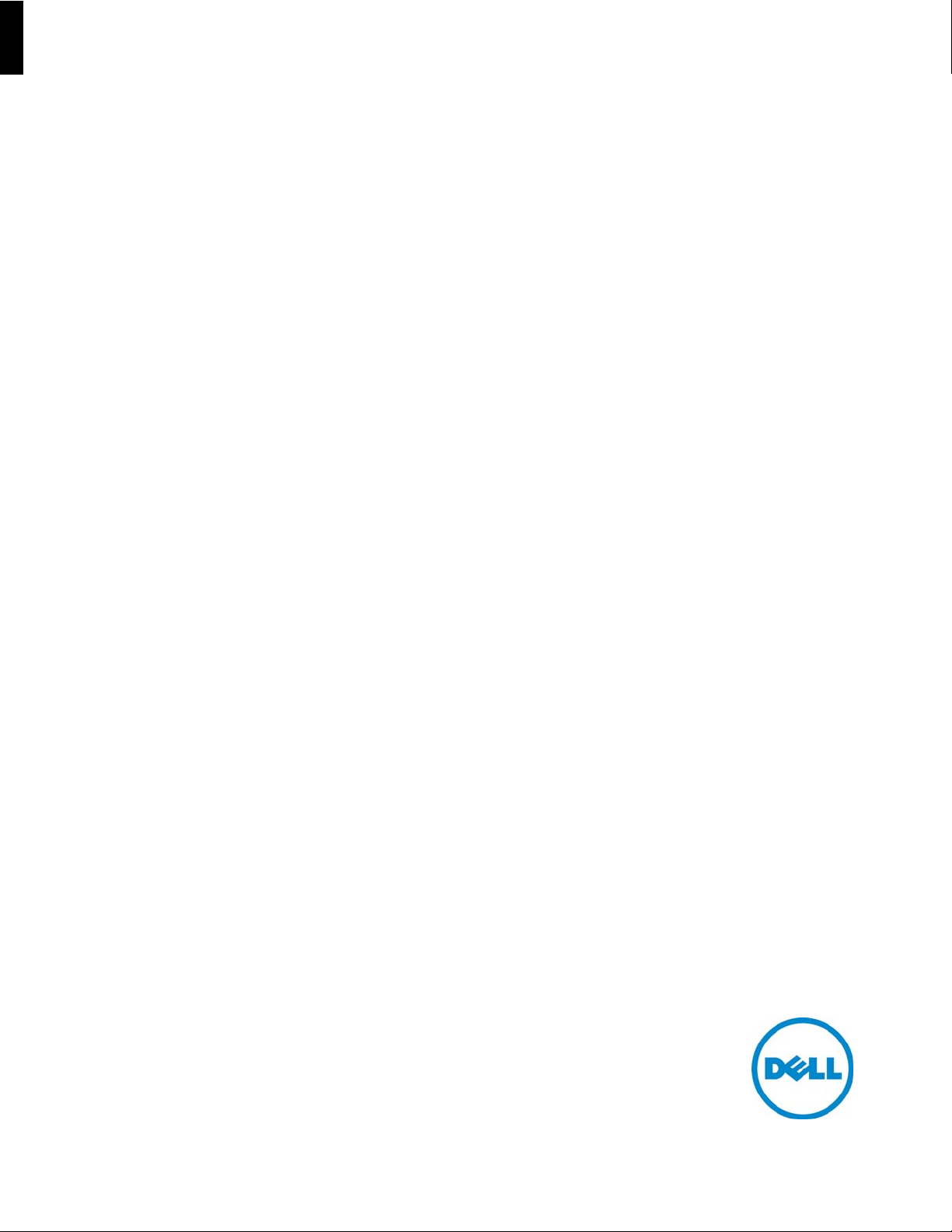
Installation Guide
Dell® Wyse D Class Conversion to WES7
Wyse USB Firmware ToolTM Release 1.20.0.1
Products: D10D, D50D, D90DW
Issue: 040914
PN: 883887-38L Rev. A
Page 2
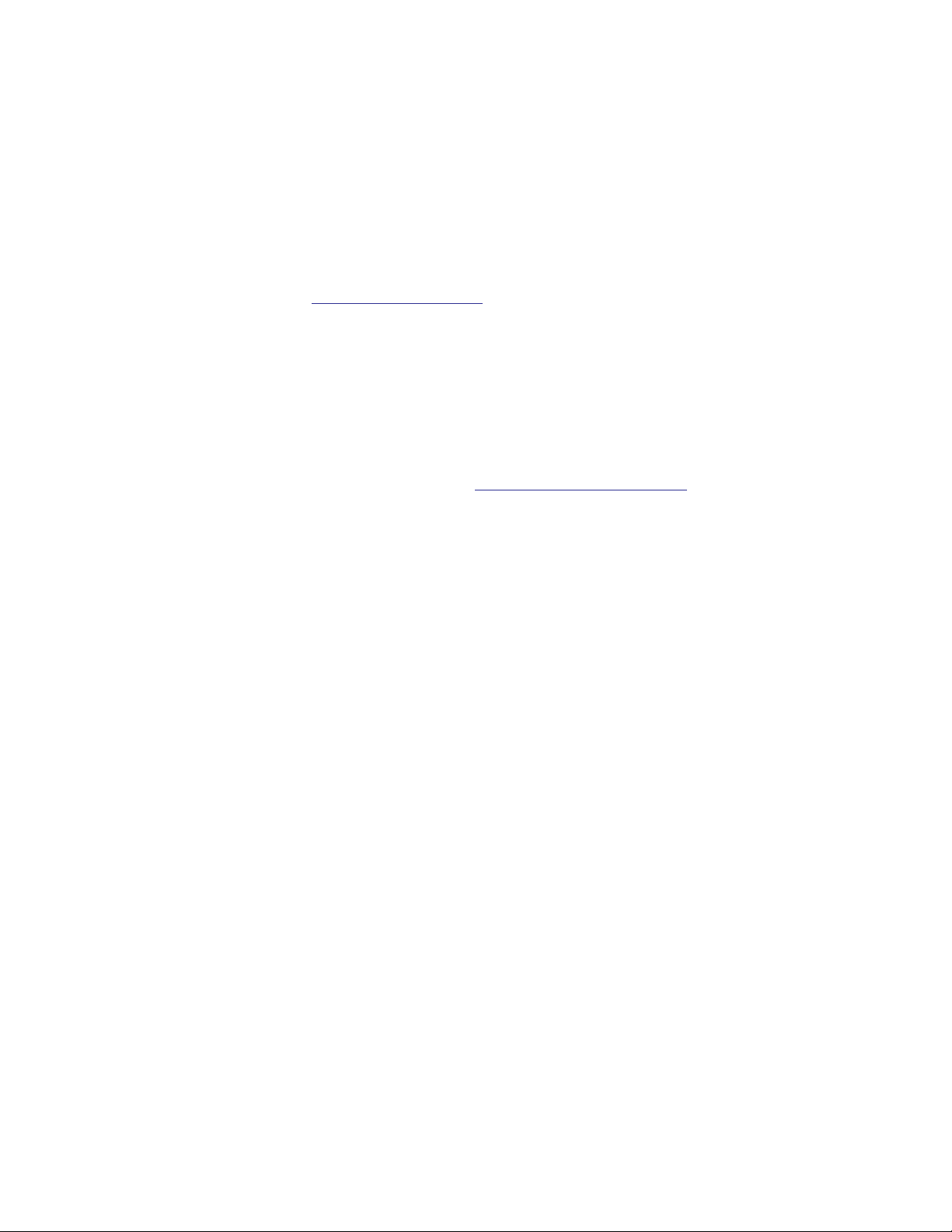
Copyright Notices
© 2014, Dell Inc. All Rights Reserved.
This manual and the software and firmware described in it are copyrighted. You may not reproduce, transmit,
transcribe, store in a retrieval system, or translate into any language or computer language, in any form or by
any means, electronic, mechanical, magnetic, optical, chemical, manual or otherwise, any part of this
publication without express written permission.
End User License Agreement (“License”)
A copy of the End User License Agreement is included in the software and provided for your reference only.
The License at http://www.wyse.com/license as of the purchase date is the controlling licensing agreement. By
copying, using, or installing the software or the product, you agree to be bound by those terms.
Trademarks
The Dell, Wyse, and PocketCloud logos and Wyse and PocketCloud are trademarks of Dell Inc. Other product
names mentioned herein are for identification purposes only and may be trademarks and/or registered
trademarks of their respective companies. Specifications subject to change without notice.
You acknowledge that the Software is of U.S. origin. You agree to comply with all applicable international and
national laws that apply to the Software, including the U.S. Export Administration Regulations, as well as
end-user, end-use and country destination restrictions issued by U.S. and other governments. For additional
information on exporting the Software, see http://www.microsoft.com/exporting.
Ordering Information
For availability, pricing, and ordering information in the United States and Canada, call 1-800-438-9973 or visit
us at Dell.com. In all other countries, contact your sales representative.
Page 3

Contents
1 Introduction 1
Kit Contents 1
Kit Warranty 2
Overview 2
Dell Technical Support 2
Related Documentation and Services 2
Dell Online Community 2
2 Installing D Class Flash 3
Requirements 3
Procedures 3
3 Installing WES7 Firmware 7
Requirements 7
Procedures 8
Troubleshooting 13
USB Keys - Troubleshooting Boot Issues 13
SanDisk Cruiser Flash Drives - Troubleshooting Partition Issues 13
Page 4
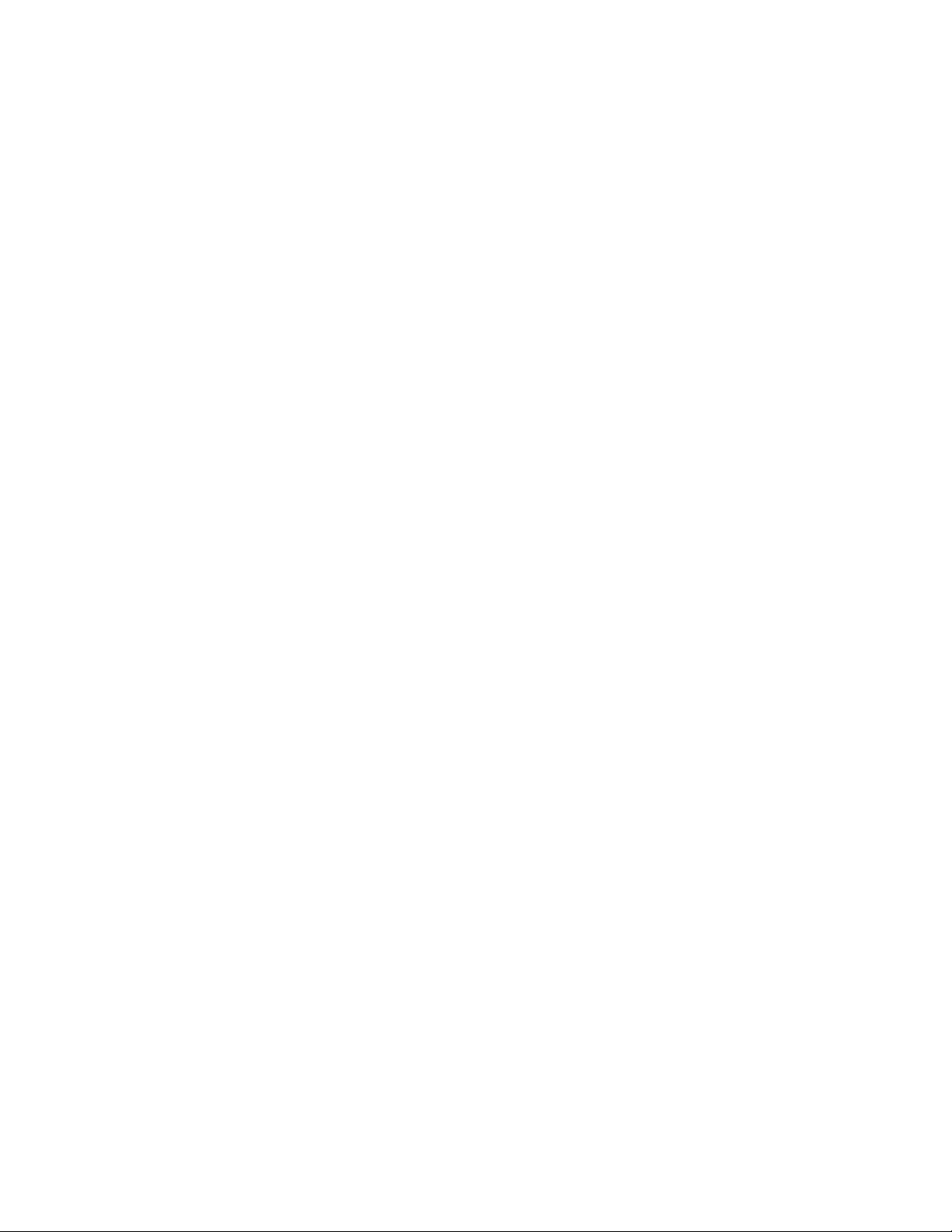
iv Contents
This page intentionally blank.
Page 5
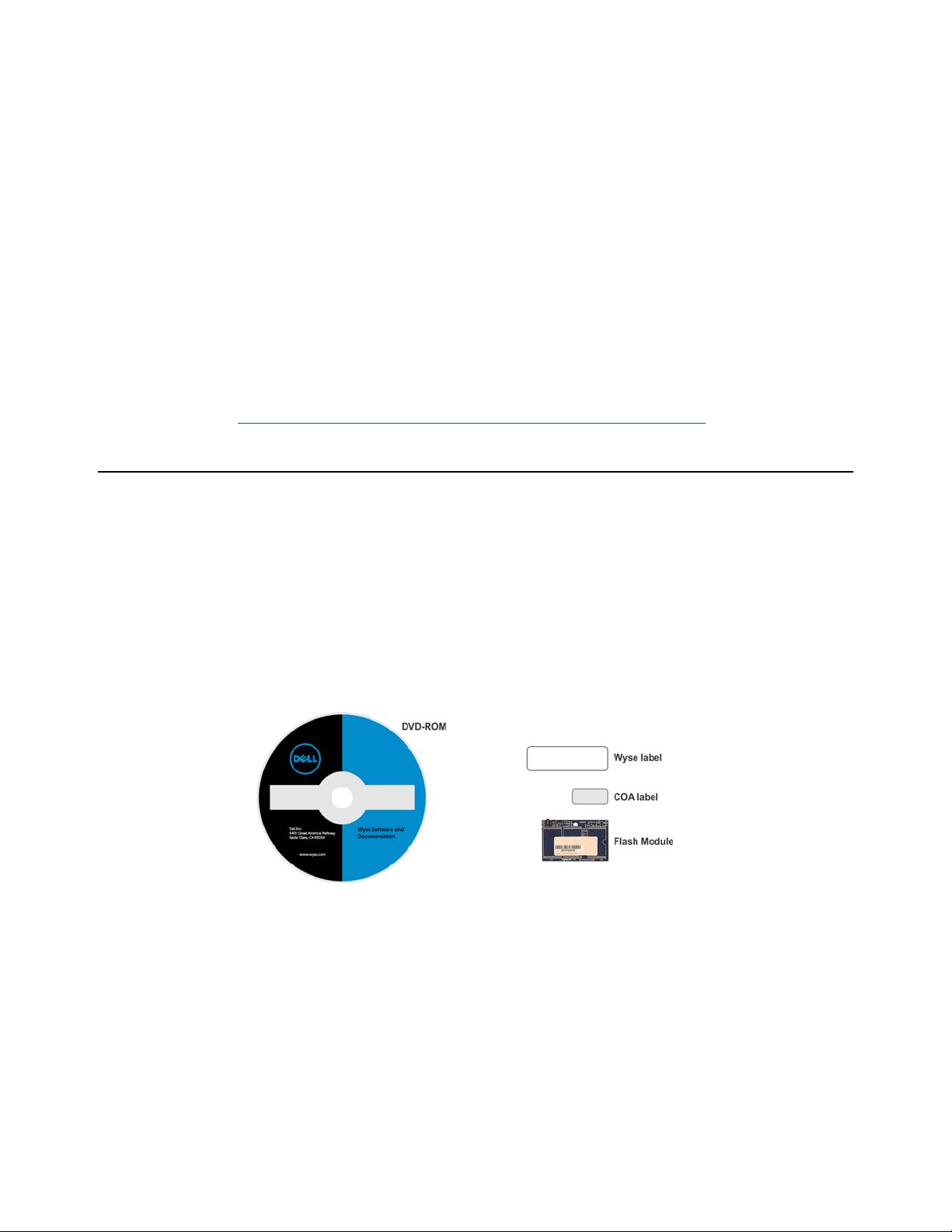
1 Introduction
This guide provides step-by-step instructions to use Wyse USB Firmware Tool to
convert the following Wyse D class thin clients to WES7:
• D10D (with minimum 2 GB RAM)
• D50D (with minimum 2 GB RAM)
• D90DW (with minimum 4 GB RAM)
CAUTION: WES7 firmware requires D class thin clients to have a minimum of 8 GB
Flash and 4 GB RAM (16 GB Flash and 4 GB RAM is recommended).
TIP: After converting your thin clients, obtain any available firmware update at
http://www.wyse.com/serviceandsupport/support/downloads.asp.
Kit Contents
The conversion kit can include:
• Conversion Software Assembly DVD-ROM
• Flash module (16 GB)
• Wyse Conversion Labels (you must attach a Wyse label to each converted thin
client)
• Microsoft License Labels (you must attach a COA label to each converted thin client)
Figure 1 Kit contents (items may look different or not be included in your kit)
The Conversion Software Assembly DVD-ROM contains:
• A PDF of this Reference Guide
• Wyse USB Firmware Tool Release 1.20.0.1
• D Class WES7 Conversion Image folder containing the following files:
· bios.img
· commandsXml.xml
· initrd.pxe
· Merlin.log
· mbr.img
· part1image1.img
· part1image2i.img
· vmlinuz
Page 6
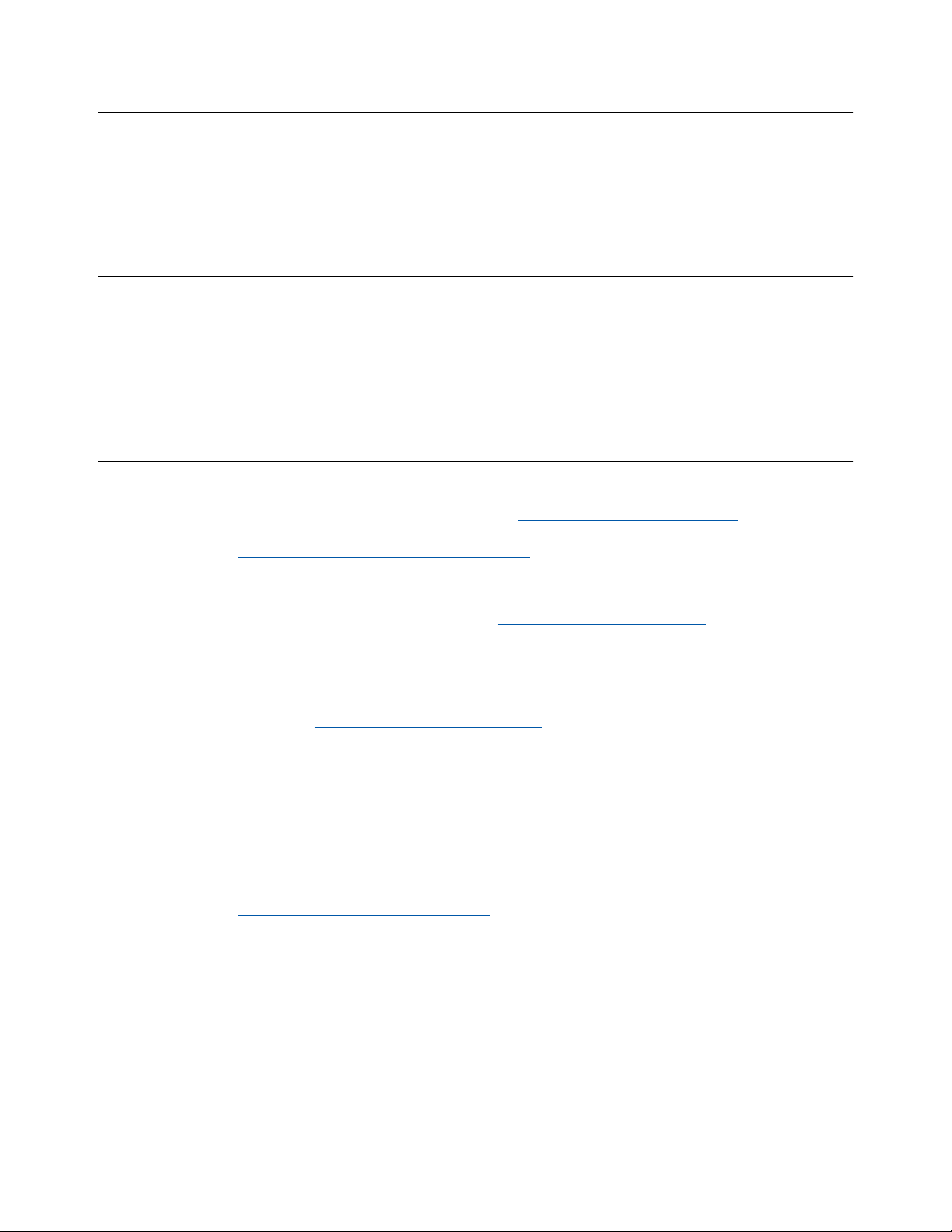
2 Chapter 1
Kit Warranty
The warranty on the hardware component of this kit assumes the remaining months of
warranty of the thin client in which it is installed, or for 90 days, whichever is greater.
Installation of this kit will not void the factory warranty, however the user will be
responsible for damage due to improper installation.
Overview
To convert your D class thin clients to WES7:
1. (Optional) If you need to perform a hardware installation (install new flash),
complete "Installing Z Class Flash."
2. (Required) Complete "Installing WES7 Firmware."
Dell Technical Support
To access Dell technical resources, visit http://www.wyse.com/support. If you still have
questions, you can submit your questions using the Self-Service Center at
http://support.wyse.com/selfservice.html or call Customer Support at
1-800-800-9973 (toll free in U.S. and Canada). Hours of operation are from 6:00 A.M.
to 5:00 P.M. Pacific Time, Monday through Friday.
To access international support, visit http://www.wyse.com/global.
Related Documentation and Services
Fact Sheets containing the features of hardware products are available on the Dell Web
site. Go to http://www.wyse.com/products and use the Cloud clients tab to locate and
download the Fact Sheet for your hardware product.
Administrator and other documentation for your cloud client model are available at:
http://www.wyse.com/manuals.
Dell Online Community
Dell maintains an online community where users of our products can seek and
exchange information on user forums. Visit the Online Community forums at:
http://community.wyse.com/forum.
Page 7

2 Installing D Class Flash
This chapter contains information for users of Wyse D class thin clients who must install
new flash.
Requirements
• Small Phillips screwdriver
WARNING: Flash modules may be susceptible to damage by Electro-Static Discharge
(ESD). All industry-standard cautions should be followed to avoid ESD. Before you
remove or install a module, touch any metal part of the chassis and keep that contact
with the chassis during the installation process.
Procedures
CAUTION: Follow all precautions listed in the Quick-Start Guide that came with your
thin client for disconnecting and reconnecting the thin client.
1. Perform a proper shutdown of the thin client by closing all files and ending your
session, and then pressing the power button to turn off the thin client.
2. Unplug the power cord and power adapter, and remove any other cables from the
thin client, and detach the vertical foot.
3. Position the thin client horizontally, where the Wyse logo-side with four flat screws
is facing downward. Using the Phillips Screwdriver, remove the three screws from
the cover along the back panel edge as shown in Figure 2.
Figure 2 Removing the cover screws
Page 8

4 Chapter 2
4. Place your thumbs on the top surface of the opposite end where the three screws
were removed. With a continuous motion, push firmly downward and towards the
back panel (pushing down unlatches the hooks under the cover). The cover will shift
approximate 1/4 inch to hang over the back panel. (a) Grasp the overhanging cover
edge and raise the edge about 1-1/2 inches, and then (b) pull the cover out towards
the back panel at the same angle to free the opposite end of the cover from the
remaining hooks, as shown in Figure 3.
Figure 3 Removing the cover
5. Remove the cover to expose the main-board shield.
Figure 4 Main-board shield
6. Using the Phillips Screwdriver, remove the five screws from the main-board shield
(four corner screws and one screw mid-way along the front edge). Remove the
main-board shield and unplug the speaker wires (red wire and black wire) to expose
the main board and Flash module as shown in Figure 5.
WARNING: Flash modules may be susceptible to damage by Electro-Static
Discharge (ESD). All industry-standard cautions should be followed to avoid ESD.
Before you remove or install a module, touch any metal part of the chassis and keep
that contact with the chassis during the installation process.
Page 9

Installing D Class Flash 5
Figure 5 Main board and Flash module
7. Remove the existing flash module. Locate the flash module and use the Phillips
Screwdriver to remove its retaining screw as shown in Figure 6. Lift the flash module
out of the socket.
Figure 6 Removing the existing flash module
8. Install the new flash module in the reverse order of removing the original flash
module. Carefully screw down its retaining screw until it is secure.
9. Replace the speaker wires (plug in red wire and black wire) and the main-board
shield (five screws).
10.Replace the cover in the reverse order as described in step 4 (align the cover screw
tabs with the screw holes and slide the cover toward the front of the thin client).
11. , Attach the cover screws in the reverse order as described in step 3.
12.Attach the vertical foot, connect the power cord and power adapter, and then
attach any other cables to the thin client.
CAUTION: Do not turn on the thin client. The thin client is ready to re-image,
however the flash module does not contain an operating system. Turning on power
to your thin client without firmware will display the error message “NO OPERATING
SYSTEM FOUND.”
13.Continue with "Installing WES7 Firmware."
Page 10
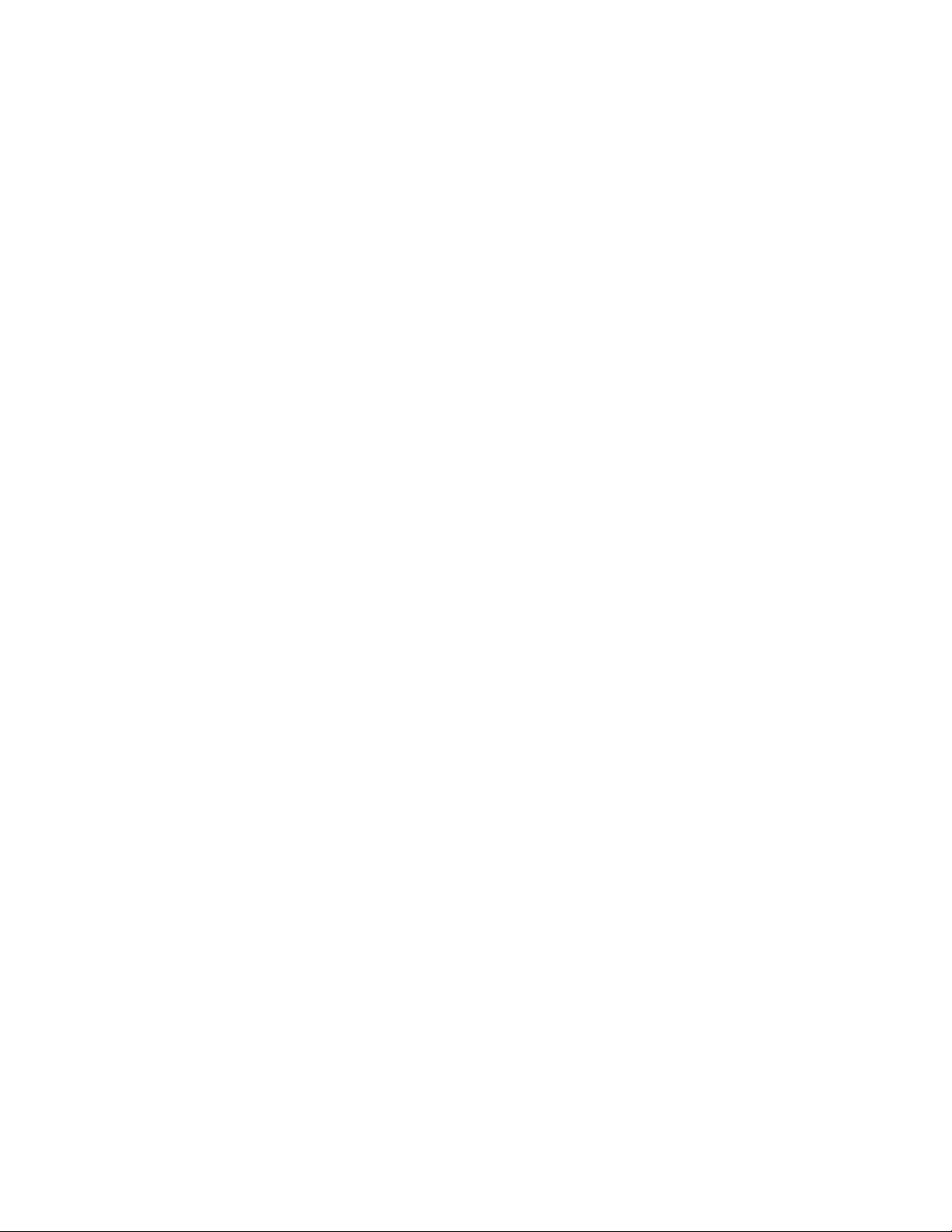
6 Chapter 2
This page intentionally blank.
Page 11

3 Installing WES7 Firmware
This chapter includes the requirements and procedures you need to install and use
Wyse USB Firmware Tool to update your thin client to WES7 firmware.
TIP: The purpose of the USB Firmware Tool is to configure a bootable USB key for
device firmware. In the following procedures, you will create a configured USB key
containing the firmware contents that you need, and then boot from this configured
USB key on appropriate product and flash size devices to push the contents of the USB
key onto these target devices.
EXTREEMLY IMPORTANT: You must perform the steps to create and use the
configured USB key on each thin client as noted. You cannot completely convert one
thin client and then use the USB Firmware Tool to pull and push that image to your
other thin clients.
Requirements
• Machine with a minimum of 16 GB of free space running either of the following:
· Windows Server 2008 R2 SP1
· Windows 7 Enterprise (32-bit and 64-bit)
· Windows 7 Ultimate (32-bit and 64-bit)
• USB Key:
· USB 2.0 only
· USB key size should be 16 GB (see also "USB Keys - Troubleshooting Boot Issues")
CAUTION: During the USB key configuration process the USB keys will be
reformatted.
Page 12

8 Chapter 3
Procedures
IMPORTANT: Complete the following procedures as an administrator (administrator
privileges are required).
Step 1: Copy the D Class WES7 Conversion Image Folder (on the DVD-ROM) to Your Local
Hard Drive
Navigate to the D Class WES7 Conversion Image folder (contained on the Conversion
Software Assembly DVD-ROM) and copy it to your local hard drive.
Step 2: Install Wyse USB Firmware Tool v1.20.0.1
1. Navigate to the Wyse USB Firmware Tool v1.20.0.1_GA.exe (contained on the
Conversion Software Assembly DVD-ROM).
2. Right-click the Wyse_USB_Firmware_Tool_v1.20.0.1.exe and click Run as
administrator to execute the file and open the WinZip Self-Extractor dialog box.
3. Enter the destination folder you want (for example, C:\USB_v_1.20.0.1) in the Unzip
to folder box, and then click Unzip to extract all files from the Wyse USB Firmware
Tool v1.20.0.1_GA.exe file into the folder. The default directory for the extracted files
is C:\USB_v_1.20.0.1.
CAUTION: It is not recommended to use your desktop for the destination folder as
there are several files that will be extracted from the .exe file.
4. After installation, create a shortcut on the desktop for the Wyse USB Firmware
Tool.exe file (see your operating system documentation).
Step 3: Use Wyse USB Firmware Tool to Configure a Single USB Key that will Push
Firmware
CAUTION: Complete the configuration procedures as an administrator. For Windows 7
Enterprise and Windows 7 Ultimate, right-click on Wyse USB Firmware Tool.exe and
select the Run as administrator option.
1. Right-click the shortcut on the desktop for the Wyse USB Firmware Tool.exe file and
select Run as administrator to run the tool and open the Wyse USB Firmware Tool
wizard (the welcome page provides the product version and description, and a link
to view the Wyse end user license agreement).
Figure 7 Wyse USB Firmware Tool wizard
2. Click Next to open the Select an Option dialog box.
Page 13

Installing WES7 Firmware 9
Figure 8 Configuration options
3. Select the Configure the USB key to Copy/Pull or to Update/Push firmware option,
and then click Next to open the Select the Configuration dialog box.
Figure 9 Update firmware options - Windows Embedded Standard 7
4. Select the Windows Embedded Standard 7 operating system (OS) type option.
5. Select the Update or Push Firmware operation to perform option. Be sure that all
three contents options are selected (OS Image, BIOS, and CMOS).
6. Clear/uncheck the Preserve data partition check box.
CAUTION: Details for Thin Clients Currently Using Multiple Data Partitions:
Your existing custom data partition will not work with the WES7 firmware and you
must rebuild your custom data partition after you convert to WES7. Although the
Preserve data partition check box is automatically selected to preserve any existing
custom data partition you may have on the thin client (useful for same firmware
platform upgrading use cases), be sure to clear/uncheck the check box to remove
the existing data in the custom data partition.
7. Click Next to open the browse dialog box.
Page 14

10 Chapter 3
Figure 10 Browse for image file
8. Click Browse.
Figure 11 Browse to select commandsXml.xml
9. Navigate to the D Class WES7 Conversion Image folder (on your hard drive) that
contains the commandsXml.xml file (this is the location you selected in "Step 1:
Copy the D Class WES7 Conversion Image Folder (on the DVD-ROM) to Your Local
Hard Drive"), click on the commandsXml.xml file to select it (you may need to select
the All Files option from the Files of Type box to display the commandsXml.xml file
for selection), and then click Open.
CAUTION: Be sure to use the commandsXml.xml file you extracted in "Step 1: Copy
the D Class WES7 Conversion Image Folder (on the DVD-ROM) to Your Local Hard
Drive"; DO NOT use the commandsXml.xml file directly from the Conversion
Software Assembly DVD-ROM.
10.In the browse dialog box, click Next to open the Prepare the USB Drive dialog box.
Figure 12 Prepare USB drive
Page 15

Installing WES7 Firmware 11
11. Select the USB key onto which you want the configurations (you can use Refresh as
needed to recognize an inserted USB key), and then click Next. The progress bars
show the overall (formatting and configuration) progress and task progress.
CAUTION: DO NOT interrupt the formatting and configuration process. All process
requirements are done automatically.
12.After configuration, click Finish to close the wizard and then remove the configured
USB key for use (you will use the configured USB key on your target devices).
TIP: At this time you can also replicate/duplicate the configured USB key (containing
the firmware you want to push) for simultaneous usage on target devices (by users in
several locations at the same time). For full Wyse USB Firmware Tool details, see Users
Guide: Dell® Wyse USB Firmware Tool 1.20.0.1.
Step 4: Use the Configured USB Key to Install Firmware on Each Thin Client
In this step, you will boot each target device you want to convert from the configured
USB key so that the USB key will push the contents from the USB key onto the target
device.
NOTE: BIOS selection, movement, and exit instructions are displayed in the BIOS
window.
1. Be sure the client is shut down and disconnected from any network.
2. Attach the configured USB key to a thin client USB 2.0 port.
3. Power on the thin client and during boot, tap and continue tapping the Delete key
to boot to the BIOS screen.
4. Enter the password Fireport (this is case sensitive) and press Enter.
5. Select the Advanced tab.
6. Using the down arrow key, select the Boot from USB option and press Enter.
7. Select the Enabled option and press Enter.
8. Press the F10 key to save, exit, and reboot the client from the configured USB key.
When booting a target device from the configured USB key (containing the contents
to be pushed to a target device), you will be prompted to continue with the push
process (to continue, type y and press Enter). Once the push process is complete,
the client automatically reboots several times.
CAUTION: DO NOT interrupt the installation/conversion process. All process
requirements are done automatically. The client automatically reboots several times.
Some screens may display for several seconds during the process.
9. After a target device completes the installation/conversion process and displays the
WES7 desktop, remove the USB key and continue with "Step 5: Verifying Thin Client
Operation."
TIP: You can use the configured USB key to push the firmware onto as many target
devices as you want (repeat "Step 4: Use the Configured USB Key to Install Firmware on
Each Thin Client").
Page 16
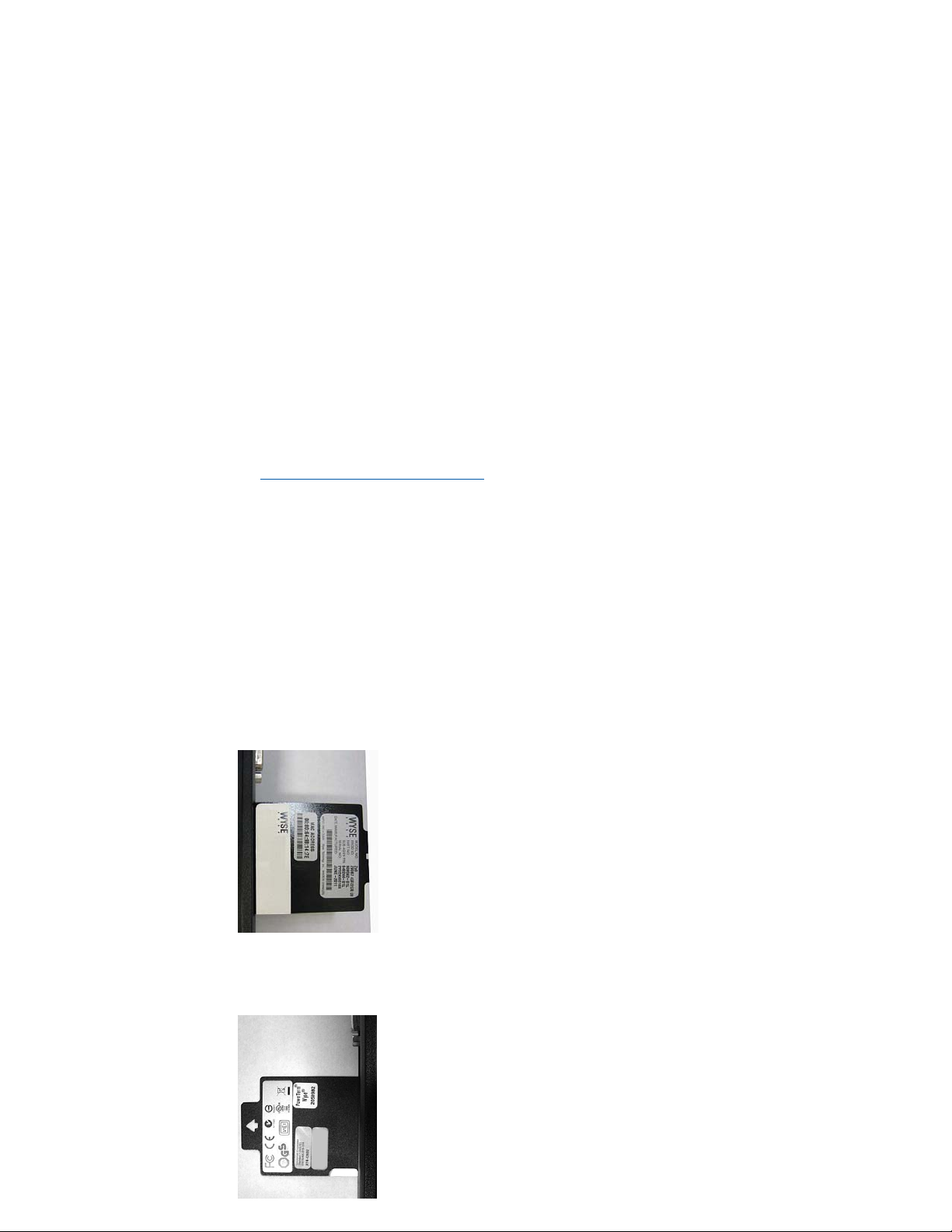
12 Chapter 3
Step 5: Verifying Thin Client Operation
After the thin client displays the WES7 desktop, you can verify the Version and that your
general client information is correct.
1. On the General tab of the Wyse Client Information window (Start > All Programs >
Wyse Client Information), verify the following:
• Version is 9.05 Build 858.
2. Click Close to close the Wyse Client Information window. The thin client is ready for
operation and setup by an administrator.
TIP: For security, automatic logon to a User desktop is enabled on the thin client by
default (and is a member of the User group; not a member of the Administrator
group). To log on as a different user or an administrator: Use the Log off button
(Start > Log off) to log off the current desktop while holding down the SHIFT key
until the Log On window displays. Log on as follows (passwords are case sensitive):
Administrators - default Username is administrator and default case-sensitive
Password is Wyse#123.
Users - default Username is user and default case-sensitive Password is Wyse#123.
Administrator and other documentation for your thin client model are available at:
http://www.wyse.com/manuals.
Step 6: Attach a Wyse Conversion Label and Microsoft License Label on Each Converted
Thin Client
The conversion kit is supplied with Wyse Conversion Labels and Microsoft License
Labels that must be attached to each thin client. Be sure you have purchased the
amount of labels you need.
CAUTION: Failure to install the label may cause delays in service and support. The serial
number must be given to a Customer Support Technician to validate entitlement to
support and service from Dell. Failure to do so will result in the original operating
system being loaded on the device and is in breach of your license agreement.
Figure 13 Placement of Wyse Conversion Label (blank example)
Figure 14 Placement of Microsoft License Label (blank example)
Page 17
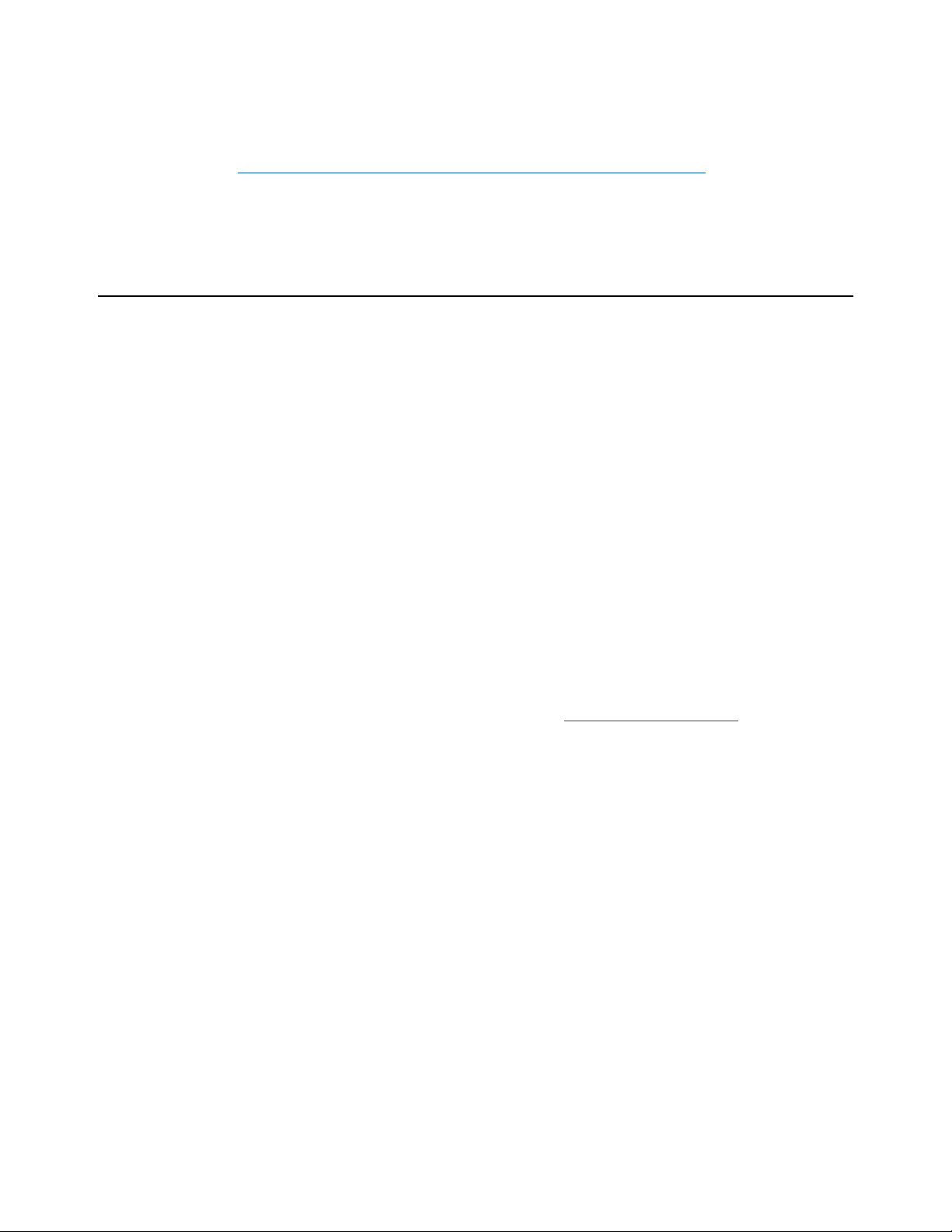
Installing WES7 Firmware 13
Step 7: Obtain a Firmware Update
After converting your thin clients, obtain any available firmware update at
http://www.wyse.com/serviceandsupport/support/downloads.asp.
WARNING: Use of the Software on more than one device requires that you first
purchase from Dell additional copies of, or licenses to, the Software. Contact your local
Dell distributor or Dell Inside Sales at 1-800-800-9973 option 1 or 1-408-473-1200
option 1.
Troubleshooting
This section contains general troubleshooting information.
USB Keys - Troubleshooting Boot Issues
Due to different manufacturing processes on USB keys (and the variety of them), not all
brands have been tested with the Wyse USB Firmware Tool. If you experience problems
booting from a configured USB key, it is recommended that you try a different brand of
USB key.
SanDisk Cruiser Flash Drives - Troubleshooting Partition Issues
Problem: How can I properly use a SanDisk Cruiser flash drive to image supported
devices using the Wyse USB Firmware Tool? (KB17735)
Solution: SanDisk flash drives come with support for U3. When you initially use these
drives, you are prompted to select the use for the drive: Apps and Storage or only
Storage. If you select the Apps and Storage option, the drive will create two partitions,
one of which is identified as a CD and is a read only partition. This partition sometimes
prevents the Wyse USB Firmware Tool to properly prepare the USB key for imaging a
device. To resolve this problem you can go to http://www.sandisk.com, go to support,
search in the SanDisk Knowledge Base for document 2550, and then follow the
instructions in the documentation to remove/uninstall U3 Launchpad.
Page 18

Installation Guide
Dell® Wyse D Class Conversion to WES7
Issue: 040914
Written and published by:
Dell Inc., April 2014
Created using FrameMaker® and Acrobat
®
