Page 1
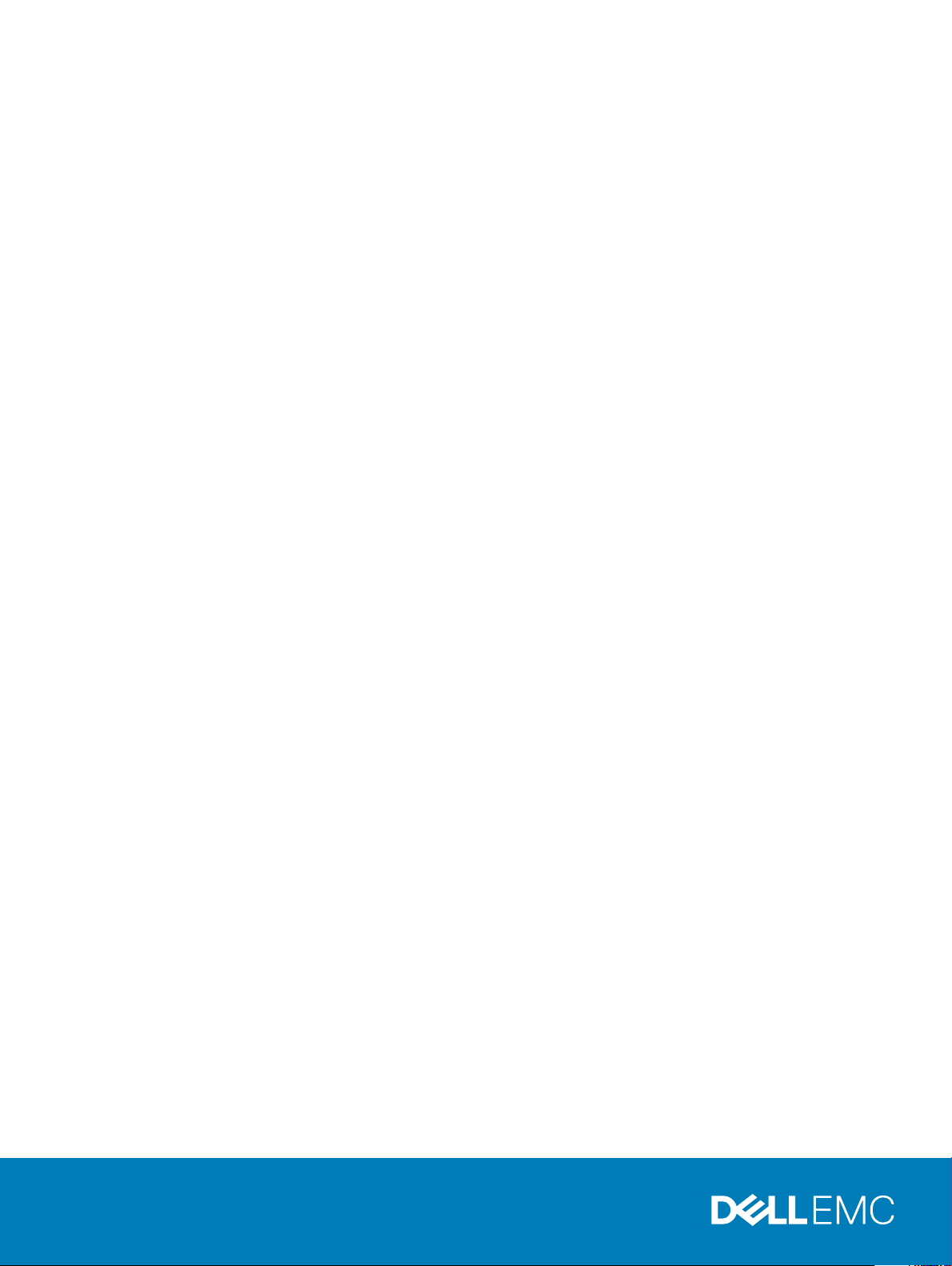
Dell EMC PowerEdge T440
Regulatory Model: E30S Series
Regulatory Type: E30S002
Page 2
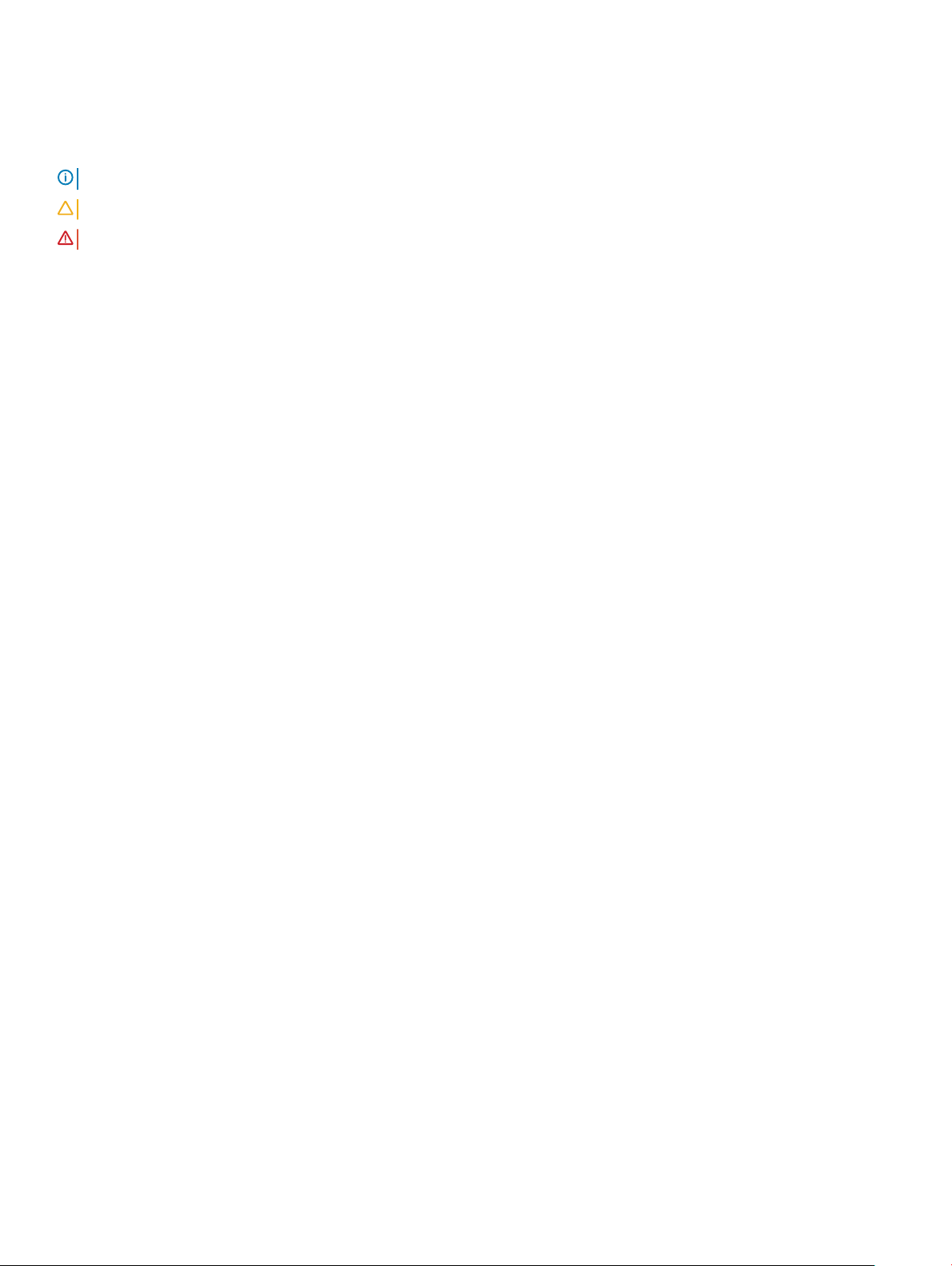
Notes, cautions, and warnings
NOTE: A NOTE indicates important information that helps you make better use of your product.
CAUTION: A CAUTION indicates either potential damage to hardware or loss of data and tells you how to avoid the problem.
WARNING: A WARNING indicates a potential for property damage, personal injury, or death.
Copyright © 2017 Dell Inc. or its subsidiaries. All rights reserved. Dell, EMC, and other trademarks are trademarks of Dell Inc. or its subsidiaries. Other
trademarks may be trademarks of their respective owners.
2017 - 09
Rev. A00
Page 3
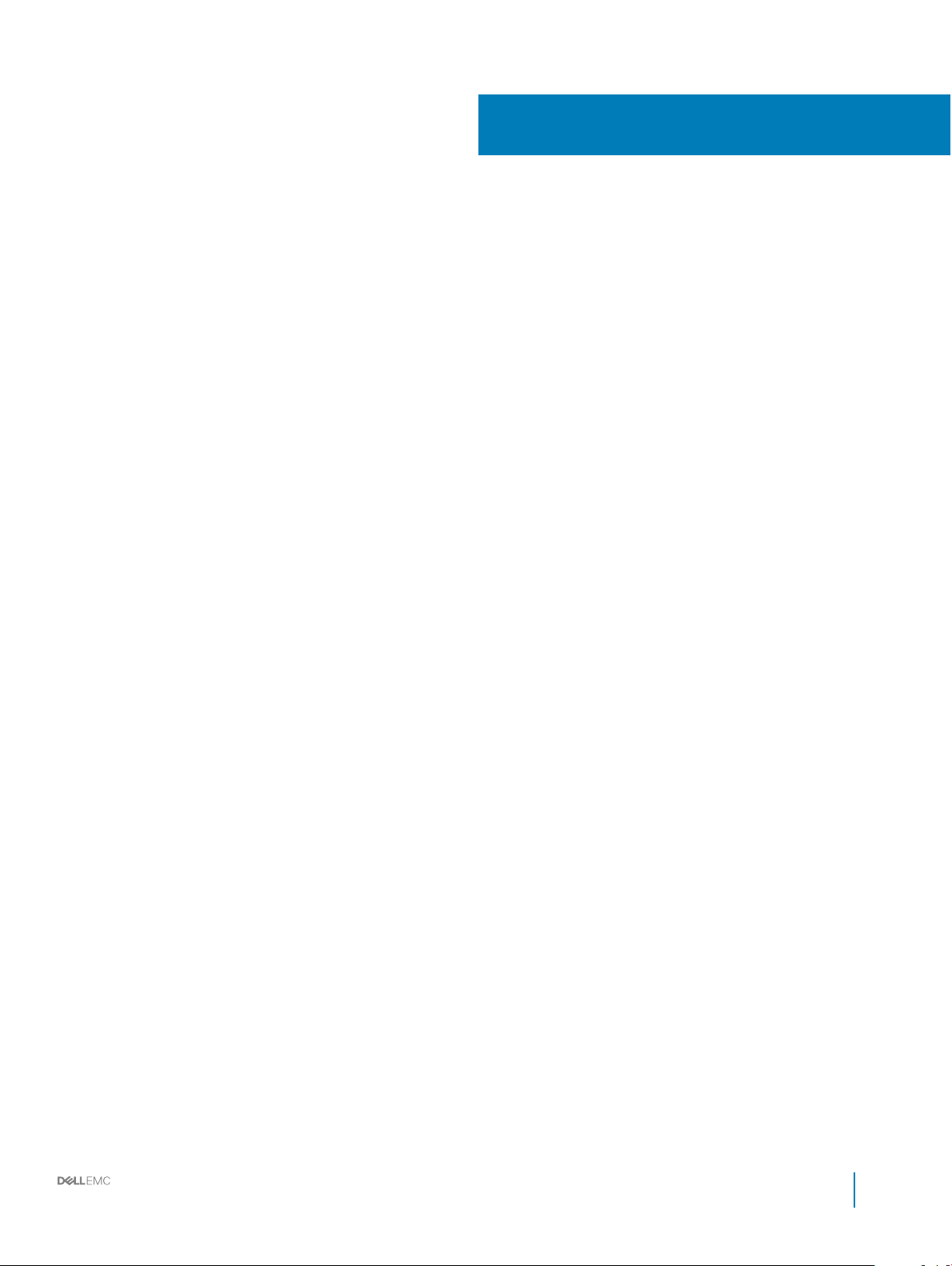
Contents
1 Dell EMC PowerEdge T440 overview............................................................................................................. 8
Supported congurations for the PowerEdge T440 system........................................................................................ 8
Front view of the system.................................................................................................................................................10
Status LED indicators.................................................................................................................................................14
System health and system ID indicator codes........................................................................................................ 16
Drive indicator codes..................................................................................................................................................17
Back view of the system..................................................................................................................................................18
NIC indicator codes....................................................................................................................................................19
Power supply unit indicator codes...........................................................................................................................20
Locating the Service Tag of your system...................................................................................................................... 21
2 Documentation resources............................................................................................................................ 22
3 Technical specications............................................................................................................................... 24
System dimensions..........................................................................................................................................................25
Chassis weight................................................................................................................................................................. 26
Processor specications................................................................................................................................................. 26
PSU specications...........................................................................................................................................................26
System battery specications........................................................................................................................................ 26
Expansion bus specications..........................................................................................................................................26
Memory specications.................................................................................................................................................... 26
Storage controller specications....................................................................................................................................27
Drive specications..........................................................................................................................................................27
Drives...........................................................................................................................................................................27
Optical drive................................................................................................................................................................27
Ports and connectors specications..............................................................................................................................27
USB ports....................................................................................................................................................................27
NIC ports.....................................................................................................................................................................28
VGA ports................................................................................................................................................................... 28
Serial connector......................................................................................................................................................... 28
Internal Dual microSD Module or vFlash card.........................................................................................................28
Video specications.........................................................................................................................................................28
Environmental specications..........................................................................................................................................29
Standard operating temperature..............................................................................................................................30
Expanded operating temperature............................................................................................................................ 30
Expanded operating temperature restrictions........................................................................................................30
Particulate and gaseous contamination specications...........................................................................................31
4 Initial system setup and conguration..........................................................................................................32
Setting up your system................................................................................................................................................... 32
iDRAC conguration........................................................................................................................................................32
Options to set up iDRAC IP address........................................................................................................................32
Installation and Service Manual
Contents
3
Page 4
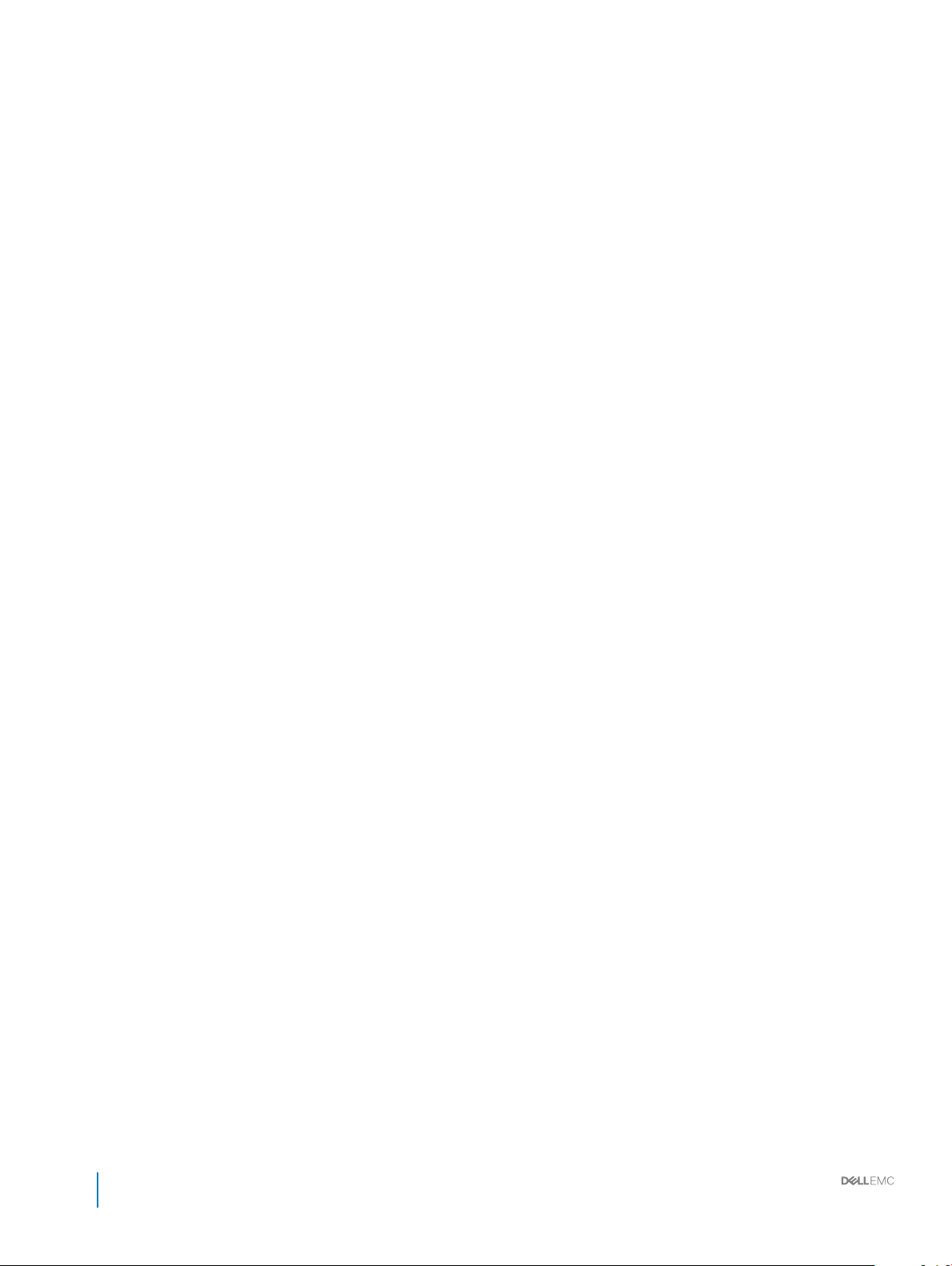
Log in to iDRAC..........................................................................................................................................................33
Options to install the operating system.........................................................................................................................33
Methods to download rmware and drivers...........................................................................................................33
Downloading drivers and rmware.......................................................................................................................... 34
5 Pre-operating system management applications..........................................................................................35
Options to manage the pre-operating system applications........................................................................................35
System Setup...................................................................................................................................................................35
Viewing System Setup.............................................................................................................................................. 36
System Setup details.................................................................................................................................................36
System BIOS...............................................................................................................................................................37
iDRAC Settings utility................................................................................................................................................ 57
Device Settings..........................................................................................................................................................58
Dell Lifecycle Controller...................................................................................................................................................58
Embedded system management............................................................................................................................. 58
Boot Manager.................................................................................................................................................................. 58
Viewing Boot Manager..............................................................................................................................................58
Boot Manager main menu........................................................................................................................................ 59
One-shot BIOS boot menu.......................................................................................................................................59
System Utilities...........................................................................................................................................................59
PXE boot...........................................................................................................................................................................59
6 Installing and removing system components................................................................................................60
Safety instructions...........................................................................................................................................................60
Before working inside your system................................................................................................................................60
After working inside your system...................................................................................................................................60
Optional front bezel..........................................................................................................................................................61
Removing the front bezel.......................................................................................................................................... 61
Installing the front bezel.............................................................................................................................................61
System feet...................................................................................................................................................................... 62
Removing the system feet........................................................................................................................................62
Installing the system feet..........................................................................................................................................63
Caster wheels – optional................................................................................................................................................ 64
Removing caster wheels...........................................................................................................................................64
Installing caster wheels............................................................................................................................................. 65
System cover....................................................................................................................................................................66
Removing the system cover.....................................................................................................................................66
Installing the system cover........................................................................................................................................67
Air shroud..........................................................................................................................................................................68
Removing the air shroud...........................................................................................................................................68
Installing the air shroud............................................................................................................................................. 69
Drives.................................................................................................................................................................................70
Removing a drive blank............................................................................................................................................. 70
Installing a drive blank.................................................................................................................................................71
Removing a drive carrier........................................................................................................................................... 72
Installing a drive carrier..............................................................................................................................................73
Installation and Service Manual
4
Contents
Page 5
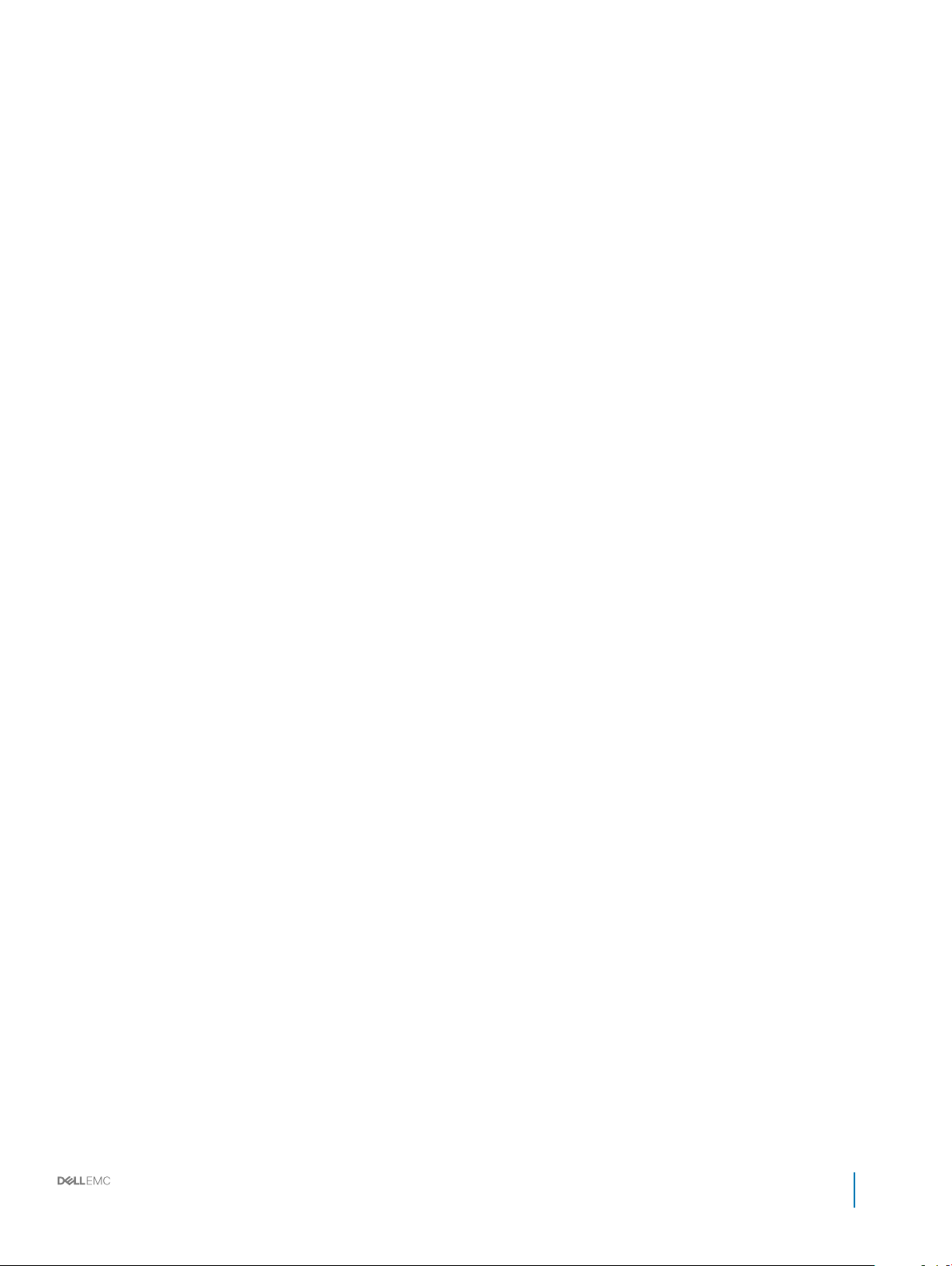
Removing the drive from the drive carrier..............................................................................................................74
Installing a drive into the drive carrier......................................................................................................................75
Removing a 2.5 inch drive from a 3.5 inch drive adapter......................................................................................76
Installing a 2.5 inch drive into a 3.5 inch drive adapter..........................................................................................77
Removing a 3.5 inch drive adapter from a 3.5 inch drive carrier..........................................................................78
Installing a 3.5 inch drive adapter into the 3.5 inch drive carrier..........................................................................79
Optical drives and tape drives........................................................................................................................................80
Removing the optical or tape drive blank............................................................................................................... 80
Installing the optical or tape drive blank...................................................................................................................81
Removing the optical drive cage or tape drive.......................................................................................................82
Installing the optical drive cage or tape drive.........................................................................................................83
Cabled drives....................................................................................................................................................................84
Removing the internal hard drive bay......................................................................................................................84
Installing the internal hard drive bay........................................................................................................................85
Removing a cabled drive...........................................................................................................................................86
Installing a cabled drive..............................................................................................................................................87
Drive backplane................................................................................................................................................................88
Removing a hard drive backplane............................................................................................................................90
Installing a hard drive backplane...............................................................................................................................91
Backplane cable routing............................................................................................................................................93
System memory...............................................................................................................................................................96
General memory module installation guidelines......................................................................................................98
Mode-specic guidelines.......................................................................................................................................... 98
Removing a memory module.................................................................................................................................. 100
Installing a memory module......................................................................................................................................101
Cooling fans.....................................................................................................................................................................102
Removing the internal cooling fan..........................................................................................................................102
Installing the internal cooling fan............................................................................................................................ 103
Removing the external cooling fan ........................................................................................................................104
Installing the external cooling fan...........................................................................................................................105
Optional internal USB memory key.............................................................................................................................. 106
Replacing optional internal USB memory key....................................................................................................... 106
Expansion card holder....................................................................................................................................................107
Removing the expansion card holder.....................................................................................................................107
Installing the expansion card holder.......................................................................................................................108
Expansion cards..............................................................................................................................................................108
Expansion card installation guidelines....................................................................................................................108
GPU card installation guidelines.............................................................................................................................. 110
Removing a expansion card.....................................................................................................................................110
Installing an expansion card...................................................................................................................................... 111
Optional IDSDM or vFlash card.....................................................................................................................................113
Removing the MicroSD card....................................................................................................................................113
Installing the MicroSD card...................................................................................................................................... 113
Removing the optional IDSDM or vFlash card.......................................................................................................114
Installing optional IDSDM or vFlash card................................................................................................................114
Installation and Service Manual
Contents
5
Page 6
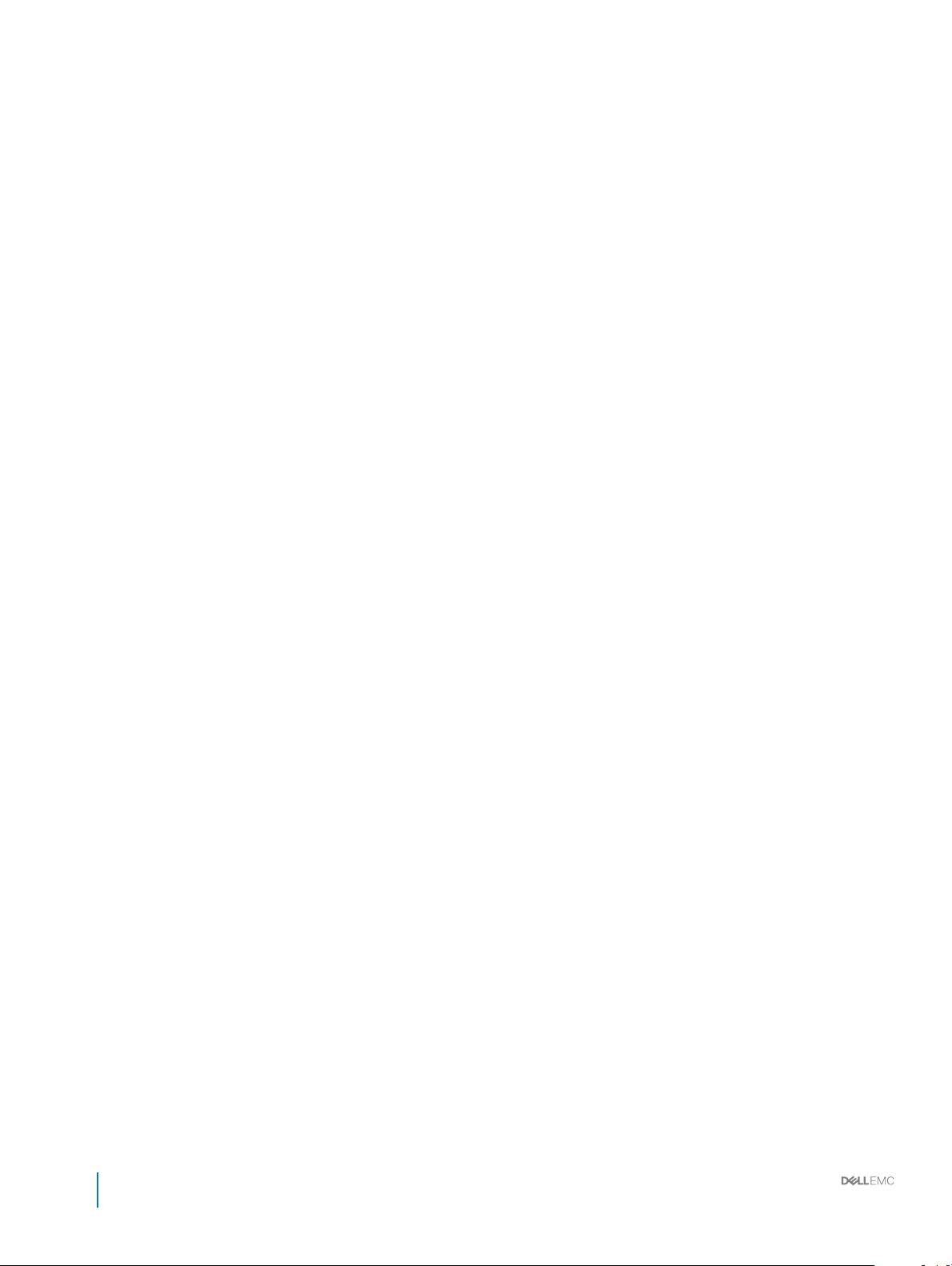
Processors and heat sinks..............................................................................................................................................115
Removing a processor and heat sink module........................................................................................................ 116
Removing the processor from the processor and heat sink module.................................................................. 117
Installing the processor into a processor and heat sink module..........................................................................119
Installing a processor and heat sink module..........................................................................................................122
Power supply units......................................................................................................................................................... 123
Removing a power supply unit blank......................................................................................................................124
Installing a power supply unit blank........................................................................................................................124
Removing a power supply unit................................................................................................................................125
Installing a power supply unit..................................................................................................................................126
Removing a cabled power supply unit................................................................................................................... 126
Installing a cabled power supply unit......................................................................................................................127
Power interposer board................................................................................................................................................. 128
Removing the power interposer board.................................................................................................................. 128
Installing the power interposer board.....................................................................................................................129
System battery............................................................................................................................................................... 130
Replacing the system battery................................................................................................................................. 130
Control panel assembly...................................................................................................................................................131
Removing the control panel assembly....................................................................................................................131
Installing the control panel assembly......................................................................................................................132
System board..................................................................................................................................................................134
Removing the system board................................................................................................................................... 134
Installing the system board......................................................................................................................................136
Entering the system Service Tag by using System Setup...................................................................................138
Restoring the Service Tag by using the Easy Restore feature............................................................................138
Trusted Platform Module...............................................................................................................................................138
Replacing the Trusted Platform Module................................................................................................................139
Initializing TPM for BitLocker users........................................................................................................................139
Initializing the TPM 1.2 for TXT users....................................................................................................................140
Converting the system from tower mode to rack mode...........................................................................................140
Converting the system from tower mode to rack mode ....................................................................................140
Updating BIOS.................................................................................................................................................................141
Restoring the Service Tag using Easy Restore............................................................................................................141
Manually update the Service Tag........................................................................................................................... 142
7 Using system diagnostics........................................................................................................................... 143
Dell Embedded System Diagnostics.............................................................................................................................143
Running the Embedded System Diagnostics from Boot Manager.....................................................................143
Running the Embedded System Diagnostics from the Dell Lifecycle Controller..............................................143
System diagnostic controls..................................................................................................................................... 144
8 Jumpers and connectors ........................................................................................................................... 145
Jumpers and connectors ..............................................................................................................................................145
System board jumper settings................................................................................................................................ 145
Disabling forgotten password..................................................................................................................................146
System board jumpers and connectors........................................................................................................................147
Installation and Service Manual
6
Contents
Page 7
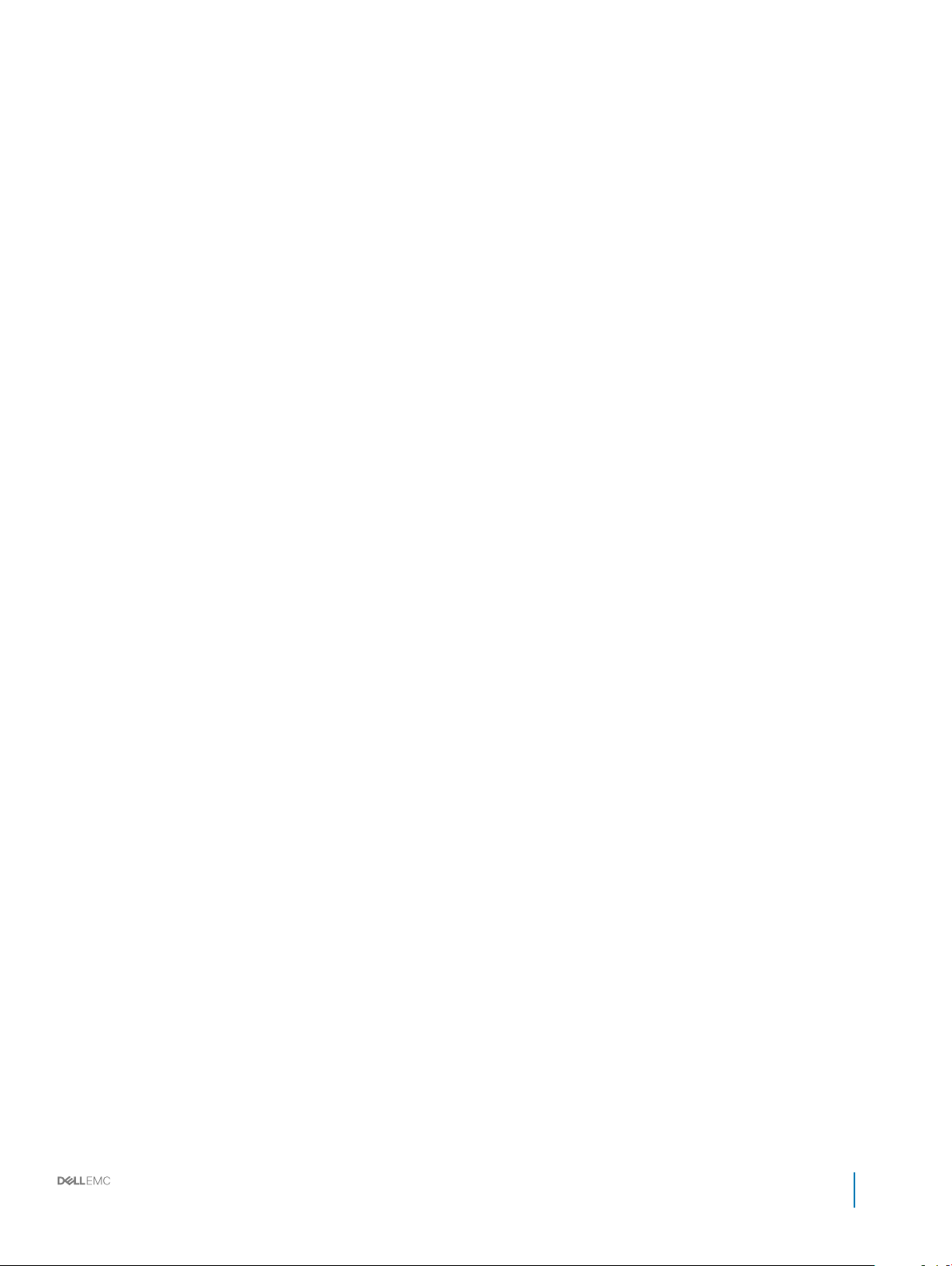
9 Getting help............................................................................................................................................... 149
Contacting Dell............................................................................................................................................................... 149
Accessing system information by using QRL..............................................................................................................149
Quick Resource Locator for T440.......................................................................................................................... 150
Receiving automated support with SupportAssist ................................................................................................... 150
Installation and Service Manual
Contents
7
Page 8
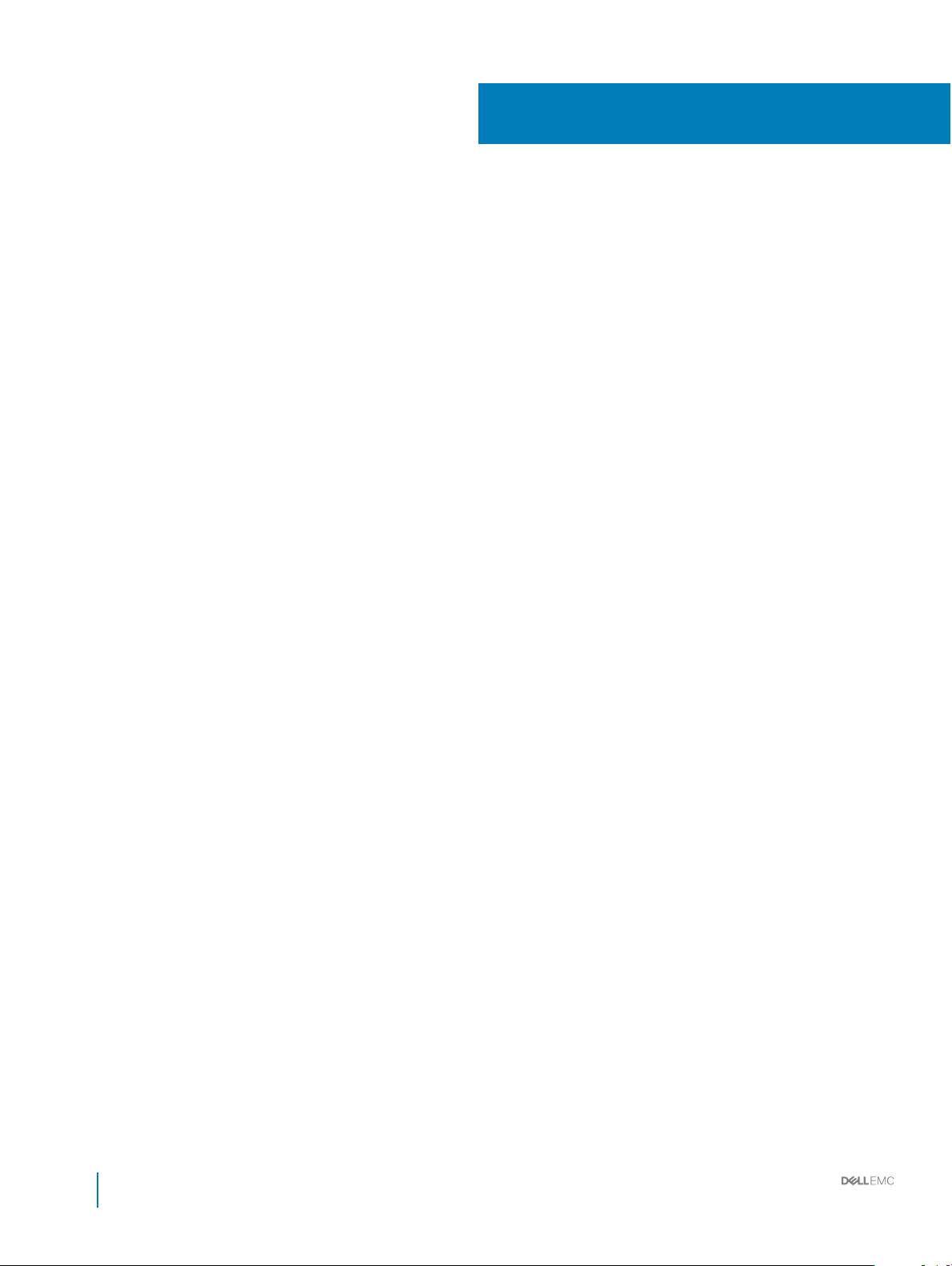
Dell EMC PowerEdge T440 overview
The PowerEdge T440 is a dual-socket, 5U rackable tower server that supports up to:
• Two Intel Xeon Scalable Processor Family processors
• Sixteen DIMM slots supporting up to a total of 16 x 64 GB = 1024GB of memory
• Five PCIe Gen 3 expansion cards, plus a dedicated PERC slot
• 4 or 8 x 3.5 inch SAS/SATA-hard drive or SSD, or 16 x 2.5 inch SAS/SATA drive bays (up to 12 Gbps SAS and 6 Gbps SATA)
• Redundant power supply units (PSUs)
• Cabled power supply units (PSUs)
Topics:
• Supported congurations for the PowerEdge T440 system
• Front view of the system
• Back view of the system
• Locating the Service Tag of your system
1
Supported congurations for the PowerEdge T440
system
The Dell EMC PowerEdge T440 system supports the following congurations:
8 Installation and Service Manual
Dell EMC PowerEdge T440 overview
Page 9
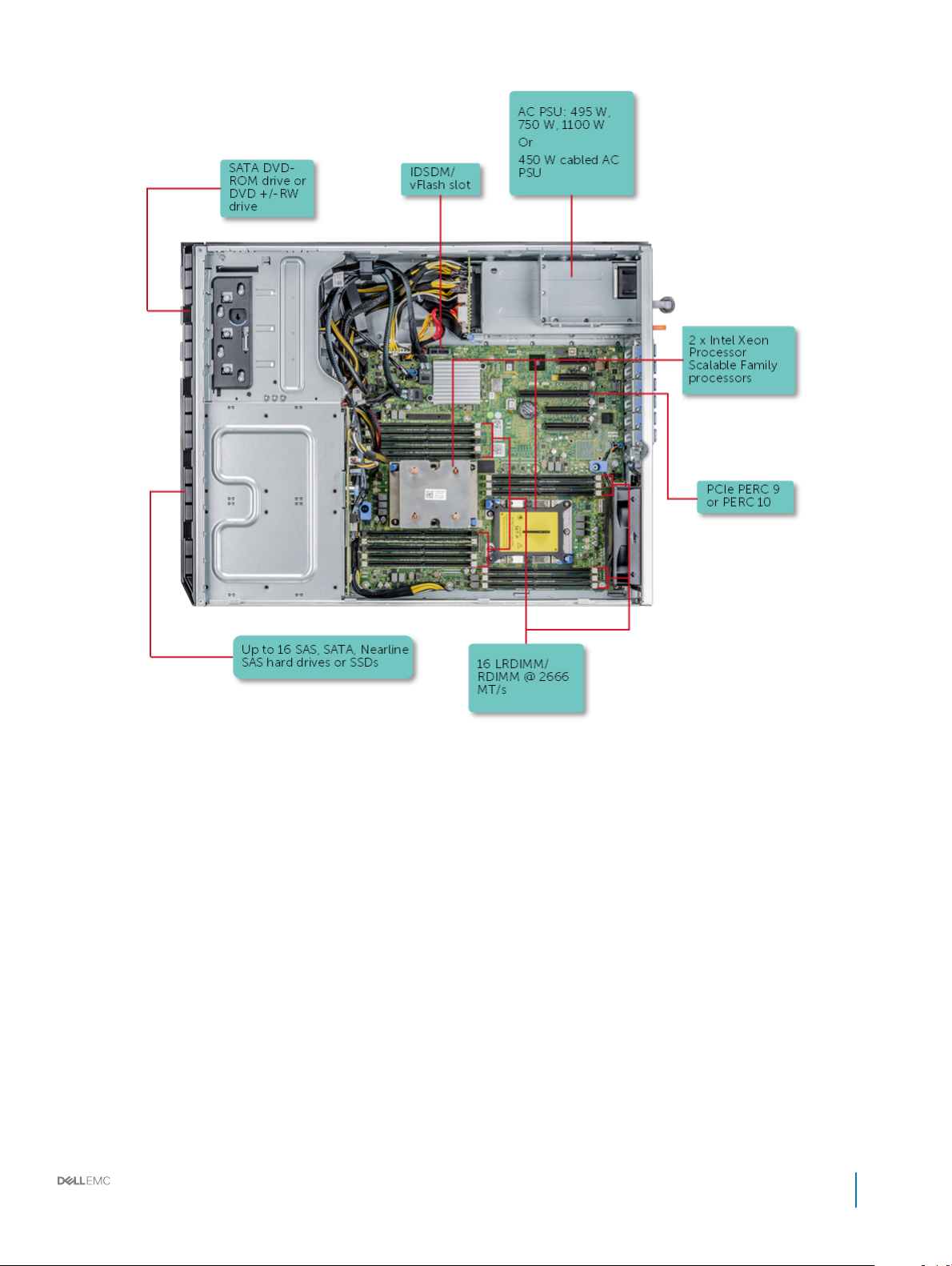
Figure 1. Supported congurations for a PowerEdge T440 system
Installation and Service Manual
Dell EMC PowerEdge T440 overview
9
Page 10

Front view of the system
The front panel view of the systems.
Figure 2. Front panel view of a 4 x 3.5 inch cabled drive system
10
Installation and Service Manual
Dell EMC PowerEdge T440 overview
Page 11

Figure 3. Front panel view of a 8 x 3.5-inch hot swappable drive system
Installation and Service Manual
Dell EMC PowerEdge T440 overview
11
Page 12

Figure 4. Front panel view of a 8 x 3.5-inch hot swappable drive system in rack mode
12
Installation and Service Manual
Dell EMC PowerEdge T440 overview
Page 13
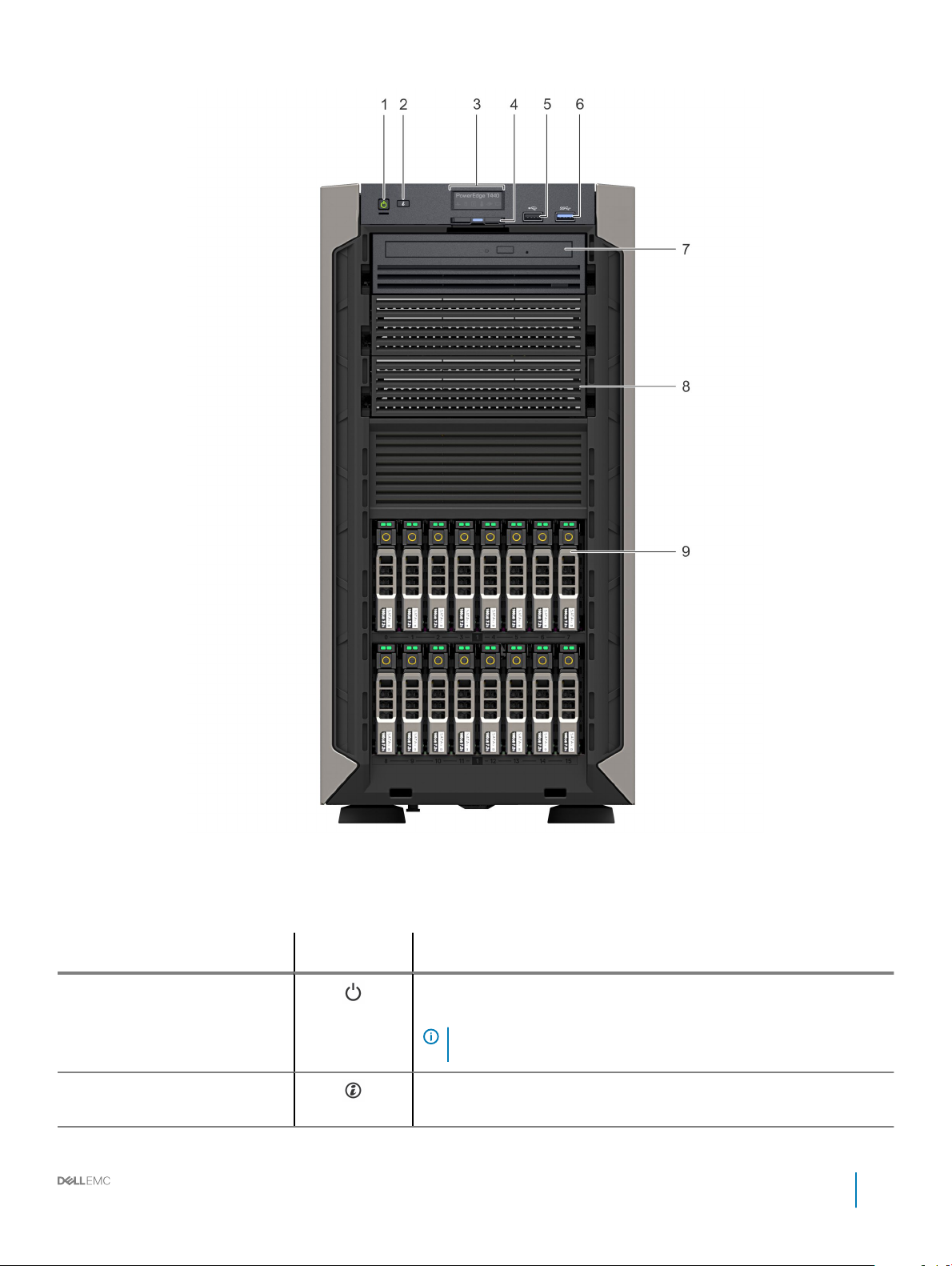
Figure 5. Front panel view of a 16 x 2.5-inch hot swappable drive system
Table 1. Front panel features
Item Components - Indicator,
Button, or Connector
1 Power button
2 System identication
button
Icon Description
Indicates if the system is turned on or o. Press the power button to manually
turn on or o the system.
NOTE: Press the power button to gracefully shut down an ACPI-
compliant operating system.
The System Identication (ID) button is available on the front and back of the
systems. Press the button to identify a system in a rack by turning on the
Installation and Service Manual
Dell EMC PowerEdge T440 overview
13
Page 14
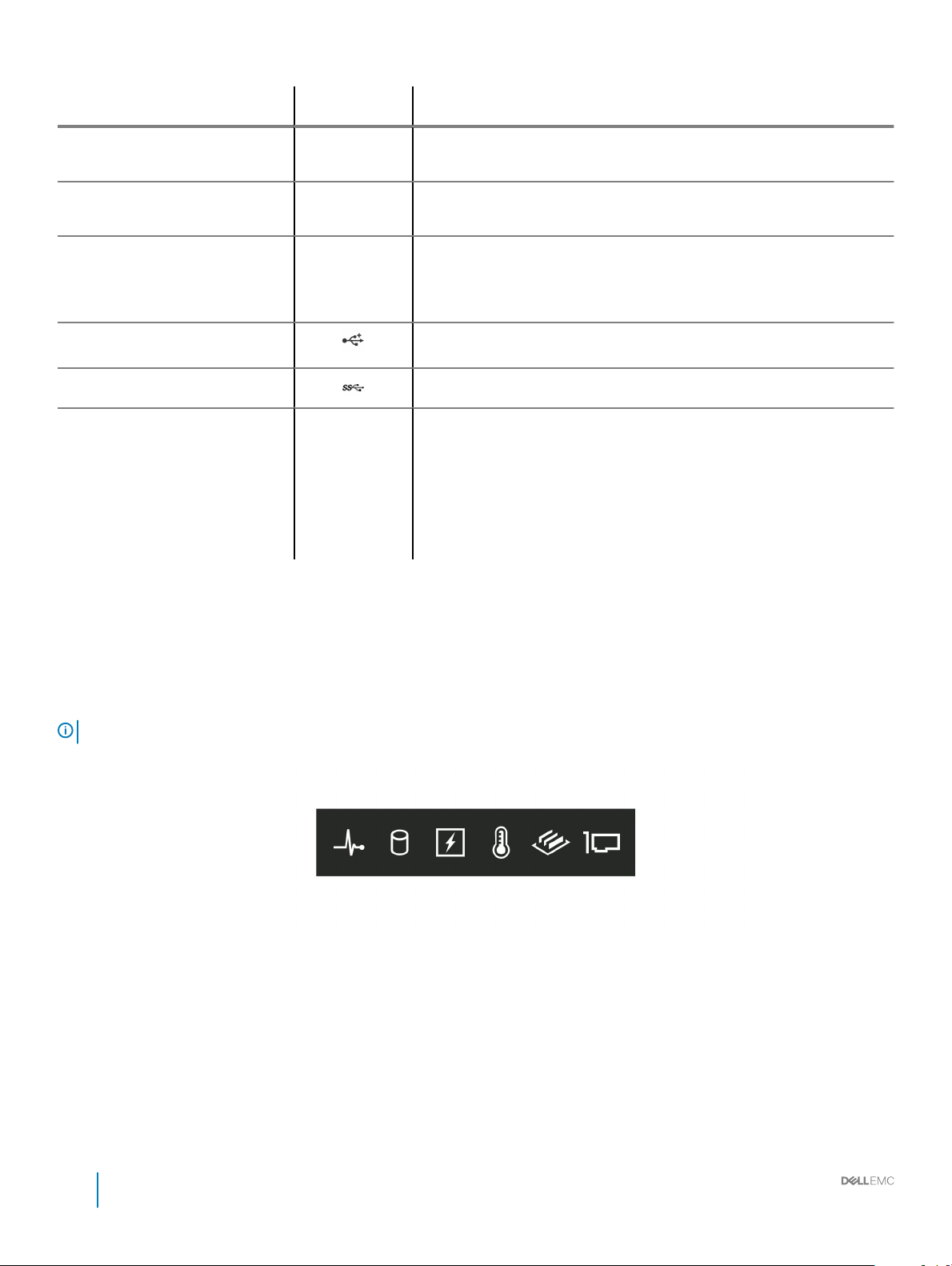
Item Components - Indicator,
Button, or Connector
Icon Description
system ID button. You can also use the system ID button to reset iDRAC and
to access BIOS using the step through mode.
3 Status LED indicator panel N/A
4 Information tag N/A
5 USB port 2.0 The USB ports are 4-pin, 2.0-compliant. These ports enable you to connect
6 USB port 3.0 The USB port is USB 3.0 compliant.
7 Optical drive bay N/A
8 Drive slot N/A Enables you to install TBUs for 8x and 16x backplane congurations, or drive
9 Physical drives N/A 3.5 inch drives and 2.5 inch drives/SSDs.
10 Rack ear N/A Enables you to convert the tower system to a rack system.
Related link
Status LED indicators
Technical specications
Indicate the status of the system. For more information, see the Status LED
indicators section.
The Information Tag is a slide-out label panel that contains system information
such as Service Tag, NIC, MAC address, and so on. If you have opted for
secure default access to iDRAC, the Information tag also contains the iDRAC
secure default password.
USB devices to the system.
Enable you to install drives that are supported on your system. For more
information about drives, see the Technical specications section.
blank in the empty drive slot to maintain proper system cooling.
Status LED indicators
NOTE
: The indicators display solid amber if any error occurs.
Figure 6. Status LED indicators
14
Installation and Service Manual
Dell EMC PowerEdge T440 overview
Page 15
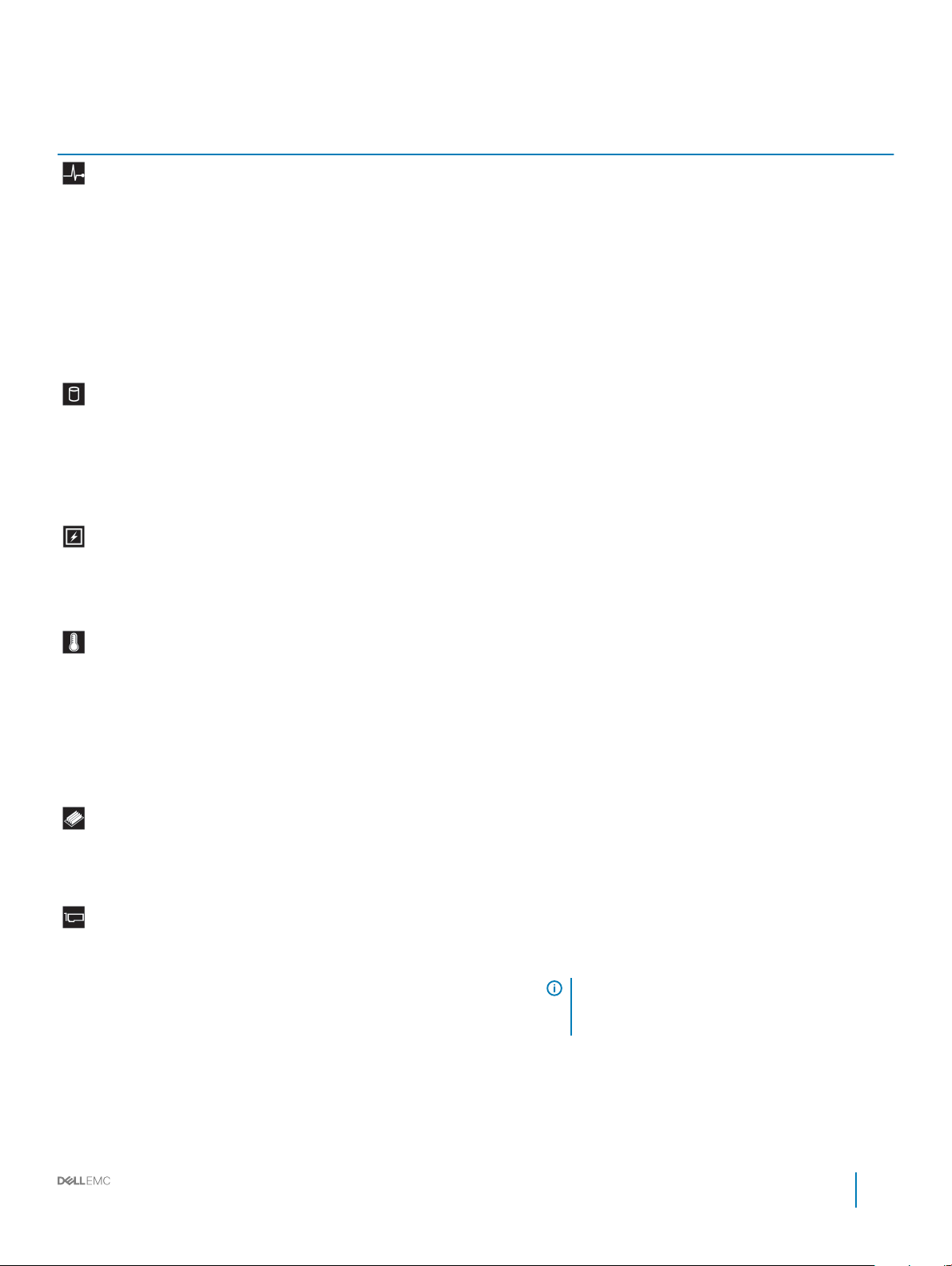
Table 2. Status LED indicators and descriptions
Icon Description Condition Corrective action
Health indicator The indicator turns solid blue if the
system is in good health.
None required.
The indicator blinks amber:
• When the system is turned on.
• When the system is in standby.
• If any error condition exists. For
example, a failed fan, PSU, or a
drive.
Drive indicator The indicator turns solid amber if
there is a drive error.
Electrical indicator The indicator turns solid amber if the
system experiences an electrical error
(for example, voltage out of range, or
a failed power supply unit (PSU) or
voltage regulator).
Temperature
indicator
The indicator turns solid amber if the
system experiences a thermal error
(for example, the ambient
temperature is out of range or there is
a fan failure).
Check the System Event Log or system messages for the
specic issue. For more information about error
messages, see the Dell Event and Error Messages
Reference Guide at Dell.com/openmanagemanuals >
OpenManage software.
The POST process is interrupted without any video
output due to invalid memory congurations. See the
Getting help section.
• Check the System Event Log to determine if the drive
has an error.
• Run the appropriate Online Diagnostics test. Restart
the system and run embedded diagnostics (ePSA).
• If the drives are congured in a RAID array, restart the
system, and enter the host adapter conguration
utility program.
Check the System Event Log or system messages for the
specic issue. If it is due to a problem with the PSU,
check the LED on the PSU. Reseat the PSU.
If the problem persists, see the Getting help section.
Ensure that none of the following conditions exist:
• A cooling fan has been removed or has failed.
• System cover, air shroud, memory module blank, or
back ller bracket is removed.
• Ambient temperature is too high.
• External airow is obstructed.
Memory indicator The indicator turns solid amber if a
PCIe indicator The indicator turns solid amber if a
Related link
Getting help
Expansion card installation guidelines
memory error occurs.
PCIe card experiences an error.
If the problem persists, see the Getting help section.
Check the System Event Log or system messages for the
location of the failed memory. Reseat the memory
module.
If the problem persists, see the Getting help section.
Restart the system. Update any required drivers for the
PCIe card. Reinstall the card.
If the problem persists, see the Getting help section.
NOTE: For more information about the
supported PCIe cards, see the Expansion card
installation guidelines section.
Installation and Service Manual
Dell EMC PowerEdge T440 overview
15
Page 16
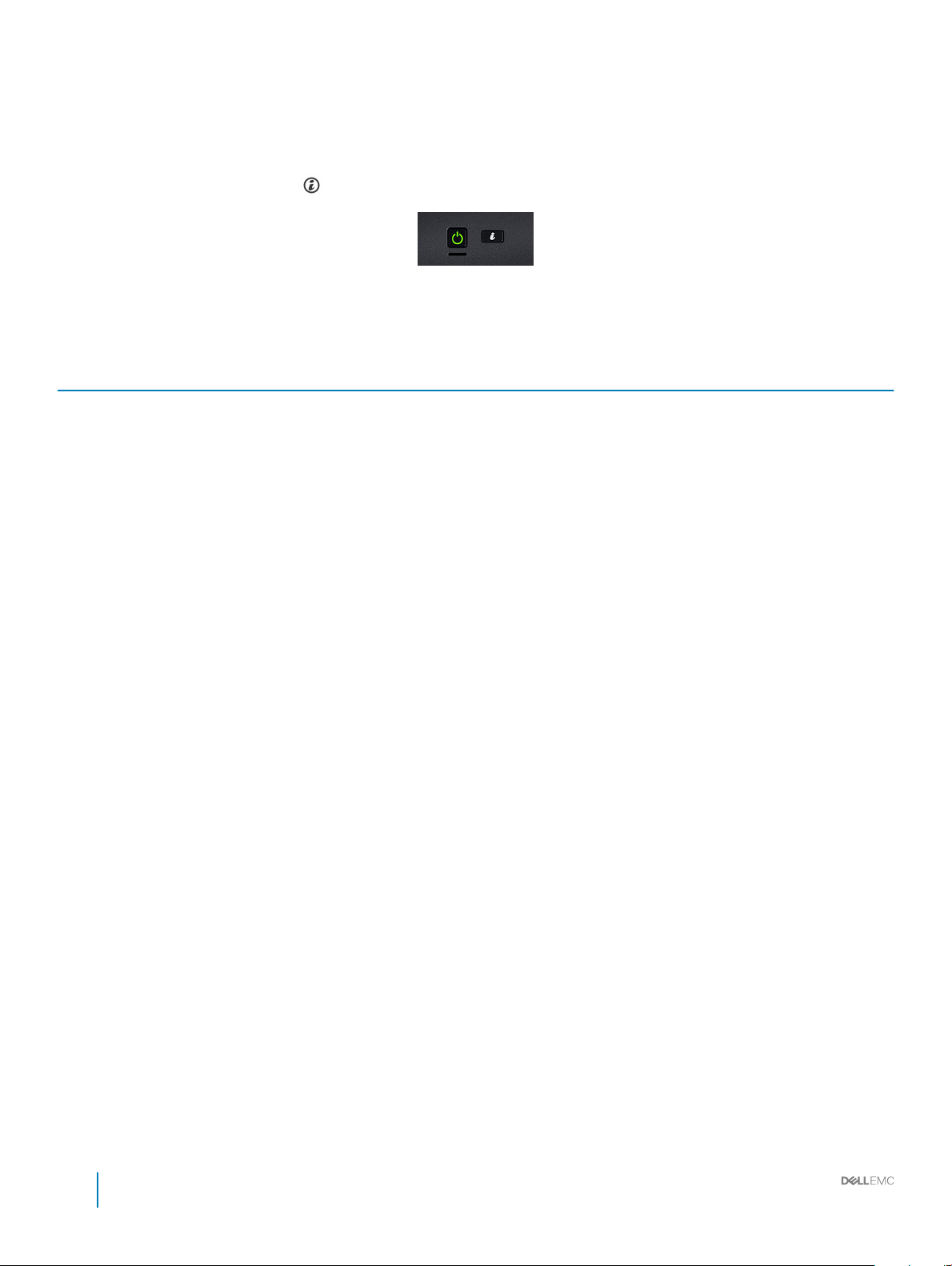
System health and system ID indicator codes
The system health and system ID button is located on the front panel of your system.
Figure 7. System health and system ID buttons
Table 3. System health and system ID indicator codes
System health and system ID indicator code Condition
Solid blue Indicates that the system is turned on, system is healthy, and system
ID mode is not active. Press the system health and system ID button
to switch to system ID mode.
Blinking blue Indicates that the system ID mode is active. Press the system health
and system ID button to switch to system health mode.
Solid amber Indicates that the system is in fail-safe mode. If the problem persists,
see the Getting help section.
Blinking amber Indicates that the system is experiencing a fault. Check the System
Event Log for specic error messages. For more information about
error messages, see the Dell Event and Error Messages Reference
Guide at Dell.com/openmanagemanuals > OpenManage software.
Related link
Getting help
16
Installation and Service Manual
Dell EMC PowerEdge T440 overview
Page 17
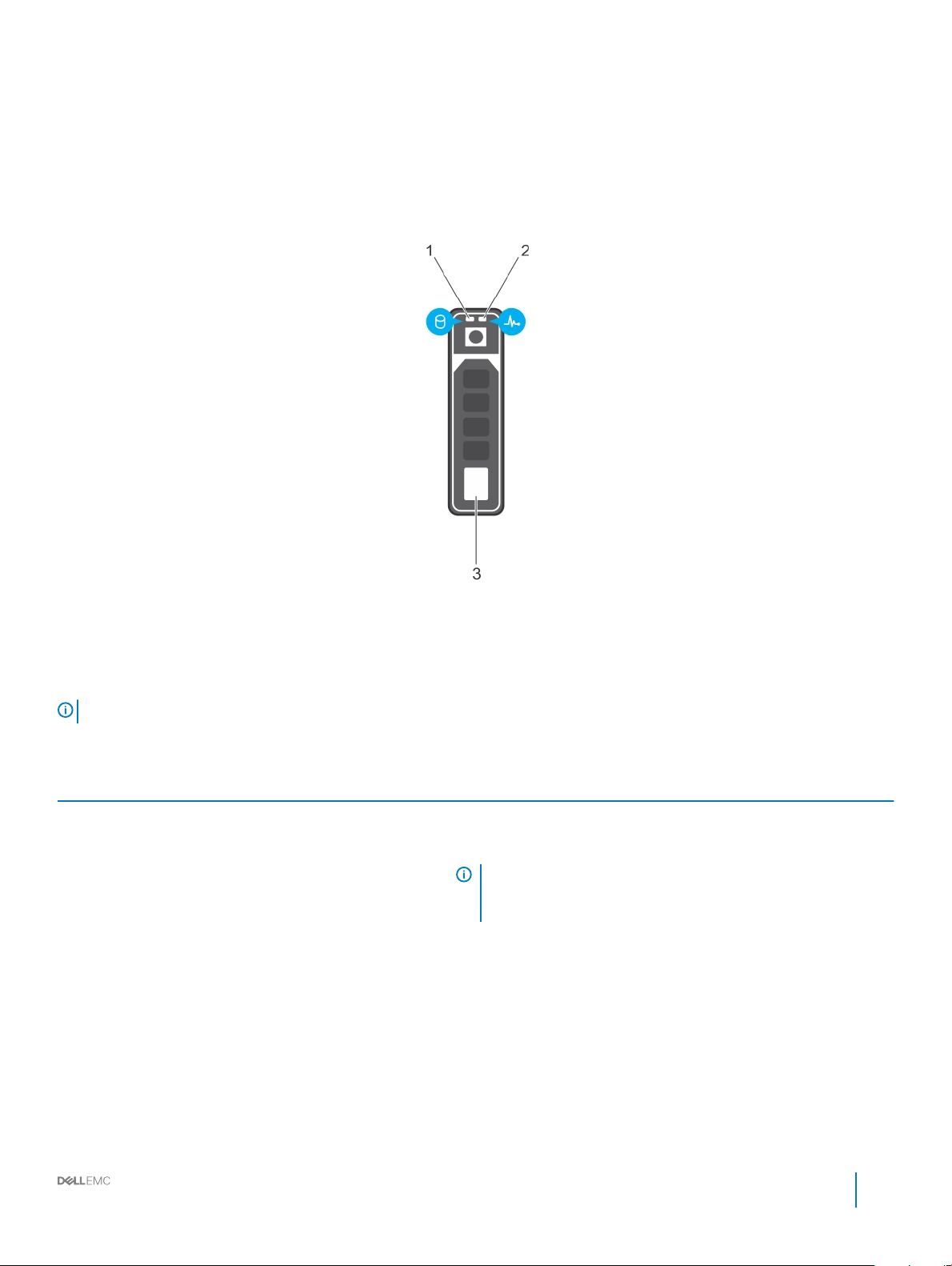
Drive indicator codes
Each drive carrier has an activity LED indicator and a status LED indicator. The indicators provide information about the current status of
the drive. The activity LED indicator indicates whether the drive is currently in use or not. The status LED indicator indicates the power
condition of the drive.
Figure 8. Drive indicators
1
Drive activity LED indicator 2 Drive status LED indicator
3 Drive
NOTE: If the drive is in the Advanced Host Controller Interface (AHCI) mode, the status LED indicator does not turn on.
Table 4. Drive indicator codes
Drive status indicator code Condition
Flashes green twice per second Identifying drive or preparing for removal.
O Drive ready for removal.
NOTE: The drive status indicator remains o until all drives are
initialized after the system is turned on. Drives are not ready
for removal during this time.
Flashes green, amber, and then turns o Predicted drive failure.
Flashes amber four times per second Drive failed.
Flashes green slowly Drive rebuilding.
Solid green Drive online.
Flashes green for three seconds, amber for three seconds, and
then turns o after six seconds
Rebuild stopped.
Installation and Service Manual
Dell EMC PowerEdge T440 overview
17
Page 18

Back view of the system
The back panel view of the system shows the features available on the back of the server, such as the system identication button, power
supply sockets, iDRAC storage media, NIC ports, and USB and VGA ports. A majority of the expansion card ports can be accessed from the
back panel. The hot swappable and cabled power supply units are accessible from the back panel.
Figure 9. Back view of the system with optional redundant cooling fan
Table 5.
Item Ports, panels, or slots Icon Description
1 Power supply unit (2) N/A For more information about the PSU congurations, see the Technical
Specications section
2 iDRAC9 Enterprise port
18 Installation and Service Manual
Dell EMC PowerEdge T440 overview
Enables you to remotely access iDRAC. For more information, see the
iDRAC User’s Guide at Dell.com/idracmanuals.
Page 19
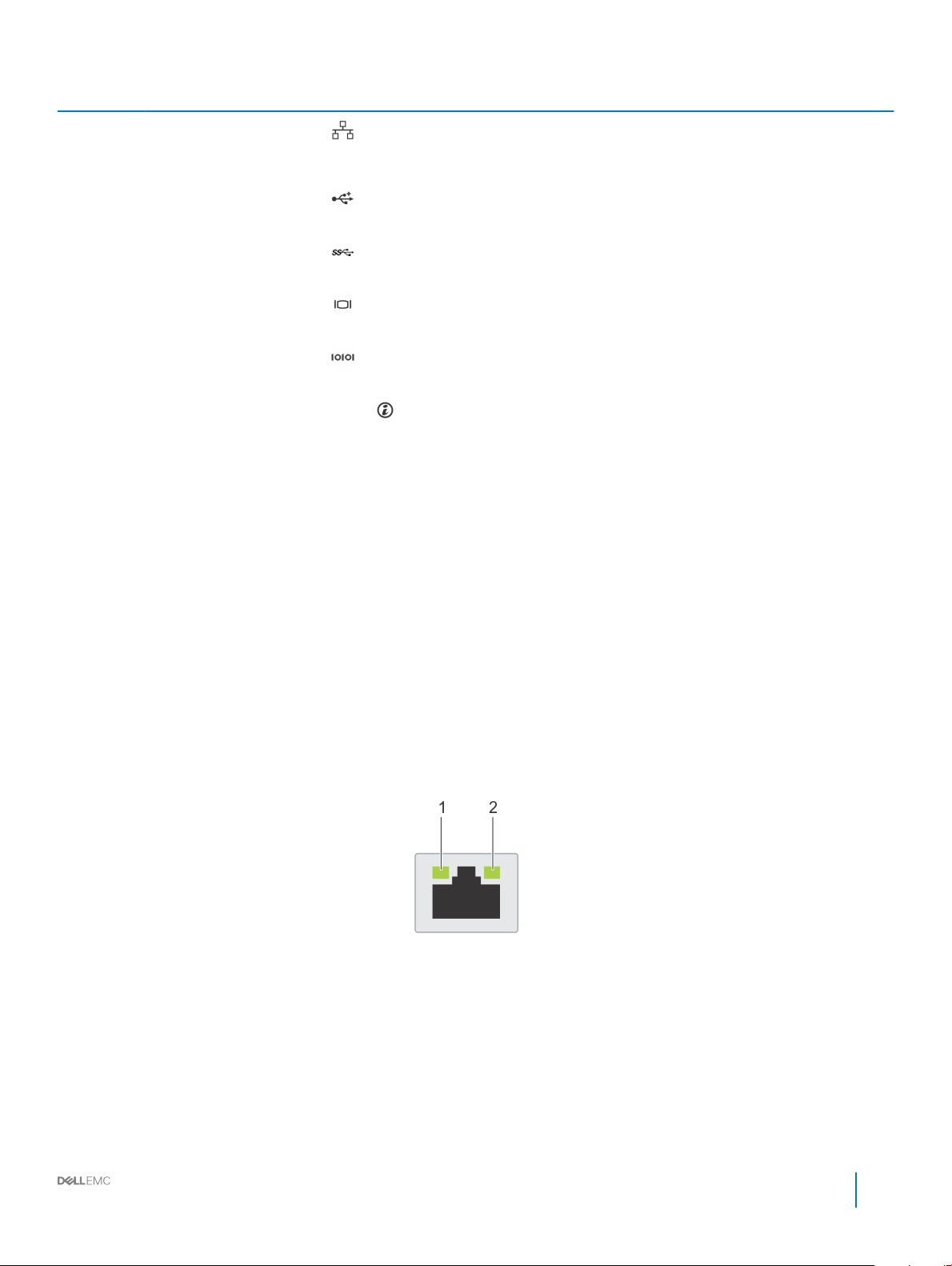
Item Ports, panels, or slots Icon Description
3 NIC port (2)
The NIC ports are integrated on the system board provide network
connectivity. For more information about the supported congurations,
see the Technical specications section.
4 USB 2.0 port (4)
5 USB 3.0 port (2)
6 VGA port
7 Serial port
8 System identication button
9 External cooling fan
(optional)
10 PCIe expansion card slot(6) N/A The expansion slot(s) enable you to connect PCI Express expansion
Related link
Technical specications
Expansion card installation guidelines
N/A Enables you to connect an optional redundant cooling fan.
The USB ports are 4-pin, 2.0-compliant. These ports enable you to
connect USB devices to the system.
The USB ports are 9-pin and 3.0-compliant. These ports enable you to
connect USB devices to the system.
Enables you to connect a display device to the system. For more
information, see the Technical specications section.
Enables you to connect a serial device to the system. For more
information, see the Technical specications section.
The System Identication (ID) button is available on the front and back of
the systems. Press the button to identify a system in a rack by turning on
the system ID button. You can also use the system ID button to reset
iDRAC and to access BIOS using the step through mode.
cards. For more information on the expansion cards that are supported
on your system, see the Expansion card guidelines.
NIC indicator codes
Each NIC on the back of the system has indicators that provide information about the activity and link status. The activity LED indicator
indicates if data is owing through the NIC, and the link LED indicator indicates the speed of the connected network.
Figure 10. NIC indicator codes
link LED indicator 2 activity LED indicator
1
Installation and Service Manual
Dell EMC PowerEdge T440 overview
19
Page 20
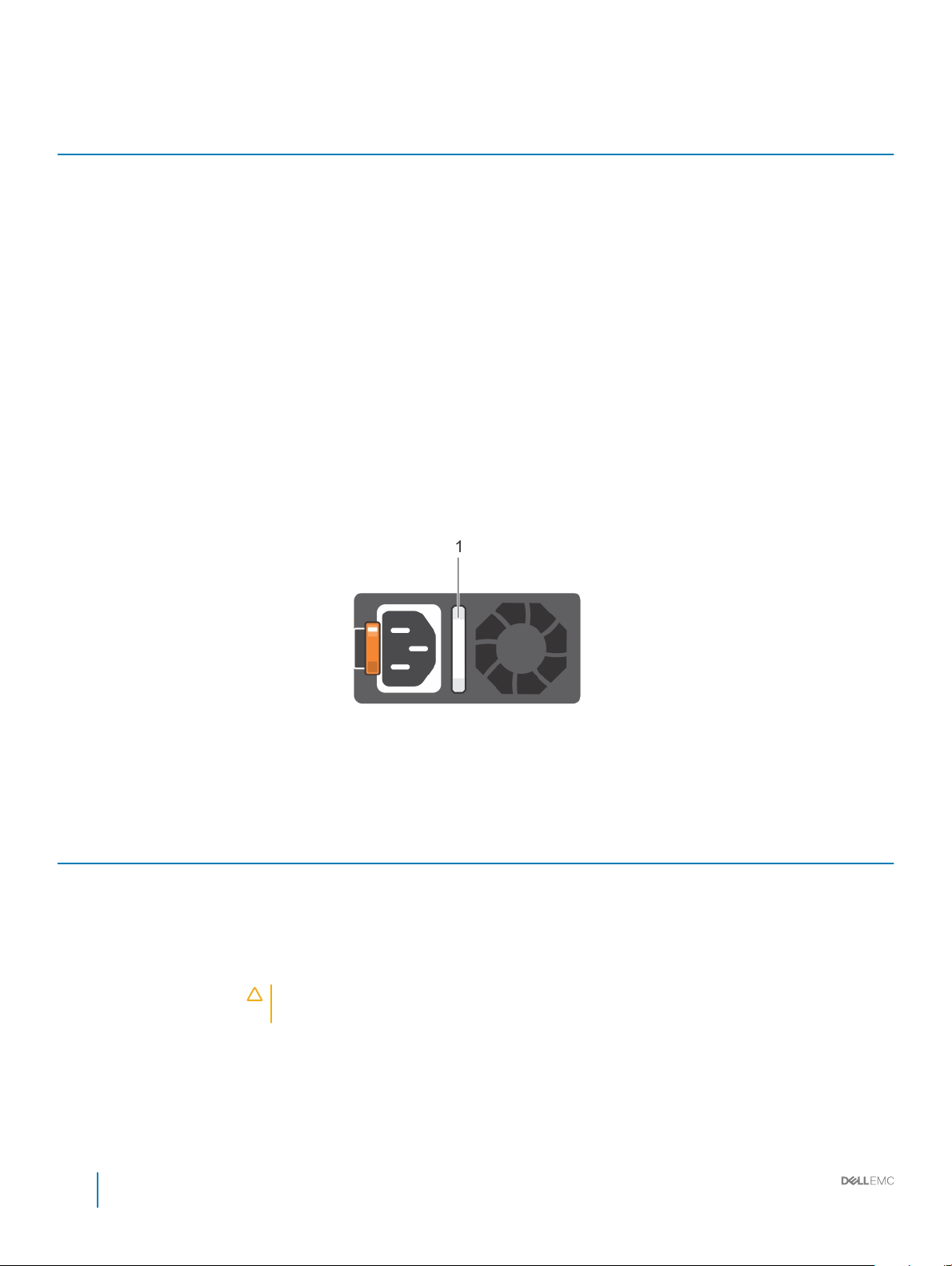
Table 6. NIC indicator codes
Status Condition
Link and activity indicators are o The NIC is not connected to the network.
Link indicator is green and activity indicator is blinking green The NIC is connected to a valid network at its maximum port speed and
data is being sent or received.
Link indicator is amber and activity indicator is blinking
green
Link indicator is green and activity indicator is o The NIC is connected to a valid network at its maximum port speed and
Link indicator is amber and activity indicator is o The NIC is connected to a valid network at less than its maximum port
Link indicator is blinking green and activity is o NIC identify is enabled through the NIC conguration utility.
The NIC is connected to a valid network at less than its maximum port
speed and data is being sent or received.
data is not being sent or received.
speed and data is not being sent or received.
Power supply unit indicator codes
AC power supply units (PSUs) have an illuminated translucent handle that serves as an indicator. The indicator shows whether power is
present or if a power fault has occurred.
Figure 11. AC PSU status indicator
1
AC PSU status indicator/handle
Table 7. AC PSU status indicator codes
Power indicator codes Condition
Green A valid power source is connected to the PSU and the PSU is operational.
Blinking amber Indicates a problem with the PSU.
Not illuminated Power is not connected to the PSU.
Blinking green When the rmware of the PSU is being updated, the PSU handle blinks green.
CAUTION: Do not disconnect the power cord or unplug the PSU when updating rmware. If
rmware update is interrupted, the PSUs do not function.
Blinking green and turns o When hot-plugging a PSU, the PSU handle blinks green ve times at a rate of 4 Hz and turns o. This
indicates a PSU mismatch with respect to eciency, feature set, health status, or supported voltage.
20 Installation and Service Manual
Dell EMC PowerEdge T440 overview
Page 21
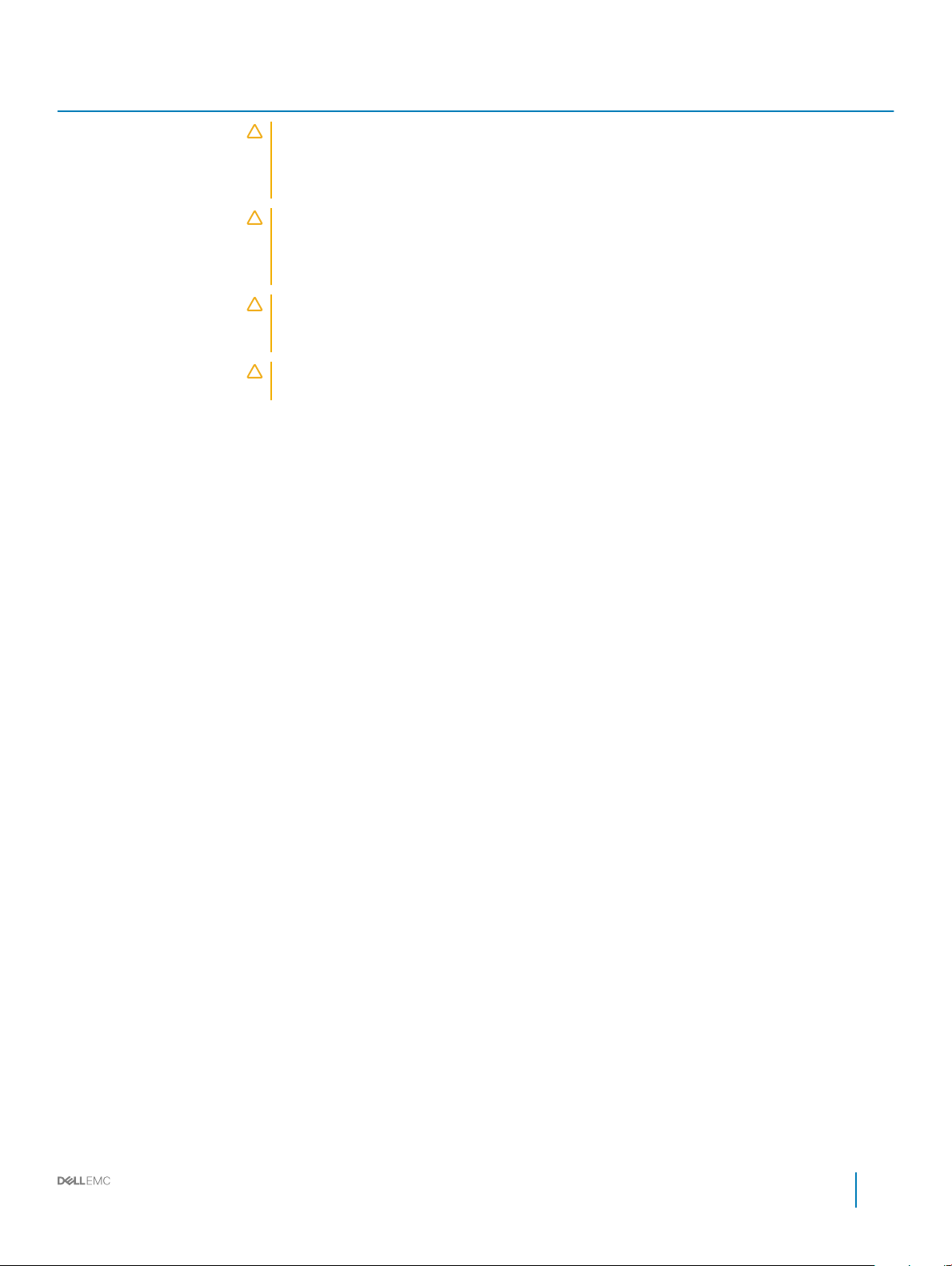
Power indicator codes Condition
CAUTION: If two PSUs are installed, both the PSUs must have the same type of label; for
example, Extended Power Performance (EPP) label. Mixing PSUs from previous generations of
PowerEdge servers is not supported, even if the PSUs have the same power rating. This results
in a PSU mismatch condition or failure to turn the system on.
CAUTION: When correcting a PSU mismatch, replace only the PSU with the blinking indicator.
Swapping the PSU to make a matched pair can result in an error condition and unexpected
system shutdown. To change from a high output conguration to a low output conguration or
vice versa, you must turn o the system.
CAUTION: AC PSUs support both 240 V and 120 V input voltages with the exception of Titanium
PSUs, which support only 240 V. When two identical PSUs receive dierent input voltages, they
can output dierent wattages, and trigger a mismatch.
CAUTION: If two PSUs are used, they must be of the same type and have the same maximum
output power.
Locating the Service Tag of your system
You can identify your system using the unique Express Service Code and Service Tag. Pull out the information tag in front of the system to
view the Express Service Code and Service Tag. Alternatively, the information may be on a sticker on the chassis of the system. The mini
Enterprise Service Tag (EST) is found on the back of the system. This information is used by Dell to route support calls to the appropriate
personnel.
Installation and Service Manual
Dell EMC PowerEdge T440 overview
21
Page 22
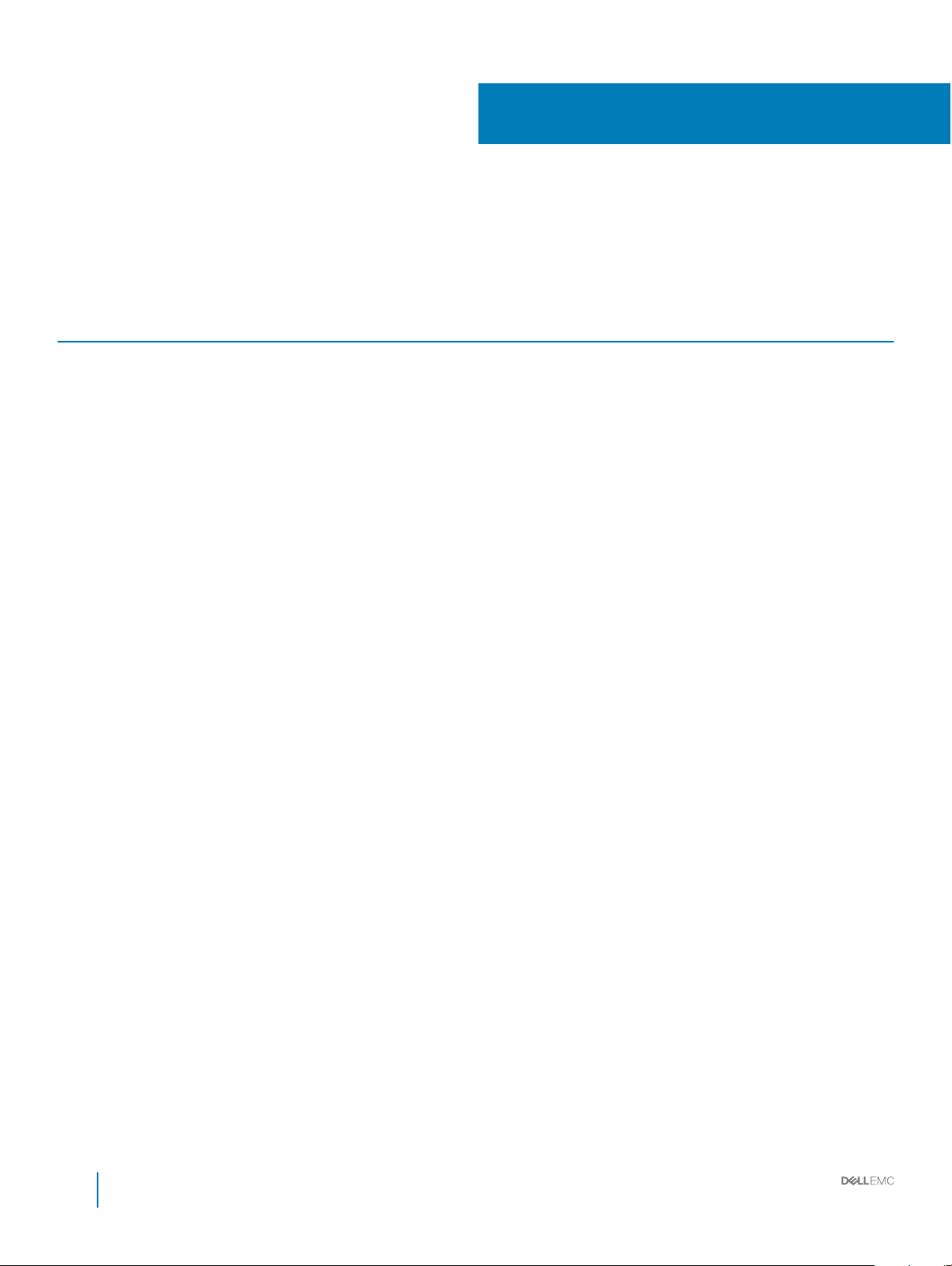
Documentation resources
This section provides information about the documentation resources for your system.
Table 8. Additional documentation resources for your system
Task Document Location
Setting up your system
For more information about installing and securing
the system into a rack, see the rack documentation
included with your rack solution.
Dell.com/poweredgemanuals
2
For information about setting up and turning on the
system, see the Getting Started Guide document
that is shipped with your system.
Conguring your system For information about the iDRAC features,
conguring and logging in to iDRAC, and managing
your system remotely, see the Integrated Dell
Remote Access Controller User's Guide.
For information about installing the operating
system, see the operating system documentation.
For information about understanding Remote
Access Controller Admin (RACADM)
subcommands and supported RACADM interfaces,
see the RACADM Command Line Reference Guide
for iDRAC.
For information about updating drivers and
rmware, see the Methods to download rmware
and drivers section in this document.
Managing your system For information about systems management
software oered by Dell, see the Dell OpenManage
Systems Management Overview Guide.
For information about setting up, using, and
troubleshooting OpenManage, see the Dell
OpenManage Server Administrator User’s Guide.
Dell.com/poweredgemanuals
Dell.com/idracmanuals
Dell.com/operatingsystemmanuals
Dell.com/idracmanuals
To download drivers: Dell.com/support/drivers
Dell.com/openmanagemanuals
Dell.com/openmanagemanuals
For information about installing, using, and
troubleshooting Dell OpenManage Essentials, see
the Dell OpenManage Essentials User’s Guide.
For information about installing and using Dell
SupportAssist, see the Dell EMC SupportAssist
Enterprise User’s Guide.
For understanding the features of Dell Lifecycle
Controller, see the Dell Lifecycle Controller User’s
Guide.
22 Installation and Service Manual
Documentation resources
Dell.com/openmanagemanuals
Dell.com/serviceabilitytools
Dell.com/idracmanuals
Page 23
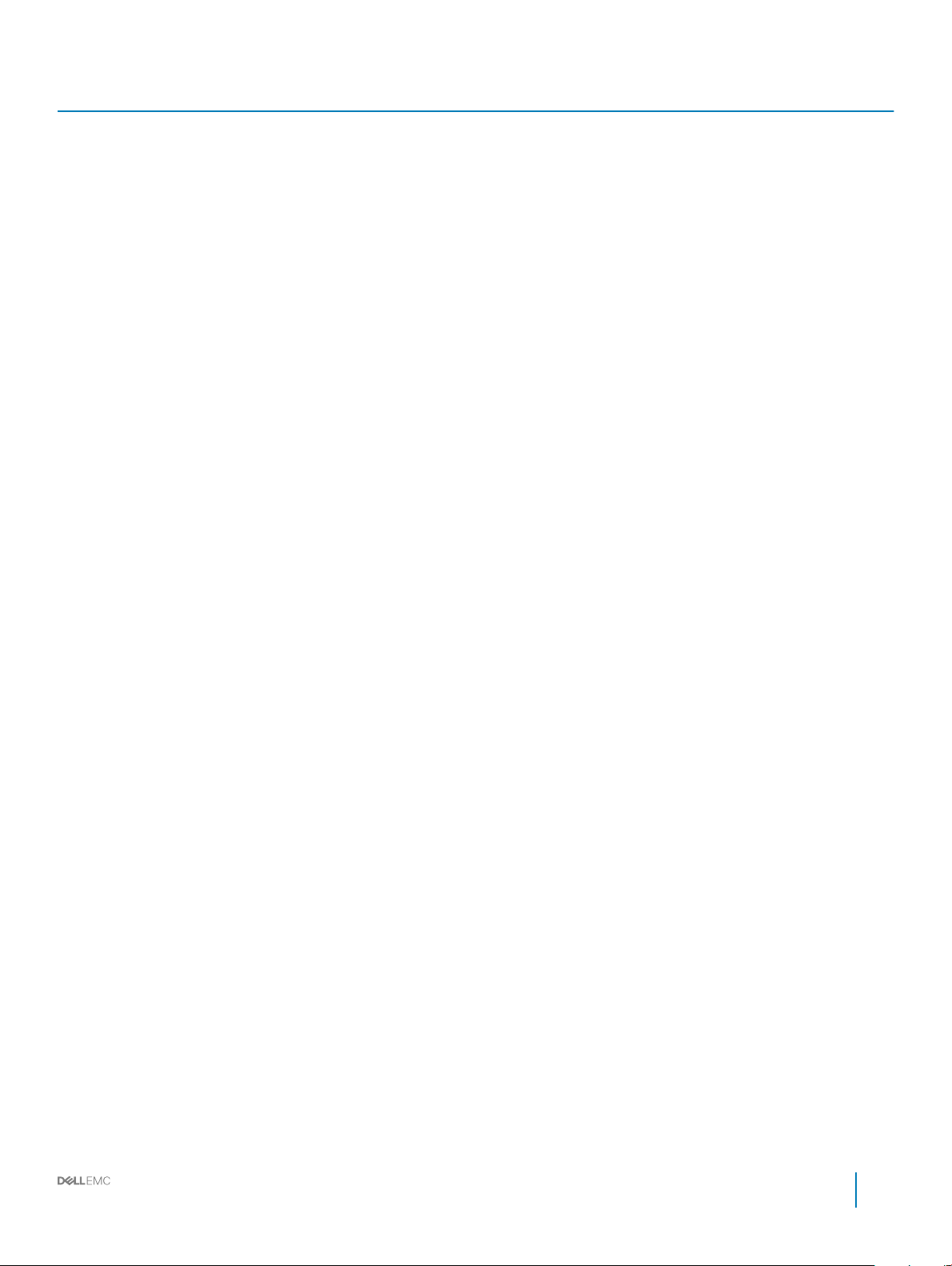
Task Document Location
For information about partner programs enterprise
systems management, see the OpenManage
Connections Enterprise Systems Management
documents.
Working with the Dell
PowerEdge RAID controllers
Understanding event and error
messages
Troubleshooting your system For information about identifying and
For information about understanding the features
of the Dell PowerEdge RAID controllers (PERC),
Software RAID controllers, or BOSS card and
deploying the cards, see the Storage controller
documentation.
For information about checking the event and error
messages generated by the system rmware and
agents that monitor system components, see the
Dell Event and Error Messages Reference Guide.
troubleshooting the PowerEdge server issues, see
the Server Troubleshooting Guide.
Dell.com/openmanagemanuals
Dell.com/storagecontrollermanuals
Dell.com/openmanagemanuals > OpenManage
software
Dell.com/poweredgemanuals
Installation and Service Manual
Documentation resources
23
Page 24
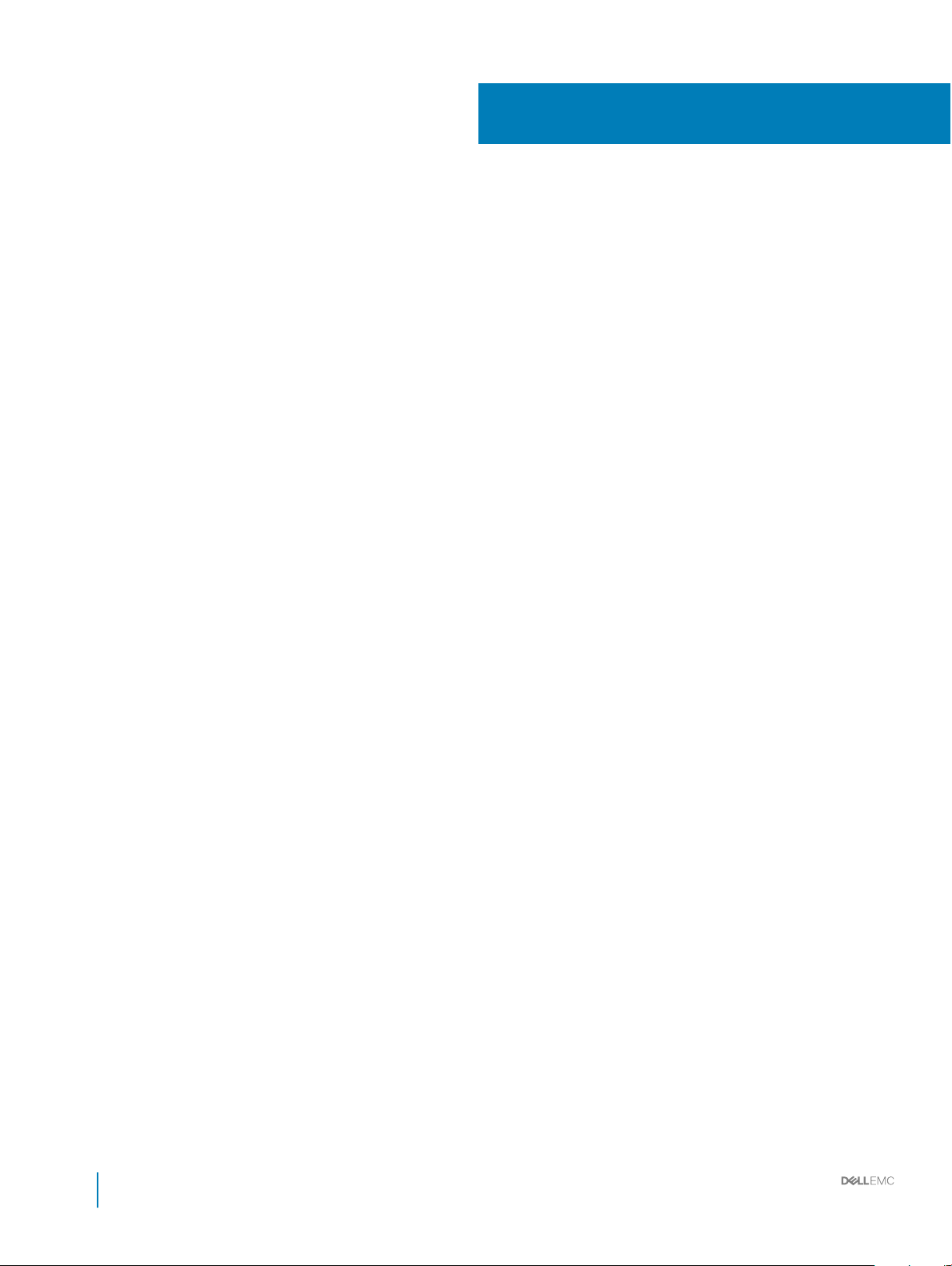
Technical specications
The technical and environmental specications of your system are outlined in this section.
Topics:
• System dimensions
• Chassis weight
• Processor specications
• PSU specications
• System battery specications
• Expansion bus specications
• Memory specications
• Storage controller specications
• Drive specications
• Ports and connectors specications
• Video specications
• Environmental specications
3
24 Installation and Service Manual
Technical specications
Page 25
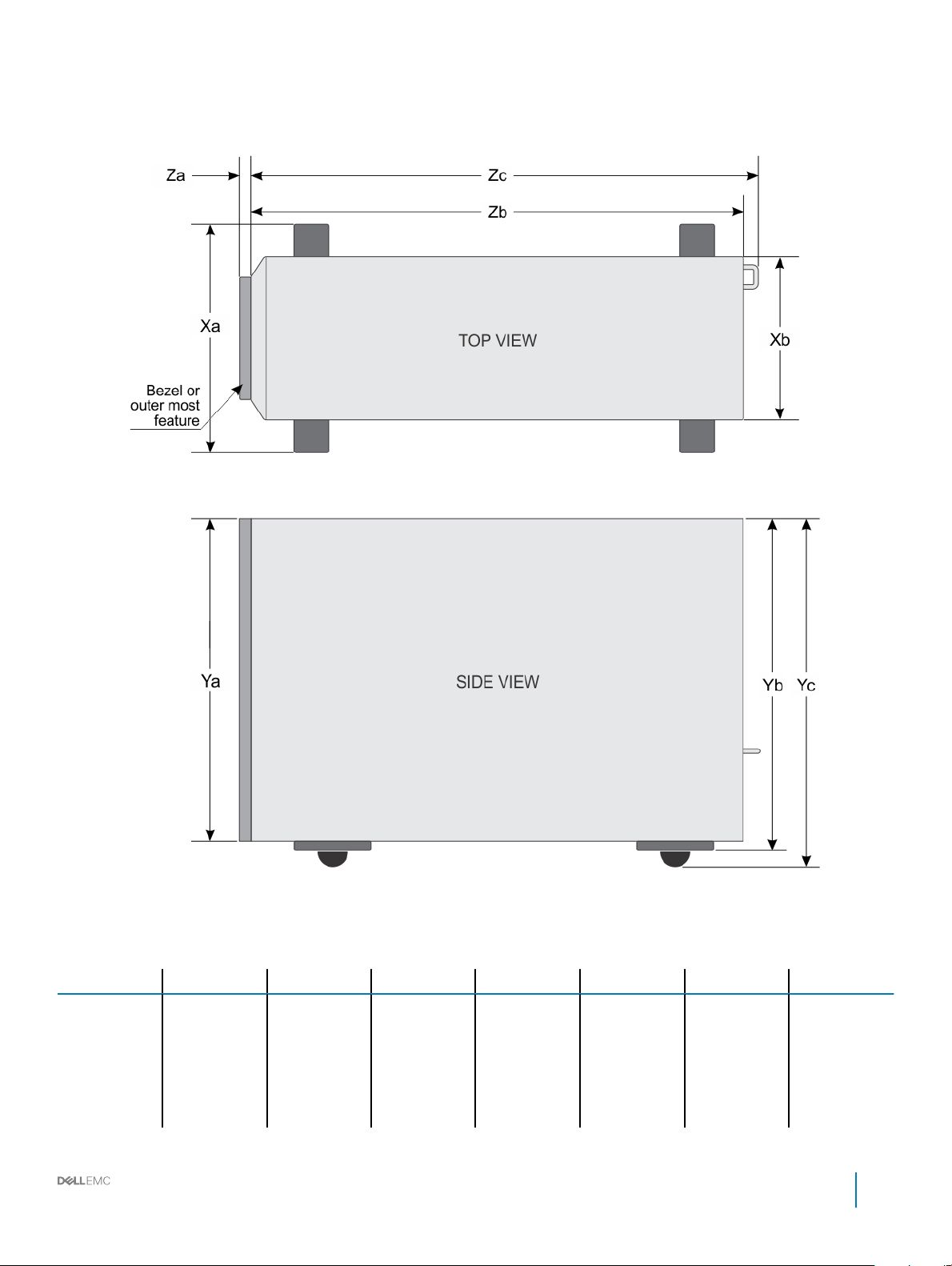
System dimensions
Figure 12. Details the dimensions of the PowerEdge T440 system
Table 9. Dimensions of
Xa Xb Ya Yb Yc Za Zb Zc
218 mm (8.58
in)
PowerEdge T440 system
307.9 mm
(12.12 in)
430.3 mm
(16.94 in)
464.362 mm
(18.28 in)
471.333 mm
(17.37 in)
(with bezel)
37.065 mm
(1.45 in)
(without bezel)
21.165 mm
(0.83 in)
Installation and Service Manual
538.4 mm
(21.19 in)
Technical specications
573.636 mm
(22.58 in)
25
Page 26
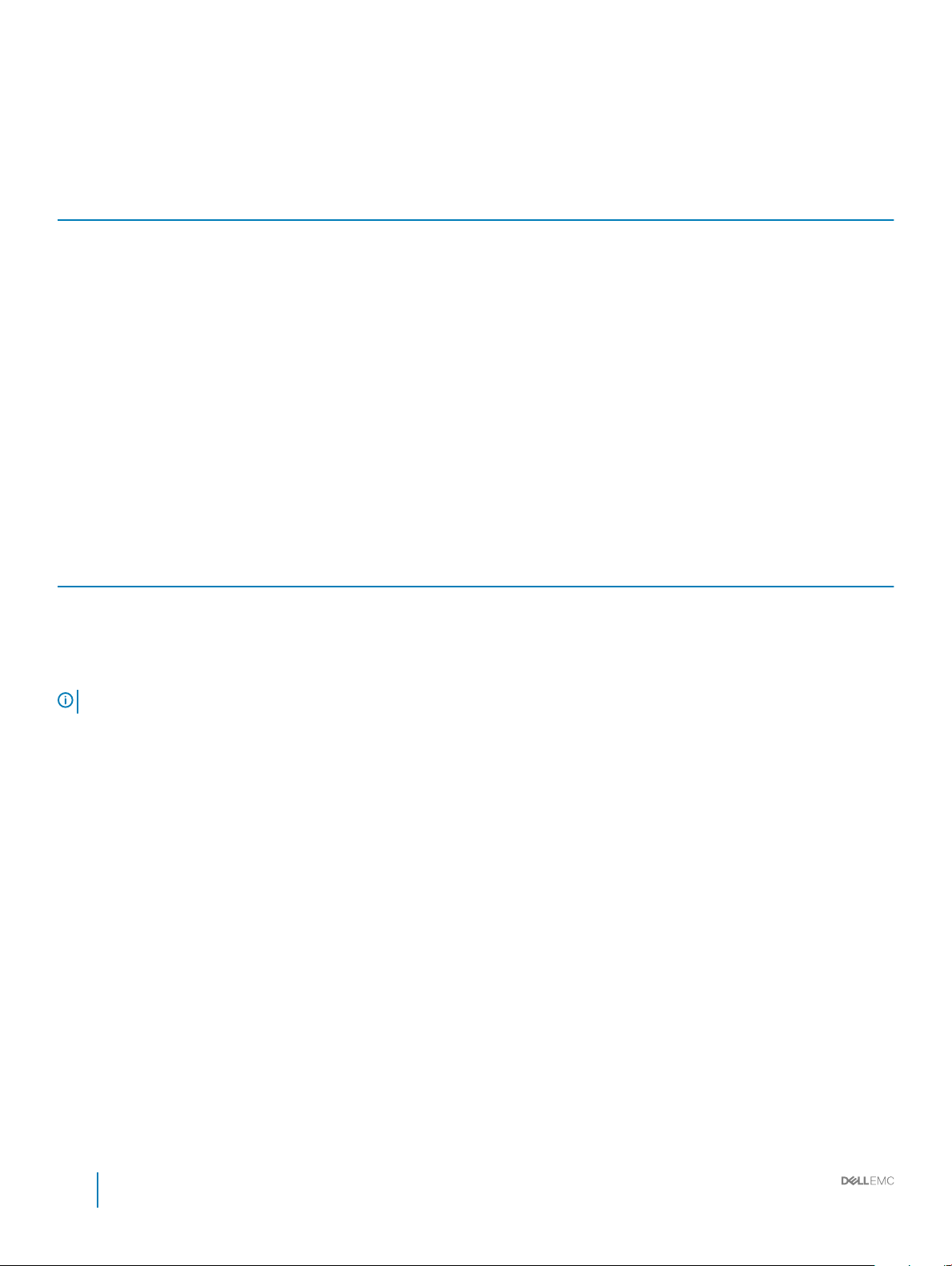
Chassis weight
Table 10. Chassis weight
System conguration Maximum weight
4 x 3.5 inch drive system 23.9 Kg (52.69 lb)
8 x 3.5 inch drive system 29.5 Kg (65.03 lb)
16 x 2.5 inch drive system 27.7 Kg (61.06 lb)
Processor specications
The PowerEdge T440 system supports up to two Intel Xeon Processor Scalable Family processors.
PSU specications
The PowerEdge T440 system supports the following AC redundant power supply units (PSU).
Table 11. PSU specications
PSU Class Heat dissipation
(maximum)
1100 W AC Platinum 4100 BTU/hr 50/60 Hz 100–240 V AC, autoranging
750 W AC Platinum 2891 BTU/hr 50/60 Hz 100–240 V AC, autoranging
495 W AC Platinum 1908 BTU/hr 50/60 Hz 100–240 V AC, autoranging
NOTE: This system is also designed to connect to the IT power systems with a phase to phase voltage not exceeding 230 V.
Frequency Voltage
System battery specications
The PowerEdge T440 system supports CR 2032 3.0-V lithium coin cell system battery.
Expansion bus specications
The PowerEdge T440 system supports ve PCI express (PCIe) generation 3 expansion cards.
Memory specications
The PowerEdge T440 system supports DDR4 registered DIMM slots (RDIMMs) and load-reduced DIMM slots (LRDIMMs). Supported
memory bus frequencies are 1866 MT/s, 2133 MT/s, 2400 MT/s, and 2666 MT/s.
CPU1 supports up to 10 DIMM slots and CPU 2 supports up to 6 DIMM slots.
26
Installation and Service Manual
Technical specications
Page 27
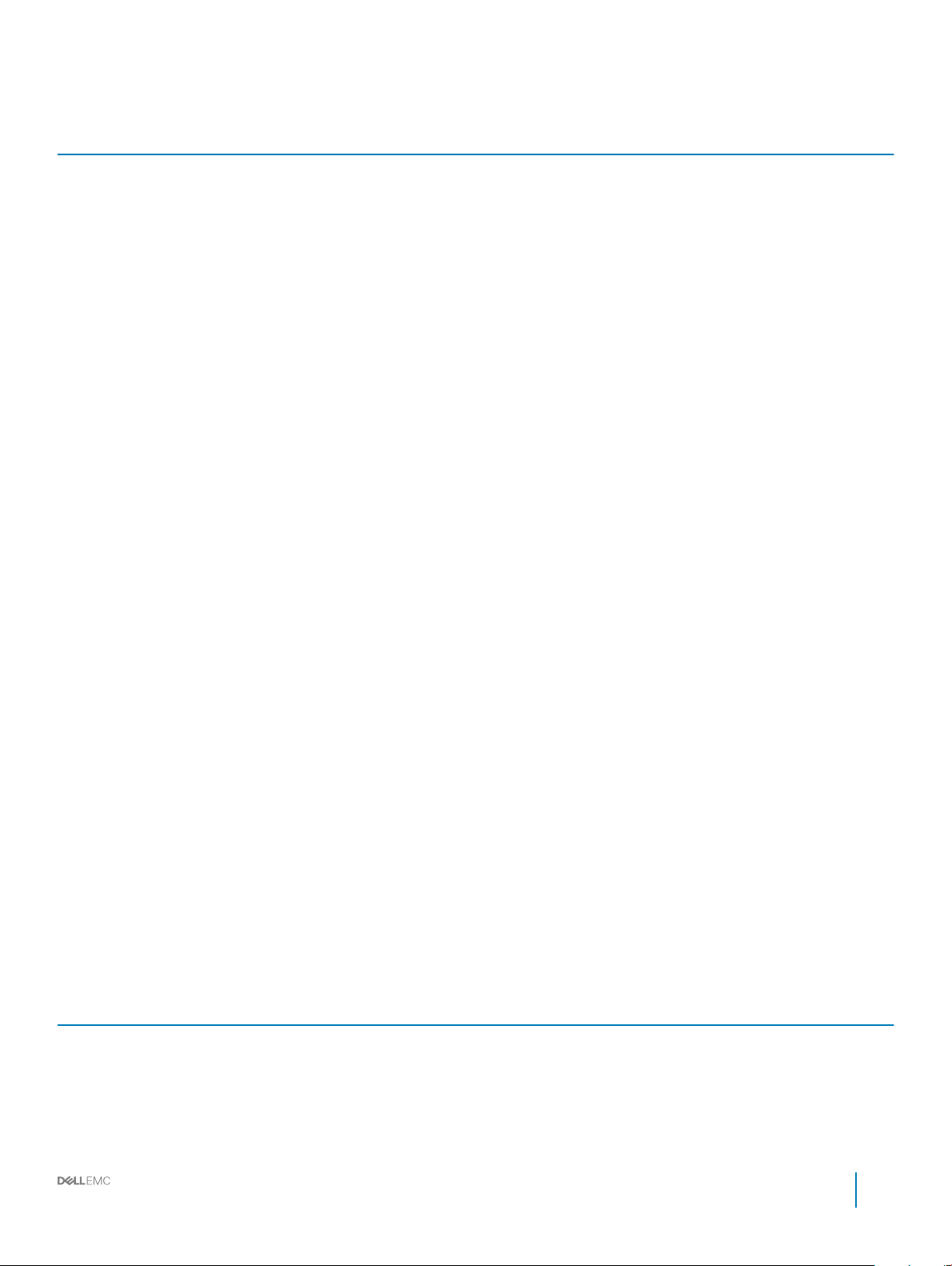
Table 12. Memory specications
Memory module sockets Memory capacity Minimum RAM Maximum RAM
Sixteen 288-pin
• 8 GB, 16 GB, or 32 GB single
rank or dual rank (RDIMMs)
• 64 GB quad rank (LRDIMMs)
8 GB with dual processors
(minimum one memory module
per processor)
Storage controller specications
The T440 system supports:
• Internal storage controller cards: PowerEdge RAID Controller (PERC) H740P, H730P, H330, and S140
• HBA330, 12Gbps SAS HBA, and BOSS-S1
• External storage controller cards: PERC H840
• 12Gbps SAS HBA
Drive specications
Drives
The PowerEdge T440 system supports:
• Up to 4 x 3.5 inch cabled drives with drive adapter, internal, SATA, or Nearline SAS drives
or
• Up to 8 x 3.5 inch hot swappable drives with drive adapter, internal, hot swappable SAS/SATA drives
or
• Up to 16 x 2.5 inch hot swappable drives with drive adapter, internal, hot swappable SAS/SATA drives
• Up to 512 GB RDIMM
• Up to 1 TB LRDIMM
Optical drive
The T440 system supports one optional slim SATA DVD-ROM drive or DVD +/-RW drive.
Ports and connectors specications
USB ports
The table provides information about the supported USB port specications.
Table 13. USB
System Front panel Back panel
PowerEdge T440
specications
• One USB 2.0-compliant port
• One USB 3.0-compliant port
• Four USB 2.0-compliant rear ports
• Two USB 3.0-compliant rear ports
Installation and Service Manual
Technical specications
27
Page 28
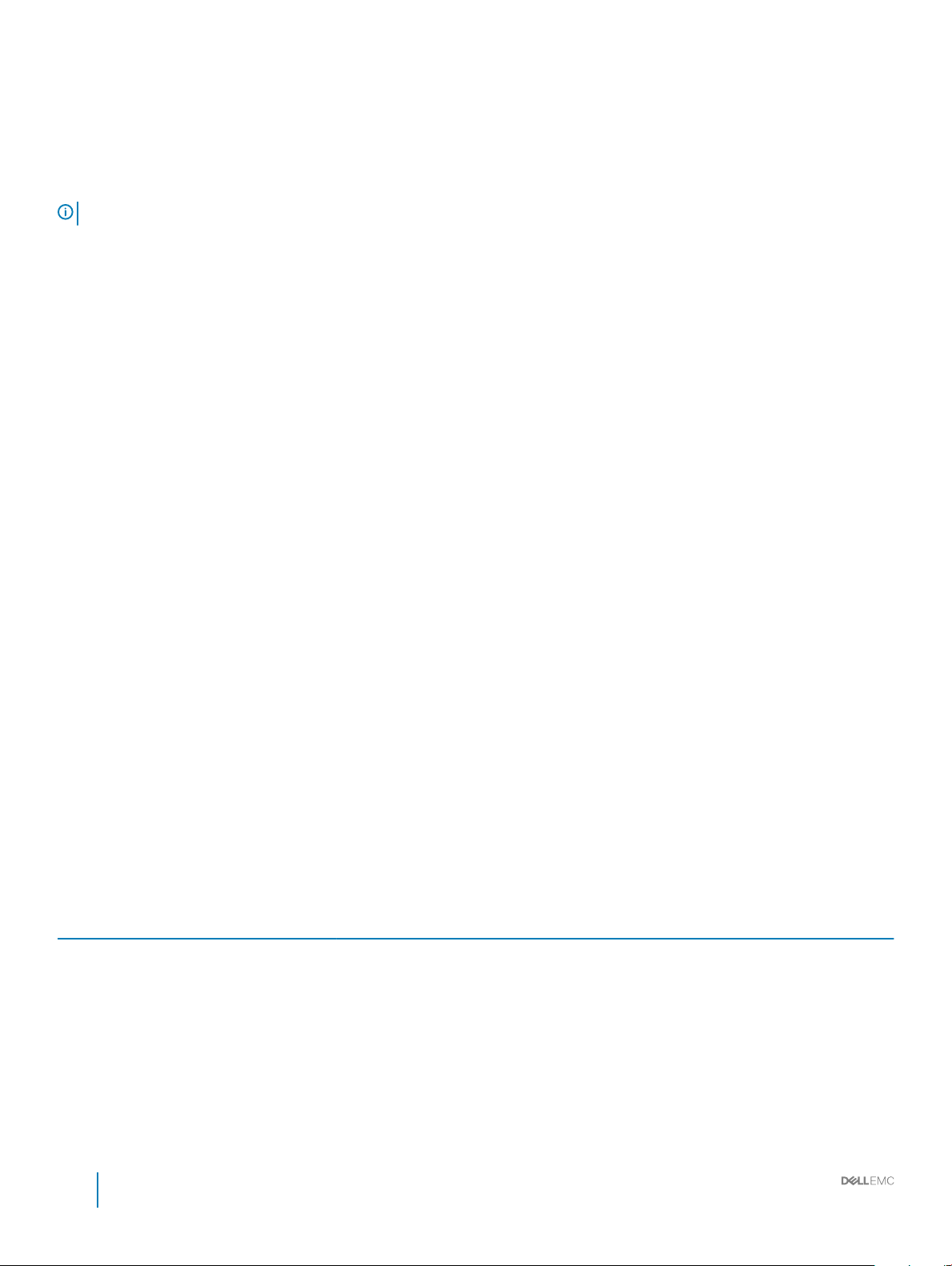
NIC ports
The PowerEdge T440 system supports two Network Interface Controller (NIC) ports on the back panel each with 1 Gbps conguration.
NOTE: You can install up to six PCIe add-on NIC cards.
VGA ports
The Video Graphic Array (VGA) port enables you to connect the system to a VGA display. The T440 system supports one 15-pin VGA ports
on the back of the system.
Serial connector
The T440 system supports one serial connector on the back panel, which is a 9-pin connector, Data Terminal Equipment (DTE), 16550compliant.
Internal Dual microSD Module or vFlash card
The T440 system supports Internal Dual microSD module (IDSDM) and vFlash card. In 14th generation of PowerEdge servers, IDSDM and
vFlash card are combined into a single card module, and are available in these congurations:
• vFlash or
• IDSDM or
• vFlash and IDSDM
The IDSDM/vFlash card sits in the back of the system, in a Dell-proprietary slot. IDSDM/vFlash card supports three micro SD cards (two
cards for IDSDM and one card for vFlash). MicroSD cards capacity for IDSDM are 16/32/64 GB while for vFlash the microSD card capacity
is 16 GB.
Micro SD cards are supported only on IDSDM SD card slots.
Video specications
The PowerEdge T440 system supports Matrox G200eR2 graphics card with 16 MB capacity.
Table 14. Supported video resolution options
Resolution Refresh rate (Hz) Color depth (bits)
640x480 60,70 8, 16, 32
800x600 60,75, 85 8, 16, 32
1024x768 60,75, 85 8, 16, 32
1152x864 60,75, 85 8, 16, 32
1280x1024 60,75 8, 16, 32
1440x900 60 8, 16, 32
28 Installation and Service Manual
Technical specications
Page 29
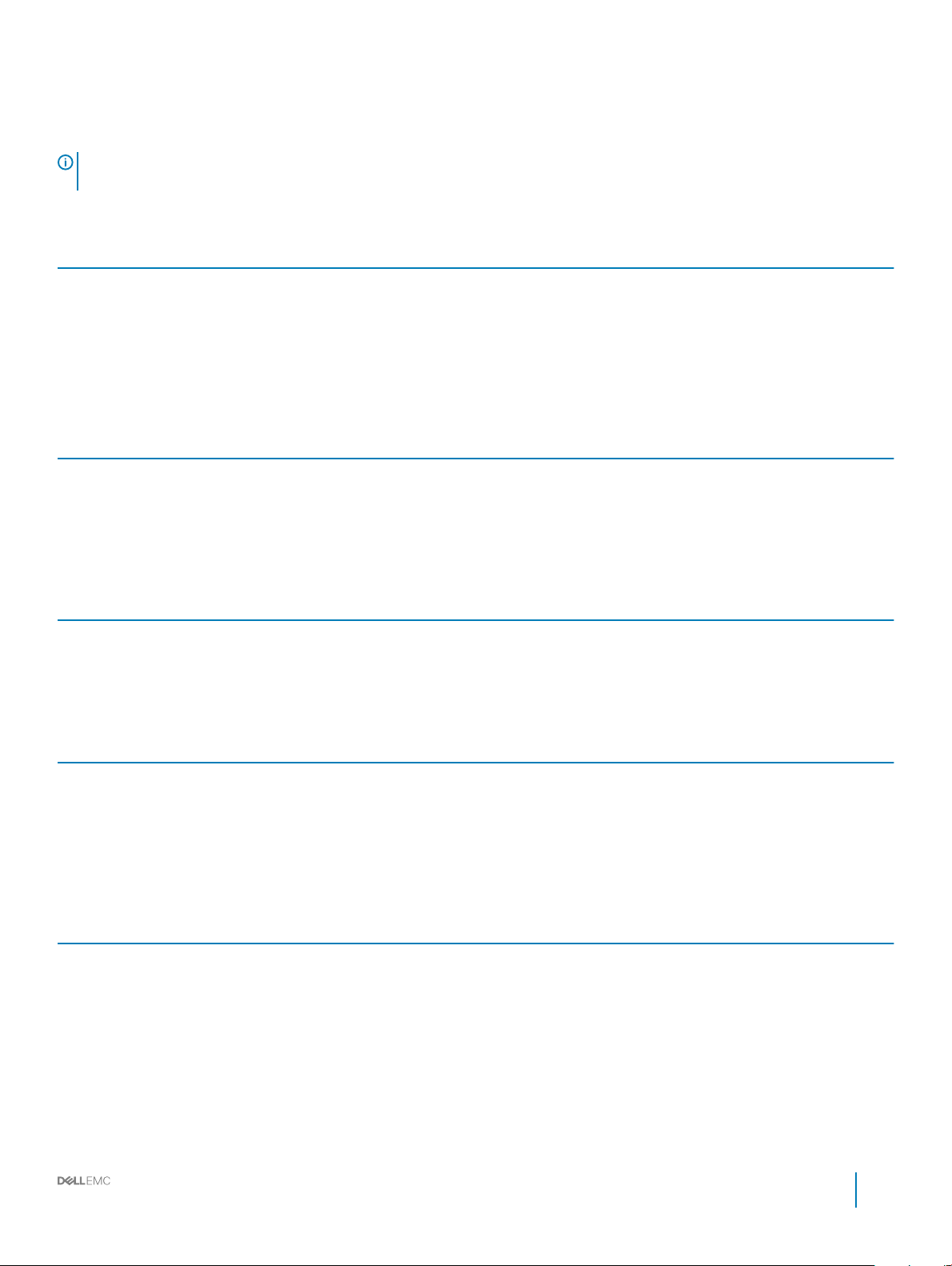
Environmental specications
NOTE: For additional information about environmental measurements for specic system congurations, see Dell.com/
environmental_datasheets.
Table 15. Temperature specications
Temperature Specications
Storage –40°C to 65°C (–40°F to 149°F)
Continuous operation (for altitude less than 950 m or 3117
ft)
Maximum temperature gradient (operating and storage) 20°C/h (68°F/h)
Table 16. Relative humidity specications
Relative humidity Specications
Storage 5% to 95% RH with 33°C (91°F) maximum dew point. Atmosphere must be
Operating 10% to 80% relative humidity with 29°C (84.2°F) maximum dew point.
Table 17. Maximum vibration specications
Maximum vibration Specications
Operating 0.26 G
Storage 1.88 G
Table 18. Maximum shock specications
Maximum shock Specications
10°C to 35°C (50°F to 95°F) with no direct sunlight on the equipment.
non-condensing at all times.
at 5 Hz to 350 Hz (all three axes).
rms
at 10 Hz to 500 Hz for 15 min (all six sides tested).
rms
Operating Six consecutively executed shock pulses in the positive and negative x, y,
and z axes of 6 G for up to 11 ms.
Storage Six consecutively executed shock pulses in the positive and negative x, y,
and z axes (one pulse on each side of the system) of 71 G for up to 2 ms.
Table 19. Maximum altitude specications
Maximum altitude Specications
Operating
Storage 12,000 m (39,370 ft)
3048 m (10,000 ft)
Installation and Service Manual
Technical specications
29
Page 30
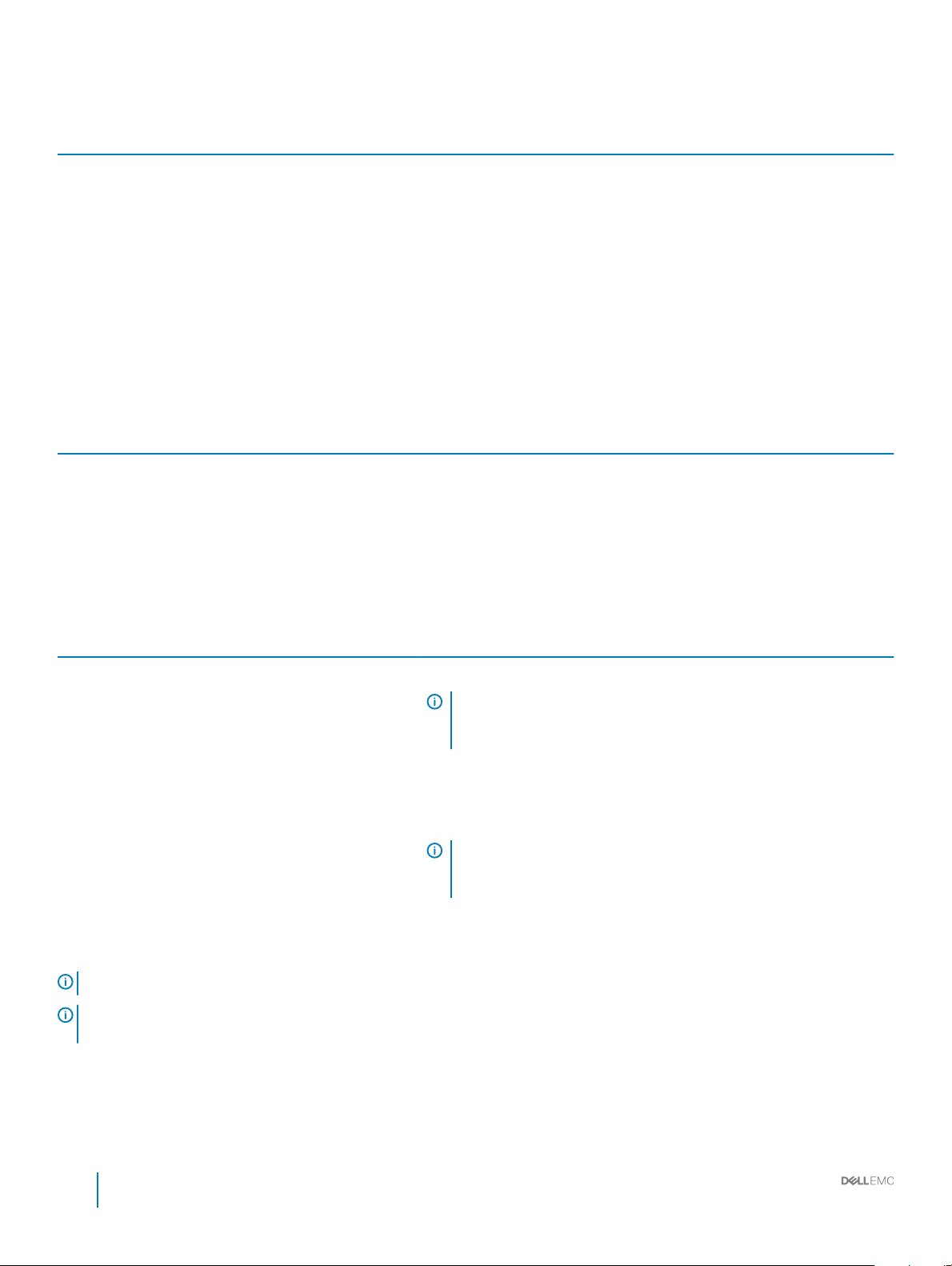
Table 20. Operating temperature de-rating specications
Operating temperature de-rating Specications
Up to 35°C (95°F) Maximum temperature is reduced by 1°C/300 m (1°F/547 ft) above 950 m
(3,117 ft).
35°C to 40°C (95°F to 104°F) Maximum temperature is reduced by 1°C/175 m (1°F/319 ft) above 950 m
(3,117 ft).
40°C to 45°C (104°F to 113°F) Maximum temperature is reduced by 1°C/125 m (1°F/228 ft) above 950 m
(3,117 ft).
Standard operating temperature
Table 21. Standard operating temperature specications
Standard operating temperature Specications
Continuous operation (for altitude less than 950 m or 3117
ft)
10°C to 35°C (50°F to 95°F) with no direct sunlight on the equipment.
Expanded operating temperature
Table 22. Expanded operating temperature
Expanded operating temperature Specications
Continuous operation 5°C to 40°C at 5% to 85% RH with 29°C dew point.
≤ 1% of annual operating hours –5°C to 45°C at 5% to 90% RH with 29°C dew point.
specications
NOTE: Outside the standard operating temperature (10°C to
35°C), the system can operate continuously in temperatures as low
as 5°C and as high as 40°C.
For temperatures between 35°C to 40°C, de-rate maximum allowable
temperature by 1°C per 175 m above 950 m (1°F per 319 ft).
NOTE: Outside the standard operating temperature (10°C to
35°C), the system can operate down to –5°C or up to 45°C for a
maximum of 1% of its annual operating hours.
For temperatures between 40°C and 45°C, de-rate maximum allowable
temperature by 1°C per 125 m above 950 m (1°F per 228 ft).
NOTE: When operating in the expanded temperature range, system performance may be impacted.
NOTE: When operating in the expanded temperature range, ambient temperature warnings may be reported in the System Event
Log.
Expanded operating temperature restrictions
• Do not perform a cold startup below 5°C.
30
Installation and Service Manual
Technical specications
Page 31

• The operating temperature specied is for a maximum altitude of 3048 m (10,000 ft).
• Two non-redundant power supply units are required.
• Two non-redundant system fans are required.
• Non-Dell qualied peripheral cards and/or peripheral cards greater than 25 W are not supported.
• GPU is not supported.
• Tape backup unit is not supported.
Particulate and gaseous contamination specications
The following table denes the limitations that help avoid any equipment damage or failure from particulate and gaseous contamination. If
the levels of particulate or gaseous pollution exceed the specied limitations and result in equipment damage or failure, you may need to
rectify the environmental conditions. Remediation of environmental conditions is the responsibility of the customer.
Table 23. Particulate contamination specications
Particulate contamination Specications
Air ltration Data center air ltration as dened by ISO Class 8 per ISO 14644-1 with a
95% upper condence limit.
NOTE: The ISO Class 8 condition applies to data center
environments only. This air ltration requirement does not apply to
IT equipment designed to be used outside a data center, in
environments such as an oce or factory oor.
NOTE: Air entering the data center must have MERV11 or MERV13
ltration.
Conductive dust Air must be free of conductive dust, zinc whiskers, or other conductive
particles.
NOTE: This condition applies to data center and non-data center
environments.
Corrosive dust
Table 24. Gaseous contamination specications
Gaseous contamination Specications
Copper coupon corrosion rate <300 Å/month per Class G1 as dened by ANSI/ISA71.04-2013.
Silver coupon corrosion rate <200 Å/month as dened by ANSI/ISA71.04-2013.
NOTE: Maximum corrosive contaminant levels measured at ≤50% relative humidity.
• Air must be free of corrosive dust.
• Residual dust present in the air must have a deliquescent point less than
60% relative humidity.
NOTE: This condition applies to data center and non-data center
environments.
Installation and Service Manual
Technical specications
31
Page 32

Initial system setup and conguration
Setting up your system
Complete the following steps to set up your system:
1 Unpack the system.
2 Install the system into the rack. For more information about installing the system into the rack, see the Rail Installation Guide at
Dell.com/poweredgemanuals.
3 Connect the peripherals to the system.
4 Connect the system to its electrical outlet.
5 Turn the system on by pressing the power button or by using iDRAC.
6 Turn on the attached peripherals.
For more information about setting up your system, see the Getting Started Guide that shipped with your system.
Related link
iDRAC conguration
Options to set up iDRAC IP address
4
iDRAC conguration
The Integrated Dell Remote Access Controller (iDRAC) is designed to make system administrators more productive and improve the overall
availability of Dell systems. iDRAC alerts administrators to system issues, helps them perform remote system management, and reduces the
need for physical access to the system.
Options to set up iDRAC IP address
You must congure the initial network settings based on your network infrastructure to enable the communication to and from iDRAC.
You must use the default iDRAC IP address 192.168.0.120 to congure the initial network settings, including setting up DHCP or a static IP
for iDRAC. You can set up the IP address by using one of the following interfaces:
Interfaces
iDRAC Settings
utility
Dell Deployment
Toolkit
Dell Lifecycle
Controller
CMC Web interface See Dell Chassis Management Controller Firmware User’s Guide at Dell.com/cmcmanuals
Document/Section
See Dell Integrated Dell Remote Access Controller User's Guide at Dell.com/idracmanuals
See Dell Deployment Toolkit User’s Guide at Dell.com/openmanagemanuals
See Dell Lifecycle Controller User’s Guide at Dell.com/idracmanuals
NOTE: To access iDRAC, ensure that you connect the Ethernet cable to the iDRAC direct port. You can also access iDRAC
through the shared LOM mode, if you have opted for a system that has the shared LOM mode enabled.
32 Installation and Service Manual
Initial system setup and conguration
Page 33

Log in to iDRAC
You can log in to iDRAC as:
• iDRAC user
• Microsoft Active Directory user
• Lightweight Directory Access Protocol (LDAP) user
You can also log in by using Single Sign-On or Smart Card.
NOTE: You must have the iDRAC credentials to log in to iDRAC.
NOTE: Ensure that you change the default user name and password after setting up the iDRAC IP address.
For more information about logging in to the iDRAC and iDRAC licenses, see the latest Integrated Dell Remote Access Controller User's
Guide at Dell.com/idracmanuals.
You can also access iDRAC by using RACADM. For more information, see the RACADM Command Line Interface Reference Guide at
Dell.com/idracmanuals.
Options to install the operating system
If the system is shipped without an operating system, install the supported operating system by using one of the following resources:
Table 25. Resources to install the operating system
Resources Location
Systems Management Tools and Documentation media Dell.com/operatingsystemmanuals
Lifecycle Controller Dell.com/idracmanuals
OpenManage Deployment Toolkit Dell.com/openmanagemanuals
Dell certied VMware ESXi Dell.com/virtualizationsolutions
Supported operating systems on PowerEdge systems Dell.com/ossupport
Installation and How-to videos for supported operating systems on
PowerEdge systems
Supported Operating Systems for Dell PowerEdge Systems
Methods to download rmware and drivers
You can download the rmware and drivers by using any of the following methods:
Table 26. Firmware and drivers
Methods Location
From the Dell Support site Dell.com/support/home
Using Dell Remote Access Controller Lifecycle Controller (iDRAC
with LC)
Using Dell Repository Manager (DRM) Dell.com/openmanagemanuals
Using Dell OpenManage Essentials (OME) Dell.com/openmanagemanuals
Dell.com/idracmanuals
Installation and Service Manual
Initial system setup and conguration
33
Page 34

Methods Location
Using Dell Server Update Utility (SUU) Dell.com/openmanagemanuals
Using Dell OpenManage Deployment Toolkit (DTK) Dell.com/openmanagemanuals
Downloading drivers and rmware
Dell recommends that you download and install the latest BIOS, drivers, and systems management rmware on your system.
Prerequisite
Ensure that you clear the web browser cache before downloading the drivers and rmware.
Steps
1 Go to Dell.com/support/drivers.
2 In the Drivers & Downloads section, type the Service Tag of your system in the Enter a Service Tag or product ID box, and then click
Submit.
NOTE: If you do not have the Service Tag, select Detect Product to allow the system to automatically detect your
Service Tag, or click View products, and navigate to your product.
3 Click Drivers & Downloads.
The drivers that are applicable to your selection are displayed.
4 Download the drivers to a USB drive, CD, or DVD.
34
Installation and Service Manual
Initial system setup and conguration
Page 35

Pre-operating system management applications
You can manage basic settings and features of a system without booting to the operating system by using the system rmware.
Topics:
• Options to manage the pre-operating system applications
• System Setup
• Dell Lifecycle Controller
• Boot Manager
• PXE boot
Options to manage the pre-operating system applications
Your system has the following options to manage the pre-operating system applications:
5
• System Setup
• Dell Lifecycle Controller
• Boot Manager
• Preboot Execution Environment (PXE)
Related link
System Setup
Dell Lifecycle Controller
Boot Manager
PXE boot
System Setup
By using the System Setup screen, you can congure the BIOS settings, iDRAC settings, and device settings of your system.
: Help text for the selected eld is displayed in the graphical browser by default. To view the help text in the text browser,
NOTE
press F1.
You can access system setup by using two methods:
• Standard graphical browser—The browser is enabled by default.
• Text browser—The browser is enabled by using Console Redirection.
Related link
System Setup details
Viewing System Setup
Installation and Service Manual
Pre-operating system management applications
35
Page 36

Viewing System Setup
To view the System Setup screen, perform the following steps:
1 Turn on, or restart your system.
2 Press F2 immediately after you see the following message:
F2 = System Setup
NOTE: If your operating system begins to load before you press F2, wait for the system to nish booting, and then
restart your system and try again.
Related link
System Setup
System Setup details
System Setup details
The System Setup Main Menu screen details are explained as follows:
Option Description
System BIOS Enables you to congure BIOS settings.
iDRAC Settings Enables you to congure the iDRAC settings.
The iDRAC settings utility is an interface to set up and congure the iDRAC parameters by using UEFI (Unied
Extensible Firmware Interface). You can enable or disable various iDRAC parameters by using the iDRAC settings
utility. For more information about this utility, see Integrated Dell Remote Access Controller User’s Guide at
Dell.com/idracmanuals.
Device Settings Enables you to congure device settings.
Sevice Tag Settings Enables you to congure service tag settings.
Related link
System Setup
iDRAC Settings utility
Device Settings
Viewing System Setup
36
Installation and Service Manual
Pre-operating system management applications
Page 37

System BIOS
You can use the System BIOS screen to edit specic functions such as boot order, system password, setup password, set the SATA and
PCIe NVMe RAID mode, and enable or disable USB ports.
Related link
System BIOS Settings details
System Information
Memory Settings
Processor Settings
SATA Settings
Boot Settings
Network Settings
Integrated Devices
Serial Communication
System Prole Settings
System Security
Redundant OS Control
Miscellaneous Settings
iDRAC Settings utility
Device Settings
Viewing System BIOS
Viewing System BIOS
To view the System BIOS screen, perform the following steps:
1 Turn on, or restart your system.
2 Press F2 immediately after you see the following message:
F2 = System Setup
NOTE
: If your operating system begins to load before you press F2, wait for the system to nish booting, and then
restart your system and try again.
3 On the System Setup Main Menu screen, click System BIOS.
System BIOS Settings details
The System BIOS Settings screen details are explained as follows:
Option
System Information Species information about the system such as the system model name, BIOS version, and Service Tag.
Memory Settings Species information and options related to the installed memory.
Processor Settings Species information and options related to the processor such as speed and cache size.
SATA Settings Species options to enable or disable the integrated SATA controller and ports.
NVMe Settings Species options to change the NVMe settings. If the system contains the NVMe drives that you want to
Description
congure in a RAID array, you must set both this eld and the Embedded SATA eld on the SATA Settings menu
to RAID mode. You might also need to change the Boot Mode setting to UEFI. Otherwise, you should set this eld
to Non-RAID mode.
Installation and Service Manual
Pre-operating system management applications
37
Page 38

Option Description
Boot Settings Species options to specify the Boot mode (BIOS or UEFI). Enables you to modify UEFI and BIOS boot settings.
Network Settings Species options to manage the UEFI network settings and boot protocols.
Legacy network settings are managed from the Device Settings menu.
Integrated Devices Species options to manage integrated device controllers and ports, species related features and options.
Serial
Communication
System Prole
Settings
System Security Species options to congure the system security settings, such as system password, setup password, Trusted
Redundant OS
Settings
Miscellaneous
Settings
Species options to manage the serial ports, its related features and options.
Species options to change the processor power management settings, memory frequency.
Platform Module (TPM) security, and UEFI secure boot. It also manages the power button on the system.
Species the options to congure the Redundant OS settings.
Species options to change the system date and time.
System Information
You can use the System Information screen to view system properties such as Service Tag, system model name, and the BIOS version.
Viewing System Information
To view the System Information screen, perform the following steps:
1 Turn on, or restart your system.
2 Press F2 immediately after you see the following message:
F2 = System Setup
NOTE
: If your operating system begins to load before you press F2, wait for the system to nish booting, and then
restart your system and try again.
3 On the System Setup Main Menu screen, click System BIOS.
4 On the System BIOS screen, click System Information.
System Information details
The System Information screen details are explained as follows:
Option
System Model
Name
System BIOS
Version
System
Management
Engine Version
System Service Tag Species the system Service Tag.
Description
Species the system model name.
Species the BIOS version installed on the system.
Species the current version of the Management Engine rmware.
38 Installation and Service Manual
Pre-operating system management applications
Page 39

Option Description
System
Manufacturer
System
Manufacturer
Contact
Information
System CPLD
Version
UEFI Compliance
Version
Species the name of the system manufacturer.
Species the contact information of the system manufacturer.
Species the current version of the system complex programmable logic device (CPLD) rmware.
Species the UEFI compliance level of the system rmware.
Memory Settings
You can use the Memory Settings screen to view all the memory settings and enable or disable specic memory functions, such as system
memory testing and node interleaving.
Viewing Memory Settings
To view the Memory Settings screen, perform the following steps:
1 Turn on, or restart your system.
2 Press F2 immediately after you see the following message:
F2 = System Setup
NOTE
: If your operating system begins to load before you press F2, wait for the system to nish booting, and then
restart your system and try again.
3 On the System Setup Main Menu screen, click System BIOS.
4 On the System BIOS screen, click Memory Settings.
Memory Settings details
The Memory Settings screen details are explained as follows:
Option
Installed Memory
Size
System Memory
Size
System Memory
Type
System Memory
Speed
System Memory
Voltage
Video Memory Species the amount of video memory.
System Memory
Testing
Description
Displays the amount of DDR4 memory installed in the system.
Species the memory size in the system.
Species the type of memory installed in the system.
Species the system memory speed.
Species the system memory voltage.
Species whether the system memory tests are run during system boot. Options are Enabled and Disabled. This
option is set to Disabled by default.
Installation and Service Manual
Pre-operating system management applications
39
Page 40

Option Description
Memory Operating
Mode
Current State of
Memory Operating
Mode
Node Interleaving Species if Non-Uniform Memory Architecture (NUMA) is supported. If this eld is set to Enabled, memory
Snoop Mode Species the Snoop Mode options. The Snoop Mode options available are Home Snoop, Early Snoop, and
Opportunistic SelfRefresh
Persistent Memory This eld controls Persistent Memory on the system.
Species the memory operating mode. The options available are Optimizer Mode, Single Rank Spare Mode, Multi
Rank Spare Mode, and Mirror Mode. This option is set to Optimizer Mode by default.
NOTE: The Memory Operating Mode option can have dierent default and available options based on
the memory conguration of your system.
Species the current state of the memory operating mode.
interleaving is supported if a symmetric memory conguration is installed. If the eld is set to Disabled, the system
supports NUMA (asymmetric) memory congurations. This option is set to Disabled by default.
Cluster on Die. This option is set to Early Snoop by default. This eld is available only when the Node Interleaving
is set to Disabled.
Enables or disables opportunistic self-refresh feature. This option is set to Disabled by default.
Processor Settings
You can use the Processor Settings screen to view the processor settings, and perform specic functions such as enabling virtualization
technology, hardware prefetcher,and logical processor idling.
Viewing Processor Settings
To view the Processor Settings screen, perform the following steps:
1 Turn on, or restart your system.
2 Press F2 immediately after you see the following message:
F2 = System Setup
NOTE
: If your operating system begins to load before you press F2, wait for the system to nish booting, and then
restart your system and try again.
3 On the System Setup Main Menu screen, click System BIOS.
4 On the System BIOS screen, click Processor Settings.
Processor Settings details
The Processor Settings screen details are explained as follows:
Option
Logical Processor
CPU Interconnect
Speed
Description
Enables or disables the logical processors and displays the number of logical processors. If this option is set to
Enabled, the BIOS displays all the logical processors. If this option is set to Disabled, the BIOS displays only one
logical processor per core. This option is set to Enabled by default.
Enables you to govern the frequency of the communication links among the CPUs in the system.
NOTE: The standard and basic bin processors support lower link frequencies.
40 Installation and Service Manual
Pre-operating system management applications
Page 41

Option Description
The options available are Maximum data rate, 10.4 GT/s, and 9.6 GT/s. This option is set to Maximum data rate
by default.
Maximum data rate indicates that the BIOS runs the communication links at the maximum frequency supported by
the processors. You can also select specic frequencies that the processors support, which can vary.
For best performance, you should select Maximum data rate. Any reduction in the communication link frequency
aects the performance of non-local memory accesses and cache coherency trac. In addition, it can slow access
to non-local I/O devices from a particular CPU.
However, if power saving considerations outweigh performance, you might want to reduce the frequency of the
CPU communication links. If you do this, you should localize memory and I/O accesses to the nearest NUMA node
to minimize the impact to system performance.
Virtualization
Technology
Adjacent Cache
Line Prefetch
Hardware
Prefetcher
DCU Streamer
Prefetcher
DCU IP Prefetcher Enables or disables the Data Cache Unit (DCU) IP prefetcher. This option is set to Enabled by default.
Sub NUMA Cluster Enables or disables the Sub NUMA Cluster. This option is set to EnabledDisabled by default.
UPI Prefetch Enables you to get the memory read started early on DDR bus. The Ultra Path Interconnect (UPI) Rx path will
Logical Processor
Idling
Congurable TDP Enables you to recongure the processor Thermal Design Power (TDP) levels during POST based on the power
Enables or disables the virtualization technology for the processor. This option is set to Enabled by default.
Optimizes the system for applications that need high utilization of sequential memory access. This option is set to
Enabled by default. You can disable this option for applications that need high utilization of random memory
access.
Enables or disables the hardware prefetcher. This option is set to Enabled by default.
Enables or disables the Data Cache Unit (DCU) streamer prefetcher. This option is set to Enabled by default.
spawn the speculative memory read to Integrated Memory Controller (iMC) directly. This option is set to Enabled
by default.
Enables you to improve the energy eciency of a system. It uses the operating system core parking algorithm and
parks some of the logical processors in the system which in turn allows the corresponding processor cores to
transition into a lower power idle state. This option can only be enabled if the operating system supports it. It is set
to Disabled by default.
and thermal delivery capabilities of the system. TDP veries the maximum heat the cooling system is needed to
dissipate. This option is set to Nominal by default.
NOTE: This option is only available on certain stock keeping units (SKUs) of the processors.
x2APIC Mode Enables or disables the x2APIC mode. This option is set to Disabled by default.
Number of Cores
per Processor
Processor 64-bit
Support
Processor Core
Speed
Process Bus Speed Displays the bus speed of the processor.
Processor n
Controls the number of enabled cores in each processor. This option is set to All by default.
Species if the processors support 64-bit extensions.
Species the maximum core frequency of the processor.
NOTE: Depending on the number of CPUs, there might be up to n processors listed.
The following settings are displayed for each processor installed in the system:
Installation and Service Manual
Pre-operating system management applications
41
Page 42

Option Description
Option Description
Family-ModelStepping
Brand Species the brand name.
Level 2 Cache Species the total L2 cache.
Level 3 Cache Species the total L3 cache.
Number of Cores Species the number of cores per processor.
Species the family, model, and stepping of the processor as dened by Intel.
SATA Settings
You can use the SATA Settings screen to view the SATA settings of SATA devices and enable SATA and PCIe NVMe RAID mode on your
system.
Viewing SATA Settings
To view the SATA Settings screen, perform the following steps:
1 Turn on, or restart your system.
2 Press F2 immediately after you see the following message:
F2 = System Setup
NOTE
: If your operating system begins to load before you press F2, wait for the system to nish booting, and then
restart your system and try again.
3 On the System Setup Main Menu screen, click System BIOS.
4 On the System BIOS screen, click SATA Settings.
SATA Settings details
The SATA Settings screen details are explained as follows:
Option
Embedded SATA Enables the embedded SATA option to be set to O, AHCI, or RAID modes. This option is set to AHCI Mode by
Security Freeze
Lock
Write Cache Enables or disables the command for the embedded SATA drives during POST. This option is set to Disabled by
Port n Sets the drive type of the selected device.
Description
default.
Sends Security Freeze Lock command to the embedded SATA drives during POST. This option is applicable only
for AHCI Mode. This option is set to Enabled by default.
default.
For AHCI Mode or RAID Mode, BIOS support is always enabled.
Option Description
Model Species the drive model of the selected device.
Drive Type Species the type of drive attached to the SATA port.
42 Installation and Service Manual
Pre-operating system management applications
Page 43

Option Description
Option Description
Capacity Species the total capacity of the drive. This eld is undened for removable media
devices such as optical drives.
Boot Settings
You can use the Boot Settings screen to set the boot mode to either BIOS or UEFI. It also enables you to specify the boot order.
• UEFI: The Unied Extensible Firmware Interface (UEFI) is a new interface between operating systems and platform rmware. The
interface consists of data tables with platform related information, also boot and runtime service calls that are available to the operating
system and its loader. The following benets are available when the Boot Mode is set to UEFI:
• Support for drive partitions larger than 2 TB.
• Enhanced security (e.g., UEFI Secure Boot).
• Faster boot time.
NOTE: You must use only the UEFI boot mode in order to boot from NVMe drives.
• BIOS: The BIOS Boot Mode is the legacy boot mode. It is maintained for backward compatibility.
Viewing Boot Settings
To view the Boot Settings screen, perform the following steps:
1 Turn on, or restart your system.
2 Press F2 immediately after you see the following message:
F2 = System Setup
NOTE
: If your operating system begins to load before you press F2, wait for the system to nish booting, and then
restart your system and try again.
3 On the System Setup Main Menu screen, click System BIOS.
4 On the System BIOS screen, click Boot Settings.
Boot Settings details
The Boot Settings screen details are explained as follows:
Option
Boot Mode Enables you to set the boot mode of the system.
Description
CAUTION: Switching the boot mode may prevent the system from booting if the operating system is
not installed in the same boot mode.
If the operating system supports UEFI, you can set this option to UEFI. Setting this eld to BIOS allows
compatibility with non-UEFI operating systems.
NOTE: Setting this eld to UEFI disables the BIOS Boot Settings menu.
This option is set to UEFI by default.
Boot Sequence
Retry
Hard-Disk Failover Species the drive that is booted in the event of a drive failure. The devices are selected in the Hard-Disk Drive
Enables or disables the Boot Sequence Retry feature. If this option is set to Enabled and the system fails to boot,
the system re-attempts the boot sequence after 30 seconds. This option is set to Enabled by default.
Sequence on the Boot Option Setting menu. When this option is set to Disabled, only the rst drive in the list is
Installation and Service Manual
Pre-operating system management applications
43
Page 44

Option Description
attempted to boot. When this option is set to Enabled, all drives are attempted to boot in the order selected in the
Hard-Disk Drive Sequence. This option is not enabled for UEFI Boot Mode. This option is set to Disabled by
default.
Boot Option
Settings
BIOS Boot Settings Enables or disables BIOS boot options.
UEFI Boot Settings Enables or disables UEFI Boot options.
Congures the boot sequence and the boot devices.
NOTE: This option is enabled only if the boot mode is BIOS.
NOTE: This option is enabled only if the boot mode is UEFI.
Choosing system boot mode
System Setup enables you to specify one of the following boot modes for installing your operating system:
• BIOS boot mode is the standard BIOS-level boot interface.
• UEFI boot mode (the default), is an enhanced 64-bit boot interface.
If you have congured your system to boot to UEFI mode, it replaces the system BIOS.
1 From the System Setup Main Menu, click Boot Settings, and select Boot Mode.
2 Select the UEFI boot mode you want the system to boot into.
CAUTION
the same boot mode.
3 After the system boots in the specied boot mode, proceed to install your operating system from that mode.
NOTE
: Operating systems must be UEFI-compatible to be installed from the UEFI boot mode. DOS and 32-bit operating systems
do not support UEFI and can only be installed from the BIOS boot mode.
NOTE: For the latest information about supported operating systems, go to Dell.com/ossupport.
: Switching the boot mode may prevent the system from booting if the operating system is not installed in
Changing boot order
About this task
You may have to change the boot order if you want to boot from a USB key. You may have to change the boot order if you want to boot
from a USB key or an optical drive. The following instructions may vary if you have selected BIOS for Boot Mode.
Steps
1 On the System Setup Main Menu screen, click System BIOS > Boot Settings > UEFI/BIOS Boot Settings > UEFI/BIOS Boot
Sequence.
2 Click Boot Option Settings > BIOS/UEFI Boot Settings > Boot Sequence.
3 Use the arrow keys to select a boot device, and use the plus (+) and minus (-) sign keys to move the device down or up in the order.
4 Click Exit, and then click Yes to save the settings on exit.
44
Installation and Service Manual
Pre-operating system management applications
Page 45

Network Settings
You can use the Network Settings screen to modify UEFI PXE, iSCSI, and HTTP boot settings. The network settings option is available
only in the UEFI mode.
NOTE: The BIOS does not control network settings in the BIOS mode. For the BIOS boot mode, the optional Boot ROM of the
network controllers handles the network settings.
Viewing Network Settings
To view the Network Settings screen, perform the following steps:
1 Turn on, or restart your system.
2 Press F2 immediately after you see the following message:
F2 = System Setup
NOTE: If your operating system begins to load before you press F2, wait for the system to nish booting, and then
restart your system and try again.
3 On the System Setup Main Menu screen, click System BIOS.
4 On the System BIOS screen, click Network Settings.
Network Settings screen details
The Network Settings screen details are explained as follows:
Option
UEFI PXE Settings Enables or disables the device. When enabled, a UEFI PXE boot option is created for the device.
UEFI HTTP Settings Enables or disables the device. When enabled, a UEFI HTTP boot option is created for the device.
UEFI iSCSI Settings Enables you to control the conguration of the iSCSI device.
Description
Table 27. UEFI iSCSI Settings screen details
Option Description
iSCSI Initiator Name Species the name of the iSCSI initiator in IQN format.
iSCSI Device1 Enables or disables the iSCSI device. When disabled, a
UEFI boot option is created for the iSCSI device
automatically. This is set to Disabled by default.
iSCSI Device1 Settings Enables you to control the conguration of the iSCSI
device.
Installation and Service Manual
Pre-operating system management applications
45
Page 46

UEFI iSCSI Settings
You can use the iSCSI Settings screen to modify iSCSI device settings. The iSCSI Settings option is available only in the UEFI boot mode.
BIOS does not control network settings in the BIOS boot mode. For the BIOS boot mode, the option ROM of the network controller
handles the network settings.
Viewing UEFI iSCSI Settings
To view the UEFI iSCSI Settings screen, perform the following steps:
1 Turn on, or restart your system.
2 Press F2 immediately after you see the following message:
F2 = System Setup
NOTE: If your operating system begins to load before you press F2, wait for the system to nish booting, and then
restart your system and try again.
3 On the System Setup Main Menu screen, click System BIOS.
4 On the System BIOS screen, click Network Settings.
5 On the Network Settings screen, click UEFI iSCSI Settings.
UEFI iSCSI Settings details
The UEFI iSCSI Settings screen details are explained as follows:
Option
iSCSI Initiator
Name
iSCSI Device1 Enables or disables the iSCSI device. When disabled, a UEFI boot option is created for the iSCSI device
iSCSI Device1
Settings
Description
Species the name of the iSCSI initiator (iqn format).
automatically.
Enables you to control the conguration of the iSCSI device.
Integrated Devices
You can use the Integrated Devices screen to view and congure the settings of all integrated devices including the video controller,
integrated RAID controller, and the USB ports.
Viewing Integrated Devices
To view the Integrated Devices screen, perform the following steps:
1 Turn on, or restart your system.
2 Press F2 immediately after you see the following message:
F2 = System Setup
: If your operating system begins to load before you press F2, wait for the system to nish booting, and then
NOTE
restart your system and try again.
3 On the System Setup Main Menu screen, click System BIOS.
46
Installation and Service Manual
Pre-operating system management applications
Page 47

4 On the System BIOS screen, click Integrated Devices.
Integrated Devices details
The Integrated Devices screen details are explained as follows:
Option Description
User Accessible
USB Ports
Internal USB Port Enables or disables the internal USB port. This option is set to On or O. This option is set to On by default.
iDRAC Direct USB
Port
Integrated RAID
Controller
Embedded NIC1
and NIC2
I/OAT DMA Engine Enables or disables the I/O Acceleration Technology (I/OAT) option. I/OAT is a set of DMA features designed to
Embedded Video
Controller
Congures the user accessible USB ports. Selecting Only Back Ports On disables the front USB ports; selecting
All Ports O disables all front and back USB ports.
The USB keyboard and mouse still function in certain USB ports during the boot process, depending on the
selection. After the boot process is complete, the USB ports will be enabled or disabled as per the setting.
The iDRAC Direct USB port is managed by iDRAC exclusively with no host visibility. This option is set to ON or
OFF. When set to OFF, iDRAC does not detect any USB devices installed in this managed port. This option is set
to On by default.
Enables or disables the integrated RAID controller. This option is set to Enabled by default.
NOTE: The Embedded NIC1 and NIC2 options are only available on systems that do not have Integrated
Network Card 1.
Enables or disables the Embedded NIC1 and NIC2 options. If set to Disabled, the NIC may still be available for
shared network access by the embedded management controller. The embedded NIC1 and NIC2 options are only
available on systems that do not have Network Daughter Cards (NDCs). The Embedded NIC1 and NIC2 option is
mutually exclusive with the Integrated Network Card 1 option. Congure the Embedded NIC1 and NIC2 option by
using the NIC management utilities of the system.
accelerate network trac and lower CPU utilization. Enable only if the hardware and software support the feature.
Enables or disables the use of Embedded Video Controller as the primary display. When set to Enabled, the
Embedded Video Controller will be the primary display even if add-in graphic cards are installed. When set to
Disabled, an add-in graphics card will be used as the primary display. BIOS will output displays to both the primary
add-in video and the embedded video during POST and pre-boot environment. The embedded video will then be
disabled right before the operating system boots. This option is set to
NOTE: When there are multiple add-in graphic cards installed in the system, the rst card discovered
during PCI enumeration is selected as the primary video. You might have to re-arrange the cards in the
slots in order to control which card is the primary video.
Enabled by default.
Current State of
Embedded Video
Controller
SR-IOV Global
Enable
Internal SD Card
Port
Internal SD Card
Redundancy
Displays the current state of the embedded video controller. The Current State of Embedded Video Controller
option is a read-only eld. If the Embedded Video Controller is the only display capability in the system (that is, no
add-in graphics card is installed), then the Embedded Video Controller is automatically used as the primary display
even if the Embedded Video Controller setting is set to Disabled.
Enables or disables the BIOS conguration of Single Root I/O Virtualization (SR-IOV) devices. This option is set to
Disabled by default.
Enables or disables the internal SDMicroSD card port of the Internal Dual SD Module (IDSDM). This option is set to
On by default.
Congures the redundancy mode of the Internal Dual SD Module (IDSDM). When set to Mirror Mode, data is
written on both SDMicroSD cards. After failure of either card and replacement of the failed card, the data of the
active card is copied to the oine card during the system boot.
When Internal SD Card Redundancy is set to Disabled, only the primary SDMicroSD card is visible to the OS. This
option is set to Disabled by default.
Installation and Service Manual
Pre-operating system management applications
47
Page 48

Option Description
Internal SD Primary
Card
OS Watchdog
Timer
Memory Mapped
I/O above 4 GB
Memory Mapped
I/O above Base
Slot Disablement Enables or disables the available PCIe slots on your system. The slot disablement feature controls the conguration
When Redundancy is set to Disabled, either one of the SDMicroSD card can be selected to present itself as mass
storage device by setting it to be primary card. By default primary SDMicroSD card is selected to be SD Card 1. If
SD Card 1 is not present, then the controller will select SD Card 2 to be the primary SDMicroSD card.
If your system stops responding, this watchdog timer aids in the recovery of your operating system. When this
option is set to Enabled, the operating system initializes the timer. When this option is set to Disabled (the
default), the timer does not have any eect on the system.
Enables or disables the support for the PCIe devices that need large amounts of memory. Enable this option only
for 64-bit operating systems. This option is set to Enabled by default.
When set to 12 TB, the system will map MMIO base to 12 TB. Enable this option for an OS that requires 44 bit
PCIe addressing. When set to 512 GB, the system will map MMIO base to 512 GB, and reduce the maximum
support for memory to less than 512 GB. Enable this option only for the 4 GPU DGMA issue. This option is set to
56 TB by default.
of the PCIe cards installed in the specied slot. Slots must be disabled only when the installed peripheral card
prevents booting into the operating system or causes delays in system startup. If the slot is disabled, both the
Option ROM and UEFI drivers are disabled. Only slots that are present on the system will be available for control.
Table 28. Slot Disablement
Option Description
Slot 1
Slot 2
Enables or disables or only the boot driver is disabled
for the PCIe slot 1. This option is set to Enabled by
default.
Enables or disables or only the boot driver is disabled
for the PCIe slot 2. This option is set to Enabled by
default.
Slot 3
Slot 4
Slot 5
Slot Bifurcation Allows Platform Default Bifurcation, Auto discovery of Bifurcation and Manual bifurcation Control. The default
is set to Platform Default Bifurcation. The slot bifurcation eld is accessible when set to Manual bifurcation
Control and is grayed out when set to Platform Default Bifurcation or Auto discovery of Bifurcation.
Table 29. Slot Bifurcation
Option Description
Auto Discovery Bifurcation Settings
Slot 1 Bifurcation
Slot 2 Bifurcation
Enables or disables or only the boot driver is disabled
for the PCIe slot 3. This option is set to Enabled by
default.
Enables or disables or only the boot driver is disabled
for the PCIe slot 4. This option is set to Enabled by
default.
Enables or disables or only the boot driver is disabled
for the PCIe slot 5. This option is set to Enabled by
default.
Platform Default Bifurcation , Auto Bifurcation, and
Manual bifurcation
x4 Bifurcation
x4 Bifurcation
48 Installation and Service Manual
Pre-operating system management applications
Page 49

Option Description
Option Description
Slot 3 Bifurcation
x16 or x4 or x8 or x4x4x8 or x8x4x4 Bifurcation
Slot 4 Bifurcation
Slot 5 Bifurcation
x4 or x8 Bifurcation
x4 or x8 Bifurcation
Serial Communication
You can use the Serial Communication screen to view the properties of the serial communication port.
Viewing Serial Communication
To view the Serial Communication screen, perform the following steps:
1 Turn on, or restart your system.
2 Press F2 immediately after you see the following message:
F2 = System Setup
NOTE
: If your operating system begins to load before you press F2, wait for the system to nish booting, and then
restart your system and try again.
3 On the System Setup Main Menu screen, click System BIOS.
4 On the System BIOS screen, click Serial Communication.
Serial Communication details
The Serial Communication screen details are explained as follows:
Option
Serial
Communication
Serial Port Address Enables you to set the port address for serial devices. This option is set to Serial Device1=COM2, Serial Device
External Serial
Connector
Description
Selects serial communication devices (Serial Device 1 and Serial Device 2) in BIOS. BIOS console redirection can
also be enabled, and the port address can be specied. This option is set to Auto by default.
Enables the COM port or Console Redirection options. This option is set to O by default.
2=COM1 by default.
NOTE: You can use only Serial Device 2 for the Serial Over LAN (SOL) feature. To use console
redirection by SOL, congure the same port address for console redirection and the serial device.
NOTE: Every time the system boots, the BIOS syncs the serial MUX setting saved in iDRAC. The serial
MUX setting can independently be changed in iDRAC. Loading the BIOS default settings from within
the BIOS setup utility may not always revert the serial MUX setting to the default setting of Serial
Device 1.
Enables you to associate the External Serial Connector to Serial Device 1, Serial Device 2, or the Remote Access
Device by using this option. This option is set to Serial Device 1 by default.
Installation and Service Manual
Pre-operating system management applications
49
Page 50

Option Description
NOTE: Only Serial Device 2 can be used for Serial Over LAN (SOL). To use console redirection by SOL,
congure the same port address for console redirection and the serial device.
NOTE: Every time the system boots, the BIOS syncs the serial MUX setting saved in iDRAC. The serial
MUX setting can independently be changed in iDRAC. Loading the BIOS default settings from within
the BIOS setup utility may not always revert this setting to the default setting of Serial Device 1.
Failsafe Baud Rate Species the failsafe baud rate for console redirection. The BIOS attempts to determine the baud rate
automatically. This failsafe baud rate is used only if the attempt fails, and the value must not be changed. This
option is set to 115200 by default.
Remote Terminal
Type
Redirection After
Boot
Sets the remote console terminal type. This option is set to VT100/VT220 by default.
Enables or disables the BIOS console redirection when the operating system is loaded. This option is set to
Enabled by default.
System Prole Settings
You can use the System Prole Settings screen to enable specic system performance settings such as power management.
Viewing System Prole Settings
To view the System Prole Settings screen, perform the following steps:
1 Turn on, or restart your system.
2 Press F2 immediately after you see the following message:
F2 = System Setup
NOTE
: If your operating system begins to load before you press F2, wait for the system to nish booting, and then
restart your system and try again.
3 On the System Setup Main Menu screen, click System BIOS.
4 On the System BIOS screen, click System Prole Settings.
System Prole Settings details
The System Prole Settings screen details are explained as follows:
Option
System Prole Sets the system prole. If you set the System Prole option to a mode other than Custom, the BIOS automatically
CPU Power
Management
Memory Frequency Sets the speed of the system memory. You can select Maximum Performance, Maximum Reliability, or a specic
Turbo Boost Enables or disables the processor to operate in the turbo boost mode. This option is set to Enabled by default.
Description
sets the rest of the options. You can only change the rest of the options if the mode is set to Custom.This option is
set to Performance Per Watt Optimized (DAPC) by default. DAPC is Dell Active Power Controller.Other options
include Performance Per Watt (OS), Performance, and Workstation Performance.
NOTE: All the parameters on the system prole setting screen are available only when the System
Prole option is set to Custom.
Sets the CPU power management. This option is set to System DBPM (DAPC) by default. DBPM is Demand-
Based Power Management. Other options include OS DBPM, and Maximum Performance.
speed. This option is set to Maximum Performance by default.
50 Installation and Service Manual
Pre-operating system management applications
Page 51

Option Description
C1E Enables or disables the processor to switch to a minimum performance state when it is idle. This option is set to
Enabled by default.
C States Enables or disables the processor to operate in all available power states. This option is set to Enabled by default.
Write Data CRC Enables or disables the Write Data CRC. This option is set to Disabled by default.
Collaborative CPU
Performance
Control
Memory Patrol
Scrub
Memory Refresh
Rate
Uncore Frequency Enables you to select the Processor Uncore Frequency option.
Enables or disables the CPU power management option. When set to Enabled, the CPU power management is
controlled by the OS DBPM and the System DBPM (DAPC). This option is set to Disabled by default.
Sets the memory patrol scrub frequency. This option is set to Standard by default.
Sets the memory refresh rate to either 1x or 2x. This option is set to 1x by default.
Dynamic mode enables the processor to optimize power resources across the cores and uncore during runtime.
The optimization of the uncore frequency to either save power or optimize performance is inuenced by the
setting of the Energy Eciency Policy option.
Energy Ecient
Policy
Number of Turbo
Boost Enabled
Cores for Processor
1
Monitor/Mwait Enables the Monitor/Mwait instructions in the processor. This option is set to Enabled for all system proles,
CPU Interconnect
Bus Link Power
Management
PCI ASPM L1 Link
Power
Management
Enables you to select the Energy Ecient Policy option.
The CPU uses the setting to manipulate the internal behavior of the processor and determines whether to target
higher performance or better power savings. This option is set to Balanced Performance by default.
NOTE: If there are two processors installed in the system, you will see an entry for Number of Turbo
Boost Enabled Cores for Processor 2.
Controls the number of turbo boost enabled cores for Processor 1. The maximum number of cores is enabled by
default.
except Custom by default.
NOTE: This option can be disabled only if the C States option in the Custom mode is set to disabled.
NOTE: When C States is set to Enabled in the Custom mode, changing the Monitor/Mwait setting does
not impact the system power or performance.
Enables or disables the CPU Interconnect Bus Link Power Management. This option is set to Enabled by default.
Enables or disables the PCI ASPM L1 Link Power Management. This option is set to Enabled by default.
Installation and Service Manual
Pre-operating system management applications
51
Page 52

System Security
You can use the System Security screen to perform specic functions such as setting the system password, setup password and disabling
the power button.
Viewing System Security
To view the System Security screen, perform the following steps:
1 Turn on, or restart your system.
2 Press F2 immediately after you see the following message:
F2 = System Setup
NOTE: If your operating system begins to load before you press F2, wait for the system to nish booting, and then
restart your system and try again.
3 On the System Setup Main Menu screen, click System BIOS.
4 On the System BIOS screen, click System Security.
System Security Settings details
The System Security Settings screen details are explained as follows:
Option
Intel(R) AES-NI Improves the speed of applications by performing encryption and decryption by using the Advanced Encryption
System Password Sets the system password. This option is set to Enabled by default and is read-only if the password jumper is not
Setup Password Sets the setup password. This option is read-only if the password jumper is not installed in the system.
Password Status Locks the system password. This option is set to Unlocked by default.
TPM Security
TPM Information Changes the operational state of the TPM. This option is set to No Change by default.
TPM Status Species the TPM status.
TPM Command Controls the Trusted Platform Module (TPM). When set to None, no command is sent to the TPM. When set to
Intel(R) TXT Enables or disables the Intel Trusted Execution Technology (TXT) option. To enable the Intel TXT option,
Power Button Enables or disables the power button on the front of the system. This option is set to Enabled by default.
Description
Standard Instruction Set (AES-NI). This option is set to Enabled by default.
installed in the system.
NOTE: The TPM menu is available only when the TPM module is installed.
Enables you to control the reporting mode of the TPM. The TPM Security option is set to O by default. You can
only modify the TPM Status, TPM Activation, and the Intel TXT elds if the TPM Status eld is set to either On
with Pre-boot Measurements or On without Pre-boot Measurements.
Activate, the TPM is enabled and activated. When set to Deactivate, the TPM is disabled and deactivated. When
set to Clear, all the contents of the TPM are cleared. This option is set to None by default.
CAUTION: Clearing the TPM results in the loss of all keys in the TPM. The loss of TPM keys may aect
booting to the operating system.
This eld is read-only when TPM Security is set to O. The action requires an additional reboot before it can take
eect.
virtualization technology and TPM Security must be enabled with Pre-boot measurements. This option is set to O
by default.
52 Installation and Service Manual
Pre-operating system management applications
Page 53

Option Description
AC Power Recovery Sets how the system behaves after AC power is restored to the system. This option is set to Last by default.
AC Power Recovery
Delay
User Dened Delay
(60 s to 240 s)
UEFI Variable
Access
In-Band
Manageability
Interface
Secure Boot Enables Secure Boot, where the BIOS authenticates each pre-boot image by using the certicates in the Secure
Secure Boot Policy When Secure Boot policy is set to Standard, the BIOS uses the system manufacturer’s key and certicates to
Secure Boot Mode Congures how the BIOS uses the Secure Boot Policy Objects (PK, KEK, db, dbx).
Sets the time delay for the system to power up after AC power is restored to the system. This option is set to
Immediate by default.
Sets the User Dened Delay option when the User Dened option for AC Power Recovery Delay is selected.
Provides varying degrees of securing UEFI variables. When set to Standard (the default), UEFI variables are
accessible in the operating system per the UEFI specication. When set to Controlled, selected UEFI variables are
protected in the environment and new UEFI boot entries are forced to be at the end of the current boot order.
When set to Disabled, this setting will hide the Management Engine's (ME), HECI devices, and the system's IPMI
devices from the operating system. This prevents the operating system from changing the ME power capping
settings, and blocks access to all in-band management tools. All management should be managed through out-ofband. This option is set to Enabled by default.
NOTE: BIOS update requires HECI devices to be operational and DUP updates require IPMI interface to
be operational. This setting needs to be set to Enabled to avoid updating errors.
Boot Policy. Secure Boot is set to Disabled by default.
authenticate pre-boot images. When Secure Boot policy is set to Custom, the BIOS uses the user-dened key and
certicates. Secure Boot policy is set to Standard by default.
If the current mode is set to Deployed Mode, the available options are User Mode and Deployed Mode. If the
current mode is set to User Mode, the available options are User Mode, Audit Mode, and Deployed Mode.
Secure Boot Policy
Summary
Options Description
User Mode
Audit Mode
Deployed Mode
Species the list of certicates and hashes that secure boot uses to authenticate images.
In User Mode, PK must be installed, and BIOS performs signature verication on
programmatic attempts to update policy objects.
The BIOS allows unauthenticated programmatic transitions between modes.
In Audit mode, PK is not present. The BIOS does not authenticate programmatic updates
to the policy objects, and transitions between modes.
Audit Mode is useful for programmatically determining a working set of policy objects.
BIOS performs signature verication on pre-boot images and logs results in the image
Execution Information Table, but executes the images whether they pass or fail
verication.
Deployed Mode is the most secure mode. In Deployed Mode, PK must be installed and
the BIOS performs signature verication on programmatic attempts to update policy
objects.
Deployed Mode restricts the programmatic mode transitions.
Installation and Service Manual
Pre-operating system management applications
53
Page 54

Option Description
Secure Boot
Custom Policy
Settings
Congures the Secure Boot Custom Policy. To enable this option, set the Secure Boot Policy to Custom option.
Creating a system and setup password
Prerequisite
Ensure that the password jumper is enabled. The password jumper enables or disables the system password and setup password features.
For more information, see the
NOTE: If the password jumper setting is disabled, the existing system password and setup password are deleted and you need
not provide the system password to boot the system.
Steps
1 To enter System Setup, press F2 immediately after turning on or rebooting your system.
2 On the System Setup Main Menu screen, click System BIOS > System Security.
3 On the System Security screen, verify that Password Status is set to Unlocked.
4 In the System Password eld, type your system password, and press Enter or Tab.
Use the following guidelines to assign the system password:
• A password can have up to 32 characters.
• The password can contain the numbers 0 through 9.
• Only the following special characters are allowed: space, (”), (+), (,), (-), (.), (/), (;), ([), (\), (]), (`).
System board jumper settings section.
A message prompts you to reenter the system password.
5 Reenter the system password, and click OK.
6 In the Setup Password eld, type your setup password and press Enter or Tab.
A message prompts you to reenter the setup password.
7 Reenter the setup password, and click OK.
8 Press Esc to return to the System BIOS screen. Press Esc again.
A message prompts you to save the changes.
NOTE
: Password protection does not take eect until the system reboots.
Using your system password to secure your system
About this task
If you have assigned a setup password, the system accepts your setup password as an alternate system password.
Steps
1 Turn on or reboot your system.
2 Type the system password and press Enter.
Next step
When Password Status is set to Locked, type the system password and press Enter when prompted at reboot.
NOTE
: If an incorrect system password is typed, the system displays a message and prompts you to reenter your password. You
have three attempts to type the correct password. After the third unsuccessful attempt, the system displays an error message
that the system has stopped functioning and must be turned o. Even after you turn o and restart the system, the error
message is displayed until the correct password is entered.
54 Installation and Service Manual
Pre-operating system management applications
Page 55

Deleting or changing system and setup password
Prerequisite
NOTE: You cannot delete or change an existing system or setup password if the Password Status is set to Locked.
Steps
1 To enter System Setup, press F2 immediately after turning on or restarting your system.
2 On the System Setup Main Menu screen, click System BIOS > System Security.
3 On the System Security screen, ensure that Password Status is set to Unlocked.
4 In the System Password eld, alter or delete the existing system password, and then press Enter or Tab.
5 In the Setup Password eld, alter or delete the existing setup password, and then press Enter or Tab.
If you change the system and setup password, a message prompts you to reenter the new password. If you delete the system and
setup password, a message prompts you to conrm the deletion.
6 Press Esc to return to the System BIOS screen. Press Esc again, and a message prompts you to save the changes.
7 Select Setup Password, change, or delete the existing setup password and press Enter or Tab.
NOTE: If you change the system password or setup password, a message prompts you to reenter the new password. If
you delete the system password or setup password, a message prompts you to conrm the deletion.
Operating with setup password enabled
If Setup Password is set to Enabled, type the correct setup password before modifying the system setup options.
If you do not type the correct password in three attempts, the system displays the following message:
Invalid Password! Number of unsuccessful password attempts: <x> System Halted! Must power down.
Password Invalid. Number of unsuccessful password attempts: <x> Maximum number of password
attempts exceeded.System halted.
Even after you turn o and restart the system, the error message is displayed until the correct password is typed. The following options are
exceptions:
• If System Password is not set to Enabled and is not locked through the Password Status option, you can assign a system password.
For more information, see the System Security Settings screen section.
• You cannot disable or change an existing system password.
NOTE
: You can use the password status option with the setup password option to protect the system password from
unauthorized changes.
Installation and Service Manual
Pre-operating system management applications
55
Page 56

Redundant OS Control
You can use the Redundant OS Control screen to set the redundant OS info for redundant OS control. It enables you to set up a physical
recovery disk on your system.
Viewing Redundant OS Control
To view the Redundant OS Control screen, perform the following steps:
1 Turn on, or restart your system.
2 Press F2 immediately after you see the following message:
F2 = System Setup
NOTE: If your operating system begins to load before you press F2, wait for the system to nish booting, and then
restart your system and try again.
3 On the System Setup Main Menu screen, click System BIOS.
4 On the System BIOS screen, click Redundant OS Control.
Redundant OS Control screen details
The Redundant OS Control screen details are explained as follows:
Option
Redundant OS
Location
Redundant OS
State
Redundant OS Boot
Description
Enables you to select a backup disk from the following devices:
• None
• IDSDM
• SATA Ports in AHCI mode
• BOSS PCIe Cards (Internal M.2 Drives)
• Internal USB
NOTE: RAID congurations and NVMe cards not are included as BIOS does not have the ability to
distinguish between individual drives in those congurations.
NOTE: This option is disabled if Redundant OS Location is set to None.
When set to Visible, the backup disk is visible to the boot list and OS. When set to Hidden, the backup disk is
disabled and is not visible to the boot list and OS. This option is set to Visible by default.
NOTE: BIOS will disable the device in hardware, so it cannot be accessed by the OS.
NOTE: This option is disabled if Redundant OS Location is set to None or if Redundant OS State is set
to Hidden.
When set to Enabled, BIOS boots to the device specied in Redundant OS Location. When set to Disabled, BIOS
preserves the current boot list settings. This option is set to Enabled by default.
56 Installation and Service Manual
Pre-operating system management applications
Page 57

Miscellaneous Settings
You can use the Miscellaneous Settings screen to perform specic functions such as updating the asset tag and changing the system
date and time.
Viewing Miscellaneous Settings
To view the Miscellaneous Settings screen, perform the following steps:
1 Turn on, or restart your system.
2 Press F2 immediately after you see the following message:
F2 = System Setup
NOTE: If your operating system begins to load before you press F2, wait for the system to nish booting, and then
restart your system and try again.
3 On the System Setup Main Menu screen, click System BIOS.
4 On the System BIOS screen, click Miscellaneous Settings.
Miscellaneous Settings details
The Miscellaneous Settings screen details are explained as follows:
Option
System Time Enables you to set the time on the system.
System Date Enables you to set the date on the system.
Asset Tag Species the asset tag and enables you to modify it for security and tracking purposes.
Keyboard NumLock Enables you to set whether the system boots with the NumLock enabled or disabled. This option is set to On by
F1/F2 Prompt on
Error
Load Legacy Video
Option ROM
Dell Wyse P25/P45
BIOS Access
Power Cycle
Request
Description
default.
NOTE: This option does not apply to 84-key keyboards.
Enables or disables the F1/F2 prompt on error. This option is set to Enabled by default. The F1/F2 prompt also
includes keyboard errors.
Enables you to determine whether the system BIOS loads the legacy video (INT 10H) option ROM from the video
controller. Selecting Enabled in the operating system does not support UEFI video output standards. This eld is
available only for UEFI boot mode. You cannot set the option to Enabled if UEFI Secure Boot mode is enabled.
This option is set to Disabled by default.
Enables or disables the Dell Wyse P25/P45 BIOS Access. This option is set to Enabled by default.
Enables or disables the Power Cycle Request. This option is set to None by default.
iDRAC Settings utility
The iDRAC settings utility is an interface to set up and congure the iDRAC parameters by using UEFI. You can enable or disable various
iDRAC parameters by using the iDRAC settings utility.
: Accessing some of the features on the iDRAC settings utility needs the iDRAC Enterprise License upgrade.
NOTE
Installation and Service Manual
Pre-operating system management applications
57
Page 58

For more information about using iDRAC, see Dell Integrated Dell Remote Access Controller User's Guide at Dell.com/idracmanuals.
Related link
Device Settings
System BIOS
Device Settings
Device Settings enables you to congure device parameters.
Related link
System BIOS
Dell Lifecycle Controller
Dell Lifecycle Controller (LC) provides advanced embedded systems management capabilities including system deployment, conguration,
update, maintenance, and diagnosis. LC is delivered as part of the iDRAC out-of-band solution and Dell system embedded Unied
Extensible Firmware Interface (UEFI) applications.
Related link
Embedded system management
Embedded system management
The Dell Lifecycle Controller provides advanced embedded system management throughout the system’s lifecycle. The Dell Lifecycle
Controller can be started during the boot sequence and can function independently of the operating system.
NOTE
: Certain platform congurations may not support the full set of features provided by the Dell Lifecycle
Controller.
For more information about setting up the Dell Lifecycle Controller, conguring hardware and rmware, and deploying the operating system,
see the Dell Lifecycle Controller documentation at Dell.com/idracmanuals.
Related link
Dell Lifecycle Controller
Boot Manager
The Boot Manager screen enables you to select boot options and diagnostic utilities.
Related link
Boot Manager main menu
System BIOS
Viewing Boot Manager
Viewing Boot Manager
About this task
To enter Boot Manager:
Steps
1 Turn on, or restart your system.
Enter the result of your step here (optional).
2 Press F11 when you see the following message:
F11 = Boot Manager
58
Installation and Service Manual
Pre-operating system management applications
Page 59

If your operating system begins to load before you press F11, allow the system to complete the booting, and then restart your system
and try again.
Related link
Boot Manager
Boot Manager main menu
Boot Manager main menu
Menu item Description
Continue Normal
Boot
One-shot Boot
Menu
Launch System
Setup
Launch Lifecycle
Controller
System Utilities Enables you to launch System Utilities menu such as System Diagnostics and UEFI shell.
Related link
Boot Manager
Viewing Boot Manager
The system attempts to boot to devices starting with the rst item in the boot order. If the boot attempt fails, the
system continues with the next item in the boot order until the boot is successful or no more boot options are
found.
Enables you to access boot menu, where you can select a one-time boot device to boot from.
Enables you to access System Setup.
Exits the Boot Manager and invokes the Dell Lifecycle Controller program.
One-shot BIOS boot menu
One-shot BIOS boot menu enables you to select a boot device to boot from.
Related link
Boot Manager
System Utilities
System Utilities contains the following utilities that can be launched:
• Launch Diagnostics
• BIOS Update File Explorer
• Reboot System
Related link
Boot Manager
PXE boot
You can use the Preboot Execution Environment (PXE) option to boot and congure the networked systems, remotely.
To access the PXE boot option, boot the system and then press F12 during POST instead of using standard Boot Sequence from BIOS
Setup. It does not pull any menu or allows managing of network devices.
Installation and Service Manual
Pre-operating system management applications
59
Page 60

Installing and removing system components
Safety instructions
WARNING: Whenever you need to lift the system, get others to assist you. To avoid injury, do not attempt to lift the system by
yourself.
WARNING: Opening or removing the system cover while the system is powered on may expose you to a risk of electric shock.
CAUTION: Do not operate the system without the cover for a duration exceeding ve minutes. Operating the system without the
system cover can result in component damage.
CAUTION: Many repairs may only be done by a certied service technician. You should only perform troubleshooting and simple
repairs as authorized in your product documentation, or as directed by the online or telephone service and support team. Damage
due to servicing that is not authorized by Dell is not covered by your warranty. Read and follow the safety instructions that are
shipped with your product.
NOTE: It is recommended that you always use an antistatic mat and antistatic strap while working on components inside the
system.
CAUTION: To ensure proper operation and cooling, all bays in the system and system fans must be always populated with a
component or a blank.
6
Before working inside your system
Prerequisite
Follow the safety guidelines listed in Safety instructions.
Steps
1 Turn o the system, including all attached peripherals.
2 Disconnect the system from the electrical outlet and disconnect the peripherals.
3 Lay the system on its side.
4 Remove the system cover.
Related link
Removing the system cover
After working inside your system
Prerequisite
Follow the safety guidelines listed in Safety instructions.
Steps
1 Install the system cover.
2 Place the system upright on a at, stable surface.
3 Reconnect the peripherals and connect the system to the electrical outlet.
4 Turn on the attached peripherals and then turn on the system
Related link
Installing the system cover
60 Installation and Service Manual
Installing and removing system components
Page 61

Optional front bezel
The front bezel is attached to the front of the system to prevent unauthorized access to the system peripherals. The front bezel can be
locked for additional security.
Removing the front bezel
Prerequisite
Follow the safety guidelines listed in Safety instructions.
Steps
1 Unlock the bezel by using the bezel key.
NOTE: There are two bezel keys attached to the back of the bezel.
2 Press the release latch at the top of the bezel.
3 Pull the top end of the bezel away from the system.
4 Unhook the bezel tabs from the slots at the bottom of the system, and pull the bezel away from the system.
Figure 13. Removing the front bezel
Installing the front bezel
Prerequisite
Follow the safety guidelines listed in Safety instructions.
Steps
1 Locate and remove the bezel key.
: There are two bezel keys attached to the back of the bezel.
NOTE
2 Insert the bezel tabs into the slots in the chassis.
3 Press the release latch, and push the bezel toward the system until the bezel locks into place.
Installing and removing system components
Installation and Service Manual
61
Page 62

4 Using the key lock the bezel.
Figure 14. Installing the front bezel
System feet
The system feet provide stability to the system in the tower mode.
Removing the system feet
Prerequisites
: It is recommended that you remove the system feet only when you are converting the system from the tower mode to the
NOTE
rack mode, or when you are replacing the system feet with the wheel assembly.
1 Follow the safety guidelines listed in Safety instructions.
2 Place the system on its side on a at, stable surface.
3 Rotate the system feet inward.
Step
Using the Phillips #2 screwdriver, remove the screw that secures the foot to the base of the system.
a Repeat the above step for the 3 remaining feet.
62
Installation and Service Manual
Installing and removing system components
Page 63

Figure 15. Removing the system feet
Next step
If applicable, install the system feet or the caster wheel assembly.
Related link
Installing the system feet
Installing caster wheels
Installing the system feet
Prerequisites
CAUTION
and cause injury to the user or damage to the system.
1 Follow the safety guidelines listed in Safety instructions.
2 Place the system on its side, on a at, stable surface.
Steps
1 Align the three tabs on the system foot with the three slots on the base of the system.
2 Using the Phillips #2 screwdriver, secure the screw that secures the foot to the base of the system.
: Install the feet on a stand-alone tower system to provide stability to the system. An unstable system might tip over
a Repeat the above steps to install the remaining system feet.
Installation and Service Manual
Installing and removing system components
63
Page 64

Figure 16. Installing the system feet
Next steps
1 Place the system upright on a at, stable surface, and rotate the system feet outward.
2 Follow the procedure listed in After working inside your system.
Caster wheels – optional
Caster wheels provide mobility to the system in the tower mode.
The caster wheel assembly consists of:
• Caster wheel units (front and back)
• Two screws for the caster wheel units
Removing caster wheels
Prerequisites
1 Follow the safety guidelines listed in Safety instructions.
2 Place the system on a at, stable surface.
3 Extend the wheels beyond the edge of the surface.
Steps
1 Using the Phillips #2 screwdriver, loosen the captive screw that secures the front wheel unit to the base of the system.
2 Push the front wheel unit toward the rear of the system to release the retention hooks, and pull out the front wheel unit.
3 Loosen the screw that secures the back wheel unit to the base of the chassis.
4 Push the rear wheel unit toward the front of the system to release the retention hooks, and pull out the rear wheel unit.
64
Installation and Service Manual
Installing and removing system components
Page 65

Figure 17. Removing caster wheels
Next step
Install the caster wheels or the system feet, as applicable.
Related link
Installing the system feet
Installing caster wheels
Installing caster wheels
Prerequisites
1 Follow the safety guidelines listed in Safety instructions.
2 Place the system on its side on a at, stable surface.
3 If installed, remove the system feet.
Steps
1 Align the two retention hooks on the rear wheel unit with the two slots on the base of the system, and insert the hooks into the slots.
2 Push the rear wheel unit toward the back of the system and using a Phillips #2 screwdriver secure the unit in place using a single
screw.
3 Align the two retention hooks on the front wheel unit with the two slots on the base of the system, and insert the hooks into the slots.
4 Push the front wheel unit toward the front of the system and using a Phillips #2 screwdriver secure the unit in place using a single
screw.
Installation and Service Manual
Installing and removing system components
65
Page 66

Figure 18. Installing caster wheels
Next step
Follow the procedure listed in After working inside your system.
Related link
Removing the system feet
System cover
System cover provides security for the entire system and also helps in maintaining proper air ow inside the system.
Removing the system cover
Prerequisites
1 Follow the safety guidelines listed in Safety instructions.
2 Turn o the system and all attached peripherals.
3 Disconnect the system from the electrical outlet and peripherals.
4 If installed, remove the front bezel.
5 Place the system on a at, stable surface.
Steps
1 Turn the latch release lock to the unlocked position.
2 Press the cover release latch and remove the system cover.
66
Installation and Service Manual
Installing and removing system components
Page 67

Figure 19. Removing the system cover
Next step
Install the system cover.
Related link
Removing the front bezel
Installing the system cover
Installing the system cover
Prerequisite
: Ensure that all internal cables are connected and placed out of the way and no tools or extra parts are left inside the
NOTE
system.
Follow the safety guidelines listed in Safety instructions.
Steps
1 Align the tabs on the system cover with the slots on the chassis.
2 Press the cover release latch, and push the cover toward the chassis until the latch locks into place.
3 Rotate the latch release lock clockwise to the locked position.
Installation and Service Manual
Installing and removing system components
67
Page 68

Figure 20. Installing the system cover
Next steps
1 Place the system upright on its feet on a at and stable surface.
2 If removed, install the bezel.
3 Reconnect the peripherals and connect the system to the electrical outlet.
4 Turn on the system, including all attached peripherals.
Related link
Installing the front bezel
Air shroud
The air shroud directs the airow across the entire system. Air shroud prevents the system from overheating and is used to maintain
uniform airow inside the system.
Removing the air shroud
Prerequisites
CAUTION
shutdown of the system and loss of data.
1
Follow the safety guidelines listed in Safety instructions.
2 Follow the procedure listed in Before working inside your system.
Step
Holding the touch points at the center of the air shroud, lift the shroud from the system.
68
: Never operate your system with the air shroud removed. The system may get overheated quickly, resulting in
Installation and Service Manual
Installing and removing system components
Page 69

NOTE: Systems with x16 hard-drive backplanes use a dierent air shroud. To ensure proper cooling, always install the
air shroud provided with your system.
Figure 21. Removing the air shroud
Next step
Install the air shroud.
Related link
Installing the air shroud
Installing the air shroud
Prerequisites
1 Follow the safety guidelines listed in Safety instructions.
2 If applicable, route the cables inside the system along the chassis wall and secure the cables by using the cable-securing bracket.
Steps
1 Align the tabs on the air shroud with the securing slots on the chassis.
2 Lower the air shroud into the chassis until it is rmly seated.
: When the cooling shroud is properly seated, the chassis intrusion-switch on the cooling shroud connects to the
NOTE
chassis intrusion-switch connector on the system board.
Installation and Service Manual
Installing and removing system components
69
Page 70
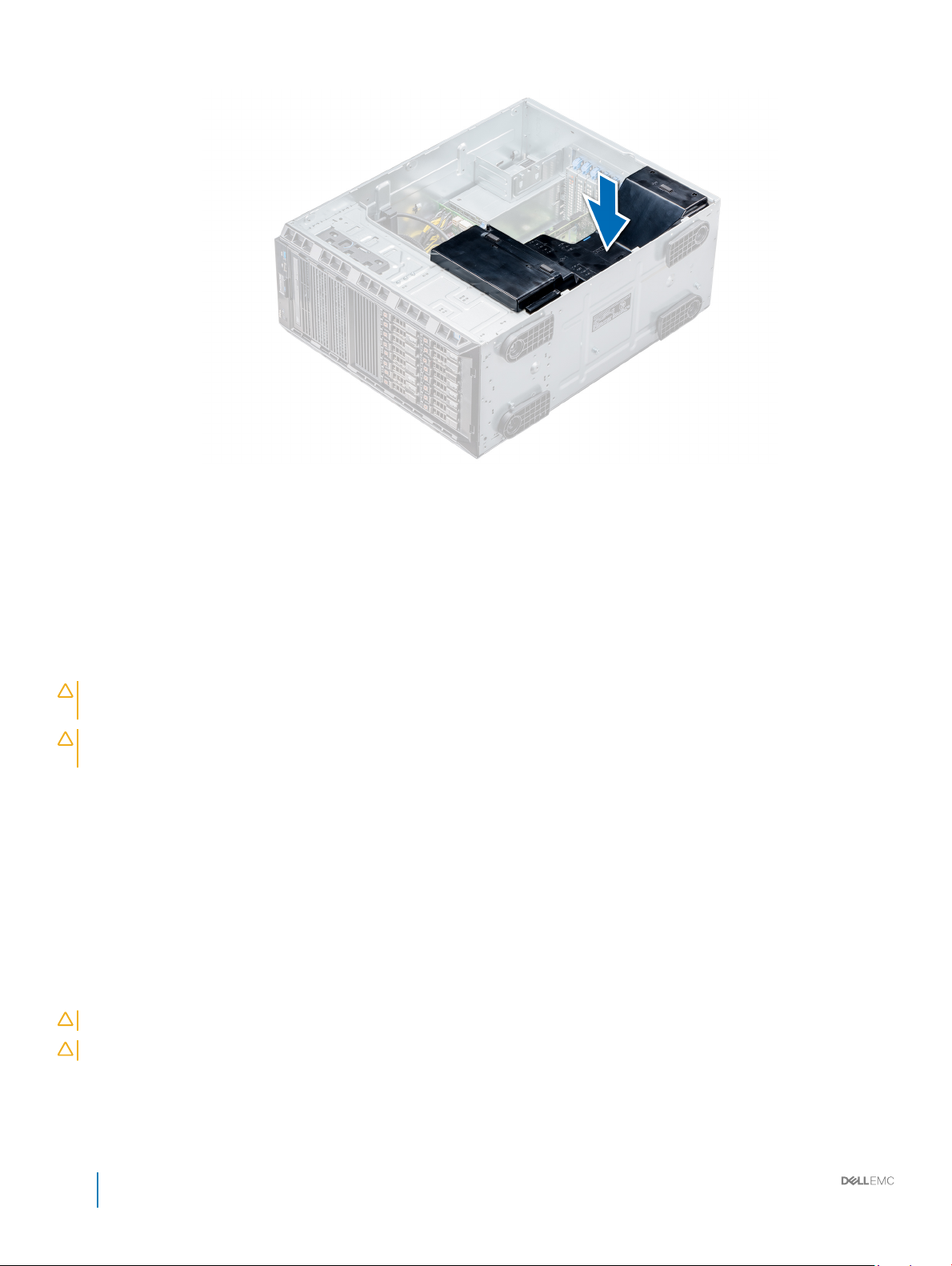
Figure 22. Installing the air shroud
Next step
Follow the procedure listed in After working inside your system.
Drives
Drives are supplied in hot swappable drive carriers that t in the drive slots.
CAUTION
controller card to ensure that the host adapter is congured correctly.
CAUTION: Do not turn o or restart your system while a drive is being formatted. Doing so can cause a drive
failure.
When you format a drive, allow enough time for the formatting to complete. Be aware that high-capacity drives can take a long time to
format.
: Before attempting to remove or install a drive while the system is running, see the documentation for the storage
Removing a drive blank
The procedure for removing 2.5 inch and 3.5 inch drive blanks is identical.
Prerequisites
1 Follow the safety guidelines listed in Safety instructions.
2 If installed, remove the front bezel.
CAUTION
CAUTION: Mixing drive blanks from previous generations of PowerEdge servers is not supported.
Step
Press the release button, and slide the drive blank out of the drive slot.
: To maintain proper system cooling, drive blanks must be installed in all empty drive slots.
70
Installation and Service Manual
Installing and removing system components
Page 71

Figure 23. Removing a drive blank
Next steps
1 Follow the procedure listed in After working inside your system.
2 Install a drive or a drive blank.
3 If applicable, replace the front bezel.
Related link
Removing the front bezel
Installing a drive blank
Installing a drive blank
The procedure for installing 2.5 inch and 3.5 inch drive blanks is identical.
Prerequisite
Follow the safety guidelines listed in Safety instructions.
CAUTION
Step
Insert the drive blank into the drive slot, and push the blank until the release button clicks into place.
: Mixing drive blanks from previous generations of PowerEdge servers is not supported.
Installing and removing system components
Installation and Service Manual
71
Page 72

Figure 24. Installing a drive blank
Next step
If removed, install the front bezel.
Related link
Installing the front bezel
Removing a drive carrier
Prerequisites
1 Follow the safety guidelines listed in Safety instructions.
2 If applicable, remove the front bezel.
3 Using the management software, prepare the drive for removal.
If the drive is online, the green activity or fault indicator ashes while the drive is turning o. When the drive indicators are o, the
drive is ready for removal. For more information, see the documentation for the storage controller.
CAUTION
storage controller card to ensure that the host adapter is congured correctly to support drive removal and insertion.
CAUTION: Mixing drives from previous generations of PowerEdge servers is not supported.
CAUTION: To prevent data loss, ensure that your operating system supports drive installation. See the documentation
supplied with your operating system.
Steps
1 Press the release button to open the drive carrier release handle.
2 Holding the handle, slide the drive carrier out of the drive slot.
72
Installation and Service Manual
Installing and removing system components
: Before attempting to remove or install a drive while the system is running, see the documentation for the
Page 73

Figure 25. Removing a drive carrier
Next steps
1 Follow the procedure listed in After working inside your system.
2 Install a drive carrier.
3 If you are not replacing the drive immediately, insert a drive blank in the empty drive slot to maintain proper system cooling.
Related link
Installing a drive carrier
Installing a drive blank
Installing a drive carrier
Prerequisites
CAUTION
controller card to ensure that the host adapter is congured correctly to support drive removal and insertion.
CAUTION: Mixing drives from previous generations of PowerEdge servers is not supported.
CAUTION: Combining SAS and SATA drives in the same RAID volume is not supported.
CAUTION: When installing a drive, ensure that the adjacent drives are fully installed. Inserting a drive carrier and attempting to
lock its handle next to a partially installed carrier can damage the partially installed carrier's shield spring and make it unusable.
CAUTION: To prevent data loss, ensure that your operating system supports hot-swap drive installation. See the documentation
supplied with your operating system.
CAUTION: When a replacement hot swappable drive is installed and the system is powered on, the drive automatically begins to
rebuild. Ensure that the replacement drive is blank or contains data that you wish to overwrite. Any data on the replacement drive
is immediately lost after the drive is installed.
1 Follow the safety guidelines listed in Safety instructions.
2 If applicable, remove the drive blank.
Steps
1 Press the release button on the front of the drive carrier to open the release handle.
2 Insert the drive carrier into the drive slot and slide until the drive connects with the backplane.
: Before attempting to remove or install a drive while the system is running, see the documentation for the storage
Installation and Service Manual
Installing and removing system components
73
Page 74

3 Close the drive carrier release handle to lock the drive in place.
Figure 26. Installing a drive carrier
Next step
If applicable, install the front bezel.
Related link
Removing a drive blank
Installing the front bezel
Removing the drive from the drive carrier
Prerequisite
Follow the safety guidelines listed in Safety instructions.
CAUTION
Steps
1 Using Phillips #1 screwdriver, remove the screws from the slide rails on the drive carrier.
2 Lift the drive out of the drive carrier.
: Mixing drives from previous generations of PowerEdge servers is not supported.
74
Installation and Service Manual
Installing and removing system components
Page 75

Figure 27. Removing the drive from the drive carrier
Next step
If applicable, install the drive into the drive carrier.
Related link
Removing the front bezel
Installing a drive into the drive carrier
Installing a drive blank
Installing a drive into the drive carrier
Installing a drive into the drive carrier
Prerequisites
Follow the safety guidelines listed in Safety instructions.
CAUTION
NOTE: When installing a drive into the drive carrier, ensure that the screws are torqued to 4 in-lbs.
Steps
1 Insert the drive into the drive carrier with the connector end of the drive towards the back of the carrier.
2 Align the screw holes on the drive with the screws holes on the drive carrier.
When aligned correctly, the back of the drive is ush with the back of the drive carrier.
3 Using the Phillips #1 screwdriver, secure the drive to the drive carrier with screws.
: Mixing drive carriers from other generations of PowerEdge servers is not supported.
Installation and Service Manual
Installing and removing system components
75
Page 76
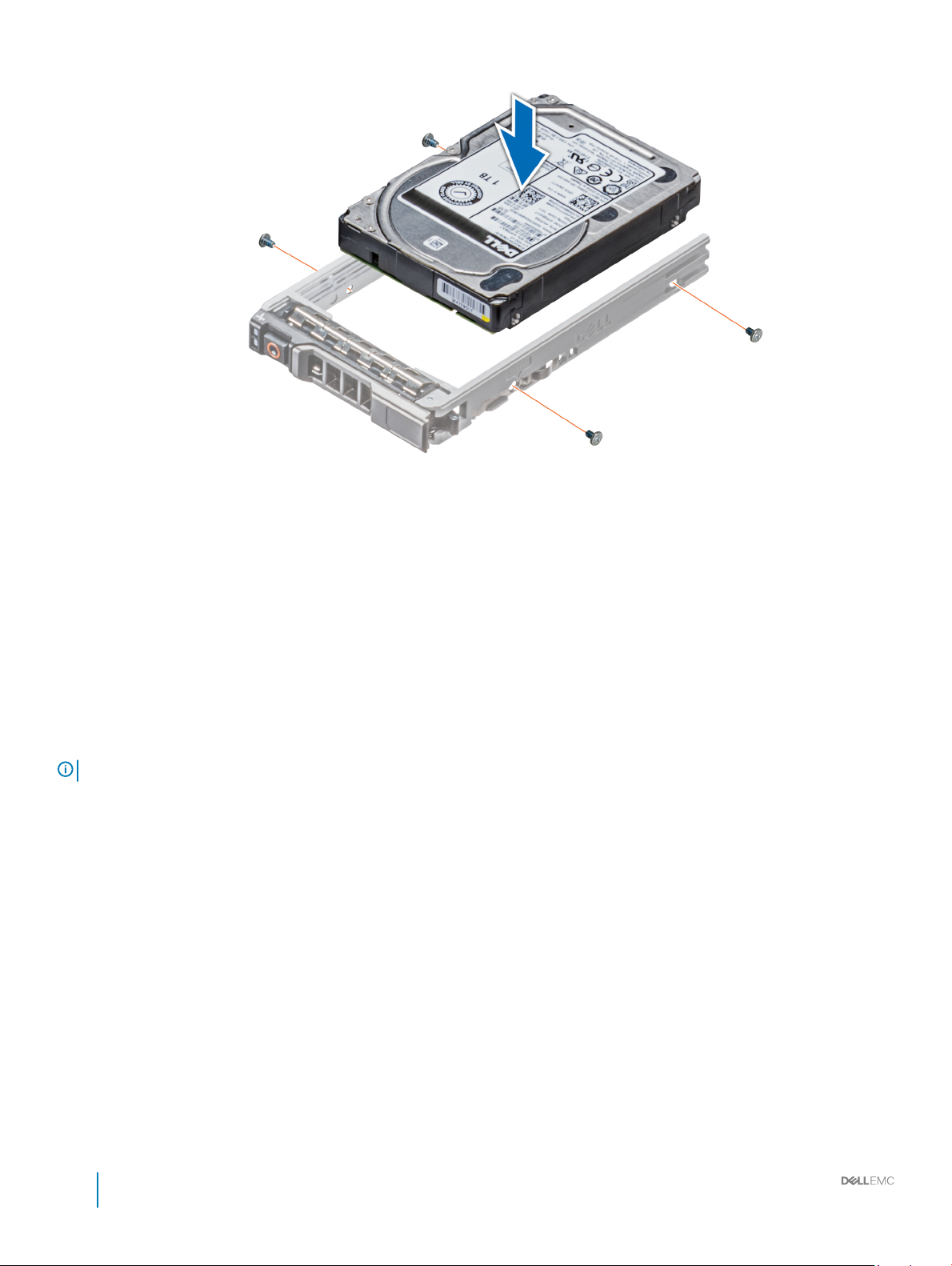
Figure 28. Installing a drive into the drive carrier
Related link
Removing a drive blank
Installing the front bezel
Removing a 2.5 inch drive from a 3.5 inch drive adapter
Prerequisites
1 Follow the safety guidelines listed in Safety instructions.
2 Remove the 3.5 inch drive adapter from the 3.5 inch drive carrier.
: A 2.5 inch drive is installed in a 3.5 inch drive adapter, which is then installed in the 3.5 inch drive carrier.
NOTE
Steps
1 Using the Phillips #2 screwdriver, remove the screws from the side of the 3.5 inch drive adapter.
2 Remove the 2.5 inch drive from the 3.5 inch drive adapter.
76
Installation and Service Manual
Installing and removing system components
Page 77

Figure 29. Removing 2.5 inch drive from a 3.5 inch drive adapter
Next step
Install a 2.5 inch drive into a 3.5 inch drive adapter.
Related link
Removing a 3.5 inch drive adapter from a 3.5 inch drive carrier
Installing a 2.5 inch drive into a 3.5 inch drive adapter
Installing a 2.5 inch drive into a 3.5 inch drive adapter
Prerequisite
Follow the safety guidelines listed in Safety instructions.
Steps
1 Align the screw holes on the 2.5 inch drive with the screw holes on the 3.5 inch drive adapter.
2 Using the Phillips #2 screwdriver, secure the 2.5 inch drive to the 3.5 inch drive adapter.
Installation and Service Manual
Installing and removing system components
77
Page 78

Figure 30. Installing a 2.5 inch drive into a 3.5 inch drive adapter
Removing a 3.5 inch drive adapter from a 3.5 inch drive carrier
Prerequisites
1 Follow the safety guidelines listed in Safety instructions.
2 If installed, remove the front bezel.
3 Remove the 3.5 inch drive carrier from the system.
Steps
1 Using the Phillips #1 screwdriver, remove the screws from the rails on the drive carrier.
2 Lift the 3.5 inch drive adapter out of the 3.5 inch drive carrier.
78
Installation and Service Manual
Installing and removing system components
Page 79

Figure 31. Removing a 3.5 inch drive adapter from a 3.5 inch drive carrier
Next step
Install the 3.5 inch drive carrier or install the 3.5 inch drive adapter into the 3.5 inch drive carrier.
Related link
Installing a 3.5 inch drive adapter into the 3.5 inch drive carrier
Installing a 3.5 inch drive adapter into the 3.5 inch drive carrier
Prerequisites
1 Follow the safety guidelines listed in Safety instructions.
2 Install the 2.5 inch drive into the 3.5 inch drive adapter.
Steps
1 Insert the 3.5 inch drive adapter into the 3.5 inch drive carrier with the connector end of the drive toward the back of the 3.5 inch
drive carrier.
2 Align the screw holes on the 3.5 inch drive adapter with the holes on the 3.5 inch drive carrier.
3 Using the Phillips #1 screwdriver, secure the 3.5 inch drive adapter to the 3.5 inch carrier.
Installation and Service Manual
Installing and removing system components
79
Page 80

Figure 32. Installing a 3.5 inch drive adapter into the 3.5 inch drive carrier
Next steps
1 Install the 3.5 inch drive carrier into the system.
2 If removed, install the front bezel.
Related link
Installing a 2.5 inch drive into a 3.5 inch drive adapter
Installing the front bezel
Optical drives and tape drives
Your system supports one of the following congurations:
• Systems with cabled drives support one optical drive and one tape drive.
• Systems with hot-swappable drives support up to one optical drive and two tape drives.
Removing the optical or tape drive blank
Prerequisites
1 Follow the safety guidelines listed in Safety instructions.
2 Follow the procedure listed in Before working inside your system.
3 If applicable, remove the front bezel.
Steps
1 To remove the drive blank, slide the release latch down to release the drive blank.
2 Push the drive blank to slide it out of the drive bay.
: Blanks must be installed on empty optical drive or tape drive slots to maintain FCC certication of the system.
NOTE
The brackets also keep dust and dirt out of the system and aid in proper cooling and airow inside the system. Perform
the same steps to install blanks.
80 Installation and Service Manual
Installing and removing system components
Page 81

Figure 33. Removing the optical drive or tape drive blank
Next steps
1 Install the drive blank, an optical drive, or a tape drive.
2 If applicable, replace the front bezel.
Related link
Installing a drive blank
Installing the optical drive cage or tape drive
Removing the front bezel
Installing the front bezel
Installing the optical or tape drive blank
Prerequisites
1 Follow the safety guidelines listed in Safety instructions.
2 If applicable, remove the front bezel.
Steps
1 Align the guide on the drive blank with the slot on drive bay.
2 Slide the drive into the slot until the latch snaps into place.
Installation and Service Manual
Installing and removing system components
81
Page 82

Figure 34. Installing the optical or tape drive blank
Next steps
1 Follow the procedure listed in After working inside your system.
2 If applicable, replace the front bezel.
Removing the optical drive cage or tape drive
Prerequisites
: The procedure to remove the optical drive cage is identical to removing a tape drive.
NOTE
1 Follow the safety guidelines listed in Safety instructions.
2 Follow the procedure listed in Before working inside your system.
3 If installed, remove the front bezel.
Steps
1 Disconnect the power and data cable from the back of the drive.
NOTE
: Observe the routing of the power and data cable inside the chassis as you remove them from the system board
and the drive. You must route these cables properly when you replace them to prevent them from being pinched or
crimped.
2 To remove the drive, push the release latch to release the drive.
3 Slide the drive out of the drive bay.
4 If you are not immediately replacing the tape drive, install the blank.
: Blanks must be installed on empty optical drive or tape drive slots to maintain FCC certication of the system.
NOTE
The brackets also keep dust and dirt out of the system and aid in proper cooling and airow inside the system. Perform
the same steps to install blanks.
82 Installation and Service Manual
Installing and removing system components
Page 83

Figure 35. Removing the optical drive cage or tape drive
Next step
Install the optical drive cage or tape drive.
Related link
Installing the optical drive cage or tape drive
Installing the front bezel
Removing the front bezel
Installing the optical drive cage or tape drive
Prerequisite
: The procedure to install the optical drive cage is the same as installing the tape drive.
NOTE
Follow the safety guidelines listed in Safety instructions.
Steps
1 Unpack and prepare the drive for installation.
For instructions, see the documentation that shipped with the drive.
If you are installing a SAS tape drive, you must have an internal tape adapter installed. For more information on installing a SAS tape
drive, see the Installing an expansion card section.
2 If applicable, remove the existing drive or the drive blank.
3 Align the guide on the drive with the slot on drive bay.
4 Slide the drive into the slot until the latch clicks into place.
5 Connect the power and data cable to the drive.
6 Connect the power and data cables to the backplane and the system board.
Installation and Service Manual
Installing and removing system components
83
Page 84

Figure 36. Installing the optical drive cage or tape drive
Next steps
1 Follow the procedure listed in After working inside your system.
2 If applicable, install the bezel.
Cabled drives
Your system supports up to four 3.5 inch (SAS or SATA) cabled drives. Cabled drives are installed in an internal drive bay.
CAUTION
failure.
: Do not turn o or restart your system while the drive is being formatted. Doing so can cause a drive
Removing the internal hard drive bay
Prerequisites
CAUTION
repairs as authorized in your product documentation, or as directed by the online or telephone service and support team. Damage
due to servicing that is not authorized by Dell is not covered by your warranty. Read and follow the safety instructions that are
shipped with your product.
1 Follow the safety guidelines listed in Safety instructions.
2 Follow the procedure listed in Before working inside your system.
3 Disconnect the data and power cable(s) from the hard drive(s).
Steps
1 Loosen the two captive screws securing the internal hard drive bay to the chassis.
2 Lift the internal hard drive bay up and out of the chassis.
84
: Many repairs may only be done by a certied service technician. You should only perform troubleshooting and simple
Installation and Service Manual
Installing and removing system components
Page 85

Figure 37. Removing the internal hard drive bay
Next step
Follow the procedure listed in After working inside your system.
Installing the internal hard drive bay
Prerequisites
1 Follow the safety guidelines listed in Safety instructions.
2 Follow the procedure listed in Before working inside your system.
3 Keep the Phillips #2 screwdriver ready.
Steps
1 Align the internal hard-drive bay with the tabs on the chassis and slide the internal hard drive bay into the chassis.
2 Secure the internal hard drive bay to the chassis using the two captive screws.
Installation and Service Manual
Installing and removing system components
85
Page 86

Figure 38. Installing the internal hard drive bay
Next steps
1 Follow the procedure listed in After working inside your system.
2 Connect the data and power cables to the hard drive(s).
Removing a cabled drive
Prerequisites
CAUTION
repairs as authorized in your product documentation, or as directed by the online or telephone service and support team. Damage
due to servicing that is not authorized by Dell is not covered by your warranty. Read and follow the safety instructions that are
shipped with your product.
1 Follow the safety guidelines listed in Safety instructions.
2 Follow the procedure listed in Before working inside your system.
3 Remove the internal drive bay.
Steps
1 Remove the four screws securing the drive to the internal drive bay.
2 Remove the hard drive from the internal drive bay.
86
: Many repairs may only be done by a certied service technician. You should only perform troubleshooting and simple
Installation and Service Manual
Installing and removing system components
Page 87

Figure 39. Removing a cabled drive
Next steps
1 Follow the procedure listed in After working inside your system.
2 Install the internal drive bay into the chassis.
3 If disconnected, reconnect the power and data cable(s) to the remaining drive(s) in the internal drive bay.
Related link
Removing the internal hard drive bay
Installing the internal hard drive bay
Installing a cabled drive
Prerequisites
1 Follow the safety guidelines listed in Safety instructions.
2 Follow the procedure listed in Before working inside your system.
3 Remove the internal drive bay.
Steps
1 Insert the drive into the internal drive bay with the drive connector facing outward.
2 Secure the drive to the internal drive bay using the four screws.
: When installing new drives into the internal drive bay, use the spare drive screws attached to the drive bay.
NOTE
Installation and Service Manual
Installing and removing system components
87
Page 88

Figure 40. Installing a cabled drive
Next steps
1 Install the internal drive bay into the chassis.
2 Follow the procedure listed in After working inside your system.
3 Enter System Setup and ensure that the drive controller is enabled.
4 Exit System Setup and restart the system.
5 Install any software required for operating the drive as described in the documentation for the drive.
Related link
Removing the internal hard drive bay
Installing the internal hard drive bay
Drive backplane
Depending on the conguration, your system supports one of the following backplane congurations:
• x8 SAS/SATA backplane for 3.5 inch drives
: The x8 backplane also supports up to eight 2.5 inch (SAS, SATA, or SSD) hot swappable drives that can be
NOTE
installed in 3.5 inch drive adapters, which can be installed in the 3.5 inch drive carriers.
• x16 SAS/SATA backplane for 2.5 inch drives
88
Installation and Service Manual
Installing and removing system components
Page 89

Figure 41. x16 drive backplane
1
backplane P4 power connector 2 backplane power connector
3 backplane power connector for optical and tape drives 4 signal connector
5 Mini SAS HD SAS_A0 6 Mini SAS HD SAS_B0
7 I2C Connector
Installation and Service Manual
Installing and removing system components
89
Page 90

Figure 42. x8 drive backplane
1
ODD power connector 2 backplane P4 power connector
3 backplane sideband signal connector 4 Mini SAS SAS_A0
5 Mini SAS SAS_B0
Removing a hard drive backplane
Prerequisites
CAUTION
the backplane.
CAUTION: You must note the number of each hard drive and temporarily label them before removal so that you can replace them
in the same locations.
1 Follow the safety guidelines listed in Safety instructions.
2 Follow the procedure listed in Before working inside your system.
3 If installed, remove the bezel.
4 Remove all the drives.
5 Remove the air shroud.
Steps
1 Disconnect the data, signal, and power cables from the backplane.
2 Pull the release pin and holding the pin, lift the backplane out of the system.
90
: To prevent damage to the drives and backplane, you must remove the hard drives from the system before removing
: For the x8 backplane, press the SAS connector and push the connector toward the top of the system to release
NOTE
the SAS cable from the backplane.
Installation and Service Manual
Installing and removing system components
Page 91

Figure 43. Removing a backplane
Next step
Install a hard drive backplane.
Related link
Removing a drive blank
Removing the optical drive cage or tape drive
Removing a cabled drive
Removing the air shroud
Removing the front bezel
Installing a hard drive backplane
Installing a hard drive backplane
Prerequisites
1 Follow the safety guidelines listed in Safety instructions.
2 Follow the procedure listed in Before working inside your system.
3 If installed, remove the bezel.
4 Remove the air shroud.
Steps
1 Use the hooks at the base of the system as guides to align the hard drive backplane.
2 Lower the hard-drive backplane into the system till the release pin locks in place, securing the hard drive backplane to the system.
3 Connect the data, signal, and power cables to the backplane.
Figure 44. Installing a hard drive backplane
Installation and Service Manual
Installing and removing system components
91
Page 92

Figure 45. Installing a hard drive backplane
Next steps
1 Install the air shroud.
2 Install the drives into their original slots.
3 If applicable, install the bezel.
4 Follow the procedure listed in After working inside your system.
Related link
Installing the internal cooling fan
Installing the air shroud
Installing a cabled drive
Installing the optical drive cage or tape drive
Installing a drive carrier
Installing the front bezel
92
Installation and Service Manual
Installing and removing system components
Page 93

Backplane cable routing
Cable routing - 8 x 3.5 inch drive backplane
1 cable retention latch 2 SAS A0
3 SAS B0 4 drive backplane
Installation and Service Manual
Installing and removing system components
93
Page 94

Figure 46. Cable routing - 8 x 3.5 inch drive backplane with internal PERC
1
cable retention latch 2 SAS A0
3 SAS B0 4 internal PERC
5 drive backplane
94 Installation and Service Manual
Installing and removing system components
Page 95

Figure 47. Cable routing -16 x 2.5 inch drive backplane with internal PERC
1
cable retention latch 2 SAS A0
3 SAS B0 4 internal PERC
5 drive backplane
Installation and Service Manual
Installing and removing system components
95
Page 96

Figure 48. Cable routing - 4 x 3.5 inch cabled HDD
1
cable retention latch 2 signal cable
3 cabled HDD
System memory
The system supports DDR4 registered DIMMs (RDIMMs). System memory holds the instructions that are executed by the processor.
NOTE
: MT/s indicates DIMM speed in MegaTransfers per second.
Memory bus operating frequency can be 2666 MT/s, 2400 MT/s, or 2133 MT/s depending on the following factors:
• DIMM type (RDIMM)
• Number of DIMMs populated per channel
• System prole selected (for example, Performance Optimized, Custom, or Dense Conguration Optimized)
• Maximum supported DIMM frequency of the processors
Your system contains 16 memory sockets. CPU1 supports up to 10 DIMMs and CPU2 supports up to 6 DIMMS.
Memory channels are organized as follows:
96
Installation and Service Manual
Installing and removing system components
Page 97

Figure 49. System memory view
Table 30. Memory channels
Proces
sor
Proces
sor 1
Proces
sor 2
The following table shows the memory populations and operating frequencies for the supported congurations:
Channel 0 Channel 1 Channel 2 Channel 3 Channel 4 Channel 5
Slots A1 and A7 Slots A2 and A8 Slots A3 Slots A4 and A9 Slots A5 and A10 Slots A6
Slots B1 Slots B2 Slots B3 Slots B4 Slots B5 Slots B6
Installation and Service Manual
Installing and removing system components
97
Page 98

Table 31. Memory population
DIMM Type DIMMs Populated/
Channel
RDIMM 1
2 2666, 2400, 2133, 1866 Dual rank or single rank
LRDIMM 1
2 2666, 2400, 2133, 1866 Quad rank
Voltage
1.2 V
1.2 V
Operating Frequency (in
MT/s)
2666, 2400, 2133, 1866 Dual rank or single rank
2666, 2400, 2133, 1866 Quad rank
Maximum DIMM Rank/Channel
General memory module installation guidelines
NOTE: If your system's memory congurations fail to observe these guidelines, your system might not boot, might stop
responding during memory conguration, or might operate with reduced memory.
The system supports Flexible Memory Conguration, enabling the system to be congured and run in any valid chipset architectural
conguration. The following are the recommended guidelines for installing memory modules:
• RDIMMs and LRDIMMs must not be mixed.
• x4 and x8 DRAM based memory modules can be mixed. For more information, see the Mode-specic guidelines section.
• Up to two RDIMMs can be populated per channel regardless of rank count.
• Up to two LRDIMMs can be populated per channel regardless of rank count.
• If memory modules with dierent speeds are installed, they will operate at the speed of the slowest installed memory module(s) or
slower depending on the system DIMM conguration.
• Populate memory module sockets only if a processor is installed. For single-processor systems, sockets A1 to A10 are available. For dualprocessor systems, sockets A1 to A10 and sockets B1 to B6 are available.
• Populate all the sockets with white release tabs rst, followed by the black release tabs.
• When mixing memory modules with dierent capacities, populate the sockets with memory modules with the highest capacity rst. For
example, if you want to mix 8 GB and 16 GB memory modules, populate 16 GB memory modules in the sockets with white release tabs
and 8 GB memory modules in the sockets with black release tabs.
• In a dual-processor conguration, the memory conguration for each processor should be identical. For example, if you populate socket
A1 for processor 1, then populate socket B1 for processor 2, and so on.
• Memory modules of dierent capacities can be mixed provided other memory population rules are followed (for example, 8 GB and 16
GB memory modules can be mixed).
• Mixing of more than two memory module capacities in a system is not supported.
• Populate six memory modules per processor (one DIMM per channel) at a time to maximize performance.
Mode-specic guidelines
Six memory channels are allocated to each processor . The congurations allowed depend on the memory mode selected.
98
Installation and Service Manual
Installing and removing system components
Page 99

Memory optimized (independent channel) mode
This mode supports Single Device Data Correction (SDDC) only for memory modules that use x4 device width. It does not impose any
specic slot population requirements.
Memory sparing
NOTE: To use memory sparing, this feature must be enabled in BIOS menu of System Setup.
Table 32. Memory sparing
Memory sparing (Single Rank) Memory sparing allocates one rank per channel as a spare. If
excessive correctable errors occur in a rank or channel, they are
moved to the spare area while the operating system is running to
prevent errors from causing an uncorrectable failure. Requires
population of two ranks or more per channel.
Memory sparing (Multi Rank) Memory sparing allocates two ranks per channel as a spare. If
excessive correctable errors occur in a rank or channel, they are
moved to the spare area while the operating system is running to
prevent errors from causing an uncorrectable failure. Requires
population of three ranks or more per channel.
With single rank memory sparing enabled, the system memory available to the operating system is reduced by one rank per channel. For
example, in a dual-processor conguration with twenty four 16 GB dual-rank memory modules, the available system memory is: 3/4 (ranks/
channel) × 16 (memory modules) × 16 GB = 192 GB, and not 16 (memory modules) × 16 GB = 256 GB. This calculation changes based on if
it is single rank sparing or multi rank sparing. For multi rank sparing, the multiplier changes to 1/2 (ranks/channel).
: Memory sparing does not oer protection against a multi-bit uncorrectable error.
NOTE
Memory mirroring
Memory mirroring oers the strongest memory module reliability mode, providing improved uncorrectable multi-bit failure protection. In a
mirrored conguration, the total available system memory is one half of the total installed physical memory. Half of the installed memory is
used to mirror the active memory modules. In the event of an uncorrectable error, the system switches over to the mirrored copy. This
ensures Single Device Data Correction (SDDC) and multi-bit protection.
The installation guidelines for memory modules are as follows:
• Memory modules must be identical in size, speed, and technology.
• Memory modules must be populated in sets of 6 per CPU to enable memory mirroring.
Table 33. Memory population rules
Processor Conguration Memory population Memory population information
Single CPU Optimizer (Independent channel)
population order
Mirror population order {1, 2, 3, 4, 5, 6} Mirroring is supported with 6 DIMM
Single rank sparing population order 1, 2, 3, 4, 5, 6, 7, 8, 9, 10 Populate in this order, odd amount
1, 2, 3, 4, 5, 6, 7, 8, 9, 10 Populate in this order, odd amount
allowed.
slots per CPU.
allowed. Requires two ranks or more
per channel.
Installation and Service Manual
Installing and removing system components
99
Page 100

Processor Conguration Memory population Memory population information
Multi rank sparing population order 1, 2, 3, 4, 5, 6, 7, 8, 9, 10 Populate in this order, odd amount
allowed. Requires three ranks or more
per channel.
Dual CPU (Populate
round robin starting
with CPU1)
Optimized (Independent channel)
population order
Mirroring population order C1{1, 2, 3, 4, 5, 6}, C2{1, 2, 3, 4, 5, 6}Mirroring is supported with 6 DIMM
Single rank sparing population order C1{1}, C2{1}, C1{2}, C2{2}, C1{3},
Multi rank sparing population order C1{1}, C2{1}, C1{2}, C2{2}, C1{3},
C1{1}, C2{1}, C1{2}, C2{2}, C1{3},
C2{3}...
C2{3}...
C2{3}...
Odd amount of DIMM slots per CPU
allowed.
slots per CPU.
Populate in this order, odd amount per
CPU allowed. Requires two ranks or
more per channel.
Populate in this order, odd amount per
CPU allowed. Requires three ranks or
more per channel.
Removing a memory module
Prerequisites
1 Follow the safety guidelines listed in Safety instructions.
2 Follow the procedure listed in Before working inside your system.
3 Remove the air shroud.
WARNING
and avoid touching the components or metallic contacts on the memory module.
CAUTION: To ensure proper system cooling, memory module blanks must be installed in any memory socket that is not occupied.
Remove memory module blanks only if you intend to install memory modules in those sockets.
Steps
1 Locate the appropriate memory module socket.
2 Push the ejectors outward on both ends of the memory module socket to release the memory module from the socket.
3 Lift and remove the memory module from the system.
: Allow the memory modules to cool after you power o the system. Handle the memory modules by the card edges
CAUTION
module or metallic contacts.
: Handle each memory module only by the card edges, ensuring not to touch the middle of the memory
Figure 50. Removing a memory module
100
Installation and Service Manual
Installing and removing system components
