Dell D24M User Manual

Precision 3630 Tower
Setup and Specifications Guide
1
Reg ula tor y M ode l: D24 M
Reg ula tor y T ype : D 24M 003
Aug ust 20 20
Rev . A 02

Notes, cautions, and warnings
NOTE: A NOTE indicates important information that helps you make better use of your product.
CAUTION: A CAUTION indicates either potential damage to hardware or loss of data and tells you how to avoid
the problem.
WARNING: A WARNING indicates a potential for property damage, personal injury, or death.
© 2018 Dell Inc. or its subsidiaries. All rights reserved. Dell, EM C, and other trademarks are trademarks of Dell Inc. or its subsidiaries. Oth er
trademarks may be trademarks of their respective owners.

Contents
Chapter 1: Set up your computer................................................................................................... 4
Chapter 2: Chassis........................................................................................................................ 7
Front view..............................................................................................................................................................................7
Back view...............................................................................................................................................................................8
Motherboard layout.............................................................................................................................................................9
Chapter 3: System specifications................................................................................................. 11
System information............................................................................................................................................................ 11
Processor..............................................................................................................................................................................11
Memory.................................................................................................................................................................................13
Storage................................................................................................................................................................................. 13
Storage Matrix.................................................................................................................................................................... 14
Audio..................................................................................................................................................................................... 14
Video card............................................................................................................................................................................ 14
Communication...................................................................................................................................................................15
Ports and connectors........................................................................................................................................................15
Media card-reader............................................................................................................................................................. 16
Power Supply...................................................................................................................................................................... 16
Physical system dimensions.............................................................................................................................................17
Computer environment..................................................................................................................................................... 17
Chapter 4: System setup............................................................................................................. 18
Boot menu............................................................................................................................................................................18
Navigation keys.................................................................................................................................................................. 18
System Setup options....................................................................................................................................................... 18
Updating the BIOS in Windows .................................................................................................................................... 25
Updating BIOS on systems with BitLocker enabled............................................................................................26
Updating your system BIOS using a USB flash drive..........................................................................................26
Updating the Dell BIOS in Linux and Ubuntu environments..............................................................................26
Flashing the BIOS from the F12 One-Time boot menu.......................................................................................27
System and setup password...........................................................................................................................................29
Assigning a system setup password....................................................................................................................... 30
Deleting or changing an existing system setup password................................................................................. 30
Chapter 5: Software.................................................................................................................... 31
Supported operating systems......................................................................................................................................... 31
Downloading Windows drivers........................................................................................................................................ 31
Chapter 6: Getting help............................................................................................................... 32
Contacting Dell...................................................................................................................................................................32
Contents 3

Set up your computer
1. Connect the keyboard and mouse.
2. Connect to your network using a cable, or connect to a wireless network.
NOTE: The wireless network card is optional and needs to be purchased separately.
1
3. Connect the display.
NOTE:
If you ordered your computer with a discrete graphics card, the HDMI and the display ports on the back panel of
your computer are covered. Connect the display to the discrete graphics card.
4. Connect the power cable.
4 Set up your computer

5. Press the power button.
6. Follow the instructions on the screen to finish Windows setup:
a. Connect to a network.
b. Sign-in to your Microsoft account or create a new account.
Set up your computer
5

7. Locate Dell apps.
Table 1. Locate Dell apps
Icons Functions
Register your computer
Dell Help & Support
SupportAssist — Check and update your computer
6 Set up your computer

Chassis
This chapter illustrates the multiple chassis views along with the ports and connectors and also explains the FN hot key
combinations.
Front view
2
1. Power button/Diagnostics indicator 2. Hard drive activity LED
3. 3.5 mm stereo headset/mic combo 4. USB 2.0 Type-A ports
5. Optical drive/CAC Reader (Optional) 6. Media card reader (Optional)
7. USB 3.1 Type-C port 8. USB 3.0 Type-A port
Chassis 7

Back view
1. Serial port 2. PS2 port (Keyboard)
3. PS2 port (Mouse) 4. Service Tag label
5. DisplayPort x 2 6. Placeholder for optional VGA, DP, HDMI, Type-C
daughterboards
7. Two USB 2.0 Type-A (with SmartPower) 8. RJ45 network connector (speed up to 1000 Mbps)
9. 4 x USB 3.1 Gen1 ports 10. Audio line out
11. PSU hinge release latch 12. Expansion card slots
13. Side cover safety screw 14. Kensington/padlock slot
15. Cover release latch 16. Power connector port
17. PSU Built in Self Test (BIST) button 18. PSU Built in Self Test (BIST) LED
19. PSU hinge release latch
8 Chassis

Motherboard layout
Tower system board components
1. Power (CPU)
2. VR Heatsink (Available only with 95 W heat sink solution)
3. Processor socket
4. CPU fan connector
5. Memory module connector
6. System fan connector
7. Intruder switch connector
8. Power button module connector
9. ATX PSU power connector
10. SD Card reader connector
11. Front panel USB Type-C connector
12. Front USB connector
13. Coin cell battery
14. SATA connectors
15. M.2 connector
16. Front fan connector
Computers purchased before July, 19 did not have provision for front fan and old system board may not have
NOTE:
this connector.
17. CAC_PIV/BT connector
18. Password Jumper
19. Speaker connector
20. Audio connector
21. PCIe slots (Top to Bottom):
a. Full Height PCIe x16
b. PCI x1
c. Two Full Height PCIe x4
Chassis
9
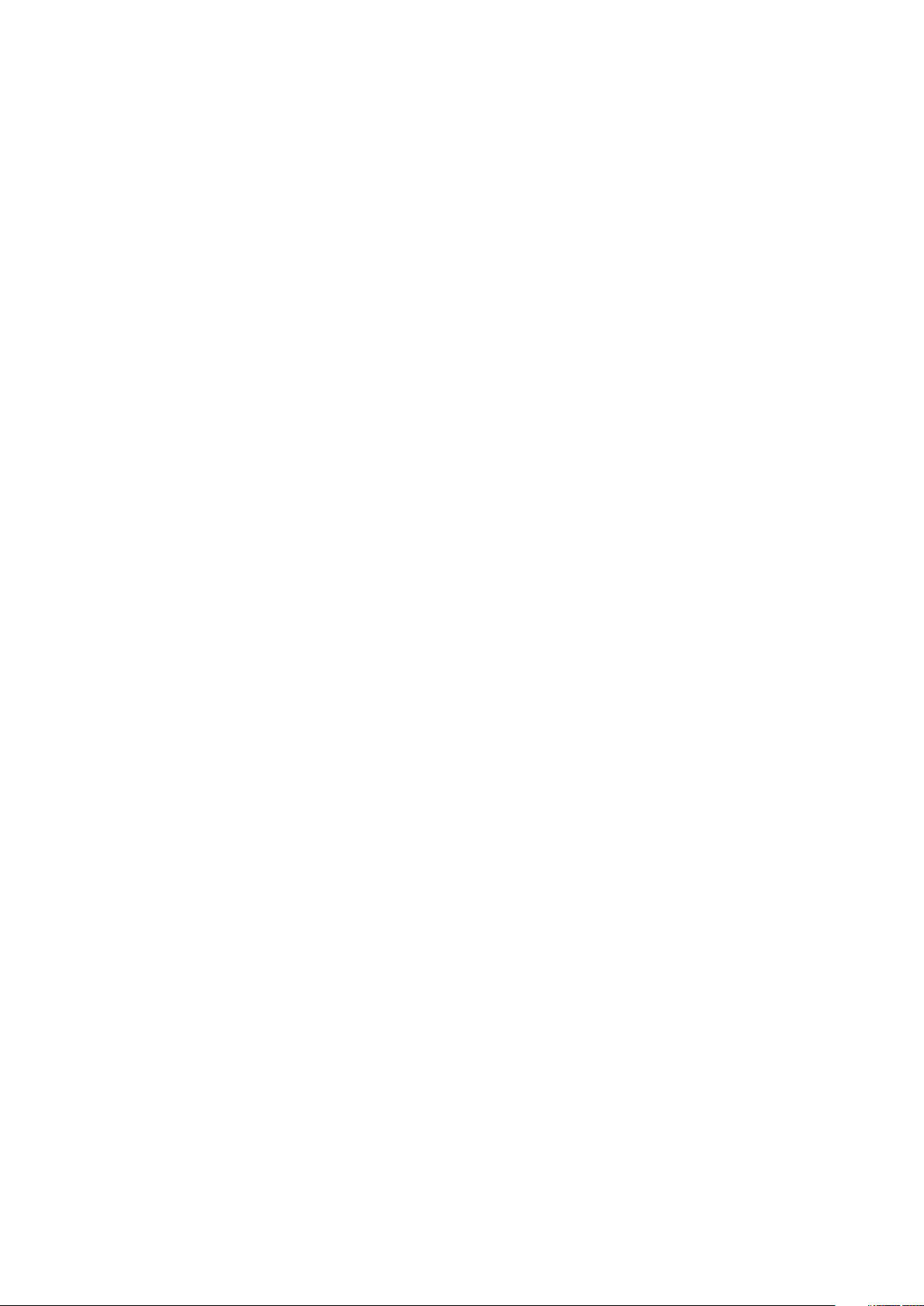
22. Optional card connector (VGA, HDMI, DP,USB Type-C)
10 Chassis
