Page 1
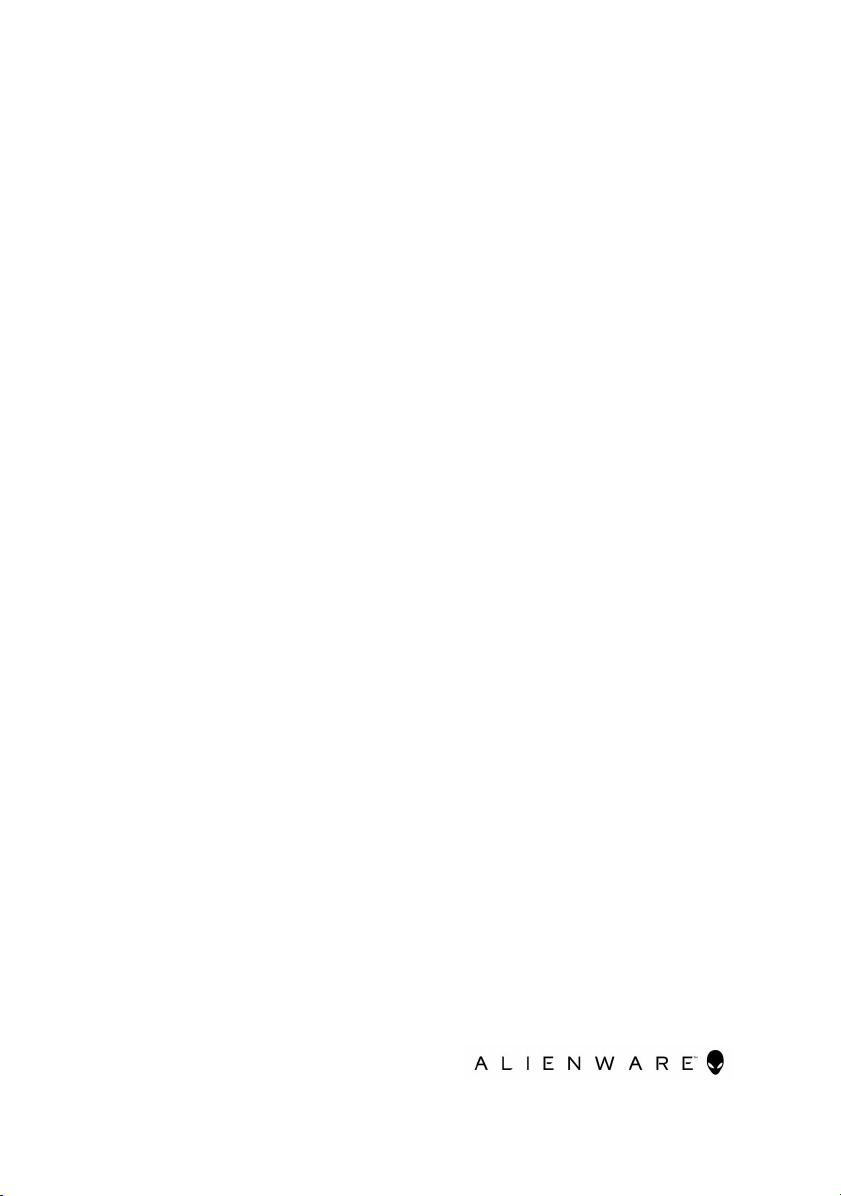
Alienware 17 R4
Service Manual
Computer Model: Alienware 17 R4
Regulatory Model: P31E
Regulatory Type: P31E001
Page 2
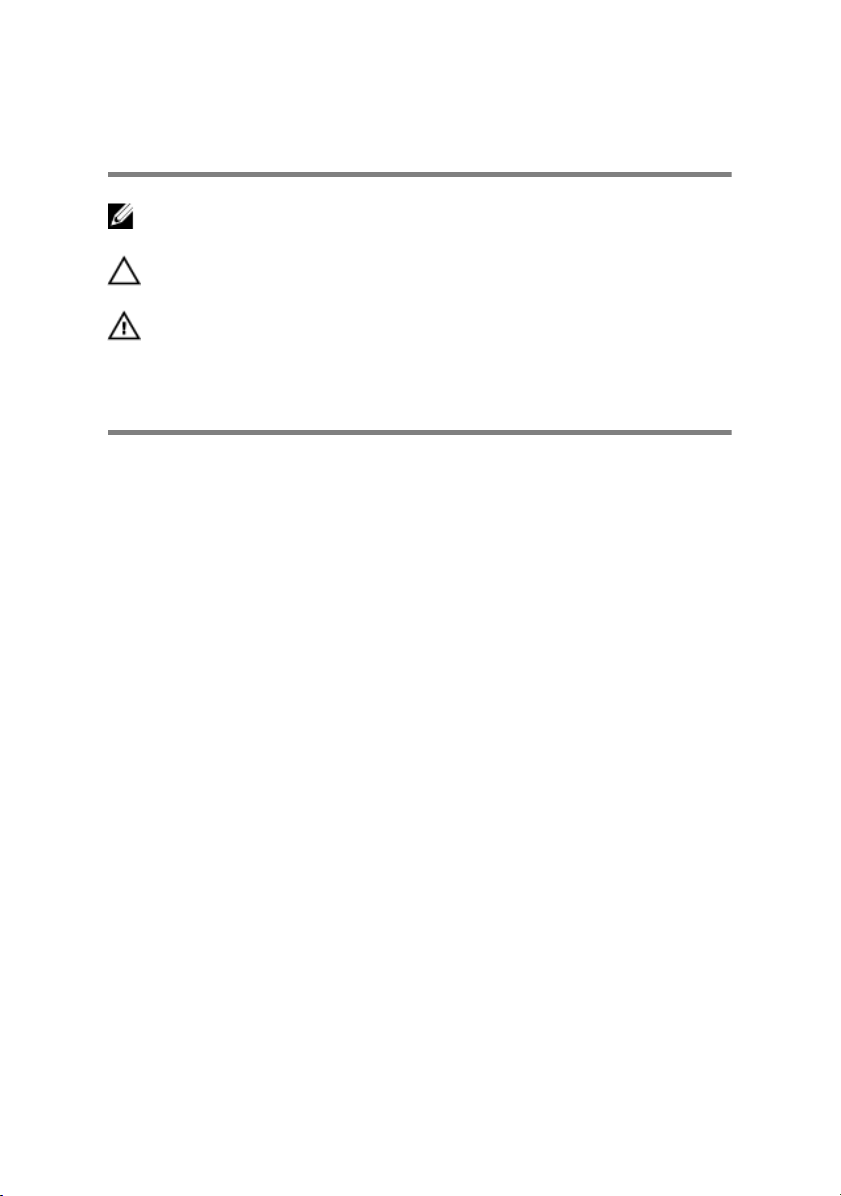
Notes, cautions, and warnings
NOTE: A NOTE indicates important information that helps you make
better use of your product.
CAUTION: A CAUTION indicates either potential damage to
hardware or loss of data and tells you how to avoid the problem.
WARNING: A WARNING indicates a potential for property damage,
personal injury, or death.
Copyright © 2016 Dell Inc. or its subsidiaries. All rights reserved. Dell, EMC, and
other trademarks are trademarks of Dell Inc. or its subsidiaries. Other trademarks may be
trademarks of their respective owners.
2016 - 12
Rev. A01
Page 3
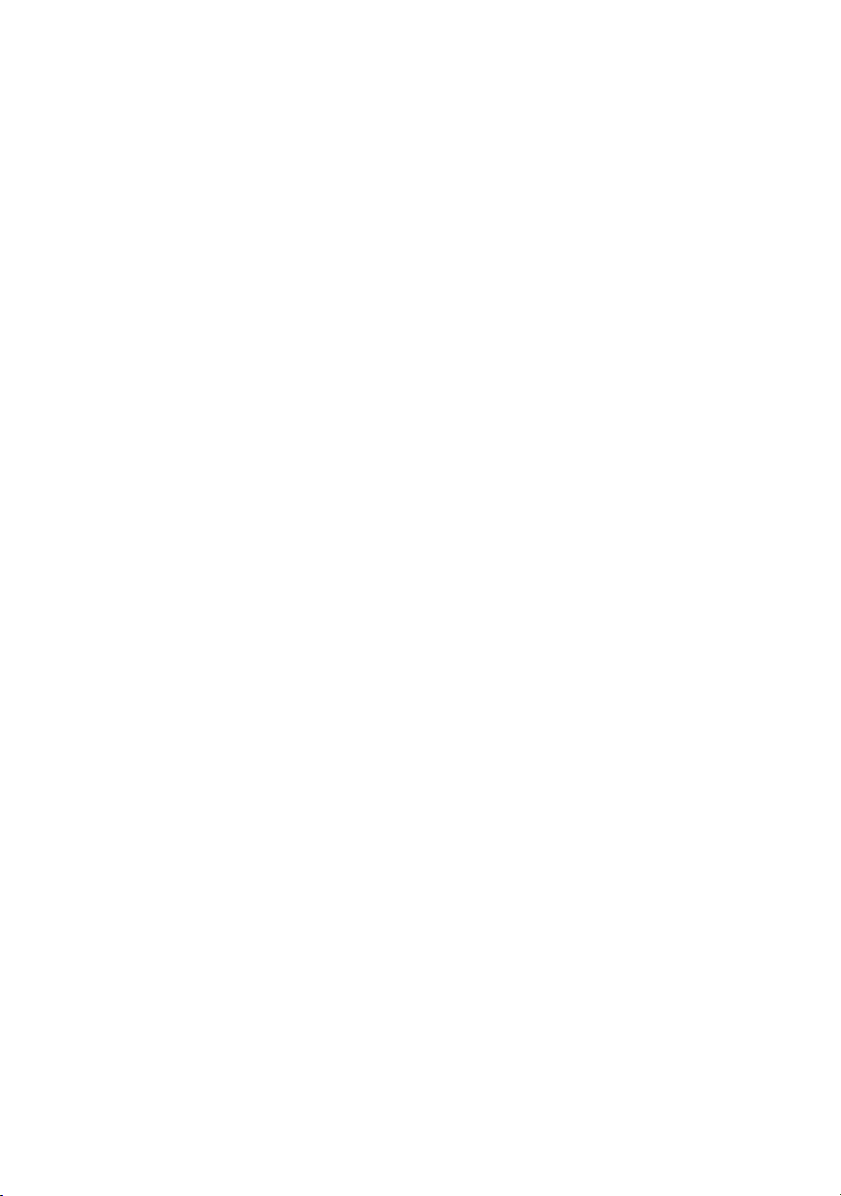
Contents
Before working inside your computer.........................11
Before you begin ............................................................................11
Safety instructions............................................................................11
Recommended tools........................................................................12
Screw list........................................................................................ 13
After working inside your computer.......................... 15
Removing the base cover.............................................16
Procedure.......................................................................................16
Replacing the base cover.............................................19
Procedure.......................................................................................19
Removing the hard drive.............................................20
Prerequisites.................................................................................. 20
Procedure......................................................................................20
Replacing the hard drive............................................. 23
Procedure...................................................................................... 23
Post-requisites................................................................................23
Removing the wireless card........................................ 24
Prerequisites.................................................................................. 24
Procedure......................................................................................24
3
Page 4
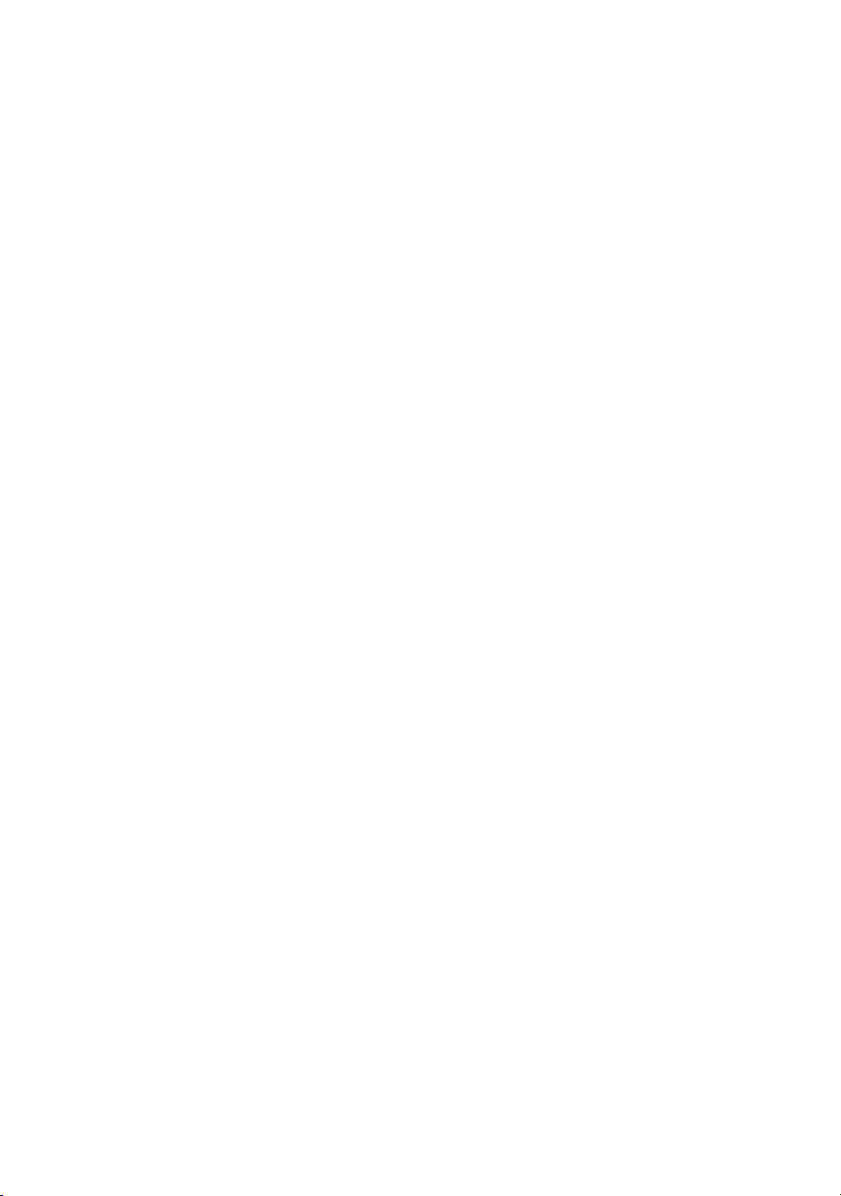
Replacing the wireless card........................................ 26
Procedure......................................................................................26
Post-requisites................................................................................27
Removing the solid-state drive...................................28
Prerequisites...................................................................................28
Procedure...................................................................................... 28
Replacing the solid-state drive...................................30
Procedure......................................................................................30
Post-requisites................................................................................ 31
Removing the memory modules..................................32
Prerequisites...................................................................................32
Procedure...................................................................................... 32
Replacing the memory modules..................................34
Procedure...................................................................................... 34
Post-requisites................................................................................35
Removing the rear-I/O cover.....................................36
Prerequisites.................................................................................. 36
Procedure...................................................................................... 36
Replacing the rear-I/O cover.....................................38
Procedure...................................................................................... 38
Post-requisites................................................................................38
Removing the computer base......................................39
Prerequisites.................................................................................. 39
Procedure...................................................................................... 39
4
Page 5
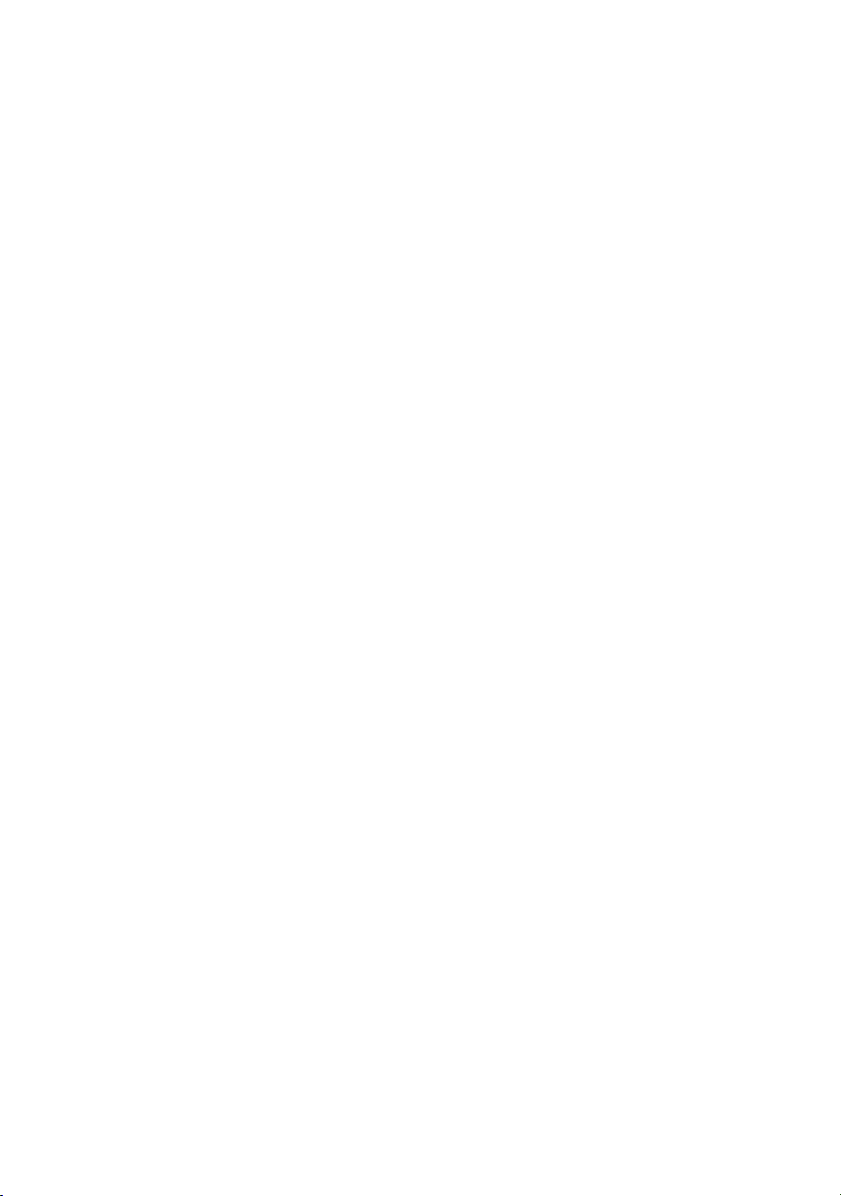
Replacing the computer base......................................43
Procedure...................................................................................... 43
Post-requisites................................................................................43
Removing the coin-cell battery...................................44
Prerequisites.................................................................................. 44
Procedure......................................................................................44
Replacing the coin-cell battery...................................46
Procedure......................................................................................46
Post-requisites............................................................................... 46
Removing the speakers............................................... 47
Prerequisites...................................................................................47
Procedure...................................................................................... 47
Replacing the speakers............................................... 49
Procedure......................................................................................49
Post-requisites............................................................................... 49
Removing the I/O board............................................ 50
Prerequisites.................................................................................. 50
Procedure......................................................................................50
Replacing the I/O board.............................................53
Procedure...................................................................................... 53
Post-requisites................................................................................53
Removing the subwoofer............................................ 54
Prerequisites.................................................................................. 54
Procedure......................................................................................54
5
Page 6
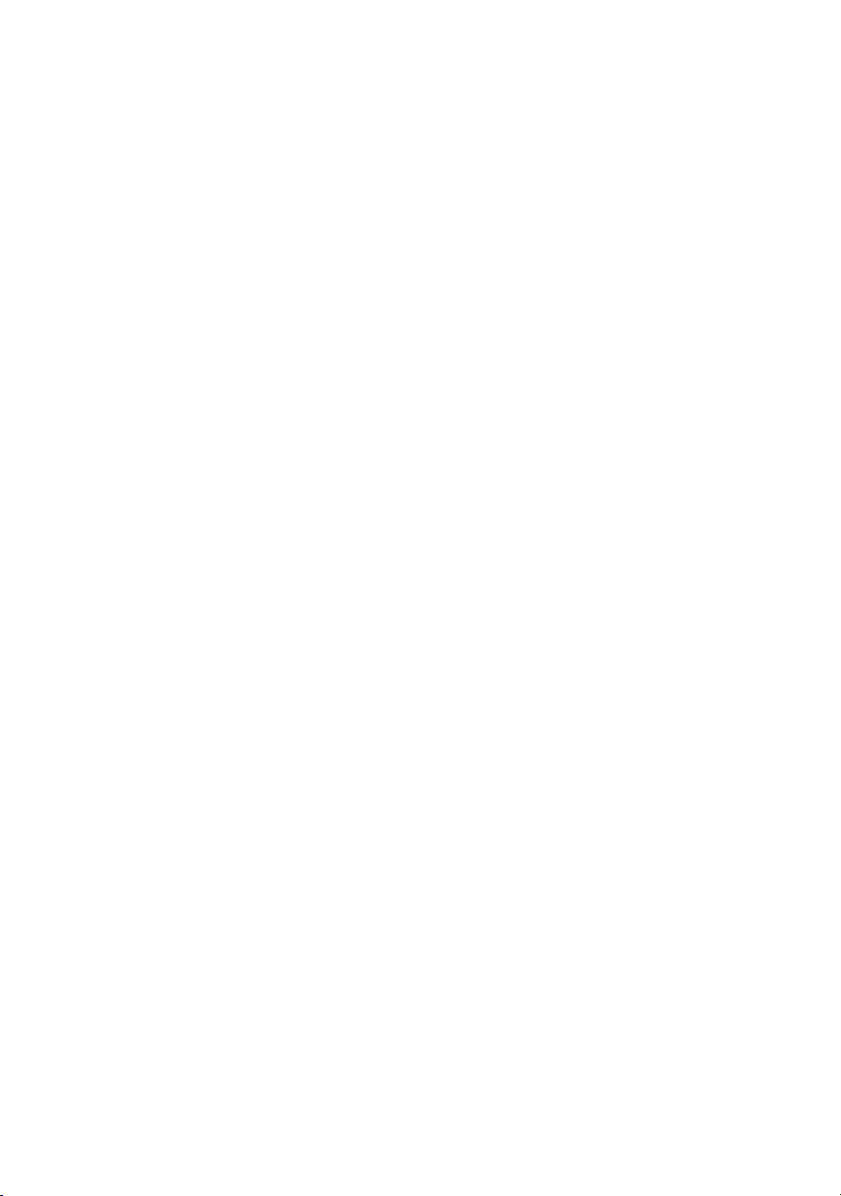
Replacing the subwoofer............................................ 56
Procedure......................................................................................56
Post-requisites............................................................................... 56
Removing the system-board assembly.......................57
Prerequisites...................................................................................57
Procedure...................................................................................... 57
Replacing the system board........................................63
Procedure...................................................................................... 63
Post-requisites............................................................................... 64
Removing the heat-sink assembly..............................65
Prerequisites.................................................................................. 65
Procedure......................................................................................65
Replacing the heat-sink assembly.............................. 68
Procedure......................................................................................68
Post-requisites................................................................................68
Removing the power-adapter port.............................70
Prerequisites.................................................................................. 70
Procedure......................................................................................70
Replacing the power-adapter port.............................72
Procedure...................................................................................... 72
Post-requisites................................................................................72
Removing the power-button board............................ 73
Prerequisites...................................................................................73
Procedure...................................................................................... 73
6
Page 7
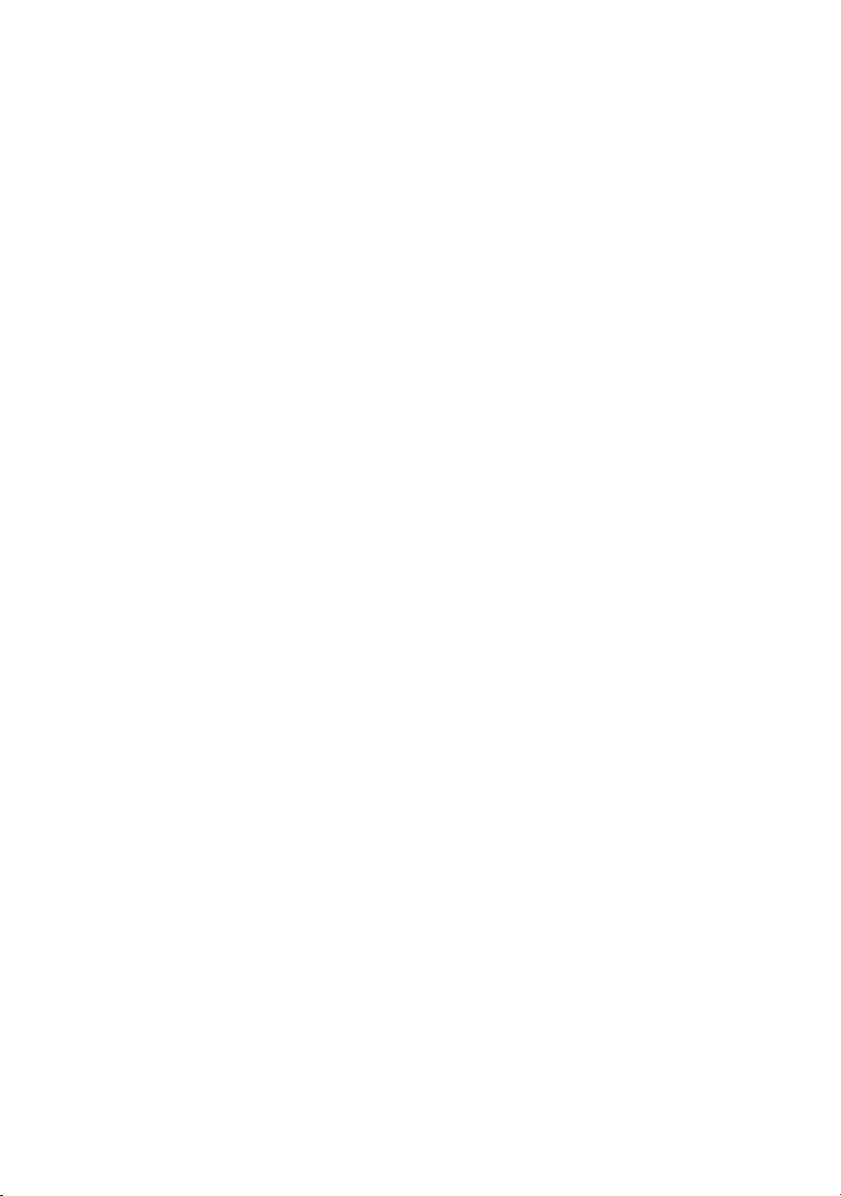
Replacing the power-button board............................75
Procedure...................................................................................... 75
Post-requisites................................................................................75
Removing the display assembly..................................76
Prerequisites...................................................................................76
Procedure...................................................................................... 76
Replacing the display assembly..................................78
Procedure...................................................................................... 78
Post-requisites................................................................................78
Removing the battery..................................................79
Prerequisites...................................................................................79
Procedure...................................................................................... 79
Replacing the battery.................................................. 81
Procedure.......................................................................................81
Post-requisites................................................................................ 81
Removing the touch pad............................................. 82
Prerequisites...................................................................................82
Procedure...................................................................................... 82
Replacing the touch pad............................................. 85
Procedure......................................................................................85
Post-requisites................................................................................85
Removing the keyboard..............................................86
Prerequisites.................................................................................. 86
Procedure......................................................................................86
7
Page 8
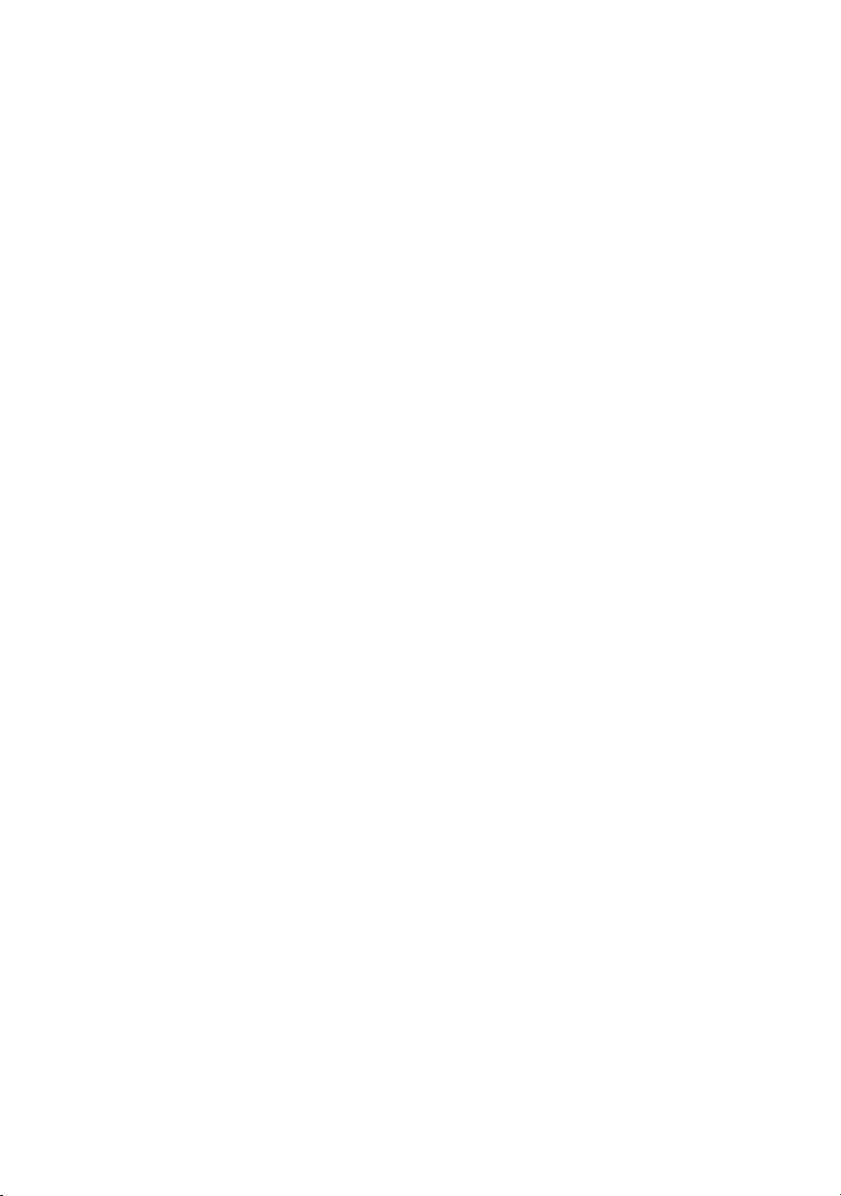
Replacing the keyboard..............................................89
Procedure......................................................................................89
Post-requisites................................................................................89
Removing the palm rest.............................................. 90
Prerequisites.................................................................................. 90
Procedure.......................................................................................91
Replacing the palm rest...............................................92
Procedure......................................................................................92
Post-requisites............................................................................... 92
Removing the display bezel........................................ 93
Prerequisites.................................................................................. 93
Procedure...................................................................................... 93
Replacing the display bezel........................................ 96
Procedure......................................................................................96
Post-requisites............................................................................... 96
Removing the tobii eye-tracker module.....................97
Prerequisites...................................................................................97
Procedure...................................................................................... 97
Replacing the tobii eye-tracker module.....................99
Procedure......................................................................................99
Post-requisites............................................................................... 99
Removing the logo board..........................................100
Prerequisites................................................................................ 100
Procedure....................................................................................100
8
Page 9
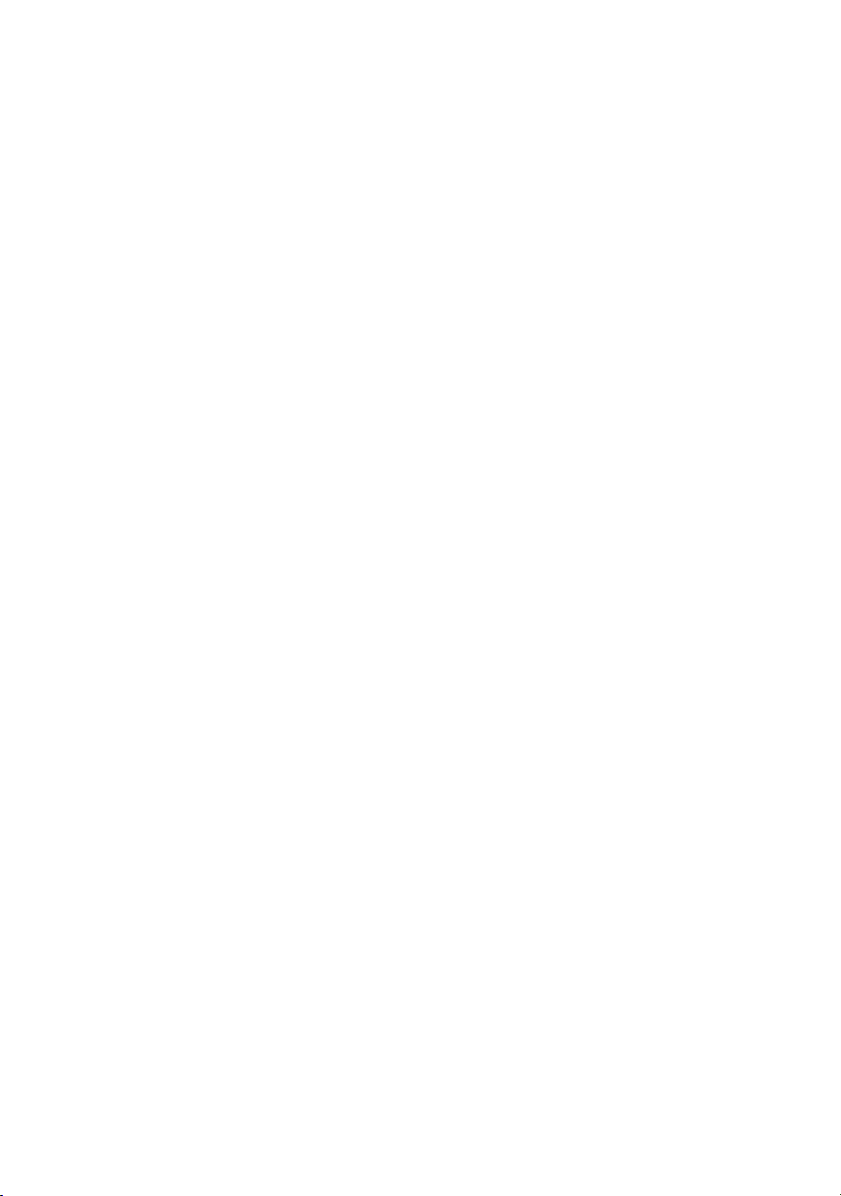
Replacing the logo board.......................................... 103
Procedure.................................................................................... 103
Post-requisites..............................................................................103
Removing the display panel...................................... 104
Prerequisites................................................................................ 104
Procedure.................................................................................... 104
Replacing the display panel...................................... 107
Procedure.................................................................................... 107
Post-requisites..............................................................................107
Removing the camera................................................108
Prerequisites.................................................................................108
Procedure.................................................................................... 108
Replacing the camera.................................................110
Procedure.....................................................................................110
Post-requisites.............................................................................. 110
Removing the display hinges..................................... 111
Prerequisites..................................................................................111
Procedure.....................................................................................112
Replacing the display hinges.....................................115
Procedure.....................................................................................115
Post-requisites.............................................................................. 115
Removing the display back-cover and antenna
assembly..................................................................... 117
Prerequisites..................................................................................117
Procedure..................................................................................... 118
9
Page 10
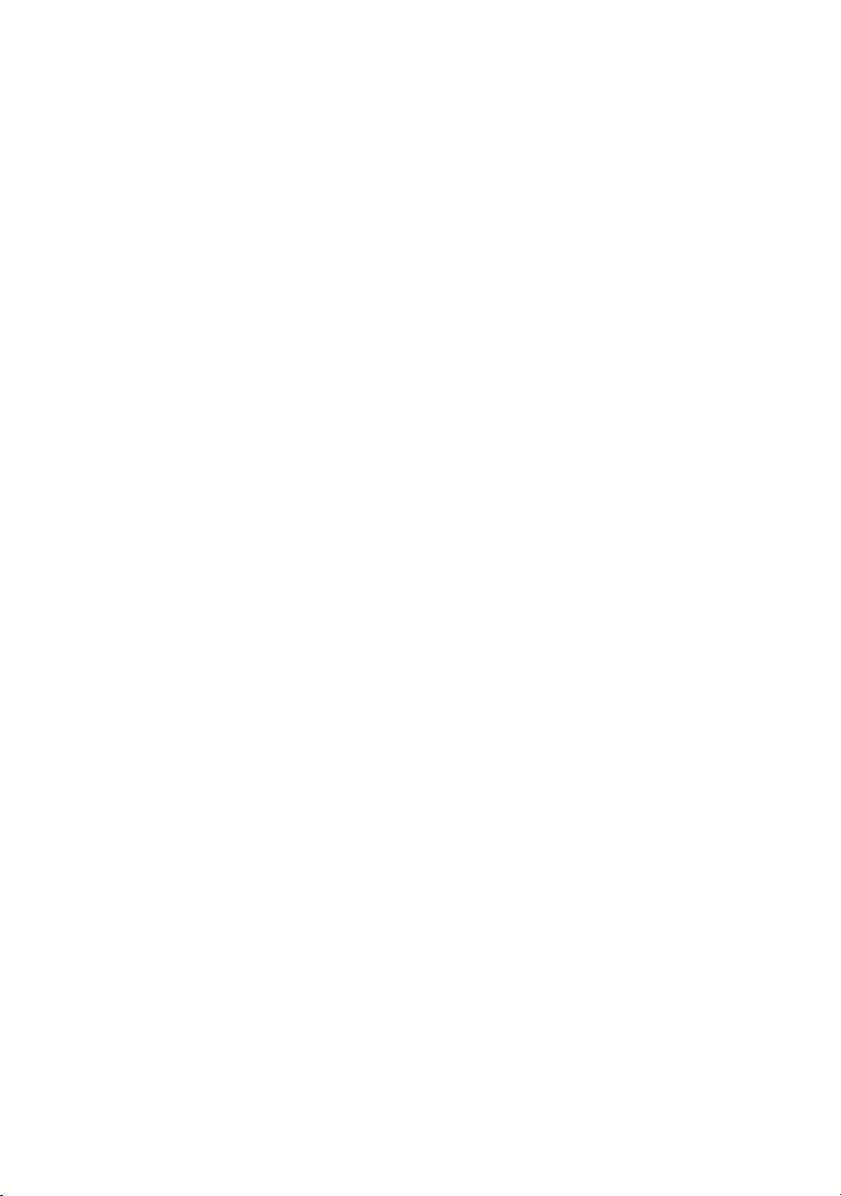
Replacing the display back-cover and antenna
assembly.....................................................................120
Procedure.................................................................................... 120
Post-requisites..............................................................................120
BIOS overview........................................................... 122
Entering the BIOS setup program..................................................122
Timing key sequences....................................................................122
System Setup Options...................................................................122
Clearing forgotten passwords........................................................128
Clearing CMOS settings................................................................128
Flashing the BIOS.........................................................................129
Boot menu....................................................................................129
Boot menu enhancements............................................................. 129
Diagnostics.................................................................130
Getting help and contacting Alienware................... 132
Self-help resources....................................................................... 132
Contacting Alienware................................................................... 133
10
Page 11
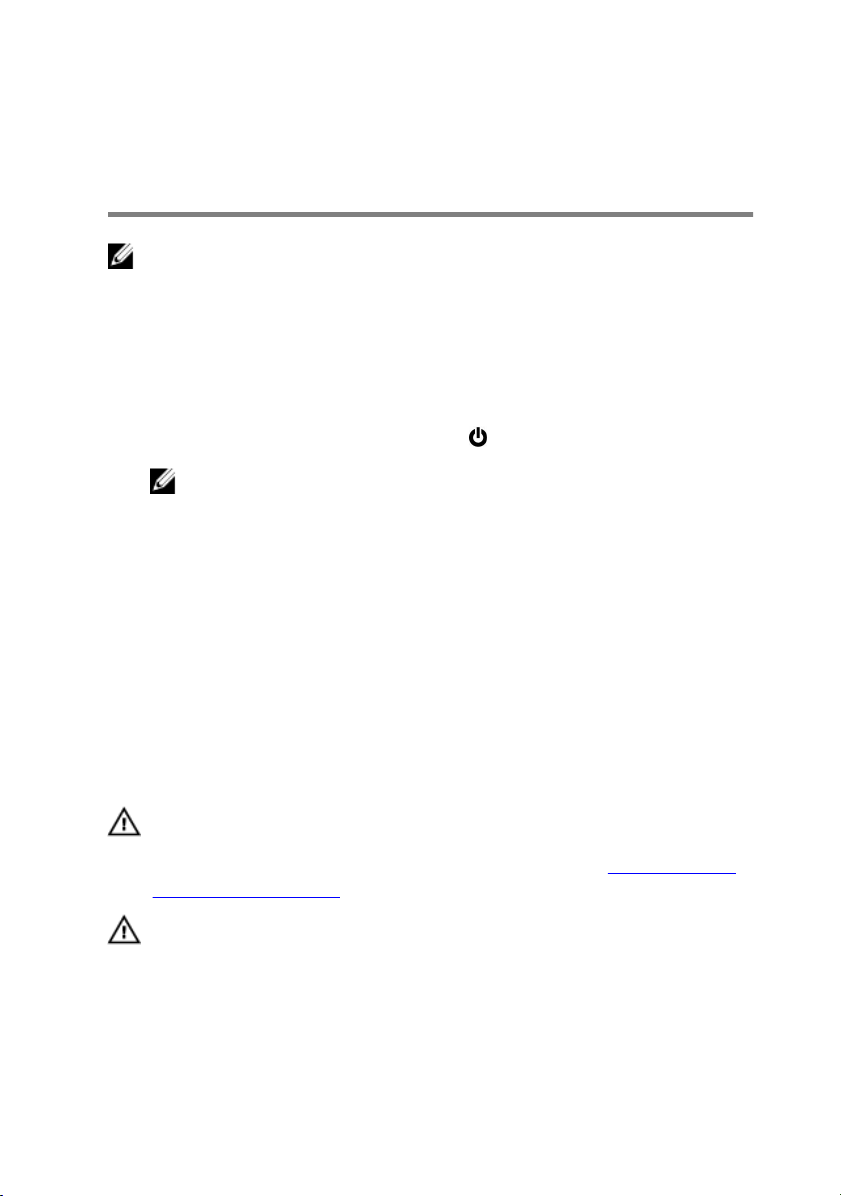
Before working inside your computer
NOTE: The images in this document may differ from your computer
depending on the configuration you ordered.
Before you begin
1 Save and close all open files and exit all open applications.
2 Shut down your computer. Click Start → Power → Shut down.
NOTE: If you are using a different operating system, see the
documentation of your operating system for shut-down instructions.
3 Disconnect your computer and all attached devices from their electrical
outlets.
4 Disconnect all attached network devices and peripherals, such as keyboard,
mouse, and monitor from your computer.
5 Remove any media card and optical disc from your computer, if applicable.
6 Close the display and turn the computer over.
Safety instructions
Use the following safety guidelines to protect your computer from potential
damage and ensure your personal safety.
WARNING: Before working inside your computer, read the safety
information that shipped with your computer. For more safety best
practices, see the Regulatory Compliance home page at www.dell.com/
regulatory_compliance.
WARNING: Disconnect all power sources before opening the computer
cover or panels. After you finish working inside the computer, replace all
covers, panels, and screws before connecting to the electrical outlet.
11
Page 12
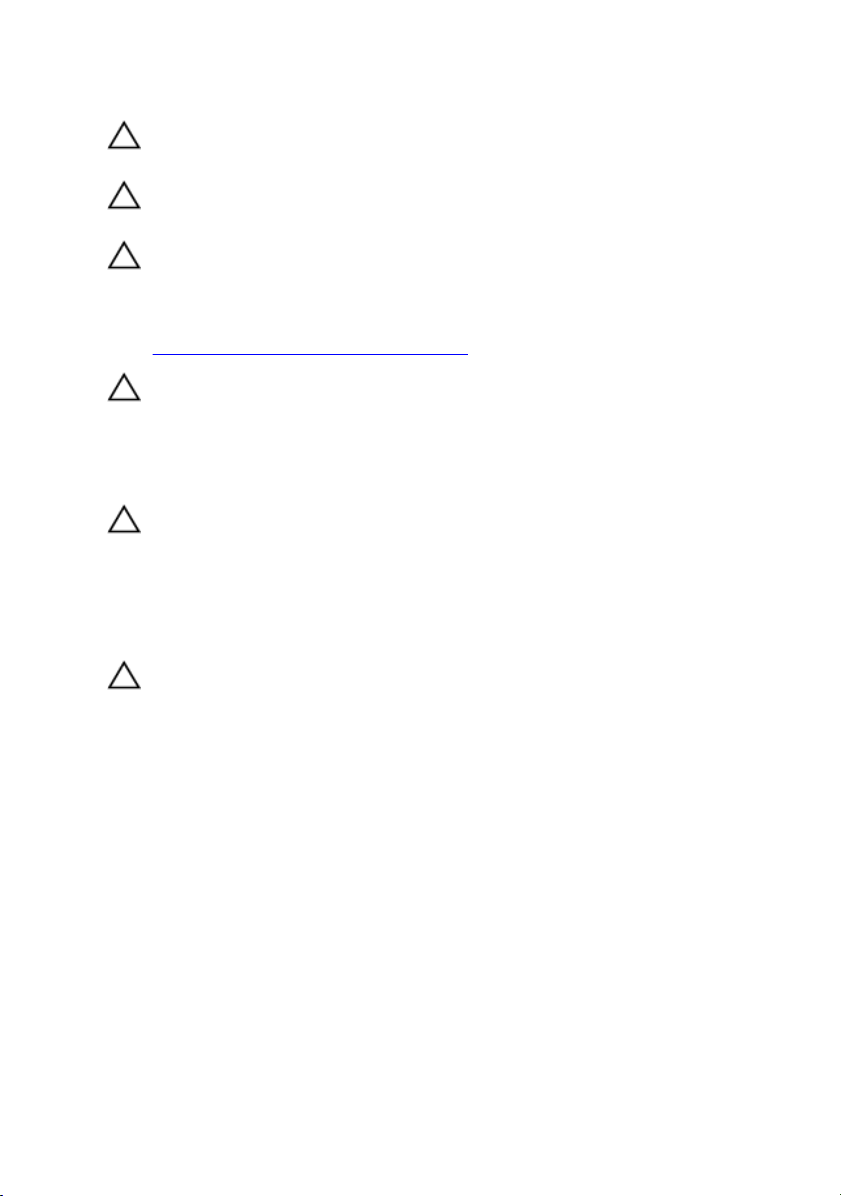
CAUTION: To avoid damaging the computer, ensure that the work
surface is flat and clean.
CAUTION: To avoid damaging the components and cards, handle them
by their edges, and avoid touching pins and contacts.
CAUTION: You should only perform troubleshooting and repairs as
authorized or directed by the Dell technical assistance team. Damage due
to servicing that is not authorized by Dell is not covered by your
warranty. See the safety instructions that shipped with the product or at
www.dell.com/regulatory_compliance.
CAUTION: Before touching anything inside your computer, ground
yourself by touching an unpainted metal surface, such as the metal at the
back of the computer. While you work, periodically touch an unpainted
metal surface to dissipate static electricity, which could harm internal
components.
CAUTION: When you disconnect a cable, pull on its connector or on its
pull tab, not on the cable itself. Some cables have connectors with locking
tabs or thumb-screws that you must disengage before disconnecting the
cable. When disconnecting cables, keep them evenly aligned to avoid
bending any connector pins. When connecting cables, ensure that the
ports and connectors are correctly oriented and aligned.
CAUTION: Press and eject any installed card from the media-card
reader.
Recommended tools
The procedures in this document may require the following tools:
• Phillips screwdriver
• Plastic scribe
12
Page 13
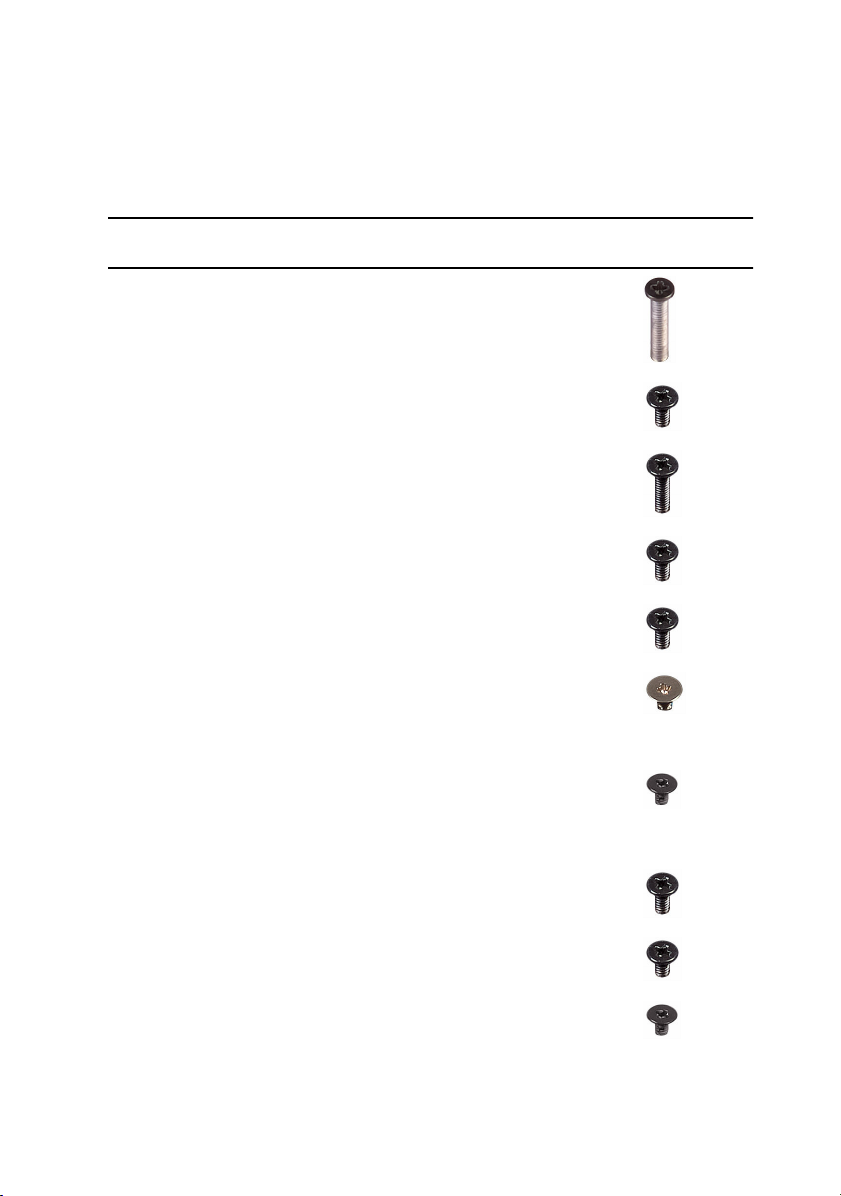
Screw list
Table 1. Screw list
Component Secured to Screw type Quantity Screw
Base cover Palm-rest
assembly
Battery Palm-rest
assembly
Computer base Palm-rest
assembly
Computer base Palm-rest
assembly
Display
assembly
Display hinges Display back-
Display panel Display back-
Hard-drive
assembly
Palm-rest
assembly
cover and
antenna
assembly
cover and
antenna
assembly
Computer base M2.5x5 4
M2.5x13 6
M2.5x5 4
M2.5x8 14
M2.5x5 2
M2.5x5 6
M2.5x3 12
M2x3 4
image
Hard-drive
bracket
Heat-sink
assembly
Hard-drive
assembly
System board M2x3 7
M3x3 4
13
Page 14
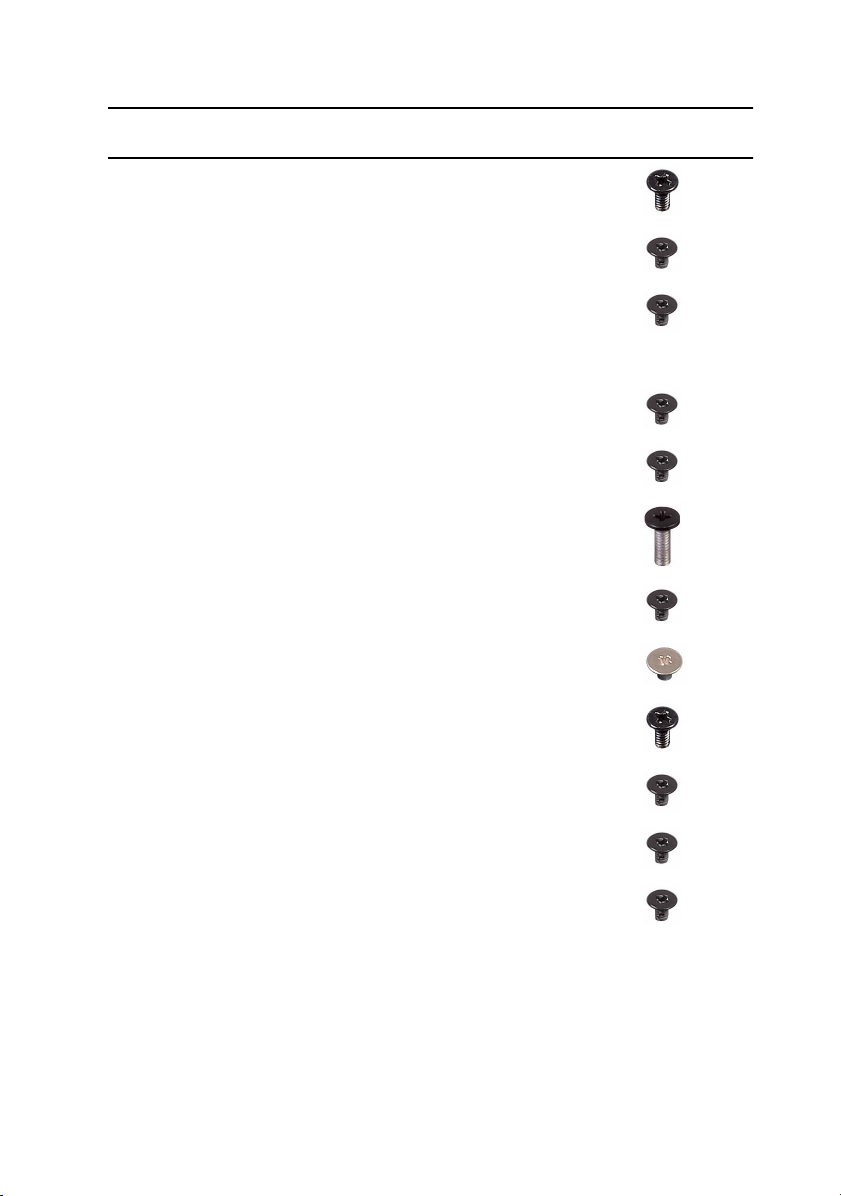
Component Secured to Screw type Quantity Screw
I/O board Palm-rest
assembly
M2.5x5 2
image
Keyboard
bracket
Logo board Display back-
Power-adapter
port bracket
Power-button
board
Rear-I/O cover Computer base M2.5x7 2
Solid-state
drive
Subwoofer Palm-rest
System-board
assembly
Touch-pad
bracket
Palm-rest
assembly
cover and
antenna
assembly
Palm-rest
assembly
Palm-rest
assembly
Computer base M2x3 1
assembly
Palm-rest
assembly
Palm-rest
assembly
M2x3 17
M2x3 2
M2x3 1
M2x3 2
M2x2 2
M2.5x5 7
M2x3 5
Tron-light
holder
Wireless-card
bracket
14
Computer base M2x3 2
Computer base M2x3 1
Page 15
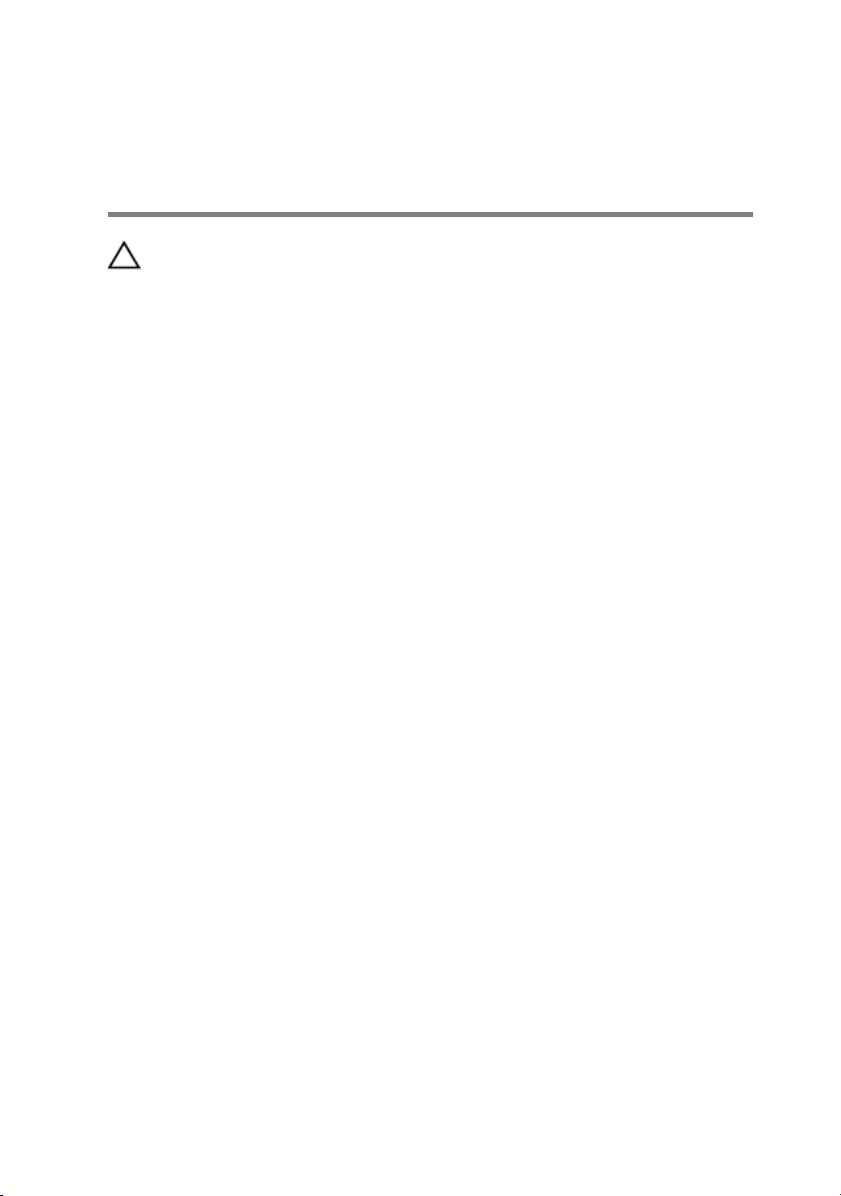
After working inside your computer
CAUTION: Leaving stray or loose screws inside your computer may
severely damage your computer.
1 Replace all screws and ensure that no stray screws remain inside your
computer.
2 Connect any external devices, peripherals, or cables you removed before
working on your computer.
3 Replace any media cards, discs, or any other parts that you removed before
working on your computer.
4 Connect your computer and all attached devices to their electrical outlets.
5 Turn on your computer.
15
Page 16
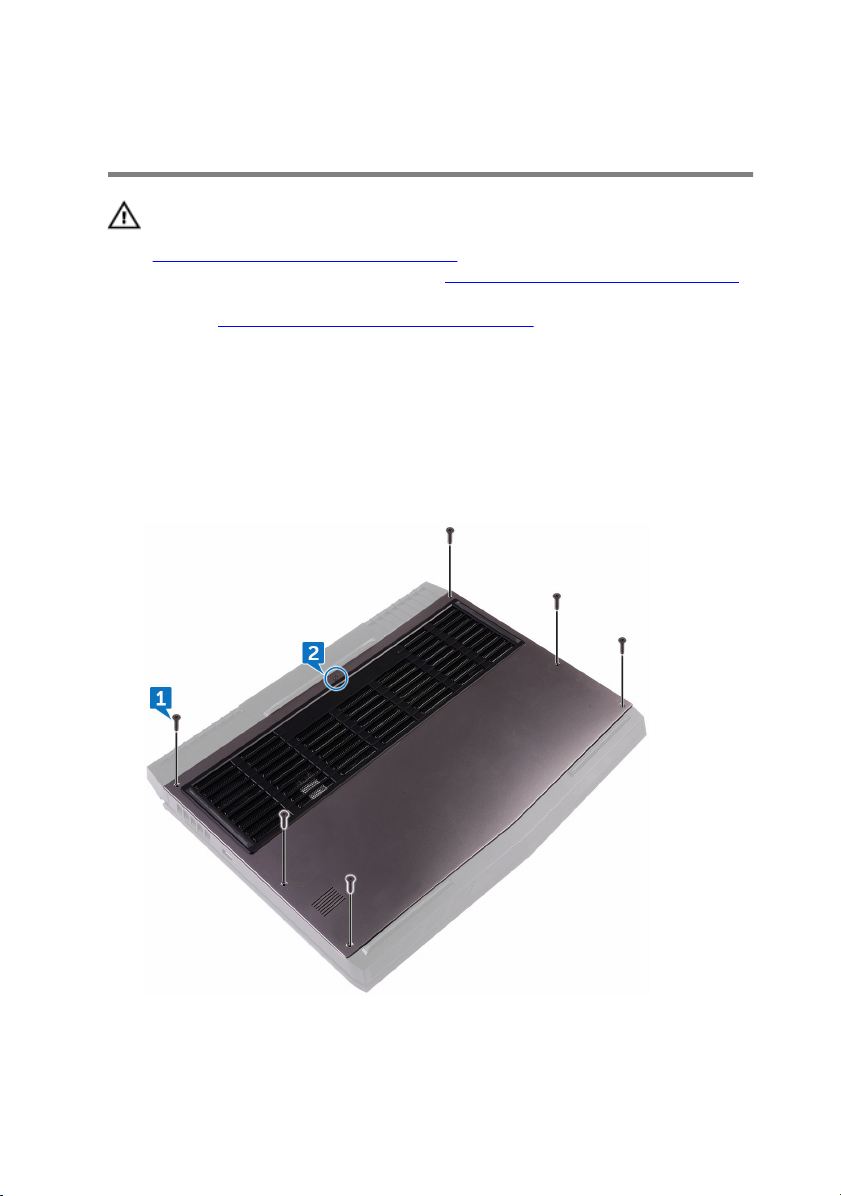
Removing the base cover
WARNING: Before working inside your computer, read the safety
information that shipped with your computer and follow the steps in
Before working inside your computer. After working inside your
computer, follow the instructions in After working inside your computer.
For more safety best practices, see the Regulatory Compliance home
page at
Procedure
1 Remove the six screws (M2.5x13) that secure the base cover to the computer
base.
2 Loosen the captive screw that secures the base cover to the computer base.
www.dell.com/regulatory_compliance.
16
Page 17

3 Using a plastic scribe, gently pry the base cover to release the tabs on the
base cover from the slots on the computer base.
4 Lift the base cover off the computer base.
17
Page 18

5 Disconnect the battery cable from the system board.
6 Press and hold the power button for five seconds to ground the system
board.
18
Page 19
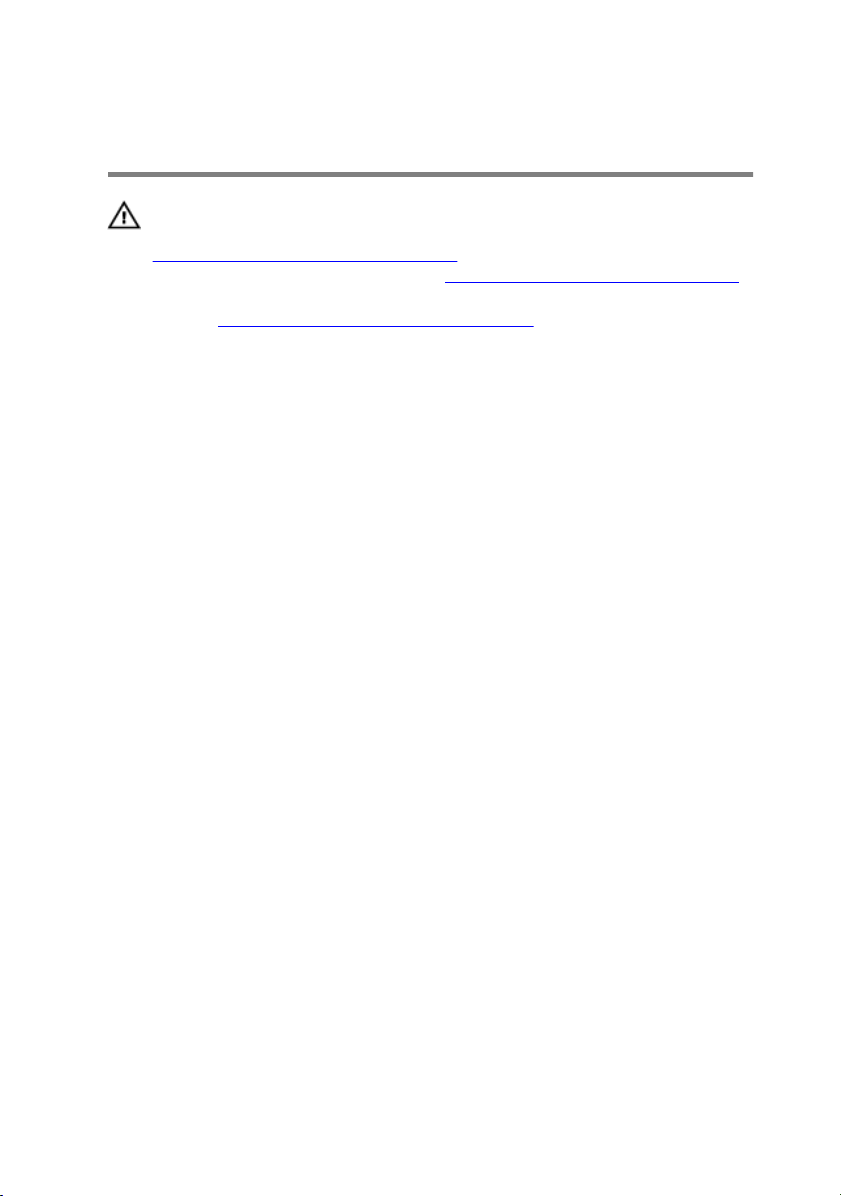
Replacing the base cover
WARNING: Before working inside your computer, read the safety
information that shipped with your computer and follow the steps in
Before working inside your computer. After working inside your
computer, follow the instructions in After working inside your computer.
For more safety best practices, see the Regulatory Compliance home
page at
Procedure
1 Connect the battery cable to the system board.
2 Slide the tabs on the base cover into the slots on the computer base and snap
the base cover into place.
3 Tighten the captive screw that secures the base cover to the computer base.
4 Replace the six screws (M2.5x13) that secure the base cover to the computer
base.
www.dell.com/regulatory_compliance.
19
Page 20
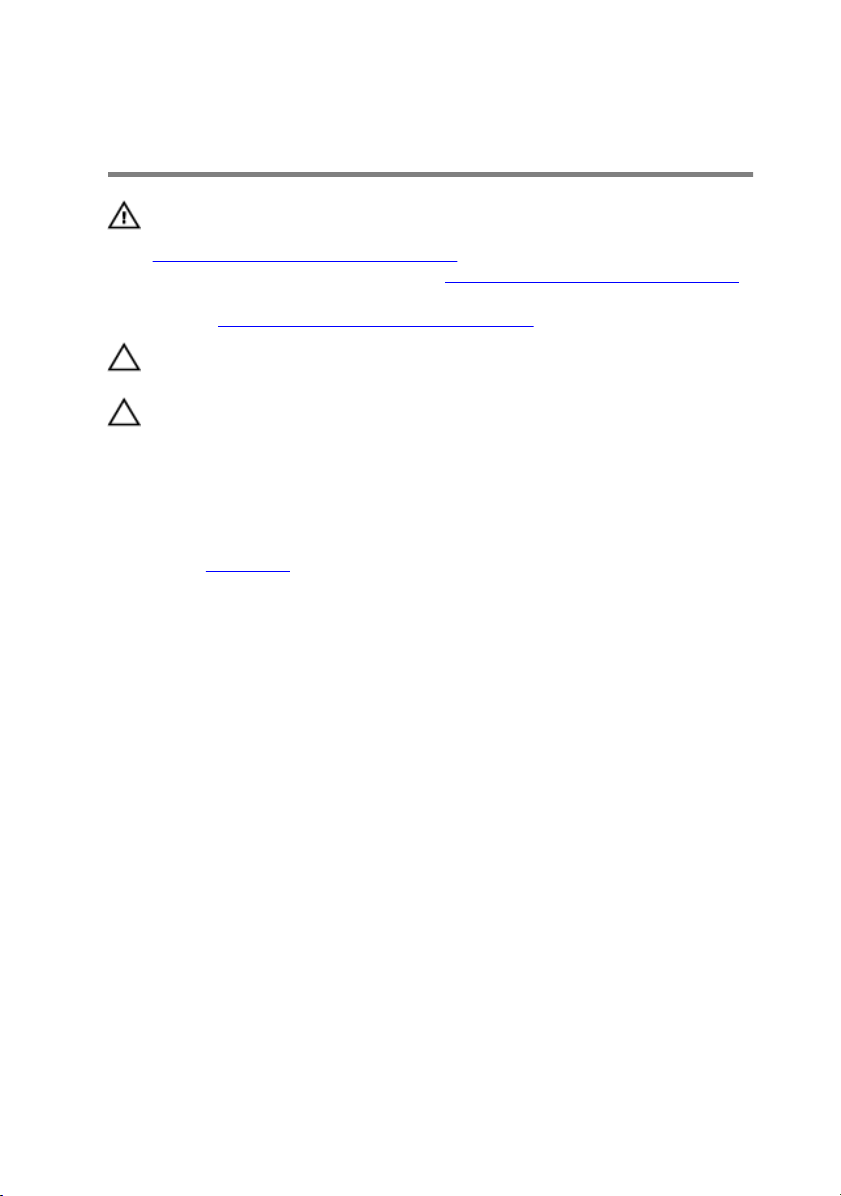
Removing the hard drive
WARNING: Before working inside your computer, read the safety
information that shipped with your computer and follow the steps in
Before working inside your computer. After working inside your
computer, follow the instructions in After working inside your computer.
For more safety best practices, see the Regulatory Compliance home
page at
CAUTION: Hard drives are fragile. Exercise care when handling the hard
drive.
CAUTION: To avoid data loss, do not remove the hard drive while the
computer is in sleep or on state.
Prerequisites
Remove the base cover.
Procedure
1 Using the pull-tab, disconnect the hard-drive cable from the system board.
2 Remove the hard-drive cable from the routing guides on the computer base.
3 Remove the four screws (M2.5x5) that secure the hard-drive assembly to the
computer base.
www.dell.com/regulatory_compliance.
20
Page 21
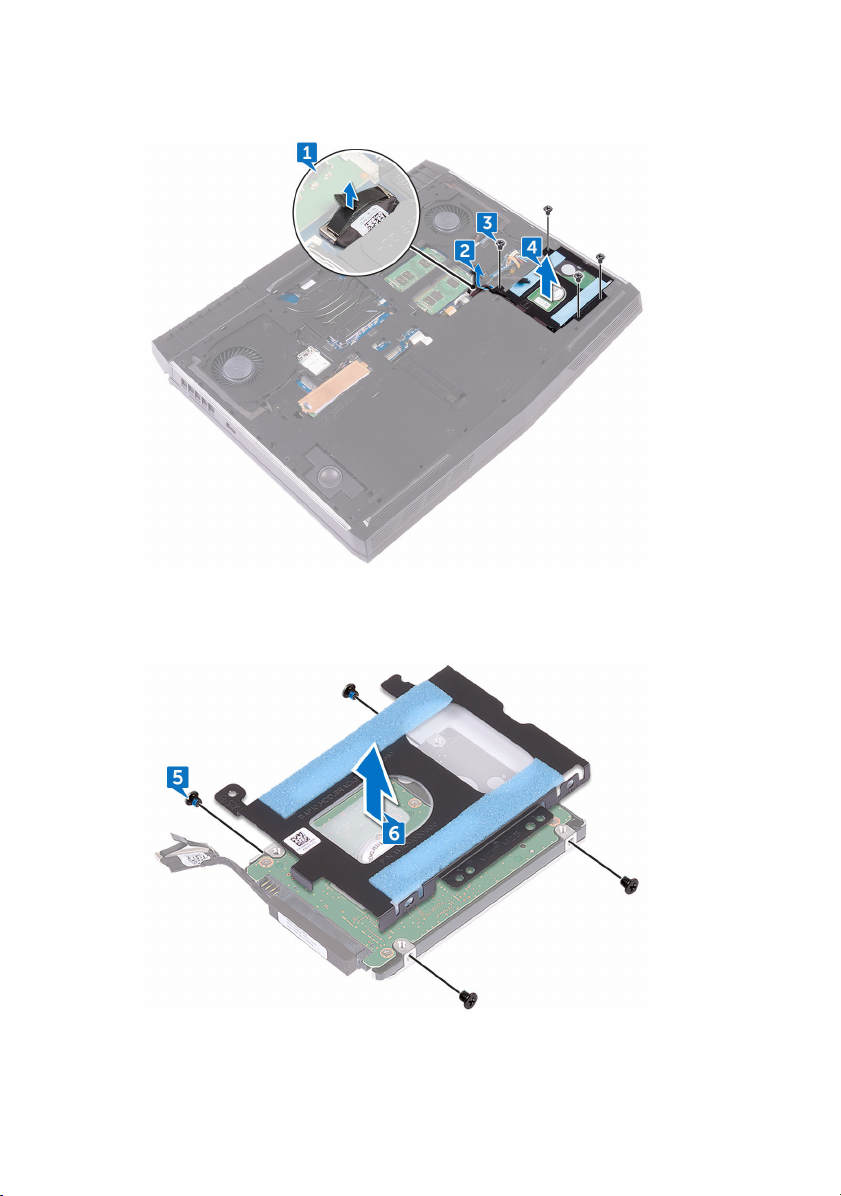
4 Lift the hard-drive assembly along with its cable off the computer base.
5 Remove the four screws (M3x3) that secure the hard-drive bracket to the
hard-drive assembly.
6 Lift the hard-drive bracket off the hard-drive assembly.
21
Page 22
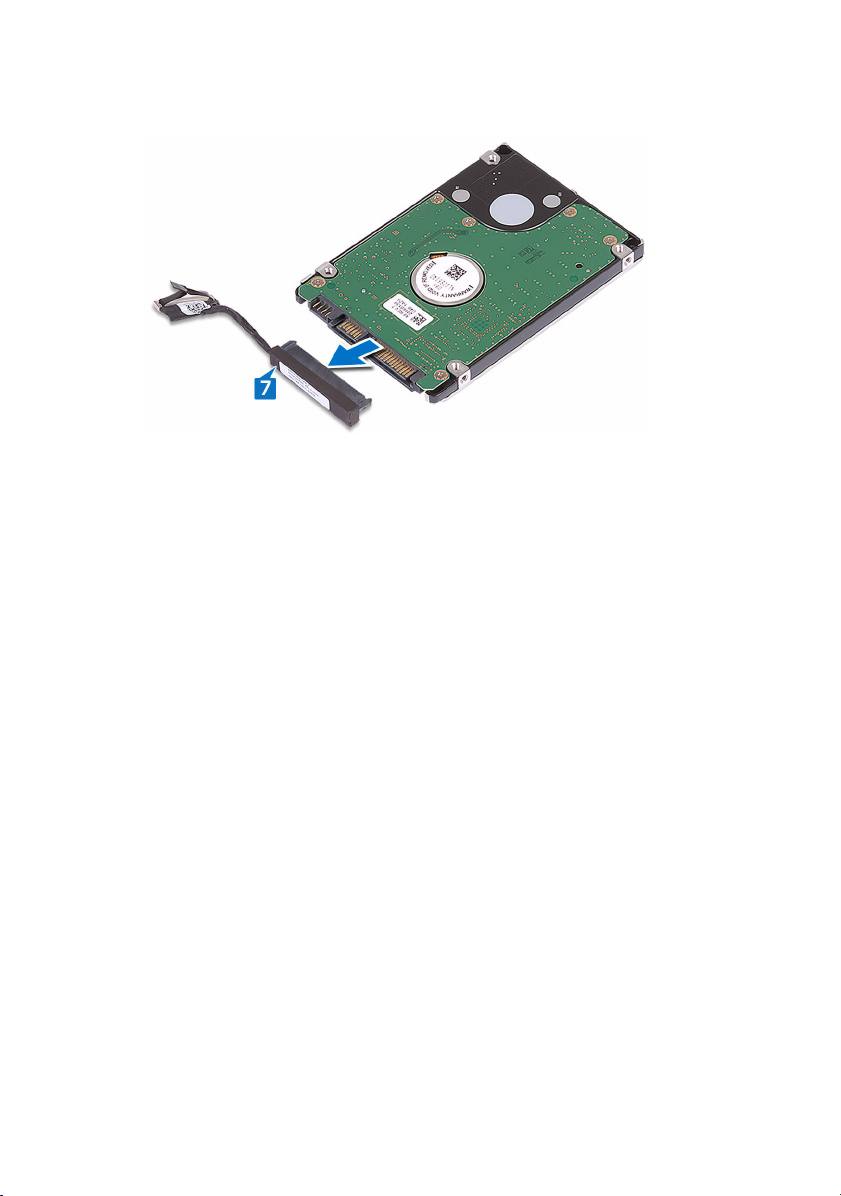
7 Disconnect the interposer from the hard drive.
22
Page 23
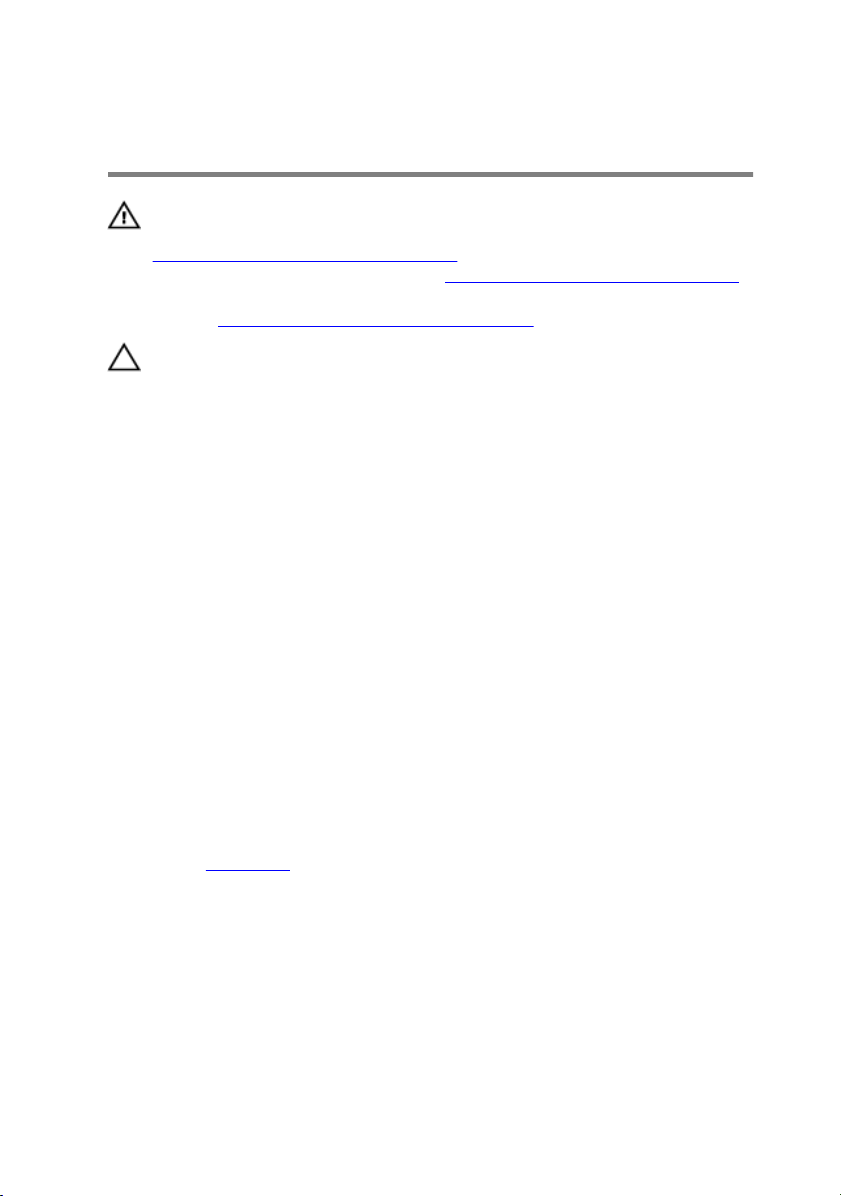
Replacing the hard drive
WARNING: Before working inside your computer, read the safety
information that shipped with your computer and follow the steps in
Before working inside your computer. After working inside your
computer, follow the instructions in After working inside your computer.
For more safety best practices, see the Regulatory Compliance home
page at
CAUTION: Hard drives are fragile. Exercise care when handling the hard
drive.
Procedure
1 Connect the interposer to the hard drive.
2 Align the screw holes on the hard-drive bracket with the screw holes on the
hard-drive assembly.
3 Replace the four screws (M3x3) that secure the hard-drive bracket to the
hard-drive assembly.
4 Align the screw holes on the hard-drive assembly with the screw holes on the
computer base.
5 Replace the four screws (M2.5x5) that secure the hard-drive assembly to the
computer base.
6 Route the hard-drive cable through the routing guides on the computer base.
7 Connect the hard-drive cable to the system board.
www.dell.com/regulatory_compliance.
Post-requisites
Replace the base cover.
23
Page 24
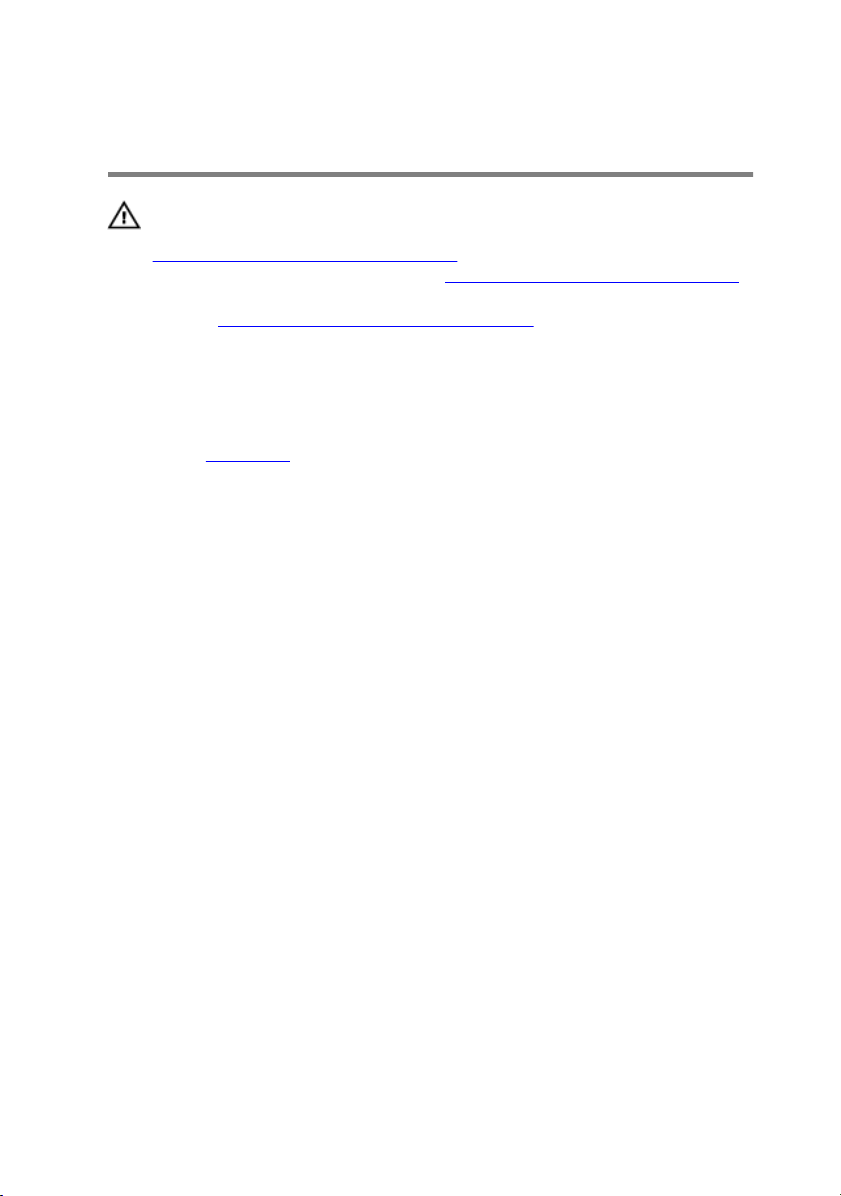
Removing the wireless card
WARNING: Before working inside your computer, read the safety
information that shipped with your computer and follow the steps in
Before working inside your computer. After working inside your
computer, follow the instructions in After working inside your computer.
For more safety best practices, see the Regulatory Compliance home
page at
Prerequisites
Remove the base cover.
Procedure
1 Remove the screw (M2x3) that secures the wireless-card bracket to the
computer base.
2 Slide and remove the wireless-card bracket from the wireless card.
3 Disconnect the antenna cables from the wireless card.
www.dell.com/regulatory_compliance.
24
Page 25
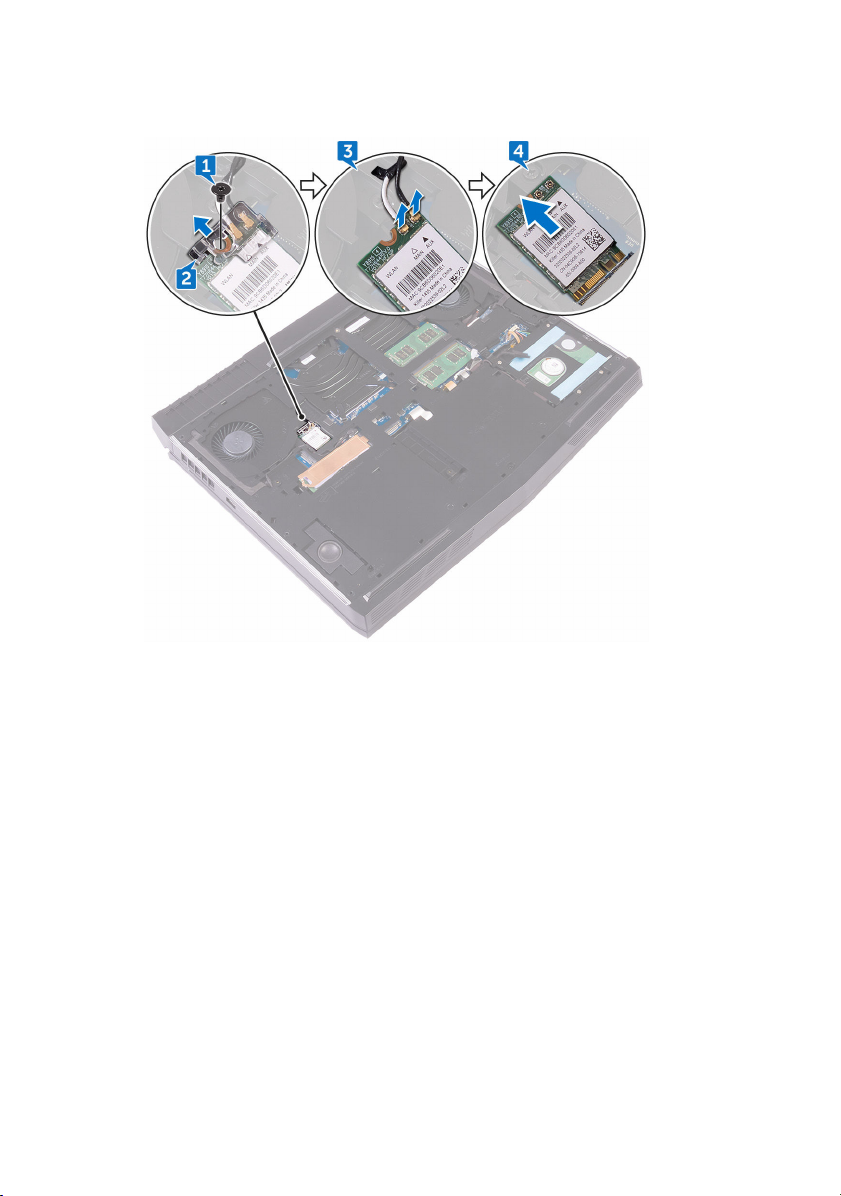
4 Slide the wireless card out of the wireless-card slot.
25
Page 26
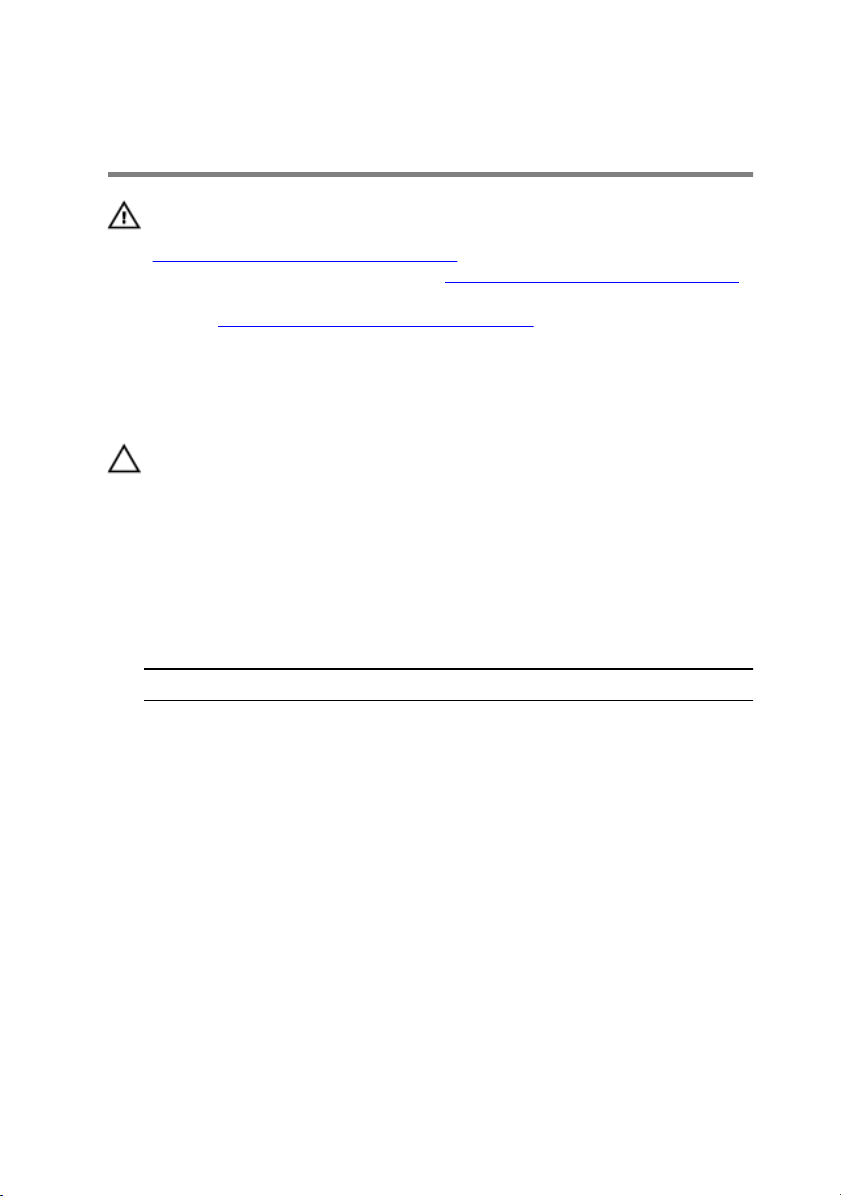
Replacing the wireless card
WARNING: Before working inside your computer, read the safety
information that shipped with your computer and follow the steps in
Before working inside your computer. After working inside your
computer, follow the instructions in After working inside your computer.
For more safety best practices, see the Regulatory Compliance home
page at
Procedure
CAUTION: To avoid damaging the wireless card, do not place any cables
under it.
1 Align the notch on the wireless card with the tab on the wireless-card slot.
2 Slide the wireless card at an angle into the wireless-card slot.
3 Connect the antenna cables to the wireless card.
The following table provides the antenna-cable color scheme for the wireless
card supported by your computer.
Table 2. Antenna-cable color scheme
Connectors on the wireless card Antenna cable color
Auxiliary (black triangle) Black
www.dell.com/regulatory_compliance.
Main (white triangle) White
4 Slide the wireless card bracket on to the wireless card, and align the screw
hole on the wireless-card bracket with the screw hole on the wireless card and
the computer base.
26
Page 27
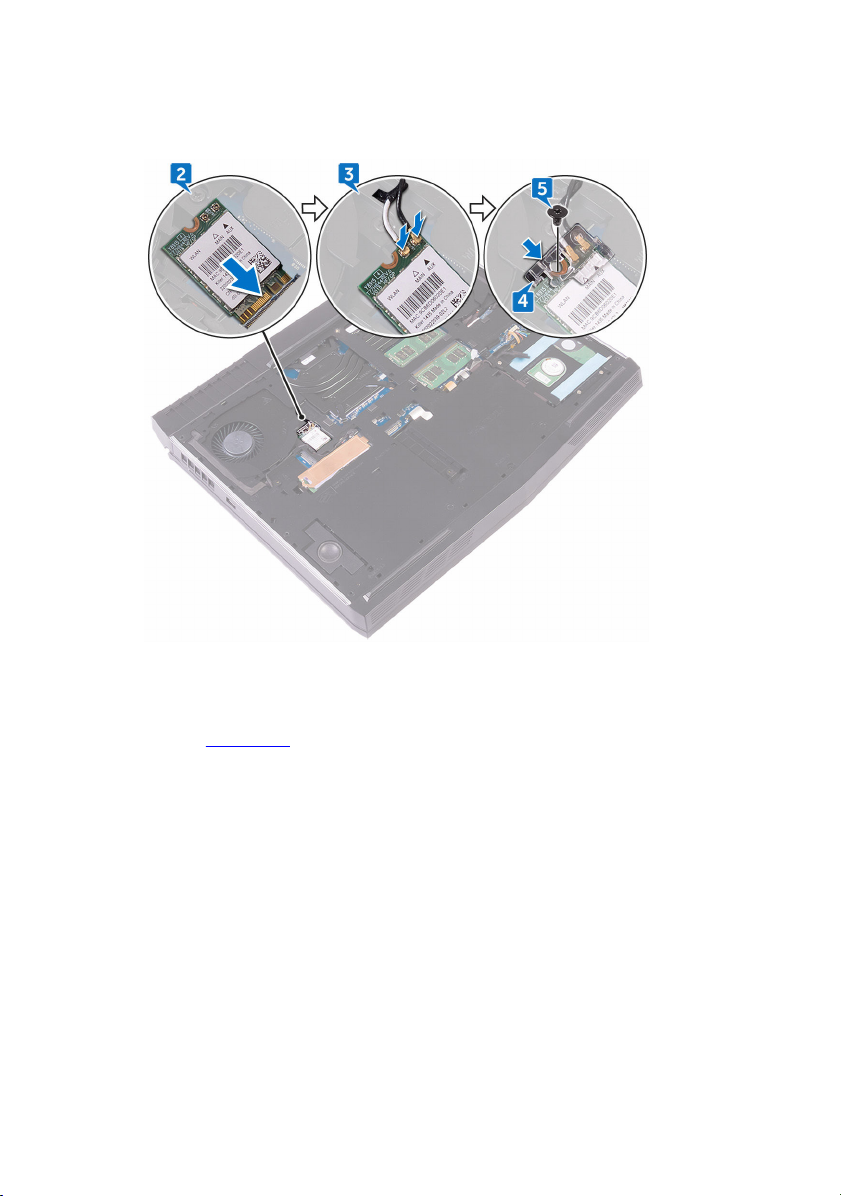
5 Press the other end of the wireless card and replace the screw (M2x3) that
secures the wireless-card bracket to the computer base.
Post-requisites
Replace the base cover.
27
Page 28
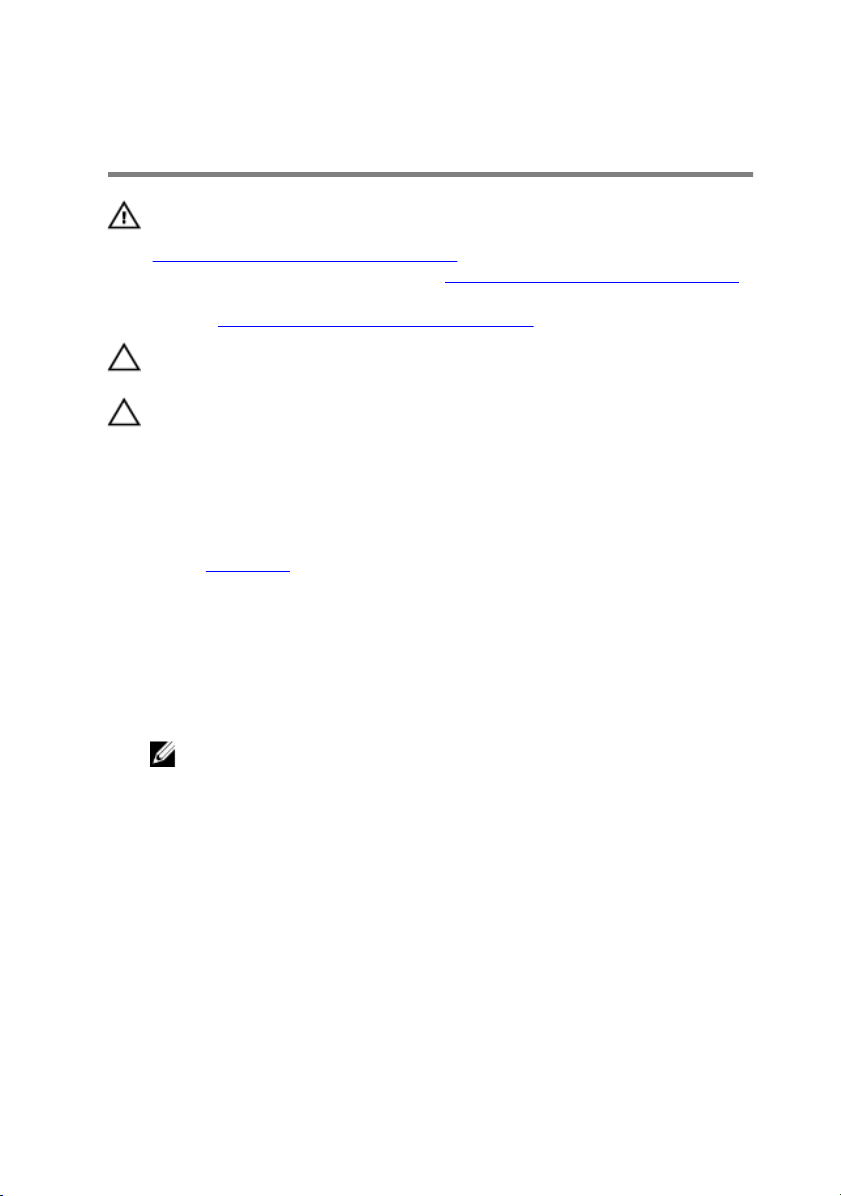
Removing the solid-state drive
WARNING: Before working inside your computer, read the safety
information that shipped with your computer and follow the steps in
Before working inside your computer. After working inside your
computer, follow the instructions in After working inside your computer.
For more safety best practices, see the Regulatory Compliance home
page at
CAUTION: Solid-state drives are fragile. Exercise care when handling
the solid-state drive.
CAUTION: To avoid data loss, do not remove the solid-state drive while
the computer is in sleep or on state.
Prerequisites
Remove the base cover.
Procedure
1 Remove the screw (M2x3) that secures the solid-state drive shield and solid-
state drive to the computer base.
2 Peel off the solid-state drive shield from the solid-state drive.
www.dell.com/regulatory_compliance.
28
NOTE: Solid-state drive shield is applicable to computers that are
shipped with 1 TB solid-state drive.
Page 29
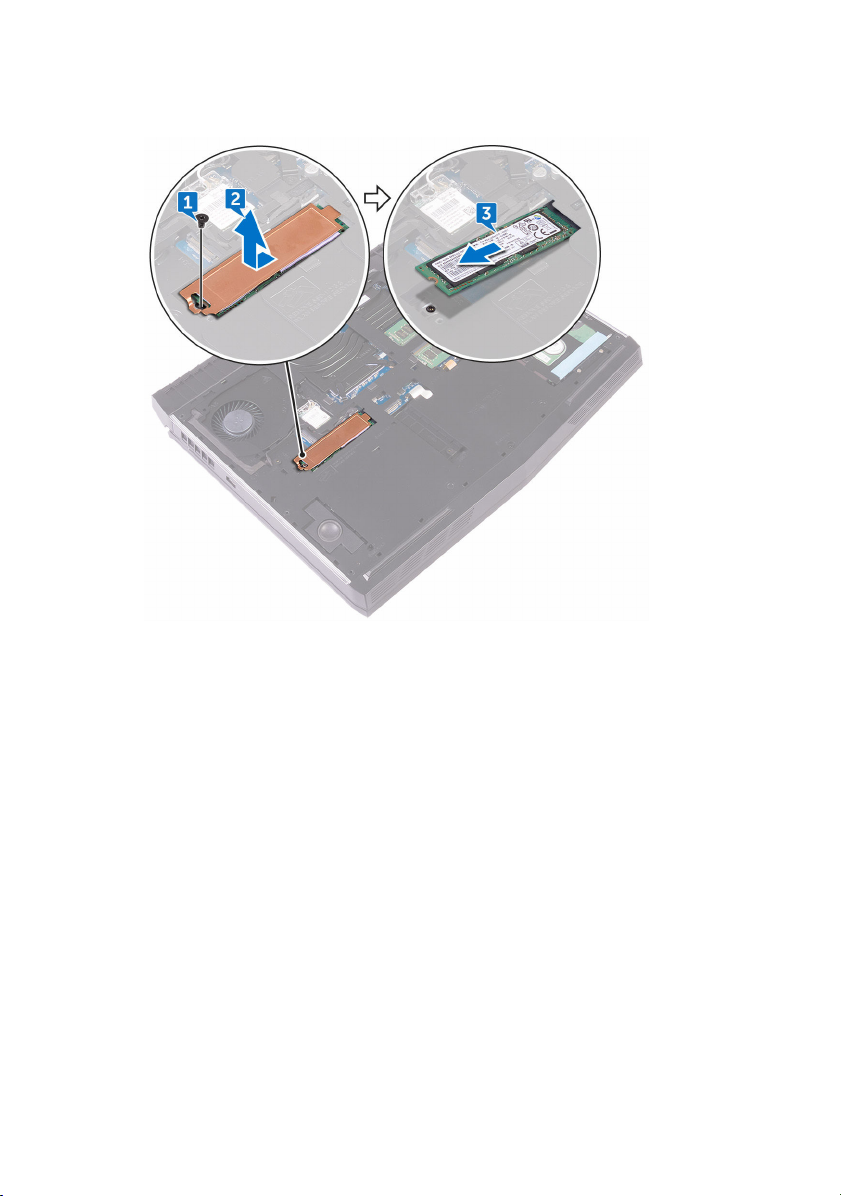
3 Slide and remove the solid-state drive from the solid-state drive slot.
29
Page 30
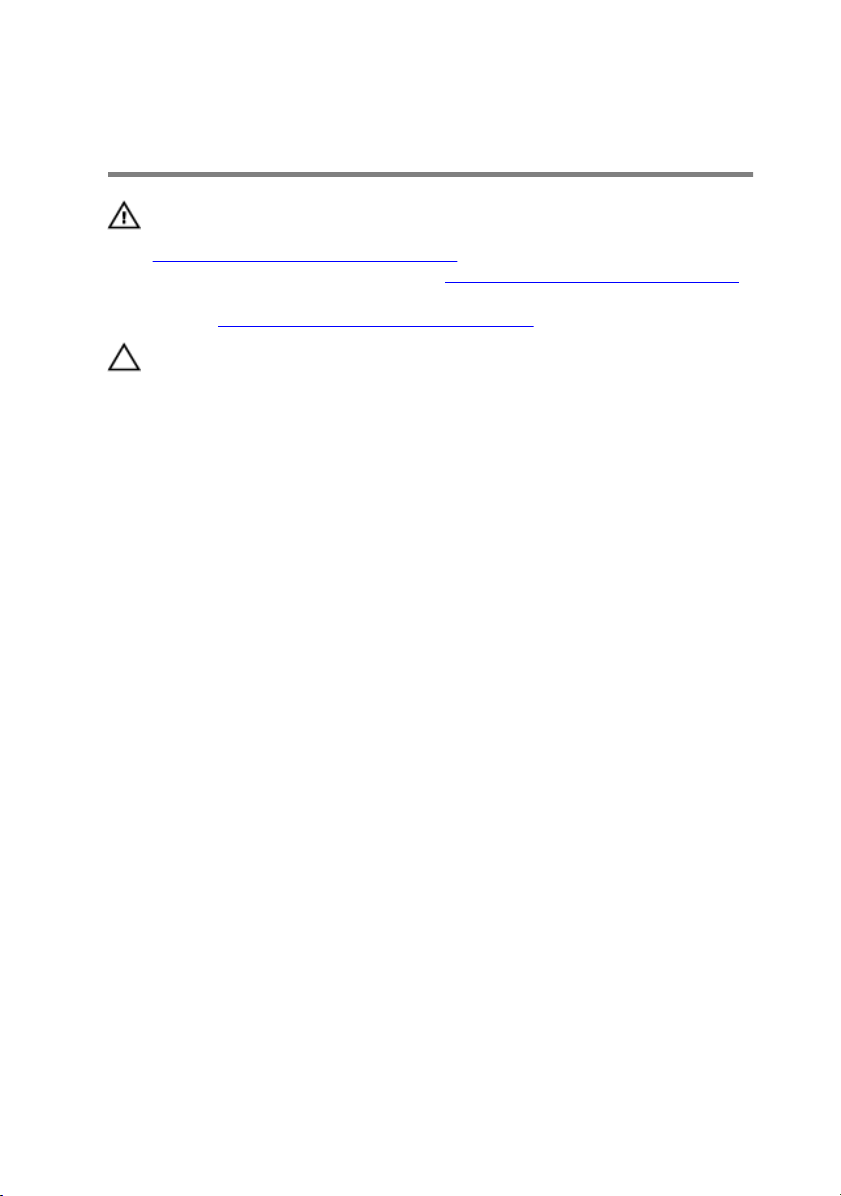
Replacing the solid-state drive
WARNING: Before working inside your computer, read the safety
information that shipped with your computer and follow the steps in
Before working inside your computer. After working inside your
computer, follow the instructions in After working inside your computer.
For more safety best practices, see the Regulatory Compliance home
page at
CAUTION: Solid-state drives are fragile. Exercise care when handling
the solid-state drive.
Procedure
1 Align the notch on the solid-state drive with the tab on the solid-state drive
slot.
2 Slide the solid-state drive into the solid-state drive slot.
3 Slide and adhere the solid-state drive shield on the solid-state drive.
4 Align the screw hole on the solid-state drive and solid-state drive shield with
the screw hole on the computer base.
www.dell.com/regulatory_compliance.
30
Page 31

5 Replace the screw (M2x3) that secures the solid-state drive to the computer
base.
Post-requisites
Replace the base cover.
31
Page 32

Removing the memory modules
WARNING: Before working inside your computer, read the safety
information that shipped with your computer and follow the steps in
Before working inside your computer. After working inside your
computer, follow the instructions in After working inside your computer.
For more safety best practices, see the Regulatory Compliance home
page at
Prerequisites
Remove the base cover.
Procedure
1 Using your fingertips, carefully spread apart the securing clips on each end of
the memory-module slot until the memory module pops up.
www.dell.com/regulatory_compliance.
32
Page 33

2 Slide and remove the memory module from the memory-module slot.
33
Page 34

Replacing the memory modules
WARNING: Before working inside your computer, read the safety
information that shipped with your computer and follow the steps in
Before working inside your computer. After working inside your
computer, follow the instructions in After working inside your computer.
For more safety best practices, see the Regulatory Compliance home
page at
Procedure
1 Align the notch on the memory module with the tab on the memory-module
slot and slide the memory module firmly into the slot at an angle.
2 Press the memory module down until it clicks into place.
www.dell.com/regulatory_compliance.
NOTE: If you do not hear the click, remove the memory module and
reinstall it.
34
Page 35
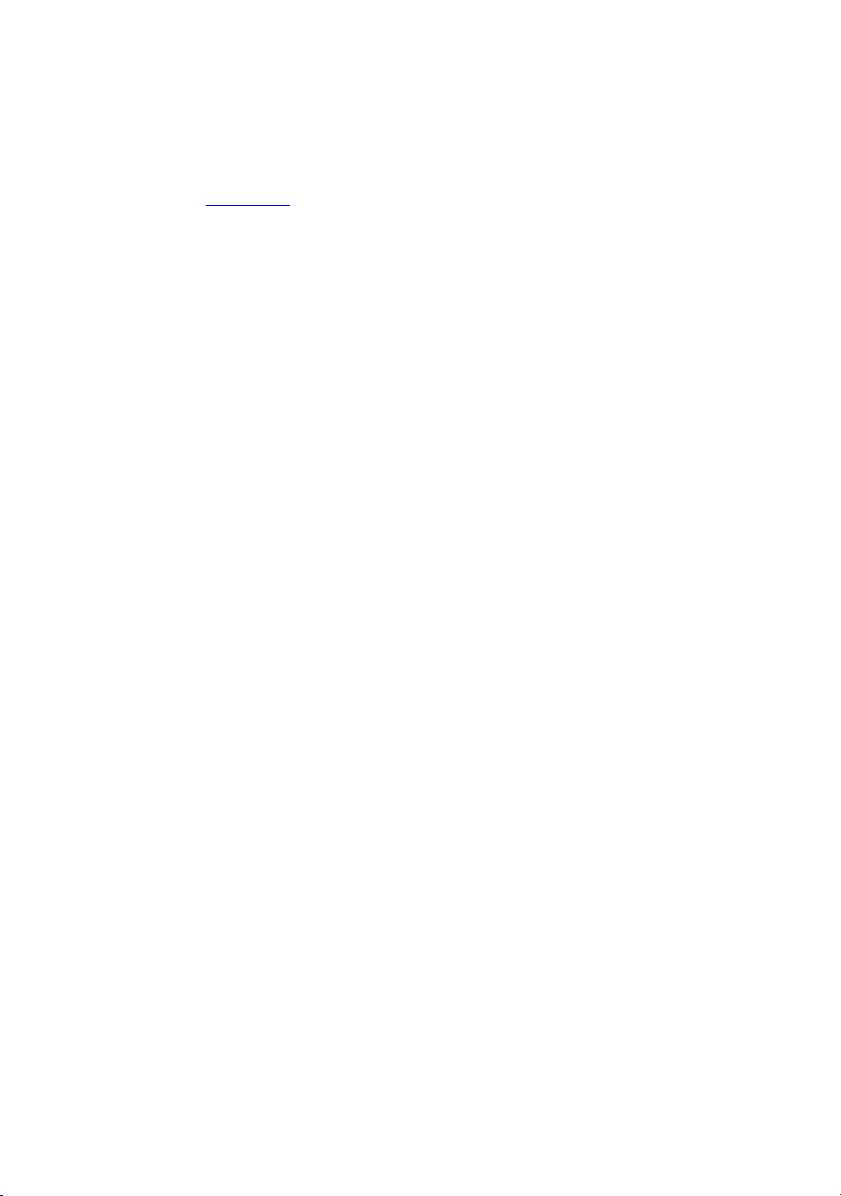
Post-requisites
Replace the base cover.
35
Page 36
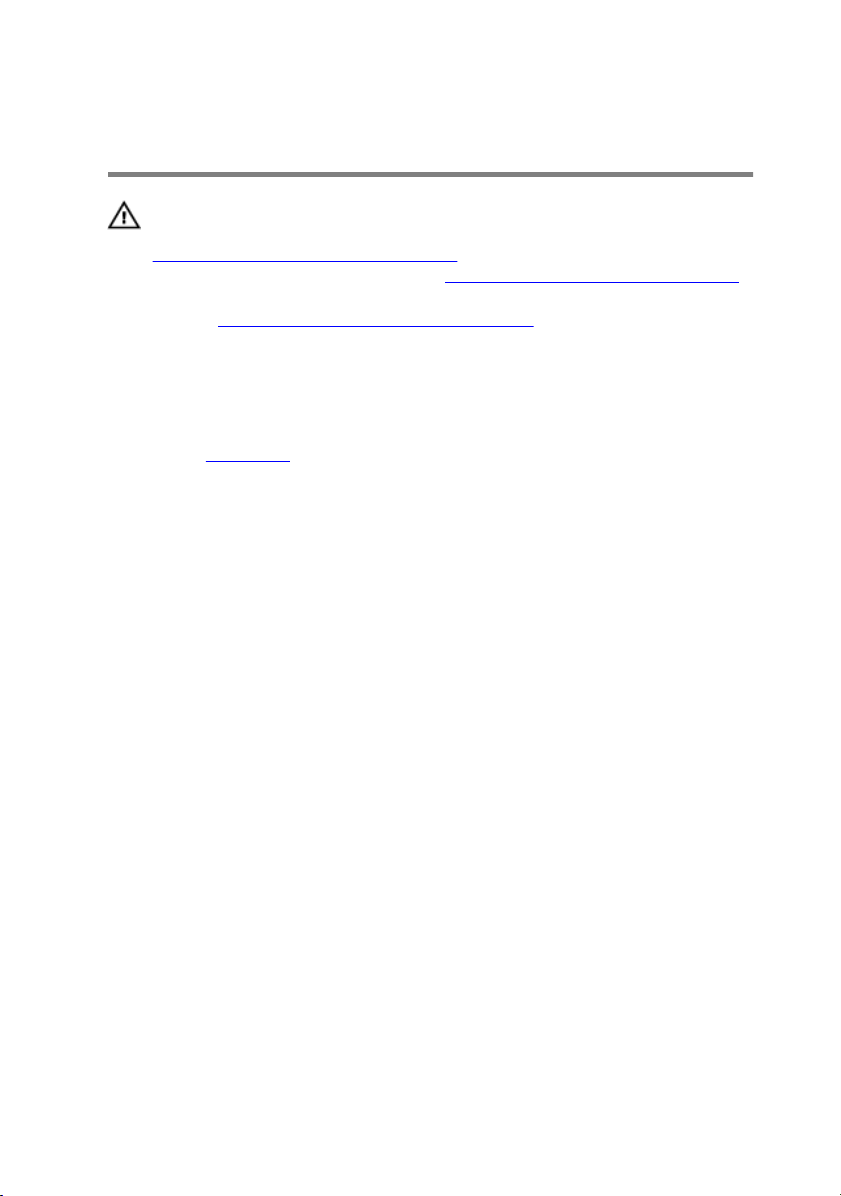
Removing the rear-I/O cover
WARNING: Before working inside your computer, read the safety
information that shipped with your computer and follow the steps in
Before working inside your computer. After working inside your
computer, follow the instructions in After working inside your computer.
For more safety best practices, see the Regulatory Compliance home
page at
Prerequisites
Remove the base cover.
Procedure
1 Remove the two screws (M2.5x7) that secure the rear-I/O cover to the palm-
rest assembly.
2 Using a plastic scribe, gently release the tabs that secure rear-I/O cover to
the computer base.
www.dell.com/regulatory_compliance.
36
Page 37

3 Slide and remove the rear-I/O cover from the computer base.
37
Page 38

Replacing the rear-I/O cover
WARNING: Before working inside your computer, read the safety
information that shipped with your computer and follow the steps in
Before working inside your computer. After working inside your
computer, follow the instructions in After working inside your computer.
For more safety best practices, see the Regulatory Compliance home
page at
Procedure
1 Slide the tabs on the rear-I/O cover into the slots on the computer base and
snap the rear-I/O cover into place.
2 Replace the two screws (M2.5x7) that secure the rear-I/O cover to the palm-
rest assembly.
Post-requisites
Replace the base cover.
www.dell.com/regulatory_compliance.
38
Page 39

Removing the computer base
WARNING: Before working inside your computer, read the safety
information that shipped with your computer and follow the steps in
Before working inside your computer. After working inside your
computer, follow the instructions in After working inside your computer.
For more safety best practices, see the Regulatory Compliance home
page at
Prerequisites
1 Remove the base cover.
2 Follow the procedure from step 1 to step 4 in “Removing the hard drive”.
3 Remove the wireless card.
4 Remove the solid-state drive.
5 Remove the rear-I/O cover.
Procedure
1 Note the cable routing and remove the antenna cables from the routing
guides on the computer base.
2 Disconnect the tron-light cable from the system board.
www.dell.com/regulatory_compliance.
39
Page 40

3 Disconnect the tron-light cable from the system board.
4 Remove the two screws (M2.5x5) that secure the computer base to the palm-
rest assembly.
40
Page 41

5 Remove the 14 screws (M2.5x8) that secure the computer base to the palm-
rest assembly.
6 Using a plastic scribe, gently release the tabs on the computer base from the
slots on the palm-rest assembly.
41
Page 42

7 Lift the computer base off the palm-rest assembly.
42
Page 43

Replacing the computer base
WARNING: Before working inside your computer, read the safety
information that shipped with your computer and follow the steps in
Before working inside your computer. After working inside your
computer, follow the instructions in After working inside your computer.
For more safety best practices, see the Regulatory Compliance home
page at
Procedure
1 Align the screw holes on the computer base with the screw holes on the palm-
rest assembly.
2 Replace the 14 screws (M2.5x8) that secure the computer base to the palm-
rest assembly.
3 Replace the two screws (M2.5x5) that secure the computer base to the palm-
rest assembly.
4 Connect the tron-light cables to the system board.
5 Route the antenna cables through the routing guides on the computer base.
Post-requisites
1 Replace the rear-I/O cover.
2 Replace the solid-state drive.
3 Replace the wireless card.
4 Follow the procedure from step 4 to step 7 in “Replacing the hard drive”.
5 Replace the base cover.
www.dell.com/regulatory_compliance.
43
Page 44

Removing the coin-cell battery
WARNING: Before working inside your computer, read the safety
information that shipped with your computer and follow the steps in
Before working inside your computer. After working inside your
computer, follow the instructions in After working inside your computer.
For more safety best practices, see the Regulatory Compliance home
page at
CAUTION: Removing the coin-cell battery resets the BIOS setup
program’s settings to default. It is recommended that you note the BIOS
setup program’s settings before removing the coin-cell battery.
Prerequisites
1 Remove the base cover.
2 Follow the procedure from step 1 to step 4 in “Removing the hard drive”.
3 Remove the wireless card.
4 Remove the solid-state drive.
5 Remove the rear-I/O cover.
6 Remove the computer base.
Procedure
www.dell.com/regulatory_compliance.
1 Disconnect the coin-cell battery cable from the system board.
2 Peel off the tape that secures the coin-cell battery cable to the system board.
3 Peel off the tape that secures the coin-cell battery to the palm-rest assembly.
4 Note the cable routing and remove the coin-cell battery cable from the
routing guide on the palm-rest assembly.
44
Page 45

5 Gently peel off the coin-cell battery along with its cable off the palm-rest
assembly.
45
Page 46

Replacing the coin-cell battery
WARNING: Before working inside your computer, read the safety
information that shipped with your computer and follow the steps in
Before working inside your computer. After working inside your
computer, follow the instructions in After working inside your computer.
For more safety best practices, see the Regulatory Compliance home
page at
Procedure
1 Adhere the coin-cell battery to the palm-rest assembly.
2 Adhere the tape that secures the coin-cell battery to the palm-rest assembly.
3 Route the coin-cell battery cable through the routing guide on the palm-rest
assembly.
4 Adhere the tape that secures the coin-cell battery cable to the system board.
5 Connect the coin-cell battery cable to the system board.
Post-requisites
1 Replace the computer base.
2 Replace the rear-I/O cover.
3 Replace the solid-state drive.
4 Replace the wireless card.
5 Follow the procedure from step 4 to step 7 in “Replacing the hard drive”.
6 Replace the base cover.
www.dell.com/regulatory_compliance.
46
Page 47

Removing the speakers
WARNING: Before working inside your computer, read the safety
information that shipped with your computer and follow the steps in
Before working inside your computer. After working inside your
computer, follow the instructions in After working inside your computer.
For more safety best practices, see the Regulatory Compliance home
page at
Prerequisites
1 Remove the base cover.
2 Follow the procedure from step 1 to step 4 in “Removing the hard drive”.
3 Remove the wireless card.
4 Remove the solid-state drive.
5 Remove the rear-I/O cover.
6 Remove the computer base.
Procedure
1 Disconnect the speaker cable from the system board.
2 Remove the speaker cable from the routing guides on the palm-rest assembly.
www.dell.com/regulatory_compliance.
47
Page 48

3 Lift the speakers along with its cable off the palm-rest assembly.
48
Page 49

Replacing the speakers
WARNING: Before working inside your computer, read the safety
information that shipped with your computer and follow the steps in
Before working inside your computer. After working inside your
computer, follow the instructions in After working inside your computer.
For more safety best practices, see the Regulatory Compliance home
page at
Procedure
1 Using the alignment posts, place the speakers on the palm-rest assembly.
2 Route the speaker cable through the routing guides on the palm-rest
assembly.
3 Connect the speaker cable to the system board.
Post-requisites
1 Replace the computer base.
2 Replace the rear-I/O cover.
3 Replace the solid-state drive.
4 Replace the wireless card.
5 Follow the procedure from step 4 to step 7 in “Replacing the hard drive”.
6 Replace the base cover.
www.dell.com/regulatory_compliance.
49
Page 50

Removing the I/O board
WARNING: Before working inside your computer, read the safety
information that shipped with your computer and follow the steps in
Before working inside your computer. After working inside your
computer, follow the instructions in After working inside your computer.
For more safety best practices, see the Regulatory Compliance home
page at
Prerequisites
1 Remove the base cover.
2 Follow the procedure from step 1 to step 4 in “Removing the hard drive”.
3 Remove the wireless card.
4 Remove the solid-state drive.
5 Remove the rear-I/O cover.
6 Remove the computer base.
Procedure
1 Peel the tape that secures the I/O-board cable to the I/O board.
2 Open the latch and disconnect the I/O-board cable from the I/O board.
3 Remove the two screws (M2.5x5) that secure the I/O board to the palm-rest
assembly.
www.dell.com/regulatory_compliance.
50
Page 51

4 Turn the I/O board over.
5 Disconnect the subwoofer cable.
51
Page 52

6 Lift the I/O board off the palm-rest assembly.
52
Page 53

Replacing the I/O board
WARNING: Before working inside your computer, read the safety
information that shipped with your computer and follow the steps in
Before working inside your computer. After working inside your
computer, follow the instructions in After working inside your computer.
For more safety best practices, see the Regulatory Compliance home
page at
Procedure
1 Connect the subwoofer cable to the I/O board.
2 Turn the I/O board over.
3 Using the alignment posts, place the I/O board on the palm-rest assembly
and align the screw holes on the I/O board with the screw holes on the palmrest assembly.
4 Replace the two screws (M2.5x5) that secure the I/O board to the palm-rest
assembly.
5 Slide the I/O-board cable into the connector on the I/O board and close the
latch to secure the cable.
6 Adhere the tape that secures the I/O-board cable to the I/O board.
Post-requisites
www.dell.com/regulatory_compliance.
1 Replace the computer base.
2 Replace the rear-I/O cover.
3 Replace the solid-state drive.
4 Replace the wireless card.
5 Follow the procedure from step 4 to step 7 in “Replacing the hard drive”.
6 Replace the base cover.
53
Page 54

Removing the subwoofer
WARNING: Before working inside your computer, read the safety
information that shipped with your computer and follow the steps in
Before working inside your computer. After working inside your
computer, follow the instructions in After working inside your computer.
For more safety best practices, see the Regulatory Compliance home
page at
Prerequisites
1 Remove the base cover.
2 Follow the procedure from step 1 to step 4 in “Removing the hard drive”.
3 Remove the wireless card.
4 Remove the solid-state drive.
5 Remove the rear-I/O cover.
6 Remove the computer base.
7 Remove the I/O board.
Procedure
1 Remove the two screws (M2x2) that secure the subwoofer to the palm-rest
assembly.
www.dell.com/regulatory_compliance.
54
Page 55

2 Lift the subwoofer along with its cable off the palm-rest assembly.
55
Page 56

Replacing the subwoofer
WARNING: Before working inside your computer, read the safety
information that shipped with your computer and follow the steps in
Before working inside your computer. After working inside your
computer, follow the instructions in After working inside your computer.
For more safety best practices, see the Regulatory Compliance home
page at
Procedure
1 Align the screw holes on the subwoofer with the screw holes on the palm-rest
assembly.
2 Replace the two screws (M2x2) that secure the subwoofer to the palm-rest
assembly.
Post-requisites
1 Replace the I/O board.
2 Replace the computer base.
3 Replace the rear-I/O cover.
4 Replace the solid-state drive.
5 Replace the wireless card.
6 Follow the procedure from step 4 to step 7 in “Replacing the hard drive”.
7 Replace the base cover.
www.dell.com/regulatory_compliance.
56
Page 57

Removing the system-board assembly
WARNING: Before working inside your computer, read the safety
information that shipped with your computer and follow the steps in
Before working inside your computer. After working inside your
computer, follow the instructions in After working inside your computer.
For more safety best practices, see the Regulatory Compliance home
page at
NOTE: Your computer’s Service Tag is stored in the system board. You
must enter the Service Tag in the BIOS setup program after you replace
the system board.
NOTE: Replacing the system board removes any changes you have made
to the BIOS using the BIOS setup program. You must make the
appropriate changes again after you replace the system board.
NOTE: Before disconnecting the cables from the system board, note the
location of the connectors so that you can reconnect the cables correctly
after you replace the system board.
Prerequisites
1 Remove the base cover.
2 Follow the procedure from step 1 to step 4 in “Removing the hard drive”.
3 Remove the wireless card.
4 Remove the solid-state drive.
5 Remove the rear-I/O cover.
6 Remove the computer base.
www.dell.com/regulatory_compliance.
Procedure
1 Turn the computer over.
2 Peel the tape that secures the display cable to the system board.
3 Open the latch and disconnect the display cable from the system board.
57
Page 58

4 Disconnect the tobii eye-tracker board cable from the system board.
5 Using the pull-tab, disconnect the power-button board cable from the system
board.
6 Disconnect the logo-board cable from the system board.
7 Turn the computer over.
8 Disconnect the coin-cell battery cable from the system board.
9 Peel off the tape that secures the coin-cell battery cable to the system board.
10 Disconnect the power-adapter port cable from the system board.
11 Disconnect the speaker cable from the system board.
12 Lift the latch and disconnect the macro-keys backlight cable from the system
board.
13 Lift the latch and disconnect the keyboard-backlight cable from the system
board.
58
Page 59

14 Lift the latch and disconnect the macro-keys cable from the system board.
15 Peel the tape that secures the I/O-board cable to the I/O board.
16 Open the latch and disconnect the I/O-board cable from the I/O board.
17 Open the latch and disconnect the keyboard cable from the system board.
59
Page 60

18 Open the latch and disconnect the touch-pad cable from the system board.
19 Remove the screw (M2.5x5) that secures the USB Type-C port bracket to the
system board and lift the USB Type-C port bracket off the system board.
20 Remove the seven screws (M2.5x5) that secure the system-board assembly to
the palm-rest assembly.
60
Page 61

21 Lift the system-board assembly off the palm-rest assembly.
22 Remove the heat-sink assembly.
61
Page 62

23 After performing all the above steps, you are left with the system board.
62
Page 63

Replacing the system board
WARNING: Before working inside your computer, read the safety
information that shipped with your computer and follow the steps in
Before working inside your computer. After working inside your
computer, follow the instructions in After working inside your computer.
For more safety best practices, see the Regulatory Compliance home
page at
NOTE: Your computer’s Service Tag is stored in the system board. You
must enter the Service Tag in the BIOS setup program after you replace
the system board.
NOTE: Replacing the system board removes any changes you have made
to the BIOS using the BIOS setup program. You must make the
appropriate changes again after you replace the system board.
Procedure
CAUTION: Ensure that no cables are under the system board.
1 Replace the heat-sink assembly.
2 Align the screw holes on the system board with the screw holes on the palm-
rest assembly.
3 Replace the seven screws (M2.5x5) that secure the system-board assembly to
the palm-rest assembly.
4 Align the screw hole on the USB Type-C port bracket with the screw hole on
the system board.
5 Replace the screw (M2.5x5) that secures the USB Type-C port bracket to the
system board.
6 Slide the I/O-board cable into the connector on the I/O-board and close the
latch to secure the cable.
7 Adhere the tape that secures the I/O-board cable to the I/O board.
8 Slide the touch-pad cable into the connector on the system board and close
the latch to secure the cable.
www.dell.com/regulatory_compliance.
63
Page 64

9 Insert the keyboard cable, macro-keys backlight cable, and keyboard-
backlight cable into their connectors and press down the latches to secure the
cables.
10 Connect the macro-keys cable, speaker cable, power-adapter port cable, and
coin-cell battery cable to the system board.
11 Route the coin-cell battery through the routing channel and adhere the tape
to secure the cable.
12 Turn the computer over.
13 Connect the logo-board cable, power-button board cable, and tobii eye-
tracker board cable to the system board.
14 Slide the display cable into the connector on the system board and close the
latch to secure the cable.
15 Adhere the tape that secures the display cable to the system board.
Post-requisites
1 Replace the computer base.
2 Replace the rear-I/O cover.
3 Replace the solid-state drive.
4 Replace the wireless card.
5 Follow the procedure from step 4 to step 7 in “Replacing the hard drive”.
6 Replace the base cover.
64
Page 65

Removing the heat-sink assembly
WARNING: Before working inside your computer, read the safety
information that shipped with your computer and follow the steps in
Before working inside your computer. After working inside your
computer, follow the instructions in After working inside your computer.
For more safety best practices, see the Regulatory Compliance home
page at
WARNING: The heat sink may become hot during normal operation.
Allow sufficient time for the heat sink to cool before you touch it.
CAUTION: For maximum cooling of the processor, do not touch the heat
transfer areas on the heat sink. The oils in your skin can reduce the heat
transfer capability of the thermal grease.
Prerequisites
1 Remove the base cover.
2 Follow the procedure from step 1 to step 4 in “Removing the hard drive”.
3 Remove the wireless card.
4 Remove the solid-state drive.
5 Remove the memory modules.
6 Remove the rear-I/O cover.
7 Remove the computer base.
8 Follow the procedure from step 1 to step 21 in “Removing the system board”.
www.dell.com/regulatory_compliance.
Procedure
1 Turn the system-board assembly over.
2 Disconnect the fan cable from the system board.
65
Page 66

3 Disconnect the fan cable from the system board.
NOTE: For computers shipped with NVIDIA GeForce GTX 1060
graphics controller, remove the fans after disconnecting the fan
cables from the system board.
4 Turn the system-board assembly over.
5 Remove the seven screws (M2x3) that secure the heat-sink assembly to the
system board.
66
Page 67

6 Lift the heat-sink assembly off the system board.
67
Page 68

Replacing the heat-sink assembly
WARNING: Before working inside your computer, read the safety
information that shipped with your computer and follow the steps in
Before working inside your computer. After working inside your
computer, follow the instructions in After working inside your computer.
For more safety best practices, see the Regulatory Compliance home
page at
CAUTION: Incorrect alignment of the heat sink can damage the system
board and processor.
NOTE: The original thermal grease can be reused if the original system
board and fan are reinstalled together. If either the system board or the
fan is replaced, use the thermal pad provided in the kit to ensure that
thermal conductivity is achieved.
Procedure
1 Align the screw holes on the heat-sink assembly with the screw holes on the
system board.
2 Replace the seven screws (M2x3) that secure the heat-sink assembly to the
system board.
3 Turn the system-board assembly over.
www.dell.com/regulatory_compliance.
NOTE: For computers shipped with NVIDIA GeForce GTX 1060
graphics controller, place the fans on the slots on the system board.
4 Connect the fan cables to their respective connectors on the system board.
Post-requisites
1 Follow the procedure from step 2 to step 15 in “Replacing the system board”.
2 Replace the computer base.
3 Replace the rear-I/O cover.
4 Replace the memory modules.
5 Replace the solid-state drive.
6 Replace the wireless card.
68
Page 69

7 Follow the procedure from step 4 to step 7 in “Replacing the hard drive”.
8 Replace the base cover.
69
Page 70

Removing the power-adapter port
WARNING: Before working inside your computer, read the safety
information that shipped with your computer and follow the steps in
Before working inside your computer. After working inside your
computer, follow the instructions in After working inside your computer.
For more safety best practices, see the Regulatory Compliance home
page at
Prerequisites
1 Remove the base cover.
2 Follow the procedure from step 1 to step 4 in “Removing the hard drive”.
3 Remove the wireless card.
4 Remove the solid-state drive.
5 Remove the memory modules.
6 Remove the rear-I/O cover.
7 Remove the computer base.
8 Follow the procedure from step 1 to step 21 in “Removing the system board”.
Procedure
www.dell.com/regulatory_compliance.
1 Remove the screw (M2x3) that secures the power-adapter port bracket to
the palm-rest assembly.
2 Lift the power-adapter port bracket off the power-adapter port.
3 Lift the power-adapter port off the palm-rest assembly.
4 Peel the tape that secures the power-adapter-port cable to the palm-rest
assembly.
70
Page 71

5 Remove the cable from the routing guides on the palm-rest assembly.
71
Page 72

Replacing the power-adapter port
WARNING: Before working inside your computer, read the safety
information that shipped with your computer and follow the steps in
Before working inside your computer. After working inside your
computer, follow the instructions in After working inside your computer.
For more safety best practices, see the Regulatory Compliance home
page at
Procedure
1 Slide the power-adapter port into the slot on the palm-rest assembly.
2 Route the power-adapter port cable through the routing guides on the palm-
rest assembly.
3 Using the alignment post, place the power-adapter port bracket on the
power-adapter port.
4 Align the screw hole on the power-adapter port bracket with the screw hole
on the palm-rest assembly.
5 Replace the screw (M2x3) that secures the power-adapter port bracket to
the palm-rest assembly.
Post-requisites
www.dell.com/regulatory_compliance.
1 Follow the procedure from step 2 to step 15 in “Replacing the system board”.
2 Replace the computer base.
3 Replace the rear-I/O cover.
4 Replace the memory modules.
5 Replace the solid-state drive.
6 Replace the wireless card.
7 Follow the procedure from step 4 to step 7 in “Replacing the hard drive”.
8 Replace the base cover.
72
Page 73

Removing the power-button board
WARNING: Before working inside your computer, read the safety
information that shipped with your computer and follow the steps in
Before working inside your computer. After working inside your
computer, follow the instructions in After working inside your computer.
For more safety best practices, see the Regulatory Compliance home
page at
Prerequisites
1 Remove the base cover.
2 Follow the procedure from step 1 to step 4 in “Removing the hard drive”.
3 Remove the wireless card.
4 Remove the solid-state drive.
5 Remove the memory modules.
6 Remove the rear-I/O cover.
7 Remove the computer base.
8 Follow the procedure from step 1 to step 21 in “Removing the system board”.
Procedure
www.dell.com/regulatory_compliance.
1 Remove the two screws (M2x3) that secure the power-button board to the
palm-rest assembly.
73
Page 74

2 Lift the power-button board along with its cable off the palm-rest assembly.
74
Page 75

Replacing the power-button board
WARNING: Before working inside your computer, read the safety
information that shipped with your computer and follow the steps in
Before working inside your computer. After working inside your
computer, follow the instructions in After working inside your computer.
For more safety best practices, see the Regulatory Compliance home
page at
Procedure
1 Using the alignment posts, place the power-button board on the palm-rest
assembly.
2 Align the screw holes on the power-button board with the screw holes on the
palm-rest assembly.
3 Replace the two screws (M2x3) that secure the power-button board to the
palm-rest assembly.
Post-requisites
1 Follow the procedure from step 2 to step 15 in “Replacing the system board”.
2 Replace the computer base.
3 Replace the rear-I/O cover.
4 Replace the memory modules.
5 Replace the solid-state drive.
6 Replace the wireless card.
7 Follow the procedure from step 4 to step 7 in “Replacing the hard drive”.
8 Replace the base cover.
www.dell.com/regulatory_compliance.
75
Page 76

Removing the display assembly
WARNING: Before working inside your computer, read the safety
information that shipped with your computer and follow the steps in
Before working inside your computer. After working inside your
computer, follow the instructions in After working inside your computer.
For more safety best practices, see the Regulatory Compliance home
page at
Prerequisites
1 Remove the base cover.
2 Follow the procedure from step 1 to step 4 in “Removing the hard drive”.
3 Remove the wireless card.
4 Remove the solid-state drive.
5 Remove the memory modules.
6 Remove the rear-I/O cover.
7 Remove the computer base.
8 Follow the procedure from step 1 to step 21 in “Removing the system board”.
Procedure
www.dell.com/regulatory_compliance.
1 Remove the six screws (M2.5x5) that secure the display assembly to the palm-
rest assembly.
76
Page 77

2 Lift the display assembly off the computer base.
77
Page 78

Replacing the display assembly
WARNING: Before working inside your computer, read the safety
information that shipped with your computer and follow the steps in
Before working inside your computer. After working inside your
computer, follow the instructions in After working inside your computer.
For more safety best practices, see the Regulatory Compliance home
page at
Procedure
1 Align the screw holes on the display hinges with the screw holes on the palm-
rest assembly.
2 Replace the six screws (M2.5x5) that secure the display assembly to the palm-
rest assembly.
Post-requisites
1 Follow the procedure from step 2 to step 15 in “Replacing the system board”.
2 Replace the computer base.
3 Replace the rear-I/O cover.
4 Replace the memory modules.
5 Replace the solid-state drive.
6 Replace the wireless card.
7 Follow the procedure from step 4 to step 7 in “Replacing the hard drive”.
8 Replace the base cover.
www.dell.com/regulatory_compliance.
78
Page 79

Removing the battery
WARNING: Before working inside your computer, read the safety
information that shipped with your computer and follow the steps in
Before working inside your computer. After working inside your
computer, follow the instructions in After working inside your computer.
For more safety best practices, see the Regulatory Compliance home
page at
Prerequisites
1 Remove the base cover.
2 Follow the procedure from step 1 to step 4 in “Removing the hard drive”.
3 Remove the wireless card.
4 Remove the solid-state drive.
5 Remove the rear-I/O cover.
6 Remove the computer base.
Procedure
1 Remove the four screws (M2.5x5) that secure the battery to the palm-rest
assembly.
www.dell.com/regulatory_compliance.
79
Page 80

2 Lift the battery off the palm-rest assembly.
80
Page 81

Replacing the battery
WARNING: Before working inside your computer, read the safety
information that shipped with your computer and follow the steps in
Before working inside your computer. After working inside your
computer, follow the instructions in After working inside your computer.
For more safety best practices, see the Regulatory Compliance home
page at
Procedure
1 Using the alignment post, place the battery on the palm-rest assembly.
2 Align the screw holes on the battery with the screw holes on the palm-rest
assembly.
3 Replace the four screws (M2.5x5) that secure the battery to the palm-rest
assembly.
Post-requisites
1 Replace the computer base.
2 Replace the rear-I/O cover.
3 Replace the solid-state drive.
4 Replace the wireless card.
5 Follow the procedure from step 4 to step 7 in “Replacing the hard drive”.
6 Replace the base cover.
www.dell.com/regulatory_compliance.
81
Page 82

Removing the touch pad
WARNING: Before working inside your computer, read the safety
information that shipped with your computer and follow the steps in
Before working inside your computer. After working inside your
computer, follow the instructions in After working inside your computer.
For more safety best practices, see the Regulatory Compliance home
page at
Prerequisites
1 Remove the base cover.
2 Follow the procedure from step 1 to step 4 in “Removing the hard drive”.
3 Remove the wireless card.
4 Remove the solid-state drive.
5 Remove the rear-I/O cover.
6 Remove the computer base.
7 Remove the battery.
Procedure
1 Open the latch and disconnect the touch-pad cable from the system board.
2 Open the latches and disconnect the touch-pad cable and the touch-pad
buttons cable from the touch pad.
3 Remove the five screws (M2x3) that secure the touch-pad bracket to the
palm-rest assembly.
www.dell.com/regulatory_compliance.
82
Page 83

4 Lift the touch-pad bracket off the palm-rest assembly.
83
Page 84

5 Lift the touch pad off the palm-rest assembly.
84
Page 85

Replacing the touch pad
WARNING: Before working inside your computer, read the safety
information that shipped with your computer and follow the steps in
Before working inside your computer. After working inside your
computer, follow the instructions in After working inside your computer.
For more safety best practices, see the Regulatory Compliance home
page at
Procedure
1 Using the alignment posts on the palm rest, place the touch pad on the palm-
rest assembly.
2 Align the screw holes on the touch-pad bracket with the screw holes on the
palm-rest assembly.
3 Replace the five screws (M2x3) that secure the touch-pad bracket to the
palm-rest assembly.
4 Slide the touch-pad cable and touch-pad buttons cable into their respective
connectors on the touch pad and close the latches to secure the cables.
5 Slide the touch-pad cable into the connector on the system board and close
the latch to secure the cable.
Post-requisites
www.dell.com/regulatory_compliance.
1 Replace the battery.
2 Replace the computer base.
3 Replace the rear-I/O cover.
4 Replace the solid-state drive.
5 Replace the wireless card.
6 Follow the procedure from step 4 to step 7 in “Replacing the hard drive”.
7 Replace the base cover.
85
Page 86

Removing the keyboard
WARNING: Before working inside your computer, read the safety
information that shipped with your computer and follow the steps in
Before working inside your computer. After working inside your
computer, follow the instructions in After working inside your computer.
For more safety best practices, see the Regulatory Compliance home
page at
Prerequisites
1 Remove the base cover.
2 Follow the procedure from step 1 to step 4 in “Removing the hard drive”.
3 Remove the wireless card.
4 Remove the solid-state drive.
5 Remove the memory modules.
6 Remove the rear-I/O cover.
7 Remove the computer base.
8 Follow the procedure from step 1 to step 21 in “Removing the system board”.
9 Remove the battery.
Procedure
www.dell.com/regulatory_compliance.
1 Remove the 17 screws (M2x3) that secure the keyboard bracket to the palm-
rest assembly.
86
Page 87

2 Lift the keyboard bracket off the palm-rest assembly.
87
Page 88

3 Lift the keyboard at an angle and remove it from the tabs on the palm-rest
assembly.
88
Page 89

Replacing the keyboard
WARNING: Before working inside your computer, read the safety
information that shipped with your computer and follow the steps in
Before working inside your computer. After working inside your
computer, follow the instructions in After working inside your computer.
For more safety best practices, see the Regulatory Compliance home
page at
Procedure
CAUTION: Ensure that no cables are under the keyboard.
1 Slide the keyboard under the tabs on the palm-rest assembly.
2 Align the screw holes on the keyboard bracket with the screw holes on the
palm-rest assembly.
3 Replace the palm-rest assembly screws (M2x3) that secure the keyboard
bracket to the palm-rest assembly.
Post-requisites
1 Replace the battery.
2 Follow the procedure from step 2 to step 15 in “Replacing the system board”.
3 Replace the computer base.
4 Replace the rear-I/O cover.
5 Replace the memory modules.
6 Replace the solid-state drive.
7 Replace the wireless card.
8 Follow the procedure from step 4 to step 7 in “Replacing the hard drive”.
9 Replace the base cover.
www.dell.com/regulatory_compliance.
89
Page 90

Removing the palm rest
WARNING: Before working inside your computer, read the safety
information that shipped with your computer and follow the steps in
Before working inside your computer. After working inside your
computer, follow the instructions in After working inside your computer.
For more safety best practices, see the Regulatory Compliance home
page at
Prerequisites
1 Remove the base cover.
2 Follow the procedure from step 1 to step 4 in “Removing the hard drive”.
3 Remove the wireless card.
4 Remove the solid-state drive.
5 Remove the rear-I/O cover.
6 Remove the computer base.
7 Remove the coin-cell battery.
8 Remove the speakers.
9 Remove the I/O board.
10 Remove the subwoofer.
11 Remove the memory modules.
12 Follow the procedure from step 1 to step 21 in “Removing the system board”.
13 Remove the power-button board.
14 Remove the power-adapter port.
15 Remove the battery.
16 Remove the touch pad.
17 Remove the keyboard.
18 Remove the display assembly.
www.dell.com/regulatory_compliance.
90
Page 91

Procedure
After performing all the prerequisites, we are left with the palm rest.
91
Page 92

Replacing the palm rest
WARNING: Before working inside your computer, read the safety
information that shipped with your computer and follow the steps in
Before working inside your computer. After working inside your
computer, follow the instructions in After working inside your computer.
For more safety best practices, see the Regulatory Compliance home
page at
Procedure
Place the palm rest on a flat surface.
Post-requisites
1 Replace the display assembly.
2 Replace the keyboard.
3 Replace the touch pad.
4 Replace the battery.
5 Replace the power-adapter port.
6 Replace the power-button board.
7 Follow the procedure from step 2 to step 15 in “Replacing the system board”.
8 Replace the memory modules.
9 Replace the subwoofer.
10 Replace the I/O board.
11 Replace the speakers.
12 Replace the coin-cell battery.
13 Replace the computer base.
14 Replace the rear-I/O cover.
15 Replace the solid-state drive.
16 Replace the wireless card.
17 Follow the procedure from step 4 to step 7 in “Replacing the hard drive”.
18 Replace the base cover.
www.dell.com/regulatory_compliance.
92
Page 93

Removing the display bezel
WARNING: Before working inside your computer, read the safety
information that shipped with your computer and follow the steps in
Before working inside your computer. After working inside your
computer, follow the instructions in After working inside your computer.
For more safety best practices, see the Regulatory Compliance home
page at
Prerequisites
1 Remove the base cover.
2 Follow the procedure from step 1 to step 4 in “Removing the hard drive”.
3 Remove the wireless card.
4 Remove the solid-state drive.
5 Remove the memory modules.
6 Remove the rear-I/O cover.
7 Remove the computer base.
8 Follow the procedure from step 1 to step 21 in “Removing the system board”.
9 Remove the display assembly.
10 Remove the display hinges.
www.dell.com/regulatory_compliance.
Procedure
1 Using your fingertips, carefully pry up the inside edges of the display bezel.
93
Page 94

2 Carefully lift the display bezel and turn it over.
3 Disconnect the tobii eye-tracker board cable from the tobii eye-tracker
module.
94
Page 95

4 Lift the display bezel off the display assembly.
5 Remove the tobii eye-tracker module.
95
Page 96

Replacing the display bezel
WARNING: Before working inside your computer, read the safety
information that shipped with your computer and follow the steps in
Before working inside your computer. After working inside your
computer, follow the instructions in After working inside your computer.
For more safety best practices, see the Regulatory Compliance home
page at
Procedure
1 Replace the tobii eye-tracker module.
2 Connect the tobii eye-tracker board cable to the tobii eye-tracker module.
3 Carefully turn the display bezel over.
4 Align the display bezel with the display back-cover and antenna assembly
and gently snap the display bezel into place.
Post-requisites
1 Replace the display hinges.
2 Replace the display assembly.
3 Follow the procedure from step 2 to step 15 in “Replacing the system board”.
4 Replace the computer base.
5 Replace the rear-I/O cover.
6 Replace the memory modules.
7 Replace the solid-state drive.
8 Replace the wireless card.
9 Follow the procedure from step 4 to step 7 in “Replacing the hard drive”.
10 Replace the base cover.
www.dell.com/regulatory_compliance.
96
Page 97

Removing the tobii eye-tracker module
WARNING: Before working inside your computer, read the safety
information that shipped with your computer and follow the steps in
Before working inside your computer. After working inside your
computer, follow the instructions in After working inside your computer.
For more safety best practices, see the Regulatory Compliance home
page at
Prerequisites
1 Remove the base cover.
2 Follow the procedure from step 1 to step 4 in “Removing the hard drive”.
3 Remove the wireless card.
4 Remove the solid-state drive.
5 Remove the memory modules.
6 Remove the rear-I/O cover.
7 Remove the computer base.
8 Follow the procedure from step 1 to step 21 in “Removing the system board”.
9 Remove the display assembly.
10 Follow the procedure from step 1 to step 3 in “Removing the display bezel”.
www.dell.com/regulatory_compliance.
Procedure
Using a plastic scribe, pry the tobii eye-tracker module out of the display bezel.
97
Page 98

98
Page 99

Replacing the tobii eye-tracker module
WARNING: Before working inside your computer, read the safety
information that shipped with your computer and follow the steps in
Before working inside your computer. After working inside your
computer, follow the instructions in After working inside your computer.
For more safety best practices, see the Regulatory Compliance home
page at
Procedure
NOTE: After replacing the Tobii eye-tracker module, launch the EyeX
application with internet connection to update the firmware
automatically.
Using the alignment posts, place the tobii eye-tracker module on the display bezel
and snap it into place.
Post-requisites
1 Follow the procedure from step 2 to step 4 in “Replacing the display bezel”.
2 Replace the display assembly.
3 Follow the procedure from step 2 to step 15 in “Replacing the system board”.
4 Replace the computer base.
5 Replace the rear-I/O cover.
6 Replace the memory modules.
7 Replace the solid-state drive.
8 Replace the wireless card.
9 Follow the procedure from step 4 to step 7 in “Replacing the hard drive”.
10 Replace the base cover.
www.dell.com/regulatory_compliance.
99
Page 100

Removing the logo board
WARNING: Before working inside your computer, read the safety
information that shipped with your computer and follow the steps in
Before working inside your computer. After working inside your
computer, follow the instructions in After working inside your computer.
For more safety best practices, see the Regulatory Compliance home
page at
Prerequisites
1 Remove the base cover.
2 Follow the procedure from step 1 to step 4 in “Removing the hard drive”.
3 Remove the wireless card.
4 Remove the solid-state drive.
5 Remove the rear-I/O cover.
6 Remove the computer base.
7 Remove the memory modules.
8 Follow the procedure from step 1 to step 21 in “Removing the system board”.
9 Remove the display assembly.
10 Remove the display bezel.
www.dell.com/regulatory_compliance.
Procedure
1 Remove the two screws (M2x3) that secure the logo board to the display
back-cover and antenna assembly.
100
