Dell 210-AEUR User Manual
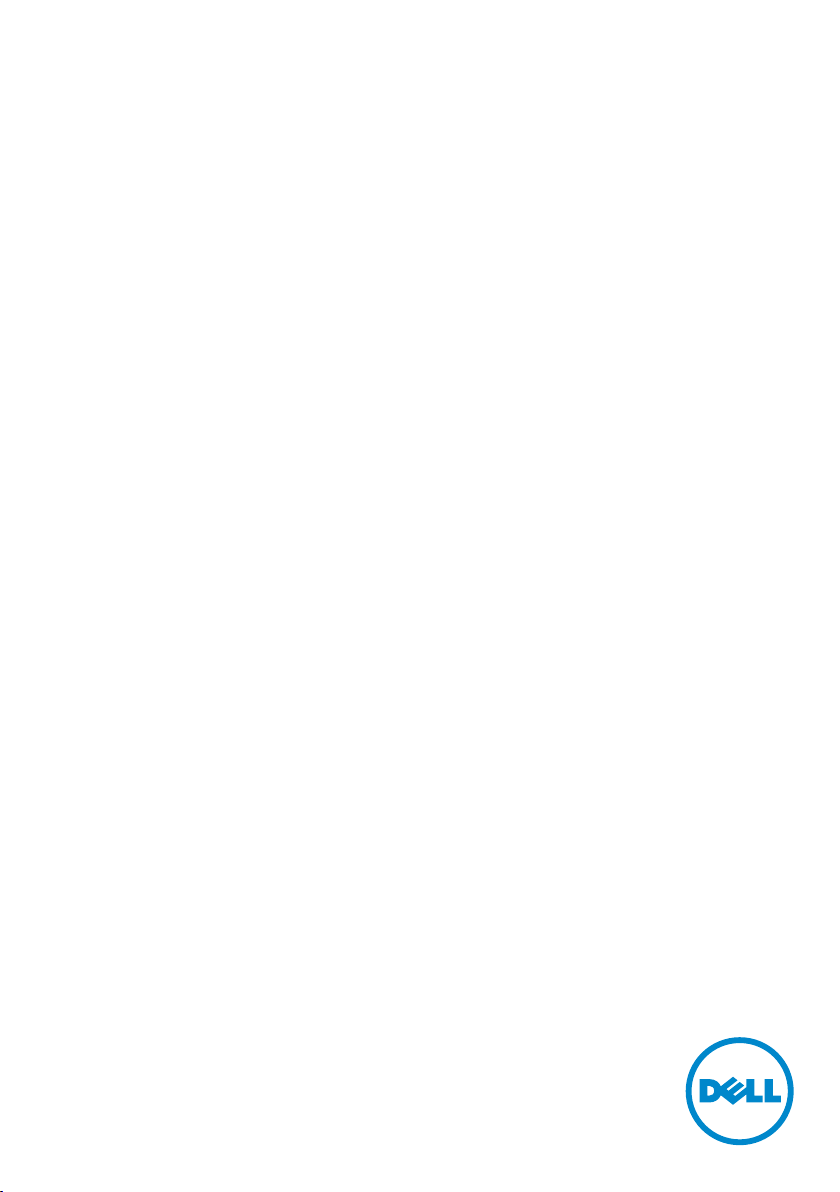
Dell S2715H
User’s Guide
Model: S2715H
Regulatory model: S2715Ht
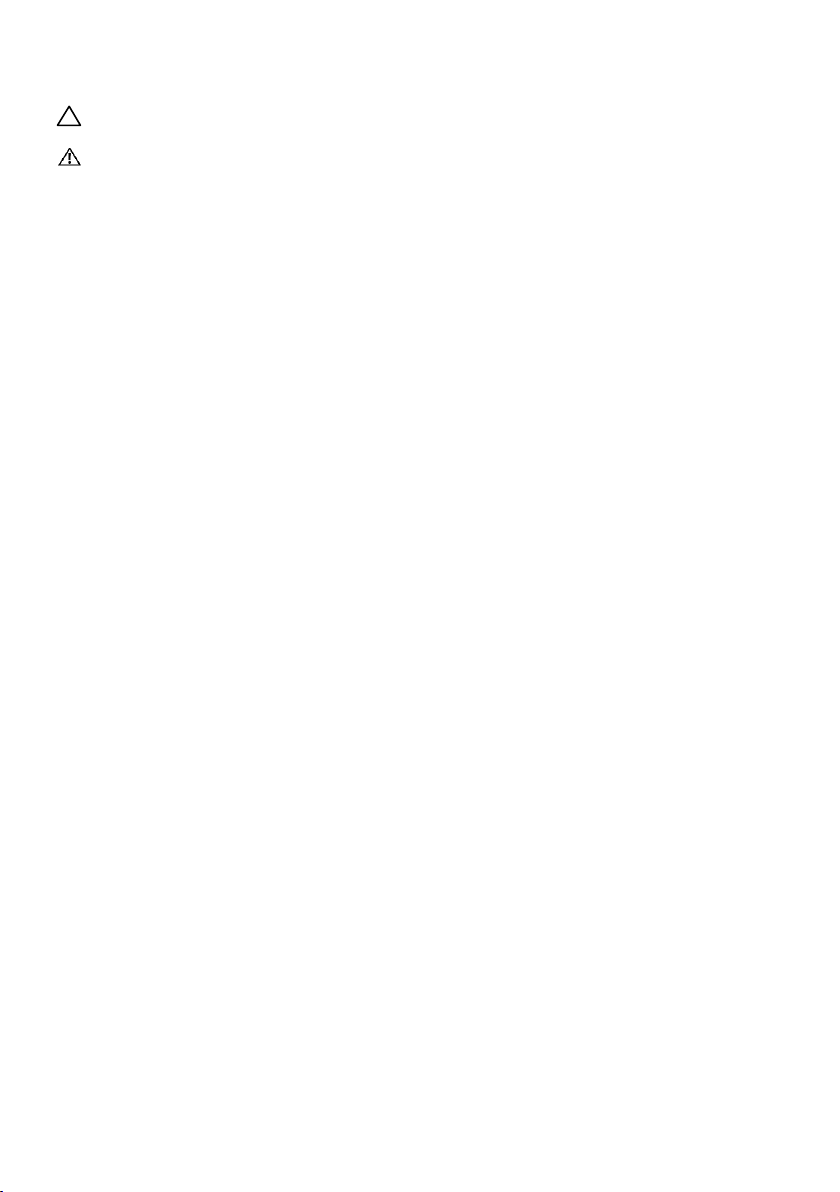
NOTE: A NOTE indicates important information that helps you make better use of
your computer.
CAUTION: A CAUTION indicates potential damage to hardware or loss of data if
instructions are not followed.
WARNING: A WARNING indicates a potential for property damage, personal
injury, or death.
Copyright © 2014 Dell Inc. All rights reserved. This product is protected by U.S. and international
copyright and intellectual property laws.
Dell™ and the Dell logo are trademarks of Dell Inc. in the United States and/or other jurisdictions.
All other marks and names mentioned herein may be trademarks of their respective companies.
2014 – 07 Rev. A00
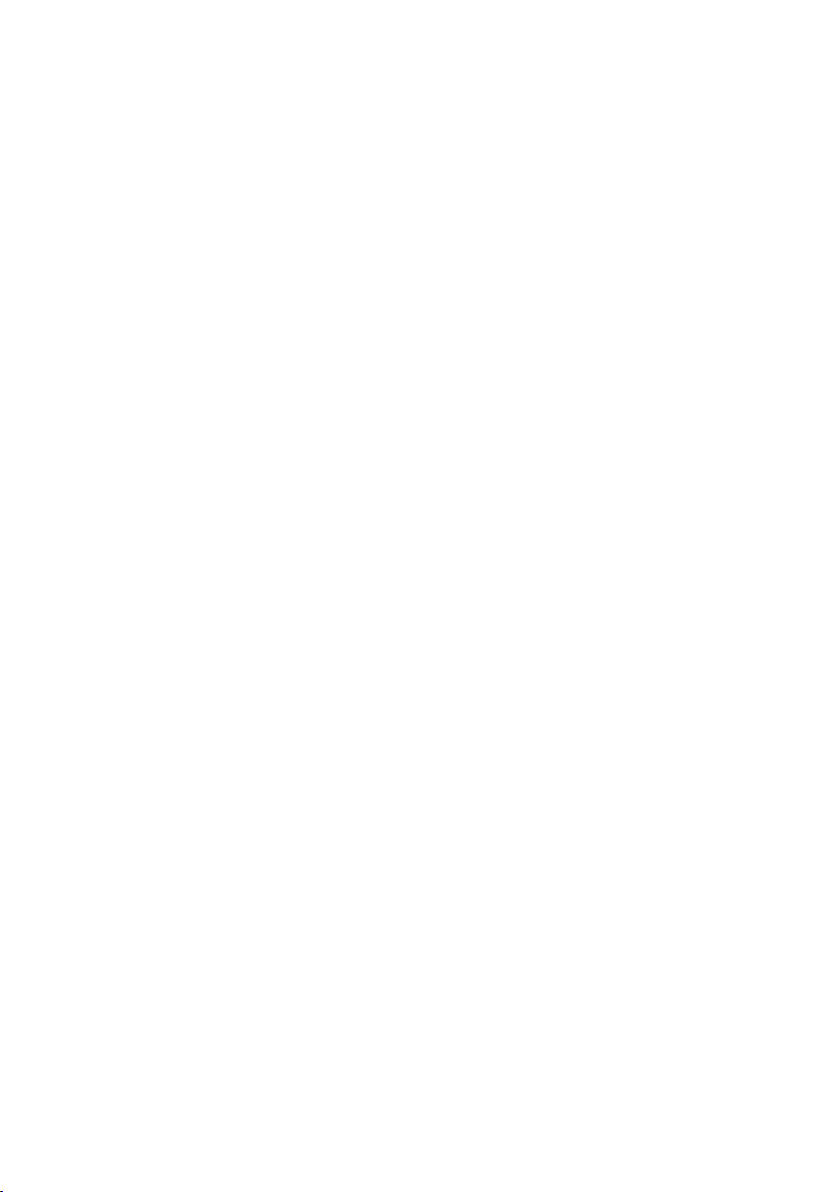
Contents
1 About Your Monitor ................................ 5
Package Contents . . . . . . . . . . . . . . . . . . . . . . . . . . . . . . . . . 5
Product Features. . . . . . . . . . . . . . . . . . . . . . . . . . . . . . . . . . 7
Identifying Parts and Controls. . . . . . . . . . . . . . . . . . . . . . . . . . 8
Monitor Specifications . . . . . . . . . . . . . . . . . . . . . . . . . . . . . 10
Plug-and-Play . . . . . . . . . . . . . . . . . . . . . . . . . . . . . . . . . . 20
LCD Monitor Quality and Pixel Policy . . . . . . . . . . . . . . . . . . . . 20
2 Setting Up the Monitor ............................ 21
Attaching the Stand . . . . . . . . . . . . . . . . . . . . . . . . . . . . . . . .21
Connecting Your Monitor . . . . . . . . . . . . . . . . . . . . . . . . . . . 22
Organizing Your Cables . . . . . . . . . . . . . . . . . . . . . . . . . . . . 24
Attaching the Cable Cover . . . . . . . . . . . . . . . . . . . . . . . . . . . 24
Removing the Monitor Stand . . . . . . . . . . . . . . . . . . . . . . . . . 25
Removing the Cable Cover. . . . . . . . . . . . . . . . . . . . . . . . . . . 25
Wall Mounting (Optional) . . . . . . . . . . . . . . . . . . . . . . . . . . . 26
3 Operating the Monitor ............................. 27
Turning on the Monitor. . . . . . . . . . . . . . . . . . . . . . . . . . . . . 27
Using the Front Panel Controls . . . . . . . . . . . . . . . . . . . . . . . . 27
Using the On-Screen Display (OSD) Menu . . . . . . . . . . . . . . . . . 29
Using Tilt . . . . . . . . . . . . . . . . . . . . . . . . . . . . . . . . . . . . . 42
Contents | 3
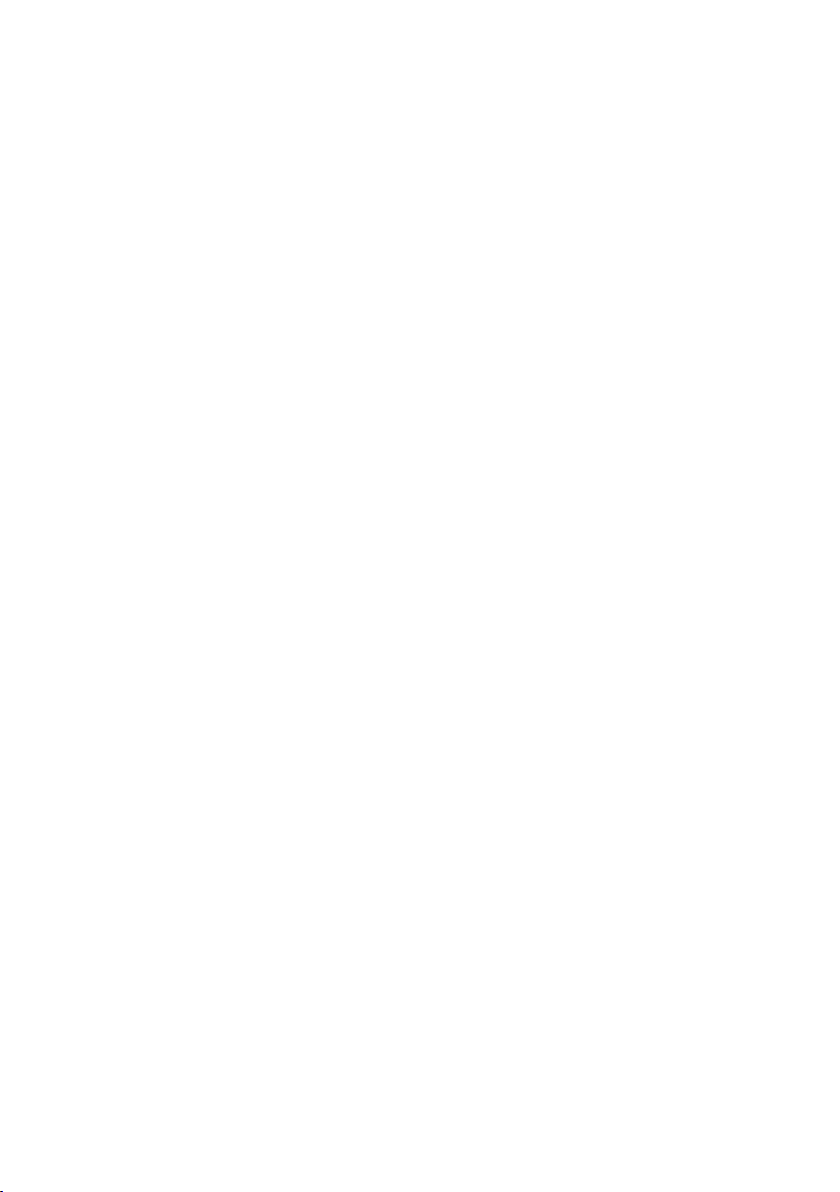
4 Troubleshooting .................................. 43
Self-Test . . . . . . . . . . . . . . . . . . . . . . . . . . . . . . . . . . . . . . 43
Built-in Diagnostics . . . . . . . . . . . . . . . . . . . . . . . . . . . . . . . 44
Common Problems . . . . . . . . . . . . . . . . . . . . . . . . . . . . . . . 45
Product Specific Problems . . . . . . . . . . . . . . . . . . . . . . . . . . . 47
Mobile High-Definition Link (MHL) Specific Problems . . . . . . . . . . 47
Speakers Specific Problems . . . . . . . . . . . . . . . . . . . . . . . . . . 47
5 Appendix .........................................48
Safety Instructions. . . . . . . . . . . . . . . . . . . . . . . . . . . . . . . . 48
FCC Notices (U.S. only) and Other Regulatory Information . . . . . . . 48
Contacting Dell. . . . . . . . . . . . . . . . . . . . . . . . . . . . . . . . . . 48
Setting Up Your Monitor . . . . . . . . . . . . . . . . . . . . . . . . . . . . 49
Maintenance Guidelines . . . . . . . . . . . . . . . . . . . . . . . . . . . . 50
4 | Contents
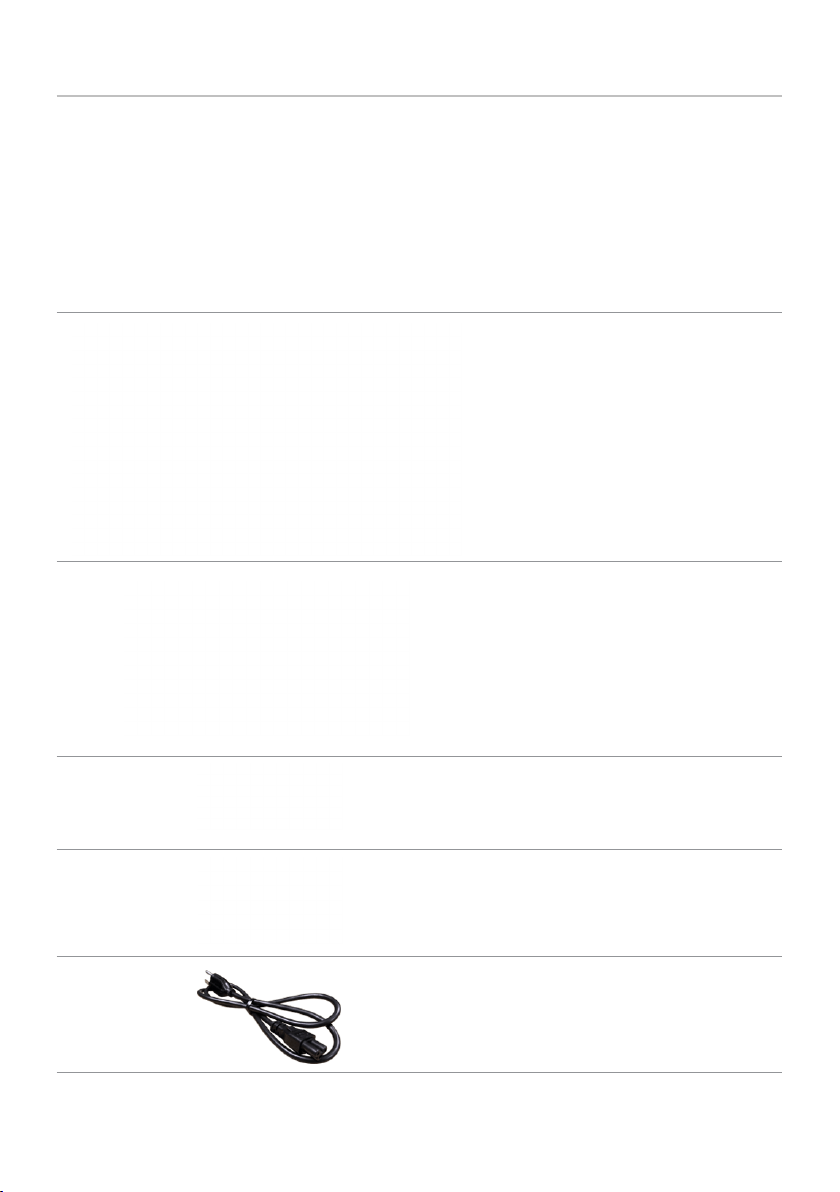
About Your Monitor
Package Contents
Your monitor ships with the components shown below. Make sure that you have
received all the components and contact Dell if something is missing.
NOTE: Some items may be optional and may not ship with your monitor.
Somefeatures or media may not be available in certain countries.
Monitor
Stand riser
Stand base
Cable cover
Power cable (varies by country)
About Your Monitor | 5
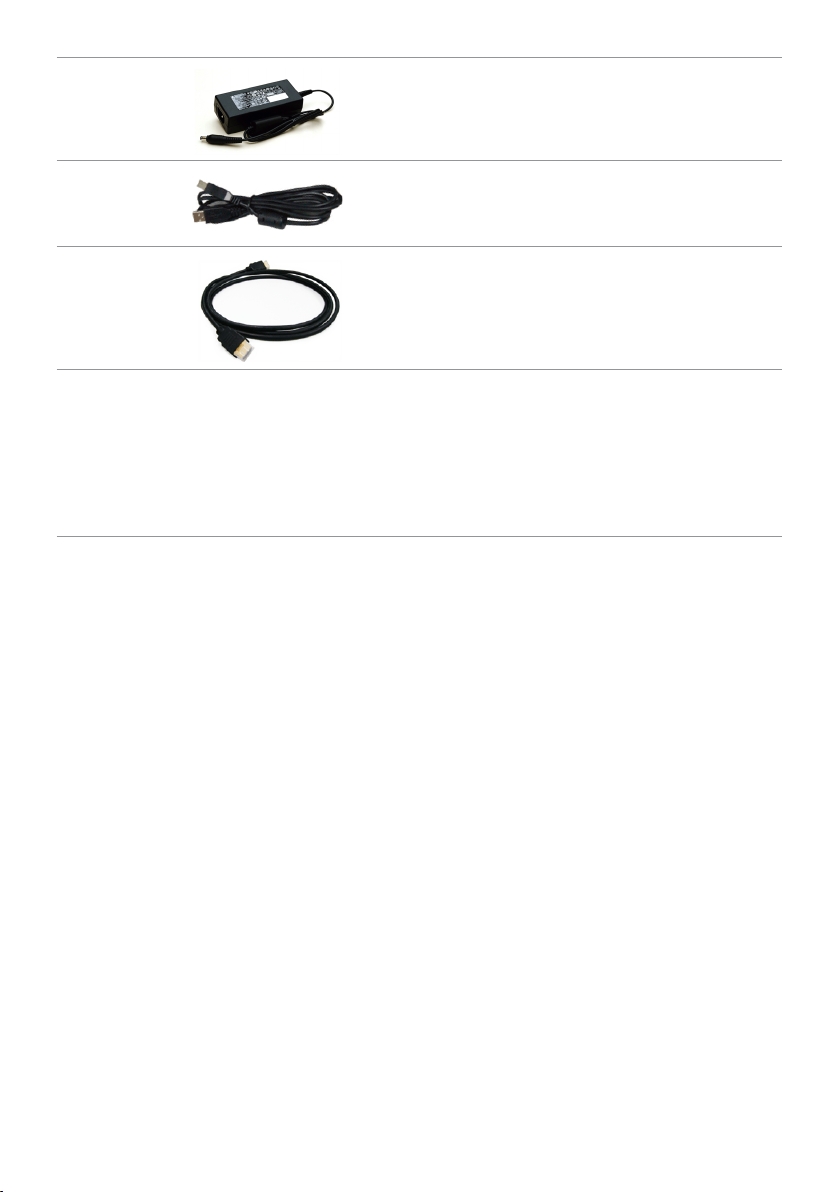
Power adapter
USB cable
HDMI cable
•Drivers and documentation media
•Quick Setup Guide
•Safety and Regulatory Information
6 | About Your Monitor
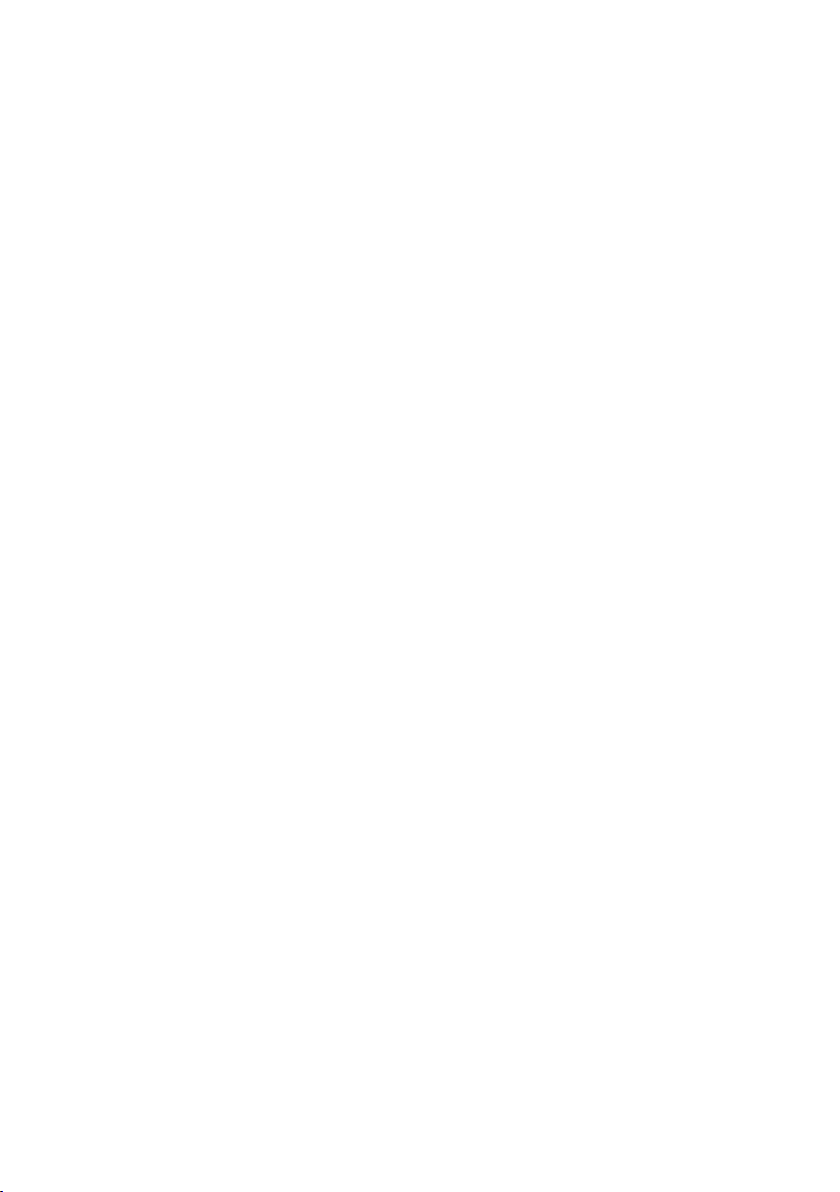
Product Features
The Dell S2715H flat panel monitor has an active matrix, thin-film transistor (TFT), liquid
crystal display (LCD), and light emitting diode (LED) backlight. The monitor features
include:
• 68.58cm (27-inch) viewable area display (measured diagonally).
1920x1080 resolution with full-screen support for lower resolutions.
• Wide viewing angle to allow viewing from a sitting or standing position, or while
moving from side-to-side.
• Mega dynamic contrast ratio (8,000,000:1).
• Tilt capability.
• Ultra-thin bezel minimizes the bezel gap in multi-monitor usage, enabling easier
set up with an elegant viewing experience.
• Extensive digital connectivity with HDMI (MHL) helps future-proof your monitor.
• Removable stand and video electronics standards association (VESA) 100mm
mounting holes for flexible mounting solutions.
• Plug and play capable.
• Color gamut of 72% (CIE1931).
• On-screen display (OSD) adjustments for easy setup and screen optimization.
• Software and documentation media includes an information file (INF), Image-color
matching file (ICM), and product documentation.
• Dell display manager software (available on the disc shipped with the monitor).
• Energy saver feature for energy star compliance.
• Security-lock slot.
• Stand lock.
• Capability of switching from wide aspect to standard aspect ratio while maintaining
image quality.
• EPEAT Gold rating.
• BFR/PVC- reduced.
• TCO-certified displays.
• Arsenic-free glass and mercury-free for the panel only.
• 0.5 W standby power when in the sleep mode.
• Energy gauge shows the energy level being consumed by the monitor in real time.
About Your Monitor | 7
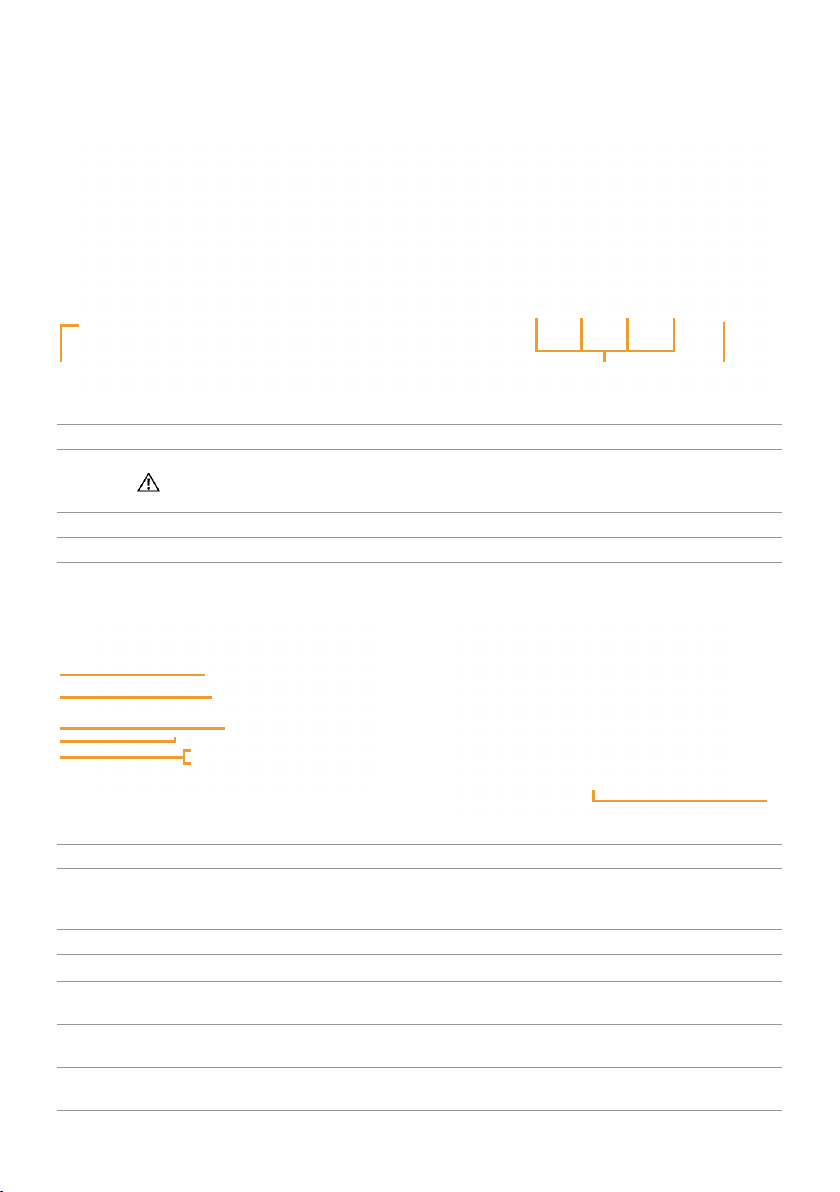
Identifying Parts and Controls
Front view
1
Label Description
1 Headphone port
WARNING:Excessive sound pressure from earphones or headphones can
cause hearing damage or loss.
2 Function buttons (For more information, see Operating the Monitor)
3 Power on/off button (with LED indicator)
2 3
Back View
1
2
3
4
5
Label Description Use
1 VESA mounting holes
2 Regulatory label Lists the regulatory approvals.
3 Stand-release button Release stand from monitor.
4 Security-lock slot Secures monitor with security lock
5 Barcode, serial number, and
6 Cable-management slot Use to organize cables by placing them
(100mmx100mm - behind
attached VESA cover)
Service Tag label
Wall mount monitor using
VESA-compatible wall mount kit
(100mmx100mm).
(sold separately).
Refer to this label if you need to contact
Dell for technical support.
through the slot.
6
8 | About Your Monitor
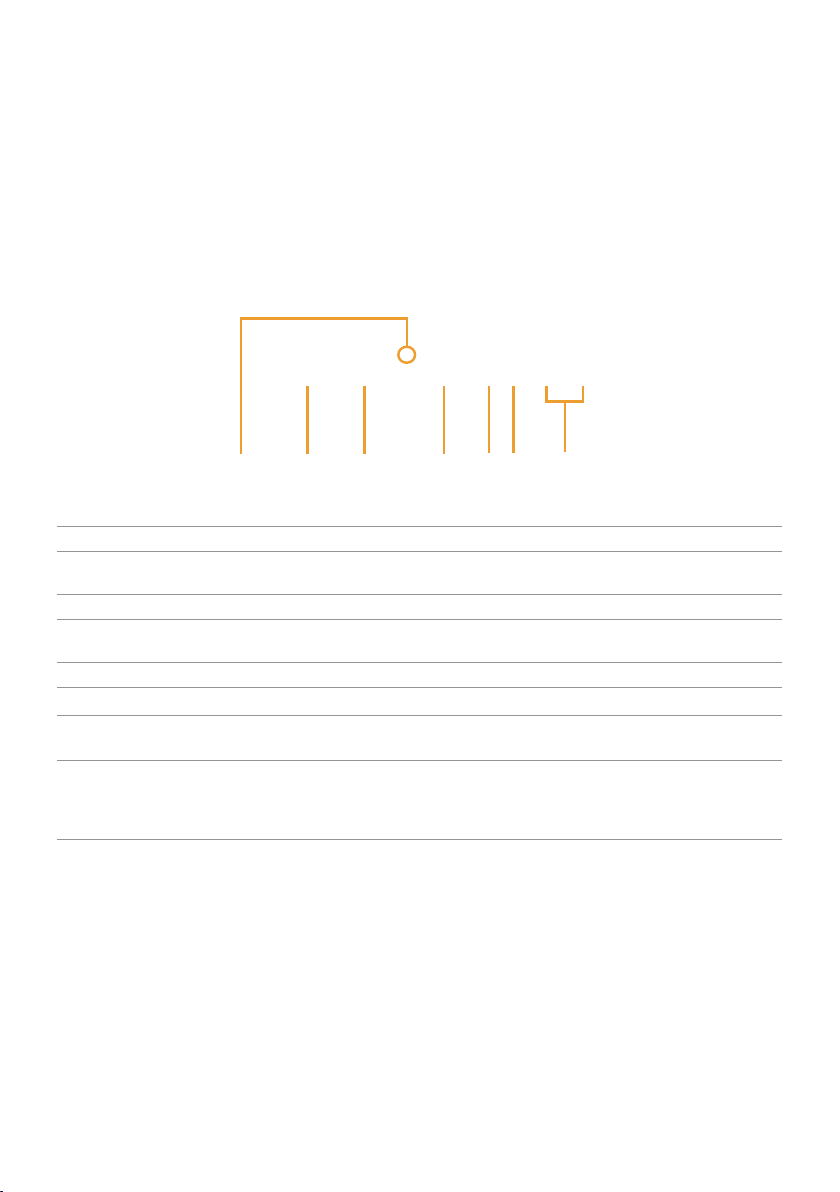
Bottom View
1
2 3 4
5 6
7
Label Description Use
1 Stand lock Lock the stand to the monitor using a M3 x 10 mm
2 Power-adapter port Connect the power adapter.
3 HDMI (MHL) port Connect your computer with HDMI cable or MHL
4 VGA port Connect your computer with VGA cable (optional).
5 Audio-in port Connect to your computer audio output (optional).
6 USB upstream port Connect the USB cable to your computer and the
7 USB downstream ports (2) Connect USB devices.
screw (screw not included).
devices with MHL cable (optional).
monitor to enable the USB ports on the monitor.
NOTE: You must connect the USB upstream cable
to the monitor and your computer to be able to use
these ports.
About Your Monitor | 9
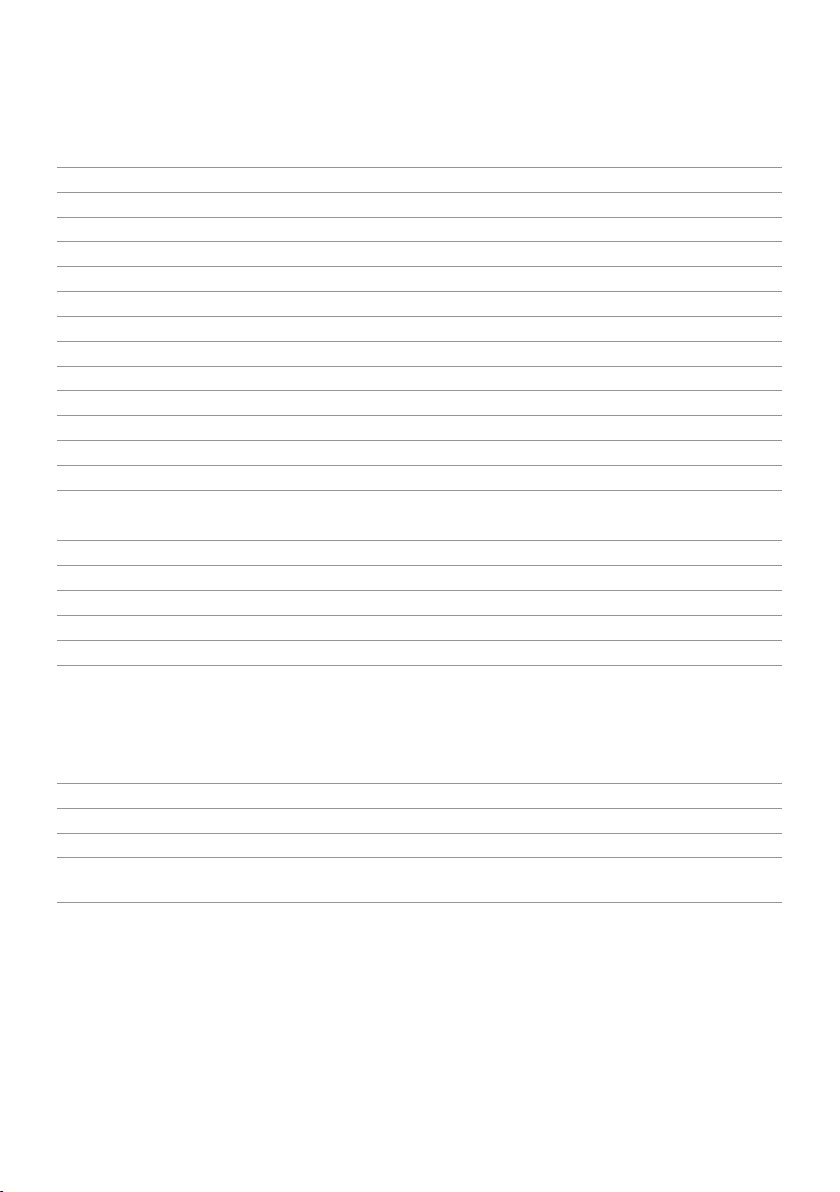
Monitor Specifications
Flat Panel Specifications
Screen type Active matrix - TFT LCD
Panel type In-plane switching (IPS)
Viewable image:
Diagonal 68.58 cm (27 inches)
Active Area:
Horizontal 597.89 mm (23.54 inches)
Vertical 336.31 mm (13.24 inches)
Area 201076.39 mm2 (311.67inch2)
Pixel pitch 0.3114 mm x 0.3114 mm
Viewing angle:
Vertical 178° (typical)
Horizontal 178° (typical)
Luminance output 250 cd/m² (typical)
Contrast ratio 1000 to 1 (typical)
8,000,000 to 1 (mega dynamic contrast on)
Faceplate coating Glare with hard coating (3H)
Backlight LED edgelight system
Response time 6 ms (typical) with Overdrive
Color depth 16.77 million colors
Color gamut CIE 1931*(72%)
*Color gamut (typical) is based on CIE1976 (85%) and CIE1931 (72%) test standards.
Resolution Specifications
Horizontal scan range 30 kHz to 83 kHz (automatic)
Vertical scan range 56 Hz to 75 Hz (automatic)
Maximum preset resolution 1920x1080 at 60 Hz
Video display capabilities
(VGA & HDMI playback)
10 | About Your Monitor
480i, 480p, 576i, 576p, 720p, 1080i, 1080p
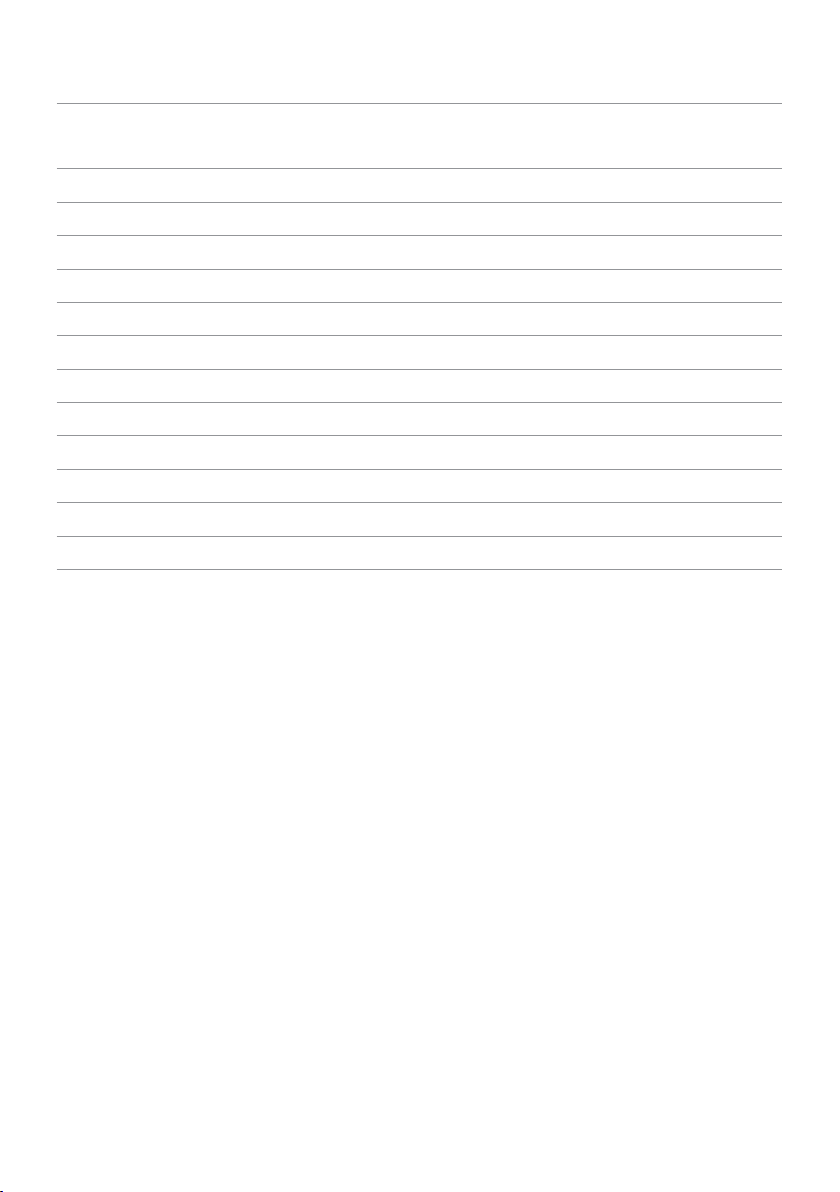
Preset Display Modes
(kHz)
Vertical)
Horizontal
Display Mode
VESA, 720 x 400 31.5 70.0 28.3 -/+
VESA, 640 x 480 31.5 60.0 25.2 -/-
VESA, 640 x 480 37.5 75.0 31.5 -/-
VESA, 800 x 600 37.9 60.0 40.0 +/+
VESA, 800 x 600 46.9 75.0 49.5 +/+
VESA, 1024 x 768 48.4 60.0 65.0 -/-
VESA, 1024 x 768 60.0 75.0 78.8 +/+
VESA, 1152 x 864 67.5 75.0 108.0 +/+
VESA, 1280 x 1024 64.0 60.0 108.0 +/+
VESA, 1280 x 1024 80.0 75.0 135.0 +/+
VESA, 1600 x 900 60.0 60.0 108.0 +/+
VESA, 1920x1080 67.5 60.0 148.5 +/+
Frequency
Vertical
Frequency (Hz)
Pixel Clock
(MHz)
Sync Polarity
(Horizontal/
About Your Monitor | 11
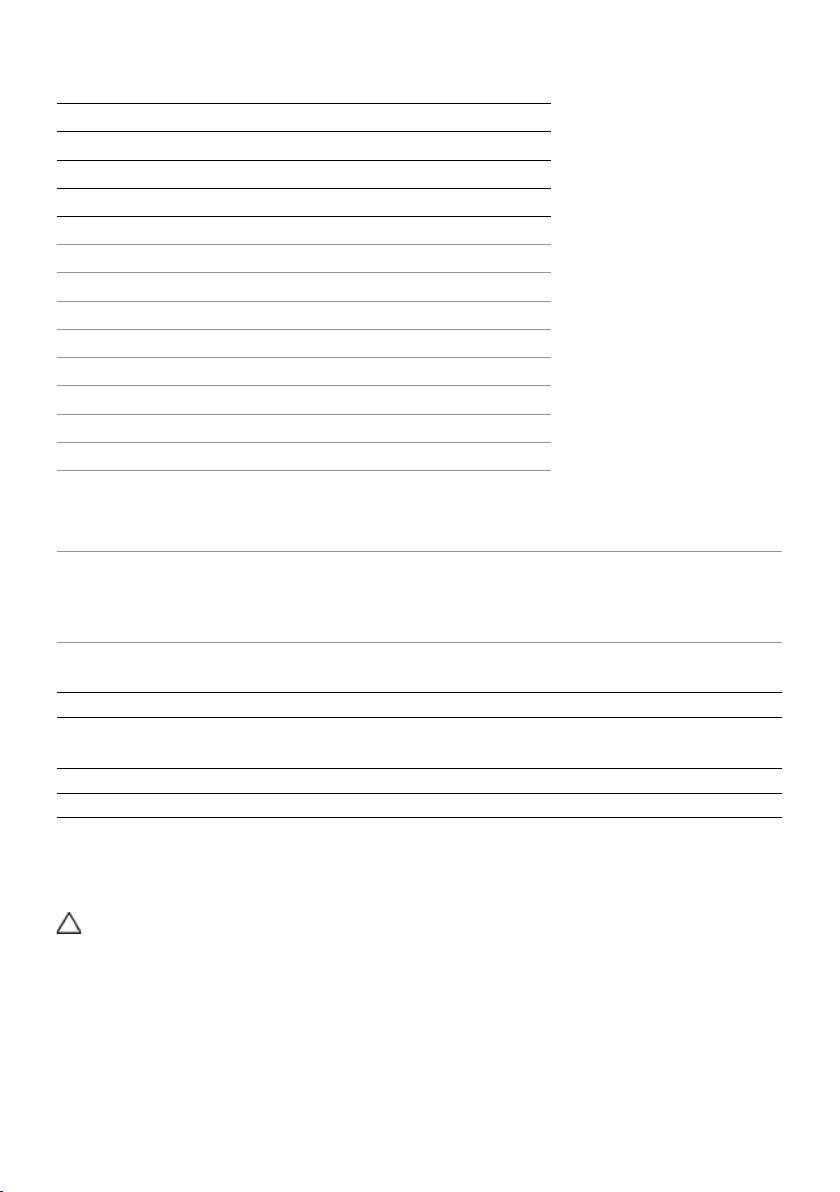
MHL Source Display Modes
Display Mode Frequency (Hz)
640 x 480p 60
720 x 480p 60
720 x 576p 50
1280 x 720p 60
1280 x 720p 50
1920x1080i 60
1920x1080i 50
1920x1080p 30
1920x1080p 60
1920x1080p 50
720 (1440) x 480i 60
720 (1440) x 576i 50
Electrical Specifications
Video input signals •Analog RGB, 0.7 Volts +/- 5%, positive polarity at 75 ohm
input impedance
•HDMI 1.4 (MHL 2.0), 600mV for each dierential line, 100
ohm input impedance per dierential pair
Synchronization input
signals
AC/DC adapter*:
Input voltage/
frequency/current
Output voltage/current Output: 19.5 VDC / 3.34 A
Inrush current 115 V / 230 V: 150 A (Max.)**
Separate horizontal and vertical synchronization,
polarity-free TTL level, SOG (Composite SYNC on green)
100-240 VAC / 50 or 60 Hz ± 3 Hz / 1.7 A (maximum)
*Qualified compatible AC/DC adapters.
**The AC source must be using Chroma 6330 3KV source or other same level AC
source.
CAUTION: To avoid damage to the monitor, use only the adapter designed for
this particular Dell monitor.
12 | About Your Monitor
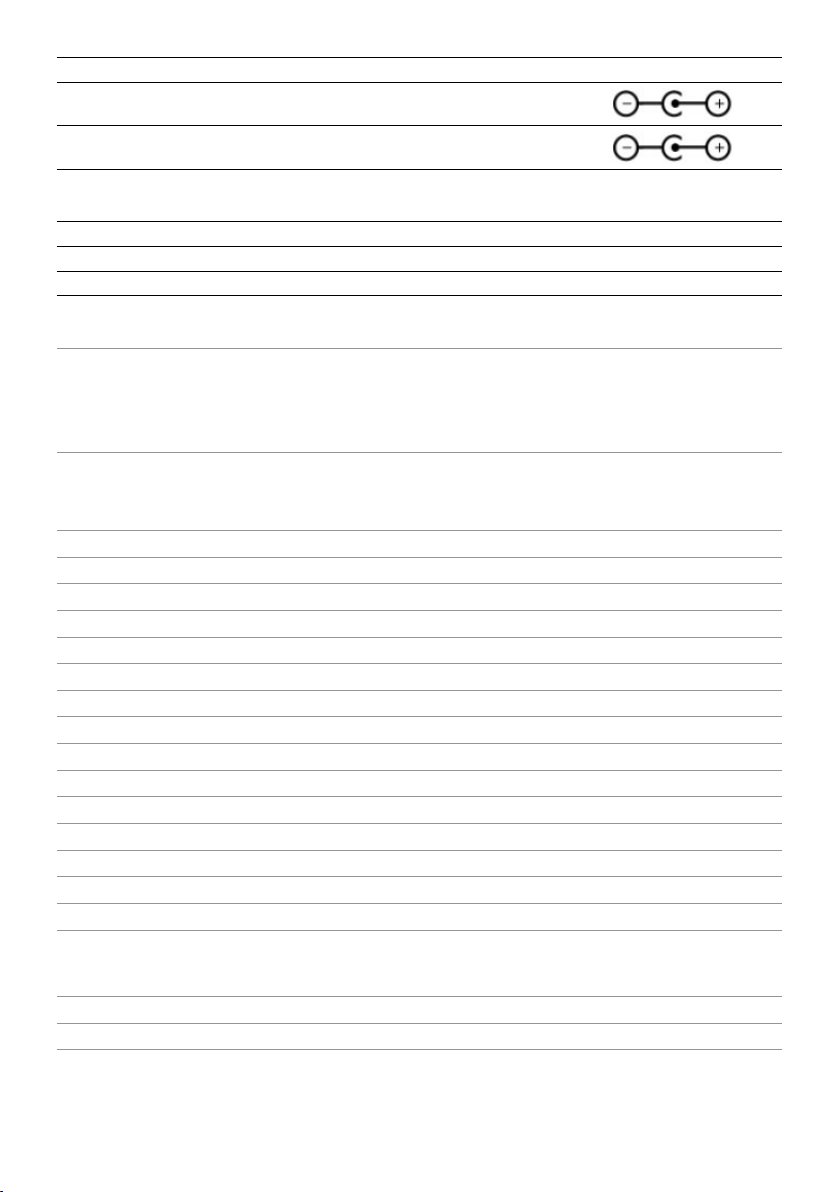
Brand Manufacturer Model Polarity
Dell Delta DA65NM111-00
Dell Chicony HA65NS5-00
Speaker Specifications
Speaker rated power 2 x (3 W + 6 W)
Frequency response 100 Hz - 20 kHz
Impedance 8 ohm
Physical Characteristics
Connector type •15-pin D-subminiature (blue connector)
•HDMI (MHL)
•Audio-in
•Headphone-out
Signal cable type •Digital: detachable, HDMI, 19 pins
•Digital: detachable, MHL, 19 pins
•Analog: detachable, VGA, 15 pins
Dimensions (with stand):
Height 445 mm (17.52 inches)
Width 611.20 mm (24.06 inches)
Depth 196 mm (7.72 inches)
Dimensions (without stand):
Height 361.50 mm (14.23 inches)
Width 611.20 mm (24.06 inches)
Depth 46.10 mm (1.81 inches)
Stand dimensions:
Height 339.20 mm (13.35 inches)
Width 220 mm (8.66 inches)
Depth 196 mm (7.72 inches)
Weight:
With packaging 8.75 kg (19.29 lb)
With stand assembly and cables 6.70 kg (14.77 lb)
Without stand assembly
(for wall mount or VESA mount
considerations - no cables)
Stand assembly 1.30 kg (2.87 lb)
Front frame gloss 13% (maximum)
4.86 kg (10.71 lb)
About Your Monitor | 13
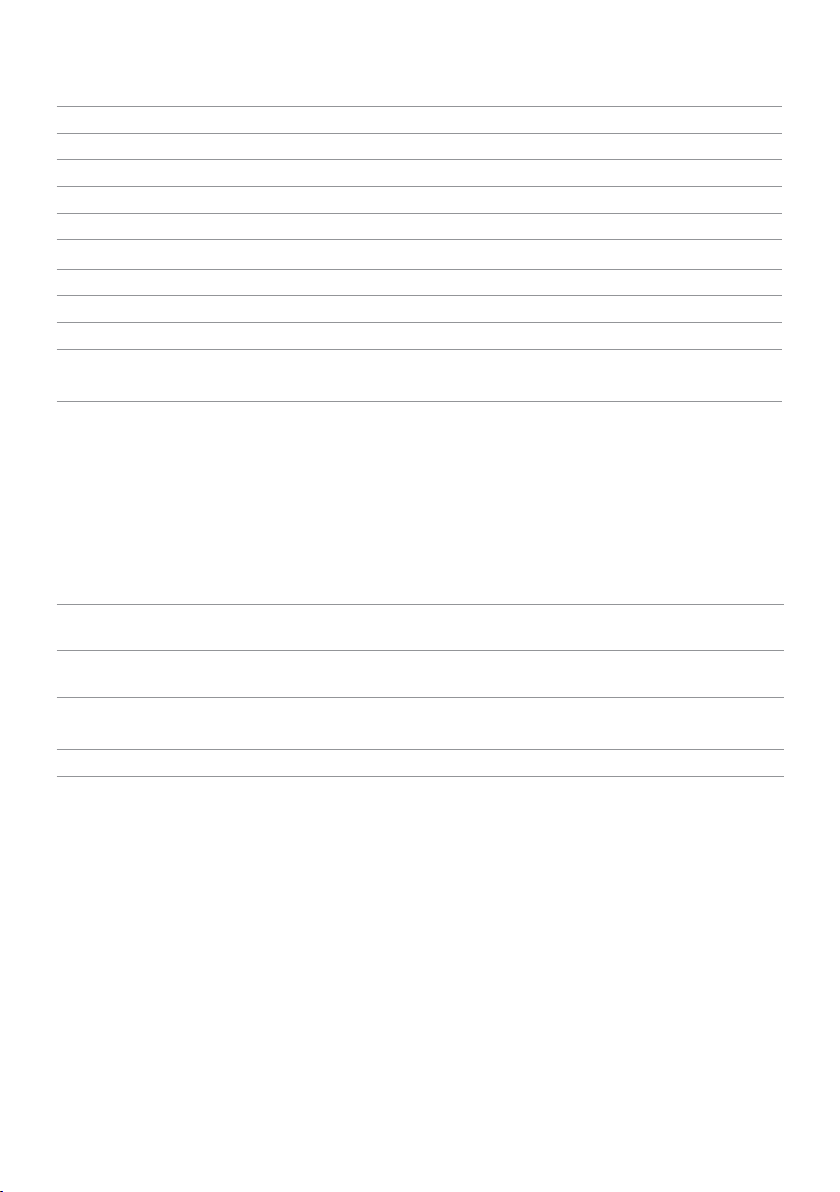
Environmental Characteristics
Temperature:
Operating 0°C to 40°C (32°F to 104°F)
Non-operating –20°C to 60°C (–4°F to 140°F)
Humidity:
Operating
Non-operating 5% to 90% (non-condensing)
Altitude:
Operating 5,000 m (16,404 ft) (maximum)
Non-operating 12,192 m (40,000 ft) (maximum)
Thermal dissipation
10% to 80% (non-condensing)
•187.55 BTU/hour (maximum)
•68.20 BTU/hour (typical)
Power Management Modes
If you have VESA’s DPM-compliant video card or software installed in your PC, the
monitor can automatically reduce its power consumption when not in use. This is
referred to as power save mode. If the computer detects input from the keyboard,
mouse, or other input devices, the monitor automatically resumes functioning. The
following table shows the power consumption and signaling of this automatic power
saving feature.
VESA
Modes
Normal
operation
Active-off
mode
Switch off - - - Off Less than 0.5 W
Horizontal
Sync
Active Active Active White 55 W (maximum)**
Inactive Inactive Off White
Vertical
Sync
Video Power Indicator Power Consumption
20 W (typical)
Less than 0.5 W
(blinking slowly)
14 | About Your Monitor
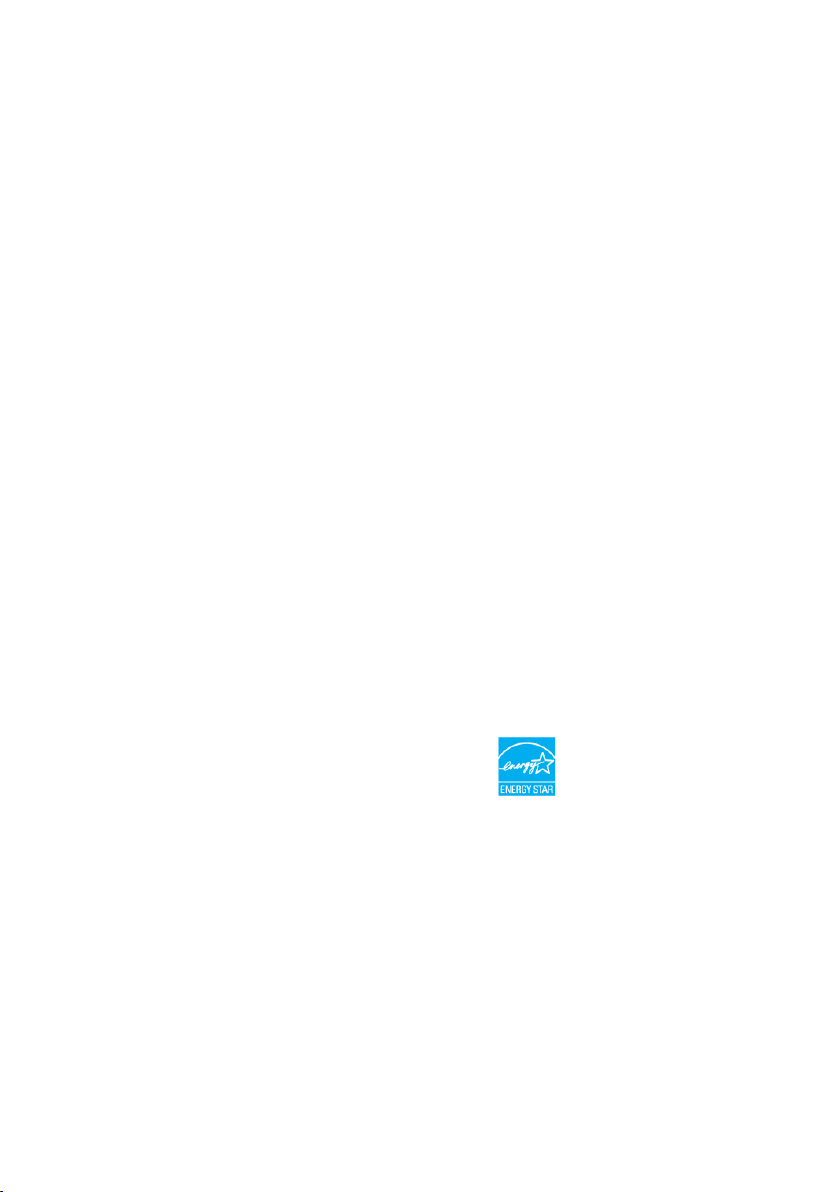
The OSD operates only in the normal operation mode. If you press any button in the
active-off mode, one of the following message is displayed:
or
*Zero power consumption in OFF mode can only be achieved by disconnecting the
power adapter from the monitor.
**Maximum power consumption with maximum luminance.
Activate the computer and the monitor to gain access to the OSD.
NOTE: This monitor is ENERGY STAR -compliant.
About Your Monitor | 15
