Page 1
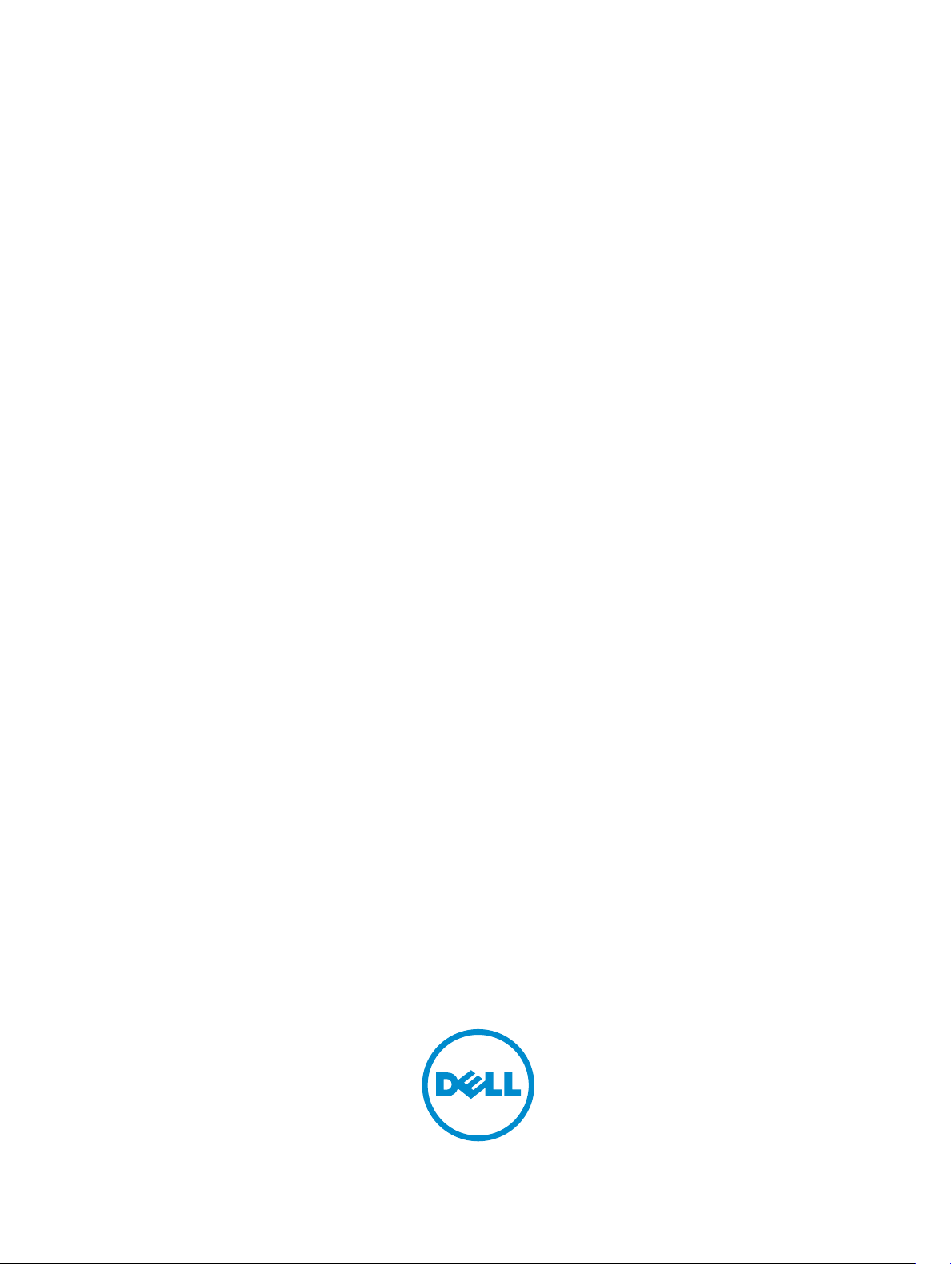
Dell Vostro 20–3052
Owner's Manual
Regulatory Model: W15B
Regulatory Type: W15B002
Page 2
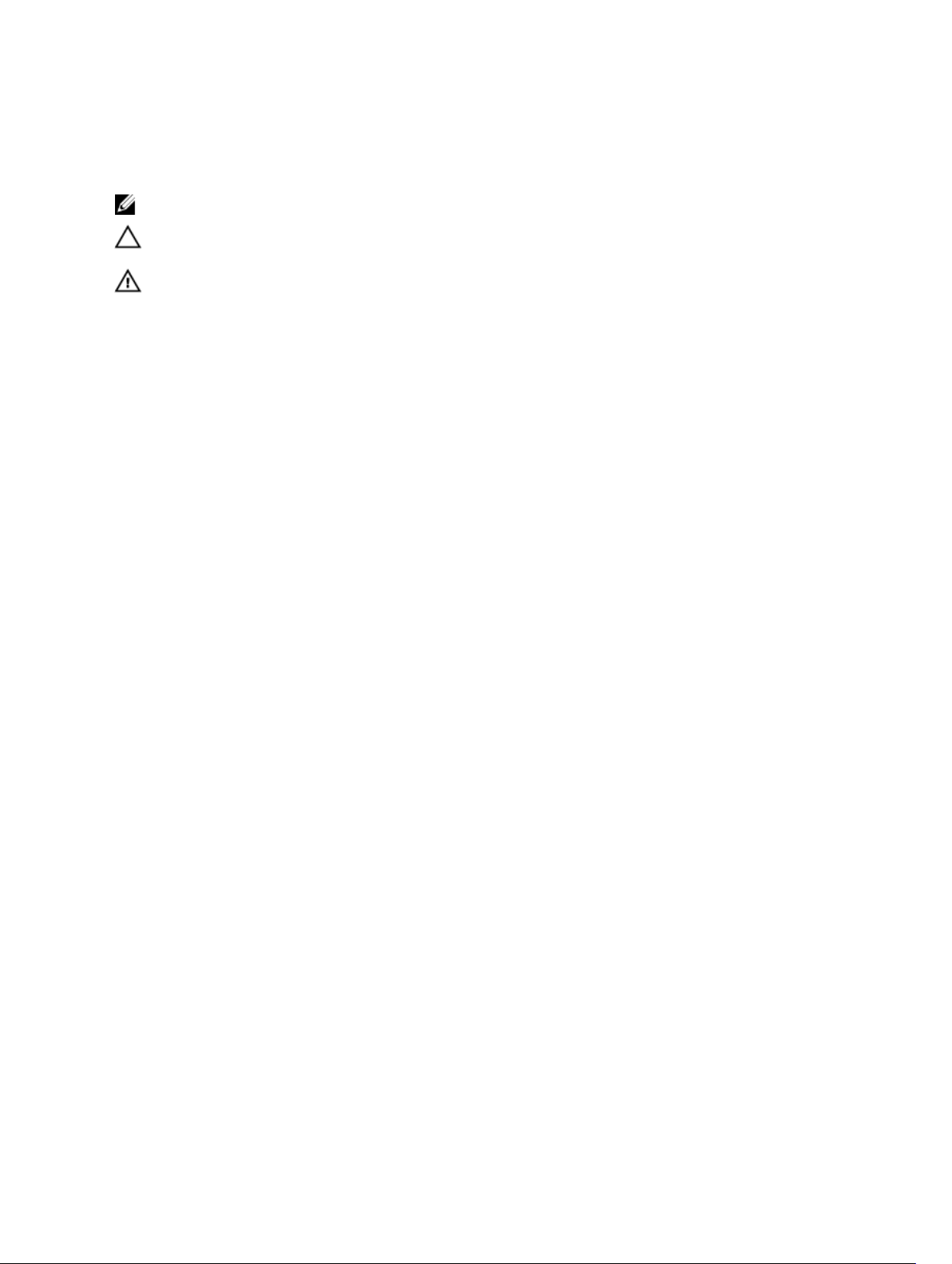
Notes, cautions, and warnings
NOTE: A NOTE indicates important information that helps you make better use of your computer.
CAUTION: A CAUTION indicates either potential damage to hardware or loss of data and tells you
how to avoid the problem.
WARNING: A WARNING indicates a potential for property damage, personal injury, or death.
Copyright © 2015 Dell Inc. All rights reserved. This product is protected by U.S. and international copyright and
intellectual property laws. Dell™ and the Dell logo are trademarks of Dell Inc. in the United States and/or other
jurisdictions. All other marks and names mentioned herein may be trademarks of their respective companies.
2015 - 07
Rev. A00
Page 3
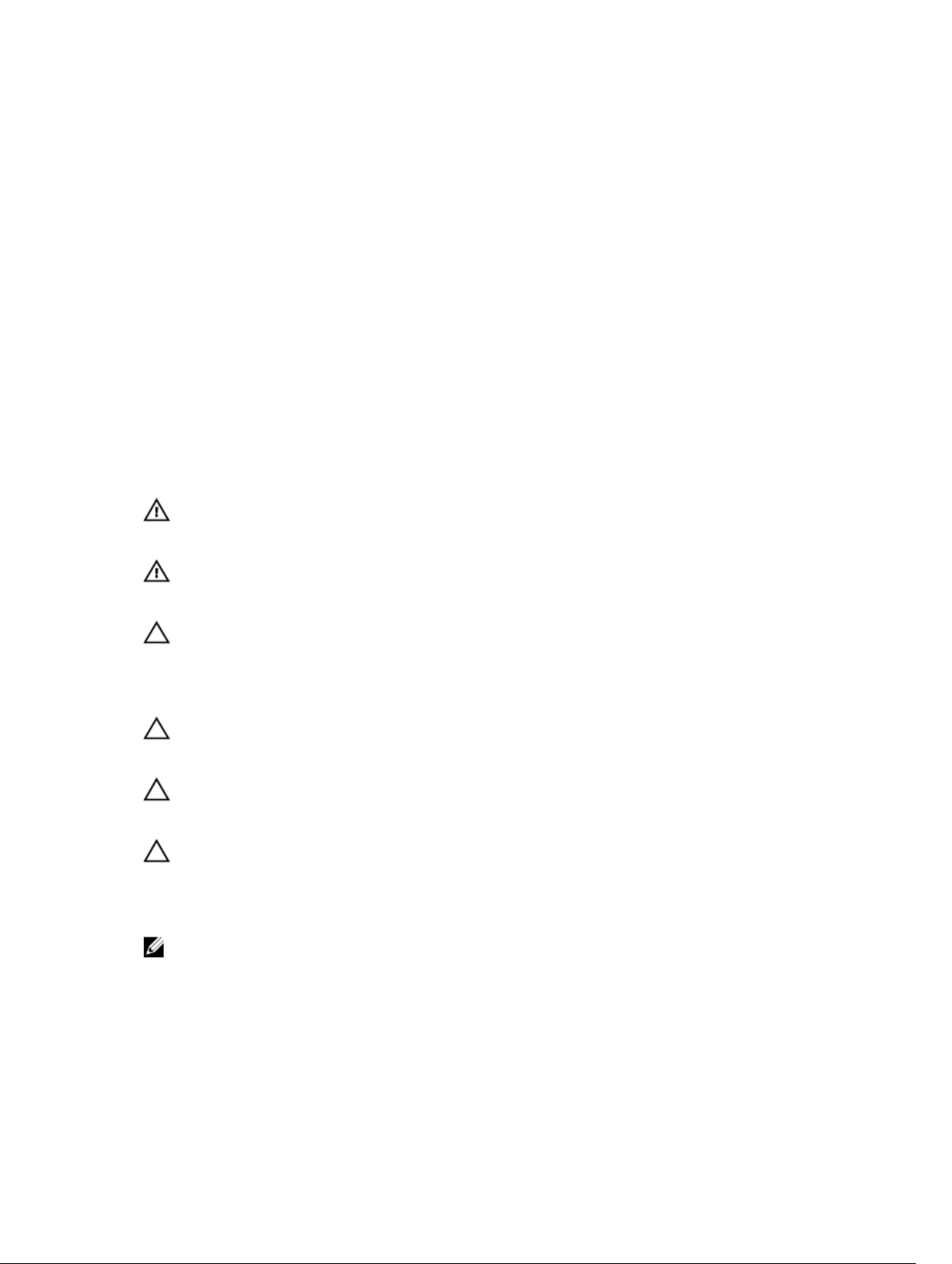
1
Working on Your Computer
Before Working Inside Your Computer
Use the following safety guidelines to help protect your computer from potential damage and to help to
ensure your personal safety. Unless otherwise noted, each procedure included in this document assumes
that the following conditions exist:
• You have read the safety information that shipped with your computer.
• A component can be replaced or--if purchased separately--installed by performing the removal
procedure in reverse order.
WARNING: Disconnect all power sources before opening the computer cover or panels. After you
finish working inside the computer, replace all covers, panels, and screws before connecting to
the power source.
WARNING: Before working inside your computer, read the safety information that shipped with
your computer. For additional safety best practices information, see the Regulatory Compliance
Homepage at
CAUTION: Many repairs may only be done by a certified service technician. You should only
perform troubleshooting and simple repairs as authorized in your product documentation, or as
directed by the online or telephone service and support team. Damage due to servicing that is
not authorized by Dell is not covered by your warranty. Read and follow the safety instructions
that came with the product.
CAUTION: To avoid electrostatic discharge, ground yourself by using a wrist grounding strap or
by periodically touching an unpainted metal surface, such as a connector on the back of the
computer.
CAUTION: Handle components and cards with care. Do not touch the components or contacts
on a card. Hold a card by its edges or by its metal mounting bracket. Hold a component such as a
processor by its edges, not by its pins.
CAUTION: When you disconnect a cable, pull on its connector or on its pull-tab, not on the cable
itself. Some cables have connectors with locking tabs; if you are disconnecting this type of cable,
press in on the locking tabs before you disconnect the cable. As you pull connectors apart, keep
them evenly aligned to avoid bending any connector pins. Also, before you connect a cable,
ensure that both connectors are correctly oriented and aligned.
NOTE: The color of your computer and certain components may appear differently than shown in
this document.
www.dell.com/regulatory_compliance
To avoid damaging your computer, perform the following steps before you begin working inside the
computer.
1. Ensure that your work surface is flat and clean to prevent the computer cover from being scratched.
2. Turn off your computer (see Turning Off Your Computer).
3
Page 4
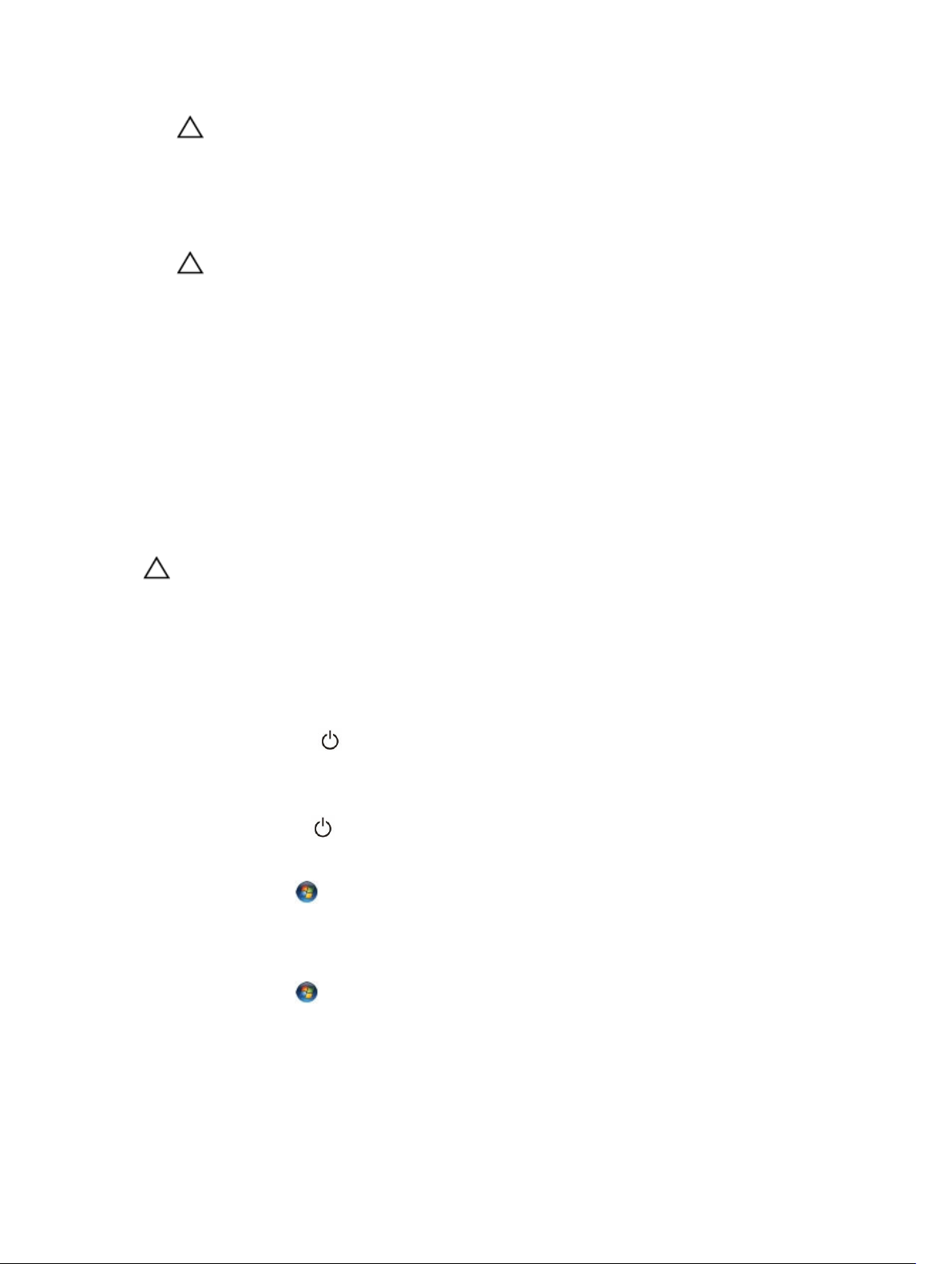
CAUTION: To disconnect a network cable, first unplug the cable from your computer and
then unplug the cable from the network device.
3. Disconnect all network cables from the computer.
4. Disconnect your computer and all attached devices from their electrical outlets.
5. Press and hold the power button while the computer is unplugged to ground the system board.
6. Remove the cover.
CAUTION: Before touching anything inside your computer, ground yourself by touching an
unpainted metal surface, such as the metal at the back of the computer. While you work,
periodically touch an unpainted metal surface to dissipate static electricity, which could
harm internal components.
Recommended Tools
The procedures in this document may require the following tools:
• Small flat-blade screwdriver
• Phillips screwdriver
• Small plastic scribe
Turning Off Your Computer
CAUTION: To avoid losing data, save and close all open files and exit all open programs before
you turn off your computer.
1. Shut down the operating system:
• In Windows 8:
– Using a touch-enabled device:
a. Swipe in from the right edge of the screen, opening the Charms menu and select
Settings.
b. Select the and then select Shut down
– Using a mouse:
a. Point to upper-right corner of the screen and click Settings.
b. Click the and select Shut down.
• In Windows 7:
1. Click Start .
2. Click Shut Down.
or
1. Click Start .
4
Page 5
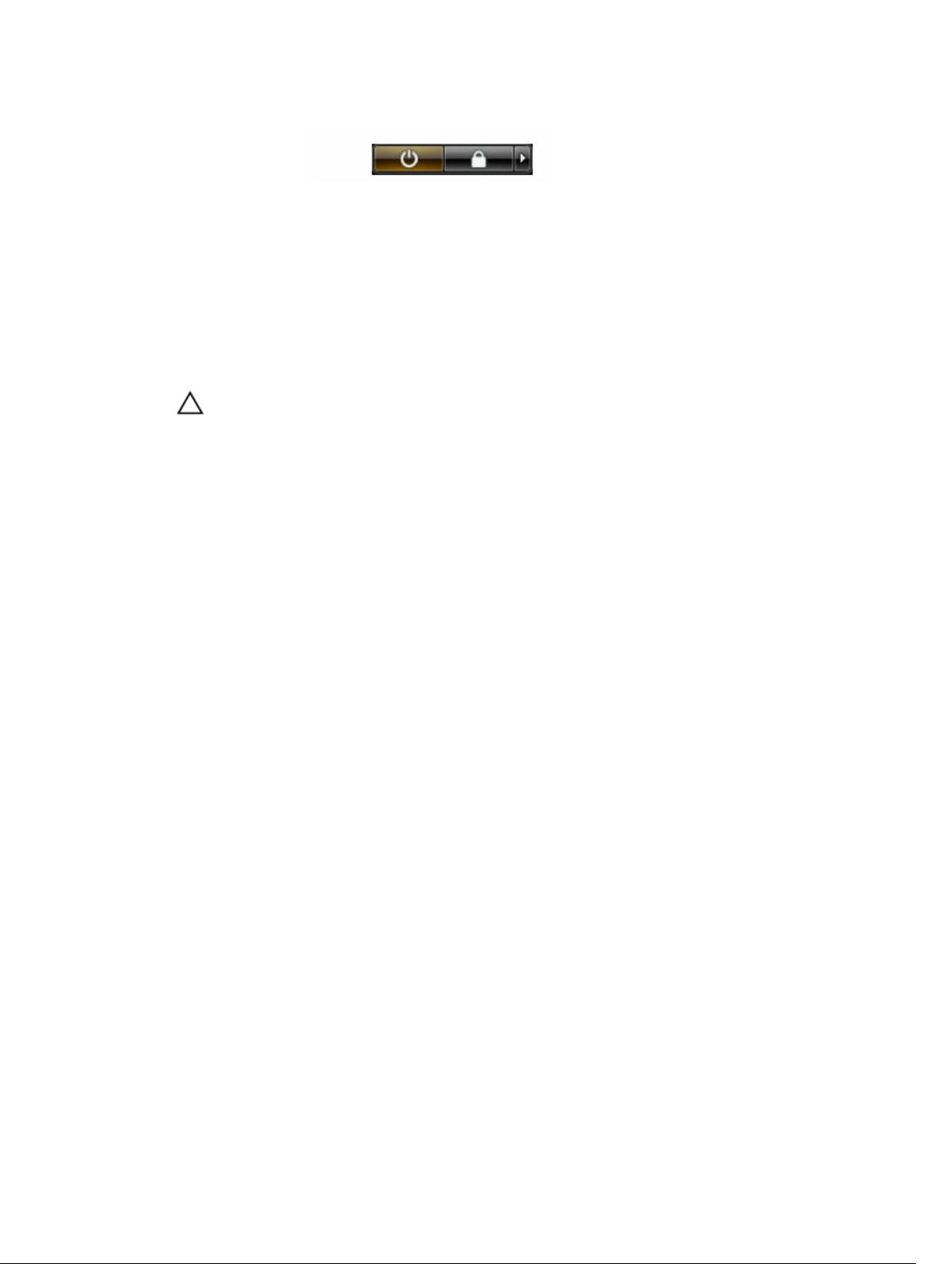
2. Click the arrow in the lower-right corner of the Start menu as shown below, and then click
Shut Down..
2. Ensure that the computer and all attached devices are turned off. If your computer and attached
devices did not automatically turn off when you shut down your operating system, press and hold
the power button for about 6 seconds to turn them off.
After Working Inside Your Computer
After you complete any replacement procedure, ensure you connect any external devices, cards, and
cables before turning on your computer.
1. Replace the cover.
CAUTION: To connect a network cable, first plug the cable into the network device and then
plug it into the computer.
2. Connect any telephone or network cables to your computer.
3. Connect your computer and all attached devices to their electrical outlets.
4. Turn on your computer.
5. If required, verify that the computer works correctly by running the Dell Diagnostics.
5
Page 6
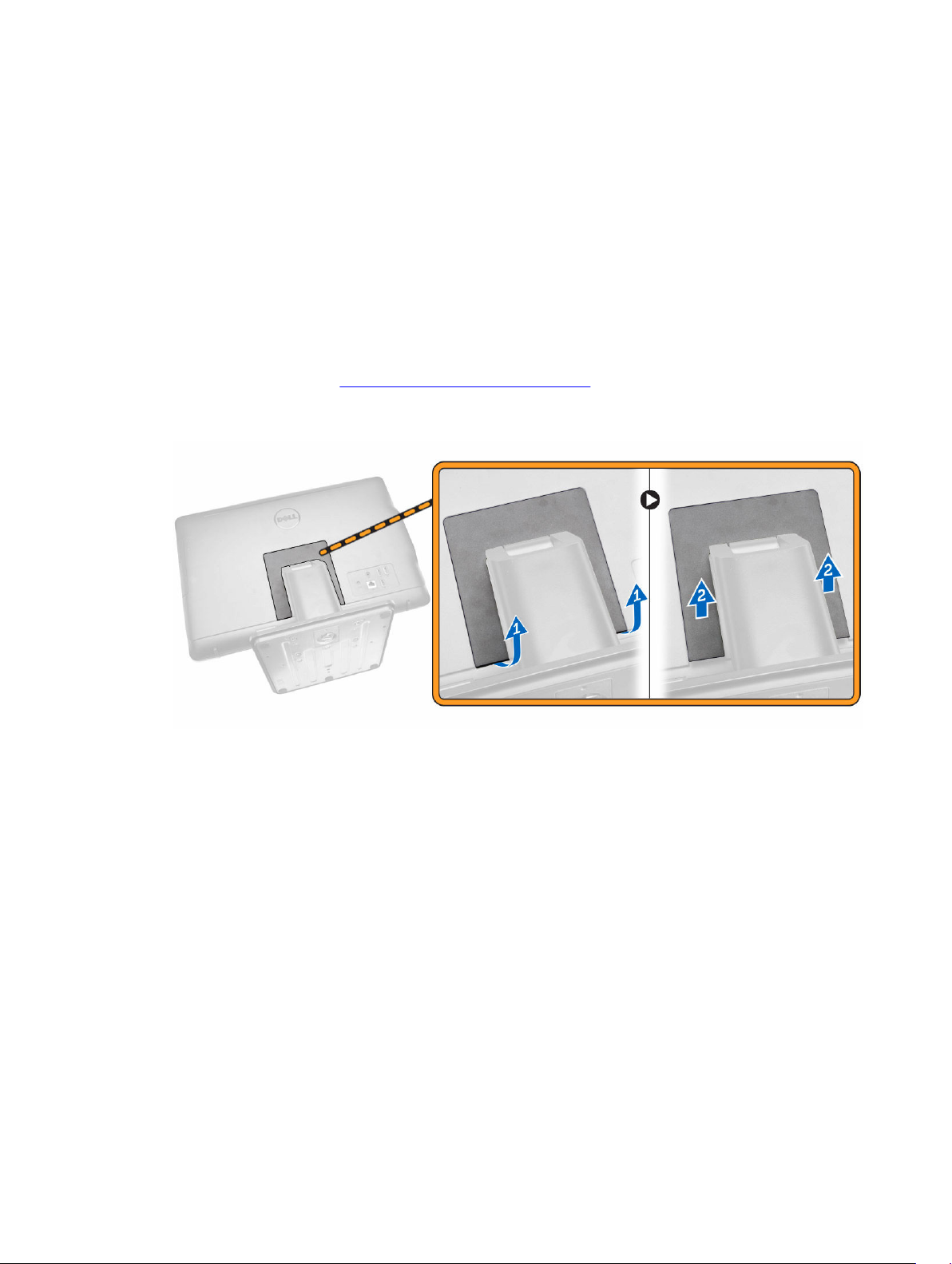
Removing and Installing Components
This section provides detailed information on how to remove or install the components from your
computer.
Removing the Stand
1. Follow the procedures in Before Working Inside Your Computer.
2. Place the computer on a flat surface, display facing downwards.
3. Pry and remove the hinge cover from the computer.
2
4. Perform the following steps as shown in the illustration:
a. Remove the screws that secure the stand to the computer [1].
b. Slide the stand from the computer [2].
6
Page 7

5. Remove the stand from the computer.
Installing the Stand
1. Align the stand on the computer, and tighten the screws to secure the stand to the computer.
2. Place and press the hinge cover on the computer until it clicks into place.
3. Follow the procedures in After Working Inside Your Computer.
Removing the Optical-disk Drive
1. Follow the procedures in Before Working Inside Your Computer.
2. Remove the stand.
7
Page 8
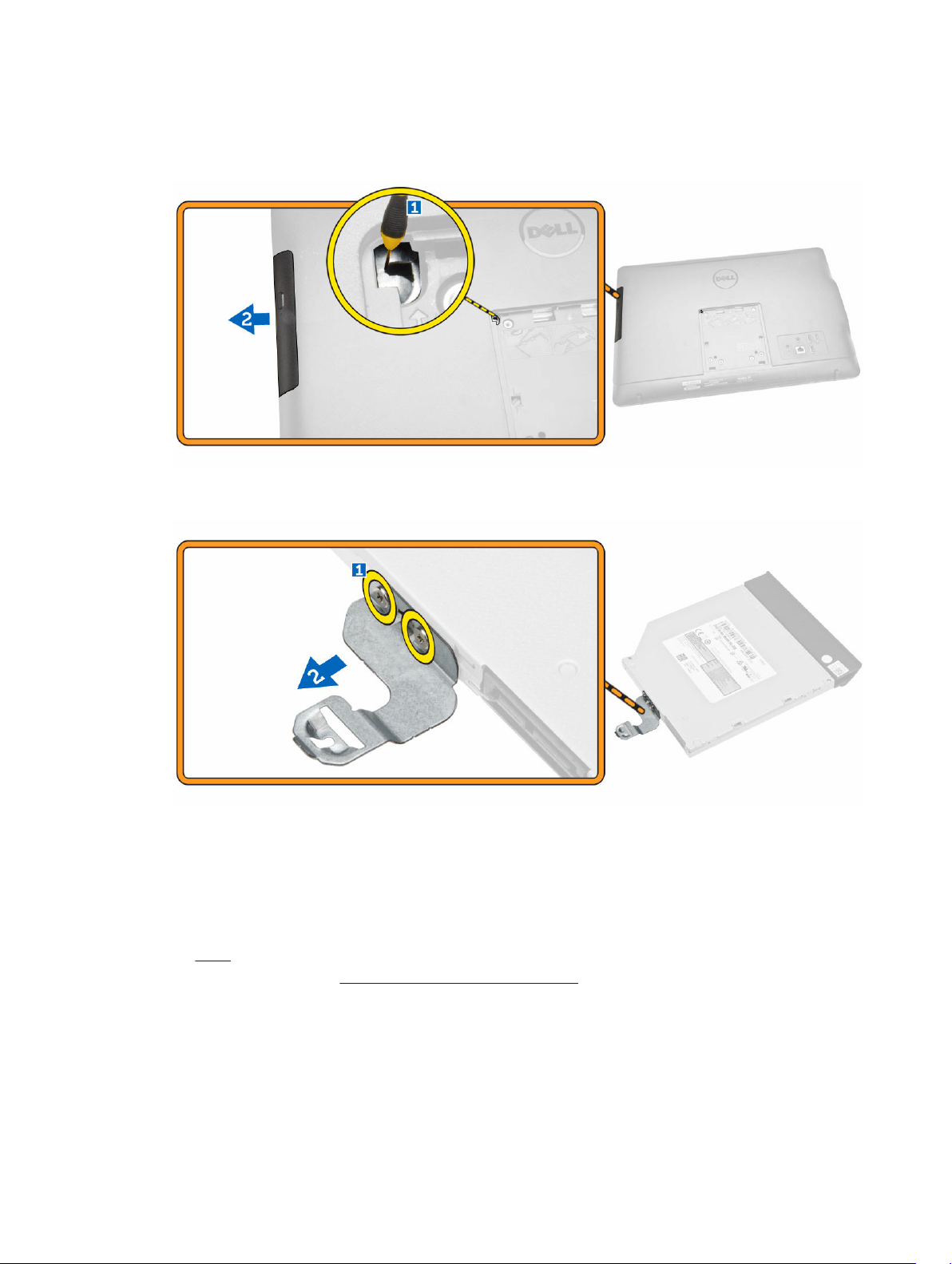
3. Perform the following steps as shown in the illustration:
a. Press on the tab indicated using a scribe [1].
b. Slide the optical-disk drive (ODD) out of the computer [2].
4. Remove the screws that secure the optical-disk drive bracket, and remove it from the optical drive
[1,2].
Installing the Optical-disk Drive
1. Tighten the screws to secure the optical-disk drive bracket to the optical drive.
2. Insert the optical-disk drive into its slot until it clicks into place.
3. Install:
a. stand
4. Follow the procedures in After Working Inside Your Computer.
8
Page 9
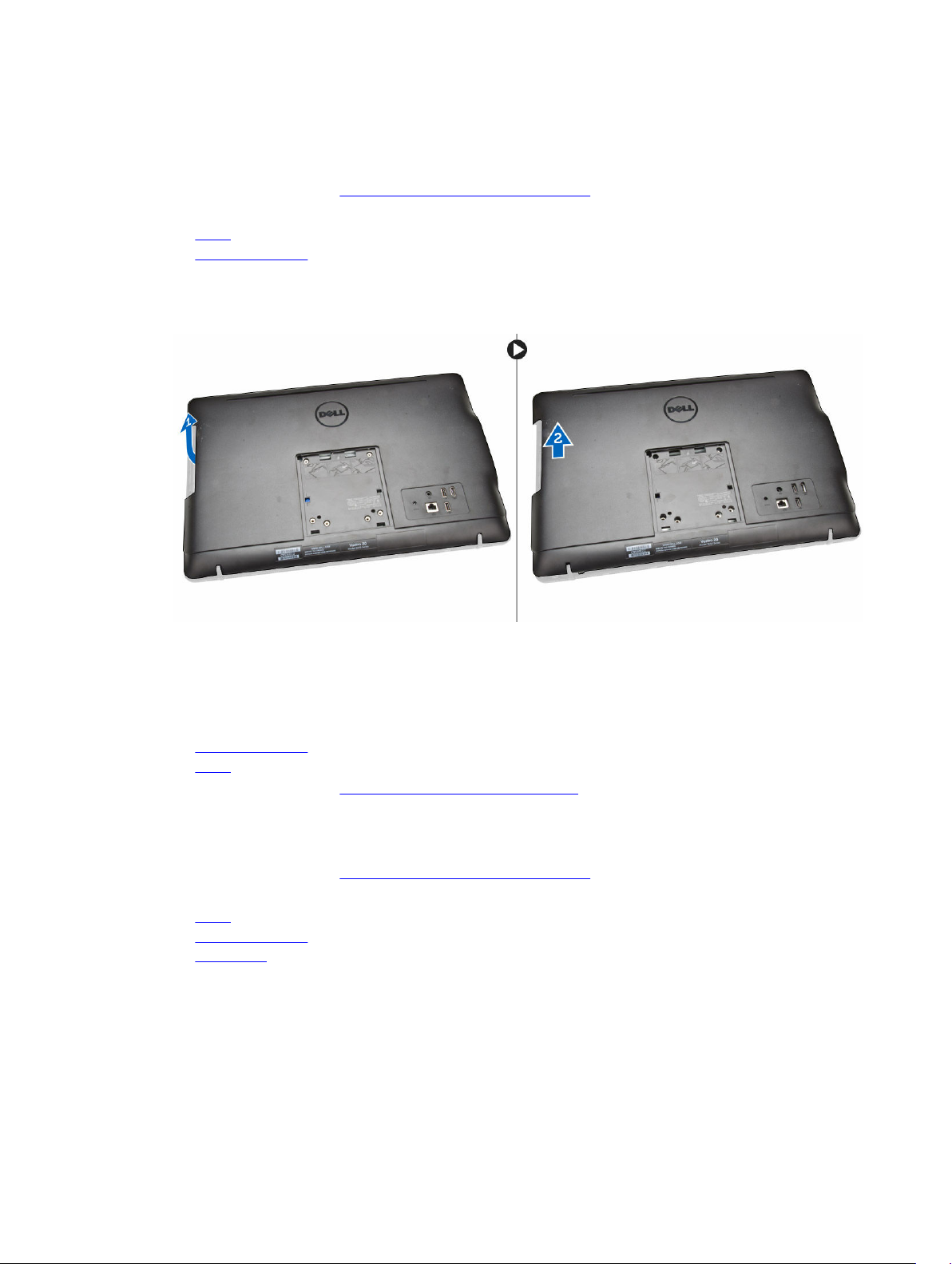
Removing the Back Cover
1. Follow the procedures in Before Working Inside Your Computer.
2. Remove:
a. stand
b. optical-disk drive
3. Perform the following steps as shown in the illustration:
a. Pry the edge of the base cover [1].
b. Remove the back cover from the computer [2].
Installing the Back Cover
1. Align and press the back cover, until it clicks into place.
2. Install:
a. optical-disk drive
b. stand
3. Follow the procedures in After Working Inside Your Computer.
Removing the Hard Drive
1. Follow the procedures in Before Working Inside Your Computer.
2. Remove:
a. stand
b. optical-disk drive
c. back cover
3. Perform the following steps as shown in the illustration:
a. Disconnect the hard-drive cable from the computer [1].
b. Remove the screw that secures the hard-drive to the computer [2].
c. Slide the hard-drive [3].
9
Page 10
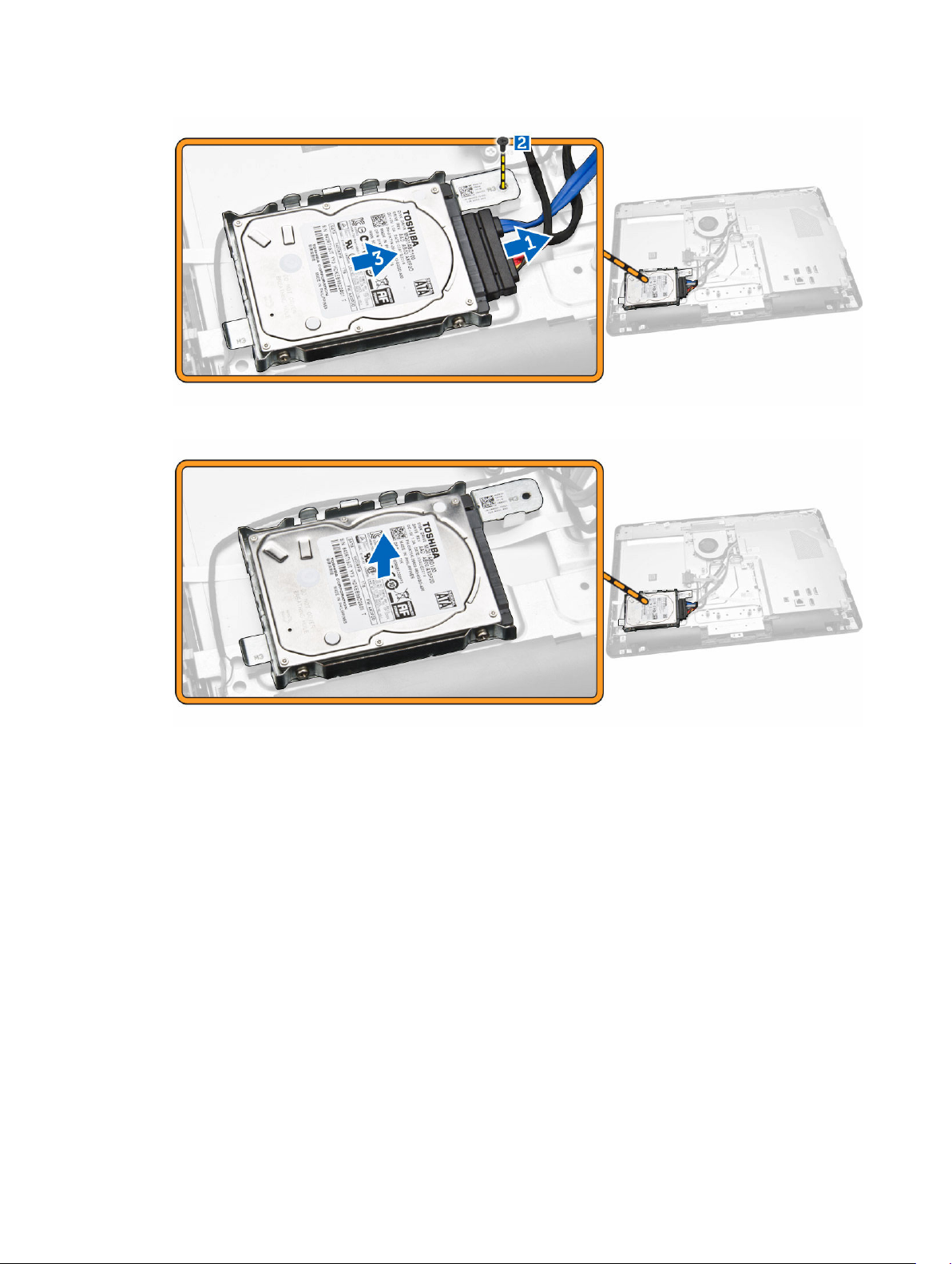
4. Remove the hard-drive from the computer.
5. Remove the screws that secure the hard-drive to the bracket, lift the hard-drive from bracket [1,2]
10
Page 11
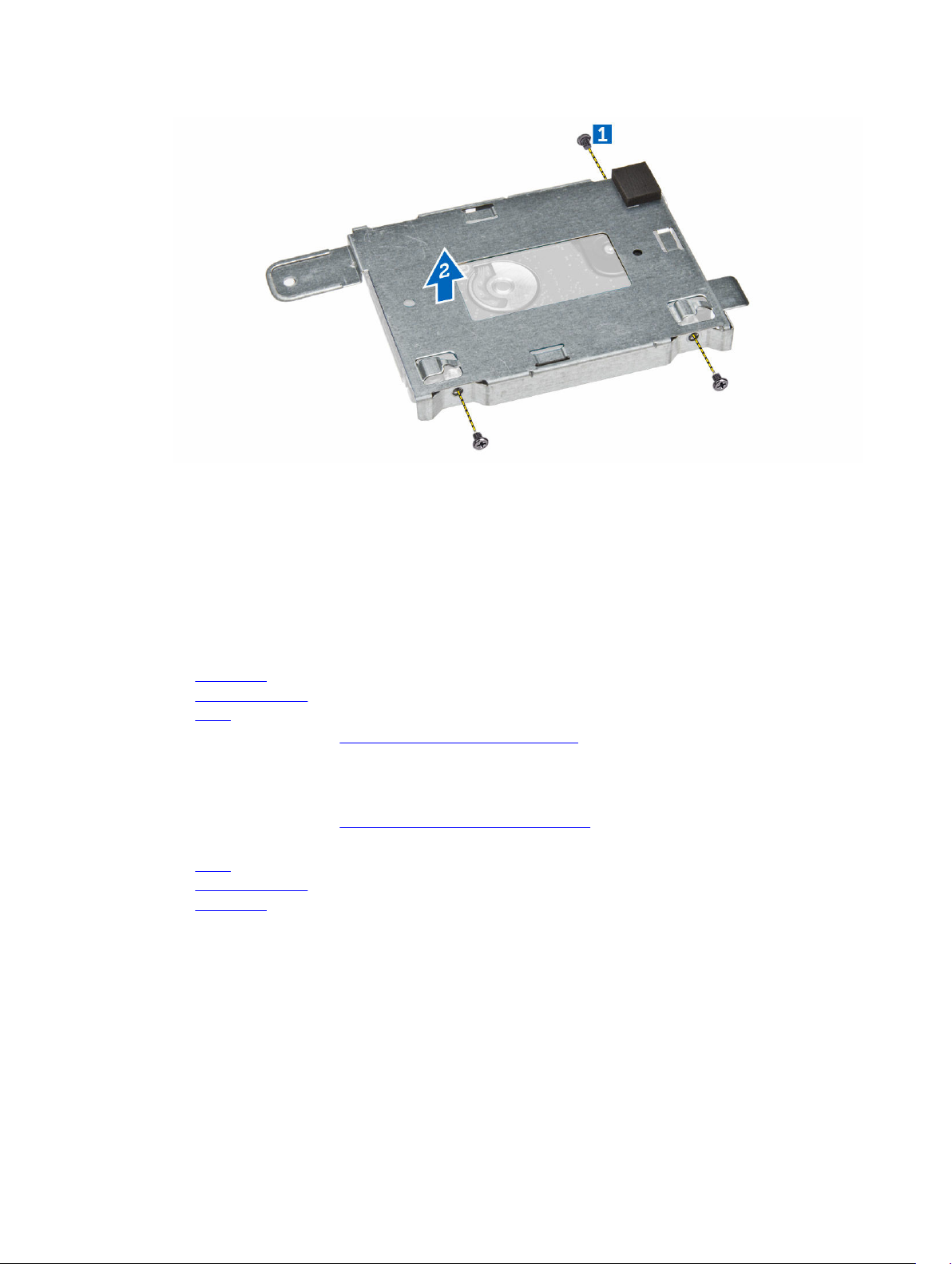
Installing the Hard Drive
1. Place the hard-drive in the bracket.
2. Tighten the screws that secure the hard-drive to the bracket.
3. Slide the hard-drive into the screw holes of the display bracket.
4. Tighten the screw that secures the hard-drive to the computer.
5. Connect the hard-drive cable.
6. Install:
a. back cover
b. optical-disk drive
c. stand
7. Follow the procedures in After Working Inside Your Computer.
Removing the Power-Switch Board
1. Follow the procedures in Before Working Inside Your Computer.
2. Remove:
a. stand
b. optical-disk drive
c. back cover
3. Perform the following steps as shown in the illustration:
a. Press the locking tab that secures the power-switch to the computer [1].
b. Lift the power-switch board [2].
c. Lift the lock tab and disconnect the power switch cable from the computer [3.4].
11
Page 12
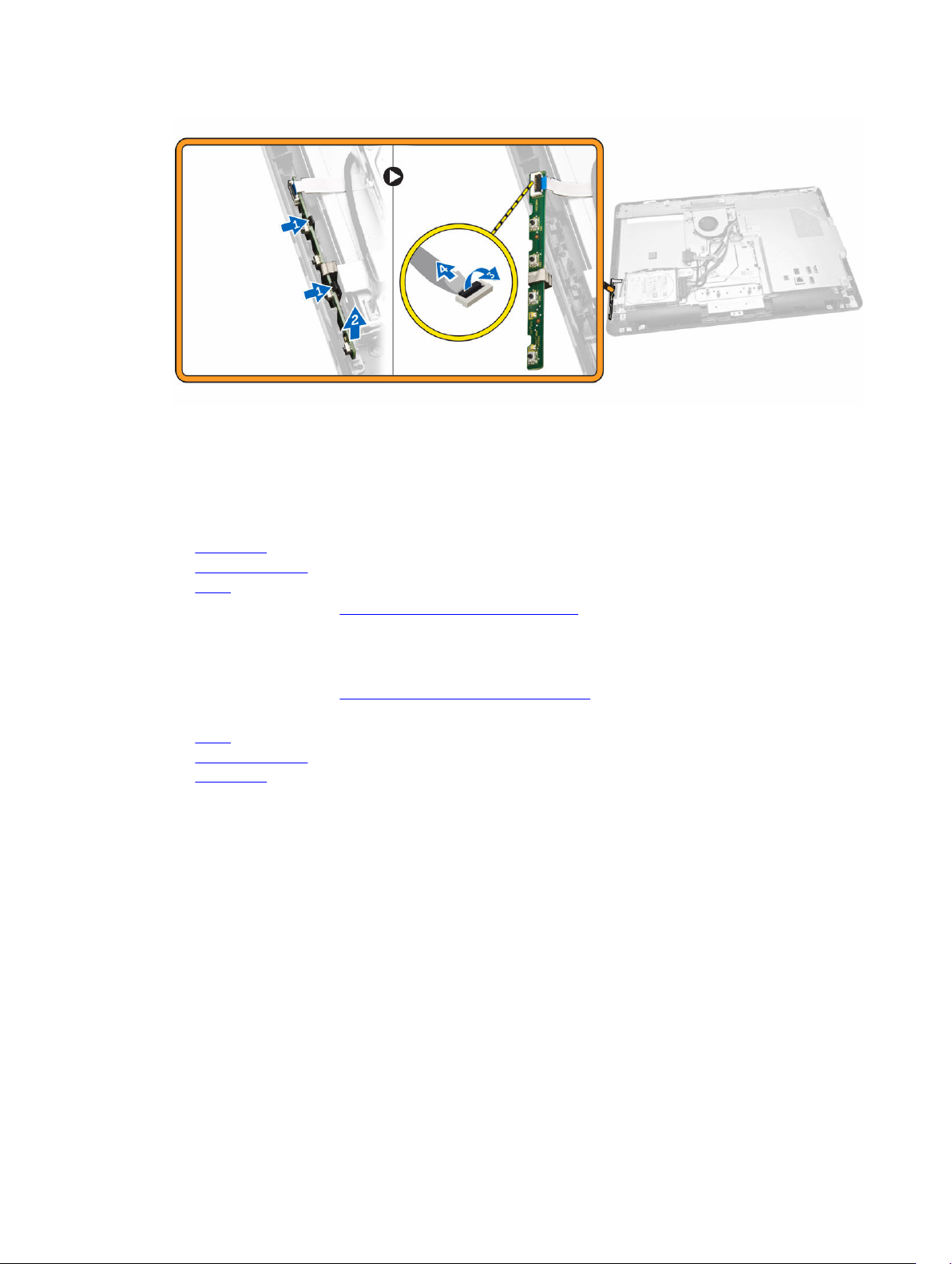
Installing the Power-Switch Board
1. Connect the power-switch cable to the power-switch board. Insert the power-switch board into its
slot on the computer.
2. Install:
a. back cover
b. optical-disk drive
c. stand
3. Follow the procedures in After Working Inside Your Computer.
Removing the System-Board Shield
1. Follow the procedures in Before Working Inside Your Computer.
2. Remove:
a. stand
b. optical-disk drive
c. back cover
3. Perform the following steps as shown in the illustration:
a. Remove the screws that secure the system-board shield to the computer [1].
b. Lift the system-board shield from the computer [2].
c. Remove the system-board shield from the computer [3].
12
Page 13

Installing the System-Board Shield
1. Align the system-board shield on the system board. Tighten the screws to secure it to the computer.
2. Install:
a. back cover
b. optical-disk drive
c. stand
3. Follow the procedures in After Working Inside Your Computer.
Removing the Memory
1. Follow the procedures in Before Working Inside Your Computer.
2. Remove:
a. stand
b. optical-disk drive
c. back cover
d. system-board shield
3. Pry the retention clips away from the memory module until it pops-up. Lift and remove the memory
module from its connector.
13
Page 14

Installing the Memory
NOTE: Please use DIMM 2 slot if there is only one memory module available.
1. Align the notch on the memory-card with the tab on the system-board connector.
2. Press down on the memory module until the release tabs spring back to secure them in place.
3. Install:
a. system-board shield
b. back cover
c. optical-disk drive
d. stand
4. Follow the procedures in After Working Inside Your Computer.
Removing the System Fan
1. Follow the procedures in Before Working Inside Your Computer.
2. Remove:
a. stand
b. optical-disk drive
c. back cover
d. system-board shield
3. Perform the following steps as shown in the illustration:
a. Disconnect the system fan cable from the system board [1].
b. Remove the screws that secure the system fan to the computer [2].
4. Remove the system fan from the computer.
14
Page 15

Installing the System Fan
1. Align the system fan with the heatsink such that pins of the bracket are in line with the holes of the
system fan and tighten the screws to secure it to the computer.
2. Connect the system-fan cable to the system board.
3. Install:
a. system-board shield
b. back cover
c. optical-disk drive
d. stand
4. Follow the procedures in After Working Inside Your Computer.
Removing the Heatsink Assembly
1. Follow the procedures in Before Working Inside Your Computer.
2. Remove:
a. stand
b. optical-disk drive
c. back cover
d. system-board shield
3. Remove the screws that secure the heatsink assembly to the system board [1,2,3,4,5,6].
15
Page 16

4. Remove the heatsink assembly from the system board.
Installing the Heatsink Assembly
1. Install the heatsink assembly and tighten the screws to secure it to the system board.
2. Install:
a. system-board shield
b. back cover
c. optical-disk drive
d. stand
3. Follow the procedures in After Working Inside Your Computer.
Removing the Coin-Cell Battery
1. Follow the procedures in Before Working Inside Your Computer.
2. Remove:
a. stand
b. optical-disk drive
16
Page 17

c. back cover
d. system-board shield
3. Press the release latch away from the battery and remove the coin-cell battery from the computer
[1,2].
Installing the Coin-Cell Battery
1. Insert the coin-cell battery and press to lock it.
2. Install:
a. system-board shield
b. back cover
c. optical-disk drive
d. stand
3. Follow the procedures in After Working Inside Your Computer.
Removing the WLAN Card
1. Follow the procedures in Before Working Inside Your Computer.
2. Remove:
a. stand
b. optical-disk drive
c. back cover
d. system-board shield
3. Perform the following steps as shown in the illustration:
a. Remove the screw that secures the WLAN card and slide to remove the WLAN holder from the
system board [1,2].
b. Remove the two connectors that secure the WLAN card to the system board [3].
c. Remove the WLAN card from its socket [4].
17
Page 18

Installing the WLAN Card
1. Insert the WLAN card into its slot.
2. Connect the two connectors (black cable to the black triangle and white cable to the white triangle).
3. Place the WLAN holder and tightened the screw that secures the WLAN card to the system board.
4. Install:
a. stand
b. optical-disk drive
c. back cover
d. system-board shield
5. Follow the procedures in After Working Inside Your Computer.
Removing the Speakers
1. Follow the procedures in Before Working Inside Your Computer.
2. Remove:
a. stand
b. optical-disk drive
c. back cover
d. system-board shield
3. Perform the following steps as shown in the illustration:
a. Disconnect the speaker cable [1].
b. Unroute the speaker cable [2].
c. Lift the speaker from the computer chassis [3].
18
Page 19

4. Remove the speaker from the computer.
Installing the Speakers
1. Align the speakers on the computer.
2. Align the speaker cables through their tabs on the computer and connect the speaker cable to the
system board.
3. Install:
a. system-board shield
b. back cover
c. optical-disk drive
d. stand
4. Follow the procedures in After Working Inside Your Computer.
19
Page 20

System Board Layout
The following image displays the system board layout of the computer.
1. Processor 2. WLAN connector
3. Reserved 4. Webcam connector
5. TXE header 6. Password header
7. CMOS clear header 8. SD Card connector
9. USB 3.0 port 10. USB 3.0 port
11. Universal Jack connector 12. SIO IC
13. Speaker connector 14. Coin Cell Battery
15. Rear USB 2.0 Port 16. Rear USB 2.0 Port
17. Network connector 18. DC IN connector
19. Touch connector 20. Power switch connector
21. Converter connector 22. Audio Jack connector
23. Reserved 24. LVDS connector
25. AMD GPU Mars_LE 26. HDD port
27. Memory socket 28. HDD/ODD port
29. HDD Power connector 30. System fan connector
20
Page 21

Removing the System Board
1. Follow the procedures in Before Working Inside Your Computer.
2. Remove:
a. stand
b. optical-disk drive
c. back cover
d. system-board shield
e. heatsink
f. WLAN card
g. memory
3. Disconnect the following from the system board [1,2,3]:
a. display assembly cable
b. system-fan cable
c. hard-drive cable
d. hard-drive/optical-drive power cable
e. power-switch cable
f. speaker cable
g. camera cable
h. convertor cable
4. Remove the screws that secure the system board to the computer. Slide and remove the system
board to release it from the computer [1,2,3].
21
Page 22

Installing the System Board
1. Align the system board on the computer.
2. Tighten the screws to secure the system board to the computer.
3. Connect the following cables to the system board:
a. camera cable
b. display assembly cable
c. system fan cable
d. hard-drive cable
e. hard-drive/optical-drive power cable
f. power-switch cable
g. speaker cable
h. convertor cable
4. Install:
a. memory (optional)
b. WLAN card
c. heatsink
d. system-board shield
e. back cover
f. optical-disk drive
g. stand
5. Follow the procedures in After Working Inside Your Computer.
Removing the Display Assembly
1. Follow the procedures in Before Working Inside Your Computer.
2. Remove:
a. stand
b. optical-disk drive
22
Page 23

c. back cover
d. system-board shield
e. hard drive
f. speakers
g. heatsink
h. system fan
i. memory
j. WLAN card
k. system board
3. Perform the following steps as shown in the illustration:
a. Disconnect convertor cable [1].
b. Unroute the cable [2].
4. Perform the following steps as shown in the illustration:
a. Peel the power cable tape that secures the display assembly cable [1].
b. Unroute the WLAN and camera cables [2].
23
Page 24

5. Remove the screws that secure the display bracket to the computer. Lift the display bracket.
6. Pry the edges of the display assembly from the computer.
7. Remove the display assembly from the computer.
24
Page 25

Installing the Display Assembly
1. Align and press the display bracket on the computer.
2. Tighten the screws to secure the display bracket to the computer.
3. Align the display assembly cable through the tabs on the display bracket.
4. Install:
a. system board
b. memory
c. WLAN card
d. system fan
e. heatsink
f. speakers
g. system-board shield
h. hard drive
i. optical-disk drive
j. back cover
k. stand
5. Follow the procedures in After Working Inside Your Computer.
25
Page 26

3
System Setup
System Setup enables you to manage your computer hardware and specify BIOS‐level options. From the
System Setup, you can:
• Change the NVRAM settings after you add or remove hardware
• View the system hardware configuration
• Enable or disable integrated devices
• Set performance and power management thresholds
• Manage your computer security
Boot Sequence
Boot Sequence allows you to bypass the System Setup‐defined boot device order and boot directly to a
specific device (for example: optical drive or hard drive). During the Power-on Self Test (POST), when the
Dell logo appears, you can:
• Access System Setup by pressing <F2> key
• Bring up the one-time boot menu by pressing <F12> key
The one-time boot menu displays the devices that you can boot from including the diagnostic option.
The boot-menu options are:
• Removable Drive (if available)
• STXXXX Drive
NOTE: XXX denotes the SATA drive number.
• Optical Drive
• Diagnostics
NOTE: Choosing Diagnostics, will display the ePSA diagnostics screen.
The boot sequence screen also displays the option to access the System Setup screen.
Navigation Keys
The following table displays the system setup navigation keys.
NOTE: For most of the system setup options, changes that you make are recorded but do not take
effect until you re-start the system.
26
Page 27

Table 1. Navigation Keys
Keys Navigation
Up arrow Moves to the previous field.
Down arrow Moves to the next field.
<Enter> Allows you to select a value in the selected field (if applicable) or follow the link in
the field.
Spacebar Expands or collapses a drop‐down list, if applicable.
<Tab> Moves to the next focus area.
NOTE: For the standard graphics browser only.
<Esc> Moves to the previous page till you view the main screen. Pressing <Esc> in the main
screen displays a message that prompts you to save any unsaved changes and
restarts the system.
<F1> Displays the System Setup help file.
Setup Utility Options
Table 2. Main tab
System Time Resets the time on the
computer's internal
clock.
System Date Resets the date on the
computer's internal
calendar.
BIOS Version Displays the BIOS
revision.
Product Name Displays the computer
model number.
Service Tag Displays the Service Tag
of your computer.
Asset Tag Displays the asset tag of
your computer.
CPU Type Displays the processor
model number.
CPU Speed Displays the processor
speed.
CPU ID Displays the processor
ID.
CPU Cache
L1 Cache Displays the processor
L1 cache size.
27
Page 28

L2 Cache Displays the processor
L2 cache size.
Fixed HDD Displays the HDD ID and
capacity.
SATA ODD Displays the type of
ODD.
AC Adapter Type Displays the power
adapter type.
System Memory Displays the memory
capacity and type.
Extended Memory Displays the extended
memory capacity
Memory Speed Displays the memory
speed.
Table 3. Advanced tab
Power Now - Enable Allows you to
enable or disable
the Power NowEnable.
Virtualization Allows you to
enable or disable
the Virtualization.
Integrated NIC Allows you to
enable or disable
the Integrated NIC.
SATA Operation Allows you to
choose the SATA
operation mode.
Adapter Warnings Allows you to
enable or disable
the Adapter
Warnings.
Microphone Allows you to
enable or disable
the Microphone.
Camera Allows you to
enable or disable
the Camera mode.
Default: Enabled
Default: Enabled
Default: Enabled
Default: AHCI
Default: Enabled
Default: Enabled
Default: Enabled
Internal Bluetooth Allows you to
enable or disable
the Internal
Bluetooth.
28
Default: Enabled
Page 29

Internal WLAN Allows you to
enable or disable
the Internal WLAN
Default: Enabled
Media Card Reader Allows you to
enable or disable
the Media Card
Reader
Optical Device Allows you to
enable or disable
the Optical Device
Boot Disable Allows you to
enable or disable
the Boot Disable
USB Configuration
Rear USB Ports Allows you to
enable or disable
the rear USB ports.
Side USB Ports Allows you to
enable or disable
the side USB ports.
USB debug Allows you to
enable or disable
the USB debug
Power Options
Default: Enabled
Default: Enabled
Default: Disabled
Default: Enabled
Default: Enabled
Default: Disabled
Wake Up By Integrated LAN/WLAN Allows the
computer to be
remotely turned
on.
AC Recovery Allows you to
select the power
state of the
computer after an
AC power loss.
Deep Sleep Control Allows you to
select the Deep
Sleep Control
Auto Power On Enable or disable
the Auto Power
On.
Auto Power On Mode Allows you to
control the power
mode
Default: Disabled
Default: Power Off
Default: Enabled in
S4 and S5
Default: Disabled
29
Page 30

Auto Power On Date Allows you to
designate a specific
date when the
computer will turn
on automatically
Default: Disabled
Auto Power On Time Allows you to
Default: Disabled
designate a specific
time when the
computer will turn
on automatically
SMART Settings
SMART Self Test Enable or disable
Default: Disabled
the SMART Self
Test
Table 4. Security tab
Unlock Setup Status Allows you to enable an Unlock Setup Status (Default: Unlocked)
Admin Password Status Allows you to set, change or delete the administrator (admin)
password status.
System Password Status Allows you to set, change or delete the system password status.
HDD Passwords Status Allows you to set, change or delete the password on the system
hard-disk drive.
Asset Tag
Admin Password Allows you to set, change or delete the administrator (admin)
password.
System Password Allows you to set, change or delete the system password.
HDD Passwords Allows you to set, change or delete the password on the system
hard-disk drive.
Password Change Allows you to enable the disable permission to the System and
Hard Drive passwords when the admin password is set.
Password Bypass Allows you to enable or disable the permission to bypass the
System when they are set
Secure Boot Mode This option enables or disables the Secure Boot Feature.
Key Management
Default Key Provisioning This option enables or disables the Default Key Provisioning
(Default: Disabled)
Install Default Secure Boot keys Allows you to enables you to Install Factory Secure Variables.
Save All Secure Boot Variables Allows you to Save All Secure Boot Variables.
Platform Key (PK)
Delete the PK Allows you to Delete the PK.
30
Page 31

Set PK from Files Allows you to Set PK from Files from Factory Default.
Key Exchange Key Database
(KEK)
Delete the KEY Allows you to Delete the KEK.
Set KEK from Files Allows you to Set KEY from Files from Factory Default.
Append an entry to KEK Allows you to Append KEK key from Factory Default.
Authorized Signature Database
(DB)
Delete the DB Allows you to Delete the DB.
Set DB from Files Allows you to Set DB from Files from Factory Default.
Append an entry to DB Allows you to Append DB key from Factory Default.
Authorized TimeStamps
Delete the DBT Allows you to Delete the DBT.
Set DBT from Files Allows you to Set DBT from Files from Factory Default.
Append an entry to DBT Allows you to Append DBT key from Factory Default.
HDD Protection This option enables or disables the HDD Protection (Default:
Disabled)
HDD Recovery This option enables or disables the HDD Recovery (Default:
Enabled)
Table 5. Boot tab
Boot List Option Allows you to change
the order in which the
computer attempts to
find an operating
system.
File Browser Add Boot Option Allows you to Add file
browser boot option.
File Browser Delete Boot Option Allows you to Delete file
browser boot option.
Secure Boot Enable or disable the
Secure Boot Control.
Load Legacy Option ROM This option control
whether CSM should be
loaded during POST.
Boot Option Priorities
Boot Option 1 Allows you to select the
1st boot device
preference
Default: UEFI
Default: Enabled
Default: Disabled
31
Page 32

Boot Option 2 Allows you to select the
2nd boot device
preference
Boot Option 3 Allows you to select the
3rd boot device
preference
Table 6. Exit tab
Save Changes and Reset Allows you to Save Changes and Reset default setting before
exiting from Setup Utility.
Discard Changes and Reset Allows you to Discard Changes and Reset default setting
before exiting from Setup Utility.
Restore Defaults Allows you to Restore Default setting before exiting from
Setup Utility.
Discard Changes Allows you to Discard Changes setting before exiting from
Setup Utility.
Save Changes Allows you to Save Changes setting before exiting from Setup
Utility.
Updating the BIOS
It is recommended to update your BIOS (system setup), on replacing the system board or if an update is
available. For laptops, ensure that your computer battery is fully charged and connected to a power
outlet
1. Re-start the computer.
2. Go to dell.com/support.
3. Enter the Service Tag or Express Service Code and click Submit.
NOTE: To locate the Service Tag, click Where is my Service Tag?
NOTE: If you cannot find your Service Tag, click Detect My Product. Proceed with the
instructions on screen.
4. If you are unable to locate or find the Service Tag, click the Product Category of your computer.
5. Choose the Product Type from the list.
6. Select your computer model and the Product Support page of your computer appears.
7. Click Get drivers and click View All Drivers.
The Drivers and Downloads page opens.
8. On the Drivers and Downloads screen, under the Operating System drop-down list, select BIOS.
9. Identify the latest BIOS file and click Download File.
You can also analyze which drivers need an update. To do this for your product, click Analyze
System for Updates and follow the instructions on the screen.
10. Select your preferred download method in the Please select your download method below window,
click Download File.
The File Download window appears.
11. Click Save to save the file on your computer.
32
Page 33

12. Click Run to install the updated BIOS settings on your computer.
Follow the instructions on the screen.
System and Setup Password
You can create a system password and a setup password to secure your computer.
Password Type Description
System password Password that you must enter to log on to your system.
Setup password Password that you must enter to access and make changes to the BIOS settings of
your computer.
CAUTION: The password features provide a basic level of security for the data on your computer.
CAUTION: Anyone can access the data stored on your computer if it is not locked and left
unattended.
NOTE: Your computer is shipped with the system and setup password feature disabled.
Assigning a System Password and Setup Password
You can assign a new System Password and/or Setup Password or change an existing System Password
and/or Setup Password only when Password Status is Unlocked. If the Password Status is Locked, you
cannot change the System Password.
NOTE: If the password jumper is disabled, the existing System Password and Setup Password are
deleted and you need not provide the system password to log on to the computer.
To enter a system setup, press <F2> immediately after a power-on or re-boot.
1. In the System BIOS or System Setup screen, select System Security and press <Enter>.
The System Security screen appears.
2. In the System Security screen, verify that Password Status is Unlocked.
3. Select System Password , enter your system password, and press <Enter> or <Tab>.
Use the following guidelines to assign the system password:
• A password can have up to 32 characters.
• The password can contain the numbers 0 through 9.
• Only lower case letters are valid, upper case letters are not allowed.
• Only the following special characters are allowed: space, (”), (+), (,), (-), (.), (/), (;), ([), (\), (]), (`).
Re-enter the system password when prompted.
4. Type the system password that you entered earlier and click OK.
5. Select Setup Password, type your system password and press <Enter> or <Tab>.
A message prompts you to re-type the setup password.
6. Type the setup password that you entered earlier and click OK.
7. Press <Esc> and a message prompts you to save the changes.
8. Press <Y> to save the changes.
The computer reboots.
33
Page 34

Deleting or Changing an Existing System and/or Setup Password
Ensure that the Password Status is Unlocked (in the System Setup) before attempting to delete or change
the existing System and/or Setup password. You cannot delete or change an existing System or Setup
password, if the
To enter the System Setup, press <F2> immediately after a power-on or reboot.
1. In the System BIOS or System Setup screen, select System Security and press <Enter>.
The System Security screen is displayed.
2. In the System Security screen, verify that Password Status is Unlocked.
3. Select System Password, alter or delete the existing system password and press <Enter> or <Tab>.
4. Select Setup Password, alter or delete the existing setup password and press <Enter> or <Tab>.
5. Press <Esc> and a message prompts you to save the changes.
6. Press <Y> to save the changes and exit from the System Setup.
The computer reboots.
Password Status is Locked.
NOTE: If you change the System and/or Setup password, re-enter the new password when
promoted. If you delete the System and/or Setup password, confirm the deletion when
promoted.
34
Page 35

Technical Specifications
NOTE: Offerings may vary by region. The following specifications are only those required by law to
ship with your computer. For more information about the configuration of your computer, go to
Help and Support in your Windows operating system and select the option to view information
about your computer.
Table 7. System Information
Feature Specification
Processor type 2 MB cache
Total cache Up to 4 MB cache depending on processor type
Table 8. Memory
Feature Specification
Type up to 1600 MHz
Connectors one DIMM slots
Capacity 2 GB, 4 GB, and 8 GB
Minimum Memory 2 GB
4
Maximum Memory 8 GB
Table 9. Video
Feature Specification
Video Controller:
Integrated SoC
Discrete Radeon R5 A315
Video Memory 2 GB
Table 10. Audio
Feature Specification
Controller ALC3661-CG (Realtek)
Speaker single 4-ohms, 2.5 W AVG speakers
Internal speaker amplifier up to 3 W per channel
Internal microphone support single digital microphone
35
Page 36

Feature Specification
Volume controls Volume up/down buttons, program menus, and keyboard
media-control keys
Table 11. Communications
Feature Specification
Network adapter Intel 10/100/1000 Mbps Ethernet LAN
Table 12. Displays
Feature Specification
Type 19.5 inch HD+
Maximum resolution 1600 x 900
Refresh rate 60 Hz
Brightness 250nits
Operating angle 170 horizontal / 160 vertical
Pixel pitch 0.2712 mm x 0.2626 mm
Table 13. Drives
Feature Specification
Hard drive one 2.5-inch SATA drive
Optical drive (optional) one DVD RW
Table 14. Ports and Connectors
Feature Specification
Audio one audio combo connector
Network adapter one RJ45 connector
USB 2.0 two
USB 3.0 two
Media card reader one 4-in-1 slot
Table 15. Power Adapter
Feature Specification
Type 45 W (UMA) 65W (Discrete)
Frequency 50 Hz - 60 Hz
Voltage 100 VAC - 240 VAC
Input current: Maximum 1.7 A Maximum 2.5 A
Adapter Physical Dimensions:
36
Page 37

Feature Specification
Height 26.00 mm (1.02 inches) 32.00 mm (1.3 inches)
Width 40.00 mm (1.57 inches) 52.00 mm (2.0 inches)
Depth 94.00 mm (3.70 inches) 128.00 mm (5.0 inches)
Coin-cell battery 3 V CR2032 lithium coin cell
Table 16. Camera
Feature Specification
Image resolution 2.0 Megapixel
Video resolution HD / 720P / 0.92 Megapixels (1280 x 720 pixels)
Diagonal viewing angle 74 degrees
Table 17. Stand
Feature Specification
Tilt –5 degrees to 30 degrees
Table 18. Physical Dimensions
Feature Without Stand With Stand
Width 480.52 mm (18.91 inches) 480.52 mm (18.91 inches)
Height 317.64 mm (12.50 inches) 387.11 mm (15.24 inches)
Depth: 69.47 mm (2.73 inches) 204.98 mm (8.07 inches)
Weight: 3.42 kg (7.53 lb) 4.92 kg ( 10.84 lb)
NOTE: The weight of your computer may vary depending on the configuration ordered and the
manufacturing variability. The above weight is without an optical-disk drive.
Table 19. Controls and Lights
Feature Specification
Power button light White light — Solid white light indicates power-on state;
blinking white light indicates sleep state of the computer.
Hard Drive activity light White light — Blinking white light indicates that the computer
is reading data from or writing data to the hard drive.
Camera LED White light — solid while light indicates that the camera is on.
Back panel:
Link integrity light on integrated
network adapter :
Green — a good 10 Mbps connection exists between the
network and the computer.
Orange — a good 1000 Mbps connection exists between the
network and the computer.
37
Page 38

Feature Specification
Off (no light) — the computer is not detecting a physical
connection to the network.
Network activity light on integrated
network adapter
Yellow light — A blinking yellow light indicates that network
activity is present.
Power supply diagnostic light Green light — The power supply is turned on and is
functional. The power cable must be connected to the
power connector (at the back of the computer) and the
electrical outlet.
Table 20. Environmental
Feature Specification
Temperature range:
Operating 5 °C to 35 °C (41 °F to 95 °F)
Storage –40 °C to 65 °C (–40 °F to 149 °F)
Relative humidity (maximum):
Operating 10% to 90% (non-condensing)
Storage 10% to 95% (non-condensing)
Maximum vibration:
Operating 0.66 GRMS
Storage 1.30 GRMS
Maximum shock:
Operating 110 G
Storage 160 G
Altitude:
Operating –15.2 m to 3048 m (–50 to 10,000 ft)
Storage –15.20 m to 10,668 m (–50 ft to 35,000 ft)
Airborne contaminant level G2 or lower as defined by ANSI/ISA-S71.04-1985
38
Page 39

5
Contacting Dell
Contacting Dell
NOTE: If you do not have an active Internet connection, you can find contact information on your
purchase invoice, packing slip, bill, or Dell product catalog.
Dell provides several online and telephone-based support and service options. Availability varies by
country and product, and some services may not be available in your area. To contact Dell for sales,
technical support, or customer service issues:
1. Go to support.dell.com.
2. Select your support category.
3. Verify your country or region in the Choose a Country/Region drop-down list at the bottom of the
page.
4. Select the appropriate service or support link based on your need.
39
