Page 1
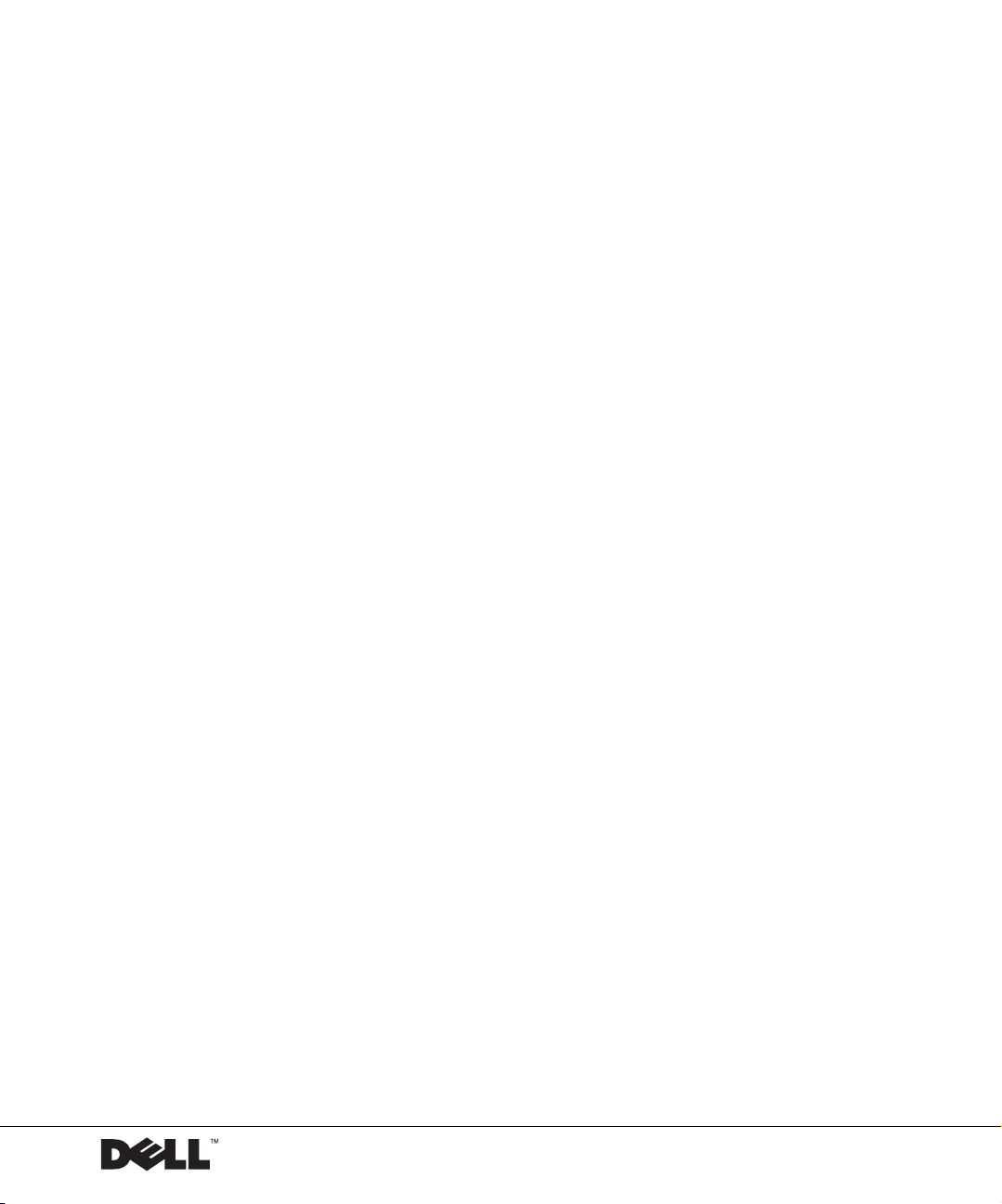
Dell™ PowerConnect™ 2016 and 2024 Systems
User’s Guide
www.dell.com | support.dell.com
Page 2
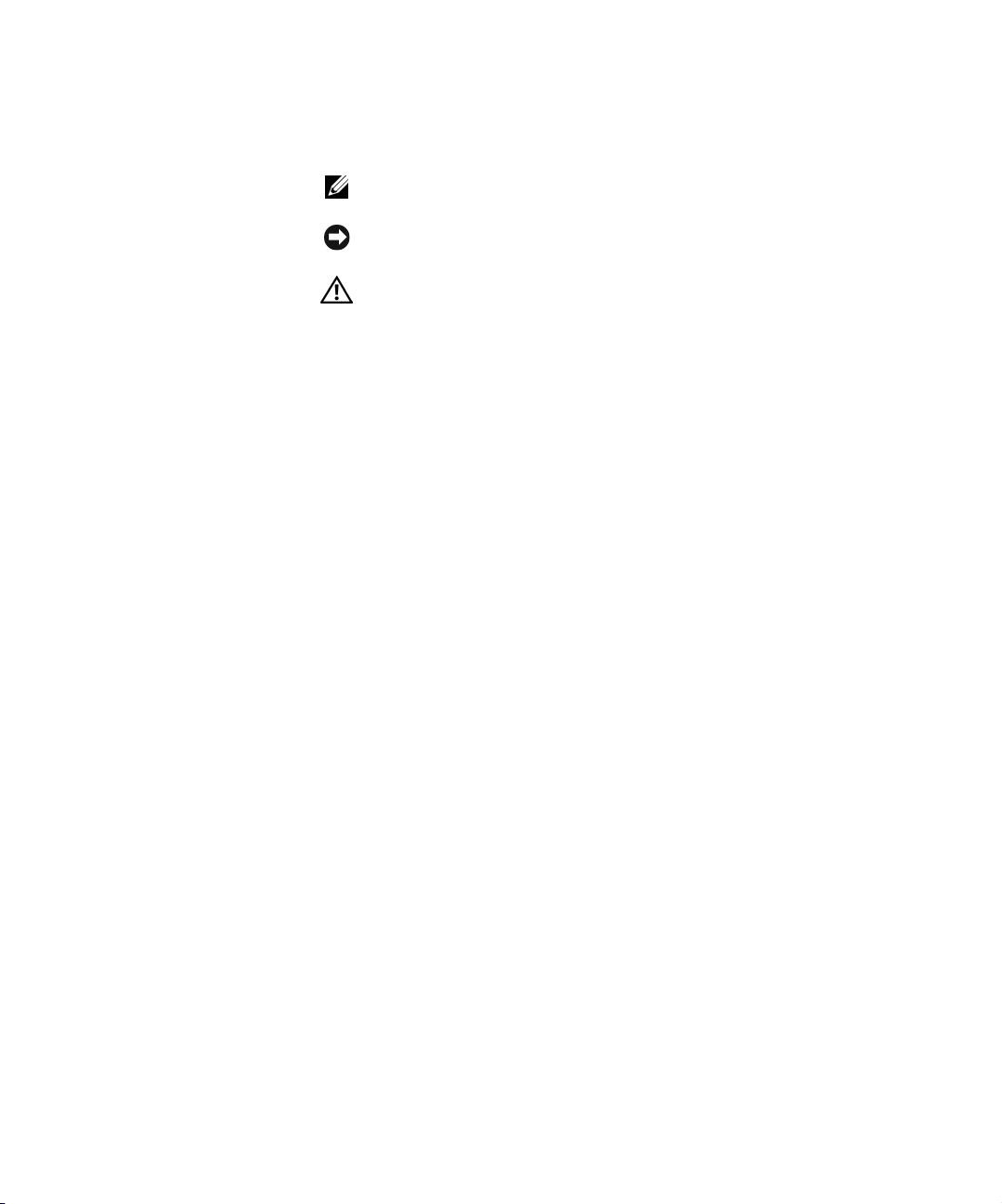
Notes, Notices, and Cautions
NOTE: A NOTE indicates important information that helps you make better
use of your computer.
NOTICE: A NOTICE indicates either potential damage to hardware or loss of
data and tells you how to avoid the problem.
CAUTION: A CAUTION indicates a potential for property damage,
personal injury, or death.
____________________
Information in this document is subject to change without notice.
© 2001–2002 Dell Computer Corporation. All rights reserved.
Reproduction in any manner whatsoever without the written permission of Dell Computer
Corporation is strictly forbidden.
Trademarks used in this text:
Precision
Other trademarks and trade names may be used in this document to refer to either the entities
claiming the marks and names or their products. Dell Computer Corporation disclaims any
proprietary interest in trademarks and trade names other than its own.
August 2002 P/N 7H905 Rev. A03
,
OptiPlex, Latitude
Dell,
, and
the
DELL
logo,
DellNet
PowerConnect, Dimension, Inspiron, Dell
are trademarks of Dell Computer Corporation.
Page 3
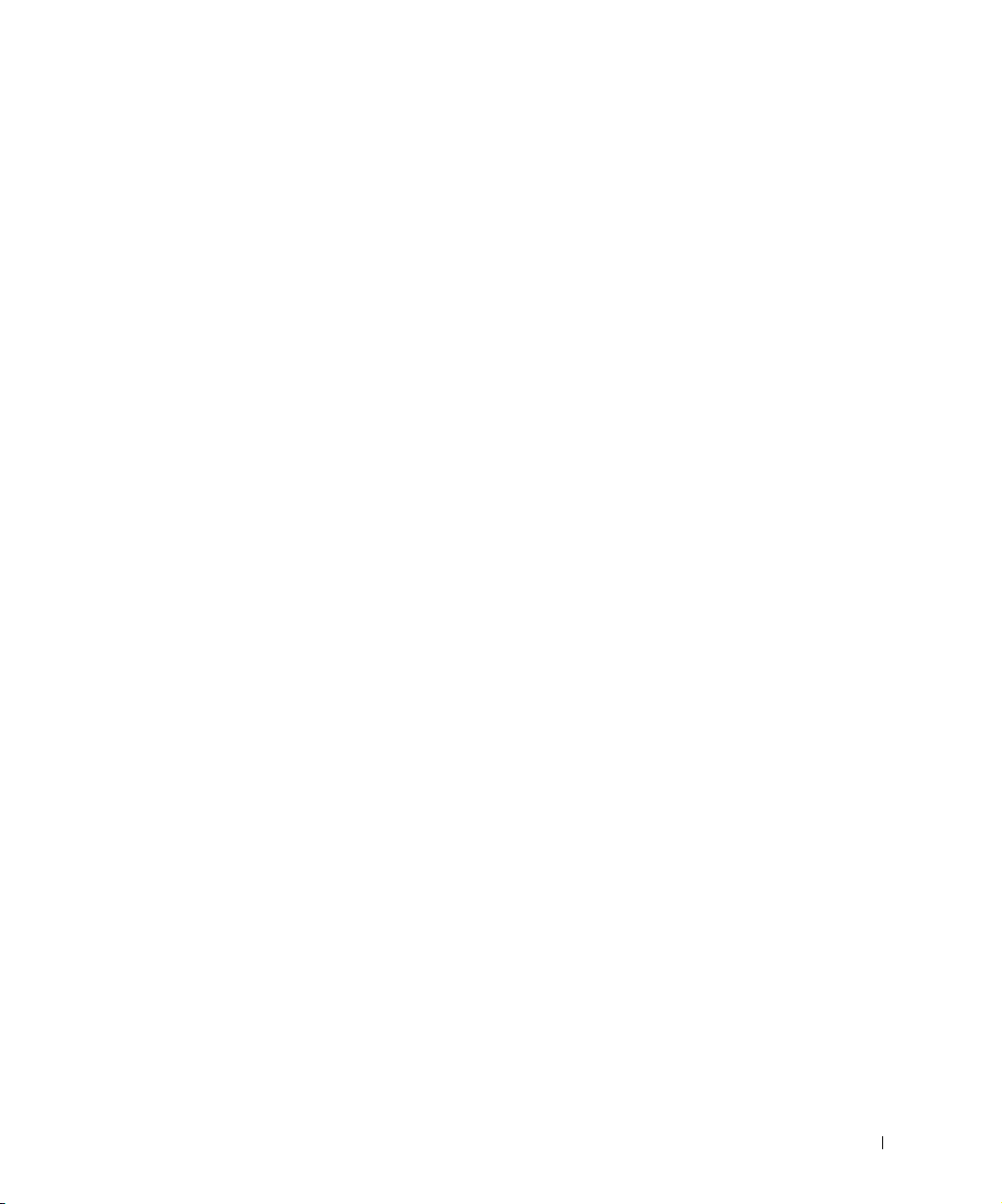
Contents
1 Caution: Safety Instructions
General . . . . . . . . . . . . . . . . . . . . . . . . . . . . . 5
Rack Mounting of Systems . . . . . . . . . . . . . . . . . . . . 7
Modems, Telecommunications, or Local Area Network Options
Protecting Against Electrostatic Discharge
2 Overview
Package Contents . . . . . . . . . . . . . . . . . . . . . . . . . 12
. . 9
. . . . . . . . . . . . 9
Front Panel Indicators
PowerConnect 2024
PowerConnect 2016
. . . . . . . . . . . . . . . . . . . . . . . 13
. . . . . . . . . . . . . . . . . . . . . . 13
. . . . . . . . . . . . . . . . . . . . . . 14
RJ-45 10/100-Mbps Switch Ports
Cascading to a Switch or Hub . . . . . . . . . . . . . . . . . 15
Connecting to Desktop Systems
Mounting Kit Instructions
Installing on a Flat Surface
Installing in a Rack
Technical Information
. . . . . . . . . . . . . . . . . . . . . 15
. . . . . . . . . . . . . . . . . . 16
. . . . . . . . . . . . . . . . . . . . . . 16
. . . . . . . . . . . . . . . . . . . . . . . 17
3 Help and Regulatory Notices
Getting Help . . . . . . . . . . . . . . . . . . . . . . . . . . . . 20
Technical Assistance
Problems With Your Order . . . . . . . . . . . . . . . . . . . 22
Product Information
Returning Items for Warranty Repair or Credit
. . . . . . . . . . . . . . . . . . . . . . 20
. . . . . . . . . . . . . . . . . . . . . . 22
. . . . . . . . . . . . . . . 15
. . . . . . . . . . . . . . . . 15
. . . . . . . . . 22
Contents 3
Page 4
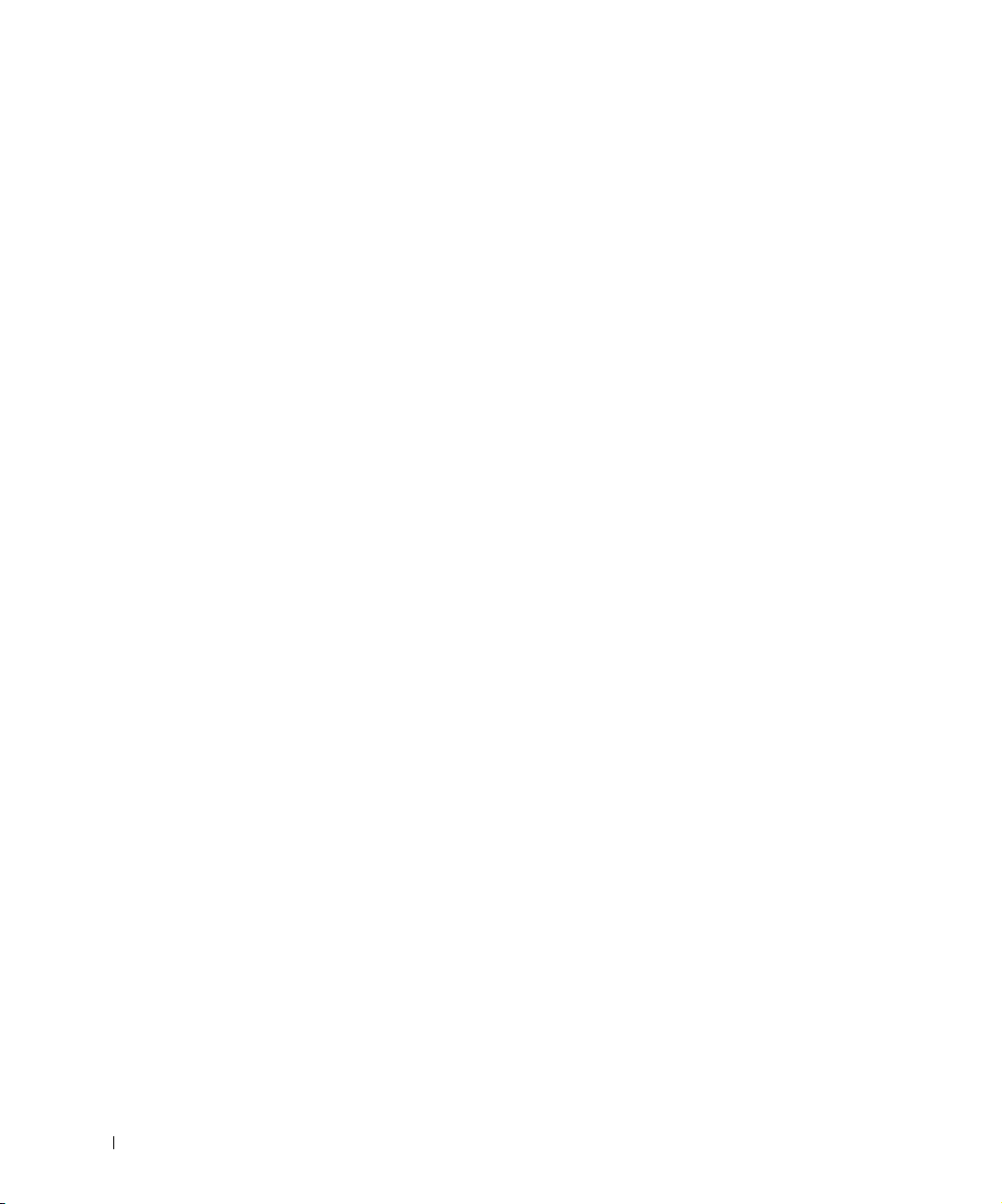
Before You Call . . . . . . . . . . . . . . . . . . . . . . . . 23
Contacting Dell
. . . . . . . . . . . . . . . . . . . . . . . . 24
Regulatory Notices
FCC Compliance Statement
FCC Notices (U.S. Only)
. . . . . . . . . . . . . . . . . . . . . . . . 40
. . . . . . . . . . . . . . . . . . 40
. . . . . . . . . . . . . . . . . . . . 41
IC Notice (Canada Only) . . . . . . . . . . . . . . . . . . . . 41
CE Notice (European Union)
VCCI Notice (Japan Only)
. . . . . . . . . . . . . . . . . . 42
. . . . . . . . . . . . . . . . . . . 43
NOM Information (Mexico Only) . . . . . . . . . . . . . . . . 44
4 Contents
Page 5
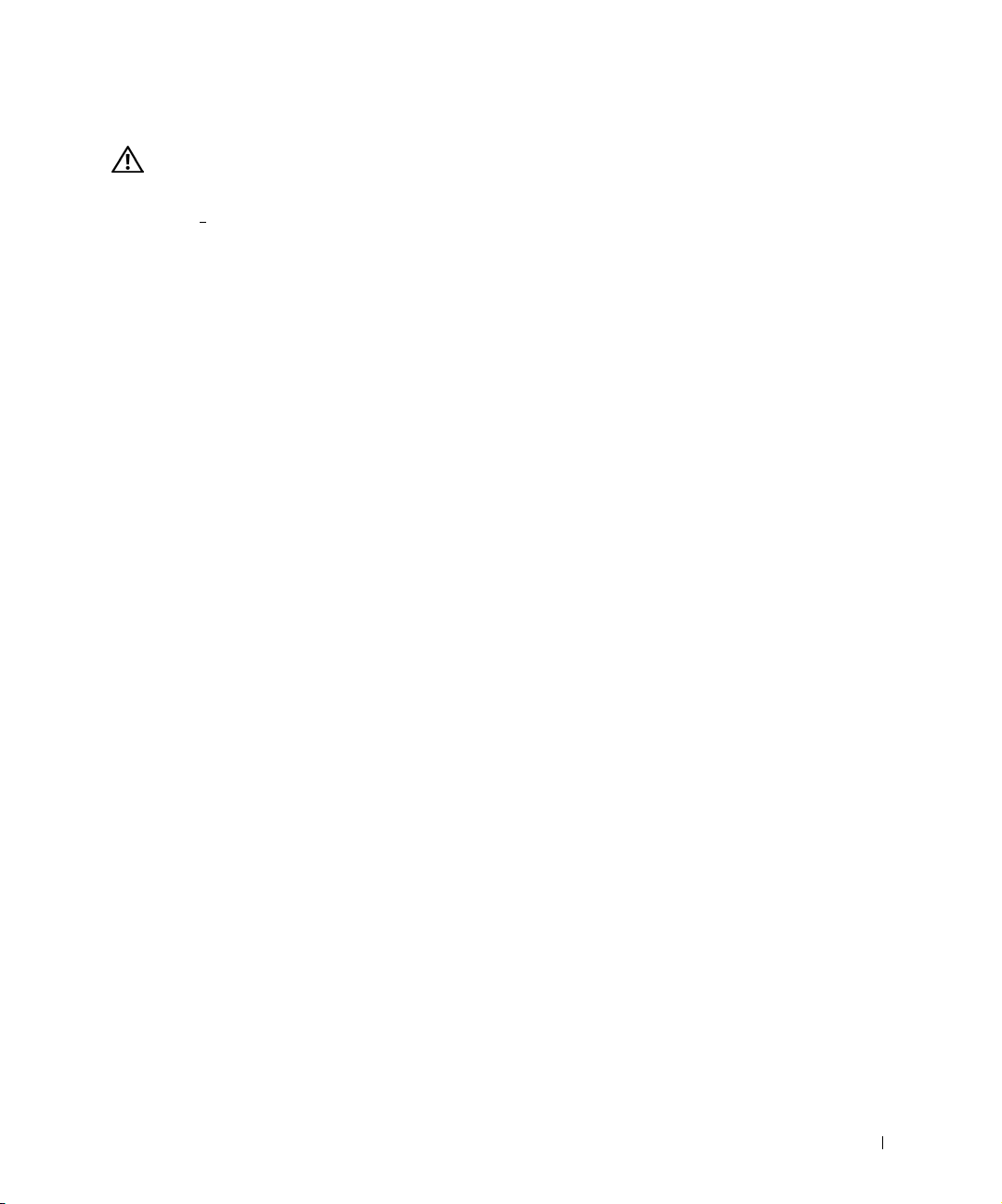
Caution: Safety Instructions
Use the following safety guidelines to ensure your own personal safety and to help protect
your system f
rom potential damage.
General
• Observe and follow service markings. Do not service any product except as explained
in your system documentation. Opening or removing covers that are marked with the
triangular symbol with a lightning bolt may expose you to electrical shock.
Components inside these compartments should be serviced only by a trained service
technician.
• If any of the following conditions occur, unplug the product from the electrical outlet
and replace the part or contact your trained service provider:
– The power cable, extension cable, or plug is damaged.
– An object has fallen into the product.
– The product has been exposed to water.
– The product has been dropped or damaged.
– The product does not operate correctly when you follow the operating
instructions.
• Keep your system away from radiators and heat sources. Also, do not block cooling
vents.
• Do not spill food or liquids on your system components, and never operate the
product in a wet environment. If the system gets wet, see the appropriate section in
your troubleshooting guide or contact your trained service provider.
• Do not push any objects into the openings of your system. Doing so can cause fire or
electric shock by shorting out interior components.
• Use the product only with approved equipment.
• Allow the product to cool before removing covers or touching internal components.
• Operate the product only from the type of external power source indicated on the
electrical ratings label. If you are not sure of the type of power source required,
consult your service provider or local power company.
Safety Instructions 5
Page 6
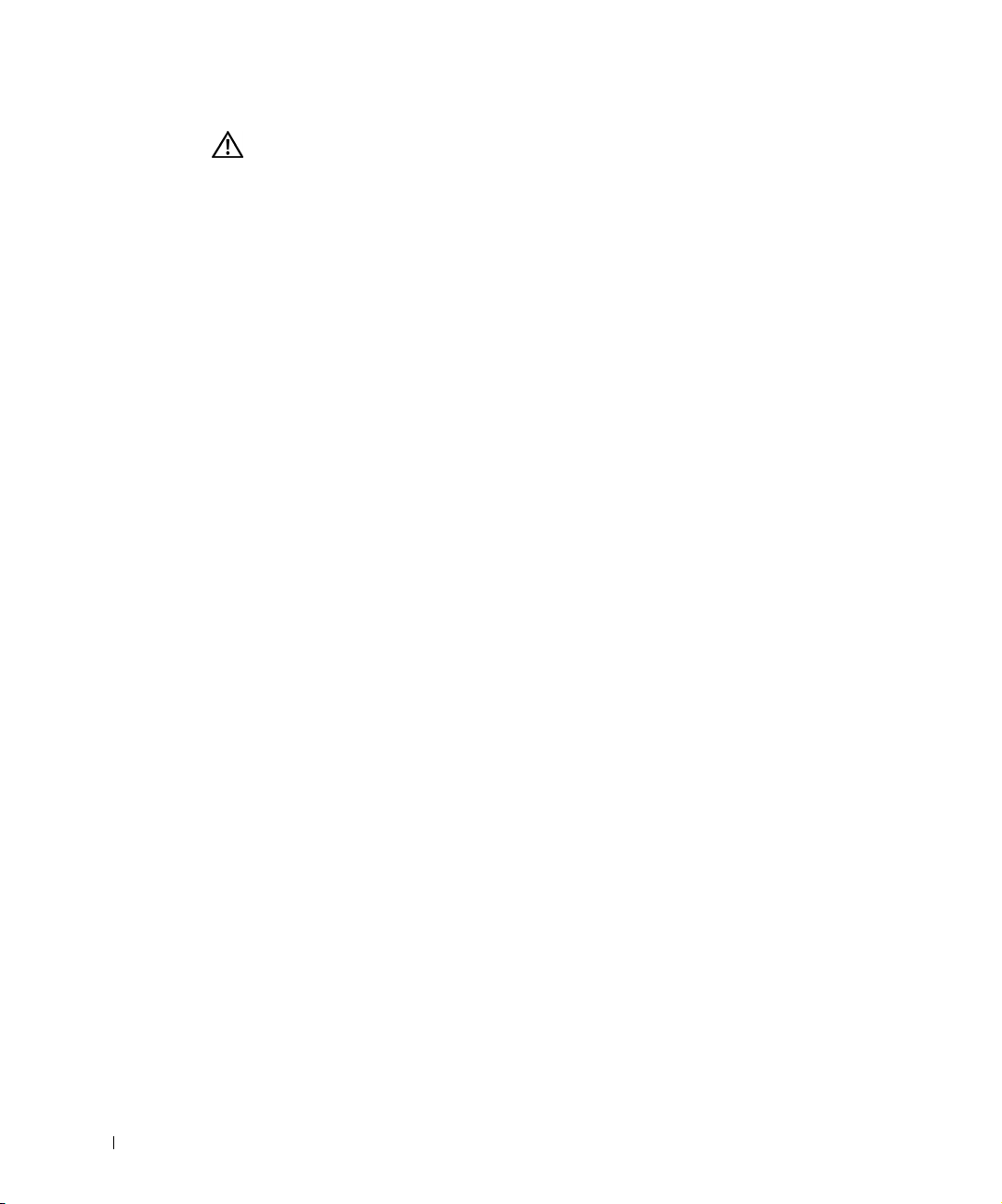
Caution: Safety Instructions
• Use only approved power cable(s). If you have not been provided with a power cable
for your system or for any AC-powered option intended for your system, purchase a
power cable that is approved for use in your country. The power cable must be rated
for the product and for the voltage and current marked on the product's electrical
ratings label. The voltage and current rating of the cable should be greater than the
ratings marked on the product.
• To help prevent electric shock, plug the system and peripheral power cables into
properly grounded electrical outlets. These cables are equipped with three-prong
plugs to help ensure proper grounding. Do not use adapter plugs or remove the
grounding prong from a cable. If you must use an extension cable, use a 3-wire cable
www.dell.com | support.dell.com
with properly grounded plugs.
• Observe extension cable and power strip ratings. Make sure that the total ampere
rating of all products plugged into the extension cable or power strip does not exceed
80 percent of the ampere ratings limit for the extension cable or power strip.
• To help protect your system from sudden, transient increases and decreases in
electrical power, use a surge suppressor, line conditioner, or uninterruptible power
supply (UPS).
• Position system cables and power cables carefully; route cables so that they cannot be
stepped on or tripped over. Be sure that nothing rests on any cables.
• Do not modify power cables or plugs. Consult a licensed electrician or your power
company for site modifications. Always follow your local/national wiring rules.
• When connecting or disconnecting power to hot-pluggable power supplies, if offered
with your system, observe the following guidelines:
– Install the power supply before connecting the power cable to the power supply.
– Unplug the power cable before removing the power supply.
– If the system has multiple sources of power, disconnect power from the system by
unplugging all power cables from the power supplies.
• Move products with care; ensure that all casters and/or stabilizers are firmly
connected to the system. Avoid sudden stops and uneven surfaces.
Rack Mounting of Systems
Observe the following precautions for rack stability and safety. Also refer to the rack
installation documentation accompanying the system and the rack for specific caution
statements and procedures.
6 Safety Instructions
Page 7
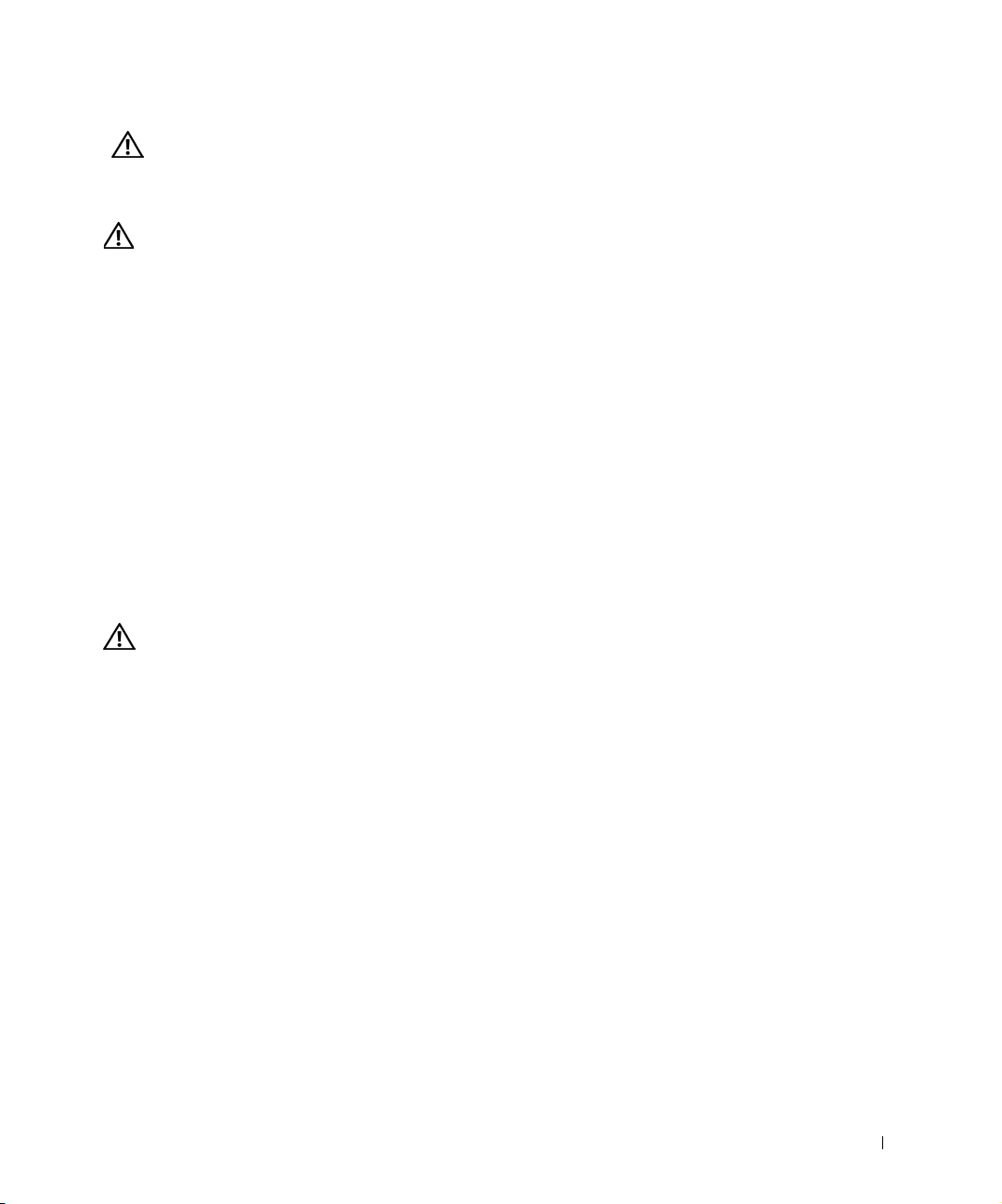
Caution: Safety Instructions
Systems are considered to be components in a rack. Thus, "component" refers to any
system as well as to various peripherals or supporting hardware.
CAUTION: Installing systems in a rack without the front and side stabilizers
installed could cause the rack to tip over, potentially resulting in bodily injury
under certain circumstances. Therefore, always install the stabilizers before
installing components in the rack.
After installing system/components in a rack, never pull more than one
component out of the rack on its slide assemblies at one time. The weight of
more than one extended component could cause the rack to tip over and may
result in serious injury.
NOTE: Your system is safety-certified as a free-standing unit and as a component for use
in a Dell rack cabinet using the customer rack kit. The installation of your system and rack
kit in any other rack cabinet has not been approved by any safety agencies. It is your
responsibility to have the final combination of system and rack kit in a rack cabinet
evaluated for suitability by a certified safety agency. Dell disclaims all liability and
warranties in connection with such combinations.
• System rack kits are intended to be installed in a rack by trained service technicians. If
you install the kit in any other rack, be sure that the rack meets the specifications of a
Dell rack.
CAUTION: Do not move racks by yourself. Due to the height and weight of the
rack, a minimum of two people should accomplish this task.
• Before working on the rack, make sure that the stabilizers are secured to the rack,
extended to the floor, and that the full weight of the rack rests on the floor. Install
front and side stabilizers on a single rack or front stabilizers for joined multiple racks
before working on the rack.
• Always load the rack from the bottom up, and load the heaviest item in the rack first.
• Make sure that the rack is level and stable before extending a component from the
rack.
• Use caution when pressing the component rail release latches and sliding a
component into or out of a rack; the slide rails can pinch your fingers.
• After a component is inserted into the rack, carefully extend the rail into a locking
position, and then slide the component into the rack.
• Do not overload the AC supply branch circuit that provides power to the rack. The
total rack load should not exceed 80 percent of the branch circuit rating.
• Ensure that proper airflow is provided to components in the rack.
Safety Instructions 7
Page 8
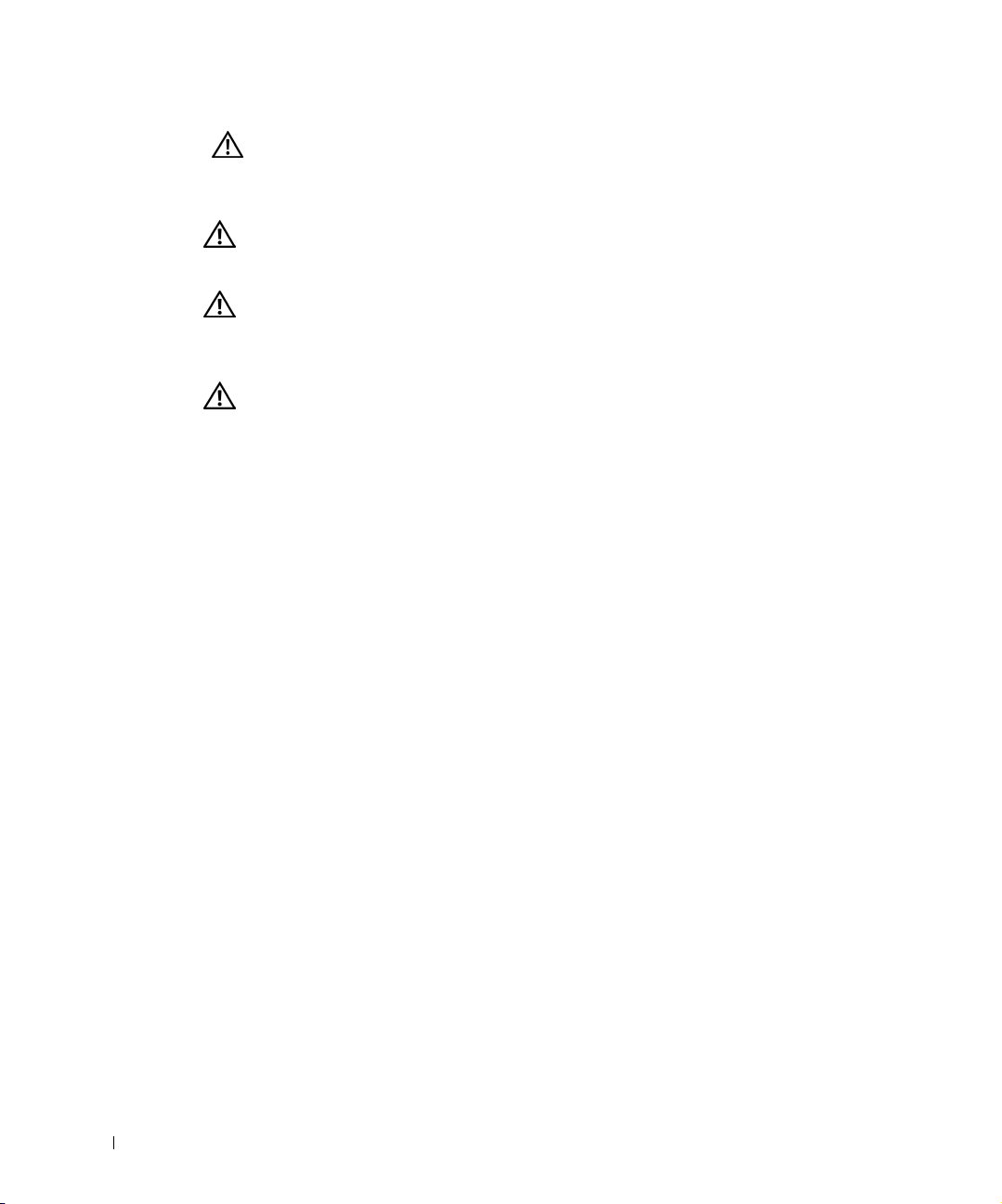
Caution: Safety Instructions
• Do not step on or stand on any component when servicing other components in a
rack.
CAUTION: A qualified electrician must perform all connections to DC power and
to safety grounds. All electrical wiring must comply with applicable local or
national codes and practices.
CAUTION: Never defeat the ground conductor or operate the equipment in the
absence of a suitably installed ground conductor. Contact the appropriate
electrical inspection authority or an electrician if you are uncertain that
suitable grounding is available.
www.dell.com | support.dell.com
CAUTION: The system chassis must be positively grounded to the rack cabinet
frame. Do not attempt to connect power to the system until grounding cables
are connected. Completed power and safety ground wiring must be inspected by
a qualified electrical inspector. An energy hazard will exist if the safety ground
cable is omitted or disconnected.
Modems, Telecommunications, or Local Area Network Options
• Do not connect or use a modem during a lightning storm. There may be a risk of
electrical shock from lightning.
• Never connect or use a modem in a wet environment.
• Do not plug a modem or telephone cable into the network interface controller (NIC)
receptacle.
• Disconnect the modem cable before opening a product enclosure, touching or
installing internal components, or touching an uninsulated modem cable or jack.
When Working Inside Your System
Protecting Against Electrostatic Discharge
Static electricity can harm delicate components inside your system. To prevent static
damage, discharge static electricity from your body before you touch any of the electronic
components, such as the microprocessor. You can do so by periodically touching an
unpainted metal surface on the chassis.
You can also take the following steps to prevent damage from electrostatic discharge
(ESD):
8 Safety Instructions
Page 9
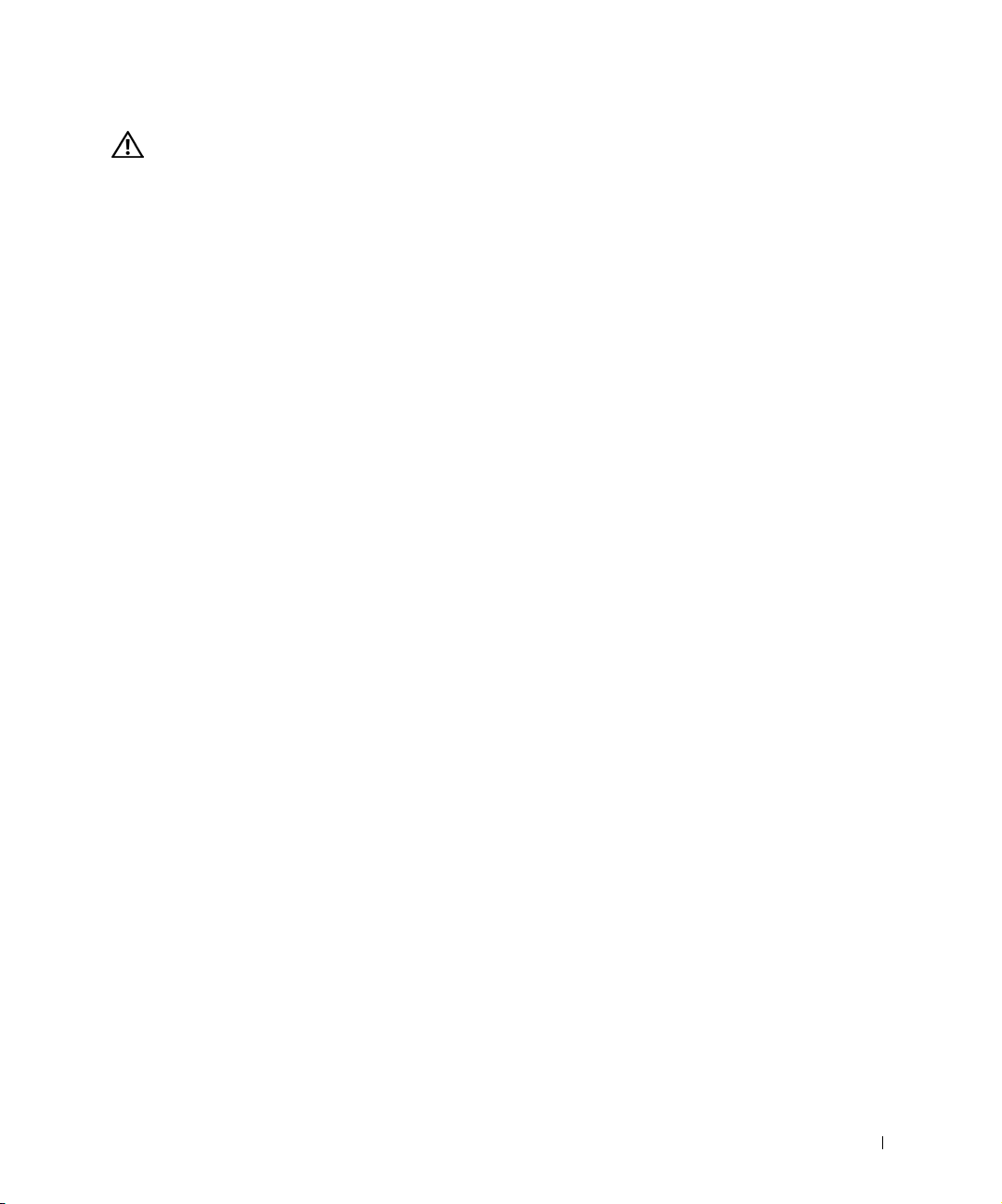
Caution: Safety Instructions
• When unpacking a static-sensitive component from its shipping carton, do not
remove the component from the antistatic packing material until you are ready to
install the component in your system. Just before unwrapping the antistatic
packaging, be sure to discharge static electricity from your body.
• When transporting a sensitive component, first place it in an antistatic container or
packaging.
• Handle all sensitive components in a static-safe area. If possible, use antistatic floor
pads and workbench pads and an antistatic grounding strap.
NOTE: Your system may also include circuit cards or other components that contain
batteries. These batteries must also be disposed of in a battery deposit site. For
information about such batteries, refer to the documentation for the specific card or
component.
Safety Instructions 9
Page 10
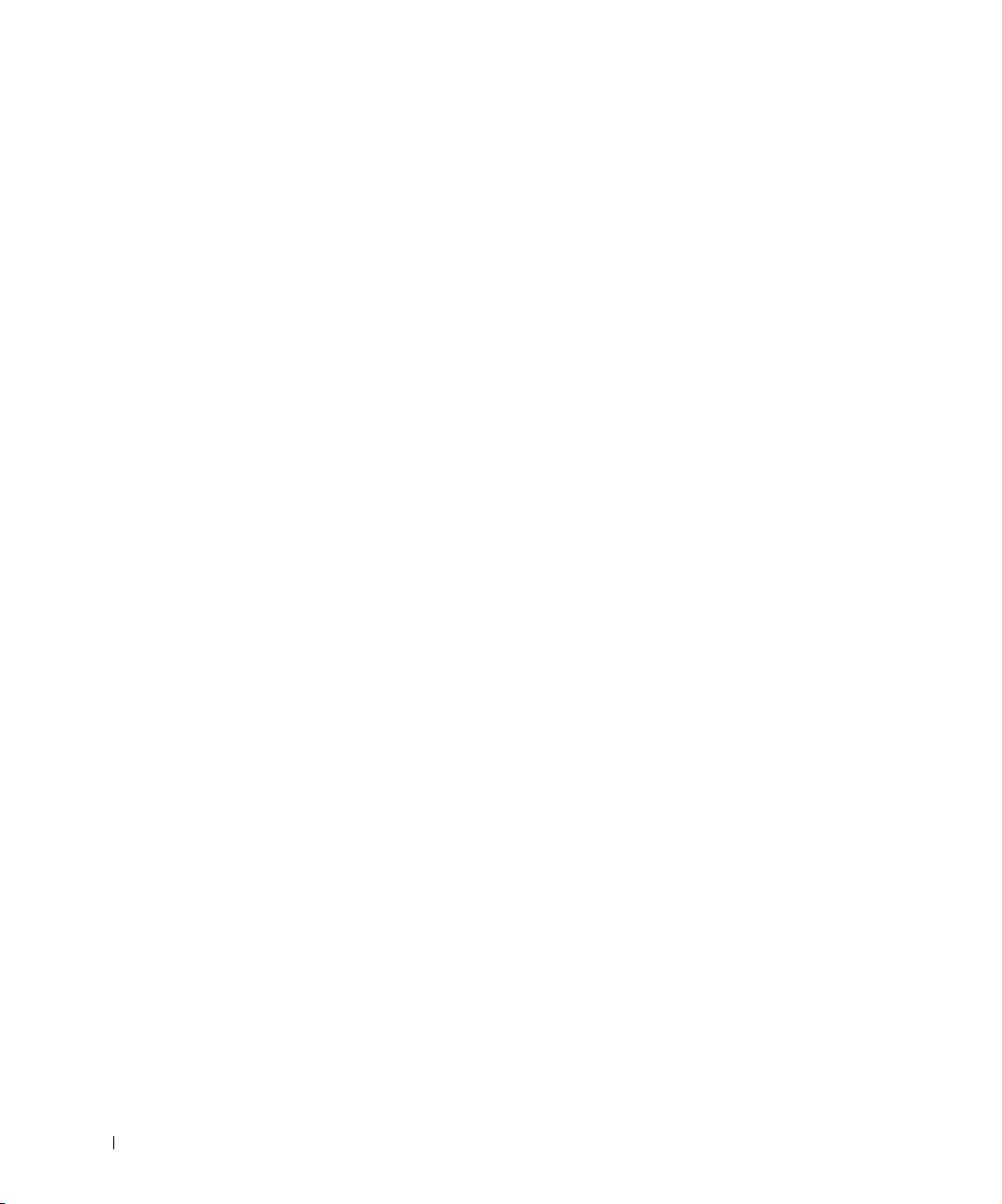
www.dell.com | support.dell.com
10 Safety Instructions
Page 11
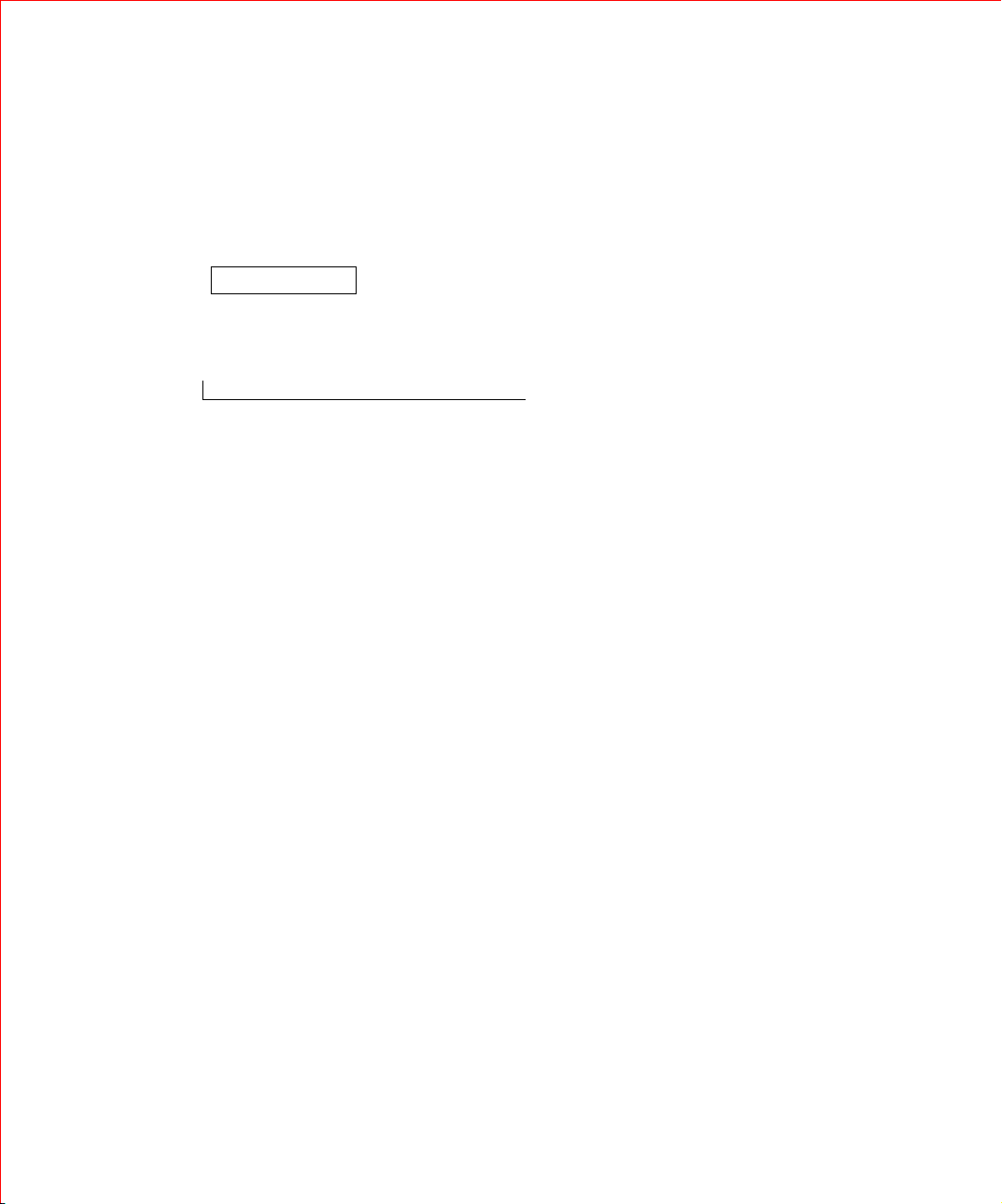
1
SECTION 1
Overview
Package Contents
Front Panel Indicators
Mounting Kit Instructions
Technical Information
FILE LOCATION: C:\A-2003 Working Folder\All PowerConnect\E-Doc Posts\Eng UG
rev\7H905ch.fm
DELL CONFIDENTIAL – PRELIMINARY 6/3/03
Page 12
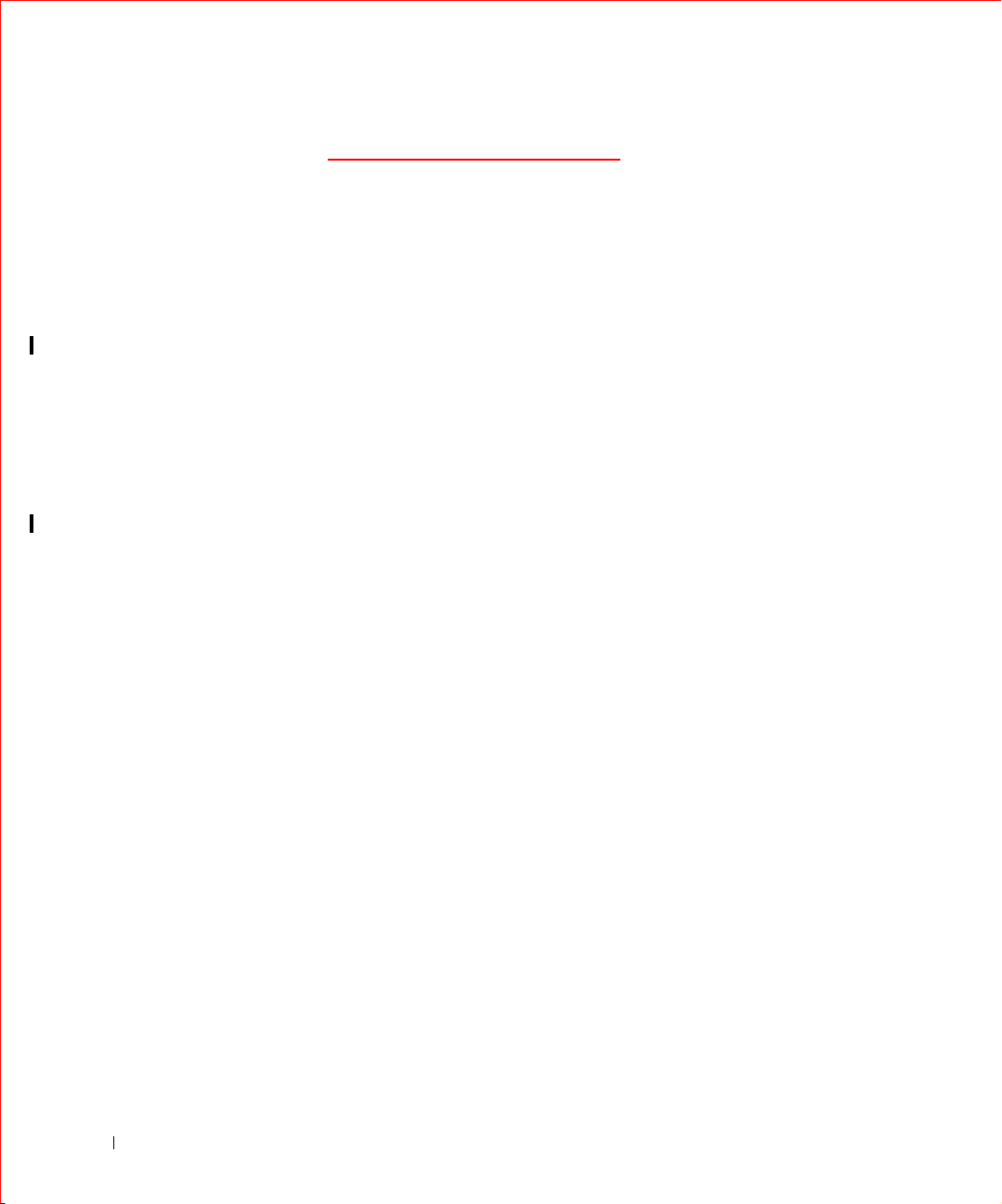
FILE LOCATION: C:\A-2003 Working Folder\All PowerConnect\E-Doc Posts\Eng UG rev\7H905ch.fm
Horizontal Rule
The PowerConnect 2016 and 2024 switches provide 16 and 24 10/100-Mbps
ports respectively. With complete switching features like auto-sensing of
line speed and auto-negotiation of duplex mode, the switches offer smooth
network migrations and easy upgrades to network capacity.
These switches have the following features:
• Complies with IEEE 802.3 Type 10Base-T and IEEE 802.3 Type
100Base-TX
www.dell.com | support.dell.com
• 16 (PowerConnect 2016) or 24 (PowerConnect 2024) 10/100-Mbps
switching ports
• Automatic negotiation for speed and duplex mode on all ports
• Backpressure flow control in half-duplex operation
• IEEE 802.3x PAUSE frame flow control in full-duplex operation
• Auto MDI/MDI-X
• 4-KB MAC address entries supported with hardware based aging
• Comprehensive LED indicator panel to monitor overall switching
condition
• 19-inch rack-mountable
• Standard 1U chassis
• Internal power supply
Package Contents
Before you install a switch, please verify that your package contains the
following items:
•Switch
DELL CONFIDENTIAL – PRELIMINARY 6/3/03
12 Overview
• Self-adhesive rubber pads for desktop installation
• Rack mount kit for rack installation
• PowerConnect 2016 and 2024 User’s Guide
•AC power cord
Page 13
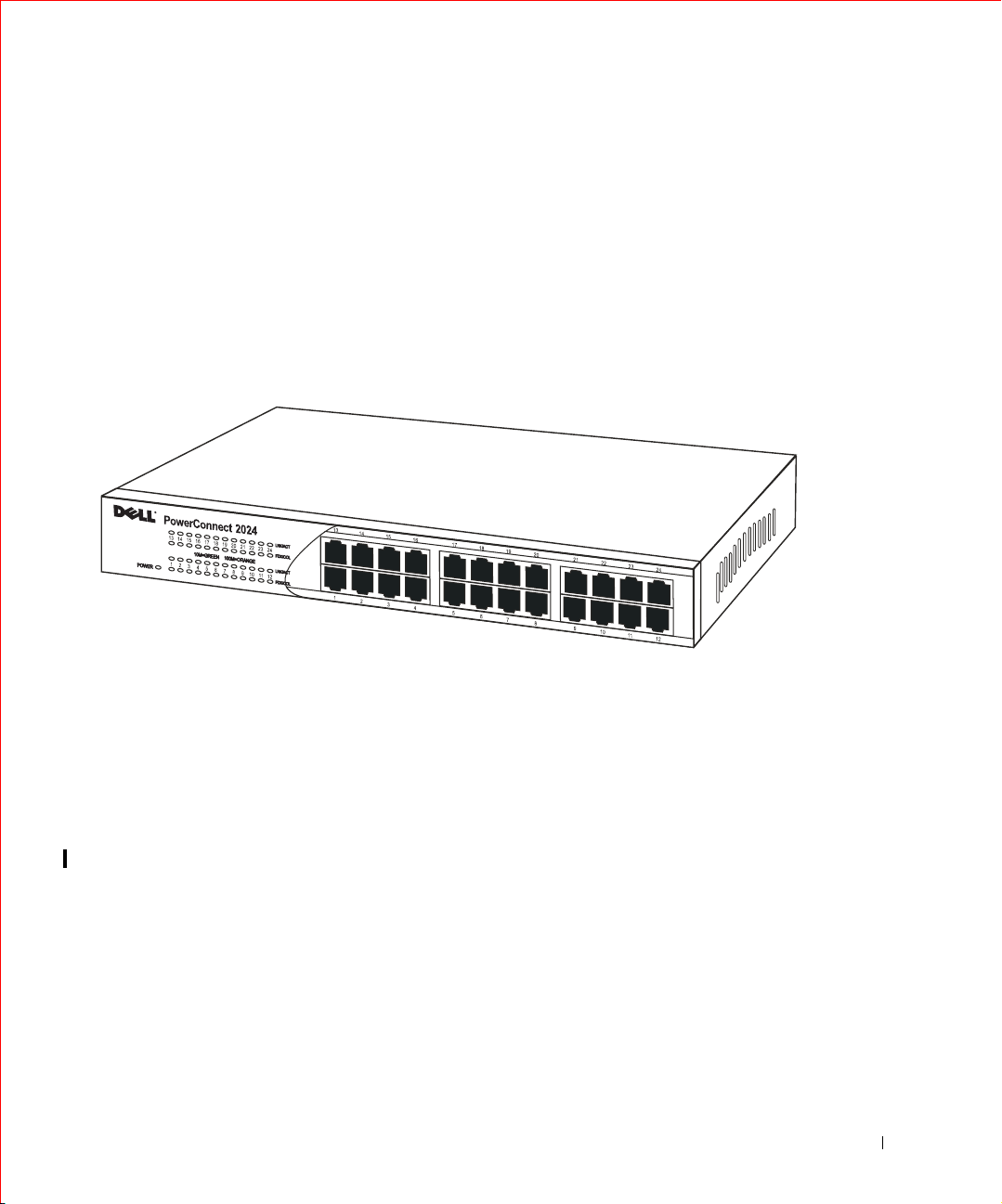
FILE LOCATION: C:\A-2003 Working Folder\All PowerConnect\E-Doc Posts\Eng UG rev\7H905ch.fm
Front Panel Indicators
The LEDs on the front panel display the following information:
• Status of the power supply
• Connection speed of either 10-Mbps or 100-Mbps
• Data activity on the segment
• Full- or half-duplex operation mode
PowerConnect 2024
Power LED
• Green — The unit is on and ready for use.
• Off — The unit is off.
Link/Activity (LNK/ACT) LED
• Green — 10-Mbps link pulses are detected.
• Blinking Green — A 10-Mbps connection is established and data is
being transmitted or received on the port.
• Solid Orange — 100-Mbps IDLE symbols are detected.
• Blinking Orange — A 100-Mbps connection is established and data is
being transmitted or received on the port.
• Off — No link is established.
DELL CONFIDENTIAL – PRELIMINARY 6/3/03
Overview 13
Page 14
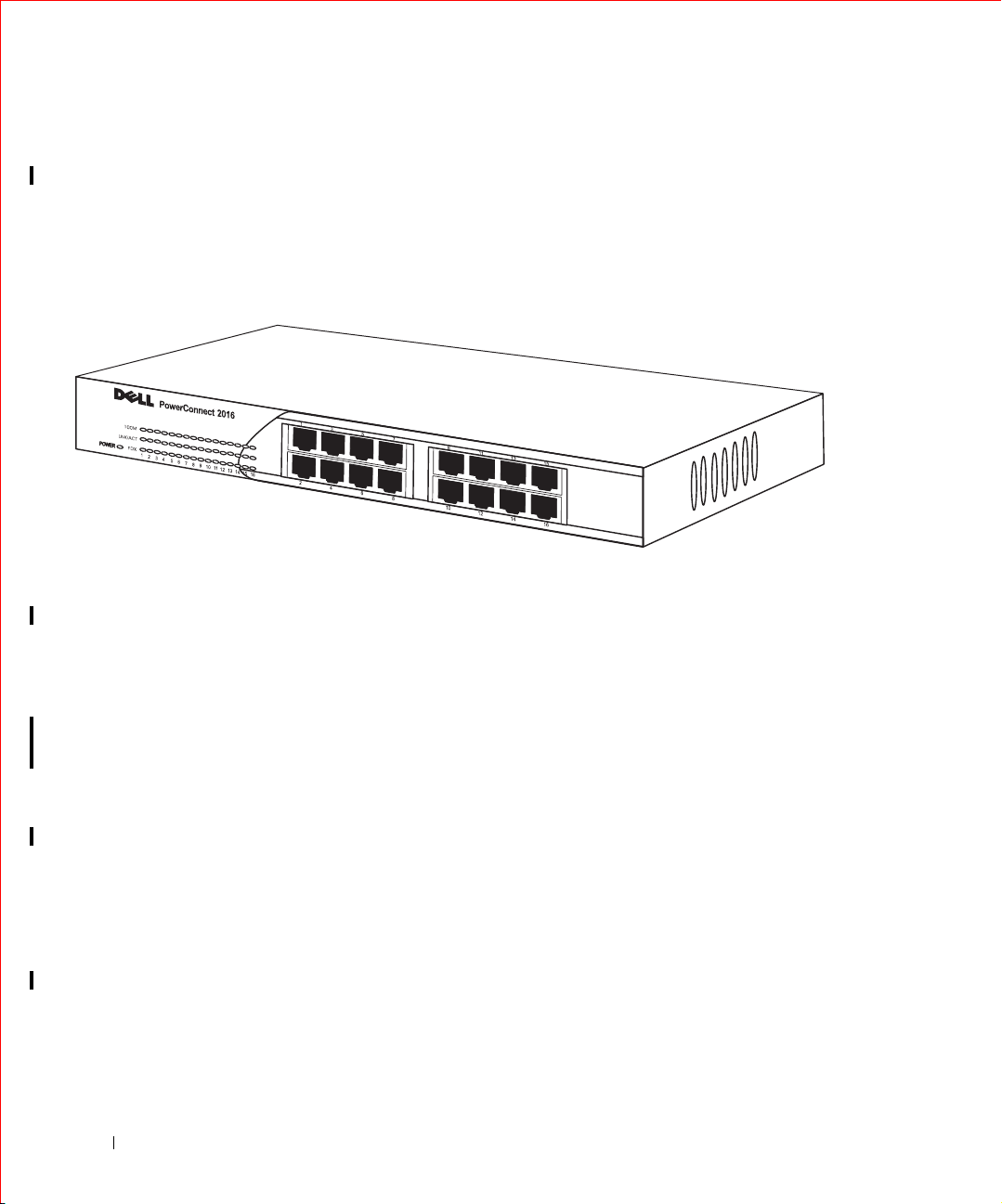
FILE LOCATION: C:\A-2003 Working Folder\All PowerConnect\E-Doc Posts\Eng UG rev\7H905ch.fm
Fdx/Col LED
• Orange — The port is operating at full-duplex mode.
• Off — No link established or the port is operating at half-duplex
mode.
PowerConnect 2016
www.dell.com | support.dell.com
Power LED
DELL CONFIDENTIAL – PRELIMINARY 6/3/03
14 Overview
• Green — The unit is on and ready for use
• Off — The unit is off.
100M LED
• Green — The port is operating at 100-Mbps.
• Off — The port is operating at 10-Mbps.
Link/Activity (LNK/ACT) LED
• Green — A link is established.
• Blinking Green — Data is being received or transmitted on this port.
• Off — No link is established.
Full Duplex (FDX) LED
• Green — The port is operating at full-duplex mode.
• Off — No link is established or the port is operating at half-duplex
mode.
Page 15

FILE LOCATION: C:\A-2003 Working Folder\All PowerConnect\E-Doc Posts\Eng UG rev\7H905ch.fm
RJ-45 10/100-Mbps Switch Ports
There are either 16 or 24 RJ-45 connectors on the front panel of the switch.
The switches provide 10/100-Mbps switching ports that can sense the
10/100M speed and negotiate full or half-duplex mode automatically. These
switching ports allow users to connect the switches to 10Base-T and
100Base-TX devices.
Cascading to a Switch or Hub
Each port supports Auto MDI & MDI-X functionality. When cascading
with other switches or hubs, each port can connect directly to a switch or
hub with straight through twisted pair cable.
Connecting to Desktop Systems
By connecting a switch to desktop systems, you can form a small network.
To improve network efficiency, use 100-Mbps full-duplex operation between
the server and switch if the LAN adapter on the server can operate in fullduplex mode.
Mounting Kit Instructions
The switch is supplied with mounting brackets and screws for rack
mounting, and rubber feet for stationing it on a flat surface.
DELL CONFIDENTIAL – PRELIMINARY 6/3/03
Overview 15
Page 16

FILE LOCATION: C:\A-2003 Working Folder\All PowerConnect\E-Doc Posts\Eng UG rev\7H905ch.fm
Installing on a Flat Surface
The switch can be installed on any appropriate level surface that can safely
support the weight of the hubs and their attached cables. There must be
adequate space around the switch for ventilation and access cable
connectors.
To install the switch on a flat surface, complete the following steps:
1 Set the switch on the flat surface and check for proper ventilation.
Allow at least 2 inches (5.1 cm) on each side for proper ventilation and
5 inches (12.7 cm) at the back for power cord clearance.
www.dell.com | support.dell.com
NOTE: For racks that
are not pre-threaded,
cage nuts are provided.
2 Attach rubber feet on each marked location on the bottom of the
chassis.
The rubber feet are optional but recommended to keep the unit from
slipping.
Installing in a Rack
The switch can be installed in most standard 19-inch racks.
To install the switch in a rack, complete the following steps:
1 Use the supplied screws to attach a mounting bracket to each side of
the switch.
2 Position the switch in the rack and align the holes in the mounting
bracket with the holes in the rack.
3 Insert and tighten two screws appropriate for your rack through each of
the mounting brackets.
DELL CONFIDENTIAL – PRELIMINARY 6/3/03
16 Overview
Page 17

FILE LOCATION: C:\A-2003 Working Folder\All PowerConnect\E-Doc Posts\Eng UG rev\7H905ch.fm
Technical Information
Network Protocol and Standards Compatibility
IEEE 802.3 CSMA/CD (ISO/IEC 8802-3)
IEEE 802.3 10Base-T (ISO/IEC 8802-3)
IEEE 802.3u 100Base-TX (ISO/IEC 8802-3)
IEEE 802.3x Flow Control (ISO/IEC 8802-3)
Interface
RJ-45 Connector
Power Supply
100-240VAC/50-60 Hz universal input
Physical Dimensions
24 port 341 x 230.5 x 43.2 mm (W x D x H)
13.43x9.07x1.70 inch
16 port 266 x 162 x 44 mm (W x D x H)
10.5 x 6.38 x 1.73 inch
Environmental Specifications
Operating temperature 0 to 40
Storage temperature -20 to 70
Operating Humidity 10 to 90% RH
Storage Humidity 10 to 95% RH
DELL CONFIDENTIAL – PRELIMINARY 6/3/03
Overview 17
Page 18

FILE LOCATION: C:\A-2003 Working Folder\All PowerConnect\E-Doc Posts\Eng UG rev\7H905ch.fm
www.dell.com | support.dell.com
DELL CONFIDENTIAL – PRELIMINARY 6/3/03
18 Overview
Page 19
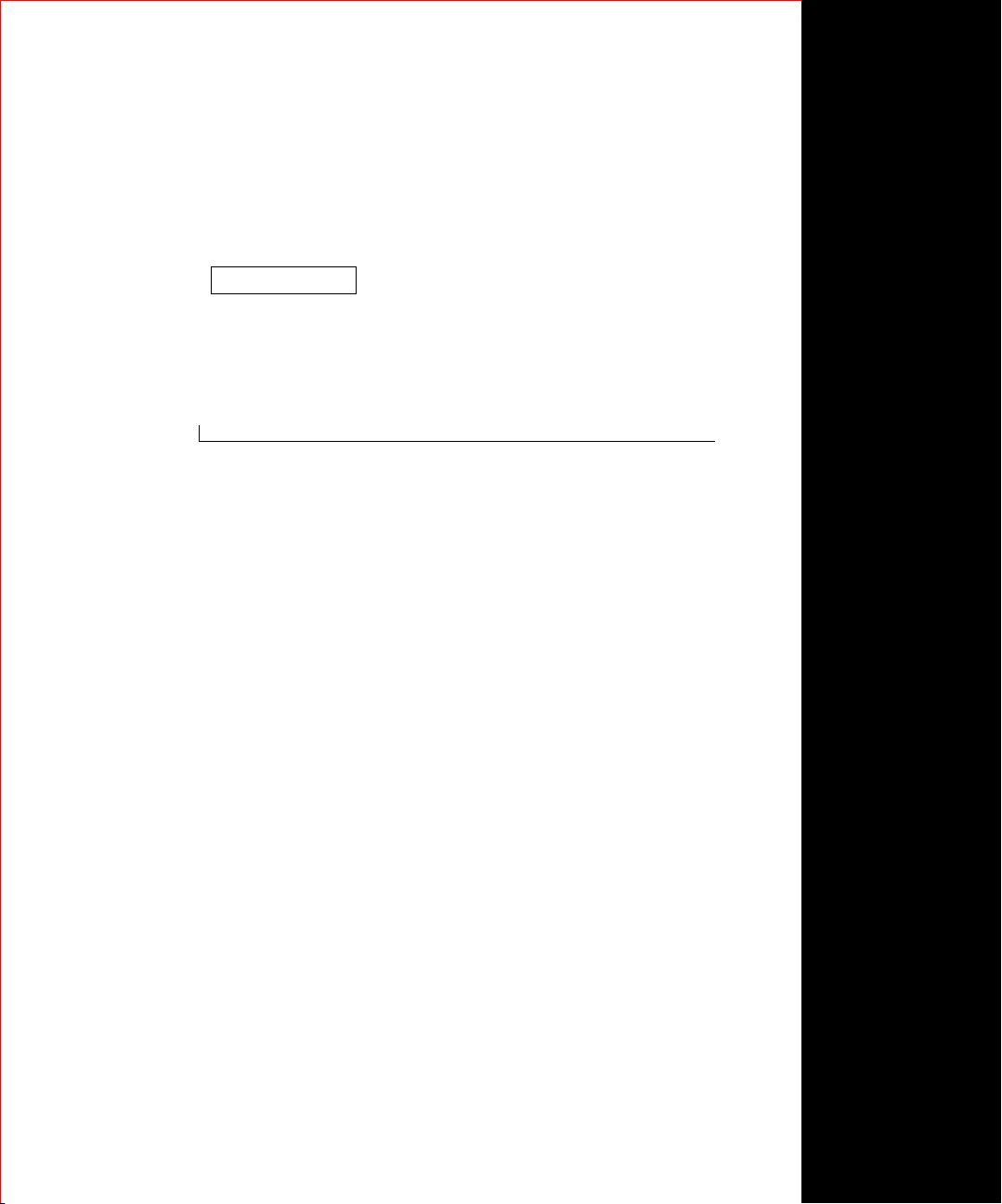
SECTION 2
Help and Regulatory Notices
Getting Help
Regulatory Notices
2
DELL CONFIDENTIAL – PRELIMINARY 6/3/03
FILE LOCATION: C:\A-2003 Working Folder\All PowerConnect\E-Doc Posts\Eng UG rev\7H905gethelp.fm
www.dell.com | support.dell.com
Page 20

FILE LOCATION: C:\A-2003 Working Folder\All PowerConnect\E-Doc Posts\Eng UG rev\7H905gethelp.fm
Getting Help
Technical Assistance
If you need help with a technical problem, Dell is ready to assist you.
CAUTION: If you need to remove the computer covers, first
disconnect the computer power and modem cables from all
electrical outlets.
Make a copy of the Diagnostics Checklist and fill it out.
1
2 Use Dell's extensive suite of online services available at Dell Support
www.dell.com | support.dell.com
(support.dell.com) for help with installation and troubleshooting
procedures.
3 If the preceding steps have not resolved the problem, contact Dell.
NOTE: Call technical support from a telephone near or at the computer so
that technical support can assist you with any necessary procedures.
NOTE: Dell's Express Service Code system may not be available in all
countries.
When prompted by Dell's automated telephone system, enter your
Express Service Code to route the call directly to the proper support
personnel. If you do not have an Express Service Code, open the Dell
Accessories folder, double-click the Express Service Code icon, and
follow the directions.
For instructions on using the technical support service, see "Technical
Support Service."
NOTE: Some of the following services are not always available in all locations
outside the continental U.S. Call your local Dell representative for information on
availability.
Online Services
You can access Dell Support at support.dell.com. Select your region on the
WELCOME TO DELL SUPPORT page, and fill in the requested details
to access help tools and information.
DELL CONFIDENTIAL – PRELIMINARY 6/3/03
20 Help and Regulatory Notices
Page 21

FILE LOCATION: C:\A-2003 Working Folder\All PowerConnect\E-Doc Posts\Eng UG rev\7H905gethelp.fm
You can contact Dell electronically using the following addresses:
•World Wide Web
www.dell.com/
www.dell.com/ap/ (for Asian/Pacific countries only)
www.euro.dell.com (for Europe only)
www.dell.com/la/ (for Latin American countries)
• Anonymous file transfer protocol (FTP)
ftp.dell.com/
Log in as user:
anonymous, and use your e-mail address as your
password.
• Electronic Support Service
mobile_support@us.dell.com
support@us.dell.com
apsupport@dell.com (for Asian/Pacific countries only)
support.euro.dell.com (for Europe only)
• Electronic Quote Service
sales@dell.com
apmarketing@dell.com (for Asian/Pacific countries only)
• Electronic Information Service
info@dell.com
AutoTech Service
Dell's automated technical support service—AutoTech—provides recorded
answers to the questions most frequently asked by Dell customers about
their portable and desktop computers.
When you call AutoTech, use your touch-tone telephone to select the
subjects that correspond to your questions.
The AutoTech service is available 24 hours a day, 7 days a week. You can also
access this service through the technical support service. For the telephone
number to call, see the contact numbers for your region.
DELL CONFIDENTIAL – PRELIMINARY 6/3/03
Help and Regulatory Notices 21
Page 22

FILE LOCATION: C:\A-2003 Working Folder\All PowerConnect\E-Doc Posts\Eng UG rev\7H905gethelp.fm
Automated Order-Status Service
To check on the status of any Dell products that you have ordered, you can
go to support.dell.com, or you can call the automated order-status service.
A recording prompts you for the information needed to locate and report on
your order. For the telephone number to call, see the contact numbers for
your region.
Technical Support Service
Dell's technical support service is available 24 hours a day, 7 days a week, to
answer your questions about Dell hardware. Our technical support staff uses
computer-based diagnostics to provide fast, accurate answers.
www.dell.com | support.dell.com
To contact Dell’s technical support service, see "Before You Call" and then
call the number for your country as listed in "Contacting Dell."
Problems With Your Order
If you have a problem with your order, such as missing parts, wrong parts, or
incorrect billing, contact Dell for customer assistance. Have your invoice or
packing slip handy when you call. For the telephone number to call, see the
contact numbers for your region.
Product Information
If you need information about additional products available from Dell, or if
you would like to place an order, visit the Dell website at www.dell.com. For
the telephone number to call to speak to a sales specialist, see the contact
numbers for your region.
Returning Items for Warranty Repair or Credit
Prepare all items being returned, whether for repair or credit, as follows:
1 Call Dell to obtain a Return Material Authorization Number, and
write it clearly and prominently on the outside of the box.
For the telephone number to call, see the contact numbers for your
region.
2 Include a copy of the invoice and a letter describing the reason for the
return.
DELL CONFIDENTIAL – PRELIMINARY 6/3/03
22 Help and Regulatory Notices
Page 23
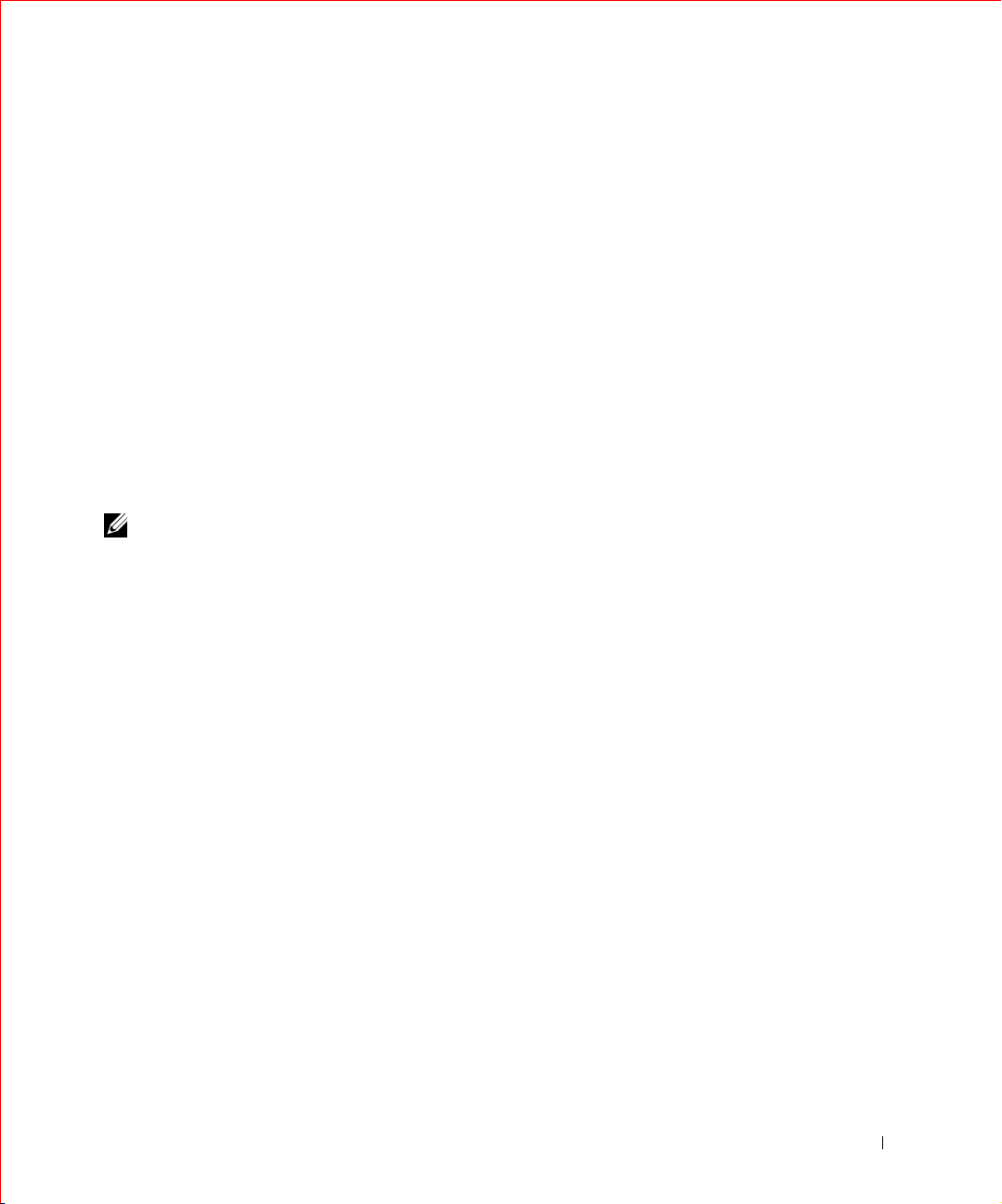
FILE LOCATION: C:\A-2003 Working Folder\All PowerConnect\E-Doc Posts\Eng UG rev\7H905gethelp.fm
3 Include a copy of the Diagnostics Checklist indicating the tests you
have run and any error messages reported by the Dell Diagnostics.
4 Include any accessories that belong with the item(s) being returned
(power cables, software floppy disks, guides, and so on) if the return is
for credit.
5 Pack the equipment to be returned in the original (or equivalent)
packing materials.
You are responsible for paying shipping expenses. You are also responsible
for insuring any product returned, and you assume the risk of loss during
shipment to Dell. Collect On Delivery (C.O.D.) packages are not accepted.
Returns that are missing any of the preceding requirements will be refused
at Dell’s receiving dock and returned to you.
Before You Call
NOTE: Have your Express Service Code ready when you call. The code helps
Dell’s automated-support telephone system direct your call more efficiently.
Remember to fill out the Diagnostics Checklist. If possible, turn on your
computer before you call Dell for technical assistance and call from a
telephone at or near the computer. You may be asked to type some
commands at the keyboard, relay detailed information during operations, or
try other troubleshooting steps possible only at the computer itself. Ensure
that the computer documentation is available.
DELL CONFIDENTIAL – PRELIMINARY 6/3/03
Help and Regulatory Notices 23
Page 24

FILE LOCATION: C:\A-2003 Working Folder\All PowerConnect\E-Doc Posts\Eng UG rev\7H905gethelp.fm
Diagnostics Checklist
Name:
Date:
Address:
Phone number:
www.dell.com | support.dell.com
Service tag (bar code on the back of the computer):
Express Service Code:
Return Material Authorization Number (if provided by Dell support technician):
Switch Name and Firmware Version:
Error message, beep code, or diagnostic code:
Description of problem and troubleshooting procedures you performed:
Contacting Dell
To contact Dell electronically, you can access the following websites:
• www.dell.com
• support.dell.com (technical support)
• premiersupport.dell.com (technical support for educational,
government, healthcare, and medium/large business customers,
including Premier, Platinum, and Gold customers)
For specific web addresses for your country, find the appropriate country
section in the table below.
DELL CONFIDENTIAL – PRELIMINARY 6/3/03
24 Help and Regulatory Notices
Page 25

FILE LOCATION: C:\A-2003 Working Folder\All PowerConnect\E-Doc Posts\Eng UG rev\7H905gethelp.fm
NOTE: Toll-free numbers are for use within the country for which they are
listed.
When you need to contact Dell, use the electronic addresses, telephone
numbers, and codes provided in the following table. If you need assistance
in determining which codes to use, contact a local or an international
operator.
Country (City)
International Access Code
Country Code
City Code
Anguilla General Support toll-free: 800-335-0031
Antigua and Barbuda General Support 1-800-805-5924
Argentina (Buenos Aires)
International Access Code: 00
Country Code: 54
City Code: 11
Aruba General Support toll-free: 800-1578
Australia (Sydney)
International Access Code: 0011
Country Code: 61
City Code: 2
Department Name or Service Area,
Website and E-Mail Address
We bs it e : www.dell.com.ar
Tech Support and Customer Care toll-free: 0-800-444-0733
Sales 0-810-444-3355
Tech Support Fax 11 4515 7139
Customer Care Fax 11 4515 7138
E-mail (Australia): au_tech_support@dell.com
E-mail (New Zealand): nz_tech_support@dell.com
Home and Small Business 1-300-65-55-33
Government and Business toll-free: 1-800-633-559
Preferred Accounts Division (PAD) toll-free: 1-800-060-889
Customer Care toll-free: 1-800-819-339
Corporate Sales toll-free: 1-800-808-385
Transaction Sales toll-free: 1-800-808-312
Fax toll-free: 1-800-818-341
Local Numbers, and
Area Codes,
Toll-Free Numbers
DELL CONFIDENTIAL – PRELIMINARY 6/3/03
Help and Regulatory Notices 25
Page 26
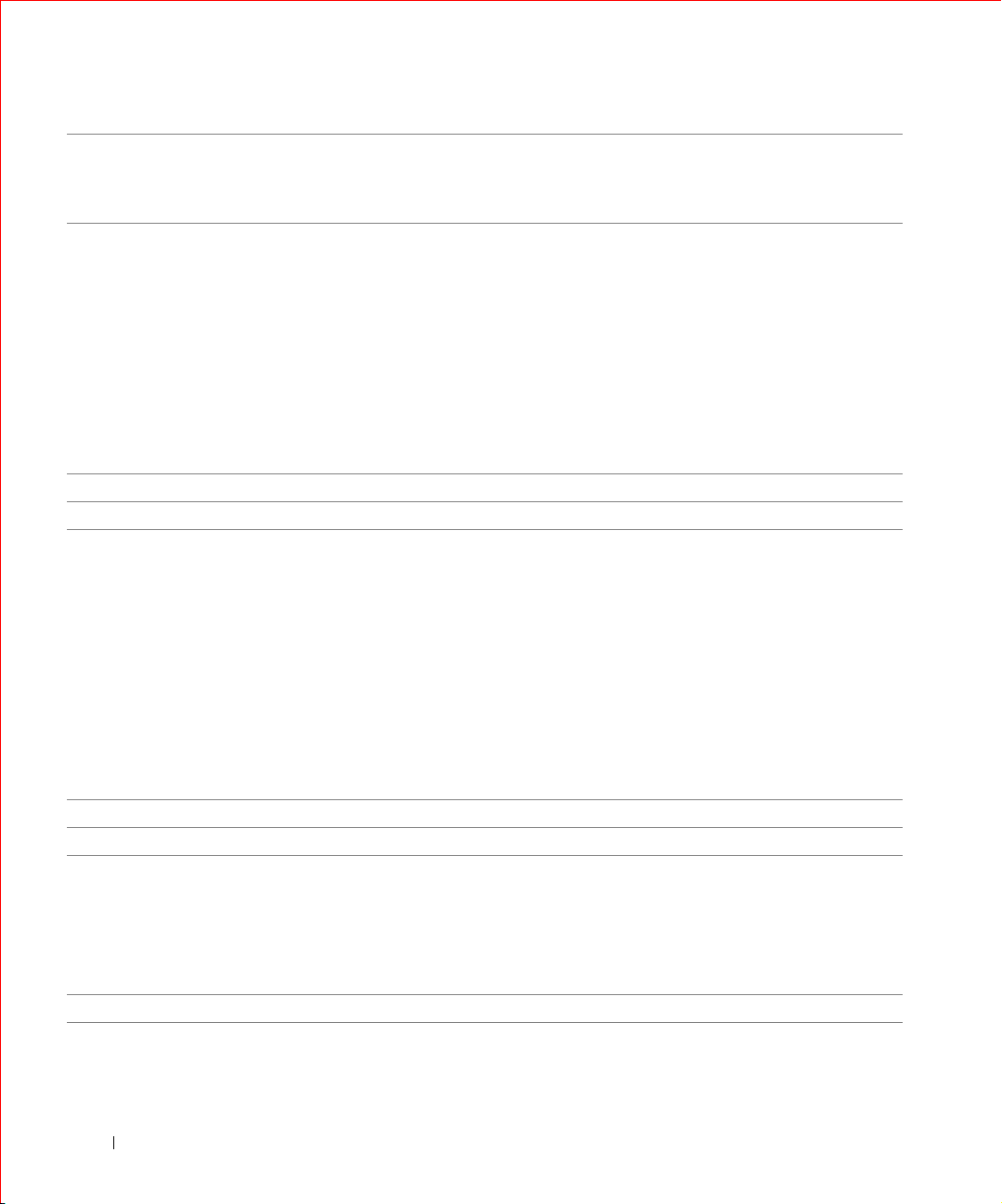
FILE LOCATION: C:\A-2003 Working Folder\All PowerConnect\E-Doc Posts\Eng UG rev\7H905gethelp.fm
Country (City)
International Access Code
Country Code
City Code
Austria (Vienna)
International Access Code: 900
Country Code: 43
City Code: 1
www.dell.com | support.dell.com
Bahamas General Support toll-free: 1-866-278-6818
Barbados General Support 1-800-534-3066
Belgium (Brussels)
International Access Code: 00
Country Code: 32
City Code: 2
Bermuda General Support 1-800-342-0671
Bolivia General Support toll-free: 800-10-0238
Brazil
International Access Code: 00
Country Code: 55
City Code: 51
British Virgin Islands General Support toll-free: 1-866-278-6820
Department Name or Service Area,
Website and E-Mail Address
We bs it e : support.euro.dell.com
E-mail: tech_support_central_europe@dell.com
Home/Small Business Sales 01 795 67602
Home/Small Business Fax 01 795 67605
Home/Small Business Customer Care 01 795 67603
Preferred Accounts/Corporate Customer Care 0660 8056
Home/Small Business Technical Support 01 795 67604
Preferred Accounts/Corporate Technical Support 0660 8779
Switchboard 01 491 04 0
We bs it e : support.euro.dell.com
E-mail: tech_be@dell.com
E-mail for French Speaking Customers:
support.euro.dell.com/be/fr/emaildell/
Technical Support 02 481 92 88
Customer Care 02 481 91 19
Home/Small Business Sales toll-free: 0800 16884
Corporate Sales 02 481 91 00
Fax 02 481 92 99
Switchboard 02 481 91 00
We bs it e : www.dell.com/br
Customer Support, Technical Support 0800 90 3355
Tech Support Fax 51 481 5470
Customer Care Fax 51 481 5480
Sales 0800 90 3390
Local Numbers, and
Area Codes,
Toll-Free Numbers
DELL CONFIDENTIAL – PRELIMINARY 6/3/03
26 Help and Regulatory Notices
Page 27
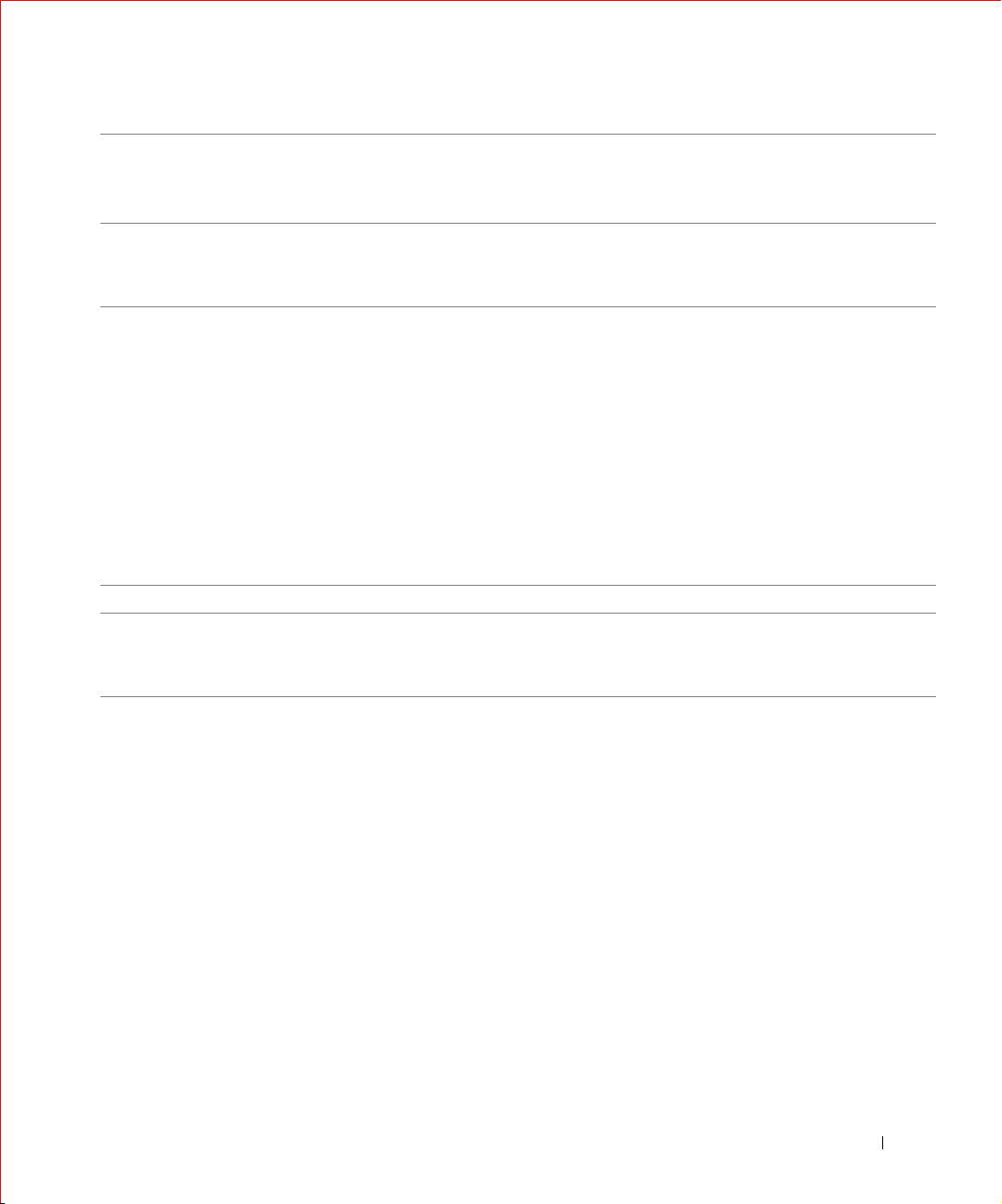
FILE LOCATION: C:\A-2003 Working Folder\All PowerConnect\E-Doc Posts\Eng UG rev\7H905gethelp.fm
Country (City)
International Access Code
Country Code
City Code
Brunei
Country Code: 673
Canada (North York, Ontario)
International Access Code: 011
Cayman Islands General Support 1-800-805-7541
Chile (Santiago)
Country Code: 56
City Code: 2
Department Name or Service Area,
Website and E-Mail Address
Customer Technical Support (Penang, Malaysia) 604 633 4966
Customer Service (Penang, Malaysia) 604 633 4949
Transaction Sales (Penang, Malaysia) 604 633 4955
Automated Order-Status System toll-free: 1-800-433-9014
AutoTech (automated technical support) toll-free: 1-800-247-9362
Customer Care (from outside Toronto) toll-free: 1-800-387-5759
Customer Care (from within Toronto) 416 758-2400
Customer Technical Support toll-free: 1-800-847-4096
Sales (direct sales—from outside Toronto) toll-free: 1-800-387-5752
Sales (direct sales—from within Toronto) 416 758-2200
Sales (federal government, education, and medical) toll-free: 1-800-567-7542
Sales (major accounts) toll-free: 1-800-387-5755
TechFax toll-free: 1-800-950-1329
Sales, Customer Support, and Technical Support toll-free: 1230-020-4823
Local Numbers, and
Area Codes,
Toll-Free Numbers
DELL CONFIDENTIAL – PRELIMINARY 6/3/03
Help and Regulatory Notices 27
Page 28

FILE LOCATION: C:\A-2003 Working Folder\All PowerConnect\E-Doc Posts\Eng UG rev\7H905gethelp.fm
Country (City)
International Access Code
Country Code
City Code
China (Xiamen)
Country Code: 86
City Code: 592
www.dell.com | support.dell.com
Colombia General Support 980-9-15-3978
Costa Rica General Support 0800-012-0435
Czech Republic (Prague)
International Access Code: 00
Country Code: 420
City Code: 2
Department Name or Service Area,
Website and E-Mail Address
Tech Support website: support.ap.dell.com/china
Tech Support E-mail: cn_support@dell.com
Tech Support Fax 818 1350
Home and Small Business Technical Support toll-free: 800 858 2437
Corporate Accounts Technical Support toll-free: 800 858 2333
Customer Experience toll-free: 800 858 2060
Home and Small Business toll-free: 800 858 2222
Preferred Accounts Division toll-free: 800 858 2062
Large Corporate Accounts GCP toll-free: 800 858 2055
Large Corporate Accounts Key Accounts toll-free: 800 858 2628
Large Corporate Accounts North toll-free: 800 858 2999
Large Corporate Accounts North Government and
Education
Large Corporate Accounts East toll-free: 800 858 2020
Large Corporate Accounts East Government and
Education
Large Corporate Accounts Queue Team toll-free: 800 858 2572
Large Corporate Accounts South toll-free: 800 858 2355
Large Corporate Accounts West toll-free: 800 858 2811
Large Corporate Accounts Spare Parts toll-free: 800 858 2621
We bs it e : support.euro.dell.com
E-mail: czech_dell@dell.com
Technical Support 02 22 83 27 27
Customer Care 02 22 83 27 11
Fax 02 22 83 27 14
TechFax 02 22 83 27 28
Switchboard 02 22 83 27 11
Local Numbers, and
toll-free: 800 858 2955
toll-free: 800 858 2669
Area Codes,
Toll-Free Numbers
DELL CONFIDENTIAL – PRELIMINARY 6/3/03
28 Help and Regulatory Notices
Page 29
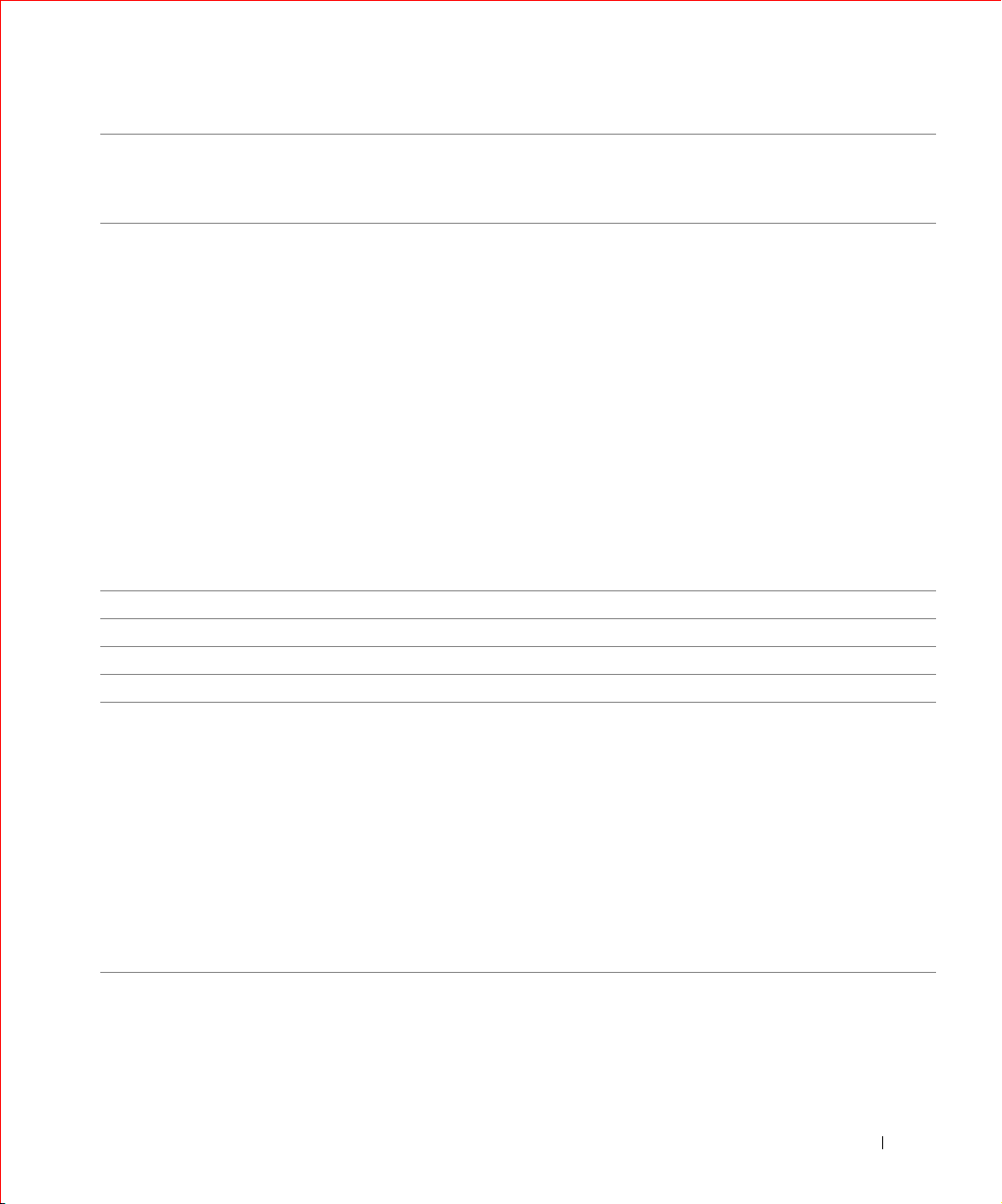
FILE LOCATION: C:\A-2003 Working Folder\All PowerConnect\E-Doc Posts\Eng UG rev\7H905gethelp.fm
Country (City)
International Access Code
Country Code
City Code
Denmark (Copenhagen)
International Access Code: 00
Country Code: 45
Dominica General Support toll-free: 1-866-278-6821
Dominican Republic General Support 1-800-148-0530
Ecuador General Support toll-free: 999-119
El Salvador General Support 01-899-753-0777
Finland (Helsinki)
International Access Code: 990
Country Code: 358
City Code: 9
Department Name or Service Area,
Website and E-Mail Address
We bs it e : support.euro.dell.com
E-mail Support (portable computers):
den_nbk_support@dell.com
E-mail Support (desktop computers):
den_support@dell.com
E-mail Support (servers):
Nordic_server_support@dell.com
Technical Support 7023 0182
Customer Care (Relational) 7023 0184
Home/Small Business Customer Care 3287 5505
Switchboard (Relational) 3287 1200
Fax Switchboard (Relational) 3287 1201
Switchboard (Home/Small Business) 3287 5000
Fax Switchboard (Home/Small Business) 3287 5001
We bs it e : support.euro.dell.com
E-mail: fin_support@dell.com
E-mail Support (servers):
Nordic_support@dell.com
Technical Support 09 253 313 60
Technical Support Fax 09 253 313 81
Relational Customer Care 09 253 313 38
Home/Small Business Customer Care 09 693 791 94
Fax 09 253 313 99
Switchboard 09 253 313 00
Local Numbers, and
Area Codes,
Toll-Free Numbers
DELL CONFIDENTIAL – PRELIMINARY 6/3/03
Help and Regulatory Notices 29
Page 30
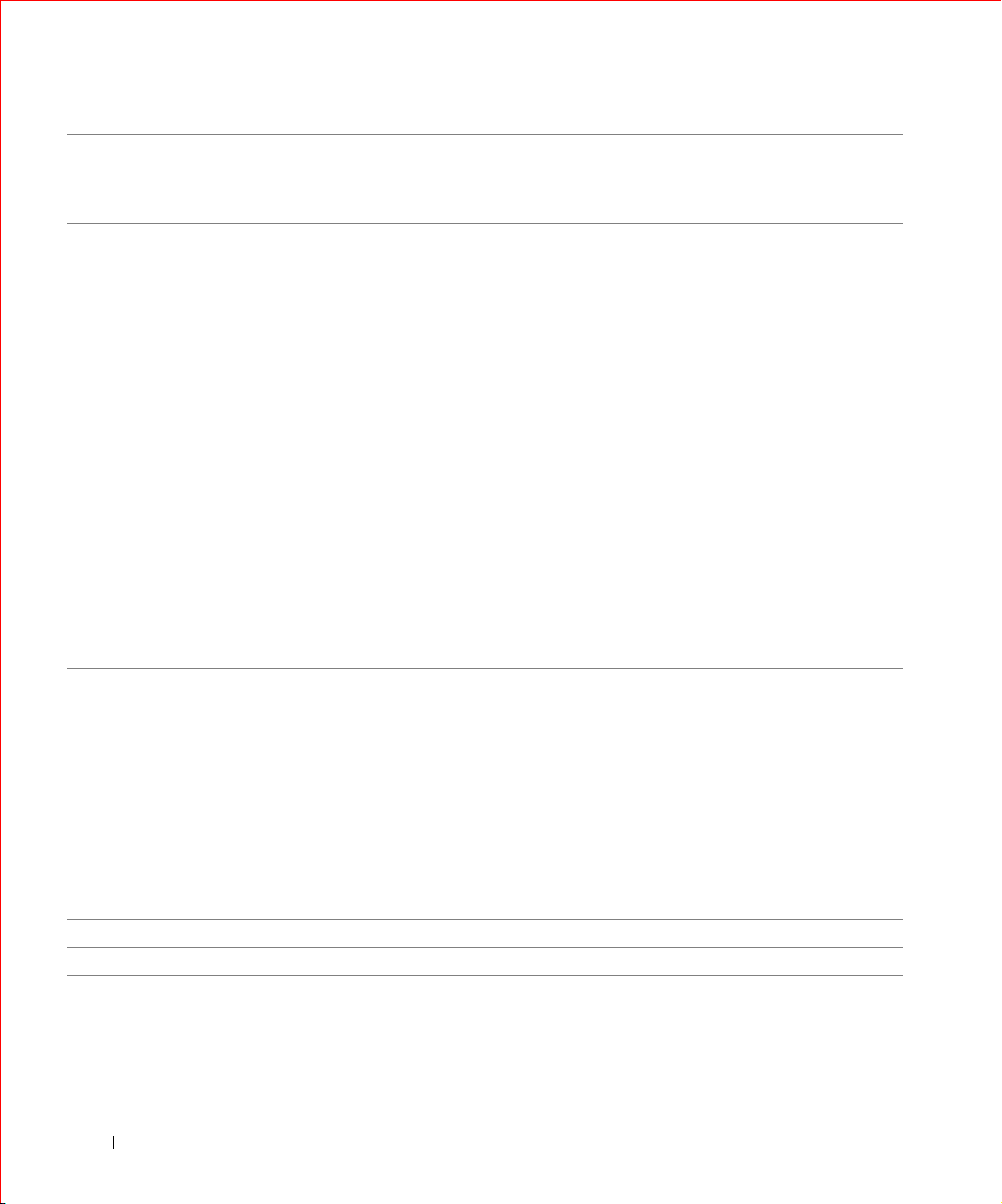
FILE LOCATION: C:\A-2003 Working Folder\All PowerConnect\E-Doc Posts\Eng UG rev\7H905gethelp.fm
Country (City)
International Access Code
Country Code
City Code
France (Paris) (Montpellier)
International Access Code: 00
Country Code: 33
City Codes: (1) (4)
www.dell.com | support.dell.com
Germany (Langen)
International Access Code: 00
Country Code: 49
City Code: 6103
Grenada General Support toll-free: 1-866-540-3355
Guatemala General Support 1-800-999-0136
Guyana General Support toll-free: 1-877-270-4609
Department Name or Service Area,
Website and E-Mail Address
We bs it e : support.euro.dell.com
E-mail: support.euro.dell.com/fr/fr/emaildell/
Home and Small Business
Technical Support 0825 387 270
Customer Care 0825 823 833
Switchboard 0825 004 700
Switchboard (calls from outside of France) 04 99 75 40 00
Sales 0825 004 700
Fax 0825 004 701
Fax (calls from outside of France) 04 99 75 40 01
Corporate
Technical Support 0825 004 719
Customer Care 0825 338 339
Switchboard 0155947100
Sales 0155947100
Fax 0155947101
We bs it e : support.euro.dell.com
E-mail: tech_support_central_europe@dell.com
Technical Support 06103 766-7200
Home/Small Business Customer Care 0180-5-224400
Global Segment Customer Care 06103 766-9570
Preferred Accounts Customer Care 06103 766-9420
Large Accounts Customer Care 06103 766-9560
Public Accounts Customer Care 06103 766-9555
Switchboard 06103 766-7000
Local Numbers, and
Area Codes,
Toll-Free Numbers
DELL CONFIDENTIAL – PRELIMINARY 6/3/03
30 Help and Regulatory Notices
Page 31
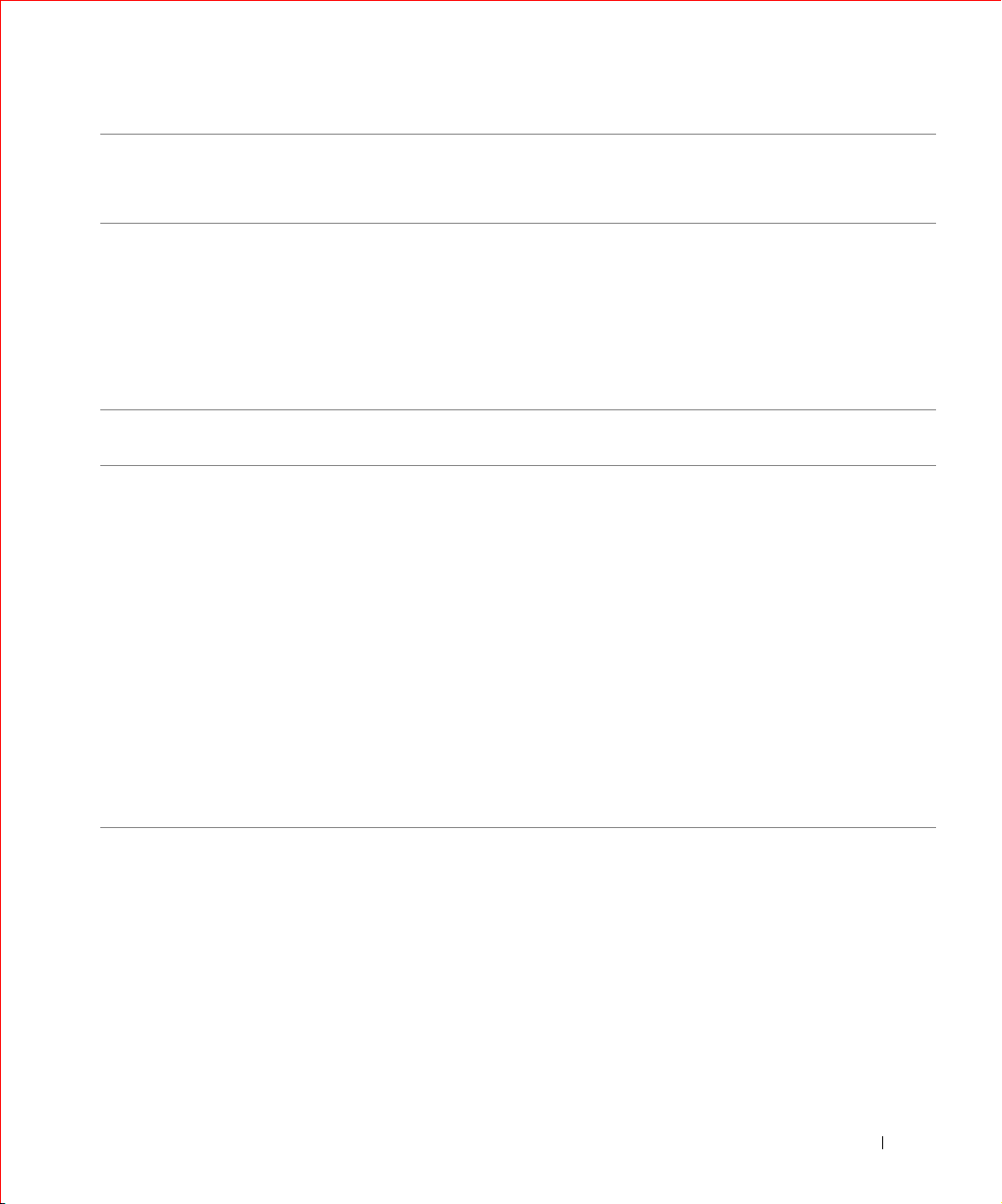
FILE LOCATION: C:\A-2003 Working Folder\All PowerConnect\E-Doc Posts\Eng UG rev\7H905gethelp.fm
Country (City)
International Access Code
Country Code
City Code
Hong Kong
International Access Code: 001
Country Code: 852
India Technical Support 1600 33 8045
Ireland (Cherrywood)
International Access Code: 16
Country Code: 353
City Code: 1
Department Name or Service Area,
Website and E-Mail Address
Technical Support (Dimension™ and Inspiron™) 296 93188
Technical Support (OptiPlex™, Latitude™, and
Dell Precision™)
Customer Service (non-technical, post-sales issues) 800 93 8291
Transaction Sales toll-free: 800 96 4109
Large Corporate Accounts HK toll-free: 800 96 4108
Large Corporate Accounts GCP HK toll-free: 800 90 3708
Sales 1600 33 8044
We bs it e : support.euro.dell.com
E-mail: dell_direct_support@dell.com
Ireland Technical Support 1850 543 543
U.K. Technical Support (dial within U.K. only) 0870 908 0800
Home User Customer Care 01 204 4095
Small Business Customer Care 01 204 4444
U.K. Customer Care (dial within U.K. only) 0870 906 0010
Corporate Customer Care 01 204 4003
Ireland Sales 01 204 4444
U.K. Sales (dial within U.K. only) 0870 907 4000
SalesFax 01 204 0144
Fax 01 204 5960
Switchboard 01 204 4444
Local Numbers, and
Area Codes,
Toll-Free Numbers
296 93191
DELL CONFIDENTIAL – PRELIMINARY 6/3/03
Help and Regulatory Notices 31
Page 32

FILE LOCATION: C:\A-2003 Working Folder\All PowerConnect\E-Doc Posts\Eng UG rev\7H905gethelp.fm
Country (City)
International Access Code
Country Code
City Code
Italy (Milan)
International Access Code: 00
Country Code: 39
City Code: 02
www.dell.com | support.dell.com
Jamaica General Support 1-800-682-3639
Department Name or Service Area,
Website and E-Mail Address
We bs it e : support.euro.dell.com
E-mail: support.euro.dell.com/it/it/emaildell/
Home and Small Business
Technical Support 02 577 826 90
Customer Care 02 696 821 14
Fax 02 696 821 13
Switchboard 02 696 821 12
Corporate
Technical Support 02 577 826 90
Customer Care 02 577 825 55
Fax 02 575 035 30
Switchboard 02 577 821
Local Numbers, and
Area Codes,
Toll-Free Numbers
DELL CONFIDENTIAL – PRELIMINARY 6/3/03
32 Help and Regulatory Notices
Page 33

FILE LOCATION: C:\A-2003 Working Folder\All PowerConnect\E-Doc Posts\Eng UG rev\7H905gethelp.fm
Country (City)
International Access Code
Country Code
City Code
Japan (Kawasaki)
International Access Code: 001
Country Code: 81
City Code: 44
Korea (Seoul)
International Access Code: 001
Country Code: 82
City Code: 2
Department Name or Service Area,
Website and E-Mail Address
We bs it e : support.jp.dell.com
Technical Support (servers) toll-free: 0120-1984-98
Technical Support outside of Japan (servers) 81-44-556-4162
Technical Support (Dimension™ and Inspiron™) toll-free: 0120-1982-26
Technical Support outside of Japan (Dimension and
Inspiron)
Technical Support (Dell Precision™, OptiPlex™,
and Latitude™)
Technical Support outside of Japan (Dell Precision,
OptiPlex, and Latitude)
24-Hour Automated Order Service 044 556-3801
Customer Care 044 556-4240
Business Sales Division (up to 400 employees) 044 556-1465
Preferred Accounts Division Sales (over 400
employees)
Large Corporate Accounts Sales (over 3500
employees)
Public Sales (government agencies, educational
institutions, and medical institutions)
Global Segment Japan 044 556-3469
Individual User 044 556-1760
Faxbox Service 044 556-3490
Switchboard 044 556-4300
Technical Support toll-free: 080-200-3800
Sales toll-free: 080-200-3600
Customer Service (Seoul, Korea) toll-free: 080-200-3800
Customer Service (Penang, Malaysia) 604 633 4949
Fax 2194-6202
Switchboard 2194-6000
Local Numbers, and
toll-free: 0120-1984-33
Area Codes,
Toll-Free Numbers
81-44-520-1435
81-44-556-3894
044 556-3433
044 556-3430
044 556-1469
DELL CONFIDENTIAL – PRELIMINARY 6/3/03
Help and Regulatory Notices 33
Page 34

FILE LOCATION: C:\A-2003 Working Folder\All PowerConnect\E-Doc Posts\Eng UG rev\7H905gethelp.fm
Country (City)
International Access Code
Country Code
City Code
Latin America Customer Technical Support (Austin, Texas,
www.dell.com | support.dell.com
Luxembourg
International Access Code: 00
Country Code: 352
Macao
Country Code: 853
Malaysia (Penang)
International Access Code: 00
Country Code: 60
City Code: 4
Department Name or Service Area,
Website and E-Mail Address
U.S.A.)
Customer Service (Austin, Texas, U.S.A.) 512 728-3619
Fax (Technical Support and Customer Service)
(Austin, Texas, U.S.A.)
Sales (Austin, Texas, U.S.A.) 512 728-4397
SalesFax (Austin, Texas, U.S.A.) 512 728-4600
We bs it e : support.euro.dell.com
E-mail: tech_be@dell.com
Technical Support (Brussels, Belgium) 02 481 92 88
Home/Small Business Sales (Brussels, Belgium) toll-free: 080016884
Corporate Sales (Brussels, Belgium) 02 481 91 00
Customer Care (Brussels, Belgium) 02 481 91 19
Fax (Brussels, Belgium) 02 481 92 99
Switchboard (Brussels, Belgium) 02 481 91 00
Technical Support toll-free: 0800 582
Customer Service (Penang, Malaysia) 604 633 4949
Transaction Sales toll-free: 0800 581
Technical Support toll-free: 1 800 888 298
Customer Service 04 633 4949
Transaction Sales toll-free: 1 800 888 202
Corporate Sales toll-free: 1 800 888 213
Area Codes,
Local Numbers, and
Toll-Free Numbers
512 728-4093
512 728-3883
or 512 728-3772
DELL CONFIDENTIAL – PRELIMINARY 6/3/03
34 Help and Regulatory Notices
Page 35

FILE LOCATION: C:\A-2003 Working Folder\All PowerConnect\E-Doc Posts\Eng UG rev\7H905gethelp.fm
Country (City)
International Access Code
Country Code
City Code
Mexico
International Access Code: 00
Country Code: 52
Montserrat General Support toll-free: 1-866-278-6822
Netherlands Antilles General Support 001-800-882-1519
Netherlands (Amsterdam)
International Access Code: 00
Country Code: 31
City Code: 20
New Zealand
International Access Code: 00
Country Code: 64
Nicaragua General Support 001-800-220-1006
Department Name or Service Area,
Website and E-Mail Address
Customer Technical Support 001-877-384-8979
Sales 50-81-8800
Customer Service 001-877-384-8979
Main 50-81-8800
We bs it e : support.euro.dell.com
E-mail: support.euro.dell.com/nl/nl/emaildell/
Technical Support 020 674 45 00
Home/Small and Medium Business 020 674 55 00
Home/Small and Medium Business Fax 020 674 47 75
Home/Small and Medium Business Customer Care 020 674 42 00
Corporate 020 674 50 00
Corporate Fax 020 674 47 79
CorporateCustomer Care 020 674 43 25
E-mail (New Zealand): nz_tech_support@dell.com
E-mail (Australia): au_tech_support@dell.com
Home and Small Business 0800 446 255
Government and Business 0800 444 617
Sales 0800 441 567
Fax 0800 441 566
Local Numbers, and
Area Codes,
Toll-Free Numbers
or 001-877-269-3383
or 01-800-888-3355
or 001-877-269-3383
or 01-800-888-3355
DELL CONFIDENTIAL – PRELIMINARY 6/3/03
Help and Regulatory Notices 35
Page 36
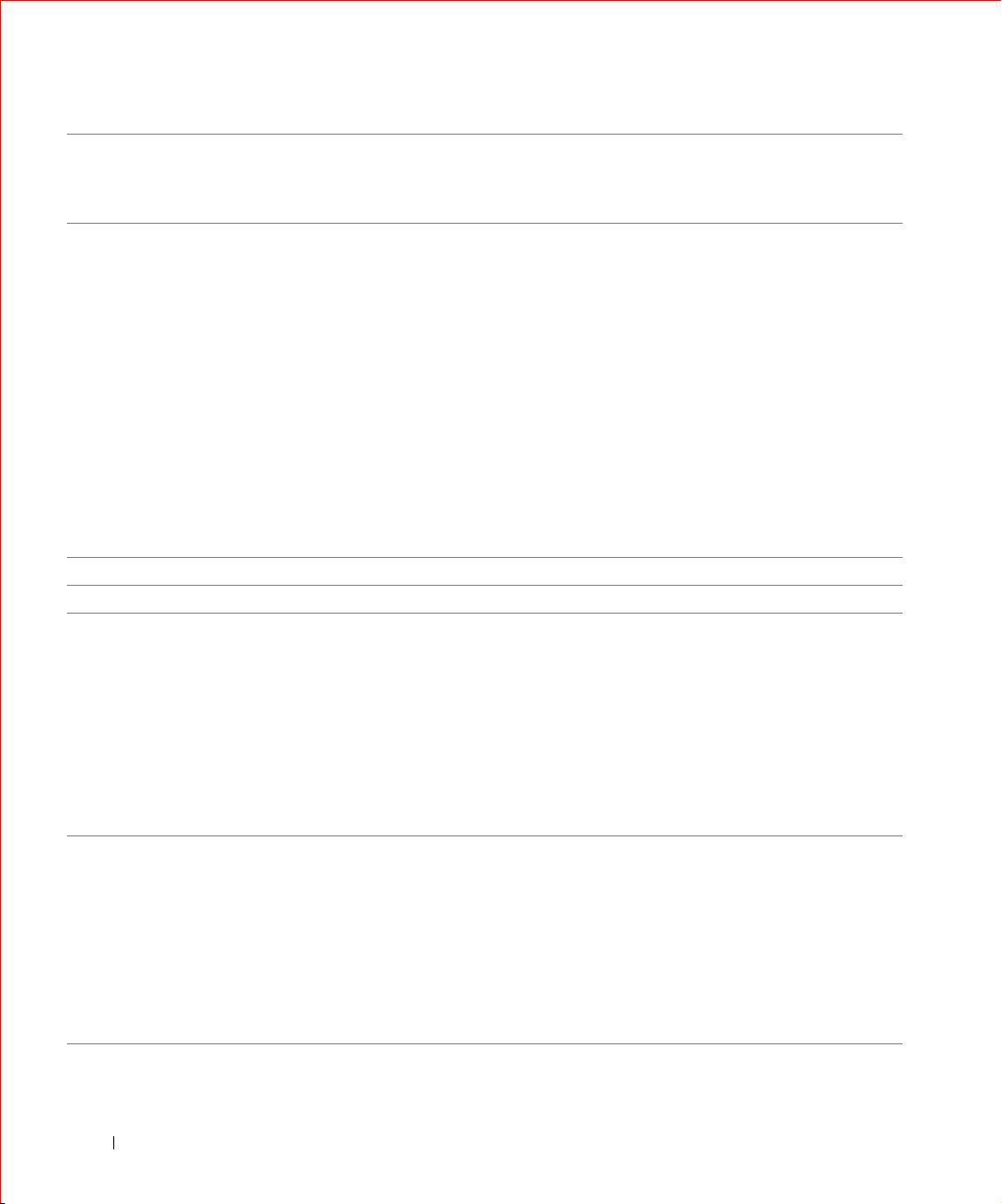
FILE LOCATION: C:\A-2003 Working Folder\All PowerConnect\E-Doc Posts\Eng UG rev\7H905gethelp.fm
Country (City)
International Access Code
Country Code
City Code
Norway (Lysaker)
International Access Code: 00
Country Code: 47
www.dell.com | support.dell.com
Pan ama General Support 001-800-507-0962
Peru General Support 0800-50-669
Poland (Warsaw)
International Access Code: 011
Country Code: 48
City Code: 22
Portug al
International Access Code: 00
Country Code: 35
Department Name or Service Area,
Website and E-Mail Address
We bs it e : support.euro.dell.com
E-mail Support (portable computers):
nor_nbk_support@dell.com
E-mail Support (desktop computers):
nor_support@dell.com
E-mail Support (servers):
nordic_server_support@dell.com
Technical Support 671 16882
Relational Customer Care 671 17514
Home/Small Business Customer Care 23162298
Switchboard 671 16800
Fax Switchboard 671 16865
We bs it e : support.euro.dell.com
E-mail: pl_support@dell.com
Customer Service Phone 57 95 700
Customer Care 57 95 999
Sales 57 95 999
Customer Service Fax 57 95 806
Reception Desk Fax 57 95 998
Switchboard 57 95 999
E-mail: support.euro.dell.com/es/es/emaildell/
Technical Support 800 834 077
Customer Care 800 300 415 or
Sales 800 300 410 or 800 300 411 or
Fax 121 424 01 12
Local Numbers, and
Area Codes,
Toll-Free Numbers
800 834 075
800 300 412 or
121 422 07 10
DELL CONFIDENTIAL – PRELIMINARY 6/3/03
36 Help and Regulatory Notices
Page 37

FILE LOCATION: C:\A-2003 Working Folder\All PowerConnect\E-Doc Posts\Eng UG rev\7H905gethelp.fm
Country (City)
International Access Code
Country Code
City Code
Puerto Rico General Support 1-800-805-7545
St. Kitts and Nevis General Support toll-free: 1-877-441-4731
St. Lucia General Support 1-800-882-1521
St. Vincent and the Grenadines General Support toll-free: 1-877-270-4609
Singapore (Singapore)
International Access Code: 005
Country Code: 65
South Africa (Johannesburg)
International Access Code:
09/091
Country Code: 27
City Code: 11
Southeast Asian and Pacific
Countries
Spain (Madrid)
International Access Code: 00
Country Code: 34
City Code: 91
Department Name or Service Area,
Website and E-Mail Address
Technical Support toll-free: 800 6011 051
Customer Service (Penang, Malaysia) 604 633 4949
Transaction Sales toll-free: 800 6011 054
Corporate Sales toll-free: 800 6011 053
We bs it e : support.euro.dell.com
E-mail: dell_za_support@dell.com
Technical Support 011 709 7710
Customer Care 011 709 7707
Sales 011 709 7700
Fax 011 706 0495
Switchboard 011 709 7700
Customer Technical Support, Customer Service,
and Sales (Penang, Malaysia)
We bs it e : support.euro.dell.com
E-mail: support.euro.dell.com/es/es/emaildell/
Home and Small Business
Technical Support 902 100 130
Customer Care 902 118 540
Sales 902 118 541
Switchboard 902 118 541
Fax 902 118 539
Corporate
Technical Support 902 100 130
Customer Care 902 118 546
Switchboard 91 722 92 00
Fax 91 722 95 83
Local Numbers, and
Area Codes,
Toll-Free Numbers
604 633 4810
DELL CONFIDENTIAL – PRELIMINARY 6/3/03
Help and Regulatory Notices 37
Page 38
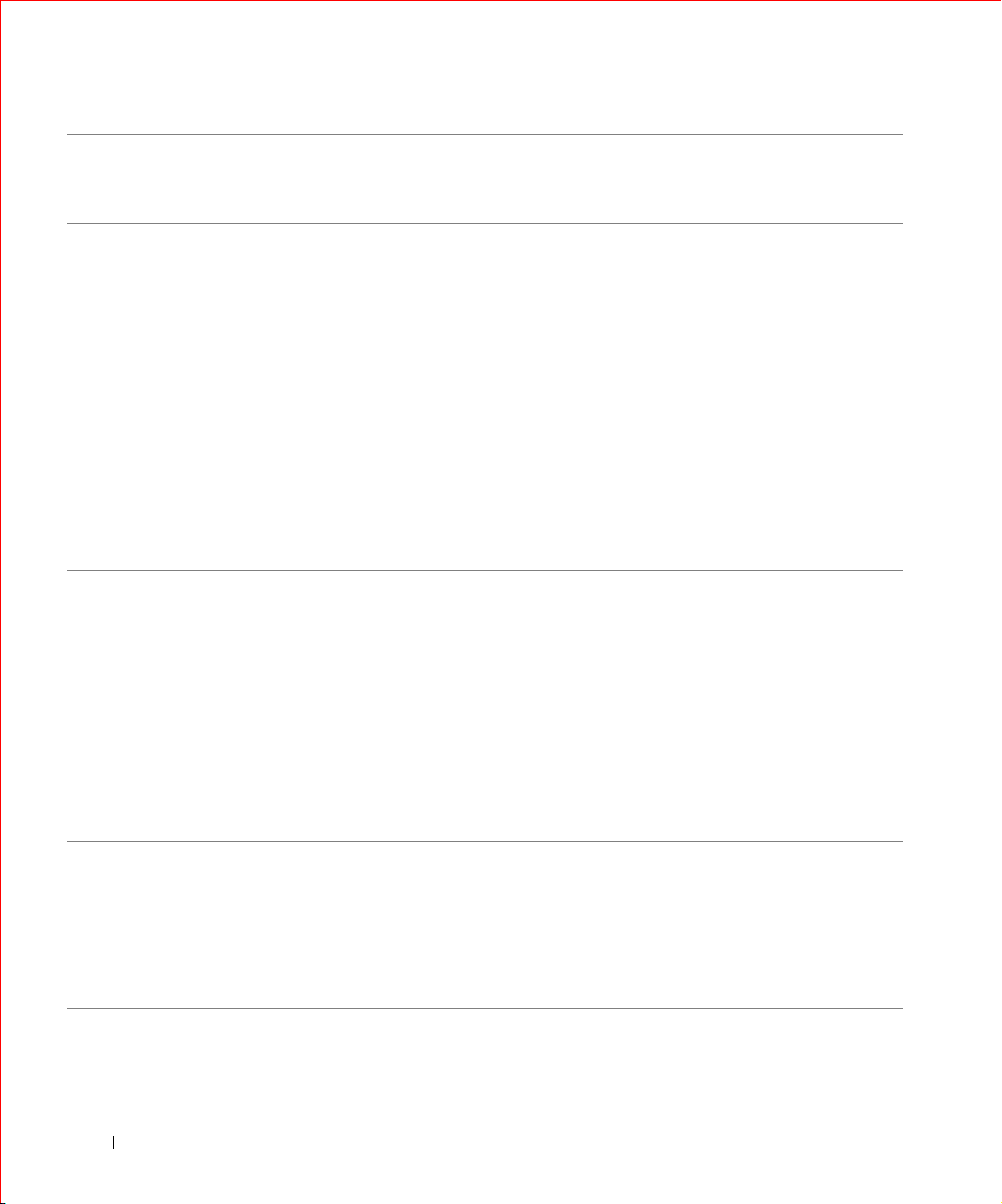
FILE LOCATION: C:\A-2003 Working Folder\All PowerConnect\E-Doc Posts\Eng UG rev\7H905gethelp.fm
Country (City)
International Access Code
Country Code
City Code
Sweden (Upplands Vasby)
International Access Code: 00
Country Code: 46
City Code: 8
www.dell.com | support.dell.com
Switzerland (Geneva)
International Access Code: 00
Country Code: 41
City Code: 22
Ta i wa n
International Access Code: 002
Country Code: 886
Department Name or Service Area,
Website and E-Mail Address
We bs it e : support.euro.dell.com
E-mail: swe_support@dell.com
E-mail Support for Latitude and Inspiron:
Swe-nbk_kats@dell.com
E-mail Support for OptiPlex: Swe_kats@dell.com
E-mail Support for Servers:
Nordic_server_support@dell.com
Technical Support 08 590 05 199
Relational Customer Care 08 590 05 642
Home/Small Business Customer Care 08 587 70 527
Employee Purchase Program (EPP) Support 20 140 14 44
Fax Technical Support 08 590 05 594
Sales 08 590 05 185
We bs it e : support.euro.dell.com
E-mail: swisstech@dell.com
E-mail for French-speaking HSB and Corporate
Customers: support.euro.dell.com/ch/fr/emaildell/
Technical Support (Home and Small Business) 0844 811 411
Technical Support (Corporate) 0844 822 844
Customer Care (Home and Small Business) 0848 802 202
Customer Care (Corporate) 0848 821 721
Fax 022 799 01 90
Switchboard 022 799 01 01
Technical Support (portable and deskop computers) toll-free: 00801 86 1011
Technical Support (servers) toll-free: 0080 60 1256
Transaction Sales toll-free: 0080 651 228
Corporate Sales toll-free: 0080 651 227
Local Numbers, and
Area Codes,
Toll-Free Numbers
or 0800 33 556
or 0800 33 555
DELL CONFIDENTIAL – PRELIMINARY 6/3/03
38 Help and Regulatory Notices
Page 39
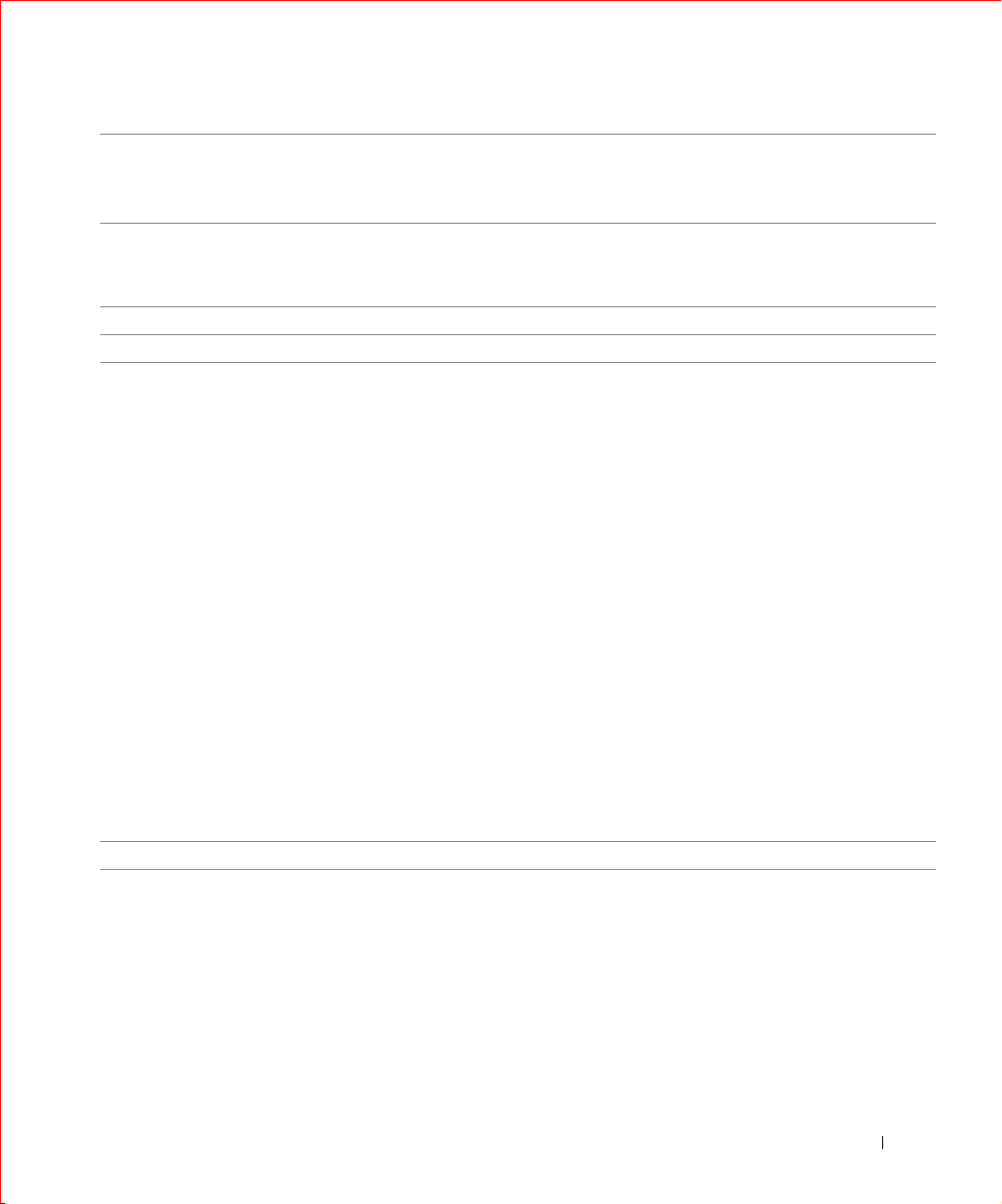
FILE LOCATION: C:\A-2003 Working Folder\All PowerConnect\E-Doc Posts\Eng UG rev\7H905gethelp.fm
Country (City)
International Access Code
Country Code
City Code
Thailand
International Access Code: 001
Country Code: 66
Trinidad/Tobago General Support 1-800-805-8035
Turks and Caicos Islands General Support toll-free: 1-866-540-3355
U.K. (Bracknell)
International Access Code: 00
Country Code: 44
City Code: 1344
Uruguay General Support toll-free: 000-413-598-2521
Department Name or Service Area,
Website and E-Mail Address
Technical Support toll-free: 0880 060 07
Customer Service (Penang, Malaysia) 604 633 4949
Sales toll-free: 0880 060 09
We bs it e : support.euro.dell.com
Customer Care website:
dell.co.uk/lca/customerservices
E-mail: dell_direct_support@dell.com
Technical Support (Corporate/Preferred
Accounts/PAD [1000+ employees])
Technical Support (direct/PAD and general) 0870 908 0800
Global Accounts Customer Care 01344 373 185
Home and Small Business Customer Care 0870 906 0010
Corporate Customer Care 0870 908 0500
Preferred Accounts (500–5000 employees)
Customer Care
Central Government Customer Care 01344 373 193
Local Government & Education Customer Care 01344 373 199
Health Customer Care 01344 373 194
Home and Small Business Sales 0870 907 4000
Corporate/Public Sector Sales 01344 860 456
Local Numbers, and
Area Codes,
Toll-Free Numbers
0870 908 0500
or 01344 373 186
01344 373 196
DELL CONFIDENTIAL – PRELIMINARY 6/3/03
Help and Regulatory Notices 39
Page 40

FILE LOCATION: C:\A-2003 Working Folder\All PowerConnect\E-Doc Posts\Eng UG rev\7H905gethelp.fm
Country (City)
International Access Code
Country Code
City Code
U.S.A. (Austin, Texas)
International Access Code: 011
Country Code: 1
www.dell.com | support.dell.com
Department Name or Service Area,
Website and E-Mail Address
Automated Order-Status Service toll-free: 1-800-433-9014
AutoTech (portable and desktop computers) toll-free: 1-800-247-9362
Consumer (Home and Home Office)
Customer Technical Support toll-free: 1-800-624-9896
Customer Service toll-free: 1-800-624-9897
DellNet™ Service and Support toll-free: 1-877-Dellnet
Software Application Support toll-free: 1-800-433-9005
Employee Purchase Program (EPP)
(Customer Service and Technical Support)
Financial Services website:
www.dellfinancialservices.com
Financial Services (lease/loans) toll-free: 1-877-577-3355
Financial Services (Dell Preferred Accounts [DPA]) toll-free: 1-800-283-2210
Business (businesses with <400 employees; businesses with 400+ employees and
their employees)
Service and Technical Support toll-free: 1-800-822-8965
Public (government, education, and healthcare)
Service and Technical Support toll-free: 1-800-234-1490
Employee Purchase Program (EPP)
(Customer Service and Technical Support)
Dell Sales toll-free: 1-800-289-3355
Dell Outlet Store (Dell refurbished computers) toll-free: 1-888-798-7561
Software and Peripherals Sales toll-free: 1-800-671-3355
Spare Parts Sales toll-free: 1-800-357-3355
Extended Service and Warranty Sales toll-free: 1-800-247-4618
Fax toll-free: 1-800-727-8320
Dell Services for the Deaf, Hard-of-Hearing, or
Speech-Impaired
Local Numbers, and
toll-free: 1-800-695-8133
toll-free: 1-800-695-8133
or toll-free: 1-800-879-3355
toll-free: 1-877-DELLTTY
Area Codes,
Toll-Free Numbers
(1-877-335-5638)
(1-877-335-5889)
DELL CONFIDENTIAL – PRELIMINARY 6/3/03
40 Help and Regulatory Notices
Page 41

FILE LOCATION: C:\A-2003 Working Folder\All PowerConnect\E-Doc Posts\Eng UG rev\7H905gethelp.fm
Country (City)
International Access Code
Country Code
City Code
U.S. Virgin Islands General Support 1-877-673-3355
Ven ez ue la General Support 8001-3605
Department Name or Service Area,
Website and E-Mail Address
Area Codes,
Local Numbers, and
Toll-Free Numbers
Regulatory Notices
FCC Compliance Statement
This equipment generates and uses radio frequency energy. If not installed
and used properly, in strict accordance with the instructions provided with
the equipment, it might cause interference to radio and TV
communication.
The equipment has been tested and found to comply with the limits for
a Class A computing device in accordance with the specifications in
Subpart B of Part 15 of FCC rules, which are designed to provide reasonable
protection against such interference in a residential installation. However,
there is no guarantee that interference will not occur in a particular
installation.
To determine if this equipment is causing interference, perform the
following test: Turn your Ethernet switch on and off while your radio or TV
is showing interference. If the interference disappears when you turn the
switch off and reappears when you turn it back on, the switch is causing
interference.
The following options are recommended to try to correct the interference:
• Reorient the receiving radio or TV antenna where this may be done
safely.
• Relocate the radio, TV or other receiver away from the switch.
• Plug the Ethernet switch into a different power outlet so that the
switch and the receiver are on different branch circuits.
• If necessary, consult the place of purchase or an experienced
radio/television technician for additional suggestions.
DELL CONFIDENTIAL – PRELIMINARY 6/3/03
Help and Regulatory Notices 41
Page 42

FILE LOCATION: C:\A-2003 Working Folder\All PowerConnect\E-Doc Posts\Eng UG rev\7H905gethelp.fm
CAUTION: Do not use a RJ-11 (telephone) cable to connect your
network equipment.
FCC Notices (U.S. Only)
Class A
This equipment has been tested and found to comply with the limits for a
Class A digital device pursuant to Part 15 of the FCC Rules. These limits
are designed to provide reasonable protection against harmful interference
when the equipment is operated in a commercial environment. This
equipment generates, uses, and can radiate radio frequency energy and, if
www.dell.com | support.dell.com
not installed and used in accordance with the manufacturer’s instruction
manual, may cause harmful interference with radio communications.
Operation of this equipment in a residential area is likely to cause harmful
interference, in which case you will be required to correct the interference at
your own expense.
This device complies with Part 15 of the FCC Rules. Operation is subject to
the following two conditions:
• This device may not cause harmful interference.
• This device must accept any interference received, including
interference that may cause undesired operation.
IC Notice (Canada Only)
Most Dell computer systems (and other Dell digital apparatus) are
classified by the Industry Canada (IC) Interference-Causing Equipment
Standard #3 (ICES-003) as Class B digital devices. To determine which
classification (Class A or B) applies to your computer system (or other Dell
digital apparatus), examine all registration labels located on the bottom or
the back panel of your computer (or other digital apparatus). A statement in
the form of "IC Class A ICES-003" or "IC Class B ICES-003" will be located
on one of these labels. Note that Industry Canada regulations provide that
changes or modifications not expressly approved by Dell could void your
authority to operate this equipment.
DELL CONFIDENTIAL – PRELIMINARY 6/3/03
42 Help and Regulatory Notices
Page 43

FILE LOCATION: C:\A-2003 Working Folder\All PowerConnect\E-Doc Posts\Eng UG rev\7H905gethelp.fm
This Class B (or Class A, if so indicated on the registration label) digital
apparatus meets the requirements of the Canadian InterferenceCausing Equipment Regulations.
Cet appareil numérique de la Classe B (ou Classe A, si ainsi indiqué sur
l’étiquette d’enregistration) respecte toutes les exigences du Reglement
sur le Materiel Brouilleur du Canada.
CE Notice (European Union)
Marking by the symbol indicates compliance of this Dell computer to
the EMC Directive and the Low Voltage Directive of the European Union.
Such marking is indicative that this Dell system meets the following
technical standards:
Set 1: For standard Dell ITE with AC power supplies
• EN 55022 — "Information Technology Equipment — Radio
Disturbance Characteristics — Limits and Methods of Measurement."
• EN 55024 — "Information Technology Equipment - Immunity
Characteristics - Limits and Methods of Measurement."
• EN 61000-3-2 — "Electromagnetic Compatibility (EMC) - Part 3:
Limits - Section 2: Limits for Harmonic Current Emissions
(Equipment Input Current Up to and Including 16 A Per Phase)."
• EN 61000-3-3 — "Electromagnetic Compatibility (EMC) - Part 3:
Limits - Section 3: Limitation of Voltage Fluctuations and Flicker in
Low-Voltage Supply Systems for Equipment With Rated Current Up
to and Including 16 A."
• EN 60950 — "Safety of Information Technology Equipment."
For –48 volt-direct-current (VDC) powered systems, the following set of
standards applies. See the "Declaration of Conformity" to determine
whether a particular system meets EN 50082-1 or EN 50082-2
requirements.
DELL CONFIDENTIAL – PRELIMINARY 6/3/03
Help and Regulatory Notices 43
Page 44

FILE LOCATION: C:\A-2003 Working Folder\All PowerConnect\E-Doc Posts\Eng UG rev\7H905gethelp.fm
Set 2: For –48-VDC powered systems
• EN 55022 — "Information Technology Equipment — Radio
Disturbance Characteristics — Limits and Methods of Measurement."
• EN 50082-1 — "Electromagnetic Compatibility - Generic Immunity
Standard - Part 1: Residential, Commercial and Light Industry."
• EN 50082-2 — "Electromagnetic Compatibility - Generic Immunity
Standard - Part 2: Industrial Environment."
• EN 60950 — "Safety of Information Technology Equipment."
NOTE: EN 55022 emissions requirements provide for two classifications:
www.dell.com | support.dell.com
• Class A is for typical commercial areas.
• Class B is for typical domestic areas.
RF INTERFERENCE WARNING: This is a Class A product. In a
domestic environment this product may cause radio frequency (RF)
interference, in which case the user may be required to take adequate
measures.
A "Declaration of Conformity" in accordance with the preceding directives
and standards has been made and is on file at Dell Computer Corporation
Products Europe BV, Limerick, Ireland.
VCCI Notice (Japan Only)
Class A ITE
This is a Class A product based on the standard of the Voluntary Control
Council for Interference (VCCI) for information technology equipment. If
this equipment is used in a domestic environment, radio disturbance may
arise. When such trouble occurs, the user may be required to take corrective
actions.
DELL CONFIDENTIAL – PRELIMINARY 6/3/03
44 Help and Regulatory Notices
Page 45
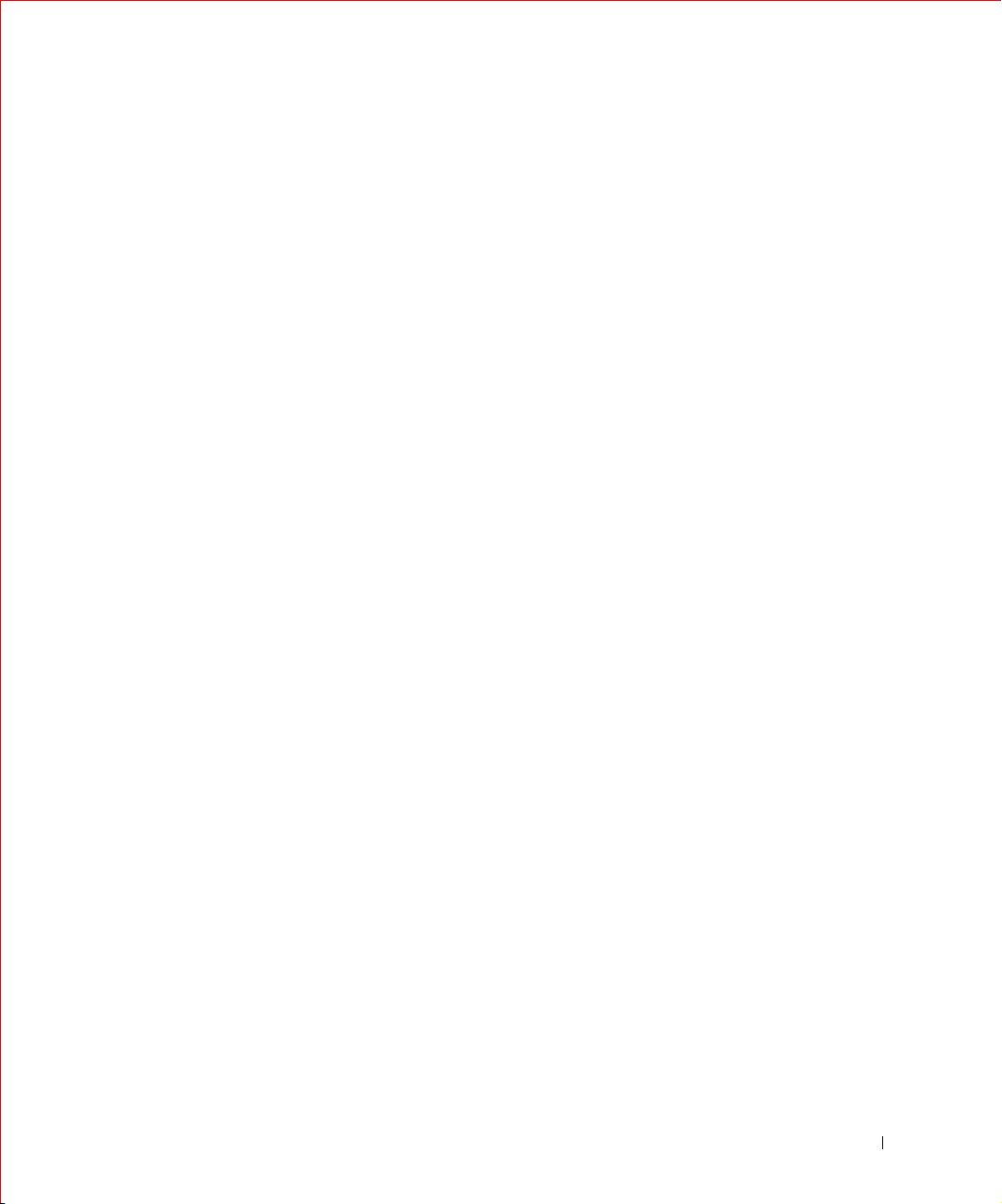
FILE LOCATION: C:\A-2003 Working Folder\All PowerConnect\E-Doc Posts\Eng UG rev\7H905gethelp.fm
VCCI Class A ITE Regulatory Mark
If the regulatory label includes the following marking, your computer is a
Class A product:
VCCI
NOM Information (Mexico Only)
The following information is provided on the device(s) described in this
document in compliance with the requirements of the official Mexican
standards (NOM):
Exporter: Dell Computer Corporation
One Dell Way
Round Rock, TX 78682
Importer: Dell Computer de México,
S.A. de C.V.
Paseo de la Reforma 2620 - 11° Piso
Col. Lomas Altas
11950 México, D.F.
Ship to: Dell Computer de México,
S.A. de C.V. al Cuidado de Kuehne &
Nagel de México S. de R.I.
Avenida Soles No. 55
Col. Peñon de los Baños
15520 México, D.F.
Supply voltage: 100–240 VAC
Frequency: 50–60 Hz
Input current rating: 1.5 A
DELL CONFIDENTIAL – PRELIMINARY 6/3/03
Help and Regulatory Notices 45
Page 46
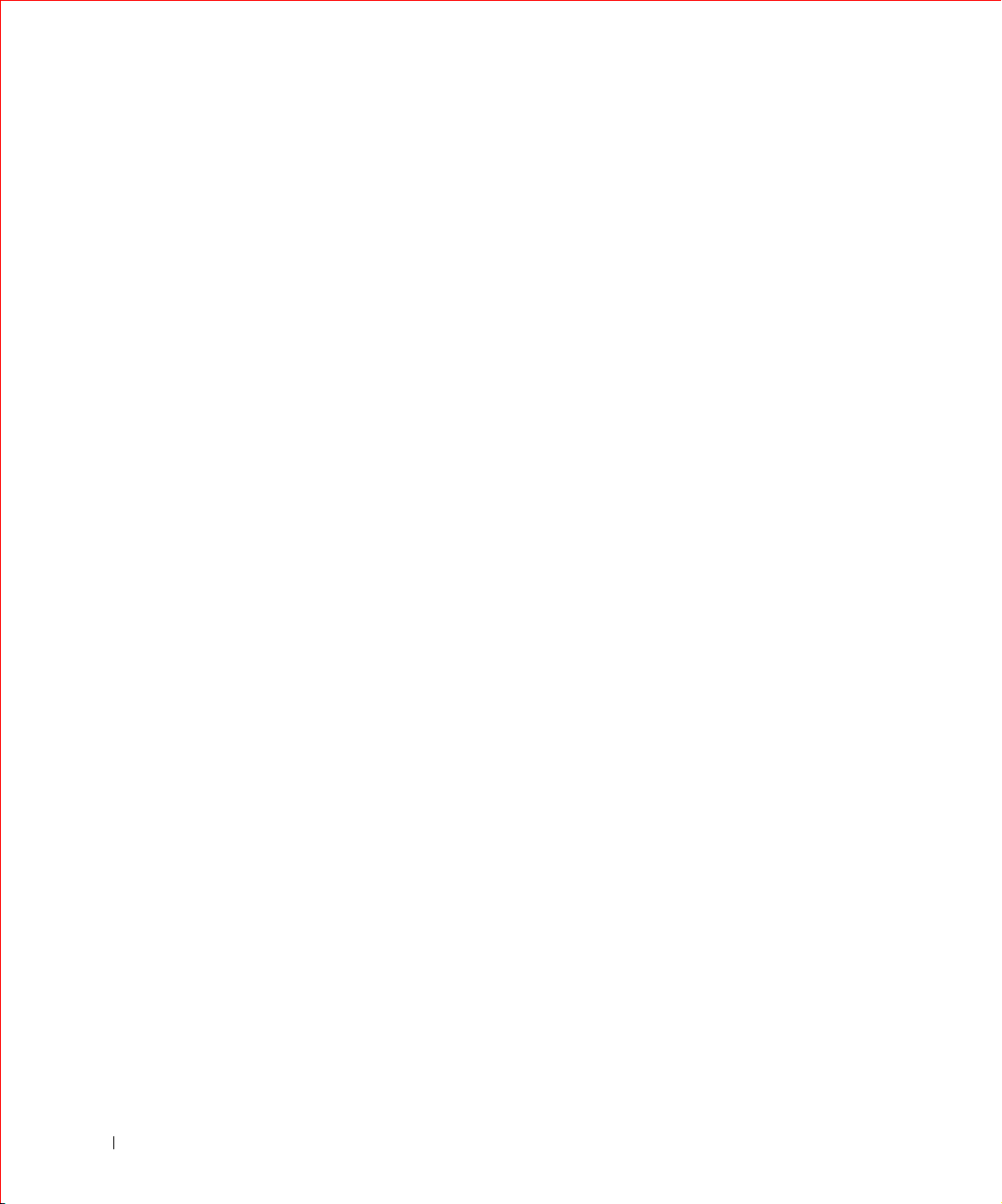
FILE LOCATION: C:\A-2003 Working Folder\All PowerConnect\E-Doc Posts\Eng UG rev\7H905gethelp.fm
www.dell.com | support.dell.com
DELL CONFIDENTIAL – PRELIMINARY 6/3/03
46 Help and Regulatory Notices
