Page 1
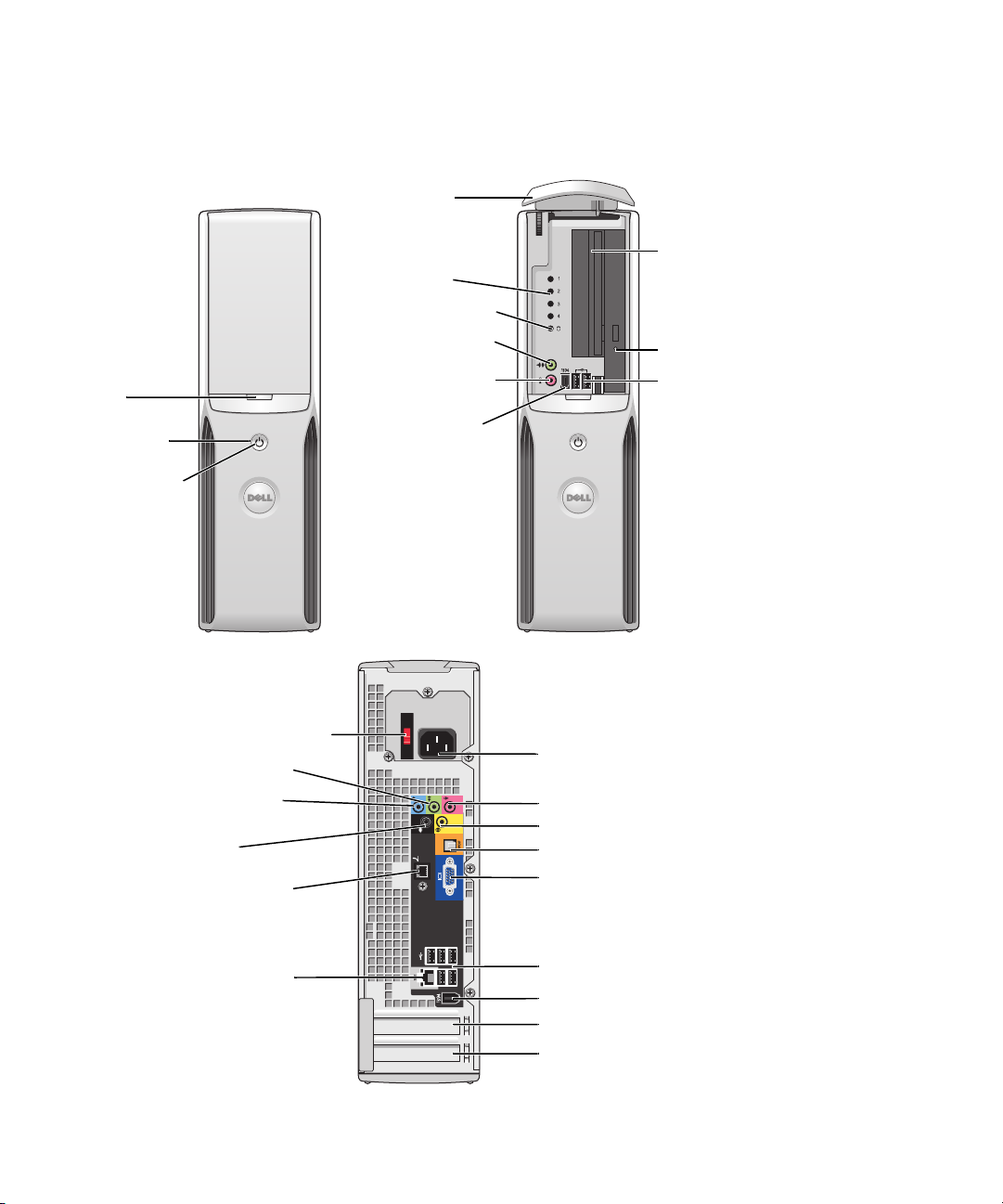
front-panel
door (push to
open)
power button
power light
Dell™ XPS™ 200
Owner’s Manual
front-panel door (open)
diagnostic lights
hard-drive activity light
headphone connector
microphone connector
IEEE 1394 connector
optional floppy drive or
Media Card Reader*
CD or DVD drive light
USB 2.0 connectors (2)
Model DHP
voltage selection switch
line-out connector
line-in connector
rear-surround sound
connector
modem connector
network connector
*
Not present on certain computers.
www.dell.com | support.dell.com
power connector
microphone/side-surround sound connector
center/LFE connector
S/PDIF-out connector
integrated video connector
USB 2.0 connectors (5)
IEEE 1394 connector
PCI Express x16 card slot
PCI Express x1 card slot
Page 2
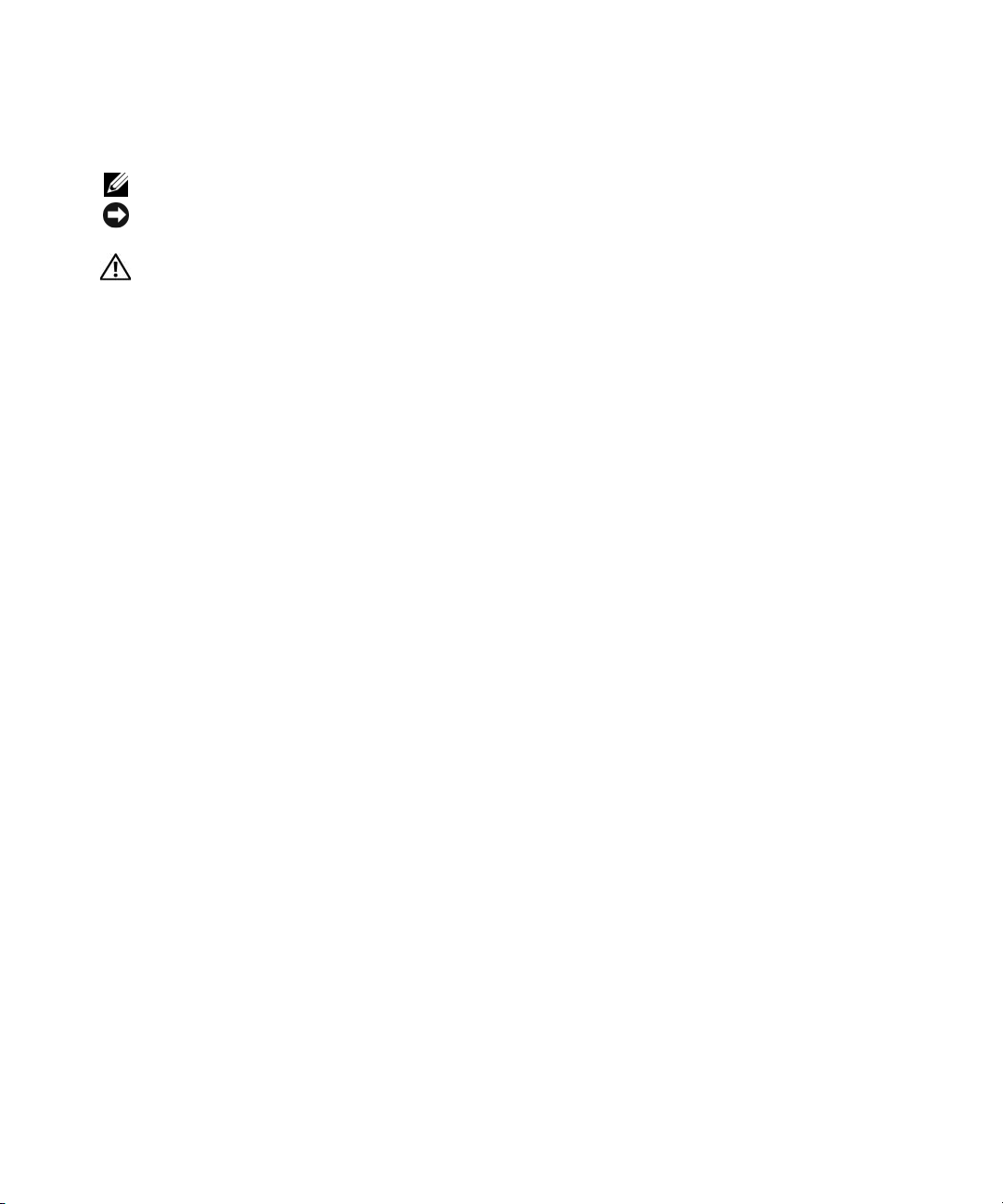
Notes, Notices, and Cautions
NOTE: A NOTE indicates important information that helps you make better use of your computer.
NOTICE: A NOTICE indicates either potential damage to hardware or loss of data and tells you how to avoid the
problem.
CAUTION: A CAUTION indicates a potential for property damage, personal injury, or death.
If you purchased a Dell™ n Series computer, any references in this document to Microsoft® Windows®
operating systems are not applicable.
____________________
Information in this document is subject to change without notice.
© 2006 Dell Inc. All rights reserved.
Reproduction in any manner whatsoever without the written permission of Dell Inc. is strictly forbidden.
Trademarks used in this text: Dell, the DELL logo, Inspiron, Dell Precision, Dimension, OptiPlex, Latitude, P owerEdge, P owerV ault, P owerApp,
DellNet, and PowerConnect are trademarks of Dell Inc.; Intel, Pentium, Intel SpeedStep, and Celeron are registered trademarks of Intel
Corporation; Microsoft, Windows, and Outlook are registered trademarks of Microsoft Corporation.
Other trademarks and trade names may be used in this document to refer to either the entities claiming the marks and names or their products.
Dell Inc. disclaims any proprietary interest in trademarks and trade names other than its own.
Model DHP
September 2006 P/N TD649 Rev. A03
Page 3
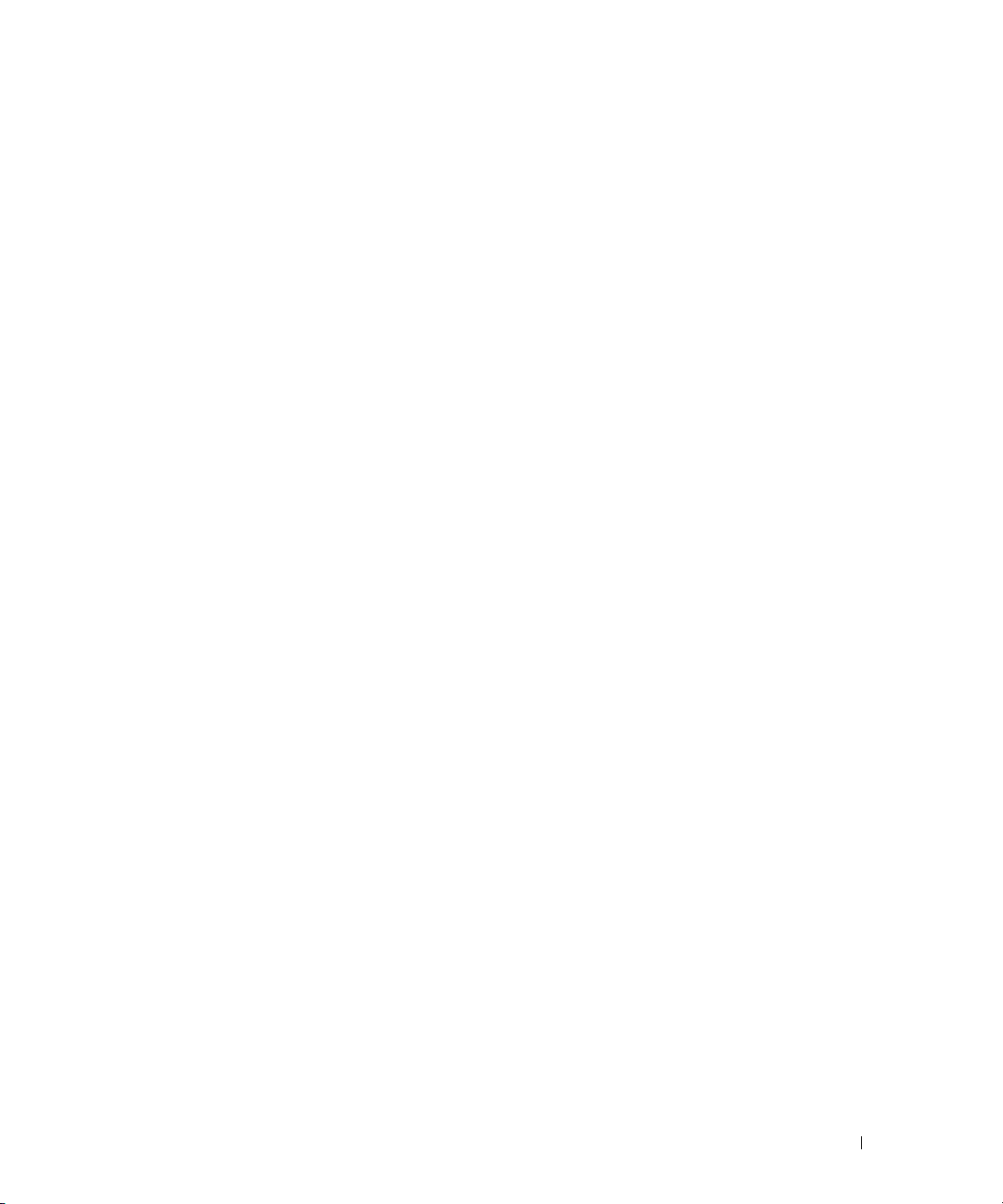
Contents
Finding Information . . . . . . . . . . . . . . . . . . . . . . . . . . . . . . . . 9
1 Setting Up and Using Your Computer
Setting Up a Printer . . . . . . . . . . . . . . . . . . . . . . . . . . . . . . . 13
Printer Cable
. . . . . . . . . . . . . . . . . . . . . . . . . . . . . . . . 13
Connecting a USB Printer
. . . . . . . . . . . . . . . . . . . . . . . . . . 14
Using a Media Card Reader (Optional)
Connecting a TV (Optional)
Changing the Display Settings
. . . . . . . . . . . . . . . . . . . . . . . . . . . 15
. . . . . . . . . . . . . . . . . . . . . . . 16
Setting Up a Home and Office Network
Connecting to a Network Adapter
Network Setup Wizard
Connecting to the Internet
. . . . . . . . . . . . . . . . . . . . . . . . . . . 17
. . . . . . . . . . . . . . . . . . . . . . . . . . . . 17
Setting Up Your Internet Connection
Playing a CD or DVD
Adjusting the Volume
Adjusting the Picture
Copying CDs and DVDs
How to Copy a CD or DVD
Using Blank CDs and DVDs
Helpful Tips
Power Management
Standby Mode
Hibernate Mode
Power Options Properties
Understanding Intel
. . . . . . . . . . . . . . . . . . . . . . . . . . . . . . . 18
. . . . . . . . . . . . . . . . . . . . . . . . . . . . 21
. . . . . . . . . . . . . . . . . . . . . . . . . . . . 21
. . . . . . . . . . . . . . . . . . . . . . . . . . . . . . 21
. . . . . . . . . . . . . . . . . . . . . . . . . . 21
. . . . . . . . . . . . . . . . . . . . . . . . . 22
. . . . . . . . . . . . . . . . . . . . . . . . . . . . . . . . . 23
. . . . . . . . . . . . . . . . . . . . . . . . . . . . . . . 24
. . . . . . . . . . . . . . . . . . . . . . . . . . . . . . . 24
. . . . . . . . . . . . . . . . . . . . . . . . . . . . . . . 24
. . . . . . . . . . . . . . . . . . . . . . . . . 25
®
Viiv™ Technology (Optional) . . . . . . . . . . . . . . 26
. . . . . . . . . . . . . . . . . . . . . 14
. . . . . . . . . . . . . . . . . . . . . 16
. . . . . . . . . . . . . . . . . . . . . 16
. . . . . . . . . . . . . . . . . . . . 17
Contents 3
Page 4
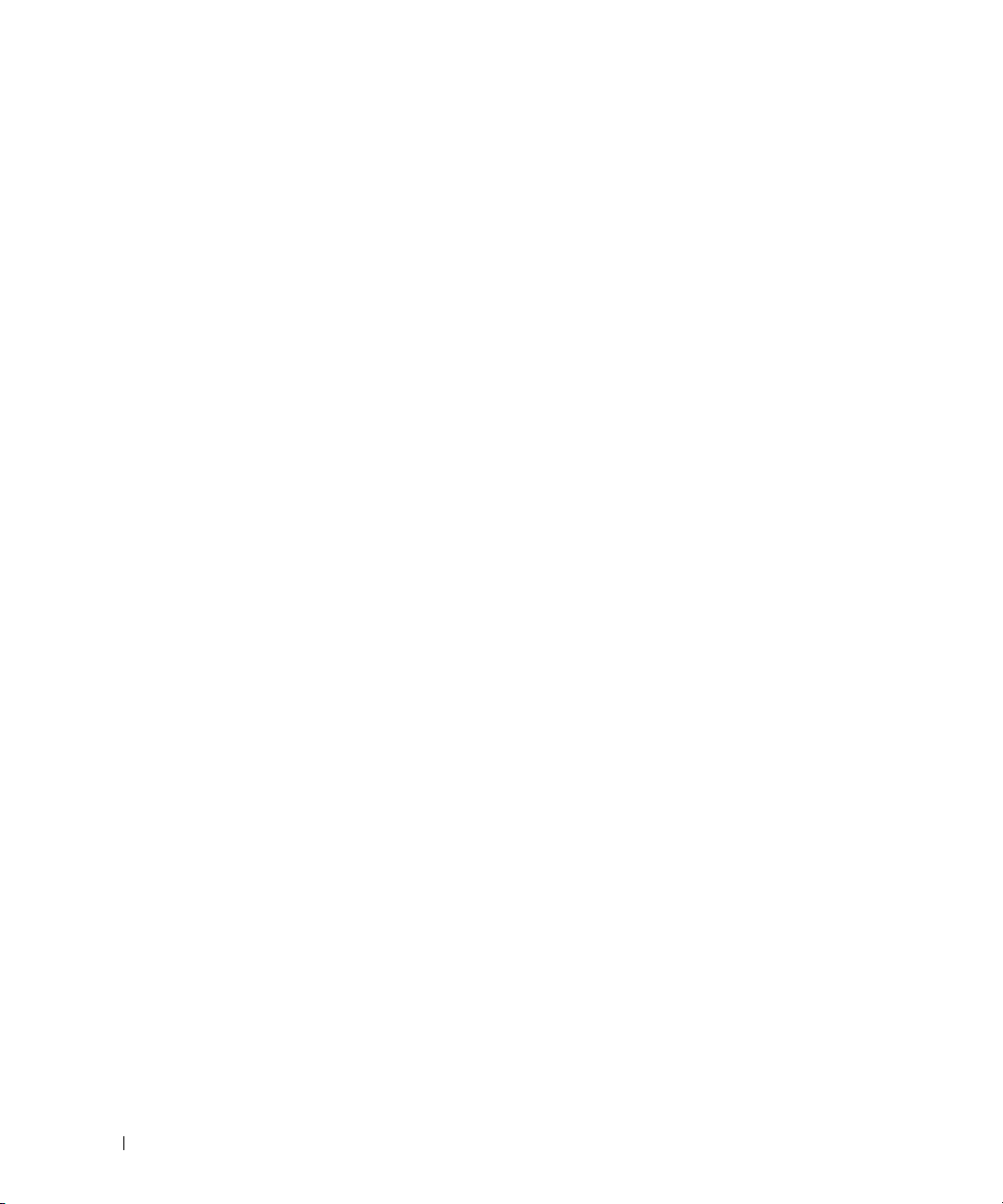
Using Intel® Viiv™ Quick Resume Technology (Optional) . . . . . . . . . . . 26
Enabling the QRT Feature in System Setup
Enabling the QRT feature in the Operating system
. . . . . . . . . . . . . . . . . 27
. . . . . . . . . . . . . 27
Hyper-Threading
. . . . . . . . . . . . . . . . . . . . . . . . . . . . . . . . . 27
2 Solving Problems
Troubleshooting Tips. . . . . . . . . . . . . . . . . . . . . . . . . . . . . . . 29
Battery Problems
Drive Problems
CD and DVD drive problems
Hard drive problems
E-Mail, Modem, and Internet Problems
Error Messages
Media Card Reader Problems
IEEE 1394 Device Problems
Keyboard Problems
Lockups and Software Problems
The computer does not start up
The computer stops responding
A program stops responding
A program crashes repeatedly
A program is designed for an earlier Windows operating system
A solid blue screen appears
Other software problems
. . . . . . . . . . . . . . . . . . . . . . . . . . . . . . . . . 29
. . . . . . . . . . . . . . . . . . . . . . . . . . . . . . . . . . 29
. . . . . . . . . . . . . . . . . . . . . . . . 30
. . . . . . . . . . . . . . . . . . . . . . . . . . . . 31
. . . . . . . . . . . . . . . . . . . . . 31
. . . . . . . . . . . . . . . . . . . . . . . . . . . . . . . . . 32
. . . . . . . . . . . . . . . . . . . . . . . . . . 33
. . . . . . . . . . . . . . . . . . . . . . . . . . . 33
. . . . . . . . . . . . . . . . . . . . . . . . . . . . . . . 34
. . . . . . . . . . . . . . . . . . . . . . . . 34
. . . . . . . . . . . . . . . . . . . . . . 34
. . . . . . . . . . . . . . . . . . . . . . 35
. . . . . . . . . . . . . . . . . . . . . . . . 35
. . . . . . . . . . . . . . . . . . . . . . . 35
. . . . . 35
. . . . . . . . . . . . . . . . . . . . . . . . 35
. . . . . . . . . . . . . . . . . . . . . . . . . . 36
4 Contents
Memory Problems
Mouse Problems
Network Problems
Power Problems
Printer Problems
Scanner Problems
. . . . . . . . . . . . . . . . . . . . . . . . . . . . . . . . 36
. . . . . . . . . . . . . . . . . . . . . . . . . . . . . . . . . 37
. . . . . . . . . . . . . . . . . . . . . . . . . . . . . . . . 38
. . . . . . . . . . . . . . . . . . . . . . . . . . . . . . . . . 38
. . . . . . . . . . . . . . . . . . . . . . . . . . . . . . . . . 39
. . . . . . . . . . . . . . . . . . . . . . . . . . . . . . . . 40
Page 5
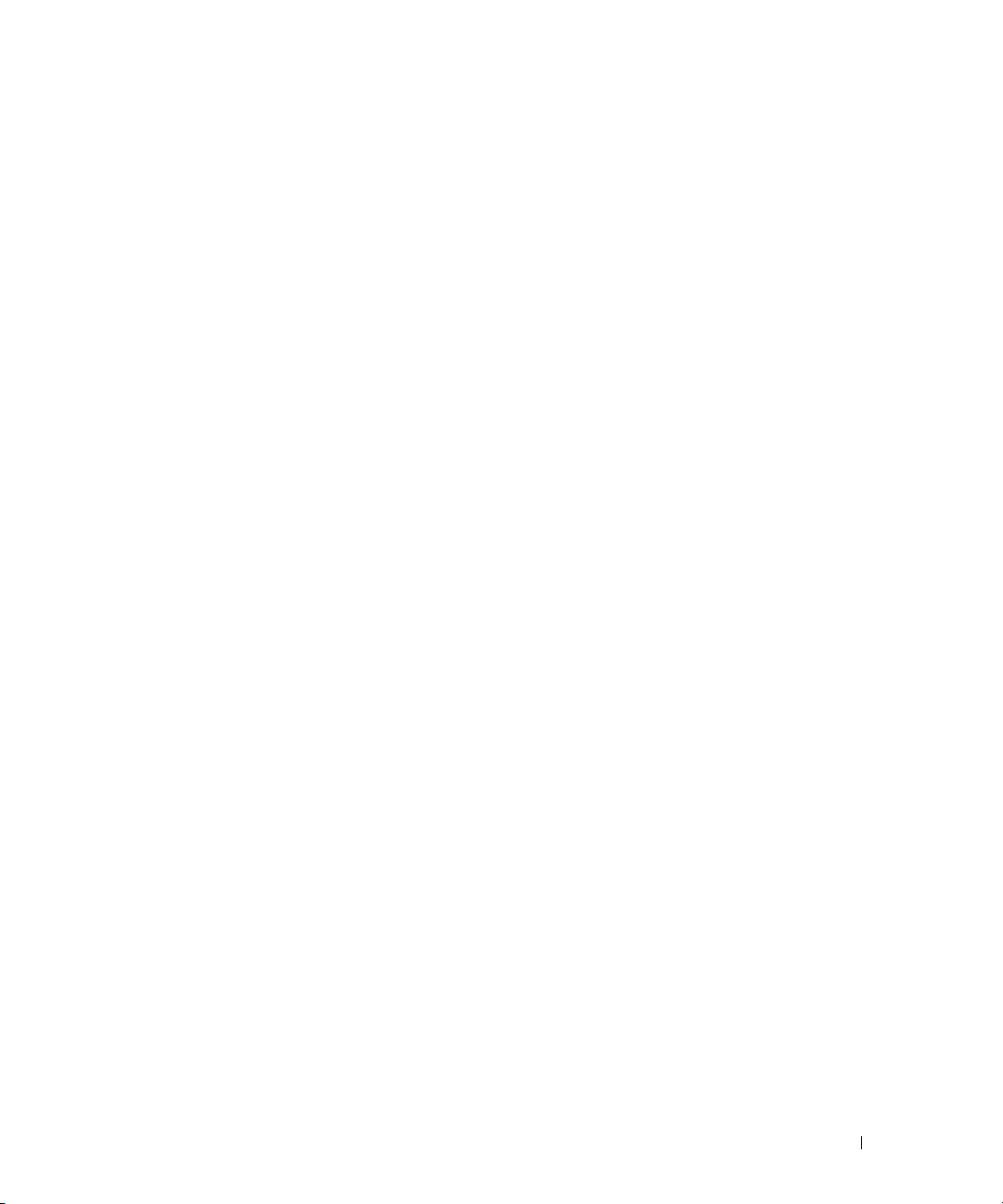
Sound and Speaker Problems . . . . . . . . . . . . . . . . . . . . . . . . . . 41
No sound from speakers
No sound from headphones
. . . . . . . . . . . . . . . . . . . . . . . . . . 41
. . . . . . . . . . . . . . . . . . . . . . . . 42
Video and Monitor Problems
If the screen is blank
If the screen is difficult to read
. . . . . . . . . . . . . . . . . . . . . . . . . . 42
. . . . . . . . . . . . . . . . . . . . . . . . . . . . 42
. . . . . . . . . . . . . . . . . . . . . . . 43
3 Troubleshooting Tools
Diagnostic Lights. . . . . . . . . . . . . . . . . . . . . . . . . . . . . . . . . 45
Dell Diagnostics
When to Use the Dell Diagnostics
Dell Diagnostics Main Menu
. . . . . . . . . . . . . . . . . . . . . . . . . . . . . . . . . . . . . . 49
Drivers
What Is a Driver?
Reinstalling Drivers
Resolving Software and Hardware Incompatibilities
Restoring Your Operating System
Using Microsoft
. . . . . . . . . . . . . . . . . . . . . . . . . . . . . . . . . 48
. . . . . . . . . . . . . . . . . . . . . 48
. . . . . . . . . . . . . . . . . . . . . . . . 48
. . . . . . . . . . . . . . . . . . . . . . . . . . . . . . 49
. . . . . . . . . . . . . . . . . . . . . . . . . . . . . 50
. . . . . . . . . . . . . 51
. . . . . . . . . . . . . . . . . . . . . . . . 51
Windows XP System Restore . . . . . . . . . . . . . . . 51
4 Removing and Installing Parts
Before You Begin. . . . . . . . . . . . . . . . . . . . . . . . . . . . . . . . . 55
Recommended Tools
Turning Off Your Computer
Before Working Inside Your Computer
. . . . . . . . . . . . . . . . . . . . . . . . . . . . 55
. . . . . . . . . . . . . . . . . . . . . . . . . 55
. . . . . . . . . . . . . . . . . . . 55
Front and Back View of the Computer
Front View
Back View
Removing the Computer Cover
Inside View of Your Computer
System Board Components
. . . . . . . . . . . . . . . . . . . . . . . . . . . . . . . . . . 57
. . . . . . . . . . . . . . . . . . . . . . . . . . . . . . . . . . 59
. . . . . . . . . . . . . . . . . . . . . . . . . . 61
. . . . . . . . . . . . . . . . . . . . . . . . . . 63
. . . . . . . . . . . . . . . . . . . . . . . . . . . . 64
. . . . . . . . . . . . . . . . . . . . . . 57
Contents 5
Page 6
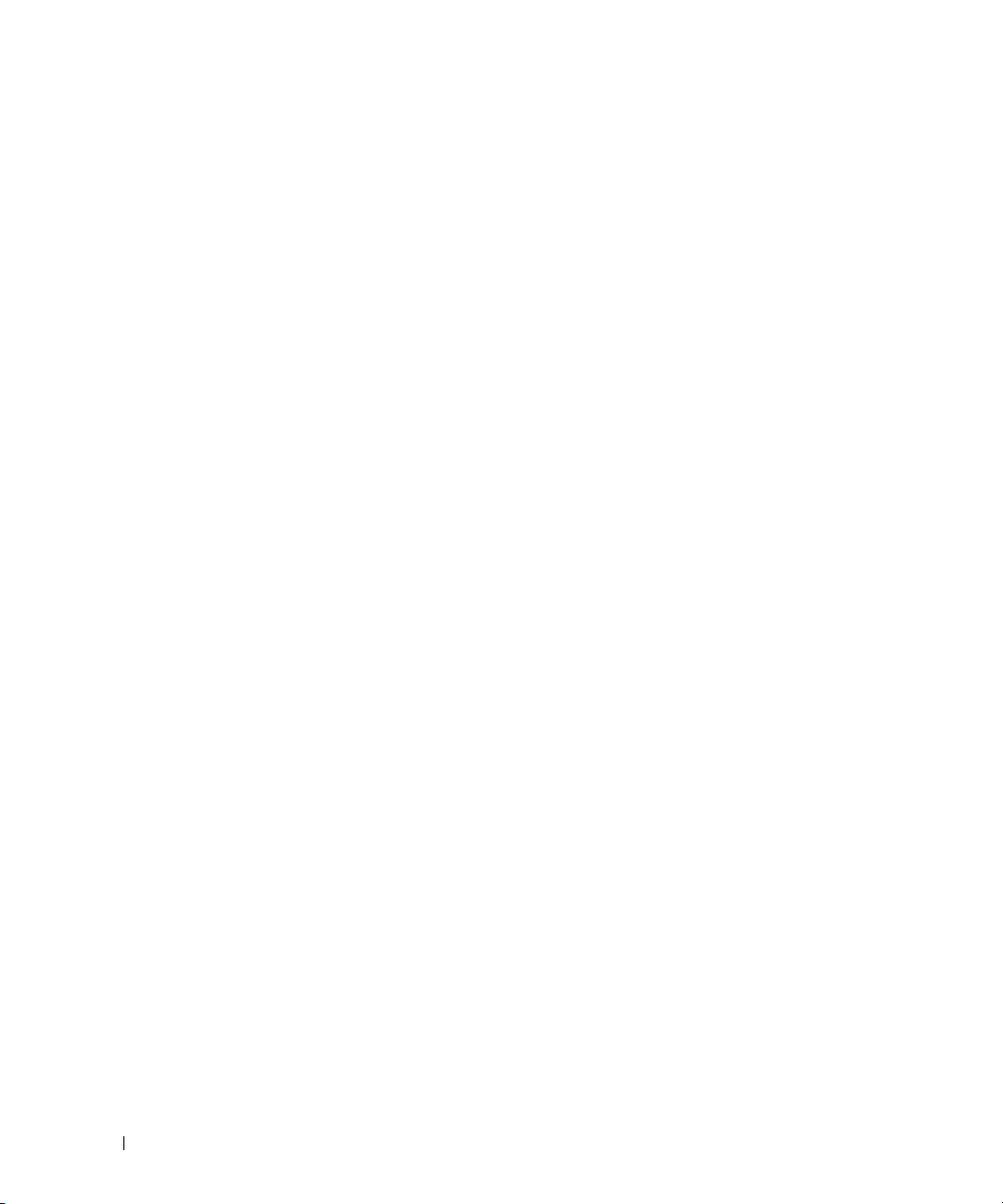
Memory. . . . . . . . . . . . . . . . . . . . . . . . . . . . . . . . . . . . . . 65
DDR2 Memory Overview
Addressing Memory With 4-GB Configurations
Installing Memory
Removing Memory
. . . . . . . . . . . . . . . . . . . . . . . . . . . . . . . . . . . . . . . 68
Cards
Drives
. . . . . . . . . . . . . . . . . . . . . . . . . . . . . . . . . . . . . . . 73
Connecting Drive Cables
Drive Interface Connectors
Power Cable Connector
Connecting and Disconnecting Drive Cables
. . . . . . . . . . . . . . . . . . . . . . . . . . 65
. . . . . . . . . . . . . . 66
. . . . . . . . . . . . . . . . . . . . . . . . . . . . . . 66
. . . . . . . . . . . . . . . . . . . . . . . . . . . . . 68
. . . . . . . . . . . . . . . . . . . . . . . . . . 73
. . . . . . . . . . . . . . . . . . . . . . . . . 74
. . . . . . . . . . . . . . . . . . . . . . . . . . 74
. . . . . . . . . . . . . . . . 74
Hard Drive
CD/DVD Drive
Media Card Reader
Floppy Drive (Optional)
Modem
Battery
Replacing the Computer Cover
. . . . . . . . . . . . . . . . . . . . . . . . . . . . . . . . . . . . 75
Removing a Hard Drive
Installing a Hard Drive
. . . . . . . . . . . . . . . . . . . . . . . . . . . . . . . . . . . 78
Removing a CD/DVD Drive
Installing a CD/DVD Drive
Removing a Media Card Reader
Installing a Media Card Reader
Removing a Floppy Drive
Installing a Floppy Drive
. . . . . . . . . . . . . . . . . . . . . . . . . . . . . . . . . . . . . . 89
Replacing the Modem
Replacing the External Modem Connector
. . . . . . . . . . . . . . . . . . . . . . . . . . . . . . . . . . . . . . 91
Replacing the Battery
. . . . . . . . . . . . . . . . . . . . . . . . . . . 76
. . . . . . . . . . . . . . . . . . . . . . . . . . . 77
. . . . . . . . . . . . . . . . . . . . . . . . . 78
. . . . . . . . . . . . . . . . . . . . . . . . . . 80
. . . . . . . . . . . . . . . . . . . . . . . . . . . . . . . 81
. . . . . . . . . . . . . . . . . . . . . . 82
. . . . . . . . . . . . . . . . . . . . . . . 83
. . . . . . . . . . . . . . . . . . . . . . . . . . . . . . 85
. . . . . . . . . . . . . . . . . . . . . . . . . . 85
. . . . . . . . . . . . . . . . . . . . . . . . . . 87
. . . . . . . . . . . . . . . . . . . . . . . . . . . 89
. . . . . . . . . . . . . . . . . 90
. . . . . . . . . . . . . . . . . . . . . . . . . . . . 92
. . . . . . . . . . . . . . . . . . . . . . . . . 93
6 Contents
Page 7
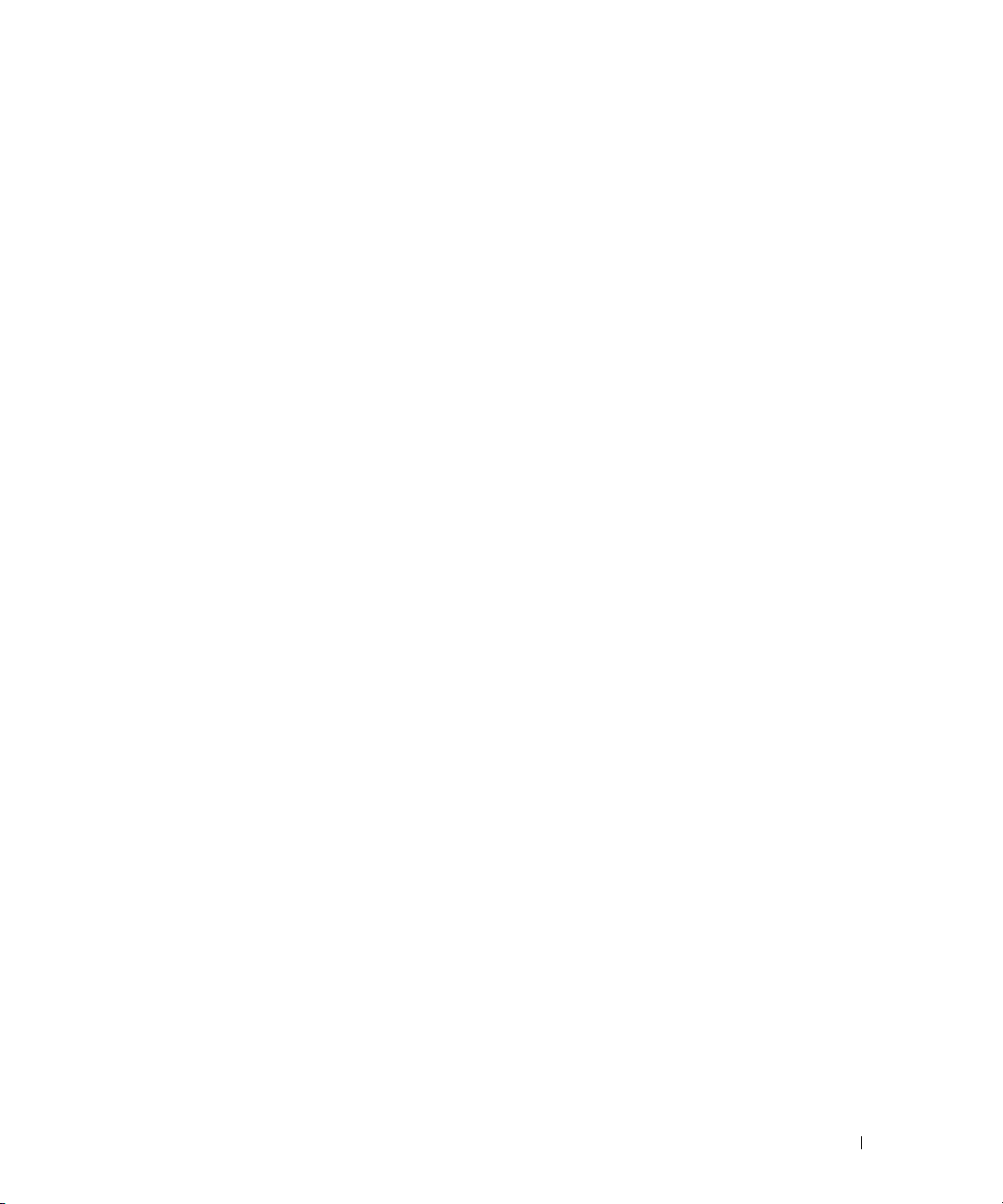
5 Appendix
Specifications . . . . . . . . . . . . . . . . . . . . . . . . . . . . . . . . . . 95
System Setup
Overview
Entering System Setup
System Setup Options
Boot Sequence
Clearing Forgotten Passwords
Clearing CMOS Settings
Cleaning Your Computer
Computer, Keyboard, and Monitor
Mouse
CDs and DVDs
Dell Technical Support Policy (U.S. Only)
Definition of "Dell-Installed" Software and Peripherals
Definition of "Third-Party" Software and Peripherals
FCC Notices (U.S. Only)
FCC Class B
Contacting Dell
. . . . . . . . . . . . . . . . . . . . . . . . . . . . . . . . . . . 99
. . . . . . . . . . . . . . . . . . . . . . . . . . . . . . . . . . 99
. . . . . . . . . . . . . . . . . . . . . . . . . . 100
. . . . . . . . . . . . . . . . . . . . . . . . . . . 102
. . . . . . . . . . . . . . . . . . . . . . . . . . . . . . 105
. . . . . . . . . . . . . . . . . . . . . . . . . 107
. . . . . . . . . . . . . . . . . . . . . . . . . . . . 108
. . . . . . . . . . . . . . . . . . . . . . . . . . . . 108
. . . . . . . . . . . . . . . . . . . . 108
. . . . . . . . . . . . . . . . . . . . . . . . . . . . . . . . . . . 109
. . . . . . . . . . . . . . . . . . . . . . . . . . . . . . . 109
. . . . . . . . . . . . . . . . . . . 110
. . . . . . . . . 110
. . . . . . . . . . . 110
. . . . . . . . . . . . . . . . . . . . . . . . . . . . 110
. . . . . . . . . . . . . . . . . . . . . . . . . . . . . . . . 110
. . . . . . . . . . . . . . . . . . . . . . . . . . . . . . . . . 111
Index . . . . . . . . . . . . . . . . . . . . . . . . . . . . . . . . . . . . . . . . 129
Contents 7
Page 8
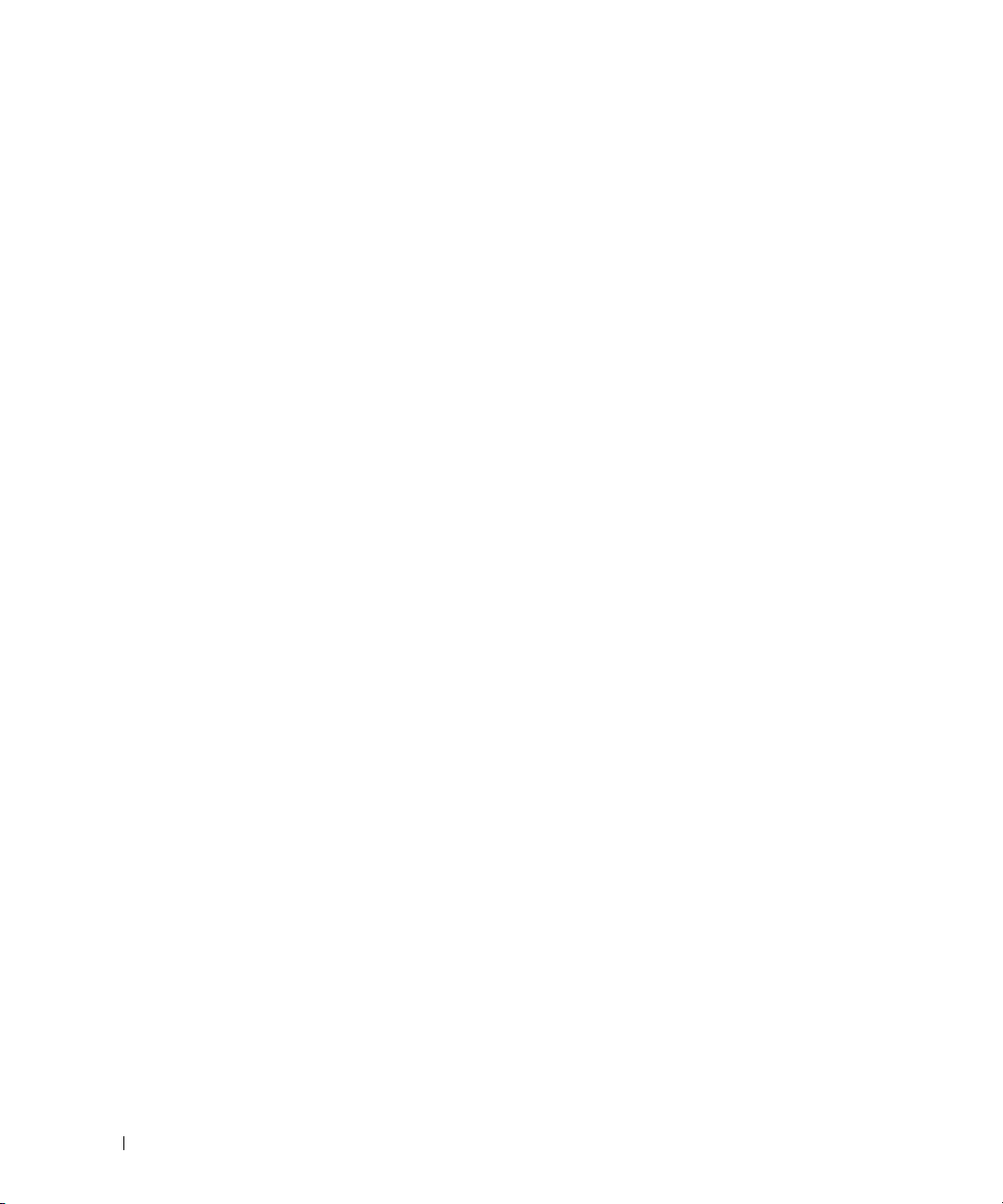
8 Contents
Page 9
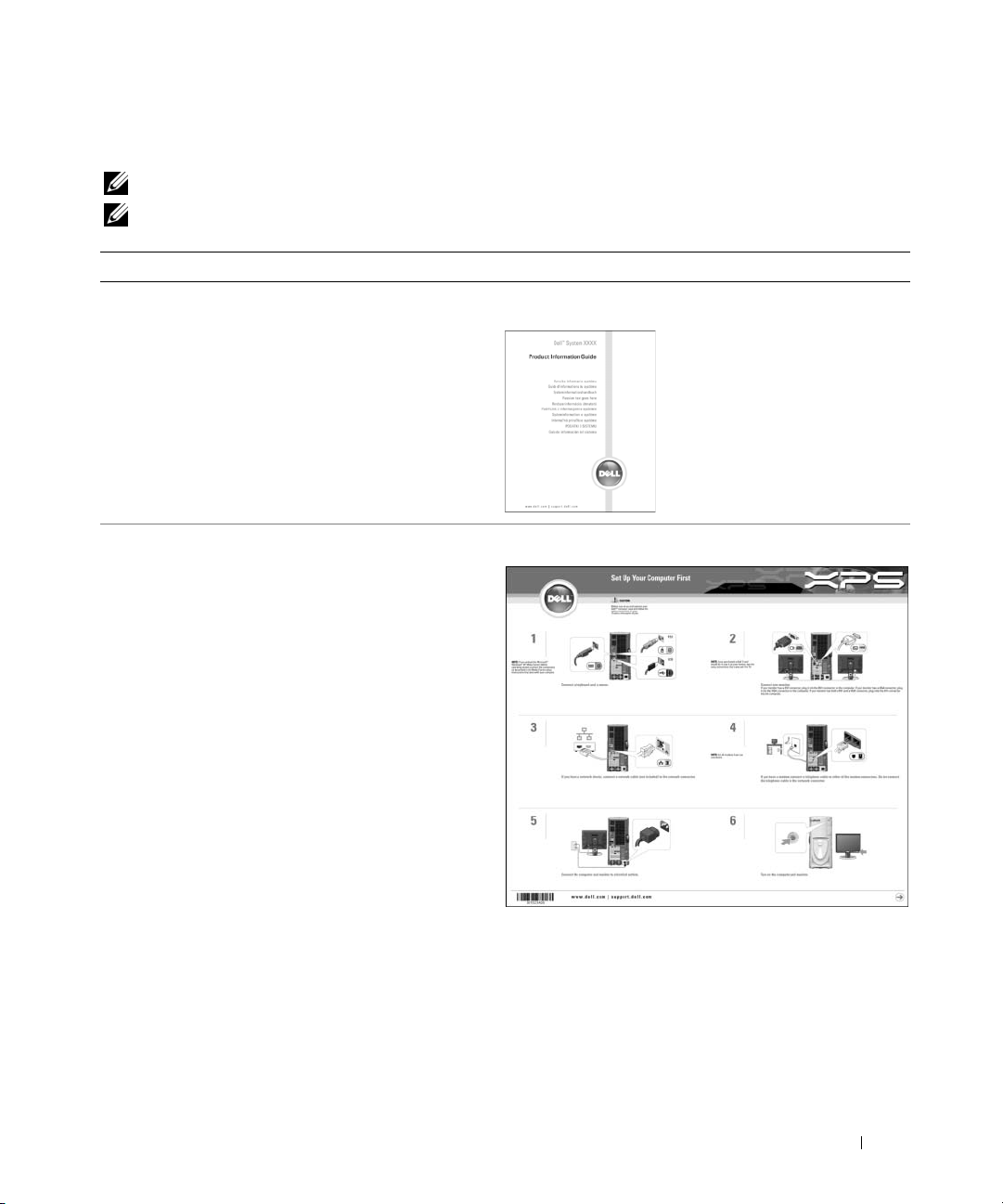
Finding Information
NOTE: Some features may not be available for your computer or in certain countries.
NOTE: Additional information may ship with your computer.
What Are You Looking For? Find it Here
• Warranty information
• Terms and Conditions (U.S. only)
• Safety instructions
• Regulatory information
• Ergonomics information
• End User License Agreement
Dell™ Product Information Guide
• How to set up my computer
Setup Diagram
Finding Information 9
Page 10
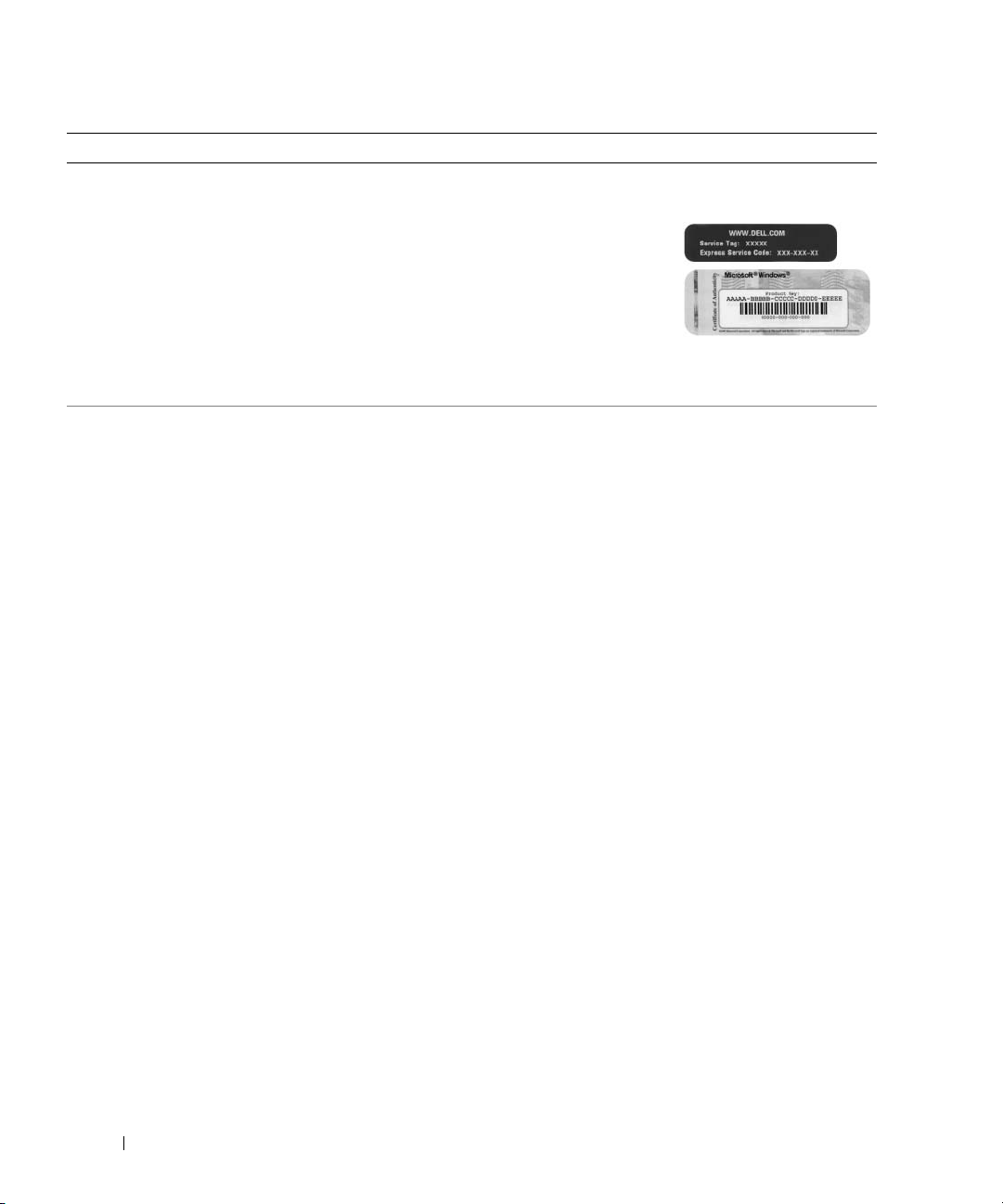
What Are You Looking For? Find it Here
• Service Tag and Express Service Code
• Microsoft Windows License Label
• Solutions — Troubleshooting hints and tips, articles
from technicians, online courses, frequently asked
questions
• Community — Online discussion with other Dell
customers
• Upgrades — Upgrade information for components, such
as memory, the hard drive, and the operating system
• Customer Care — Contact information, service call and
order status, warranty, and repair information
• Service and support — Service call status and support
history, service contract, online discussions with
technical support
• Reference — Computer documentation, details on my
computer configuration, product specifications, and
white papers
• Downloads — Certified drivers, patches, and software
updates
• Desktop System Software (DSS)— If you reinstall the
operating system for your computer, you should also
reinstall the DSS utility. DSS provides critical updates
for your operating system and support for Dell™
3.5-inch USB floppy drives, Intel
processors, optical drives, and USB devices. DSS is
necessary for correct operation of your Dell computer.
The software automatically detects your computer and
operating system and installs the updates appropriate
for your configuration.
®
Pentium®M
Service Tag and Microsoft Windows License
These labels are located on your computer.
• Use the Service Tag to
identify your computer
when you use
support.dell.com
contact technical
support.
• Enter the Express Service Code to direct your call when
contacting technical support.
Dell Support Website — support.dell.com
NOTE: Select your region to view the appropriate support
site.
Corporate, government, and education customers can also
use the customized Dell Premier Support website at
premier.support.dell.com. The website may not be available
in all regions.
or
10 Finding Information
Page 11
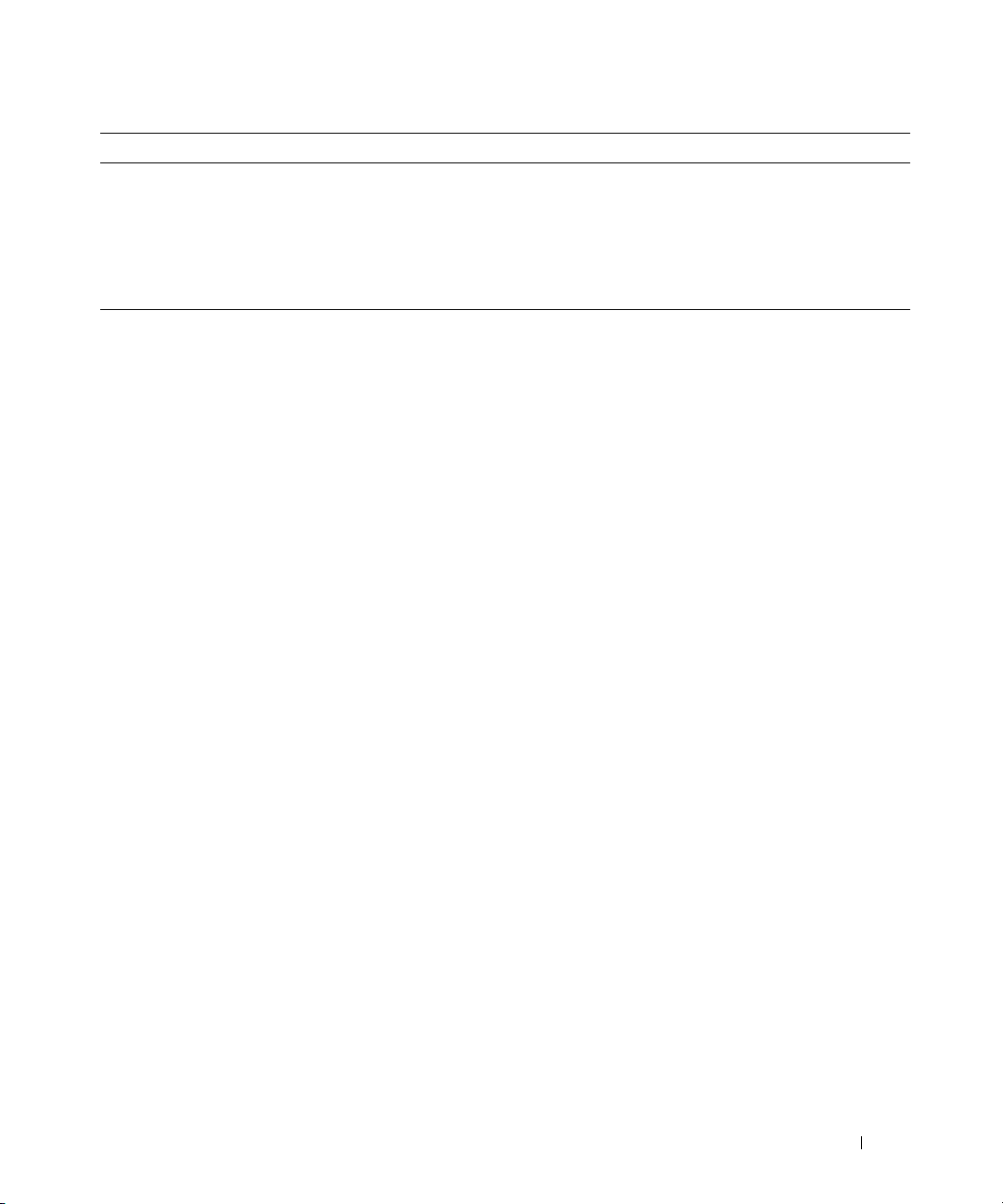
What Are You Looking For? Find it Here
• How to use Windows XP
• Documentation for my computer
• Documentation for devices (such as a modem)
Windows Help and Support Center
1
Click the
2
Type a word or phrase that describes your problem and
click the arrow icon.
3
Click the topic that describes your problem.
4
Follow the instructions on the screen.
Start
button and click
Help and Support
.
Finding Information 11
Page 12
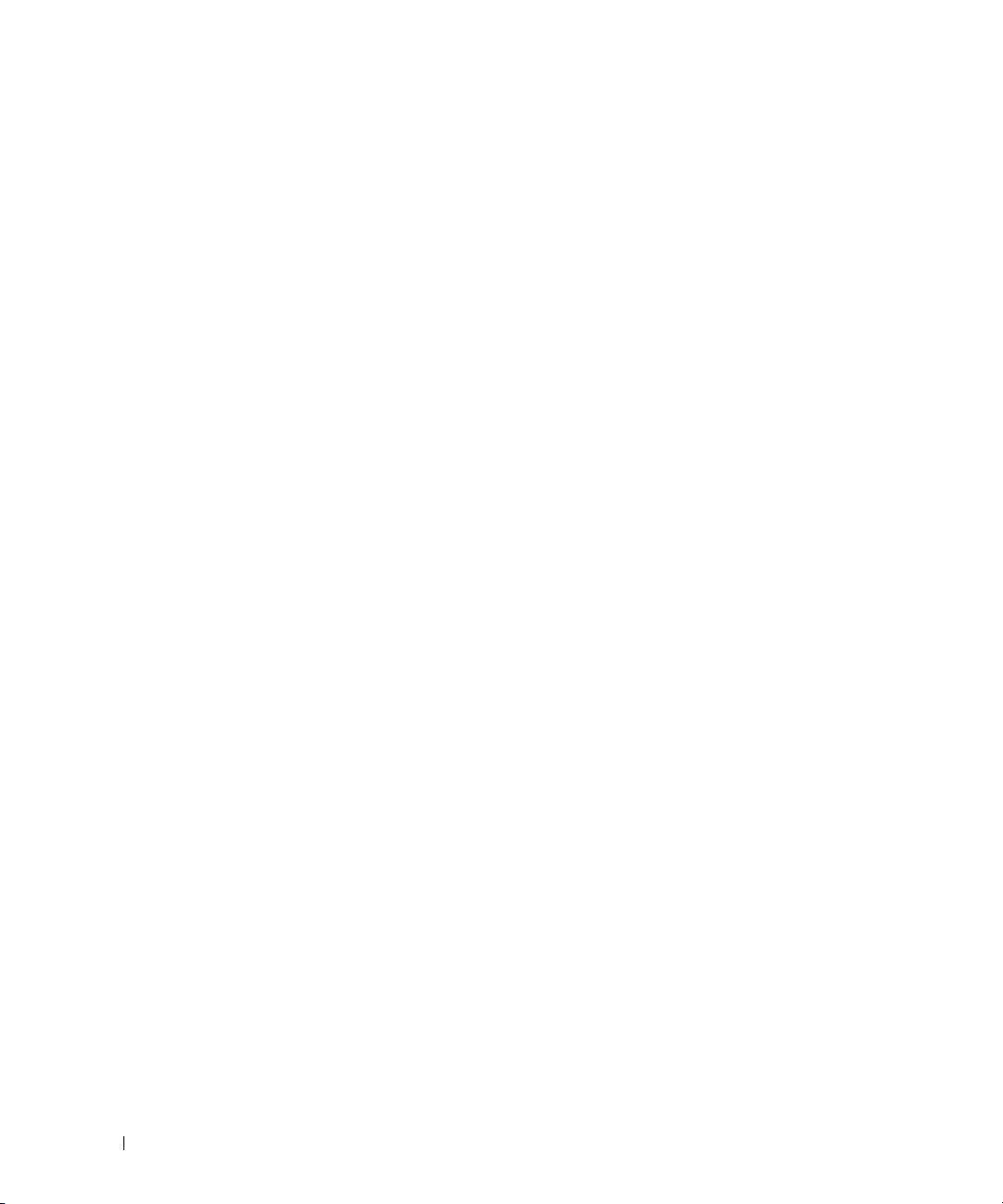
12 Finding Information
Page 13
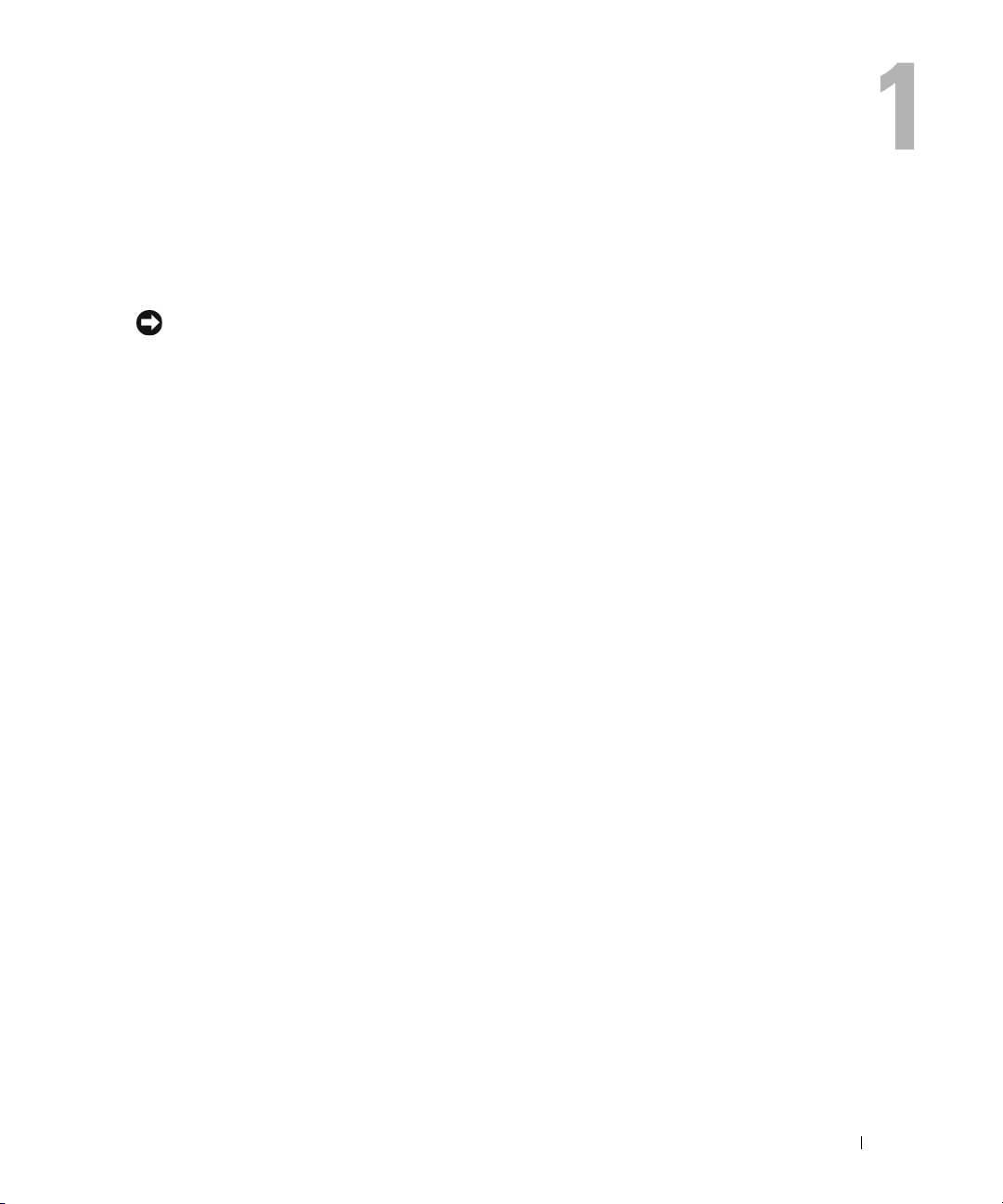
Setting Up and Using Your Computer
Setting Up a Printer
NOTICE: Complete the operating system setup before you connect a printer to the computer.
See the documentation that came with the printer for setup information, including how to:
• Obtain and install updated drivers.
• Connect the printer to the computer.
• Load paper and install the toner or ink cartridge.
• Contact the printer manufacturer for technical assistance.
Printer Cable
Your printer connects to your computer with a USB cable. Your printer may not come with a printer
cable, so if you purchase a cable separately, ensure that it is compatible with your printer. If you
purchased a printer cable at the same time you purchased your computer, the cable may arrive in
the computer box.
Setting Up and Using Your Computer 13
Page 14
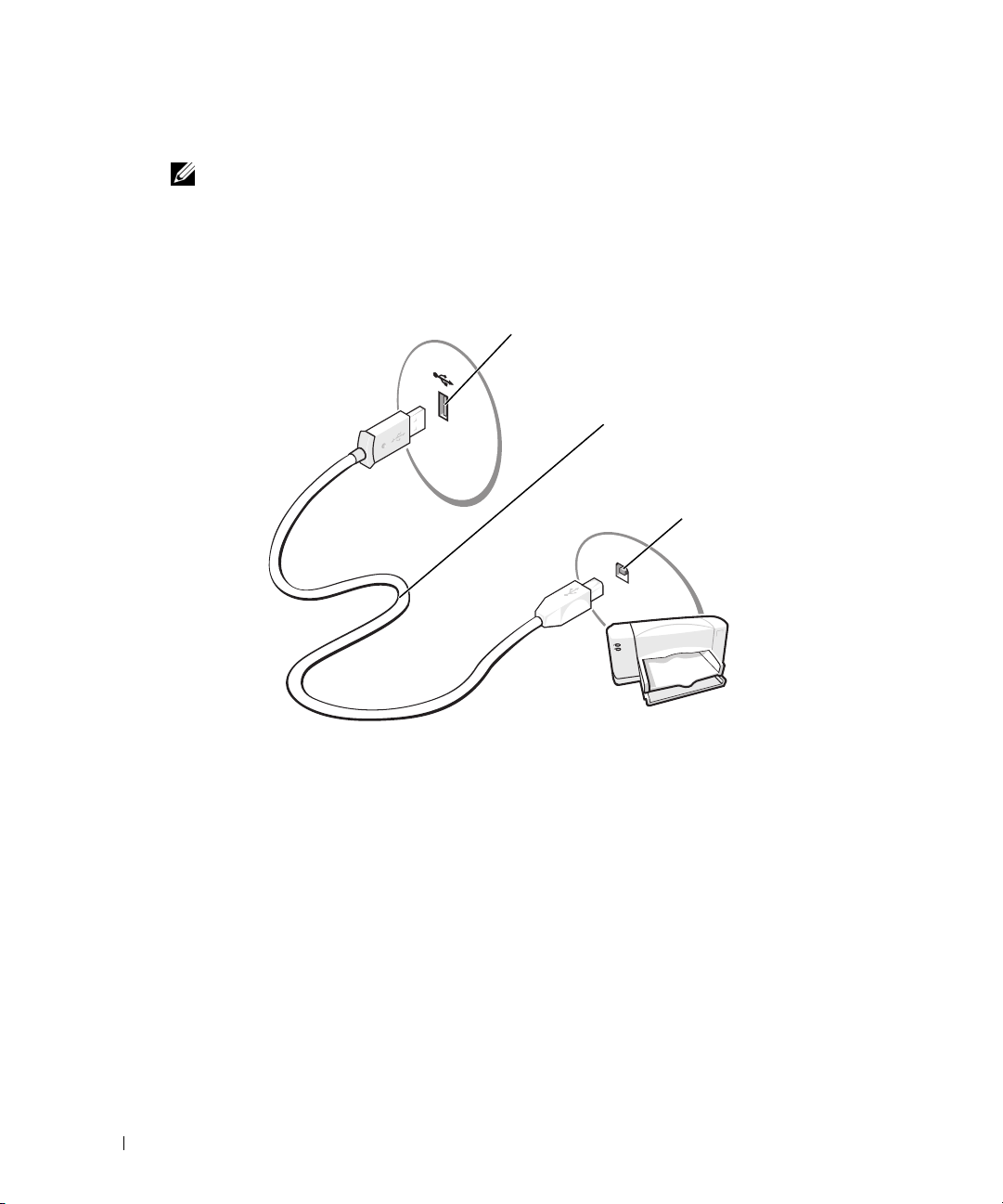
Connecting a USB Printer
NOTE: You can connect USB devices while the computer is turned on.
1
Complete the operating system setup, if you have not already done so.
2
Install the printer driver if necessary. See the documentation that came with your printer.
3
Attach the USB printer cable to the USB connectors on the computer and the printer. The
USB connectors fit only one way.
USB connector on computer
USB printer cable
USB connector
on printer
Using a Media Card Reader (Optional)
Use the Media Card Reader to transfer data directly to your computer.
The Media Card Reader supports the following memory types:
•xD-Picture Card
• SmartMedia (SMC)
• CompactFlash Type I and II (CF I/II)
• MicroDrive Card
• SecureDigital Card (SD)
• MultiMediaCard (MMC)
• Memory Stick (MS/MS Pro)
14 Setting Up and Using Your Computer
Page 15
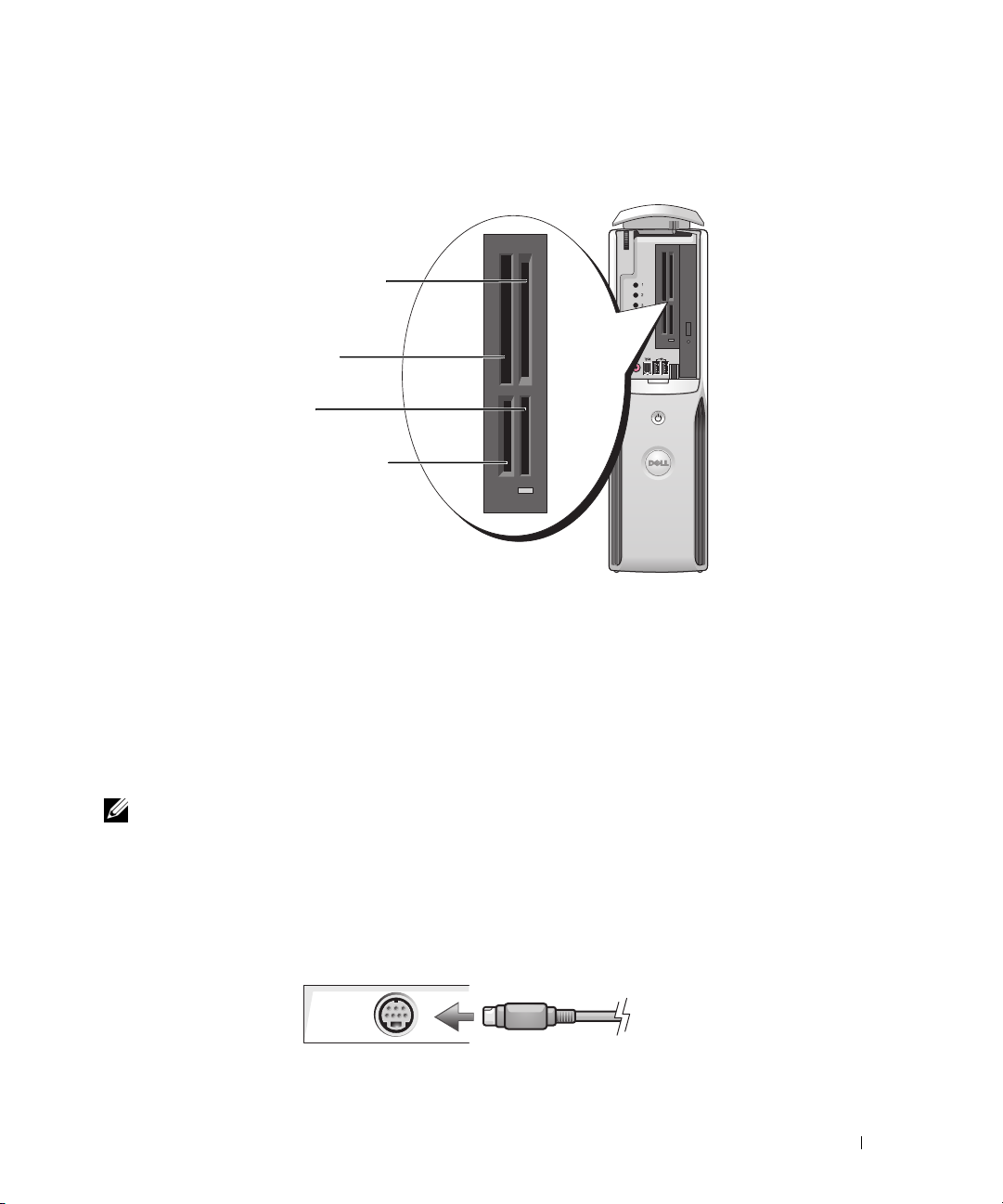
For information on installing a Media Card Reader, see "Installing a Media Card Reader" on
page 83.
xD-Picture Card
and SmartMedia (SMC)
CompactFlash Type I
and II (CF I/II) and
MicroDrive Card
Memory Stick
(MS/MS Pro)
SecureDigital Card (SD)/
MultiMediaCard (MMC)
To use the Media Card Reader:
1
Check the media or card to determine the proper orientation for insertion.
2
Slide the media or card into the appropriate slot until it is completely seated in the connector.
If you encounter resistance, do not force the media or card. Check the card orientation and try
again.
Connecting a TV (Optional)
NOTE: To connect a TV to your computer, you must have a video card that has TV-out functionality and
an S-video cable, which is available at most consumer electronics stores. An S-video cable is not
included with your computer.
1
Follow the procedures in "Before You Begin" on page 55.
2
Connect one end of the S-video cable to the TV-OUT connector on the back of the computer.
3
Connect the other end of the S-video cable to the S-video input connector on your TV.
Setting Up and Using Your Computer 15
Page 16
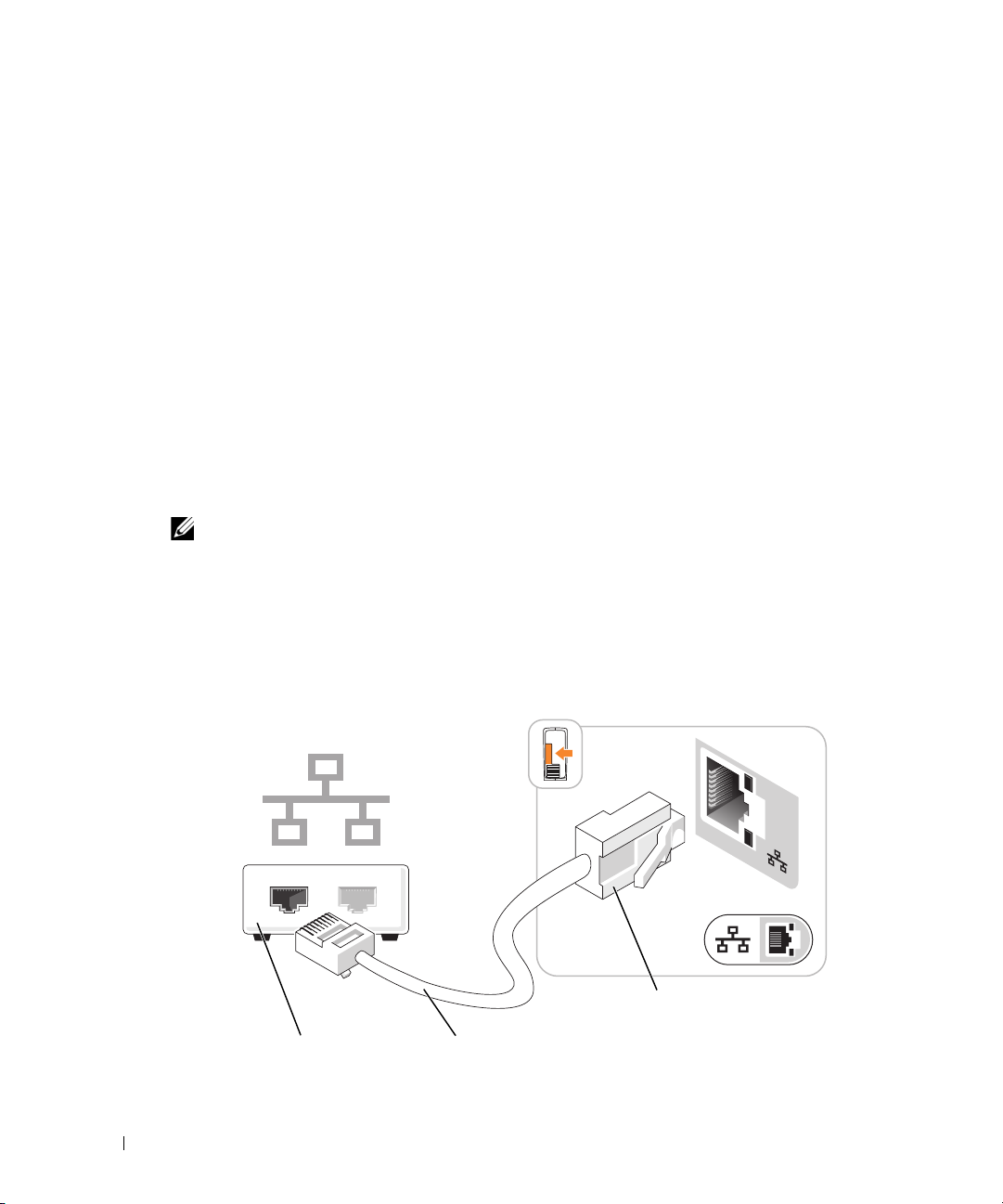
Changing the Display Settings
1
After you connect the TV, turn on the computer.
®
The Microsoft
2
Enable clone mode or extended desktop mode in the display settings.
Windows® desktop displays on the monitor.
• In clone mode, the monitor and TV display the same image.
• In extended desktop mode, you can drag objects from one screen to the other, effectively
doubling the amount of viewable work space.
For information on changing the display settings for your graphics card, see the user’s guide in
the Help and Support Center (click the
, click
system guides
Device guides
Start
button, click
Help and Support
, click
, and then click the guide for your graphics card).
Setting Up a Home and Office Network
Connecting to a Network Adapter
NOTE: Plug the network cable into the network adapter connector on the computer. Do not plug the
network cable into the modem connector on the computer. Do not plug a network cable into a telephone
wall jack.
1
Connect the network cable to the network adapter connector on the back of your computer.
Insert the cable until it clicks into place, and then gently pull it to ensure that it is secure.
2
Connect the other end of the network cable to a network device.
User and
network device
16 Setting Up and Using Your Computer
network adapter connector on computer
network adapter
connector
network cable
Page 17
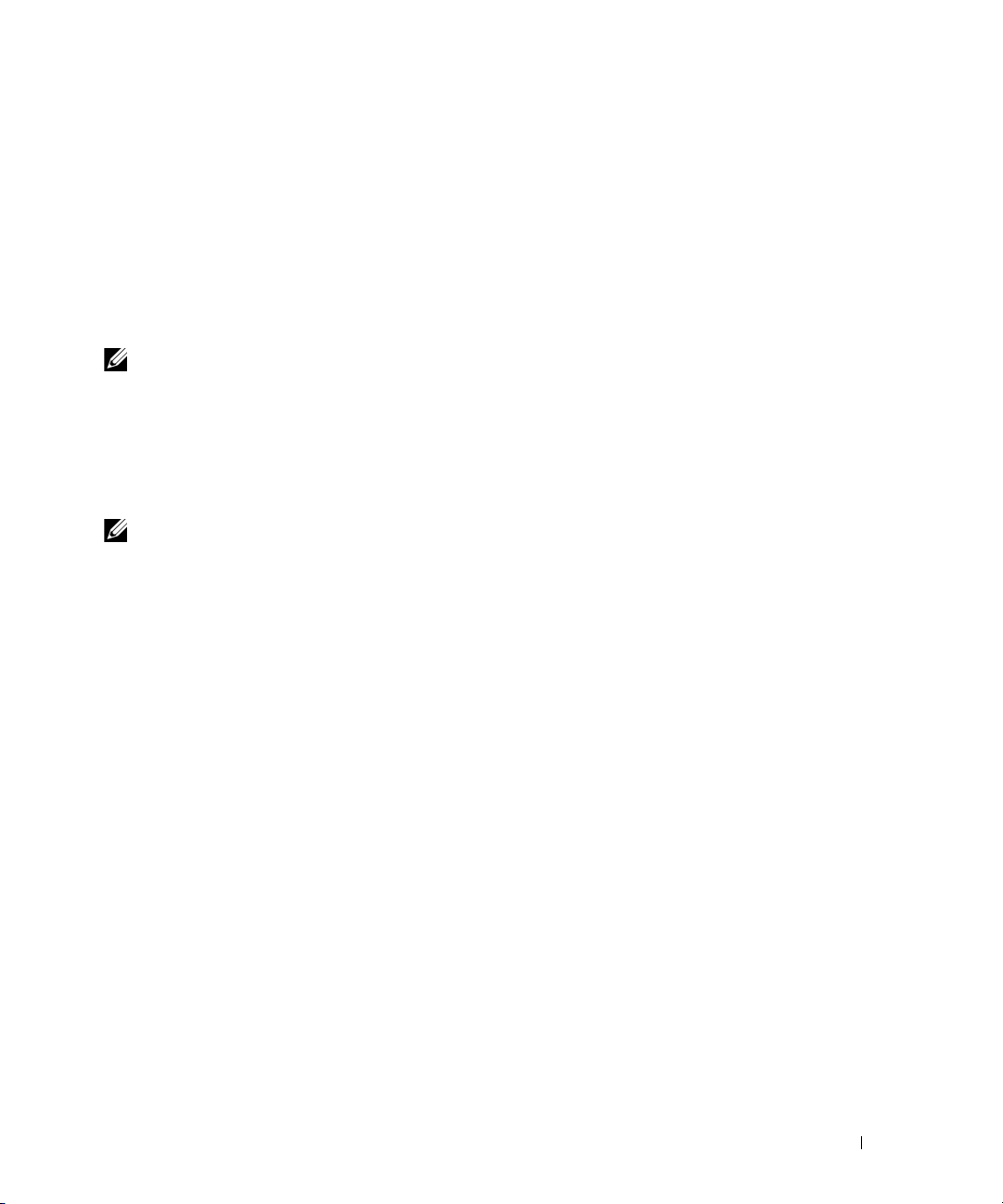
Network Setup Wizard
The Microsoft® Windows® XP operating system provides a Network Setup Wizard to guide you
through the process of sharing files, printers, or an Internet connection between computers in a
home or small office.
1
Click the
click
2
On the welcome screen, click
3
Click
NOTE: Selecting the connection method This computer connects directly to the Internet enables the
integrated firewall provided with Windows XP Service Pack 1 (SP1) or later operating systems.
4
Complete the checklist and required preparations.
5
Return to the Network Setup Wizard and follow the instructions on the screen.
Start
button, point to
Network Setup Wizard
Checklist for creating a network
All Programs→ Accessories→ Communications
.
Next
.
, and then
.
Connecting to the Internet
NOTE: ISPs and ISP offerings vary by country.
To connect to the Internet, you need a modem or network connection and an Internet service
provider (ISP), such as AOL or MSN. Your ISP will offer one or more of the following Internet
connection options:
• Dial-up connections that provide Internet access through a telephone line. Dial-up
connections are considerably slower than DSL and cable modem connections.
• DSL connections that provide high-speed Internet access through your existing telephone
line. With a DSL connection, you can access the Internet and use your telephone on the same
line simultaneously.
• Cable modem connections that provide high-speed Internet access through your local cable
TV line.
If you are using a dial-up connection, connect a telephone line to the modem connector on your
computer and to the telephone wall jack before you set up your Internet connection. If you are
using a DSL or cable modem connection, contact your ISP for setup instructions.
Setting Up Your Internet Connection
To set up an AOL or MSN connection:
1
Save and close any open files, and exit any open programs.
2
Double-click the
3
Follow the instructions on the screen to complete the setup.
MSN Explorer
or
AOL
icon on the Microsoft® Windows® desktop.
Setting Up and Using Your Computer 17
Page 18
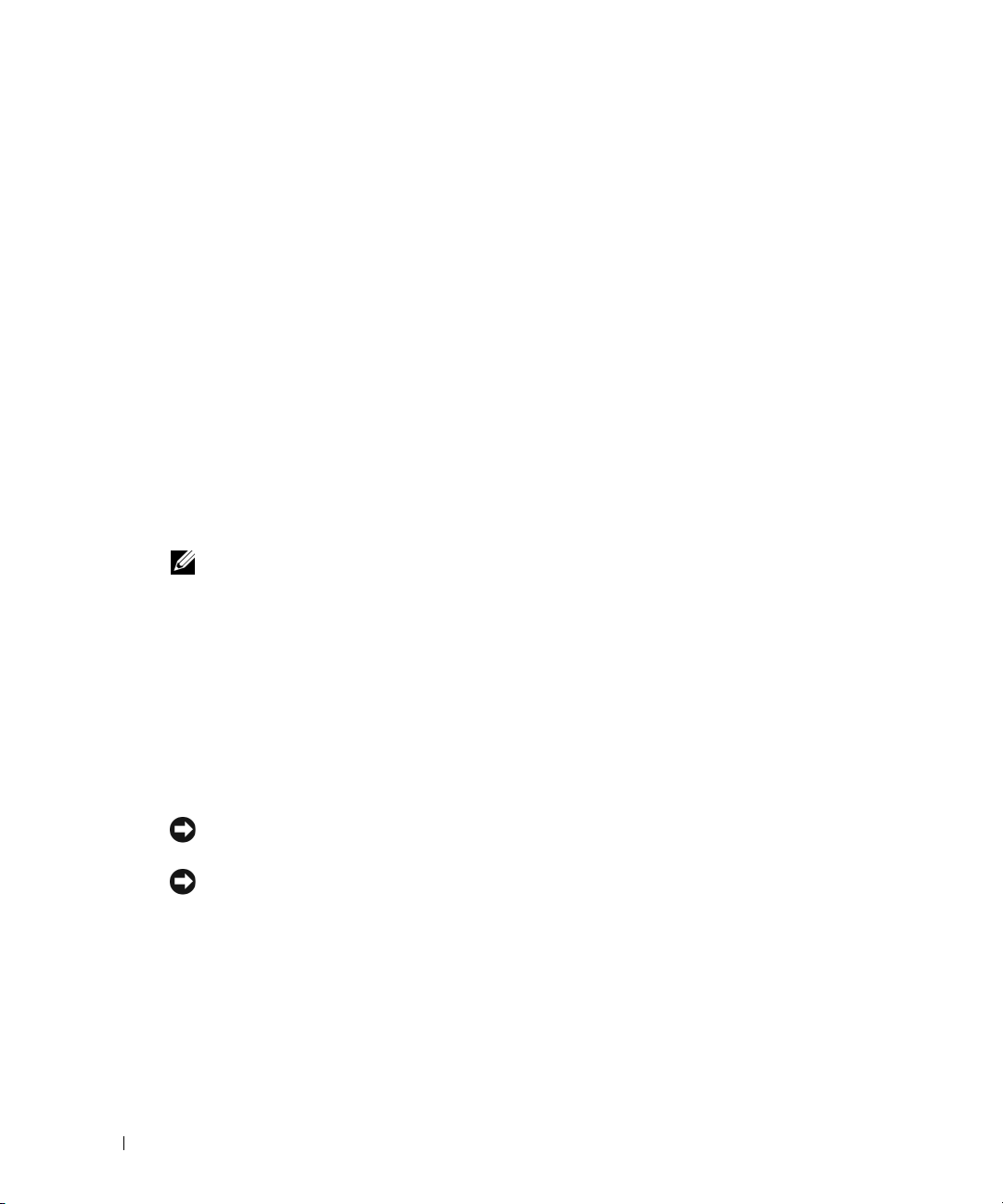
If you do not have an
Internet connection with a different ISP:
1
Save and close any open files, and exit any open programs.
2
Click the
New Connection Wizard
The
3
Click
Connect to the Internet
4
In the next window, click the appropriate option:
• If you do not have an ISP and want to select one, click
service providers (ISPs)
• If you have already obtained setup information from your ISP but you did not receive a
setup CD, click
• If you have a CD, click
5
Click
Next
If you selected
instructions on the screen to complete the setup.
NOTE: If you do not know which type of connection to select, contact your ISP.
6
Click the appropriate option under
Next
click
7
Use the setup information provided by your ISP to complete the setup.
If you are having problems connecting to the Internet, see "E-Mail, Modem, and Internet
Problems" on page 31. If you cannot connect to the Internet but have successfully connected in the
past, the ISP might have a service outage. Contact your ISP to check the service status, or try
connecting again later.
MSN Explorer
Start
button and click
Set up my connection manually
.
Set up my connection manually
.
or
AOL
Internet Explorer
appears.
.
.
Use the CD I got from an ISP
How do you want to connect to the Internet?
icon on your desktop or if you want to set up an
.
Choose from a list of Internet
.
.
, continue to step 6. Otherwise, follow the
, and then
Playing a CD or DVD
NOTICE: Do not press down on the CD or DVD tray when you open or close it. Keep the tray closed when
you are not using the drive.
NOTICE: Do not move the computer when you are playing CDs or DVDs.
1
Press the eject button on the front of the drive.
2
Place the disc, label side up in the center of the tray
3
Press the disc into the center of the tray until it clicks into place.
18 Setting Up and Using Your Computer
Page 19
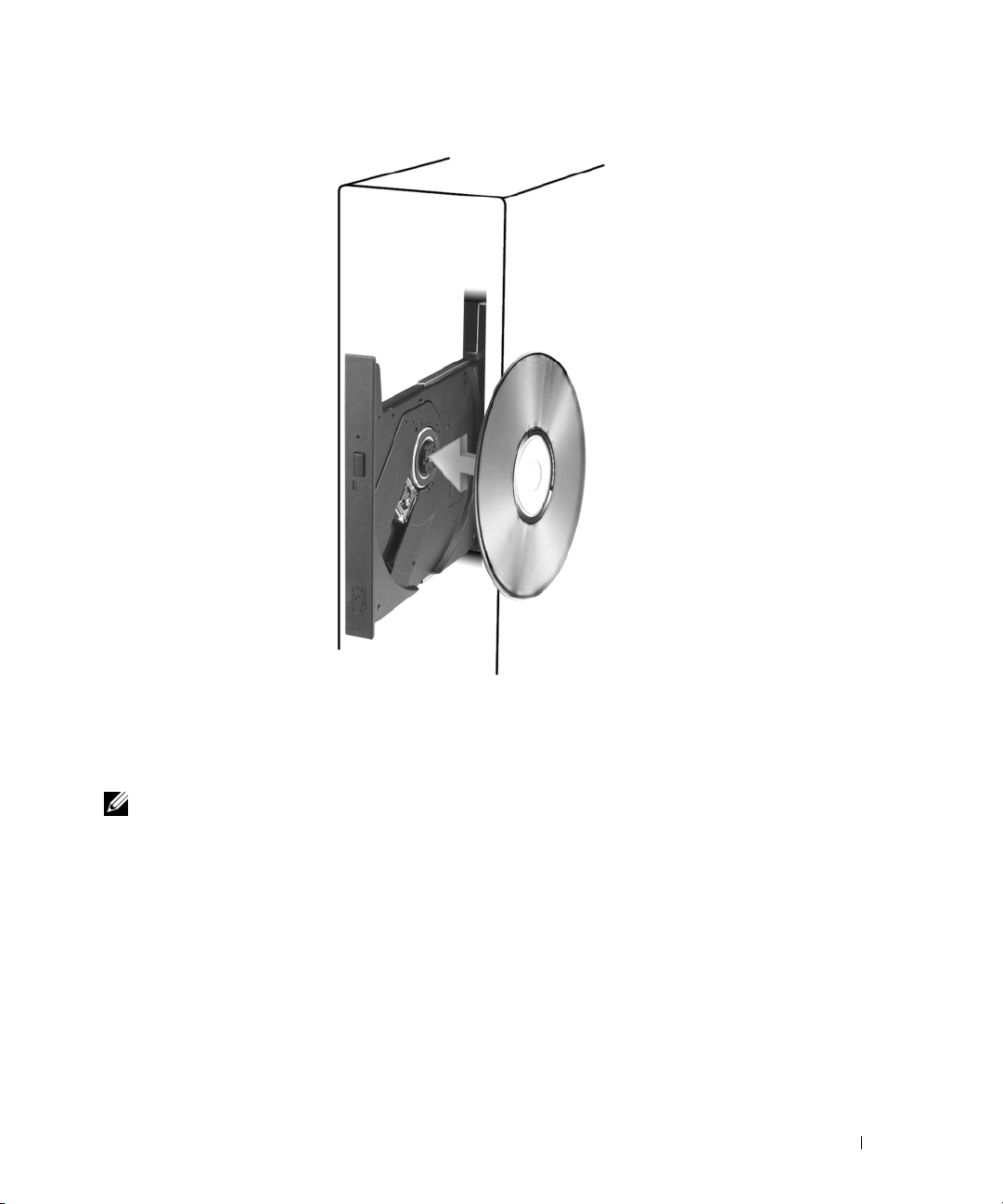
4
Press the eject button or gently push in the tray.
To format CDs for storing data, to create music CDs, or to copy CDs, see the CD software that
came with your computer.
NOTE: Ensure that you follow all copyright laws when you create CDs.
Setting Up and Using Your Computer 19
Page 20
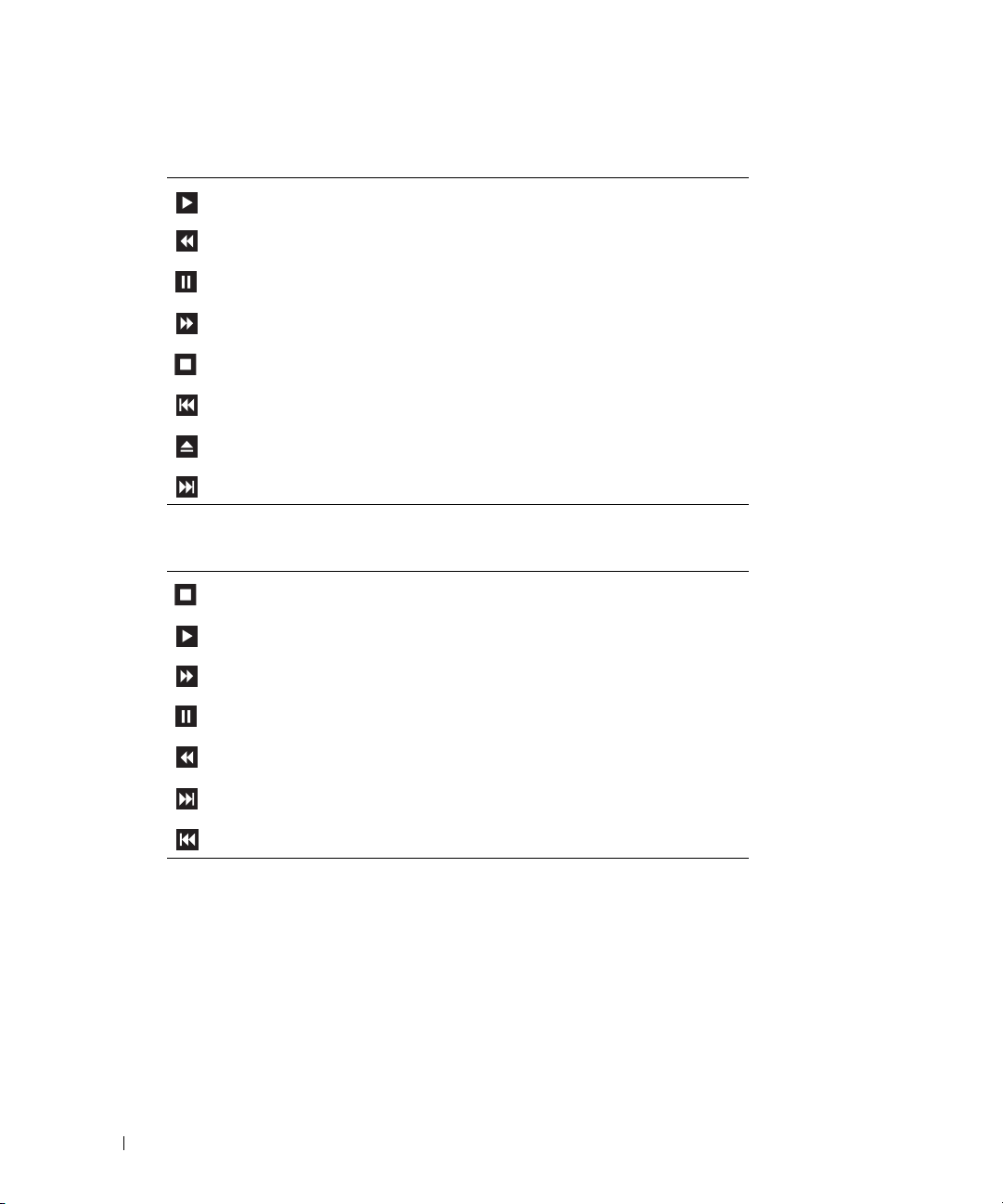
A CD player includes the following basic buttons:
Play.
Move backward within the current track.
Pause.
Move forward within the current track.
Stop.
Go to the previous track.
Eject.
Go to the next track.
A DVD player includes the following basic buttons:
Stop.
Play.
Fast forward.
Pause.
Fast reverse.
Go to the next title or chapter.
Go to the previous title or chapter.
For more information on playing CDs or DVDs, click
20 Setting Up and Using Your Computer
Help
on the CD or DVD player (if available).
Page 21
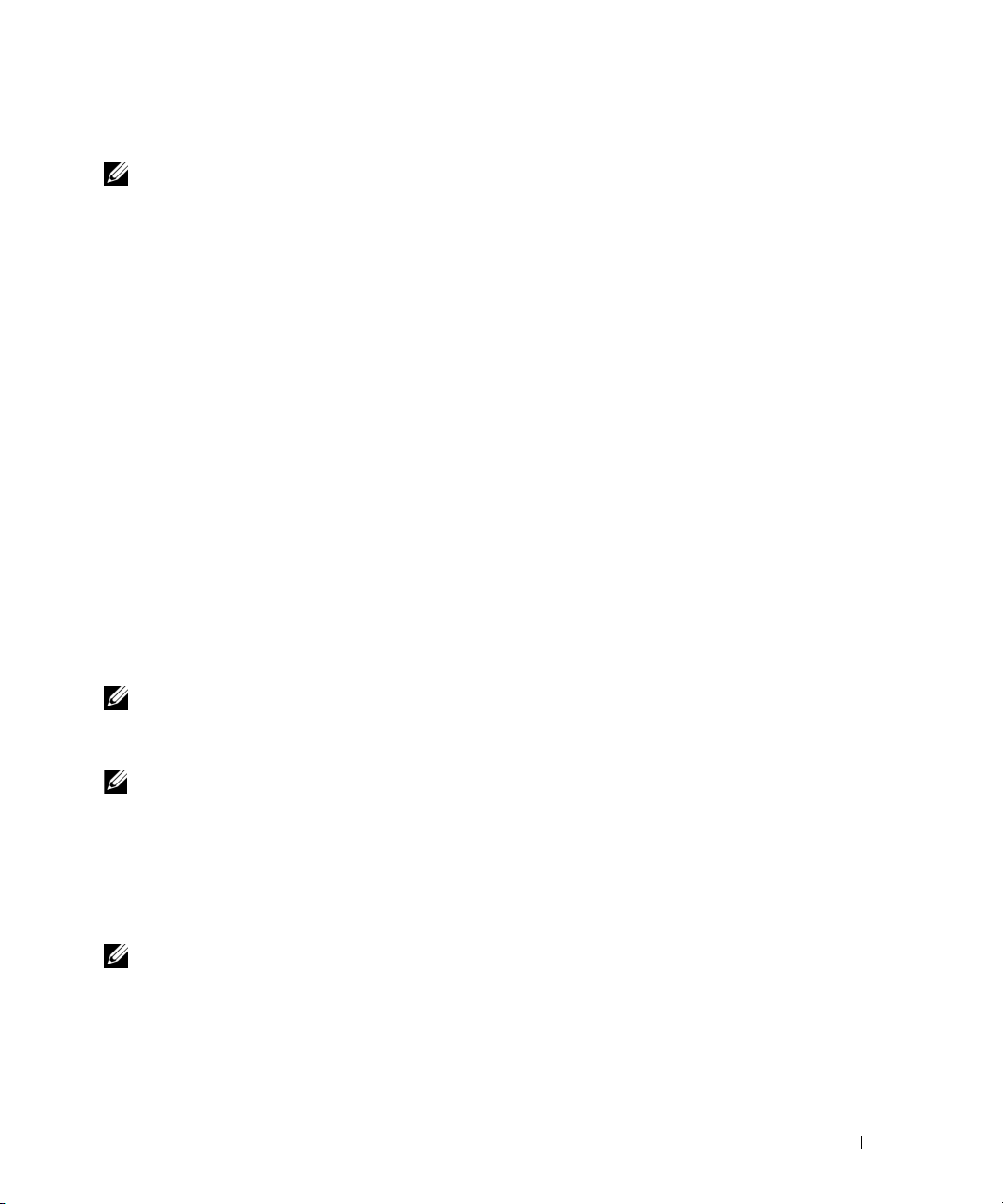
Adjusting the Volume
NOTE: When the speakers are muted, you do not hear the CD or DVD playing.
1
Click the
Volume Control
2
In the
slide it up or down to increase or decrease the volume.
For more information on volume control options, click
Start
button, point to
.
Volume Control
All Programs → Accessories→ Entertainment
window, click and drag the bar in the
Help
in the
Volume Control
Volume Control
, and then click
column and
window.
Adjusting the Picture
If an error message notifies you that the current resolution and color depth are using too much
memory and preventing DVD playback, adjust the display properties.
1
Click the
2
Under
3
Under
4
In the
setting to
5
Click the drop-down menu under
6
Click OK.
Start
button and click
Pick a category
Pick a task...
Display Properties
800 by 600 pixels
, click
, click
Control Panel
Appearance and Themes
Change the screen resolution
window, click and drag the bar in
.
Color quality
.
.
.
, and then click
Screen resolution
Medium (16 bit)
to change the
.
Copying CDs and DVDs
NOTE: Ensure that you observe all copyright laws when creating CDs or DVDs.
This section applies only to computers that have a CD-RW, DVD+/-RW, or CD-RW/DVD
(combo) drive.
NOTE: The types of CD or DVD drives offered by Dell™ may vary by country.
The following instructions explain how to make an exact copy of a CD or DVD. You can also use
Sonic DigitalMedia for other purposes, such as creating music CDs from audio files stored on
your computer or backing up important data. For help, open Sonic DigitalMedia and then click
the question mark icon in the upper-right corner of the window.
How to Copy a CD or DVD
NOTE: CD-RW/DVD combo drives cannot write to DVD media. If you have a CD-RW/DVD combo drive
and you experience recording problems, check for available software patches on the Sonic support
website at www.sonic.com.
The DVD-writable drives installed in Dell computers can write to and read DVD+/-R,
DVD+/-RW and DVD+R DL (dual layer) media, but cannot write to and may not read
DVD-RAM or DVD-R DL media.
Setting Up and Using Your Computer 21
Page 22
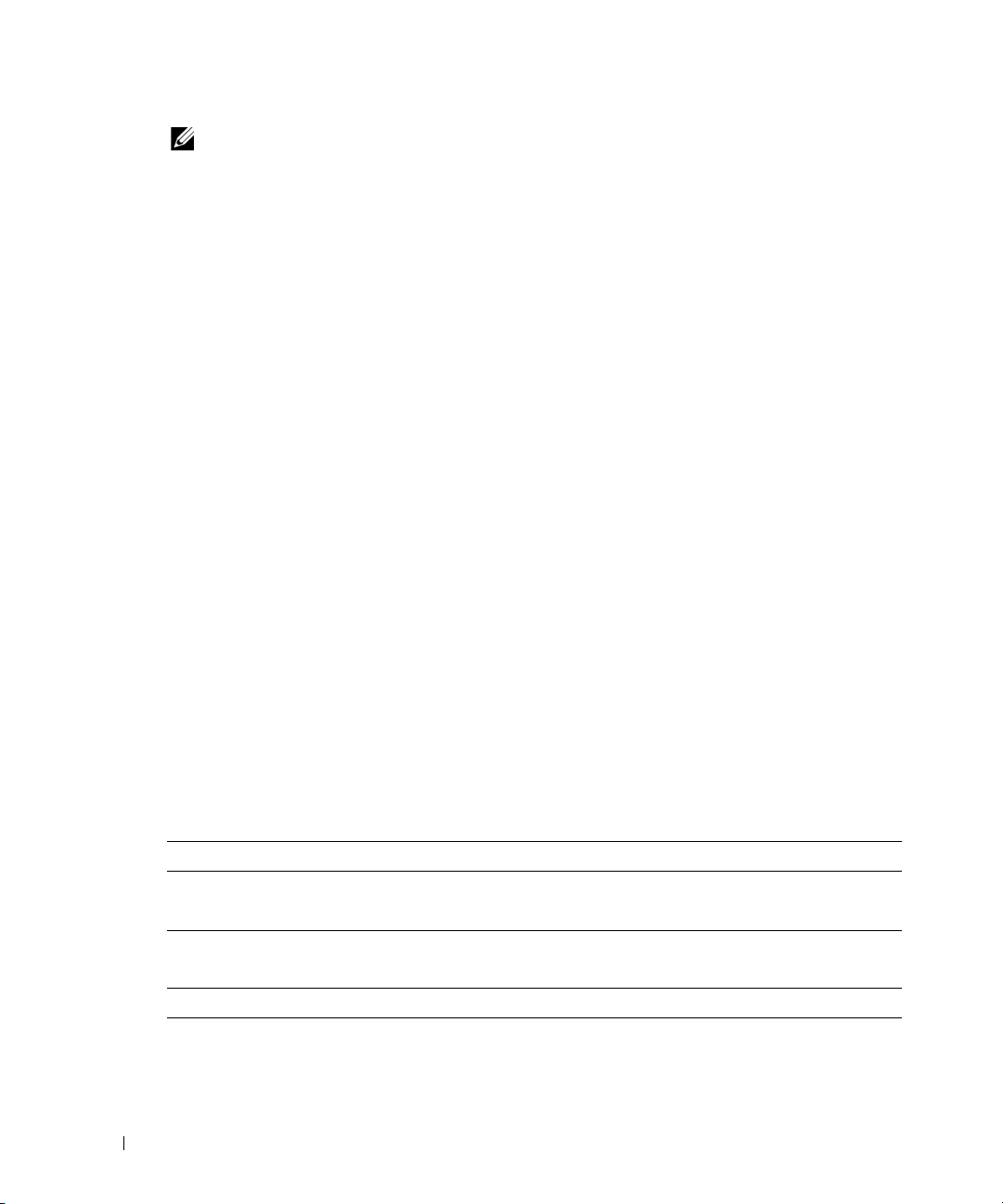
NOTE: Most commercial DVDs have copyright protection and cannot be copied using Sonic
DigitalMedia.
1
Click the
click
2
Under the
3
To copy the CD or DVD:
•
Start
button, point to
Copy
.
Copy
tab, click
If you have one CD or DVD drive
Copy
button. The computer reads your source CD or DVD and copies the data to a
All Programs→
Disc Copy
Sonic→ DigitalMedia Projects
.
, ensure that the settings are correct and click the
temporary folder on your computer hard drive.
When prompted, insert a blank CD or DVD into the drive and click
OK
, and then
Disc
.
If you have two CD or DVD drives
•
source CD or DVD and click the
, select the drive into which you have inserted your
Disc Copy
button. The computer copies the data from
the source CD or DVD to the blank CD or DVD.
Once you have finished copying the source CD or DVD, the CD or DVD that you have
created automatically ejects.
Using Blank CDs and DVDs
CD-RW drives can write to CD recording media only (including high-speed CD-RW) while
DVD-writable drives can write to both CD and DVD recording media.
Use blank CD-Rs to record music or permanently store data files. After creating a CD-R, you
cannot write to that CD-R again (see the Sonic documentation for more information). Use
blank CD-RWs to write to CDs or to erase, rewrite, or update data on CDs.
Blank DVD+/-Rs can be used to permanently store large amounts of information. After you
create a DVD+/-R disc, you may not be able to write to that disc again if the disc is "finalized" or
"closed" during the final stage of the disc creation process. Use blank DVD+/-RWs if you plan
to erase, rewrite, or update information on that disc later.
CD-Writable Drives
Media Type Read Write Rewritable
CD-R Yes Yes No
CD-RW Yes Yes Yes
DVD-Writable Drives
Media Type Read Write Rewritable
CD-R Yes Yes No
CD-RW Yes Yes Yes
22 Setting Up and Using Your Computer
Page 23
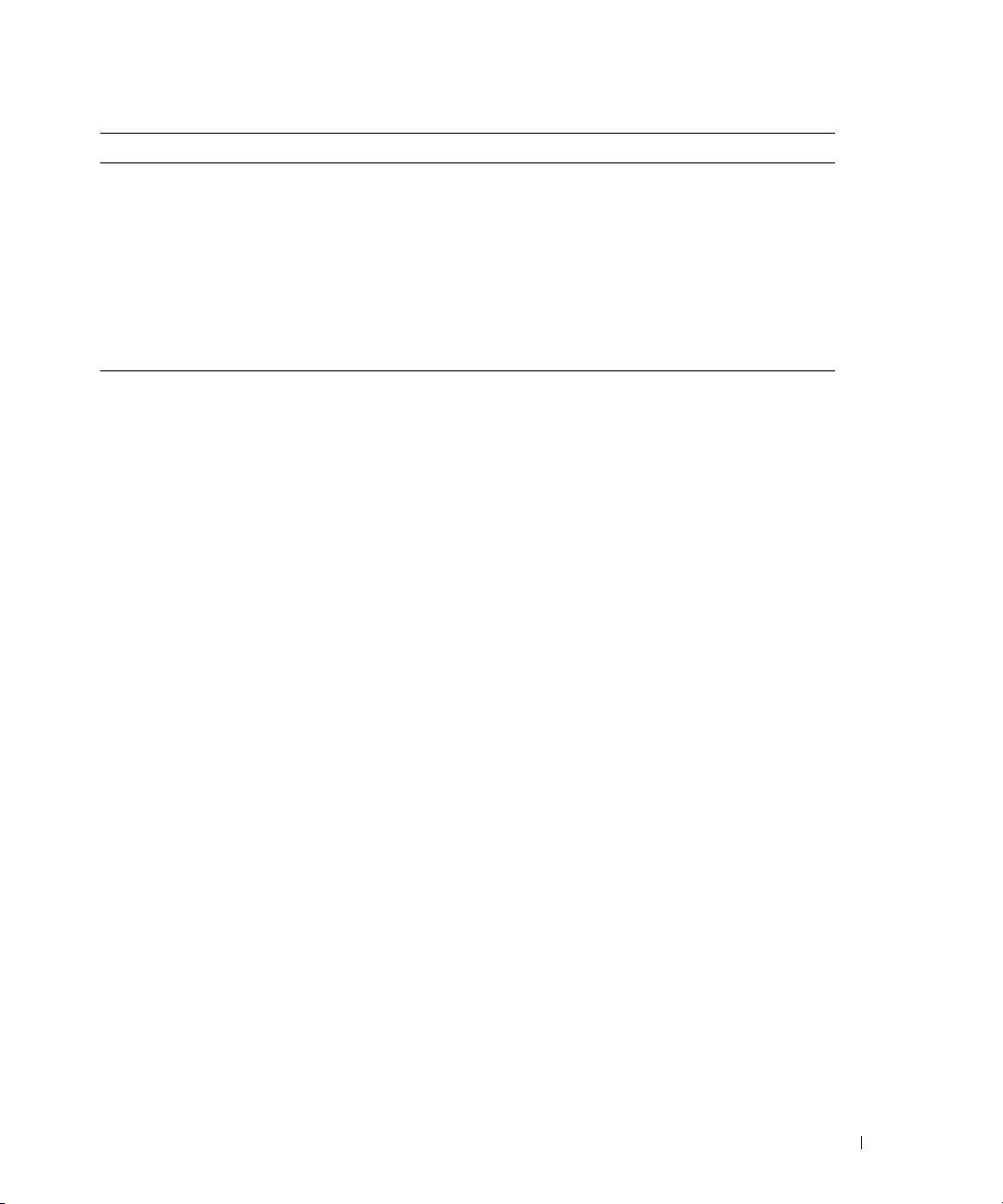
Media Type Read Write Rewritable
DVD+R Yes Yes No
DVD-R Yes Yes No
DV D +R W Yes Ye s Ye s
DV D -R W Ye s Ye s Ye s
DVD+R DL Yes Yes No
DVD-R DL Maybe No No
DVD-RAM Maybe No No
Helpful Tips
• Use Microsoft® Windows® Explorer to drag and drop files to a CD-R or CD-RW only after
you start Sonic DigitalMedia and open a DigitalMedia project.
• Use CD-Rs to burn music CDs that you want to play in regular stereos. CD-RWs do not play
in most home or car stereos.
• You cannot create audio DVDs with Sonic DigitalMedia.
• Music MP3 files can be played only on MP3 players or on computers that have MP3 software
installed.
• Commercially available DVD players used in home theater systems may not support all
available DVD formats. For a list of formats supported by your DVD player, see the
documentation provided with your DVD player or contact the manufacturer.
• Do not burn a blank CD-R or CD-RW to its maximum capacity; for example, do not copy a
650-MB file to a blank 650-MB CD. The CD-RW drive needs 1–2 MB of the blank space to
finalize the recording.
• Use a blank CD-RW to practice CD recording until you are familiar with CD recording
techniques. If you make a mistake, you can erase the data on the CD-RW and try again. You
can also use blank CD-RWs to test music file projects before you record the project
permanently to a blank CD-R.
• See the Sonic website at
www.sonic.com
for additional information.
Setting Up and Using Your Computer 23
Page 24
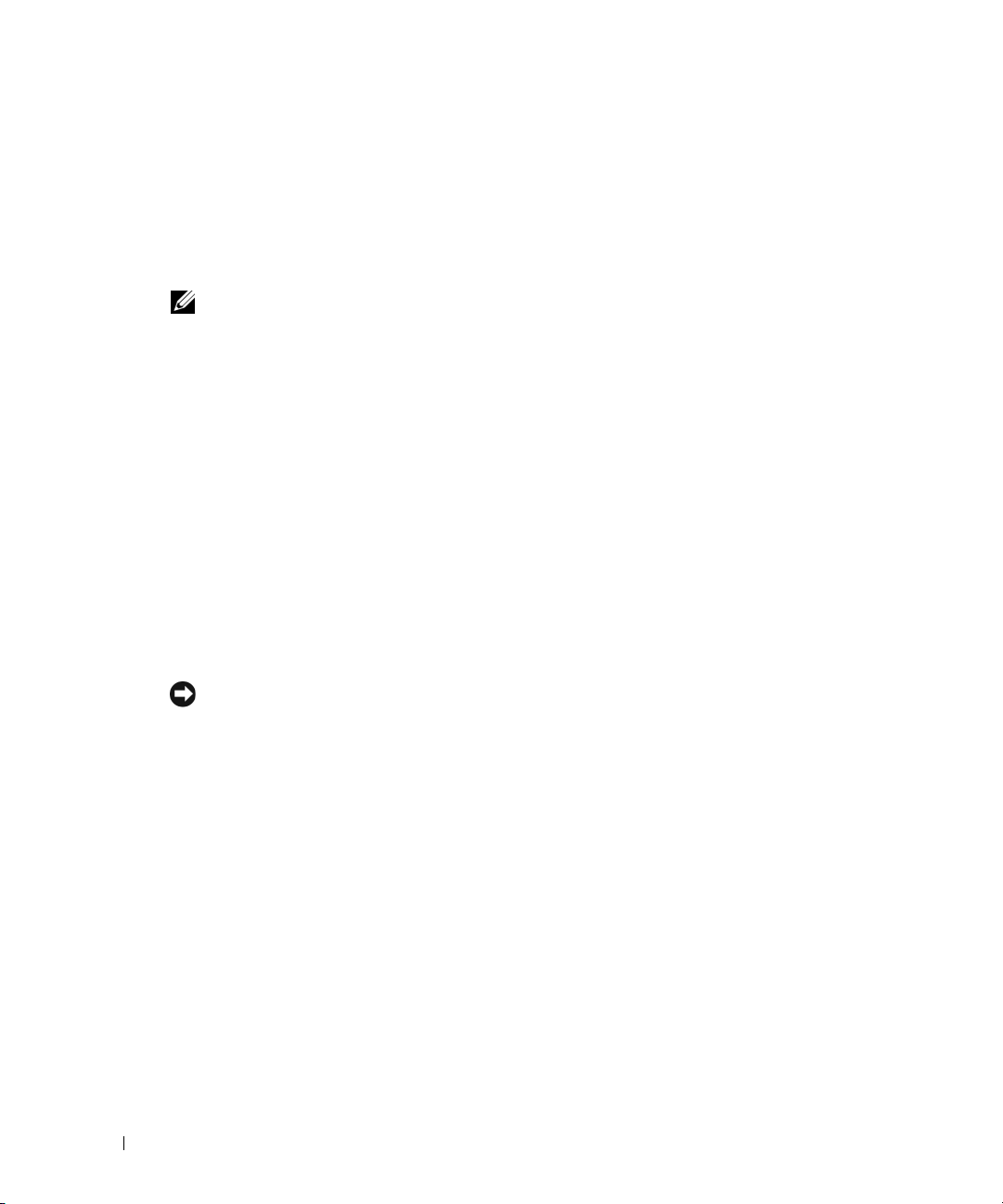
Power Management
The Microsoft® Windows® XP power management features can reduce the amount of electricity
your computer uses when it is on and you are not using it. You can reduce power to just the monitor
or the hard drive, or you can use standby mode or hibernate mode to reduce power to the entire
computer. When the computer exits from a power conservation mode, the Windows desktop is
restored to the state it was in before it entered the mode.
NOTE: Windows XP Professional includes security and networking features not available in
Windows XP Home Edition. When a Windows XP Professional computer is connected to a network,
different options related to security and networking appear in certain windows.
Standby Mode
Standby mode conserves power by turning off the display and the hard drive after a time-out.
When the computer exits from standby mode, it returns to the operating state it was in before it
entered standby mode.
To set standby mode to automatically activate after a defined period of inactivity:
1
Click the
2
Under
3
Under
To immediately activate standby mode without a period of inactivity, click the
Turn Off Computer
To exit from standby mode, press a key on the keyboard or move the mouse.
Start
button and click
Pick a category
or pick a Control Panel icon
, click
, and then click
Control Panel
Performance and Maintenance
Stand by
, click
Power Options
.
.
.
.
Start
button, click
NOTICE: If your computer loses power while in standby mode, it may lose data.
Hibernate Mode
Hibernate mode conserves power by copying system data to a reserved area on the hard drive and
then completely turning off the computer. When the computer exits from hibernate mode, the
desktop is restored to the state it was in
To activate hibernate mode:
1
Click the
2
Under
3
Under
4
Define your hibernate settings on the
To exit from hibernate mode
from hibernate mode. Pressing a key on the keyboard or moving the mouse does not bring the
computer out of hibernation, because the keyboard and the mouse do not function when the
computer is in hibernate mode.
24 Setting Up and Using Your Computer
Start
button and click
Pick a category
or pick a Control Panel icon
, click
before it entered hibernate mode.
Control Panel
Performance and Maintenance
, click
Power Schemes
,
press the power button. The computer may take a short time to exit
.
Power Options
tab,
.
.
Advanced
tab, and
Hibernate
tab.
Page 25
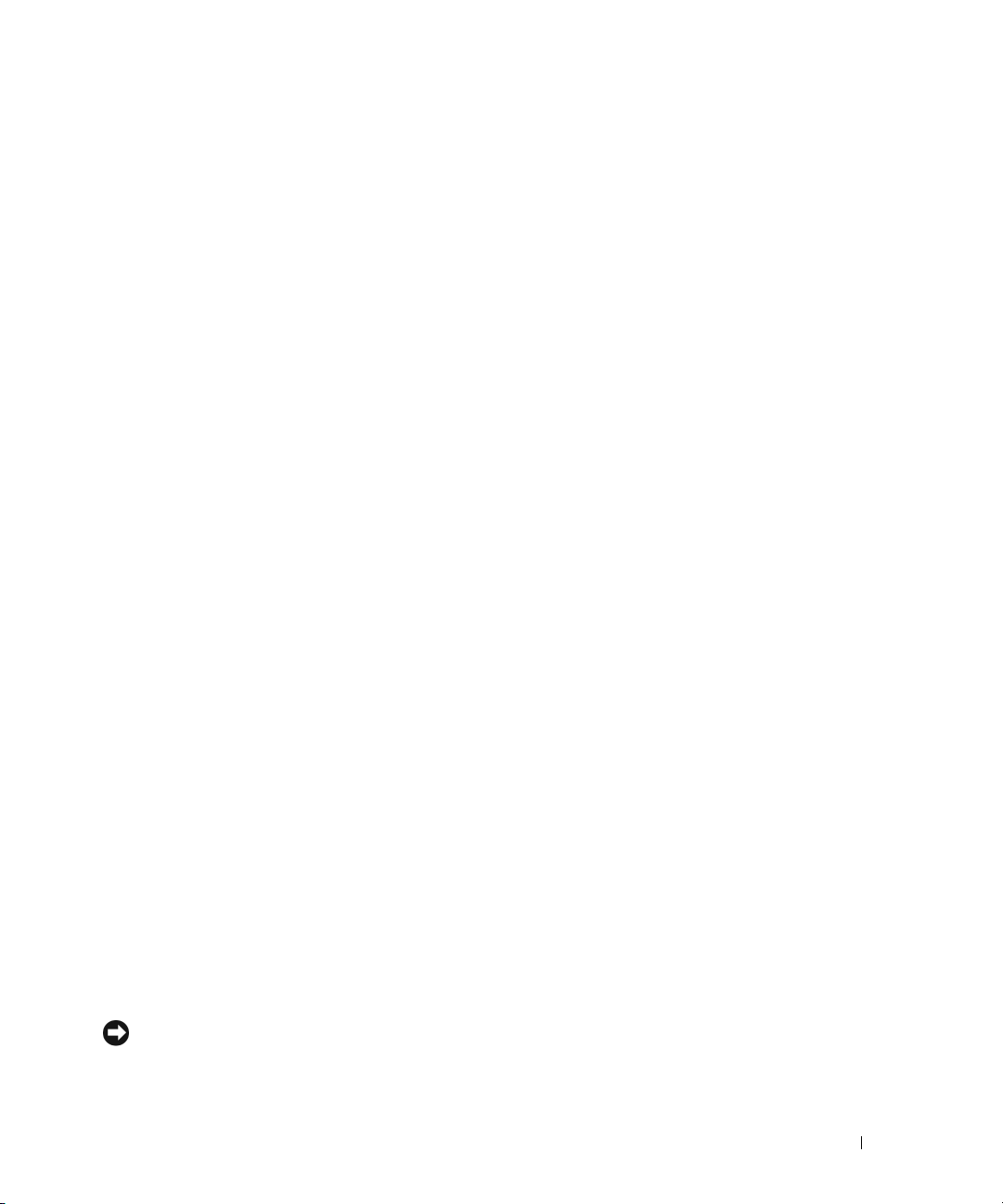
Because hibernate mode requires a special file on your hard drive with enough disk space to store
the contents of the computer memory, Dell creates an appropriately sized hibernate mode file
before shipping the computer to you. If the computer’s hard drive becomes corrupted,
Windows XP recreates the hibernate file automatically.
Power Options Properties
Define your standby mode settings, hibernate mode settings, and other power settings in the
Options Properties
1
Click the
2
Under
3
Under
4
Define your power settings on the
Power Schemes Tab
Each standard power setting is called a scheme. If you want to select one of the standard Windows
schemes installed on your computer, choose a scheme from the
The settings for each scheme appear in the fields below the scheme name. Each scheme has
different settings for starting standby mode or hibernate mode, turning off the monitor, and
turning off the hard drive.
The
Power schemes
•
Always On
Home/Office Desk
•
minimal power conservation.
•
Portable/Laptop
Presentation
•
conservation).
•
Minimal Power Management
conservation.
•
Max Battery
batteries for extended periods of time.
If you want to change the default settings for a scheme, click the drop-down menu in the
,
monitor
out from the displayed list. Changing the time-out for a scheme field permanently changes the
default settings for that scheme, unless you click
scheme.
Turn off hard disks, System stand by
window. To access the
Start
button and click
Pick a category
or pick a Control Panel icon
, click
Performance and Maintenance
Power Options Properties
Control Panel
, click
Power Schemes
.
Power Options
tab,
window:
.
.
Advanced
Power schemes
tab, and
Hibernate
drop-down menu.
drop-down menu displays the following schemes:
(default) — If you want to use your computer with no power conservation.
— If you use your computer as a home or office computer and you require
— If your computer is a portable computer that you use for traveling.
— If you want your computer to run without interruption (using no power
— If you want your computer to run with minimal power
— If your computer is a portable computer and you run your computer from
, or
System hibernates
Save As
and enter a new name for the changed
field, and then select a time-
Power
tab.
Turn off
NOTICE: If you set the hard drive (hard disk) to time-out before the monitor does, your computer may
appear to be locked up. To recover, press any key on the keyboard or click the mouse. To avoid this
problem, always set the monitor to time-out before the hard drive.
Setting Up and Using Your Computer 25
Page 26

Advanced Tab
The
Advanced
• Place the power options icon in the Windows taskbar for quick access.
• Set the computer to prompt you for your Windows password before the computer exits from
standby mode or hibernate mode.
• Program the power button to activate standby mode, activate hibernate mode, or turn off the
computer.
To program these functions, click an option from the corresponding drop-down menu and
click
OK
Hibernate Tab
The
Hibernate
you defined on the
Hibernate
For more information on power management options:
1
Click the
2
In the
3
In the
tab allows you to:
.
tab allows you to enable hibernate mode. If you want to use the hibernate settings
Power Schemes
tab.
Start
button and click
Help and Support
Performance and maintenance
tab, click the
Help and Support
window, click
Enable hibernate support
.
Performance and maintenance
window, click
Conserving power on your computer
check box on the
.
.
Understanding Intel® Viiv™ Technology (Optional)
Intel Viiv technology is a technology aimed at the digital home enthusiast that includes:
• A BIOS with Quick Resume
• Device drivers
This technology allows the user’s system to quickly return to an active state after non-use
Intel Viiv technology is an option for systems that are ordered with Microsoft
Media Center Edition 2005 and dual core processors.
Using Intel® Viiv™ Quick Resume Technology (Optional)
When running in the Intel Viiv Quick Resume Technology (QRT) mode, your power button is
used as a quick on/off feature. Pressing the power button once causes the display to go blank and
the audio to mute. In this mode, the computer is still operating as indicated by the power button
indicator and diagnostic lights 1, 2, and 4 being lit. Also, you may notice that the hard drive
indicator may blink when the hard drive is being accessed by an external device.
To resume normal computer operation, briefly press the power button, press any key on the
keyboard, move the mouse, or press a button on the optional Microsoft
Center Edition 2005 remote control.
26 Setting Up and Using Your Computer
®
Windows® XP
®
Windows® XP Media
Page 27
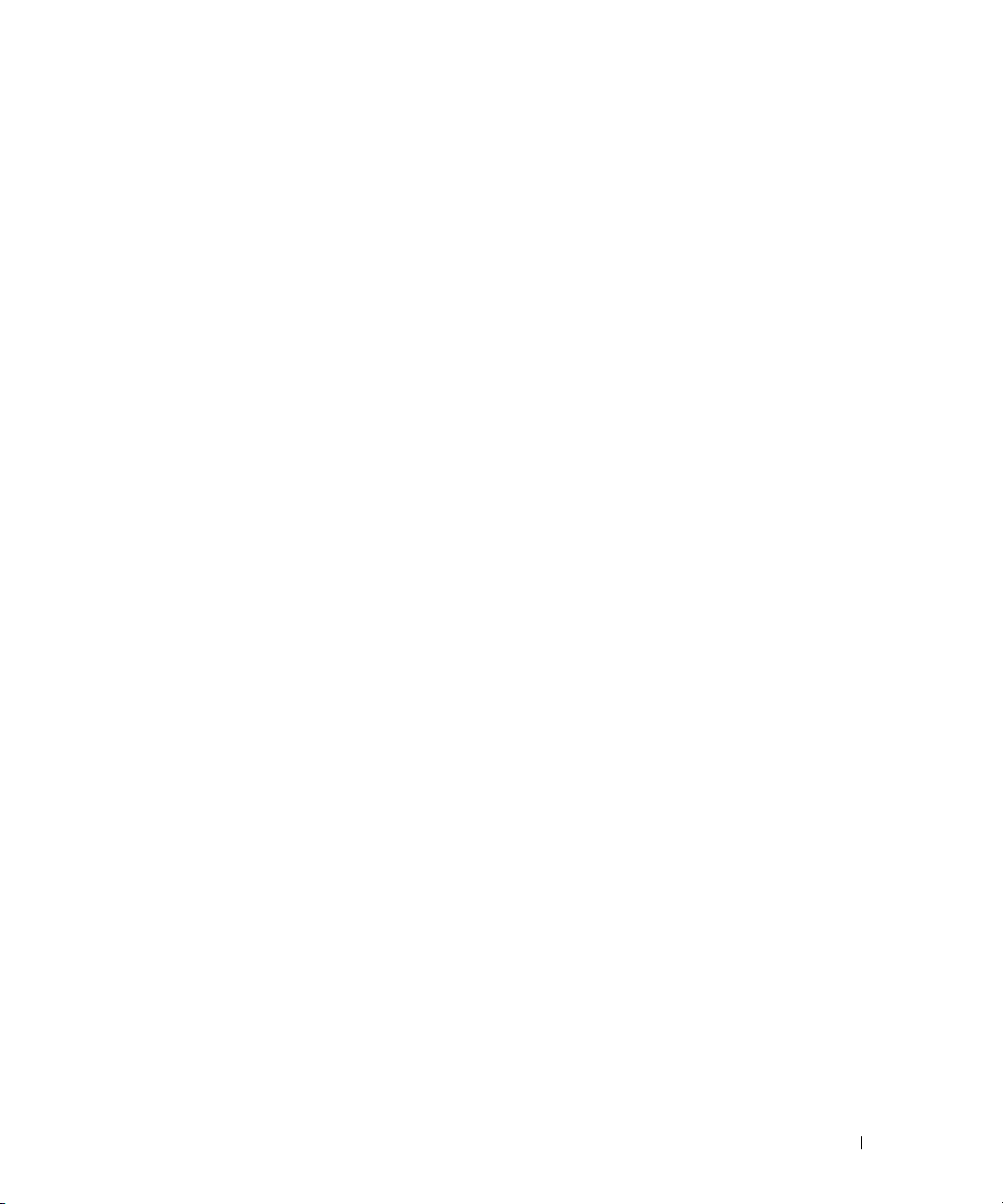
Enabling the QRT Feature in System Setup
The QRT drivers must be installed before this feature becomes active. These drivers are installed
when this option is ordered. Also, Quick Resume is enabled in system setup when this feature is
ordered.
1
Enter system setup (see page 100).
2
Press the arrow keys to highlight the
access the menu.
3
Press the up- and down-arrow keys to highlight the
to access the menu.
4
Press the left- and right-arrow keys to highlight the On option and press <Enter> to enable
the Quick Resume feature.
Power Management
Quick Resume
menu option and press <Enter> to
option and press <Enter>
Enabling the QRT feature in the Operating system
1
Click the
2
Under
3
Under
4
Click the
5
Ensure that the check boxes for Enable away mode and Options are checked.
6
Click the
7
From the
Nothing
8
From the
Nothing
Start
button and click
Pick a category
or pick a Control Panel icon
Away
Advanced
When I press the power button on my computer
.
When I press the sleep button on my computer
.
, click
tab.
tab.
Control Panel
Performance and Maintenance
, click
.
Power Options
.
.
drop-down menu, select
drop-down menu, select
Do
Do
Hyper-Threading
Hyper-Threading is an Intel® technology that can enhance overall computer performance by
allowing one physical processor to function as two logical processors, capable of performing certain
tasks simultaneously. It is recommended that you use the Microsoft
(SP1) or later operating system because Windows XP is optimized to take advantage of
Hyper-Threading technology. While many programs can benefit from Hyper-Threading, some
programs have not been optimized for Hyper-Threading and may require an update from the
software manufacturer. Contact the software manufacturer for updates and information about
using Hyper-Threading with your software.
®
Windows® XP Service Pack 1
Setting Up and Using Your Computer 27
Page 28
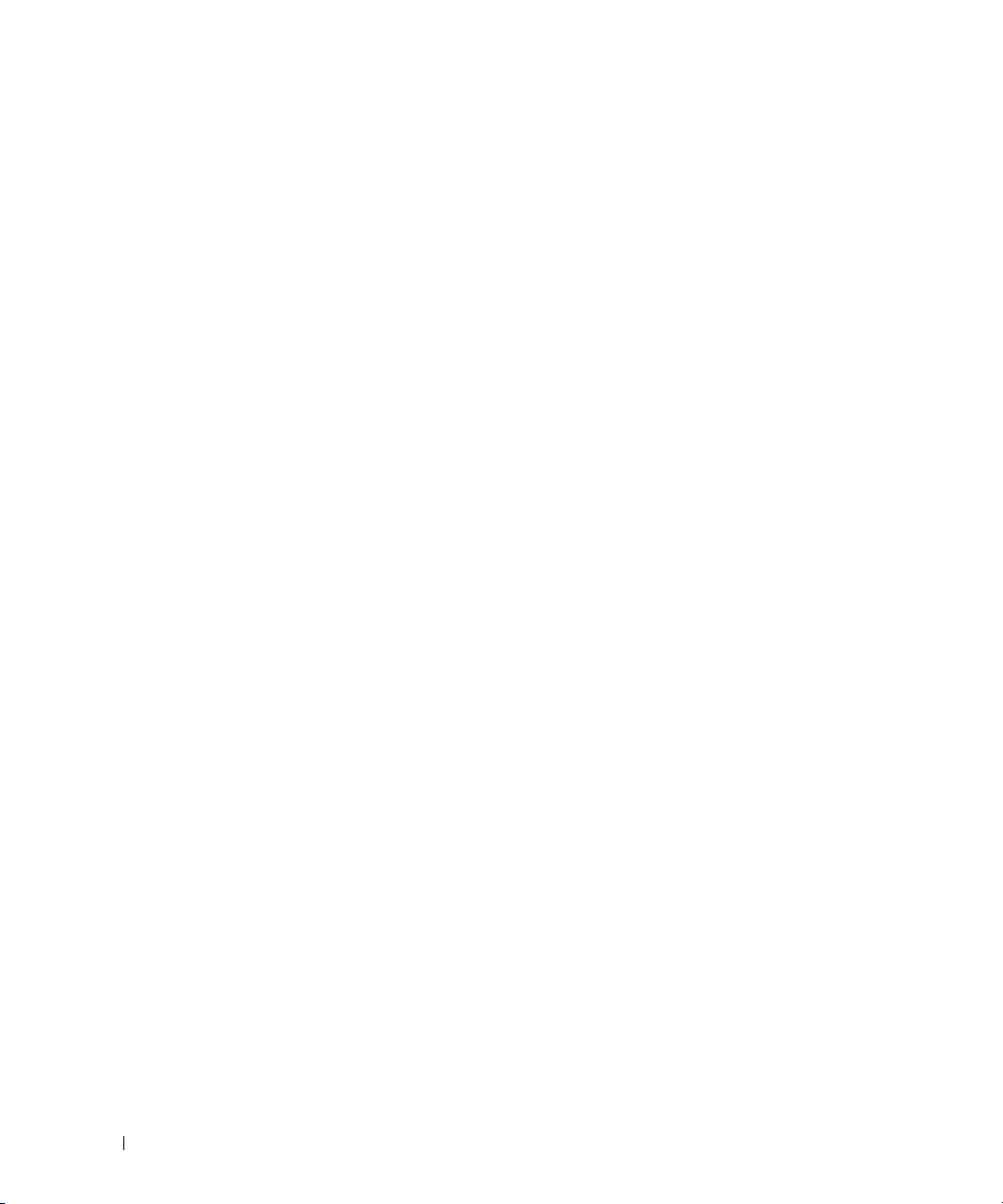
To determine if your computer is using Hyper-Threading technology:
1
Click the
2
Click
3
In the
is enabled, the processor is listed twice.
You can enable or disable Hyper-Threading through system setup. For more information on
accessing system setup, see page 100.
Start
button, right-click
Hardware
Device Manager
and click
My Computer
Device Manager
window, click the plus (+) sign next to
, and then click
.
Properties
Processors
.
. If Hyper-Threading
28 Setting Up and Using Your Computer
Page 29
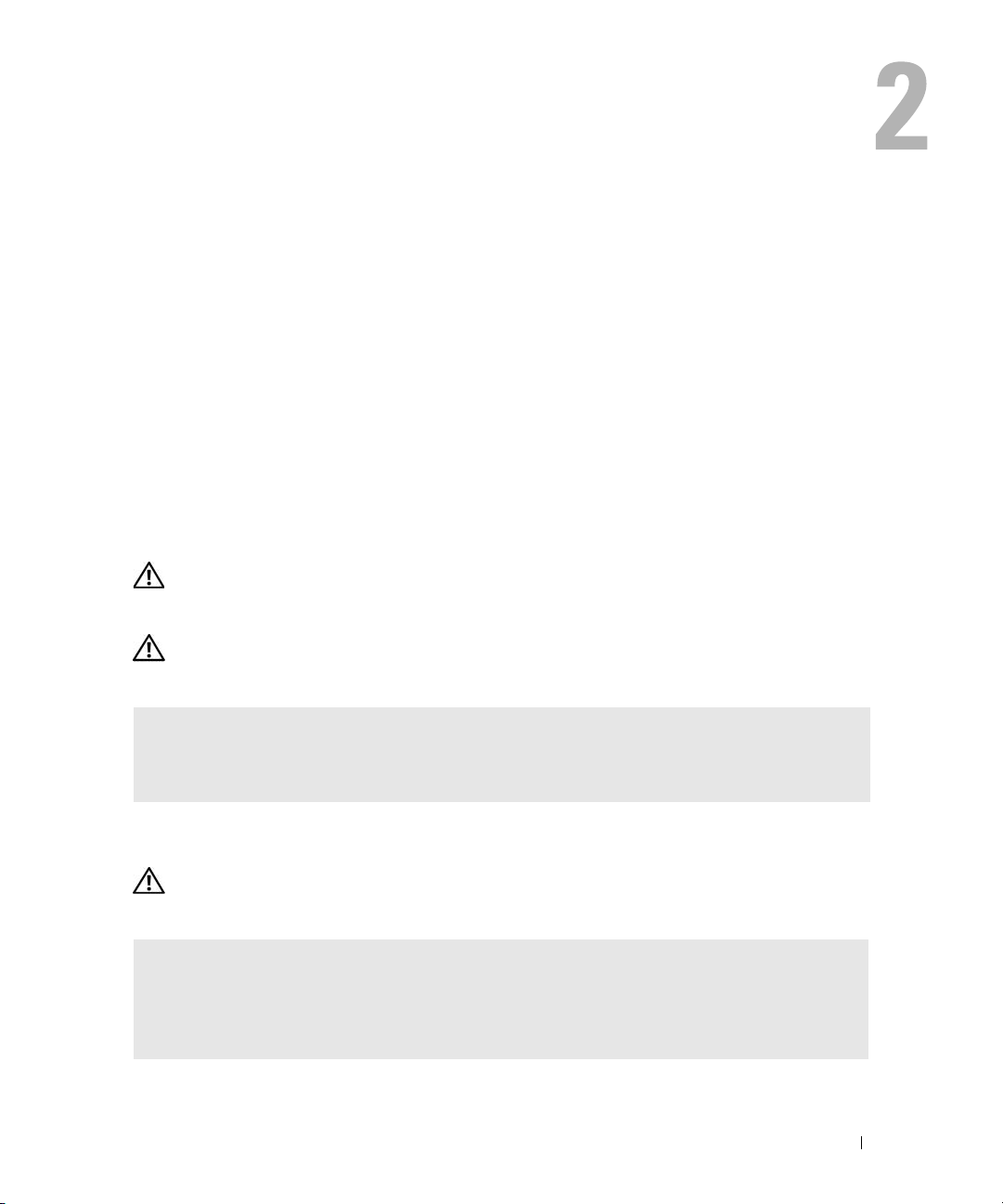
Solving Problems
Troubleshooting Tips
Follow these tips when you troubleshoot your computer:
• If you added or removed a part before the problem started, review the installation procedures
and ensure that the part is correctly installed.
• If a peripheral device does not work, ensure that the device is properly connected.
• If an error message appears on the screen, write down the exact message. This message may
help technical support personnel diagnose and fix the problem(s).
• If an error message occurs in a program, see the program’s documentation.
Battery Problems
CAUTION: There is a danger of a new battery exploding if it is incorrectly installed. Replace the
battery only with the same or equivalent type recommended by the manufacturer. Discard used
batteries according to the manufacturer's instructions.
CAUTION: Before you begin any of the procedures in this section, follow the safety instructions
located in the Product Information Guide.
REPLACE THE BATTERY — If you have to repeatedly reset time and date information after turning on
the computer, or if an incorrect time or date displays during start-up, replace the battery (see page 92).
If the battery still does not work properly, contact Dell (see page 111).
Drive Problems
CAUTION: Before you begin any of the procedures in this section, follow the safety instructions
located in the Product Information Guide.
ENSURE THAT MICROSOFT® WINDOWS® RECOGNIZES THE DRIVE — Click the Start button and
click My Computer. If the floppy, CD, or DVD drive, is not listed, perform a full scan with your
antivirus software to check for and remove viruses. Viruses can sometimes prevent Windows from
recognizing the drive.
Solving Problems 29
Page 30
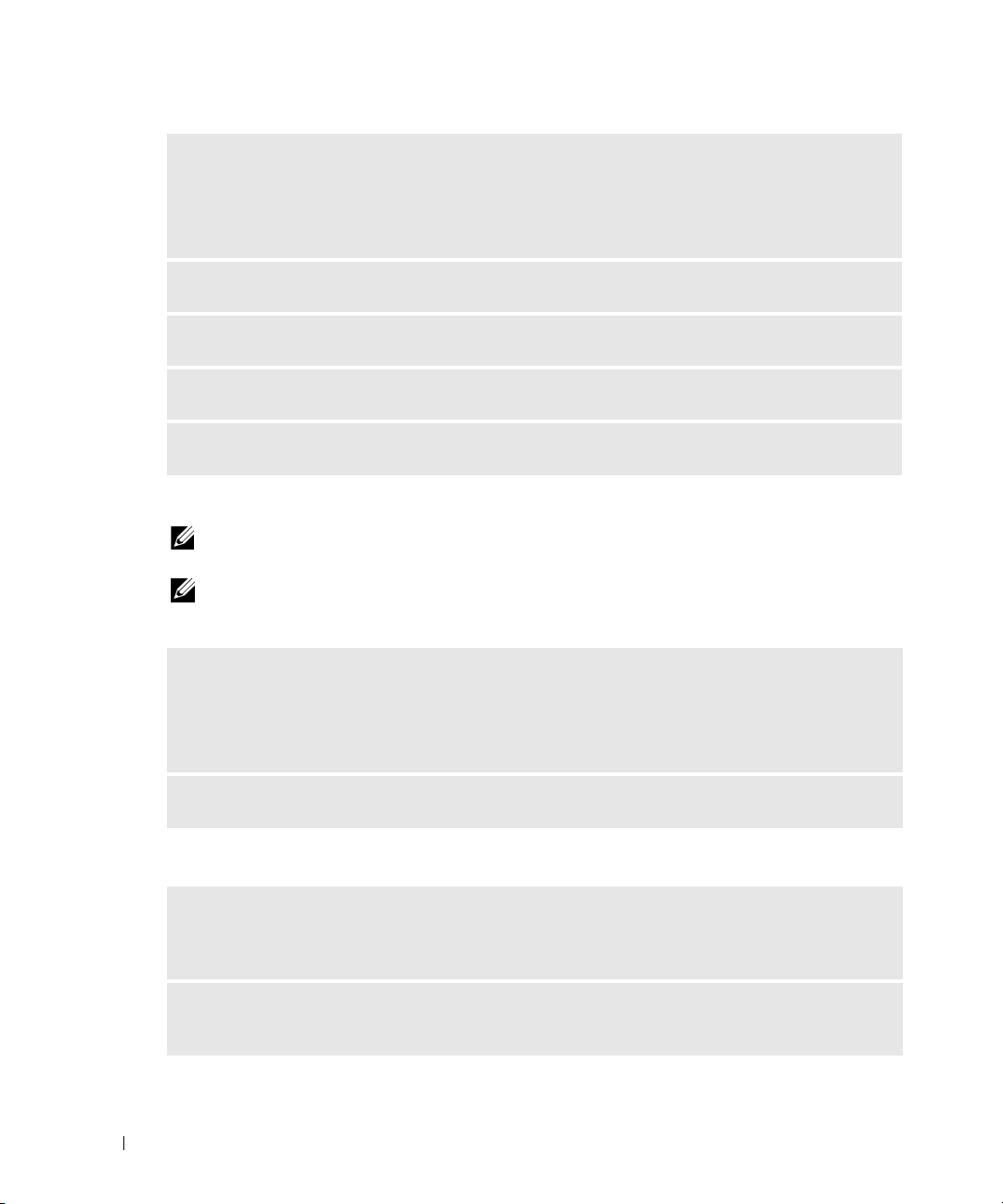
TEST THE DRIVE —
• Insert another floppy disk, CD, or DVD to eliminate the possibility that the original one is defective.
• Insert a bootable floppy disk and restart the computer.
NOTE: This system supports an optional USB floppy drive.
CLEAN THE DRIVE OR DISK — See page 108.
CHECK THE CABLE CONNECTIONS
RUN THE HARDWARE TROUBLESHOOTER — See page 51.
RUN THE DELL DIAGNOSTICS — See page 48.
CD and DVD drive problems
NOTE: High-speed CD or DVD drive vibration is normal and may cause noise, which does not indicate a
defect in the drive or the CD or DVD.
NOTE: Because of different regions worldwide and different disc formats, not all DVD titles work in all
DVD drives.
ADJUST THE WINDOWS VOLUME CONTROL —
• Click the speaker icon in the lower-right corner of your screen.
• Ensure that the volume is turned up by clicking the slidebar and dragging it up.
• Ensure that the sound is not muted by clicking any boxes that are checked.
CHECK THE SPEAKERS AND SUBWOOFER — See "Sound and Speaker Problems" on page 41.
Problems writing to a CD/DVD-RW drive
CLOSE OTHER PROGRAMS — The CD/DVD-RW drive must receive a steady stream of data when
writing. If the stream is interrupted, an error occurs. Try closing all programs before you write to the
CD/DVD-RW.
TURN OFF STANDBY MODE IN WINDOWS BEFORE WRITING TO A CD/DVD-RW DISC — See page 24
or search for the keyword standby in Windows Help for information on power management modes.
30 Solving Problems
Page 31

Hard drive problems
RUN CHECK DISK —
1
Click the
2
Right-click
3
Click
4
Click the
5
Under
6
Click
7
Click
Start
button and click
Local Disk C:
Properties
Tools
.
tab.
Error-checking
, click
My Computer
.
Check Now
.
.
Scan for and attempt recovery of bad sectors
Start
.
.
E-Mail, Modem, and Internet Problems
CAUTION: Before you begin any of the procedures in this section, follow the safety instructions
located in the Product Information Guide.
NOTE: Connect the modem to an analog telephone jack only. The modem does not operate while it is
connected to a digital telephone network.
CHECK THE MICROSOFT OUTLOOK® EXPRESS SECURITY SETTINGS — If you cannot open your
e-mail attachments:
1
In Outlook Express, click
2
Click
Do not allow attachments
To ol s
, click
Options
to remove the checkmark.
, and then click
Security
.
CHECK THE TELEPHONE LINE CONNECTION —
C
HECK THE TELEPHONE JACK —
ONNECT THE MODEM DIRECTLY TO THE TELEPHONE WALL JACK —
C
SE A DIFFERENT TELEPHONE LINE —
U
• Verify that the telephone line is connected to the jack on the modem. (The jack has either a green label
or a connector-shaped icon next to it.)
• Ensure that you hear or feel a click when you insert the telephone line connector into the modem.
• Disconnect the telephone line from the modem and connect it to a telephone. Listen for a dial tone.
• If you have other telephone devices sharing the line, such as an answering machine, fax machine, surge
protector, or line splitter, then bypass them and use the telephone to connect the modem directly to the
telephone wall jack. If you are using a line that is 3 m (10 ft) or more in length, try a shorter one.
RUN THE MODEM HELPER DIAGNOSTICS — Click the Start button, point to All Programs, and then
click Modem Helper. Follow the instructions on the screen to identify and resolve modem problems.
(Modem Helper is not available on certain computers.)
Solving Problems 31
Page 32

VERIFY THAT THE MODEM IS COMMUNICATING WITH WINDOWS —
1
Click the
2
Click
3
Click
4
Click the
5
Click the COM port for your modem.
6
Click
communicating with Windows.
If all commands receive responses, the modem is operating properly.
ENSURE THAT YOU ARE CONNECTED TO THE INTERNET — Ensure that you have subscribed to an
Internet provider. With the Outlook Express e-mail program open, click File. If Work Offline has a
checkmark next to it, click the checkmark to remove it and connect to the Internet. For help, contact
your Internet service provider.
Start
button and click
Printers and Other Hardware
Phone and Modem Options
Modems
Properties
tab.
, click the
Control Panel
Diagnostics
.
.
.
tab, and then click
Query Modem
to verify that the modem is
Error Messages
CAUTION: Before you begin any of the procedures in this section, follow the safety instructions
located in the Product Information Guide.
If the message is not listed, see the documentation for the operating system or the program that
was running when the message appeared.
A FILENAME CANNOT CONTAIN ANY OF THE FOLLOWING CHARACTERS: \ / : * ? “ < > | — Do not
use these characters in filenames.
A REQUIRED .DLL FILE WAS NOT FOUND — The program that you are trying to open is missing an
essential file. To remove and then reinstall the program:
1
Click the
2
Select the program you want to remove.
3
Click the
4
See the program documentation for installation instructions.
drive letter :\ IS NOT ACCESSIBLE. THE DEVICE IS NOT READY — The drive cannot read the disk.
Insert a disk into the drive and try again.
INSERT BOOTABLE MEDIA — Insert a bootable floppy disk or CD.
NOTE: This system supports an optional USB floppy drive.
32 Solving Problems
Start
button, click
Change or Remove Program
Control Panel
, and then click
icon.
Add or Remove Programs
.
Page 33

NON-SYSTEM DISK ERROR — Remove the floppy disk from the drive and restart your computer.
NOTE: This system supports an optional USB floppy drive.
NOT ENOUGH MEMORY OR RESOURCES. CLOSE SOME PROGRAMS AND TRY AGAIN — Close all
windows and open the program that you want to use. In some cases, you might have to restart your
computer to restore computer resources. If so, run the program that you want to use first.
OPERATING SYSTEM NOT FOUND — Contact Dell (see page 111).
Media Card Reader Problems
CAUTION: Before you begin any of the procedures in this section, follow the safety instructions
located in the Product Information Guide.
NO DRIVE LETTER IS ASSIGNED —
When Microsoft Windows XP detects the Media Card Reader, the device is automatically assigned a
drive letter as the next logical drive after all other physical drives in the system. If the next logical drive
after the physical drives is mapped to a network drive, Windows XP does not automatically assign a
drive letter to the Media Card Reader.
To manually assign a drive for the Media Card Reader:
1
Right-click
2
Select the
3
Right-click the corresponding drive letter in the right pane that needs to be changed.
4
Select
5
From the drop-down list, select the new drive letter assignment for the Media Card Reader.
6
Click OK to confirm your selection.
NOTE: The Media Card Reader appears as a mapped drive only when it is connected. Each of the four
Media Card Reader slots are mapped to a drive even if no media is installed. If you attempt to access the
Media Card Reader when no media is inserted, you are prompted to insert media.
My Computer
Disk Management
Drive Letter and Paths.
and select
option.
Manage
.
IEEE 1394 Device Problems
CAUTION: Before you begin any of the procedures in this section, follow the safety instructions
located in the Product Information Guide.
ENSURE THAT THE CABLE FOR THE IEEE 1394 DEVICE IS PROPERLY INSERTED INTO THE DEVICE AND
INTO THE CONNECTOR ON THE COMPUTER
Solving Problems 33
Page 34

ENSURE THAT THE IEEE 1394 DEVICE IS RECOGNIZED BY WINDOWS —
1
Click the
2
Click
If your IEEE 1394 device is listed, Windows recognizes the device.
IF YOU HAVE PROBLEMS WITH A DELL IEEE 1394 DEVICE — Contact Dell (see page 111).
F YOU HAVE PROBLEMS WITH A NON-DELL IEEE 1394 DEVICE — Contact the manufacturer of the
I
IEEE 1394 device.
Start
button and click
Printers and Other Hardware
Control Panel
.
.
Keyboard Problems
CAUTION: Before you begin any of the procedures in this section, follow the safety instructions
located in the Product Information Guide.
CHECK THE KEYBOARD CABLE —
• Ensure that the keyboard cable is firmly connected to the computer.
• Reconnect the keyboard cable as shown on the setup diagram for your computer.
• Check the cable connector for damaged or frayed cables.
• Remove keyboard extension cables and connect the keyboard directly to the computer.
TEST THE KEYBOARD — Connect a properly working keyboard to the computer, and try using the
keyboard.
RUN THE HARDWARE TROUBLESHOOTER — See page 51.
Lockups and Software Problems
CAUTION: Before you begin any of the procedures in this section, follow the safety instructions
located in the Product Information Guide.
The computer does not start up
CHECK THE DIAGNOSTIC LIGHTS — See page 45.
ENSURE THAT THE POWER CABLE IS FIRMLY CONNECTED TO THE COMPUTER AND TO THE ELECTRICAL
OUTLET
34 Solving Problems
Page 35

The computer stops responding
NOTICE: You might lose data if you are unable to perform an operating system shutdown.
TURN THE COMPUTER OFF — If you are unable to get a response by pressing a key on your keyboard or
moving your mouse, press and hold the power button for at least 8 to 10 seconds until the computer
turns off. Then restart your computer.
A program stops responding
END THE PROGRAM —
1
Press <Ctrl><Shift><Esc> simultaneously.
2
Click
Applications
3
Click the program that is no longer responding.
4
Click
End Task
.
.
A program crashes repeatedly
NOTE: Software usually includes installation instructions in its documentation or on a floppy disk or CD.
CHECK THE SOFTWARE DOCUMENTATION — If necessary, uninstall and then reinstall the program.
A program is designed for an earlier Windows operating system
RUN THE PROGRAM COMPATIBILITY WIZARD —
The Program Compatibility Wizard configures a program so that it runs in an environment similar to
non-Windows XP operating system environments.
1
Click the
Wizard
2
In the welcome screen, click
3
Follow the instructions on the screen.
Start
button, point to
.
All Programs→ Accessories
Next
.
, and then click
Program Compatibility
A solid blue screen appears
TURN THE COMPUTER OFF — If you are unable to get a response by pressing a key on your keyboard or
moving your mouse, press and hold the power button for at least 8 to 10 seconds until the computer
turns off. Then restart your computer.
Solving Problems 35
Page 36

Other software problems
CHECK THE SOFTWARE DOCUMENTATION OR CONTACT THE SOFTWARE MANUFACTURER FOR
TROUBLESHOOTING INFORMATION —
• Ensure that the program is compatible with the operating system installed on your computer.
• Ensure that your computer meets the minimum hardware requirements needed to run the software. See
the software documentation for information.
• Ensure that the program is installed and configured properly.
• Verify that the device drivers do not conflict with the program.
• If necessary, uninstall and then reinstall the program.
BACK UP YOUR FILES IMMEDIATELY
USE A VIRUS-SCANNING PROGRAM TO CHECK THE HARD DRIVE, FLOPPY DISKS, OR CDS
SAVE AND CLOSE ANY OPEN FILES OR PROGRAMS AND SHUT DOWN YOUR COMPUTER THROUGH THE
START MENU
Memory Problems
CAUTION: Before you begin any of the procedures in this section, follow the safety instructions
located in the Product Information Guide.
IF YOU RECEIVE AN INSUFFICIENT MEMORY MESSAGE —
• Save and close any open files and exit any open programs you are not using to see if that resolves the
problem.
• See the software documentation for minimum memory requirements. If necessary, install additional
memory (see page 66).
• Reseat the memory modules (see page 66) to ensure that your computer is successfully communicating
with the memory.
• Run the Dell Diagnostics (see page 48).
36 Solving Problems
Page 37

IF YOU EXPERIENCE OTHER MEMORY PROBLEMS —
• Reseat the memory modules (see page 66) to ensure that your computer is successfully communicating
with the memory.
• Ensure that you are following the memory installation guidelines (see page 65).
• Your computer supports DDR2 memory. For more information about the type of memory supported by
your computer, see "Memory" on page 95.
• Run the Dell Diagnostics (see page 48).
Mouse Problems
CAUTION: Before you begin any of the procedures in this section, follow the safety instructions
located in the Product Information Guide.
CLEAN THE MOUSE — See page 109.
CHECK THE MOUSE CABLE —
1
Check the cable connector for damaged or frayed cables.
2
Remove mouse extension cables, if used, and connect the mouse directly to the computer.
3
Reconnect the mouse cable as shown on the setup diagram for your computer.
RESTART THE COMPUTER —
1
Simultaneously press <Ctrl><Esc> to display the
2
Ty p e u, press the keyboard arrow keys to highlight
3
After the computer turns off, reconnect the mouse cable as shown on the setup diagram for your
computer.
4
Start the computer.
Start
menu.
Shut down
or
Tur n O f f
, and then press <Enter>.
TEST THE MOUSE — Connect a properly working mouse to the computer, and try using the mouse.
CHECK THE MOUSE SETTINGS —
1
Click the
2
Click
3
Try adjusting the settings.
Start
Mouse
button, click
.
Control Panel
, and then click
Printers and Other Hardware
.
REINSTALL THE MOUSE DRIVER — See page 50.
RUN THE HARDWARE TROUBLESHOOTER — See page 51.
Solving Problems 37
Page 38

Network Problems
CAUTION: Before you begin any of the procedures in this section, follow the safety instructions
located in the Product Information Guide.
CHECK THE NETWORK CABLE CONNECTOR — Ensure that the network cable is firmly inserted into
both the network connector on the back of the computer and the network jack.
CHECK THE NETWORK LIGHTS ON THE BACK OF THE COMPUTER — If the link integrity light is off,
that indicates no network communication exists. Replace the network cable. For a description of
network lights, see "Controls and Lights" on page 98.
RESTART THE COMPUTER AND LOG ON TO THE NETWORK AGAIN
CHECK YOUR NETWORK SETTINGS — Contact your network administrator or the person who set up
your network to verify that your network settings are correct and that the network is functioning.
RUN THE HARDWARE TROUBLESHOOTER — See page 51.
Power Problems
CAUTION: Before you begin any of the procedures in this section, follow the safety instructions
located in the Product Information Guide.
IF THE POWER LIGHT IS GREEN AND THE COMPUTER IS NOT RESPONDING — See "Diagnostic Lights"
on page 45.
IF THE POWER LIGHT IS BLINKING GREEN — The computer is in standby mode. Press a key on the
keyboard, move the mouse, or press the power button to resume normal operation.
38 Solving Problems
Page 39

IF THE POWER LIGHT IS OFF — The computer is either turned off or is not receiving power.
• Reseat the power cable into both the power connector on the back of the computer and the electrical
outlet.
• If the computer is plugged into a power strip, ensure that the power strip is plugged into an electrical
outlet and that the power strip is turned on. Also bypass power protection devices, power strips, and
power extension cables to verify that the computer turns on properly.
• Ensure that the electrical outlet is working by testing it with another device, such as a lamp.
• Ensure that the main power cable and front panel cable are securely connected to the system board (see
page 64).
IF THE POWER LIGHT IS STEADY AMBER — A device might be malfunctioning or incorrectly installed.
• Ensure that the processor cable is securely connected to the system board (see page 64).
• Remove and then reinstall the memory modules (see page 66).
• Remove and then reinstall any cards (see page 68).
• Remove and then reinstall the graphics card, if applicable (see page 72).
IF THE POWER LIGHT IS BLINKING AMBER — The computer is receiving electrical power, but an
internal power problem might exist.
• Ensure that the voltage selection switch is set to match the AC power at your location (if applicable).
• Ensure that the processor power cable is securely connected to the system board (see page 64).
ELIMINATE INTERFERENCE — Some possible causes of interference are:
• Power, keyboard, and mouse extension cables
• Too many devices on a power strip
• Multiple power strips connected to the same electrical outlet
Printer Problems
CAUTION: Before you begin any of the procedures in this section, follow the safety instructions
located in the Product Information Guide.
NOTE: If you need technical assistance for your printer, contact the printer’s manufacturer.
CHECK THE PRINTER DOCUMENTATION — See the printer documentation for setup and
troubleshooting information.
ENSURE THAT THE PRINTER IS TURNED ON
Solving Problems 39
Page 40

CHECK THE PRINTER CABLE CONNECTIONS —
• See the printer documentation for cable connection information.
• Ensure that the printer cables are securely connected to the printer and the computer (see page 13).
TEST THE ELECTRICAL OUTLET — Ensure that the electrical outlet is working by testing it with another
device, such as a lamp.
VERIFY THAT THE PRINTER IS RECOGNIZED BY WINDOWS —
1
Click the
2
Click
If the printer is listed, right-click the printer icon.
3
Click
port(s):
REINSTALL THE PRINTER DRIVER — See the printer documentation for instructions.
Start
button, click
View installed printers or fax printers
Properties
setting is
and click the
USB
Control Panel
.
Ports
tab. For a USB printer, ensure that the
, and then click
.
Printers and Other Hardware
Print to the following
.
Scanner Problems
CAUTION: Before you begin any of the procedures in this section, follow the safety instructions
located in the Product Information Guide.
NOTE: If you need technical assistance for your scanner, contact the scanner’s manufacturer.
CHECK THE SCANNER DOCUMENTATION — See the scanner documentation for setup and
troubleshooting information.
UNLOCK THE SCANNER — Ensure that your scanner is unlocked if it has a locking tab or button.
RESTART THE COMPUTER AND TRY THE SCANNER AGAIN
CHECK THE CABLE CONNECTIONS —
• See the scanner documentation for cable connection information.
• Ensure that the scanner cables are securely connected to the scanner and the computer.
40 Solving Problems
Page 41

VERIFY THAT THE SCANNER IS RECOGNIZED BY MICROSOFT WINDOWS —
1
Click the
2
Click
If your scanner is listed, Windows recognizes the scanner.
REINSTALL THE SCANNER DRIVER — See the scanner documentation for instructions.
Start
button, click
Scanners and Cameras
Control Panel
.
, and then click
Printers and Other Hardware
.
Sound and Speaker Problems
CAUTION: Before you begin any of the procedures in this section, follow the safety instructions
located in the Product Information Guide.
No sound from speakers
NOTE: The volume control in some MP3 players overrides the Windows volume setting. If you have been
listening to MP3 songs, ensure that you did not turn the player volume down or off.
CHECK THE SPEAKER CABLE CONNECTIONS — Ensure that the speakers are connected as shown on
the setup diagram supplied with the speakers. If you purchased a sound card, ensure that the speakers
are connected to the card.
ENSURE THAT THE SUBWOOFER AND THE SPEAKERS ARE TURNED ON — See the setup diagram
supplied with the speakers. If your speakers have volume controls, adjust the volume, bass, or treble to
eliminate distortion.
ADJUST THE WINDOWS VOLUME CONTROL — Click or double-click the speaker icon in the lower-right
corner of your screen. Ensure that the volume is turned up and that the sound is not muted.
DISCONNECT HEADPHONES FROM THE HEADPHONE CONNECTOR — Sound from the speakers is
automatically disabled when headphones are connected to the computer’s front-panel headphone
connector.
TEST THE ELECTRICAL OUTLET — Ensure that the electrical outlet is working by testing it with another
device, such as a lamp.
ELIMINATE POSSIBLE INTERFERENCE — Turn off nearby fans, fluorescent lights, or halogen lamps to
check for interference.
Solving Problems 41
Page 42

RUN THE SPEAKER DIAGNOSTICS —SEE YOUR SPEAKER DOCUMENTATION FOR MORE
INFORMATION.
REINSTALL THE SOUND DRIVER — See page 50.
RUN THE HARDWARE TROUBLESHOOTER — See page 51.
No sound from headphones
CHECK THE HEADPHONE CABLE CONNECTION — Ensure that the headphone cable is securely inserted
into the headphone connector (see page 57).
ADJUST THE WINDOWS VOLUME CONTROL — Click or double-click the speaker icon in the lower-right
corner of your screen. Ensure that the volume is turned up and that the sound is not muted.
Video and Monitor Problems
CAUTION: Before you begin any of the procedures in this section, follow the safety instructions
located in the Product Information Guide.
NOTE: See the monitor documentation for troubleshooting procedures.
If the screen is blank
CHECK THE MONITOR CABLE CONNECTION —
• Ensure that the graphics cable is connected as shown on the setup diagram for your computer.
• If you are using a graphics extension cable and removing the cable solves the problem, the cable is
defective.
• Swap the computer and monitor power cables to determine if the power cable is defective.
• Check the connector for bent or broken pins. (It is normal for monitor cable connectors to have missing
pins.)
CHECK THE MONITOR POWER LIGHT — If the power light is off, firmly press the button to ensure that
the monitor is turned on. If the power light is lit or blinking, the monitor has power. If the power light is
blinking, press a key on the keyboard or move the mouse.
42 Solving Problems
Page 43

TEST THE ELECTRICAL OUTLET — Ensure that the electrical outlet is working by testing it with another
device, such as a lamp.
CHECK THE DIAGNOSTIC LIGHTS — See page 45.
If the screen is difficult to read
CHECK THE MONITOR SETTINGS — See the monitor documentation for instructions on adjusting the
contrast and brightness, demagnetizing (degaussing) the monitor, and running the monitor self-test.
MOVE THE SUBWOOFER AWAY FROM THE MONITOR — If your speaker system includes a subwoofer,
ensure that the subwoofer is at least 60 cm (2 ft) away from the monitor.
MOVE THE MONITOR AWAY FROM EXTERNAL POWER SOURCES — Fans, fluorescent lights, halogen
lamps, and other electrical devices can cause the screen image to appear "shaky." Turn off nearby devices
to check for interference.
ROTATE THE MONITOR TO ELIMINATE SUNLIGHT GLARE AND POSSIBLE INTERFERENCE
ADJUST THE WINDOWS DISPLAY SETTINGS —
1
Click the
2
Click
3
Try different settings for
Start
Display
button, click
and click the
Screen resolution
Control Panel
Settings
tab.
, and then click
and
Color quality.
Appearance and Themes
.
Solving Problems 43
Page 44

44 Solving Problems
Page 45

Troubleshooting Tools
Diagnostic Lights
CAUTION: Before you begin any of the procedures in this section, follow the safety instructions
located in the Product Information Guide.
To help you troubleshoot a problem, your computer has four lights labeled "1," "2," "3," and "4" on
the front panel (see page 57). When the computer starts normally, the lights flash. If the computer
malfunctions, the color and sequence of the lights identify the problem. After the computer
completes POST, all four lights turn off before booting to the operating system.
Light Pattern Problem Description Suggested Resolution
The computer is in a normal "off"
condition or a possible pre-BIOS failure
has occurred.
A possible processor failure has occurred. Contact Dell (see
Plug the computer into a working
electrical outlet and press the power
button.
page 111
).
Memory modules are detected, but a
memory failure has occurred.
• If you have two or more memory
modules installed, remove the
modules, reinstall one module (see
page 66), and then restart the
computer. If the computer starts
normally, reinstall an additional
module. Continue until you have
identified a faulty module or
reinstalled all modules without error.
• If available, install properly working
memory of the same type into your
computer (see page 65).
• If the problem persists, contact Dell
(see page 111).
Troubleshooting Tools 45
Page 46

Light Pattern Problem Description Suggested Resolution
A possible graphics card failure has
occurred.
A possible floppy or hard drive failure has
occurred.
A possible USB failure has occurred. Reinstall all USB devices, check cable
• If the computer has a graphics card,
remove the card, reinstall it (see
page 68), and then restart the
computer.
• If the problem still exists, install a
graphics card that you know works and
restart the computer.
• If the problem persists or the computer
has integrated graphics, contact Dell
(see page 111).
Reseat all power and data cables and
restart the computer.
connections, and then restart the
computer.
No memory modules are detected.
Memory modules are detected, but a
memory configuration or compatibility
error exists.
• If you have two or more memory
modules installed, remove the
modules, reinstall one module (see
page 66), and then restart the
computer. If the computer starts
normally, reinstall an additional
module. Continue until you have
identified a faulty module or
reinstalled all modules without error.
• If available, install properly working
memory of the same type into your
computer (see page 65).
• If the problem persists, contact Dell
(see page 111).
• Ensure that no special memory
module/memory connector placement
requirements exist (see page 65).
• Verify that the memory modules that
you are installing are compatible with
your computer (see page 65).
• If the problem persists, contact Dell
(see page 111).
46 Troubleshooting Tools
Page 47

Light Pattern Problem Description Suggested Resolution
A possible expansion card failure has
occurred.
1
Determine if a conflict exists by
removing a card (not a graphics card)
(see page 68) and restarting the
computer.
2
If the problem persists, reinstall the
card that you removed, remove a
different card, and then restart the
computer.
3
Repeat this process for each card. If the
computer starts normally, troubleshoot
the last card removed from the
computer for resource conflicts (see
page 51).
4
If the problem persists, contact Dell
(see page 111).
The system is operating in the quick
resume mode. See "Using Intel
®
Viiv™
Quick Resume Technology (Optional)"
on page 26 for additional information.
• Press the power button
• Move the mouse
• Press any key on the keyboard
• Press any key on the optional MCE
remote control
Another failure has occurred.
• Ensure that the cables are properly
connected to the system board from
the hard drive, CD drive, and DVD
drive (see page 64).
• If there is an error message on your
screen identifying a problem with a
device (such as the floppy drive or hard
drive), check the device to make sure it
is functioning properly.
• The operating system is attempting to
boot from a device (such as the floppy
drive or hard drive); check system
setup (see page 99) to make sure the
boot sequence is correct for the devices
installed on your computer.
• If the problem persists, contact Dell
(see page 111).
The computer is in a normal operating
None.
condition after POST.
NOTE: The computer turns off all four
diagnostic lights before booting to
Windows after POST.
Troubleshooting Tools 47
Page 48

Dell Diagnostics
CAUTION: Before you begin any of the procedures in this section, follow the safety instructions
located in the Product Information Guide.
When to Use the Dell Diagnostics
If you experience a problem with your computer, perform the checks in "Solving Problems" on
page 29 and run the Dell Diagnostics before you contact Dell for technical assistance.
NOTICE: The Dell Diagnostics works only on Dell™ computers.
1
Turn on (or restart) your computer.
2
When the DELL™ logo appears, press <F12> immediately.
If you wait too long and the operating system logo appears, continue to wait until you see the
Microsoft
3
When the boot device list appears, highlight
4
When the Dell Diagnostics
®
Windows® desktop. Then shut down your computer (see page 55) and try again.
Main Menu
Boot to Utility Partition
appears, select the test you want to run (see
and press <Enter>.
page 48).
Dell Diagnostics Main Menu
1
After the Dell Diagnostics loads and the
option you want.
Option Function
Express Test Performs a quick test of devices. This test typically takes 10 to
20 minutes and requires no interaction on your part. Run
Express Test first to increase the possibility of tracing the
problem quickly.
Extended Test Performs a thorough check of devices. This test typically takes
an hour or more and requires you to answer questions
periodically.
Custom Test Tests a specific device. You can customize the tests you want
to run.
Symptom Tree Lists the most common symptoms encountered and allows
you to select a test based on the symptom of the problem you
are having.
Main Menu
screen appears, click the button for the
2
If a problem is encountered during a test, a message appears with an error code and a
description of the problem. Write down the error code and problem description and follow
the instructions on the screen.
If you cannot resolve the error condition, contact Dell (see
48 Troubleshooting Tools
page 111
).
Page 49

NOTE: The Service Tag for your computer is located at the top of each test screen. If you contact Dell,
technical support will ask for your Service Tag.
3
If you run a test from the
Custom Test
or
Symptom Tree
option, click the applicable tab
described in the following table for more information.
Tab Function
Results Displays the results of the test and any error conditions
encountered.
Errors Displays error conditions encountered, error codes, and the
problem description.
Help Describes the test and may indicate requirements for running the
test.
Configuration Displays your hardware configuration for the selected device.
The Dell Diagnostics obtains configuration information for all
devices from system setup, memory, and various internal tests,
and it displays the information in the device list in the left pane
of the screen. The device list may not display the names of all the
components installed on your computer or all devices attached to
your computer.
Parameters Allows you to customize the test by changing the test settings.
4
Close the test screen to return to the
restart the computer, close the
Main Menu
Main Menu
screen. To exit the Dell Diagnostics and
screen.
Drivers
What Is a Driver?
A driver is a program that controls a device such as a printer, mouse, or keyboard. All devices require
a driver program.
A driver acts like a translator between the device and any other programs that use the device. Each
device has its own set of specialized commands that only its driver recognizes.
Dell ships your computer to you with required drivers already installed—no further installation or
configuration is needed.
Many drivers, such as the keyboard driver, come with your Microsoft
system. You may need to install drivers if you:
• Upgrade your operating system.
• Reinstall your operating system.
• Connect or install a new device.
®
Windows® operating
Troubleshooting Tools 49
Page 50

If you experience a problem with any device, identify whether the driver is the source of your
problem and, if necessary, update the driver.
Windows XP
1
Click the
2
Under
3
Click
4
In the
5
Click
6
Scroll down the list to see if any device has an exclamation point (a yellow circle with a [!]) on
Start
button and click
Pick a Category
System
.
System Properties
Device Manager
Control Panel
, click
Performance and Maintenance
window, click the
Hardware
.
.
.
tab.
the device icon.
If an exclamation point is next to the device name, you may need to reinstall the driver or
install a new driver (see page 50).
Reinstalling Drivers
NOTICE: The Dell Support website at support.dell.com provides approved drivers for Dell™ computers.
If you install drivers obtained from other sources, your computer might not work correctly.
Using Windows XP Device Driver Rollback
If a problem occurs on your computer after you install or update a driver, use Windows XP Device
Driver Rollback to replace the driver with the previously installed version.
1
Click the
2
Under
3
Click
4
In the
5
Click
6
Right-click the device for which the new driver was installed and click
7
Click the
8
Click
If Device Driver Rollback does not resolve the problem, then use System Restore to return your
computer to the operating state that existed before you installed the new driver.
Start
button and click
Pick a Category
System
.
System Properties
Device Manager
Drivers
tab.
Roll Back Driver
Control Panel
, click
Performance and Maintenance
window, click the
Hardware
.
.
.
.
tab.
Properties
.
Manually Reinstalling Drivers
1
After copying the driver files to your hard drive, click the
Computer
2
Click
Properties
50 Troubleshooting Tools
Start
button and right-click
My
.
.
Page 51

3
Click the
4
Double-click the type of device for which you are installing the driver.
5
Double-click the name of the device for which you are installing the driver.
6
Click the
7
Click
8
Click
9
When the name of the appropriate driver appears, click
10
Click
Hardware
Driver
Install from a list or specific location (Advanced)
Browse
Finish
tab and click
tab and click
and browse to the location to which you previously extracted the driver files.
and restart your computer.
Device Manager
Update Driver
.
.
and click
Next
Next
.
.
Resolving Software and Hardware Incompatibilities
If a device is either not detected during the operating system setup or is detected but incorrectly
configured, you can use the Hardware Troubleshooter to resolve the incompatibility.
To resolve incompatibilities using the Hardware Troubleshooter:
1
Click the
2
Ty p e
3
Click
4
In the
computer
Start
button and click
hardware troubleshooter
Hardware Troubleshooter
Hardware Troubleshooter
, and click
Next
Help and Support
in the
list, click
.
.
in the
Search
field and click the arrow to start the search.
Search Results
I need to resolve a hardware conflict on my
list.
Restoring Your Operating System
You can restore your operating system in the following ways:
• Microsoft Windows XP System Restore returns your computer to an earlier operating state
without affecting data files.
• Dell PC Restore by Symantec restores your hard drive to the operating state it was in when
you purchased the computer. Dell PC Restore permanently deletes all data on the hard drive
and removes any applications installed after you received the computer.
NOTE: Dell PC Restore is available only on computers purchased in certain regions.
Using Microsoft Windows XP System Restore
The Microsoft Windows XP operating system provides System Restore to allow you to return your
computer to an earlier operating state (without affecting data files) if changes to the hardware,
software, or other system settings have left the computer in an undesirable operating state. See the
Windows Help and Support Center for information on using System Restore. To access help, see
page 11.
Troubleshooting Tools 51
Page 52

NOTICE: Make regular backups of your data files. System Restore does not monitor your data files or
recover them.
NOTE: The procedures in this document were written for the Windows default view, so they may not
work if you set your Dell™ computer to the Windows Classic view.
Creating a Restore Point
1
Click the
2
Click
3
Follow the instructions on the screen.
Restoring the Computer to an Earlier Operating State
Start
button and click
System Restore
Help and Support
.
.
If problems occur after you install a device driver, use Device Driver Rollback (see page 50) to
resolve the problem. If that is unsuccessful, then use System Restore.
NOTICE: Before you restore the computer to an earlier operating state, save and close any open files
and exit any open programs. Do not alter, open, or delete any files or programs until the system
restoration is complete.
1
Click the
System Restore
2
Ensure that
3
Click a calendar date to which you want to restore your computer.
The
Start
button, point to
.
Restore my computer to an earlier time
Select a Restore Point
All Programs→
Accessories→
System Tools
is selected and click
, and then click
Next
.
screen provides a calendar that allows you to see and select restore
points. All calendar dates with available restore points appear in boldface type.
4
Select a restore point and click
If a calendar date has only one restore point, then that restore point is automatically selected.
If two or more restore points are available, click the restore point that you prefer.
5
Click
Next
The
Restoration Complete
then the computer restarts.
6
After the computer restarts, click OK.
To change the restore point, you can either repeat the steps using a different restore point, or you
can undo the restoration.
52 Troubleshooting Tools
Next
.
.
screen appears after System Restore finishes collecting data and
Page 53

Undoing the Last System Restore
NOTICE: Before you undo the last system restore, save and close all open files and exit any open
programs. Do not alter, open, or delete any files or programs until the system restoration is complete.
1
Click the
System Restore
2
Click
Enabling System Restore
Start
button, point to
.
Undo my last restoration
All Programs→ Accessories→ System Tools
and click
Next
.
, and then click
If you reinstall Windows XP with less than 200 MB of free hard-disk space available, System
Restore is automatically disabled. To see if System Restore is enabled:
1
Click the
2
Click
3
Click
4
Click the
Ensure that
Using Dell PC Restore by Symantec
NOTE: Dell PC Restore is available only on computers purchased in certain regions.
Start
button and click
Control Pane l
Performance and Maintenance
System
.
System Restore
Turn off System Restore
tab.
is unchecked.
.
.
Use Dell PC Restore by Symantec only as the last method to restore your operating system. PC
Restore restores your hard drive to the operating state it was in when you purchased the computer.
Any programs or files added since you received your computer
—
including data files—are
permanently deleted from the hard drive. Data files include documents, spreadsheets, e-mail
messages, digital photos, music files, and so on. If possible, back up all data before using PC
Restore.
NOTICE: Using PC Restore permanently deletes all data on the hard drive and removes any applications or
drivers installed after you received your computer. If possible, back up the data before using PC Restore.
To use PC Restore:
1
Turn on the computer.
During the boot process, a blue bar with
2
Immediately upon seeing the blue bar, press <Ctrl><F11>.
www.dell.com
appears at the top of the screen.
If you do not press <Ctrl><F11> in time, let the computer finish restarting, and then
restart the computer again.
NOTICE: If you do not want to proceed with PC Restore, click Reboot in the following step.
3
On the next screen that appears, click
4
On the next screen, click
Confirm
.
Restore
.
The restore process takes approximately 6–10 minutes to complete.
Troubleshooting Tools 53
Page 54

5
When prompted, click
NOTE: Do not manually shut down the computer. Click Finish and let the computer completely reboot.
6
When prompted, click
Finish
to reboot the computer.
Yes
.
The computer restarts. Because the computer is restored to its original operating state, the
screens that appear, such as the End User License Agreement, are the same ones that
appeared the first time the computer was turned on.
7
Click
Next
.
System Restore
The
8
After the computer restarts, click OK.
Removing Dell PC Restore
NOTICE: Removing Dell PC Restore from the hard drive permanently deletes the PC Restore utility from
your computer. After you have removed Dell PC Restore, you will not be able to use it to restore your
computer’s operating system.
screen appears and the computer restarts.
Dell PC Restore enables you to restore your hard drive to the operating state it was in when you
purchased your computer. It is recommended that you
do not
remove PC Restore from your
computer, even to gain additional hard-drive space. If you remove PC Restore from the hard drive,
you cannot ever recall it, and you will never be able to use PC Restore to return your computer’s
operating system to its original state.
To remove PC Restore:
1
Log on to the computer as a local administrator.
2
In Windows Explorer, go to
3
Double-click the filename
c:\dell\utilities\DSR
DSRIRRemv2.exe
.
.
NOTE: If you do not log on as a local administrator, a message appears stating that you must log on
as administrator. Click Quit, and then log on as a local administrator.
NOTE: If the partition for PC Restore does not exist on your computer’s hard drive, a message
appears stating that the partition was not found. Click Quit; there is no partition to delete.
4
Click OK to remove the PC Restore partition on the hard drive.
5
Click
Yes
when a confirmation message appears.
The PC Restore partition is deleted and the newly available disk space is added to the free
space allocation on the hard drive.
6
Right-click
additional disk space is available as indicated by the increased value for
7
Click
Finish
8
Restart the computer.
54 Troubleshooting Tools
Local Disk (C)
to close the
PC Restore Removal
in Windows Explorer, click
window.
Properties
, and verify that the
Free Space
.
Page 55

Removing and Installing Parts
Before You Begin
This chapter provides procedures for removing and installing the components in your computer.
Unless otherwise noted, each procedure assumes that the following conditions exist:
• You have performed the steps in "Turning Off Your Computer" on page 55 and "Before
Working Inside Your Computer" on page 55.
• You have read the safety information in your Dell™
• A component can be replaced or—if purchased separately—installed by performing the
removal procedure in reverse order.
Recommended Tools
The procedures in this document may require the following tools:
• Small flat-blade screwdriver
• Phillips screwdriver
Turning Off Your Computer
NOTICE: To avoid losing data, save and close any open files and exit any open programs before you turn
off your computer.
1
Shut down the operating system:
a
Save and close any open files, exit any open programs, click the
click
Turn Off Computer
b
In the
Turn off computer
The computer turns off after the operating system shutdown process finishes.
.
window, click
Tur n off
Product Information Guide.
Start
button, and then
.
2
Ensure that the computer and any attached devices are turned off. If your computer and
attached devices did not automatically turn off when you shut down your operating system,
press and hold the power button for 4 seconds.
Before Working Inside Your Computer
Use the following safety guidelines to help protect your computer from potential damage and to
help ensure your own personal safety.
Removing and Installing Parts 55
Page 56

CAUTION: Before you begin any of the procedures in this section, follow the safety instructions in the
Product Information Guide.
CAUTION: Handle components and cards with care. Do not touch the components or contacts on a
card. Hold a card by its edges or by its metal mounting bracket. Hold a component such as a processor
by its edges, not by its pins.
NOTICE: Only a certified service technician should perform repairs on your computer. Damage due to
servicing that is not authorized by Dell is not covered by your warranty.
NOTICE: When you disconnect a cable, pull on its connector or on its strain-relief loop, not on the cable
itself. Some cables have a connector with locking tabs; if you are disconnecting this type of cable, press
in on the locking tabs before you disconnect the cable. As you pull connectors apart, keep them evenly
aligned to avoid bending any connector pins. Also, before you connect a cable, ensure that both
connectors are correctly oriented and aligned.
NOTICE: To avoid damaging the computer, perform the following steps before you begin working inside
the computer.
1
Turn off your computer (see page 55).
NOTICE: To disconnect a network cable, first unplug the cable from your computer and then unplug it
from the network wall jack.
2
Disconnect any telephone or network cables from the computer.
3
Disconnect your computer and all attached devices from their electrical outlets, and then
press the power button to ground the system board.
CAUTION: To guard against electrical shock, always unplug your computer from the electrical outlet
before opening the cover.
4
Remove the computer cover (see page 61).
NOTICE: Before touching anything inside your computer, ground yourself by touching an unpainted
metal surface, such as the metal at the back of the computer. While you work, periodically touch an
unpainted metal surface to dissipate any static electricity that could harm internal components.
56 Removing and Installing Parts
Page 57

Front and Back View of the Computer
Front View
NOTE: The front-panel door does not close when you are using certain Flash Media or IEEE 1394, USB,
or headphone connectors.
12
11
1
CD/DVD drive eject
button
2 CD/DVD drive-activity
light
10
9
8
7
6
5
Press this button to eject a CD/DVD from the drive.
The drive activity light is on when the computer reads data from the CD or DVD
drive.
1
2
3
4
Removing and Installing Parts 57
Page 58

3
USB 2.0 connectors (2) Use the front USB connectors for devices that you connect occasionally, such as joysticks
or cameras (see "System Setup" on page 99 for more information on booting to a USB
device).
It is recommended that you use the back USB connectors for devices that typically
remain connected, such as printers and keyboards.
4 IEEE 1394 connector Attach high-speed serial multimedia devices, such as digital video cameras.
It is recommended that you use the back IEEE 1394 connector for devices that typically
remain connected, such as external hard drives and other storage devices.
5
power button Press this button to turn on the computer.
NOTICE: To avoid losing data, do not use the power button to turn off the computer.
Instead, perform an operating system shutdown.
power light The power light illuminates and blinks or remains solid to indicate different states:
6
• No light — The computer is turned off.
• Steady green — The computer is in a normal operating state.
• Blinking green — The computer is in a power-saving state.
• Blinking or solid amber — See "Power Problems" on page 38.
7
front-panel door release
button
8
microphone connector
headphone connector
9
10
hard-drive activity light
diagnostic lights
11
front-panel door
12
Press this button to access the front-panel connectors.
Use the pink microphone connector to attach a personal computer microphone for
voice or musical input into a sound or telephony program.
On computers with a sound card, the microphone connector is on the card.
Use the green headphone connector to attach headphones and most kinds of speakers.
The hard drive activity light is on when the computer reads data from or writes data to
the hard drive. The light might also be on when a device such as a CD player is
operating.
For more information on what each diagnostic light means, see "Diagnostic Lights" on
page 45.
This panel covers the CD/DVD drive, the Media Card Reader, and the optional floppy
drive.
58 Removing and Installing Parts
Page 59

Back View
1
2
3
4
1
voltage selection switch See the safety instructions in the
Information Guide
2
power connector Insert the power cable.
3
back panel connectors Plug IEEE 1394, USB and other devices into the
appropriate connector.
4
card slots Access connectors for any installed PCI Express
cards.
for more information.
Removing and Installing Parts 59
Product
Page 60

12 4
3 5
6
7
8
10111213
1
link integrity light • Green — A good connection exists between a 10-Mbps network and the
computer.
• Orange — A good connection exists between a 100-Mbps network and the
computer.
• Off — The computer is not detecting a physical connection to the network.
2
network adapter
connector
To attach your computer to a network or broadband device, connect one end of a
network cable to either a network jack or your network or broadband device. Connect
the other end of the network cable to the network adapter connector on the back
panel of your computer. A click indicates that the network cable has been securely
attached.
9
NOTE: Do not plug a telephone cable into the network connector.
On computers with a network connector card, use the connector on the card.
It is recommended that you use Category 5 wiring and connectors for your network.
If you must use Category 3 wiring, force the network speed to 10 Mbps to ensure
reliable operation.
3
network activity light Flashes a yellow light when the computer is transmitting or receiving network data. A
high volume of network traffic may make this light appear to be in a steady "on"
state.
4
modem connector Use the modem connector to connect your computer to the Internet.
5
surround sound
connector
6
line-in connector Use the blue line-in connector to attach a record/playback device such as a cassette
Use the black surround sound connector to attach multichannel-capable speakers.
player, CD player, or VCR.
On computers with a sound card, use the connector on the card.
60 Removing and Installing Parts
Page 61

line-out connector Use the green line-out connector to attach headphones and most speakers with
7
integrated amplifiers.
On computers with a sound card, use the connector on the card.
8
microphone/side
surround sound
connector
9
center/LFE connector
S/PDIF connector This connector is used to transmit digital audio without going through an analog
10
11
VGA connector If your monitor has a VGA connector, plug it into the VGA connector on the
12
USB 2.0 connectors (5) Use the back USB connectors for devices that typically remain connected, such as
13
IEEE 1394 connector Attach high-speed serial multimedia devices, such as digital video cameras.
Use the pink and silver connector to attach a personal computer microphone for
voice or musical input into a sound or telephony program.
On computers with a sound card, the microphone connector is on the card.
LFE (Low Frequency Effects) Audio channel found in digital surround sound
audio schemes that carries only low frequency information of 80 Hz and below.
The LFE channel drives a subwoofer to provide extremely low bass extension.
Systems not using subwoofers can shunt the LFE information to the main
speakers in the surround sound set-up.
audio conversion process.
computer.
printers and keyboards.
It is recommended that you use the front USB connectors for devices that you
connect occasionally, such as joysticks or cameras.
Removing the Computer Cover
CAUTION: Before you begin any of the procedures in this section, follow the safety instructions in the
Product Information Guide.
1
Shut down the computer through the
2
Ensure that your computer and attached devices are turned off. If your computer and
Start
menu (see page 55).
attached devices did not automatically turn off when you shut down your computer, turn
them off now.
NOTICE: To disconnect a network cable, first unplug the cable from your computer and then unplug it
from the network wall jack.
3
Disconnect any telephone or telecommunication lines from the computer.
4
Disconnect your computer and all attached devices from their electrical outlets, and then
press the power button to ground the system board.
CAUTION: To guard against electrical shock, always unplug your computer from the electrical outlet
before opening the cover.
NOTICE: Ensure that sufficient space exists to support the removed cover—at least 30 cm (1 ft) of desk
top space.
Removing and Installing Parts 61
Page 62

NOTICE: Ensure that you are working on a level, protected surface to avoid scratching either the
computer or the surface on which it is resting.
5
Lay your computer on its side with the computer cover facing up.
6
Pull back the cover latch release on the top panel.
security cable slot
cover release latch
computer cover
7
Locate the two hinge tabs on the bottom edge of the computer.
8
Grip the sides of the computer cover and pivot the cover up, using the bottom hinges as
leverage points.
9
Release the cover from the hinge tabs and set it aside in a secure location.
62 Removing and Installing Parts
Page 63

Inside View of Your Computer
CAUTION: Before you begin any of the procedures in this section, follow the safety instructions in the
Product Information Guide.
CAUTION: To guard against electrical shock, always unplug your computer from the electrical outlet
before opening the cover.
power supply and fan
CD/DVD drive
drive release
latch
front-panel door
hard drive
power button
heat sink assembly
Removing and Installing Parts 63
Page 64

System Board Components
internal speaker
(SPKR)
password jumper
(PSWD)
processor fan
connector (FAN)
floppy drive
connector (DSKT)
PCI Express x16
connector (SLOT1)
PCI Express x1
connector
(SLOT2)
front-panel IEEE
1394 connector
(1394_FRONT)
IEEE 1394 connector
(1394_CON)
network connector (NIC) and
USB connectors (2) (NIC_USB1)
USB connectors (3) (USB_BACK)
Media Card Reader connector (F_USB)
processor connector (CPU)
S/PDIF audio
connector (SPDIF)
modem connector
video connector (VGA)
power
connector
(ATXPWR1)
memory module
connectors (2, 4)
memory module
connectors (1, 3)
battery socket
(BATTERY)
RTC reset jumper
(RTCRST)
SATA connector
(SATA0)
CD/DVD connector
(IDE_OPT)
front-panel
connector
(FRONT PANEL)
modem
power connector
(ATXPWR1)
line-in, line-out,
microphone, center,
and LFE connectors
(AUDIO)
64 Removing and Installing Parts
Page 65

Memory
You can increase your computer memory by installing memory modules on the system board.
Your computer supports unbuffered, non-ECC, DDR2 memory.
NOTE: Buffered memory is not supported on this computer.
DDR2 Memory Overview
DDR2 memory modules should be installed in
If the DDR2 memory modules are not installed in matched pairs, the computer will continue to
operate, but with a slight reduction in performance. See the label on the module to determine the
module’s capacity.
NOTE: Always install DDR2 memory modules in the order indicated on the system board.
The recommended memory configurations are:
• A pair of matched memory modules installed in DIMM connectors 1 and 2 (white securing
clips)
or
pairs of matched memory size, speed, and technology
.
• A pair of matched memory modules installed in DIMM connectors 1 and 2 and another
matched pair installed in DIMM connectors 3 and 4 (black securing clips)
NOTICE: Do not install ECC memory modules.
• If you install mixed pairs of DDR2 400-MHz (PC2-3200) and DDR2 533-MHz (PC2-4300)
memory, the modules function at the speed of the slowest module installed.
• Be sure to install a single memory module in DIMM connector 1, the connector closest to the
processor, before you install modules in the other connectors.
Removing and Installing Parts 65
Page 66

matched pair of memory modules in DIMM
connectors 1 and 2 (white securing clips)
matched pair of memory modules in DIMM
connectors 3 and 4 (black securing clips)
NOTE: Memory purchased from Dell is covered under your computer warranty.
NOTICE: If you remove your original memory modules from the computer during a memory upgrade,
keep them separate from any new modules that you may have, even if you purchased the new modules
from Dell. If possible, do not pair an original memory module with a new memory module. Otherwise, your
computer may not start properly. You should install your original memory modules in pairs either in DIMM
connectors 1 and 2 or DIMM connectors 3 and 4.
Addressing Memory With 4-GB Configurations
Your computer supports a maximum of 4 GB of memory when you use two 2-GB DIMMs. Current
operating systems, such as Microsoft
space; however, the amount of memory available to the operating system is less than 4 GB. Certain
components within the computer require address space in the 4-GB range. Any address space
reserved for these components cannot be used by computer memory.
®
Windows® XP, can use a maximum of 4 GB of address
Installing Memory
CAUTION: Before you begin any of the procedures in this section, follow the safety instructions
located in the Product Information Guide.
NOTICE: To prevent static damage to components inside your computer, discharge static electricity
from your body before you touch any of your computer’s electronic components. You can do so by
touching an unpainted metal surface on the computer chassis.
1
Follow the procedures in "Before You Begin" on page 55.
2
Remove the CD/DVD drive (see page 78).
3
Remove the optional Media Card Reader or optional floppy drive, (see page 82 or page 85) if
installed.
66 Removing and Installing Parts
Page 67

4
Press out the securing clip at each end of the memory module connector.
memory connector
closest to processor
securing clips (2)
connector
5
Align the notch on the bottom of the module with the crossbar in the connector.
notch
memory module
cutouts (2)
crossbar
NOTICE: To avoid damage to the memory module, press the module straight down into the connector
while you apply equal force to each end of the module.
6
Insert the module into the connector until the module snaps into position.
If you insert the module correctly, the securing clips snap into the cutouts at each end of the
module.
Removing and Installing Parts 67
Page 68

7
Replace the computer cover, (see page 93).
NOTICE: To connect a network cable, first plug the cable into the network device and then plug it into
the computer.
8
Connect your computer and devices to electrical outlets, and turn them on.
9
Right-click the
10
Click the
11
To verify that the memory is installed correctly, check the amount of memory (RAM) listed.
My Computer
General
tab.
icon and click
Properties
.
Removing Memory
CAUTION: Before you begin any of the procedures in this section, follow the safety instructions
located in the Product Information Guide.
NOTICE: To prevent static damage to components inside your computer, discharge static electricity
from your body before you touch any of your computer’s electronic components. You can do so by
touching an unpainted metal surface on the computer chassis.
1
Follow the procedures in "Before You Begin" on page 55.
2
Press out the securing clip at each end of the memory module connector.
3
Grasp the module and pull up.
If the module is difficult to remove, gently ease the module back and forth to remove it from
the connector.
Cards
CAUTION: Before you begin any of the procedures in this section, follow the safety instructions
located in the Product Information Guide.
NOTICE: To prevent static damage to components inside your computer, discharge static electricity
from your body before you touch any of your computer’s electronic components. You can do so by
touching an unpainted metal surface on the computer chassis.
68 Removing and Installing Parts
Page 69

Your Dell™ computer provides the following slots for PCI Express cards:
• One PCI Express x16 card slot
• One PCI Express x1 card slot
NOTE: The slots for the PCI Express x16 and PCI Express x1 cards are half-height slots.
PCI Express
x16 card
PCI Express
x16 card slot
PCI Express
x1 card
PCI Express
x1 card slot
If you are installing or replacing a PCI Express card, follow the procedures in the next section. If
you are removing but not replacing a card, see "Removing a PCI Express Card" on page 72.
If you are replacing a card, remove the current driver for the card from the operating system.
Installing a PCI Express Card
1
Follow the procedures in "Before You Begin" on page 55.
2
Gently push the release tab on the card retention door from the inside to pivot the door open.
Because the door is attached, it will remain in the open position.
Removing and Installing Parts 69
Page 70

PCI Express card
edge connector
retention
arm tab
securing slot
securing tab
3
If you are installing a new card, remove the filler bracket to create a card-slot opening. Then
card connector
continue with step 5.
4
If you are replacing a card that is already installed in the computer, remove the card.
If necessary, disconnect any cables connected to the card. Grasp the card by its top corners,
and ease it out of its connector.
5
Prepare the card for installation.
See the documentation that came with the card for information on configuring the card,
making internal connections, or otherwise customizing it for your computer.
CAUTION: Some network adapters automatically start the computer when they are connected to a
network. To guard against electrical shock, be sure to unplug your computer from its electrical outlet
before installing any cards.
6
Place the card in the connector and press down firmly. Ensure that the card is fully seated in
the slot.
7
If you are installing the card into the x16 card connector, position the card so the securing slot
is aligned with the securing tab, and gently pull the securing tab.
70 Removing and Installing Parts
Page 71

8
Place the card in the connector and press down firmly. Ensure that the card is fully seated in
the slot.
card not fully
seated
card fully
seated
9
Before you close the card retention door, ensure that:
bracket
within slot
bracket caught
outside of slot
• The tops of all cards and filler brackets are flush with the alignment bar.
• The notch in the top of the card or filler bracket fits around the alignment guide.
Removing and Installing Parts 71
Page 72

10
Close the card retention door by snapping it into place.
retention
arm
PCI Express card
edge connector
card connector
NOTICE: Do not route card cables over or behind the cards. Cables routed over the cards can prevent
the computer cover from closing properly or cause damage to the equipment.
11
Connect any cables that should be attached to the card.
See the documentation that came with the card for information about the card’s cable
connections.
NOTICE: To connect a network cable, first plug the cable into the network device and then plug it into
the computer.
12
Replace the computer cover (see page 93), reconnect the computer and devices to electrical
outlets, and then turn them on.
13
Install any drivers required for the card as described in the card documentation.
Removing a PCI Express Card
1
Follow the procedures in "Before You Begin" on page 55.
2
If necessary, disconnect any cables connected to the card.
3
Gently pull back the securing tab, grasp the card by its top corners, and then ease it out of its
connector.
72 Removing and Installing Parts
Page 73

4
If you are removing the card permanently, install a filler bracket in the empty card-slot
opening.
NOTE: Installing filler brackets over empty card-slot openings is necessary to maintain FCC certification
of the computer. The brackets also keep dust and dirt out of your computer.
5
Replace the computer cover (see page 93), reconnect the computer and devices to electrical
outlets, and then turn them on.
6
Uninstall the card’s driver.
Drives
Your computer supports a combination of these devices:
• One serial ATA drive
• One FlexBay drive (optional floppy drive or Media Card Reader)
• One CD or DVD drive
CD/DVD drive
FlexBay for optional floppy
drive or Media Card Reader
(under CD/DVD drive)
hard drive
Connect a CD or DVD drive to the connector labeled "IDE_OPT" on the system board. A serial
ATA hard drive should be connected to the connector labeled "SATA0" on the system board.
Connecting Drive Cables
When you install a drive, you connect two cables—a DC power cable and a data cable—or a single
interface cable to the back of the drive and to the system board.
Removing and Installing Parts 73
Page 74

Drive Interface Connectors
Most interface connectors are keyed for correct insertion; that is, a notch or a missing pin on one
connector matches a tab or a filled-in hole on the other connector. Serial ATA cables go to the pin-1
end of the connector. The pin-1 end of a connector on a board or a card is usually indicated by a
silk-screened “1” printed directly on the board or card.
NOTICE: When you connect an IDE interface cable, do not place the colored stripe away from pin 1 of
the connector. Reversing the cable prevents the drive from operating and could damage the controller,
the drive, or both.
Serial ATA Connector
interface cable
interface connector
Power Cable Connector
To connect a drive using the power cable, locate the power input connector on the system board.
Connecting and Disconnecting Drive Cables
When removing an IDE drive data cable
detaches.
When connecting and disconnecting a serial ATA data cable
each end.
74 Removing and Installing Parts
power input
connector
power cable connector
, grasp the colored pull-tab and pull until the connector
, hold the cable by the black connector at
Page 75

Like IDE connectors, the serial ATA interface connectors are keyed for correct insertion; that is, a
notch or a missing pin on one connector matches a tab or a filled-in hole on the other connector.
Hard Drive
CAUTION: Before you begin any of the procedures in this section, follow the safety instructions
located in the Product Information Guide.
CAUTION: To guard against electrical shock, always unplug your computer from the electrical outlet
before removing the cover.
NOTICE: To avoid damage to the drive, do not set it on a hard surface. Instead, set the drive on a
surface, such as a foam pad, that will sufficiently cushion it.
NOTICE: If you are replacing a hard drive that contains data you want to keep, back up your files before
you begin this procedure.
Check the documentation for the drive to verify that it is configured for your computer.
Removing and Installing Parts 75
Page 76

Removing a Hard Drive
1
Follow the procedures in "Before You Begin" on page 55.
2
Press in on the blue tabs on each side of the drive and slide the drive up and out of the
computer.
tabs (2)
hard drive
3
Disconnect the power and hard-drive cable from the drive.
76 Removing and Installing Parts
power cable
serial ATA
data cable
Page 77

Installing a Hard Drive
1
Unpack the replacement hard drive, and prepare it for installation.
2
Check the documentation for the drive to verify that it is configured for your computer.
NOTE: If your replacement hard drive does not have the plastic guide bracket attached, remove the
bracket from the old drive by unsnapping it from the drive. Snap the bracket onto the new drive.
tabs (2)
drive
drive bracket
3
Connect the power and hard-drive cables to the drive.
power cable
serial ATA
data cable
4
Check all connectors to be certain that they are properly cabled and firmly seated.
Removing and Installing Parts 77
Page 78

5
Gently slide the drive into place until you hear a click or feel the drive securely installed.
tabs (2)
hard drive
6
Replace the computer cover (page 93).
NOTICE: To connect a network cable, first plug the cable into the network wall jack and then plug it into
the computer.
7
Connect your computer and devices to electrical outlets, and turn them on.
See the documentation that came with the drive for instructions on installing any software
required for drive operation.
CD/DVD Drive
CAUTION: Before you begin any of the procedures in this section, follow the safety instructions in the
Product Information Guide.
CAUTION: To guard against electrical shock, always unplug your computer from the electrical outlet
before opening the cover.
Removing a CD/DVD Drive
1
Follow the procedures in "Before You Begin" on page 55.
NOTICE: Do not pull the drive out of the computer by the interface cable. Doing so may cause damage to
cables and the cable connectors.
2
Pull up on the drive release latch and slide the drive towards the back of the computer.
3
Carefully, so as not to damage the attached interface cable, lift the drive away from the
computer.
78 Removing and Installing Parts
Page 79

CD/DVD drive
drive release
latch
NOTE: The interface cable is held in place by the metal drive bracket and does not need to be removed
from the drive.
4
Disconnect the interface cable from the interface cable connector on the system board (see
page 64).
interface cable
interface cable
connector
Removing and Installing Parts 79
Page 80

Installing a CD/DVD Drive
1
Unpack the drive and prepare it for installation.
Check the documentation that accompanied the drive to verify that the drive is configured for
your computer. If you are installing an IDE drive, configure the drive for the cable select setting.
2
Connect the interface cable to the interface cable connector on the system board. See
"System Board Components" on page 64.
interface cable
interface cable
connector
3
Slide the drive into place.
80 Removing and Installing Parts
Page 81

4
Check all cable connections, and fold cables out of the way to provide airflow for the fan and
cooling vents.
5
Replace the computer cover (see page 93).
6
Connect your computer and devices to their electrical outlets, and turn them on.
7
See the documentation that came with the drive for instructions on installing any software
required for drive operation.
8
Enter system setup (see page 99) and select the appropriate
Verify that your computer works correctly by running the Dell Diagnostics (see page 48).
Drive
option.
Media Card Reader
For information about using the Media Card Reader, see "Using a Media Card Reader (Optional)"
on page 14.
CAUTION: Before you begin any of the procedures in this section, follow the safety instructions
located in the Product Information Guide.
NOTICE: To prevent static damage to components inside your computer, discharge static electricity
from your body before you touch any of your computer’s electronic components. You can do so by
touching an unpainted metal surface on the computer chassis.
Removing and Installing Parts 81
Page 82

Removing a Media Card Reader
1
Follow the procedures in "Before You Begin" on page 55.
2
Remove the CD/DVD drive (see page 78).
3
Remove the hard drive (see page 76).
4
Disconnect the interface cable from the back of the Media Card Reader and from the Media
Card Reader connector on the system board (see page 64).
interface cable
82 Removing and Installing Parts
Page 83

5
Pull up on the drive release latch and slide the Media Card Reader towards the back of the
computer. Then, lift to remove the drive from the computer.
Media Card
Reader
drive release
latch
Installing a Media Card Reader
1
Follow the procedures in "Before You Begin" on page 55.
2
Remove the Media Card Reader from its packaging.
Removing and Installing Parts 83
Page 84

3
Slide the drive into place until you hear a click or feel the drive securely installed.
4
Connect the interface cable to the back of the Media Card Reader and to the Media Card
Reader connector on the system board.
84 Removing and Installing Parts
interface cable
Page 85

5
Replace the CD/DVD drive (see page 80).
6
Replace the hard drive (see page 77).
7
Replace the computer cover (see page 93).
NOTICE: To connect a network cable, first plug the cable in to the network device and then plug it in to
the computer.
8
Connect your computer and devices to their electrical outlets, and turn them on.
See the documentation that came with the drive for instructions on installing any software
required for drive operation.
9
Enter system setup (see page 99) and select the appropriate
10
Verify that your computer works correctly by running the Dell Diagnostics (see page 48).
Drive
option.
Floppy Drive (Optional)
CAUTION: Before you begin any of the procedures in this section, follow the safety instructions
located in the Product Information Guide.
CAUTION: To guard against electrical shock, always unplug your computer from the electrical outlet
before removing the cover.
Removing a Floppy Drive
1
Follow the procedures in "Before You Begin" on page 55.
2
Remove the CD/DVD drive (see page 78).
3
Pull up on the drive release latch and slide the drive toward the back of the computer.
4
Carefully, so as not to damage the attached interface cable, lift the drive away from the
computer.
Removing and Installing Parts 85
Page 86

floppy drive
drive release
latch
5
Disconnect the interface cable from the system board (see page 64).
NOTE: The interface cable is held in place by the metal drive bracket and does not need to be removed
from the drive.
cable release
tab
interface cable
edge connector
86 Removing and Installing Parts
interface cable
Page 87

Installing a Floppy Drive
NOTE: The interface cable is held in place by the metal drive bracket and does not need to be removed
from the drive.
1
Follow the procedures in "Before You Begin" on page 55.
2
Gently slide the drive into place until you hear a click or feel the drive securely installed.
3
Attach the interface cable to the system board (see page 64).
Removing and Installing Parts 87
Page 88

cable release
tab
4
Check all cable connections, and fold cables out of the way to provide airflow for the fan and
interface cable
edge connector
interface cable
cooling vents.
5
Replace the CD/DVD drive (see page 80).
6
Replace the computer cover (see page 93).
NOTICE: To connect a network cable, first plug the cable in to the network device and then plug it in to
the computer.
7
Connect your computer and devices to their electrical outlets, and turn them on.
See the documentation that came with the drive for instructions on installing any software
required for drive operation.
8
Enter system setup (see page 99) and select the appropriate
9
Verify that your computer works correctly by running the Dell Diagnostics (see page 48).
88 Removing and Installing Parts
Diskette Drive
option.
Page 89

Modem
CAUTION: Before you begin any of the procedures in this section, follow the safety instructions in the
Product Information Guide.
NOTICE: Before you remove or install the modem, make sure to disconnect all telephone and network
cables from your computer.
NOTICE: To prevent static damage to components inside your computer, discharge static electricity
from your body before you touch any of your computer’s electronic components. You can do so by
touching an unpainted metal surface on the computer chassis.
Replacing the Modem
1
Follow the procedures in "Before You Begin" on page 55.
NOTE: For easier access to the modem, it may be necessary to remove the power cable from the power
connector on the system board.
screws (2)
modem cable
modem
pull tab
Removing and Installing Parts 89
Page 90

2
Remove the existing modem:
a
Disconnect the modem cable from the modem.
b
Use a small Phillips screwdriver to remove the two screws securing the modem to the
system board, and set the screws aside.
c
Pull straight up on the attached pull-tab to lift the modem out of its connector on the
system board.
NOTICE: The connectors are keyed to ensure correct insertion. If you feel resistance, check the
connectors and realign the card.
3
Install the new modem:
a
Align the modem with the screw holes and press the modem into the connector on the
system board.
b
Connect the modem cable to the modem.
c
Use a Phillips screwdriver to replace and tighten the two screws that secure the modem to
the system board.
4
Replace the computer cover (see page 93).
Replacing the External Modem Connector
1
Follow the procedures in "Before You Begin" on page 55.
2
Remove the modem cable from the modem.
3
Remove the existing modem (see page 89).
NOTE: Note the routing of the modem cable as you remove the modem. You must route the cable
properly when you replace the modem to prevent the cable from being pinched or crimped.
4
Remove the modem cable from the modem.
5
Remove the external modem connector:
a
Remove the screw that secures the external modem connector.
b
Slide the external modem connector away from the slot that holds the modem connector
in place.
c
Lift the modem cable and connector from the computer.
90 Removing and Installing Parts
Page 91

6
To install a new modem cable and external modem connector:
a
Attach the modem cable to the external modem connector.
a
Align the external connector with the slot on the back on the computer.
b
Replace the screw that secures the external modem connector in place.
c
Carefully route the cable wire and re-connect the modem cable to the modem.
7
Replace the computer cover (see page 93).
screw
(from the back of
the computer)
external modem
connector
Battery
CAUTION: Before you begin any of the procedures in this section, follow the safety instructions
located in the Product Information Guide.
NOTICE: To prevent static damage to components inside your computer, discharge static electricity
from your body before you touch any of your computer’s electronic components. You can do so by
touching an unpainted metal surface on the computer chassis.
A coin-cell battery maintains computer configuration, date, and time information. The battery can
last several years. If you have to repeatedly reset time and date information after turning on the
computer, replace the battery.
Removing and Installing Parts 91
Page 92

CAUTION: A new battery can explode if it is incorrectly installed. Replace the battery only with the
same or equivalent type recommended by the manufacturer. Discard used batteries according to the
manufacturer’s instructions.
Replacing the Battery
NOTE: For information regarding the type of coin-cell battery, see "Power" on page 98.
1
Record all the screens in system setup (see page 99) so that you can restore the correct
settings in step 9.
2
Follow the procedures in "Before You Begin" on page 55.
3
Remove the computer cover (see page 61).
4
Locate the battery socket (see page 64).
NOTICE: If you pry the battery out of its socket with a blunt object, be careful not to touch the system
board with the object. Ensure that the object is inserted between the battery and the socket before you
attempt to pry out the battery. Otherwise, you may damage the system board by prying off the socket or
by breaking circuit traces on the system board.
5
Remove the system battery.
a
Press the battery release lever to raise the battery up at a slight angle.
b
While supporting the battery connector, pry the battery up out of its securing tabs.
battery (positive side)
battery
release
lever
NOTICE: To avoid damage to the battery connector, you must firmly support the connector while
installing or removing a battery.
6
Hold the battery with the "+" facing up, and press the battery straight down into the
connector until it snaps into place.
7
Replace the computer cover (see page 93).
NOTICE: To connect a network cable, first plug the cable into the network device and then plug it into
the computer.
8
Connect your computer and devices to electrical outlets, and turn them on.
9
Enter system setup (see page 99) and restore the settings you recorded in step 1.
92 Removing and Installing Parts
Page 93

10
Properly dispose of the old battery. See the
Product Information Guide
for battery disposal
information.
Replacing the Computer Cover
CAUTION: Before you begin any of the procedures in this section, follow the safety instructions
located in the Product Information Guide.
1
Ensure that all cables are connected, and fold cables out of the way.
Gently pull the power cables toward you so that they do not get caught underneath the drives.
2
Ensure that no tools or extra parts are left inside the computer.
3
Install the cover:
a
Align the bottom of the cover with the tabs located along the bottom of edge of the
computer.
b
Using the tabs as leverage, rotate the cover downward.
c
Snap the cover into place by pulling back on the cover release latch, and then releasing
the latch when the cover is properly seated.
d
Ensure that the cover is seated correctly before moving the computer to the upright
position.
NOTICE: To connect a network cable, first plug the cable into the network device and then plug it into
the computer.
4
Connect your computer and devices to electrical outlets, and turn them on.
Removing and Installing Parts 93
Page 94

94 Removing and Installing Parts
Page 95

Appendix
Specifications
Processor
Processor types
Level 1 (L1) cache 16 KB for
Level 2 (L2) cache 1 MB for Pentium 4 5XXX processors
Memory
Type 400-MHz and 533-MHz DDR2 unbuffered SDRAM
Memory connectors four
Memory capacities 256-MB, 512-MB, 1-GB, or 2-GB non-ECC
Minimum memory 256 MB
Maximum memory 4 GB
BIOS address F0000h
Intel® Pentium® 4 5XXX and 6XXX processors with Hyper-
Threading technology
Pentium D 8XXX dual core processors (no Hyper-Threading)
®
Intel Celeron
D processors
2 x 16 KB for Pentium D 8XXX dual core processors
2 MB for Pentium 4 6XXX processors
2 x 1 MB for Pentium D 8XXX processors
128 KB for Celeron D processors
(depending on your computer configuration) pipelined-burst,
eight-way set associative, write-back SRAM
D processors
Pentium 4 5XXX and 6XXX processors and Celeron
NOTE: See "Addressing Memory With 4-GB Configurations" on
page 66 to verify the amount of memory available to the operating
system.
Appendix 95
Page 96

Computer Information
Chipset Intel 945G Express
DMA channels eight
Interrupt levels 24
BIOS chip (NVRAM) 4 Mb
NIC integrated network interface capable of 10/100-Mbps
communication
System clock 800-MHz data rate
Video
Type Intel integrated Graphics Media Accelerator (GMA) 950
Audio
Type Sigmatel STAC9220
Expansion Bus
Bus type PCI Express x1 and x16
Bus speed
PCI Express:
connector one x1
connector size 36 pins
connector data width (maximum) one PCI Express lane
PCI Express:
x1 slot bidirectional speed: 500 MB/s
x16 slot bidirectional speed: 8 GB/sec
PCI Express:
connector one x16
connector size 164 pins
connector data width (maximum) 16 PCI Express lanes
Drives
Externally accessible one slimline 3.5-inch media bay
Available devices Serial ATA drive, USB memory devices, CD drive, DVD drive,
Internally accessible one bay for 1-inch high hard drive
96 Appendix
one slimline 5.25-inch drive bay
DVD+RW drive, DVD/CD-RW combo drive, DVD+/-RW, and
Media Card Reader
Page 97

Connectors
External connectors:
IEEE 1394 one 6-pin powered back-panel connector
one 6-pin powered front-panel connector
Video 15-hole D-SUB connector
USB two front-panel and five back-panel USB 2.0–compliant connectors
Audio
Network adapter RJ45 connector
Modem RJ11 (MDC 1.5) connector
System board connectors:
IDE drive
Serial ATA
Fan
PCI Express x1
PCI Express x16
USB
MDC
Floppy connector
Front panel
Power
Processor power
IEEE 1394
five back-panel connectors for line-in, line-out, rear-surround
sound, microphone or side-surround sound, and center/Low
Frequency Effects (LFE) channel
back-panel S/PDIF connector
front-panel miniature headphone connector for line-out
front-panel microphone connector
one 50-pin connector
one 7-pin connector
one 5-pin connector
36-pin connector
164-pin connector
8-pin header for optional Media Card Reader (3.5-inch bay device)
one 12-pin connector
one 26-pin connector
one 40-pin header
one 2 x 22 connector
one 2 x 2 connector
one 2 x 5 header — always connected by cable to the front panel;
supports front-panel IEEE1394 port
Appendix 97
Page 98

Controls and Lights
Power control push button
Power light green light — Blinking green in sleep state; solid green for power-on
state.
amber light — Blinking amber indicates a problem with an installed
device; solid amber indicates an internal power problem (see "Power
Problems" on page 38).
Hard-drive access light green
Link integrity light (on integrated
network adapter)
Activity light (on integrated network
adapter)
Diagnostic lights four lights on the front panel (See "Diagnostic Lights" on page 45 for
Standby power light AUX_PWR on the system board
Activity light (optional Media Card
Reader)
Power
DC power supply:
Wa t t ag e
Heat dissipation 939 BTU/hr
green light — A good connection exists between a 10-Mbps
network and the computer.
orange light — A good connection exists between a 100-Mbps
network and the computer.
off (no light) — The computer is not detecting a physical
connection to the network.
yellow blinking light
an explanation of the diagnostic light codes.)
green blinking light
275 W
NOTE: Heat dissipation is calculated based upon the power supply
wattage rating.
Voltage (See the safety instructions
in the
Product Information Guide
for important voltage setting
information.)
Backup battery 3-V CR2032 lithium coin cell
manual selection power supplies — 90 to 135 V at 50/60 Hz; 180 to
265 V at 50/60 Hz
98 Appendix
Page 99

Physical
Height
Width
Depth
We ig ht
Environmental
Temperature:
Operating 10° to 35°C (50° to 95°F)
Storage –40° to 65°C (–40° to 149°F)
Relative humidity 20% to 80% (noncondensing)
Maximum vibration:
Operating 0.25 G at 3 to 200 Hz at 0.5 octave/min
Storage 0.5 G at 3 to 200 Hz at 1 octave/min
Maximum shock:
Operating bottom half-sine pulse with a change in velocity of 50.8 cm/sec
Storage 27-G faired square wave with a velocity change of 508 cm/sec
Altitude:
Operating –15.2 to 3048 m (–50 to 10,000 ft)
Storage –15.2 to 10,668 m (–50 to 35,000 ft)
31.8 cm (12.5 inches)
9.4 cm (3.7 inches)
36.8 cm (14.5 inches)
6.89 kg (15.2 lb)
(20 inches/sec)
(200 inches/sec)
System Setup
Overview
Use system setup as follows:
• To change the system configuration information after you add, change, or remove any
hardware in your computer
• To set or change a user-selectable option such as the user password
• To read the current amount of memory or set the type of hard drive installed
Appendix 99
Page 100

Before you use system setup, it is recommended that you write down the system setup screen
information for future reference.
NOTICE: Unless you are an expert computer user, do not change the settings for this program. Certain
changes can make your computer work incorrectly.
Entering System Setup
1
Turn on (or restart) your computer.
2
When the blue DELL™ logo appears, press <F2> immediately.
If you wait too long and the operating system logo appears, continue to wait until you see the
Microsoft
Computer" on page 55) and try again.
System Setup Screens
The system setup screen displays current or changeable configuration information for your
computer. Information on the screen is divided into three areas: the options list, active options
field, and key functions.
®
Windows® desktop. Then shut down your computer (see "Turning Off Your
100 Appendix
