Page 1
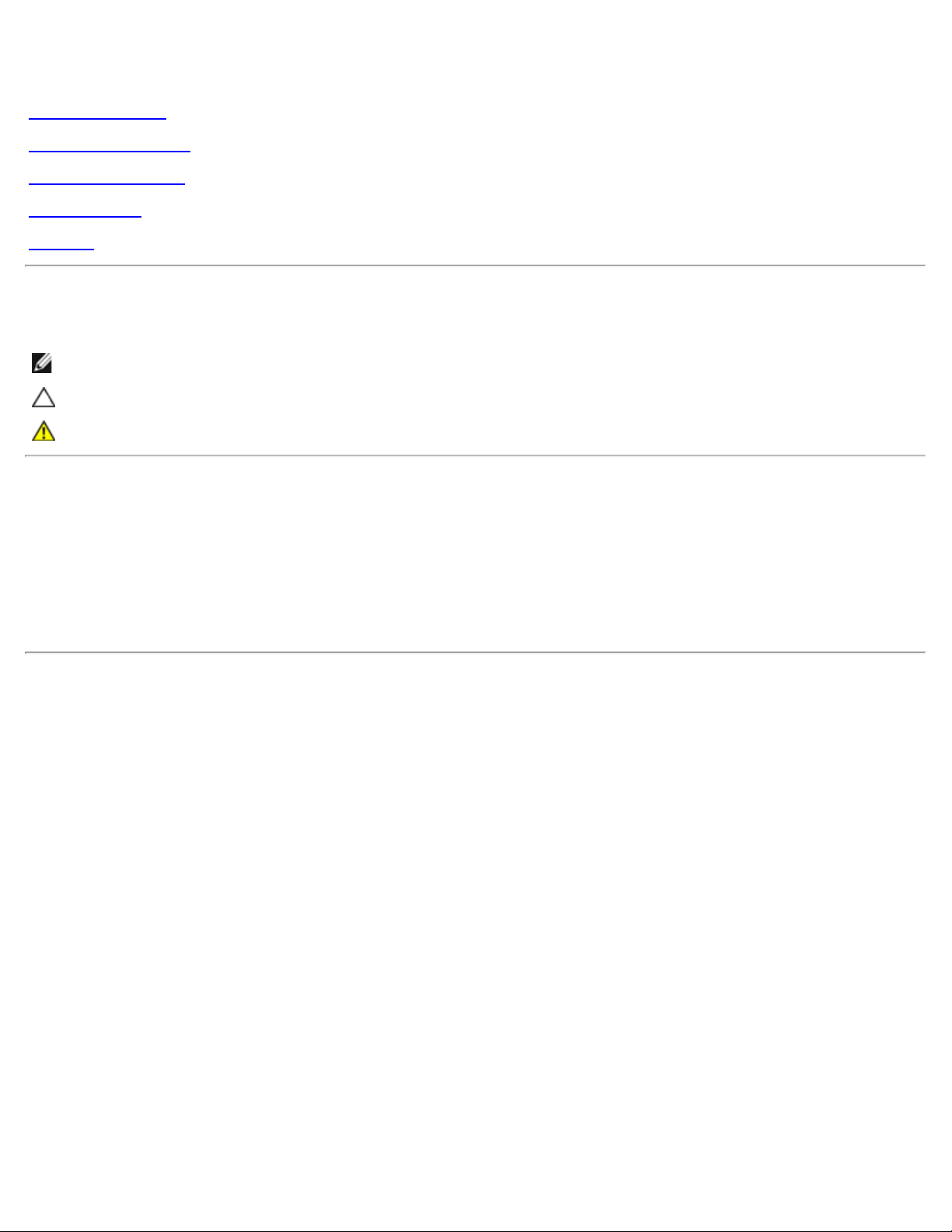
Dell 1909W Flat Panel Monitor User's Guide
Dell™ 1909W Flat Panel Monitor User's Guide
About Your Monitor
Setting Up the Monitor
Operating the Monitor
Troubleshooting
Appendix
Notes, Cautions, and Warnings
NOTE: A NOTE indicates important information that helps you make better use of your computer.
CAUTION: A CAUTION indicates potential damage to hardware or loss of data if instructions are not followed.
WARNING: A WARNING indicates a potential for property damage, personal injury, or death.
Information in this document is subject to change without notice.
© 2008-2010 Dell Inc. All rights reserved.
Reproduction of these materials in any manner whatsoever without the written permission of Dell Inc. is strictly forbidden.
Trademarks used in this text: Dell and the DELL logo are trademarks of Dell Inc; Microsoft and Windows are either trademarks or registered
trademarks of Microsoft Corporation in the United States and/or other countries; Adobe is a trademark of Adobe Systems Incorporated, which may
be registered in certain jurisdictions. ENERGY STAR is a registered trademark of the U.S. Environmental Protection Agency. As an ENERGY STAR
partner, Dell Inc. has determined that this product meets the ENERGY STAR guidelines for energy efficiency.
Other trademarks and trade names may be used in this document to refer to either the entities claiming the marks and names or their products.
Dell Inc. disclaims any proprietary interest in trademarks and trade names other than its own.
Model 1909Wf 1909Wb
January 2010 Rev. A02
file:///T|/htdocs/monitors/1909W/en/ug/index.htm[11/8/2012 2:52:57 PM]
Page 2
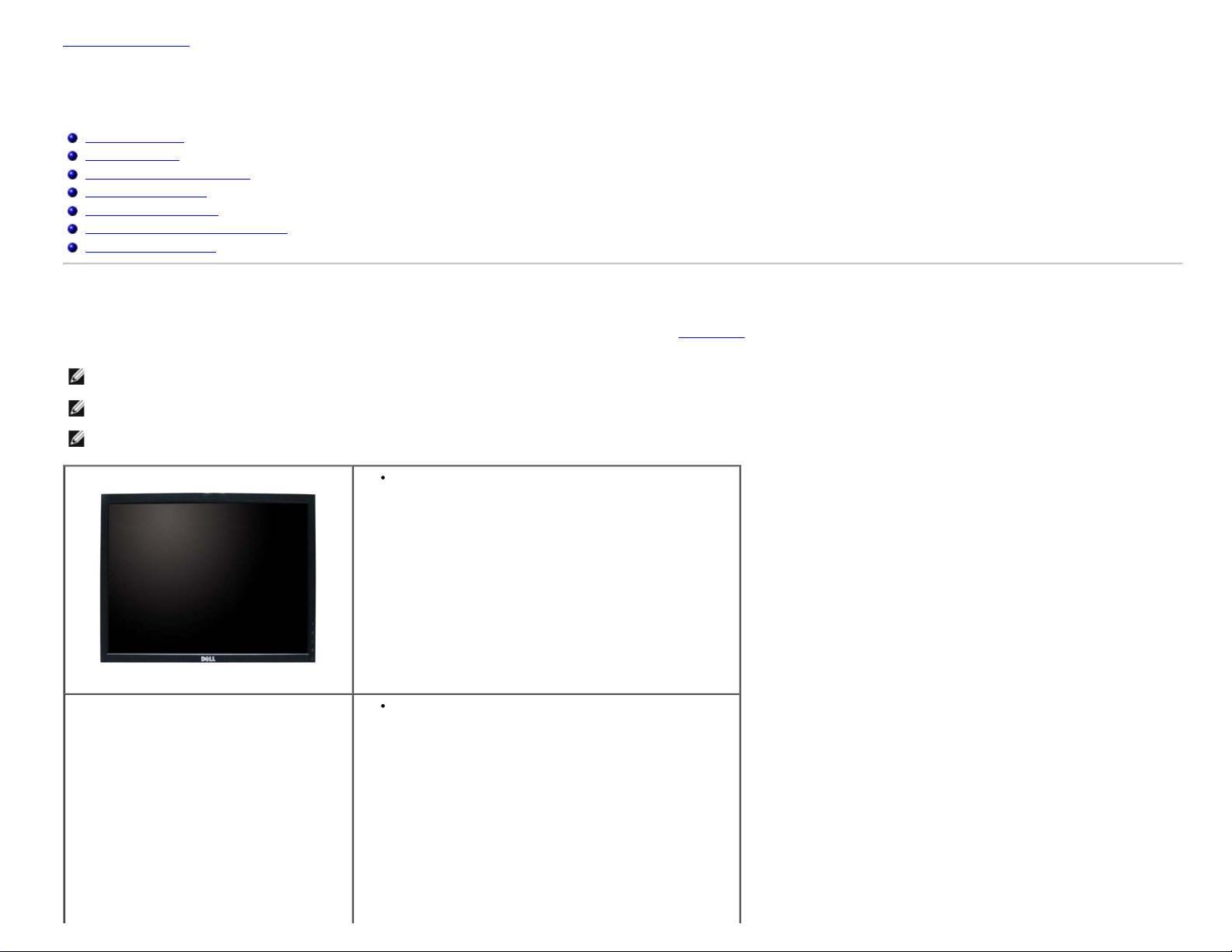
Dell 1909W Flat Panel Monitor User's Guide
Back to Contents Page
About Your Monitor
Dell™ 1909W Flat Panel Monitor User's Guide
Package Contents
Product Features
Identifying Parts and Controls
Monitor Specifications
Plug and Play Capability
Universal Serial Bus (USB) Interface
Maintenance Guidelines
Package Contents
Your monitor ships with the components shown below. Ensure that you have received all the components and contact Dell if something is missing.
NOTE: Some items may be optional and may not ship with your Monitor. Some features or media may not be available in certain countries.
NOTE: Stand and cables are not included when purchased with OptiPlexTM USFF 780/ OptiPlexTM SFF 980 AIO Stands.
NOTE: To set up with the respective AIO stand, please refer to the respective AIO stand guide for setup instructions.
Monitor
Stand
file:///T|/htdocs/monitors/1909W/en/ug/about.htm[11/8/2012 2:53:29 PM]
Page 3
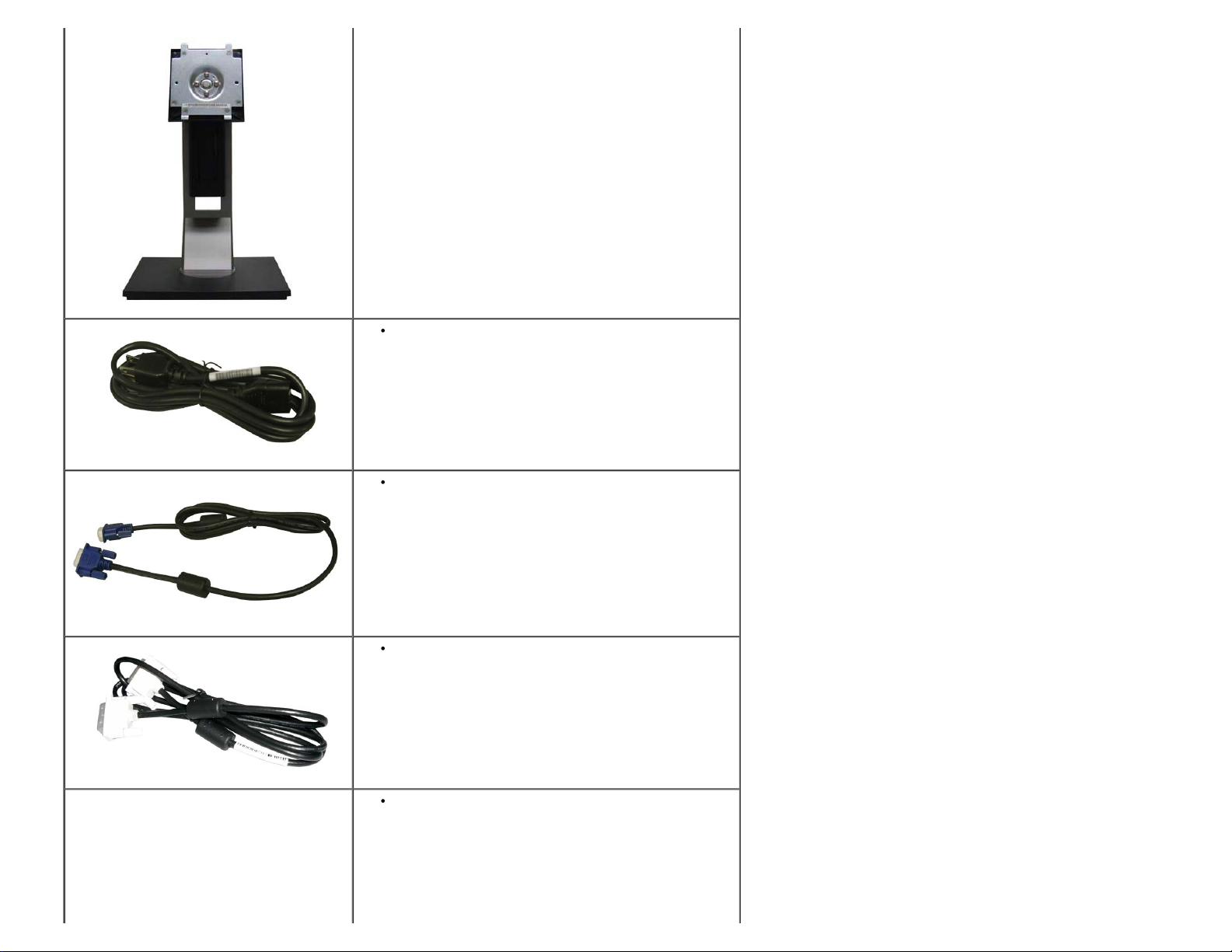
Dell 1909W Flat Panel Monitor User's Guide
Power Cable
VGA Cable (attached to the monitor)
DVI Cable
USB up stream cable (enables the USB ports on the monitor)
file:///T|/htdocs/monitors/1909W/en/ug/about.htm[11/8/2012 2:53:29 PM]
Page 4
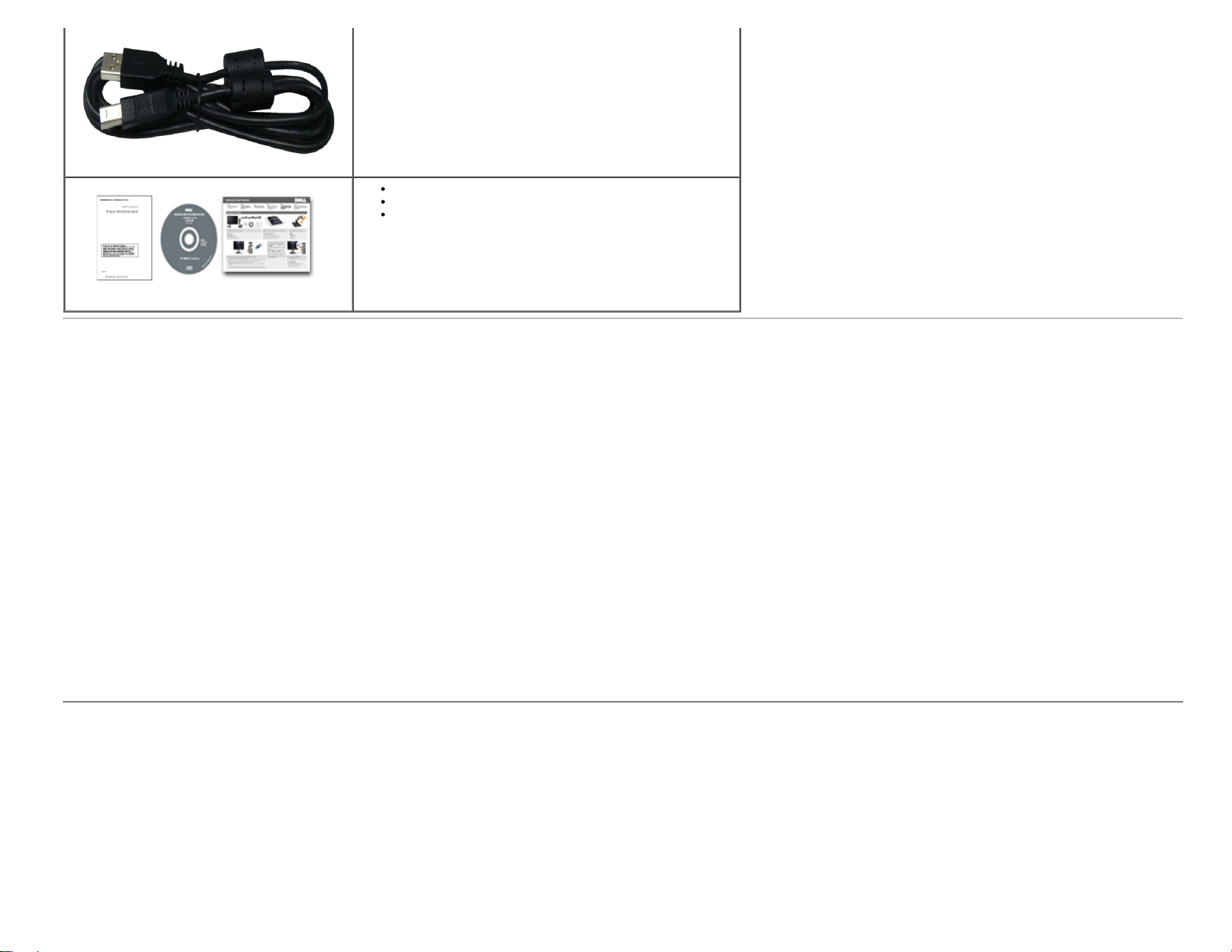
Dell 1909W Flat Panel Monitor User's Guide
Product Features
The 1909W flat panel display has an active matrix, thin-film transistor (TFT), liquid crystal display (LCD). The monitor features include:
■ 19-inch (482.6 mm) viewable area display (Measured diagonally) .
■ 1440x900 resolution, plus full-screen support for lower resolutions.
■ Wide viewing angle to allow viewing from a sitting or standing position, or while moving from side-to-side.
■ Tilt, Swivel, Vertical Extension and rotate adjustment capabilities.
■ Removable pedestal and Video Electronics Standards Association (VESA) 100 mm mounting holes for flexible mounting solutions.
■ Plug and play capability if supported by your system.
■ On-Screen Display (OSD) adjustments for ease of set-up and screen optimization.
■ Software and documentation media which includes an information file (INF), Image color Matching File (ICM), and product documentation.
■ Energy Saver feature for Energy Star compliance.
■ Security lock slot.
■ Asset Management Capable.
■ EPEAT™ GOLD compliant.
Drivers and Documentation media
Quick Setup Guide
Safety Information
Identifying Parts and Controls
Front View
file:///T|/htdocs/monitors/1909W/en/ug/about.htm[11/8/2012 2:53:29 PM]
Page 5
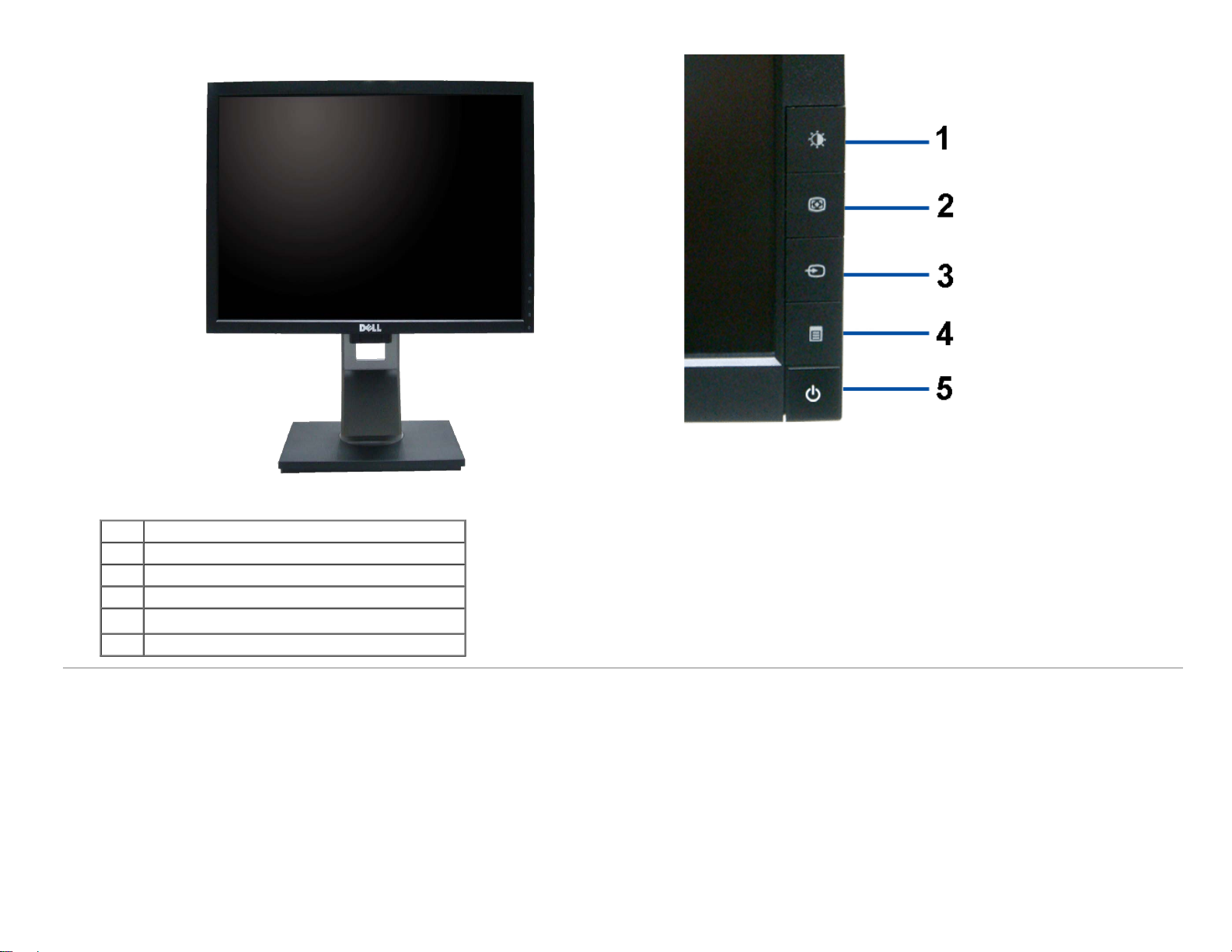
Dell 1909W Flat Panel Monitor User's Guide
Label Description
1 Brightness & Contrast
2 Automatic adjust
3 Input source Select
4 Menu
5 Power (with power light indicator)
Back View
file:///T|/htdocs/monitors/1909W/en/ug/about.htm[11/8/2012 2:53:29 PM]
Front View Front panel controls
Page 6
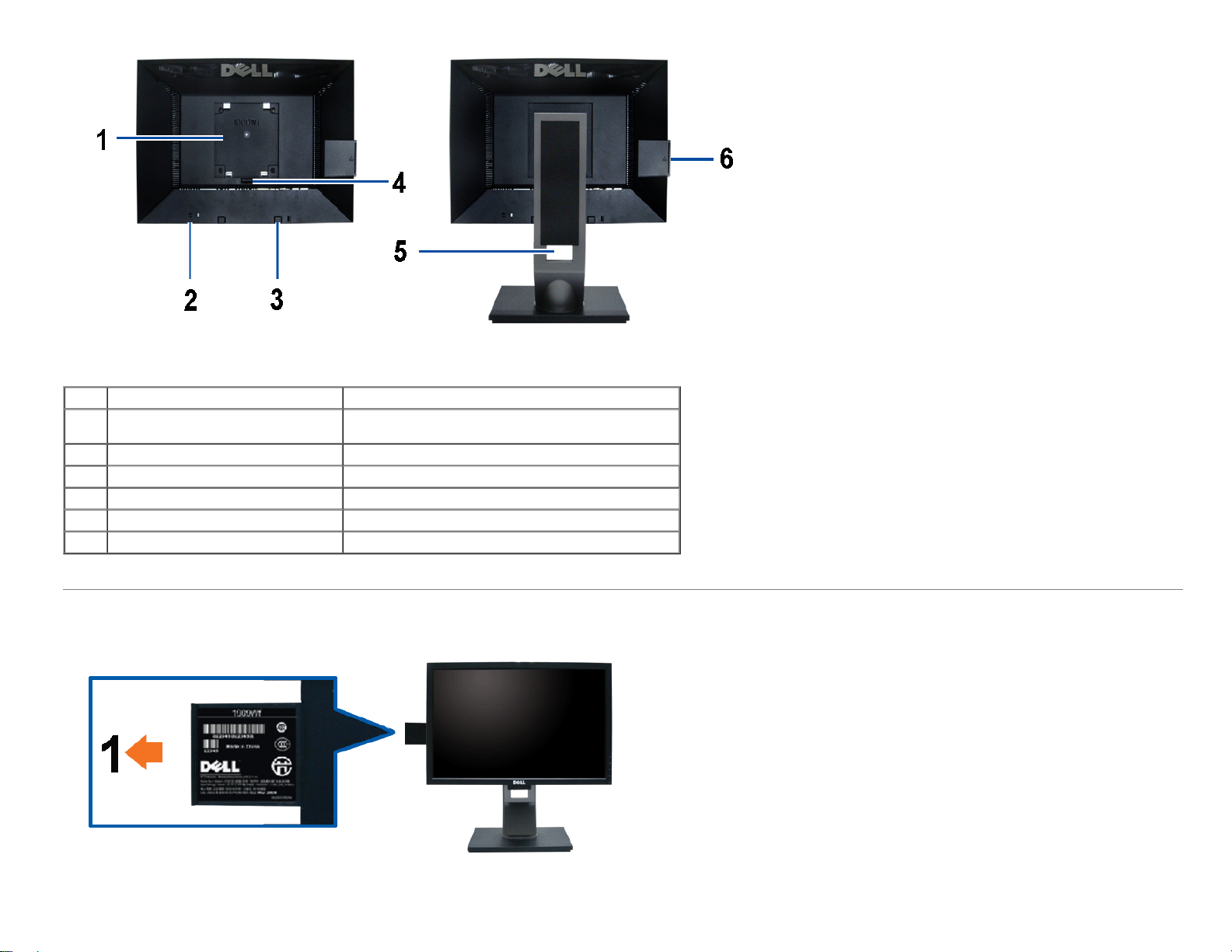
Dell 1909W Flat Panel Monitor User's Guide
Back view Back View with monitor stand
Label Description Use
VESA mounting holes (100mm)
1
(Behind attached base plate)
2 Security lock slot To help secure your monitor.
3 Dell Soundbar mounting brackets To attach the optional Dell Soundbar.
4 Stand Release Button To press to release the stand.
5 Cable management slot To organize cables by placing them through the slot.
6 label compartment To pull out to view labels
To mount the monitor.
Note: The regulatory rating label and barcode serial number label is revealed when plate is pulled out from USB compartment.
Label View
Monitor front view with pull-out card extended to reveal barcode serial number marks.
file:///T|/htdocs/monitors/1909W/en/ug/about.htm[11/8/2012 2:53:29 PM]
Page 7
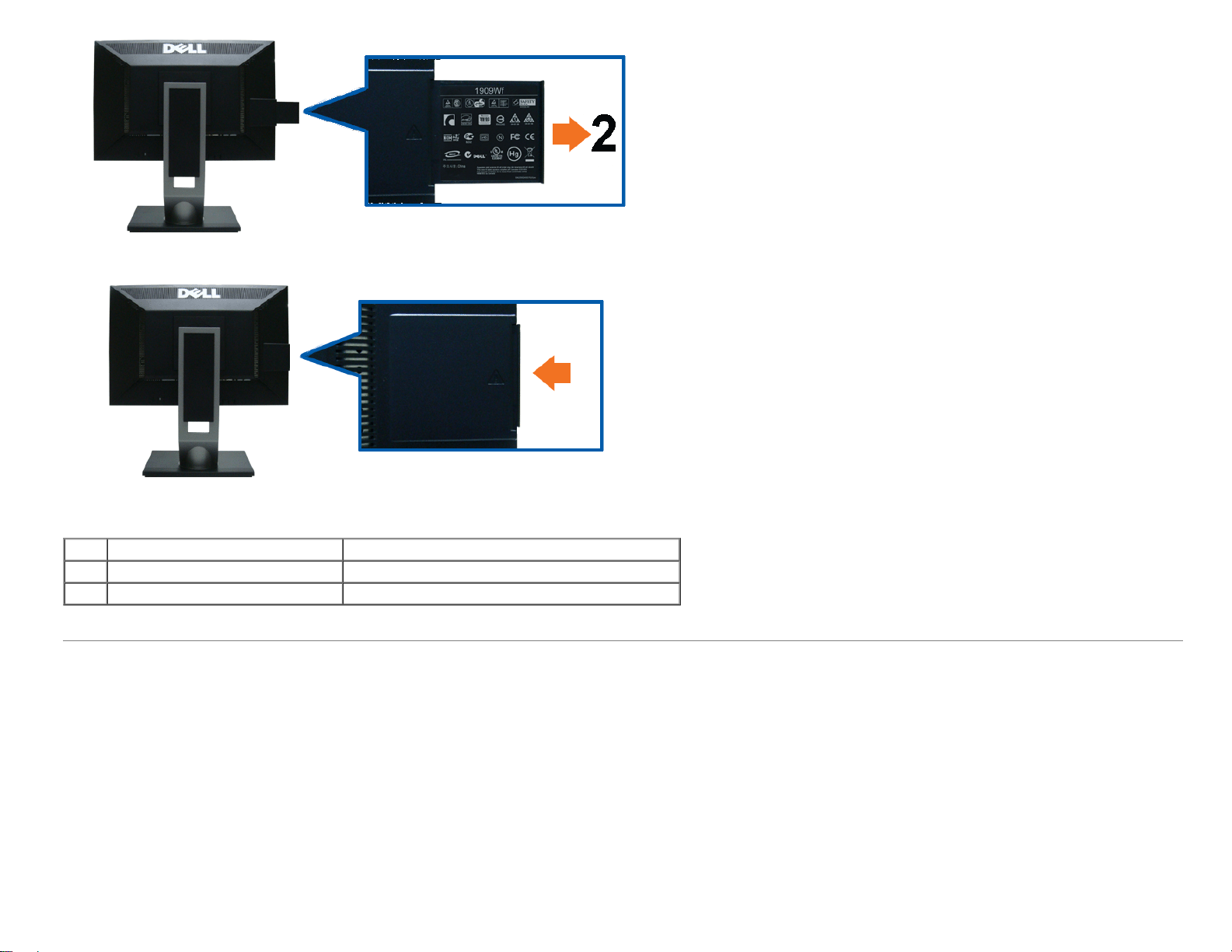
Dell 1909W Flat Panel Monitor User's Guide
Monitor rear view with pull-out card extended to reveal regulatory marks.
Monitor rear view with pull-out card inserted back to provide a clean back view.
Label Description Use
1 Barcode serial number label To contact Dell for technical support.
2 Regulatory label Lists the regulatory approvals.
Note: The regulatory rating label and barcode serial number label is revealed when plate is pulled out from USB compartment.
Side View
file:///T|/htdocs/monitors/1909W/en/ug/about.htm[11/8/2012 2:53:29 PM]
Page 8
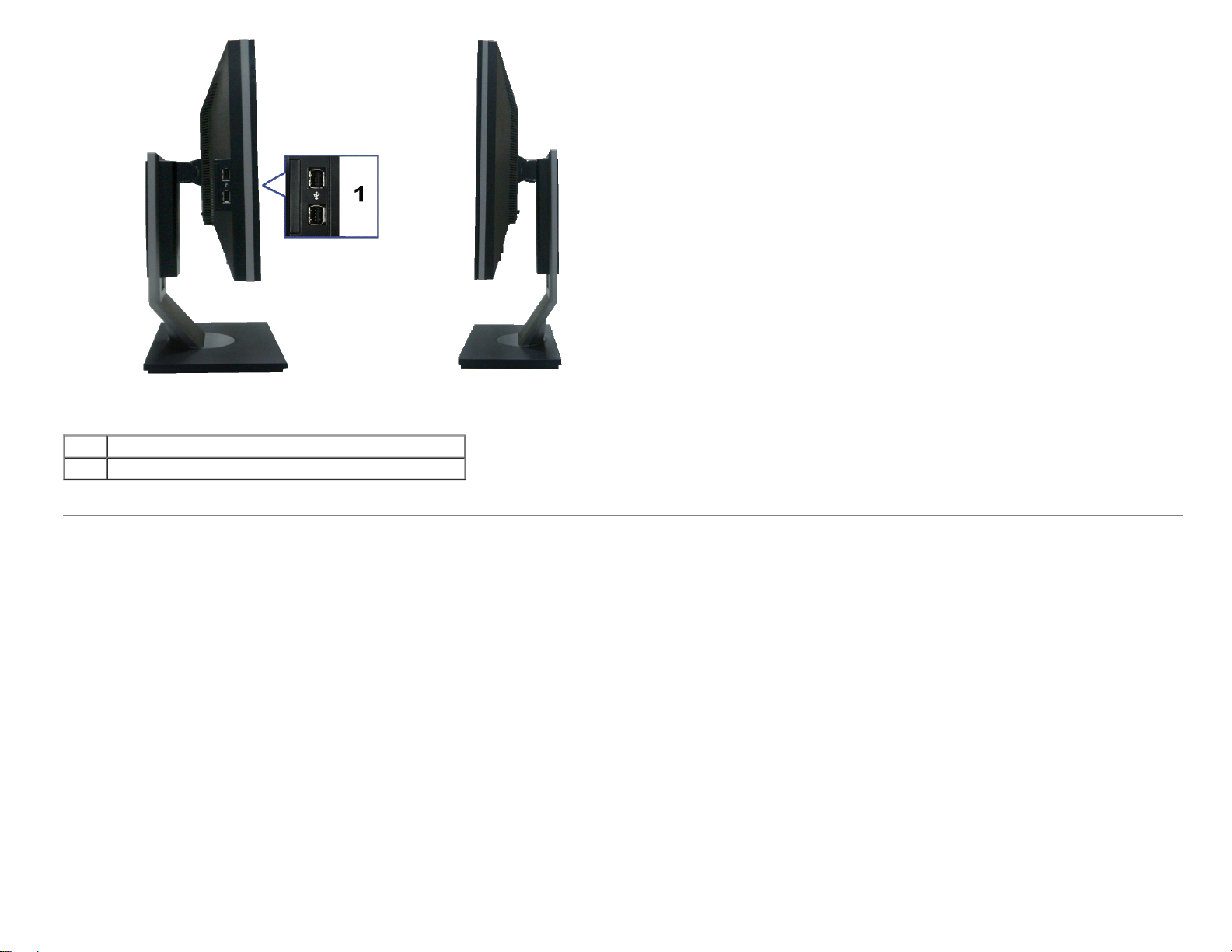
Dell 1909W Flat Panel Monitor User's Guide
Label Description
1 USB downstream ports
Left view Right view
Bottom View
file:///T|/htdocs/monitors/1909W/en/ug/about.htm[11/8/2012 2:53:29 PM]
Page 9
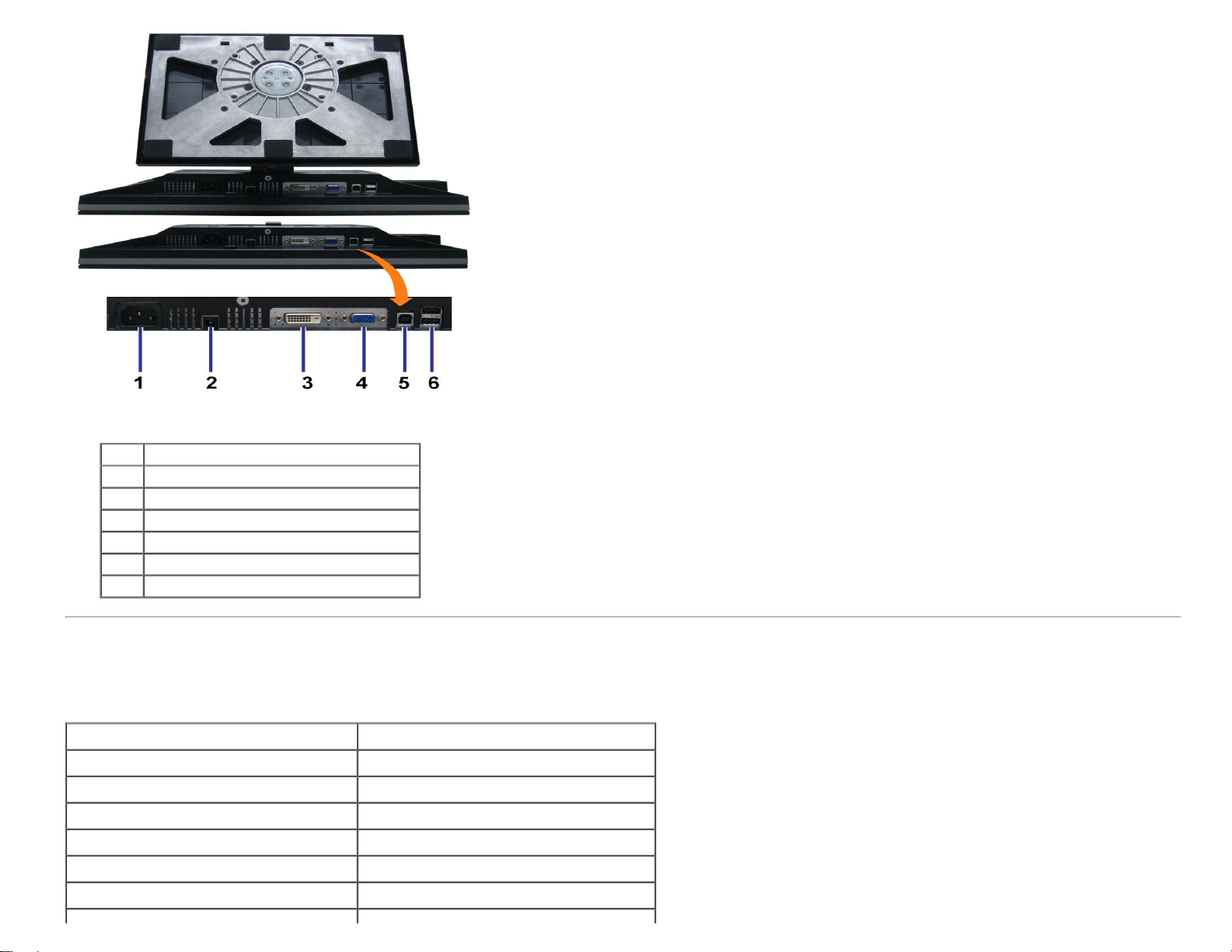
Dell 1909W Flat Panel Monitor User's Guide
Label Description
1 AC power cord connector
2 Dell Soundbar power connector
3 DVI connector
4 VGA connector
5 USB upstream port
6 USB downstream ports
Bottom view
Monitor Specifications
Flat Panel Specifications
Screen type Active matrix - TFT LCD
Panel type TN
Screen dimensions 19 inches (19-inch viewable image size)
Preset display area: 408.24(H)X255.15(V)
Horizontal 408.24 mm (16.08 inches)
Vertical 255.15 mm (10.05 inches)
Pixel pitch 0.2835 mm
file:///T|/htdocs/monitors/1909W/en/ug/about.htm[11/8/2012 2:53:29 PM]
Page 10
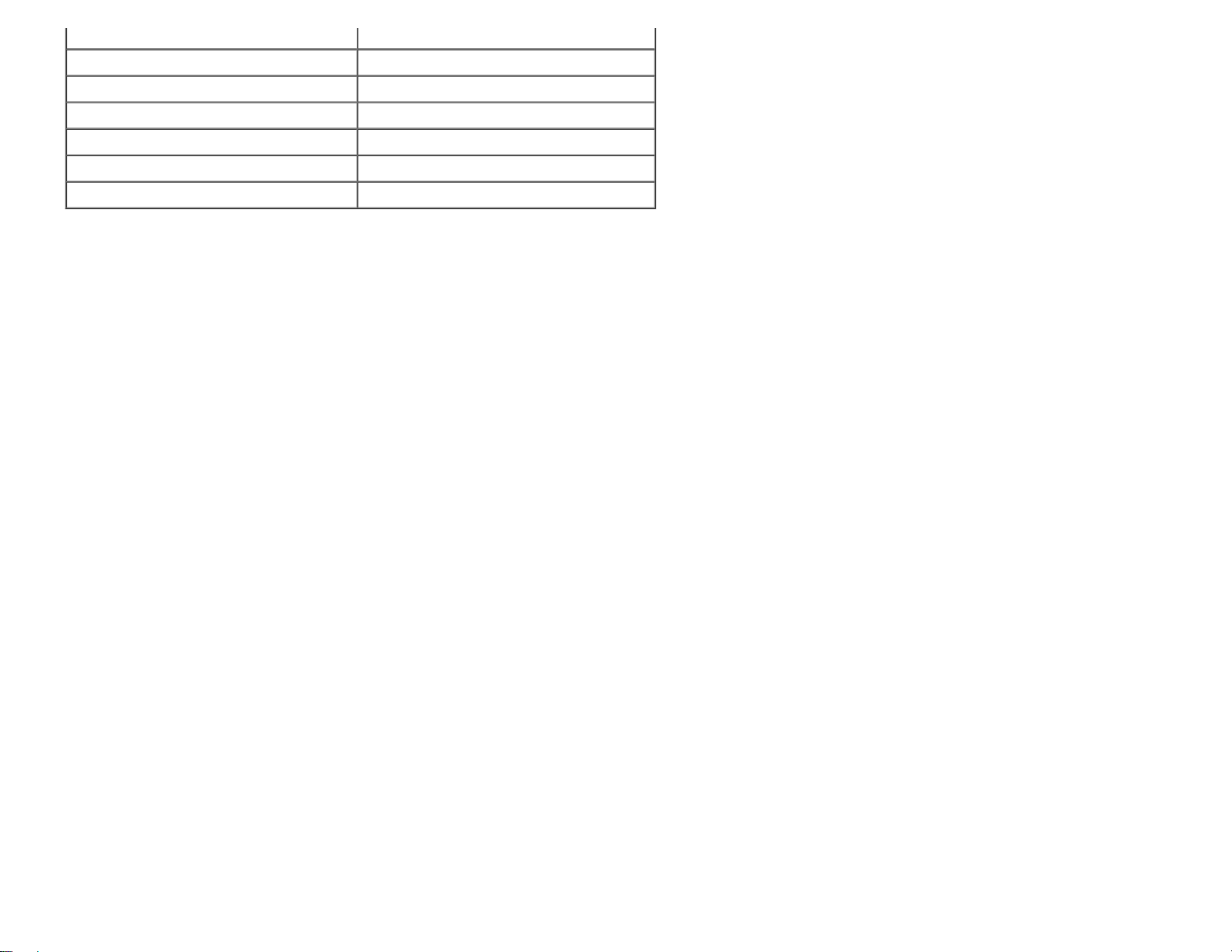
Dell 1909W Flat Panel Monitor User's Guide
Viewing angle 160° (vertical) typical, 160° (horizontal) typical
Luminance output 300 CD/m²(typical)
Contrast ratio 1000 to 1 (typical)
Faceplate coating Antiglare with hard-coating 3H
Backlight CCFL (2) edgelight system
Response Time 5 ms typical
Color Gamut 83%*
*[1909W] color gamut (typical) is based on CIE1976 (83%) and CIE1931 (72%) test standards.
file:///T|/htdocs/monitors/1909W/en/ug/about.htm[11/8/2012 2:53:29 PM]
Page 11
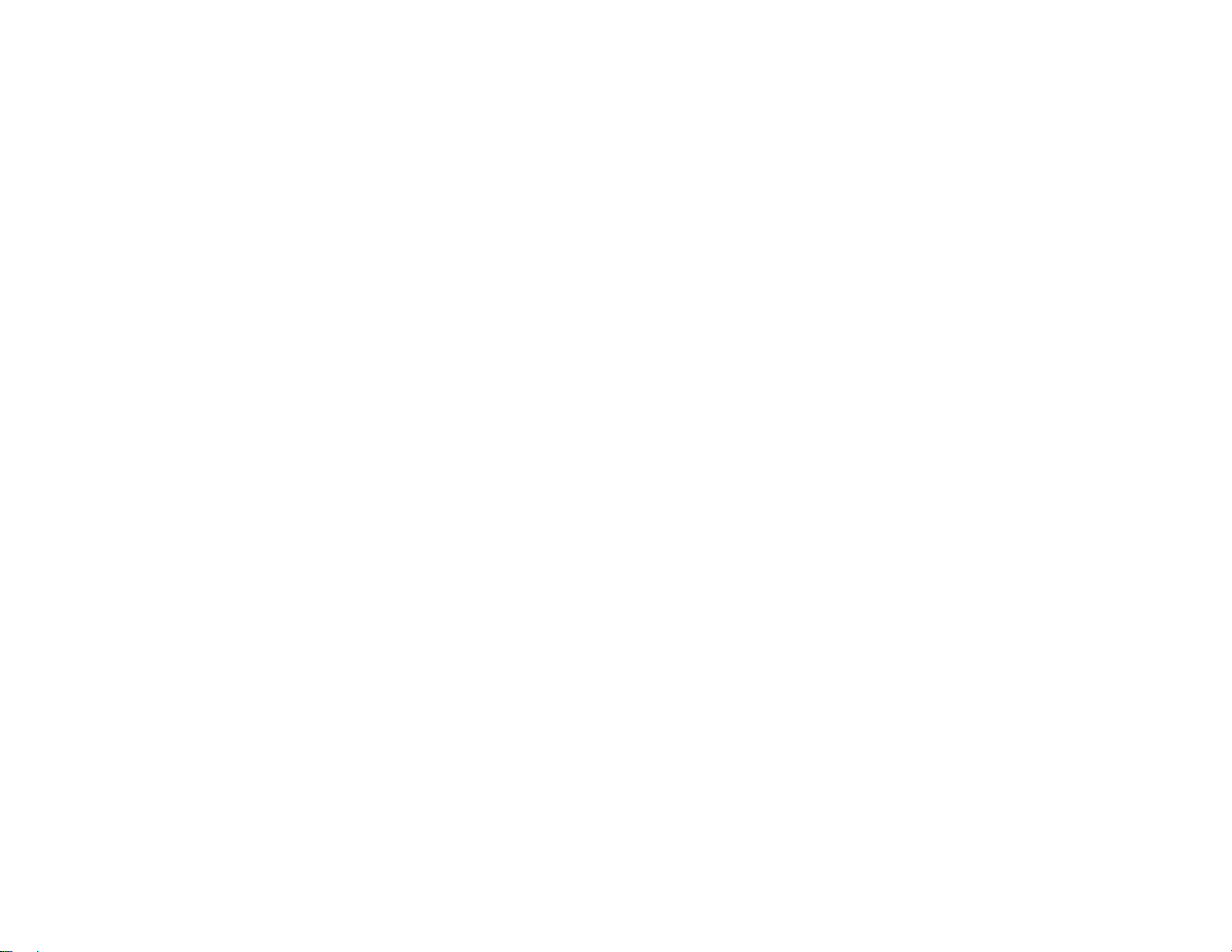
Dell 1909W Flat Panel Monitor User's Guide
file:///T|/htdocs/monitors/1909W/en/ug/about.htm[11/8/2012 2:53:29 PM]
Page 12
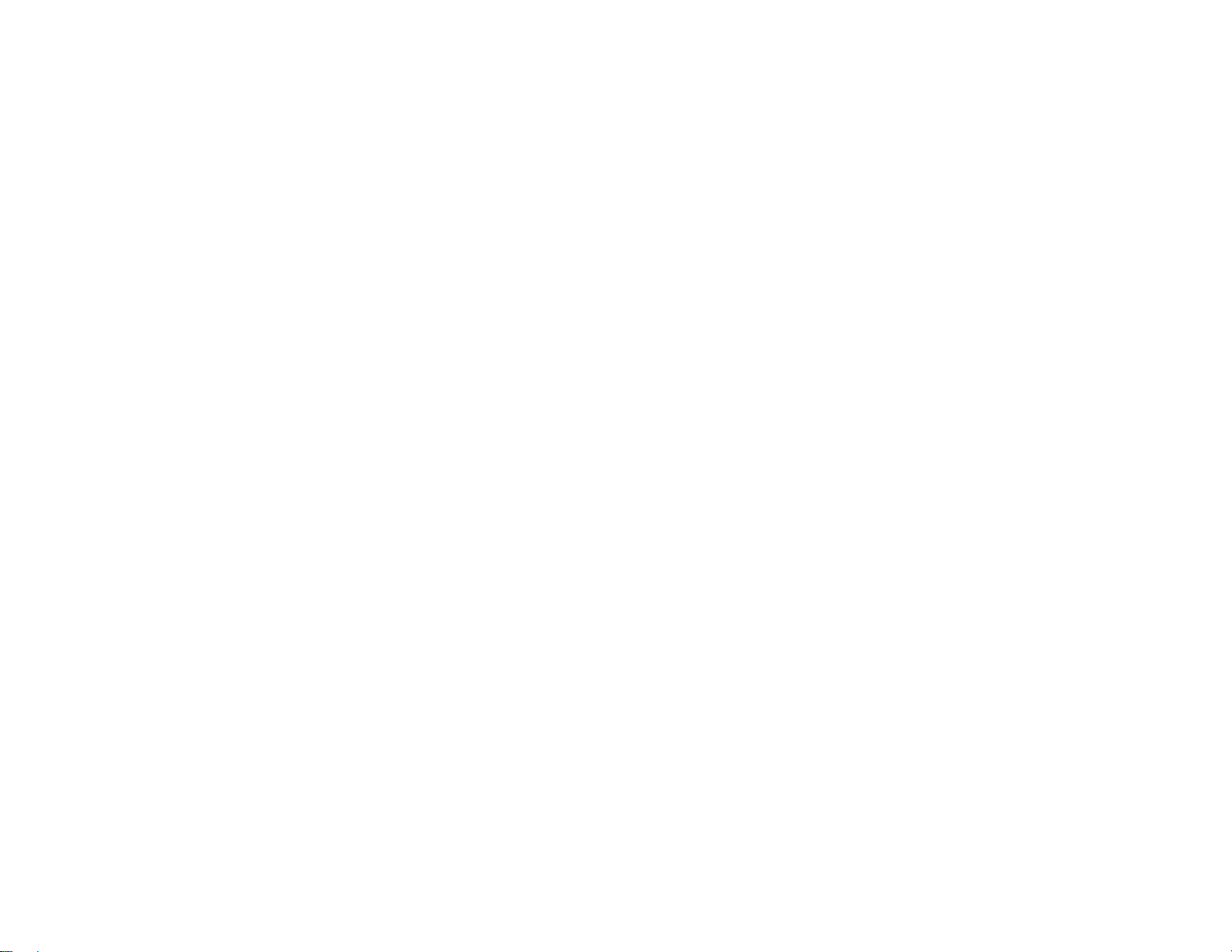
Dell 1909W Flat Panel Monitor User's Guide
file:///T|/htdocs/monitors/1909W/en/ug/about.htm[11/8/2012 2:53:29 PM]
Page 13
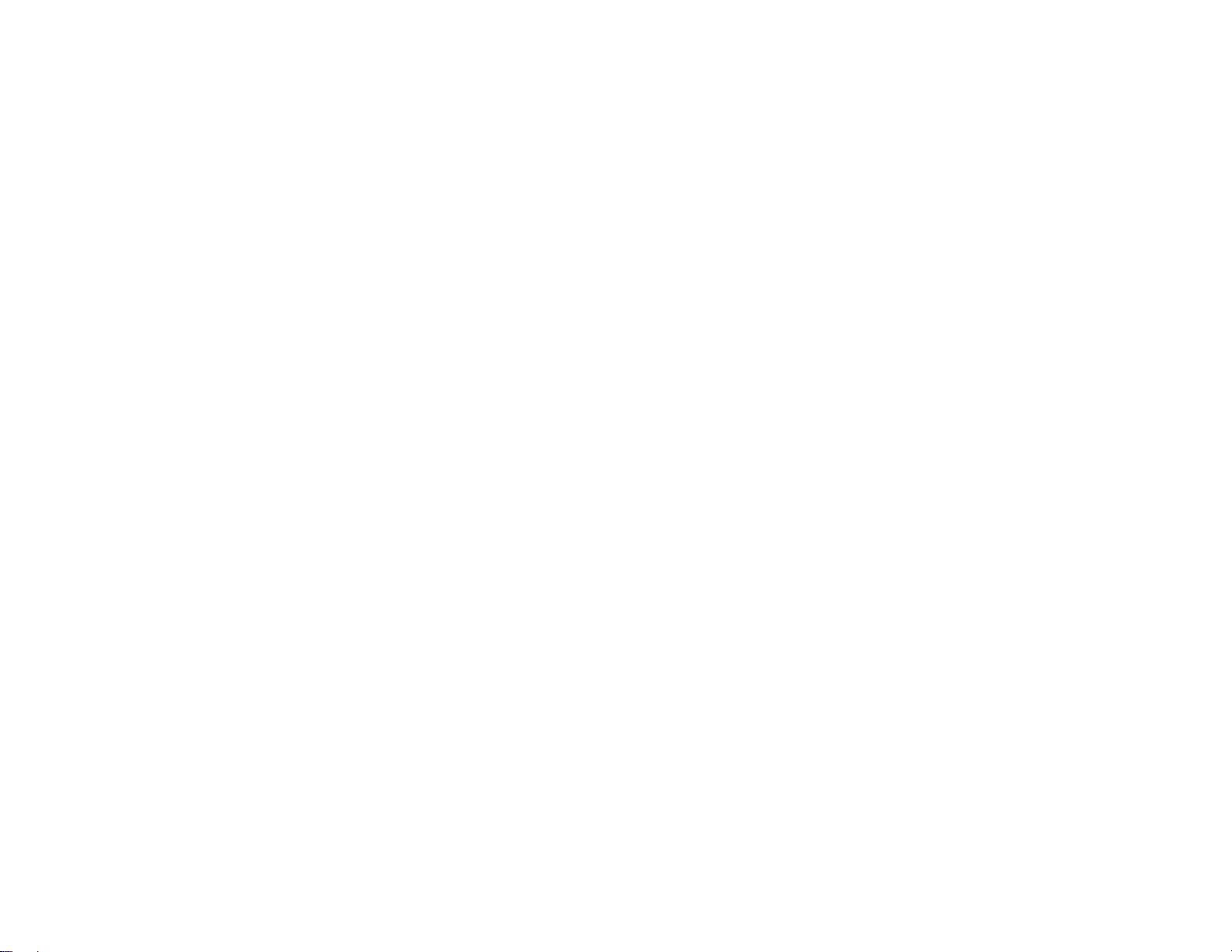
Dell 1909W Flat Panel Monitor User's Guide
file:///T|/htdocs/monitors/1909W/en/ug/about.htm[11/8/2012 2:53:29 PM]
Page 14
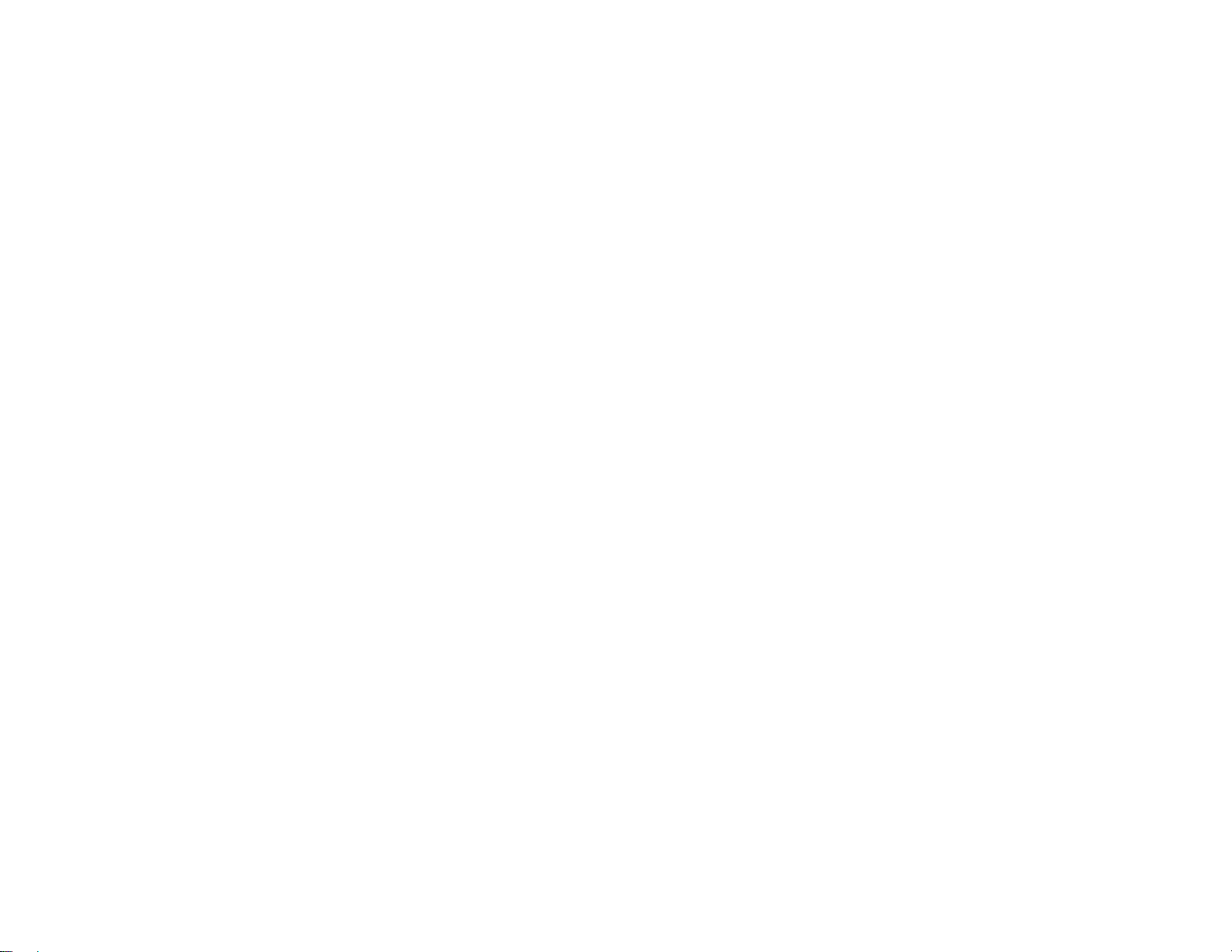
Dell 1909W Flat Panel Monitor User's Guide
file:///T|/htdocs/monitors/1909W/en/ug/about.htm[11/8/2012 2:53:29 PM]
Page 15
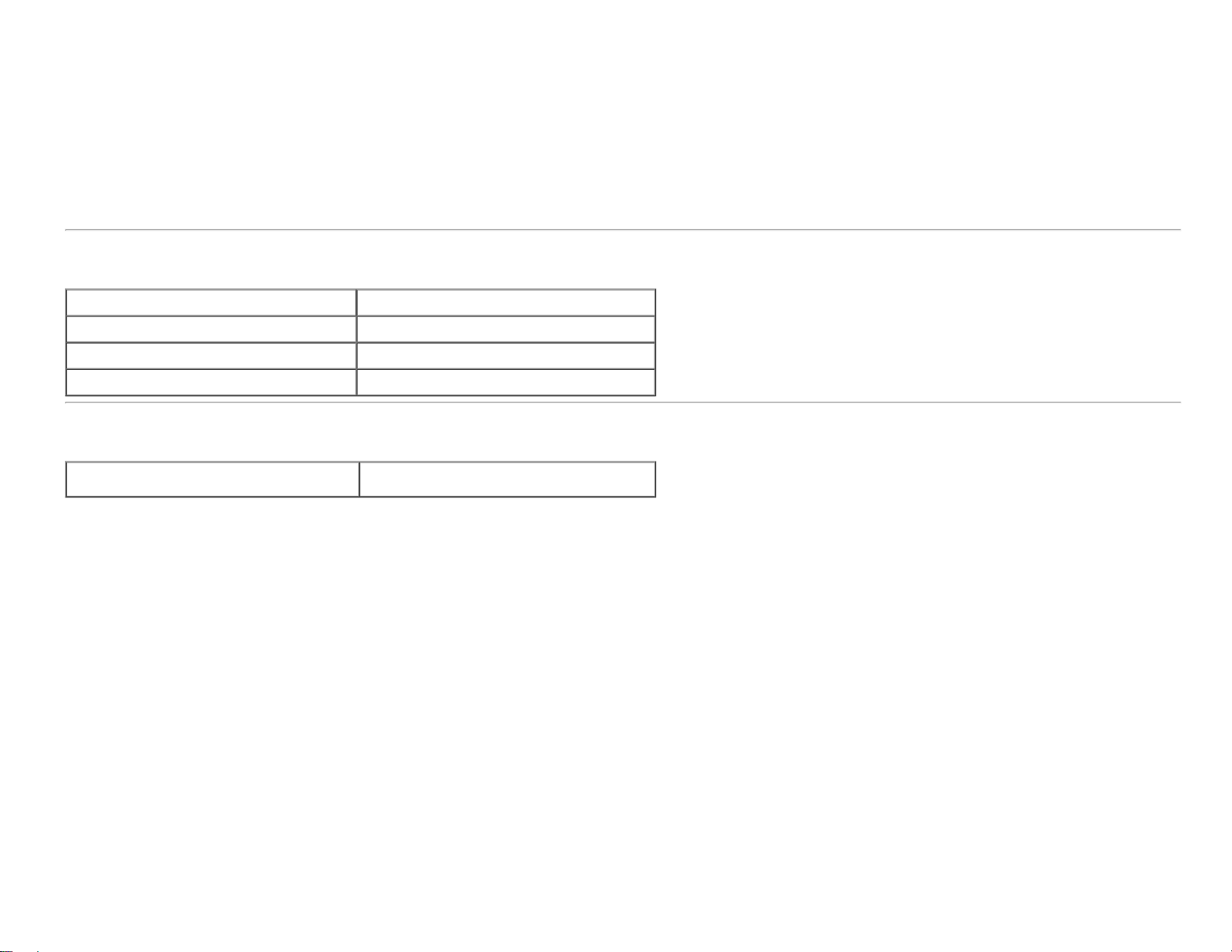
Dell 1909W Flat Panel Monitor User's Guide
Resolution Specifications
Horizontal scan range 30 kHz to 83 kHz (automatic)
Vertical scan range 56 Hz to 75 Hz (automatic)
Optimal preset resolution 1440 X 900 at 60 Hz
Highest preset resolution 1440 x 900 at 60 Hz
Supported Video Modes
Video display capabilities (DVI playback)
480i/480p/576i/576p/720p/1080i/1080P (Supports
HDCP)
file:///T|/htdocs/monitors/1909W/en/ug/about.htm[11/8/2012 2:53:29 PM]
Page 16
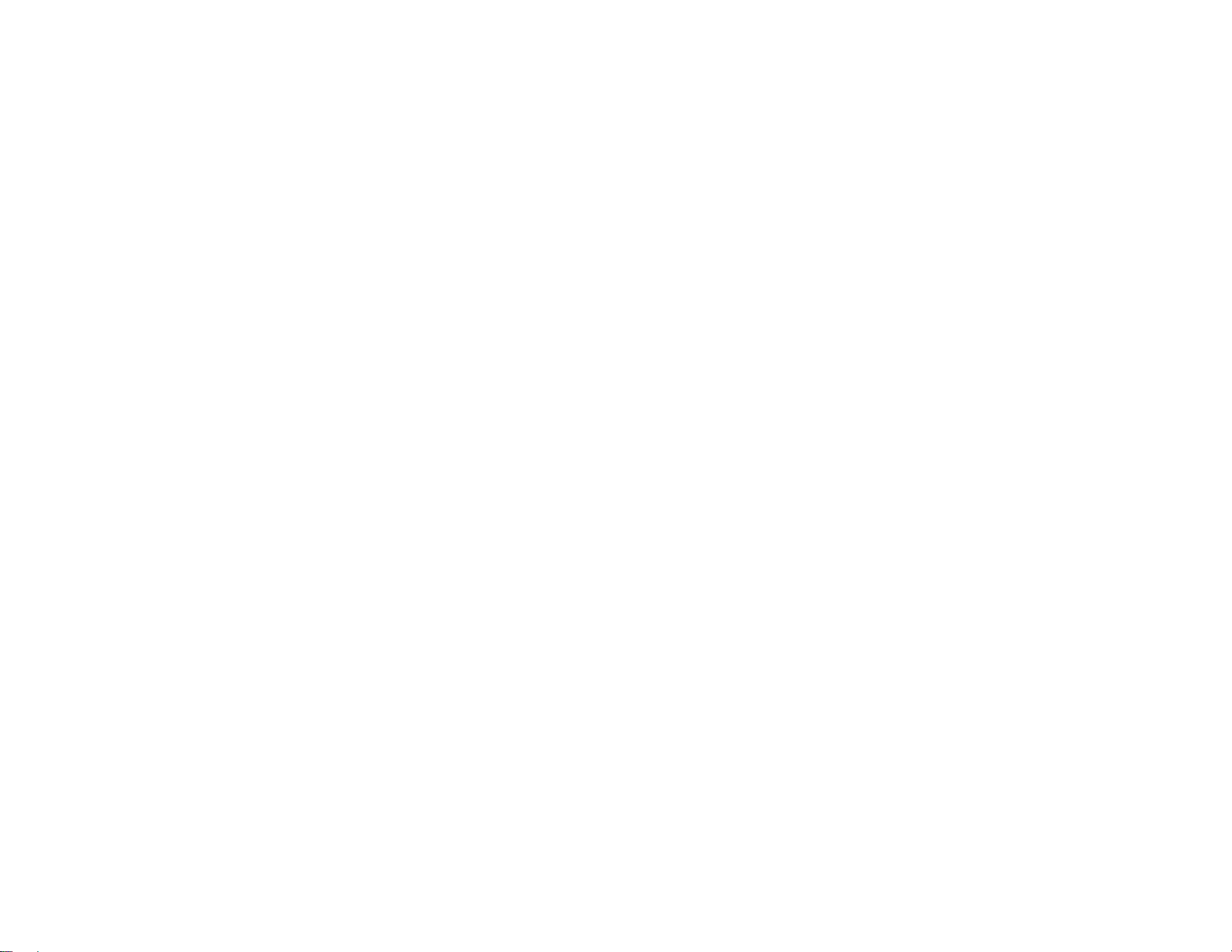
Dell 1909W Flat Panel Monitor User's Guide
file:///T|/htdocs/monitors/1909W/en/ug/about.htm[11/8/2012 2:53:29 PM]
Page 17
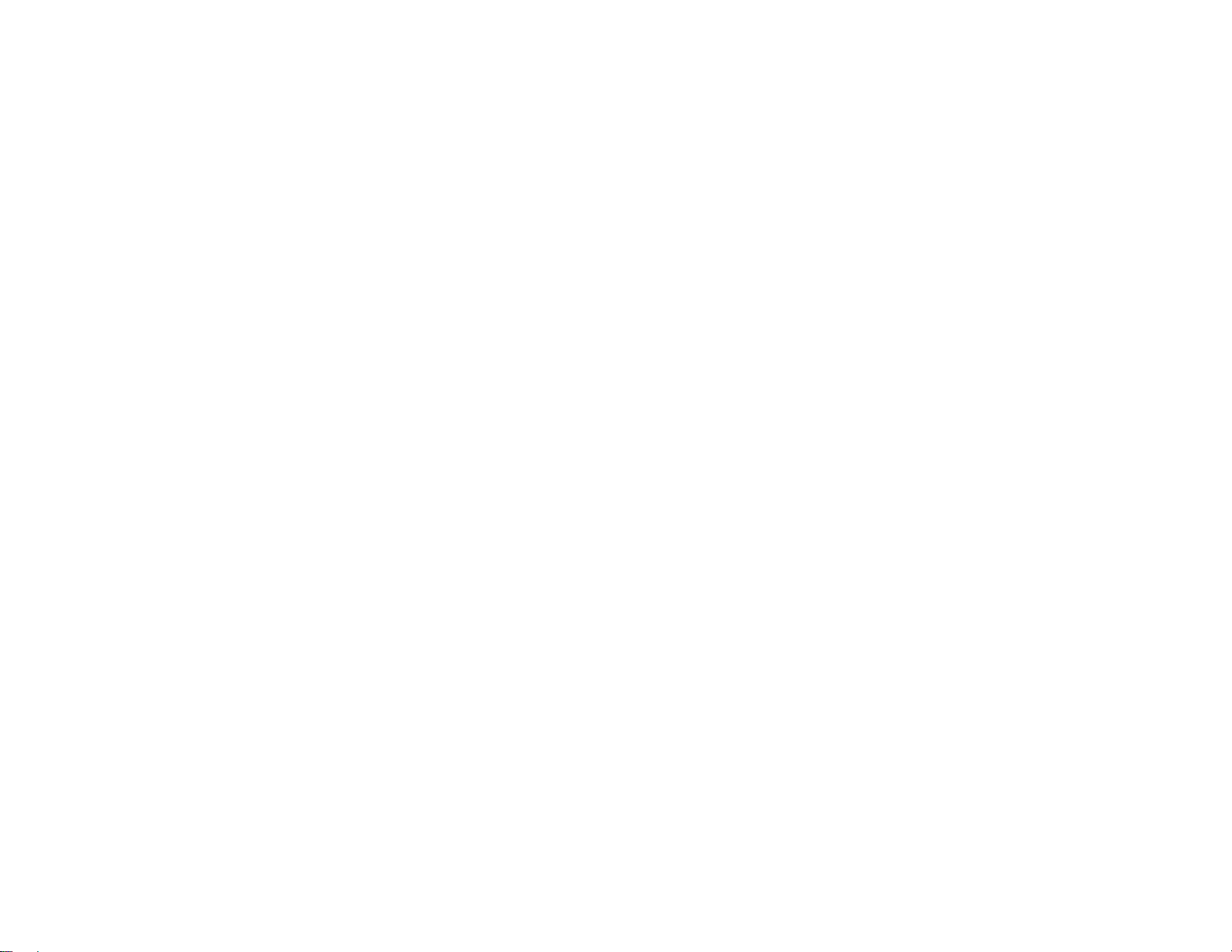
Dell 1909W Flat Panel Monitor User's Guide
file:///T|/htdocs/monitors/1909W/en/ug/about.htm[11/8/2012 2:53:29 PM]
Page 18
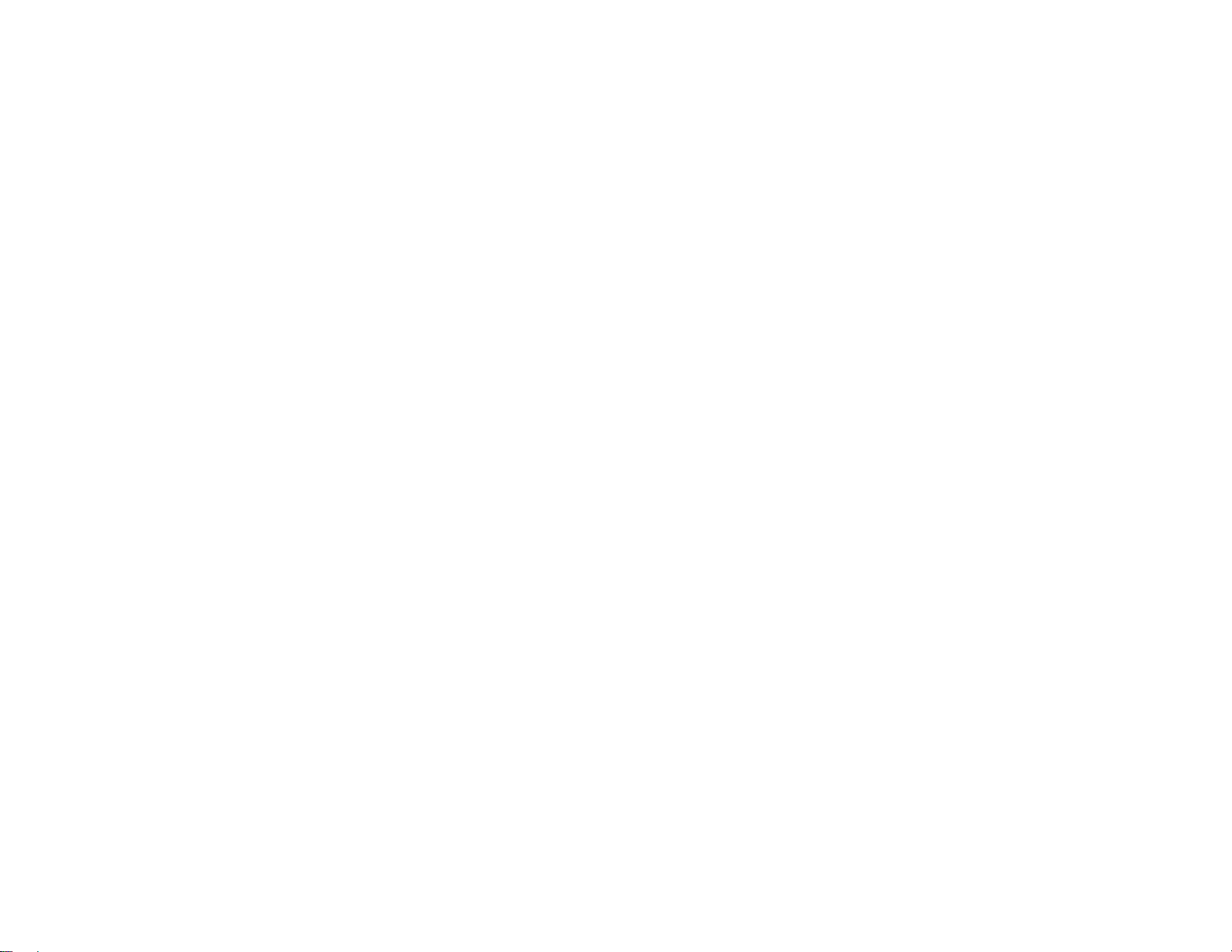
Dell 1909W Flat Panel Monitor User's Guide
file:///T|/htdocs/monitors/1909W/en/ug/about.htm[11/8/2012 2:53:29 PM]
Page 19
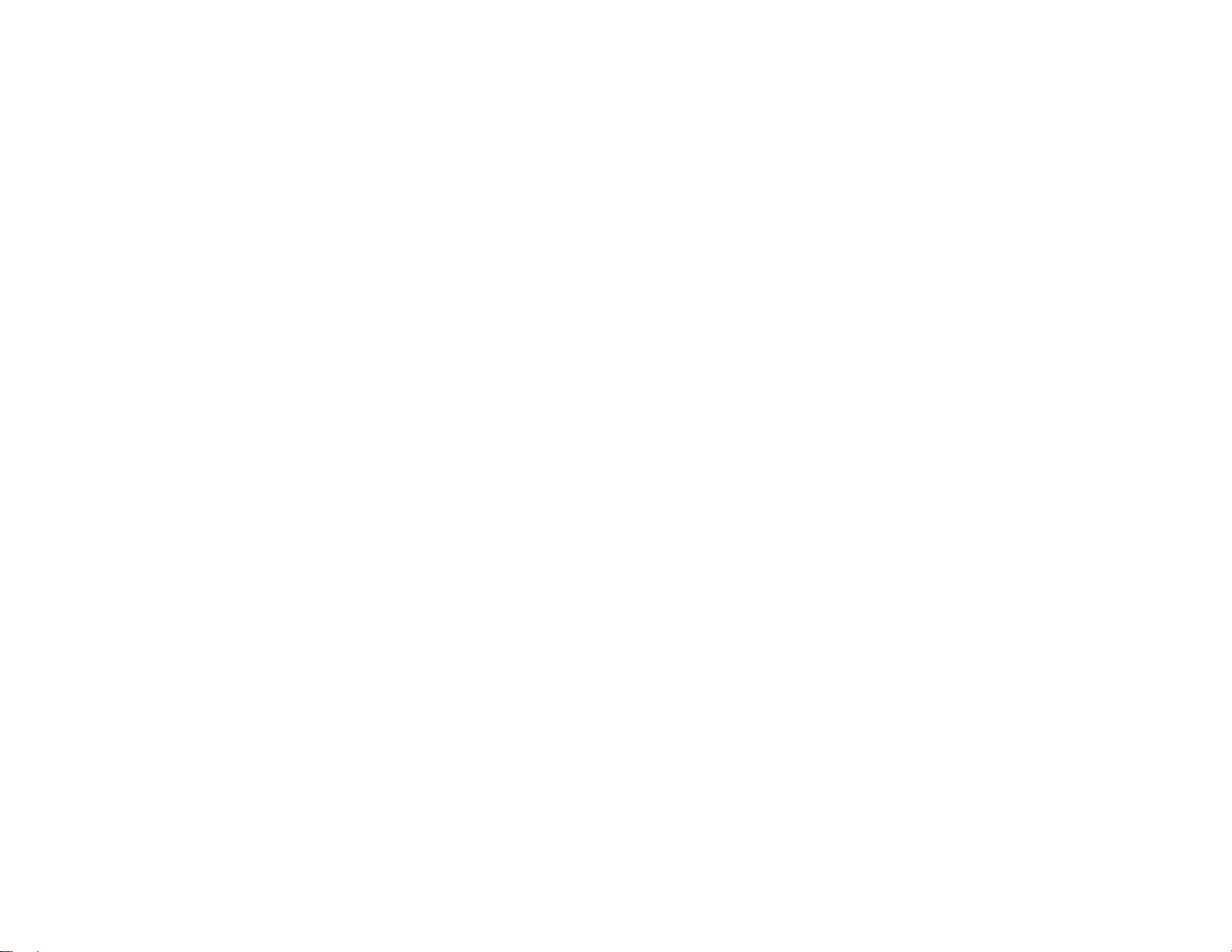
Dell 1909W Flat Panel Monitor User's Guide
file:///T|/htdocs/monitors/1909W/en/ug/about.htm[11/8/2012 2:53:29 PM]
Page 20
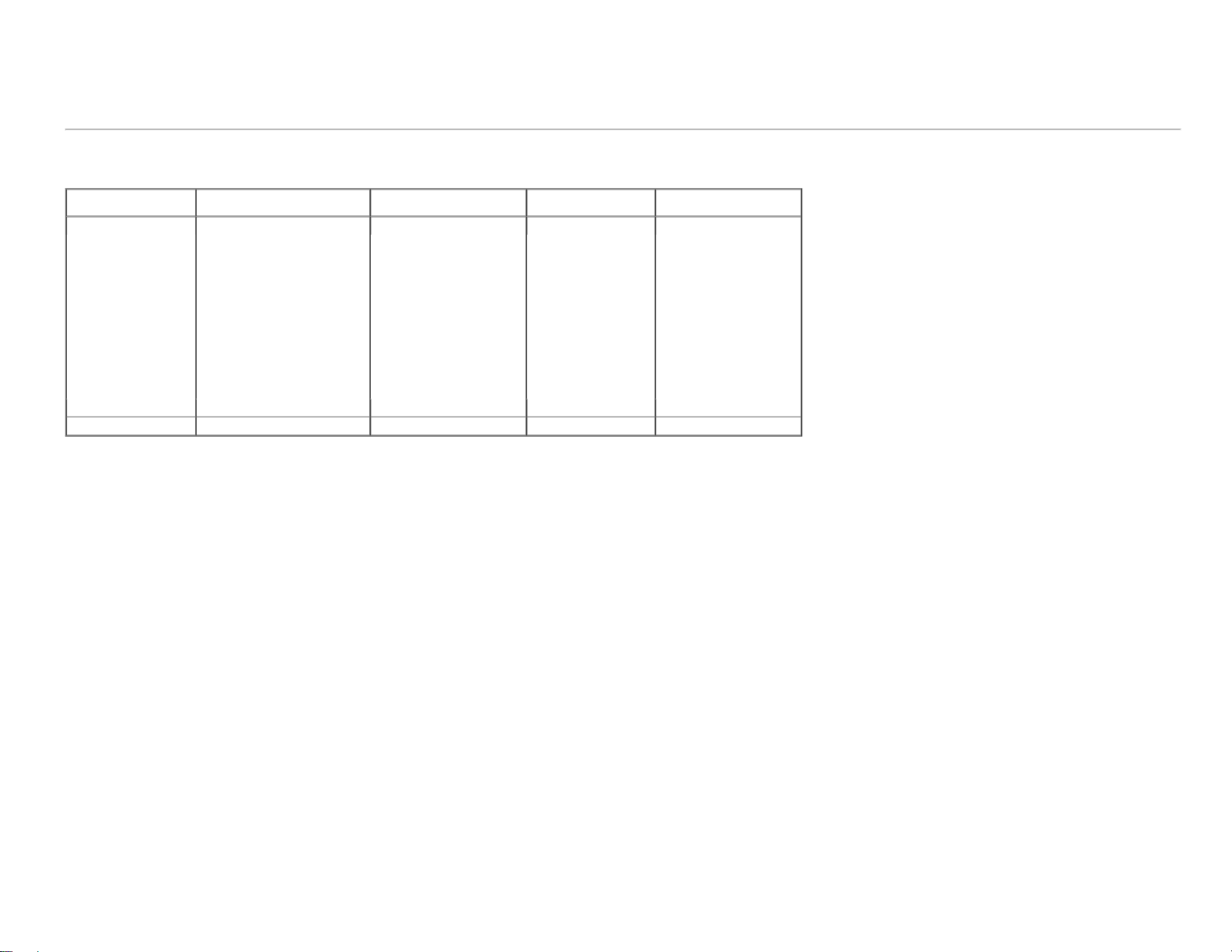
Dell 1909W Flat Panel Monitor User's Guide
Preset Display Modes
Display Mode Horizontal Frequency (kHz) Vertical Frequency (Hz) Pixel Clock (MHz) Sync Polarity
VESA, 720 x 400 31.5 70.0 28.3 -/+
VESA, 640 x 480 31.5 60.0 25.2 -/VESA, 640 x 480 37.5 75.0 31.5 -/VESA, 800 x 600 37.9 60.3 40 +/+
VESA, 800 x 600 46.9 75.0 40 +/+
VESA, 1024 x 768 48.4 60.0 65.0 -/VESA, 1024 x 768 60.0 75.0 78.8 +/+
VESA, 1152 x 864 67.5 75.0 108.0 +/+
VESA, 1280 x 800 61.6 60.0 83.5 +/VESA, 1280 x 1024 64.0 60.0 108.0 +/+
VESA, 1280 x 1024 80.0 75.0 135.0 +/+
VESA, 1440 x 900 56.0 60.0 106.0 -/+
(Horizontal/Vertical)
file:///T|/htdocs/monitors/1909W/en/ug/about.htm[11/8/2012 2:53:29 PM]
Page 21
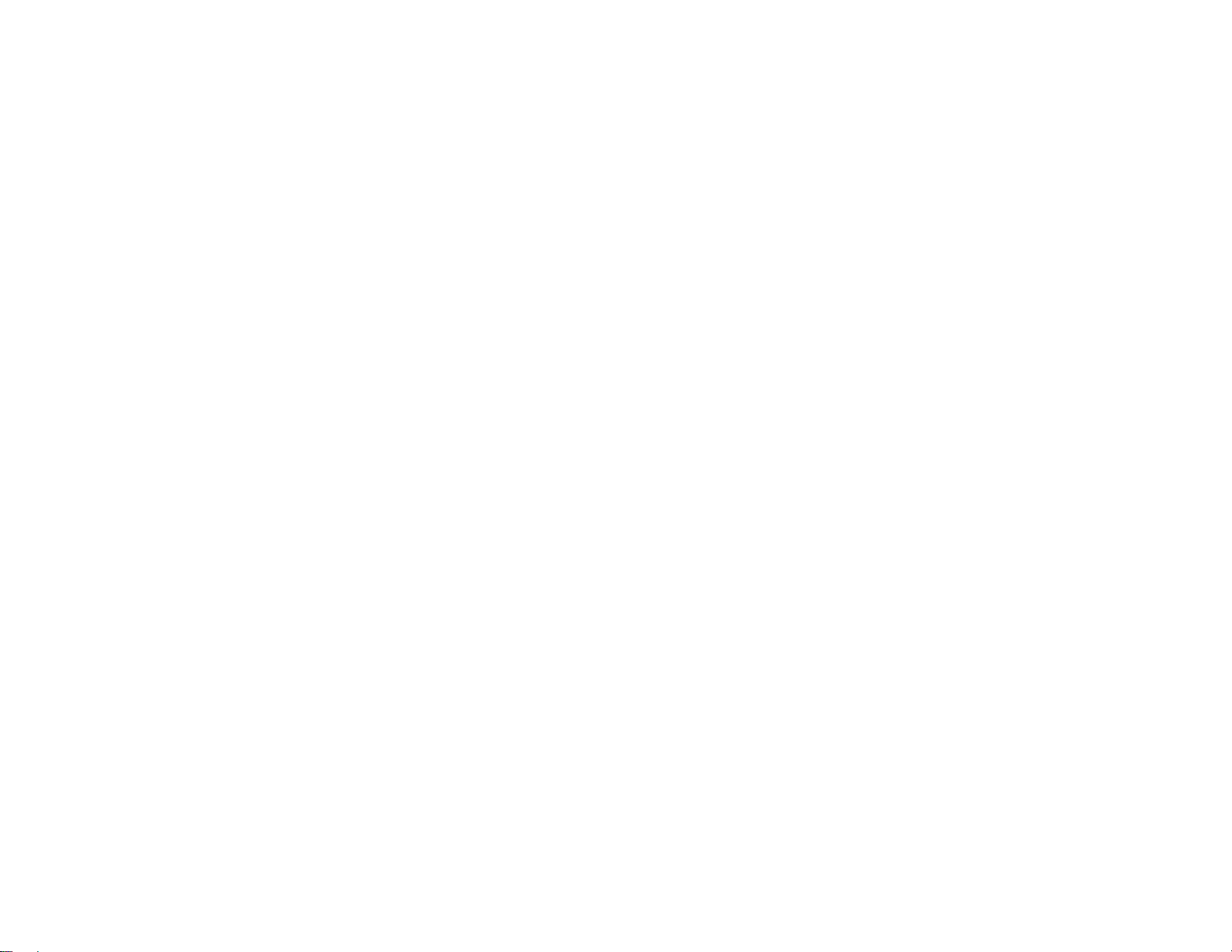
Dell 1909W Flat Panel Monitor User's Guide
file:///T|/htdocs/monitors/1909W/en/ug/about.htm[11/8/2012 2:53:29 PM]
Page 22
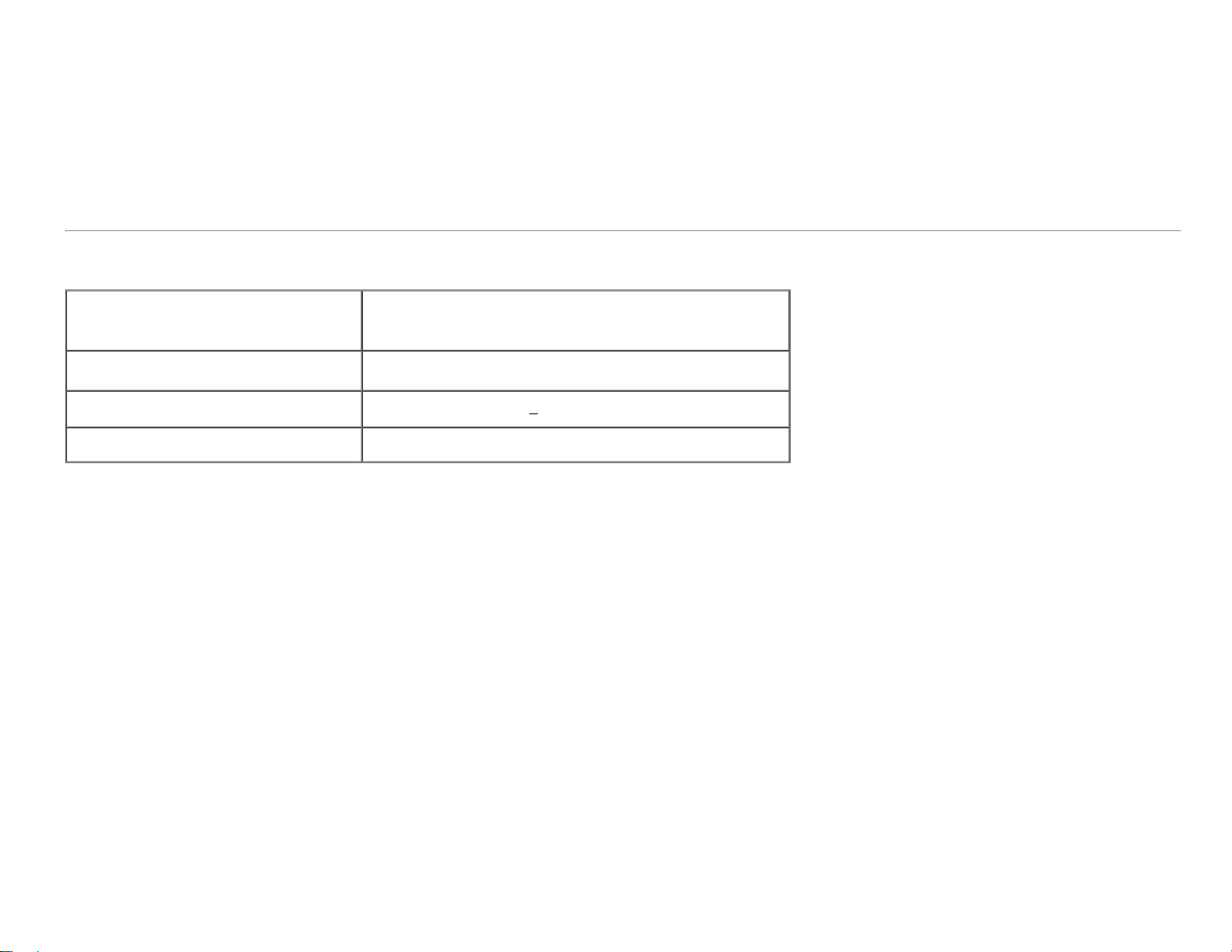
Dell 1909W Flat Panel Monitor User's Guide
Electrical Specifications
Video input signals
Synchronization input signals
Analog RGB, 0.7 Volts +/- 5%, positive polarity at 75 ohm input
impedance
Digital DVI-D TMDS, 600mV for each differential line, positive polarity at
50 ohm input impedance
Separate horizontal and vertical synchronizations, polarity-free TTL level,
SOG (Composite SYNC on green)
AC input voltage/frequency/current 100 to 240 VAC/50 or 60 Hz +
Inrush current
120 V: 30 A (Max.)
240 V: 60 A (Max.)
3 Hz/1.5A (Max.)
file:///T|/htdocs/monitors/1909W/en/ug/about.htm[11/8/2012 2:53:29 PM]
Page 23
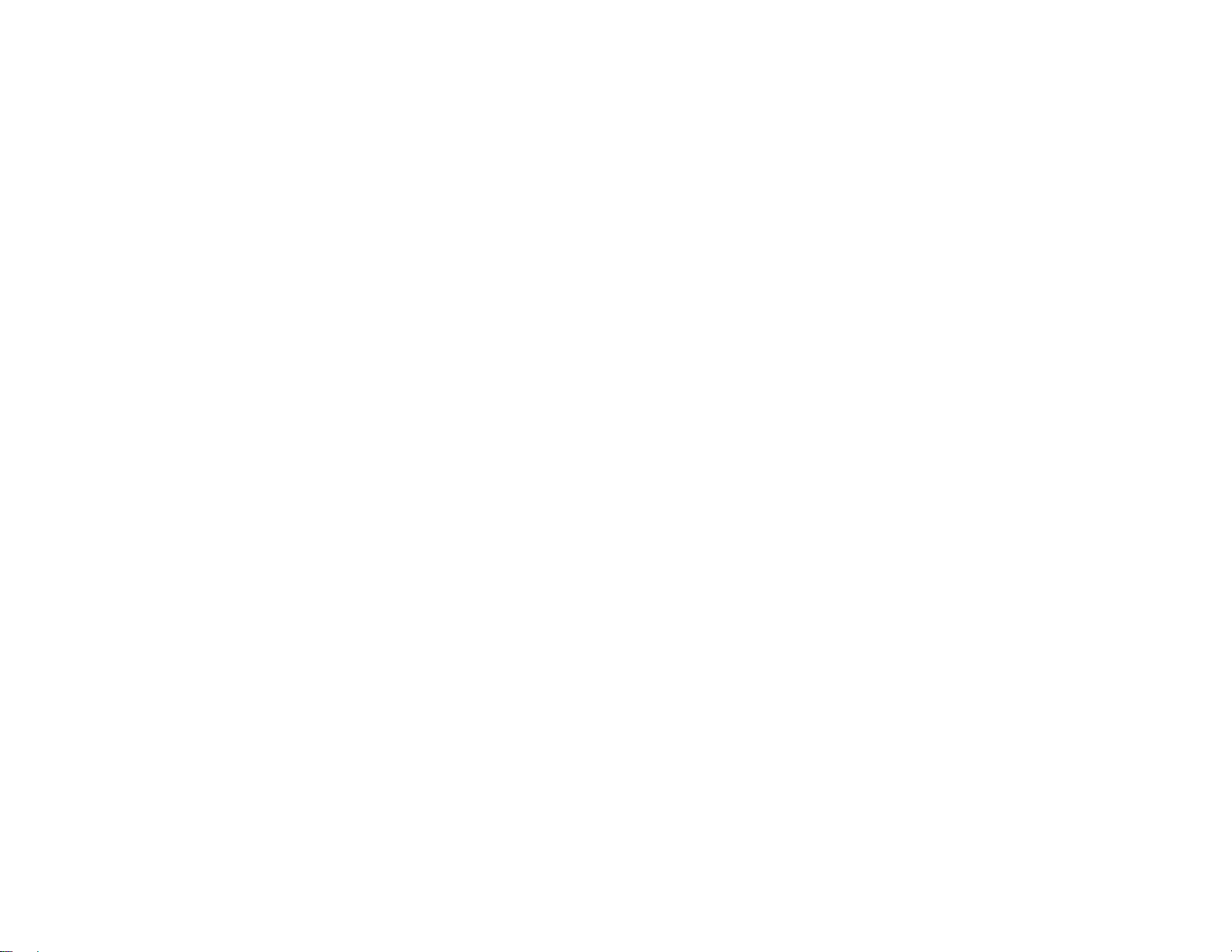
Dell 1909W Flat Panel Monitor User's Guide
file:///T|/htdocs/monitors/1909W/en/ug/about.htm[11/8/2012 2:53:29 PM]
Page 24
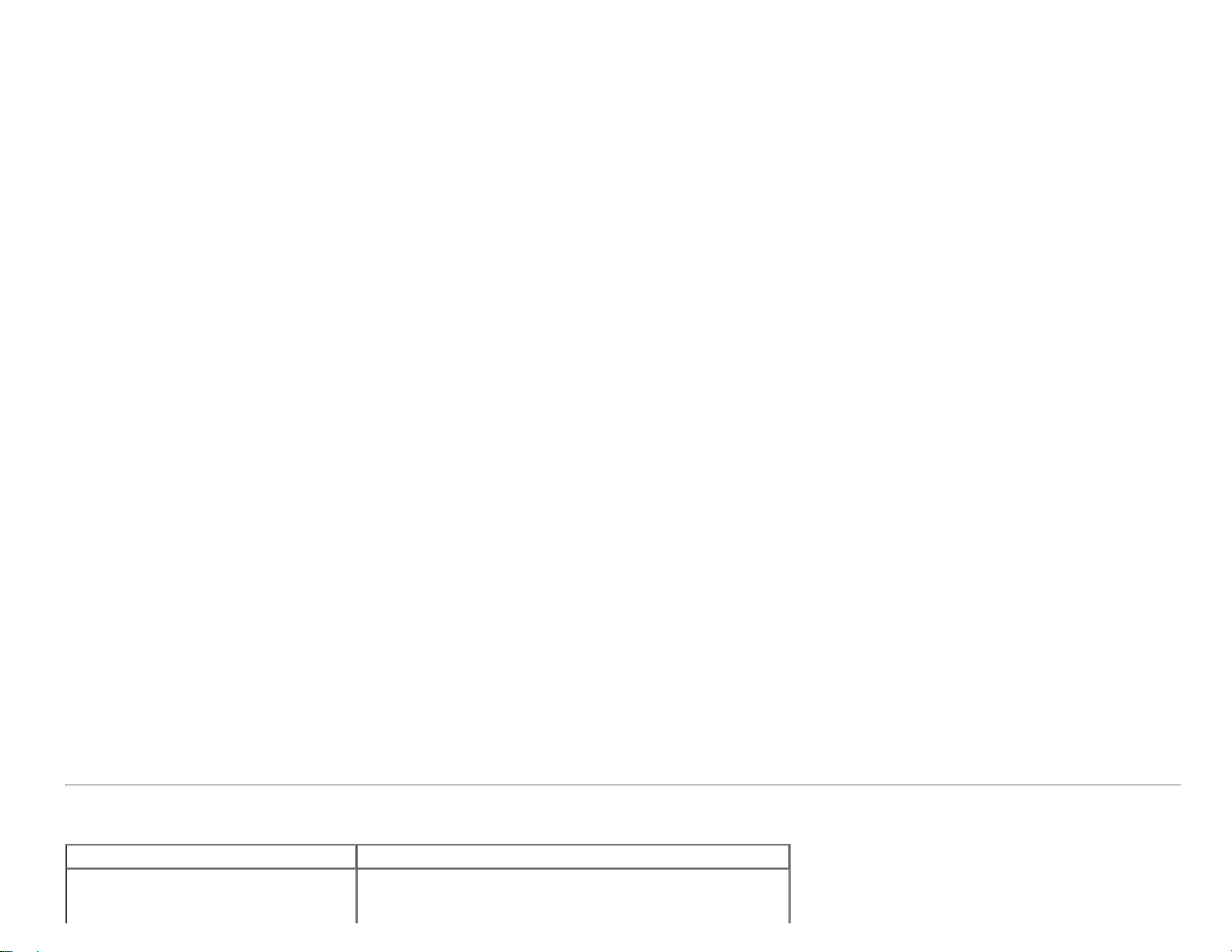
Dell 1909W Flat Panel Monitor User's Guide
Signal cable type
Physical Characteristics
Connector type 15-pin D-subminiature, blue connector; DVI-D, white connector
file:///T|/htdocs/monitors/1909W/en/ug/about.htm[11/8/2012 2:53:29 PM]
Digital: Detachable, DVI-D, Solid pins, shipped detached from the monitor
Page 25
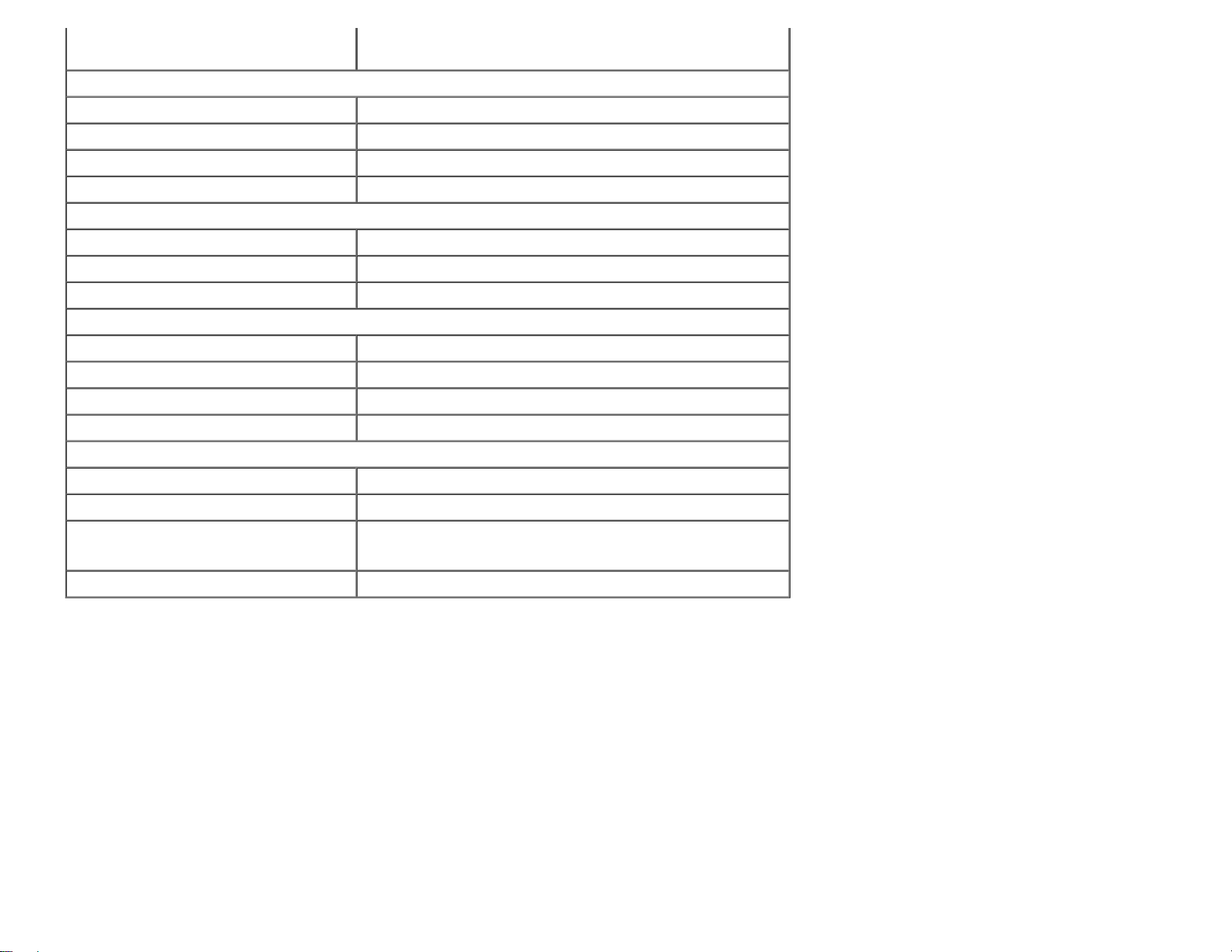
Dell 1909W Flat Panel Monitor User's Guide
Analog:Detachable, D-Sub, 15pins, shipped attached to the monitor
Dimensions (with stand)
Height (Compressed) 12.39 inches (314.68 mm)
Height (Extended) 17.13 inches (434.68 mm)
Width 17.45 inches (442.87 mm)
Depth 6.92 inches (175.64 mm)
Dimensions (without stand)
Height 11.42 inches (289.77 mm)
Width 17.45 inches (442.87 mm)
Depth 2.32 inches (59.00 mm)
Stand dimensions
Height (Compressed) 9.48 inches (240.80 mm)
Height (Extended) 14.22 inches (360.80 mm)
Width 9.85 inches (249.92 mm)
Depth 6.92 inches (175.64 mm)
Weight
Weight with packaging 14.09 lbs (6.40 kg)
Weight with stand assembly and cables 12.34 lbs (5.60 kg)
Weight without stand assembly
(For wall mount or VESA mount considerations no cables)
Weight of stand assembly 3.18 lbs (1.44 kg)
8.25 lbs (3.74 kg)
file:///T|/htdocs/monitors/1909W/en/ug/about.htm[11/8/2012 2:53:29 PM]
Page 26
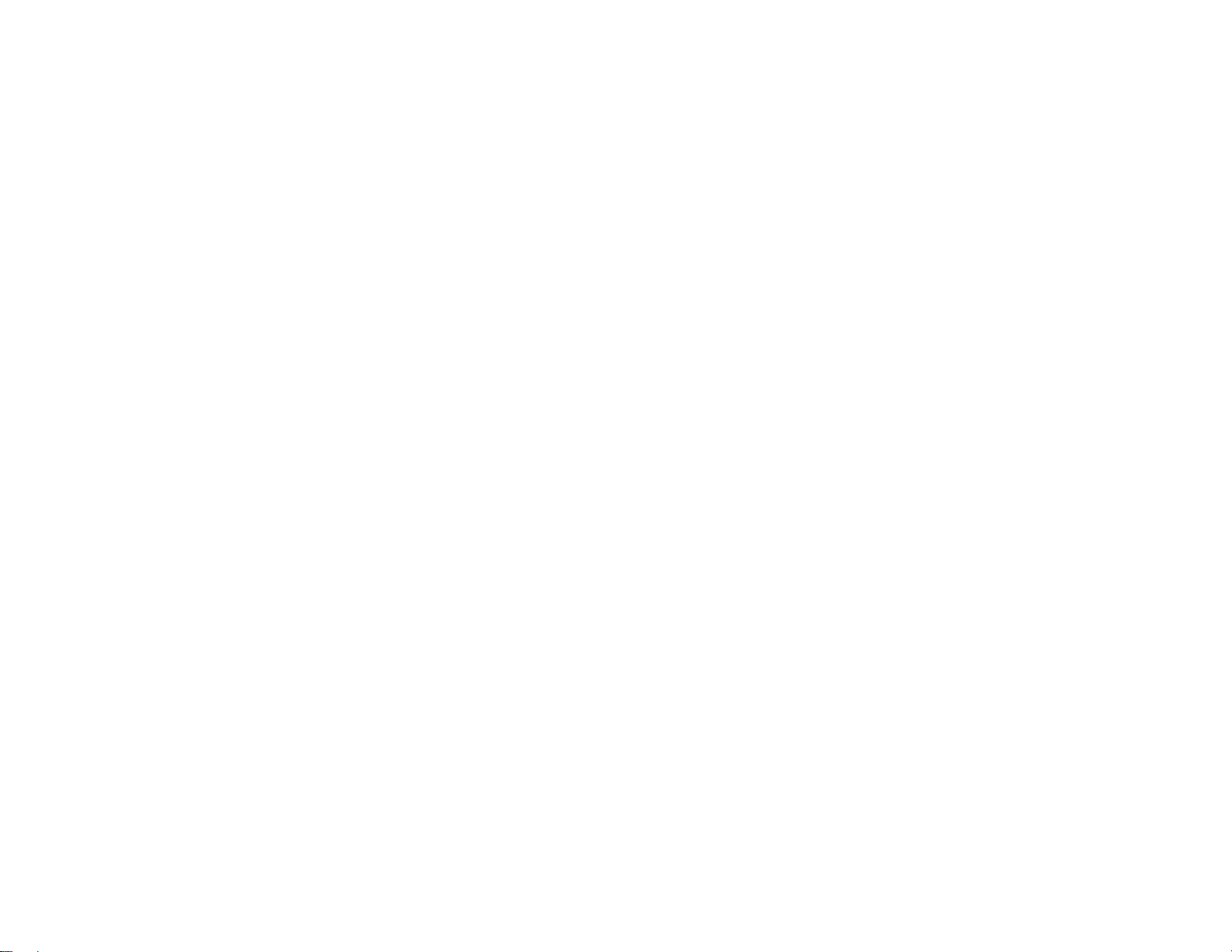
Dell 1909W Flat Panel Monitor User's Guide
file:///T|/htdocs/monitors/1909W/en/ug/about.htm[11/8/2012 2:53:29 PM]
Page 27

Dell 1909W Flat Panel Monitor User's Guide
file:///T|/htdocs/monitors/1909W/en/ug/about.htm[11/8/2012 2:53:29 PM]
Page 28

Dell 1909W Flat Panel Monitor User's Guide
file:///T|/htdocs/monitors/1909W/en/ug/about.htm[11/8/2012 2:53:29 PM]
Page 29

Dell 1909W Flat Panel Monitor User's Guide
file:///T|/htdocs/monitors/1909W/en/ug/about.htm[11/8/2012 2:53:29 PM]
Page 30

Dell 1909W Flat Panel Monitor User's Guide
file:///T|/htdocs/monitors/1909W/en/ug/about.htm[11/8/2012 2:53:29 PM]
Page 31

Dell 1909W Flat Panel Monitor User's Guide
file:///T|/htdocs/monitors/1909W/en/ug/about.htm[11/8/2012 2:53:29 PM]
Page 32

Dell 1909W Flat Panel Monitor User's Guide
Environmental Characteristics
Temperature
Operating 5° to 35° C (41° to 95°F)
Non-operating
Humidity
Operating 10% to 80% (non-condensing)
Non-operating
Altitude
Operating 3,657.60 m (12,000 ft) max
Non-operating 12,192 m (40,000 ft) max
Thermal dissipation
file:///T|/htdocs/monitors/1909W/en/ug/about.htm[11/8/2012 2:53:29 PM]
Storage: -20° to 60° C (-4° to 140° F)
Shipping: -20° to 60° C (-4° to 140° F)
Storage: 5% to 90% (non-condensing)
Shipping: 5% to 90% (non-condensing)
256.08 BTU/hour (maximum)
Page 33

Dell 1909W Flat Panel Monitor User's Guide
119.50 BTU/hour (typical)
file:///T|/htdocs/monitors/1909W/en/ug/about.htm[11/8/2012 2:53:29 PM]
Page 34

Dell 1909W Flat Panel Monitor User's Guide
file:///T|/htdocs/monitors/1909W/en/ug/about.htm[11/8/2012 2:53:29 PM]
Page 35

Dell 1909W Flat Panel Monitor User's Guide
file:///T|/htdocs/monitors/1909W/en/ug/about.htm[11/8/2012 2:53:29 PM]
Page 36

Dell 1909W Flat Panel Monitor User's Guide
Power Management Modes
If you have VESA's DPM™ compliance display card or software installed in your PC, the monitor can automatically reduce its power consumption when not in use. This is referred to as Power Save
Mode*. If the computer detects input from keyboard, mouse, or other input devices, the monitor automatically resumes functioning. The following table shows the power consumption and signaling of
this automatic power saving feature:
VESA Modes Horizontal Sync Vertical Sync Video Power Indicator Power Consumption
Normal operation Active Active Active Blue 25 W (typical)
Active-off mode Inactive Inactive Blanked Amber Less than 1 W
Switch off - - - Off Less than 1 W
The OSD will only function in the normal operation mode. When the menu or plus buttons are pressed in Active-off mode, one of the following messages will be displayed:
Analog Input In Power Save Mode. Press Computer Power Button or Any Key on Keyboard or Move Mouse
OR
Digital Input In Power Save Mode. Press Computer Power Button or Any Key on Keyboard or Move Mouse
Activate the computer and the monitor to gain access to the OSD.
NOTE: This monitor is ENERGY STAR®-compliant as well as TCO '03 power management compatible.
* Zero power consumption in OFF mode can only be achieved by disconnecting the main cable from the monitor.
file:///T|/htdocs/monitors/1909W/en/ug/about.htm[11/8/2012 2:53:29 PM]
Page 37

Dell 1909W Flat Panel Monitor User's Guide
file:///T|/htdocs/monitors/1909W/en/ug/about.htm[11/8/2012 2:53:29 PM]
Page 38

Dell 1909W Flat Panel Monitor User's Guide
file:///T|/htdocs/monitors/1909W/en/ug/about.htm[11/8/2012 2:53:29 PM]
Page 39

Dell 1909W Flat Panel Monitor User's Guide
file:///T|/htdocs/monitors/1909W/en/ug/about.htm[11/8/2012 2:53:29 PM]
Page 40

Dell 1909W Flat Panel Monitor User's Guide
Pin Assignments
VGA Connector
file:///T|/htdocs/monitors/1909W/en/ug/about.htm[11/8/2012 2:53:29 PM]
Page 41

Dell 1909W Flat Panel Monitor User's Guide
Pin
Number
1 Video-Red
2 Video-Green
3 Video-Blue
4 GND
5 Self-test
6 GND-R
7 GND-G
8 GND-B
9 Computer 5V/3.3V
10 GND-sync
11 GND
12 DDC data
13 H-sync
14 V-sync
15 DDC clock
15-pin Side of the Connected Signal Cable
DVI Connector
Pin
Number
1 TMDS RX22 TMDS RX2+
3 TMDS Ground
file:///T|/htdocs/monitors/1909W/en/ug/about.htm[11/8/2012 2:53:29 PM]
24-pin Side of the Connected Signal
Cable
Page 42

Dell 1909W Flat Panel Monitor User's Guide
4 Floating
5 Floating
6 DDC Clock
7 DDC Data
8 Floating
9 TMDS RX110 TMDS RX1+
11 TMDS Ground
12 Floating
13 Floating
14 +5V/+3.3V power
15 Self test
16 Hot Plug Detect
17 TMDS RX018 TMDS RX0+
19 TMDS Ground
20 Floating
21 Floating
22 TMDS Ground
23 TMDS Clock+
24 TMDS Clock-
file:///T|/htdocs/monitors/1909W/en/ug/about.htm[11/8/2012 2:53:29 PM]
Page 43

Dell 1909W Flat Panel Monitor User's Guide
file:///T|/htdocs/monitors/1909W/en/ug/about.htm[11/8/2012 2:53:29 PM]
Page 44

Dell 1909W Flat Panel Monitor User's Guide
file:///T|/htdocs/monitors/1909W/en/ug/about.htm[11/8/2012 2:53:29 PM]
Page 45

Dell 1909W Flat Panel Monitor User's Guide
file:///T|/htdocs/monitors/1909W/en/ug/about.htm[11/8/2012 2:53:29 PM]
Page 46

Dell 1909W Flat Panel Monitor User's Guide
file:///T|/htdocs/monitors/1909W/en/ug/about.htm[11/8/2012 2:53:29 PM]
Page 47
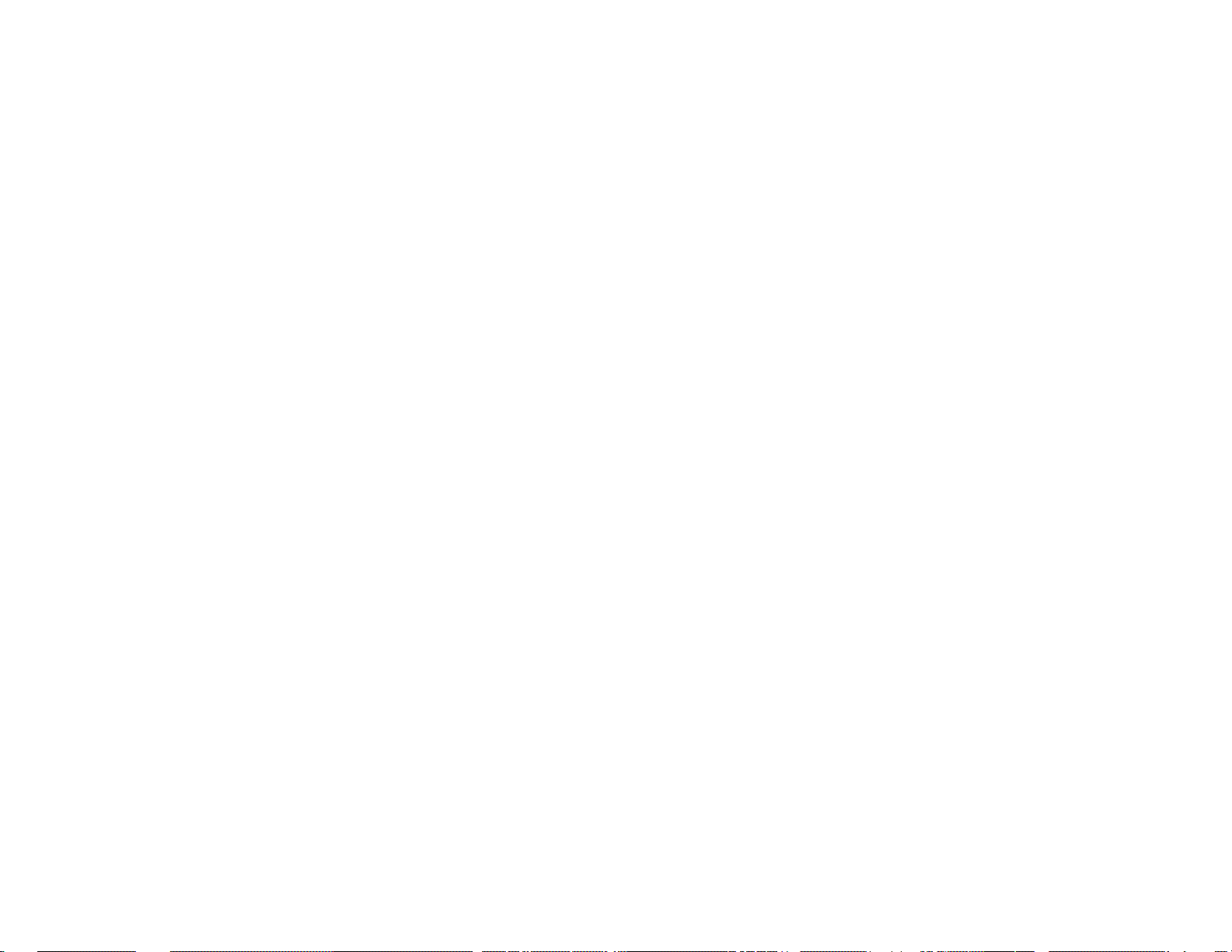
Dell 1909W Flat Panel Monitor User's Guide
file:///T|/htdocs/monitors/1909W/en/ug/about.htm[11/8/2012 2:53:29 PM]
Page 48

Dell 1909W Flat Panel Monitor User's Guide
file:///T|/htdocs/monitors/1909W/en/ug/about.htm[11/8/2012 2:53:29 PM]
Page 49

Dell 1909W Flat Panel Monitor User's Guide
file:///T|/htdocs/monitors/1909W/en/ug/about.htm[11/8/2012 2:53:29 PM]
Page 50

Dell 1909W Flat Panel Monitor User's Guide
file:///T|/htdocs/monitors/1909W/en/ug/about.htm[11/8/2012 2:53:29 PM]
Page 51

Dell 1909W Flat Panel Monitor User's Guide
file:///T|/htdocs/monitors/1909W/en/ug/about.htm[11/8/2012 2:53:29 PM]
Page 52

Dell 1909W Flat Panel Monitor User's Guide
file:///T|/htdocs/monitors/1909W/en/ug/about.htm[11/8/2012 2:53:29 PM]
Page 53

Dell 1909W Flat Panel Monitor User's Guide
file:///T|/htdocs/monitors/1909W/en/ug/about.htm[11/8/2012 2:53:29 PM]
Page 54

Dell 1909W Flat Panel Monitor User's Guide
file:///T|/htdocs/monitors/1909W/en/ug/about.htm[11/8/2012 2:53:29 PM]
Page 55

Dell 1909W Flat Panel Monitor User's Guide
file:///T|/htdocs/monitors/1909W/en/ug/about.htm[11/8/2012 2:53:29 PM]
Page 56

Dell 1909W Flat Panel Monitor User's Guide
file:///T|/htdocs/monitors/1909W/en/ug/about.htm[11/8/2012 2:53:29 PM]
Page 57

Dell 1909W Flat Panel Monitor User's Guide
Plug and Play Capability
You can install the monitor in any Plug and Play-compatible system. The monitor automatically provides the computer system with its Extended Display Identification Data (EDID) using Display Data
Channel (DDC) protocols so the system can configure itself and optimize the monitor settings. Most monitor installations are automatic; you can select different settings if desired. For more
information about changing the monitor settings, see Operating the Monitor
file:///T|/htdocs/monitors/1909W/en/ug/about.htm[11/8/2012 2:53:29 PM]
.
Page 58

Dell 1909W Flat Panel Monitor User's Guide
file:///T|/htdocs/monitors/1909W/en/ug/about.htm[11/8/2012 2:53:29 PM]
Page 59

Dell 1909W Flat Panel Monitor User's Guide
Universal Serial Bus (USB) Interface
This section gives you information about the USB ports that are available on the left side of your monitor.
NOTE: This monitor supports High-Speed Certified USB 2.0 interface
Transfer speed Data
Rate
High speed 480 Mbps 2.5W (Max., each port)
Full speed 12 Mbps 2.5W (Max., each port)
Low speed 1.5 Mbps 2.5W (Max., each port)
Power Consumption
USB Upstream Connector
Pin Number 4-pin Side of the Connector
1
2 VCC
3
4
DMU
DPU
GND
USB Downstream Connector
Pin Number 4-Pin Side of the Signal Cable
1
2
3
4
VCC
DMD
DPD
GND
USB Ports
file:///T|/htdocs/monitors/1909W/en/ug/about.htm[11/8/2012 2:53:29 PM]
Page 60

Dell 1909W Flat Panel Monitor User's Guide
1 upstream - back
4 downstream - 2 on back; 2 on left side
NOTE: USB 2.0 functionality requires a USB 2.0-capable computer
NOTE: The monitor's USB interface works only when the monitor is on or in power save mode. If you turn off the monitor and then turn it on, the attached peripherals may take a few seconds to
resume normal functionality.
LCD Monitor Quality and Pixel Policy
During the LCD monitor manufacturing process, it is not uncommon for one or more pixels to become fixed in an unchanging state. The visible result is a fixed pixel that appears as an extremely tiny
dark or bright discolored spot. In almost every case, these fixed pixels are hard to see and do not detract from display quality or usability. A display with 1 to 5 fixed pixels is considered normal and
within competitive standards. For more information, see Dell Support site at: support.dell.com.
Maintenance Guidelines
Cleaning Your Monitor
WARNING: Read and follow the safety instructions before cleaning the monitor.
WARNING: Before cleaning the monitor, unplug the monitor power cable from the electrical outlet.
For best practices, follow the instructions in the list below while unpacking, cleaning, or handling your monitor:
To clean your antistatic screen, lightly dampen a soft, clean cloth with water. If possible, use a special screen-cleaning tissue or solution suitable for the antistatic coating. Do not use benzene,
thinner, ammonia, abrasive cleaners, or compressed air.
Use a lightly-dampened, warm cloth to clean the monitor. Avoid using detergent of any kind as some detergents leave a milky film on the monitor.
If you notice white powder when you unpack your monitor, wipe it off with a cloth.
Handle your monitor with care as darker-colored monitor may scratch and show white scuff marks more than lighter-colored monitor.
To help maintain the best image quality on your monitor, use a dynamically changing screen saver and turn off your monitor when not in use.
Back to Contents Page
file:///T|/htdocs/monitors/1909W/en/ug/about.htm[11/8/2012 2:53:29 PM]
Page 61

Dell 1909W Flat Panel Monitor User's Guide
Connecting Your Monitor
Back to Contents Page
Setting Up the Monitor
Dell™ 1909W Flat Panel Monitor User's Guide
Attaching the Stand
Connecting the Monitor
Organizing Your Cables
Attaching the Soundbar (optional)
Removing the Stand
Attaching the Stand
NOTE: The stand is detached when the monitor is shipped from the factory.
NOTE: This is applicable for a monitor with a stand. When the OptiPlexTM USFF 780/ OptiPlexTM SFF 980 AIO stand is bought, please refer to the respective AIO stand setup
guide for set up instructions.
To attach the monitor stand:
1. Place the stand on a flat surface
2. Fit the groove on the back of the monitor to the two tabs on the upper part of the stand.
3. Lower the monitor so that the monitor mounting area snaps on to or locks on to the stand.
file:///T|/htdocs/monitors/1909W/en/ug/setup.htm[11/8/2012 2:53:45 PM]
Page 62

Dell 1909W Flat Panel Monitor User's Guide
WARNING: Before you begin any of the procedures in this section, follow the Safety Instructions.
To connect your monitor to the computer:
1. Turn off your computer and disconnect the power cable.
2. Connect either the white (digital DVI-D) or the blue (analog VGA) display connector cable to the corresponding video port on the back of your computer. Do not use both cables
on the same computer. Use both the cables only when they are connected to two different computers with appropriate video systems.
Connecting the white DVI cable
Connecting the blue VGA cable
file:///T|/htdocs/monitors/1909W/en/ug/setup.htm[11/8/2012 2:53:45 PM]
Page 63

Dell 1909W Flat Panel Monitor User's Guide
NOTE: The Graphics are used for the purpose of illustration only. Appearance of the computer may vary.
Connecting the USB cable
After you have completed connecting the DVI/VGA cable, follow the procedure below to connect the USB cable to the computer and complete your monitor setup:
1. Connect the upstream USB cable (cable supplied) to the monitor upstream port and then to the appropriate USB port on your computer (see bottom
2. Connect USB peripherals to the downstream USB ports (side or bottom) on the monitor. (See side
3. Plug the power cables for your computer and monitor into a nearby outlet.
4. Turn on the monitor and the computer.
If your monitor displays an image, installation is complete. If it does not display an image, see Solving Problems
5. Use the cable holder on the monitor stand to organize the cables.
Organizing Your Cables
file:///T|/htdocs/monitors/1909W/en/ug/setup.htm[11/8/2012 2:53:45 PM]
or bottom view for details.)
view for details).
.
Page 64

Dell 1909W Flat Panel Monitor User's Guide
After attaching all necessary cables to your monitor and computer, (See Connecting Your Monitor for cable attachment,) use the cable management slot to organize all cables as shown
above.
Attaching the Dell Soundbar
CAUTION: Do not use with any device other than Dell Soundbar.
NOTE: Soundbar Power Connector +12V DC output is for optional Dell Soundbar only.
1. Working from the rear of the monitor, attach the Soundbar aligning the two slots with the two tabs along the bottom rear of the monitor.
2. Slide the Soundbar to the left until it snaps into place.
3. Connect the soundbar to the Audio Power DC-out socket (see bottom
4. Insert the lime-green mini stereo plug from the rear of the Soundbar into the computer's audio output jack.
Removing the Stand
file:///T|/htdocs/monitors/1909W/en/ug/setup.htm[11/8/2012 2:53:45 PM]
view for details).
Page 65

Dell 1909W Flat Panel Monitor User's Guide
NOTE: To prevent scratches on the LCD screen while removing the stand, ensure that the monitor is placed on a clean surface.
NOTE: This is applicable for a monitor with a stand. When the OptiPlexTM USFF 780/ OptiPlexTM SFF 980 AIO stand is bought, please refer to the respective AIO stand setup
guide for set up instructions.
To remove the stand:
1. Rotate the stand to allow access to the stand release button.
2. Press and hold the Stand release button.
3. Lift the stand up and away from the monitor.
Back to Contents Page
file:///T|/htdocs/monitors/1909W/en/ug/setup.htm[11/8/2012 2:53:45 PM]
Page 66

Dell 1909W Flat Panel Monitor User's Guide
Back to Contents Page
Operating the Monitor
Dell™ 1909W Flat Panel Monitor User's Guide
Using the Front Panel Controls
Using the On-Screen Display (OSD) Menu
Setting the Maximum Resolution
Using the Dell Soundbar (Optional)
Using the Tilt ,Rotation
Rotating the monitor
Adjusting the Rotation Display Settings of Your System
Using the Front Panel
Use the control buttons on the front of the monitor to adjust the characteristics of the image being displayed. As you use these buttons to adjust the controls, an OSD shows the numeric values
of the characteristics as they change.
Front panel Button Description
A
Brightness&Contrast
B
file:///T|/htdocs/monitors/1909W/en/ug/operate.htm[11/8/2012 2:54:10 PM]
Use this button to directly access the "Brightness/Contrast" menu or to increase the values of the selected menu option.
Use Auto Adjust to activate automatic setup/adjustment or to increase the values of the selected menu option.The following dialog
appears on a black screen as the monitor self-adjusts to the current input:
Page 67

Dell 1909W Flat Panel Monitor User's Guide
Automatic Adjust /Adjust
C
Select/Adjust Down
Up
Input Source
Auto Adjustment allows the monitor to self-adjust to the incoming video signal. After using Auto Adjustment, you can further tune
your monitor by using the Pixel Clock (Coarse) and Phase (Fine) controls under Image Settings.
NOTE: Auto Adjust does not occur if you press the button while there are no active video input signals or attached cables.
Use this button to select the input source or to decrease the values of the selected menu option. Use the Input source button to
select one of the two different video signals that may be connected to your monitor:
VGA input
DVI-D input
or
or
If either VGA or DVI-D input is selected and both VGA and DVI-D cables are not connected, a floating dialog box as shown below
appears.
D
Menu
E
Power
(with power light
indicator)
file:///T|/htdocs/monitors/1909W/en/ug/operate.htm[11/8/2012 2:54:10 PM]
Use the MENU button to launch the on-screen display (OSD) and select the OSD Menu. See Accessing the Menu System
Use the Power button to turn the monitor on and off.
The Blue LED indicates the monitor is on and fully functional. An amber LED indicates DPMS power save mode.
or
.
Page 68

Dell 1909W Flat Panel Monitor User's Guide
Using the On-Screen Display (OSD) Menu
Accessing the Menu System
NOTE: If you change the settings and then either proceed to another menu or exit the OSD menu, the monitor automatically saves those changes. The changes are also saved if you
change the settings and then wait for the OSD menu to disappear.
1. Push the MENU button to launch the OSD menu and display the main menu.
Main Menu for Analog (VGA) Input
or
Main Menu for DVI Input
file:///T|/htdocs/monitors/1909W/en/ug/operate.htm[11/8/2012 2:54:10 PM]
Page 69

Dell 1909W Flat Panel Monitor User's Guide
NOTE: AUTO ADJUST is only available when you use the analog (VGA) connector.
Push the and buttons to move between the setting options. As you move from one icon to another, the option name is highlighted. See the following table for a complete list
2.
of all the options available for the monitor.
Push the MENU button once to activate the highlighted option.
3.
Push and button to select the desired parameter.
4.
5. Push MENU to enter the slide bar and then use the
Select the "Menu/Exit" option to return to the main menu or exit the OSD menu.
6.
and buttons, according to the indicators on the menu, to make your changes.
Icon Menu and
Description
Submenus
BRIGHTNESS
Use this menu to activate Brightness/Contrast adjustment.
& CONTRAST
Brightness
Brightness adjusts the luminance of the backlight.
Push the
Contrast
Adjust Brightness first, and then adjust Contrast only if further adjustment is necessary.
Push the
The Contrast function adjusts the degree of difference between darkness and lightness on the monitor screen.
file:///T|/htdocs/monitors/1909W/en/ug/operate.htm[11/8/2012 2:54:10 PM]
button to increase brightness and push the button to decrease brightness (min 0 ~ max 100).
button to increase contrast and push the button to decrease contrast (min 0 ~ max 100).
Page 70

Dell 1909W Flat Panel Monitor User's Guide
AUTO ADJUST
INPUT SOURCE
Even though your computer recognizes your monitor on startup, the Auto Adjustment function optimizes the display settings for use with your particular
setup.
NOTE: In most cases, Auto Adjust produces the best image for your configuration.
NOTE: AUTO ADJUST option is only available when you are using the analog (VGA) connector.
Use the INPUT SOURCE menu to select between different video signals that may be connected to your monitor.
AUTO Select
Push
VGA
Select VGA input when you are using the analog (VGA) connector. Push
DVI-D
Select DVI-D input when you are using the Digital (DVI) connector. Push
COLOR SETTINGS
Use the Color Settings to adjust the color setting mode and color temperature.
There are different color setting sub-menus for VGA/DVI-D and Video input.
file:///T|/htdocs/monitors/1909W/en/ug/operate.htm[11/8/2012 2:54:10 PM]
to select the Auto Select, the monitor will auto detect either VGA input or DVI-D input.
to select the VGA input source.
to select the DVI input source.
Page 71

Dell 1909W Flat Panel Monitor User's Guide
Input Color Format Choose the RGB option if monitor is connected to a PC or a DVD using a VGA or DVI cable. Choose the YPbPr option if monitor is connected to a DVD by a
YPbPr to VGA or YPbPr to DVI cable or if the DVD color output setting is not RGB.
Mode Selection You can choose Graphics or Video according to the input signal. Select Graphics if connecting a PC to your monitor; for connecting DVD, STB or VCR to
your monitor, Video is recommended.
Preset Modes When you select Graphics, you can choose Standard, Multimedia, Game, Warm, Cool, or Custom (R,G,B);
If you view media application like photo, clip etc via PC, choose "Multimedia" preset;
If you play a game in PC, choose "Gaming" preset;
If you prefer a lower color temperature (5700K), choose "Warm" preset;
If you prefer a higher color temperature, choose "Cool" preset;
Custom (R, G, B) Preset offers a range of 6500K colors;
Choose "Standard" to utilize the panel native color format;
Select Warm preset for a reddish tint. This color setting is used for color-intensive applications (photograph image editing, multimedia, movies, etc.)
Select Cool preset for a bluish tint. This color setting is used for text based applications (spreadsheets, programming, text editors, etc.)
Select Custom preset to increase or decrease each of the three colors (R, G, B) independently, in single digit increments, from 0 to 100.
When you select Video, you can choose Movie, Game, Sports, or Nature preset:
For playing a movie, choose "Movie" preset;
file:///T|/htdocs/monitors/1909W/en/ug/operate.htm[11/8/2012 2:54:10 PM]
Page 72

Dell 1909W Flat Panel Monitor User's Guide
For playing a sport program, choose "Sports" preset;
For playing a game, choose "Game" preset;
For general picture or web or watch TV, choose Nature preset. You can adjust the Hue(Tint)/Saturation based on your preference. If you want to
restore default color settings, choose Color Reset;
Select Color Reset preset to restore default (factory) Color settings. This setting is also the “sRGB” standard default color space.
Hue
Saturation
This feature can shift color of video image to green or purple. This is used to adjust the desired flesh tone color. Use
from '0' to '100' .
Push
Push
NOTE: Hue adjustment is available only for video input.
to increase the green shade of the video image
to decrease the purple shade of the video image
This feature can adjust the color saturation of the video image. Use or to adjust the saturation from '0' to '100'.
Push
Push
NOTE: Saturation adjustment is available only for video input.
Demo Mode To show side-by-side the effect of color enhancement
Reset Color SettingsReset your monitor color settings to the factory settings.
DISPLAY SETTINGS
Use the Display Settings to adjust image.
to increase the monochrome appearance of the video image
to decrease the colorful appearance of the video image
or to adjust the hue
file:///T|/htdocs/monitors/1909W/en/ug/operate.htm[11/8/2012 2:54:10 PM]
Page 73

Dell 1909W Flat Panel Monitor User's Guide
Wide Mode Adjust the image ratio as 4:3 or full screen.
Horizontal Position
Vertical Position
Sharpness
Pixel Clock
Use the
Use the or buttons to adjust image up and down. Minimum is '0' (-). Maximum is '100' (+).
This feature can make the image look sharper or softer. Use
or buttons to adjust image left and right. Minimum is '0' (-). Maximum is '100' (+).
or to adjust the sharpness from '0' to '100'.
The Phase and Pixel Clock adjustments allow you to adjust your monitor to your preference. These settings are accessed through the main OSD menu, by
selecting 'Image Settings'.
the or buttons to adjust for best image quality.
Use
Reset Display
file:///T|/htdocs/monitors/1909W/en/ug/operate.htm[11/8/2012 2:54:10 PM]
Phase
Settings
OTHER SETTINGS
If satisfactory results are not obtained using the Phase adjustment, use the Pixel Clock (coarse) adjustment and then use Phase (fine), again.
NOTE: Pixel Clock and Phase Adjustments are only available for "VGA" input.
Select this option to restore default display settings.
Select this option to adjust the settings of the OSD, such as, the languages of the OSD, the amount of time the menu remains on screen, and so on.
Page 74

Dell 1909W Flat Panel Monitor User's Guide
Language
Language option to set the OSD display to one of seven languages (English, Espanol, Francais, Deutsch, Russian ,Simplified chinese or Japanese).
Menu Transparency
Menu Timer
Menu Lock
Select this option to change the menu transparency by pressing
OSD Hold Time: Sets the length of time the OSD will remain active after the last time you pressed a button.
Use the
or buttons to adjust the slider in 5 second increments, from 5 to 60 seconds.
Controls user access to adjustments. When 'Lock' is selected, no user adjustments are allowed. All buttons are locked except the menu
or (Minimum: 0 ~ Maximum: 100).
button.
NOTE: When the OSD is locked, pressing the menu button takes the user directly to the OSD settings menu, with OSD Lock selected. Select "Unlock" to
unlock and allow user access to all applicable settings.
Menu Rotation Rotates the OSD by 90 degrees counter-clockwise. Your can adjust the menu according to your Display Rotation
.
Power Save Audio To turn on or off Audio Power during Power Save mode.
DDC/CI DDC/CI (Display Data Channel/Command Interface) allows your monitor parameters (brightness, color balance etc) to be adjustable via software on your
PC. You can disable this feature by selecting "Disable".
Enable this feature for best user experience and optimum performance of your monitor.
file:///T|/htdocs/monitors/1909W/en/ug/operate.htm[11/8/2012 2:54:10 PM]
Page 75

Dell 1909W Flat Panel Monitor User's Guide
LCD Conditioning Helps reduce minor cases of image retention. Depending on the degree of image retention, the program may take some time to run. You can enable this
Note: This monitor has a build-in feature to automatically calibrate the brightness to compensate for CCFL aging.
Factory Reset
feature by selecting "Enable".
Reset all OSD settings to the factory preset values.
OSD Warning Messages
When the monitor does not support a particular resolution mode you will see the following message:
file:///T|/htdocs/monitors/1909W/en/ug/operate.htm[11/8/2012 2:54:10 PM]
Page 76

Dell 1909W Flat Panel Monitor User's Guide
This means that the monitor cannot synchronize with the signal that it is receiving from the computer. See Monitor Specifications
ranges addressable by this monitor. Recommended mode is 1440 x 900.
You will see the following message before the DDC/CI function is disabled.
When monitor enters Power Save mode, the following message appears:
for the Horizontal and Vertical frequency
Activate the computer and wake up the monitor to gain access to the OSD
If you press any button other than the power button one of the following messages will appear depending on the selected input:
VGA/DVI-D input
If either VGA or DVI-D input is selected and both VGA and DVI-D cables are not connected, a floating dialog box as shown below appears.
file:///T|/htdocs/monitors/1909W/en/ug/operate.htm[11/8/2012 2:54:10 PM]
or
Page 77

Dell 1909W Flat Panel Monitor User's Guide
See Solving Problems
for more information.
Setting the Maximum Resolution
To set the Maximum resolution for the monitor:
In Windows XP:
1. Right-click on the desktop and select Properties.
2. Select the Settings tab.
3. Set the screen resolution to 1440 x 900.
4. Click OK.
In Windows Vista or Windows 7:
1. Right-click on the desktop and select Personalization.
2. Click Change Display Settings.
3. Move the slider-bar to the right by pressing and holding the left-mouse button and adjust the screen resolution to 1440 X900.
4. Click OK.
If you do not see 1440 x 900 as an option, you may need to update your graphics driver. Depending on your computer, complete one of the following procedures:
If you have a Dell desktop or portable computer:
Go to support.dell.com, enter your service tag, and download the latest driver for your graphics card.
If you are using a non-Dell computer (portable or desktop):
Go to the support site for your computer and download the latest graphic drivers.
Go to your graphics card website and download the latest graphic drivers.
Using the Dell Soundbar (Optional)
The Dell Soundbar is a stereo two channel system adaptable to mount on Dell Flat Panel Displays. The Soundbar has a rotary volume and on/off control to adjust the overall system level, a blue
LED for power indication, and two audio headset jacks.
1. Power/volume control
file:///T|/htdocs/monitors/1909W/en/ug/operate.htm[11/8/2012 2:54:10 PM]
Page 78

Dell 1909W Flat Panel Monitor User's Guide
2. Power indicator
3. Headphone connectors
Using the Tilt, Rotation
NOTE: This is applicable for a monitor with a stand. When the OptiPlexTM USFF 780/ OptiPlexTM SFF 980 AIO stand is bought, please refer to the respective AIO stand setup guide for set
up instructions.
Tilt
With the built-in pedestal, you can tilt the monitor for the most comfortable viewing angle.
NOTE: The stand is detached when the monitor is shipped from the factory.
Rotating the Monitor
Before you rotate the monitor, your monitor should be fully vertically extended (Vertical Extension) and fully tilted (Tilt) up to avoid hitting the bottom edge of the monitor.
file:///T|/htdocs/monitors/1909W/en/ug/operate.htm[11/8/2012 2:54:10 PM]
Page 79
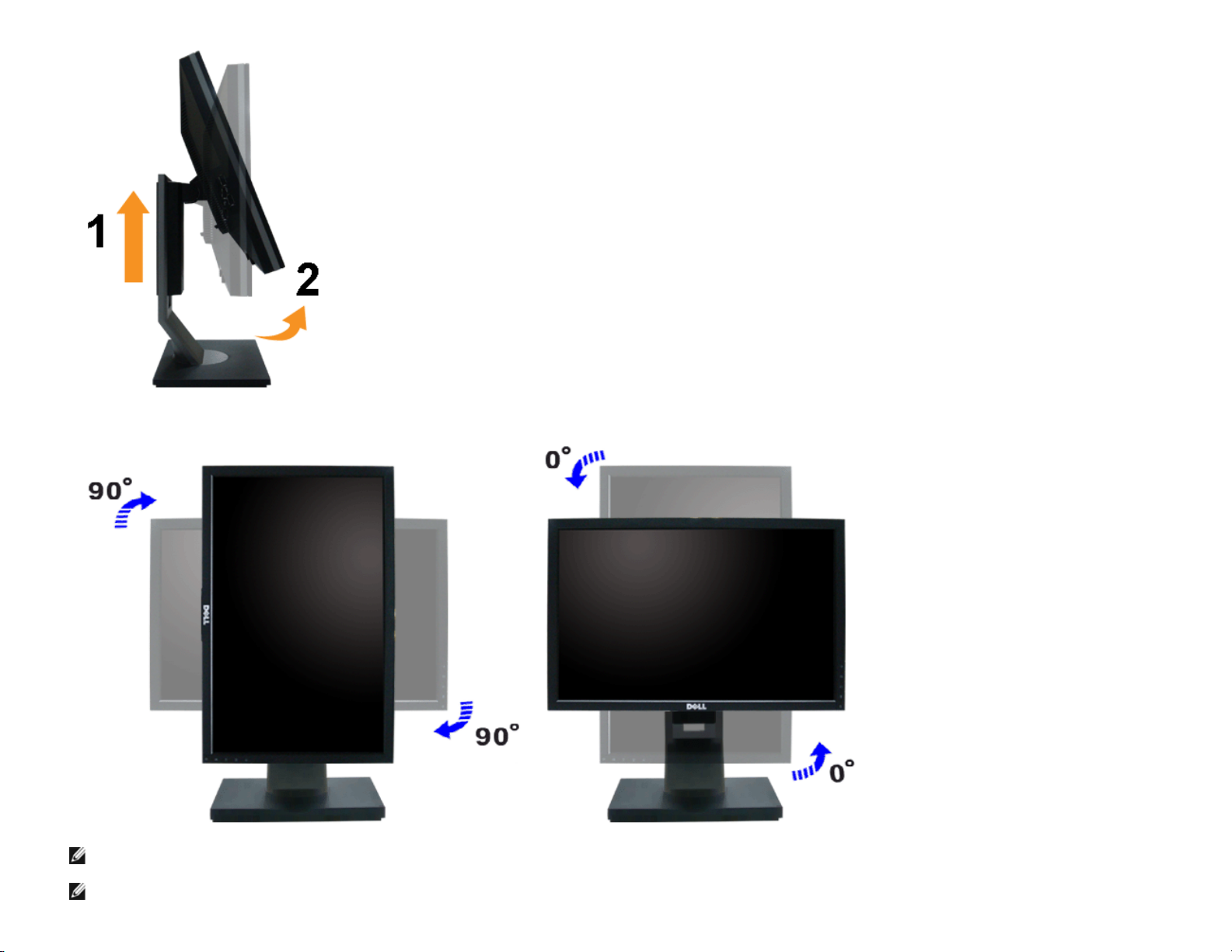
Dell 1909W Flat Panel Monitor User's Guide
NOTE: To use the Display Rotation function (Landscape versus Portrait view) with your Dell computer, you require an updated graphics driver that is not included with this monitor. To
download the graphics driver, go to support.dell.com and see the Download section for Video Drivers for latest driver updates.
NOTE: When in Portrait View Mode, you may experience performance degradation in graphic-intensive applications (3D Gaming etc.)
file:///T|/htdocs/monitors/1909W/en/ug/operate.htm[11/8/2012 2:54:10 PM]
Page 80

Dell 1909W Flat Panel Monitor User's Guide
Adjusting the Rotation Display Settings of Your System
After you have rotated your monitor, you need to complete the procedure below to adjust the Rotation Display Settings of Your System.
NOTE: If you are using the monitor with a non-Dell computer, you need to go the graphics driver website or your computer manufacturer website for information on rotating your
operating system.
To adjust the Rotation Display Settings:
1. Right-click on the desktop and click Properties.
2. Select the Settings tab and click Advanced.
3. If you have an ATI graphics card, select the Rotation tab and set the preferred rotation.
If you have an nVidia graphics card, click the nVidia tab, in the left-hand column select NVRotate, and then select the preferred rotation.
If you have an Intel graphics card, select the Intel graphics tab, click Graphic Properties, select the Rotation tab, and then set the preferred rotation.
NOTE: If you do not see the rotation option or it is not working correctly, go to support.dell.com and download the latest driver for your graphics card.
Back to Contents Page
file:///T|/htdocs/monitors/1909W/en/ug/operate.htm[11/8/2012 2:54:10 PM]
Page 81

Dell 1909W Flat Panel Monitor User's Guide
Back to Contents Page
Troubleshooting
Dell™ 1909W Flat Panel Monitor
Self-Test
Common Problems
Product Specific Problems
Universal Serial Bus Specific Problems
Dell Soundbar Problems
WARNING: Before you begin any of the procedures in this section, follow the Safety Instructions.
Self-Test
Your monitor provides a self-test feature that allows you to check whether your monitor is functioning properly. If your monitor and computer are properly
connected but the monitor screen remains dark, run the monitor self-test by performing the following steps:
1. Turn off both your computer and the monitor.
2. Unplug the video cable from the back of the computer. To ensure proper Self-Test operation, remove both Digital (white connector) and the Analog (blue
connector) cables from the back of computer.
3. Turn on the monitor.
The floating dialog box should appear on-screen (against a black background) if the monitor cannot sense a video signal and is working correctly.
While in self-test mode, the power LED remains green. Also, depending upon the selected input, one of the dialogs shown below will continuously scroll
through the screen.
or
4. This box also appears during normal system operation, if the video cable becomes disconnected or damaged.
5. Turn off your monitor and reconnect the video cable; then turn on both your computer and the monitor.
If your monitor screen remains blank after you use the previous procedure, check your video controller and computer, because your monitor is functioning
properly.
NOTE: Self test feature check is not available for S-Video, Composite, and Component video modes.
Built-in Diagnostics
Your monitor has a built-in diagnostic tool that helps you determine if the screen abnormality you are experiencing is an inherent problem with your monitor, or
with your computer and video card.
NOTE: You can run the built-in diagnostics only when the video cable is unplugged and the monitor is in self-test mode.
To run the built-in diagnostics:
1. Ensure that the screen is clean (no dust particles on the surface of the screen).
2. Unplug the video cable(s) from the back of the computer or monitor. The monitor then goes into the self-test mode.
3. Press and hold the
4. Carefully inspect the screen for abnormalities.
5. Press the
6. Inspect the display for any abnormalities.
7. Repeat steps 5 and 6 to inspect the display in green, blue, and white colored screens.
button on the front panel again. The color of the screen changes to red.
and buttons on the front panel, simultaneously for 2 seconds. A gray screen appears.
The test is complete when the white screen appears. To exit, press the
If you do not detect any screen abnormalities upon using the built-in diagnostic tool, the monitor is functioning properly. Check the video card and computer.
button again.
Common Problems
file:///T|/htdocs/monitors/1909W/en/ug/solve.htm[11/8/2012 2:54:16 PM]
Page 82

Dell 1909W Flat Panel Monitor User's Guide
The following table contains general information about common monitor problems you might encounter and the possible solutions.
Common Symptoms What You Experience Possible Solutions
No Video/Power LED off No picture
No Video/Power LED on No picture or no brightness
Poor Focus Picture is fuzzy, blurry, or
ghosting
Shaky/Jittery Video Wavy picture or fine movement
Missing Pixels LCD screen has spots
Stuck-on Pixels LCD screen has bright spots
Brightness Problems Picture too dim or too bright
Geometric Distortion Screen not centered correctly
Ensure that the video cable connecting the monitor and the computer is properly
connected and secure.
Verify that the power outlet is functioning properly using any other electrical equipment.
Ensure that the power button is depressed fully.
Ensure that the correct input source is selected via the Input Source Select button.
Increase brightness & contrast controls via OSD.
Perform monitor self-test feature check.
Check for bent or broken pins in the video cable connector.
Run the built-in diagnostics.
Perform Auto Adjust via OSD.
Adjust the Phase and Pixel Clock controls via OSD.
Eliminate video extension cables.
Reset the monitor to Factory Settings.
Change the video resolution to the correct aspect ration (16:10).
Perform Auto Adjust via OSD.
Adjust the Phase and Pixel Clock controls via OSD.
Reset the monitor to Factory Settings.
Check environmental factors.
Relocate the monitor and test in another room.
Cycle power on-off.
Pixel that is permanently off is a natural defect that can occur in LCD technology.
Run the built-in diagnostics.
Cycle power on-off.
Pixel that is permanently off is a natural defect that can occur in LCD technology.
Run the built-in diagnostics.
Reset the monitor to Factory Settings.
Auto Adjust via OSD.
Adjust brightness & contrast controls via OSD.
Reset the monitor to Factory Settings.
Auto Adjust via OSD.
Adjust brightness & contrast controls via OSD.
Horizontal/Vertical Lines Screen has one or more lines
Synchronization Problems Screen is scrambled or appears
Safety Related Issues Visible signs of smoke or
Intermittent Problems Monitor malfunctions on & off
Missing Color Picture missing color
Wrong Color Picture color not good
Image retention from a static
image left on the monitor for a
long period of time
torn
sparks
Faint shadow from the static
image displayed appears on the
screen
NOTE: When using '2: DVI-D', the positioning adjustments are not available.
Reset the monitor to Factory Settings.
Perform Auto Adjust via OSD.
Adjust Phase and Pixel Clock controls via OSD.
Perform monitor self-test feature check and determine if these lines are also in self-test
mode.
Check for bent or broken pins in the video cable connector.
Run the built-in diagnostics.
NOTE: When using '2: DVI-D', the Pixel Clock and Phase adjustments are not available.
Reset the monitor to Factory Settings.
Perform Auto Adjust via OSD.
Adjust Phase and Pixel Clock controls via OSD.
Perform monitor self-test feature check to determine if the scrambled screen appears in
self-test mode.
Check for bent or broken pins in the video cable connector.
Restart the computer in the safe mode.
Do not perform any troubleshooting steps.
Contact Dell immediately.
Ensure that the video cable connecting the monitor to the computer is connected
properly and is secure.
Reset the monitor to Factory Settings.
Perform monitor self-test feature check to determine if the intermittent problem occurs
in self-test mode.
Perform monitor self-test feature check.
Ensure that the video cable connecting the monitor to the computer is connected
properly and is secure.
Check for bent or broken pins in the video cable connector.
Change the Color Setting Mode in the Color Settings OSD to Graphics or Video
depending on the application.
Try different Color Preset Settings in Color Settings OSD. Adjust R/G/B value in Color
Settings OSD if the Color Management is turned off.
Change the Input Color Format to PC RGB or YPbPr in the Advance Setting OSD.
Run the built-in diagnostics.
Use the Power Management feature to turn off the monitor at all times when not in use
(for more information, see Power Management Modes
Alternatively, use a dynamically changing screensaver.
).
file:///T|/htdocs/monitors/1909W/en/ug/solve.htm[11/8/2012 2:54:16 PM]
Page 83

Dell 1909W Flat Panel Monitor User's Guide
Clean and reseat the audio line-in plug.
Product Specific Problems
Specific Symptoms What You Experience Possible Solutions
Screen image is too small Image is centered on screen,
Cannot adjust the monitor with
the buttons on the front panel
No Input Signal when user
controls are pressed
The picture does not fill the
entire screen.
NOTE: When choosing DVI-D mode, the Auto Adjust function is not available.
but does not fill entire viewing
area
OSD does not appear on the
screen
No picture, the LED light is
green. When you press "+", "-"
or "Menu" key, the message
"No S-Video input signal", or
"No Composite input signal", or
"No Component input signal"
appears
The picture cannot fill the
height or width of the screen
Check the Scaling Ratio setting in Image Setting OSD
Reset the monitor to Factory Settings.
Turn off the monitor, unplug the power cord, plug back, and then turn on the monitor.
Check the signal source. Ensure the Computer is not in the power saving mode by
moving the mouse or pressing any key on the keyboard.
Check to make sure Video Source to S-Video, Composite or Component is powered and
playing video media.
Check whether the signal cable is plugged in properly. Re-plug the signal cable if
necessary.
Reset the computer or video player.
Due to different video formats (aspect ratio) of DVDs, the monitor may display in full
screen.
Run the built-in diagnostics.
Universal Serial Bus (USB) Specific Problems
Specific Symptoms What You Experience Possible Solutions
USB interface is not working USB peripherals are not
High Speed USB 2.0 interface
is slow.
working
High Speed USB 2.0
peripherals working slowly or
not working at all
Check that your monitor is turned ON.
Reconnect the upstream cable to your computer.
Reconnect the USB peripherals (downstream connector).
Switch off and then turn on the monitor again.
Reboot the computer.
Some USB devices like external portable HDD require higher electric current; connect
the device directly to the computer system.
Check that your computer is USB 2.0-capable.
Some computers have both USB 2.0 and USB 1.1 ports. Ensure that the correct USB
port is used.
Reconnect the upstream cable to your computer.
Reconnect the USB peripherals (downstream connector).
Reboot the computer.
Dell™ Soundbar Problems
Common Symptoms What You Experience Possible Solutions
No Sound No power to Soundbar - the
power indicator is off
No Sound Soundbar has power - power
indicator is on
Distorted Sound Computer's sound card is used
as the audio source
Distorted Sound Other audio source is used
Turn the Power/Volume knob on the Soundbar clockwise to the middle position; check if
the power indicator (green LED) on the front of the Soundbar is illuminated.
Confirm that the power cable from the Soundbar is plugged into the adaptor.
Plug the audio line-in cable into the computer's audio out jack.
Set all Windows volume controls to their maximum
Play some audio content on the computer (i.e. audio CD, or MP3).
Turn the Power/Volume knob on the Soundbar clockwise to a higher volume setting.
Clean and reseat the audio line-in plug.
Test the Soundbar using another audio source (i.e.portable CD player).
Clear any obstructions between the Soundbar and the user.
Confirm that the audio line-in plug is completely inserted into the jack of the sound
card.
Set all Windows volume controls to their midpoints.
Decrease the volume of the audio application.
Turn the Power/Volume knob on the Soundbar counter-clockwise to a lower volume
setting.
Clean and reseat the audio line-in plug.
Troubleshoot the computer's sound card.
Test the Soundbar using another audio source (i.e. portable CD player, MP3 player).
Clear any obstructions between the Soundbar and the user.
Confirm that the audio line-in plug is completely inserted into the jack of the audio
source.
Decrease the volume of the audio source.
Turn the Power/Volume knob on the Soundbar counter-clockwise to a lower volume
setting.
file:///T|/htdocs/monitors/1909W/en/ug/solve.htm[11/8/2012 2:54:16 PM]
Page 84

Dell 1909W Flat Panel Monitor User's Guide
Unbalanced Sound Output Sound from only one side of
Soundbar
Low Volume Volume is too low
Back to Contents Page
Clear any obstructions between the Soundbar and the user.
Confirm that the audio line-in plug is completely inserted into the jack of the sound card
or audio source.
Set all Windows audio balance controls (L-R) to their midpoints.
Clean and reseat the audio line-in plug.
Troubleshoot the computer's sound card.
Test the Soundbar using another audio source (i.e. portable CD player).
Clear any obstructions between the Soundbar and the user.
Turn the Power/Volume knob on the Soundbar clockwise to the maximum volume
setting.
Set all Windows volume controls to their maximum.
Increase the volume of the audio application.
Test the Soundbar using another audio source (i.e. portable CD player, MP3 player).
file:///T|/htdocs/monitors/1909W/en/ug/solve.htm[11/8/2012 2:54:16 PM]
Page 85

Dell 1909W Flat Panel Monitor User's Guide
Back to Contents Page
Appendix
Dell™ 1909W Flat Panel Monitor User's Guide
Safety Instructions
FCC Notice (U.S. Only) and Other Regulatory Information
Contacting Dell
WARNING: Safety Instructions
WARNING: Use of controls, adjustments, or procedures other than those specified in this documentation may result in exposure to shock, electrical hazards,
and/or mechanical hazards.
For information on safety instructions, see the Product Information Guide.
FCC Notices (U.S. Only) and Other Regulatory Information
For FCC notices and other regulatory information, see the regulatory compliance website located at www.dell.com\regulatory_compliance.
Contacting Dell
For customers in the United States, call 800-WWW-DELL (800-999-3355).
NOTE: If you do not have an active Internet connection, you can find contact information on your purchase invoice, packing slip, bill, or Dell product catalog.
Dell provides several online and telephone-based support and service options. Availability varies by country and product, and some services may not be available in
your area. To contact Dell for sales, technical support, or customer service issues:
1. Visit support.dell.com.
2. Verify your country or region in the Choose A Country/Region drop-down menu at the bottom of the page.
3. Click Contact Us on the left side of the page.
4. Select the appropriate service or support link based on your need.
5. Choose the method of contacting Dell that is convenient for you.
Back to Contents Page
file:///T|/htdocs/monitors/1909W/en/ug/appendx.htm[11/8/2012 2:54:18 PM]
Page 86

file:///T|/htdocs/monitors/1909W/en/ug/GRAPHICS/front.gif[11/8/2012 2:54:23 PM]
