Dell 1908FP, 1908FPT User Guide
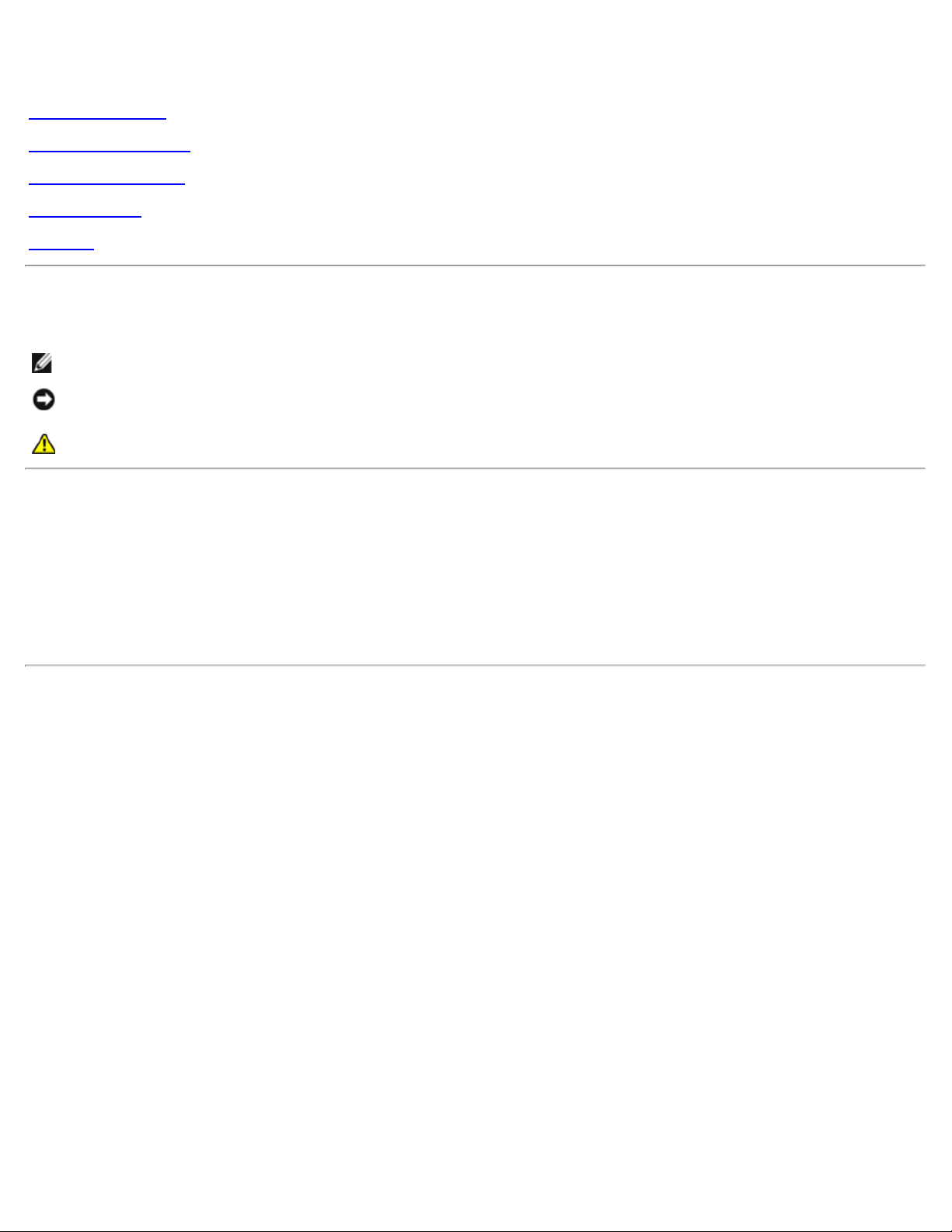
Dell 1908FP-BLK Flat Panel Monitor User's Guide
Dell™ 1908FP-BLK Flat Panel Monitor User's Guide
About Your Monitor
Setting Up the Monitor
Operating the Monitor
Troubleshooting
Appendix
Notes, Notices, and Cautions
NOTE: A NOTE indicates important information that helps you make better use of your computer.
NOTICE: A NOTICE indicates either potential damage to hardware or loss of data and tells you how to avoid the
problem.
CAUTION: A CAUTION indicates a potential for property damage, personal injury, or death.
Information in this document is subject to change without notice.
© 2008 Dell Inc. All rights reserved.
Reproduction in any manner whatsoever without the written permission of Dell Inc. is strictly forbidden.
Trademarks used in this text: Dell, and the Del l logo are trademarks of Dell Inc; Microsoft , Windows, are registered trademarks of Microsoft
Corporation; Adobe is a trademark of Adobe Systems Incorporated, which may be r egistered in certain jurisdictions. ENERGY STAR is a registered
trademark of the U.S. Environmental Protection Agency. As an ENERGY STAR partner, Dell Inc. has determined that this product meets the ENERGY
STAR guidelines for energy efficiency.
Other trademarks and trade names may be used in this document to refer to either the entities claiming the marks and names or their products.
Dell Inc. disclaims any proprietary interest in trademarks and trade names other than its own.
Model 1908FPt, 1908FPf, 1908FPb
September 2008 Rev. A00
file:///T|/htdocs/monitors/1908WFP/1908FPBL/en/ug/index.htm[11/8/2012 12:10:10 PM]
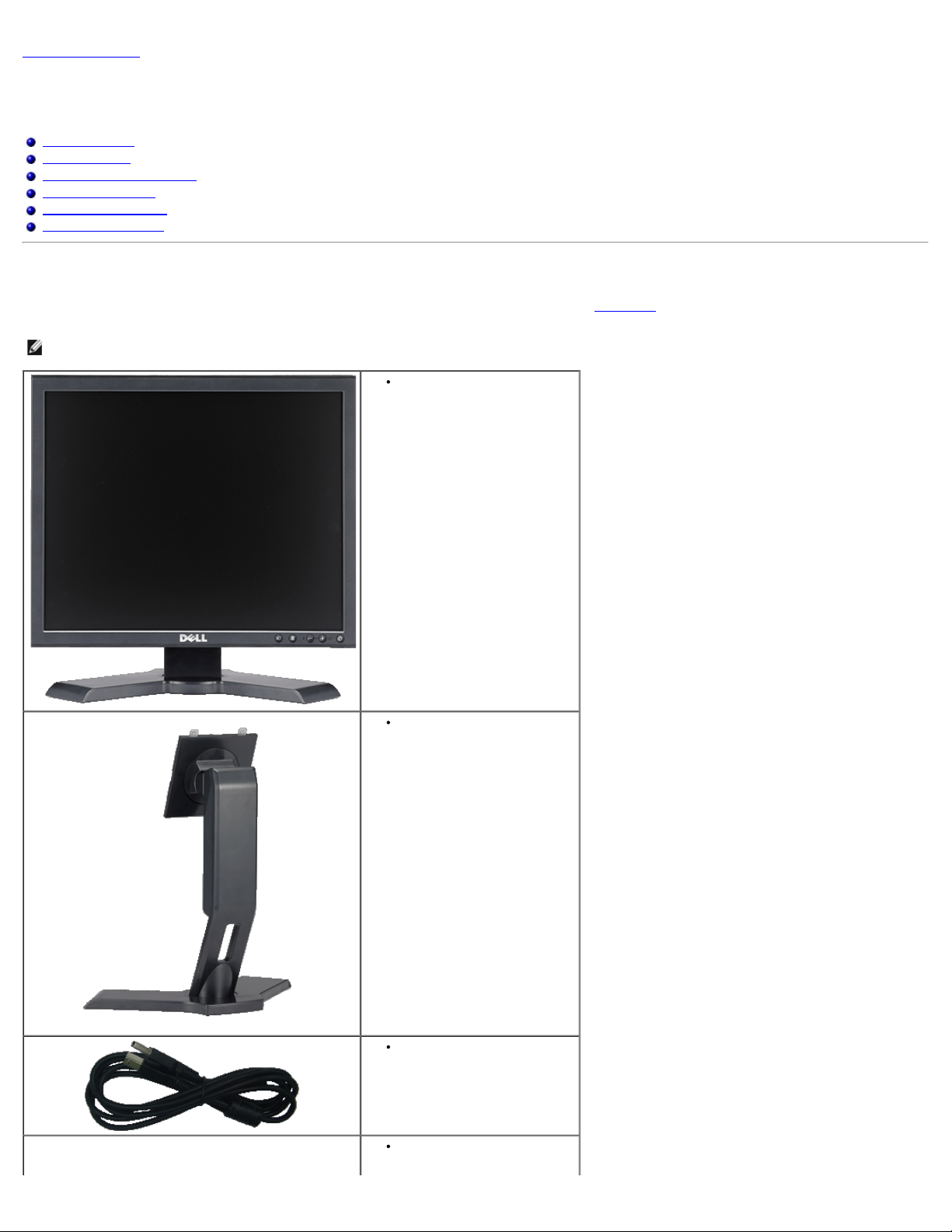
About Your Monitor:Dell 1908FP-BLK Flat Panel Monitor User's Guide
Back to Contents Page
About Your Monitor
Dell™ 1908FP-BLK Flat Panel Monitor User's Guide
Package Contents
Product Features
Identifying Parts and Controls
Monitor Specifications
Plug and Play Capability
Maintenance Guidelines
Package Contents
Your monitor ships with the components shown below. Ensure that you have received all the components and contact Dell if something is missing.
NOTE: Some items may be optional and may not ship with your Monitor. Some features or media may not be available in certain countries.
Monitor with stand
Stand
USB upstream cable
Power Cable
file:///T|/htdocs/monitors/1908WFP/1908FPBL/en/ug/about.htm[11/8/2012 12:10:24 PM]
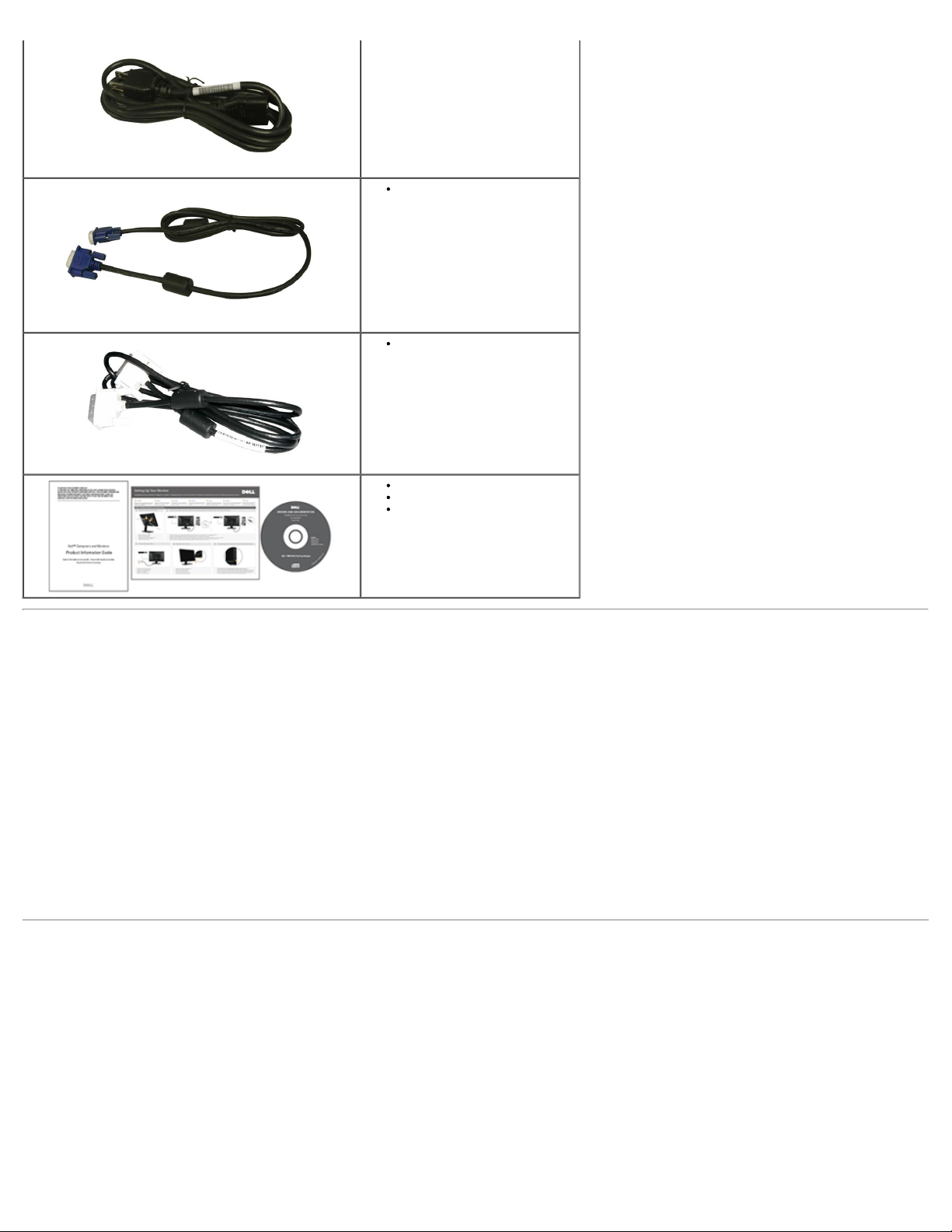
About Your Monitor:Dell 1908FP-BLK Flat Panel Monitor User's Guide
VGA Cable
DVI Cable
Drivers and Documentation media
Quick Setup Guide
Safety Information
Product Features
The Dell™ 1908FP-BLK flat panel display has an active matrix, thin-film transistor (TFT), liquid crystal display (LCD). The monitor features include:
■ 19-inch (481.9 mm) viewable area display (measured diagonally).
■ 1280 x 1024 resolution, plus full-screen support for lower resolutions.
■ Tilt, swivel, vertical extension and rotate adjustment capabilities.
■ Removable pedestal and VESA 100 mm mounting holes for flexible mounting solutions.
■ Plug and play capability if supported by your system.
■ On-Screen Display (OSD) adjustments for ease of set-up and screen optimization.
■ Software and documentation CD includes an information file (INF), Image color Matching File (ICM), and product documentation.
■ Energy Saver feature for Energy Star compliance.
■ Security lock slot.
■ Asset Management Capable.
Identifying Parts and Controls
Front View
file:///T|/htdocs/monitors/1908WFP/1908FPBL/en/ug/about.htm[11/8/2012 12:10:24 PM]
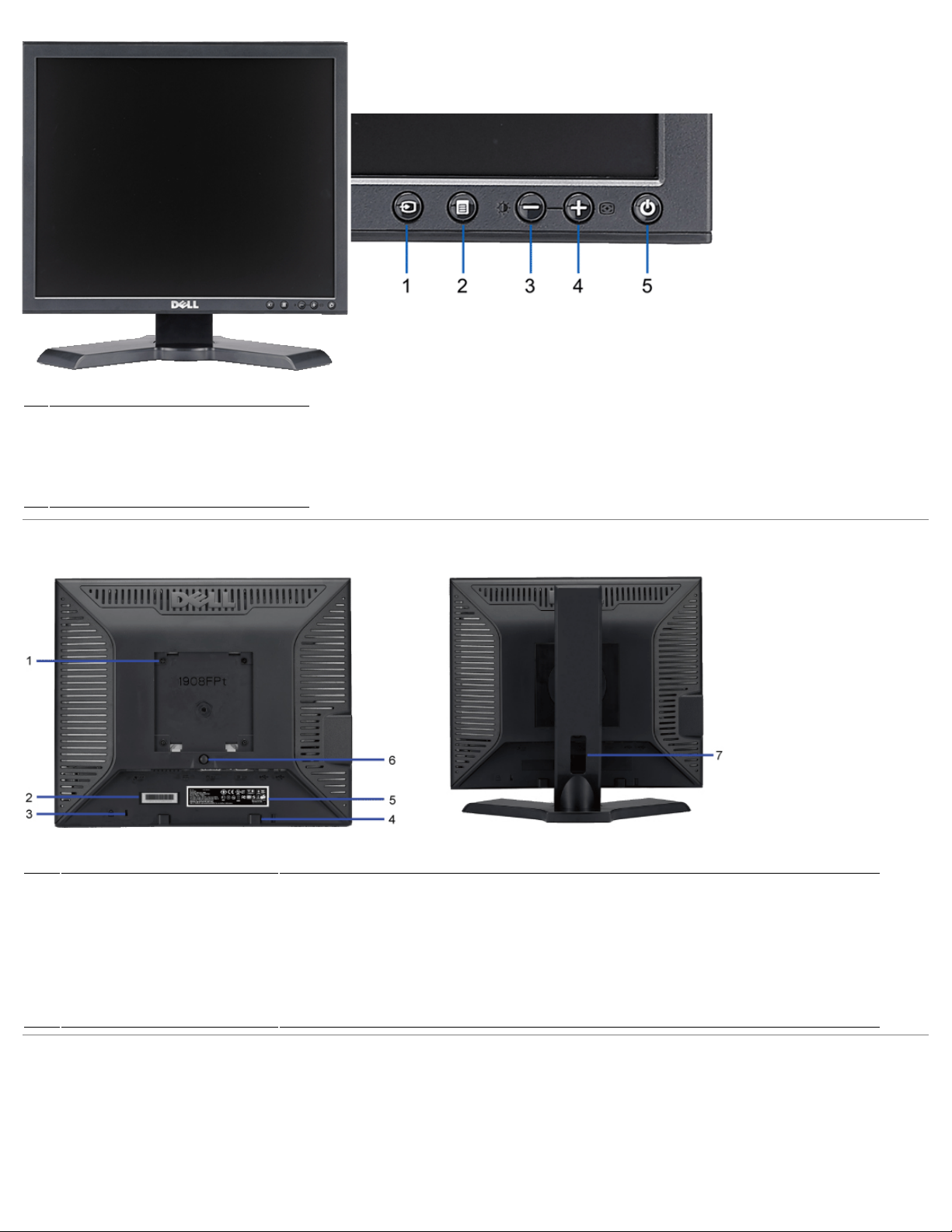
About Your Monitor:Dell 1908FP-BLK Flat Panel Monitor User's Guide
Front View Front panel controls
1 Video input select
2 OSD menu / select button
3 Brightness & Contrast / Down (-) button
4 Auto-Adjust / Up (+) button
5 Power button (with power light indicator)
Back View
Back view Back View with monitor stand
VESA mounting holes (100mm)
1
(Behind attached VESA plate)
2 Barcode serial number label Refer to this label if you need to contact Dell for technical support.
3 Security lock slot Use a security lock with the slot to help secure your monitor.
4 Dell Soundbar mounting brackets Attach the optional Dell Soundbar.
5 Regulatory rating label Lists the regulatory approvals.
6 Stand removal button Press to release the stand.
7 Cable management slot Help organize cables by placing them through the slot.
Use to mount the monitor.
Side View
file:///T|/htdocs/monitors/1908WFP/1908FPBL/en/ug/about.htm[11/8/2012 12:10:24 PM]
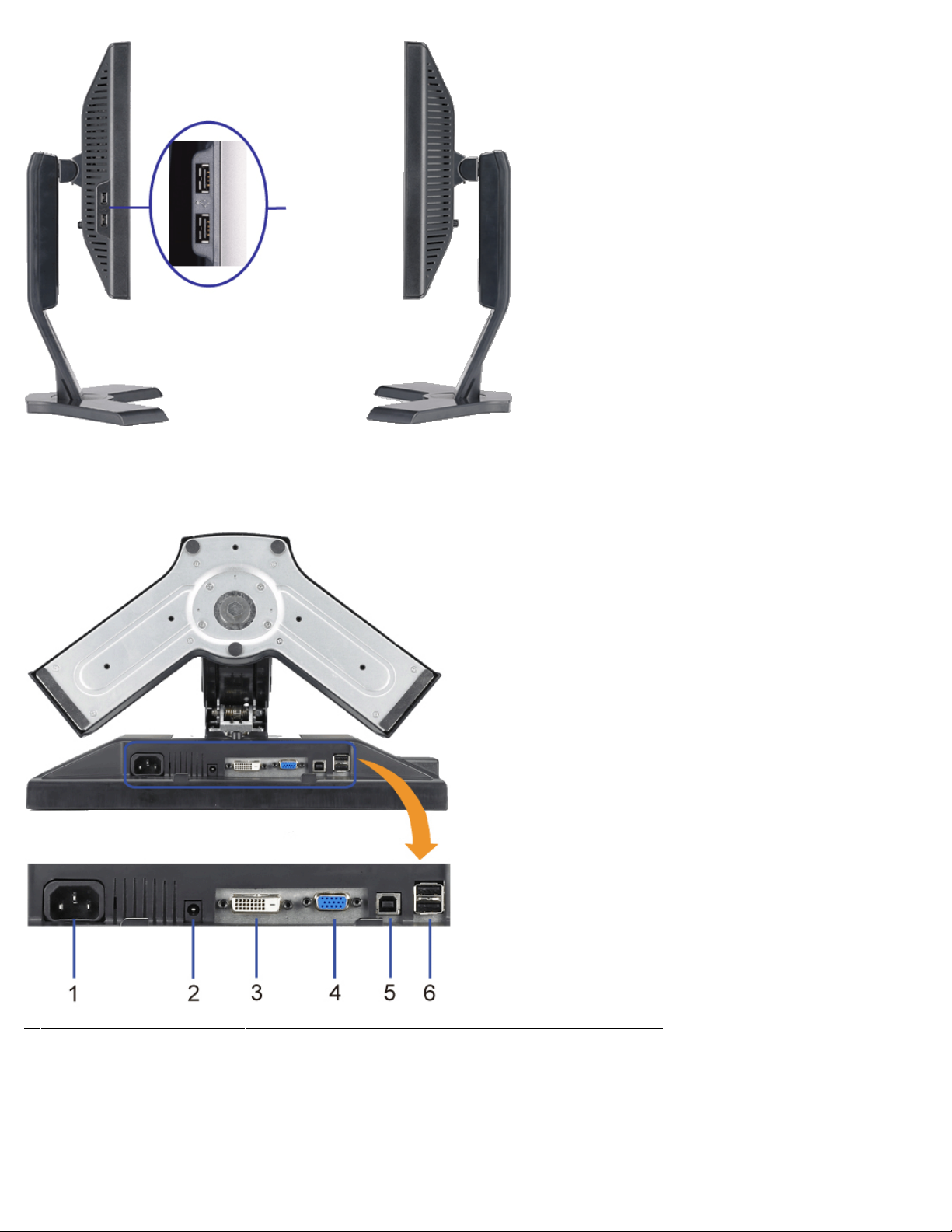
About Your Monitor:Dell 1908FP-BLK Flat Panel Monitor User's Guide
USB
connectors
(downstream)
Left view Right view
Bottom View
Bottom view
1 Power connector Insert the power cable.
2 Dell Soundbar power connector Connect the power cord for the Soundbar (optional).
3 DVI connector Connect your computer DVI cable.
4 VGA connector Connect your computer VGA cable.
5 USB upstream connector
6 USB connector Connect your USB devices.
file:///T|/htdocs/monitors/1908WFP/1908FPBL/en/ug/about.htm[11/8/2012 12:10:24 PM]
Connect the USB cable that came with your monitor to the monitor and the
computer. Once this cable is connected you can use the USB connectors on
the side and bottom of the monitor.
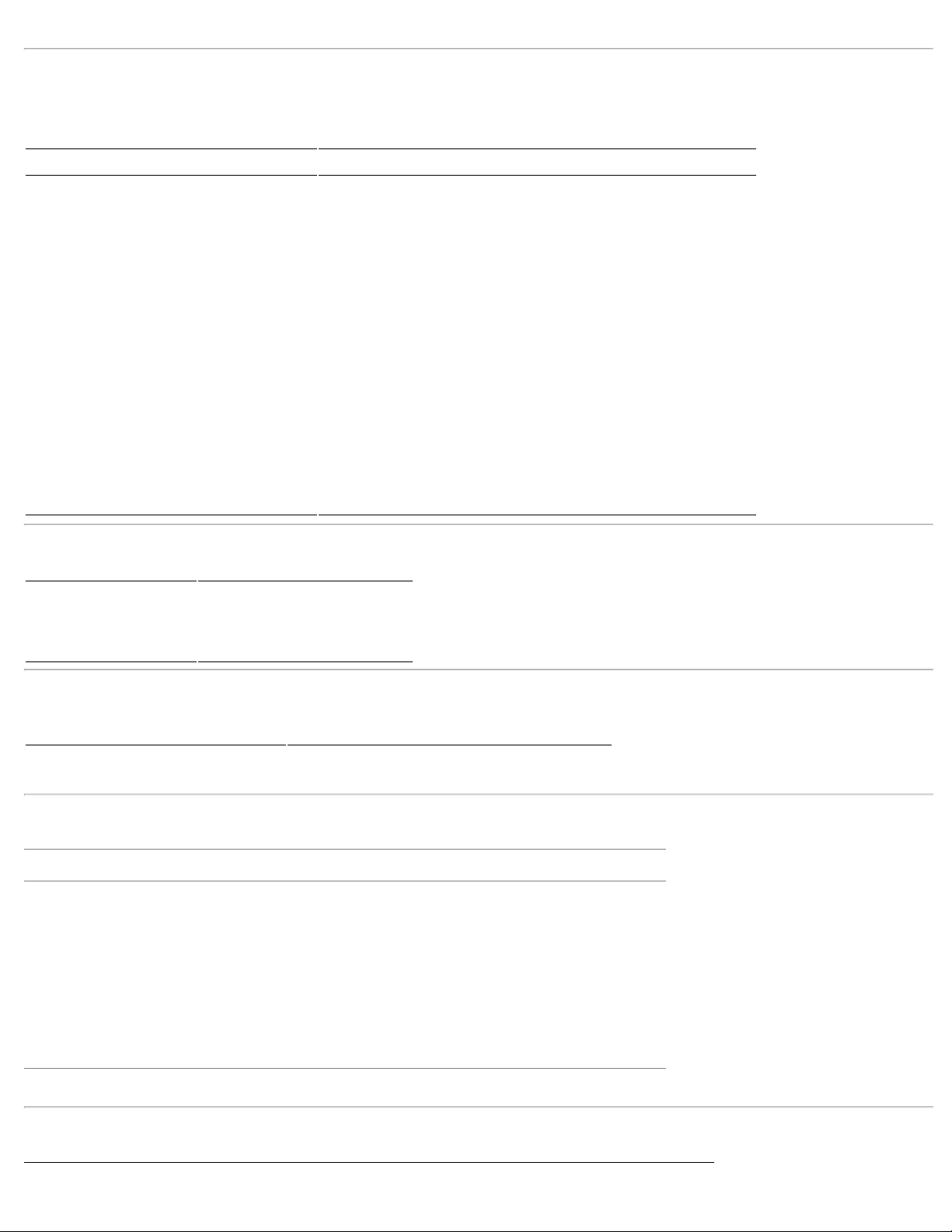
About Your Monitor:Dell 1908FP-BLK Flat Panel Monitor User's Guide
Analog RGB, 0.7 Volts +/-5%, positive polarity at 75 ohm input impedance
Monitor Specifications
Flat Panel Specifications
Model 1908FP-BLK
Screen type Active matrix - TFT LCD
Panel type TN
Screen dimensions 19 inches (19-inch viewable image size)
Preset display area:
Horizontal 380 mm (14.96 inches)
Vertical 300 mm (11.81 inches)
Pixel pitch 0.294 mm
Viewing angle 160° (vertical) typ, 160° (horizontal) typ
Luminance output 300 cd/m ²(typ)
Contrast ratio 800 to 1 (typ)
Faceplate coating Antiglare with hard-coating 3H
Backlight CCFL (4) edgelight system
Response Time 5ms typical
Resolution Specifications
Horizontal scan range 30 kHz to 81 kHz (automatic)
Vertical scan range 56 Hz to 76 Hz (automatic)
Optimal preset resolution 1280 x 1024 at 60 Hz
Highest preset resolution 1280 x 1024 at 75 Hz
Video Supported Modes
Video display capabilities (DVI playback) 480p/576p/720p (Supports HDCP)
Preset Display Modes
Display Mode
VESA, 720 x 400 31.5 70.0 28.3 -/+
VESA, 640 x 480 31.5 60.0 25.2 -/VESA, 640 x 480 37.5 75.0 31.5 -/VESA, 800 x 600 37.9 60.0 40.0 +/+
VESA, 800 x 600 46.9 75.0 49.5 +/+
VESA, 1024 x 768 48.4 60.0 65.0 -/VESA, 1024 x 768 60.0 75.0 78.8 +/+
VESA, 1152 x 864 67.5 75.0 108.0 +/+
VESA, 1280 x 1024 64.0 60.0 108.0 +/+
VESA, 1280 x 1024 80.0 75.0 135.0 +/+
Horizontal Frequency
(kHz)
Vertical Frequency
(Hz)
Pixel Clock
(MHz)
(Horizontal/Vertical)
Sync Polarity
Electrical Specifications
file:///T|/htdocs/monitors/1908WFP/1908FPBL/en/ug/about.htm[11/8/2012 12:10:24 PM]
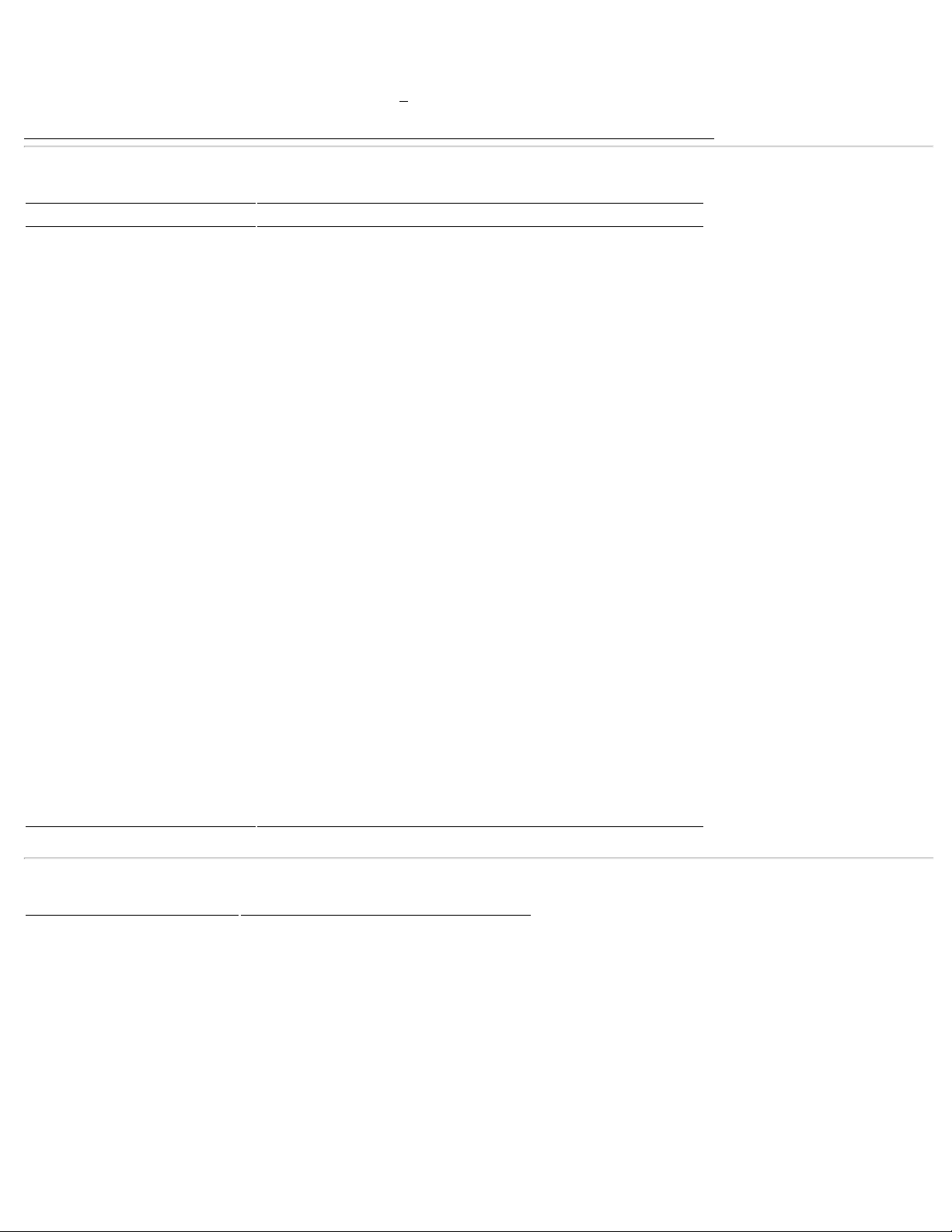
About Your Monitor:Dell 1908FP-BLK Flat Panel Monitor User's Guide
Video input signals Digital DVI-D TMDS, 600mV for each differential line, positive polarity at 50 ohm input
impedance
Synchronization input signals
AC input voltage/frequency/current 100 to 240 VAC/50 or 60 Hz +
Inrush current
Separate horizontal and vertical synchronizations, polarity-free TTL level, SOG
(Composite SYNC on green)
120V:42A (Max.)
240V:80A (Max.)
3 Hz/1.5A (Max.)
Physical Characteristics
Model 1908FP-BLK
Connector type 15-pin D-subminiature, blue connector; DVI-D, white connector
Signal cable type
Dimensions (with stand)
Height (Compressed) 14.26 inches (362.6 mm)
Height (Extended) 19.39 inches (492.6 mm)
Width 16.15 inches (410.1 mm)
Depth 7.17 inches (182.0 mm)
Dimensions (without stand)
Height 13.31 inches (338.1 mm)
Width 16.15 inches (410.1 mm)
Depth 2.59 inches (65.9 mm)
Stand dimensions
Height (Compressed) 13.69 inches (347.7 mm)
Height (Extended) 15.39 inches (391.0 mm)
Width 13.29 inches (337.6 mm)
Depth 7.17 inches (182.0 mm)
Weight
Weight with packaging 16.65 lbs (7.1 kg)
Weight with stand assembly and cables 12.12 lbs (5.5 kg)
Weight without stand assembly
(For wall mount or VESA mount
considerations - no cables)
Weight of stand assembly 3.53 lbs (1.6 kg)
Digital: Detachable, DVI-D, Solid pins, shipped detached from the monitor
Analog: Detachable, D-Sub, 15pins, shipped attached to the monitor
8.59 lbs (3.9 kg)
Environmental Characteristics
Temperature
Operating 5° to 35°C (41° to 95°F)
Non-operating
Humidity
Operating 10% to 80% (non-condensing)
Non-operating
Altitude
Operating 3,657.6m (12,000 ft) max
Non-operating 12,192 m (40,000 ft) max
Thermal dissipation
file:///T|/htdocs/monitors/1908WFP/1908FPBL/en/ug/about.htm[11/8/2012 12:10:24 PM]
Storage: -20° to 60°C (-4° to 140°F)
Shipping: -20° to 60°C (-4° to 140°F)
Storage: 5% to 90% (non-condensing)
Shipping: 5% to 90% (non-condensing)
204.86 BTU/hour (maximum)
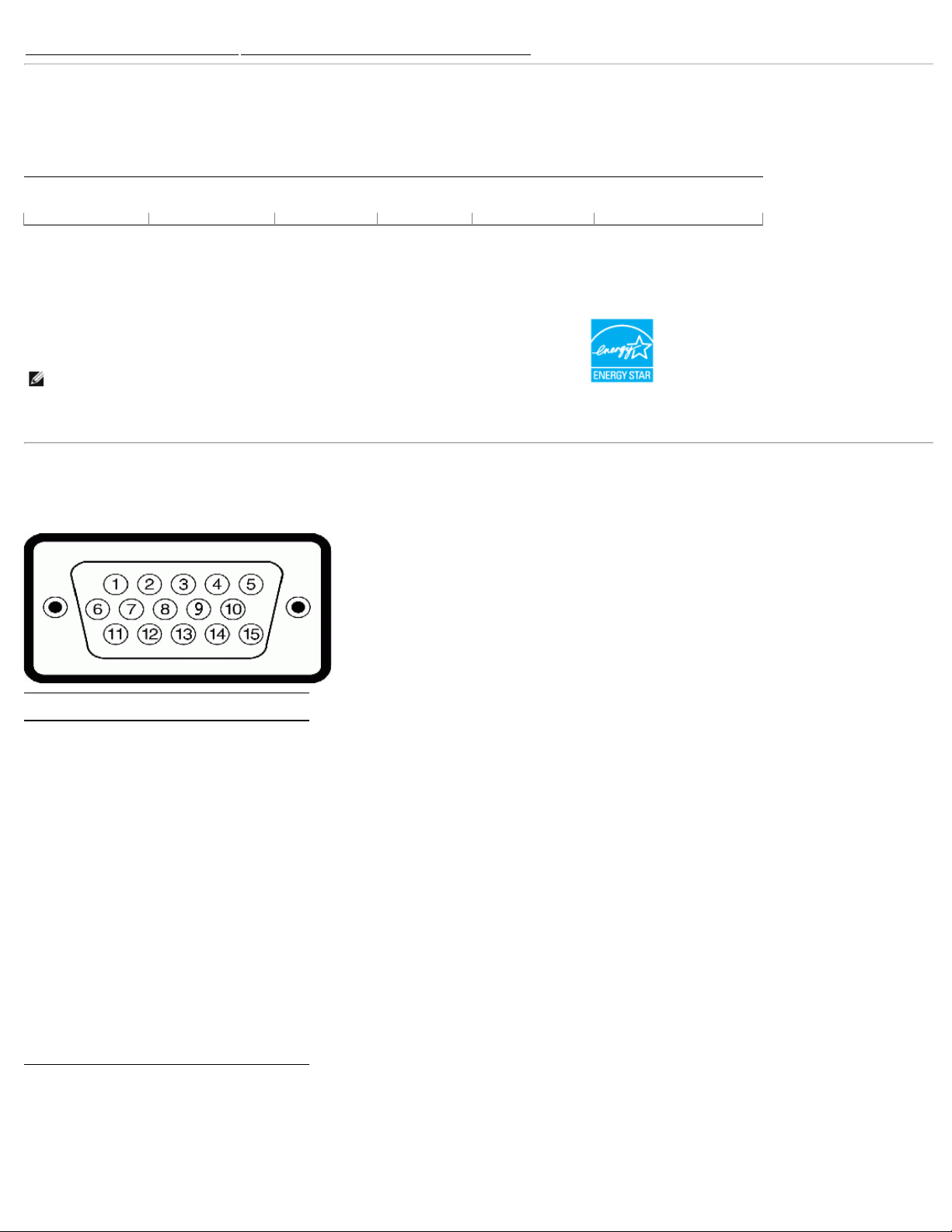
About Your Monitor:Dell 1908FP-BLK Flat Panel Monitor User's Guide
102.43 BTU/hour (typical)
Power Management Modes
If you have VESA's DPM™ compliance display card or software installed in your PC, the monitor can automatically reduce its power consumption when not in use. This is
referred to as Power Save Mode*. If the computer detects input from keyboard, mouse, or other input devices, the monitor automatically resumes functioning. The following
table shows the power consumption and signaling of this automatic power saving feature:
VESA Modes Horizontal Sync Vertical Sync Video Power Indicator Power Consumption
Normal operation Active Active Active Green 30 W (typical)/60 W (maximum)
Active-off mode Inactive Inactive Blanked Amber Less than 2 W
Switch off - - - Off Less than 1 W
The OSD will only function in the normal operation mode. When the menu or plus buttons are pressed in Active-off mode, one of the following messages will be displayed:
Analog Input In Power Save Mode. Press Computer Power Button or Any Key on Keyboard or Move Mouse
OR
Digital Input In Power Save Mode. Press Computer Power Button or Any Key on Keyboard or Move Mouse
Activate the computer and the monitor to gain access to the OSD.
NOTE: This monitor is ENERGY STAR®-compliant as well as TCO '99 power management compatible.
* Zero power consumption in OFF mode can only be achieved by disconnecting the main cable from the monitor.
Pin Assignments
VGA Connector
Pin
15-pin Side of the Connected Signal
Number
Cable
1 Video-Red
2 Video-Green
3 Video-Blue
4 GND
5 Self-test
6 GND-R
7 GND-G
8 GND-B
9 Computer 5V/3.3V
10 GND-sync
11 GND
12 DDC data
13 H-sync
14 V-sync
15 DDC clock
DVI Connector
file:///T|/htdocs/monitors/1908WFP/1908FPBL/en/ug/about.htm[11/8/2012 12:10:24 PM]
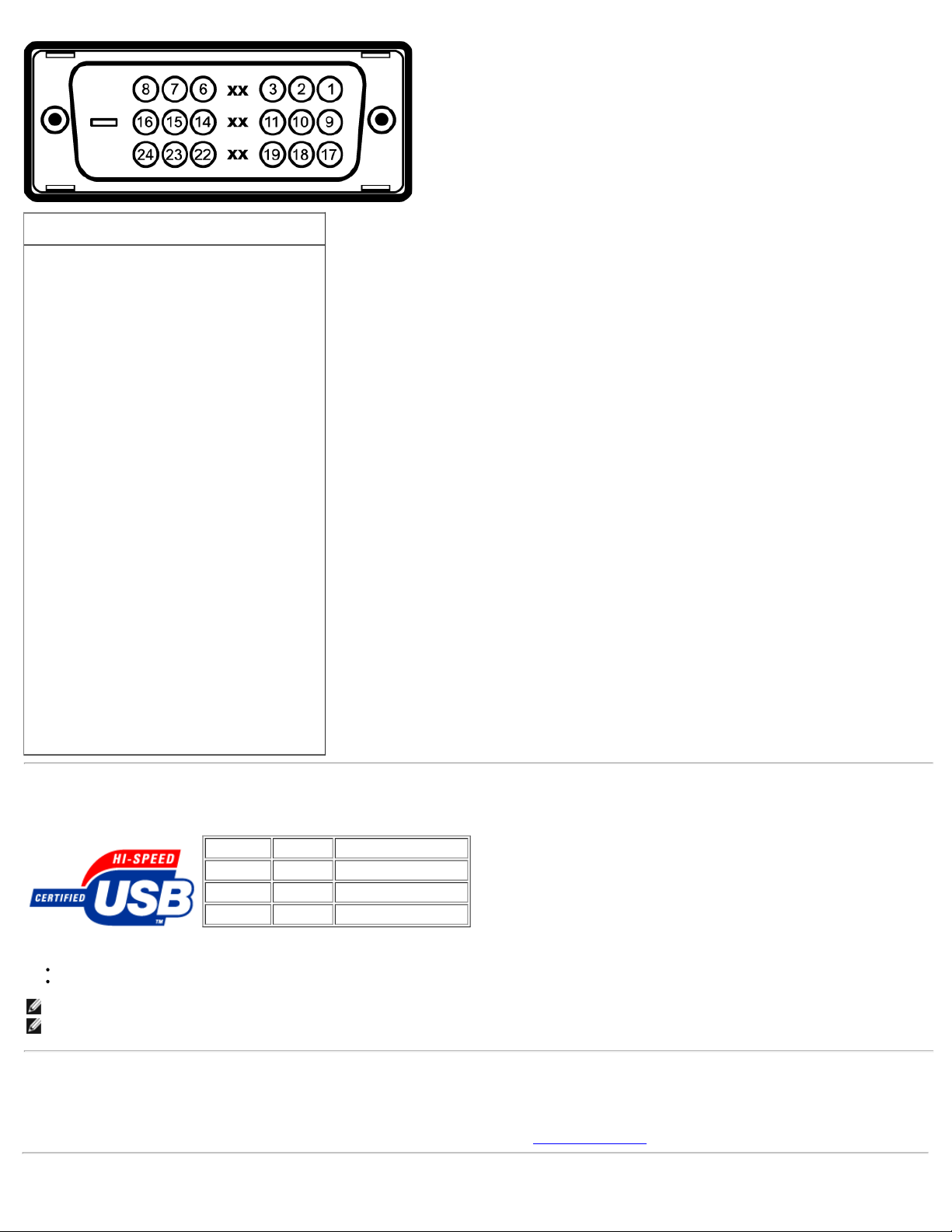
About Your Monitor:Dell 1908FP-BLK Flat Panel Monitor User's Guide
Pin
Number
1 TMDS RX22 TMDS RX2+
3 TMDS Ground
4 Floating
5 Floating
6 DDC Clock
7 DDC Data
8 Floating
9 TMDS RX110 TMDS RX1+
11 TMDS Ground
12 Floating
13 Floating
14 +5V/+3.3V power
15 Self test
16 Hot Plug Detect
17 TMDS RX018 TMDS RX0+
19 TMDS Ground
20 Floating
21 Floating
22 TMDS Ground
23 TMDS Clock+
24 TMDS Clock-
24-pin Side of the Connected Signal
Cable
Universal Serial Bus (USB) Interface
This monitor supports High-Speed Certified USB 2.0 interface.
Data Rate Power Consumption
High speed 480 Mbps 2.5W (Max., each port)
Full speed 12 Mbps 2.5W (Max., each port)
Low speed 1.5 Mbps 2.5W (Max., each port)
USB ports:
1 upstream - rear
4 downstream - 2 on rear; 2 on left side
NOTE: USB 2.0 capability requires 2.0-capable computer.
NOTE: The USB interface of the monitor works ONLY when monitor is powered ON (or in Power Save Mode). Switching your monitor OFF and then ON would re-
enumerate its USB interface; attached peripherals may take a few seconds to resume normal functionality.
Plug and Play Capability
You can install the monitor in any Plug and Play-compatible system. The monitor automatically provides the computer system with its Extended Display Identification Data
(EDID) using Display Data Channel (DDC) protocols so the system can configure itself and optimize the monitor settings. Most monitor installations are automatic; you can
select different settings if desired. For more information about changing the monitor settings, see Operating the Monitor
file:///T|/htdocs/monitors/1908WFP/1908FPBL/en/ug/about.htm[11/8/2012 12:10:24 PM]
.
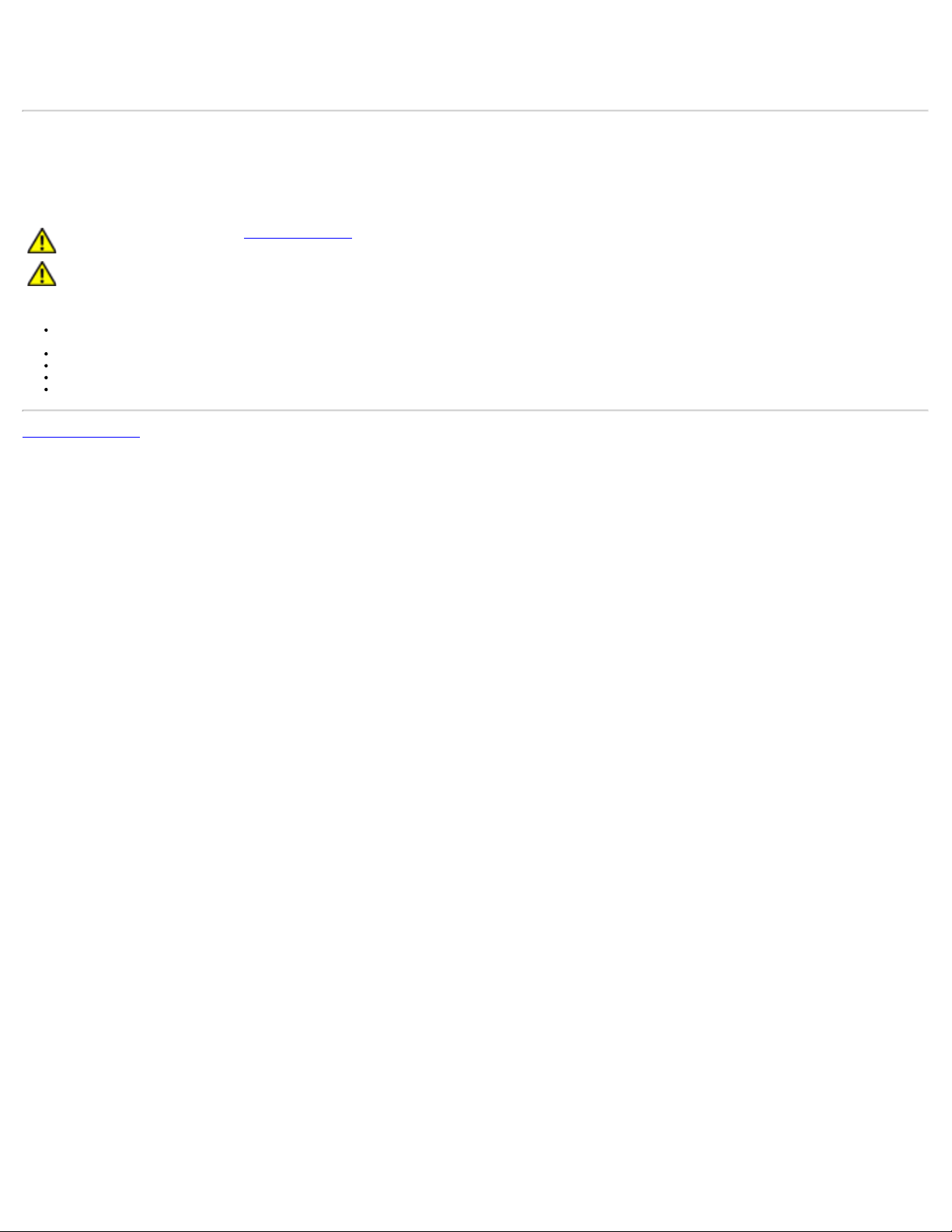
About Your Monitor:Dell 1908FP-BLK Flat Panel Monitor User's Guide
LCD Monitor Quality and Pixel Policy
During the LCD monitor manufacturing process, it is not uncommon for one or more pixels to become fixed in an unchanging state which are hard to see and do not affect
the display quality or usability. For more information on Dell Monitor Quality and Pixel Policy, see Dell Support site at: support.dell.com
Maintenance Guidelines
Cleaning Your Monitor
CAUTION: Read and follow the safety instructions before cleaning the monitor.
CAUTION: Before cleaning the monitor, unplug the monitor power cable from the electrical outlet.
For best practices, follow the instructions in the list below while unpacking, cleaning, or handling your monitor:
To clean your antistatic screen, lightly dampen a soft, clean cloth with water. If possible, use a special screen-cleaning tissue or solution suitable for the antistatic
coating. Do not use benzene, thinner, ammonia, abrasive cleaners, or compressed air.
Use a lightly-dampened, warm cloth to clean the monitor. Avoid using detergent of any kind as some detergents leave a milky film on the monitor.
If you notice white powder when you unpack your monitor, wipe it off with a cloth.
Handle your monitor with care as dark-colored monitors may scratch and show white scuff marks more than light-colored monitors.
To help maintain the best image quality on your monitor, use a dynamically changing screen saver and turn off your monitor when not in use.
Back to Contents Page
file:///T|/htdocs/monitors/1908WFP/1908FPBL/en/ug/about.htm[11/8/2012 12:10:24 PM]
