Page 1
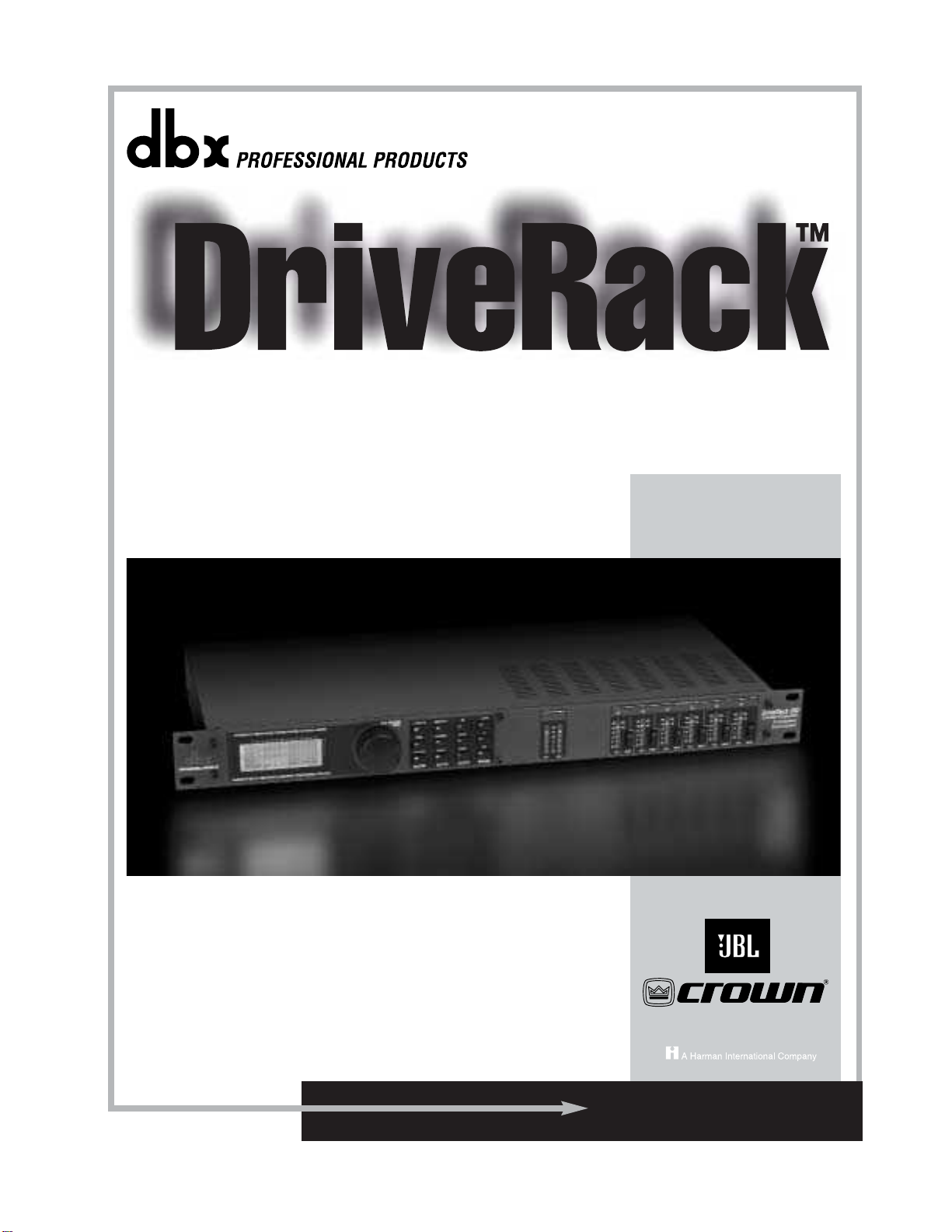
User Manual
Complete Equalization & Loudspeaker Management System
260
®
Featuring
Custom T unings
Page 2
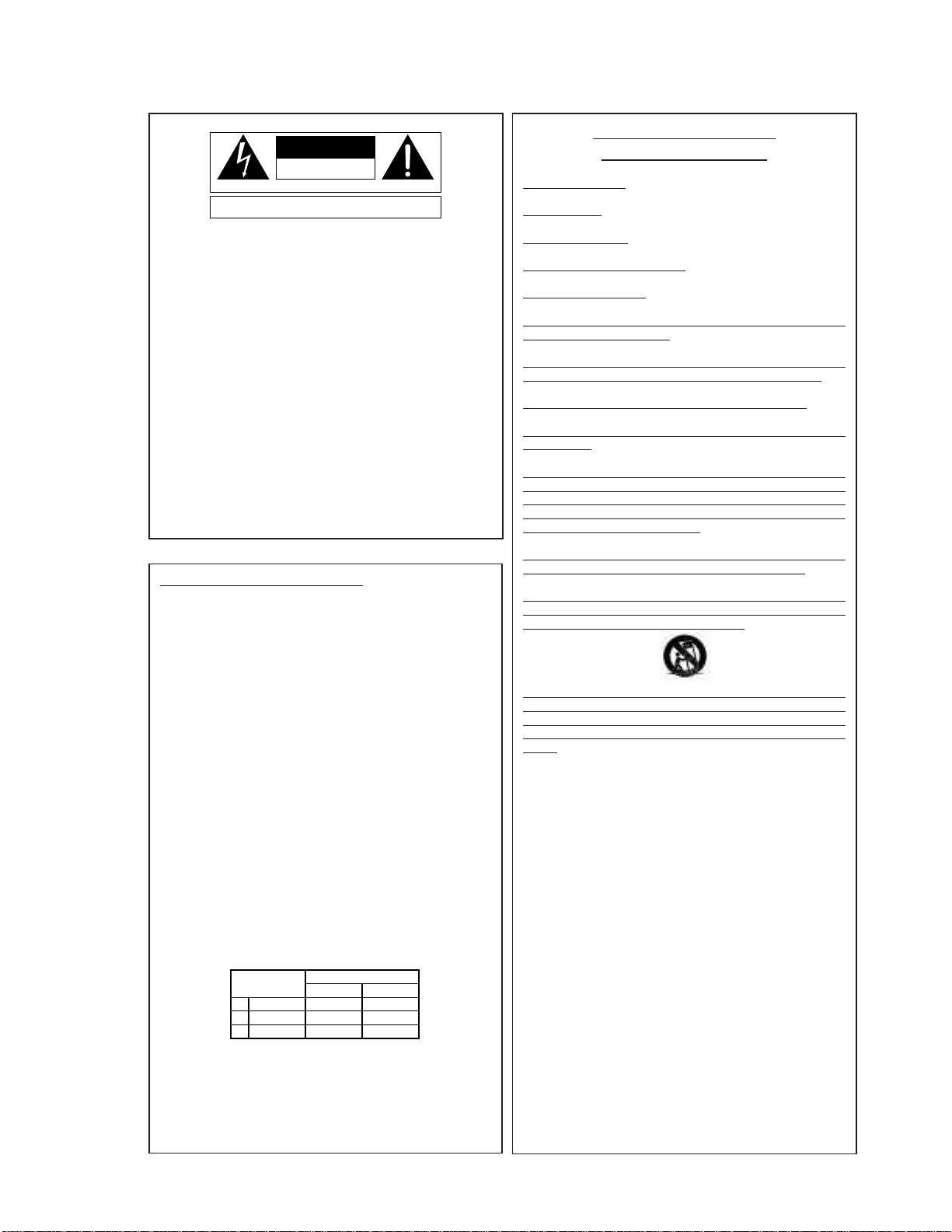
WARNING FORYOUR PROTECTION
PLEASE READ THE FOLLOWING:
KEEP THESE INSTRUCTIONS
HEED ALL WARNINGS
FOLLOW ALL INSTRUCTIONS
DO NOT USE THIS APPARATUS NEAR WATER
CLEAN ONLY WITH A DRY CLOTH.
DO NOT BLOCK ANY OF THE VENTILATION OPENINGS. INSTALL IN ACCORDANCE WITH
THE MANUFACTURER’S INSTRUCTIONS.
DO NOT INSTALL NEAR ANY HEAT SOURCES SUCH AS RADIATORS, HEAT REGISTERS,
STOVES, OR OTHER APPARATUS (INCLUDING AMPLIFIERS) THAT PRODUCE HEAT.
ONLY USE ATTACHMENTS/ACCESSORIES SPECIFIED BY THE MANUFACTURER.
UNPLUG THIS APPARATUS DURING LIGHTNING STORMS OR WHEN UNUSED FOR LONG
PERIODS OF TIME.
Do not defeat the safety purpose of the polarized or grounding-type plug. A polar-
ized plug has two blades with one wider than the other. A grounding type plug has
two blades and a third grounding prong. The wide blade or third prong are provided for your safety. If the provided plug does not fit your outlet, consult an electrician for replacement of the obsolete outlet.
Protect the power cord from being walked on or pinched particularly at plugs, convenience receptacles, and the point where they exit from the apparatus.
Use only with the cart stand, tripod bracket, or table specified by the manufacture,
or sold with the apparatus. When a cart is used, use caution when moving the
cart/apparatus combination to avoid injury from tip-over.
Refer all servicing to to qualified service personnel. Servicing is required when
the apparatus has been damaged in any way, such as power-supply cord or plug is
damaged, liquid has been spilled or objects have fallen into the apparatus, the apparatus has been exposed to rain or moisture, does not operate normally, or has been
dropped.
POWER ON/OFF SWITCH: For products provided with a power switch, the power
switch DOES NOT break the connection from the mains.
MAINS DISCONNECT: The plug shall remain readily operable. For rack-mount or
installation where plug is not accessible, an all-pole mains switch with a contact
separation of at least 3 mm in each pole shall be incorporated into the electrical
installation of the rack or building.
FOR UNITS EQUIPPED WITH EXTERNALL Y ACCESSIBLE FUSE RECEPTACLE: Replace fuse
with same type and rating only.
MULTIPLE-INPUT VOLTAGE: This equipment may require the use of a different line
cord, attachment plug, or both, depending on the available power source at installation. Connect this equipment only to the power source indicated on the equipment
rear panel. To reduce the risk of fire or electric shock, refer servicing to qualified
service personnel or equivalent.
This Equipment is intended for rack mount use only.
SAFETY INSTRUCTIONS
NOTICE FOR CUSTOMERS IF YOUR UNIT IS EQUIPPED
WITH A POWER CORD.
WARNING:THISAPPLIANCEMUSTBE EARTHED.
The cores in the mains lead are coloured in accordance with
the following code:
GREEN and YELLO W - Earth BLUE - Neutral BR O WN - Live
As colours of the cores in the mains lead of this appliance may
not correspond with the coloured markings identifying the terminals in your plug,proceed as follows:
• The core which is coloured green and yellow must
be connected to the terminal in the plug marked
with the letter E, or with the earth symbol, or
coloured green,or green and yellow.
• The core which is coloured blue must be connected to the terminal marked N or coloured black.
• The core which is coloured brown must be connected to the terminal marked L or coloured red.
This equipment may require the use of a different line cord,
attachment plug, or both, depending on the available power
source at installation. If the attachment plug needs to be
changed, refer servicing to qualified service personnel who
should refer to the table below. The green/yellow wire shall be
connected directly to the units chassis.
WARNING:If the ground is defeated,certain fault conditions in
the unit or in the system to which it is connected can result in
full line voltage between chassis and earth ground. Severe injury
or death can then result if the chassis and earth ground are
touched simultaneously.
The symbols shown above are internationally accepted
symbols that warn of potential hazards with electrical
products. The lightning flash with arrowpoint in an equilateral triangle means that there are dangerous voltages
present within the unit. The exclamation point in an equilateral triangle indicates that it is necessary for the user to
refer to the owner’s manual.
These symbols warn that there are no user serviceable
parts inside the unit. Do not open the unit. Do not
attempt to service the unit yourself. Refer all servicing to
qualified personnel. Opening the chassis for any reason
will void the manufacturer’s warranty. Do not get the unit
wet. If liquid is spilled on the unit, shut it off immediately
and take it to a dealer for service. Disconnect the unit
during storms to prevent damage.
IMPORTANT SAFETY INSTRUCTIONS
CAUTION
RISK OF ELECTRIC SHOCK
ATTENTION:
WARNING:
SHOCK DO NOT EXPOSE THIS EQUIPMENT TO RAIN OR MOISTURE
DO NOT OPEN
RISQUE DE CHOC ELECTRIQUE - NE PAS OUVRIR
TO REDUCE THE RISK OF FIRE OR ELECTRIC
CONDUCTOR
L
LIVE
NEUTRAL
N
E
EARTH GND
WIRE COLOR
Normal Alt
BROWN
BLUE
GREEN/YEL
BLACK
WHITE
GREEN
Page 3
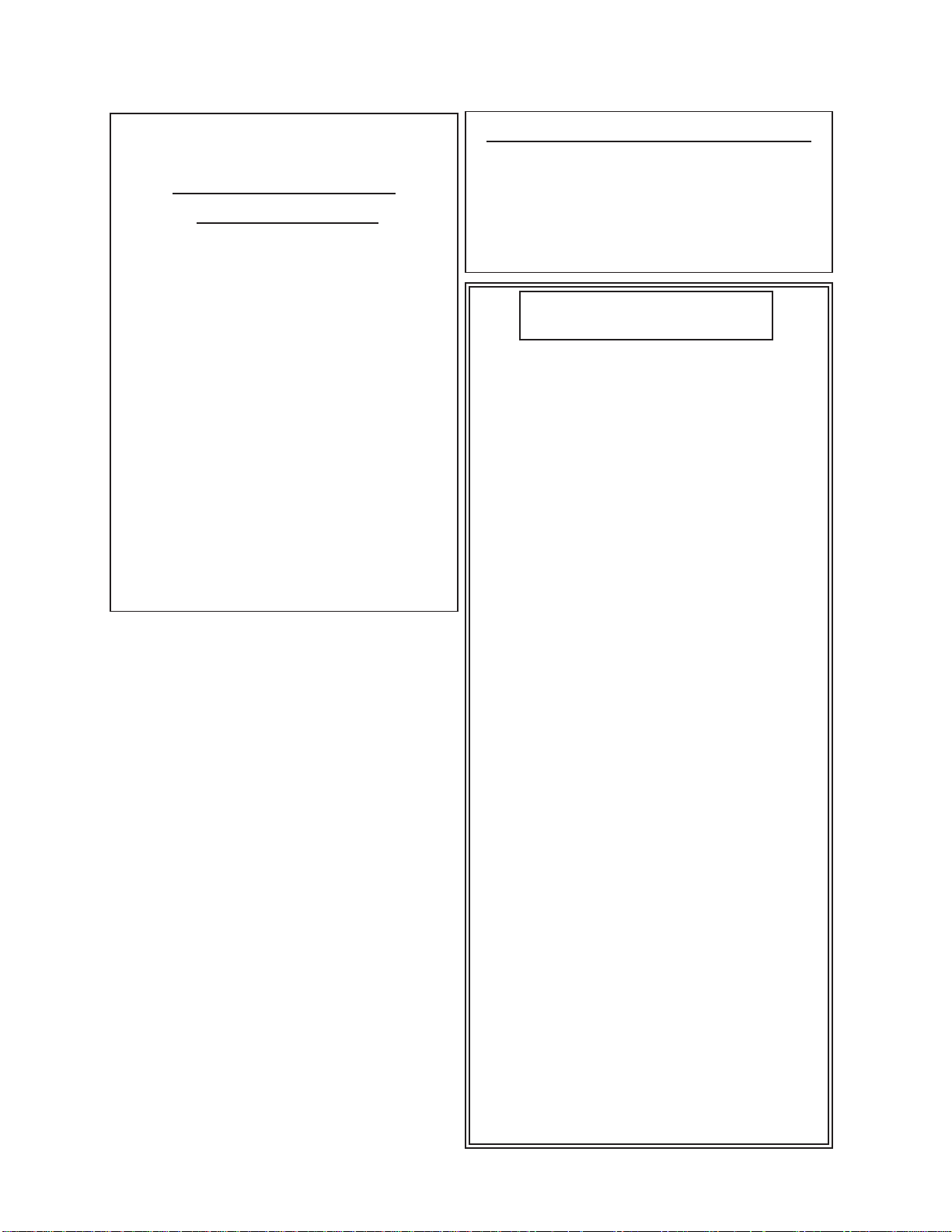
U.K. MAINS PLUG WARNING
A molded mains plug that has been cut off from the cord is unsafe.
Discard the mains plug at a suitable disposal facility. NEVER UNDER
ANY CIRCUMSTANCES SHOULD YOU INSERT A DAMAGED OR CUT
MAINS PLUG INTO A 13 AMP POWER SOCKET. Do not use the
mains plug without the fuse cover in place. Replacement fuse covers
can be obtained from your local retailer. Replacement fuses are 13
amps and MUST be ASTA approved
to BS1362.
IMPORTANT SAFETY INSTRUCTIONS
ELECTROMAGNETIC
COMPATIBILITY
This unit conforms to the Product
Specifications noted on the Declaration
of Conformity. Operation is subject to
the following two conditions:
• this device may not cause harmful
interference,and
• this device must accept any interference received, including interference
that may cause undesired operation.
Operation of this unit within significant
electromagnetic fields should be avoided.
• use only shielded interconnecting
cables.
DECLARATION OF
CONFORMITY
Manufacturer’s Name: dbx Professional Products
Manufacturer’ s Address: 8760 S.Sandy Parkway
Sandy,Utah 84070, USA
declares that the product:
Product name: dbx 260
Note: Product name may be suffixed by the
EU.
Product option: None
conforms to the following Product Specifications:
Safety: IEC 60065 (1998)
EMC: EN 55013 (1990)
EN 55020 (1991)
Supplementary Information:
The product herewith complies with the requirements
of the Low Voltage Directive 72/23/EEC and the EMC
Directive 89/336/EEC as amended by Directive
93/68/EEC.
Vice-President of Engineering
8760 S.Sandy Parkway
Sandy,Utah 84070, USA
Date:September 19,2002
European Contact:
Your local dbx Sales and Service
Office or
Harman Music Group
8760 South Sandy Parkway
Sandy,Utah 84070 USA
Ph:(801) 566-8800
Fax:(801) 568-7583
Page 4
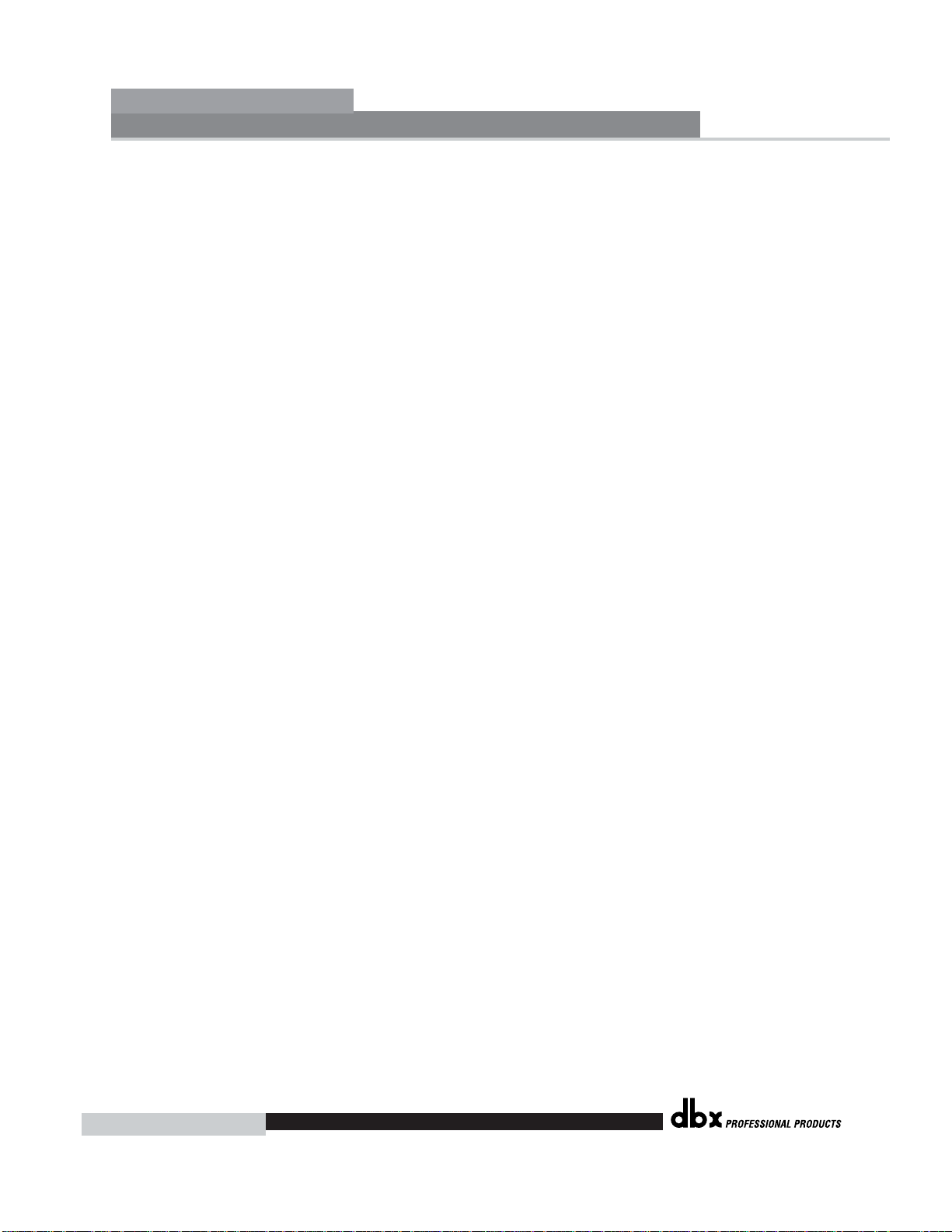
Table of Contents
DriveRack
™
Introduction
0.1 Defining the 260 DriveRack ............................ii
0.2 Service Contact Info ........................................iii
0.3 Warranty ...........................................................iv
Section 1 - Getting Started
1.1 Rear Panel Connections...................................2
1.2 Front Panel .......................................................2
1.3 Quick Start........................................................4
Section 2 - Editing Functions
2.1 Basic Navigation Modes.................................14
2.2 Effect Button Array Overview .......................14
2.3 Navigating the Pre-EQ Section......................15
2.4 Navigating the Crossover Section..................15
2.5 Navigating the Other Section ........................16
2.6 Navigating the Dynamics Section..................16
2.7 Navigating the Delay Section ........................17
2.8 Navigating the Utility/Meters Section............17
2.9 Navigating the Wizard Section ......................18
2.10 Navigating the I/O Section ..........................18
Section 3 - Configuration Functions
3.1 Program Definition .........................................20
3.2 Navigating Factory Programs .........................20
3.3 Editing Factory Programs ...............................21
3.4 Saving Factory Program Changes..................22
3.5 Creating a User Configuration.......................23
3.6 Saving Configuration Changes.......................26
Section 4 - Detailed Parameters
4.1 Pre-Crossover EQ (31 Band Graphic) or
(9-Band Parametric)........................................28
4.2 Feedback Eliminator (AFS)............................29
4.3 Subharmonic Synthesizer...............................30
4.4 Noise Gate ......................................................31
4.5 Automatic Gain Control (AGC) .....................32
4.6 Notch Filters....................................................33
4.7 Crossover ........................................................33
4.8 Post-Crossover PEQ........................................33
4.9 Compressor/Limiter........................................34
4.10 Alignment Delay ...........................................37
4.11 Input Routing................................................37
4.12 Output...........................................................38
Section 5 - Utilities/Meters
5.1.1 LCD Contrast/Auto EQ Plot........................40
5.1.2 PUP Program/Mute......................................40
5.1.3 ZC Setup ......................................................41
5.1.4 Security.........................................................42
5.1.5 Program List/Program change ....................45
5.1.6 Output Jumper switches .............................46
5.2.1 Meters ...........................................................47
Section 6 - Remote Control
6.1.1 PC GUI Installation......................................50
System Requirements ...........................................50
Install.....................................................................50
Basic Operation....................................................50
Cable specs...........................................................52
6.2.1 ZC-Zone Controllers ....................................53
Section 7 - Application Guide
7.1 Mono 4-Way w/ 2 Aux Zones.......................58
7.2 Stereo Tri-Amp ...............................................59
7.3 Stereo w/ 4 Aux Zones..................................60
7.4 Stereo Bi-Amp w/ Dual Delays.....................61
Appendix
A.1 Factory Reset..................................................64
A.2 Power up Quick Key Options......................64
A.3 Specifications..................................................65
A.4 Auto EQ Optimization ...................................66
A.5 Crossover Diagrams.......................................67
A.6 Prog List/Speaker Tunings/
Power Amp Tunings......................................68
A.7 Block Diagram ...............................................69
A.8 Input and Output Section Diagrams ............70
A.9 Gain Level Jumpers .......................................71
A.10 System Setup and Gain Structure ...............71
DriveRack™ User Manual
Table of Contents
®
Page 5
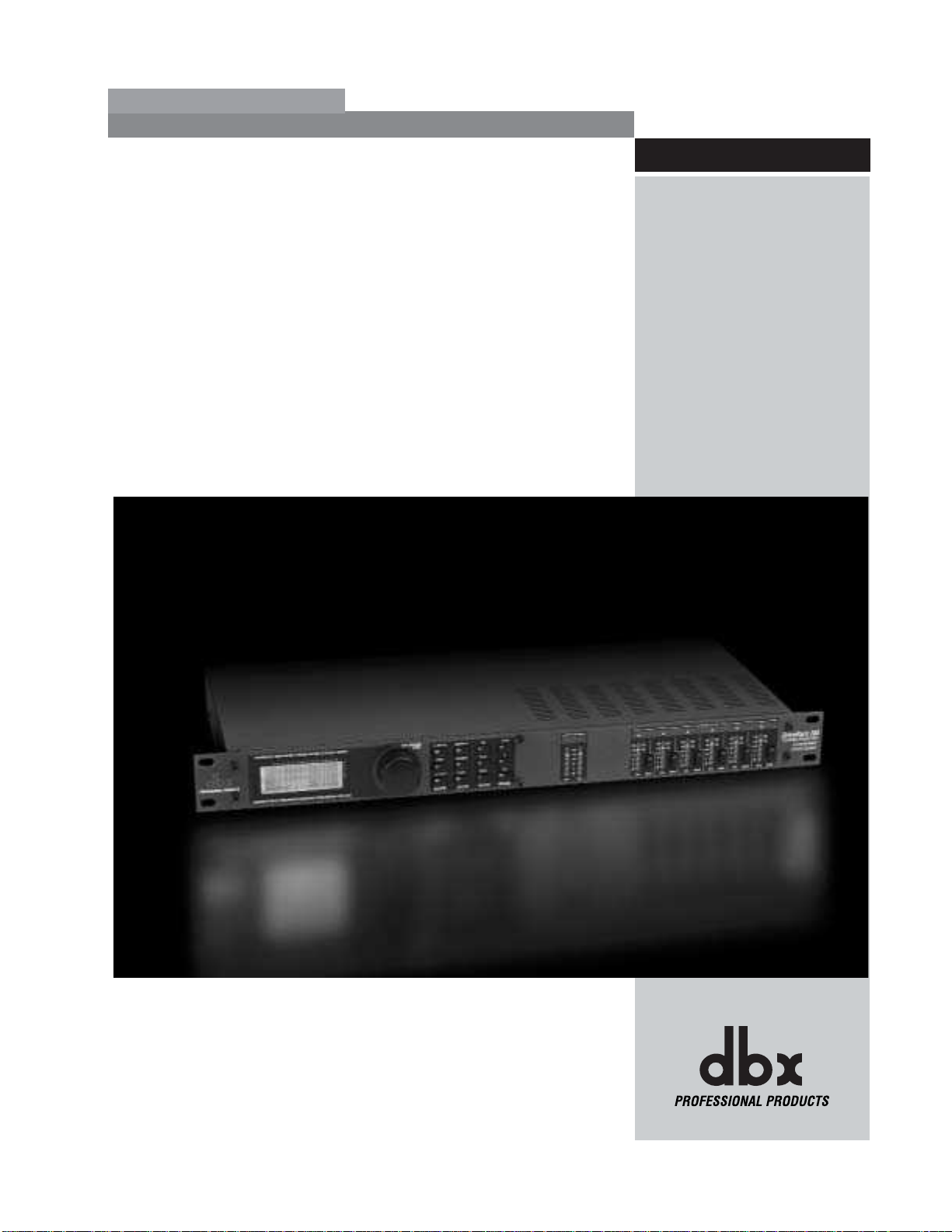
INTRO
CUSTOMER SERVICE INFO
Defining the
DriveRack
WARRANTY INFO
®
INTRODUCTION
DriveRack
™
Page 6
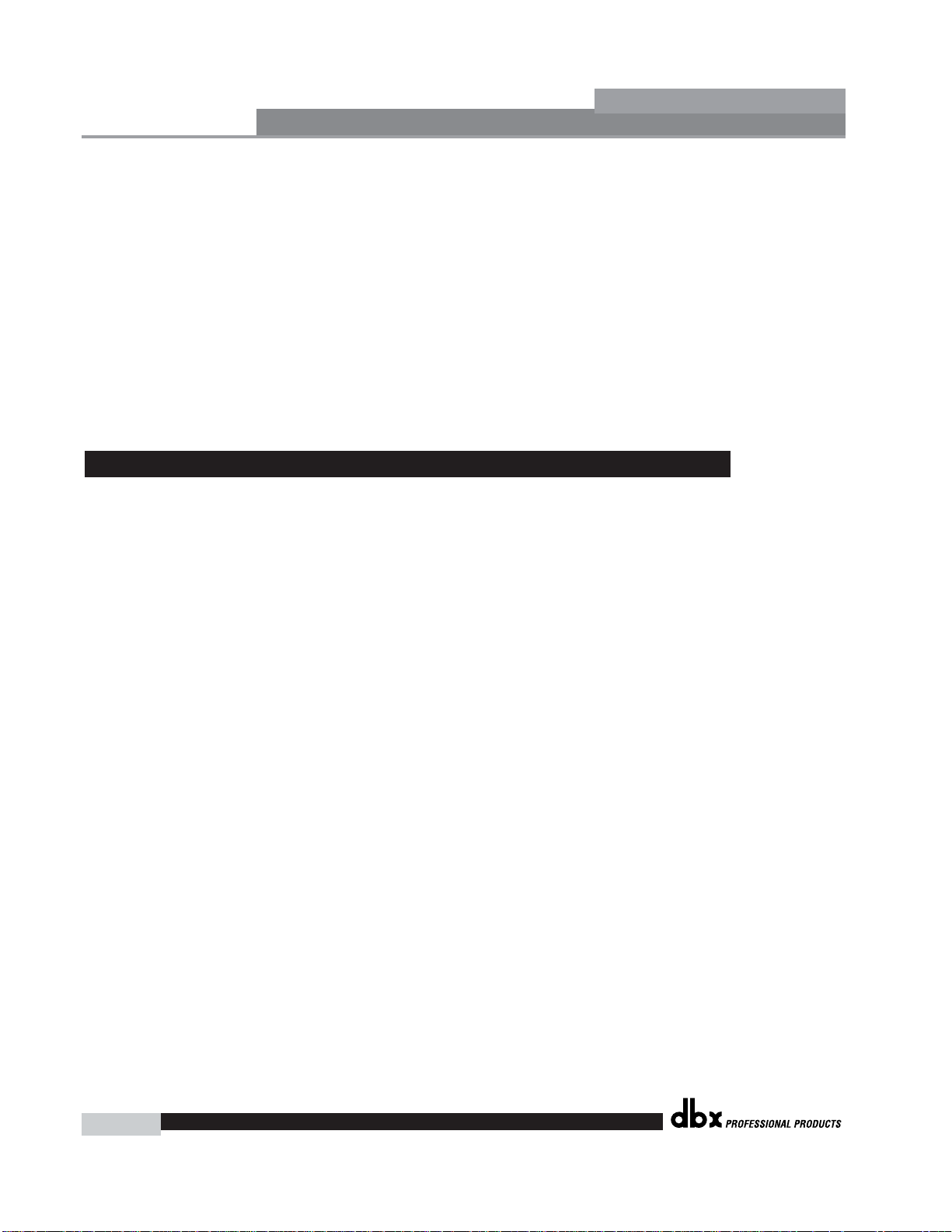
Introduction
DriveRack™ User Manual
ii
DriveRack
™
Congratulations on your purchase of the dbx®DriveRack™ 260 Complete Equalization and
Loudspeaker Management System! For over 30 years, dbx has been the industry leader in
dynamics processing. With the DriveRack 260, dbx Professional Products has redefined the standard by which all other loudspeaker management processors will be compared.
The DriveRack 260 continues the legacy of DriveRack
™
family. The DriveRack 260 was designed
with the purpose and vision of providing state-of-the-art signal processing, while utilizing a simple and intuitive user interface. For more information, please visit: www.driverack.com or
www.dbxpro.com.
This manual will be your guide to understanding the full functionality of the powerful
DriveRack 260 . By combining the different components, the configuration possibilities are limitless. After you have become familiar with the unit, we encourage you to experiment and find
the most effective and efficient way to run your system by utilizing the powerful processing of
the DriveRack 260.
The dbx 260 DriveRack is the most effective way to manage all aspects of post mixer processing and signal routing. The 260 DriveRack essentially becomes the only device that you will
need between the mixer and the power amps. The following are just some of the features of
the 260 and 260 DriveRack™ units.
260 DriveRack™features:
• Advanced Feedback Suppression™
• 2.7 Seconds of Alignment and Zone Delay
• RS-232 PC GUI control
• Classic dbx
®
Compression and Limiting
• Graphic and Parametric EQ
• Independent Input and Output Processing
• Auto-EQ Function
• Full Bandpass, Crossover, and Routing Configurations
• Auto Gain Control
• Pink Noise Generator and full-time RTA
• Setup Wizard with JBL
®
and Crown®Components
• Security Lockout
• Wall Panel Control Inputs
0.1 Defining the 260 DriveRack System
INTRODUCTION
®
Page 7
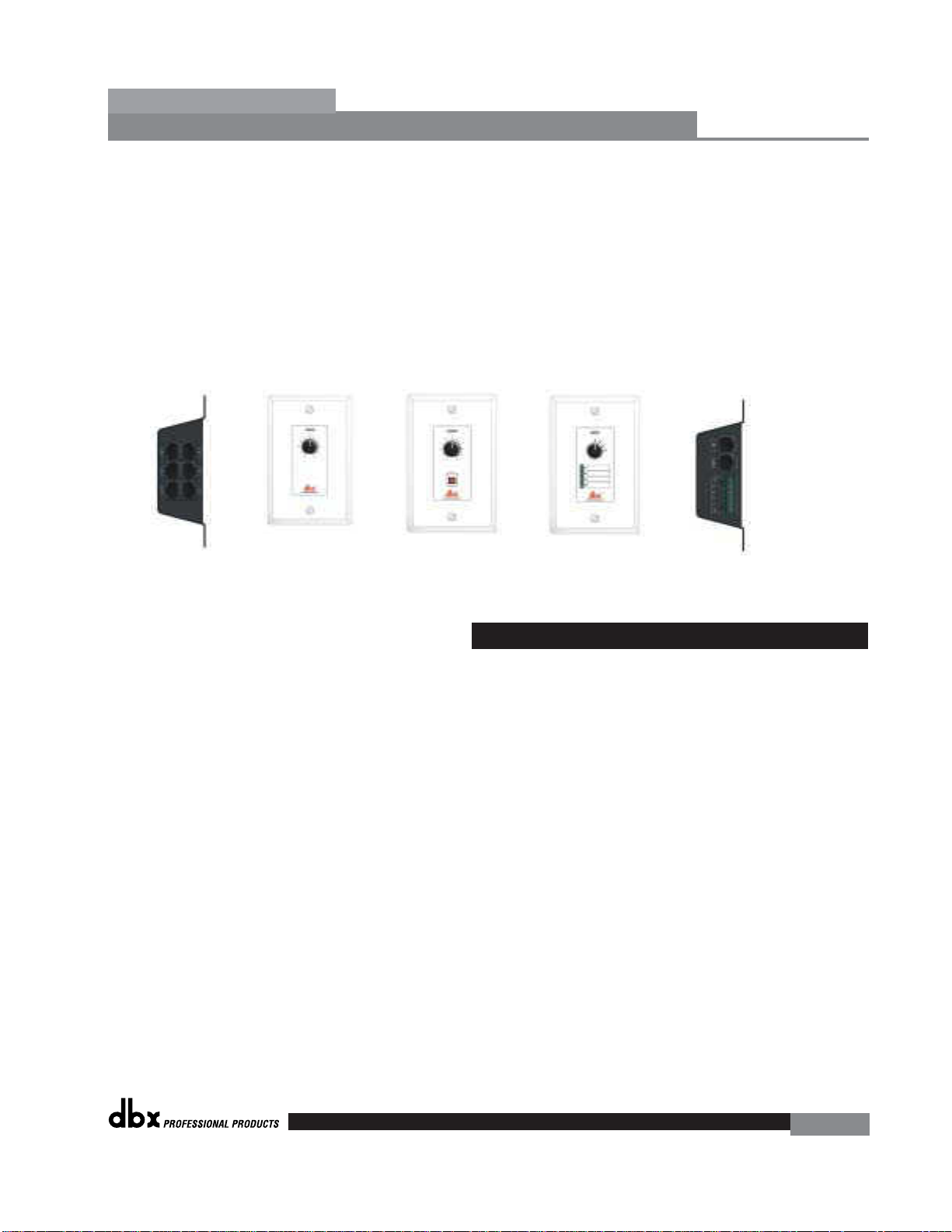
Introduction
DriveRack
™
DriveRack™ User Manual
In addition to the amazing menu of processors available, the 260 also affords you the luxury of
utilizing dbx Zone-Controller series wall-mounted control panels that will allow you to remotely control various parameters of the 260. The ZC-1 offers remote programmable Volume control to any installation using the DriveRack™ 260. The ZC-2 provides programmable Volume
and Mute control. Both the ZC-1 and ZC-2 can be programmed for up to six outputs of the
DriveRack™ 260. The ZC-3 allows Program Selection on the 260. The ZC-4 also offers Program
Selection via Contact Closure inputs for Room Combining applications. Up to six Zone
Controllers can be used with a single DriveRack™ 260, and can either be wired in series or parallel. The ZC-BOB was created to accommodate “home-run” or parallel wiring to the unit. With
a maximum length of 5,000 ft., the Zone Controllers offer a simple way to create a simple yet
elegant solution to many installation applications.
If you require technical support, contact dbx Customer Service. Be prepared to accurately
describe the problem. Know the serial number of your unit - this is printed on a sticker attached
to the top panel. If you have not already taken the time to fill out your warranty registration
card and send it in, please do so now.
Before you return a product to the factory for service, we recommend you refer to the manual. Make sure you have correctly followed installation steps and operation procedures. If you
are still unable to solve a problem, contact our Customer Service Department at (801) 568-7660
for consultation. If you need to return a product to the factory for service, you MUST contact
Customer Service to obtain a Return Authorization Number.
No returned products will be accepted at the factory without a Return Authorization Number.
Please refer to the Warranty information on the following page, which extends to the first enduser. After expiration of the warranty, a reasonable charge will be made for parts, labor, and
packing if you choose to use the factory service facility. In all cases, you are responsible for
transportation charges to the factory. dbx will pay return shipping if the unit is still under warranty.
Use the original packing material if it is available. Mark the package with the name of the shipper and with these words in red: DELICATE INSTRUMENT, FRAGILE! Insure the package properly. Ship prepaid, not collect. Do not ship parcel post.
0.2 Service Contact Info
iii
ZC-BOB
ZC-1
ZC-2
ZC-3
ZC-4
®
Page 8
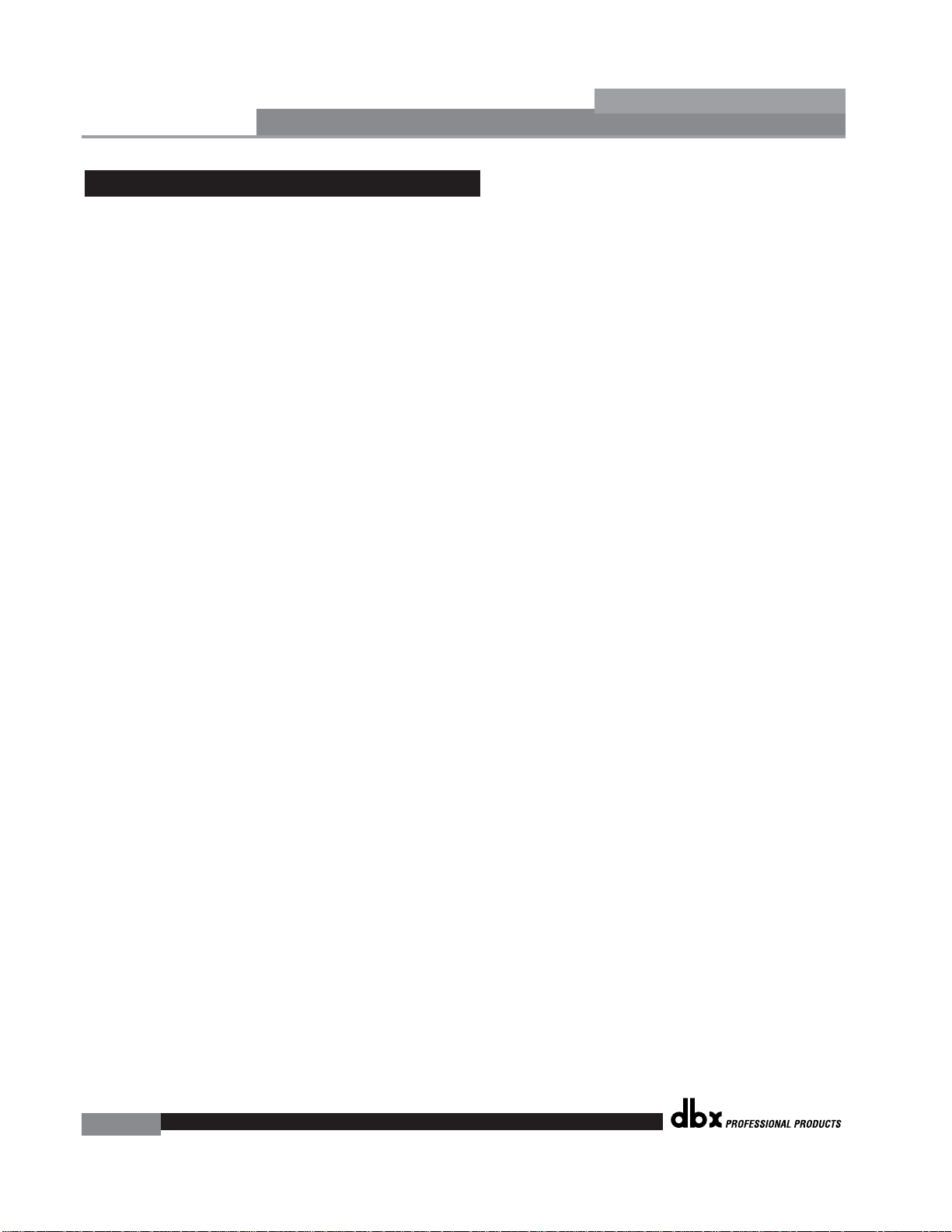
Introduction
DriveRack™ User Manual
iv
DriveRack
™
This warranty is valid only for the original purchaser and only in the United States.
1. The warranty registration card that accompanies this product must be mailed within 30 days
after purchase date to validate this warranty. Proof-of-purchase is considered to be the burden of the consumer.
2. dbx warrants this product, when bought and used solely within the U.S., to be free from
defects in materials and workmanship under normal use and service.
3. dbx liability under this warranty is limited to repairing or, at our discretion, replacing defective materials that show evidence of defect, provided the product is returned to dbx WITH
RETURN AUTHORIZATION from the factory, where all parts and labor will be covered up to
a period of two years. A Return Authorization number must be obtained from dbx by telephone. The company shall not be liable for any consequential damage as a result of the product's use in any circuit or assembly.
4. dbx reserves the right to make changes in design or make additions to or improvements upon
this product without incurring any obligation to install the same additions or improvements
on products previously manufactured.
5. The foregoing is in lieu of all other warranties, expressed or implied, and dbx neither assumes
nor authorizes any person to assume on its behalf any obligation or liability in connection
with the sale of this product. In no event shall dbx or its dealers be liable for special or consequential damages or from any delay in the performance of this warranty due to causes
beyond their control.
0.3 W arranty
®
Page 9
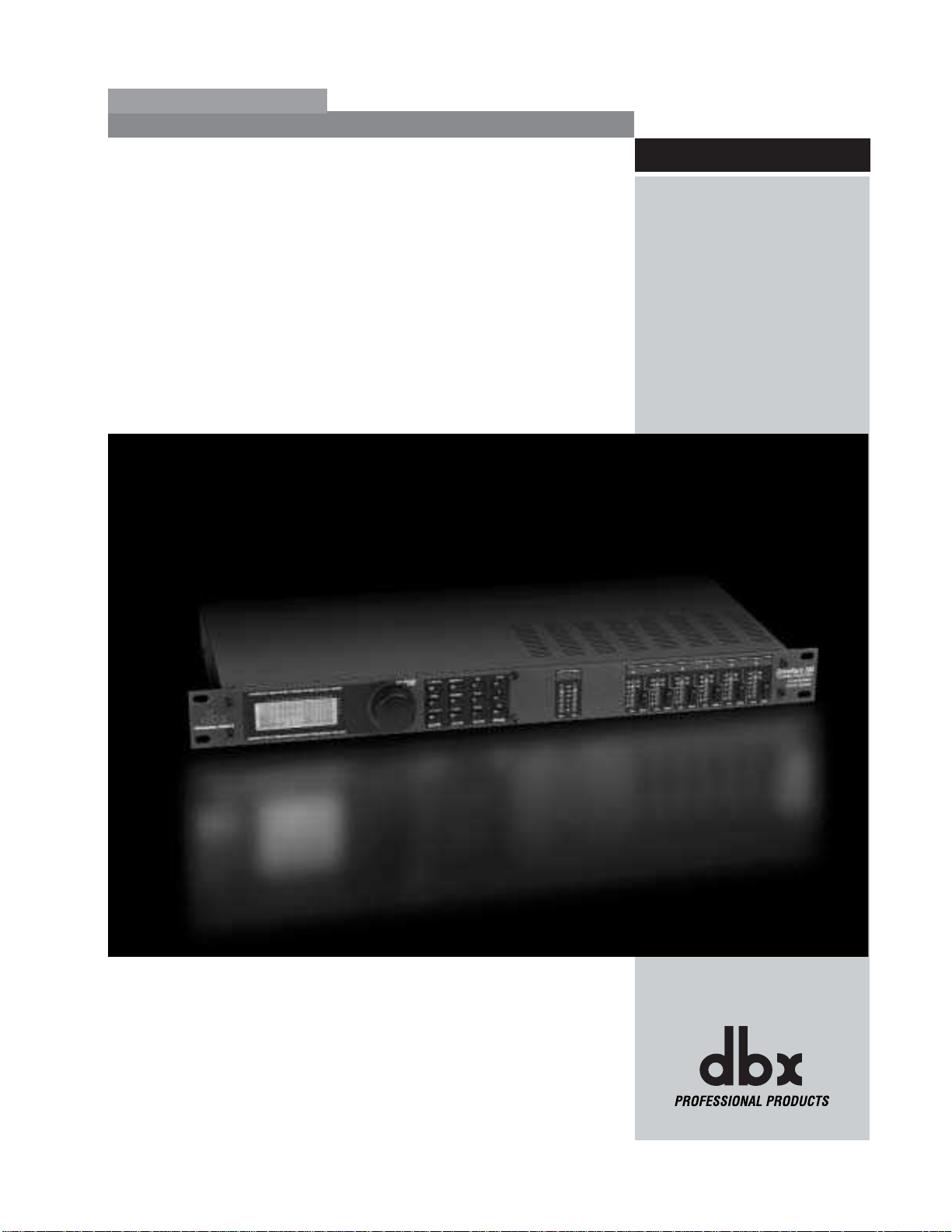
Getting Started
Section 1
DriveRack
™
®
Page 10

Getting Started
DriveRack™ User Manual
2
Section 1
DriveRack
™
IEC Power Cord Receptacle
The DriveRack 260 comes with a power supply that will accept voltages ranging from 100V120V at frequencies from 50Hz-60Hz. An IEC cord is included. EU version accepts 220V-240V
at frequencies from 50Hz-60Hz.
Power Switch
The Power Switch turns the DriveRack 260 on and off. Note: dbx Professional Products recommends that power amplifiers connected to the DriveRack 260, should be powered down
prior to cycling the power on the DriveRack 260.
PC Connection
This DB-9 type connection is used to send and receive information to and from the GUI interface.
RS485 Zone Control Input (RJ-45 connector type)
This input connection is used to send information and power to the ZC wall controllers.
Outputs 1-6
The output section of the DriveRack 260 offers six electronically balanced XLR connectors.
Inputs 1-2
The input section of the DriveRack 260 offers two electronically balanced XLR connectors.
Ground Lift Switch
The ground lift switch lifts the pin 1 chassis ground of both input XLR connectors.
RT A Input Jack
This balanced XLR input is used for the connection of an RTA microphone, which allows the
user to “Pink” and optimize the EQ settings of any room through the use of the Auto EQ in the
Wizard setup assistant.
1.2 Front Panel
1.1 Rear Panel Connections
®
Page 11
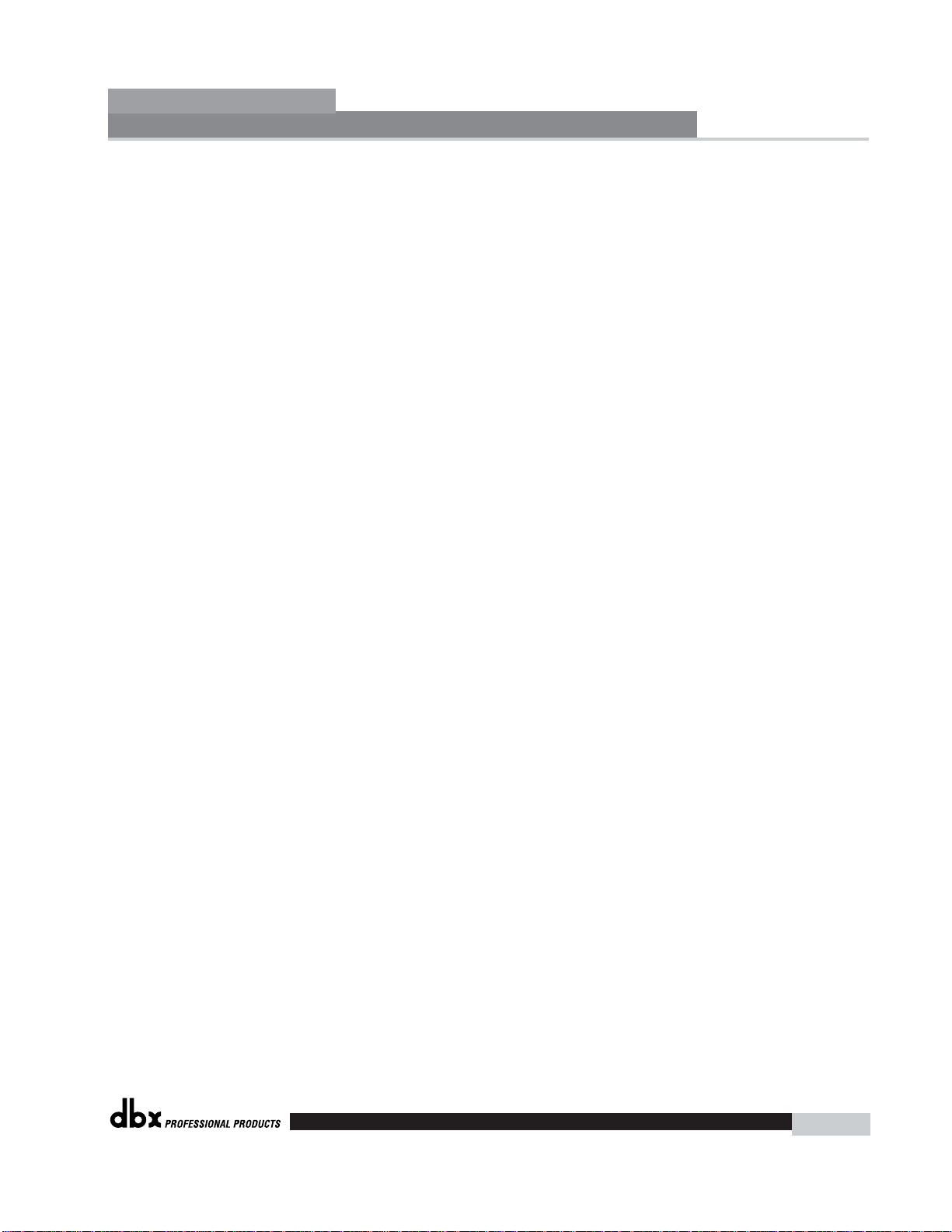
LCD Display
The backlit LCD display of the DriveRack 260 provides the user with all of the vital processing
information of the DriveRack 260 including: signal routing, effect block editing and Wizard
Setup functions. The display will also notify the user if any internal clipping is taking place
within the unit by displaying “CLIP” in the display.
Data Wheel
The Data wheel of the DriveRack 260 is used to scroll through the program menu, load programs, select parameters and edit parameter values.
Function Buttons
The function buttons of the DriveRack 260 allow direct access to all editing and navigating functions of the DriveRack 260. The functions of the aforementioned buttons are as follows:
<PREV PG> - is used to navigate back through the various pages of any module block.
<NEXT PG> - is used to navigate forward through the various pages of any module block.
<EQ> - is used to move to the EQ modules. Successive presses will move you through the
EQ modules in the input section and through EQ modules located in the output section.
<XOVER> - is used to move to the Crossover module.
<OTHER> - This button is used to move to the insert module section module which can
include modules such as: Notch Filters, Subharmonic Synthesizer and the
Advanced Feedback Suppression (AFS) modules.
<DYNAMICS> - is used to move to the Compressor, Compressor, Gate, Auto Gain Control
(AGC), or Limiter modules.
<DELAY> - is used to move to the Delay modules.
<I/O> - is used to move to select each one of the 2 input and 6 output modules.
<PROGRAM> (CONFIG)- is used to enter program mode. When pressed and held, the 260
will enter configuration mode.
<UTILITY> (METER)- is used to access the the Utility menu. When pressed and held, the
260 will enter METER mode.
<STORE> (DELETE)- is used to store any program changes. When pressed and held, the
260 will enter the PROGRAM DELETE module.
<RTA> (WIZARD)- is used to enter the RTA module. When pressed and held, the 260 will
enter the Wizard section which includes: SYSTEM SETUP, AFS and AUTO EQ WIZARD.
Input Meters
The DriveRack 260 provides the user with two independent, six segment Lightpipe™ input
meters that range from -30 to +22 dBu. These meters monitor the signal level right after the
input module.
Threshold Meters
The threshold meters indicate that the threshold level has been exceeded within the Limiter and
Auto Gain Control sections, and gain reduction may be taking place within the specific output
channel.
Output Mutes
The six output mute buttons are used for independently muting each output on all six outputs
of the DriveRack 260.
Getting Started
Section 1
DriveRack
™
DriveRack™ User Manual
3
®
Page 12
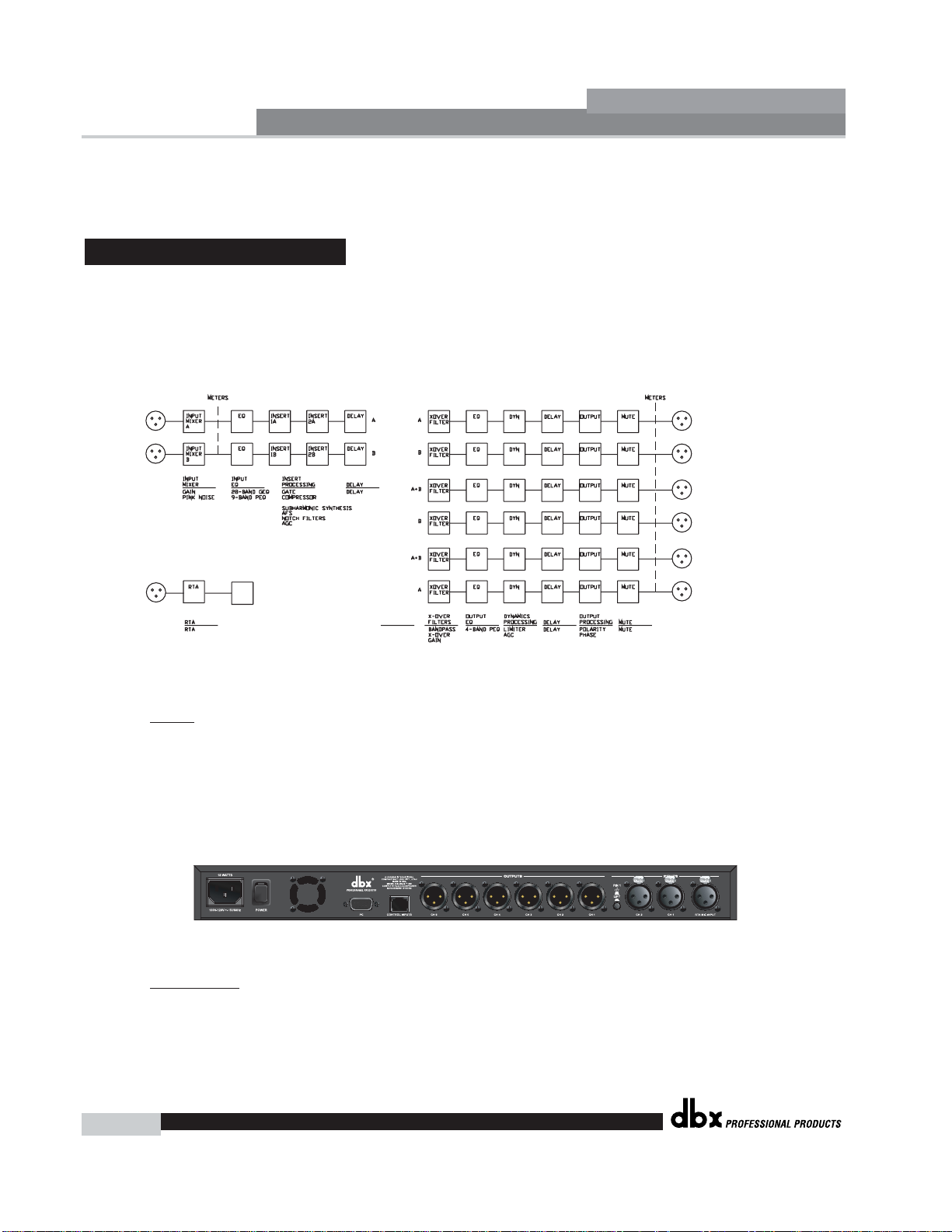
Getting Started
DriveRack™ User Manual
4
Section 1
DriveRack
™
Output Meters
The DriveRack 260 provides the user with six independent six-segment Lightpipe™ output
meters that range from -30 to +22 dBu.
For those of you that wish to jump right in, the following information has been provided to
act as a quick start guide for optimizing performance of the DriveRack 260.
Signal Path Block Diagram
The following diagram shows the logical and intuitive signal path of the input, effect modules, and output of the DriveRack 260.
Connections
• When setting up the DriveRack 260, make connections as follows:
•Always
make connections prior to applying power to the unit.
• Connect the output from the sending device (mixer) to either of the two XLR
inputs connectors shown below.
• Make output connections from any one of the six output XLR connectors shown
below to the input of the selected power amps.
• Connect the selected RTA microphone to the RTA XLR input.
• I
MPORTANT- It is recommended that the power amps are turned off prior to cycling power to the Driverack
260. Always make sure that your power amps are the last item turned on and the first turned off.
Once all of the connections have been made and the unit is powered up, you can
navigate through the entire signal path of the DriveRack 260 from the front panel of
the unit. The display provides you with a clear and concise overview of each aspect
1.3 Quick Start
WIRE
RTA
MIXER
RTA
260 Signal Path
ROUTING
A
B
A+B
®
Page 13
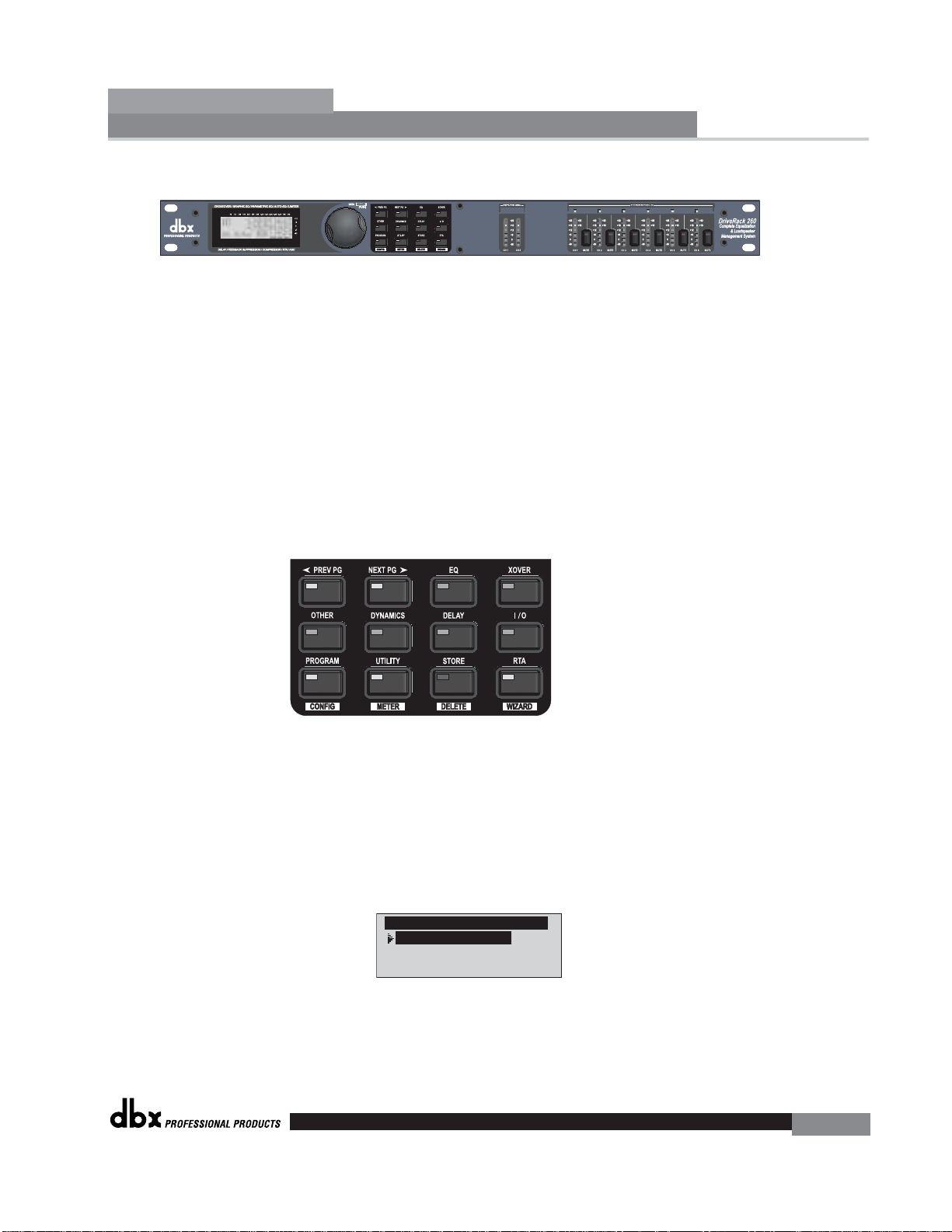
of the signal path from the input to the output section.
The features of the front panel of the DriveRack 260 are as follows from left to right.
LCD Display- All operational information of the 260 DriveRack is displayed here. The
display will also notify the user if any internal clipping is taking place within the unit.
The following message will appear: CLIP. Data Wheel - The data wheel is used to
scroll through the program menu of the 260 DriveRack. The Data Wheel is also used to
perform editing functions to effects and utility menu features. Button Array Operational editing is done using this 12 button array. A complete description of each
button’s functionality is listed below. Input meters- These two 6-segment LED meters
monitor the input level of the 260 DriveRack directly after the input mixer. Output
mutes - These six mute buttons are used to mute the output signal of the 260
DriveRack. Output meters - These six 6-segment meters monitor the output levels of
the 260 DriveRack directly after the output gain stage. Threshold meters - These six
1-segment meters show that threshold level of the output dynamics has been exceeded.
260 DriveRack Wizard
Now that you have made all of your audio connections and have made yourself familiar with
the front-panel navigation of the unit, you can easily optimize your system through the use of
the 260 DriveRack Wizard. This feature of the 260 DriveRack allows for quick and accurate
venue setups. The menu section of the Wizard offers System setup, Auto EQ and AFS
(Advanced Feedback Suppression). The following will walk you through your venue setup.
• From program mode, press and hold the <RTA> /Wizard button and the display
will appear as follows:
Getting Started
Section 1
DriveRack
™
5
®
DriveRack 260 Wizard
System Setup
Auto EQ Wizard
AFS Wizard
Page 14
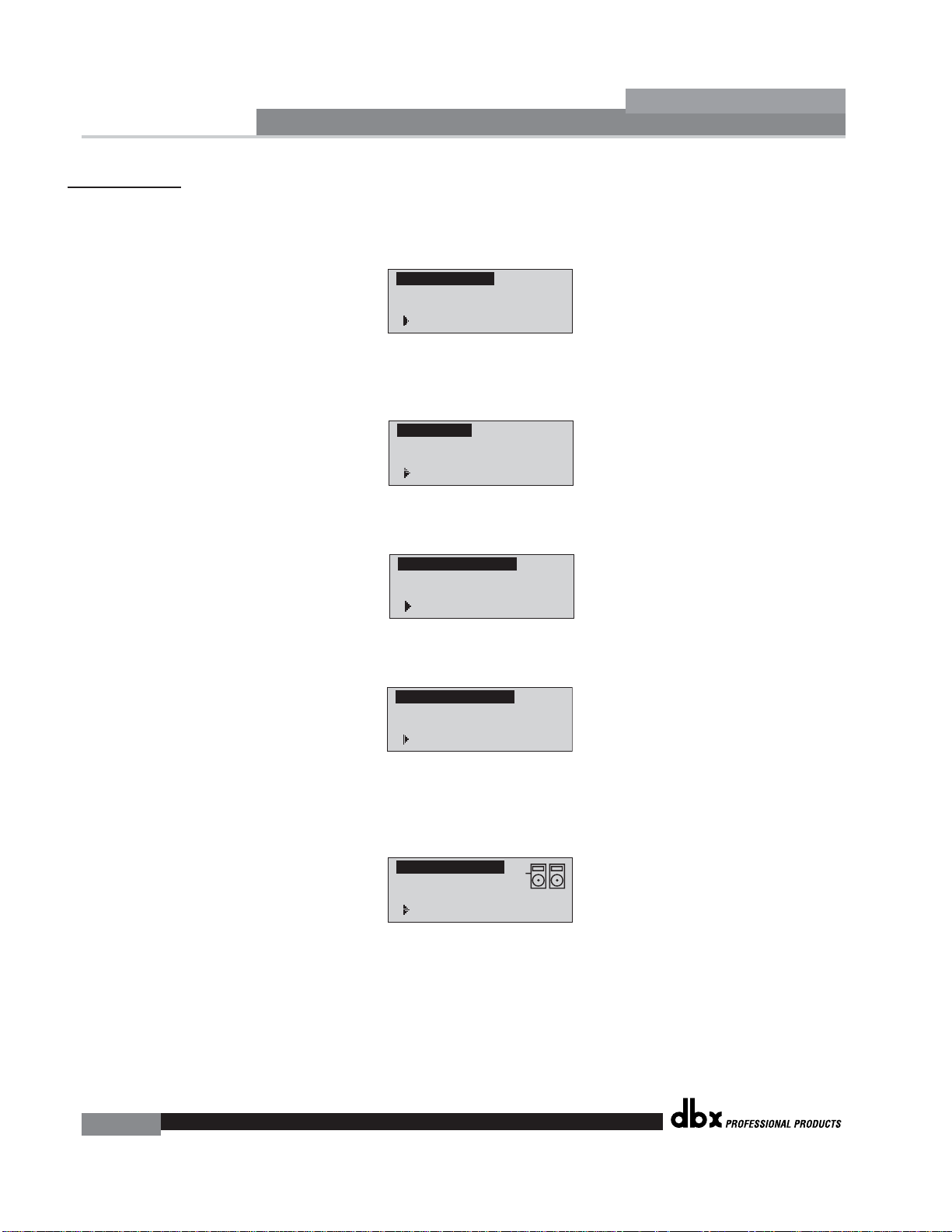
Getting Started
6
Section 1
DriveRack
™
System Setup
• The arrow will indicate the selected Wizard setup. To select any one of the three options,
rotate the <DATA> wheel. If you are performing the System setup, press either the <NEXT
PG> button or the <DATA> wheel and the display will appear as follows:
• Simply rotate the <DATA> wheel to select either a Mono or Stereo input configuration.
Once you have selected your input option, press the <NEXT PG> button and the display
will appear as follows:
• Simply rotate the <DATA> wheel to select either a Graphic or Parametric EQ. Once you
have selected your EQ option, press the <NEXT PG> button and the display will appear as
follows:
• Rotate the <Data> wheel to select any one of the numerous Insert modules available. Once
you have selected your Insert 1 module option, press the <NEXT PG> button and the display will appear as follows:
• Rotate the <Data> wheel to select any one of the numerous Insert modules available. Once
you have selected your Insert 1 module option, press the <NEXT PG> button and the display will appear as follows:
• Rotate the <Data> wheel to select any one of the numerous custom-tuned MAIN speaker
options available. If the speaker being used is not specified in the menu, select CUSTOM.
Once you have selected your Main speaker option, press the <NEXT PG> button and the
display will appear as follows:
Input Setup
Select Input as MONO
or STEREO.
>STEREO
EQ Setup
Select EQ as GEQ
or PEQ
>PEQ
Insert 1 Setup
Select Insert 1
effect.
>Compressor
Insert 2 Setup
Select Insert 2
effect.
>AFS
Main Speaker
Select Main PA
JBL SRX
>SR4702X Passive
®
Page 15
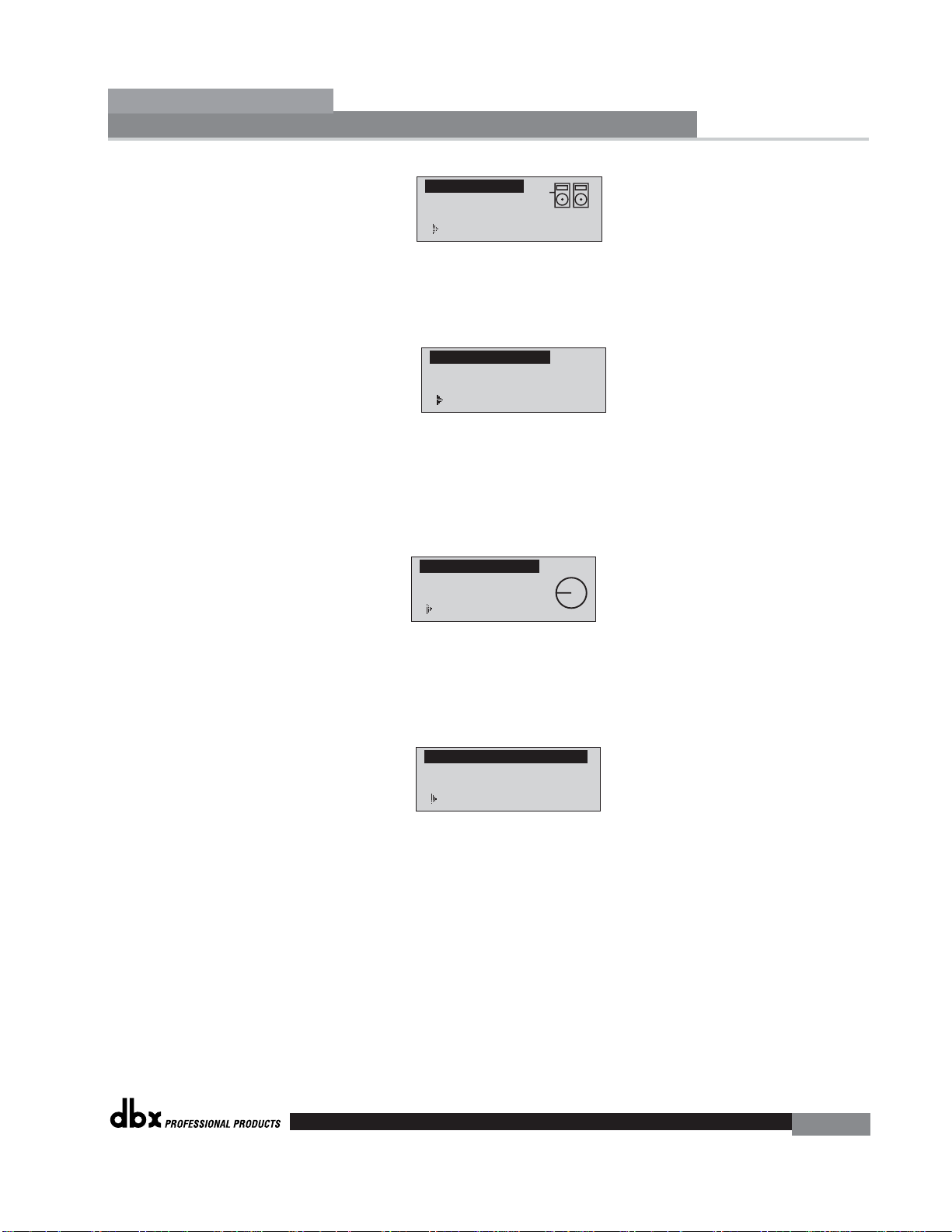
• Rotate the <Data> wheel to select any one of the numerous custom-tuned
SUB speaker options available. Once you have selected your SUB speaker
option, press the <NEXT PG> button and the display will appear as follows:
• You are now prompted to select a power amp by rotating the <DATA>
wheel to select any one of the numerous custom-tuned Amplifier options
available. Note that the top line of the display will either read High, Mid or
Low depending on your selected speaker setup selections. Once you have
selected your Amp tuning option (depending on the amp type), you will
select the specified amplifier sensitivity setting if applicable.
• Rotate the <DATA> wheel to select the amplifier manufacturer’s specified
amplifier sensitivity setting. Once set, press the <NEXT PG> button, and
you will now be given the option of optimizing your amp levels with the
260 DriveRack for . The page will appear something like this:
• You will now rotate the <DATA> wheel to match the same setting as your
amplifier of choice. Note that based on your amp selection, the 260
DriveRack will initially display the recommended setting of that particular
amp for obtaining maximum headroom. This is done to match unity gain
from the 260 DriveRack and your amplifier. Note that if Sub Speakers are
included in the speaker selection, you will be asked if the sub woofer is
bridged or mono. For more information regarding Amplifier gain settings,
please refer to the System Setup and Gain Structure information located in the
appendix section.
Note that you will perform the previous Amplifier settings for Mid and
Low if your application requires Mid and Low amplifiers.
Getting Started
Section 1
DriveRack
™
7
Sub Speaker
Select Sub PA
>None
High Amplifier
Select an amplifier
>Crwn MacroTech 1202
High Amp Level
Adjust level
same as your amp
>25
®
Low Amp Bridging
Select
same as your amp
>Normal
Page 16
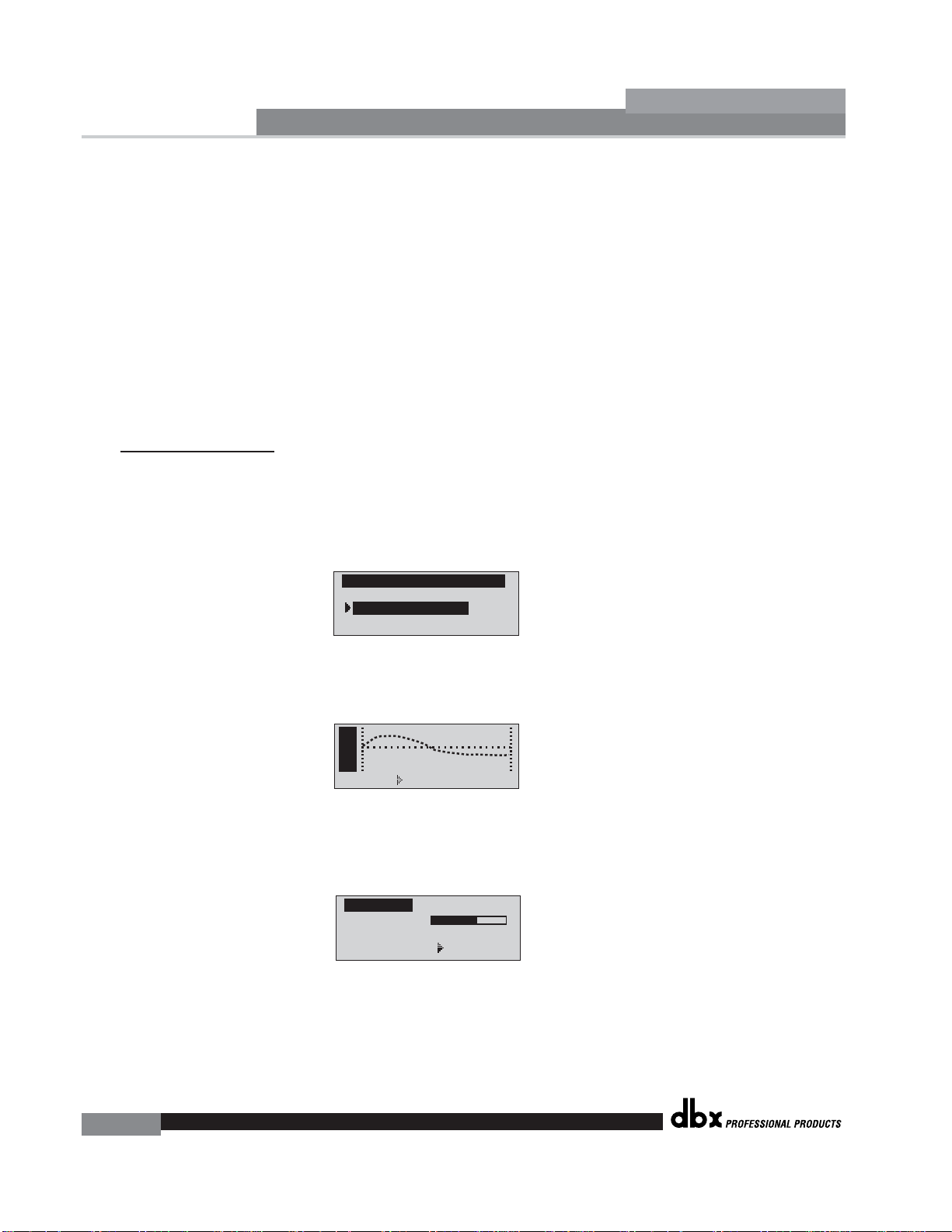
Getting Started
8
Section 1
DriveRack
™
• Once you have completed your amp level settings, you will press the <NEXT PG> button,
where you will be asked to select a bridged or normal setting fro your low amp (if used).
The display will appear as follows:
• Once have made a bridged or mono selection, press the <NEXT PG> where the unit will
prompt <DATA> wheel to load your new settings. If you do not wish to load the settings
either press the <PROGRAM> button or use the <PREV PG> button to re-edit your settings,
By using your selections, the DriveRack™ will automatically generate a new program and
speaker selection which are used to choose the correct crossover type, parameters, speaker
compensation EQ and delay are also adjusted by the speaker selection. Amplifier parameters
are used to set the limiters to stop amplifier clipping and balance out the crossover levels.
You may find that you want to re-adjust the crossover levels based on your taste and type of
music.
Auto EQ WIZARD
• Once you have custom-tailored your system setup, you can now proceed to EQ your system.
The Auto EQ Wizard automatically adjusts the response of the system by producing pink
noise and adjusting the Graphic EQ until the RTA matches a selected response. From the
260 DriveRack Wizard menu, rotate the <DATA> wheel until the display appears as follows:
• Either press the <NEXT PG> button or rotate the <DATA> wheel
and the display will read:
• You can now select any one of the several different Frequency responses for the Auto EQ.
The options are: Flat (0), and Response A-D, and Low, Medium and High Precision. Once
you have selected your desired EQ Frequency response, press the <NEXT PG> button and
the display will appear as follows:
• You will now proceed to “Pink” the room by adjusting the Pink level. The range of bar graph
is -30dBu to +20dBu. Connect an RTA-specific microphone to the rear-panel RTA mic input.
DriveRack 260 Wizard
System Setup
Auto EQ Wizard
AFS WIZARD
A
E
u
Q
t
o
RESPONSE C PRECISION LOW
Auto EQ : Pink Noise
Mic Level
Turn Up Level
Pink Level > 18dB
®
Page 17
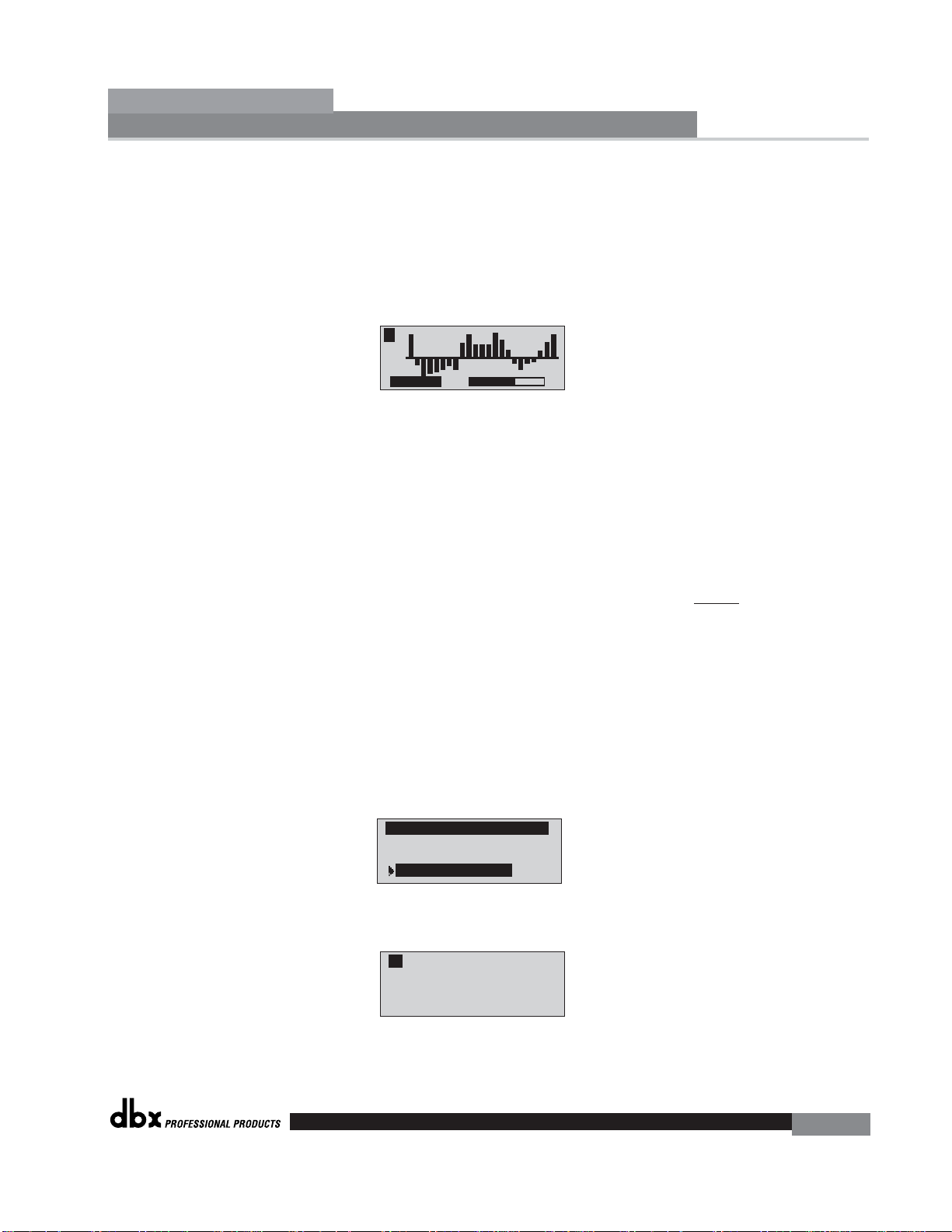
to. Be certain to raise the pink noise level to the level to be used during the performance. Once the Pink level has been adjusted to the desired volume. The mic level
indicator will register the signal level. Press the <NEXT PG> button and the Auto EQ
sequence will begin. The display will either show the graphic EQ or the RTA. Rotating
the <DATA> wheel clockwise and counter clockwise will toggle between the two
modes. You can also select either mode to default to in the Utility menu. Regardless,
the display will appear something like this:
• At this point, the 260 DriveRack will automatically EQ the room. If you are using
independent left and right graphic EQs, you will auto EQ each side independently.
If you are using a stereo-linked EQ, both sides will be EQ’d simultaneously. Auto
EQ can be aborted at any point in the process by pressing the <NEXT PG> button.
Upon completion of the Auto EQ Wizard, you can return to program mode by
releasing the <RTA Input> button and pressing the <PROGRAM> button.
For more information regarding the Auto EQ section, please refer to the Auto EQ
Optimization Tips information located in the Appendix section.
AFS
• The 260 DriveRack also offers its exclusive AFS (Advanced Feedback Suppression)
module which is located within the INSERT module section of select or user-created
configurations. This unique feature now makes unwanted feedback in a PA system a
thing of the past. The AFS Wizard will lead you through the setup of of the fixed filters of the AFS module. The fixed filter mode is designed to place notch filters as
you introduce feedback by opening up your mics and slowly increasing the gain.
Because the fixed mode is sensitive, it is important not to present an external music
source such as CD player or other audio signal into the system. From the Wizard
menu, rotate the <DATA> wheel until the display appears as follows:
• Press the <NEXT PG> button and the display will read:
• Once the gain level of the mixer has been turned down, press the <NEXT PG> but-
Getting Started
Section 1
DriveRack
™
9
A B
Auto EQ
DriveRack 260 Wizard
System Setup
Auto EQ Wizard
AFS Wizard
A B
Please turn down the
mixer gain. Press
NEXT PG when done.
®
Page 18
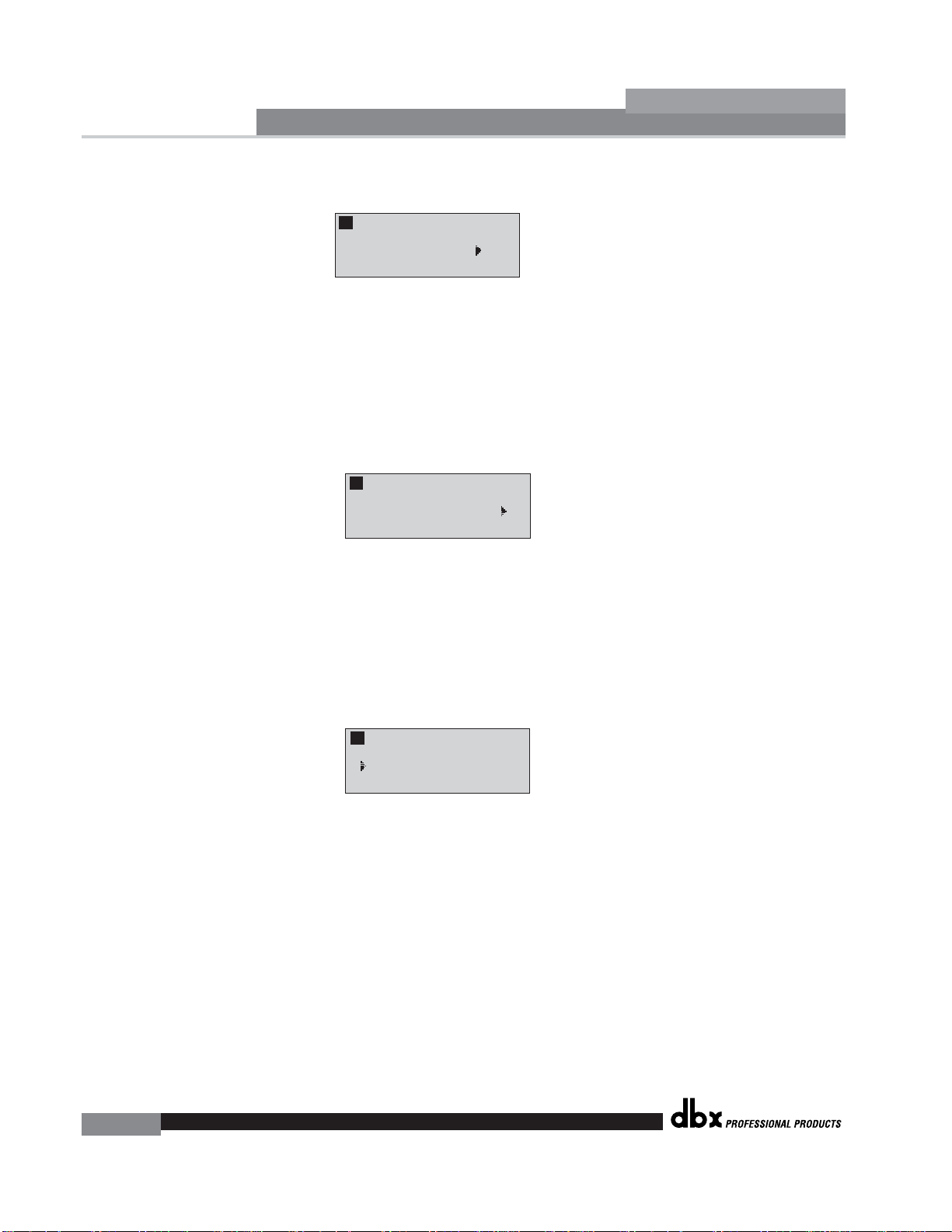
Getting Started
10
Section 1
DriveRack
™
ton and the display will read:
• Y ou will now use the <DAT A> wheel to select the number of fixed filters. This will range from
values 0-12. The total number of filters will stay at 12, and the number of live filters will be =
Total Num Filters – Num Fixed. Live and Fixed filter types differ in that FIXED mode filters are
automatically assigned to a frequency creating feedback, thus remaining at that frequency until
cleared by the user. In LIVE mode, live filters automatically detect and remove feedback frequencies in the presence of audio (music or speech). When all of the live filters have been
used, they begin to round robin. Essentially this means that the first filter set is replaced where
a new feedback is detected and notched out. This mode is useful because feedback frequencies may change as the microphone is moved, and/or as the characteristics of the venue
change.
• At this page, you will now select the number of fixed filter. Once the desired fixed number
of filters has been selected, press the <NEXT PG> button and the display will read:
The Fixed/Live filter usage will be indicated at the bottom of each page of the feedback elimination effect. ‘F’ indicates an available fixed filter, and ‘L’ indicates an available live filter . A blocked
out F or L indicates a filter that is set, or in use. Once the desired number has been selected, press
the <NEXT PG> and the display will read:
• These types pertain to the Q, sensitivity, and algorithm type. The filter is established by using
the formula: Q= Freq divided by Bandwidth. This means that a higher Q will produce a filter that is more narrow. Values are: Speech (Bandwidth = 1/5 octave and Q=7.25) Music
Low (Narrow notch filter, Bandwidth = 1/10 octave and Q=14.5), Music Medium (Very
Narrow notch filter, Bandwidth = 1/20 octave and Q=29) Music High (Ultra Narrow notch filter, Bandwidth = 1/80 octave and Q=116). To guarantee that feedback is suppressed at
lower frequencies, the AFS may place wider notch filters at these lower frequencies (below
700 Hz). Once the desired fixed type has been selected, press the <NEXT PG> button and
the display will read:
F F F F F F L L L L L L
A B
Select total number
of AFS filters. 12
F F F F F F L L L L L L
A B
Select number
of fixed filters. 6
A B
Select fixed type
> Speech
®
Page 19
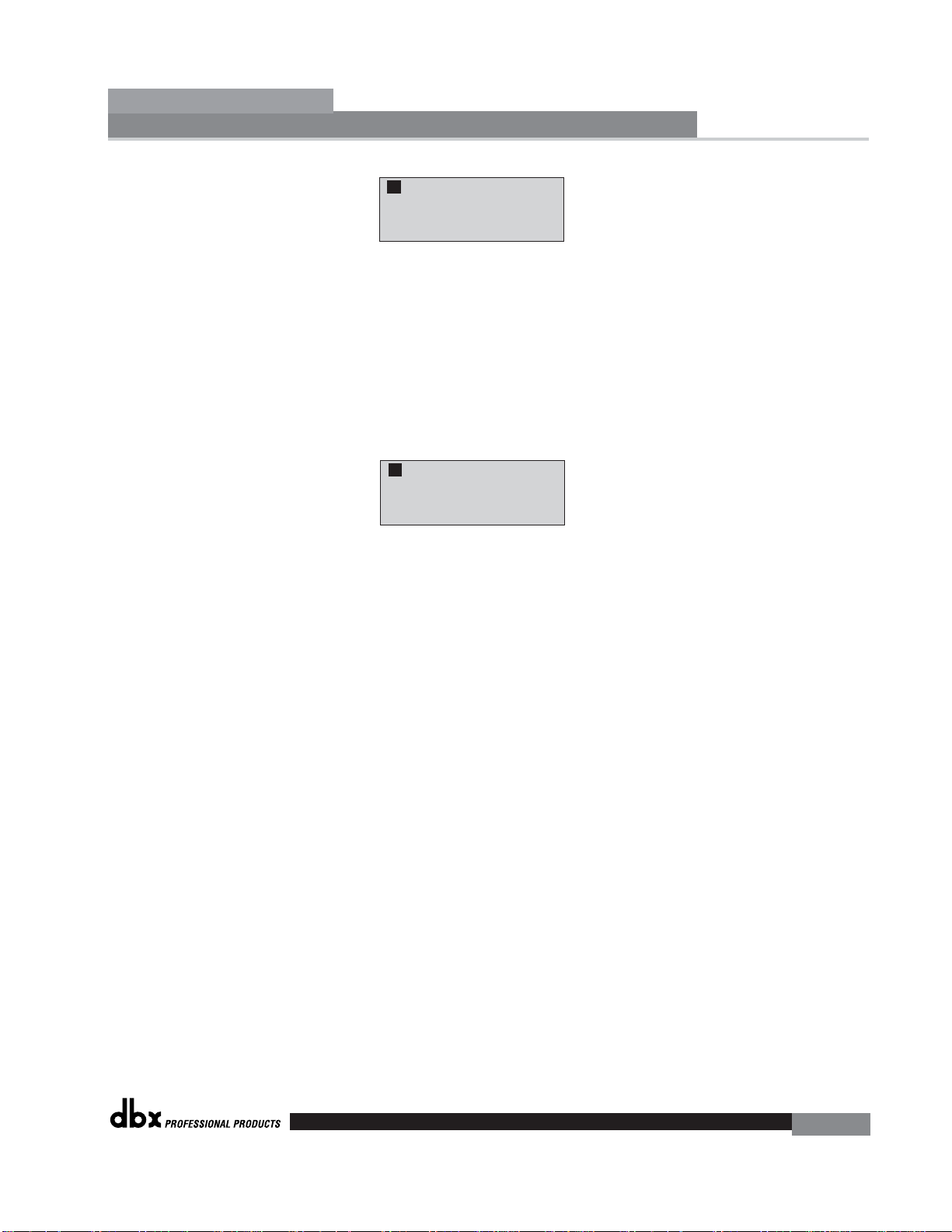
• You are now prompted to raise the output gain of the mixer to the level of the performance. At this point, mics should be open (on) and you should slowly increase
the mixer gain. Once the desired level has been set and all of the fixed filters have
been assigned, the unit will automatically move you to the page that indicates the
fixed filter setup has been completed. If you have reached the performance level
setting and all of the fixed filters have not been used, you may want to return
to the page that selects the number of fixed filters and re-adjust the number of fixed
in order to provide you with additional live filters. Regardless, once you have completed the setup, the display will read:
• To return to program mode, simply press the <PROGRAM> or <NEXT PG> but-
ton. For more information regarding feedback elimination, please see the AFS parameters of the Detailed parameters section.
Getting Started
Section 1
DriveRack
™
11
F F F F F F L L L L L L
A B
Slowly Increase the
mixer gain to
desired level.
F F F F F F L L L L L L
A B
Fixed filter setup
done for Channel A.
In LIVE mode.
®
Page 20
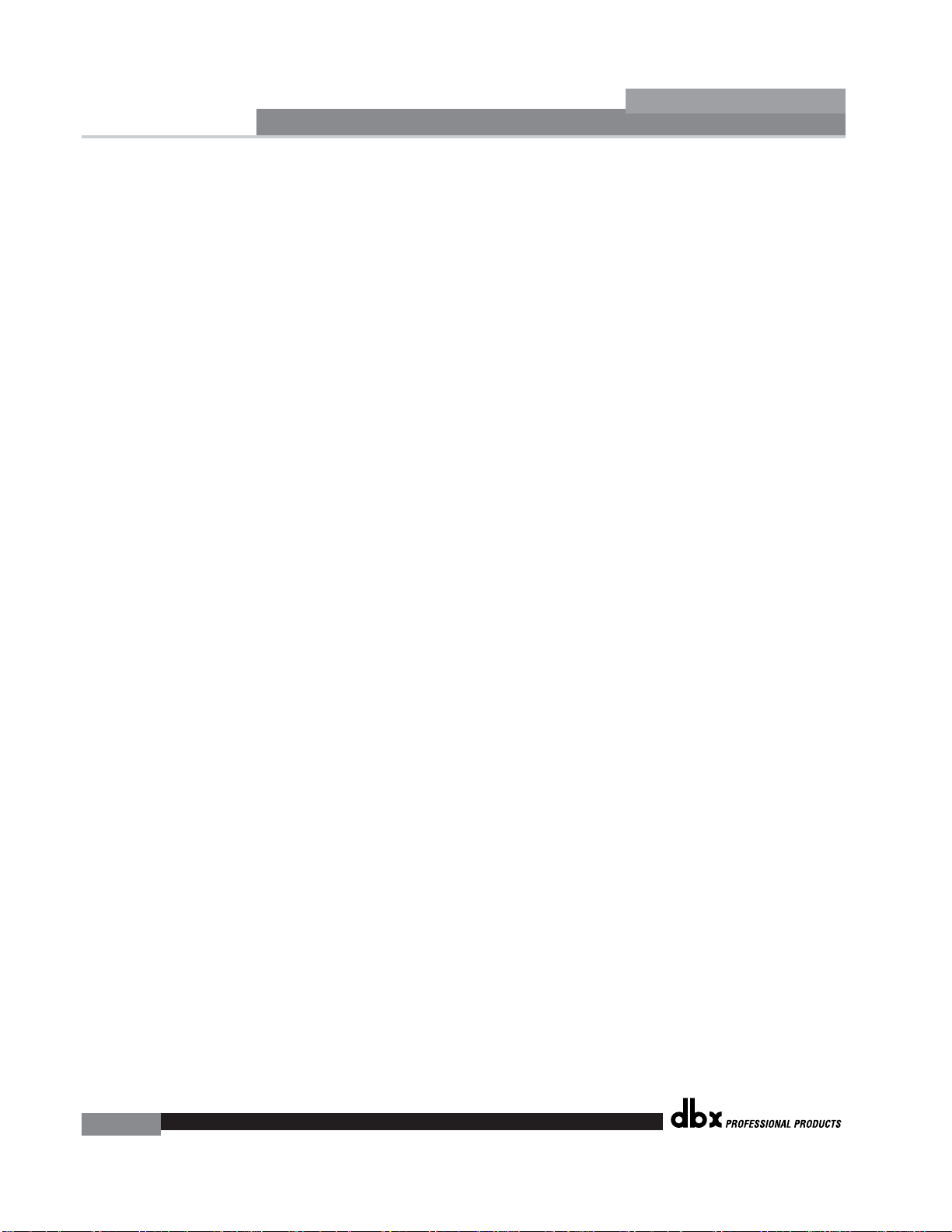
Getting Started
12
Section 1
DriveRack
™
®
Page 21
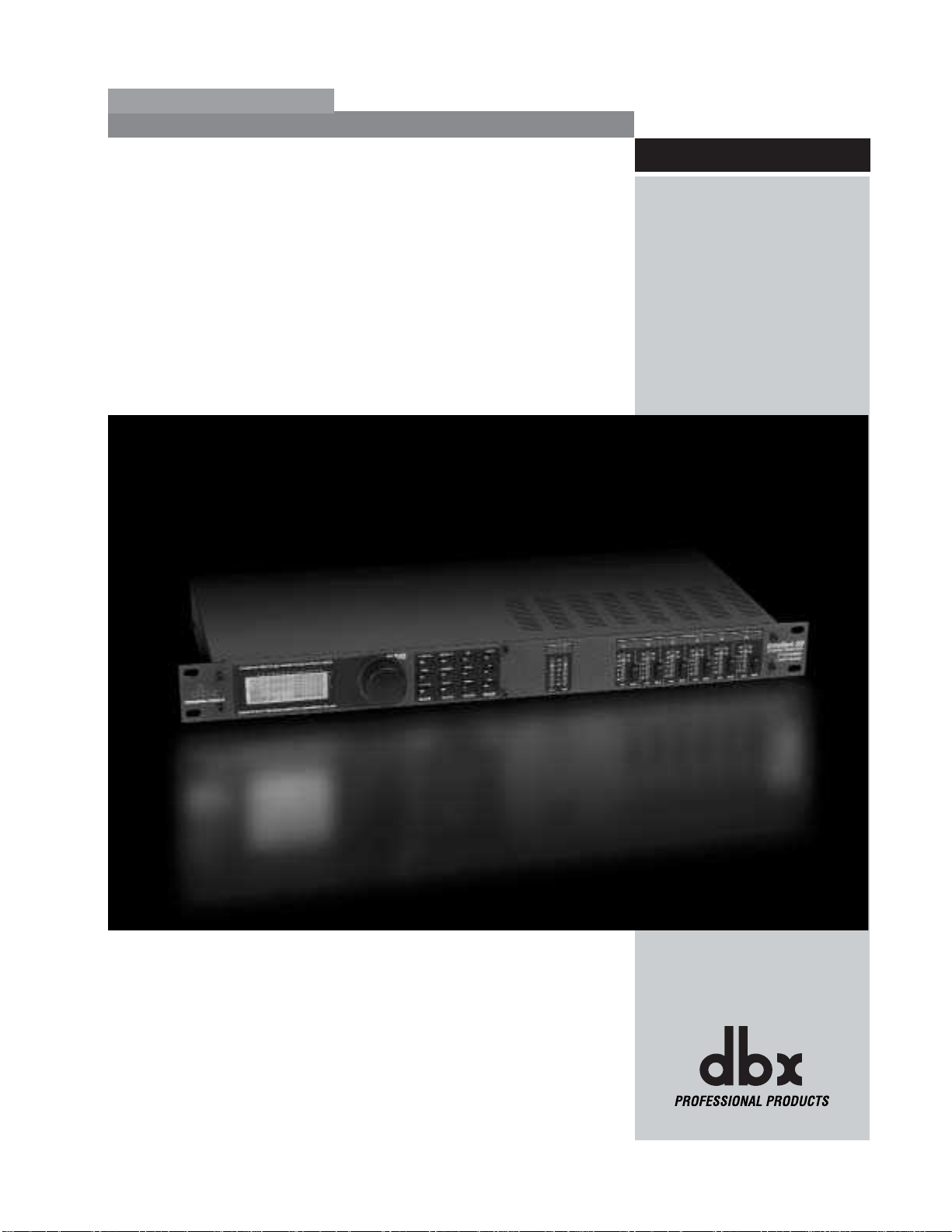
EDITING
FUNCTIONS
®
Editing Functions
Section 2
DriveRack
™
Page 22
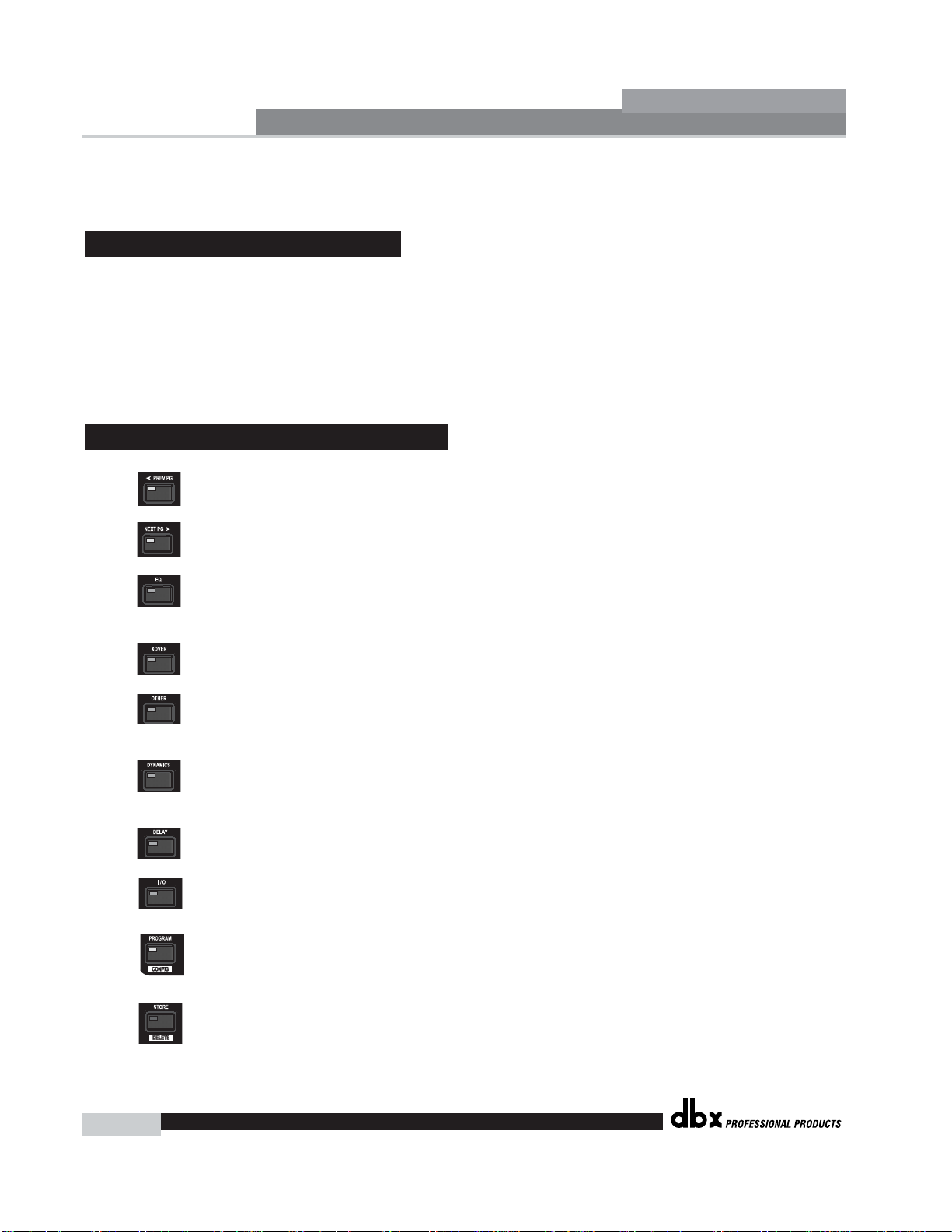
Editing Functions
14
Section 2
DriveRack
™
Navigational aspects of the 260 DriveRack is simple and as follows. 1. FX buttons - This array
of 12 FX buttons is your primary mode of directly accessing any effect module. 2. NEXTPG
& PREVPG page buttons - Successive presses of the NEXTPG or PREVPG page buttons will
move the user from one page to the next in an effect block. 3. Data Wheel - The Data Wheel
is used to move through the program menu of the 260 DriveRack. The Data wheel is also used
to change the values of the selected parameter by simply rotating the wheel. Pressing the Data
wheel will toggle between the available parameters on any selected page of the currently
selected effect module.
PREVIOUS PAGE - Moves to the previous page in the currently selected
effect menu.
NEXT PAGE - Moves to the next page in the currently selected effect menu.
EQ - Selects the EQ effect menu. This is the EQ section located prior to the
crossover section. Successive presses will rotate through the various precrossover 28 band EQ and Post-xover PEQ section modules.
XOVER - Selects the Crossover section.
OTHER - This button is used to move to the module insert section module
which includes the Notch filter, Subharmonic Synthesizer, AFS (Advanced
Feedback Suppression) and Wire (no parameters) modules.
DYNAMICS - Selects the Dynamics effect sections.
Successive presses will move from the Compressor, Gate and AGC (pre-xover)
to the AGC and Limiter (post-xover).
DELAY - Selects the Alignment Delay ef fect module. successive presses will
rotate through the Pre and post Delay modules.
I/O - Selects the input and output parameter editing section for all inputs and
outputs. Successive presses will move through each input and output.
PROGRAM (Config) - This button is used to enter the Program screen
from any sub section within the unit when pressed. When pressed and
held, you will enter Config mode.
UTILITY(Meter) - Selects the Utility menu of the 260 DriveRack. When
pressed and held, the 260 will enter METER mode.
2.2 Effect Button Array Overview
2.1 Basic Navigation Modes
Editing
Functions
DriveRack™ User Manual
®
Page 23
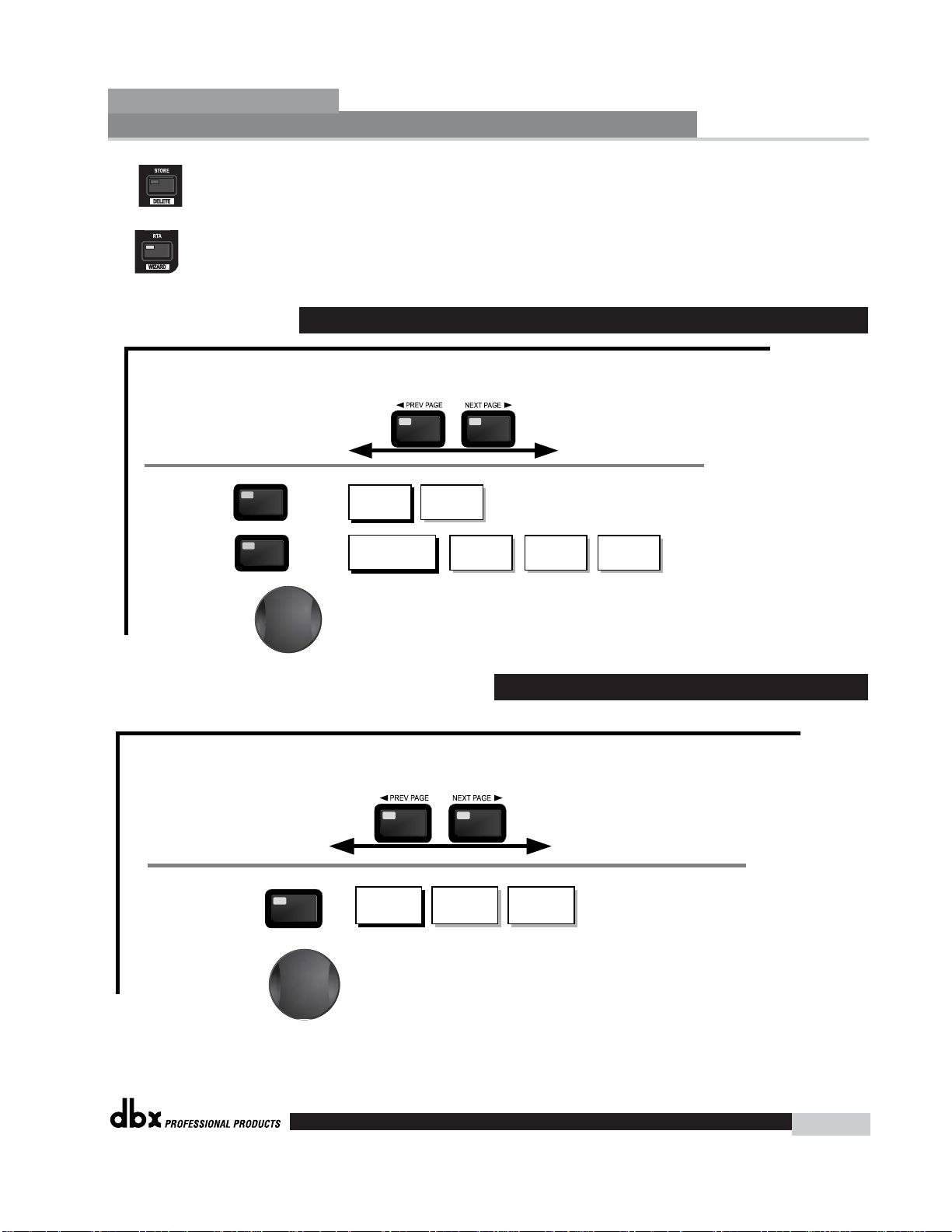
STORE(Delete) - The store button is used to store program edits.When pressed
and held, the 260 will enter the PROGRAM DELETE module.
RTA (Wizard) - This enters the RTA mode, or when held, enters the 260
DriveRack Wizard setup menu which includes: System Setup, Auto EQ setup and
AFS Wizard.
Freq- 19.7kHz to Out
Slope - BS, BW, LR
(6,12,18,24,36,48)
Low Pass High Pass
Repeat, for each crossover band
XOVER
To edit the parameters of the Crossover used in a selected program, simply use the following procedure. From program mode,
press the X-OVER button. Once you have reached the Crossover module, Navigate through the Pages of the selected Crossover
module by pressing the "Next Page" or "Prev Page" buttons successively until arriving at the desired Page.
Gain- -20 to 20dB
Successive presses of the Data wheel will select
effect parameters within the currently selected page.
XOVER
The XOVER button
toggles through
the XOVER used in
each channel of
the selected
program
menu.
Freq- 20.kHz to Out
Slope - BS, BW, LR
(6,12,18,24,36,48)
2.4 Navigating the XOVER Section
The EQ button
toggles through
the EQs used in
each channel of
the selected
program
menu.
PEQ
GEQ
or
To edit the parameters of the EQs used in a selected program, simply use the following procedure. From program mode,
press the EQ button to reach the EQ module to be edited. Successive presses of the EQ button will move through each channel.
Navigate through the Pages of the selected EQ section by depressing "Next Page" or "Prev Page" successively until arriving at the desired Page.
GEQ On/Off
Flatten/Restore
EQ
EQ
Freq- 31.5Hz-18kHz
Gain -12dB to12dB
PEQ On/Off
Flatten/Restore
Bell,HSelf, LShelf, LHShelf,
B1 Freq- 20Hz-20kHz
Gain -12dB to12dB
Q .20 to 16.0
B2 Freq- 20Hz-20kHz
Gain -12dB to12dB
Q .20 to 16.0
B2 Freq- 20Hz-20kHz
Gain -12dB to12dB
Q .20 to 16.0
Successive presses of the Data wheel will select
effect parameters within the currently selected page.
GEQ/PEQ
...
2.3 Navigating the EQ Section (28-GEQ and PEQ)
Editing Functions
Section 2
DriveRack
™
15
DriveRack™ User Manual
®
Page 24
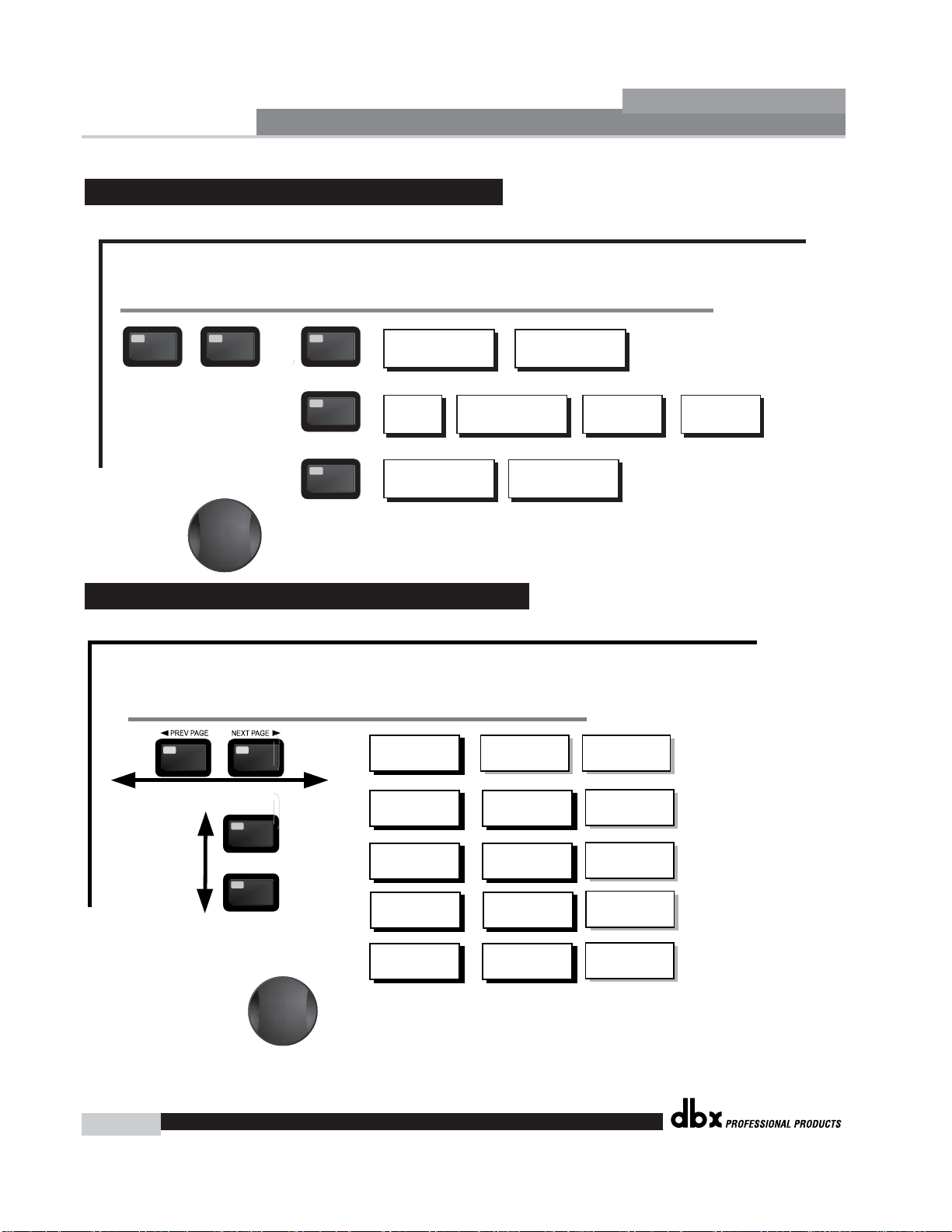
Editing Functions
16
Section 2
DriveRack
™
The Comp/Limiter button
toggles through the AGC
Compressor or
Limiter modules used in
each channel of
the selected
program.
COMP
Comp On/Off
Auto On/Off
Over Easy Off, 1-10
DYNAMICS
Threshold -40 to-20dB
Ratio
1:1 to ∞Inf:1
Gain
-20 to 20dB
Attack 0.1 to 200ms
Hold
30 to 200ms
Release
360 to 5.0dB/s
Max Atten o to Inf
GATE
Gate On/Off
Ratio
1:1 to ∞Inf:1
Threshold -50-22dB
Attack 0.1 to 200ms
Hold
30 to 200ms
Release
360 to 5.0dB/s
Attack .20 to 5 sec
Release
30 to 1.0dB/s
AGC(Pre)
AGC On/Off
Target
-20-20dBu
Gain 1 to 20dB
Window 1 to 10dB
Hold
30 to 200ms
Low Thresh -60to-30dB
Attack .20 to 5 sec
Release
30 to 1.0dB/s
AGC(Post)
AGC On/Off
Target
-20-20dBu
Gain 1 to 20dB
Window 1 to 10dB
Hold
30 to 200ms
Low Thresh -60to-30dB
DYNAMICS
From program mode, press the comp/limiter button to move to eithter the Dynamics module. Once you have reached the Dynamics module,
successive presses of Dynamics button will move through each channel that utilizes either a Compressor (pre Crossover) or Limiter (post-crossover) module.
Navigate through the Pages of the selected compressor or Limiter module by pressing the "Next Page" or "Prev Page" buttons successively until you arrive at the desired Page.
Attack 0.1 to 200ms
Hold
30 to 200ms
Release
360 to 5.0dB/s
LIMITER
Limiter On/Off
Over Easy Off, 1-10
Threshold -40-20dB
PeakStop On/Off
Auto On/Off
Overshoot 2 to 6dB
Successive presses of the Data wheel will select
effect parameters within the currently selected page.
2.6 Navigating the Dynamics Section
AFS On/Off
AFS Clear
Mode - Fixed/Live
Type- Speech, Low,Med and High
Number of filters 0-12
Number of filters fixed 0-12
Live filter Lift - On/Off
Lift After - 0-60
The NEXT and PREV
buttons scroll through
the pages of selected module.
Subharmonic Synthesizer
OTHER
OTHER
From program mode, press the Other button. Successive presses of the Other button will move you to each of the various insert modules available.
Pressing the Data Wheel will select the effect parameter to be edited.
<PREV PG NEXT PG>
Successive presses of the Data wheel will select
effect parameters within the currently selected page.
Advanced Feedback Suppression (AFS)
OTHER
Notch- On - Off
Flatten/Restore
Notch Filter
OTHER
Freq 1-6 19.7Hz-20.2kHz
Gain- -36dB - +6dB
Q- 16,32,64,128
Subharmonic - -On/Off
Subharmonics % 0-100
24-36Hz Level - 24-36Hz
36-56Hz Level - 36-56Hz
2.5 Navigating the Other Section
DriveRack™ User Manual
®
Page 25

2.8 Navigating the Utility/Meters Section
Delay - On/Off
Length - Delay Time - Course, Fine
Units - Seconds,Feet,Meters
DELAY
DELAY
From program mode, press the Delay button. Pressing the Data Wheel will select the effect parameter to be edited.
Successive Presses of the Delay button will move you through pre and post crossover delays.
Successive presses of the Data wheel will select
effect parameters within the currently selected page.
2.7 Navigating the Delay Section
Editing Functions
Section 2
DriveRack
™
17
DriveRack™ User Manual
From program mode, press the UTILITY button. Pressing the Data Wheel will select the effect parameter to be edited.
<PREV PG NEXT PG>
Noise gate AGC-
Successive presses of the Data wheel will select
effect parameters within the currently selected page.
®
Pressing and holding the Utility button will enter you into the meter mennu
UTILITY
1-3
Limiter Limiter 4-6
LCD Contrast 1-16
AEQ Plot - RTA/GEQ
260 Device LevelLow, Med, High
Output Jumpers - 1-6
Setting - 14, 22, 30dB
Zone Controller 1-3
PUP Prog. - Current/Stored
PUP Mute - Current/Stored
Edit High Password
Edit Medium Password
Zone Controller4-6
ZC Panel - 1-6
(Store) - Edit Panel
Program List Size- 1-10
List Index - 1-10
Output Trims
1-3
Output Trims
4-6
UTILITY
Security Level - Module Select
Security Level- Low, Med, High
Program Change mode
Normal/Program
Program Number Lock 1-25
METERS
Page 26

Editing Functions
18
Section 2
DriveRack
™
The NEXT and PREV
buttons scroll through
the pages of selected module.
Input Level 1 -Inf to 20dB
Input Level 2 -Inf to 20dB
Master Level -Inf to 20dB
Pink Noise On/Off
Pink Noise Level -10 to 10dB
Output Channel 1-6 On/Off
Polarity +/Phase -180 to 0
FEEDBACK
I/O Section
From program mode, press the I/O button. Pressing the Data Wheel will select the effect parameter to be edited.
<PREV PG NEXT PG>
Successive presses of the Data wheel will select
effect parameters within the currently selected page.
2.10 Navigating the I/O Section
The NEXT and PREV
buttons scroll through
the pages of selected module.
RTA/WIZARD
SYSTEM SETUP
AUTO EQ WIZARD
AFS WIZARD
GEQ Setup-Dual Mono
or Stereo Linked
Main Speaker Select See list
Sub Speaker Select See list
Amp SelectHigh, Mid, Low
See list
Amp Sensitivity High, Mid, Low
Amp Level
High, Mid, Low
Low Amp
Bridged/
Normal-
Load New
Program-
Insert 1 Setup Select
Insert 2 Setup Select
Connect Mic Pink Noise Level
-Inf to 20dB
Auto EQ - L Auto EQ - R Auto EQ - L-R
Left and Right when using
Linked Graphic EQ
Select Number of
Fixed Filters
- 0-12
Mixer gain turn
down prompt
Select Type Low, Med, High mode
Mixer Gain Adjust-
WIZARD
From program mode, press the RTA/WIZARD button. Pressing the Data Wheel will select the effect parameter to be edited.
<PREV PG NEXT PG>
Fixed Filter Setup
Done-
Successive presses of the Data wheel will select
effect parameters within the currently selected page.
2.9 Navigating the Wizard Section
DriveRack™ User Manual
®
Page 27

CONFIGURATION
FUNCTIONS
®
SOFTWARE
Section 3
DriveRack
™
Page 28

Configuring the DriveRack™
20
Section 3
DriveRack
™
DriveRack™ User Manual
The Configuring section of the 260 DriveRack will be your key to successful navigation of the
configuration functions of the DriveRack. The following information provides, descriptions
about program functions and in depth configuration options of the 260 DriveRack.
The first step in understanding the programming capabilities of the DriveRack is to understand
the components of a complete “program.” Within an individual program, there are several levels of editing that make up the complete program. When initially entering a program, you will
be at the “program” mode level. This level supplies the user with current program information
such as: current signal path, effect usage, and program name. From this point, the 260
DriveRack gives you the option of entering subsequent levels of operation that are dedicated
to program editing. These levels include Configuration mode and Effect Edit mode. All of these
components combined, make up the conventional “program”, and they are all unique to each
individual program. The Utility menu mode is accessed via the utility menu, and is not part of
a single program.
From the factory, the 260 DriveRack™ is shipped with 25 factory programs that have been
designed to accommodate virtually any sound reinforcement and installation application. The
factory programs offer a clear and concise explanatory title to get you up and running in a timely manner. These programs can also be used as templates or starting points for the user to create custom programs.
Selecting Programs:
The quickest way to get up and running with the DriveRack™ is to use any one of the factory
programs that are available in the box. To select a factory program, (from program mode), use
the Data Wheel to scroll through the various factory programs. As each factory program is
selected, the display will clearly indicate the title that is directly related to a specific application.
Once a program is selected, press the PROGRAM/CONFIG button to load the program. The
display will appear something like this:
M
6
4
2
5
3
1
M
A
B
Program 1
8
FACT
GGCFNSD
D
P2X6 P P
3.2 Navigating Factory Programs
3.1 Program Definition
®
Page 29

Configuring the DriveRack™
Section 3
DriveRack
™
21
DriveRack™ User Manual
Navigation Modes
Once you have selected a program with a configuration that accommodates your application,
the DriveRack offers instant access to edit effect types within the configuration.
To instantly
access an effect module, simply press the corresponding button in the button array
for the desired module.
Once you have reached the module that you wish to edit, use the PREV PG and NEXT PG
buttons to move through the pages within the module. The DATA wheel is used to edit para-
meter values. The following illustration shows an example of the Dynamics module in edit
mode:
Note that the cursor indicates the currently selected parameter for editing. To select parameters to edit from the current page, press the DATA wheel until the cursor is next to the para-
meter that you wish to edit.
Over Easy OFF
Compressor ON
COMP THR
-50 -30 -12 -5 0
LR
-0+
3.3 Editing Factory Programs
®
Page 30

Configuring the DriveRack™
22
Section 3
DriveRack
™
DriveRack™ User Manual
Once you are satisfied with the changes that have been made to a factory or user program, the
DriveRack allows you to save these changes to the program as a custom USER program by
pressing the STORE button. The display will appear something like this:
• Rotating the DATA wheel will change the characters in the currently selected position.
• Pressing the DA T A wheel will toggle between upper and lowercase letters, numbers or
symbols.
• Use the PREV PG and NEXT PG button to move character positions.
• Once the desired title has been written, press the STORE button. The display will now
appear something like this:
• Rotate the DA T A wheel to select the program to be replaced and press the STORE button
and the existing program will be replaced with the new program. All edits will be saved.
The 260 DriveRack will store up to 25 user programs in addition to the 25 factory programs.
Note: Factory programs cannot be over-written. Replacing a factory program will move the program index to a user program.
PRESS <STORE> TO ADVANCE
STORE: Program 1
Replacing:
U 1 Program 1
<DATA> - SELECTS CHARACTER
<PREV/NEXTPG> - LEFT/RIGHT:
PRESS <STORE> TO ADVANCE
NAME: ROCK VENUE
3.4 Saving Factory Programs Changes
®
Page 31

Configuring the DriveRack™
Section 3
DriveRack
™
23
DriveRack™ User Manual
User Configuration is an ideal feature available in the 260 DriveRack. Even with the versatility
of the Factory configurations within the DriveRack, there may be an application that requires a
unique “custom” program configuration. The DriveRack gives you the ability to create a custom routing configuration by selecting and modifying the modules including: Inputs, precrossover EQ, an insert section which includes: Notch Filter, Compressor, Gates, AGC,
Subharmonics Synthesizer and AFS (Advanced Feedback Suppression), Crossovers, Postcrossover Parametric EQ, Dynamics, Post Delay, Output Gain and Phase. The following information contain a standard block diagram of the signal path in the 260 DriveRack which can be
used as a reference map, as well as step-by-step instructions for creating custom user configurations.
260 Signal Path
• From Program mode, press and hold the PROGRAM/CONFIG button until the bot-
tom corner of display reads: “Configure”
• At this point, you can either press the button of the module that you wish to edit ie:
DYNAMICS, or if you wish to change every module within the signal path, you can
use the PREV PG and NEXT PG buttons to move through every module within the
signal path. The following information will make a basic touch on every module.The
first page in configuration mode will appear as follows: ”
• You are now in the Pre-Crossover EQ module. The arrow indicates that EQ type is
selected. Rotate the DATA wheel to select either Parametric (PEQ) or Graphic
(GEQ). Pressing and then rotating the DATA wheel lets you link or unlink the A and
GEQ
Select
Link/Unlink
GEQ
GEQ
A
B
3.5 Creating a User Configuration
RTA
MIXER
260 Signal Path
WIRE
RTA
ROUTING
A
B
A+B
®
Page 32

Configuring the DriveRack™
24
Section 3
DriveRack
™
B modules. Note that the same EQ types must be selected to link. Use the PREV
PG and NEXT PG buttons to move through A and B, and then to the next module
screen which will appear something like this:
• You are now in the Pre-Crossover Insert module. The arrow (in correspondence with the
Module 1 or 2 indicators, along with the A and B indicators indicate which module block is
currently selected. Rotate the DATA wheel to select either Wire, AGC, Compressor, AFS,
Noise Gate or Subharmonic Synthesizer. Pressing and then rotating the DA T A wheel lets you
link or unlink the A and B modules. Note that the same Effect types must selected to link.
Use the PREV PG and NEXT PG buttons to move through A and B, 1 and 2 and then to
the next module screen which will appear something like this:
• You are now in the Pre-Crossover Delay module. The arrow (in correspondence with the A
and B indicators indicate which module block is currently selected. Rotate the DATA wheel
to select Delay type and time. Pressing and then rotating the DATA wheel lets you link or
unlink the A and B modules. Note that the same Effect types must selected to link. Use the
PREV PG and NEXT PG buttons to move through A and B, and then to the next module
screen which will appear something like this:
• You are now in the Crossover module. The arrow (in correspondence with the with the A
and B indicators indicate which module block is currently selected. Rotate the DATA wheel
to select Crossover type. Pressing and then rotating the DATA wheel lets you select the route
path. You can route either Input A, Input B or the summed Input A+B to any mono input
crossover. A stereo crossover can only have A and B routed to its two inputs.Use the PREV
PG and NEXT PG buttons to move through A and B, Outputs 1-6 and then to the next module screen which will appear something like this:
1X1 FILTER
Select
Route
2
A
A
3
4
A
B
5
6
A
A
2
MONO DLY 1.3
10 ms Unused
Select
Link/Unlink
A
B
D
D
COMP
Select
Link/Unlink
A
B
2
N
C
C
F
1
DriveRack™ User Manual
®
Page 33

Configuring the DriveRack™
Section 3
DriveRack
™
25
• You are now in the Post-Crossover EQ module. The arrow indicates that EQ type is
selected. Rotate the DATA wheel to select the Parametric EQ type. Use the PREV
PG and NEXT PG buttons to move through outputs 1-6, and then to the next module screen which will appear something like this:
• You are now in the Post-Crossover Dynamics module. The arrow indicates that that
either the Limiter or AGC type is selected. Rotate the DATA wheel to select the
Dynamic type. Use the PREV PG and NEXT PG buttons to move through outputs
1-6, and then to the next module screen which will appear something like this:
• You are now in the Post-Crossover Delay module. The arrow (in correspondence
with the with the output 1-6 indicators indicate which output delay module block is
currently selected. Rotate the DATA wheel to select Delay type and time. Pressing
and then rotating the DATA wheel lets you link or unlink the output delay1-6 mod-
ules. Use the PREV PG and NEXT PG buttons to move through Outputs 1-6, and
then to the next module screen which will appear something like this:
• You are now in the Output Route and naming module. The arrow (in correspondence with the with the output 1-6 indicators indicate which output module block is
currently selected. Rotate the DATA wheel to select Output route. Pressing the
STORE button will move you to naming page which appears something like the
following display:
OUTPUT CH2
Route
NAME Output Ch2
2
3
4
5
6
2
<STORE>-EDIT NAME
MONO DLY 20 MS
810 ms Unused
Select
Link/Unlink
2
3
4
5
6
2D
D
D
D
D
D
LIMITER
Select
Link/Unlink
2
3
4
5
6
2L
L
L
L
L
L
POST EQ
Link/Unlink
2
3
4
5
6
2P
P
P
P
P
P
DriveRack™ User Manual
®
Page 34

Configuring the DriveRack™
26
Section 3
DriveRack
™
• Once all of the naming assignments have been made, press the UTILITY button to return to
Configuration mode. If all Configuration modifications you can press the PROGRAM button
to return to program mode where you will proceed to Store your new USER configuration.
Once changes have been made to the current Configuration, changes can be saved by pressing
the STORE button and the display will appear like this:
At this point, enter the new name for your configuration. If you wish to abort at this point,
press the PROGRAM/CONFIG button.
<DATA> - SELECTS CHARACTER
<PREV/NEXTPG> - LEFT/RIGHT:
PRESS <STORE> TO ADVANCE
NAME: ROCK VENUE
3.6 Saving Configuration Changes
<DATA> - SELECT CHARACTER
<PREV/NEXTPG> - LEFT/RIGHT
<STORE>-EDIT/<UTIL>-EXIT
NAME: Output Ch2
DriveRack™ User Manual
®
Page 35

DETAILED
PARAMETERS
®
PARAMETERS
Section 4
DriveRack
™
Page 36

Detailed Parameters
28
Section 4
DriveRack
™
DriveRack™ User Manual
Section 4
The 260DriveRack offers complete editing flexibility, by offering in-depth control over every
parameter within each effect module. The following section will provide you with descriptions
and explanations of all parameters within the 260 DriveRack.
The 260 DriveRack’s Pre-Crossover EQ section may be configured as a single or linkable 28
band graphic EQ or 9-Band PEQ.
GEQ
EQ On/Off
Turns the EQ on and off.
Flatten/Restore
This parameter either flattens the GEQ or restores the GEQ to the last setting before flattening.
The DriveRack unit allows you to leave the EQ edit window and return without losing the edited EQ settings.
Frequency (F) 31.5Hz to 16.0kHz
This parameter allows you to select any one the 28 available frequencies.
Gain (G) -12 to +12 dB
This parameter allows you to adjust the level of any one of the 28 bands of the GEQ in .5 dB
increments.
PEQ
EQ On/Off
Turns the PEQ on and off.
Flat Set/Undo
This parameter either flattens (set) or restores (undo) all bands to their original settings.
Band 1 Frequency 20 to 20kHz (Low Shelf)
Selects the frequency of the low pass shelf parametric EQ.
Slope 1 3-12dB/Octave
Sets the slope of the low shelf parametric EQ.
Level 1 -12 to 12 dB
Sets the overall gain of the shelf EQ.
Band (2-8) Frequency 20 to 20k
Selects the frequency of the selected band of the parametric EQ.
Q (2-8) 0.20 to 16.0
Adjusts the Q of the selected band of the parametric EQ.
Level (2-8) -12 to 12 dB
Sets the overall level of the selected parametric EQ frequency.
Band 9 Frequency 20 to 20k (High Shelf)
Selects the frequency of the high shelf parametric EQ.
4.1 Pre-Crossover EQ
®
Page 37

Detailed Parameters
Section 4
DriveRack
™
29
DriveRack™ User Manual
Slope 9 3-12dB/Octave
Sets the slope of the high shelf parametric EQ.
Level 9 -12 to 12 dB
Sets the overall gain of the high shelf parametric
The 260 DriveRack offers the exclusive patent pending AFS (Advanced Feedback Suppression)
feedback elimination module. Feedback is caused when a microphonic signal such as a guitar
pickup or microphone is reproduced by an amplification and is repeatedly picked up in phase.
The AFS uses Precision Frequency Detection and state-of-the-art processing to determine the
exact portions of a given frequency of your feedback that need to be removed (instead of taking out large sections of your sound). The AFS module of the 260 DriveRack allows the user to
optimize the elimination of feedback. In the past, graphic equalizers were used to eliminate
feedback from a system. This was an acceptable method for eliminating feedback, but when
this method was precision tested, the result clearly showed that a single 1/3 octave EQ slider
was removing approximately half of the signal power. With the AFS, the module removes the
feedback automatically and the proprietary, precision AFS filters remove only a fraction of the
frequency spectrum. The following diagram shows AFS as opposed to competing, competitive
feedback eliminators and conventional graphic EQs:
AFS On/Off
Turns the AFS module on and off. If AFS is Off, the filters are bypassed, and the algorithm is
halted (the filters are not updated). If AFS is On, the filters are active, and the they are updated according to the current selected mode (Fixed or Live).
Clear Live/All
This parameter clears the filters. If Clear Live is selected, then (if invoked) the live filters are
reset. If Clear All is selected, then (if invoked) all of the filters are reset. When either Clear
Live or Clear All is selected, the third parameter row displays “Start w/ Data Wheel.” If Clear
(none) is selected, then nothing is displayed on this row. When the user moves to this third
row and turns the Data Wheel (when Clear Live or Clear All is selected) then the filter reset is
invoked.
Mode - Live or Fixed
When the mode is Fixed, the algorithm updates only the fixed filters. When the mode is Live,
the algorithm updates only the live filters. In FIXED mode, the filters are automatically assigned
to a frequency creating feedback, are stored remain with the program and at that frequency
until cleared by the user. Fixed mode is used before the performance without any input signal. In LIVE mode, the live filters automatically detect and remove feedback during the performance. When all of the live filters have been used, they begin to round robin. Essentially
this means that the first filter set
4.2 Feedback Eliminator
®
Page 38

Detailed Parameters
30
Section 4
DriveRack
™
DriveRack™ User Manual
Section 4
is replaced where a new feedback is detected and notched out. This mode is useful because
feedback frequencies may change as the microphone is moved, and/or as the characteristics of
the venue change. Note- Only the fixed filter settings will be stored with the new program.
Type - Speech, Low Music,Medium Music and High Music
If Fixed or Live mode is chosen, the text will read “Type.” The options will be Speech, Music
Low, Music Medium and Music High. These types pertain to the Q, sensitivity, and algorithm
type. Values are; Speech (Bandwidth = 1/5 octave and Q=7.25) Music Low (Bandwidth = 1/10
octave and Q=14.5) Music Medium (Bandwidth = 1/20 octave and Q=29) Music High
(Bandwidth = 1/80 octave and Q=116). Note: To guarantee that feedback is suppressed at lower
frequencies, the AFS may place wider notch filters at these lower frequencies (below 700 Hz).
Number Fixed - 0-12
This will range from values 0-12. The total number of filters will stay at 12, and the number of
live filters will be = Total Num Filters – Num Fixed. If this is changed before the filters are
reset, then the filters will be reset one by one as the number changes. For example, if the number of Fixed filters goes down, then the last fixed filter set will be reset. Likewise, if the number of Fixed filters goes up (and thus the number of live filters goes down), then the last live
filter set will be reset. The Fixed/Live filter usage will be indicated at the bottom of each page
of the feedback elimination effect. ‘F’ indicates an available fixed filter, and ‘L’ indicates an
available live filter. A blocked out F or L indicates a filter that is set, or in use.
Live Filter Lift (On/Off)
This parameter turns the Live Filter Lift on and off.
Lift After - 5 sec to 60 min
This parameter allows the user to setup the box so that the Live filters will automatically be
removed after a set time (as indicated by the "Lift After" parameter). It ranges from 5 seconds
to 60 minutes. This feature is useful if the microphone being used is moved or the characteristics of the venue change over time. As example; a filter placed minutes ago will not be presently preventing feedback. This feature removes unnecessary filters from the spectrum to increase
sonic quality. If the feedback is still there (after the filter is removed), it will catch it and notch
it out the same.
Total Number of Filters 1-12
This parameter selects the number of filters being used
The Subharmonic Synthesizer module has been specifically optimized to enhance Bass audio
material for use in a variety of professional applications, including nightclub and dance DJ mixing, theatre and film sound, music recording, live music performance and broadcasting.
The Subharmonic Synthesizer module’s two separate bands of subharmonic synthesis provide
the best combination of smoothness and control, and the independent low frequency boost circuit is designed to get the most out of high-performance low frequency speaker systems.
Sub-Harmonic Synth - On/Off
Turns the Subharmonic Synth module on and off.
Sub-Harmonics Synth - 0 to 100%
This parameter sets the overall level of the Subharmonic Synthesizer.
4.3 Subharmonic Synthesizer
®
Page 39

Detailed Parameters
Section 4
DriveRack
™
31
DriveRack™ User Manual
24-36Hz and 36-56Hz (Subharmonic Synthesis) Level - 0 to 100%
These controls individually let you customize the amount of the respective synthesized frequencies to be added in, tuning the ultimate bass response of your system to taste. For
example, if the sound is too woofy or growly, try turning down the 36Hz-56Hz level. If your
woofers are bottoming out (making a ticking, popping sound), try turning down the 24Hz36Hz level. You may find that a setting produces fine results in one room, but produces too
much boominess in another. If this occurs, adjust the controls as needed, (e.g., increase one
or the other of the band levels). Experimentation will pay off with smooth, full, deeply
extended bass. Remember, you are not selecting a frequency. You are controlling the overall
level of each band.
Gate On/Off
Local (per band control) or global on and off.
Threshold -50 to 20 dBu
The threshold is the volume level at which the gate opens. Anything above the threshold passes, while signal that is lower than the threshold is attenuated. Beware, setting the threshold to
high can cut off the tail end of signals as they fade out (the sustain of a guitar note, a held piano
chord, a reverb tail, etc.).
Ratio 1:1.0 to 1:15
This is where you decide how much downward expansion you want. This ratio works opposite from that of the compressor or limiter. If a ratio of 1:4 is selected, a signal that is 1dB below
the threshold will be reduced in gain so that it becomes 4dB below the threshold.
Attack 0.1 to 200 m Sec
As the signal reaches the threshold area, the Attack control sets the speed at which the gate
opens. Use very fast attack times to catch the fronts of transient signals.
Hold 0 to 500 m Sec
The Hold control sets the amount of time the gate is held open after the signal passes below
the threshold point.
Release 360 to 5 dB
Release sets the speed at which the gate “closes” or attenuates when the end of the Hold time
is reached.
Max ATT 0 to Inf. dB
This sets the maximum amount of attenuation for the gate.
4.4 Gate
®
Page 40

Detailed Parameters
32
Section 4
DriveRack
™
DriveRack™ User Manual
Section 4
The AGC is used to keep the average level of a signal at a constant level. This is done by
selecting a desired Target output level and Window. The AGC keeps the signal within the
Window about the selected Target by slowly adjusting the gain. The maximum gain that can
be applied to the signal is selected by the Gain parameter. When the input signal falls below
the Low Threshold the AGC releases the gain and returns to unity. This prevents the AGC from
adding gain when there is no signal present and raising the system noise floor. High level signals are reduced by a fast limiter to prevent distortion by clipping. The AGC Threshold meters
show what region of the AGC the input signal is in. The T (yellow) indicates the signal is within the Window. A + (red) indicates the signal is going into the Limiter. A – (green) indicates
the AGC is adding maximum Gain and is at or below the Window. When the Threshold meter
is off the signal is below the Low Threshold.
AGC:On/Off
Turns the AGC module On and Off.
Target: (Targ) -20 to 20 dB
The Target parameter defines where you would like the average level of the AGC output to be.
If the average level of the signal rises above the Target the gain will be reduced. For signals
with an average level below the Target the gain will be increased.
Gain: 1 to 20dB
This adjusts the maximum amount of gain that can be added by the AGC.
Window:1 to 10dB
This adjusts the amount of variation in the output
Low Threshold:-60 to -30dB
The Low Threshold sets a lower limit to the AGC. This prevents the AGC from adding gain to
low level signals or noise.
Attack: 0.20 to 5 Seconds
This adjusts how fast the AGC will increase gain.
Release: 30.0 to 1 dB/Second
This adjusts how fast the AGC will reduce gain.
4.5 Automatic Gain Control (AGC)
®
Page 41

Detailed Parameters
Section 4
DriveRack
™
33
DriveRack™ User Manual
The notch filter is the perfect tool for dropping out undesirable frequencies that may appear in
the input signal. Up to six Notch filters are available for all six outputs.
Notch On/Off
Turns the notch filters on and off.
Frequency (1 to 6) 20 to 20K
Selects the desired notch filter frequency of the selected notch filter.
Gain -36 to 6 dB
Sets the level of the selected notch filter. Set to +6dB to help find unwanted feedback, then set
to -3dB to -36dB to remove.
Q 16 to 128
Selects the Q of the selected notch filter.
The Crossover is used to divide the input signal into several frequency bands. This allows
the user to drive the speaker in its optimum frequency range and send each output separately
for more efficient use of amplifier power. The 260 DriveRack Crossover can be configured as
a 2x3, 4, 5, or 6. Appendix A.5 illustrates each of the available crossovers. The High-Pass or
Low-Pass filter being edited is indicated by the highlighted edge in the graphics area.
Frequency
Adjusts the frequency of the Low Pass filter from 20 to 20KHz.
Type
Selects the filter type. Selections are: BS 6, 12, 18, 24 Bessel type filter, BW 6,12,18,24 for
Butterworth type filter with slope of 6, 12, 18 or 24 dB/Octave and LR12, 24 for LinkwitzRiley type with slope of 12 or 24 dB/Octave.
Gain
Sets the level of the selected crossover band. Range is from Infinity to +20dB.
In addition to the pre-crossover EQ options within the signal path, the 260 DriveRack also offers
a 2 or 3-band parametric EQ after the crossover section. The parameters for the post-crossover
EQ are as follows and are user adjustable.
PEQ On/Off
Turns the PEQ band on and off.
The following figure shows the constant Q parametric filter.
4.8 Post-CROSSOVER PEQ
4.7 Crossover
4.6 Notch Filters
®
Page 42

Detailed Parameters
34
Section 4
DriveRack
™
DriveRack™ User Manual
Section 4
Flatten/Restore
This parameter either flattens the PEQ or restores the PEQ to its original shape.
Type
This parameter selects the PEQ type. Types include: 1. Bell-All parametrics are bell-shaped 2.
HShelf - One shelf is High, while all others are bell 3. LShelf - One shelf is Low, while all others are bell and 4. LHShelf - One shelf is High and one is Low, and the others are bell.
Band (1-4) Frequency 20Hz to 20kHz
Selects the frequency of the selected band of the parametric EQ.
Level (1-4) -12dB to 12dB
Sets the peak level of the selected parametric EQ.
Q (1-4) 0.20 to 16 dB
Sets the Q or Bandwidth of the selected Parametric EQ.
The 260 DriveRack also offers Compression and Limiter modules. The Compressor is a full
bandwidth Stereo Compressor inserted prior to the Crossover. The Compressor is the perfect
tool for tightening uneven signal sources such as vocals and guitars. The Limiters are located
on each output channel and have been strategically placed for speaker and amplifier protection. Note that Compressor/Limiter threshold metering can be observed in the Meter section by
pressing and holding the Utility button. The parameters for the Compressor/Limiter are as follows and are user adjustable.
COMPRESSOR
Compressor On/Off
Turns the Compressor module on and off.
OverEasy (O) Off to 10
There are ten levels of OverEasy® that can be used for the limiters. The point when the compressor starts to compress is the "knee." When the compressor starts to reduce the level of a
signal abruptly as it passes over the threshold, this is called "hard knee" compression.
OverEasy® (soft knee as it is sometimes called) is when the volume of the sound is compressed
gradually. OverEasy® compression starts to compress before the level of the signal reaches the
threshold and reaches full compression after the level has gone above the threshold.
OverEasy® compression, by its very nature, sounds much smoother and more natural and will
be used for most applications. When it is gentle (natural sounding or light) compression that
you are looking for, the compressor offers VariKnee™. VariKnee™ gives you ten levels of
OverEasy® compression to choose from (1 being almost hard knee and 10 being the most
OverEasy®). This lets you choose the exact knee that is needed for the dynamic effect you are
looking for.
4.9 Compressor/Limiter
®
Page 43

Detailed Parameters
Section 4
DriveRack
™
35
DriveRack™ User Manual
Threshold (T) -40 to +20dBu
Threshold is the signal level at which the unit starts to compress the signal. If the level is set to
-10 dBu, than any signal larger than -10 dBu is compressed while any signal that has a level
that is lower than -10dBu is left at the same signal level. Light compression is where only the
loudest parts of the signal go over the threshold. Very heavy compression can be achieved by
setting the threshold low enough that almost the entire signal content is over the threshold. For
most signals the most natural compression is achieved when most of the signal content remains
just below the threshold and only the peaks cross the threshold.
Ratio (R) 1.0 to Inf:1
Ratio is the amount the unit reduces the signal level of the sound that is above the threshold.
A 2:1 ratio means that if the incoming signal is 2dB over the threshold the unit will compress
the signal, and outputs a signal that only goes 1dB over the threshold. For light compression
choose a lower ratio, while a heavy compression requires a higher ratio. A setting of Inf:1 makes
the compressor act as a limiter.
Gain (G) -20 to +20 dB
This parameter is used to compensate for the gain lost during compression. By using heavy
compression on a signal and then boosting the signal with the output gain, the user can create
a signal that sounds much louder than it actually is.
Auto On/Off
When Auto Mode is on, the 260 automatically sets the Attack, Hold, and Release times for the
signal. The auto mode constantly adjusts these parameters in real time for optimum performance from the unit. You will find that for most applications, not only is using the auto mode
faster and easier but by letting the unit constantly tweak these parameters for you will result in
a better end result (try and hit a snare exactly the same for three minutes).
Attack 0.1 m Sec to 200 m Sec
Attack is how fast the compressor starts to compress the signal after it passes the threshold. Fast
attack is useful when dealing with lots of fast transients. The attack control is not active when
in auto mode.
Hold 0 to 500 m Sec
Hold is the time the 260 remains in compression after the signal has dropped below the threshold. A longer hold time is useful in smoothing out the sound when compressing several fast
peaks that are fairly close together in time. In general some hold time helps to make the compression sound more natural but too much can over compress your signal making for an
unwanted drop in level. The hold control is not active while in auto mode.
Release 360 dB / Sec to 5 dB / Sec
Release is how fast the 260 comes out of compression. The release is in dB per second. For
example, if release is set to 5 dB /sec, and the signal is at 10dB of gain reduction, the release
time is 2 seconds. Too fast a release time can result in an audible volume jump, while too slow
a release time can result in the compression of signal that is not above the threshold. This can
cause volume drops in your signal that may not be desired. The release control is not active
while in auto mode.
LIMITER
Limiter On/Off
Turns the Limiter module on and off.
®
Page 44

Detailed Parameters
36
Section 4
DriveRack
™
DriveRack™ User Manual
Section 4
OverEasy (O) Off to 10
There are ten levels of OverEasy® that can be used for the limiters. The point when the compressor starts to compress is the "knee." When the compressor starts to reduce the level of a
signal abruptly as it passes over the threshold this is called "hard knee" compression. OverEasy
®
(soft knee as it is sometimes called) is when the volume of the sound is compressed gradually. OverEasy
®
compression starts to compress before the level of the signal reaches the thresh-
old and reaches full compression after the level has gone above the threshold. This OverEasy
®
compression, by its very nature sounds much smoother and more natural and will be used for
most applications. When it is gentle (natural sounding or light) compression that you are looking for, the compressor offers VariKnee™. VariKnee™ gives you ten levels of OverEasy
®
compression to choose from (1 being almost hard knee and 10 being the most OverEasy®). This lets
you choose the exact knee that is needed for the dynamic effect you are looking for.
Threshold (T) -40 to +20dBu
Threshold is the signal level at which the unit starts to compress the signal. If the level is set to
-10 dBu, any signal larger than -10 dBu is compressed while any signal that has a level that is
lower than -10dBu is left at the same signal level. Light compression is where only the loudest
parts of the signal go over the threshold. Very heavy compression can be achieved by setting
the threshold low enough that almost the entire signal content is over the threshold. For most
signals, the most natural compression is achieved when most of the signal content remains just
below the threshold and only the peaks cross the threshold.
Auto On/Off/
When auto is turned on the 260 will continuously set the attack / hold / release controls
itself.
Attack .01 to 200 m Sec (per band or global)
This is the speed at which the 260 limiter starts to compress the signal once it has crossed the
threshold. Set the attack time longer for lower frequency bands, and shorter for higher frequency bands.
Hold 0 to 500 m Sec (per band or global)
Hold is the time the limiter stays in gain reduction after the signal level has dropped below
threshold. Hold is useful when you want the limiter to function for a period of time after it has
been triggered. Be careful not to set the hold time too long as it will not release in time.
Release 360 to 5 dB / Sec (per band or global)
Just like the release time on the compressor, the limiter's release time controls how fast the limiter releases from gain reduction after the signal drops below the threshold. Set the release times
longer for lower frequency bands and shorter for higher frequency bands.
Peakstop+™On/Off and 1-6
This parameter turns the peakstop limiting on and off.
PeakStop+ involves a two-stage process of dynamic limiting. The first stage of PeakStop+ is the
Instantaneous Transient Clamp™ which clamps the signal with a soft logarithmic clamp function. This logarithmic function ensures that the signal will not exceed the level set by the
PeakStop+™ OVERSHOOT control by more than the overshoot amount, and that it will not
introduce harsh artifacts. The second stage is a unique program limiter featuring Intelligent
Predictive Limiting™. Its function is to monitor the input signal and intelligently predict the
amount of gain
®
Page 45

reduction needed to keep the output signal below the ceiling set by the Instantaneous Transient
Clamp™. Note that since the PeakStop+™ limiter is a fail-safe limiter, it must come after the
OUTPUT GAIN control.
Overshoot 1-6
This parameter sets the amount of overshoot for the Instantaneous Transient Clamp™.
The 260 DriveRack offers alignment delay to use for compensating signal delay that occurs due
to internal speaker components such as horns, speakers and subwoofers within speaker cabinets. The alignment delay is also ideal to compensate for the difference in high and low frequency speed. The parameters for the alignment delay are as follows and are user adjustable:
Delay On/Off
Turns the Speaker Alignment delay on and off.
Length
Sets the amount of Speaker Alignment delay time. Delay times include: Seconds- 0.00-2.7 seconds, Feet- 0.00-11.3 and Meters - 0.00-3.43. Fine adjustments are made in 20uS increments.
Coarse adjustments are made in 190 msec increments.
Units - Seconds, Feet or Meters
Selects the unit of measurement for the delay.
The signal routing begins at the INPUT ROUTING block of the 260. These parameters are user
adjustable on all programs.
Input 1 Level -Inf to 20dB
Adjusts the input level of input 1.
Input 2 Level -Inf to 20dB
Adjusts the input level of input 2.
Level Inf to 20dB
This parameter is used to adjust the level for the selected channel.
Master level Inf to 20dB
This parameter is used to control the overall output level of the mixed input signals.
Pink Noise On/Off
Turns the pink noise generator on and off.
4.11 Input Routing (IN)
4.10 Alignment Delay
Detailed Parameters
Section 4
DriveRack
™
37
®
Page 46

Detailed Parameters
38
Section 4
DriveRack
™
Noise Level -10 to 10 (Mixer and Router)
Adjusts the overall level of the pink noise generator.
The output section 480, 481 and 482 DriveRack™ units provide the user with the ability to control output levels of the unit and adjust phase compensation of loudspeakers within the signal
path. The output level control is located in the signal path before the compressor/limiters; this
means that the compressor/limiter directly affects the output level. The parameters for the
Phase Compensation effect are as follows and are user adjustable. Please refer to section A.9
of the Appendix for a complete output signal routing diagram.
Shift On/Off
This parameter is used to turn the selected output phase parameters on or off. When level is
off, phase is 00 and polarity is positive.
Polarity On/Off
This parameter is used to reverse the polarity of the output signal.
Phase 0 to -175
0
This parameter sets the amount of phase within the selected output path. The phase is referenced to the upper frequency of the selected output crossover band.
4.12 Output
®
Page 47

UTILITIES/
METERS
SECTION
®
Utilities/Meters
Section 5
DriveRack
™
Page 48

Utilities/Meters
40
Section 5
DriveRack
™
DriveRack™ User Manual
The Utility section of the 260 DriveRack gives you the ability to perform several key operational
functions to the DriveRack including: Security settings, Power-up features, Program list organization, Auto EQ plotting, adjustment of Output Jumper settings and Display contrast settings.
Additionally, pressing and holding the utility button will allow you to enter the metering section of the 260. This section lets you monitor aspects of the unit including: Compression,
Limiting, Zone Controller levels and Output trim. Use this section of the manual to make yourself familiar with all aspects of the Utility menu of the DriveRack system.
Page 1 of the Utility menu offers LCD contrast control and Auto EQ Plot selection. Since venues
and applications vary, the 260 DriveRack provide you with the option of changing the contrast
of the custom display. To make any adjustments to the display contrast, press the UTILITY
button and the page will appear as follows:
• Select the Contrast adjustment by pressing the DAT A wheel until the con-
trast percentage is selected. Once the contrast has been selected, proceed
to rotate the DATA wheel until the desired contrast has been established.
Contrast adjust ranges from 01 to 16.
• Select the RTA or GEQ for the Auto EQ plot press the DA T A wheel until the
Auto EQ Plot is selected. Once the desired option has been selected, proceed to rotate the DATA wheel select either R TA or GEQ. To exit, press
the PROGRAM/CONFIG button.
The Utility menu of the 260 DriveRack also offers the option of setting the PUP (Power Up)
Program option of either Current or Stored and PUP Mutes, which allows to you power up with
all outputs either muted or at the last setting prior to powering down. The following explains
the difference between Load On and Load OFF settings. To access and edit the Load Stored
option of the unit, use the following procedure.
• From Program mode, press the UTILITY button and use the PREV PG and NEXT PG but-
ton to move to the page that appears as follows:
Stored: After cycling the power (or power failure), the unit will automatically load a program
from the program table. No unstored edits will be saved.
Power Up Modes
PUP Program Stored
PUP Mute Current
5.1.2 -Page 2 - PUP Program/Mute
Utility
LCD Contrast 10
Auto EQ Plot RTA
5.1.1 -Page 1 - LCD Contrast / Auto EQ Plot
®
®
Page 49

Utilities/Meters
Section 5
DriveRack
™
41
DriveRack™ User Manual
Current: After cycling the power (or power failure), the unit will automatically reload a configuration exactly as it was prior to powering down. This
includes any adjustments made to any effect modules including: delays, EQs...
etc.
You also have the option of changing the set up so that when the DriveRack™ units are powered up, the output mutes will either power up all muted, or as they were set prior to the unit
shutting down. To change the PUP Mute setup, use the following procedure.
• From Program mode, press the UTILITY button and use the PREV PG and
NEXT PG button to move to the page that appears as follows:
• Select the PUP Mute adjustment by pressing the DATA wheel until the PUP
mute is selected. Once the PUP Mute has been selected, proceed to rotate
the DAT A wheel until the desired mute setting (All, Saved ) is All= All outputs muted on powerup, Current= Outputs mutes on previous power down.
To exit, press the PROGRAM/CONFIG button.
A unique feature of the 260 DriveRack is its ability to interface with dbx proprietary Zone
Controller wall-panel switches. This feature gives you the ability to control various parameters
of the 260 such as Boost and Cut Program Changes and Switch closure changes.
• From Program mode, press the UTILITY button and use the PREV PG and
NEXT PG button to move to the page that appears as follows:
• Rotate the DAT A wheel to select panels 1-6. Once the panel to edit has
been selected, press the STORE button to edit and the display give you the
option of selecting either ZC-1 (volume boost and cut), ZC-2 (volume boost,
cut and mute), ZC-4 (four assignable program change presets) and ZC-4
(Switch closure) by rotating the DATA wheel. If ZC-1 or 2 are selected, the
display will appear something like this:
ZC Setup
Panel 1 None
(STORE) - EDIT PANEL
5.1.3 -Page 3 - ZC Setup
Power Up Modes
PUP Program Stored
PUP Mute Current
®
®
Page 50

Utilities/Meters
42
Section 5
DriveRack
™
DriveRack™ User Manual
• Pressing the DAT A wheel will give you the option of selecting the range of the boost and
the cut of the potentiometer on the ZC-2 or ZC-2. Once the boost and cut range has been
selected, pressing (select) and rotating the DATA wheel will let you select any one of the six
outputs to be affected by the boost and cut control.
• Selecting ZC-3 gives the ability to assign switches A-D to call up any preset in the 260. Once
ZC-3 has been selected, the display will appear something like this:
• Pressing and then rotating the DATA wheel will allow you to first select A-D, and then assign
any program number to the aforementioned button. No change means that no program will
be loaded for that selection.
• Selecting ZC-4 gives the ability to assign any latching switch combination to the 260. Once
ZC-4 has been selected, the display will appear something like this:
• Pressing and then rotating the DATA wheel will allow you to first select any latch switch com-
bination, and then assign it to any program number., and then assign any program number
to the aforementioned button.
For more information regarding Zone Controllers, please see section 6.2.
To protect all detailed parameter editing and configuration modification settings of your
DriveRack unit, the Utility menu of the DriveRack system includes a complete security system
set-up. This security system allows you to set security access to unit features including: Program
List, Store, Mutes, Inputs, Pre EQ, Inserts, Pre Delay, Crossover Post, EQ, Dynamics, Post Delay,
Outputs, RTA and Program Lock, with security levels that vary from low to high. By providing
5.1.4 -Page 4 -6 - Security
Panel 1 ZC-4
Switch
No Change
123 4
Panel 1 ZC-3
Select A
No Change
Panel 1 ZC-2
Boost 0dB Cut 0dB
Output
1 3 5
2 4 6
®
®
Page 51

Utilities/Meters
Section 5
DriveRack
™
43
DriveRack™ User Manual
different levels of access, this ensures limited access to different users. This
security system also allows you to create unique passwords which will
limit/prevent any other users from access to the system. The following information is provided to help you set all security parameters.
• Prior to setting security passwords you will access the security menu by
pressing the UTILITY button and use the PREV PG and NEXT PG buttons to move to the first page of security/password pages of the Utility section. The display will appear as follows:
• Note that the arrow indicates the currently selected parameter for editing. To
select parameters to edit from the current page, press the DATA wheel until
the arrow is in the parameter that you wish to edit.
• When the module type is selected, rotating the DAT A wheel is used to select
modules and functions which are available for selecting security levels. Items
include: Program changes, Program list, Mutes, Store, Inputs, Pre EQ, Insert
1, Insert 2, Pre Delay, Crossover, Post EQ, Dynamics, Post Delay and
Outputs.
• Once the module is selected, press the DAT A wheel to set the security level
for the selected module. The security level (High, Med or Low) type is
selected by rotating the DATA wheel, which is used to select either the High,
Medium or Low level of security for the currently selected module or function.
• Now that security levels have been set for the various modules in the unit,
use the NEXT PG button to move to the next page of security/password
pages of the Utility section which will appear as follows:
• At this page, you will select the security level of the entire box. Once the
device security level has been selected, use the NEXT PG button to move
to the next page of security/password pages of the Utility section which will
appear as follows:
Set 260 Device Level
High
Set Security Level
Pre EQ
Low
®
®
Page 52

Utilities/Meters
44
Section 5
DriveRack
™
• Press the DATA wheel to select password to edit. When the level password
has been selected, press the store button to select a name. The display will
appear as follows:
• Once the password has been entered, press the STORE button to save.
Since the security system has three levels (high, med and low), there can be three different levels of users accessing the unit. The high security password user can change/lockout all modules and users, while the medium security password user has access to limited modules and
functions and the user with low access will not have access to any modules with security settings with a security clearance high or medium. The following information walks you through
the procedure for entering your password once a password has already been entered into the
unit.
• From Program mode, press the UTILITY button use the PREV PAGE and
NEXT PAGE buttons to move to the security page that appears as follows:
• If you wish to change the security level clearance at this point, press the
STORE button to enter the password and the screen will appear as follows:
<DATA> - SELECT CHARACTER
<PREV/NEXTPG> - LEFT/RIGHT:
<STORE>-SAVE/<UTIL>-EXIT
NAME:
Password
Enter Password
Press Store
<DATA> - SELECT CHARACTER
<PREV/NEXTPG> - LEFT/RIGHT:
<STORE>-SAVE/<UTIL>-EXIT
NAME: ROCK VENUE
Password
Edit High Password
Edit Med Password
Press Store to Change
DriveRack™ User Manual
®
®
Page 53

Utilities/Meters
Section 5
DriveRack
™
45
DriveRack™ User Manual
• Once you have entered your security password, press the STORE button
to store the password and the clearance level will be changed. To abort
this procedure at any time, press PROGRAM/CONFIG button.
• Press the PROGRAM/CONFIG button to return to normal operation.
• After a user with medium or high clearance has completed any edit changes,
he or she must remember to set the security level back to low for normal
use.
The 260 DriveRack units allow you to set the unit to either scroll through programs in a sequential manner, or create custom program lists from within the Utility menu. This list makes it convenient for restricting access to a small list of programs. The program list cannot be changed
if the security level is set to lockout access to the program list. The procedure for setting up
the program list is as follows.
From Program mode, press the UTILITY button and use the PREV PG and NEXT PG buttons to move to the page that appears something like this:
• Note that the underscore indicates the currently selected parameter for
editing. To select parameters to edit from the current page, press the
DATA wheel until the underscore is under the parameter that you wish to
edit.
• Press and then rotate the DA T A wheel to select List size.
• Once this has been selected, rotate the DA T A wheel to set the desired list
size and then press the NEXT PAGE button. Press the DAT A and for
each index in the list, select which program you want the current users to
access. The index number is the position of the selected program in the
list. To change the number (when it is selected), rotate the DA T A wheel.
Prog Change Mode
Program List
Prog Lock 24
Program List
List Size 10
List Index 1
Program 1
5.1.5-Page 7-8 - Program List/Program Change
®
®
Page 54

Utilities/Meters
46
Section 5
DriveRack
™
DriveRack™ User Manual
• To set the program number that will correspond with the index number, press the DA T A
wheel. once this is selected, rotate the DATA wheel to select the desired program number.
• Once your program list has been built, press the PROGRAM/CONFIG button to exit.
Program lock means that program numbers below the selected number cannot be overwritten.
The Utility menu of the 260 DriveRack also provides you with the option of changing the output levels jumpers from 14dB, 22dB and 30dB from the front panel via the Utility menu. These
settings are used by the SETUP Wizard to compute the output gain of the 260. The following
information will walk you through this procedure.
• From Program mode, press the UTILITY button and use the PREV PG and NEXT PG button to move to the page that appears as follows:
• Rotate the DATA wheel to select the desired output (1-6) to be edited.
• Now press (to select) and rotate the DA T A wheel to set the desired output jumper level.
Output Jumpers
Output 1
Setting 30
5.1.6 - Page - 8 - Output Jumper Switches
®
®
Page 55

To meter various aspects of the 260, press and hold the UTILITY button until the display enters
the Metering section.
• Use the PREV PG and NEXT PG button to move to the page that appears
as follows:
This page meters the gain reduction of any Dynamic block configured in the
Insert 1 or Insert 2 block.
• Use the PREV PG and NEXT PG button to move to the page that appears
as follows:
This (as well as the following) page meter the gain reduction on outputs 1-6
of the Limiter module.
• Use the PREV PG and NEXT PG button to move to the page that appears
as follows:
This (as well as the following) page show any activity (such as level changes
and program changes) being made by up to 6 activated ZC- Remotes.
Zone Controllers
Panel 1
Panel 2
Panel 3
LIM 0+
LIM
LIM
-30-20 0 +20
-
0+
-
0+
-
1
2
3
INS COMP o+
1
INS
2
-30-20 0 +20
-
A
B
A
B
5.2.1 - Meters
Utilities/Meters
Section 5
DriveRack
™
47
®
Page 56

Utilities/Meters
48
Section 5
DriveRack
™
• Use the PREV PG and NEXT PG button to move to the page that appears as follows:
This (as well as the following) page show the amount of Trim and Net Reduction within the
output section.
Trim 0.0 Net 0.0 dB
Trim 0.0 Net 0.0 dB
Trim 0.0 Net 0.0 dB
1
2
3
Output Trims
®
Page 57

Remote
Control
DriveWare
™
ZC-Remote Zone
Controllers
®
Section 6
DriveRack
™
Page 58

Remote Control
50
SECTION 6
DriveRack
™
DriveRack™ User Manual
To make operation of the DriveWare™ units even more convenient, dbx professional products includes the option of using the DriveRack PC GUI software (included) and the ZCRemote Controllers (optional). The following section contains some basic information
regarding the utilization of the DriveWare software including: install, system requirements,
cable specifications and basic operation and basic setup for ZC-Remote Controller applications.
SYSTEM REQUIREMENTS
Min. system- 266mhz PC processor - 16 bit color monitor - 64 meg RAM - Windows™ 95
OS R2 or newer - Windows™ NT 4.0 or newer - Baud rate (fixed) 38.4 kbaud
Note- COMM port setting must be consistent. This means that when the GUI is in use, any
other device that uses the RS232 COMM port must be turned off.
INSTALL
• Install the DriveRack™ GUI interface from either the dbx Professional Products website at:
www.dbxpro.com or from the CD ROM onto your your PC or laptop.
• Once the software is downloaded or CD is loaded, double click on the file named:
DriveRack™ setup.
• The application will proceed to ask you where you want the program installed.
• Once the software installation has been completed, it is recommended that you restart
your computer.
• Make all network device connections prior to running the GUI interface.
The following information offers basic operation information of the DriveRack™ GUI interface
BASIC OPERATION
Once the unit has been connected, boot up the GUI Interface by double-clicking on the
application icon. When the program opens, the first view you will see will be the UNIT
view if the unit is not connected to the PC. This view has icon representations of the unit
being used, double-click on the unit to access and edit.
If the unit is connected to the PC, the program will boot up with a block diagram of the unit.
To edit modules, double-click on the desired module block.
• To adjust the utility menu, Right-Click-hold on the top bar of the window to pull down the
utility menu.
6.1.1 PC GUI Installation
®
Page 59

The utility menus will appear as follows:
• To customize the mode of operation to best suit your needs, it is recommended that at this point, you set your
desired preferences in the preference folder, which can be accessed in the file menu and will appear as follows:
Remote Control
SECTION 6
DriveRack
™
51
DriveRack™ User Manual
®
Page 60

Remote Control
52
SECTION 6
DriveRack
™
Note: The Baud rate must be set to 38400.
GUI Recommended Cable Specifications:
PC GUI Interface - DB-9 female-to-female nul modem cable. (10 feet)
DriveRack™ User Manual
®
Page 61

Zone Controller Installation
The installation of the Zone Controllers MUST be accomplished with the use of cable which is
rated VW-1 or higher. Common NEC designations which meet this rating include: CMP, CMR,
CMG, CM and CMX.
The Zone Controllers offer additional utility to the DriveRack™ 260. They allow real-time
adjustment of output levels, mutes and program changes from simple wall panel interfaces. On
the 260, a maximum number of six Zone Controllers may be used and they may be nested, in
other words, one controller may be used for a single zone and then another controller may be
used for the entire venue or system. With a maximum distance of up to 5000 ft. on CAT5 cable
with RJ-45 connectors, the Zone Controllers offer an easy to program and use remote control
surface.
ZC-1
The ZC-1 is a programmable zone controller that allows volume level control from a wall panel.
ZC-2
The ZC-2 is a programmable zone controller that allows volume level and mute control from a
wall panel.
ZC-3
The ZC-3 allows wall panel program selection for the 260.
ZC-4
The ZC-4 provides contact closure program selection for room combining applications.
ZC-BOB
The ZC-BOB allows parallel or home run cabling of the Zone Controllers.
Programming
To be programmed, each Zone Controller must have its identification set using the DIP switches on the rear of the panel. The Zone Controllers are programmed from the Utility menus,
either from the front panel or from the GUI. To program, each Zone Controller is selected and
the outputs and functions are assigned. The ZC-1 allows output selection and Boost and Cut
level. The ZC-2 appears exactly the same as a ZC-1 in the Utility menu, but also allows output
muting as well as Boost and Cut.
The ZC-3 and ZC-4 allow program selection from either a wall panel, or contact closures. The
diagrams on the following page show screen shots from the GUI, a ZC-3 being programmed
with the selected programs and the panel that is assigned and a ZC-4 being programmed with
up to four contact switches and the program that each of these combinations of switches will
load.
6.2.1 ZC-Zone Controllers
Remote Control
SECTION 6
DriveRack
™
53
DriveRack™ User Manual
®
Page 62

Remote Control
54
SECTION 6
DriveRack
™
DriveRack™ User Manual
®
Page 63

Zone Controller Wiring
The DriveRack 260 Zone Controllers, (ZC-1, ZC-2, ZC-3, ZC-4) can be wired serially or in parallel. To wire in series each Zone Controller must have an identification or zone number chosen using the DIP switches on the side of the controller (see diagram A). Each controller must
have a unique number chosen although there may be multiple Zone Controllers controlling a
single zone, or a single Zone Controller that controls multiple outputs. The Zone Controllers
can then be wired together and connected to the DriveRack 260 (see diagram B).
The Zone Controllers may also be wired in parallel with the use of the ZC-BOB. To wire in
parallel (home run cabling), each controller must have a unique identification or number chosen using the DIP switches on the rear of the panel (see diagram A). To wire in parallel, each
controller must be wired into a port of the ZC-BOB with a connecting wire going to the
DriveRack 260 (see diagram C).
Remote Control
SECTION 6
DriveRack
™
55
480 User Manual
Diagram A
RJ45
CONNECT ONLY TO
ZONE CONTROLLER
IN P U
T
.
IEC60065
UL-650
0
80-1342-A
RJ45
CONNECT ONLY
TO
ZONE CONTROLLE
R
IN P U
T
.
IEC60065
UL-6500
80-1342-A
18W ATTS
100V-120V 50/60H
z
INPUTS
CH 4CH 6 CH 5PC
POW ER
OUTPUOUTPUTS
AHARMANINTERNATIONAL
COMP ANYSALTLAKE CITY ,U TA H
MADEINUSA
MODELDriveRack 260
COMPLETE EQ & LOU DSPEAKER
MANAGEMENT SYSTEM
TM
ZON E C ONTROL LER
Useonlywitha250Vfuse
Employeruniquement avao
unfusiblede
250V
ID# 1 ID# 4
Diagram B
®
Page 64

Remote Control
56
SECTION 6
DriveRack
™
480 User Manual
ZC-BOB
ZC-1
ZC-2
ZC-3
ZC-4
Diagram C
Cable Specification: Cat 5 Cable - 4-Twisted Pairs of 24 AWG wire
RJ-45
(8-Position)
1
2
3
4
5
6
7
8
White/Orange
Orange
White/Green
Green
White/Blue
Blue
White/Brown
Brown
RJ-45
(8-Position)
1
2
3
4
5
6
7
8
-VREF
-Zone 1
-Zone 2
-Zone 3
-Zone 4
-Zone 5
-Zone 6
-GND
®
Page 65

DriveWare Functions
SECTION 6
DriveRack
™
57
DriveRack™ User Manual
Diagram A Diagram B
Note - The following cable lengths were achieved using Cat5 Enhanced cable exhibiting a max-
imum D.C. resistance of 29 Ohms per 1,000 feet.
When connecting Zone Controllers in series, the following cable length restrictions apply:
As shown in Diagram A, any (3) Zone Controllers may be wired in series as long as the total
cable length does not exceed 600 feet.
Any (6) Zone Controllers may be wired in series as long as the total cable length does not
exceed 300 feet. Refer to Diagram B.
Cable runs of up to 1,000 feet may be achieved using “Home Run” wiring. An example of this
is shown in Diagram C. A dbx Zone Controller Break Out Box (dbx ZC-BOB) is used to parallel
several cable runs. It should be noted that a 1,000 foot cable with a single Zone Controller may be
connected directly to the DriveRack 260.
6.2.2
Diagram C
®
Page 66

Page 67

APPLICATION
GUIDE
®
Section 7
DriveRack
™
Page 68

Application Guide
60
Section 7
DriveRack
™
This Application guide section is provided to offer suggested installation applications of the
DriveRack™ units that will allow you to optimize peak performance of the units. Note that the
six included applications represent the extensive flexibility of the DriveRack™ units. These
applications can be used verbatim, or as sample reference guide templates for designing countless audio applications.
Hardware
1. Connect the outputs from the mixer to the inputs of the DriveRack™.
2. Connect the outputs of the DriveRack™ and run to the selected speaker amplifier.
3. Making sure that all outputs are muted, apply power to the mixer and amplifiers.
4. Make connections between the Zone Controllers (see Section 6.2) and the 260.
Software
1. Select a program (Factory: 2x4 w/ 2 Zones) as a template.
2. Load the program by pressing the PROG/CONFIG button.
3. Adjust the individual parameters for the system by pressing the Processing Module buttons.
4. Using the Utility Menu, select the ID for each ZC-1 and ZC-2 Zone Controller and program
its output level boost and cut parameters.
7.1 Mono Four-Way w/ Two Aux Zones
DriveRack™ User Manual
Left
2 43
JBL AE Series
AC2215/64
JBL AE Series
ASB 6128
Right
5
dbx ZC-1 dbx ZC-2
JBL Control 26C
Ceiling Speaker
Zone A
Lobby
JBL Control 26C
Ceiling Speaker
Zone B
Cry Room
®
Page 69

Hardware
1. Connect the outputs from the mixer to the inputs of the DriveRack™.
2. Connect the outputs of the DriveRack™ and run to the selected speaker amplifier.
3. Making sure that all outputs are muted, apply power to the mixer and amplifiers.
Software
1. Select a program (Factory: 2x6 Stereo) as a template.
2. Load the program by pressing the PROG/CONFIG button.
3. Adjust the individual parameters for the system by pressing the Processing Module buttons
7.2- Stereo Tri-amp
Application Guide
Section 7
DriveRack
™
61
DriveRack™ User Manual
JBL 4719X
MA-5002VZ
Left
2 3 4 5
JBL SR4731X
Right
®
Page 70

Application Guide
62
Section 7
DriveRack
™
Hardware
1. Connect the outputs from the mixer to the inputs of the DriveRack™.
2. Connect the outputs of the DriveRack™ and run to the selected speaker amplifier.
3. Making sure that all outputs are muted, apply power to the mixer and amplifiers.
4. Make connections between the Zone Controllers (see Section 6.2) and the 260.
Software
1. Select a program (Factory: 2x2 w/ 4 Zones) as a template.
2. Load the program by pressing the PROG/CONFIG button.
3. Save multiple copies of this program to be recalled by the ZC-3 Controller.
4. Adjust the individual parameters for each of the programs by pressing the Processing
Module buttons.
5. Using the Utility Menu, select the ID for each ZC-1 and ZC-2 Zone Controller and program
its output level boost and cut parameters.
6. Using the Utility Menu, select the ID for the ZC-3 Zone Controller and select the programs
that the ZC-3 will load from each of its positions.
7.3 Stereo with Four Aux Zones
DriveRack™ User Manual
MA-5002VZ
JBL AE Series
AC2215/64
Left
2 435
dbx ZC-1 dbx ZC-2 dbx ZC-2
JBL Control 26C
Ceiling Speaker
Zone A Zone B
Right
JBL Control 26C
Ceiling Speaker
dbx ZC-3
dbx ZC-1
JBL Control 26C
Ceiling Speaker
JBL Control 26C
Ceiling Speaker
Zone C Zone D
®
Page 71

Hardware
1. Connect the outputs from the mixer to the inputs of the DriveRack™.
2. Connect the outputs of the DriveRack™ and run to the selected speaker amplifier.
3. Making sure that all outputs are muted, apply power to the mixer and amplifiers.
4. Make connections between the Zone Controllers (see Section 6.2) and the 260.
Software
1. Select a program (Factory: 1x4 w/ 2 Zones) as a template.
2. Load the program by pressing the PROG/CONFIG button.
3. Adjust the individual parameters for the system by pressing the Processing Module buttons.
4. Using the Utility Menu, select the ID for each ZC-1 and ZC-2 Zone Controller and program
its output level boost and cut parameters.
7.4 - Stereo Bi-amp w/ Dual Delay
Application Guide
Section 7
DriveRack
™
63
DriveRack™ User Manual
MA-5002VZ
Left
2 435
Right
dbx ZC-2
JBL Control 25
Zone A
JBL AE Series
AM6315/95
JBL AE Series
ASB6128
JBL AE Series
AC2212/95
Zone B
dbx ZC-1
®
Page 72

Application Guide
64
Section 7
DriveRack
™
DriveRack™ User Manual
®
Page 73

Appendix
DriveRack
™
®
Page 74

DriveRack™ User Manual
66
Appendix A
DriveRack
™
In the event that a reset is required, the DriveRack™ 260 offers you the option of performing a “Soft” or “Hard” reset.
The Soft Reset resets all operating parameters except user programs. The Hard Reset Procedure will reset all programmable information back to the factory defaults.
All Power-Up Functions require a button(s) to be pressed and held as the unit power is turned on.
DriveRack 260 Power-Up Button Functions
Factory (“Hard”) Reset.
Press and hold the <STORE> button at power-up until the following message appears:
“! HARD RESET?”
“Yes <PREV PAGE>”
“No <PROGRAM>”
•Pressing the <PREV PAGE> button will start a Factory Reset (All User Programs will become
copies of the Factory Programs, all Utility settings will be defaulted, and all Security settings
will be defaulted).
• Pressing the <PROGRAM> button will abort the Factory Reset sequence and the unit will reset
normally.
System (“SOFT”) Reset
• Press and hold the <UTILITY> button at power-up until the following message appears:
“! SOFT RESET?”
“Yes <PREV PAGE>”
“No <PROGRAM>”
• Pressing the <PREV PA GE> button will start a System Reset (All Utility settings will be defaulted.)
•Pressing the <PROGRAM> button will abort the System Reset sequence and the unit will
reset normally.
The DriveRack™ 260 offer several “Quick Key” options for initial power up and are as follow:
Change Initial Program Number
• To change the initial power program number, Press and hold the <PROGRAM> button at
power-up until the following message appears:
Use Wheel to”Change Restart”Program Number”
• Turning the <DATA> wheel will select the program you wish to load at initial reset.
• Press the <PROGRAM> button again when the selection is complete. Normal resetting will
continue.
System Lock Out
• Press and hold <RTA> at power-up until one of the following messages appears:
System Unlocked All user input will be accepted
or
System Locked No user input will be accepted
• Rotating the <DATA> wheel to select either Lock, Unlock or Filter Unlocked the system.
• Pressing <PREV PAGE> will unlock the system if it were locked or it will lock the system if it were unlocked.
• If you wish to leave the system locked with the exception of being able to clear the feedback filters, follow the same
procedure on power up and then rotate the <DATA> wheel to select the feedback filter unlock feature.
• Pressing any other button will abort the System Lockout sequence and the unit will reset normally.
A.2 Power Up Quick Key Options
A.1 Factory Reset
®
Page 75

Analog Inputs:
Number of Inputs: (2) Line inputs. (1) RTA Mic input
Connectors: (2) Female XLR line inputs, XLR RTA Mic input
Type: Electronically balanced/RF filtered
Impedance: > 40k Ω
Max input line level: +20dBu
CMRR: > 45dB
RT A Mic Phantom Voltage: +15VDC
RTA Mic EIN: < -117dBu, 22Hz-22kHz, 150Ω
Analog Outputs:
Number of Outputs: (6) Line Outputs
Connectors: Male XLR
Type: Electronically balanced, RF filtered
Impedance: 120 ohms
Max Output Level: +20dBu
Alignment Delay: 10ms per channel (60ms total)
A/D Performance:
Type: dbx Type IV conversion system
Dynamic Range: >107 dB unweighted, >110 dB A-weighted
Type IV dynamic range: 123 dB with transient material, A-weighted, 22kHz BW 121 dB with transient material, unweighted, 22kHz BW 115
dB typical with program material, A-weighted, 22kHz BW
Sample Rate: 48kHz
D/A Performance:
Dynamic Range: 112 dB A-weighted, 110dB unweighted
System Performance:
Dynamic Range: 110 dB unweighted, >107dB weighted,
THD+N: 0.002% typical at +4dBu, 1kHz, 0dB input gain
Frequency Response: 20Hz – 20kHz, +/- 0.5dB
Interchannel Crosstalk: >110dB, 120dB typical
Crosstalk input to output: >100dB
Power Supply:
Operating Voltage: DO: 100-120VAC 50/60 Hz - EU: 220-240 VAC 56/60 Hz,
Power Requirements: 25 Watts
Physical:
Weight: 5.5 lbs.(2.5 kg) Shipping weight 7 lbs. (3.18 kg)
Dimensions: 1.75” H x 5.75” D x 19” W
A.3 Specifications
Appendix A
DriveRack
™
DriveRack™ User Manual
67
®
Page 76

DriveRack™ User Manual
68
Appendix A
DriveRack
™
By using the setup wizard, cross over output gains and post cross over parametric EQ settings
are set to match your system. The Auto-EQ can be used to adjust your system to compensate
for room effects, and adjust the response of the entire system to your liking. After allowing
Auto EQ to “pink the room” your system will sound tighter. The low end will have more definition, the mids will be more intelligible, and the highs can be tamed. Here are two things to
look for to get the best performance from the Auto-EQ.
Look out for Modes
Some speaker and RTA microphone positions will result in certain frequencies canceling out.
The resulting modes can not be corrected with equalization. The Auto-EQ does not detect
modes in the frequency response, so may try to boost a band to compensate for a mode with
out positive affect. You may be able to see if a lifted band is a mode by manually adjusting a
lifted EQ band - if no change in the EQ is perceived, you probably are seeing a mode in your
frequency response. To reduce the effect of this mode, try different microphone positions and
adjust the location of your speakers, then re-pink the room for a more effectual Graphic EQ
adjustment.
Adjust Cross Over Output Gains
If your system setup or the response you have chosen results in the Auto-EQ lifting or cutting
a number of consecutive bands of the Graphic EQ, you can adjust the level of the associated
cross over output gain to match the average boost or cut in the graphic EQ and re-pink your
room. This time, the adjustment of the Graphic EQ bands will be less “heavy handed” and the
system will sound better having fewer phase problems and a lower noise floor than a more
aggressively adjusted Graphic EQ. With the rest of your system properly adjusted, the Auto EQ
can compensate for room resonance and adjust to suit personal taste without large excursions
in the Graphic EQ bands.
A.4 Auto EQ Optimization Tips
®
Page 77

A.5 Crossover Diagrams
Appendix A
DriveRack
™
DriveRack™ User Manual
69
1X1(1-band)
BP
BP
BP
1X5(4-band)
BP
BP
BP
BP
BP
H
MH
ML
L
L
1X2(2-band)
BP
BP
H
L
1X6(4-band)
BP
BP
BP
BP
BP
BP
1X3(3-band)
H
MH
ML
L
L
R
L
L
BP
BP
BP
2X2
BP
1X4(4-band)
H
M
L
BP
BP
BP
BP
H
MH
ML
L
2X3(2-band)
L
L
R
R
BP
BP
+
LH
RH
L Mono
2X4(2-band)
L
R
®
BP
BP
LH
RH
LL
RL
2X5 (3-band)
L
BP
R
BP
+
BP
LH
RH
LM
RM
L Mono
2X6 (3-band)
L
BP
R
BP
BP
LH
RH
LM
RM
LL
RL
Page 78

DriveRack™ User Manual
70
Appendix A
DriveRack
™
A.6 Program List/ Speaker Tunings/ Power Amp Tunings
Factory Program List
1. 2x3w/3Zones
2. LCRw/Cluster
3. 1x4w/2Zones
4. 2x5w/1Zone
5. 2x4Tri-Amped
6. 2x4w/2Zones
7. LCRw/Monitor
8. STw/2Delays
9. Multi-Zone
10. 2x3w/Bal&Dly
11. AM4315/64
12. AC2215/64
13. SR4731X
14. AM6340/95
15. EON15G2
16. AM4212/95
17. MP412
18. SR4735X
19. AC2212/00
20. AM6315/64
21. AC2215/00
22. SF25
23. SR4722X
24. AC2212/95
25. AM6212/64
Main Speakers
AM6340/95
AM6340/64
AM6340/95 (With assumed external Sub)
AM6340/64 (With assumed external Sub)
AM6315/95
AM6315/64
AM6315/95 (With assumed external Sub)
AM6315/64 (With assumed external Sub)
AM4315/95
AM4315/64
AM6200/95
AM6200/64
AM4200/95
AM4200/64
AM6215/95
AM6215/64
AM4215/95
AM4215/64
AC2215/95
AC2215/64
AC2215/00
AM6212/95
AM6212/64
AM6212/00
AM4212/95
AM4212/64
AM4212/00
AC2212/95
AC2212/64
AC2212/00
SR4702X
SR4722X
SR4725X
SR4726X
SR4731X
SR4732X
SR4733X
SR4735X
MP212
MP215
MP225
MP410
MP412
MP415
EON1500
EON10G2
EON15G2
SF15
SF25
FR129Z
FR159Z
FR153Z
S112IV
S115IV
S215IV
C300
S500
Eliminator i
V152
V122
Custom
Low Speakers
None
AL6115
AL6125
Custom
Sub Speakers
None
AL6115 (With assumed external Sub)
AL6125 (With assumed external Sub)
ASB6118
ASH6118
ASB6128
ASB4128
ASB6128V
SR4715X
SR4718X
SR4719X
MP418S
MP418SP
MP255S
EONSUBG2
SF22SP
FR250Z
SW118IV
SW215IV
Eliminator i Sub
SUB18B
SUB15
Custom
Power Amplifiers
Crown XLS 202
Crown XLS 402
Crown XLS 602
Crown CE 1000
Crown CE 2000
Crown CE 4000
Crown CL1
Crown CL2
Crown CL4
Crown CH1
Crown CH2
Crown CH4
Crown CTS 600
Crown CTS 1200
Crown CTS 2000
Crown CTS 3000
Crown CTS 4200
Crown CTS 8400
Crown PowerTech 1.1
Crown PowerTech 2.1
Crown PowerTech 3.1
Crown K1
Crown K2
Crwn MacroTech 1202
Crwn MacroTech 2402
Crwn MacroTech 3600
Crwn MacroTech 5000
Custom
Powered-Subs
EON10G2
EON25G2
MP418SP
EONSUBG2
SF22SP
®
Page 79

A.7 Block Diagram
Appendix A
DriveRack
™
DriveRack™ User Manual
71
ROUTINGAB
A+B
260 Signal Path
WIRE
RTA
RTA
MIXER
®
Page 80

DriveRack™ User Manual
72
Appendix A
DriveRack
™
k
A.8 Input and Output Diagrams
DSP
XLR 1
XLR 2
Input 1 Gain
DSP Input 1
Input 2 Gain
Input 1 Gain
DSP Input 2
Input 2 Gain
5
6
1-4
Eurobloc
®
Page 81

The 260 DriveRack gives you the option of changing the input gain level settings. There are 3 hardware configurable
gain settings. They are: +14 dBu, +22 dBu and +30 dBu. For these cases, use the following procedure to change the
gain level settings. Please be advised however, that once the gain level has been changed from the factory settings, the
output meters will no longer be calibrated correctly.
To change the gain level, move the jumpers to the pins that are marked with the desired gain setting
1) First, make sure that the unit has been shut off and unplugged prior to opening the unit.
2) Ground yourself prior to opening the DriveRack™ chassis to prevent ESD damage.
3) Open the chassis by removing five screws on each side of the chassis and the top two center screws on the rear panel,
as well as the top center allen screw located on the front panel
4) Locate the jumper block shown in the illustration below:
The DriveRack 260 offers a wide range of tools for sound system design and setup. These tools
can make your system more efficient and better sounding, but to get the best possible sound it
is important to use these tools properly. In the DriveRack 260 we have included a Wizard setup
tool to help in system setup. If you use the Wizard to set up your DriveRack 260 it will automatically set the limiters for some amplifier selections. If your amplifiers are not available in
the Wizard, you should choose the Custom setting. The following section explains how to maximize system gain and how to use the limiters to protect your amplifiers from clipping.
In traditional system design, the output of your console would be routed to a system EQ, a compressor, and a crossover with output level control. From the crossover, there may be additional filters that are employed to improve the response of your speakers. There may also be lim
iters set up to keep your amplifiers from going into clipping and protect your speakers from
the hazards of a clipped signal. Your amplifiers play a vital role in system setup, because they
are last item in the chain before your speakers and offer the greatest amount of gain (that is
their job after all). If your amplifiers are incorrectly setup you will not be using your system to
its fullest potential and could be harming your speakers.
A.10 System Setup and Gain Structure
A.9 Gain Level Jumpers
Appendix A
DriveRack
™
DriveRack™ User Manual
73
CAUTION: These servicing instructions are for use by qualified service
personnel only. To reduce the risk of electric shock, do not perform any
servicing other than that contained in the operating instructions unless you
are qualified to do so. Refer all servicing to qualified service personnel.
Disconnect mains power before servicing.
+14dBu
+22dBu
+30dBu
Ch1
+14dBu
+22dBu
+30dBu
Ch2
Input Jumpers
+14dBu
+22dBu
+30dBu
Ch1
Ch2
Ch3
Ch4
Ch5
+14dBu
+22dBu
+30dBu
+14dBu
+22dBu
+30dBu
+14dBu
+22dBu
+30dBu
+14dBu
+22dBu
+30dBu
+14dBu
+22dBu
+30dBu
Ch6
Output Jumpers
®
Page 82

74
Appendix A
DriveRack
™
One thing that is critical to system setup is maximizing gain structure. Gain structure refers to
aligning the gain of each device so that they all clip at the same point, and the noise floor of
the entire system is at its absolute minimum. Quite often PA systems are setup with the amplifier input controls turned all the way up in the incorrect assumption that this is the only way
to get the maximum output level. Amplifiers are fixed gain devices, turning down the amplifier input attenuators does not change the potential output of the amplifier; it only requires more
input voltage to get full output power. Many amplifiers will clip with an input level greater than
+6 dBu when the input attenuators are turned all the way up. Most mixing consoles can deliver over +18 dBu of output level before clipping. This means that with your amps tuned all the
way up you are sacrificing 12 dB of headroom, resulting in poorer noise performance and the
potential of system clipping. By adjusting the amplifier controls properly, you can maximize
your system performance.
A way to set up your amplifiers for maximum gain structure is to use the clip indicators of the
console and amplifiers themselves. Disconnect the output of the amplifier from the speakers.
Run a continuous signal (pink noise or sine waves – many test CDs are available that have these
types of signals) through your console. Turn up the output of the console until it begins clipping. If there is no clip indicator on the console then use the output meters; most reputable
console manufacturers use red LEDs at the top of the meters to show the onset of clipping.
Once the console is clipping, back the output gain down slightly until the clip indicator turns
off. Run this signal through the DriveRack 260 and into the amplifiers with the crossovers and
output gain section in the DriveRack 260 set for your particular speakers. Make sure that the
output limiters are turned off. Run this signal into the amplifiers and turn up the input attenuators until the amplifier clip indicator begins to turn on. Turn the attenuators down slightly, so
the clip indicator no longer is on. Y ou have just maximized the gain through your system. This
amplifier setting should give you maximum gain without clipping, another way of say this is
that when the output of your console is clipping you will also be at the clip point of your amplifiers.
Once you have found the clip point of your amplifiers, you can mark this position and turn the
amplifiers back up to the point where they are clipping. You can now use the output limiters
in the DriveRack 260 to protect the amplifier from clipping no matter what you do at the console. With the amplifiers clipping, now go to the Limiter page of the DriveRack 260 and turn
the limiter for each output band on. Make sure that the threshold is all the way up to +20dB.
Now slowly reduce the threshold until the clip indicator of the amplifier turns off. You have
successfully set the output limiter up and the amplifier will not be able to go into clipping no
matter what the input is. Y ou should now proceed to the next output band and go through the
same process. If you are using a sine wave to create clipping in your amplifier you should
make sure that the sine wave is within the frequency range of the output band that your are
working with. Once all the limiters are set up you can now turn the amplifiers back down to
the gain maximized position. The Wizard will automatically set your limiters based on your
choice of amplifier. Because of component variances within the amplifier circuitry, you may
need to adjust the limiter settings by a few dB after running the Wizard to ensure that they are
set correctly. Once all the limiters are set up and the gain is maximized, reduce the output of
your console and reconnect your speakers. Now for the fun part, sit back and send your
favorite music through the system. If your system is not loud enough, you may want to consider an amplifier or amplifiers with greater output power. Most loudspeaker manufacturers recommend an amplifier that can provide 1.5 to 2 times the rated RMS power of the speaker. If
this setting is too loud when your speakers are reconnected you can turn down the amplifier
input attenuators even more.
®
Page 83

8760 South Sandy Parkway • Sandy, Utah 84070
Phone: (801) 568-7660 • Fax (801) 568-7662
Int’l Fax:(801) 568-7583
Questions or comments?
E-mail us at: customer@dbxpro.com or visit our
World Wide Web home page at:
www.dbxpro.com or
www.driverack.com
18-1796-A
®
A Harman International Company
