Page 1
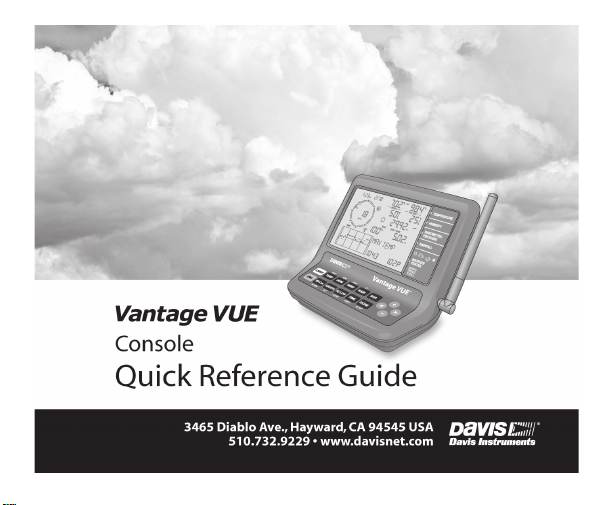
®
For more detailed information, see your Vantage Vue Console manual.
Page 2
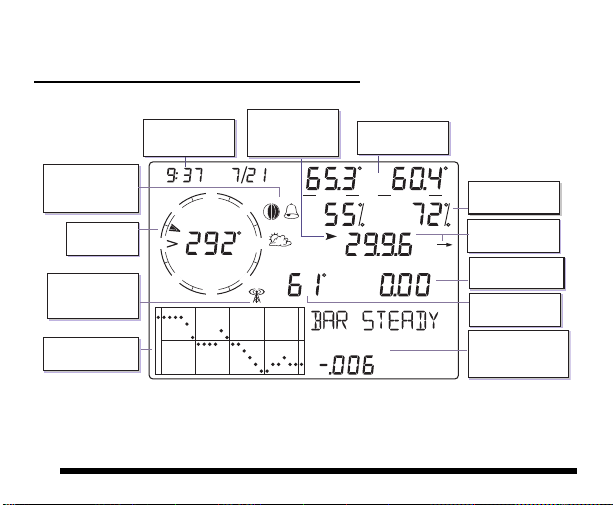
N
S
WE
NE
SE
NW
SW
WIND
am
INSIDE OUTSIDE
RAIN RATE
CHILL
in/hr
F F
F
Time & Date,
Sunrise/Sunset
Arrow shows
which variable
is selected
Inside & Outside
Temperature
Inside & Outside
Humidity
Barometric
pressure & trend
Rain data &
ET *
Wind Chill/Dew
Point/Heat Index
Weather Center
with additional
information
Wind Rose
Compass
Graph of
selected variable
Antenna icon
shows active
transmission
Moon phase,
alarm
& forecast icons
* ET, optional, available only when used with a Vantage Pro2
Plus or Vantage Pro2 ISS with Solar Radiation sensor.
Current Weather
Mode
1
Page 3
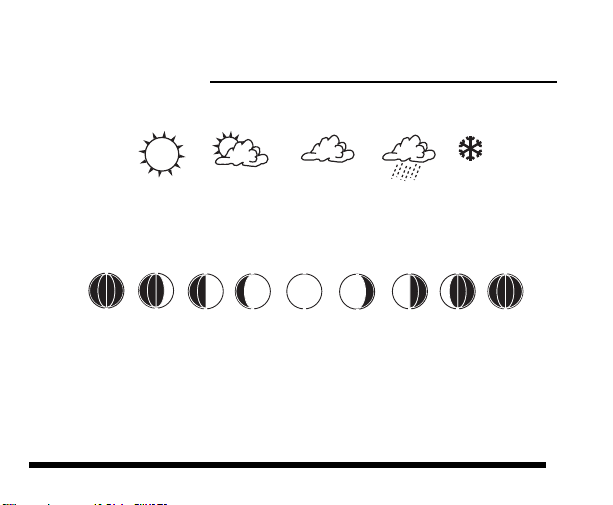
Icons
Forecast Icons
Mostly Clear Partly Cloudy Mostly Cloudy SnowRain
See the Vantage Vue Console Manual for a list of all the forecast icons.
Moon Phase Icons
New
Moon
Waxing
Crescent
First
Quarter
Waxing
Gibbous
Full
Moon
Waning
Gibbous
Last
Quarter
Waning
Crescent
New
Moon
Moon phase icons are for Northern Hemisphere. Icon order is reversed in the
Southern Hemisphere.
2
Page 4
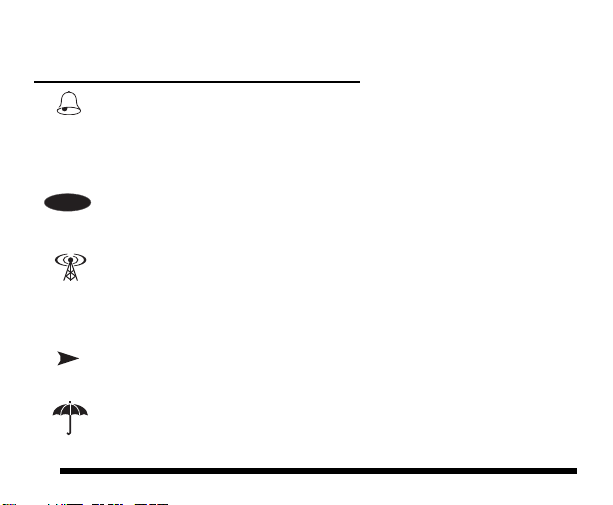
Icons
GRAPH
2
ND
3
Alarm Bell — Appears when setting an alarm. Blinks on and off
when an alarm is triggered.
Graph — Indicates that graph mode is currently being displayed.
2ND — Indicates that 2ND was pressed and all the alternate key
functions (printed above or below each key) can be used.
Antenna — Displays the current status of the console’s reception.
Antenna with waves indicates signal from a station. Antenna with
no waves indicates resynchronization. No antenna means loss of
signal.
Arrow — Indicates the current variable selected or the variable
currently being graphed if in graph mode.
Umbrella — Appears when it is currently raining.
Page 5
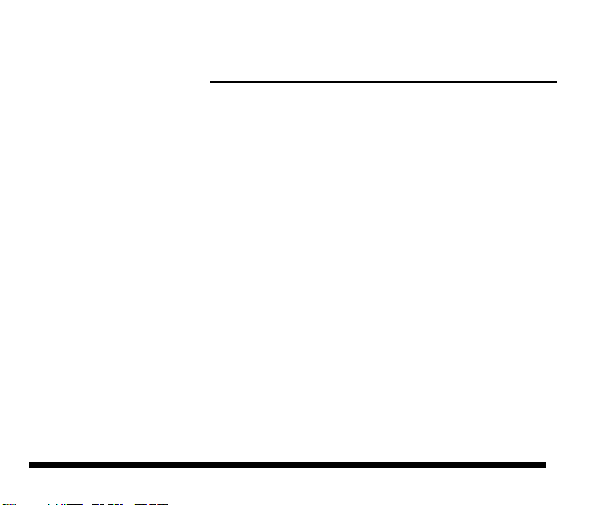
Setup Mode
To enter Setup Mode:
1. Press and release 2ND and then press SETUP.
2. Press DONE to advance or BAR to step back through setup screens:
• TIME AND DATE — Press < and > to move between segments. Press
+ and - to change the value of the flashing segment. Press 2nd and
UNITS to change from 12-hour to 24-hour clock.
• TIME ZONE — Press + and - to cycle through time zones. Press 2ND
then + and - to set UTC offset.
• DAYLIGHT SAVING SETTINGS — Press + or - to choose MANUAL or
AUTO.
• DAYLIGHT SAVING STATUS — If daylight savings setting = AUTO,
displays current status. If daylight savings setting = MAN, press
+ or - to turn DST on or off.
• RECEIVING FROM — Displays the transmitter IDs the console is
currently receiving. (It may take several minutes to display all IDs.)
4
Page 6
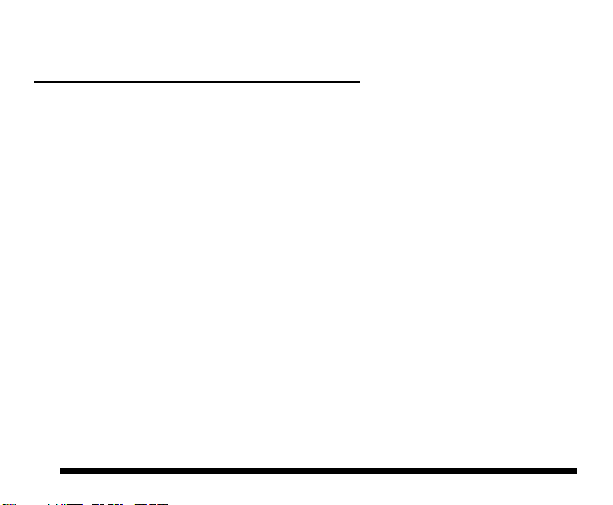
Setup Mode
• ACTIVE TRANSMITTERS — Press < or > to select ID, use + or - to set
to ON (to receive from that station) or OFF. Press GRAPH to change
station type: Vue ISS, VP2 ISS, WIND.
• RETRANSMIT — Press + or - to set the retransmit function ON or
OFF.
• LATITUDE & LONGITUDE — Press < or > to move between
segments. Press + or - to change the value of the flashing segment.
Press 2ND and UNITS to toggle between NORTH and SOUTH (for
latitude) or EAST and WEST (for longitude).
• ELEVATION — Press < or > to move between segments. Press + or -
to change the value of the flashing segment. Press 2ND and UNITS to
toggle between FEET and METERS.
• BAROMETRIC REDUCTION — Press + or - to change barometric
setting types: NOAA (default), ALT SETTING (Altimeter), or NONE.
5
Page 7
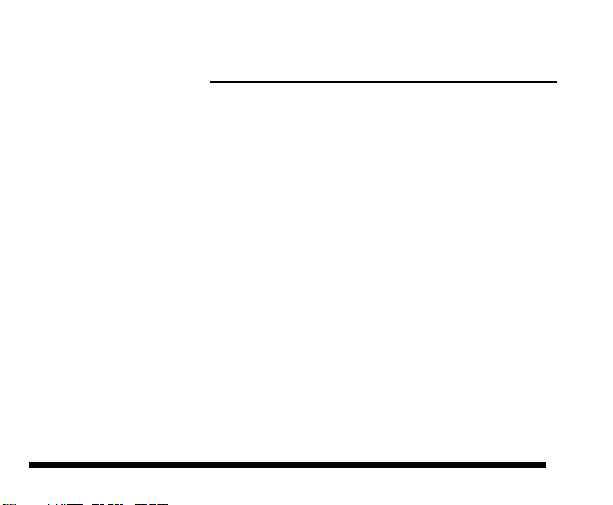
Setup Mode
• WIND CUP (This option will only display if you have chose VP2 ISS or
WIND in the ACTIVE TRANSMITTERS screen) — Press + or - to
change wind cup option: SMALL, LARGE, or OTHER.
• RAIN COLLECTOR — Used at factory for calibration.
• RAIN SEASON BEGINS — Press + or - to change the month.
• COOLING/HEATING DEGREE DAY BASE — Press < or > to move
between segments. Press + or - to change the value of the flashing
segment. To clear, press 2ND and CLEAR. (Default is “dashed.”)
• COMMENTARY — Press + or - to toggle between the OFF and ON
setting.
• KEY BEEP — Press + or - to toggle between the OFF and ON setting.
Press < or > to change the volume/tone of sound.
• BAUD RATE (Optional, displays with WeatherLink Data logger) —
Press + or - to set the available baud rate values. (Default of 19200 is
fine for most applications.)
To Exit Setup Mode:
Press and hold DONE.
6
Page 8
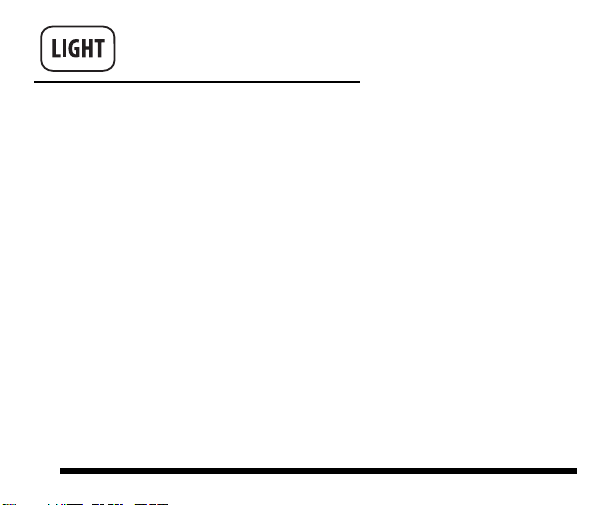
Light
Press LIGHT to toggle between:
• Backlight on • Backlight off
If the console is running on AC power:
• The backlight will remain on until you turn it off.
If the console is running on battery power:
• The backlight will remain on as long as you continue pressing various
keys. If you press any key while the light is on, it will stay on for 60 seconds. Otherwise it will stay on for 15 seconds.
• The backlight will not come on when battery power is low.
7
Page 9
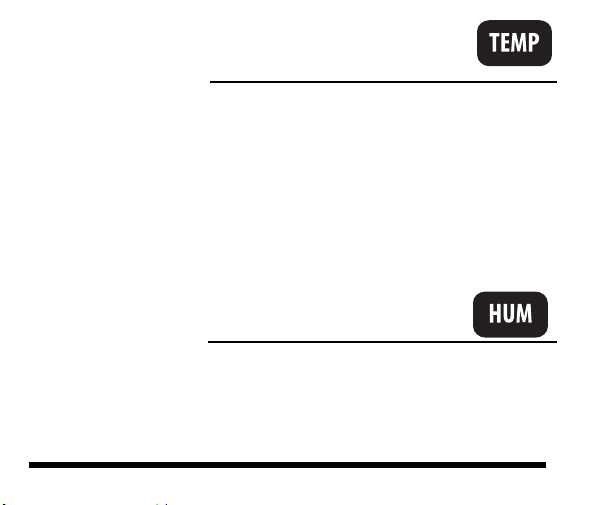
Temperature
Press TEMP to toggle between:
• Outside Temperature • Inside Temperature
Press 2ND and UNITS to change unit of measure.
There are four different units of measure: 0F, 0.0F, 0C, 0.0C.
All temperature-related readings (outside and inside temperature, wind chill,
heat index, and dew point) will read in the same unit of measure. Changing
one from F to C (or vice versa) changes all others.
Only outside and inside temperature can be displayed in tenths of a degree.
Humidity
Press HUM to toggle between:
• Outside Humidity (%) • Inside Humidity (%)
8
Page 10

Wind
Press WIND to toggle between:
• Wind Speed • Wind Direction (degrees)
Press 2ND and UNITS to change unit of measure.
There are four different units of measure for wind speed: 0 mph, 0.0 m/s,
0 km/h, 0 knots
On the compass rose:
Current Wind Direction
Dominant Wind Direction — for a ten-minute period within the last
hour. If dominant wind direction varies, up to six arrows (representing
six ten-minute periods) may be shown.
Current wind direction is the same as one of the dominant wind
directions.
9
Page 11

Rain
Press RAIN to toggle between:
• Rain Rate: current rate
• Rain Day: rain accumulated since midnight
• Rain Month: rain accumulated month-to-date
• Rain Year: rain accumulated year-to-date
Press 2ND and UNITS to change unit of measure.
There are two different units of measure for rain values: (0.00 in, 0.0 mm).
Changing the unit of measure for rain changes ET units as well. See ET for
more information.
10
Page 12
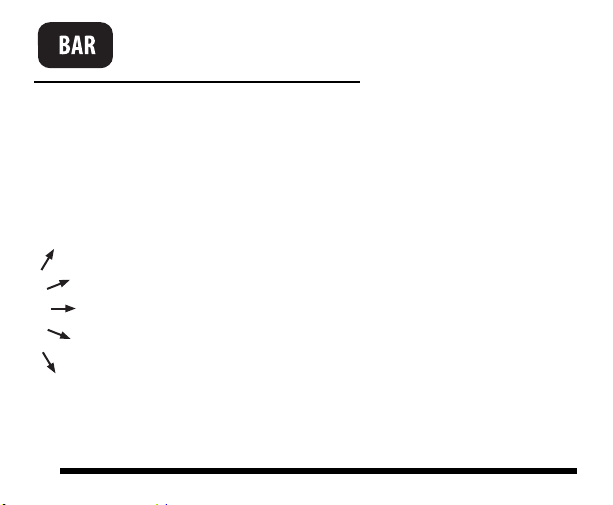
Barometer
Press BAR to select:
Barometric Pressure
Press 2ND and UNITS to change unit of measure
There are four units of measure for barometric pressure: 0.00 in, 0.0 mm, 0.0
hPa, and 0.0 mb.
Barometric Trend Arrow shows change over the last three hours:
Increase of 0.06" Hg (2.0 hPa or mb, 1.5 mm Hg) or more.
Increase of 0.02" Hg (0.7 hPa or mb, 0.5 mm Hg) or more.
Change of less than 0.02" Hg (0.7 hPa or mb, 0.5 mm Hg).
Decrease of 0.02" Hg (0.7 hPa or mb, 0.5 mm Hg) or more.
Decrease of 0.06" Hg (2.0 hPa or mb, 1.5 mm Hg) or more.
11
Page 13

Second
Press 2ND to select the second key function.
The second key function is printed above the top keys and below the bottom
keys.
ND
2
The icon will appear near the time and date. After you press
another key, the icon will disappear. If you wish to select another second key
function, you must press 2ND again.
The icon will also time out and disappear from the screen if you do not press
another key within a few seconds.
Whenever you see “Press 2ND and Another Key:”
Press and release 2ND and then immediately press the other key.
Press 2nd and + or - to:
Change the console’s contrast: lighter (+) or darker (-). (The changes are
subtle and may require several presses.)
12
Page 14

Heat Index
Dew Point
Wind Chill
Press 2ND and HEAT to: Display Heat Index
Press 2ND and DEW to: Display Dew Point
Press 2ND and CHILL to: Display Wind Chill
Press 2ND and UNITS to change unit of measure.
There are two different units of measure: 0F, 0C,
All temperature-related readings (outside and inside temperature, wind chill,
heat index, and dew point) will read in the same unit of measure. Changing
one from F to C (or vice versa) changes all others.
13
Page 15

Evapotranspiration
(ET) (Optional)
Evapotranspiration measurements can only be accessed if the Vantage Vue
Console is listening to a Vantage Pro2 Plus ISS or Vantage Pro2 with solar
radiation sensor. If you press 2ND and ET while listening to a Vantage Vue
ISS, the console will not display ET readings and you will hear an error beep.
Press 2ND and ET to toggle between:
•ET Day
• ET Month
• ET Year
Press 2ND and UNITS to change unit of measure.
There are two different units of measure for ET values: (0.00 in, 0.0 mm).
Changing the unit of measure for ET changes RAIN units as well.
14
Page 16

Weather
Center
Press WXCEN for any Weather Variable to:
• Toggle between multiple screens of weather information for each variable
displayed in the Weather Center section of the console. Each variable
may have one or multiple screens displayed in the Weather Center. Press
a variable key and then press WxCen multiple times to scroll through the
available screens.
See the Vantage Vue Console Manual for more information on all the
screens available in the Weather Center.
15
Page 17

Graphs
To view Graph Mode:
1. Press a variable and then press GRAPH. The graph and the minimum
and maximum readings for the selected weather variable display. The
reading in the weather variable field corresponds to the flashing dot on the
graph. Press the key or key combination for any variable to view that
variable in Graph Mode.
2. Press < or > to move right or left on the graph. The selected data point flashes, and the reading in the weather variable field changes. The time and/or date will also change as you move backward and forward.
3. Press + or - to change the graph to the highs and lows for the current and
last 25 hours, days, months, or years. Press HI/LOW to switch between
highs and lows. The time and date change as you move backward and
forward in time. (NOTE: Not all highs and lows are available for all
weather variables. See Vantage Vue Console Manual for details.) Press
DONE to exit the Graph Mode.
16
Page 18

Highs & Lows
To view highs and lows:
1. Press HI/LOW. The time and date of the DAY HIGH for the currently selected weather variable, along with a graph showing the highs for the last 25 hours, days, months, or years is displayed.
2. Select a variable.
3. Press HI/LOW or + or - to scroll between:
Day Highs Day Lows
Month Highs Month Lows
The time and date changes as you move between the various highs and
lows. (NOTE: Not all highs and lows are available for all weather variables.
See Vantage Vue Console Manual for details.)
4. Press ( < ) or ( > ) to scroll through the dots on the graph. The time and date will change and the corresponding dot on the graph will flash. Press DONE to exit the HIGH/LOW mode.
17
Year Highs Year Lows
Page 19

Time/Date;
Sunrise/Sunset
Press TIME to toggle between:
• Current Time & Date • Times of Sunrise & Sunset
Done
Press DONE to:
• Accept an alarm setting. • Silence an alarm.
• Exit the alarm screen. • Exit the graph screen.
• Exit the high/low screen. • Accept a calibration setting.
• Go to the next screen in the Setup Mode.
Press and hold DONE to:
• Exit Setup Mode.
18
Page 20

Set Alarms
To set an alarm:
1. Press 2ND then ALARM to enter Alarm Mode. The alarm bell icon will appear on the screen. In each field, you will either see the alarm setting or, if no alarm has been set, a series of dashes.
2. Press a weather variable key, or use +, – , <, or > to move between weather variables. Except for the time alarm, the arrow icon displays next to the variable you have selected.
3. Press HI/LOW to switch between high and low alarms. (Note: Not all alarms are available for all weather variables. See Vantage Vue Console Manual for details.)
4. Press 2
19
ND
then SET to enter or change an alarm setting. Use + or – to
change the digit within a field. Use < or > to move to the next field. Press
DONE to accept the alarm setting. Repeat steps 2–4 to set another
alarm, or press DONE again to exit the alarm screen.
Page 21

Silence & Clear
Alarms
When an alarm is triggered, you will hear an audible
alarm:
• Until conditions change (i.e., they rise above or fall below the alarm
thresholds you have set) or you clear the alarm, if the console is being run
on AC power.
• For two minutes, if the console is running on battery power.
• For one minute, for a time alarm.
And you will see visible alarms:
• The alarm bell icon will blink on and off.
• A message will appear in the Weather Center.
• Press DONE to silence the alarm.
To clear all alarm settings:
Press 2ND then ALARM to enter the alarm mode. Press 2ND then press and
hold ALARM until dashes appear in all the fields. Press DONE to exit the
alarm screen. (To clear a single alarm, see page 22.)
20
Page 22

Enter or Change
Alarm or Calibration
Press 2ND and SET to:
Enter or change an alarm or calibration setting. Choose Alarm Mode or a
weather variable:
1. Use + and - to change the digit within a field. Use < or > to move to the next field.
21
Page 23

Clear
To clear daily, monthly or yearly HIGH/LOW data:
1. Press HI/LOW.
2. Select the variable you wish to clear.
3. Press 2ND then CLEAR, holding CLEAR down until the digits stop flashing and zeroes or dashes appear in the field.
To clear a single alarm setting:
1. Press 2ND then ALARM.
2. Select the alarm reading you wish to clear.
3. Press 2ND then CLEAR, holding CLEAR down until the digits stop flashing and dashes appear in the fields.
4. Press DONE to return to the current weather screen.
To Clear All:
1. To clear all highs and lows and all alarms, press WIND until wind speed
appears, then 2ND, then CLEAR, holding CLEAR down for the entire 6second countdown until you see CLEARING NOW in the Weather Center.
22
Page 24

Change Units
of Measure
Press 2ND and UNITS to:
Change the unit of measure for a selected variable.
• All temperature-related readings (inside and outside temperature, wind
chill, heat index, and dew point) will read in the same unit of measure.
Changing one from F to C (or vice versa) changes all the others.
• All RAIN and ET readings will read in the same unit of measure (if ET is
available for viewing).
Press 2ND and UNITS in Setup Mode to:
• Change from 12- to 24-hour clock and from month/day to day/month.
• Change latitude from north to south.
• Change longitude from west to east.
• Change elevation from feet to meters.
23
Page 25

Enter Setup
Press 2ND and SETUP to:
Enter Setup Mode.
Mode
24
Page 26
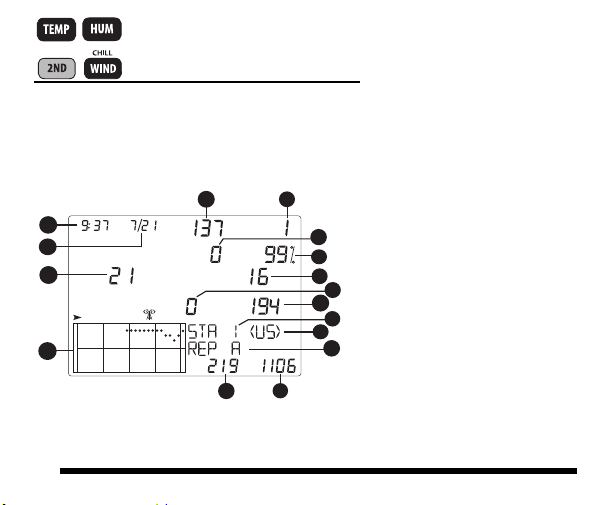
Diagnostic
am
1
2
3
4
5
6
7
8
9
11
10
12
13
14
15
7
Screens
To Display the Console Diagnostic Screens:
Press and hold TEMP then press HUM to display the Statistical Diagnostic
Screen.
Statistical Diagnostic Screen:
1. Time or number of closed
anemometer reed switch*
2. Date or number of open
anemometer reed switch*
3. CRC errors
4. Firmware version
25
5. Longest streak of bad packets
6. Console resynchs
7. % Good packets
8. Total bad packets.
9. Current streak of bad packets
10. Current streak of good packets
11. Station number
12. Transmitter domain
13. Repeater ID
14. Total good packets received
15. Longest streak of good packets
Page 27

Diagnostic
am
1
3
4
5
6
7
8
9
2
6
Screens
Press and hold TEMP then press HUM to display the Statistical
Diagnostic Screen. Press 2ND and CHILL to toggle between the Statistical
and Reception Diagnostic Screens. Press DONE to exit Diagnostic screens.
Reception Diagnostic Screen
1. 8-bit timer value*
2. Radio frequency error of last
packet
3. Frequency correction factor
4. Signal strength of last packet
5. Times Phase Lock Loop did
not lock*
6. % Good packets
* Used by Davis engineers. Please see your Vantage Vue Console Manual
for more information on console diagnostic screens.
7. Frequency index of next
packet*
8. Background noise level
9. Console battery voltage
26
Page 28

®
3465 Diablo Avenue, Hayward, CA 94545-2778 U.S.A.
510-732-9229 • Fax: 510-732-9188
E-mail: info@davisnet.com • www.davisnet.com
Vantage Vue
Console Quick Reference Guide
Part Number: 7395.260
Rev. B (1/6/12)
©2012 Davis Instrument Corp. All Rights Reserved.
Vantage Vue
®
is a trademark of Davis Instruments Corp.
®
27
