Datavideo ptc-200 Instruction Manual
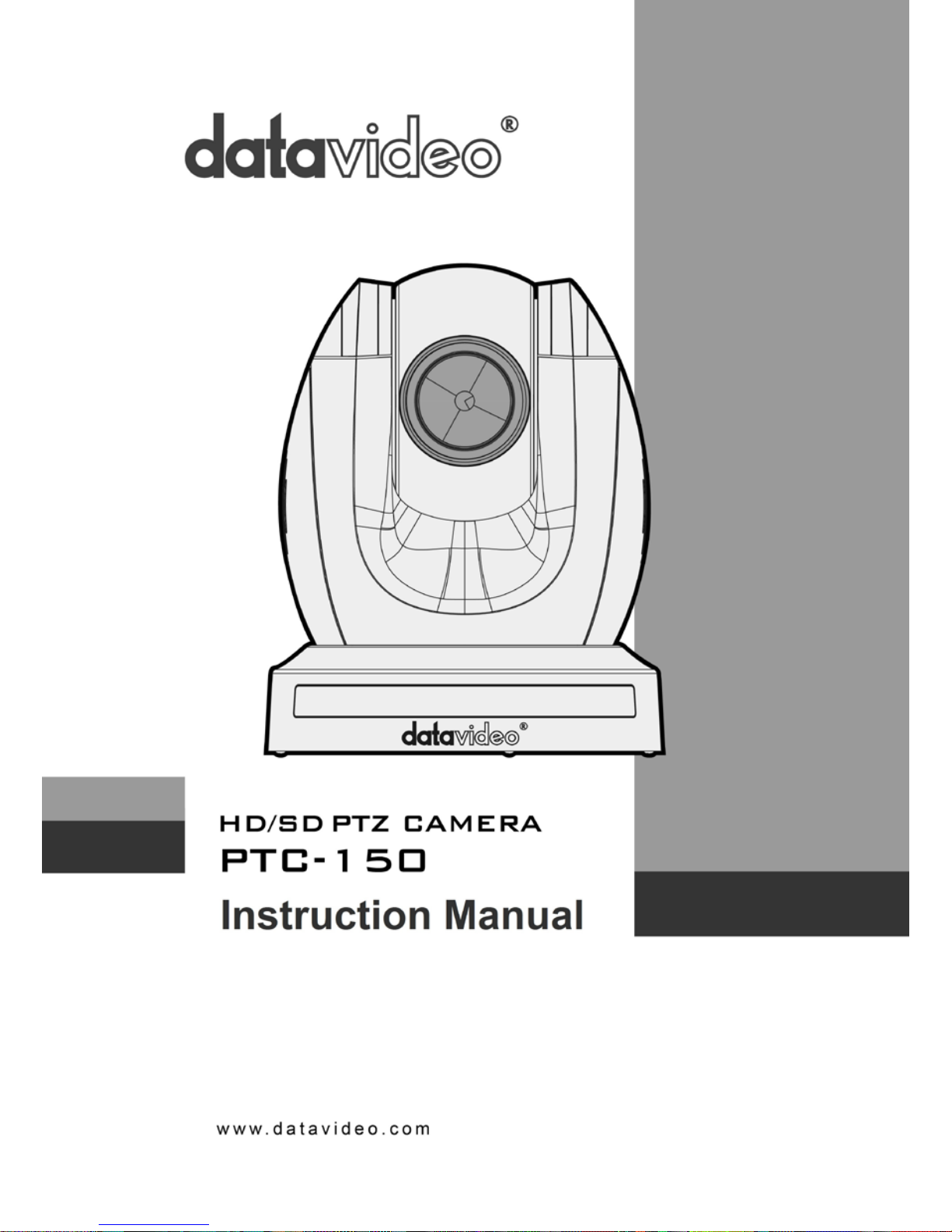
1

2
Table of Contents
Warnings and Precautions 4
Warranty 5
Standard Warranty 5
Two Year Warranty 5
Disposal 5
1. Product Overview 6
2. Features 6
3. Location and Function of Parts 7
4. System Diagram 8
5. Remote Control and On-Screen Menu 9
5.1 Remote Control Functions 9
5.2 On-Screen Menu 12
6. Instruction for installation 21
6.1 Step 1 – DIP Switch Setting 21
6.2 Step 2 – One End of Retaining Wire 21
6.3 Step 3 – Ceiling Bracket (B) 21
6.4 Step 4 – Ceiling Bracket (A) and Camera 22
6.5 Step 5 – Mount Camera to Ceiling 24
6.6 Step 6 – Screw to Fix Camera 25
6.7 Step 7 – Cable Connection 25
7. DIP Switch Settings 26
7.1 RS-422 26
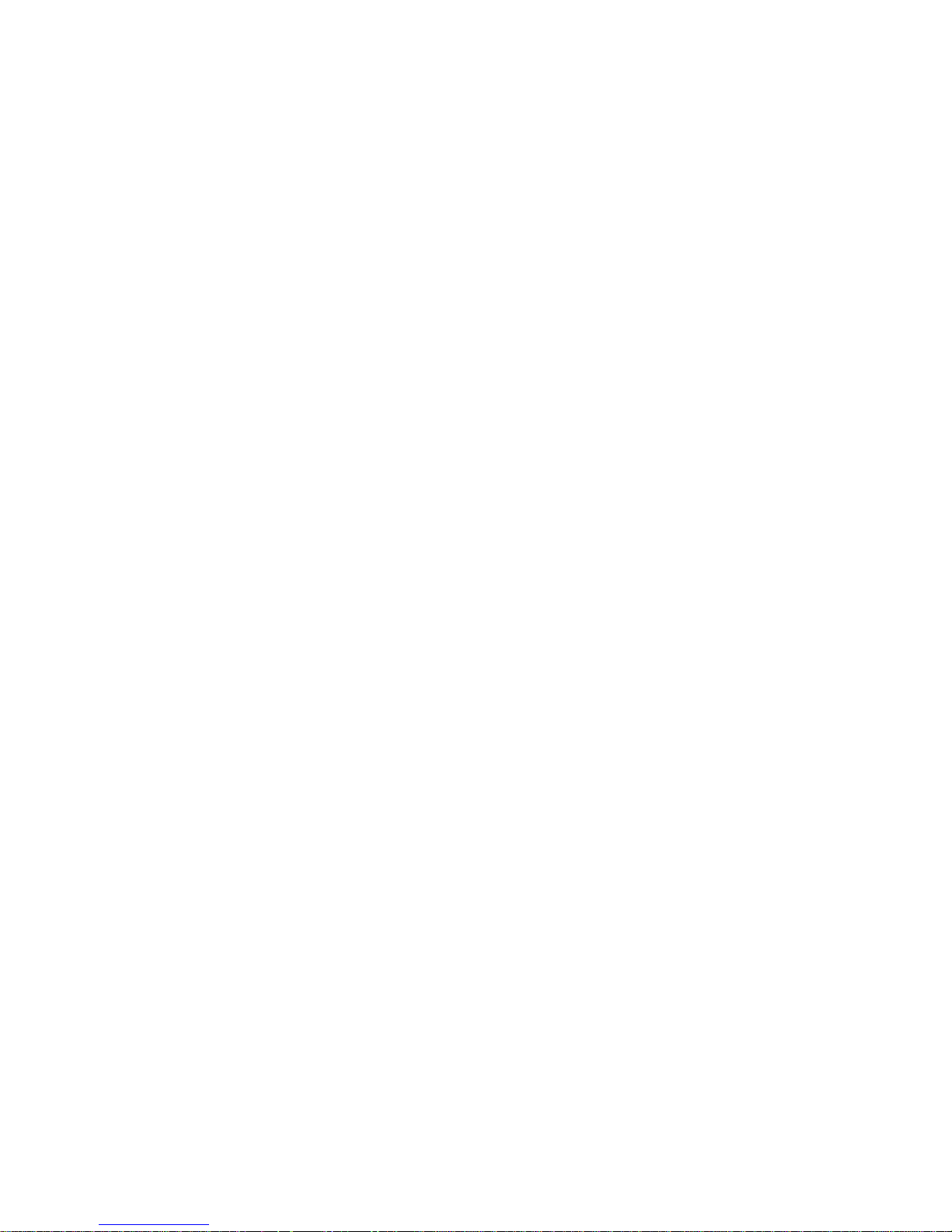
3
7.2 IRID 26
8. DVIP Control Protocol 27
8.1 DVIP Setup 27
8.2 DVIP Control Operation Guide 30
9. RS-422 Control Protocol 41
9.1 RS-422 PIN Descriptions 41
9.2 RS-422 Control Operation Guide 41
9.2.1 Overview of VISCA 41
9.2.2 VISCA Communication Specifications 42
9.2.3 VISCA Device Setting Command 45
9.2.4 VISCA Command/ACK Protocol 45
9.2.5 VISCA Camera-Issued Messages 46
9.2.6 PTC-150 Commands 47
10. Firmware Update 51
11. Dimensions 52
12. Specification 53
13. Service & Supp o rt 55
Disclaimer of Product and Services
The information offered in this instruction manual is intended as a guide only. At all times,
Datavideo Technologies will try to give correct, complete and suitable information. However,
Datavideo Technologies cannot exclude that some information in this manual, from time to time,
may not be correct or may be incomplete. This manual may contain typing errors, omissions or
incorrect information. Datavideo Technologies always recommend that you double check the
information in this document for accuracy before making any purchase decision or using the
product. Datavideo Technologies is not responsible for any omissions or errors, or for any
subsequent loss or damage caused by using the information contained within this manual. Further
advice on the content of this manual or on the product can be obtained by contacting your local
Datavideo Office or dealer.
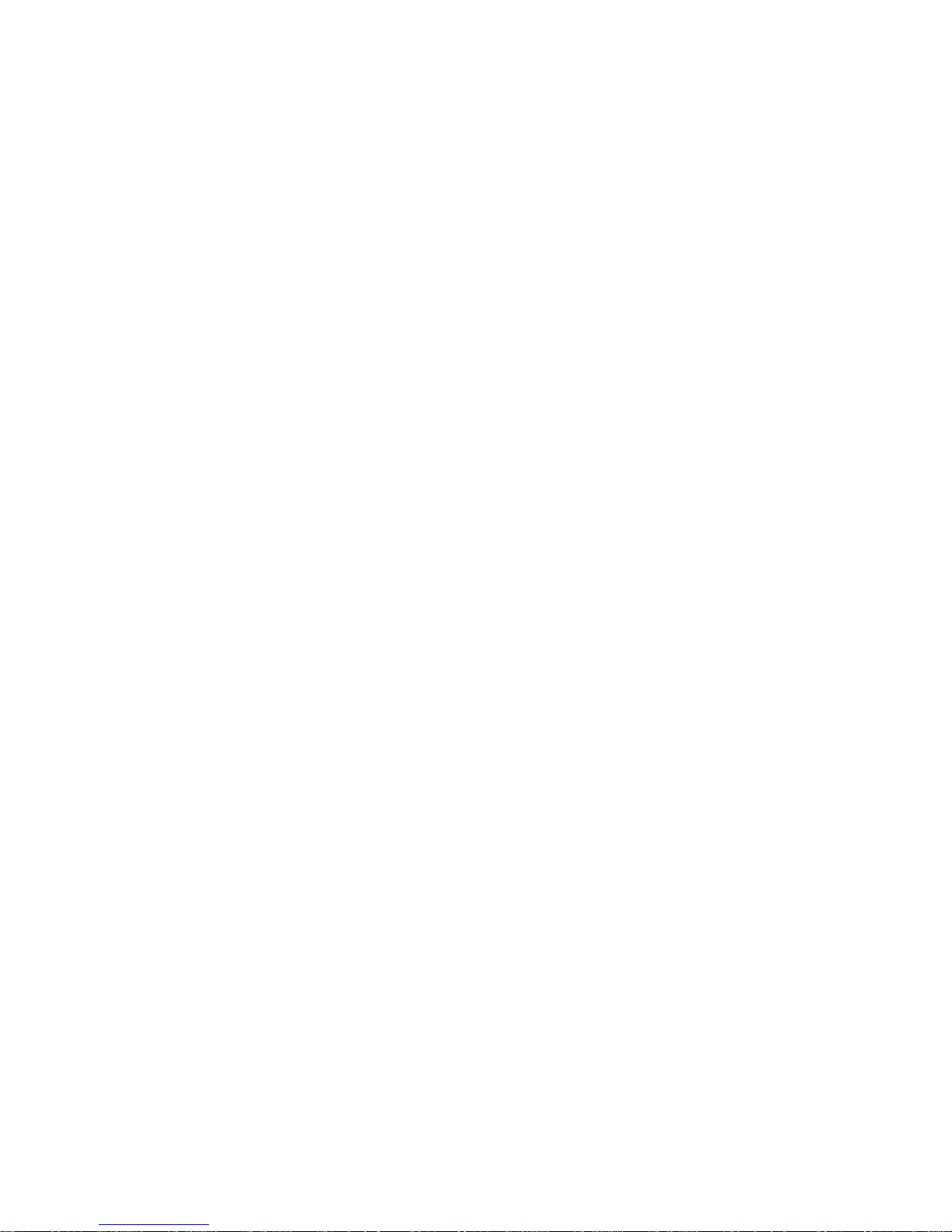
4
Warnings and Precautions
1. Read all of these warnings and save them for later reference.
2. Follow all warnings and instructions marked on this unit.
3. Unplug this unit from the wall outlet before cleaning. Do not use liquid or aerosol cleaners.
Use a damp cloth for cleaning.
4. Do not use this unit in or near water.
5. Do not place this unit on an unstable cart, stand, or table. The unit may fall, causing serious
damage.
6. Slots and openings on the cabinet top, back, and bottom are provided for ventilation. To
ensure safe and reliable operation of this unit, and to protect it from overheating, do not
block or cover these openings. Do not place this unit on a bed, sofa, rug, or similar surface,
as the ventilation openings on the bottom of the cabinet will be blocked. This unit should
never be placed near or over a heat register or radiator. This unit should not be placed in a
built-in installation unless proper ventilation is provided.
7. This product should only be operated from the type of power source indicated on the
marking label of the AC adapter. If you are not sure of the type of power available, consult
your Datavideo dealer or your local power company.
8. Do not allow anything to rest on the power cord. Do not locate this unit where the power
cord will be walked on, rolled over, or otherwise stressed.
9. If an extension cord must be used with this unit, make sure that the total of the ampere
ratings on the products plugged into the extension cord do not exceed the extension cord’s
rating.
10. Make sure that the total amperes of all the units that are plugged into a single wall outlet do
not exceed 15 amperes.
11. Never push objects of any kind into this unit through the cabinet ventilation slots, as they
may touch dangerous voltage points or short out parts that could result in risk of fire or
electric shock. Never spill liquid of any kind onto or into this unit.
12. Except as specifically explained elsewhere in this manual, do not attempt to service this
product yourself. Opening or removing covers that are marked “Do Not Remove” may
expose you to dangerous voltage points or other risks, and will void your warranty. Refer all
service issues to qualified service personnel.
13. Unplug this product from the wall outlet and refer to qualified service personnel under the
following conditions:
a. When the power cord is damaged or frayed;
b. When liquid has spilled into the unit;
c. When the product has been exposed to rain or water;
d. When the product does not operate normally under normal operating conditions. Adjust
only those controls that are covered by the operating instructions in this manual;
improper adjustment of other controls may result in damage to the unit and may often
require extensive work by a qualified technician to restore the unit to normal operation;
e. When the product has been dropped or the cabinet has been damaged;
f. When the product exhibits a distinct change in performance, indicating a need for service.

5
Warranty
Standard Warranty
•
Datavideo equipment is guaranteed against any manufacturing defects for one year from
the date of purchase.
•
The original purchase invoice or other documentary evidence should be supplied at the
time of any request for repair under warranty.
•
Damage caused by accident, misuse, unauthorized repairs, sand, grit or water is not
covered by this warranty.
•
All mail or transportation costs including insurance are at the expense of the owner.
•
All other claims of any nature are not covered.
•
Cables & batteries are not covered under warranty.
•
Warranty only valid within the country or region of purchase.
•
Your statutory rights are not affected.
Two Year Warr anty
•
All Datavideo products purchased after 01-Oct.-2008 qualify for a free one year extension
to the standard Warranty, providing the product is registered with Datavideo within 30
days of purchase. For information on how to register please visit www.datavideo-tek.com
or contact your local Datavideo office or authorized Distributors
•
Certain parts with limited lifetime expectancy such as LCD Panels, DVD Drives, Hard
Drives are only covered for the first 10,000 hours, or 1 year (whichever comes first).
Any second year warranty claims must be made to your local Datavideo office or one of its
authorized Distributors before the extended warranty expires.
Disposal
For EU Customers only - WEEE Marking
This symbol on the product indicates that it will not be treated as
household waste. It must be handed over to the applicable take back
scheme for the recycling of electrical and electronic equipment. For
more detailed information about the recycling of this product, please
contact your local Datavideo office.
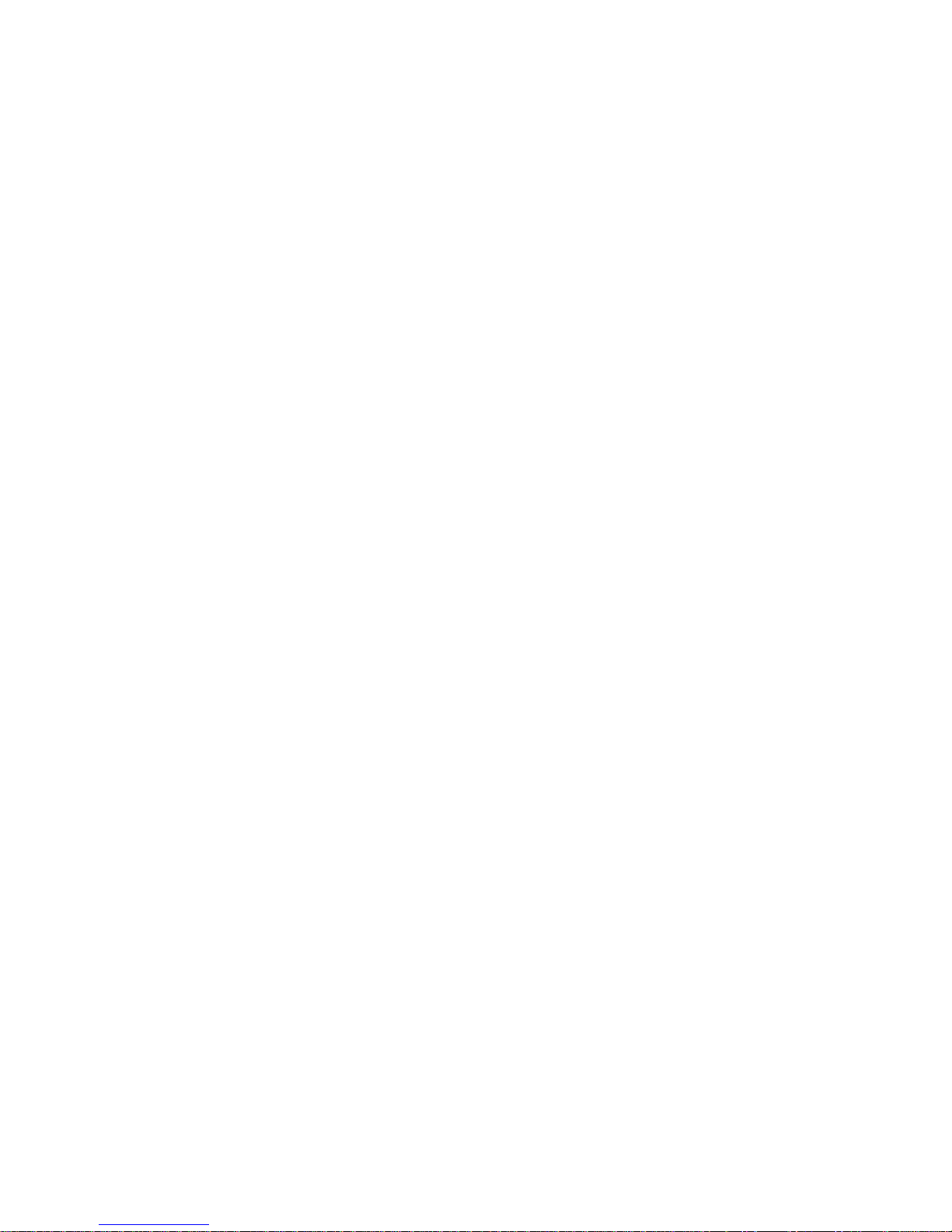
6
1. Product Overview
The PTC-150 HD/SD Video Camera is a PTZ camera that can be mounted on a wall, ceiling, floor, or
a tabletop, and includes an IR remote control. The camera captures HD video at 1920 x 1080
resolution, and features wide dynamic range with backlight compensation. The camera features a
motorized 30x optical zoom capability. The camera's image mirror and image rotation functions
allow you to electronically adjust the image and deliver a correctly oriented image.
50 programmable presets including pan, tilt, and zoom positions, allow the camera to quickly
move between predetermined camera positions using the remote, or an available PTZ controller.
For multi-camera shoots, the built-in tally light can identify when the camera is actived. The
camera features a built-in IR cut filter in the image path for low light shooting, and then returns
for daytime shooting. Moreover, PTC-150 supports real time position report on a per frame basis;
this will be helpful to virtual studio application. The camera supports Sony VISCA protocol for PTZ
control using RS-422 interface over the unit's RJ-45 port.
2. Features
• HD Resolution: 1/2.8" High Definition 2.0 M Pixels progressive CMOS sensor
• 30x optical zoom (f = 4.3 mm to 94.6 mm)
• High definition formats supported: 1080/59.94p, 1080/50p, 1080/59.94i, 1080/29.97p,
1080/25p, 1080/50i, 720/59.94p, 720/50p
• Standard definition formats supported: 480i, 576i
• Digital Noise Reduction Function (DNR) to reduce the noise and enable clearer image
under low light conditions.
• Position coordinates report in real time per frame.
• Video Output: HD-SDI + CVBS + HDMI synchronously.
• Tally LED Design
• Supports VISCA Protocol Keyboard
• Supports DVIP Control Protocol
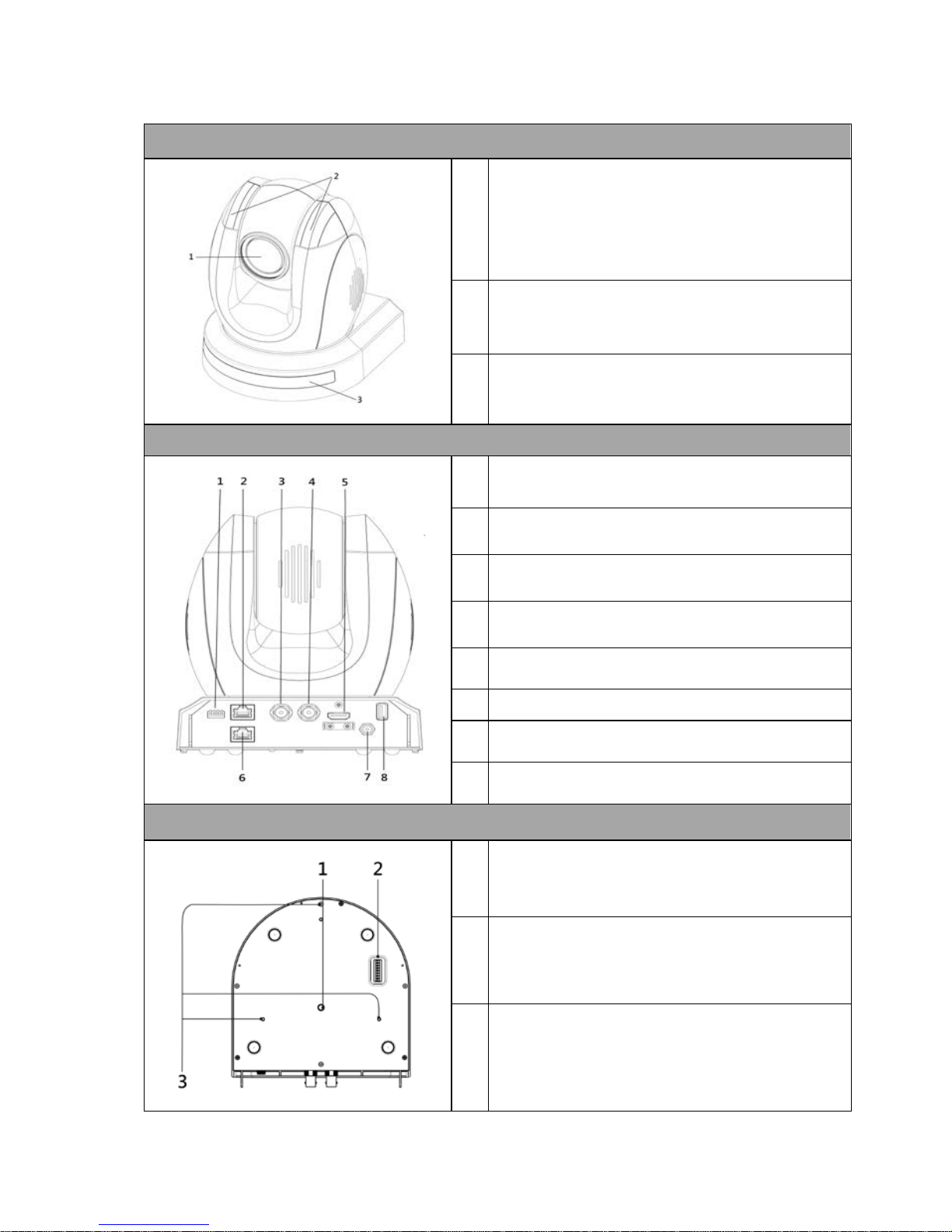
7
3. Location and Function of Parts
Front of Camera
1
Lens
Built-in 1/2.8” 2.14M Pixel CMOS HD color camera
with white balance control, backlight
compensation settings, automatic gain settings
and etc.
2
Tally LED
Tally lamp lights up when tally signal has been
transmitted to the tally signal box.
3
Sensor for Remote Control
Remote controller receiver
Rear of Camera
1
DIP Switch SW2
DIP switch for IRID setting
2
RS422 Communication Port
Remote control of camera via RJ-45 interface
3
HD-SDI OUT
Video signal output: 800mV+-10% 75_ BNC
4
CVBS OUT
Video signal output CVBS 1. 0Vp-p 75_ BNC
5
HDMI OUT
Video signal output16-bit YCbCr 4:2:2
6 DVIP Communication Port
7
Power Input
DC 12V Input
8
USB Port
F/W Upgrade Only
Bottom of Camera
1 Tripod Screw Hole
2
DIP Switch SW1
Camera ID setting for camera cascading
3
Screw Hole
Screw holes for ceiling bracket mounting

8
4. System Diagram
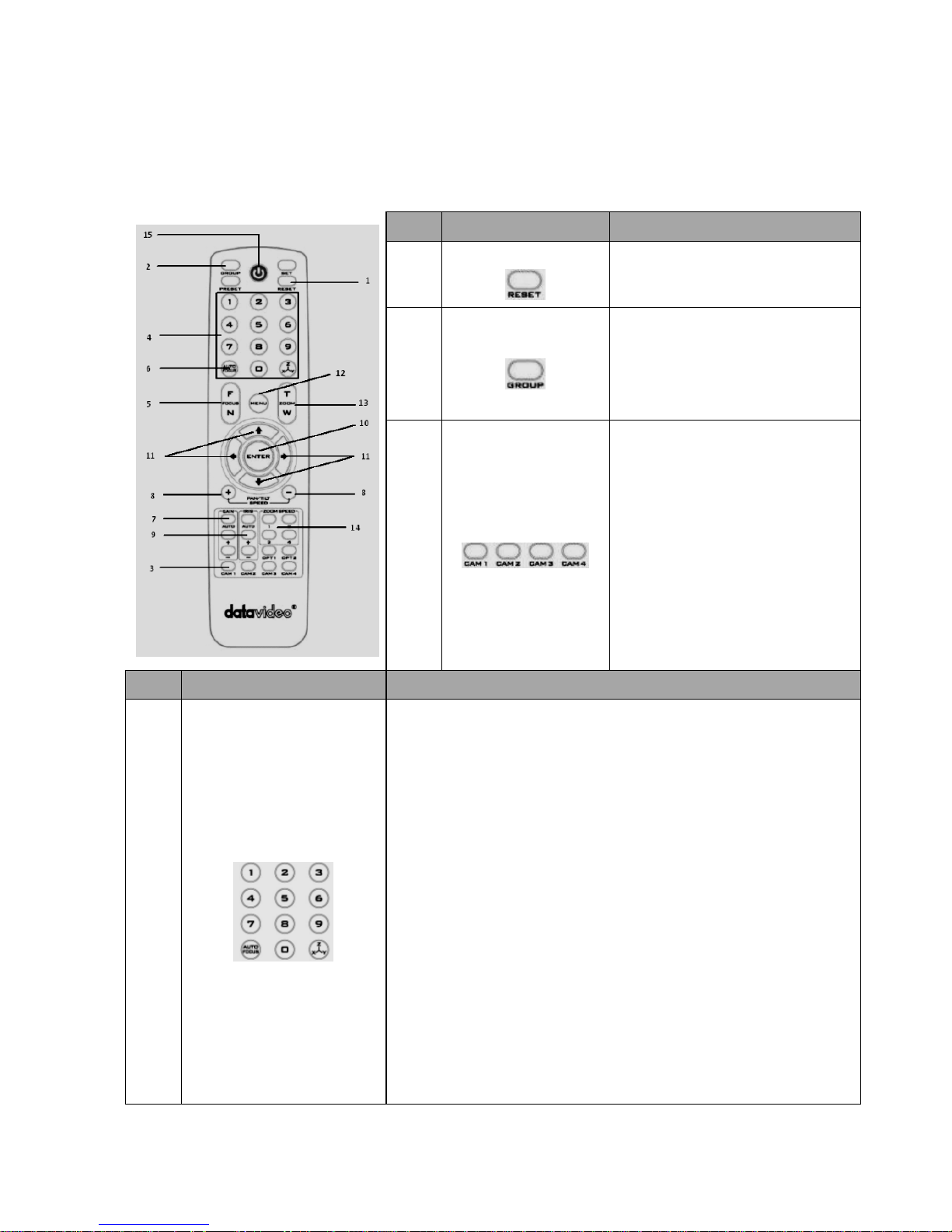
9
5. Remote Control and On-Screen Menu
5.1 Remote Control Functions
No
Item
Description
1
Reset
Press RESET button to return the
camera lens to the front.
2
Group
Use the No. bottom & the group
bottom to select the group scan.
Press any of the No. buttons 1~8
and then press GROUP button.
3
Camera Select
Select CAM1-CAM4 in a multicamera environment
Assign an ID number to the
camera intended for operation by
adjusting the IRID (SW2) switch
located at the rear of the camera
Press CAMERA SELECT (CAM 1~
CAM4) buttons corresponding to
the numbers set previously to
navigate between four cameras
No.
Item
Description
4
Position Setting
Various combinations of settings (position, zoom, focus, gain
control and iris control) can be saved to presets.
Adjust Preset Point
Adjust position, zoom, focus, gain control and iris of the camera.
Set up Preset Point
Press any of the POSITION buttons 1~50 and then press SET
button.
Recall saved setting
Press any of the POSITION buttons 1~50 and then press PRESET
button.
Set up Group Scan mode
Press any of the POSITION buttons 1~8 and then press GROUP
button.
Return Camera Lens back to Front
Press number 0 and then press PRESET button.

10
5
Focus Setup
Manually focus camera lens on a subject
Press either (F) FAR button or (N) NEAR button to manually focus
the camera lens onto the subject.
6
Auto Focus Control
Automatically focus camera lens on a subject
Press A/ FOCUS button. Camera lens will be automatically focused
on the subject such that it is positioned at the center of the screen.
Exit Sub-Menu Option
Press A/ FOCUS button to exit sub-menu option
7
Gain Control
Adjust Brightness
Press GAIN+ button to increase the brightness or GAIN- button to
decrease the brightness of the environment.
To cancel the function or return to default setup, press A/ GAIN
button.
8
P/T Speed
Adjust Pan/ Tilt Speed
Press SPEED + / - button to switch to different speed (up/down)
9
Auto Iris Control
Make the subject appear brighter
Adjust the iris opening (aperture), to control the amount of light
coming through the lens (i.e. the "exposure"). Press IRIS+ button to
enlarge the iris opening to allow more light to come in so that the
subject appears brighter and press IRIS- button to shrink the iris
opening to allow less light to come in so that the subject appears
less bright.
To cancel the function or return to default setup, press A/IRIS
button.
10
ENTER
ENTER
Menu ENTER key
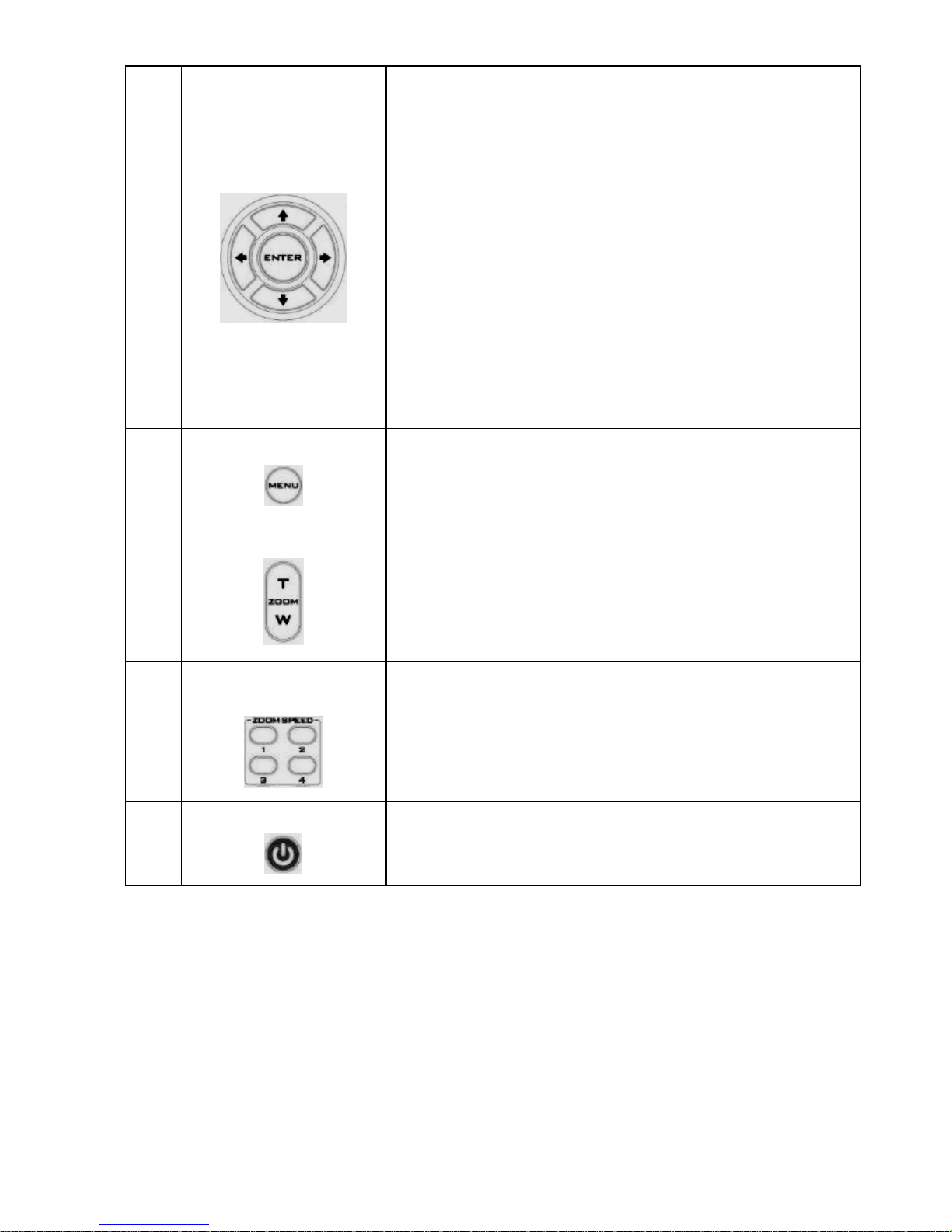
11
11
Direction Arrows
Change camera direction
Press arrow buttons to change the direction of the camera head
Stop Preset Point Auto Scan mode
Press any of the DIRECTION buttons
Select Menu Option
Press UP or DOWN button to select the menu option
Adjust P/T Speed
Press UP or DOWN button to adjust the PAN/TILT Speed
Enter Sub-Menu Option
Press ENTER button to enter sub- menu option
Adjust Setup Value
Press LEFT or RIGHT button to adjust the value
12
Enter/ Exit Camera Menu
Enter or Exit Camera Menu Option
13
Zoom In/Out Buttons
Zoom
Press either (T) TELE button to zoom in on the subject such that it
appears to be close to the camera or (W) WIDE button to zoom out
from the subject such that it appears to be far away from the
camera.
14
Zoom Speed Button
(4 speed selection)
Adjust Zoom In/Out Speed
Press this button to switch to different speed (The Highest~ The
Lowest)
15
Power Button
Switch Remote Controller ON/OFF

12
5.2 On-Screen Menu
On-Screen Menu allows the user to change various camera settings such as shooting conditions
and the system setup. Press [Menu] on the remote control to enter the on-screen menu as
shown below.
The following table lists all the sub-options of the options on the main menu.
Main Options
Camera
Set
(Normal)
Memory
Video
Output
Remote
Control
System
Camera Set
(Advance)
Reset
P/T/Z
Escape
Sub-Options
1. Camera
Name
1. Preset
Position
1. Selection
Way
1. PAN/TILT
Reverse
1. Display
1. Camera
Name
Reset
P/T/Z
2. Mirror 2.Group-1
2. Video
Mode
2. Remote
Source
2. Set
Motor
2. Mirror
3. White
Balance
3. Group-2 3. CV Mode
3. Set RS422
3. Tally
Light
3. White
Balance
4. Focus
4. Group-3
4. Pattern
4. Set DVIP
4. Reset All
4. Focus
5. Iris 5. Group-4 5. Escape 5. Set IR
5. Update
Software
5. Iris
6. AGC 6. Group-5
6. PTZ
INFO.
output
6. Escape 6. AGC
7. Escape 7. Group-6 7. Escape
7. Fog
Correction
8. Group-7 8. Aperture
9. Group-8 9. Vivid Effect
10. Escape
10. Pedestal
Effect
11. Backlight
Correct
12. Day/Night
Mode
13. Shutter
14. Gamma
Mode
15. WD Mode
16. Escape
On-Screen MENU
1: Camera Set (Normal)
2: Memory
3: Video Output
4: Remote Control
5: System
6: Camera Set (Advance)
7: Reset P/T/Z
8: Escape
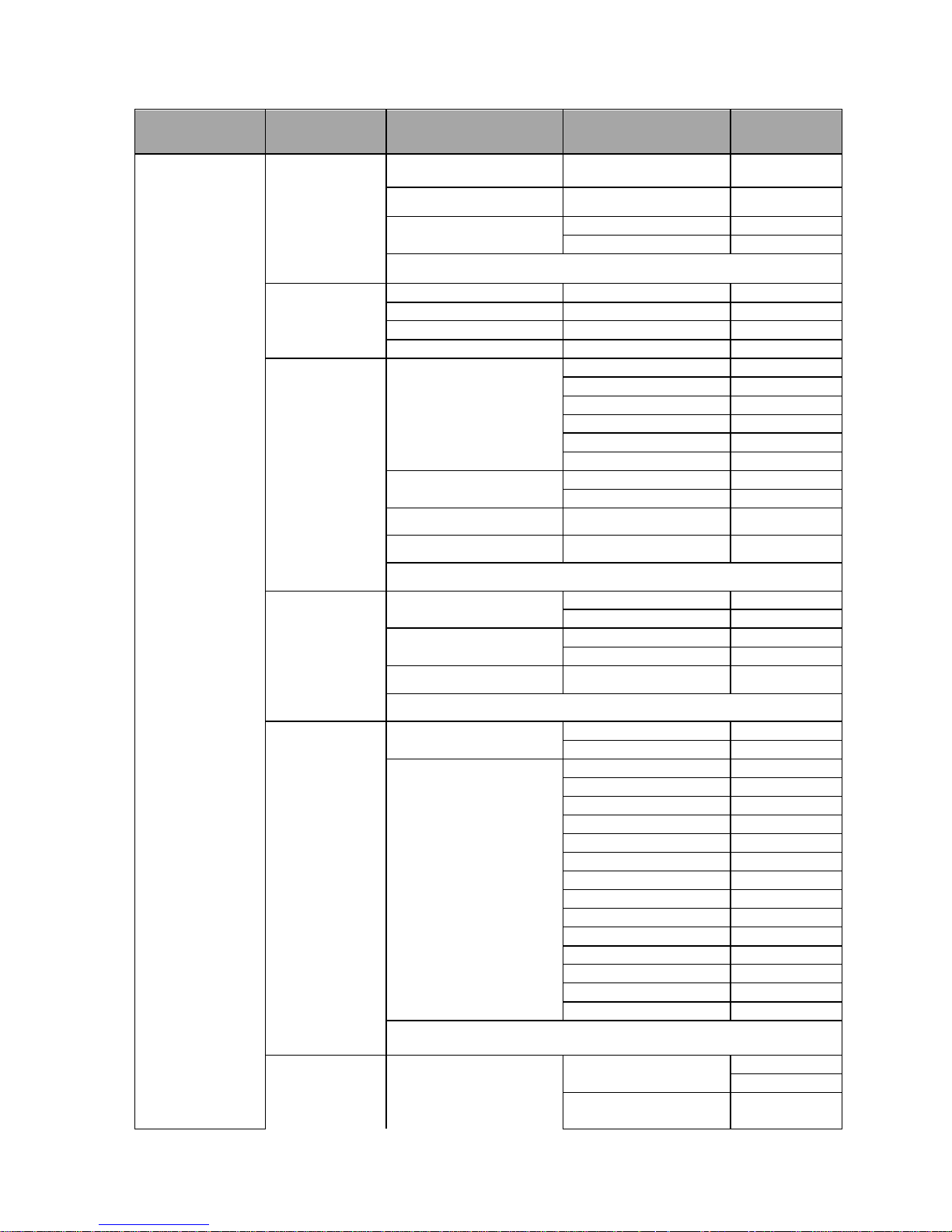
13
Details of all options in the on-screen menu are listed in the table below.
First Level
Main Options
Second Level
Sub-Options
Third Level
Parameters
Fourth Level
Parameters
Sub-Option
Descriptions
1. Camera Set
(Normal)
1. Camera Name
NAME
DISPLAY SW ON/OFF
POSITION
LOWER LEFT
UPPER RIGHT
ESCAPE
2. Mirror
H+V V
H
OFF
3. White
Balance
MODE
AWB(AUTO)
AWC (ONE PUSH)
MWB (MANUAL)
3200K (INDOOR)
6500K (OUTDOOR)
4200K (FLUO)
SMART ATW
OFF
SMART1/2/3
MWB RED COMPONENT 0~128~255
MWB BLUE COMPONENT 0~128~255
ESCAPE
4. Focus
FOCUS MODE
AUTO
MANUAL
AF SENSITIVITY
LOW
NORMAL
FOCUS SPEED 1~4
ESCAPE
5. Iris
IRIS MODE
AUTO IRIS
MANUAL
MANUAL IRIS LEVEL
F1.6 F2.0 F2.4 F2.8 F3.4 F4
F4.8
F5.6 F6.8 F8 F9.6 F11 F14 CLOSE
ESCAPE
6. AGC DAY (COLOR) AGC
AGC MODE
OFF
ON
MANUAL GAIN
0 dB ~ GAIN
LIMIT
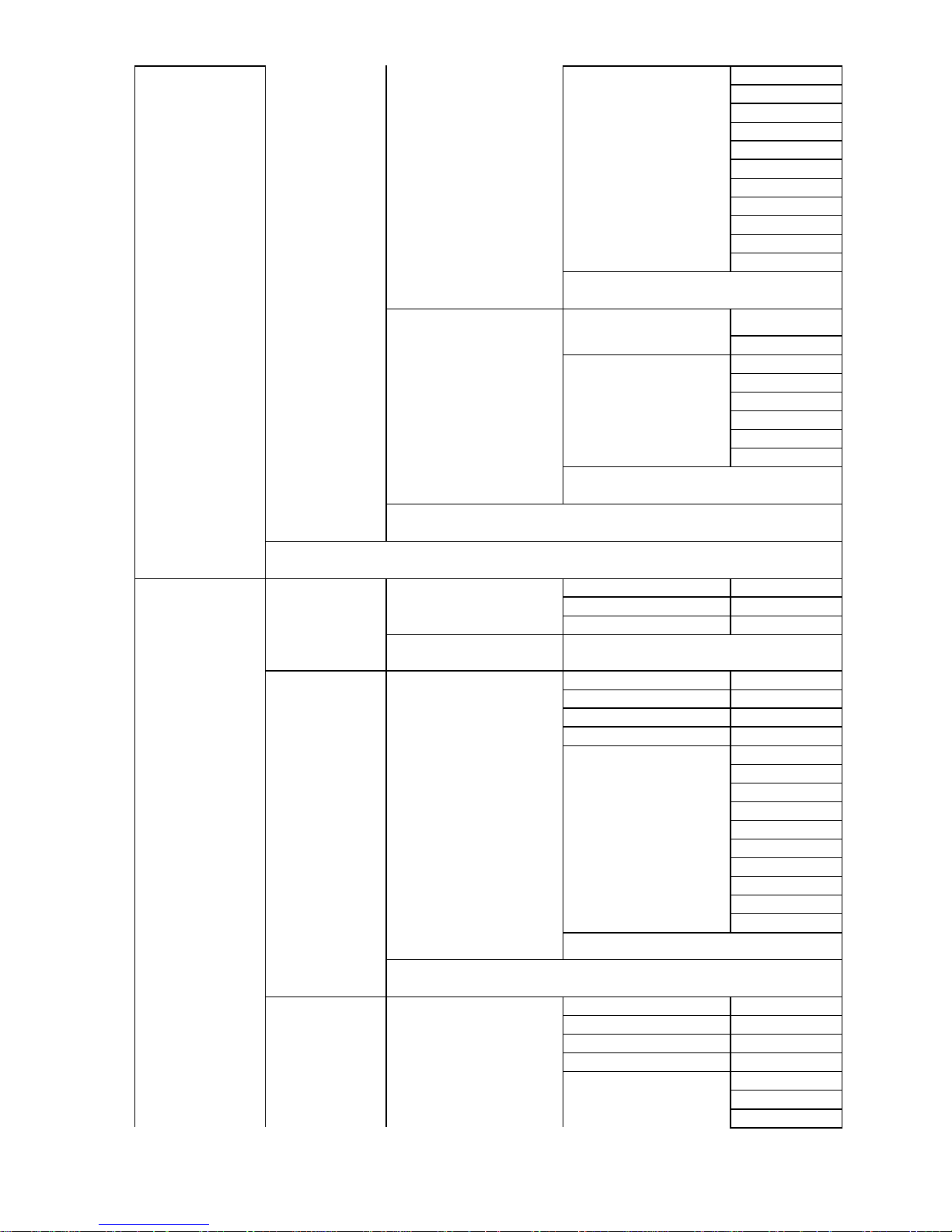
14
GAIN LIMIT
9 dB
12 dB
15 dB
18 dB
21 dB
24 dB
27 dB
30 dB
33 dB
36 dB
39 dB
ESCAPE
DNR
DNR (AT AGC ON)
ON
OFF
DNR LEVEL
0
1
2
3 4 5
ESCAPE
ESCAPE
7. Escape
2. Memory
1. Preset
Position
1-50
P T Z
51 ESCAPE
2. Group – 1
1-16
PRESET NO.
1~50
ITEM ON/OFF
ON/OFF
SPEED LIMIT
1~18
WAITING TIME
0~180
NEXT POSITION
NEXT TIME
RETURN
GROUP – 1
GROUP – 2
GROUP – 3
GROUP – 4
GROUP – 5
GROUP – 6
GROUP – 7
GROUP – 8
ESCAPE
17. ESCAPE
3. Group – 2 1-16
PRESET NO.
1~50
ITEM ON/OFF
ON/OFF
SPEED LIMIT
1~18
WAITING TIME
0~180
NEXT POSITION
NEXT TIME
RETURN
GROUP – 1
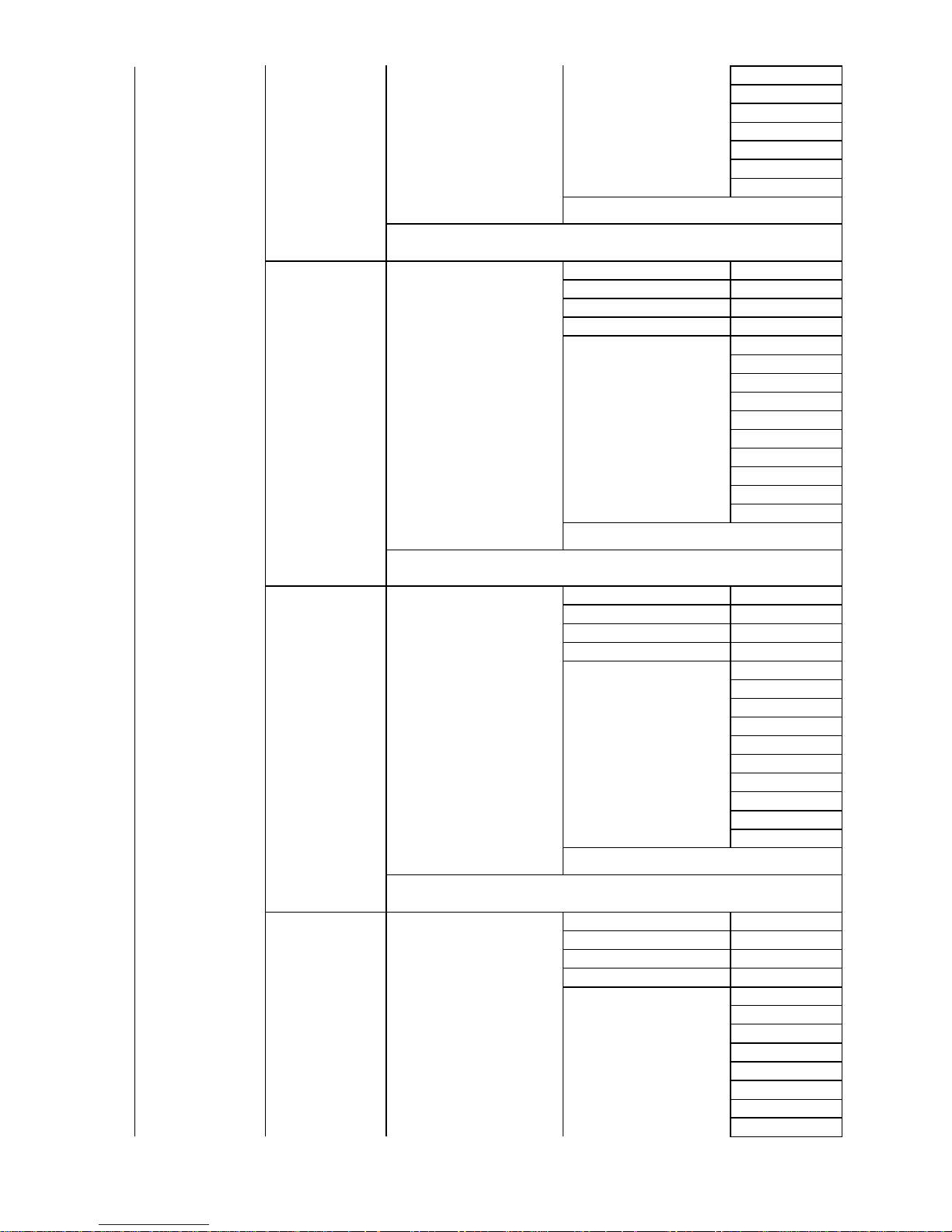
15
GROUP – 2
GROUP – 3
GROUP – 4
GROUP – 5
GROUP – 6
GROUP – 7
GROUP – 8
ESCAPE
17. ESCAPE
4. Group – 3
1-16
PRESET NO.
1~50
ITEM ON/OFF
ON/OFF
SPEED LIMIT
1~18
WAITING TIME
0~180
NEXT POSITION
NEXT TIME
RETURN
GROUP – 1
GROUP – 2
GROUP – 3
GROUP – 4
GROUP – 5
GROUP – 6
GROUP – 7
GROUP – 8
ESCAPE
17. ESCAPE
5. Group – 4
1-16
PRESET NO.
1~50
ITEM ON/OFF
ON/OFF
SPEED LIMIT
1~18
WAITING TIME
0~180
NEXT POSITION
NEXT TIME
RETURN
GROUP – 1
GROUP – 2
GROUP – 3
GROUP – 4
GROUP – 5
GROUP – 6
GROUP – 7
GROUP – 8
ESCAPE
17. ESCAPE
6. Group – 5 1-16
PRESET NO.
1~50
ITEM ON/OFF
ON/OFF
SPEED LIMIT
1~18
WAITING TIME
0~180
NEXT POSITION
NEXT TIME
RETURN
GROUP – 1
GROUP – 2
GROUP – 3
GROUP – 4
GROUP – 5
GROUP – 6
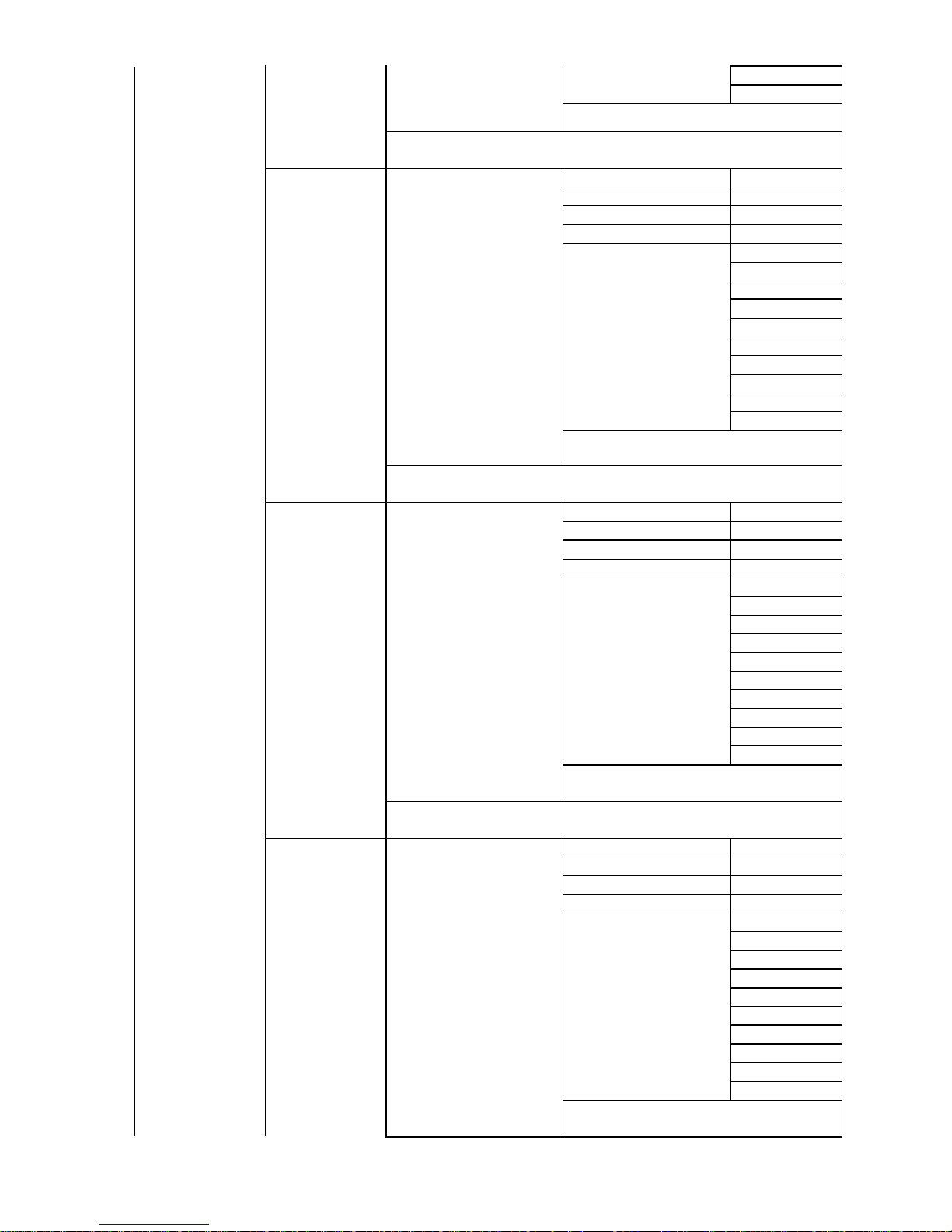
16
GROUP – 7
GROUP – 8
ESCAPE
17. ESCAPE
7. Group – 6
1-16
PRESET NO.
1~50
ITEM ON/OFF
ON/OFF
SPEED LIMIT
1~18
WAITING TIME
0~180
NEXT POSITION
NEXT TIME
RETURN
GROUP – 1
GROUP – 2
GROUP – 3
GROUP – 4
GROUP – 5
GROUP – 6
GROUP – 7
GROUP – 8
ESCAPE
17. ESCAPE
8. Group – 7
1-16
PRESET NO.
1~50
ITEM ON/OFF
ON/OFF
SPEED LIMIT
1~18
WAITING TIME
0~180
NEXT POSITION
NEXT TIME
RETURN
GROUP – 1
GROUP – 2
GROUP – 3
GROUP – 4
GROUP – 5
GROUP – 6
GROUP – 7
GROUP – 8
ESCAPE
17. ESCAPE
9. Group – 8 1-16
PRESET NO.
1~50
ITEM ON/OFF
ON/OFF
SPEED LIMIT
1~18
WAITING TIME
0~180
NEXT POSITION
NEXT TIME
RETURN
GROUP – 1
GROUP – 2
GROUP – 3
GROUP – 4
GROUP – 5
GROUP – 6
GROUP – 7
GROUP – 8
ESCAPE

17
17. ESCAPE
10. Escape
3. Video
Output
1. Selection Way
BY MENU
BY SWITCH
2. Video Mode
1080i60
1080i50
720p60
720p50
1080p30
1080p25
1080p60
1080p50
3. CV Mode
16:9
4:3
4. Pattern
OFF
COLOR BAR
5. Escape
4. Remote
Control
1. PAN/TILT
Reverse
OFF P T
P+T
2. Remote
Source
RS-422, SW
(Configurable using
bottom DIP switch ONLY)
3. Set RS-422
CAMERA ID MODE
BY MENU
BY SWITCH
CAMERA ID
1~7
RS-422 BAUD RATE
9600
19200
38400
115200
ESCAPE
4. Set DVIP
DVIP BAUD RATE
9600
19200
38400
57600
115200
ESCAPE
5. Set IR
IR GROUP ID
(Configurable using rear
DIP switch ONLY)
CAM1~4
ESCAPE
6. PTZ INFO.
Output
ON/OFF
7. Escape
5. System
1. Display
P/T/Z OSD
PAN OSD
ON/OFF
TILT OSD
ON/OFF
ZOOM OSD
ON/OFF
ESCAPE
DEBUG OSD
DEBUG IR OSD
ON/OFF
DEBUG CAM. OSD
ON/OFF
DEBUG RS-422 OSD
ON/OFF
DEBUG DVIP OSD
ON/OFF
