Page 1

Operator’s Manual
Page 2

Page 3

Copyright Information
CG Triumvirate is a trademark of Agfa Corporation.
CG Times based upon Times New Roman under license from the Monotype Corporation.
Windows is a registered trademark of the Microsoft Corporation.
All other brand and product names are trademarks, service marks, registered trademarks, or
registered service marks of their respective companies.
Limitation of Liability
In no event shall Datamax-O’Neil be liable to the purchaser for any indirect, special or
consequential damages or lost profits arising out of or relating to Datamax-O’Neil’s products, or
the performance or a breach thereof, even if Datamax-O’Neil has been advised of the possibility
thereof. Datamax-O’Neil’s liability, if any, to the purchaser or to the customer of the purchaser
hereunder shall in no event exceed the total amounts paid to Datamax-O’Neil hereunder by the
purchaser for a defective product.
In no event shall Datamax-O’Neil be liable to the purchaser for any damages resulting from or
related to any failure or delay of Datamax-O’Neil in the delivery or installation of the computer
hardware, supplies or software or in the performance of any services.
Some states do not permit the exclusion of incidental or consequential damages, and in those
states the foregoing limitations may not apply. The warranties here give you specific legal rights,
and you may have other legal rights which vary from state to state.
Firmware (Software) Agreement
The enclosed Firmware (Software) resident in the Printer is owned by Licensor or its suppliers and
is licensed for used only on a single printer in the user’s Trade or Business. The User agrees not
to, and not to authorize or permit any other person or party to, duplicate or copy the Firmware or
the information contained in the non-volatile or programmable memory. The firmware (Software)
is protected by applicable copyright laws and Licensor retains all rights not expressly granted. In
no event will Licensor or its suppliers be liable for any damages or loss, including direct, incidental,
economic, special, or consequential damages, arising out of the use or inability to use the
Firmware (Software).
Information in this document is subject to change without notice and does not represent a
commitment on the part of Datamax-O’Neil Corporation. No part of this manual may be
reproduced or transmitted in any form or by any means, for any purpose other than the
purchaser's personal use, without the expressed written permission of Datamax-O’Neil
Corporation.
Important Safety Instructions
This printer has been carefully designed to provide many years of safe, reliable performance. As with all types
of electrical equipment, however, there are a few basic precautions you should take to avoid hurting yourself
or damaging the equipment:
• Carefully read the provided installation and operating instructions.
• Read and follow all warning instruction labels on the printer.
• Place the printer on a flat, firm, solid surface.
• Make sure all openings on the printer remain unblocked; never insert anything into the openings or
ventilation slots.
• Do not place the printer near a heat source.
• Do not use your printer near water, or spill liquid into it.
• Be certain that your power source matches a listed voltage rating for the printer (if unsure, check with
your dealer or local utility company).
• Do not place the power cord where it can be stepped on; and, if the power cord becomes damaged,
immediately replace it.
• If service is required, use only qualified trained technicians to repair your printer.
All rights reserved. Copyright © 2013, Datamax-O’Neil
Part Number 88-2357-01, Revision C
i
Page 4

Agency Compliance and Approvals
UL60950-1; 2
CSA C22.2 No. 60950-1-07 2
nd
Edition
nd
Edition
The manufacturer declares under sole responsibility that this product conforms to the following
standards or other normative documents:
EMC: EN 55022 (2006) Class A
EN 50024 (1998) + A1:2001; +A2:2003
Safety: This product complies with the requirements of IEC 60950-1, 2
ROHS: 2002/95/EC
LVD: 2006/95/EC
nd
Edition, 2005-12
Warning!
This is a class A product. In a domestic environment this product may cause radio interference
in which case the user may be required to take adequate measures.
Gost-R
GB4943-2001, GB9254-2008, GB17625.1-2003
I-4212e model:
The foregoing equipment has been registered under the Clause 3, Article 58-2 of Radio
Waves Act
FCC:
Note: This equipment has been tested and found to comply with the limits for a Class B digital device,
pursuant to part 15 of the FCC Rules. These limits are designed to provide reasonable protection
against harmful interference in a residential installation. This equipment generates, uses and can
radiate radio frequency energy and, if not installed and used in accordance with the instructions, may
cause harmful interference to radio communications. However, there is no guarantee that interference
will not occur in a particular installation. If this equipment does cause harmful interference to radio or
television reception, which can be determined by turning the equipment off and on, the user is
encouraged to try to correct the interference by one or more of the following measures:
Reorient or relocate the receiving antenna.
Increase the separation between the equipment and receiver.
Connect the equipment into an outlet on a circuit different from that to which the receiver is
connected.
Consult the dealer or an experienced radio/TV technician for help.
ii
Page 5

C
C
C
1 Getting Started
1.1 Introduction ........................................................................... 1
1.2 Unpacking.............................................................................. 1
2 Printer Setup
2.1
2.2 Loading Media ........................................................................ 5
2.3 Media Sensor Adjustment......................................................... 7
2.4 Loading Ribbon....................................................................... 8
2.5 OPTImedia............................................................................. 11
2.6 Internal Rewinder.................................................................... 12
3 Printer Operation
3.1
3.2 Windows Driver ...................................................................... 17
3.3 Printer Configuration Utility (NETira CT)...................................... 19
3.4 Media Calibration .................................................................... 22
4 Menu System
4.1
4.2 The User Menu........................................................................ 34
4.3 The Advanced Menu ................................................................ 34
4.4 The Test Menu........................................................................ 35
4.5 Menu Details .......................................................................... 35
n
o
n
o
Printer Connections ................................................................. 3
Front Panel............................................................................. 15
Menu System Overview............................................................ 33
e
t
e
t
2.1.1 Power Connection ........................................................ 3
2.1.2 Interface Connection .................................................... 4
3.1.1 Display Icons ............................................................... 16
Important Notes:.................................................................. 18
3.4.1 Quick Calibration......................................................... 22
3.4.2 Empty Calibration........................................................ 22
3.4.3 Standard Calibration.................................................... 23
3.4.4 Advanced Entry Calibration........................................... 25
4.4.1 User-Defined Label....................................................... 35
n
n
t
t
s
s
s
t
n
e
t
n
o
iii
Page 6

5 Maintenance and Adjustments
5.1 Cleaning Intervals................................................................... 57
5.2 Cleaning the Printhead............................................................. 58
5.3 Media Width Adjustment .......................................................... 60
5.4 Printhead Pressure Adjustment ................................................. 61
5.5 Printhead Replacement ............................................................ 62
5.6 Resetting the Printer................................................................ 63
5.7 Upgrading Firmware ................................................................ 63
6 Troubleshooting
Problem Resolution.................................................................. 65
6.1
6.2 Hex Dump Mode ..................................................................... 69
Appendix A - Specifications
Appendix B - Wireless and Wired LAN Setup
Network Card Setup ................................................................ 75
B.1
B.2 Wireless Setup........................................................................ 76
B.2.1 Wireless Setup – Infrastructure...................................... 77
B.2.1 Wireless Setup – Ad-Hoc............................................... 78
B.3 Installing the Printer Driver ...................................................... 80
Appendix C - Menu Language
Changing the Menu Language ................................................... 83
C.1
C.2 Advanced File Handling Information........................................... 86
iv
Page 7

G
G
G
1
1
1
1
.
1
1
.
1
1
.
1
Congratulations on your I-Class Mark II printer
purchase. The I-Class Mark II printer family,
hereafter referred to as ‘the printer’, blends the
rugged durability of die-cast construction with
state-of-the-art electronics and user-friendly
features to redefine the standard in industrial
thermal printers.
This manual provides all the information necessary
to operate the printer.
To print labels or tags, simply refer to the
instructions included with the software you have
chosen to create the labels. A Windows™ printer
driver can be found on our website
(http://www.datamax-oneil.com) or on the included
CD-ROM for printing from common applications. If you wish to write a custom program, a copy of
the Programmer’s Manual can also be found on the CD-ROM.
1
.
2
1
.
2
1
.
2
I
n
t
r
o
d
u
c
c
d
d
c
c
k
u
k
k
u
t
c
t
c
i
n
i
n
i
n
I
n
t
r
I
U
n
n
n
n
t
p
p
p
o
r
o
a
a
a
U
U
e
e
i
o
i
o
t
i
g
g
g
o
t
t
n
n
n
t
t
i
i
n
n
g
g
S
S
t
t
a
a
r
r
t
t
e
e
d
d
d
e
t
r
a
t
S
g
n
i
t
t
e
After removing the printer from the packaging material, check the contents. The following items
should be included:
Printer
Power Cord
CD-ROM and Documentation
Any special or additionally purchased items
Additional Requirements
The following items are necessary for generating
labels from your printer. Contact your customer
support or sales representative for advice on
which media and software may best be suited for your application.
Serial, USB or Parallel cable
Ethernet cable for optional LAN connectivity
Applicable Media and Ribbon
It is a good idea to save all packaging materials for future use.
Chapter 1 – Getting Started 1
Page 8

Chapter 1 – Getting Started 2
Page 9

P
r
P
P
2
2
2
2
.
1
2
.
1
2
.
1
2.1.1 Power Connection
P
r
i
n
t
e
r
C
P
r
i
n
t
P
Before connecting the AC Power Cord or interface cables to the printer, ensure the Power On/Off
Switch is in the ‘Off’ position.
Place the printer on a firm, level surface.
Ensure that the Power Switch on the Printer is in the ‘Off’ position.
Connect the AC Power Cord to the receptacle on the back of the Printer, and then plug the AC
e
r
i
n
t
Power Cord into a properly grounded outlet. (The power supply automatically detects and
then adjusts to the applied line voltage; see Appendix A for the acceptable voltage
ranges.)
e
o
r
C
o
r
C
o
r
n
n
n
i
n
n
n
i
n
e
e
e
n
i
r
n
c
t
c
t
c
t
i
i
i
t
t
t
o
o
o
e
e
e
n
n
n
s
s
s
p
u
t
e
S
r
r
r
S
S
e
e
t
t
u
u
p
p
Power Switch
AC Power Cord
Wall Outlet
Chapter 2 - Printer Setup 3
Page 10

2.1.2 Interface Connection
The printer can be connected to the host via the
parallel, USB, serial, or optional network
interface. The printer will automatically connect
to the first port that delivers valid data. Once
established, the printer’s power must be cycled
‘Off’ and ‘On’ to change an interface connection.
The Parallel Connection needs a Centronics
IEEE 1284 cable with a 36-pin male connector
for unidirectional (forward channel)
communications, or an IEEE 1284 Compliant
cable for bi-directional communications
(forward and reverse channels). Also, for bidirectional communications your host must
have supporting software.
The Serial Connection needs a serial interface cable with specific pin-outs for proper
communications (part numbers and pin-outs are given, below; contact your reseller to order). The
interface supports RS-232C communications via a DB-9 connector. Serial port settings are menuselectable and must match your host’s serial port settings.
Part # 32-2300-01 Part # 32-2301-01
Optional Ethernet Print Servers (wired and wireless) are available. For information on using
these interfaces, see Appendix B.
The USB Connection needs a USB cable and is supported in Windows 95 and greater operating
systems. Depending upon the operating system of your host computer, installation requirements
may differ slightly, see section 2.1.3 for more information
Chapter 2 - Printer Setup 4
Page 11

2
.
2
L
o
a
d
i
n
g
M
e
d
i
a
2
.
2
L
o
a
d
i
n
g
M
2
.
2
L
o
a
d
i
n
Load media into the printer as follows:
1. Open the media cover. Rotate and unlock the Printhead Latch and raise the Printhead
Assembly.
2. Rotate the Media Guide down.
g
M
e
e
d
d
i
a
i
a
Printhead Latch
Printhead Assembly
Media Guide
3. Slide the Roll Media onto the Media Hub.
4. Route the Media through the printer as shown. Raise the Media Guide. The Media Guide
should be pushed inward so that it is just touching the edge of the Media.
Roll Media
Media Hub
Media Guide
Chapter 2 - Printer Setup 5
Page 12

5. Close the Printhead Assembly and rotate the Printhead Latch to the locked position.
6. Close the cover and press the FEED button several times to position the media and ensure
proper tracking.
Printhead Assembly
Printhead Latch
If the printer does not correctly sense the top of each label, it may be necessary to calibrate the
printer (see Section 3.4 Media Calibration).
The printer is factory set to use 4-inch media (and ribbon, if thermal transfer equipped). When using
a different width of media/ribbon, refer to Section 5.3.
Chapter 2 - Printer Setup 6
Page 13

2
.
3
M
e
d
i
a
S
e
n
s
o
r
A
d
j
u
s
t
m
e
n
t
2
.
3
M
e
d
i
a
S
e
n
s
o
r
A
d
j
u
s
t
2
.
3
M
e
d
i
a
S
e
n
s
o
r
A
d
The Media Sensor needs to be positioned so that the printer can detect the presence of media and
the top-of-form (except for continuous stock, where the TOF is set through the front panel).
To adjust:
1. With media loaded, as described in Section 2.2, grasp the Slide Tab and move the Sensor
Eye Mark into position over media according to the table below.
m
j
u
s
t
m
e
e
n
n
t
t
‘Sensor Eye’ Mark
Slide Tab
Media Sensor Selection and Adjustment
Media Type Sensor Eye Mark Position Sensing Required
Die-cut Near the middle of the label Gap
Notched Centered over the notch Notch
Reflective Centered over the black mark Black Mark
Continuous Near the middle of the media Continuous
Chapter 2 - Printer Setup 7
Page 14

2
.
4
L
o
a
d
i
n
g
R
i
b
b
o
n
2
.
4
L
o
a
d
i
n
g
R
i
b
2
.
4
L
o
a
d
i
n
g
Ribbon is required with thermal transfer media. It is recommended that the width of the ribbon be
slightly wider than the media being used. The printer can use either ribbons with the ‘coating side
in’ or
ribbons with the ‘coating side out’. To load:
• Using a ribbon that is slightly wider than your media (and liner, if any) will help protect against
printhead wear.
1. Open the media cover. Rotate and unlock the Printhead Latch and raise the Printhead Assembly.
• The ‘Media Type’ setting within the printer’s setup must be set to ‘Thermal Transfer’ to print
using ribbon. This can be accomplished via the NETira CT configuration Utility (see section 3.3);
or via the printers menu system (see section 4.5).
b
R
i
b
b
o
o
n
n
Printhead Latch
Printhead Assembly
2. Slide the Ribbon Roll onto the Ribbon Supply Hub until it rests against the flange. Ensure the
ribbon unwinds in the correct direction (see Ribbon Routing). The illustrations below depict the
proper orientation.
Directional Arrows near the Ribbon Supply Hub indicate the correct ribbon route. Ribbon types
are available with the ink (coating) layer wound ‘in’ or ‘out’. Ensure the inked side of the
ribbon faces the media and NOT
the printhead.
C.S.I Coated Side In Ribbon
C.S.O Coated Side Out Ribbon
Chapter 2 - Printer Setup 8
Page 15

Ribbon Routing Diagrams
(CSI) ‘Coating Side In’ Ribbon Routing
(CSO) ‘Coating Side Out’ Ribbon Routing
Chapter 2 - Printer Setup 9
Page 16

3. Route the ribbon under the Ribbon Idler and then out the front of the printer approximately 12
inches as shown.
Ribbon Roll
Ribbon Supply Hub
Ribbon Idler
4. Close the Printhead Assembly and rotate the Printhead Latch to the locked position. Route the
ribbon up and then around to the Ribbon Take-Up Hub, winding it several times in a clockwise
direction to secure it in place.
Printhead Assembly
Printhead Latch
Ribbon Take-up Hub
5. Close the cover and press the Feed button several times to position the ribbon and ensure proper
tracking.
Chapter 2 - Printer Setup 10
Page 17

2
.
5
O
P
T
I
m
e
d
i
a
2
.
5
O
P
T
I
m
2
.
5
O
P
T
The OPTIMedia function is designed to reduce set up time when using Datamax-O’Neil branded
media and ribbons. This feature enables the printer to automatically adjust print heat and print
speed settings to optimum levels to produce the best possible print quality. By usi n g the model
number prefix of the media and ribbon (printed on the shipping box), the printer can be quickly
configured to produce optimum print quality for that particular media and ribbon combination.
To make the OPTImedia selection.
1. Press the MENU BUTTON.
2. Make sure MEDIA SETTINGS is highlighted then press the ENTER KEY.
3. Make sure OPTimedia is highlighted then press the ENTER KEY.
4. Using the DOWN BUTTON, Scroll to the model number prefix of the label media being used
and then press the ENTER KEY.
5. For direct thermal media; an ‘OK’ will be displayed, then press the EXIT KEY to exit the
menu system.
For thermal transfer media; the printer will now prompt for selection of the ribbon
being used. Scroll to the model prefix of the ribbon being used and then press the ENTER
KEY. An ‘OK’ will be displayed, then press the EXIT KEY to exit the menu system.
The printer is now ready to print using the media/ribbon selections made.
e
I
m
e
d
d
i
a
i
a
Chapter 2 - Printer Setup 11
Page 18

2
.
6
I
n
t
e
r
n
a
l
R
e
w
i
n
d
e
r
2
.
6
I
n
t
e
r
n
a
l
R
e
w
i
2
.
6
I
n
t
e
r
n
a
l
R
When equipped with the Internal Rewind option, labels can be rewound or, with the addition of a
Peel and Present option, dispensed automatically for application. If equipped, follow the
instructions below to begin using the Internal Rewinder:
1. Press down then pull outward to remove the Front Fascia.
2. Remove Thumbscrew and Tear Plate.
e
w
n
i
n
d
d
e
e
r
r
Fascia
Thumbscrew
Tear Plate
3. Place the Arc Plate on the front of the printer (as shown below) and tighten the Thumbscrew
to secure it.
Thumbscrew
Arc Plate
Chapter 2 - Printer Setup 12
Page 19

4. Load media as described in section 2.2. Feed approximately 20 inches (50 cm) of medi a out
of the printer. Route the media over the Arc Plate and then back into the printer and around
the Rewinder Hub.
Arc Plate
Rewinder Hub
5. Wrap the media around the Rewinder Hub. Insert the end of the media into a Slot in the
Rewinder Hub. Slide the Media Retainer into the Slot to secure the media.
Media
Rewinder Hub
Media Retainer
Slot
6. Rotate the Rewinder Hub by hand to take up any slack in the media. There should be at least
2 or 3 full wraps of the media on the Rewinder Hub before starting printing to ensure tight
rewinded rolls.
Chapter 2 - Printer Setup 13
Page 20

Chapter 2 - Printer Setup 14
Page 21

n
o
i
t
a
r
e
O
O
p
p
p
e
e
r
r
a
a
t
t
i
i
o
o
P
r
P
P
3
3
3
3
.
1
3
.
1
3
.
1
The Control Panel is an event-driven interface composed of a graphic display and keypad. In
addition to providing current printer information, the mode-dependent panel allows the items in
the main display area and the key functions to change as operational events require.
Ready/Receiving Data
Stop/Paused
Fault/Error
Time and Date
Status Line
Icon Status Line (see section 3.1.1)
Soft Key Labels
Soft Keys
Menu Navigation and Control Buttons (see chapter 4)
F
r
o
n
t
P
a
F
r
o
n
F
t
r
o
n
n
P
a
n
t
P
a
n
r
e
e
e
n
i
n
i
l
l
l
t
t
e
e
r
r
O
r
e
t
n
i
r
n
n
Chapter 3 - Printer Operation 15
Page 22

3.1.1 Display Icons
Display Icon Description
Initialization, typically brief (but a damaged or invalid
printhead can delay the process).
DPL
LINE
PL Z
AUT
SD
USB
HOST
O
Display large fonts
Input Mode – DPL
Input Mode – LINE
Input Mode – PL-Z
Input Mode – AUTO
SD memory card detected.
USB memory (or keyboard) detected.
Wired network - Connected.
Wired network - Server inaccessible.
WLAN associated with Access Point.
WLAN not associated with Access Point.
WLAN ADHOC Mode.
Chapter 3 - Printer Operation 16
Page 23

3
.
2
W
i
n
d
o
w
s
D
r
i
v
e
r
3
.
2
W
i
n
d
o
w
s
D
3
.
2
W
i
n
d
o
w
The Windows driver is located on the Accessories CD-Rom included with your printer. For the latest
version please visit our web site at www.datamax-oneil.com.
Be sure your printer’s firmware version is 10.03_0016B or greater. Firmware is available from our
website, for the latest version please visit our web site at http://www.datamax-oneil.com
Be sure your printer’s USB Mode is set to “Printer”. This mode can be viewed/changed via the
printer’s front panel menu under: Communications> USB Port> USB Device Class.
Installing the Windows Driver:
Place the Accessories CD-Rom included with
your printer into your computers CD-Rom drive.
Once the CD-Rom starts select "Install Windows
Driver" from the main menu and follow the
instructions on the screen to install.
When prompted, select your printer from the
list, (i.e. Datamax-O’Neil I-Class MarkII).
Continue to follow the on-screen instructions to
install the driver.
s
r
D
r
i
v
e
r
i
v
e
r
Chapter 3 - Printer Operation 17
Page 24

Important Notes:
The Windows driver functions the same as any other Windows printer. A built in help file is available for
complete information on all settings; however, there are some important settings that should be
observed for trouble free printing.
Page Setup Tab: Stock
It is important that the Stock setting matches
the size of the label you are using. If you
cannot find a match for your label click 'New'
and enter the dimensions of your label.
Options Tab: Print Speed & Printhead
Temperature
These two settings will have the greatest effect
on print quality. Some label stocks will require
more heat and slower print speeds to generate a
quality image.
The Windows application software used to create the label format will likely have a "Page Setup"
screen. This will also need to match the size of the label you are using.
Chapter 3 - Printer Operation 18
Page 25

3
.
3
P
r
i
n
t
e
r
C
o
n
f
i
g
u
r
a
t
i
o
n
U
t
3
.
3
P
r
i
n
t
e
r
C
o
n
f
i
g
u
r
a
t
i
o
3
.
3
P
r
i
n
t
e
r
C
o
n
f
i
g
u
r
NETira CT (located on the Accessories CD-ROM) is a Windows-based configuration utility that
allows the user to make changes to the existing printer setup via a direct connection to the host
computer’s serial, USB, Ethernet, or parallel ports.
NETira Features:
USB and Parallel Port Connection Requirements
Using Netira CT with an USB or parallel port connection requires a Windows driver to be installed and
the driver to be set to “Print directly to the printer”. Install the Windows driver as described in section
3.6. Then follow the steps below to set the driver setting:
1) Open the list of installed printers on your PC.
2) Right click on the printer and select
3) In the Driver Properties window, click on the
4) Click the “Print directly to the printer” radio
USB and parallel port connections will now be
available for use with Netira CT.
Allows Real-Time Control/Query of Printer Configuration
Define and Save Optimal Configurations for Applications
Saved Configurations can be Shared with other Printers and Sent via Email
Download Files, Formats and Fonts
Query Memory Modules
Be sure to use the NETira utility located on the Accessories CD-ROM that is included with your
printer. Older versions might not operate correctly with some printers. For the latest version please
visit our web site at http://www.datamax-oneil.com
Be sure your printer’s firmware version is 10.03_0016B or greater. Firmware is available from our
website, for the latest version please visit our web site at http://www.datamax-oneil.com
Windows XP
Open Printer and Faxes by clicking the Start
button, and then Settings, and then click on
Printer and Faxes.
Windows 7
Open Devices and Printers by clicking the
Start button, and then click on Devices and
Printers.
Properties from the drop down menu.
Advanced tab.
button. Then click OK.
a
n
t
i
o
n
i
U
t
i
U
t
i
(
N
E
T
i
r
a
C
T
)
l
i
t
y
(
N
E
T
i
r
a
l
i
t
y
(
N
l
i
t
y
E
T
i
r
a
C
C
T
T
)
)
Chapter 3 - Printer Operation 19
Page 26

NETira CT Usage
1) Once installed launch the NETira CT configuration utility:
2) Be sure the printer is ‘ON’. Connect the host to the printer (see Section 2.1.2).
For Serial Connections:
a) Query the printer by using the ‘Auto Detect’ button.
This will connect to the printer and retrieve the
setting currently stored in the printer.
For USB and Parallel Connections:
Close the ‘Open a configuration file…’ dialogue box.
a) In the toolbar, from the drop down menu box,
select the appropriate port Then click on the Query
Printer Icon
For Ethernet Connections
Close the ‘Open a configuration file…’ dialogue box.
a) In the toolbar, Click on the ‘ TCP/IP Configuration’
Icon
.
b) In the ‘TCP/IP Configuration’ dial ogue box enter the
IP address of the printer and click ‘OK’. (The IP
address should be displayed on the printers LCD).
c) In the toolbar, from the drop down menu box, select
“TCP_IP”. Then click on the Query Printer Icon
.
.
Chapter 3 - Printer Operation 20
Page 27

3) At this point you may browse the Printer Component
categories and make any changes necessary to the
printer configuration.
4) Once complete, send the new settings to the printer using
the ‘Send’ button.
Note: When sending the changes to the printer, only the
changes displayed on the current page will be
sent. You must click the ‘Send’ button for each
page that has been modified.
Chapter 3 - Printer Operation 21
Page 28

3
.
4
M
e
d
i
a
C
a
l
i
b
r
a
t
i
o
n
3
.
4
M
e
d
i
a
C
a
l
i
b
r
3
.
4
M
e
d
i
a
C
a
3.4.1 Quick Calibration
Quick Calibration should be performed as part of the media loading routine to fine-tune the
sensing parameters.
(1) This calibration is not necessary when using continuous stock.
(2) Media containing large gaps may require a change in the PAPER EMPTY DISTANCE before
proceeding.
Calibrate the printer as follows:
1. Ensure that the printer is ON and in an idle state (i.e., not off-line) with media loaded, the
media sensor adjusted, and the sensor type selected.
2. Press and hol d the FEED Key until at least one full label has been output then release the key
and wait for the printer to process the data. There are two possible outcomes:
CALIBRATION COMPLETE - will be displayed, and the media will be advanced to the next top
of form if calibration was successful; or,
CALIBRATION FAILED will be displayed if calibration was not successful. In this case, check
the hints listed below to help resolve the problem:
Calibration Hints:
WARNING LOW BACKING is a normal message when calibrating die-cut media mounted on a
highly translucent liner or notched tag stocks.
If the initial attempt fails, press and hold the FEED Key until two successive label TOFs have
been output. If, however, CALIBRATION FAILED is displayed again, perform the Standard
Calibration routine, see Section 3.4.3.
3.4.2 Empty Calibration
a
l
i
b
r
a
t
i
o
n
t
i
o
n
Empty Calibration calibrates the printer’s media sensor to detect an ‘Out of Stock’ condition.
Calibrate the printer as follows:
1. Ensure that the printer is ON and in an idle state (i.e., not off-line) with media removed.
2. Press and hold the Pause & Feed Keys together. The printer will now be calibrated for the ‘Out
of Stock’ condition.
Chapter 3 - Printer Operation 22
Page 29

3.4.3 Standard Calibration
T
The Standard Calibration can be performed using the NETira CT Utility (see Section 3.3) or using
the front panel buttons via the printer’s menu, see Section 4.5. Standard Calibration provides
dynamic readings, which can be helpful when using media with small position-critical notches or
marks. Three calibration samples are required:
Empty – with nothing over the sensor;
Gap, Notch, Hole or Mark – with media liner, a notch, hole, or a mark over the sensor; and,
Paper – with the label (and liner, if any) over the sensor.
Calibrate the Media Sensor using the steps below:
The Sensor Calibration menu item is only accessible in the Advanced Menu mode.
Step Action Displayed Message Comment
A Turn ON the printer. READY
Press MENU Button. Make sure
MEDIA SETTINGS is highlighted
and press ENTER.
B
Then using the DOWN Button,
scroll to SENSOR CALIBRATION.
Press ENTER to access SENSOR
CALIBRATION. Then using the
DOWN Button, scroll to PERFORM
C
CALIBRATION. Press ENTER again
and then press YES to proceed.
With no media installed, press
D
ESC.
Proceed according to the media
type:
Die-Cut – Remove a label or two
from the liner then install the
media. Position the Media Sensor
under the liner area and press
ESC.
E
Notched (or Reflective) – Install
media. Position the Media Sensor
under a notch (or black mark) and
press ESC.
Continuous – Press ESC then
proceed to Step F.
For Notched/Reflective media:
(Printer Menu)
PERFORM CALIBRATION Press NO to abort this procedure.
REMOVE LABEL STOCK
PRESS ESC KEY
For die-cut media:
SCAN BACKING
PRESS ESC KEY
PRESS ESC KEY
For continuous media:
REMOVE LABEL STOCK
PRESS ESC KEY
Yyy
yyy
SCAN MARK
yyy
Yyy
Wait briefly for initialization to
complete.
his sets the empty value, where
“yyy” represents the current
sensor reading.
This sets the gap (or mark)
value, where “yyy” represents
the current sensor reading.
See Section 2.3 for sensor
adjustment instructions.
Do not position a perforation
over the sensor when taking the
sample.
(3) For small notches or
reflective marks, ensure that the
labels exit straight from the
printer.
(4) Unless otherwise noted, do
not move the Media Sensor after
this step.
Chapter 3 - Printer Operation 23
Page 30
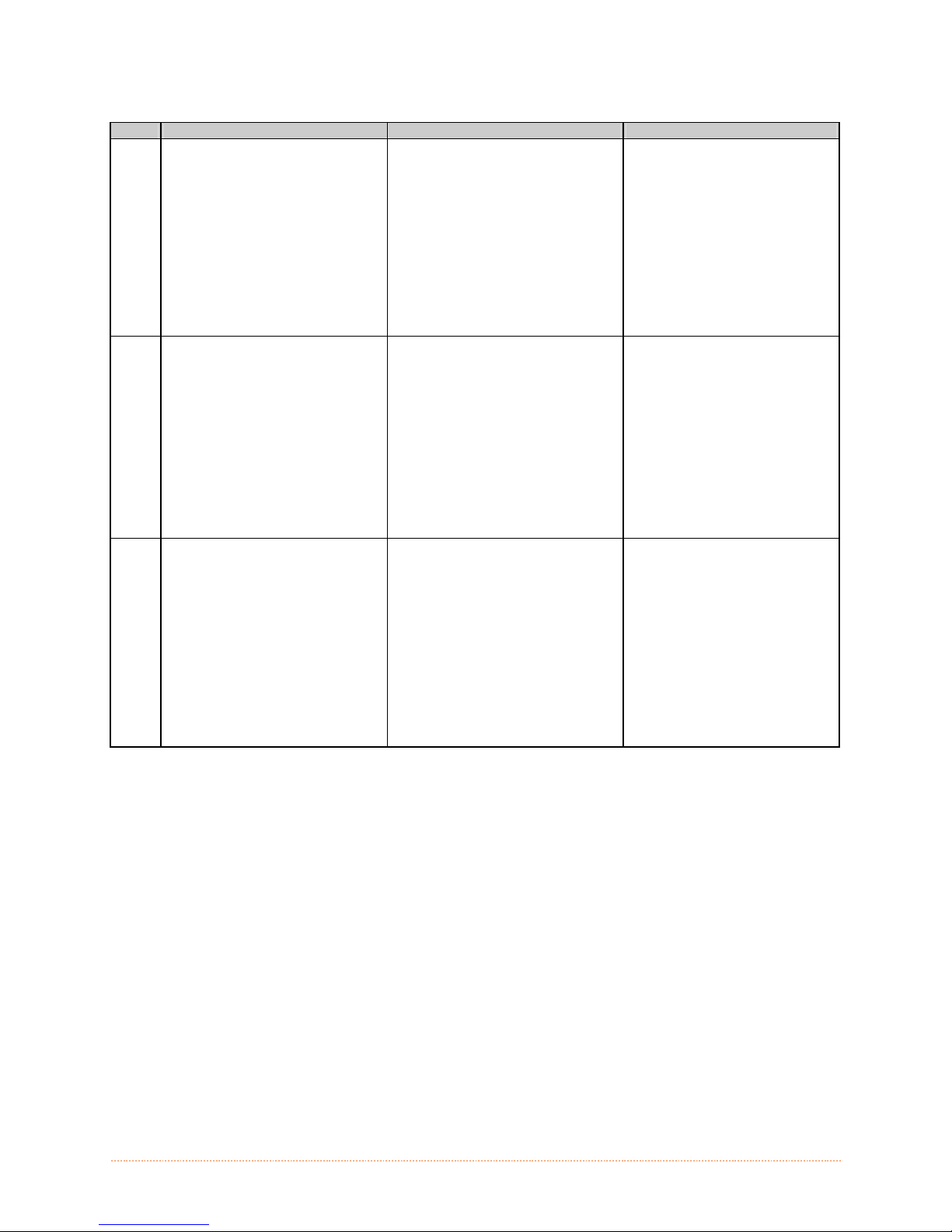
Standard Calibration (continued)
Step Action Displayed Message Comment
Proceed according to the media
type:
All media except Continuous –
Position label material (and liner, if
any) over the sensor then press
the ESC Key.
F
Continuous – Install media.
Position the Media Sensor under
the stock and press ESC.
G Observe the calibration result. CALIBRATION COMPLETE
SCAN PAPER
PRESS ESC KEY
yyy
This sets the paper value, where
“yyy” represents the current
sensor reading.
(1) If using preprinted media,
ensure that the area placed over
the sensor is free of text,
graphics, or borders.
(2) See Section 2.3 for sensor
adjustment instructions.
Calibration was successful.
If WARNING LOW BACKING is
displayed, calibration was
successful.
Press ESC then EXIT to return to
READY.
When calibrating gap or reflective
H
media, press and hold the FEED
Key until at least one label is
output.
CALIBRATION COMPLETE
Followed by...
READY
The printer is now ready for use.
Chapter 3 - Printer Operation 24
Page 31

3.4.4 Advanced Entry Calibration
Advanced Entry is an alternate calibration method for special-case media types, where sensor
readings are taken using different sampling algorithms and from a list of these readings the best
algorithm is selected for manual entry into the database.
Advanced Entry Calibration should be used only when Standard Calibration proves unsuccessful.
Calibrate the Media Sensor using the steps below:
Step Action Displayed Message Comment
A Turn ON the printer. READY
B
C
The Sensor Calibration menu item is only accessible in the Advanced Menu mode.
Wait briefly for initialization to
complete.
Press MENU Button. Make sure
MEDIA SETTINGS is highlighted
and press ENTER.
Then using the DOWN button,
scroll to SENSOR CALIBRATION
Using the DOWN Button,
highlight ADVANCED ENTRY then
press ENTER.
(Printer Menu)
ADVANCED ENTRY
Press EXIT to abort this
procedure.
Scroll to TRAN SENSOR GAIN (or
REFL SENSOR GAIN, if using
D
reflective media) then press
ENTER.
Install media. Position the Media
in the Media Sensor then lower
E
and latch the Printhead
Assembly.
TRAN SENSOR GAIN
25
(0 - 31)
TRAN SENSOR GAIN
25
(0 - 31)
The following examples detail
die-cut media calibration;
however, unless otherwise
noted, the reflective media
procedure is the same.
See Section 2.3 for sensor
adjustment instructions.
Do not position the Med ia
Sensor under a perforation;
and if using preprinted
media, ensure the label
area placed over the sensor
is free of text, graphics,
lines, etc.
Chapter 3 - Printer Operation 25
Page 32

Advanced Entry Calibration (continued)
Step Action Displayed Message Comment
Use the UP and DOWN Arrow
buttons to set the Gain Number to
00.
Record the sensor reading as a
F
Label Value for Gain Number 00 in
a table (32 rows by four columns,
with headings similar to those
shown below.)
TRAN SENSOR GAIN
00
(0 - 31)
This is the Label Value for a gain
setting of 00.
Sample Calibration Table
Gain Number Label Value TOF Value Difference Value
00 252
01
02
…
31
Step Action Displayed Message Comment
Use the UP and DOWN Arrow
buttons to increment the Gain
Number by one and then Record
G
the Label Value.
Repeat this process for each Gain
Number.
TRAN SENSOR GAIN
01
(0 - 31)
This is the Label Value for a gain
setting of 01.
Sample Calibration Table
Gain Number Label Value TOF Value Difference Value
00 252
01 250
02 248
… …
31 09
Chapter 3 - Printer Operation 26
Page 33

Advanced Entry Calibration (continued)
Step Action Displayed Message Comment
Raise the printhead assembly then
proceed according to the media
type:
Die-cut – Remove a label or two
from the liner then position the
liner in the Media Sensor. Adjust
the Media Sensor if necessary.
H
Notched – Position the Media in
the Media Sensor under the notch.
Reflective – Position the Media in
the Media Sensor under the black
mark.
Lower and latch the Printhead
Assembly.
Using the UP and DOWN Arrow
buttons set the Gain Number to
I
00.
Record the reading as a TOF Value
for Gain Number 00 in the table.
TRAN SENSOR GAIN
31
(0 - 31)
TRAN SENSOR GAIN
yyy (0 - 31)
00
(1) Do not position the Media
Sensor under a perforation; and
if using preprinted media, ensure
the label area placed over the
sensor is free of text, graphics,
lines, etc.
(2) Do not move the Media
Sensor after this step.
This is the TOF Value for a gain
setting of 00, where “yyy”
represents the current sensor
reading.
Sample Calibration Table
Gain Number Label Value TOF Value Difference Value
00 252 248
01 250
02 248
… …
31 09
Chapter 3 - Printer Operation 27
Page 34
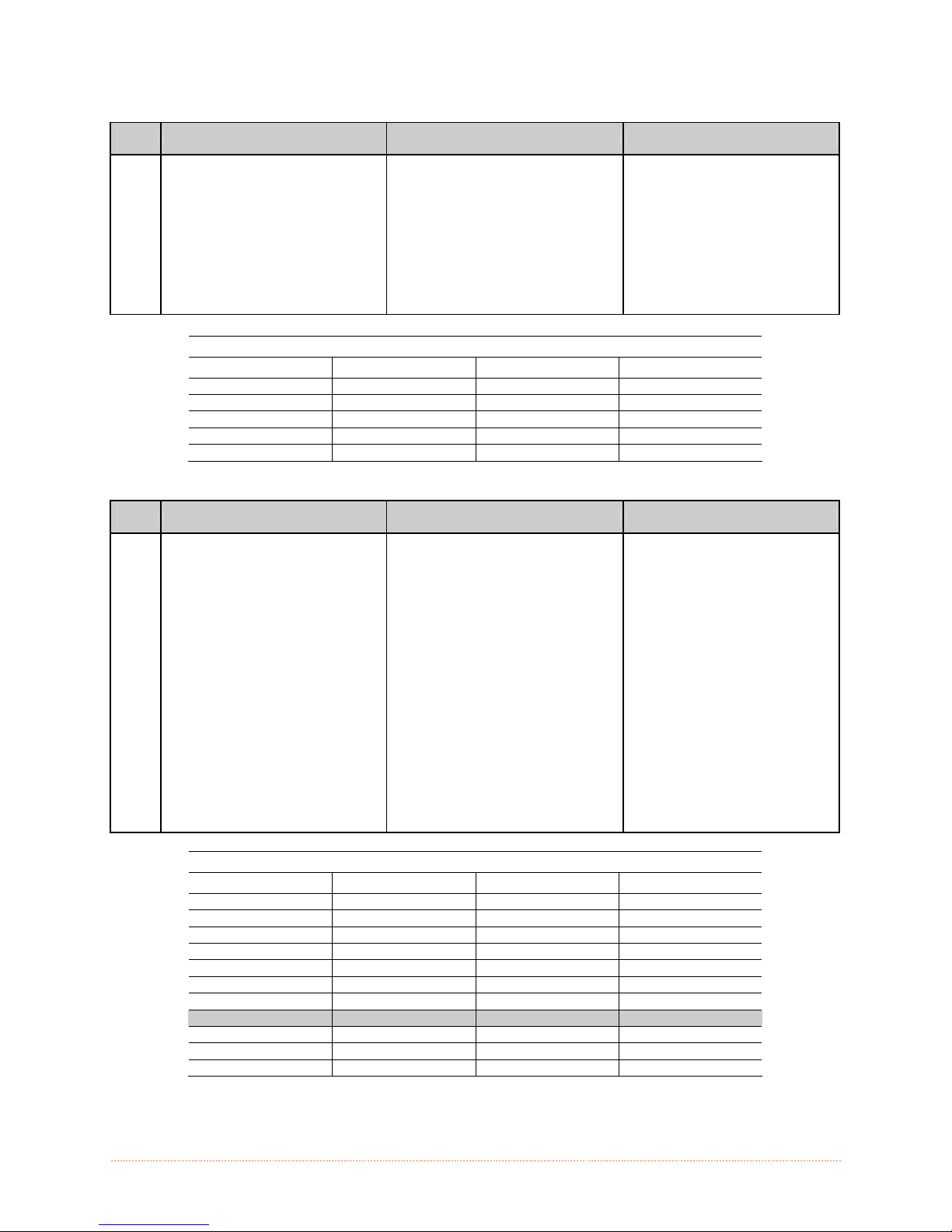
Advanced Entry Calibration (continued)
Step Action Displayed Message Comment
Use the buttons to increment the
J
Gain Number by one. Record the
TOF Value. Repeat this process for
each Gain Number.
TRAN SENSOR GAIN
yyy (0 - 31)
01
These are TOF Values, where
“yyy” represents the current
sensor reading.
Sample Calibration Table
Gain Number Label Value TOF Value Difference Value
00 252 248
01 250 245
02 248 234
… … …
31 09 14
Step Action Displayed Message Comment
In your sample calibration table,
where both the Label Value and
K
TOF Value are at least 20, subtract
the amounts and record the result
as a Difference Value (see below).
Identify the largest Difference
Value and the corresponding Gain
Number. This Gain Number will be
used to resample the media.
TRAN SENSOR GAIN
yyy (0 - 31)
31
In this example, Gain Number 18
is chosen because, where both
values are at least twenty, it has
the highest Difference Value.
Gain Number Label Value TOF Value Difference Value
00 252 248 4
01 250 245 5
02 248 234 14
… … … …
15 188 63 125
16 184 51 133
17 179 38 141
18 174 25 149
19 170 19 N/A
… … … …
31 132 14 N/A
Chapter 3 - Printer Operation 28
Sample Calibration Table
Page 35
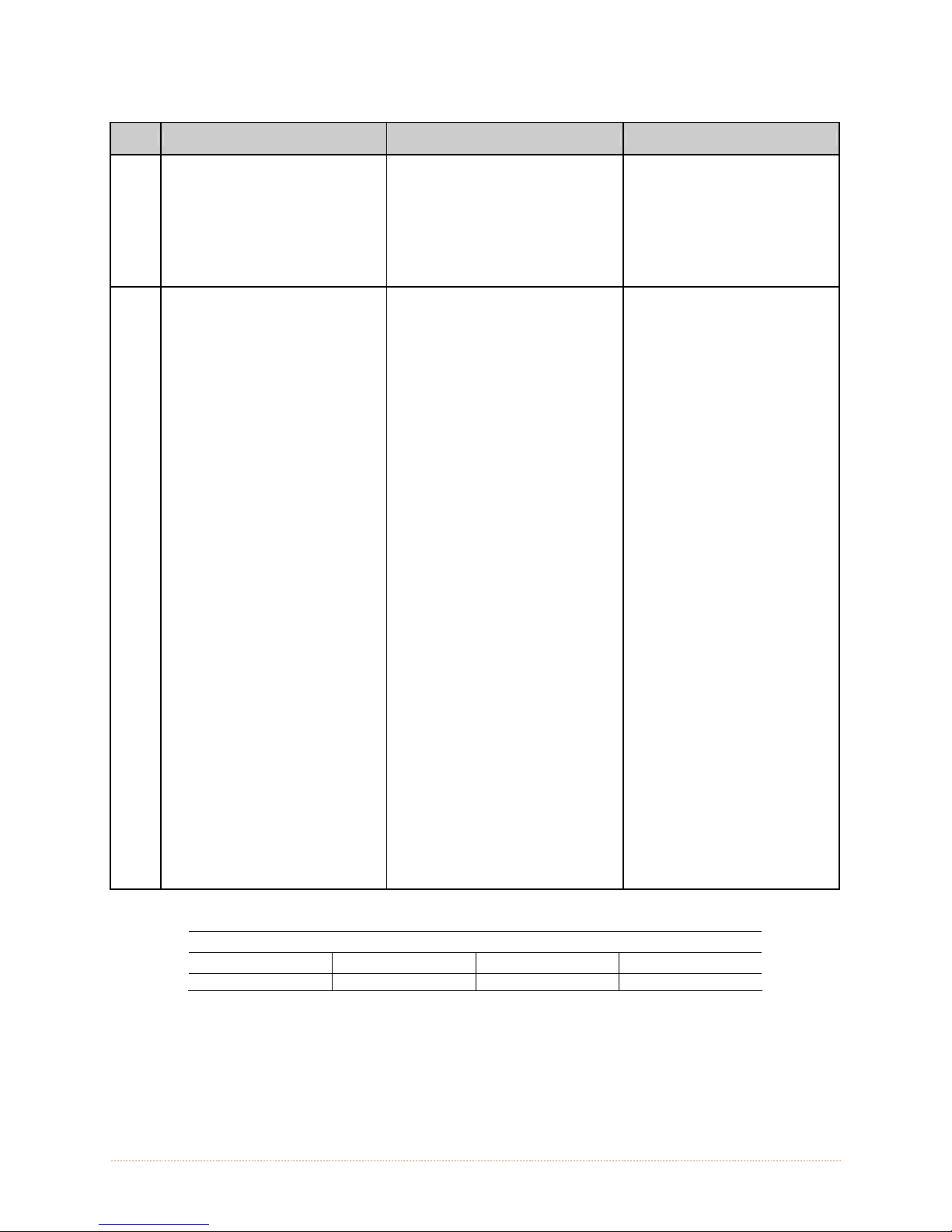
Advanced Entry Calibration (continued)
Step Action Displayed Message Comment
L
M
Use the buttons to set the Gain
Number determined in the
previous step. Press ENTER to
enable the setting.
Complete a table (see example
below) using new measurements,
as follows:
(A) Raise the Printhead Assembly.
Place the label over the Media
Sensor then lower and latch the
Printhead Assembly. Record the
sensor reading as P.
(B) Raise the Printhead Assembly.
Place the liner, notch, or mark
over the Media Sensor then lower
and latch the Printhead Assembly.
Record the sensor reading as G (or
M).
(C) Raise the Printhead Assembly.
Remove all media from the Media
Sensor then lower and latch the
Printhead Assembly. Record the
sensor reading as E.
TRAN SENSOR GAIN
yyy (0 - 31)
18
TRAN SENSOR GAIN
yyy (0 - 31)
18
This example uses Gain Number
18.
Where “yyy” is a numerical value
representing the current sensor
reading.
The re-sampled values may
differ from those previously
noted. This is normal; do not
readjust the Media Sensor.
Gain Number Paper Gap (or Mark) Empty
18 173 42 9
Chapter 3 - Printer Operation 29
Selected Gain Table
Page 36

Advanced Entry Calibration (continued)
Step Action Displayed Message Comment
Press the ESC Key.
N
Use the buttons to scroll to PAPER
SENSOR LEVEL (or if using
reflective media, REFL PAPER
LEVEL) and then press ENTER.
Use the buttons to set the Paper
value determined in Step M and
then press ENTER.
PAPER SENSOR LEVEL
(0 - 255)
173
This is the Paper value.
O
P
Press the ESC Key.
Scroll to GAP SENSOR LEVEL (or,
if using reflective media, MARK
SENSOR LEVEL) and then press
ENTER.
Set the Gap (or Mark) value
determined in Step M and then
press ENTER.
Press the ESC Key.
Scroll to EMPTY SENSOR LEVEL
and then press ENTER.
Set the Empty value determined in
Step M and then press ENTER.
GAP SENSOR LEVEL
(0 - 255)
042
EMPTY SENSOR LEVEL
(0 - 255)
009
This is the Gap (or Mark) value.
This is the Empty value.
Q
Press the EXIT Key and, when
prompted, press YES at the SAVE
CHANGES prompt.
Chapter 3 - Printer Operation 30
OFFLINE
The procedure is finished, the
process almost complete.
Page 37
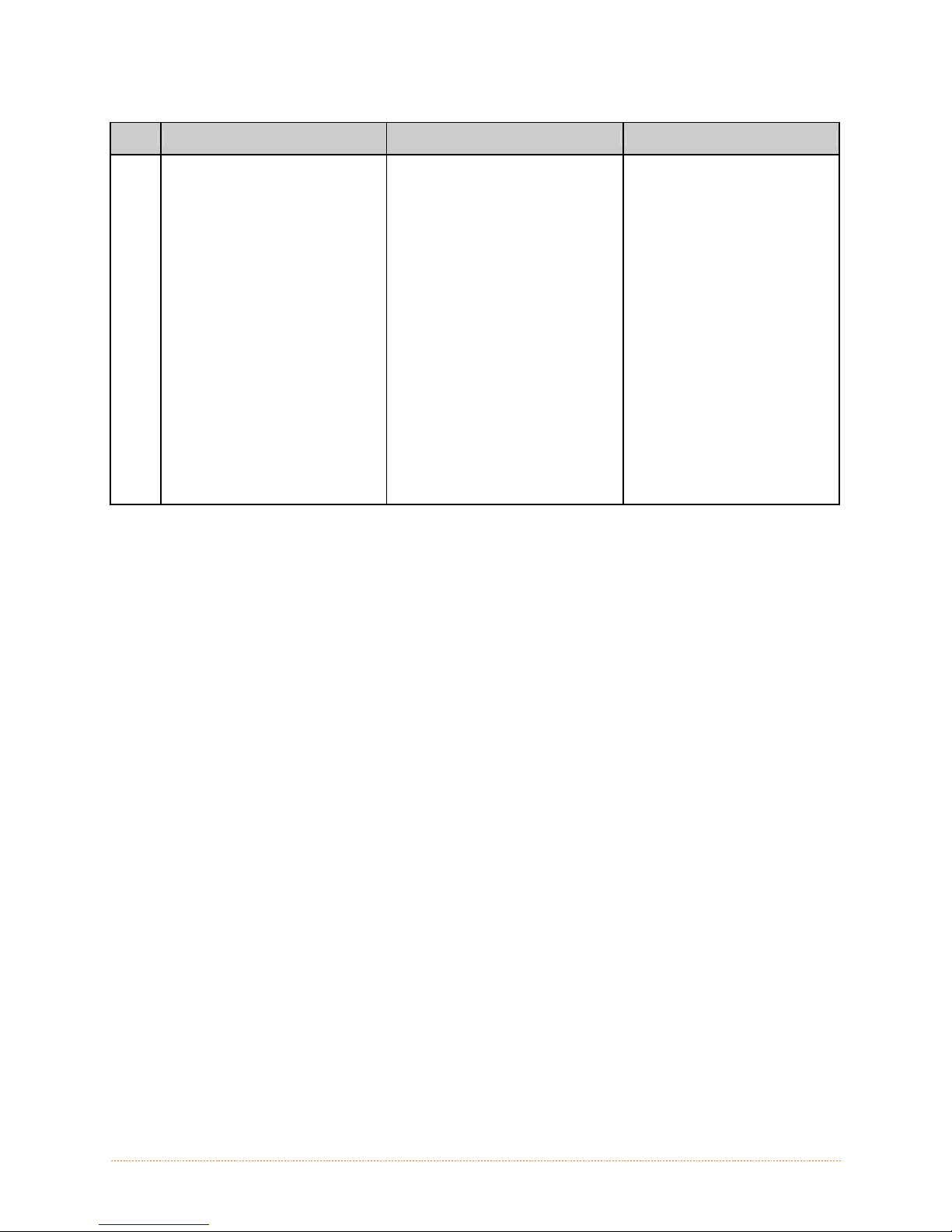
Advanced Entry Calibration (continued)
Step Action Displayed Message Comment
The printer is ready for use.
If the calibration attempt fails,
try desensitizing the sensor as
follows:
Re-enter the ADVANCED MENU.
Go to MEDIA SETTINGS /
SENSOR CALIBRATION /
ADVANCED ENTRY / TRAN (or
REFL) SENSOR GAIN and lower
the corresponding GAIN SETTING
R
Press and hold the FEED Key until
at least one label has been output.
CALIBRATION COMPLETE
Followed by...
READY
by one.
Exit the menu and save your
changes. Test your media at the
new setting. If necessary, repeat
until a usable Gain Setting is
obtained.
Chapter 3 - Printer Operation 31
Page 38
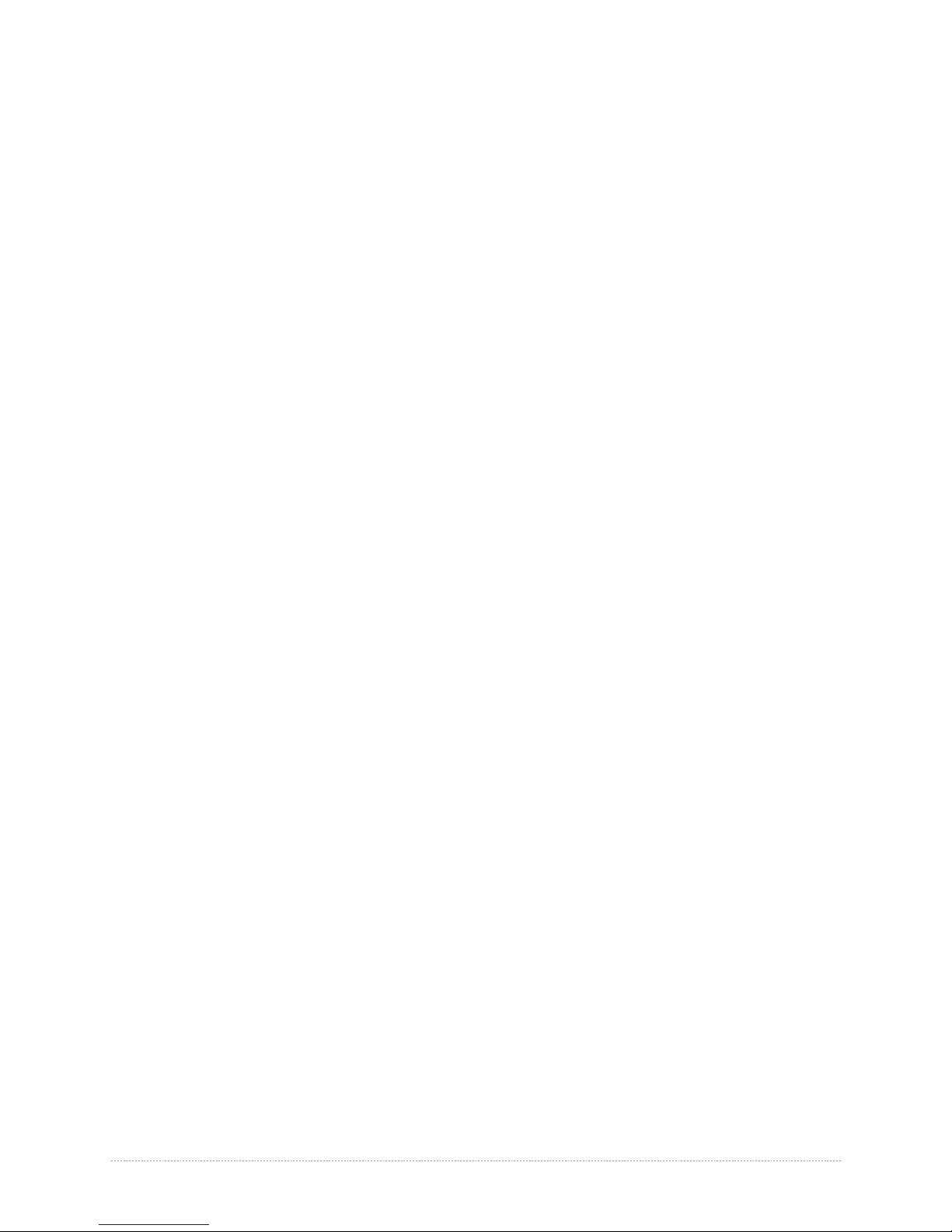
Chapter 3 - Printer Operation 32
Page 39

m
e
t
s
y
S
u
n
y
y
y
s
s
s
e
e
e
t
e
t
e
t
e
m
m
m
n
n
O
v
O
O
u
u
e
v
e
v
e
r
v
i
e
r
v
i
e
r
v
i
e
S
w
w
w
y
s
t
e
m
m
e
t
s
y
S
M
M
M
4
4
4
4
.
1
4
.
1
4
.
1
The Menu System contains three primary branches, each with a differing level of access to
secondary menus or functions:
The multi-purpose Menu, Test, and Navigation Buttons allow Menu System entry, negotiation,
and parameter selection functions:
Soft Key Labels
Soft Keys
MENU Button: Enters the Menu System; returns to the previous
menu level. Press and hold to adjust display contrast.
To change printer settings or perform diagnostics, press the
UP Button: Accesses the System Window, or ascends through
branches, levels, items, and increments settings in the Menu
System. Press and hold to view printer system information.
DOWN Button: Descends through branches, levels, items, and
decrements settings.
TEST Button: Enters the Test Menu; or, if already in the Menu
System, advances to next level or item, and moves cursor
position. Press and hold to initiate the printhead cleaning routine.
M
e
n
u
M
e
M
e
The User Menu accesses basic printer settings and functions;
The Advanced Menu accesses all operational settings, functions, and diagnostics; and,
The Test Men u accesses a menu of test, user-defined, and previous label printing
(1) Prompts may appear before menu access is granted and before changes are enacted; see
Security for details.
(2) Display contrast is adjustable: press and hold the MENU BUTTON to cycle through the contrast
range (this may take several seconds) then release the button when the desired appearance has
been achieved.
MENU Button then observe the display for available selections.
(When the number of selections present is greater than can be
shown, use the UP or DOWN Buttons to view those additional
items.) Also, Soft Key Labels are dynamic and change to denote
the current associated Soft Key functions.)
S
n
u
S
n
u
S
functions.
Chapter 4 – Menu System 33
Page 40
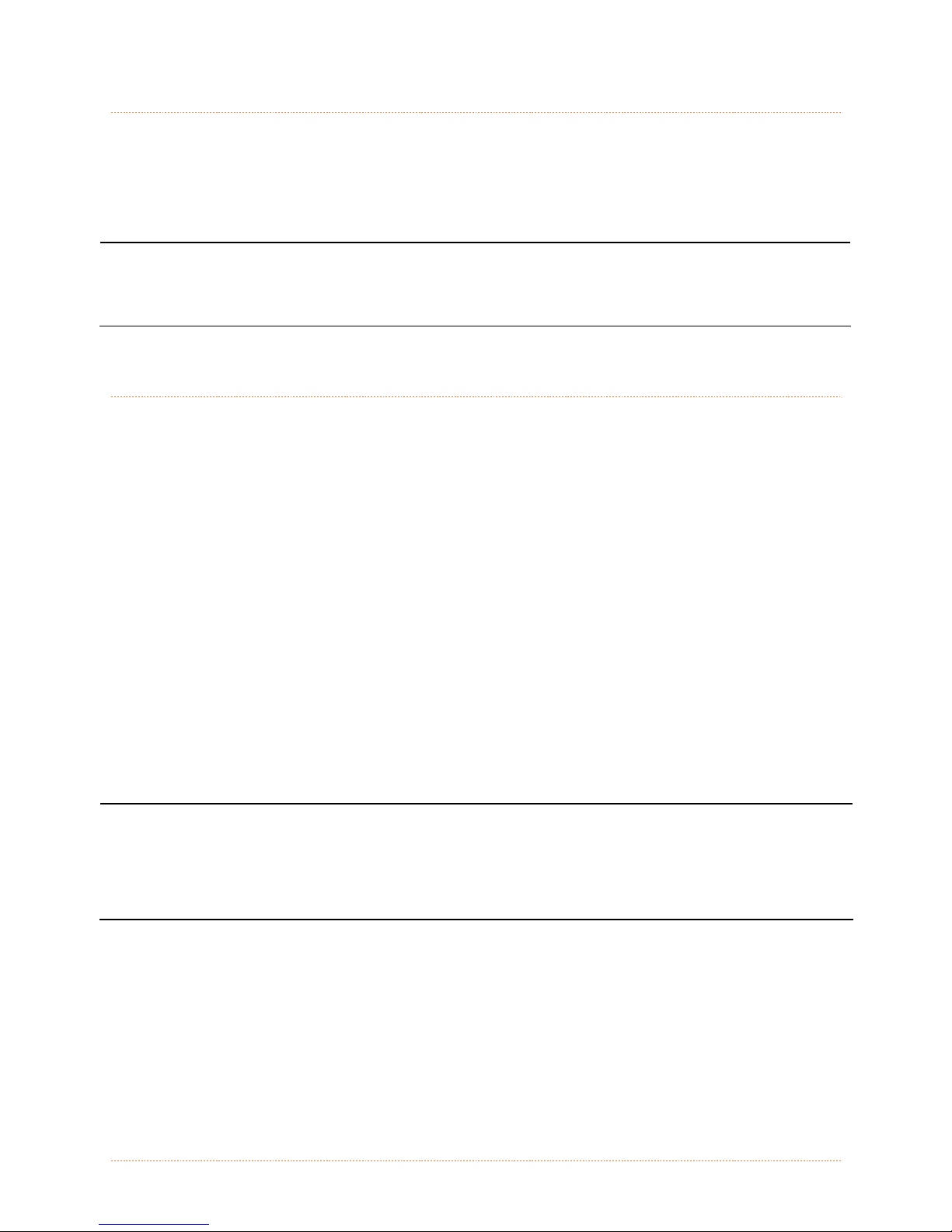
4
.
2
T
h
e
U
s
e
r
M
e
n
u
4
.
2
T
h
e
U
s
e
r
4
.
2
T
h
e
U
The User Menu contains basic selections in these menus:
Media Settings
Print Control
Printer Options
System Settings
(1) Some setting changes will only become effective (and saved) after selecting YES at the Save
Changes prompt.
4
4
4
(2) Labeling software may, in some cases, override the printer menu settings; see Advanced Menu
for details.
.
3
T
h
e
A
.
3
T
.
3
h
T
h
The Advanced Menu contains all setting, control, and functional selections in these menus:
Media Settings
Print Control
Printer Options
System Settings
Communications
Diagnostics
After selecting the Advanced Menu, it will be accessed whenever the MENU BUTTON is pressed.
To enable the Advanced Menu, proceed as follows:
1. Press the MENU BUTTON.
2. Using the UP or the DOWN BUTTON, scroll to SYSTEM SETTINGS then press the ENTER
3. Scroll to MENU MODE then press the ENTER KEY.
4. Scroll to ADVANCED MENU then press the ENTER KEY. (Upon completion, OK will be
d
e
A
e
A
KEY.
displayed and the printer will exit the menu system.)
s
d
d
e
v
v
v
r
a
a
a
n
n
n
M
M
c
c
c
e
e
e
e
e
n
n
d
d
d
u
u
M
M
M
e
e
e
n
n
n
u
u
u
(1) Some setting changes will only become effective (and saved) after selecting YES at the Save
Changes prompt.
Chapter 4 – Menu System 34
(2) Labeling software may, in some cases, override the printer menu settings; see Advanced Menu /
Communications / Host Settings to avoid potential conflicts.
(3) To return to the User Menu, re-select it or restore the factory defaults.
Page 41

4
.
4
T
h
e
T
e
s
t
M
e
n
u
i
e
e
i
n
u
n
u
l
s
l
s
l
s
4
.
4
T
h
e
T
e
s
t
e
D
D
D
s
e
e
e
M
t
M
t
a
i
t
a
t
a
4
.
4
T
h
e
T
The Test Menu contains test and informational label selections:
Internally generated, these labels are printed at pre-selected media type, speed, and heat
settings. Changes to these print settings can be made via the Menu System or through host
commands. When printing, use full width media to capture the entire format; otherwise, adjust
the printer and set the Label Width menu setting.
(1) Press the CANCEL KEY to stop printing.
(2) A printing delay can be set; see Print Test Rate (in Diagnostics).
4.4.1 User-Defined Label
The User-Defined Label allows a template to be populated by variable data (via the printer’s
control panel or a USB QWERTY keyboard). The template is a stored label format, where fields
delimited by an ampersand (&) become variable.
The printer will prompt you to enter the variable field data. For example, the stored label format
could contain the data 19131423443&ENTER NAME&
Afterward, when recalled from memory, the printer’s display will indicate the variable field: ENTER
NAME
4
.
5
4
4
M
.
5
M
.
5
M
Print Quality Label
Print Configuration
Ribbon Test Label
Test Label
Validation Label
Print Last Label
User Defined Label
(1) Variable data can be any part of the DPL format - font ID, positioning, etc.
(2) No error checking will be performed.
(3) Supports .dlb, .dpl, .prn, and .txt file types.
e
n
u
e
n
u
e
n
u
Media Settings
The Media Settings menu contains label and ribbon sensing and sizing functions, as well as
printhead cleaning selections:
Chapter 4 – Menu System 35
Items denoted with an asterisk (*) are only accessible through the Advanced Menu.
The menu selections are defined on the following pages:
OPTimedia
Media Type
Media Index Type
Label Length
Maximum Label Length*
Paper Empty Distance*
Label Width
Ribbon Low Options*
Sensor Calibration*
Printhead Cleaning*
Page 42
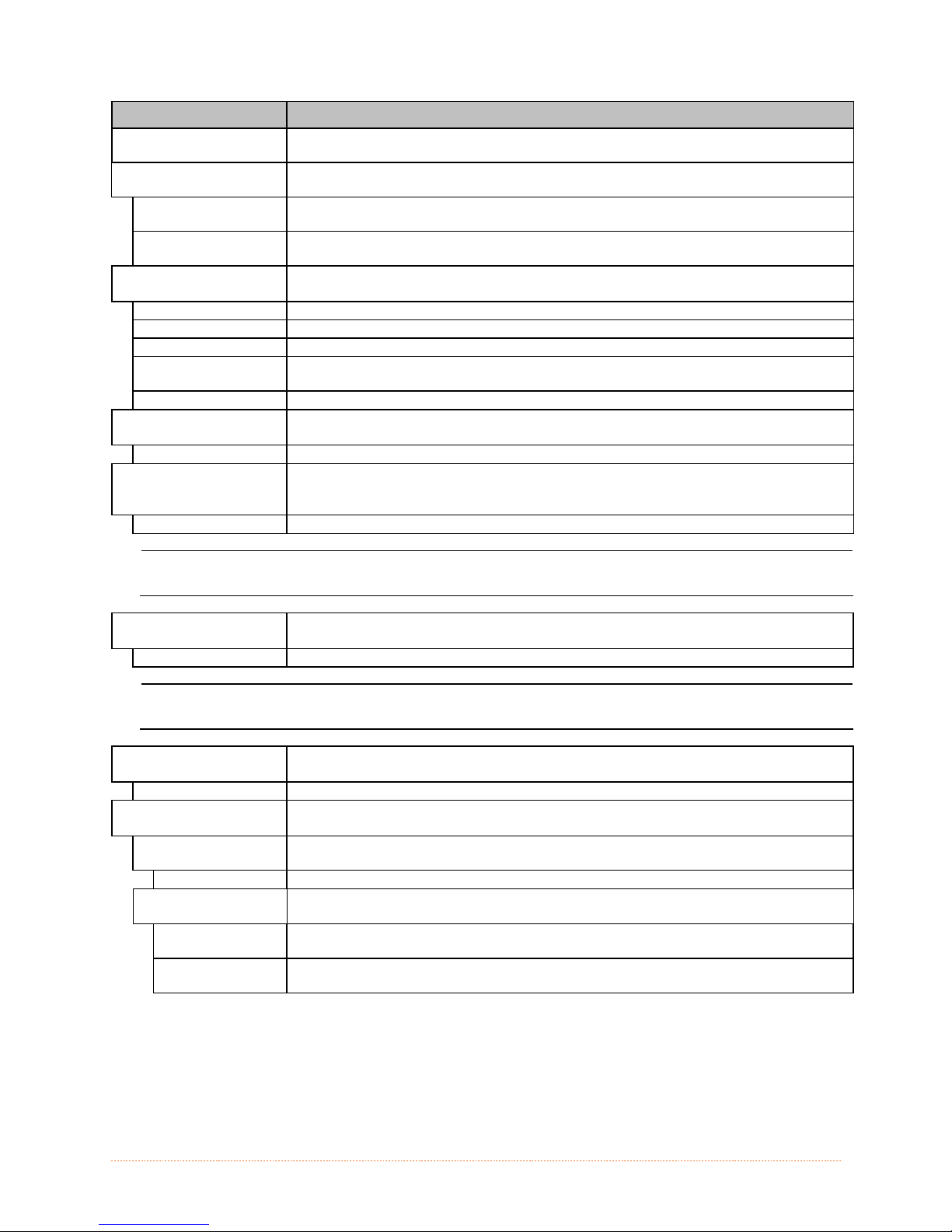
DISPLAYED ITEM ITEM DESCRIPTION
OPTimedia Automatically configures various print settings to the selected media/ribbon
combination.
MEDIA TYPE Selects the method used to print labels and should be set according to the type
of media being used, where:
DIRECT THERMAL Sets use for media that is heat reactive to produce an image.
THERMAL
TRANSFER
MEDIA INDEX TYPE Selects the top-of-form (TOF) sensing method used to determine the leading
GAP TOF will be recognized by sensing the gaps in the media. (Default Setting)
NOTCH TOF will be recognized by sensing the notches in the media.
HOLE TOF will be recognized by sensing the holes in the media.
BLACK MARK TOF will be recognized by sensing the reflective (black) marks on the underside
CONTINUOUS No TOF sensing will be used; instead, LABEL LENGTH (in Media Settings) is used.
LABEL LENGTH Determines the length of the label (0 - 99.99 inches) when the SENSOR TYPE is
04.00 Is the default setting.
MAXIMUM LABEL
LENGTH
8.00 Is the default setting.
PAPER EMPTY
DISTANCE
0.25 Is the default setting.
LABEL WIDTH Sets the maximum printable width. Objects extending beyond this setting will
x.xx Default setting is dependant on printer model.
RIBBON LOW
OPTIONS
RIBBON LOW
DIAMETER
PAUSE ON RIBBON
LOW
Maximum Label Length should typically be 2.5 to 3 times the physical length of the label.
When using clear or translucent media, this setting should be longer than the actual label size.
0.50 Is the default setting.
ENABLE Pauses when a Ribbon Low Diameter condition is detected; the PAUSE Key must
DISABLE No action is required by the operator; printing can continue until a Ribbon Fault
Sets use for media that requires a ribbon to produce an image.
edge of the label, where:
of the media
set to CONTINUOUS, where:
Sets the distance (0 - 99.99 inches) that the printer will feed media to find TOF
(when the Sensor Type is set to GAP or REFLECTIVE) before a TOF Fault is
declared, where:
Sets the distance (0 - 99.99 inches) the printer will attempt to feed before an
Out Of Stock Fault is declared, where:
NOT print, where:
Defines the printer response when THERMAL TRANSFER mode is selected and the
ribbon supply begins to diminish.
Sets the ribbon supply threshold diameter (1.00 - 2.00 inches) that will trigger a
Low Ribbon Warning prompt, where:
Allows the printer to enter a paused condition when Ribbon Low Diameter is met,
where:
be pressed to proceed with the print job.
is declared. (Default Setting)
Chapter 4 – Menu System 36
Page 43

DISPLAYED ITEM ITEM DESCRIPTION
SENSOR
CALIBRATION
PERFORM
CALIBRATION
ADVANCED ENTRY Sets the values via manual entry (typically for hard to calibrate label stocks), as
PAPER SENSOR
LEVEL
REFL PAPER
LEVEL
GAP SENSOR
LEVEL
MARK SENSOR
LEVEL
EMPTY SENSOR
LEVEL
TRAN SENSOR
GAIN
REFL SENSOR
GAIN
PRINTHEAD
CLEANING
CLEAN HEAD
SCHEDULE
CLEAN HEAD
COUNTER
RESET COUNTER Resets the Clean Head Counter to zero to restart the Clean Head Schedule.
CLEAN HEAD NOW Initiates the cleaning process and resets the Clean Head Counter.
Selects the media sensor calibration method, where:
Sets the values via internal printer calculations, as described in the STANDARD
CALIBRATION procedure.
described in the ADVANCED ENTRY CALIBRATION where:
Establishes the threshold for the paper value (0 - 255), where 170 is the default
setting.
Establishes the threshold for the reflective value (0 - 255), where 170 is the
default setting.
Establishes the threshold for the gap value (0 - 255), where 040 is the default
setting.
Establishes the threshold for the mark value (0 - 255), where 040 is the default
setting.
Establishes the threshold for the empty value (0 - 255), where 000 is the default
setting.
Establishes the sensitivity of the transmissive sensor (0 - 31), where 15 is the
default setting.
Establishes the sensitivity of the reflective sensor (0 - 31), where 15 is the
default setting.
Controls the automatic cleaning alert and function, where:
Specifies the inch (or centimeter) count at which to clean the printhead, and if
exceeded three times, declare a Head Cleaning Fault. (Note that the specified
count [0 - 200 inches] will be multiplied by one thousand, and that zero [the
default setting] will disable the function.)
Indicates the number of inches (or centimeters) since a cleaning was last
initiated.
Chapter 4 – Menu System 37
Page 44

Print Control
The Print Control menu contains printing throughput, offset and custom setup functions:
Heat
Print S peed
Feed Speed
Reverse Speed*
Slew Speed*
Row Offset
Column Offset
Present Distance
TOF Precedence*
Custom Adjustments*
Motor Throttlin g*
Items denoted with an asterisk (*) are only accessible through the Advanced Menu.
The menu selections are defined as follows:
DISPLAYED ITEM ITEM DESCRIPTION
HEAT Controls the burn time (0 - 30) of the printhead (and is equivalent to the Heat
setting in many software labeling programs), where:
10 Is the default setting.
PRINT SPEED Controls the rate of label movement during printing, where:
x.x in/sec
FEED SPEED Controls the rate of label movement between printing areas, where:
x.x in/sec
REVERSE SPEED Controls the rate of label movement (2.0 - 5.0 inches per second) during backup
positioning, where:
4.0 in/sec Is the default setting.
SLEW SPEED Controls the rate of label movement (2.0 - 16.0 inches per second) between
printing areas when using the GPIO function, where:
x.x in/sec
ROW OFFSET Shifts the vertical start of print position (0 - 99.99 inches) on the label, where:
00.00 in. Is the default setting.
COLUMN OFFSET Shifts the HORIZONTAL, left-justified start of print position to the right (0-99.99
inches), without shifting the LABEL WIDTH termination point to the right, where:
00.00 in. Is the default setting.
Chapter 4 – Menu System 38
Page 45

DISPLAYED ITEM ITEM DESCRIPTION
PRESENT DISTANCE Sets the label stop position (0 - 4.00 inches) past the start of print position upon
output. When subsequent label formats are received, the printer will automatically
back up the label to position it at the start of print position, where:
0.00 in. Is the default setting.
TOF PRECEDENCE
DISABLE Prints labels formats without TOF truncating.
ENABLE Ends the label at the next TOF, truncating any print data that extends past this
CUSTOM
ADJUSTMENTS
DARKNESS Controls the strobe time (1 - 64) to establish the nominal HEAT setting for
CONTRAST Allows fine-tuning (1 - 64) of the gray adjustment for print quality, where:
ROW ADJUST Shifts the vertical start of print position (in xxx dots) to fine-tune the ROW OFFSET
COLUMN ADJUST Shifts both the horizontal start of print position and the LABEL WIDTH termination
PRESENT ADJUST Adjusts the label stopping position (in xxx dots) to fine-tune the PRESENT
MOTOR
THROTTLING
ENABLE Enables Motor Throttling; default setting
When set to 0.01 in., NONE is assumed and a zero (0) positioning value will be used.
Allows an override of label format data when the form length is exceeded, where:
mark.
Changes the factory adjustment parameters to finely and independently
compensate for slight mechanical differences sometimes evident when multiple
printers share label formats. These settings are also available to make special
label formatting adjustments, where:
printhead-specific thermal characteristics, where:
32 Is the default setting.
32 Is the default setting.
setting, where:
+0000 If shifting Row Adjust in the negative direction, modify the PRESENT ADJUST
setting (see below) by that same amount.
point to the right (in xxx dots) to fine-tune the COLUMN OFFSET setting, where:
+000 (-100 –
100 DOTS)
+000 (-100 –
100 DOTS)
Is the setting.
DISTANCE setting, where:
Is the setting.
The printer will throttle the print to a single label with delay mode if printing
consecutively for a specified period of time.
DISABLE Disables Motor Throttling
Chapter 4 – Menu System 39
Page 46
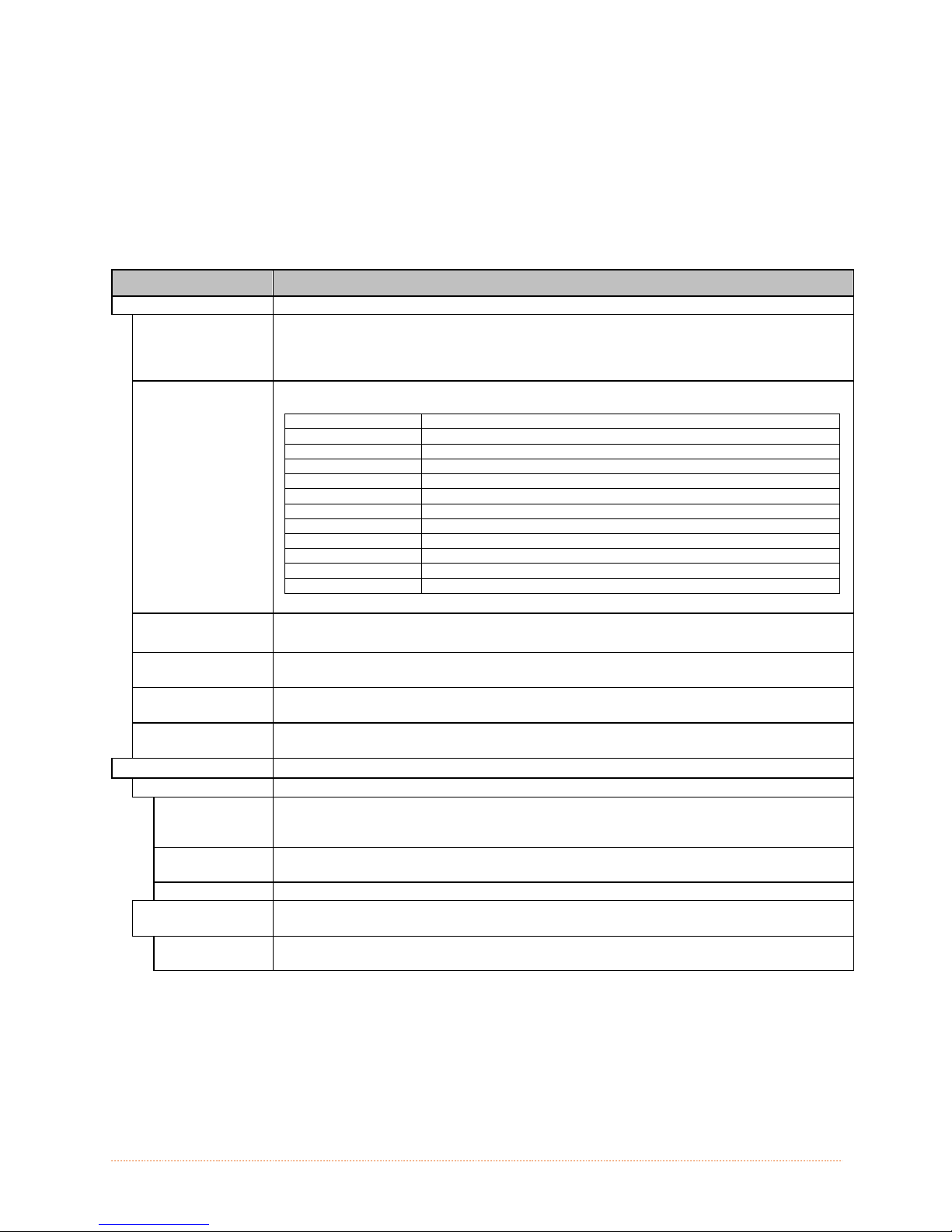
Printer Options
The Printer Options menu contains file-handling, module, and optional equipment settings:
Modules
Present Sensor
Cutter
GPIO Port
The menu selections are defined as follows:
DISPLAYED ITEM ITEM DESCRIPTION
MODULES Controls memory handling functions, where:
DIRECTORY Allows viewing and printing of the available space and file types (including plug-in
files) present on a module. Only detected modules will be listed, and selecting ALL
will display all results. (See the Programmer’s Manual for memory allocation
information.)
PRINT FILE Prints selections from stored file types:
File Extension Printed Result
DBM A font sample.
DCM The configuration commands contained in the file.
DIM The image.
DLB The stored label.
DLN The name of the language.
DMS The database contained in the file for RFID.
DPL A label forma t, if detected.
DTT A font sample.
PLU The names of the files contained in the p lug-in directory.
PRN Is processed as a DPL file.
TXT Is processed as a DPL file.
FORMAT
MODULE
DELETE FILE Selects from the list of available files for deleting; see Section 6.3, File Handling
COPY FILE Selects from the list of available files for copying, prompting you for the
UNPROTECT
MODULE
PRESENT SENSOR Controls the "on-demand" dispensing of labels , where:
MODE Sets the detection method and response of the printer:
AUTO Is the default setting. Automatically detects, enables the Pres ent Sensor (o r Pe el
ENABLED Enables the Present Sensor (or Peel and Present mechanism) and sets the label
DISABLED Disables the option.
RETRACT DELAY Programs a time delay for the retraction of the next label in the print process,
(1 - 255 x 10 mS)
070
Selects from a list of modules available for formatting by the printer. Choosing
FORMAT MODULE will erase existing data in the selected module
Messages.
destination module before execution.
Selects from the list of available modules to unprotect, and then prompting you
regarding the outcome of the attempt.
and Present mechanism) and sets the label stop location; if not detected, the
operation will be ignored.
stop location; if not detected, a fault will be generated.
where:
Is the range, times 10 milliseconds; and,
Seventy (times ten) is the default setting.
Chapter 4 – Menu System 40
Page 47
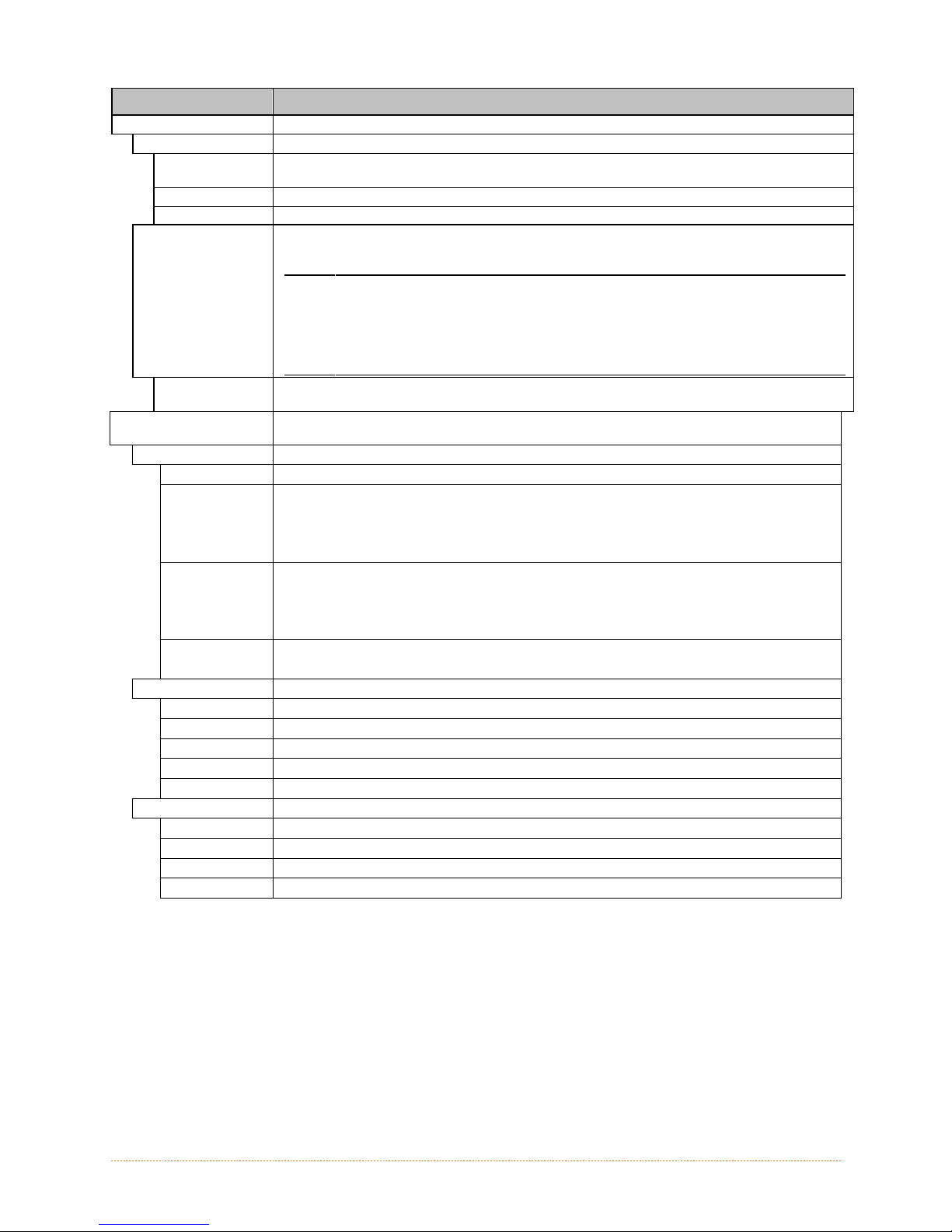
DISPLAYED ITEM ITEM DESCRIPTION
CUTTER Controls the Cutter operation, where:
MODE Sets the detection method and response of the printer:
AUTO Is the default setting, where the presence of the cutter option is automatically
sensed. If detected, the cutter is enabled; otherwise, it will be ignored.
ENABLED Enables the cutter. If the cutter is not detected, a fault will be generated.
DISABLED Disables the cutter.
CUT BEHIND Allows a queue of small labels to accumulate before cutting is performed to
increase throughput.
(1) This mode can be used without a cutter to allow the presentation of
an extra label with retraction upon the next job or feed operation.
(0 – 2)
0
GPIO PORT
GPIO DEVICE Sets the option to work with a specific device type, where:
DISABLED Disables the option.
APPLICATOR Enables parameters for related label applicator functions:
APPLICATOR2 Enables parameters for alternate label applicator functions:
BARCODE
VERIFIER
START OF PRINT Selects the type of input signal required to initiate Start of Print (SOP), where:
LOW PULSE Triggers printing with a low pulse.
HIGH PULSE Triggers printing with a high pulse.
ACTIVE LOW Triggers printing with a low signal.
ACTIVE HIGH Triggers printing with a high signal.
EDGE Triggers printing with a signal edge transition.
END OF PRINT Sets the type of output signal generated to indicate End of Print (EOP), where:
LOW PULSE Outputs a low pulse upon completion.
HIGH PULSE Outputs a high pulse upon completion.
ACTIVE LOW Outputs a logic low upon completion.
ACTIVE HIGH Outputs a logic high upon completion.
Zero, one, or two are the number of labels to queue before cutting; and
Is the default setting.
Controls the optional Applicator Interface Card’s GPIO function, where:
Enables the GPIO Port to work with a bar code verifier.
(2) After a fault or unknown label position, the leading edge will be cut
to ensure no extra material exists at the beginning of the first label;
otherwise, the cutter will only cut when necessary.
• Completion upon last SOP, de-asserts Data Ready (DRDY);
• FEED allowed at any time; and,
• DRDY upon PAUSE.
•
Completion upon 1 msec. overlap of Data Ready (DRDY) and End of Print (EOP);
• DRDY signal end inhibits FEED; and,
• De-asserts DRDY upon PAUSE or FAULT.
Chapter 4 – Menu System 41
Page 48

RIBBON LOW Sets the type of output signal generated to indicate Ribbon Low condition where:
ACTIVE LOW Outputs a logic low upon condition.
ACTIVE HIGH Outputs a logic high upon condition..
SLEW ENABLE Selects the type of input signal required to initiate label slew, where:
STANDARD Triggers slew with a low signal.
LOW PULSE Triggers slew with a low pulse.
HIGH PULSE Triggers slew with a high pulse.
ACTIVE LOW Triggers slew with a low signal.
ACTIVE HIGH Triggers slew with a high signal.
Err On Pause
(App2)
ENABLED Enables the output signal.
DISABLED Disables the output signal.
Sets the output when a service required fault occurs (Applicator Interface Card
Type 2 equipped only), where:
System Settings
The System Settings menu contains label formatting, operation, and control functions:
Menu Mode
Configuration File
Internal Module*
Default Module*
Scaleable Font Cache*
Single Byte Symbols*
Double Byte Symbols*
Time And Date
Media Counters*
Print Configuration*
Configuration Level*
Set Factory Defaults*
Format Attributes*
Label Rotation
Imaging Mod e*
Pause Mode*
Peel Mode*
Security*
Units Of Measure*
Input Mode*
DPL Emulation*
Column Emulation*
Row Emulation*
SOP Emulation*
Back After Print*
Font Emulation*
Label Store*
Menu Language
Display Settings*
Fault Handling*
SCL Font Bold Factor*
Items denoted with an asterisk (*) are only accessible through the Advanced Menu.
The menu selections are defined as follows:
Chapter 4 – Menu System 42
Page 49

DISPLAYED ITEM ITEM DESCRIPTION
CONFIGURATION
Controls the creation, storage, and recall of printer configuration files, where:
FILE
RESTORE AS
Returns the printer to a previously saved configuration.
CURRENT
SAVE SETTING
Creates a file based on the current printer configuration, as described here.
AS
DELETE FILE Removes a selected configuration file from memory. (An active file cannot be
deleted.)
FACTORY
SETTING FILE
Provides a list of available configuration files used to restore the printer's
configuration following a Level One Reset or when YES is selected in the SET
FACTORY DEFAULTS menu. (NONE is the default file setting.)
INTERNAL MODULE Sets the number of 1KB blocks (100 - 5120) allocated for the internal DRAM ‘D’
module, where:
1024 Is the Default Setting.
DEFAULT MODULE Designates the memory module to be used for file storage when none are
specified, where:
D Is the Default Setting (DRAM module).
G Flash module.
SCALEABLE FONT
CACHE
The available modules may vary depending upon printer model and options.
Configures the number of 1KB blocks (128 - 512) allocated for the scaleable font
engine, where:
384 KBytes Is the Default Setting.
SINGLE BYTE
SYMBOLS
ARABIC-8 ISO 15: ITALIAN ISO 17: SPANISH
CYRILLIC LEGAL ISO 11: SWEDISH
ISO 60: DAN/NOR HP4000 ZAPF DINGBAT SYMBOL
DESKTOP MATH-8 TURKISH-8
ITC ZAPF DINGBAT/100 MACINTOSH PS TEXT
ITC ZAPF DINGBAT/200 PS-MATH UTF-8
ITC ZAPF DINGBAT/300 PC-858 MULTILINGUAL ISO 4: UK
PS ITC ZAPF DINGBAT MICROSOFT PUBLISHING ISO 6: ASCII
ISO 8859/1 LATIN 1 PC-8 CODE PAGE 437 VENTURA INTERNATIONAL
ISO 8859/2 LATIN 2 PC-8 D/N, CP 437N VENTURA US
ISO 8859/5 LATIN 5 PC-852 LATIN 2 VENTURA MATH
ISO 8859/10 LATIN 6 PC-851 LATIN/GREEK WINDOWS 3.1 LATIN 1
ISO 8859/7 LT/GK E7 PC-862 LATIN/ARABIC WINDOWS LATIN/ARABIC
ISO 8859/15 LATIN 9 PI FONT AGFA TIDBITS
ISO 8859/7 LT/GK EG PC-850 MULTILINGUAL (Default Setting) WINDOWS 3.1 LATIN 2
ISO 8859/8 LATIN/HBR PC-864 LATIN/ARABIC WINDOWS LATIN/GREEK
ISO 8859/8 LATIN/CYR PC-8 TK, CP 437T WINDOWS 3.1 LATIN 5
ISO 69: FRENCH PC-1004 WINDOWS
GREEK-8 PC-775 BALTIC WINDOWS 3.0 LATIN 1
PC-8 GREEK PTXT3000 WINDOWS LATIN/CYRIC
ISO 21: GERMAN NON-UGL, PI FONT WINDOWS 3.0 LATIN 5
HEBREW-7 ROMAN-8
HEBREW-8 ROMAN-9
Selects the code page used to print single byte fonts, including:
Reference the Programmer’s Manual for code page symbol set details.
Chapter 4 – Menu System 43
Page 50

DISPLAYED ITEM ITEM DESCRIPTION
DOUBLE BYTE
SYMBOLS
JIS Japanese Industry Standard
SHIFT JIS Shift Japanese Industry Standard
EUC Extended UNIX Code
UNICODE Unicode (including Korean). Default setting.
GB Government Bureau Industry Standard; Chinese (PRC)
BIG 5 Taiwan encoded
Selects the optional ILPC code page used to print double byte fonts, where:
TIME AND DATE Sets the printer's time and date.
MEDIA COUNTERS Displays and controls various internal counters, where:
ABSOLUTE
COUNTER
PRINTHEAD
COUNTER
RESETTABLE
COUNTER
RESET COUNTER Returns the Resettable Counter to zero.
PRINT
CONFIGURATION
Reference the Programmer’s Manual for the code page symbol set details.
Shows the total number of inches printed and the date the counter was set (nonresettable).
Shows the total number of inches printed (not user-resettable).
Shows the number of inches printed since the last reset (user-resettable).
Produces a Configuration Label using the printer's current database information.
(1) The information varies with the model, firmware version and installed options.
(2) To capture all the data, use media that is at least 2 inches (51 mm) wide and set the Label
Width (in Media Settings) according to the width of your labels.
CONFIGURATION
LEVEL
PRINTER KEY
APPLICATION
VERSION
BOOT LOADER Displays the version level and date of the boot loader.
UPGRADE
PRINTER CODE
UNLOCK
FEATURE
Displays the hardware and software levels of the printer, where:
Identifies the unique key number of the printer, in the form: vvvv-cwxx-yyyyyy-
zzz, where:
vvvv - Represents the printer model number.
cwxx - Represents the hardware/software feature level, where:
c - Represents the printer class.
w - Represents hardware feature level of the main board.
xx - Represents the software feature level (10 = standard DPL, and 20 =
Internal CG Times Font). Features are accepted up to this value, but
increases beyond the range will require an authorization code.
yyyyyy - Is the manufacturing date code.
zzz - Is a unique time stamp.
Displays the level, version number, and date of the application firmware.
Upgrades the software feature level of the printer.
Unlocks additional optional features within the printer. (An authorization code is
required.)
This information is also provided on the Configuration Label.
Chapter 4 – Menu System 44
Page 51

DISPLAYED ITEM ITEM DESCRIPTION
SET FACTORY
DEFAULTS
FORMAT
ATTRIBUTES
TRANSPARENT Intersecting text, images, and bar codes will be printed, for example:
XOR Intersecting text, images, and bar codes will not be printed, for example:
OPAQUE Intersecting text, images, and bar codes will be printed by obliterating those
LABEL ROTATION Allows the label format to be rotated 180 degrees before printing, where:
ENABLED Flips the format.
DISABLED Does not flip the format. (Default Setting)
IMAGING MODE Determines the process used to format labels, where:
MULTIPLE LABEL Images multiple labels as memory permits to achieve the fastest throughput. If
SINGLE LABEL Images the next label only after the previous label has been printed, providing the
PAUSE MODE Allows for controlled interactive printing, where:
ENABLED Requires you to press the PAUSE Key to print each label.
DISABLED Labels are printed without pausing. (Default Setting)
PEEL MODE Allows the printer to wait until the Start of Print signal is received (via the optional
ENABLED Inhibits the feed function until the Start of Print signal is received.
DISABLED Feeds the label regardless of the Start of Print signal. (Default Setting)
SECURITY Allows all or part of the User Interface to be password-protected and for that
SELECT
SECURITY
DISABLED No password is required for menu access. (Default Setting)
SECURE MENU Sets a password requirement for User and Advanced menu entry.
MENU AND
TEST
ADVANCED
MENU
MODIFY
PASSWORD
To be activated, the password must initially be set to a value other than the default setting
(0000).
Returns the printer settings to the factory-programmed values (except CUSTOM
ADJUSTMENTS and calibrations); or, if selected, to the Factory Setting File, where
selecting YES at the prompt causes the configuration to be restored.
Defines the manner in which overlapping text and graphics appear when printed,
where:
(Default Setting)
formatted first, for example:
time-stamping labels, however, the indicated time will reflect the moment of
imaging rather than the actual print time. (Default Setting)
most accurate time-stamps but at a slower throughput rate.
GPIO Port) to feed a label, where:
password to be modified:
Allows password to be set for specific User Interface areas, where:
Sets a password requirement for all menu entries.
Sets a password requirement for Advanced menu entry. (After enabling this
selection, make it effective by returning the Menu Mode to the User setting; see
above.)
Modifies the four-digit password required when security is enabled. For
modification, the code must be reentered when prompted to confirm.
Chapter 4 – Menu System 45
Page 52

DISPLAYED ITEM ITEM DESCRIPTION
UNITS OF MEASURE Sets the measurement standard used, where:
IMPERIAL Uses inches. (Default Setting)
METRIC Uses millimeters and centimeters.
INPUT MODE Defines the type of processing that will occur when data is received, where:
PL-Z Alternative programming language processing will be used, with the exception of
the following DPL specific-parameters:
DPL Emulation;
SOP Emulation; and,
Label Store.
AUTO Identifies then activates the appropriate emulation parser for the data.
DPL EMULATION Allows the printer to reproduce, for backward compatibility, label formats with the
same characteristics as those produced by legacy models, where:
STANDARD Standard DPL processing will be used for printing. (Default Setting)
ALLEGRO Processes DPL data as an Allegro®, including row position calculations based on
194 dots per inch and the exceptions noted below.
PRODIGY PLUS Processes DPL data as a Prodigy Plus®, including column calculations based on
200 dots per inch and the exceptions noted below.
PRODIGY Processes DPL data as a Prodigy®, including column calculations based on 200
dots per inch and the exceptions noted below.
COLUMN
EMULATION
XXX Dots
Exceptions:
Allows the column dots per inch to be adjusted (153 - 253 dots), so that numbers
smaller than the printhead resolution reduce the printed output from right to left,
where:
Data Terminator processing – When printing I 2 of 5 bar codes D, J,
and L, the first non-numeric character processed will terminate the
bar code data field.
Bar Size exception – When printing I 2 of 5 bar code L, if the bar size
specified is greater than P (25) it is automatically decreased to 10.
Human Readable Fonts fixed size – When printing EAN and UPC bar
codes B, C, F, G, M, and N, a fixed font size is produced.
Line and box vertical sizing anomaly – When printing rotations 2 and
4, lines and boxes are affected by the vertical multiplication factor
defined in the DPL Dxx command.
Column position defaults – Column positions greater than the
printhead width are adjusted back to the printable area then printed.
Bar codes in rotation 3 - (upside down / right to left) default sizing –
When row position in rotation 3 is less than bar code height, bar
codes falling off the label's leading edge are pushed back onto the
label.
<STX>L command – When no printable fields reside in the format, it
results in no label movement.
Chapter 4 – Menu System 46
Page 53

DISPLAYED ITEM ITEM DESCRIPTION
ROW EMULATION Allows the row dots per inch to be adjusted (103 - 303), so that numbers smaller
than the printhead resolution enlarge the height of the printed output and numbers
larger reduce it, where:
XXX Dots
SOP EMULATION Allows label positioning commands to function with backward compatibility when
printing label formats designed for legacy models, where:
DISABLED Produces the natural start of print position. (Default Setting)
110 (PRODPLUS) Emulates the Prodigy Plus® start of print position.
220 (ALLEGRO) Emulates the Allegro® start of print position.
250 (PRODIGY) Emulates the Prodigy™ start of print position.
BACK AFTER PRINT Determines media movement when a cutter, present sensor, peel and present, or
GPIO is enabled, where:
MODE
DISABLED Movement occurs only when the next label is ready to print, minimizing edge
ENABLED
BACKUP DELAY
(1/50s)
000 Retraction occurs when the next label is received and processed. (Default Setting)
FONT EMULATION Allows font substitution for all internal fonts, where:
STANDARD
FONTS
CG TIMES Prints using the CG Times font.
USER ID S50 Prints using a downloaded font.
LABEL STORE Determines the command recall level used when retrieving stored label formats,
STATE & FIELDS Recalls the printer state (i.e., heat, speed settings, etc.) and the label-formatting
FIELDS ONLY Recalls the label-formatting commands for the stored label.
MENU LANGUAGE Selects the menu and configuration label language. Only languages that are
ENGLISH Enables English (Default Setting)
Repositions media, where:
curling. (Default Setting)
Movement occurs according to BACKUP DELAY timing after a cut, cleared sensor,
or SOP to allow fastest throughput.
Instructs the printer to retract a presented label after a specified time elapses (0 –
255, in one-fiftieth of a second increments), where:
Prints using a standard (internal) font. (Default Setting)
where:
commands for the stored label. (Default Setting)
resident will be displayed (see Appendix C), where:
DISPLAY SETTINGS
GRAPHIC DISPLAY
MODE
STANDARD
ENHANCED Is the enlarged setting.
DISPLAY UNITS Determines the displayed type of distance information, where:
STANDARD Displays the information according to the UNITS OF MEASURE setting (see above).
IMPERIAL Displays the information in inches.
METRIC Displays the information in millimeters and centimeters.
DISPLAY
CONTRAST
35 Is the default setting
Determines the appearance of the items in the display, where:
Determines the magnification of the displayed items, where:
Is the normal setting.
Adjusts the displays contrast (0-100), where:
Chapter 4 – Menu System 47
Page 54

DISPLAYED ITEM ITEM DESCRIPTION
FAULT HANDLING Determines the intervention required and the disposition of the label in process
when a fault occurs, where:
LEVEL Selects the user action and the reprint status upon declaration of a fault, where:
NO REPRINT Printing stops and a fault message is displayed. Following correction of the
problem, the FEED Key must be pressed to clear the fault, but the label in process
is not reprinted.
STANDARD Printing stops and a fault message is displayed. Following correction of the
problem, the FEED Key must be pressed to clear the fault then the label in process
is reprinted. (Default Setting.)
VOID AND
RETRY
VOID DISTANCE Sets the distance to backup and then print VOID on a faulted label, where:
(0.09 – 2.00
in.)
0.50
RETRY COUNT Sets the number of reprint attempts, where:
(0 – 3)
1
Depending upon the RETRY COUNT (see below), one of the following occurs:
If the count has not been exceeded, VOID is printed (see VOID DISTANCE) on the
failed label and reprinting automatically occurs;
If the count has been exceeded, printing stops and a fault message is displayed.
Following correction of the problem, the FEED Key must be pressed to clear the
fault before the label in process is reprinted; or,
If the CANCEL Key is pressed, reprinting is optional: to reprint press NO; or, to
cancel the reprint press YES (and press YES again to cancel the batch.)
(1) With no Linear Scanner attached, the printer will perform in
the STANDARD setting, except that VOID will be printed on the
faulted label.
Is the distance, measured from the trailing edge of the label, which indirectly
establishes the font size of the text. (The default setting is 0.5 inches.)
Is the last label in the count to be voided before the printer will stop and display a
fault message. (The default setting is one.)
(2) VOID will not be printed if insufficient text space exists (see
VOID DISTANCE, below), or if the fault occurred after printing.
(3) The text can be customized, see the Programmer’s Manual
for details.
Retry counts greater than 1 are only valid for printers equipped
BACKFEED ON
CLEAR
ENABLED Backup label positioning will occur after the fault is cleared.
DISABLED No backup label positioning will occur after fault clearing; the printer will assume
Determines the printer's action after a fault is cleared, where:
that the current position is correct. (This is the default setting.)
SCL FONT BOLD
FACTOR
08 (1 – 36) Is the setting, based on an incrementing scale, where eight (08) is nominal.
Sets a scalable font boldfacing amount, where:
with the Linear Scanner or RFID option.
If reloading media, the label must be placed its presented
position.
Chapter 4 – Menu System 48
Page 55

Communications
The Communications menu contains interface and host control functions:
Serial Port A*
Parallel Port A*
USB Port*
Network Interface*
Host Settings*
Items denoted with an asterisk (*) are only accessible through the Advanced Menu.
The menu selections are defined as follows:
DISPLAYED ITEM ITEM DESCRIPTION
SERIAL PORT A Controls the RS-232 communications settings for Serial Port A, where:
BAUD RATE Sets the serial communication rate, where:
(1200 –
115000 BPS)
9600 BPS
PROTOCOL Sets the data flow control (handshaking) method, where:
BOTH XON/XOFF and CTS/DTR are used. (Default Setting)
SOFTWARE XON/XOFF is used.
HARDWARE CTS/DTR is used.
NONE Flow control is not used.
PARITY Sets word parity, where:
NONE Parity is not used. (Default Setting)
ODD Odd parity is used.
EVEN Even parity is used.
DATA BITS Sets word length, where:
(7 - 8)
8
STOP BITS Sets the number of stop bits, where:
(1 - 2)
1
PARALLEL PORT A Controls the communication setting for the parallel port, where:
PORT
DIRECTION
UNIDIRECTIONAL
BIDIRECTIONAL
Is the range, in Bits Per Second; and,
is the Default Setting.
A seven or eight bit word is selectable; and,
is the Default Setting.
One stop or two stop bits are selectable; and,
is the Default Setting.
Determines if data is returned from the printer, where:
No data is returned; communication is one-way.
Data is returned in compliance with IEEE 1284 back-channel operation. (Default
Setting)
USB PORT Controls the communication setting for the USB port
USB DEVICE CLASS Defines the USB port type
PRINTER Sets the printer for use as a typical Windows printer
CDC Sets the printer for use with handled PC’s and similar devices
Composite Combines both Printer and CDC classes. (Defautl Setting)
NETWORK
INTERFACE
QUICK SETUP Controls the communications settings for the network interface, where:
WIRED DHCP Configures the card for wired connection.
SET FACTORY
DEFAULTS
Controls the communications settings for the network interface, where:
Resets NIC Adapter parameters to the factory defaults values.
Chapter 4 – Menu System 49
An IEEE 1284 bidirectional cable is required.
Page 56

DISPLAYED ITEM ITEM DESCRIPTION
GENERIC
SETTINGS
ACTIVE
INTERFACE
NONE Disables both interfaces
WIRED
ETHERNET
WIRELESS
ETHERNET
SNMP ENABLE Sets SNMP
NO (Default Setting)
YES
TELNET
ENABLE
NO (Default Setting)
YES
FTP SERVER
ENABLE
NO (Default Setting)
YES
HTTP SERVER
ENABLE
NO
YES (Default Setting)
LPD PRINT
ENABLE
NO
YES (Default Setting)
TCP PRINT
ENABLE
NO
YES (Default Setting)
NETCENTER
ENABLE
NO (Default Setting)
YES
GRATUITOUS
ARP
NETWORK
REPORT
Controls global communication settings shared by wired and wireless LAN
Selects the network interface currently in use by the printer, where:
Selects the Wired Ethernet interface
Selects the Wireless Ethernet interface
Enable/Disable Telnet protocol
Enable/Disable FTP protocol
Enable/Disable FTP protocol
Sets time interval for ARP transmission packets, where:
(0-100 minutes); Default is 0
Prints or displays a report which lists the printer’s network settings.
Chapter 4 – Menu System 50
Page 57

DISPLAYED ITEM ITEM DESCRIPTION
WIRED
ETHERNET
IP
DISCOVERY
USE STATIC
ADDRESSES
USE DHCP The card broadcasts over the network using DHCP protocol to receive addresses
USE BOOTP
IP ADDRESS Specifies the static IP Address of the interface in the standard octet format.
SUBNET
MASK
DEFAULT
GATEWAY
DUPLEX
CAPABILITY
Controls the communications settings for the wired Ethernet network interface
Sets the address discovery method, where:
The stored static IP, Subnet Mask, and / or Gateway Address will be used.
from the responsible server at startup. Manual modifications to IP Address, Subnet
Mask, or Gateway Address are not allowed; and, if no server is found, the specified
static value will be used. (Default Setting)
A server assigned IP address takes precedence over any static IP
The card broadcasts over the network using BOOTP protocol to receive addresses
from the responsible server at startup. Manual modifications to IP Address, Subnet
Mask, or Gateway Address are not allowed; and, if no server is found, the specified
static value will be used. (Default Setting)
Specifies the static Subnet assigned to the interface, for
example:255.255.255.000.
Specifies the Gateway Address the interface will use, for example:192.168.10.1
Specifies the transmission and speed of the wired Ethernet connection:
address stored in the interface.
A server assigned IP address takes precedence over any static IP
address stored in the interface.
• Auto-Negotiate (default);
• 100 BaseT Full Duplex;
• 100 BaseT Half Duplex;
• 10 BaseT Full Duplex; or,
• 10 BaseT Half Duplex
PRIMARY
WINS SERVER
SECONDARY
WINS SERVER
PRIMARY DNS
SERVER
SECONDARY
DNS SERVER
SNMP TRAP
DESTINATION
ADDRESS
SNMP SERVER
ADDRESS
NETBIOS
ENABLE
NO (Default Setting)
YES
The IP address of the primary WINS Server.
The IP address of the secondary WINS Server.
The IP address of the primary DNS Server.
The IP address of the secondary DNS Server.
Is the address in standard octet format where SNMP traps will be sent when SNMP
service is installed on your receiver. When zeroed, no traps are sent.
Is the server address in standard octet format for SNMP services.
Enables or disables the NET BIOS SERVICES
Chapter 4 – Menu System 51
Page 58
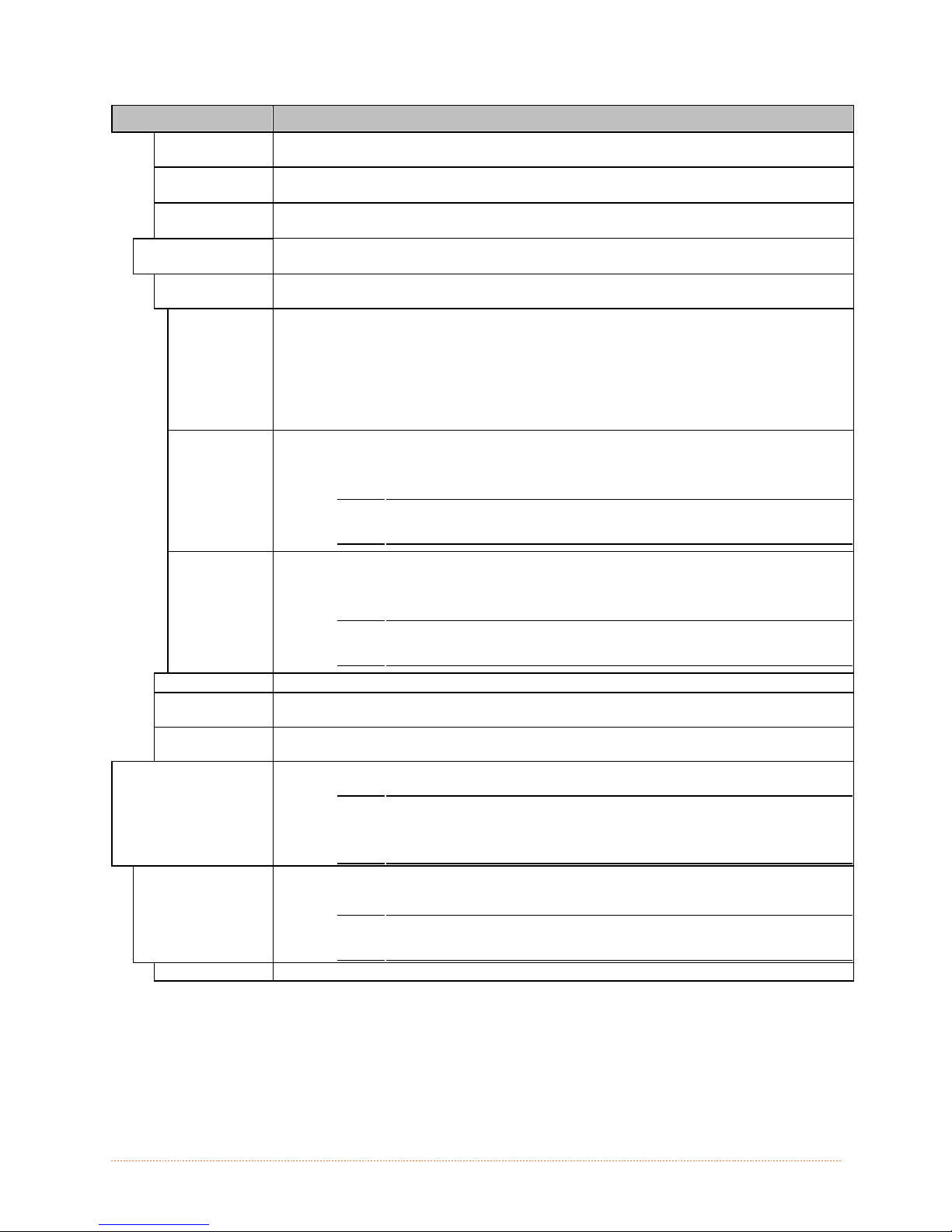
DISPLAYED ITEM ITEM DESCRIPTION
TCP PRINT
PORT
INACTIVITY
TIME
LPD PRINT
PORT
WIRELESS
ETHERNET
IP
DISCOVERY
USE STATIC
ADDRESSES
USE DHCP The card broadcasts over the network using DHCP protocol to receive addresses
USE BOOTP
IP ADDRESS Specifies the static IP Address of the interface in the standard octet format.
SUBNET
MASK
DEFAULT
GATEWAY
HOST SETTINGS Controls the communications with a host device, where:
HOST TIMEOUT Sets the number of seconds (1 - 60) that an established communications port must
10 Is the Default Setting.
Selects the Port to use for all TCP network communications; Default is 9100
Set the amount of time (in seconds) in which the current port will remain open
when no activity is present.
Selects the Port to use for all LPD network communications; Default is 515
Controls the communications settings for the wireless Ethernet network interface,
where:
Sets the address discovery method, where:
The stored static IP, Subnet Mask, and / or Gateway Address will be used.
from the responsible server at startup. Manual modifications to IP Address, Subnet
Mask, or Gateway Address are not allowed; and, if no server is found, the specified
static value will be used. (Default Setting)
A server assigned IP address takes precedence over any static IP
The card broadcasts over the network using BOOTP protocol to receive addresses
from the responsible server at startup. Manual modifications to IP Address, Subnet
Mask, or Gateway Address are not allowed; and, if no server is found, the specified
static value will be used. (Default Setting)
Specifies the static Subnet assigned to the interface, for
example:255.255.255.000.
Specifies the Gateway Address the interface will use, for example:192.168.10.1
be idle before data can be received through an alternate port, where:
address stored in the interface.
A server assigned IP address takes precedence over any static IP
address stored in the interface.
The "ignore host" settings for ESC SEQUENCES, HEAT, SPEED,
TOF SENSING, SYMBOL SET, CNTRL-CODES, STX-V SW
SETTINGS, and MAX LENGTH will be unaffected when PL-Z Mode
is selected (see Input Mode for details).
If the time-out period is exceeded before all data is received, the
data will be ignored.
Chapter 4 – Menu System 52
Page 59

DISPLAYED ITEM ITEM DESCRIPTION
CONTROL
CODES
STANDARD
CODES
ALTERNATE
CODES
ALTERNATE
CODES 2
CUSTOM
CODES
FEEDBACK
CHARACTERS
ENABLED Sends feedback characters to the host.
DISABLED Does not send feedback characters to the host. (Default Setting)
ESC SEQUENCES Allows data containing invalid ESC control code sequences to be processed, where:
ENABLED Processes commands normally. (Default Setting)
DISABLED Ignores ESC sequences are during processing (since some systems send a
HEAT COMMAND Determines the way the DPL Heat command is handled, where:
ENABLED Processes commands normally. (Default Setting)
DISABLED Ignores DPL Heat commands; instead, the heat value is controlled via the menu
SPEED
COMMANDS
ENABLED Processes commands normally. (Default Setting)
DISABLED Ignores DPL speed commands; instead, the speeds are controlled via the menu
TOF SENSING
COMMANDS
ENABLED Processes commands normally. (Default Setting)
DISABLED Ignores DPL TOF commands; instead, TOF is controlled via the menu setting.
SYMBOL SET
COMMAND
ENABLED Processes commands normally. (Default Setting)
DISABLED Ignores DPL Symbol Set commands; instead, the Symbol Set selection is controlled
CNTRL-CODES
(DATA)
ENABLED Processes commands normally. (Default Setting)
DISABLED Ignores DPL Control Codes; instead, the control code functions are established via
STX-V SW
SETTINGS
ENABLED Processes commands normally. (Default Setting)
DISABLED Ignores the option-enable command; instead, the option selections are controlled
MAX LENGTH
COMMAND
ENABLED Processes commands normally. (Default Setting)
DISABLED Ignores the maximum label length command; instead, Maximum Label Length is
PROCESS SOH
(DATA)
ENABLED Operations are interrupted upon receipt to process the command.
DISABLED Processes commands normally. (Default Setting)
Allows changes to the prefix of the software commands interpreted by the printer,
where:
Use these characters: Hex 01 = SOH command; Hex 02 = STX command; count-
by = ^; Hex 1B = ESC; Hex 0x0D = Carriage Return. (Default Setting)
Use these characters: Hex 5E = SOH command; Hex 7E = STX command; count-
by = @; Hex 1B = ESC; Hex 0x0D = Carriage Return.
Use these characters: Hex 5E = SOH command; Hex 7E = STX command; count-
by = @; Hex 1B = ESC; Hex 0x7C = Carriage Return.
Each DPL command (SOH, STX, CR, and count-by) may be selected by entering
the desired Hex code.
Allows the printer to return a Hex 1E (RS) after each label successfully prints, and
a Hex 1F (US) after each label batch successfully prints, where:
“banner” to the printer). Bitmapped font downloads are disabled in this mode.
setting.
Determines the way DPL Print, Feed, Slew, and Reverse commands are handled,
where:
setting.
Determines the way in which DPL Gap, Continuous, and Reflective commands are
handled, where:
Determines the way in which DPL Single and Double Symbol Set commands are
handled, where:
via the menu setting.
Determines the way in which DPL SOH, STX, CR, ESC, and ^ codes are handled,
where:
the menu setting.
Determines the way in which the DPL <STX>V command is handled, where:
via menu settings.
Determines the way in which the DPL <STX>M command is handled, where:
controlled via the menu setting.
Determines the way the printer responds to an Immediate Command (e.g., Get
Status, Module Storage, etc.), where:
Chapter 4 – Menu System 53
Page 60
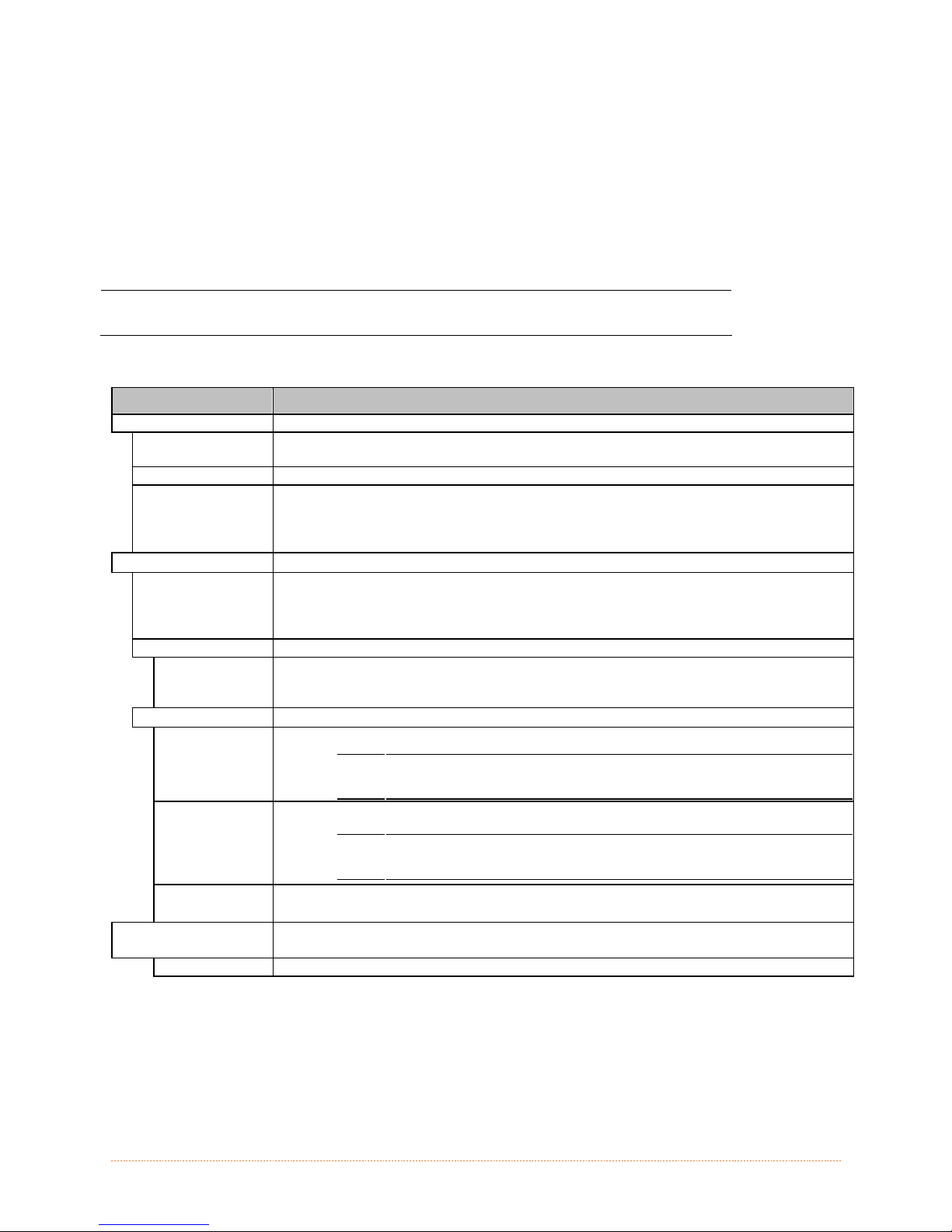
Diagnostics
The Diagnostics menu contains testing functions and printhead reporting selections:
Hex Dump Mode*
Options Testin g*
Print Test Ra te (min)*
Sensor Readings*
Ribbon Sensor Limi ts*
iPH Report*
Flash Module Report*
Items denoted with an asterisk (*) are only accessible through the Advanced Menu.
The menu selections are defined as follows:
DISPLAYED ITEM ITEM DESCRIPTION
HEX DUMP MODE Determines how the printer handles the data received from a host, where:
ENABLE The printer outputs the raw ASCII data it receives without interpretation; no
processing occurs.
DISABLE Processes data normally. (Default Setting)
FILE CAPTURE Saves the incoming data to Module H (USB thumbdrive) if present; otherwise, the
file is stored on Module G. The file name, in the form [dmx_xxx_yyy.dpl], where
the count is automatically incremented for every capture and a unique printer time
stamp (xxx), is assigned.
OPTIONS TESTING Performs printer option diagnostics or monitors and outputs test results, where:
TEST PRESENT
SENSOR
TEST CUTTER Performs a functional test of the Cutter, where:
PERFORM
TEST
001 TIMES
TEST GPIO Performs a functional test of the GPIO port, where:
MONITOR
GPIO INPUT
TEST GPIO
OUTPUT
PRINT SIGNAL
INFO
PRINT TEST RATE
(MIN)
000 Is the Default Setting.
Performs a functional test of the Present Sensor by indicating LABEL PRESENTED
(when a label blocks the sensor) and LABEL NOT PRESENTED (when no label
blocks the sensor). (Note that this test can also be used to check the sensor
function of the Peel & Present option.)
Cycles the cutter blade a selected number of times (0 - 999), with PASS / FAIL
results given for each cycling attempt.
Displays input signal logic values for Start of Print (SOP).
Displays output signal logic values for End of Print (EP) and Service Required (SR).
Prints a reference label containing GPIO signal names, pin assignments,
programmed settings, and current signal states.
Sets a label-to-label delay interval (0 - 120 minutes) when Test label batch
printing, where:
If unconnected, a zero or one may be displayed.
To change an output signal state, cursor over the displayed state
to select and then toggle it using the UP or Down Arrow Buttons.
Chapter 4 – Menu System 54
Page 61
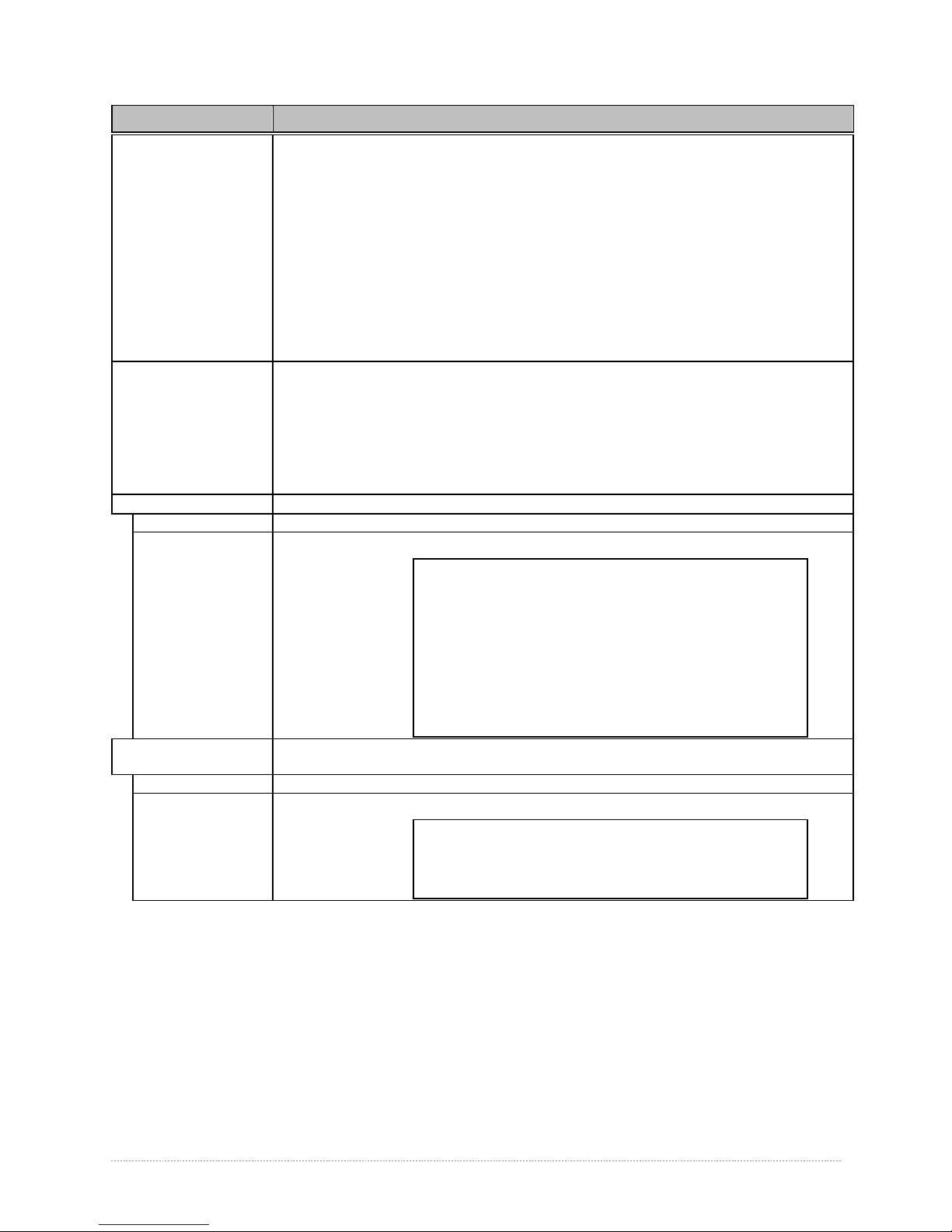
DISPLAYED ITEM ITEM DESCRIPTION
SENSOR READINGS Displays the values (0 – 255) from the printer sensors, where:
THR TRAN RIBM 24V
103 091 009 171
PS HD RANK
003 255 050
THR = Printhead thermistor sensor;
TRAN = Gap media sensor (REFL when set to reflective);
RIBM = Ribbon sensor;
24V = 24 volt power supply sensor;
PS = Present sensor;
HD = Printhead position sensor; and,
RIBBON SENSOR
LIMITS
RANK = Printhead ranking resistor.
Displays the values from the ribbon sensor readings (see example below) for
printers equipped with the thermal transfer option, where:
RIBBON ADC LOW
111
RIBBON ADC HIGH
249
iPH REPORT Displays the IntelliSEAQ™ printhead report data, where:
VIEW Displays the data.
PRINT Prints a reference label:
FLASH MODULE
iPH REPORT
TUE 12:44PM 23MAY2006
4212-HE25-060224-090
PRINTHEAD SERIAL #: 5x-00289
PRINTHEAD MODEL # 163
PRINTER SERIAL # 60430014
PRINTHEAD INCHES 11175
INSTALLATION DATE - INITIAL 02/02/2006
INSTALLATION DATE - LAST 28/ 02/2006
PRINTHEAD CLEANING
CLEAN PROCEDURES: 0
CLEAN COUNTER RESET 0
NUMBER OF INCHES - INITIAL 0
Displays the module report data, where:
REPORT
VIEW Displays the data.
PRINT Prints a reference label:
FLASH MODULE REPORT
SUN 12:44PM 23MAY2011
Module G Mount Fail: 0
Module G Reformatted: 0
Chapter 4 – Menu System 55
Page 62
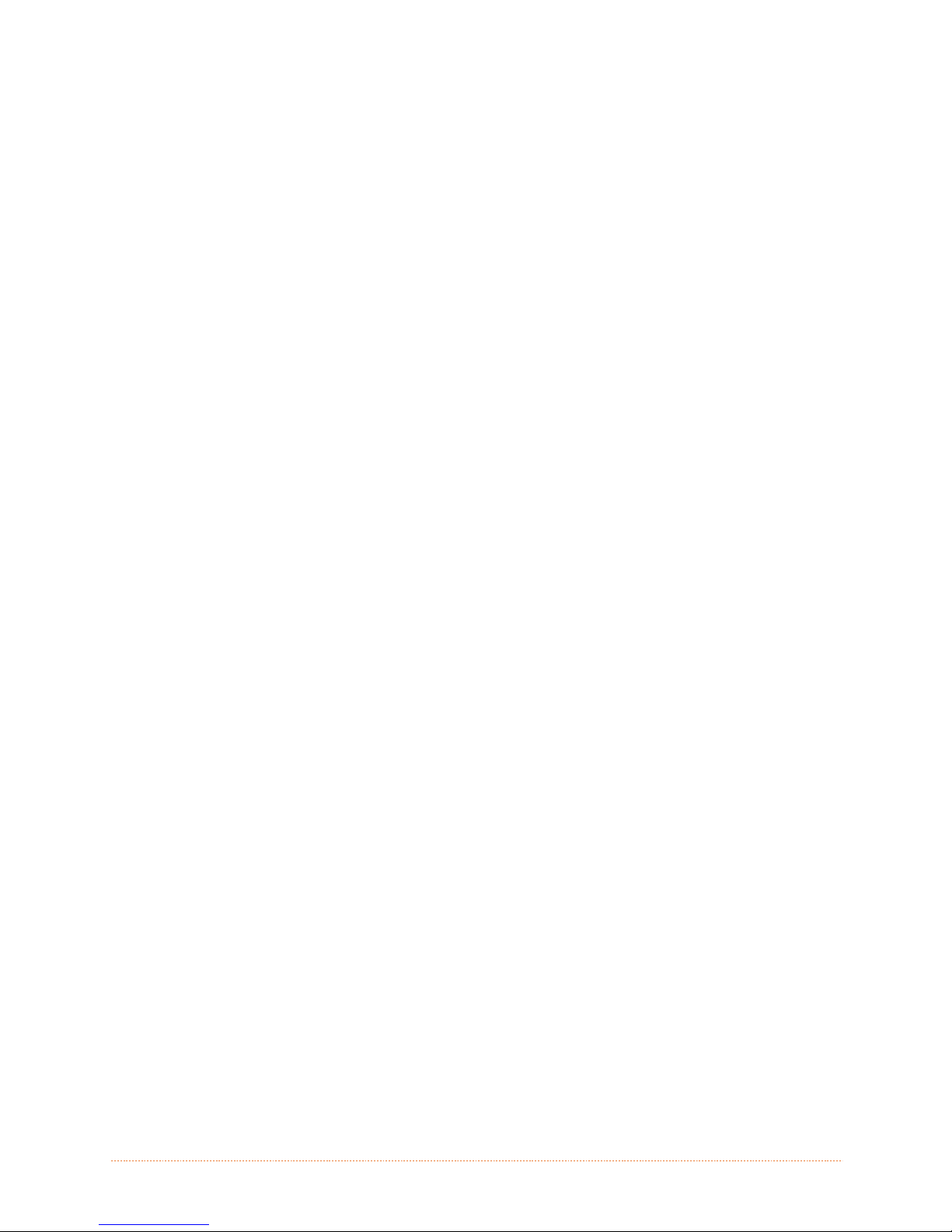
Chapter 4 – Menu System 56
Page 63
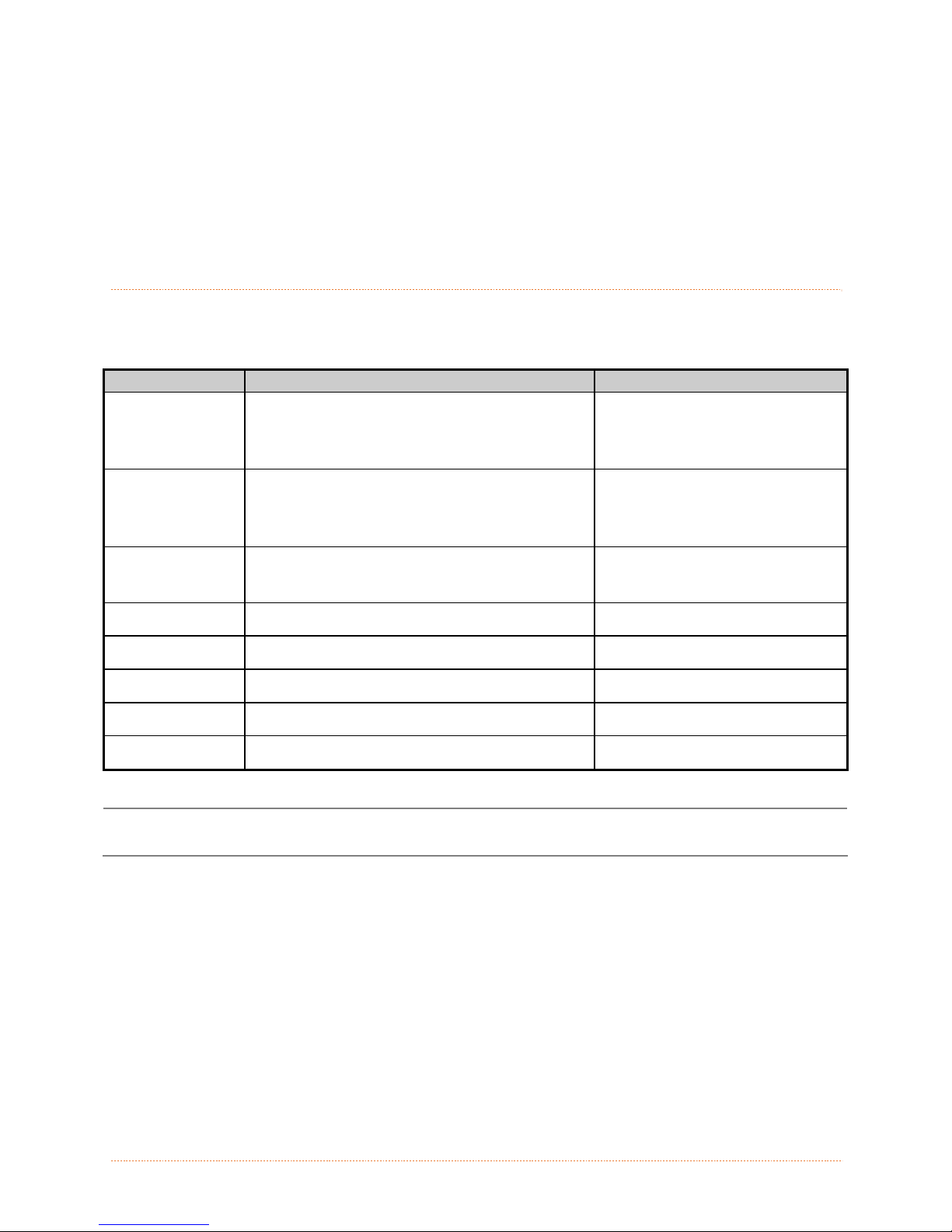
M
M
M
a
a
a
i
i
i
n
n
n
t
t
t
e
e
e
n
n
n
a
a
a
n
n
n
c
c
c
e
e
e
a
a
a
n
n
n
d
d
d
5
5
5
5
.
1
5
.
1
5
.
1
This section details the cleaning, adjusting, and troubleshooting tips for the pri n ter. The following
table outlines the recommended maintenance schedule for the various printer parts.
Printhead Turn off the printer before cleaning the
Platen Roller Turn the power off. Rotate the platen roller and
Peel-Off Roller Rotate the peel-off roller and clean it thoroughly
Media Path
Peel/Tear Bar
Media Sensor
Exterior
Interior
* It is recommended that a solvent containing isopropyl alcohol be used.
C
l
e
a
C
l
e
a
C
l
e
a
Area Method Interval
Isopropyl alcohol is a flammable solvent; always take the proper precautions when using this
substance.
A
A
A
n
i
n
g
I
n
n
i
n
i
n
n
g
I
n
g
I
n
printhead. Use solvent* on a cotton swab to
clean the printhead from end to end.
clean it thoroughly with solvent* and a cotton
swab.
with solvent* and a cotton swab.
Solvent* After every roll of media.
Solvent* As needed
Air blow Monthly
Mild detergent or desktop cleaner. As needed
Brush or vacuum cleaner As needed.
d
d
d
t
e
r
t
e
t
e
j
j
j
v
a
r
v
a
r
v
a
u
u
u
l
s
l
s
l
s
s
s
s
t
t
t
m
m
m
e
e
e
t
n
t
n
t
n
After every roll of media.
After every roll of media.
After every roll of media.
s
s
s
Proper cleaning is critical. To maintain peak performance of the printer, Datamax-O’Neil offers a
complete line of cleaning products including pens, cards, films and swabs. Visit our website at
http://www.datamax-oneil.com to learn more.
Certified Datamax-O’Neil – The worry free choice for optimal printer performance
Chapter 5 – Maintenance and Adjustments 57
Page 64

5
.
2
C
l
e
a
n
i
n
g
t
h
e
P
r
i
n
t
h
e
a
d
5
.
2
C
l
e
a
n
i
n
g
t
h
e
P
r
i
n
t
5
.
2
C
l
e
a
n
i
n
g
t
h
e
P
If print quality declines (symptoms include non-compliant bar codes, print dropouts, and streaks;
see sample label below), the typical cause is debris build-up on the printhead. Furthermore, when
the build-up is not removed it may lead to element failure, greatly reducing the service life of the
printhead.
h
r
i
n
t
h
e
e
a
a
d
d
Faulty Print Quality Label:
Streaks indicate a dirty or faulty
printhead.
To clean the printhead:
1. Turn ‘Off’ and unplug the printer.
2. Open the cover. Unlock the Printhead Latch and raise the Printhead Assembly. Allow the
printhead to cool before proceeding.
3. Move media and ribbon away from the printhead as necessary.
4. Using a Cotton Swab moistened, not soaked, with isopropyl alcohol gently wipe away any
build-up on the printhead surface, paying close attention to the Burn Line. Allow the printhead
to dry.
5. Replace the ribbon and media. Lower the Printhead Assembly back to the locked position.
6. Close the cover. Plug in and turn ‘On’ the printer. Feed several labels to normalize tracking.
Printhead Latch
Printhead Assembly
Cotton Swab
Chapter 5 – Maintenance and Adjustments 58
Page 65

Automated Printhead Cleaning
1. Remove media and ribbon.
2. Place a Datamax-O’Neil Cleaning Card, part number 70-2013-01 under the printhead. Lower
and lock the printhead. Ensure that the Media Width Adjustment is not
3. Press and hold the TEST Key for approximately four seconds.
The printer will begin the cleaning routine.
4. In cases of heavy build-up, or if high heat values are typically used for printing, flip the card
over and repeat Step 3.
5. Reinstall your ribbon and media (if necessary, readjust the Media Width Adjustment, see
Section 5.3). Lower and lock the printhead. Close the cover.
engaged.
Chapter 5 – Maintenance and Adjustments 59
Page 66

5
.
3
M
e
d
i
a
W
i
d
t
h
A
d
j
u
s
t
m
e
n
t
5
.
3
M
e
d
i
a
W
i
d
t
h
A
d
j
u
s
t
5
.
3
M
e
d
i
a
W
i
d
t
h
A
d
Whenever using narrow media (sizes that are less than the width of the printhead), adjust the
Leveling Cam for even pressure distribution. Adjust the Printhead Leveling Cam as follows:
1. With media loaded, download your label format (or use a Test Menu format) then begin
printing a small batch of labels.
2. While observing the printed output, rotate the Leveling Cam counter-clockwise until the image
fades across the label, as shown in Example 1 (below).
3. While observing the printed output, rotate the Leveling Cam clockwise until the image i s
complete, with even contrast, as shown in Example 2 (below).
m
j
u
s
t
m
e
e
n
n
t
t
Thumbscrew
Example 2 – Correct
adjustment:
The proper adjustment
produces a complete
image with even print
contrast across the
label (see note below).
Example 1 – Over
adjustment:
Too much adjustment
produces an image
that fades across the
label. To correct this,
move the Thumbscrew
to the right.
Under-adjustment can also cause problems including ribbon wrinkling, label tracking, and platen
roller and printhead wear. When changing to a different width of label, always perform this
adjustment.
Chapter 5 – Maintenance and Adjustments 60
Page 67

5
.
4
P
r
i
n
t
h
e
a
d
P
r
e
s
s
u
r
e
A
d
j
u
s
t
m
e
n
t
5
.
4
P
r
i
n
t
h
e
a
d
P
r
e
s
s
u
r
e
A
d
j
u
s
t
5
.
4
P
r
i
n
t
h
e
a
d
P
r
e
s
s
u
r
e
A
d
Printhead Pressure Adjustment should only be performed after attempting to improve print quality
through the use of other print quality controls.
A. With media loaded, download your label format (or use a Test Menu format) then begin
printing a small batch of labels.
B. While observing the printed output, turn each Pressure Adjustment Screw (use a small coin or
screwdriver) by the same amount until the image is complete, with even contrast:
Counterclockwise (+) to increase applied pressure, or;
Clockwise (-) to decrease applied pressure.
m
j
u
s
t
m
e
e
n
n
t
t
Ensure that each arrow points in the same direction.
Pressure Adjustment Cams
Chapter 5 – Maintenance and Adjustments 61
Page 68

5
.
5
P
r
i
n
t
h
e
a
d
R
e
p
l
a
c
e
m
e
n
t
5
.
5
P
r
i
n
t
h
e
a
d
R
e
p
l
a
c
e
5
.
5
P
r
i
n
t
h
e
a
d
R
e
p
l
To replace a damaged printhead, follow the procedure below.
Printheads are fragile; use extreme care when handling and never use a sharp object on the
surface. If you have questions, contact a qualified technician or Datamax-O’Neil
Support before proceeding.
1. Touch a bare metal part of the printer’s frame to discharge any stati c electricity that may be
present on your body.
2. Turn ‘Off’ and unplug the printer. Open the cover; if ribbon is installed, remove it.
3. With the printhead locked in the down position, loosen the Printhead Mounting Screw (it will
remain in the assembly).
4. Unlatch the Printhead Assembly. While holding the Printhead, raise the assembly. Disconnect
the two cables and then remove the old Printhead.
5. While carefully holding the new Printhead, connect both cables.
6. Position the Printhead onto the Locating Pins in the Printhead Assembly and secure in place
with the Printhead Mounting Screw (do not over-tighten).
7. Clean the Printhead (see Section 5.2).
8. Reload ribbon (if removed), lower the printhead assembly, and rotate the printhead latch
back, into the locked position.
a
c
e
m
m
e
e
n
n
t
t
Technical
Printhead Mounting Screw
Chapter 5 – Maintenance and Adjustments 62
Page 69

5
.
6
R
e
s
e
t
t
i
n
g
t
h
e
P
r
i
n
t
e
r
a
a
a
t
e
r
t
e
r
r
e
r
e
r
e
5
.
6
R
e
s
e
t
t
i
n
g
t
h
e
P
r
i
5
.
6
R
e
s
e
t
t
i
n
g
t
h
e
Soft Reset - To reset the printer and clear any temporary host settings:
1. With the printer ‘On’, press and hold the PAUSE and CANCEL buttons for approximately
four seconds.
5
.
7
U
p
g
r
a
d
i
n
g
F
i
5
.
7
U
p
g
r
a
d
i
5
.
7
U
p
g
When program updates and/or new features are added, they can be downloaded to the printer as
follows:
1) Identify the new version for your model of printer from the Datamax-O’Neil Web site at
www.datamax-oneil.com and download it onto your computer’s hard drive.
2) Launch the NETira CT configuration utility, and query (connect) to the printer, (see section
3.3 for more information on NETira CT).
It is recommended that the configuration be saved before downloading firmware, and restored
3) Go to the Tools>Upgrade>Firmware.
4) Click the ‘Send’ button to start the
when finished. Be sure to check the box labeled “Include Sensor Calibration Data on Open”
when restoring the configuration.
Select the binary file (BIN file).
firmware update.
n
r
a
d
i
n
g
g
r
F
i
r
F
i
r
P
m
m
m
r
w
w
w
n
i
n
Be sure only that only one communication cable is connected to the printer before attempting
the firmware upgrade. Do not attempt to send any other data or perform operations via the
front panel when the firmware is downloading.
Chapter 5 – Maintenance and Adjustments 63
Page 70

Loading Boot 1 and Boot 2 and Firmware
1) Connect the printer to your PC using a serial cable
2) Launch the NETira CT configuration utility, and query (connect) to the printer, (see section
3.3 for more information on NETira CT).
It is recommended that the configuration be saved before downloading firmware, and restored
3)
4) Check the “Select and Download Boot 1 file:”, “Select and Download Boot 2 file:” and “Erase
when finished. Be sure to check the box labeled “Include Sensor Calibration Data on Open”
when restoring the configuration.
Go to the Tools>Upgrade>Firmware. Select the binary files (BIN files) for each of the Boot
files.
System and/or User Area” boxes and click send to initiate the download.
Be sure only that only one communication cable is connected to the printer before attempting
the firmware upgrade. Do not attempt to send any other data or perform operations via the
front panel when the firmware is downloading.
Always Check “Erase System and/or User Area” box unless otherwise instructed.
5) Once the Boot Loader files have been loaded, the firmware version can now be updated using
the procedure outlined in section 5.7.
Chapter 5 – Maintenance and Adjustments 64
Page 71

T
T
T
6
6
6
6
.
1
6
.
1
6
.
1
Should a problem arise, the information in this section will help you resolve it. The following table
lists problems that may not necessarily generate an error condition. Items denoted with an
asterisk (*) are only for display-equipped printers.
Can not communicate through the
parallel port:
Can not load media through the
optional cutter:
* The LCD is blank, but the Ready
Indicator is ‘On’:
P
r
o
b
l
e
P
r
o
P
r
o
If experiencing this problem…
b
b
m
l
e
m
l
e
m
r
r
R
R
R
e
e
e
o
o
s
o
s
o
s
o
l
l
u
u
u
t
u
t
l
u
t
i
o
i
o
i
b
b
n
n
o
n
e
l
e
l
Observe the Ready Indicator as the format is sent to the
printer. If it does not flash, check the parallel cable type.
Also, check the protocol and port settings between the
printer and host.
WARNING! Use extreme care. Turn ‘Off’ and unplug the
printer before proceeding.
Ensure that the cutter is properly installed. Plug in and turn
‘On’ the printer. You should hear the cutter blade rotate and
position itself properly. However, if the problem continues
call for service.
The display contrast may set too low. Press and hold the
MENU Key for 3 seconds then use the up and down arrow
keys until the display reappears.
s
s
h
h
o
o
o
o
Try this solution…
t
t
i
i
n
n
g
g
g
n
i
t
o
o
h
s
e
l
b
u
o
r
Erratic feeding: The printer may require Calibration; see Section 3.4.
The printer may be in Hex Dump Mode; see Section 6.2.
Erratic printing (instead of the label
format, strange characters are
printed):
Intellifont will not print:
Light print on the right side (facing
the printer) of the label:
Chapter 6 – Troubleshooting 65
If using the serial port for communicating, check both the
host and printer port settings; the printer may be set to
eight data bits while the host is set to 7 (or vice versa).
Intellifont format is Little/Big Endian specific. The printer
uses Big Endian. Refer to your font supplier for information.
The Media Width Adjustment may be incorrectly adjusted;
see Section 5.3.
The Printhead or Platen Roller may be dirty or worn; clean
or call for service.
Page 72
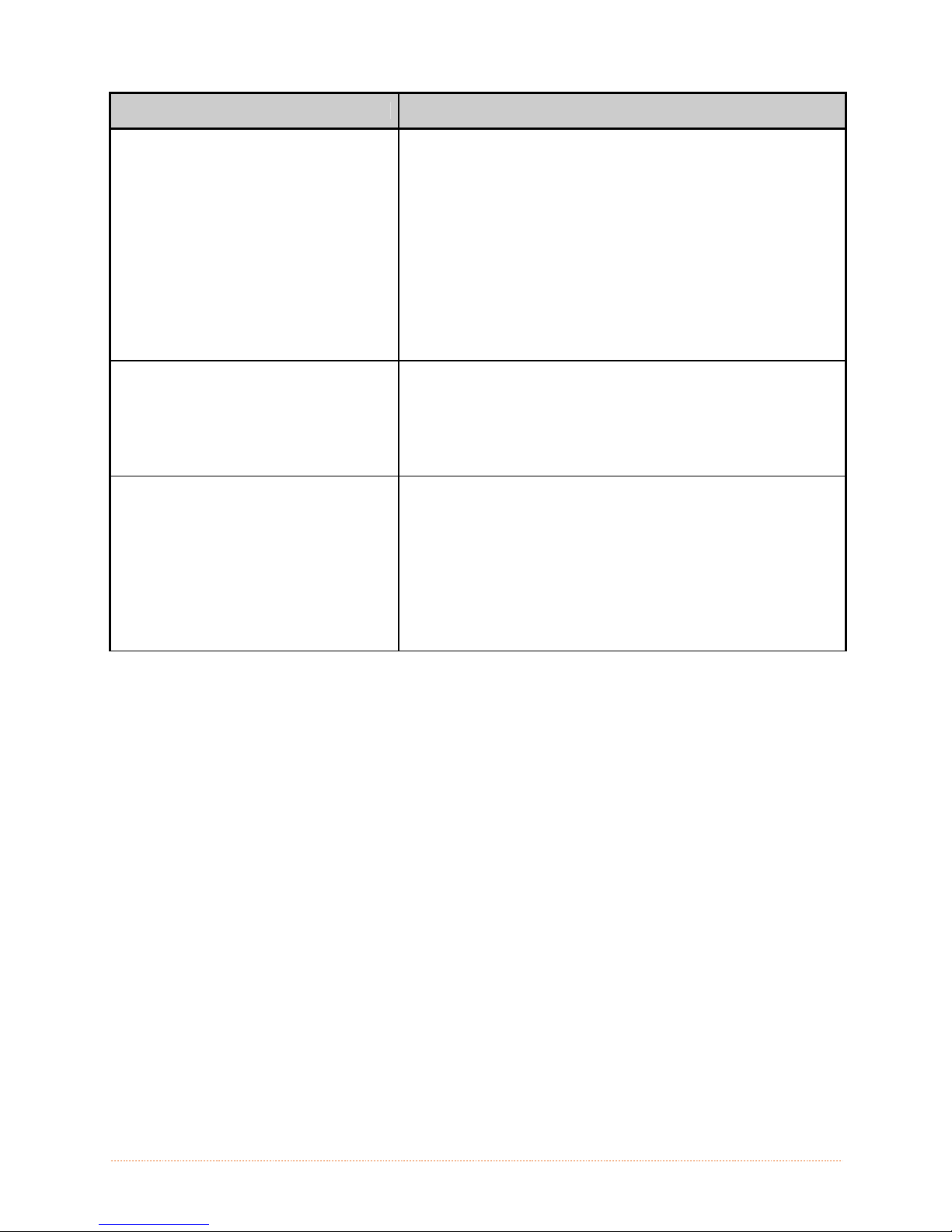
If experiencing this problem…
Missing information in the printed
label:
Missing print on left or right side of
the label:
No power (all indicator lights are
‘Off”):
Try this solution…
Check the label format for character placement outside the
dimensions of the label; all row/column values must allow
enough space for the height/length of the characters and
bar codes to be printed within the format size.
The available memory may have been exceeded by the
memory requirement of the label format. Try reducing the
memory allocated to either the internal module or
scaleable font caches, see Section 4.5.)
If using serial communications, ensure that the interface
cable meets the requirements found in Section 2.1.2.
Information may be formatted outside the label dimensions.
Check your software program label size. For displayequipped printers also check the values in the menu for Print
Control / Column Offset and Print Control / Custom
Adjustments / Column Offset; see Section 4.5.
Verify that the AC power cord connection has been made
at both the outlet and the printer; also, ensure the power
switch is ‘On’.
Verify that the AC outlet is functioning, or try moving the
printer to another AC circuit.
The AC cord may be damaged; replace it.
The line fuse may be blown; call for service.
Chapter 6 – Troubleshooting 66
Page 73

If experiencing this problem…
Nothing is printing (labels advance
normally, but no image is printed):
Nothing happens when trying to print
using a software program:
Try this solution…
Examine the used ribbon for an image:
If there is an image on the used ribbon:
Verify that the ribbon was properly loaded per Section 2. 4.
If properly loaded, the wrong coating configuration was
used. (To verify the inked side, press the adhesive backing
of a label against the ribbon surface. Ink will only lift from
the coated side of the ribbon.) Clean the printhead (see
Section 5.2); then replace the ribbon with the correct type
for the printer, Section 2.4.
If there is no image on the used ribbon:
Print any Internal Test Label, see Section 4.4.) If an image
is printed, then check the protocol and port settings for
both the printer and host. These settings must match.
The heat setting may be too low. Make an adjustment in
the software program or through the menu.
The media/ribbon combination may be incorrect. Contact a
Media Representative.
The printhead or printhead cable(s) may be loose; power
‘Off’ the printer then reconnect.
Ensure that the printer is at READY.
Observe the Front Panel, if the READY light does not flash
as you send the format check the protocol and port
settings between the printer and host.
Ensure the interface cable meets the requirements found
in Section 2.1.2.
Chapter 6 – Troubleshooting 67
Page 74

If experiencing this problem…
Poor print quality:
Skips labels when printing:
Try this solution…
The printhead may need cleaning; see Section 5.2.
Adjust the Heat and Print Speed settings through the Front
Panel or by host commands, see Section 4.5.)
The media/ribbon combination may not be compatible;
contact a Media Representative.
The Media Width Adjustment may be incorrectly adjusted;
see Section 5.3.
The Platen Roller may be dirty or worn; clean or call for
service.
Media Calibration may be needed; see Section 3.4.
The Media Sensor may be out of position; readjust the
position; see Section 2.3.
The format may be within 1/8 inch of the label’s trailing
edge. Try reducing or moving the format slightly.
Unable to print rotated text:
The characters may be formatted outside the label
dimensions. Ensure the row/column values provide enough
room for the height of the characters or bar code to be
printed. See the Programmer’s Manual for details.
Chapter 6 – Troubleshooting 68
Page 75

6
.
2
H
e
x
D
u
m
p
M
o
d
e
6
.
2
H
e
x
D
u
m
p
6
.
2
H
e
x
D
u
The Hex Dump Mode is a useful tool for diagnosing problems, including communication and DPL
syntax errors, allowing a comparison of input strings (sent by host) to output data (received by
printer). To decode this information, the Programmer’s Manual is an essential reference. This
output can be used for debugging the label format. In addition, by repeatedly sending a format,
this mode can uncover handshaking problems (if they exist). Handshaking problems are identified
by sections of missing data in the character string.
To print the Hex Dump Label:
To begin, go to the Diagnostics menu and enable Hex Dump Mode; see Section 4.5. Exit the menu
and save the changes. Now, ‘HEX DUMP MODE’ will be indicated by the display and all data sent to
the printer will now be output in hexadecimal code, along with the printable ASCII equivalents, as
shown below. To exit Hex Dump Mode, re-enter the Diagnostics Menu and disable the Hex Dump
Mode, exit the menu, then save the changes.
The figure below is a sample Hex Dump Label. After sending a label format to the printer, the hex
code output will be immediate. As a final note, many software programs use bit mapping to
construct the label, making diagnosis difficult. Contact Datamax-O’Neil Technical Support with any
questions.
m
p
M
M
o
o
d
d
e
e
Chapter 6 – Troubleshooting 69
Page 76

Chapter 6 – Troubleshooting 70
Page 77
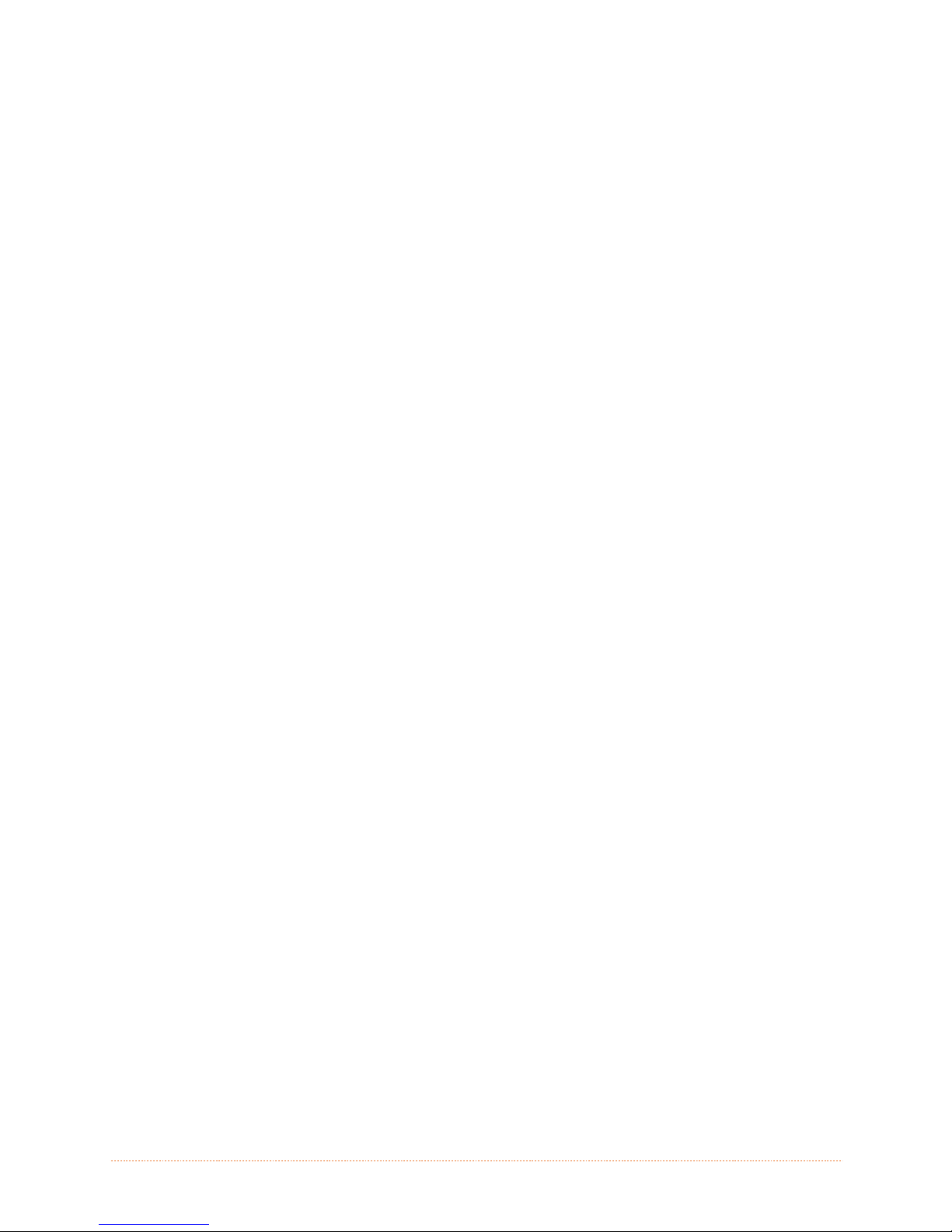
s
n
o
i
t
a
c
i
f
i
c
e
p
S
p
S
p
S
A
A
A
Mechanical
Width 12.62 inches (320.6 mm)
Depth
Height
Weight
Operating Temperature
Humidity
AC Input Voltage
e
e
c
c
18.60 inches (472.5 mm)
12.70 inches (322.6 mm)
45 pounds (20.5 kg)
32 F to 100 F (0 C to 38 C)
10% 95% non-condensing
90 – 132 or 180 – 264 VAC @ 47–63 Hz, auto-ranging.
i
i
f
f
i
i
c
c
a
a
t
t
i
i
o
o
n
n
s
s
Printing
Print Method Direct Thermal; Thermal Transfer (optional)
Print Speed
Resolution
Tear Bar
DRAM Memory
FLASH Memory
2 – 12 IPS (51 – 305 MMPS): I-4212e
2 – 10 IPS (51 – 254 MMPS): I-4310e
2 – 6 IPS (51 – 152 MMPS): I-4606
203 dpi (8 dots/mm): I-4212e
300 dpi (11.8 dots/mm):I-4310e
600 DPI (23.6 dots/mm): I-4606e
Tear Down
32MB
64MB
Appendix A – Specifications 71
Page 78
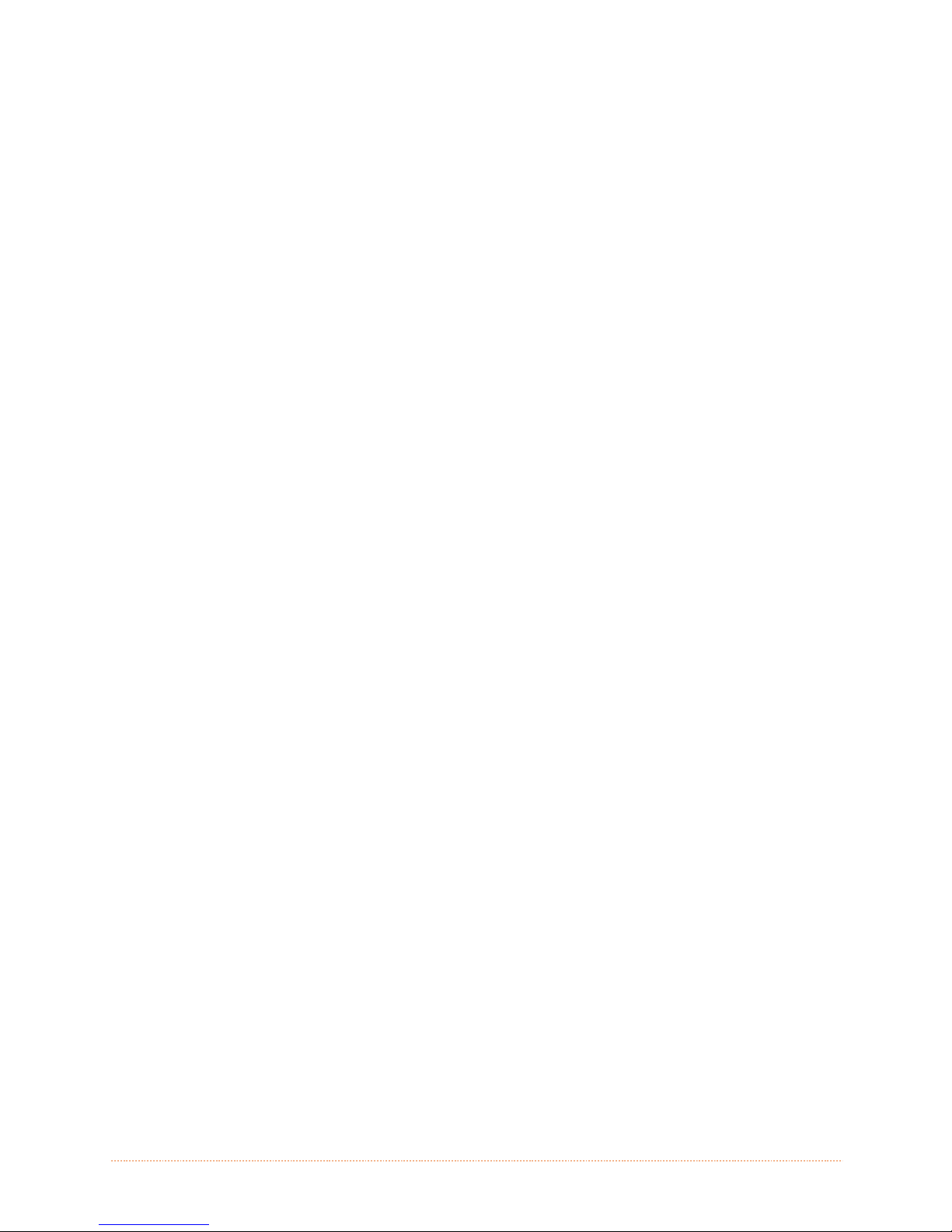
Media/Ribbon
Media Types Roll-Fed, Die-Cut, Continuous, Fan-Fold
Max. Media Width
Min. Media Width
Max. Print Width
4.65" (118 mm)
1.0" (25 mm)
4.10” (104.0 mm): I-4212e
4.16” (105.7 mm): I-4310e & I-4606e
Print Length Range
Media Thickness Range
Media Supply Roll Capacity
Ribbon Width Range
Ribbon Roll Capacity
Ribbon Core:
.25 - 99" (6 - 2475 mm); with Cutter min. 1.25” (31.8mm); with peel
and Present min. 1.50” (38mm)
.0025 - .01" (.064 mm - .254 mm)
8" (203 mm) O.D. on a 3.0" (76.2 mm) or 1.5” (38mm) core
1.0 - 4.5" (25 - 114 mm)
Matched to media: approx. 1968’ (600 m) long
1.010” .006” (25.6 mm .2 mm) inner diameter.
Communications
Interface USB, RS-232 (DB-9), and IEEE 1284 Compliant Centronics Parallel
Baud Speed
Handshaking
Parity
Stop Bits
Data Bits
600 to 38,400 bits per second (BPS)
Xon/Xoff, CTS, DTR
Even, Odd, or None
1 or 2
7 or 8
Embedded Fonts and Barcodes
The printer is equipped with the most popular industry fonts and bar codes; see the Programmer’s
Manual for full listings and detailed information.
9 Bit Map Fonts; rotated 0, 90, 180, 270 degrees.
10 smooth bitmap fonts 6pt – 48pt
AGFA Scalable Font Engine featuring CG Triumvirate™ regular and bold-condensed scalable fonts
with dynamic font attributes.
Appendix A – Specifications 72
Page 79
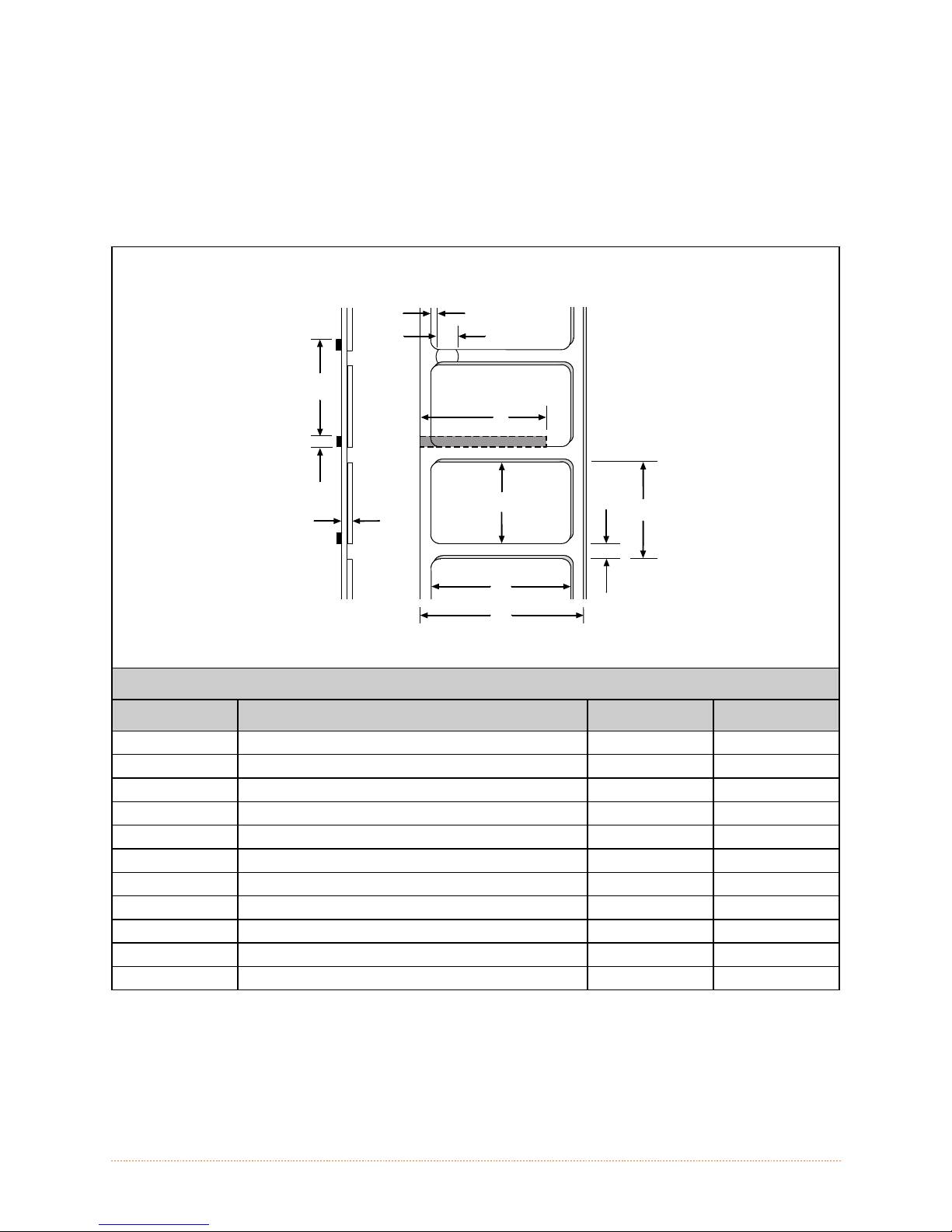
Approved Media
To achieve optimum print quality and maximum printhead life, Datamax-O’Neil specifies the use of
Datamax-O’Neil brand media and ribbons. These supplies are specially formulated for use in our
printers; use of non-Datamax-O’Neil supplies may affect the print quality, performance, and life of
the printer or its components.
For a current list of approved media and ribbons for use in direct thermal and thermal transfer
applications, please contact a Media Representative at (407) 523-5650.
Side View
Top View
G
F
I
H
J
E
D
K
A
C
B
Media Dimensional Requirements
Designator Description Minimum
A Label width 1.00 4.65
B Liner width 1.00 4.65
C Gap (or notch) between labels
D Label length
E Media thickness .0025 .010
F Notch opening width .20 .500
G Media edge to sensor aperture distance .20 2.25
H Reflective (black) mark width
I Distance between reflective marks
J Reflective mark length
[1]
[2]
K Label repeat distance
Units of measure are given in inches and referenced by the direction of label feed.
The reflective (black) mark must be carbon based, placed on the backside of the stock, and the
[3]
.25 –
[3]
[3]
[3]
.10 –
[2]
.50 4.65
[3]
.50 –
.10 –
.35 –
reflectance shall be less than 10% at wavelengths of 950 and 640 nm.
[3]
The maximum allowable length of the combined label and gap (or mark) measurement cannot
exceed 99.99 inches.
[1]
Maximum
[1]
Appendix A – Specifications 73
Page 80
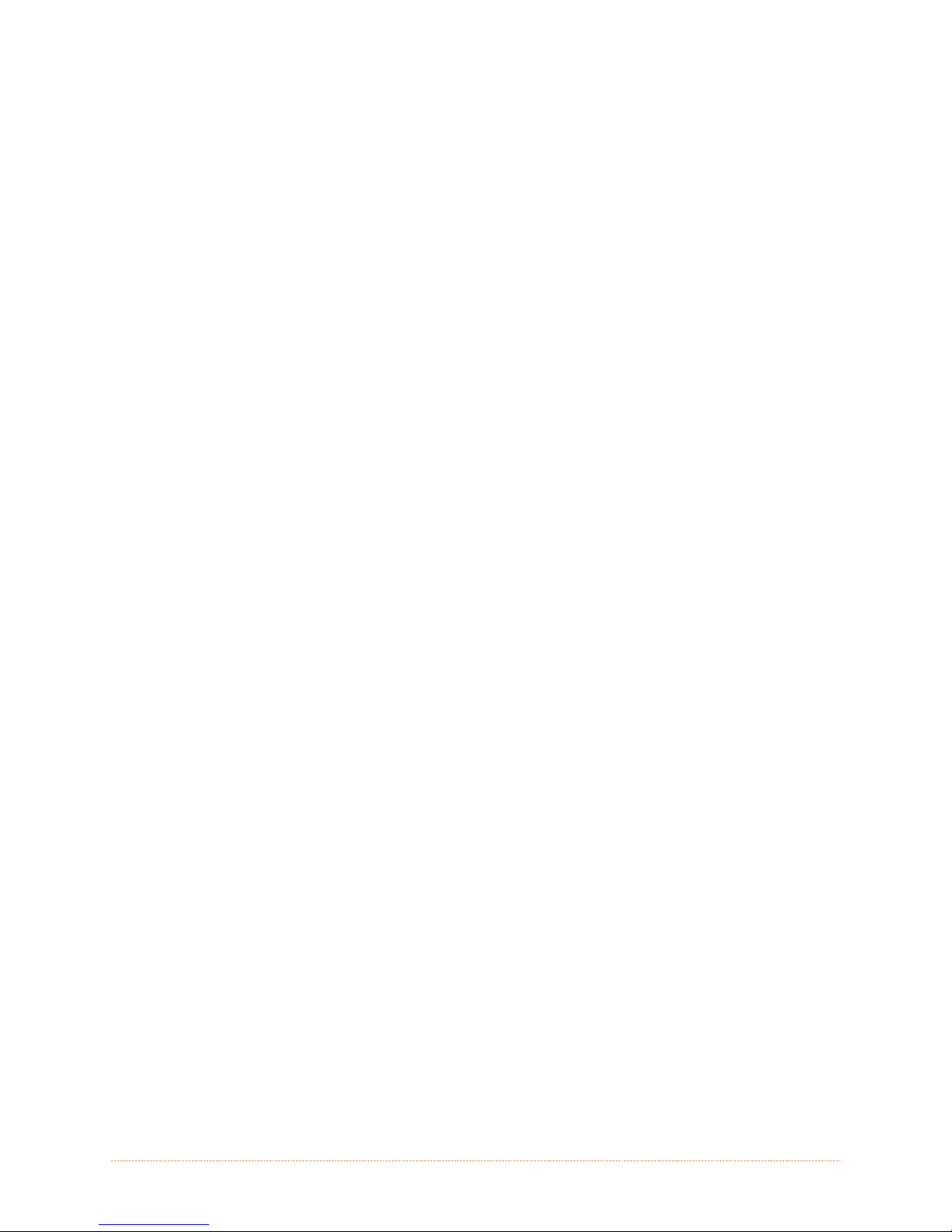
Appendix A – Specifications 74
Page 81

d
n
a
s
s
e
l
e
r
W
W
W
k
C
a
k
C
a
k
C
a
i
i
i
r
r
r
r
r
i
i
d
d
d
i
e
e
r
r
r
S
e
S
e
S
e
l
l
e
e
e
t
u
t
u
t
u
e
e
d
p
p
p
d
d
s
s
s
s
L
L
L
a
a
A
A
A
n
n
N
N
N
d
d
p
u
t
e
S
S
S
The information on this label will vary depending
on your configuration and firmware version.
e
e
t
t
u
u
p
p
W
W
W
B
B
B
B
.
1
N
e
t
w
o
B
.
1
N
B
.
1
e
N
e
Whether a wired or wireless connection is intended, it is recommend to establish a wired
connection to the printer first. This will allow access to the printers internal web pages to
configure the settings necessary for a typical wireless connection. If a wired connection is not or
can not be achieved all connection parameters can also be set using the NETira CT configuration
utility, see section 3.3.
The printer makes IP requests at power-up, so before making a network connection to the printer
consider how your IP addressing needs to be assigned. The IP addressing of the printer can be
configured in one of two ways: Using a static IP Address or Using IP Discovery (DHCP, BootP, or
RARP). At factory default settings IP DISCOVERY is ENABLED (DHCP).
1. With Printer Off, connect the network cable then turn on Printer.
2. The printer will now search for a DHCP server. Once the printer has obtained an IP address
the icon will be displayed signifying that an IP address has been obtained. Allow up to 90
seconds for the printer to retrieve an IP address.
3. At this point it is recommended to print a Network Report.
This Network Report is generated by the printer and lists
important default information such as the IP and MAC
Addresses as well as SSID for wireless equipped cards. To
print the ‘Network Report’: Press the PAUSE, FEED,
CANCEL buttons at the same time.
4. Verify the printer has obtained a valid IP address for your
network. If a valid IP address was not obtained or you wish
to use a different static address this can be set via the
printer’s front panel.
Enter the printer’s menu and navigate to the Communications/Network Interface/Wired
Ethernet menu branch.
Set the “IP Discovery” menu item to “Use Static Addresses”.
Set the “IP Address” menu item to desired value, continue the same procedure with
“Subnet Mask” and “Default Gateway” menu items if necessary. Exit the printers menu.
Cycle power to the printer, upon start-up the printer will connect to the network using the
new parameters you provided.
Once the previous steps have been successfully completed you may now use the IP Address to:
If your printer is equipped with wireless capabilities, browse to the printer’s internal web
pages for wireless/advanced configuration. See section B.2, Wireless Setup.
-or-
Install a printer driver, and start printing from your Windows applications. See section B.3,
Installing the Printer Driver.
t
t
w
w
o
o
r
r
r
Appendix B – Wireless and Wired LAN Setup 75
Page 82

B
.
2
W
i
r
e
l
e
s
s
S
e
t
u
p
B
.
2
W
i
r
e
l
e
s
s
S
B
.
2
W
i
r
e
l
e
s
1. Open your web browser. Type in the IP Address assigned to the printer. The printers default IP
address is: 192.168.10.26.
s
e
S
e
t
u
p
t
u
p
If a different IP Address has been assigned to the printer, make sure to enter the correct IP address.
The following page will appear:
The printer’s internal web pages are divided
into 10 pages that are accessible via the
navigation bar on the left-hand side.
Most of the items on these pages mimic the
printer's internal menu. For more information
on the function of these settings see the
corresponding function in Chapter 4.
You must provide a password to change any settings, the default password is “sysadm”.
If any address parameters were changed such as IP address, subnet or gateway, the printer might
not be viewable from the current host if they are no longer on the same subnet.
Appendix B – Wireless and Wired LAN Setup 76
Page 83

B.2.1 Wireless Setup – Infrastructure
After a successful setup is made via a wired connection, the Wireless connection (if equipped) can
now be configured in infrastructure mode using a static or DHCP issued IP address.
1. Open your web browser. Type in the IP
Address of the printer. The Default IP is:
192.168.10.26.
If a different IP Address has been
A page similar to the right will appear:
2. Click on the “Wireless Ethernet Settings” menu item on the left side of the screen. Locate and
3. Scroll down the page to “Network Type”, select “infrastructure” from the drop down box.
4. In the SSID field type the name of the SSID of your access point.
5. Under the “WIFI Security and Authentication”, set any security/authentication settings
6. Scroll down to the bottom of the page, enter the password (default is “sysadm”) and click
7. Click on the “General Network Settings” menu item on the left side of the screen. Locate and
8. In the “Network Interface”, select the “Wireless Ethernet” radio button
9. Scroll down to the bottom of the page, enter the password (default is “sysadm”) and click
10. Click on the “Restore Defaults/Restart” menu item on the left side of the screen. Be sure that
assigned to the printer, make sure to
enter the correct IP address.
set the following items:
In the “Acquire Address Method” section, select the “Use DHCP” radio button.
For static IP setup:
In the “Acquire Address Method” section, select the “Use Static Addresses” radio
button.
In the “Static IP Addresses” section, enter valid static IP addresses for Printer IP
Address, Printer Subnet Mask, and Printer Gateway.
necessary for your network.
Apply.
set the following items:
Apply.
Restart Printer is displayed in the “Action to Execute:” drop down box. Enter the password at
the top of the page (default is “sysadm”) and click Execute to restart the printer.
Appendix B – Wireless and Wired LAN Setup 77
Page 84

Once the printer has restarted the
signifying that an IP address has been obtained. Allow up to 90
seconds for the printer to retrieve an IP address.
At this point it is recommended to print a Network Report. This
Network Report is generated by the printer and lists important
default information such as the IP and MAC Addresses as well
as SSID for wireless connections. To print the ‘Network
Report’: Press the PAUSE, FEED, CANCEL buttons at the
same time.
Once the previous steps have been successfully completed you
may now use the IP Address to install a printer driver, and
start printing from your Windows applications. See section
B.3, Installing the Printer Driver.
icon will be displayed
The information on this label will vary depending
on your configuration and firmware version.
B.2.1 Wireless Setup – Ad-Hoc
After a successful setup is made via a wired connection, the Wireless connection (if equipped) can
now be configured in ad-hoc mode using a static IP address. To configure the wireless card in Adhoc mode, you must configure your host computer to match the IP settings of the printer. Refer to
your operating system’s or your wireless network card documentation for information on how to
configure your computer.
1. Open your web browser. Type in the IP
Address of the printer. The Default IP is:
192.168.10.26.
If a different IP Address has been
A page similar to the right will appear:
assigned to the printer, make sure to
enter the correct IP address.
2. Click on the “Wireless Ethernet Settings” menu item on the left side of the screen. Locate and
set the following items:
In the “Acquire Address Method” section, select the “Use Static Addresses” radio
button.
In the “Static IP Addresses” section, enter valid static IP addresses for Printer IP
Address, Printer Subnet Mask, and Printer Gateway.
3. Scroll down the page to “Network Type”, select “Ad-hoc” from the drop down box.
Appendix B – Wireless and Wired LAN Setup 78
Page 85

4. In the SSID field type the name of the SSID you wish to assign to the printer.
5. Under the “WIFI Security and Authentication”, set any security/authentication settings
necessary for your network.
6. Scroll down to the bottom of the page, enter the password (default is “sysadm”) and click
Apply.
7. Click on the “General Network Settings” menu item on the left side of the screen. Locate and
set the following items:
8. In the “Network Interface”, select the “Wireless Ethernet” radio button
9. Scroll down to the bottom of the page, enter the password (default is “sysadm”) and click
Apply.
10. Click on the “Restore Defaults/Restart” menu item on the left side of the screen. Be sure that
Restart Printer is displayed in the “Action to Execute:” drop down box. Enter the password at
the top of the page (default is “sysadm”) and click Execute to restart the printer.
11. Once the printer has restarted the
connection has been obtained. Allow up to 90 seconds for the printer to make a connection.
12. From Windows, you may now “View
Wireless Networks”. From the list of
available wireless networks select the
printer that you wish to connect to and
then click on the Connect button.
If you do not see your printer listed be
sure you have the host computer
configured for Ad-hoc wireless networks.
icon will be displayed signifying that an wireless
This process will vary depending on your wireless device installed in your
host computer and your operating system version.
Once the previous steps have been successfully completed you may now use the IP Address
assigned to the printer to install a printer driver, and start printing from your Windows
applications. See section B.3, Installing the Printer Driver.
Appendix B – Wireless and Wired LAN Setup 79
Page 86

B
.
3
I
n
s
t
a
l
l
i
n
g
t
h
e
P
r
i
n
t
e
r
D
r
i
v
e
r
B
.
3
I
n
s
t
a
l
l
i
n
g
t
h
e
P
r
i
n
t
e
r
D
B
.
3
I
n
s
t
a
l
l
i
n
g
t
h
e
P
r
i
n
t
e
The following screen shots are taken from Windows 2000, other Windows versions will be similar.
1
Start the Windows
“Add Printer Wizard”.
The following screen
should appear, click
‘Next>’.
r
r
D
r
i
v
e
r
i
v
e
r
2
Make sure that
‘Local Printer’ is
selected and then
click ‘Next’.
3
Select on ‘Create a
new port:’ and then
select ‘Standard
TCP/IP Port’ from the
drop down menu.
Click ‘Next’
5
In the ‘Printer Name
or IP Address:’ field
enter the IP address
or NetBIOS name of
your printer. The ‘Port
Name’ field does not
need to be changed.
When finished click
‘Next’.
7
Confirm your settings
and then click ‘Finish’.
4
Click ‘Next’.
6
Make sure
‘Standard’ is
selected and then
click ‘Next’.
8
Click on ‘Have Disk’.
Appendix B – Wireless and Wired LAN Setup 80
Page 87

9
Insert the Accessories
CD-Rom and click
‘Browse’.
11
Click ‘OK’.
10
Browse to the
“\DRIVERS\Seagull”
folder on the CDROM, make sure the
file “for 95, 98, me,
2000, and xp.inf” is
selected and click
‘OK’.
12
Choose your printer
from the list and then
click ‘Next’.
13
Name your printer in
the ‘Printer name:’
field. Next select
whether or not to set
this printer as your
default printer. Then
Click ‘Next’.
15
Select ‘No’ then Click
‘Next’.
17
If prompted with the
"Digital Signature Not
Found" window, click
‘Yes’ to continue
installation.
14
Select whether or not
to share this printer
on your network.
Then Click ‘Next’
16
Confirm your settings
and then click ‘Finish’.
18
Your computer will
now copy the
necessary files from
the CD-ROM.
The driver and port
installation is now
complete. The
printer can be
selected through
any Window’s
application.
Appendix B – Wireless and Wired LAN Setup 81
Page 88

Appendix B – Wireless and Wired LAN Setup 82
Page 89

M
e
n
u
L
a
n
g
u
a
g
e
M
e
n
u
L
a
n
g
u
a
M
e
n
u
L
a
n
g
u
C
C
C
C
.
1
C
.
1
C
.
1
Different languages and / or Datamax-O’Neil-provided translations can be downloaded to replace
the standard (English) menu of the printer by changing the spreadsheet that defines the system
dictionary. To change the language you will add a new language column (or modify the existing
column) in the spreadsheet, click on the “Generate DPL file(s)” radio button, and then send that
file(s) to the printer.
Software requirements for modifying the menu language are as follows:
• Microsoft
• Img2dl.exe (provided at ftp://ftp.datamax-oneil.com/Printer%20Firmware/EFIGS-
C
h
a
n
g
i
n
g
t
h
e
M
e
n
u
L
a
n
g
u
a
g
e
C
h
a
n
g
i
n
g
t
h
e
M
e
n
u
L
a
n
g
C
h
a
n
g
i
n
g
t
h
e
M
e
n
u
L
®
Excel must be purchased by user;
A.I.M.W.Class/) is a program used during the process to create the DPL file; and,
a
n
g
u
u
a
a
g
g
e
e
g
a
g
e
e
• Common.xls (also provided at the web site above) is the Menu Dictionary.
Create a Menu Language by following these steps:
A. Invoke Excel and open the Common.xls file. After the file opens, the following screen appears:
Place Img2dl.exe and Common.xls in the same directory.
Appendix C – Menu Language 83
Page 90

B. Click the “Enable Macro” box. The following screen appears:
C. Click on Column J and enter the new language, or modify an existing one. Some tips on this
process:
• Message Size – When entering new messages, reference the “MAX” col u mn: this is the
maximum number of characters allowed for this field. (Warnings are displayed when the
number of characters is exceeded, or when trying to modify the MAX value; however, if
“cutting and pasting” fields, this warning system may be defeated.)
• Two Line Messages – Some of the message are displayed as two lines. These are indicated
in the comment fields.
• Comments – This field can be modified with no effect.
D. After editing is complete, highlight all of the columns to be created by pressing the letter
above the column (more than one column can be selected).
E. Press the Generate DPL File(s) radio button. A file will be generated for each of the selected
columns and Excel will provide confirmation (for example, as shown below, small.ls).
Appendix C – Menu Language 84
Page 91

F. Download the generated files to the printer – one method is the DOS copy command:
copy small.ls lpt1: /b
G. Reset the printer by pressing and holding the CANCEL Key for approximately four seconds.
H. After resetting, verify operation by printing a Configuration Label (see Section 4.4). New
language information will be printed under SYSTEM INFORMATION / OPTIONAL LANGUAGES.
(Also, the new language will appear on the display as a menu item in SYSTEM SETTINGS /
MENU LANGUAGE. These are the only methods to determine a successful download.)
Enable the new language. Enter the menu system and go to SYSTEM SETTINGS / MENU
LANGUAGE and select the new language. Next select the desired font for the language. Save
the changes when prompted. (A reset will occur as font validation is performed.)
An error has occurred if the printer displays the new language selection, but all messages
remain in English. In this case, re-check your process or contact Datamax-O’Neil Technical
Support (be ready to provide the Common.xls and DPL download files created). Other error
messages are also possible:
Menu Language Error Message Description
Please select the entire column(s) or the
desired language(s), by clicking on the
column letter(s)
Message text may not exceed MAX = xx
designated characters for this MID
After pressing the Generate DPL File(s) radio
button, the languages to convert were not
correctly selected.
The entered message exceeds the number of
characters specified in column C. You may not
modify this number.
I. Repeat Steps A – H using the filename misc.xls to translate printer option items. This will
output small20.ls.
Appendix C – Menu Language 85
Page 92

C
.
2
A
d
v
a
n
c
e
d
F
i
l
e
H
a
n
d
l
i
n
g
I
n
f
o
C
.
2
A
d
v
a
n
c
e
d
F
i
l
e
H
a
n
d
l
i
n
g
C
.
2
A
d
v
a
n
c
e
d
F
i
l
e
H
a
n
d
l
•
The standard printer leaves the factory with EFIGS loaded into Module Y. At this point, Module
Y is LOCKED and will only accept additional language downloads.
• After downloading a language update, Module Y is left UNLOCKED until the printer is reset or
power is cycled. In this state, Module Y will accept font, image and label format downloads.
The module will also honor the Clear Module request. Therefore, following an update it is
recommended that a reset be performed to lock the module; otherwise, a software package
may “Clear All Modules” thus destroying the new menu language(s).
•
Module Y can be UNLOCKED by sending this DPL string: <STX>KpY0
• To restore the factory generated EFIGS image, download the file *832296.01A to the printer.
This file is located on the Datamax-O’Neil FTP site. The letter at the end of the file name (e.g.,
A) specifies the revision. The latest revision will be available on the FTP site.
• Downloading the same language twice will automatically delete the first occurrence, but will
not free the memory space.
• Deletion of the selected language will reset the printer to English. The total number of
languages that the printer can now accept is limited to 10, but this number is dependent upon
the size of each language translation. The translation size will vary with the number of
messages that are translated for that particular language. Current complete language files are
about 7,000 bytes each; but with product growth, the total number of languages is expected
to drop to five.
I
i
n
g
I
n
n
r
f
o
r
f
o
r
m
m
m
a
a
a
t
i
o
n
t
t
i
o
n
i
o
n
Appendix C – Menu Language 86
Page 93
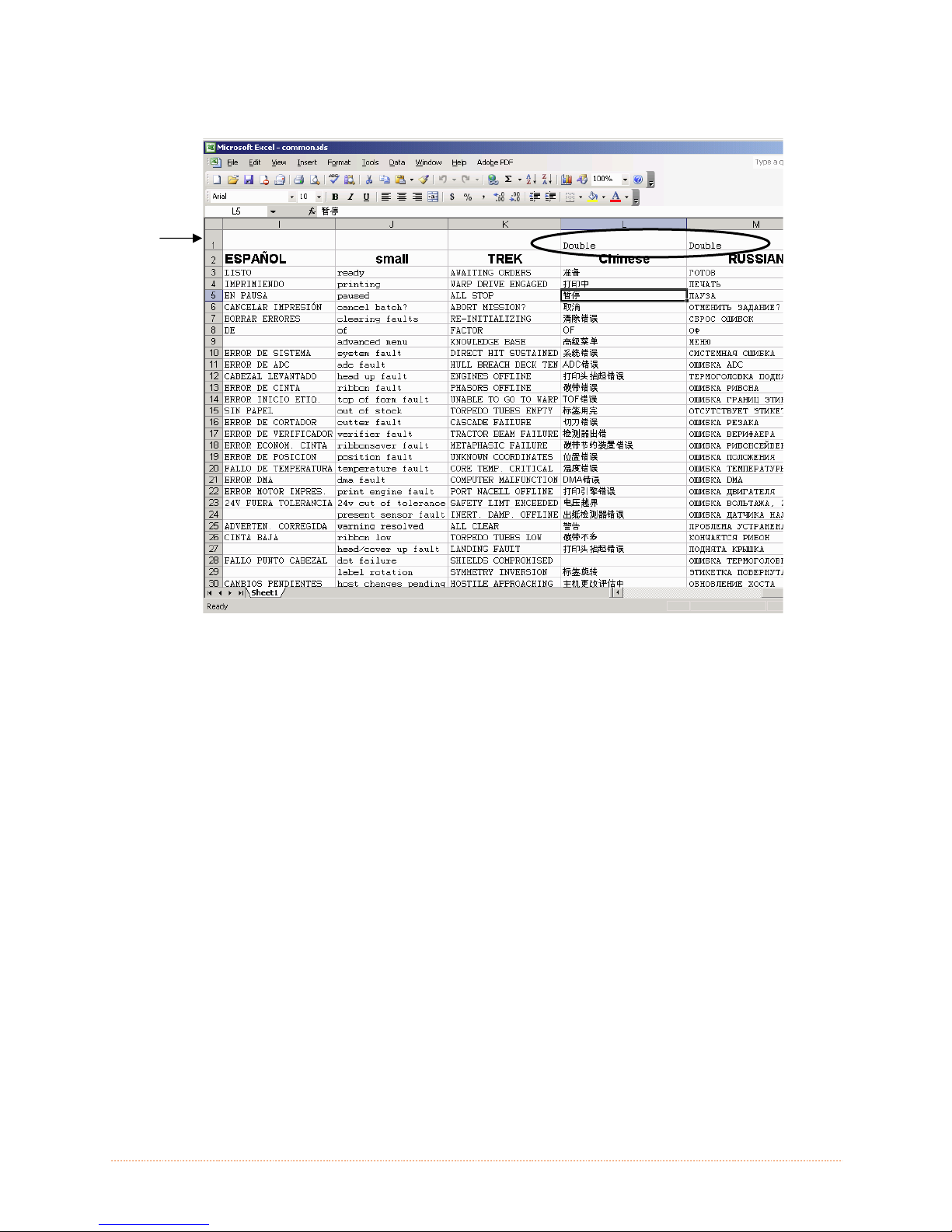
The screen shot below is an example of Unicode defined languages, Chin ese & Russian.
Note the only additional information required is the “double” in row 1.
Appendix C – Menu Language 87
Page 94

