Page 1
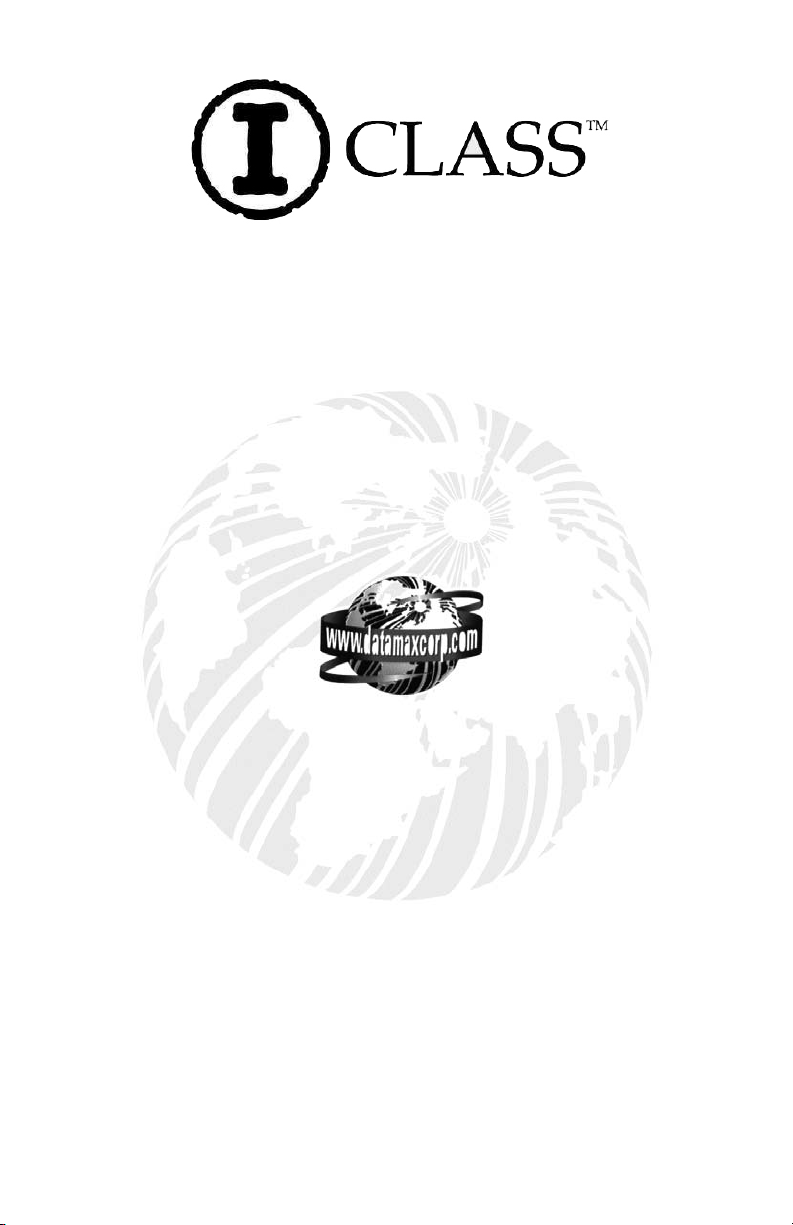
Operator’s Manual
Corporate Headquarters
4501 Parkway Commerce Blvd.
Orlando , Fl 328 08
Phone: 407-578-8007
Fax: 407-578-8377
Asia-Pacific
19 Loyang Wa y
#01-01 CI LC Building
Singapore 508724
Phone: +65 542-261 1
Fax: +65 542-3611
Datamax International
Herbert Hou se
12 Elizab eth Way, Pinnacles
Harlow, Essex CM19 5FE UK
Phone: +44 127 9 772200
Fax: +44 1279 424448
Page 2
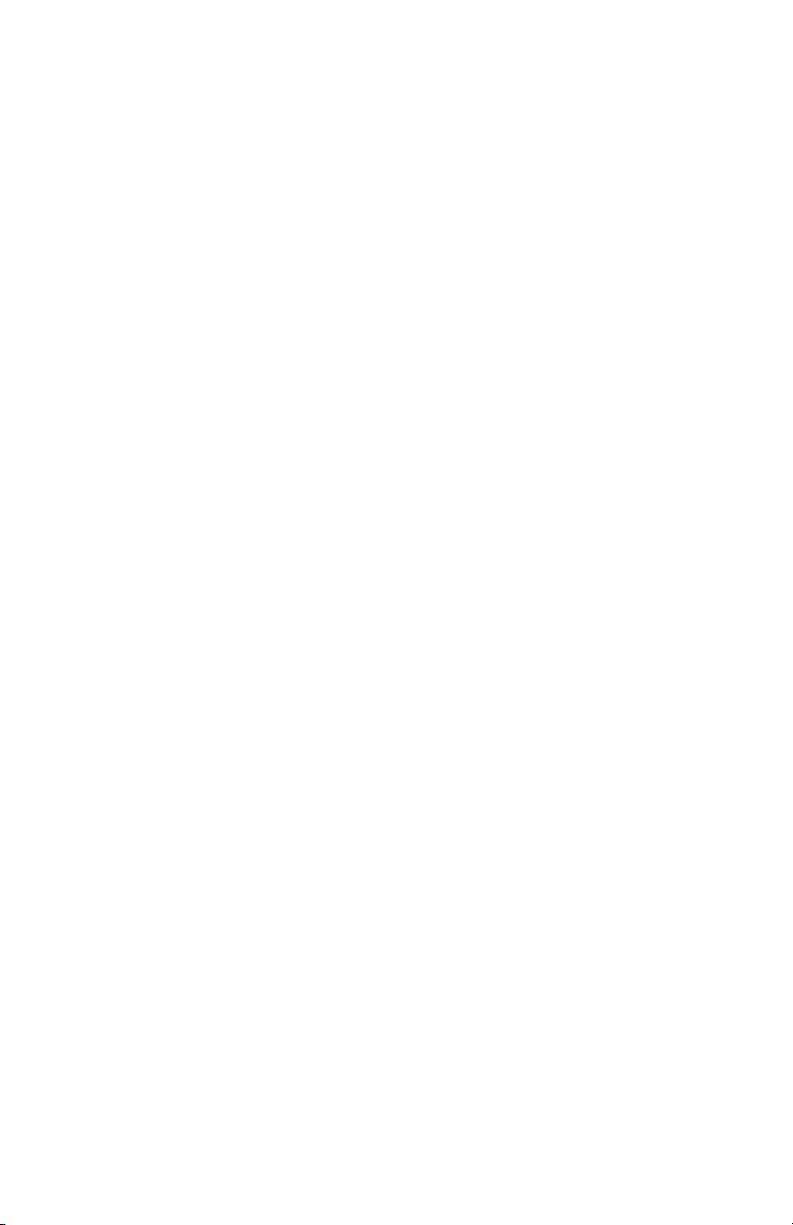
Page 3
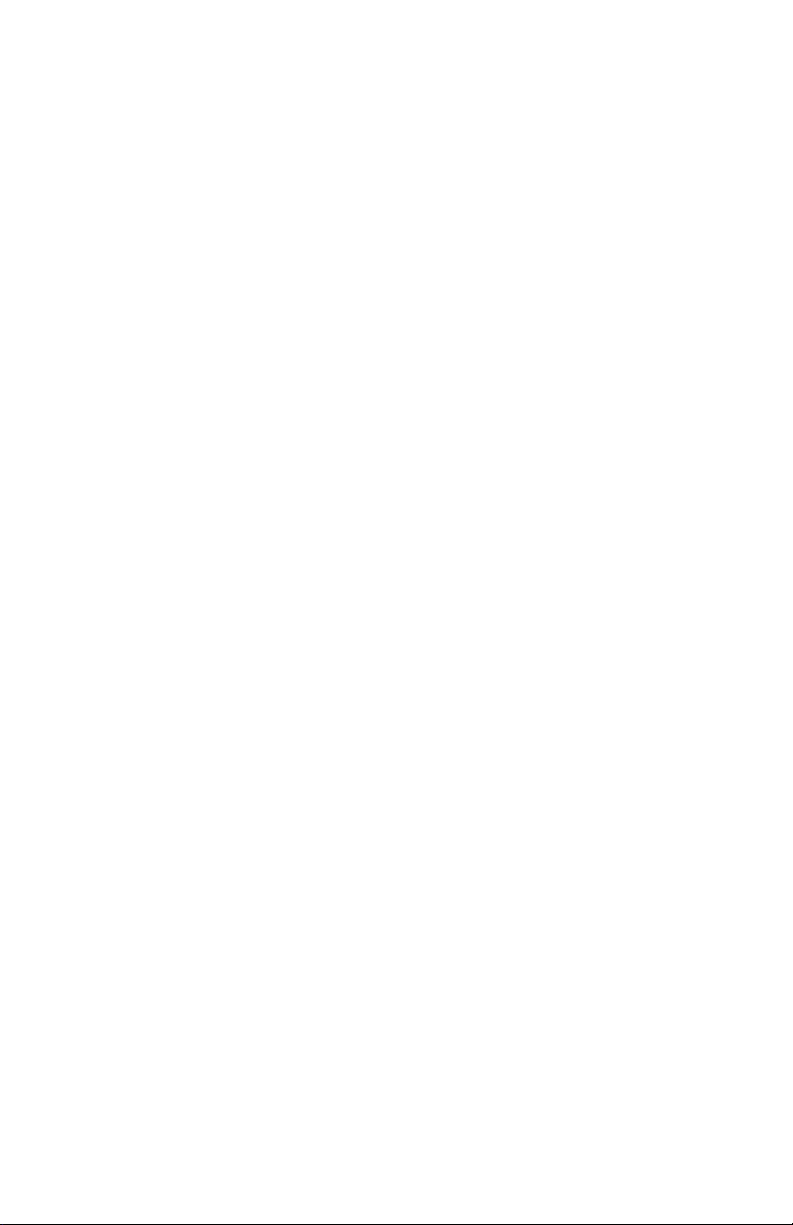
Copyright Information:
CG Triumvirate is a trademark of Agfa Corporation.
CG Times based upon Times New Roman under license from the Monotype Corporation.
Windows and Windows NT are trademarks and Microsoft is a registered trademark of
Microsoft Corporation.
NetWare and Novell are registered trademarks of Novell, Inc.
Ethernet is a registered trademark of Xerox Corporation.
All other brand and product names are trademarks, service marks, registered trademarks,
or registered service marks of their respective companies.
Firmware (Software) Agreement
The enclosed Firmware (Software) resident in the Printer is owned by Licensor or its
suppliers and is licensed for used only on a single printer in the user’s Trade or Business.
The User agrees not to, and not to authorize o r permit any other person or party to
duplicate, or copy the Firmware or the information contained in the non-volatile or
programmable memory. The firmware (Software) is protected by applicable copyright
laws and Licensor retains all rights not expressly granted. In no event will Licensor or its
suppliers be liable for any damages or loss, including direct, incidental, economic,
special, or consequential damages arising out of the use or inability to use the Firmware
(Software).
Information in this document is subject to change without notice and does not represent a
commitment on the part of Datamax Barcode Products Corporation. No part of this
manual may be reproduced or transmitted in any form or by any means, for any purpose
other than the purchaser's personal use, without the expressed written permission of
Datamax Corporation.
All rights reserved. Printed in the United States of America.
© Copyright 2002 by Datamax Corporation
Part Number: 88-2241-01
Revision: H
Page 4
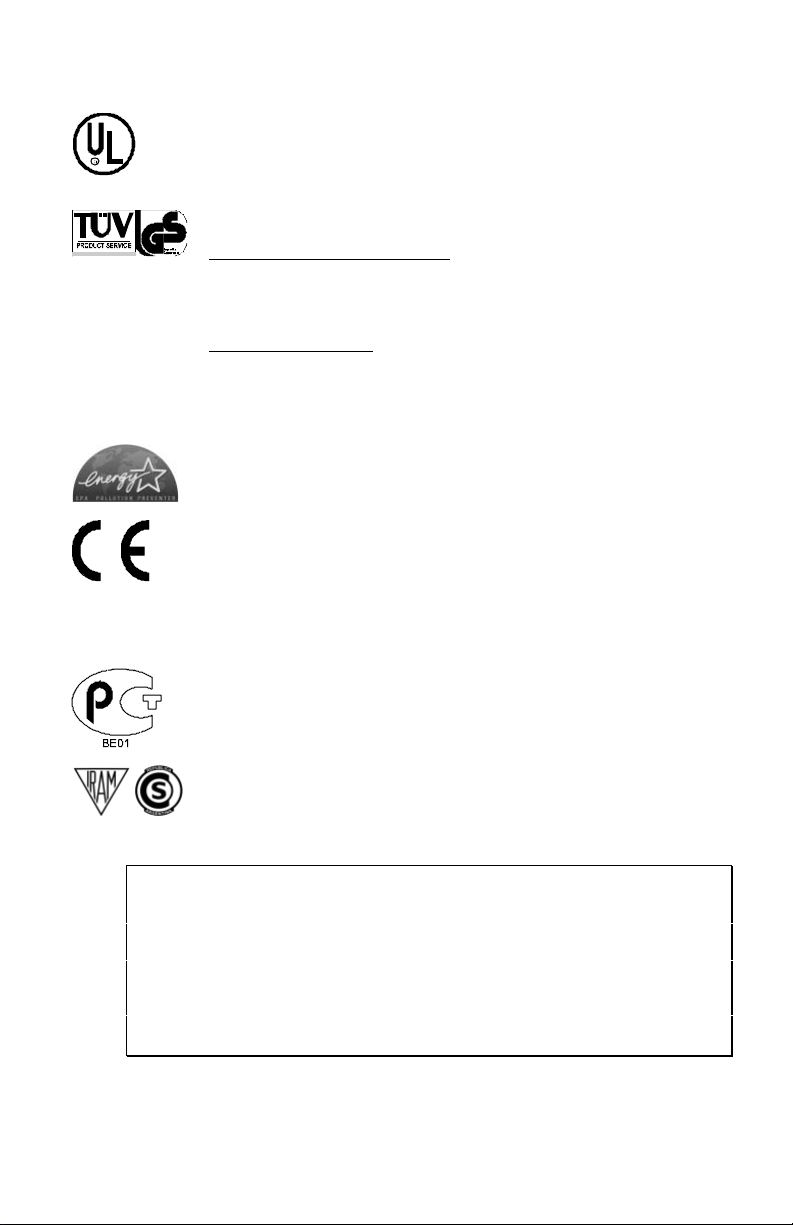
Agency Compliance and Approvals:
UL1950 Information Technology Equipment
C US
Listed
C22.2 No. 950-M93
EN60950
For 230 Volt Operation (Europe): Use a cord set, marked “HAR,”
consisting of a min H05VV-F cord which has a minimum 0.75 square
mm diameter conductors, provided with an IEC 320 receptacle and a
male plug for the country of installation rated 6A, 250V
Für 230 Volt (Europa): Benützen Sie ein Kabel, das mit “HAR”
markiert ist, bestehend mindestens aus einem H05VV-F Kabel, das
mindestens 0,75 Quadratmillimeter Drahtdurchmesser hat; sowie eine
IEC320 Steckdose und einen für das Land geeigneten Stecker, 6A,
250 Volt.
As an Energy Star Partner, the manufacturer has determined that this
product meets the Energy Star guidelines for energy efficiency.
The manufacturer declares under sole responsibility that this product
conforms to the following standards or other normative documents:
EMC: EN 55022 (1993) Class B
EN 50024 (1998)
Safety: This product complies with the requirements of
EN 60950/All:1997
Gost-R
Resolution S.I.C. & M., No. 799/99
FCC : This device complies with FCC CFR 47 Part 15 Class A.
;
Note: This equipment has been tested and found to comply with the limits for a
Class A digital device, pursuant to Part 15 of the FCC Rules. These limits
are designed to provide reasonable protection against harmful
interference when the equipment is operated in a commercial
environment. This equipment generates, uses, and can radiate radio
frequency energy, and if not installed and used in accordance with the
instructions in this manual, it may cause harmful interference to radio
communications. Operation of this equipment in a residential area is likely
to cause harmful interference in which case the user will be required to
correct the interference at his own expense.
Page 5
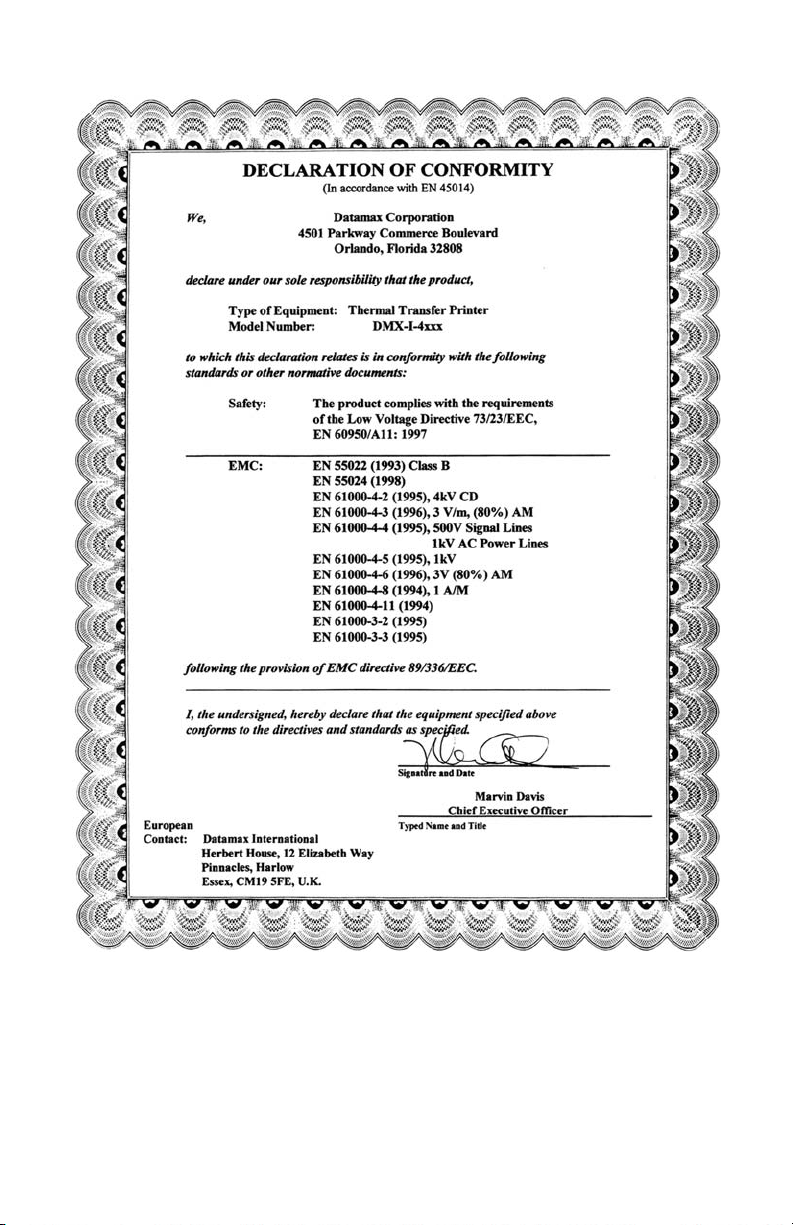
Page 6
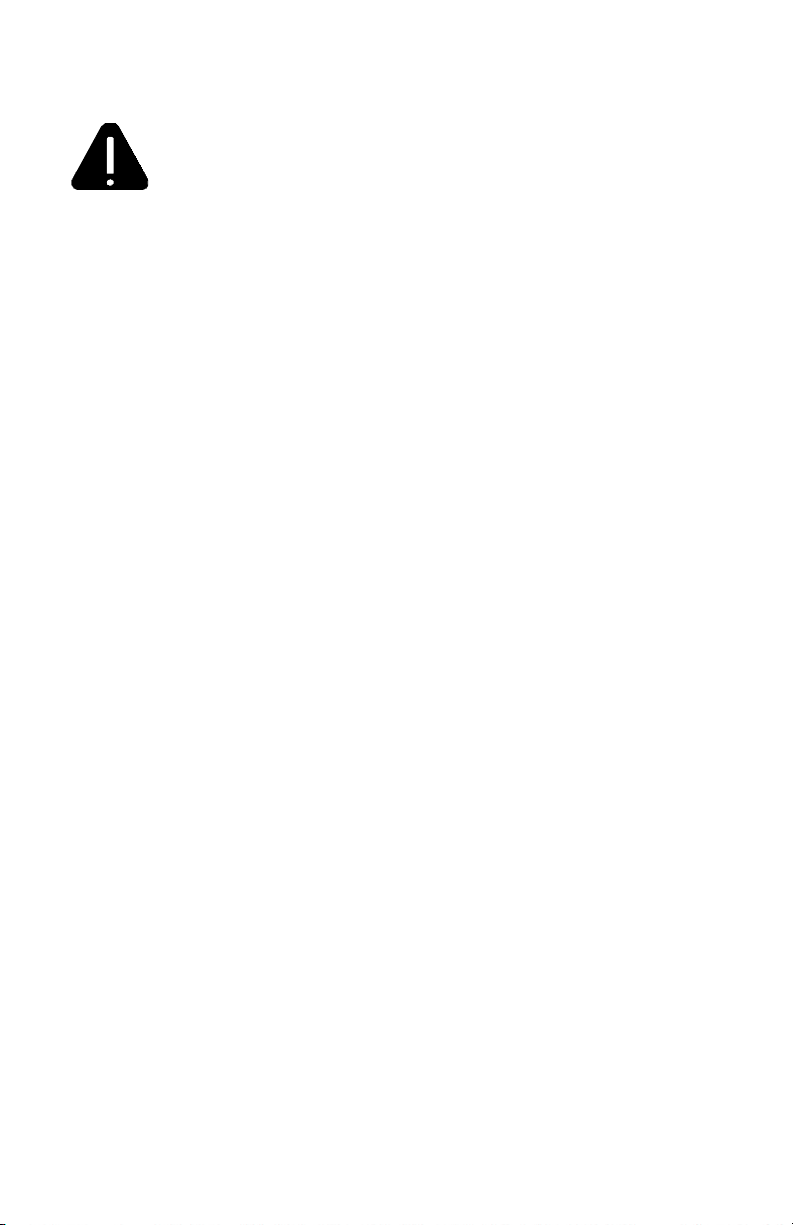
Important Safety Instructions:
The exclamation point within an equilateral triangle is intended to
alert the user to the presence of important operating and
maintenance instructions in the literature accompanying this unit.
This unit has been carefully designed to provide years of safe, reliable
performance. However, as with all electrical equipment, there are some basic
precautions that you should follow to avoid personal injury or damage to the
printer:
¾ Before using the printer, carefully read all the installation and operating
instructions.
¾ Observe all warning instruction labels on the printer.
¾ Install the printer on a flat, firm surface.
¾ Do not place the printer on or near a heat source.
¾ To protect your printer from overheati ng, make sure no openings on the
printer are blocked.
¾ Never insert anything into the ventilation slots and openings of the printer.
¾ Do not use the printer near water or spill liquid into it.
¾ Ensure that the AC power source matches the ratings listed for the printer.
(If unsure, check with your dealer or local utility provider.)
¾ Do not place the AC power cord where it can be stepped on. If the AC
power cord becomes damaged or frayed, replace it immediately.
¾ If the printer ever needs repair, consult only qualified, trained service
personnel. No user-serviceable parts are inside; do not remove the cover.
Page 7
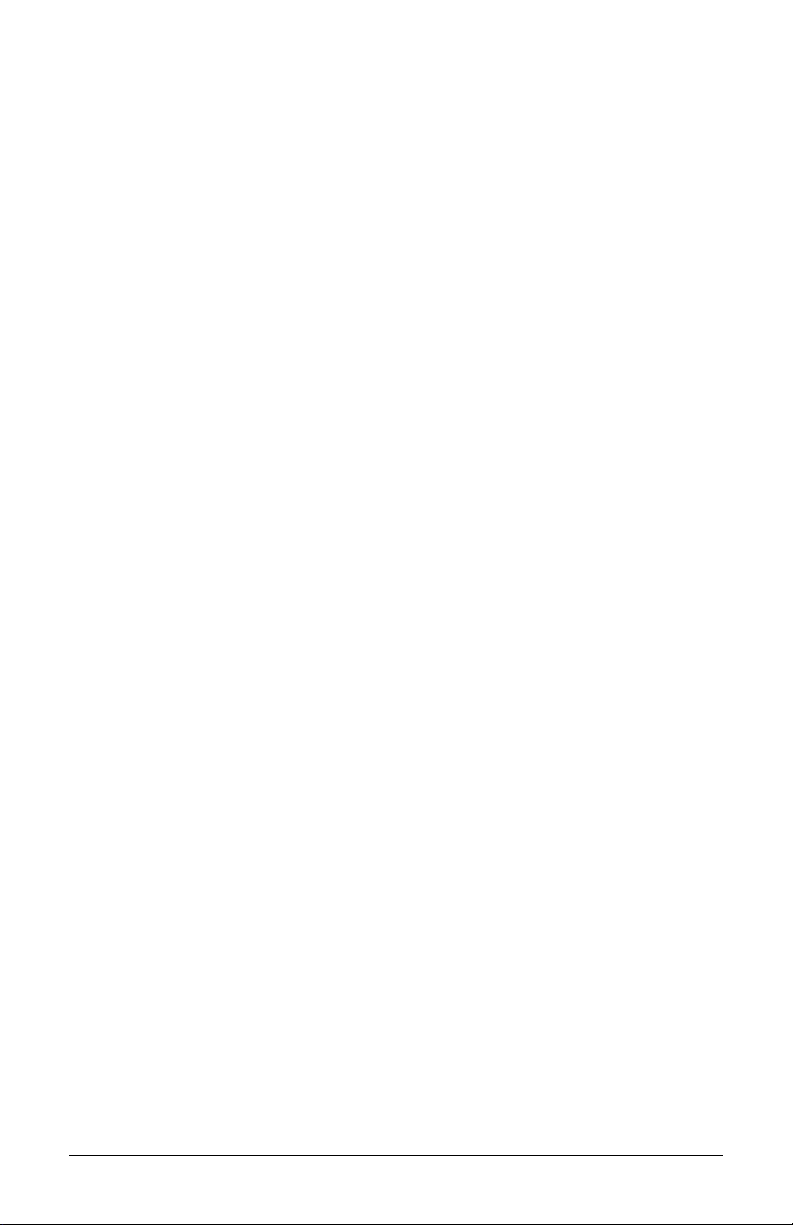
Contents
Printer Overview
1.0 About the Printer..................................................................... 1
1.0.1 Standard Features................................................... 2
1.0.2 Optional Features ...................................................2
1.1 Option Installation................................................................... 6
1.2 Hardware Components .......................................................... 7
Getting Started
2.0 Unpacking the Printer............................................................. 9
2.0.1 Inspection ..............................................................10
2.0.2 Additional Requirements .......................................10
2.1 Media and Ribbon Selection ................................................ 11
2.1.1 Print Quality Controls ............................................11
Setting Up the Printer
3.0 Installation............................................................................. 13
3.0.1 Communications.................................................... 14
3.1 Loading Media ......................................................................17
3.1.1 Roll Media.............................................................. 18
3.1.2 Fan-Fold Media ..................................................... 19
3.2 Media Sensor Adjustment ....................................................20
3.3 Loading Ribbon .................................................................... 21
3.4 Quick Media Calibration....................................................... 23
3.5 Outputting Labels .................................................................24
3.5.1 Rewinding.............................................................. 24
3.5.2 On-Demand Dispensing........................................ 26
3.5.3 Cutting ...................................................................28
i
Page 8
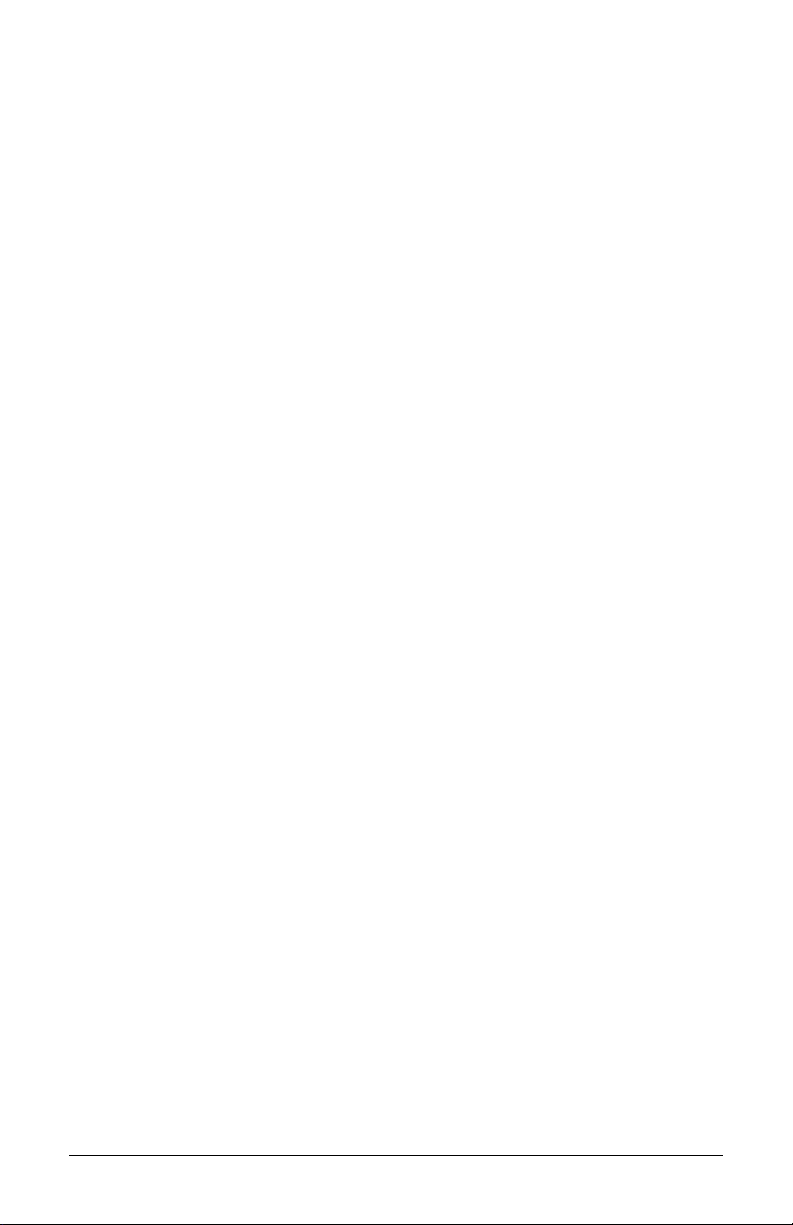
Using the Front Panel
4.0 Operation.............................................................................. 29
4.0.1 Ready Mode: Normal Operatio n ........................... 29
4.0.2 Menu Mode: Configuration.................................... 30
4.0.3 Quick Test Mode: Print Test Labels...................... 31
4.0.4 Indicator Lights ......................................................32
4.0.5 LCD........................................................................ 32
4.0.6 Resetting the Printer.............................................. 33
4.0.6.1 Soft Reset............................................... 33
4.0.6.2 Level One Reset..................................... 33
4.0.6.3 Level Two Reset..................................... 33
4.1 The Menu System ................................................................ 34
4.1.1 Entrance and Exit Prompts ...................................35
4.1.2 Media Settings....................................................... 36
4.1.3 Print Control........................................................... 37
4.1.4 Printer Options.......................................................39
4.1.5 System Settings.....................................................43
4.1.6 Communications.................................................... 53
4.1.7 Diagnostics ............................................................ 58
4.2 Display Messages ................................................................60
4.2.1 User Prompts and Condition Messages ............... 60
4.3 Quick Test Mode .................................................................. 62
4.3.1 Print Quality Label ................................................. 62
4.3.2 Configuration Label ............................................... 63
4.3.3 Quick Ribbon Test Label....................................... 64
4.3.4 Dot Test Pattern Label ..........................................65
4.3.5 Validation Label..................................................... 66
4.3.6 User Defined Label................................................ 66
Adjusting and Maintaining the Printer
5.0 Media Sensor Calibration..................................................... 67
5.0.1 Standard Calibratio n.............................................. 67
5.0.2 Advanced Entry Calibratio n................................... 71
5.1 Printhead Adjustments ......................................................... 77
5.1.1 Leveling Cam Adjustment ..................................... 77
5.1.2 Burn Line Adjustment............................................ 78
ii
Page 9
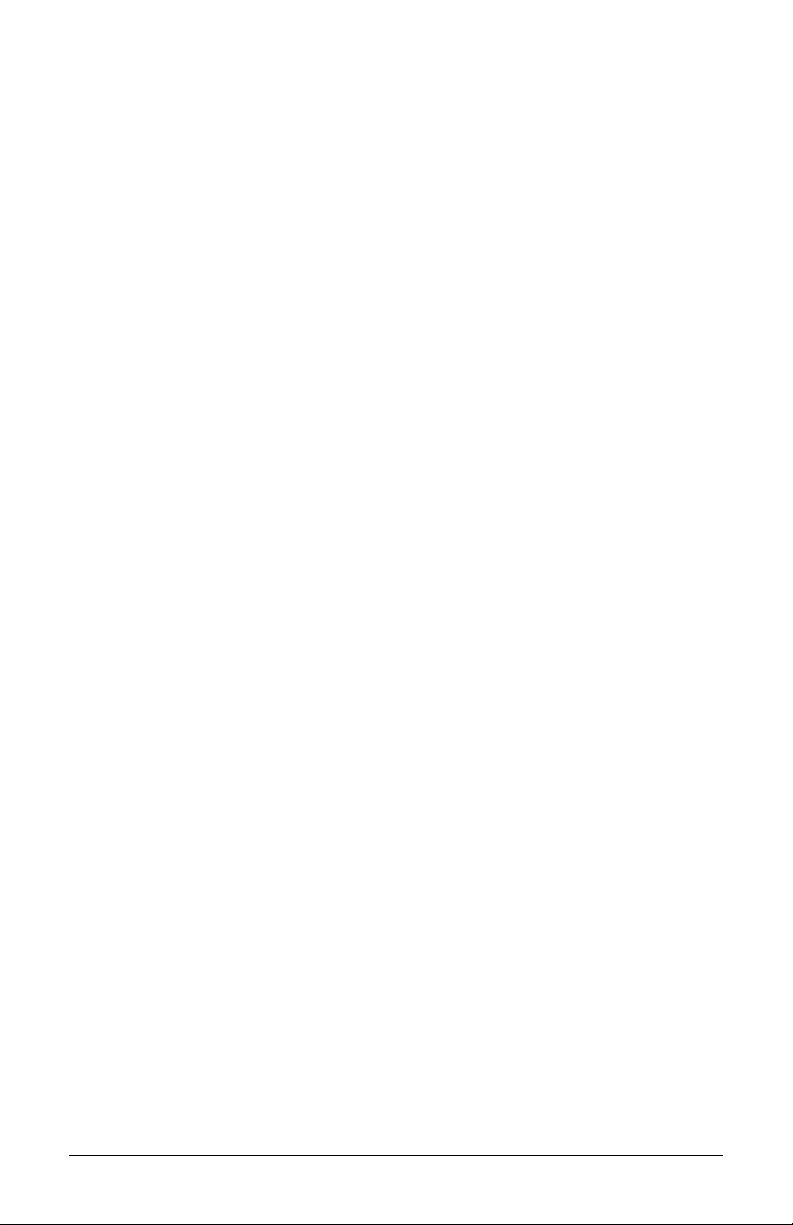
5.2 Printhead Replacement........................................................ 79
5.3 Maintenance Schedule......................................................... 80
5.3.1 Cleaning the Printhead.......................................... 81
5.3.2 Cleaning the Platen Roller .................................... 82
5.3.3 Cleaning Interior and Exterior Surfaces................ 83
5.4 Application Program Updates ..............................................83
5.4.1 Updating from the Ready Mode............................ 84
5.4.2 Updating from the Download Mode ...................... 85
5.4.3 Possible Problems during an Update....................86
5.5 Boot Loader Program Updates ............................................87
Troubleshooting
6.0 Problem Resolution.............................................................. 89
6.1 Fault and Warning Messages .............................................. 93
6.2 Hex Dump Mode ................................................................101
Printer Specifications
7.0 General Specifications .......................................................103
7.1 Media and Ribbon Requirements ...................................... 105
Appendix A
ASCII Control Code Chart........................................................... 107
Appendix B
Available Fonts and Bar Codes ..................................................109
Appendix C
Module Assignments................................................................... 117
Print Resolutions and Maximum Label Widths........................... 117
Available Speeds and Default Settings....................................... 118
Appendix D
GPIO Port Description................................................................. 119
iii
Page 10
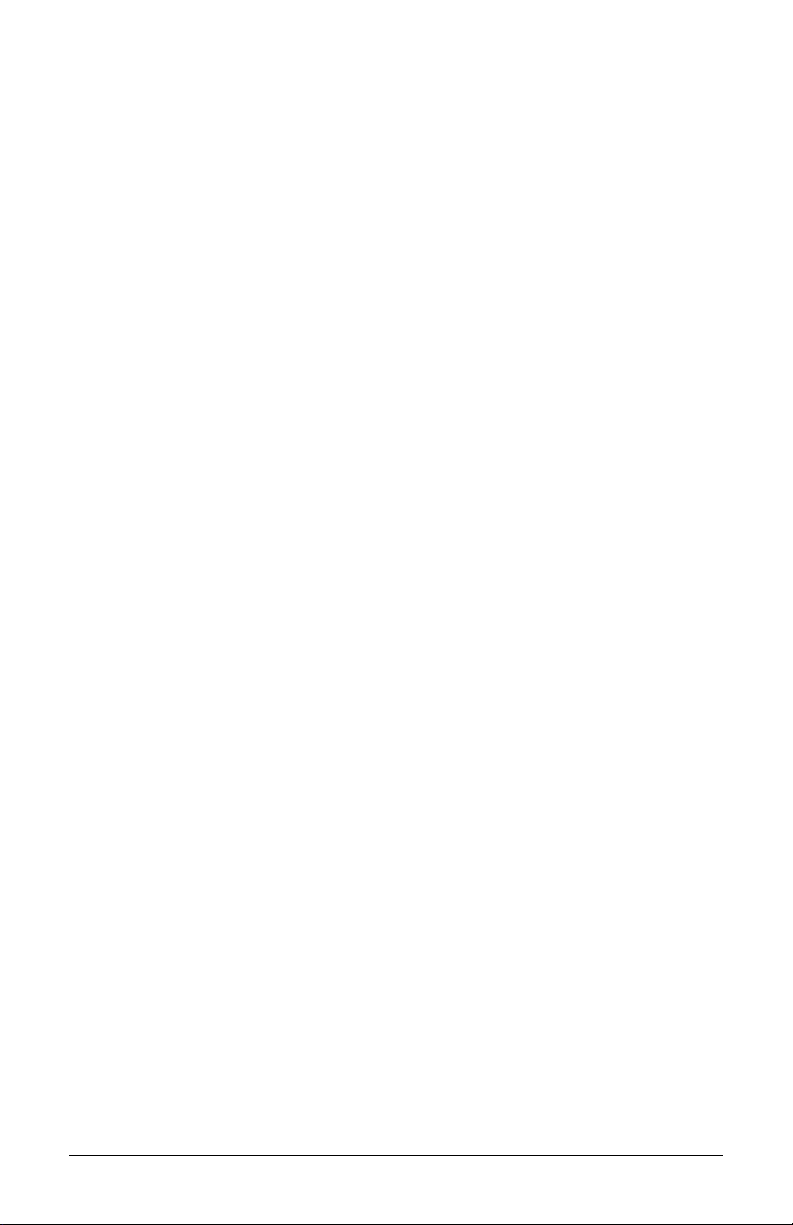
Appendix E
Menu System Multi-Language S upport ...................................... 121
Advance File Handling Information............................................. 124
Appendix F
Saving a Configuration File .........................................................127
Warranty Information...................................................... 129
Glossary ................................................................................. 133
iv
Page 11
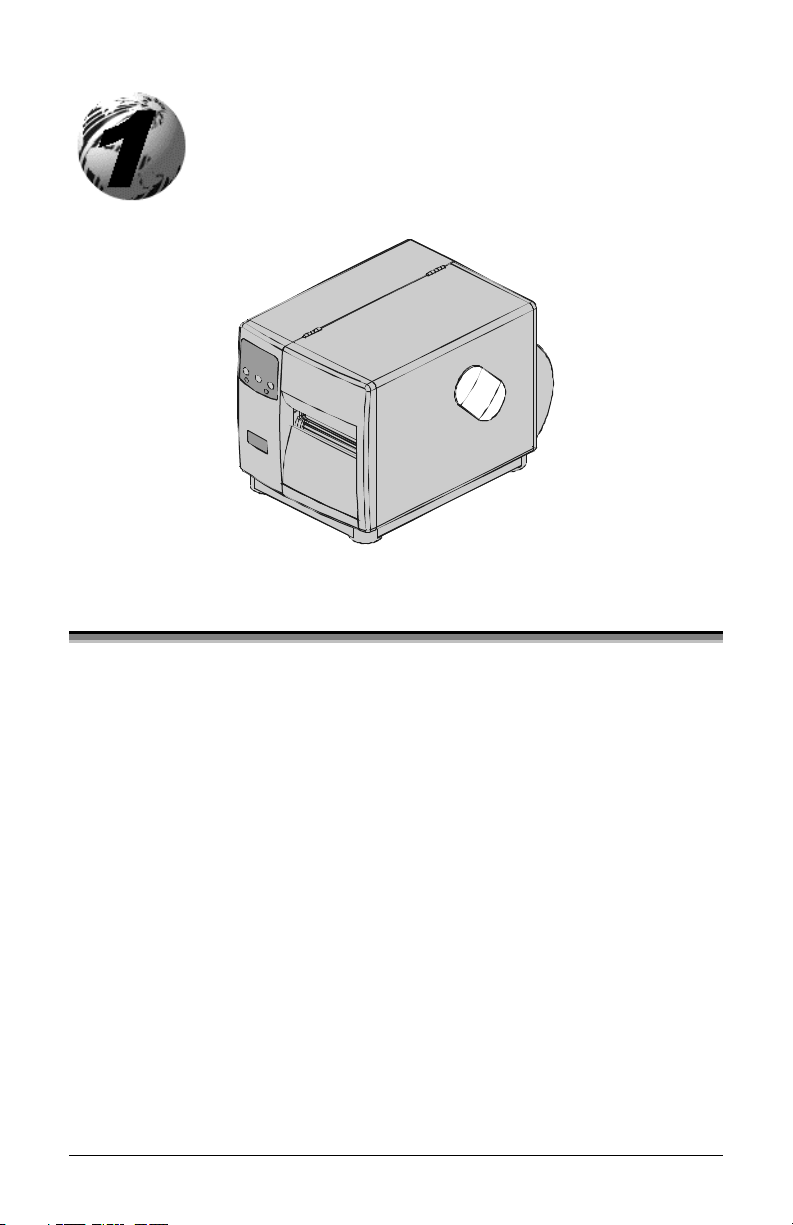
Printer Overview
1.0 About the Printer
Congratulations on your purchase of an I-Class printer. The I-Class family,
hereafter referred to as ‘the printer’, blends the rugged durability of die-cast
construction with state-of-the-art electronics and user-friendly features to
redefine the standard in industrial thermal printers.
This manual provides all the information necessary for everyday printer
operation. To begin printing labels, refer to the instructions provided with the
label-creation software you have chosen. If you wish to write custom label
programs, a copy of the I & W Class Programmer’s Manual is included on the
enclosed Datamax Accessories CD; otherwise, a copy may be downloaded from
our web site at http//www.datamaxcorp.com.
The printer’s model number is located on the Serial Tag on the back of the unit.
Each model offers many standard and optional features, as detailed in the
following subsections.
I-Class 1
Page 12
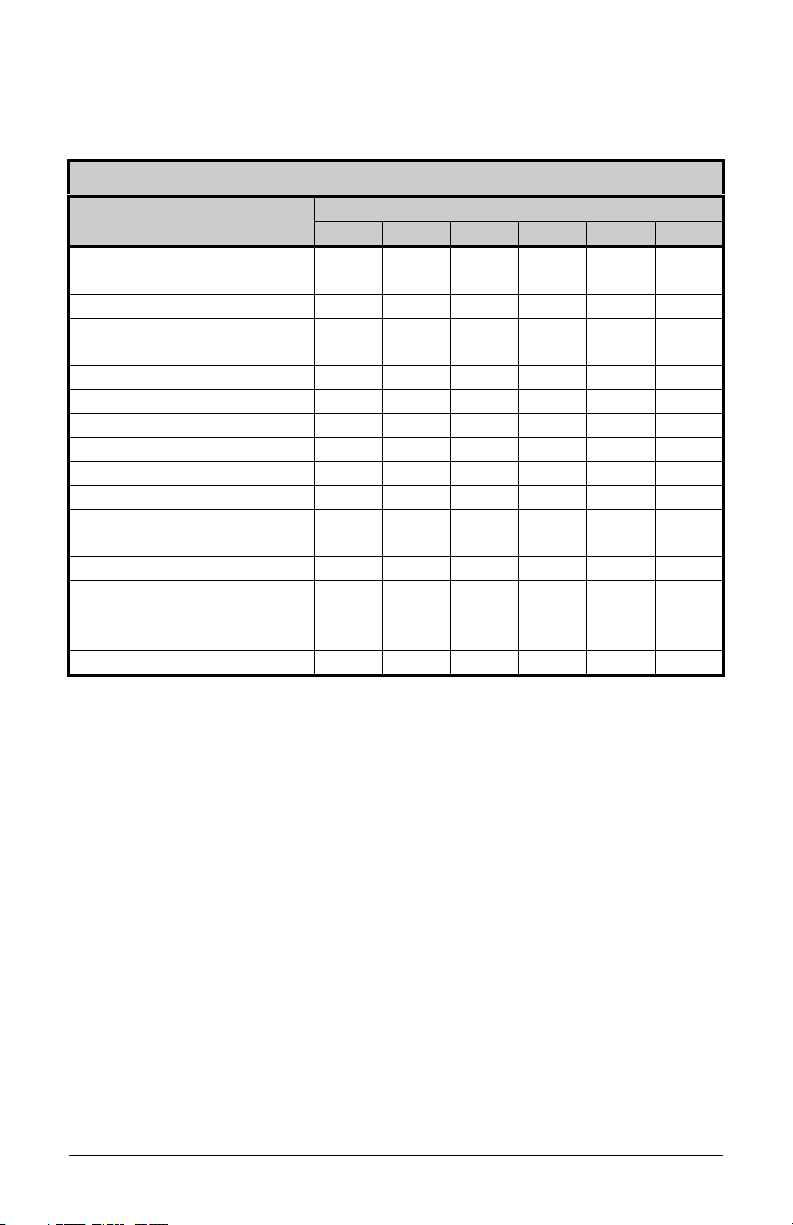
1.0.1 Standard Features
This printer offers the following standard features:
I-Class Standard Features Listing
Feature
Printhead Density (Dots
Per Inch)
Direct Thermal Printing XXXXXX
On-Demand and Batch
Printing
Rotating Media Hub XXXXXX
Media Tear Bar XXXXXX
Fan-fold media capability XXXXXX
Flash memory 1MB 1MB 2MB 2MB 2MB 2MB
SDRAM 8MB 8MB 16MB 16MB 16MB 16MB
RS-232 interface port XXXXXX
IEEE 1284 Compliant
parallel interface port
Liquid Crystal Display XXXXXX
EFIGS (multi-language
display and co nfiguration
label support)
AGFA Scalable font engineXXXXXX
4206 4208 4212 4308 4406 4604
203 203 203 300 406 600
XXXXXX
XXXXXX
XXXXXX
Model
1.0.2 Optional Features (available except as noted)
The printer offers the following optional features:
Cutter, Light-Duty (Backing-Only)
A rotary-type mechanism to automatically cut material with a maximum
thickness of .005” (.127 mm) into minimum lengths of 1.25 inches (31.8 mm).
An adjustable tray to collect up to 200 cut labels and tags is also available.
Cutter, Standard Duty
A rotary-type mechanism to automatically cut material with a maximum
thickness of .010” (.254 mm) into minimum lengths of 1.25 inches (31.8 mm).
An adjustable tray to collect up to 200 cut labels and tags is also available.
2I-Class
Page 13
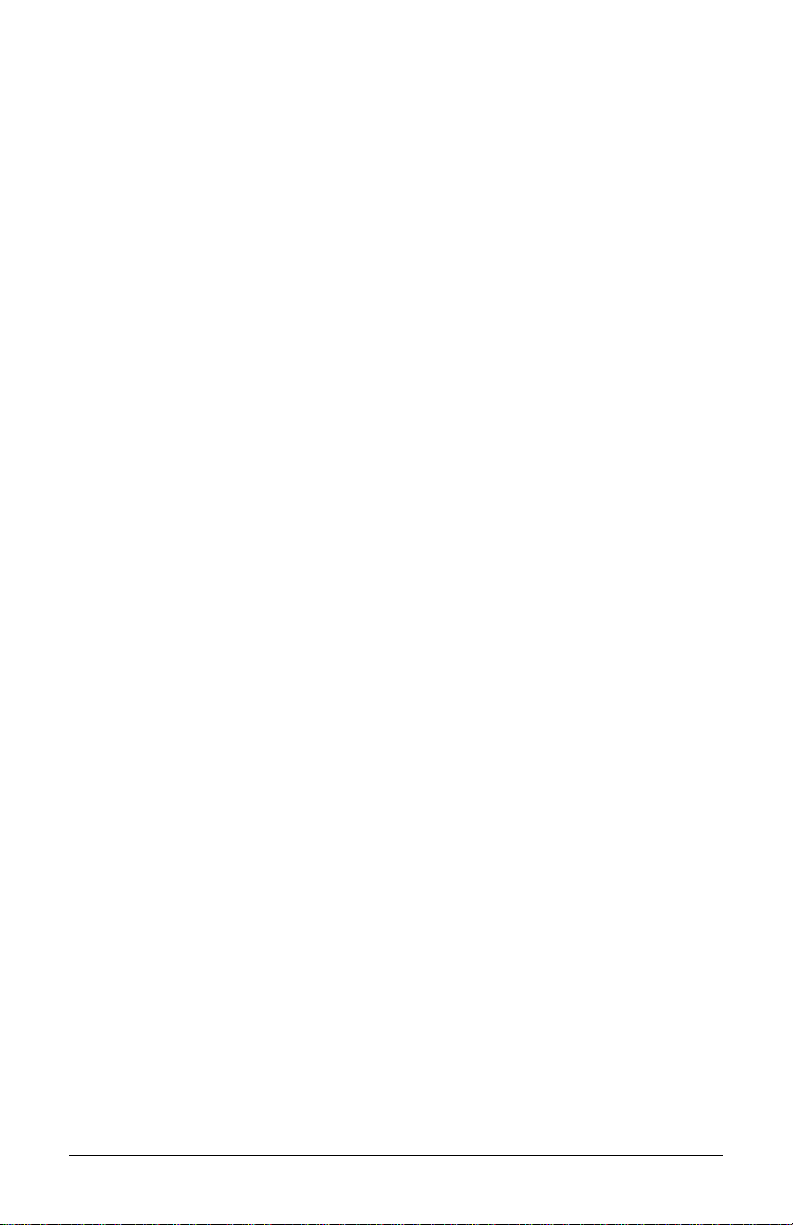
DMXNet
The DMXNet Print Server Card is an internal Network Interface Controller
(NIC) that enables the printer to provide Ethernet connectivity. Features
include:
¾ Automatic selection of 10Base2 (Thinnet) or 100BaseT Fast Ethernet
connection.
¾ Integral HTTP Server to allow monitoring and management from a standard
Web browser program.
¾ Peer-to-Peer (serverless) discovery and printing from Windows
95/98/ME/XP or Windows NT/2000 workstations without a Novell file
server present.
¾ FTP printing to allow printing directly from a Web browser or other FTP
client.
¾ Dynamic Domain Name Service (DDNS).
¾ Lightweight Directory Access Protocol (LDAP).
¾ Novell “YES” certified.
¾ Novell NetWare PSERVER on both bindery based and Novell Directory
Services (NDS).
¾ LPR/LPD over TCP/IP for UNIX platforms and Microsoft’s Windows.
¾ Raw sockets support over selectable TCP/IP port with filters for selected
UNIX environment.
¾ IP and IPX SNMP support of MIB-2, proprietary NIC MIB and public and
proprietary (private) Printer MIB.
¾ SNMP traps to alert administrators of printer errors (paper/ribbon out, head
up, etc).
¾ E-mail notification of printer errors to specified addresses.
¾ Universal Plug and Play (UPnP).
¾ FTP download allows users to upgrade the interface’s Flash memory.
External Keyboard (specify voltage / country requirement when ordering)
A portable keyboard / display terminal, the DMX Passport™, for stand-alone
printing.
I-Class 3
Page 14

External Media Rewinder (specify voltage requirement when ordering)
A precision-crafted, bi-directional rewinding mechanism with device-dependant
features:
¾ DMXREW1 – accommodates 1 to 4-inch (25 to 101 mm) diameter cores;
accepts a maximum label width of 4.5 inches (114 mm); and, rewinds to a
8-inch (203 mm) maximum outer diameter at 10 inches per second.
¾ DMXREW2 – accommodates 3-inch (76 mm) diameter cores; accepts a
maximum label width of 9.5 inches (241 mm); and, rewinds to a 12-inch
(304 mm) maximum outer diameter at 30 inches per second.
Font Expansion Card (cannot be used with the I/O Expansi on card)
A slide-in circuit card assembly with 8MB Flash memory expansion for
International Language Printing Capability (ILPC) and/or additional fonts and
graphics. ILPC consists of one of the following:
¾ CG-Times (Western European) Scalable font
¾ Kanji Gothic B Scalable font
¾ Simplified Chinese GB Scalable font
¾ Korean Hangul Scalable font
ILPC – CG Times Firmware
The firmware can be upgraded to include the Datamax ILPC (International
Language Printing Capability) CG Times font. This supports the Datamax
Enhanced Language Code Pages.
Internal Rewinder
An internal mechanism to wind six-inch outer diameter rolls of printed labels, or
the label backing material for the Peel and Present option.
I/O Expansion Card (specify features at time of order)
The standard features* of this slide-in circuit card assembly include:
¾ General purpose (GPIO) interface for external printer and device control.
¾ Time and date calendar (Real Time Clock) function for label time-stamping.
An optional feature also offers:
¾ 8MB Flash memory expansion for graphics and/or additional fonts
including International Language Printing Capability (ILPC).
Linear Scanner
An integrated fixed-position CCD device featuring 32-bit microprocessor
technology for high-speed operation and superior accuracy to ensure the
4I-Class
Page 15
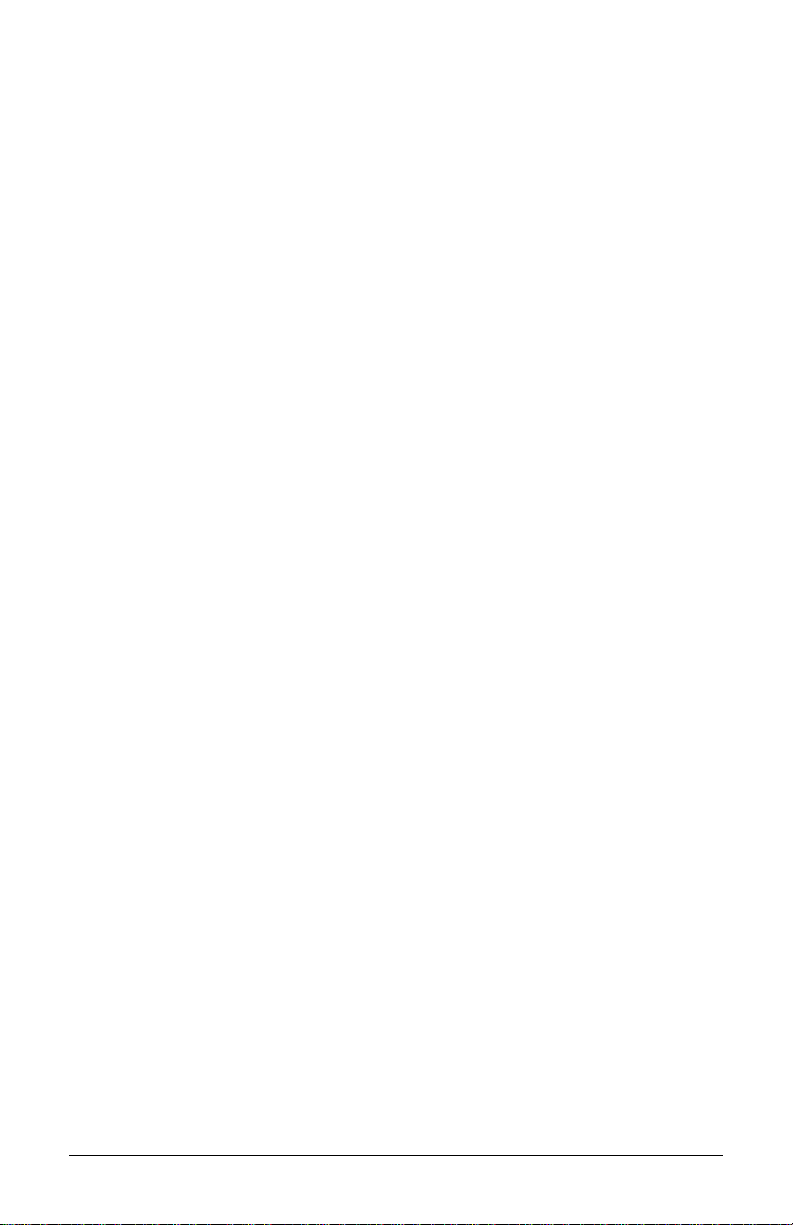
readability of printed bar codes. Minimum bar code “X” dimension is 10 mils;
maximum width is 4 inches (101 mm).
Peel and Present Mechanism (requires the Internal Rewind option)
An output control device that automatically separates printed labels from the
backing material and allows subsequent printing to occur only after the removal
of a previously printed label. Minimum label length is 1.5 inches (38 mm).
Present Sensor
An output control device that allows subsequent printing to occur only after the
removal of a previously printed label.
RS-422 Serial Interface**
Single-drop interface hardware to support greater distances from the host at
communication rates of up to 38,400 baud.
Thermal Transfer (specify confi guration at time of order)
A printing method that uses ribbon to produce exceptional image clarity, as
compared to most direct thermal media types. This option must be specified for
use with either ‘coated side in’ ribbon or ‘coated side out’ ribbon.
Twinax/Coax Interface
A slide-in circuit card assembly that provides connectivity to AS/400 and
System/3X Twinax host system or 3270-type host system. Cable included.
USB Port
A slide-in circuit card that provides the printer with a Universal Serial Bus,
Version 1.1, for Windows printing environments only.
*Item unavailable for the I-4206.
**Item unavailable for the I-4206 and I-4208 models.
I-Class 5
Page 16
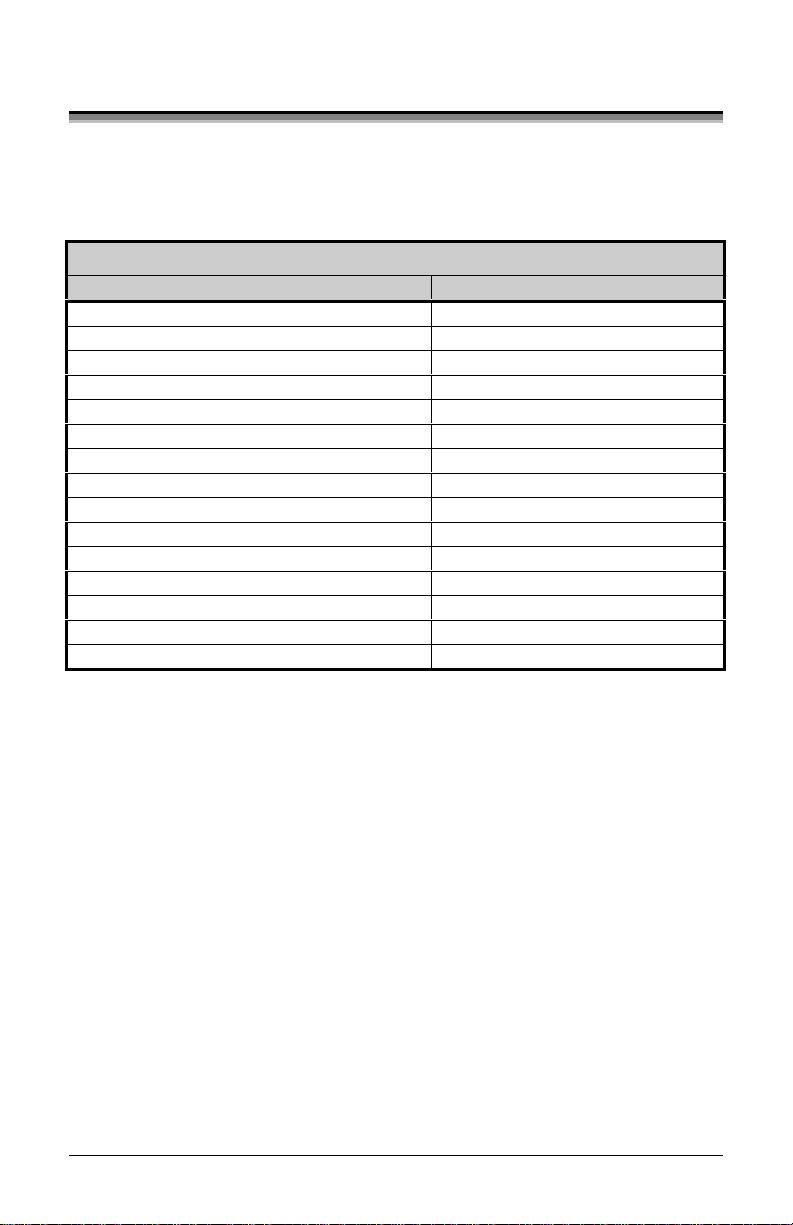
1.1 Option Installation
The following table lists the available options and the recommended
qualification level of the installer. For detailed information concerning a specific
option, contact your dealer or Datamax Technical Support.
Experience Level for Options Installation
Option Re comme nde d I nsta lle r
Cutters and trays: Light / Standard Duty Operator
DMXNet DMX Certified Technician
External Keyboard Operator
External Media Rewinder Operator
Font Expansion Card DMX Certified Technician
ILPC DMX Certified Technician
Internal Rewinder Operator
I/O Expansion Card DMX Certified Technician
Linear Scanner Factory only
Peel and Present Mechanism Operator
Present Sensor Operator
RS-422 Serial Interface DMX Certified Technician
Thermal Transfer Assembly Operator
Twinax/Coax Interface DMX Certified Technician
USB Port DMX Certified Technician
6I-Class
Page 17
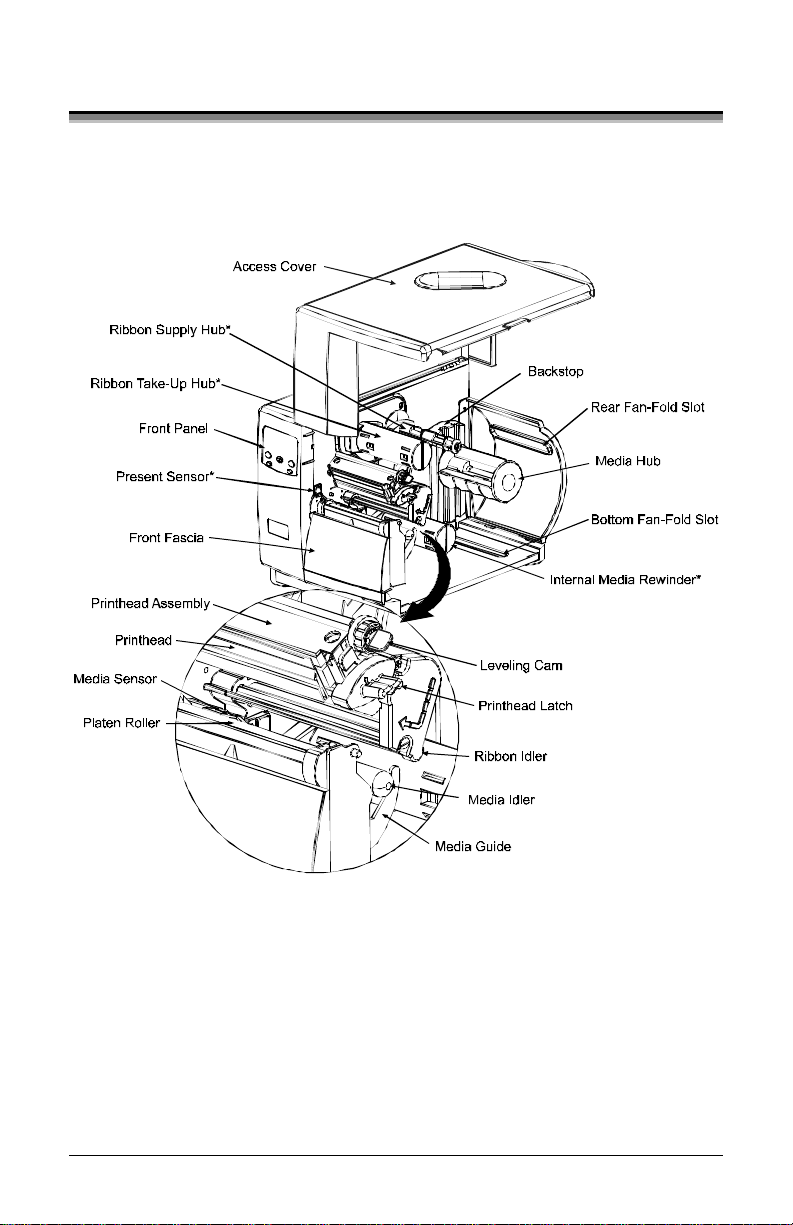
1.2 Hardware Components
The following drawing highlights the user-assessable components of the printer.
Items denoted with an asterisk (*) are optional equipment.
I-Class 7
Page 18
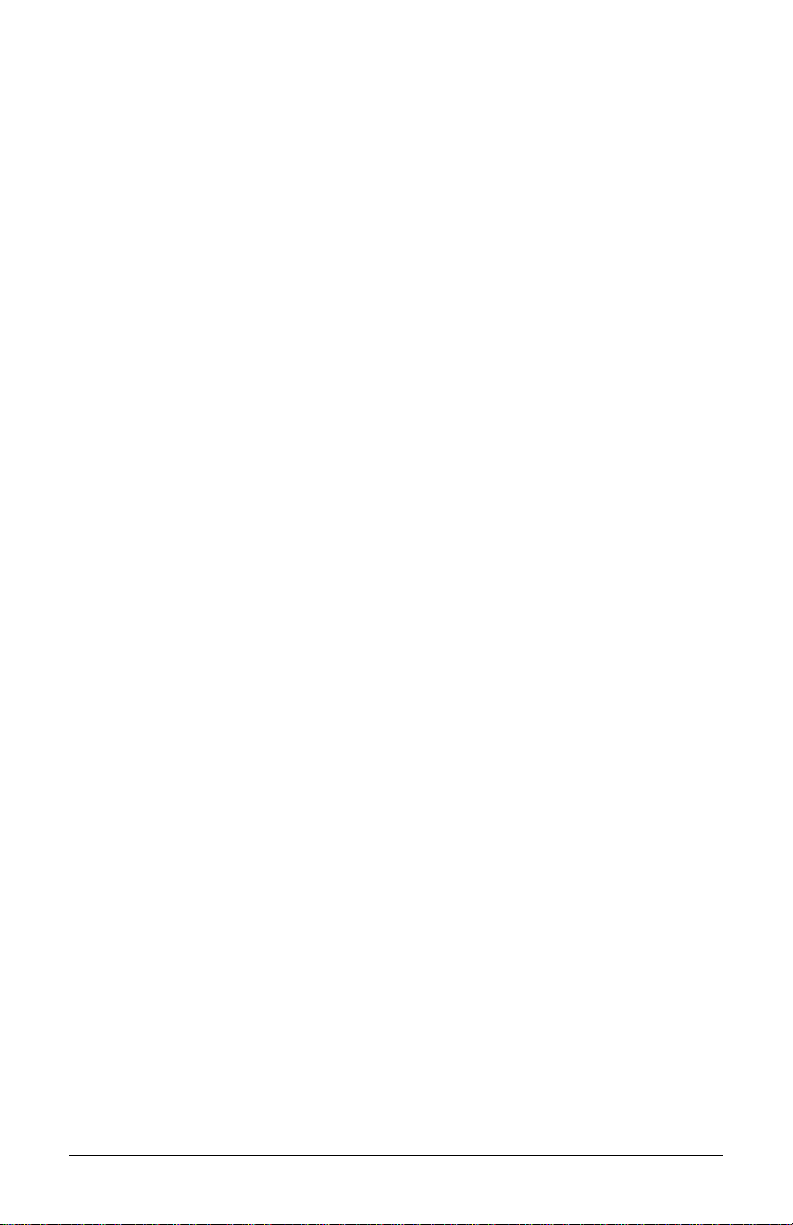
8I-Class
Page 19
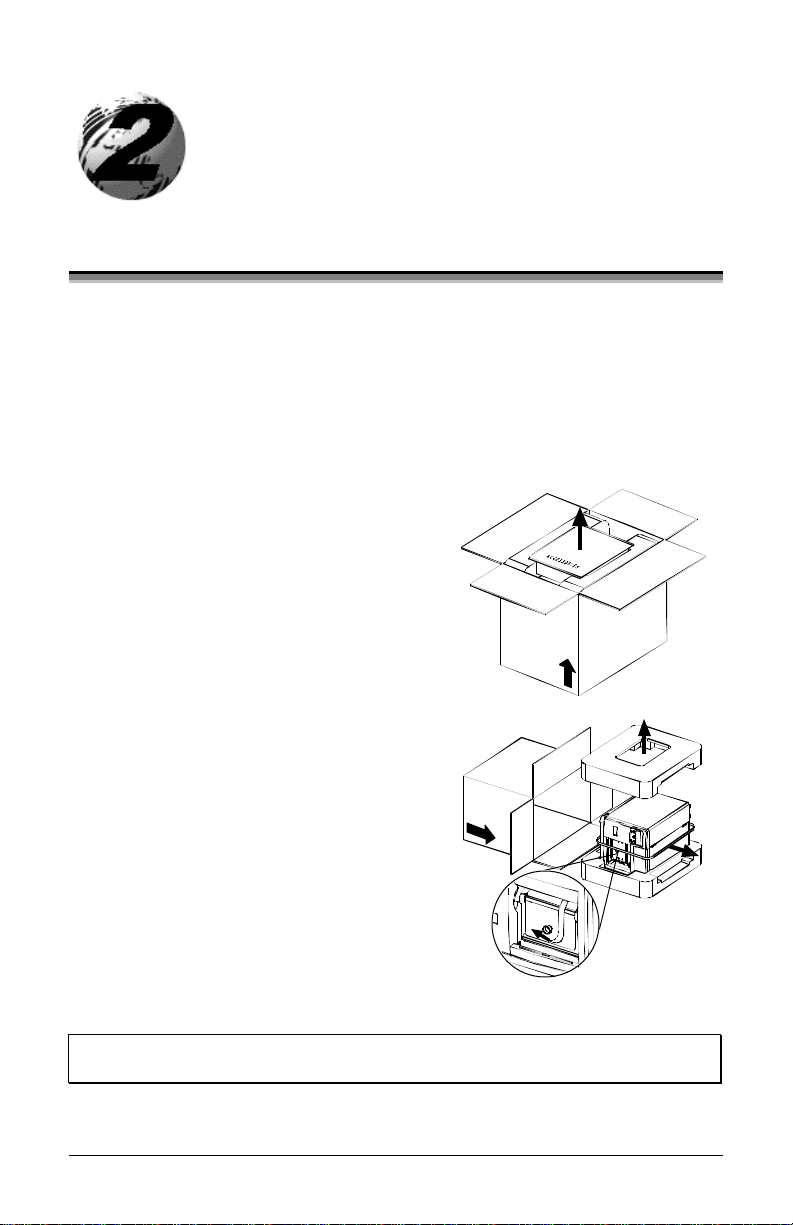
Getting Started
2.0 Unpacking the Printer
Inspect the shipping container(s) for damage; if evident, immediately notify the
shipping company to report the nature and extent of the damage.
The printer has been carefully packaged to avoid damage during transit. In order
to operate the printer, you will need to remove the tape and foam placed there
for shipment. Complete the following steps prior to connecting power or
attempting to load media.
n With the arrow on the box pointing up,
open the box.
o Remove Accessories Box.
p Tilt the printer on its side and slide the
printer out of its box.
q Place the printer in an upright position
and remove the packing foam, plastic
bag, and tape.
;
Note: It is a good idea to save the carton and packaging materials in the
event that future shipment is required.
I-Class 9
Page 20
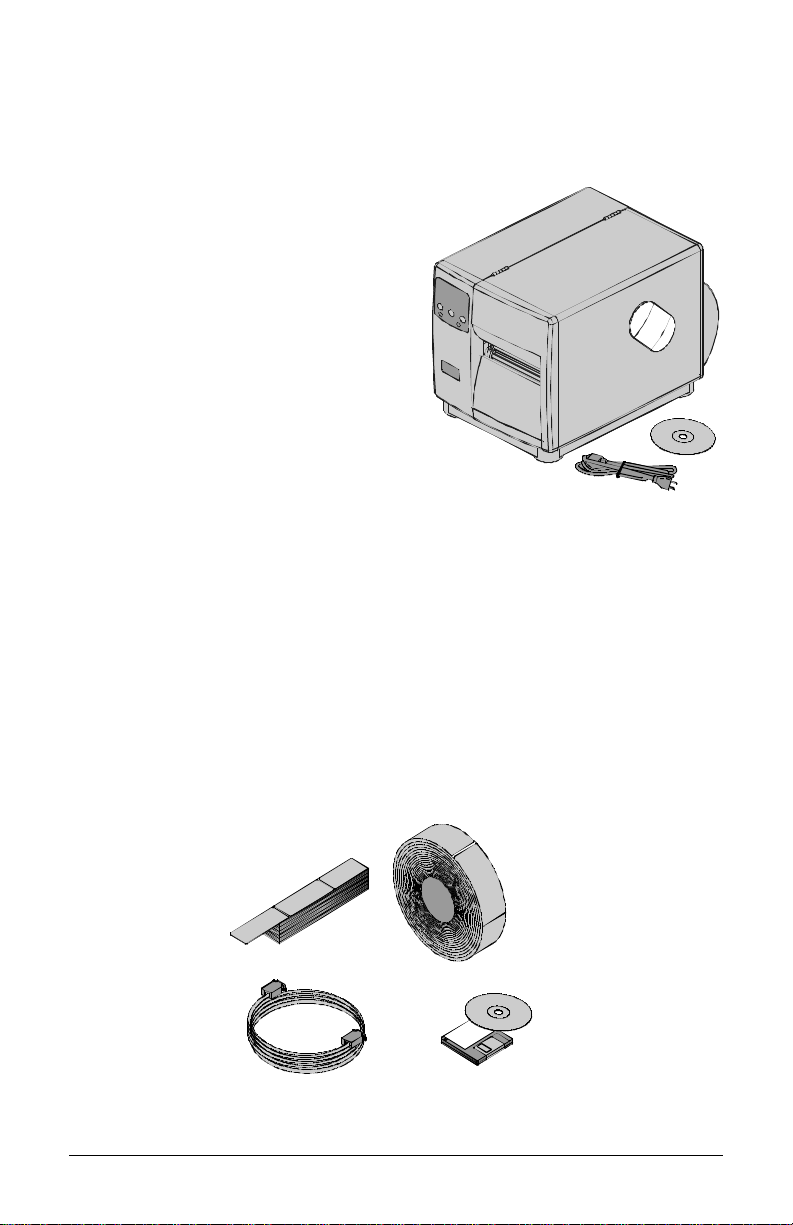
2.0.1 Inspection
After removing the printer from the packaging material, check the contents of
the package. In addition to this manual, the following items should be included:
¾ Printer
¾ Power Cord
¾ Accessories CD
¾ Any special or additionally
purchased items.
2.0.2 Additional Requirements
The following items are necessary to produce labels. Contact your dealer or a
customer support representative for advice on which media and software may
best suit your needs.
¾ A serial or parallel interface cable; see Section 3.0.1
¾ Applicable media; see Section 2.1 for suggestions and Section 7.1 for
requirements.
¾ Applicable software
10 I-Class
Page 21
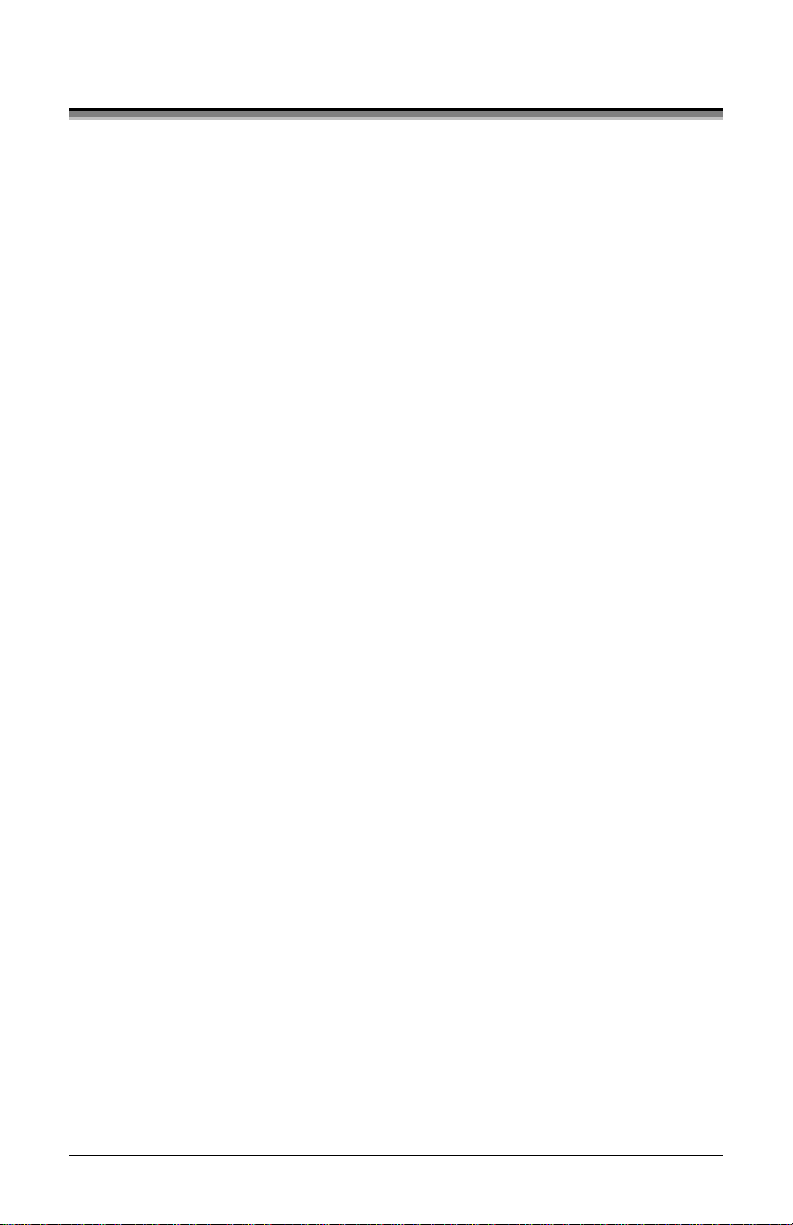
2.1 Media and Ribbon Selection
The following is a limited overview of media characteristics. For complete
infor mation and advice regardi ng your specific application needs, always
consult a qualified media specialist or a Datamax Media Representative.
Media Selection – Direct Thermal
Consider three important factors when selecting direct thermal stock:
The abrasive qualities of the material that covers the thermal reactive layer
of the paper.
The ability of that layer to control the chemical reaction that occurs when
the image is “burned”.
The amount of heat required to create an image on the paper.
Media Selection – Thermal Transfer
Consider three important factors when selecting thermal transfer media
combinations:
The label top coating and ribbon combinations affect image quality.
Ribbon backcoating is highly recommended. It provides protection for the
printhead, and may also provide an anti-static coating.
For additional printhead protection, use ribbon with a slightly greater width
than the overall width of the label and backing material.
2.1.1 Print Quality Controls
The printer provides flexibility with a comprehensive set of print controls. Of
these, the amount of heat applied by the printhead and the rate of media
movement will have the most effect on the printed images. Low cost direct
thermal stocks, for example, have raised reaction temperatures and therefore
require higher heat values and slower print speeds to make a clear image on the
media. In general, there are three standard methods to control print quality:
The first method is to select the ‘Media Type’ menu setting that matches the
media being used. For example, when printing with ribbon use the thermal
transfer setting.
The second method is to change the ‘Print Control / Heat’ menu setting
(also selectable as ‘Heat Setting’ in most labeling software programs).
Increasing this value causes more energy to be transferred to the media,
I-Class 11
Page 22
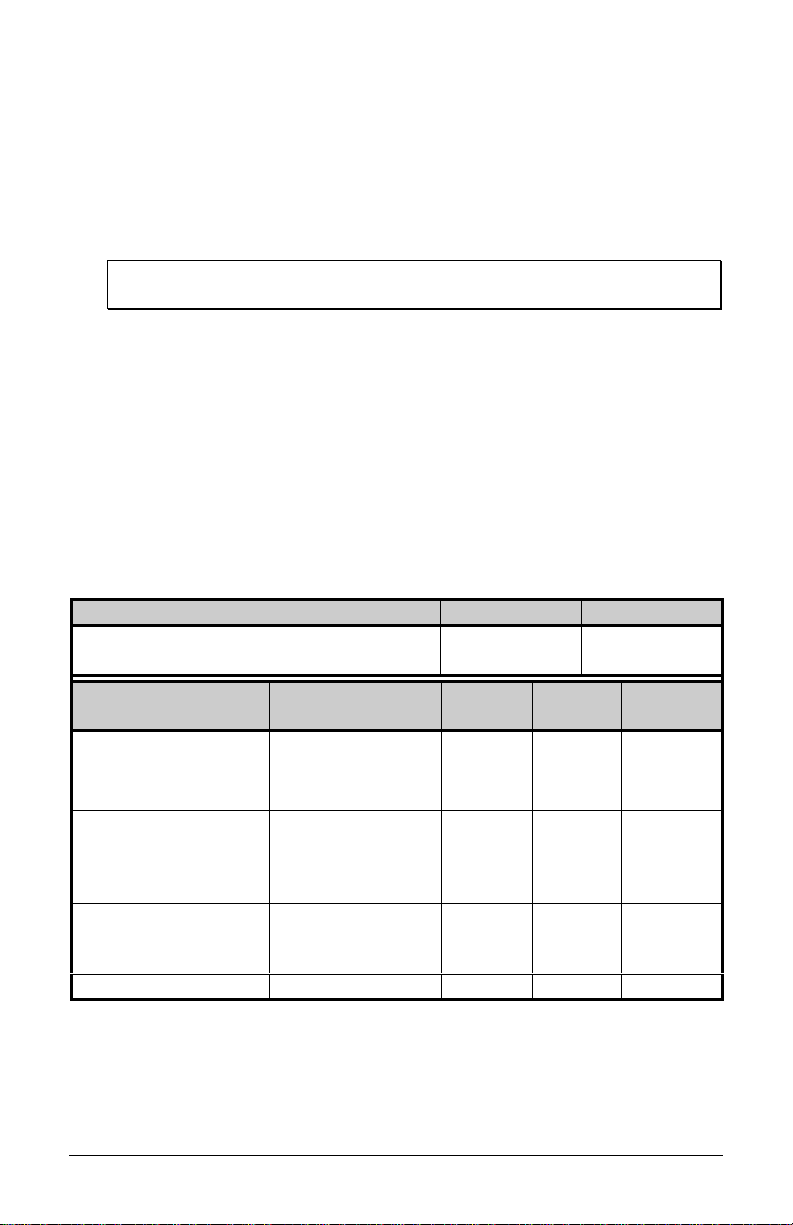
resulting in a darker image. Conversely, if the image is too dark, reduce this
value.
The final method is to change the ‘Print Control / Print Speed’ menu setting
(also selectable as ‘Print Speed’ in most software programs). Changing the
print speed changes the amount of time the media is under the printhead.
Slower speeds allow more time and control for energy transfer, while faster
speeds will increase throughput, but may require higher heat settings.
;
Note: Heat and Speed settings can be overridden by host software
commands.
You will find that printing barcodes and detailed images on less expensive direct
thermal and thermal transfer media at higher speeds can be tricky. At one heat
setting, the images will fade and at the next higher heat setting, the images will
bleed. This is because the reaction temperature of the media is so high that at
higher rates of speed, it cannot react fast enough. To print fine images at higher
speed, media with lower reaction or release temperatures are required. On the
slower end of the print rate settings, crisper images are possible because the
media is not being stretched beyond its limits.
The following table is intended for reference only (for specific application
information, consult your media specialist or a Datamax Media Representative).
Direct Thermal Me dia Ty pe Print Speed* Print Energy
Fasson 300 HD Direct Thermal Facesheet
Fasson 300 MD Direct Thermal Facesheet
Thermal Transfer
Me dia Ty pe
Ribbon
Type
Great Label TTL GPR Plus
10-12**
Print
Speed*
Print
Energy
10-12** Medium Medium
Medium
Image
Durability
MaxWax
IIMAK Versamark
Coated Paper,
Wax 2 - 10 Low Low
Uncoated Paper, Tag
Stock, Some Films,
So me Synthetics
Coated Paper, Glossy
Wax/Resin 2 - 8 Medium High
Paper, Tag Stock,
So me Synthetics, Films
Synthetics, Films Resin 4 - 6 High High
*Values given in inches per second (IPS)
**Highly recommended for optimum print quality at speeds above 10 IPS.
12 I-Class
Page 23
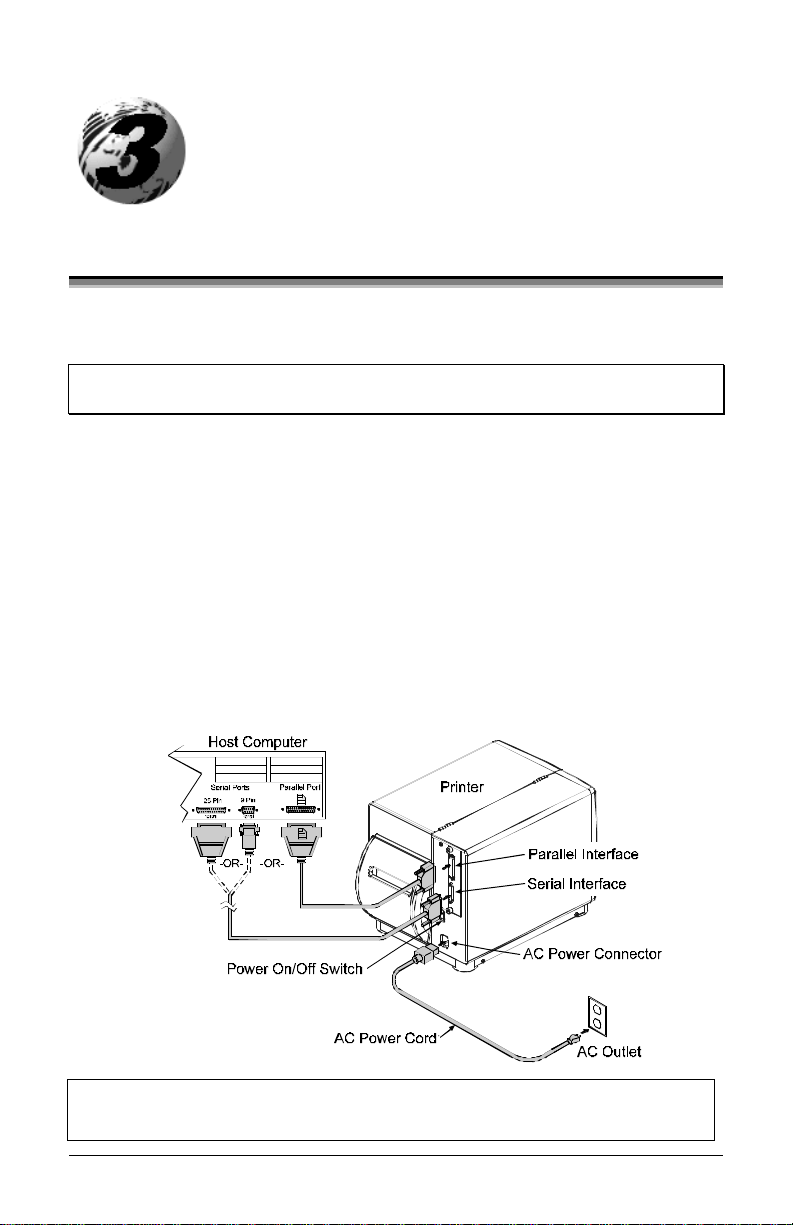
☞
Setting Up the Printer
3.0 Installation
This section explains how to connect the printer, and load it with media and
ribbon.
;
Note: When connecting the AC Power Cord or interface cables to the printer,
ensure the Power On/Off Switch is in the ‘Off’ position.
n Place the printer on a firm, level surface.
o Turn ‘Off’ the Host Computer and ensure that the Power Switch on the
Printer is in the ‘Off’ position.
p Depending upon your interfacing requirements, connect the appropriate
interface cable between Host Computer and Printer; see Section 3.0.1.
q Connect the AC Power Cord to the receptacle on the back of the Printer,
and then plug the AC Power Cord into a properly grounded outlet. (The
power supply automatically detects and then adjusts to the applied line
voltage; see Section 7.0 for the acceptable voltage ranges.)
If connecting the printer to a network or USB port, refer to the additional
documentation supplied with that option.
I-Class 13
Page 24
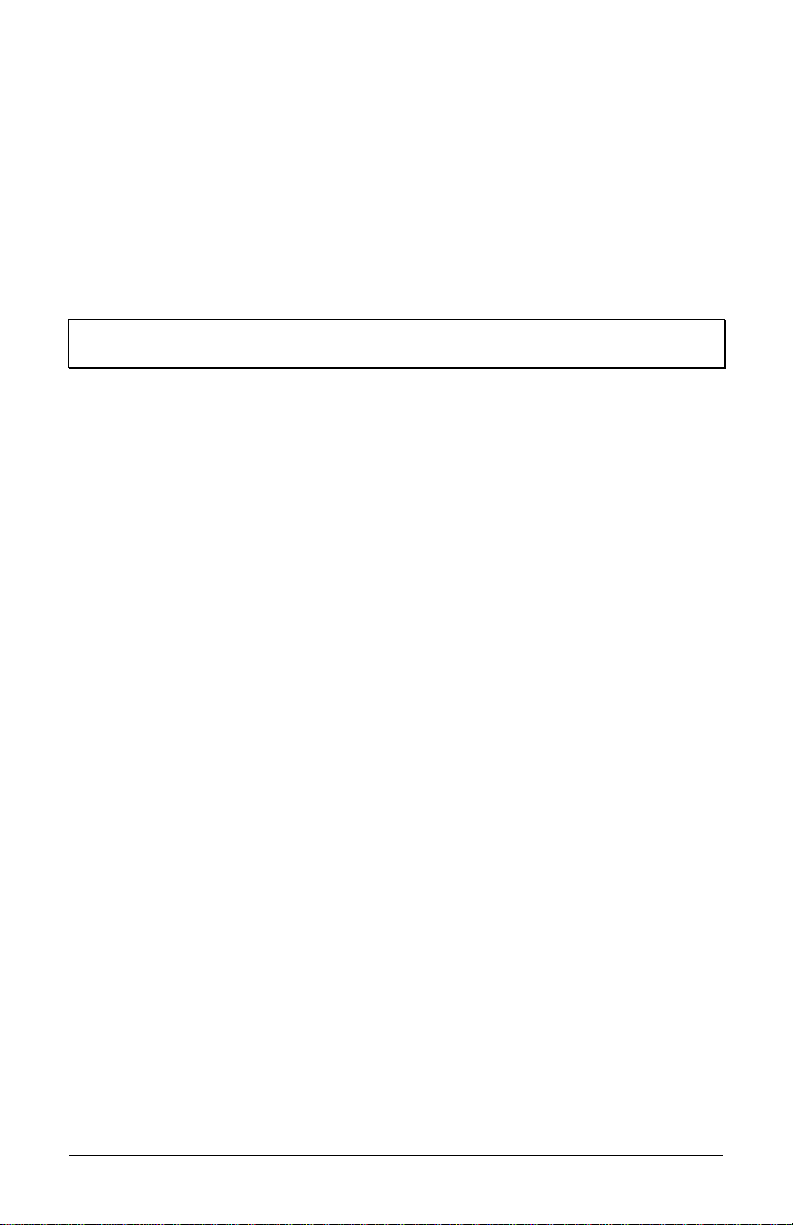
3.0.1 Communications
Using a data detection process, the interface selection occurs automatically in the
printer. At power-up, the printer begins monitoring the interface ports for
activity. When the host transmits data, the printer port detecting this data is set
‘active’ and remains active as long as data flow continues. Once the incoming
(received) data flow stops and the Host Timeout Value (see Section 4.1.6) is
exceeded, the detection process will be repeated. In addition, should the data
flow stop before a complete label format is received, the format will be ignored
and must be sent to the printer again.
;
Note: To change an active port immediately, cycle the printer power ‘Off’
and ‘On’.
Paralle l Po rt:
The parallel interface has two menu-selectable modes of operation: unidirectional or bi-directional. Uni-directional mode is forward channel
communication and requires a Centronics cable with a 36 pin male connector.
Bi-directional mode is IEEE 1284 Compliant, using forward and reverse channel
communications. In this mode, data can be sent to the host provided it is also
IEEE 1284 Compliant and has supporting software. This mode requires an IEEE
1284 cable with a Centronics 36 pin male connector.
Se rial Port:
The serial interface supports RS-232C and, if equipped, RS-422
communications. The following list of serial port settings is menu-selectable and
must match the host computer’s serial port settings; see Section 4.1.6.
Baud Rate (serial communication speed)
Word Length
Word Parity
Number of Stop Bits
Handshaking Protocol
In addition to the port settings, the serial interface cable wiring must have
specific connections (pin-outs) for proper data exchange between the host
and printer. The different serial cable pin-outs, suggested applications, and part
numbers are in the following table (contact your reseller for ordering
information).
14 I-Class
Page 25
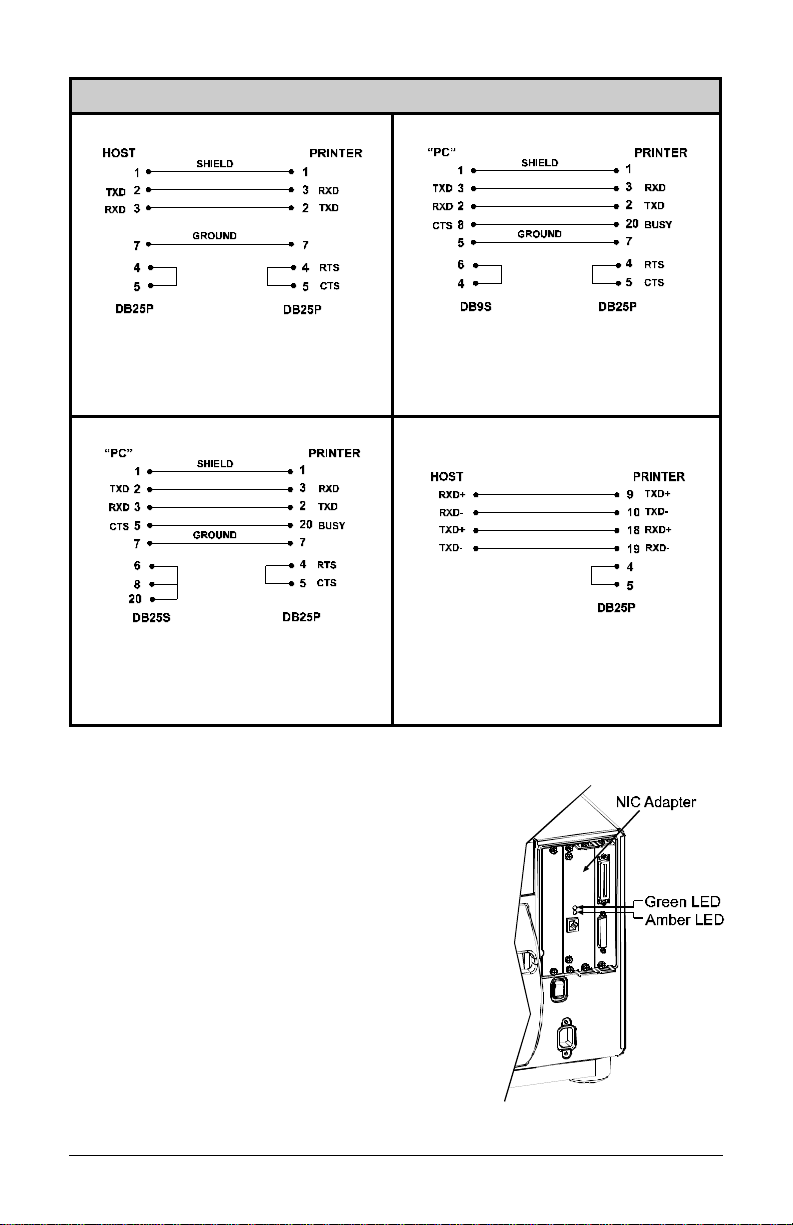
Serial Interface Cable Listing (all models, except as noted)
Null Modem (MXM) “PC” (DB9P) to Printer
Part Number 556000 Part Number 556001
For connection to other DCE equipment.
Flow control is only Xon/Xoff.
For connection to a PC compatible with
DB9P communication ports. Flow control
can be either Xon/Xoff or CTS/DTR.
“PC” (DB25P) to Printer RS-422 Connection
*
Part Number 556002 Part Number N/A
For connection to a PC compatible with
DB25 communication ports. Flow control
can be either Xon/Xoff or CTS/DTR.
Diagram only provided for reference.
*
Not available for the I-4206 and I-4208.
NIC Adapte r (optional):
The NIC Adapter has several menu-selectable
modes; see Section 4.1.6 for details. Refer to the
information provided with the option for
connection requirements and detailed operational
instructions. The Status Indicators, viewable from
the back of the printer, provide a quick operational
check.
Normal Operating Conditions:
Green LED – indicates the operating
condition. Upon power-up, the LED is ‘On’
indicating that the NIC Adapter is performing
self-tests. The LED may also be ‘On’ when
awaiting a print job.
I-Class 15
Page 26
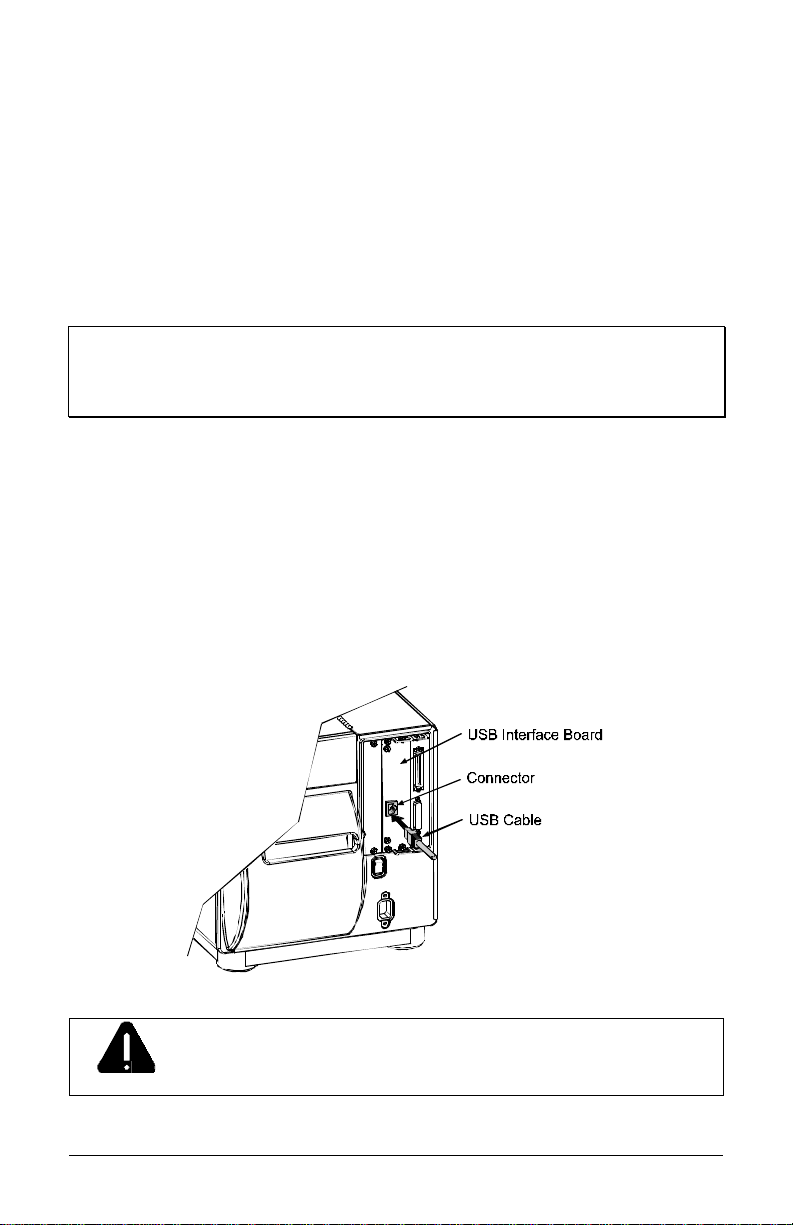
When finished with the self-tests, the LED blinks, and may blink again after
printer initialization is completed.
Amber LED – generally indicates job activity. When receiving print jobs
over the network, the amber LED blinks; it remains ‘Off’ during inactivity.
Error Conditions:
Combinations of blinking LEDs – 1 to 7 amber blinks followed by 1 to 12
green blinks – indicate various hardware failures. See the DMXNet
Resource Manual for more information.
;
Note: Following power-up the printer may indicate ‘READY.’ However, the
NIC Adapter will NOT be able to receive data until its boot-up process
(as denoted by the message ‘DMXNET INITIALIZING’) is complete.
This process may take up to two minutes.
USB Po rt ( opt ional):
The USB Interface is supported under Windows 95/98/2000/ME/XP.
Depending upon the operating system of your host computer, installation may
differ slightly. Consult the additional documentation supplied with this option
for detailed information.
The USB Port is plug and play and operates transparently within the printer;
there are no menu-selectable settings or modes.
The USB Port is a device-end only printer connection. Never
connect a keyboard, mouse, modem, etc. into this port. Damage
WARNING
can result.
16 I-Class
Page 27
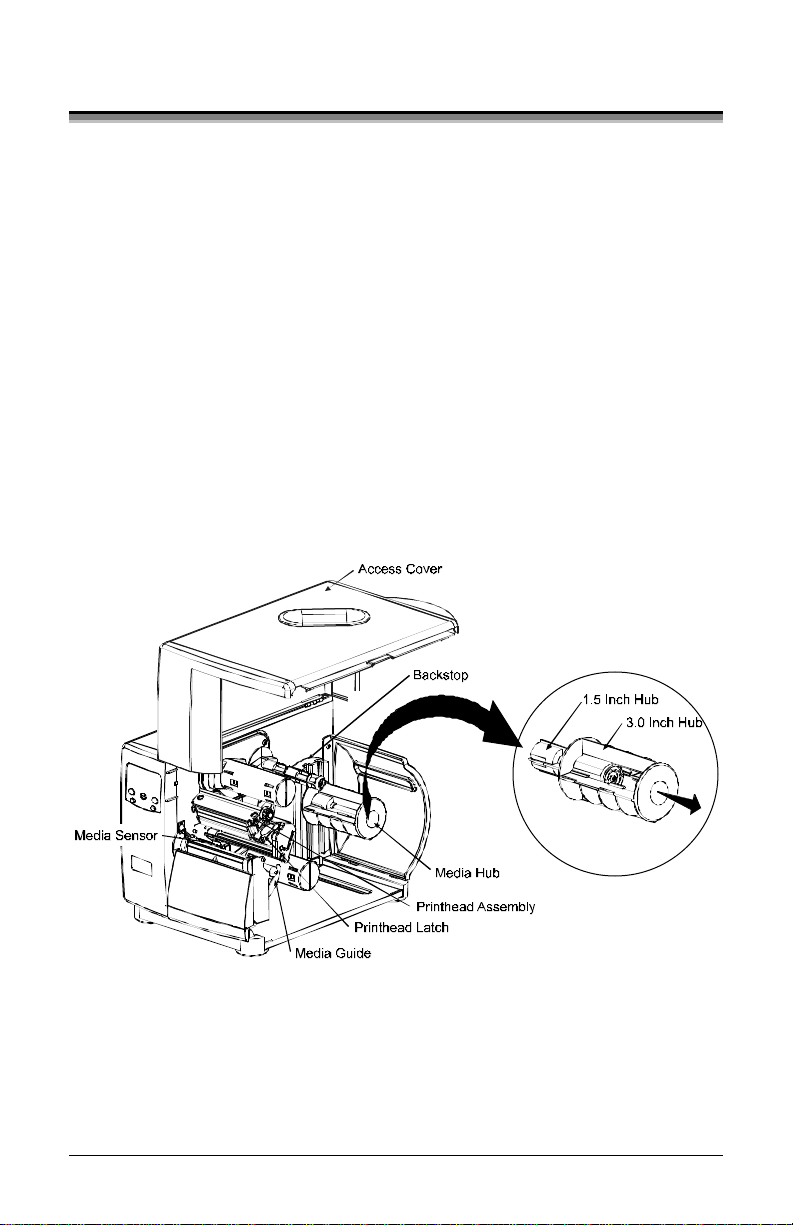
3.1 Loading Media
Begin loading as follows:
n Raise the Access Cover.
o Rotate the Printhead Latch forward and raise the Printhead Assembly.
p Slide the Media Guide out away from the frame and then lower it to the
down position.
q If using roll media, the Media Hub can accept 3.0-inch (76mm) and 1.5-
inch (38mm) cores. To use 1.5-inch cores, first slide off the 3 Inch Hub by
grasping and then pulling it firmly outward.
r Proceed according to the type of media you are using: go to Section 3.1.1
for Roll Media or go to Section 3.1.2 for Fan-Fold Media.
I-Class 17
Page 28
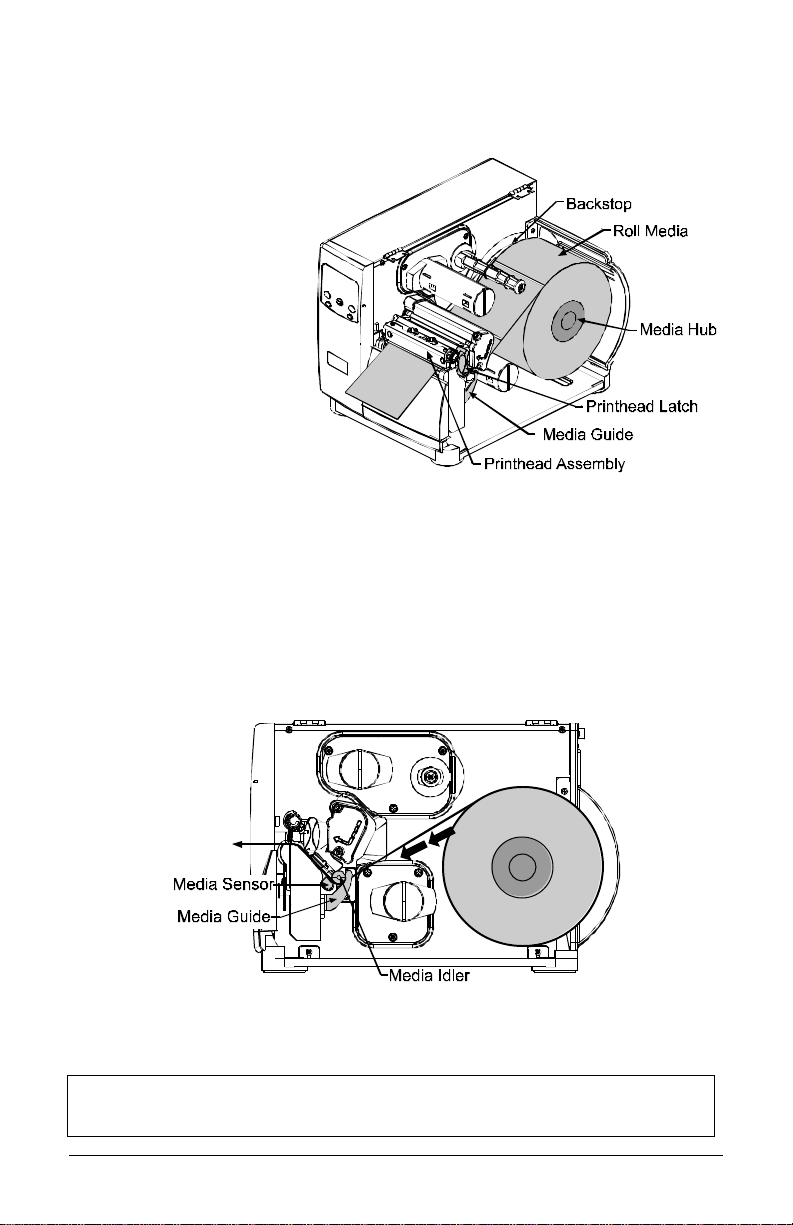
☞
3.1.1 Roll Media
This loading method is for roll type media applications. To load:
n Slide the Roll Media
onto the Media Hub
until it rests against the
Backstop.
o Route the media as
shown: under the
Media Idler, through
the Media Sensor, then
out the front of the
printer.
p Raise and slide the
Media Guide over until
it rests lightly against the edge of the media.
q Position the Media Sensor; see Section 3.2.
r If your application uses thermal transfer media, load ribbon (see Section
3.3); otherwise continue.
s Lower the Printhead Assembly and rotate the Printhead Latch completely
back into the locked position. Close the Access Cover.
t Turn ‘On’ the printer. After ‘Ready is displayed, press and hold the FEED
Key until at least one label gap or mark is advanced; see Section 3.4.
If using less than full width media, adjust the Leveling Cam; see
Section 5.1.1.
18 I-Class
Page 29
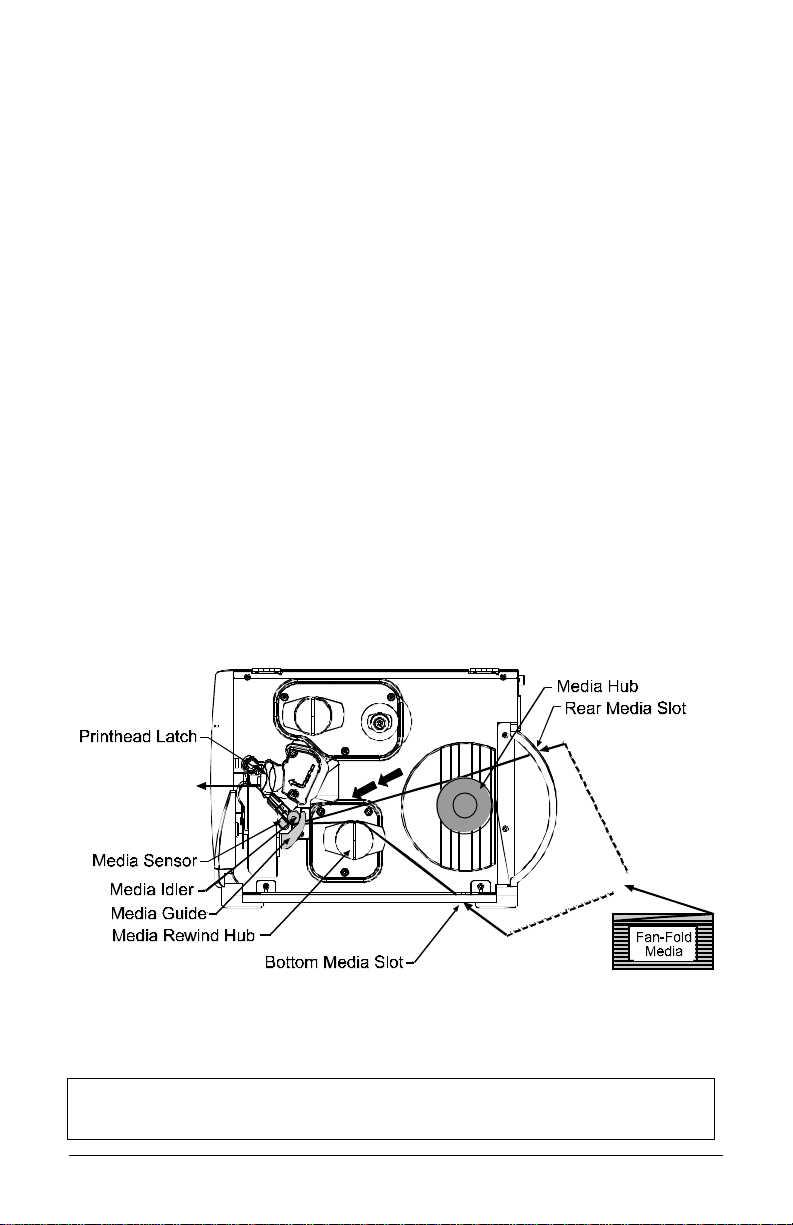
☞
3.1.2 Fan-Fold Media
This loading method is for tag and fan-fold type media applications. To load:
n Bring the media in through the Bottom or the Rear Media Slot. (If using
reflective stock, ensure that the mark is facedown.)
o Depending upon the entry point, route the media as shown: if through the
Rear Media Slot, route the media over the Media Hub; or, if through the
Bottom Media Slot, route the media over the Media Rewind Hub.
p Continue routing the media under the Media Idler, through the Media
Sensor and out the front of the printer.
q Raise and slide the Media Guide over until it rests lightly against the edge
of the media.
r Position the Media Sensor; see Section 3.2.
s If your application uses thermal transfer media, load ribbon (see Section
3.3); otherwise continue.
t Lower the Printhead Assembly and rotate the Printhead Latch completely
back into the locked position. Close the Access Cover.
u Turn ‘On’ the printer. After ‘Ready is displayed, press and hold the FEED
Key until at least one label gap or mark is advanced; see Section 3.4.
If using less than full width media, adjust the Leveling Cam; see
Section 5.1.1.
I-Class 19
Page 30
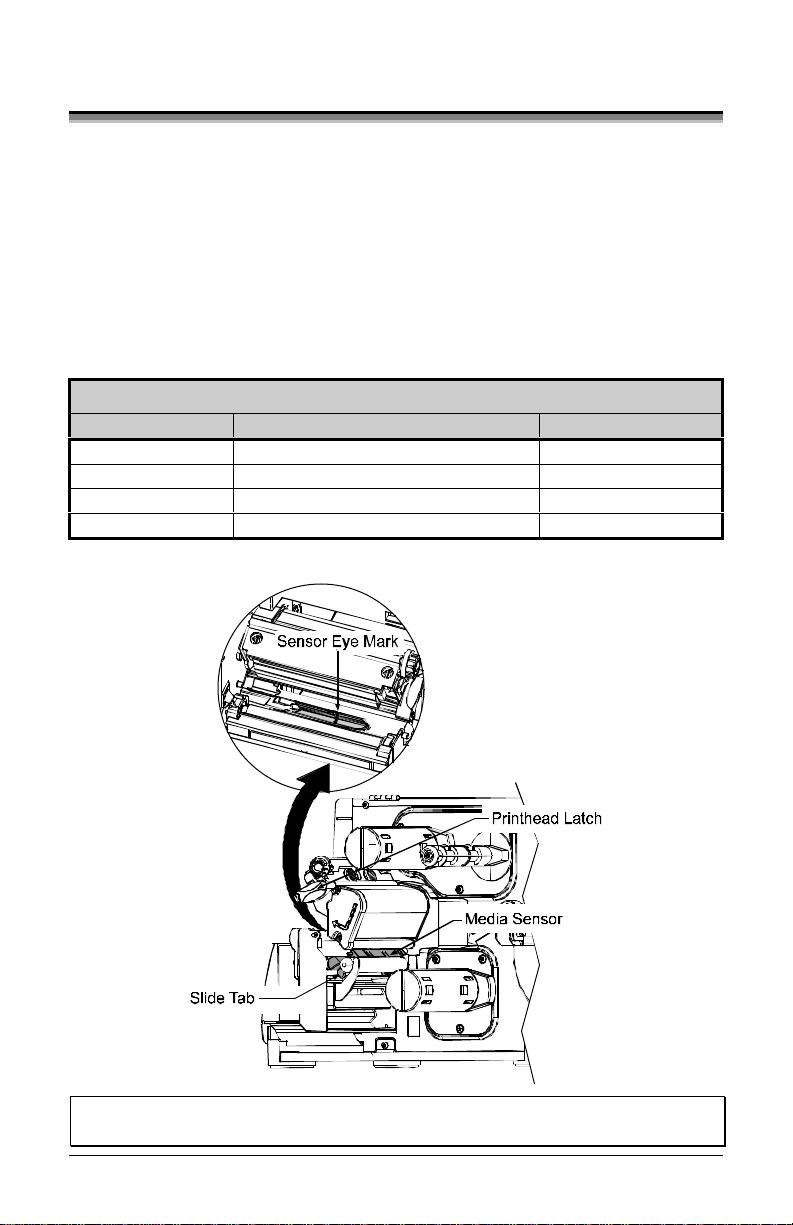
3.2 Media Sensor Adjustment
The Media Sensor needs to be positioned so that the printer can detect the
presence of media and the top-of-form (except for continuous stock, where the
TOF is set through programming; see Label Length, Section 4.1.2). To adjust:
n With media loaded, as described in Section 3.1.1 or 3.1.2, grasp the Slide
Tab and move the Sensor Eye Mark into position over media according to
the table below.
o If loading media, return to the media loading instructions.
Me dia Se nsor Sele ct ion a nd A djust me nt
Me dia Ty pe Se nsor Eye Mark Posit ion Sensing Required
Die-cut Near the middle of the label Gap
Notched Centered over the notch Gap
Reflective Centered over the black mark Reflective
Continuous Near the middle of the media Continuous
*
See Section 4.1.2 for Sensor Type selection.
*
;
Note: Changes to the start of print position can be made using the Print
Control/Row Adjust or Row Offset (see Section 4.1.3).
20 I-Class
Page 31

3.3 Loading Ribbon
Ribbon is required with thermal transfer media. Depending upon the type of
Ribbon Supply Hub (see the next page for examples), the printer must use either
ribbons with the ‘coating side in’ or ribbons with the ‘coating side out’. To load:
;
Note: Using a ribbon that is slightly wider than your media (and liner, if any)
will help protect against printhead wear.
n With the access cover raised and the printhead assembly up, position the
ribbon to be dispensed in the direction appropriate for the Ribbon Supply
Hub.
o Slide the ribbon onto the Ribbon Supply Hub until it rests against the hub’s
flange.
p Route the ribbon under the Ribbon Idler, out the front of the printer and
then up aro und to the Ribbo n Take-Up Hub, winding it several times i n a
clockwise direction to secure it in place.
q If loading media, return to the media loading instructions. Otherwise, lower
the Printhead Assembly and rotate the Printhead Latch completely back into
the locked position. Close the Access Cover.
Removal:
When the supply is exhausted, pull the empty core from the Ribbon Supply
Hub and discard it. To remove used ribbon: grasp the Ribbon Take-Up Hub,
pull outward, then squeeze to collapse the hub and take off the ribbon.
I-Class 21
Page 32
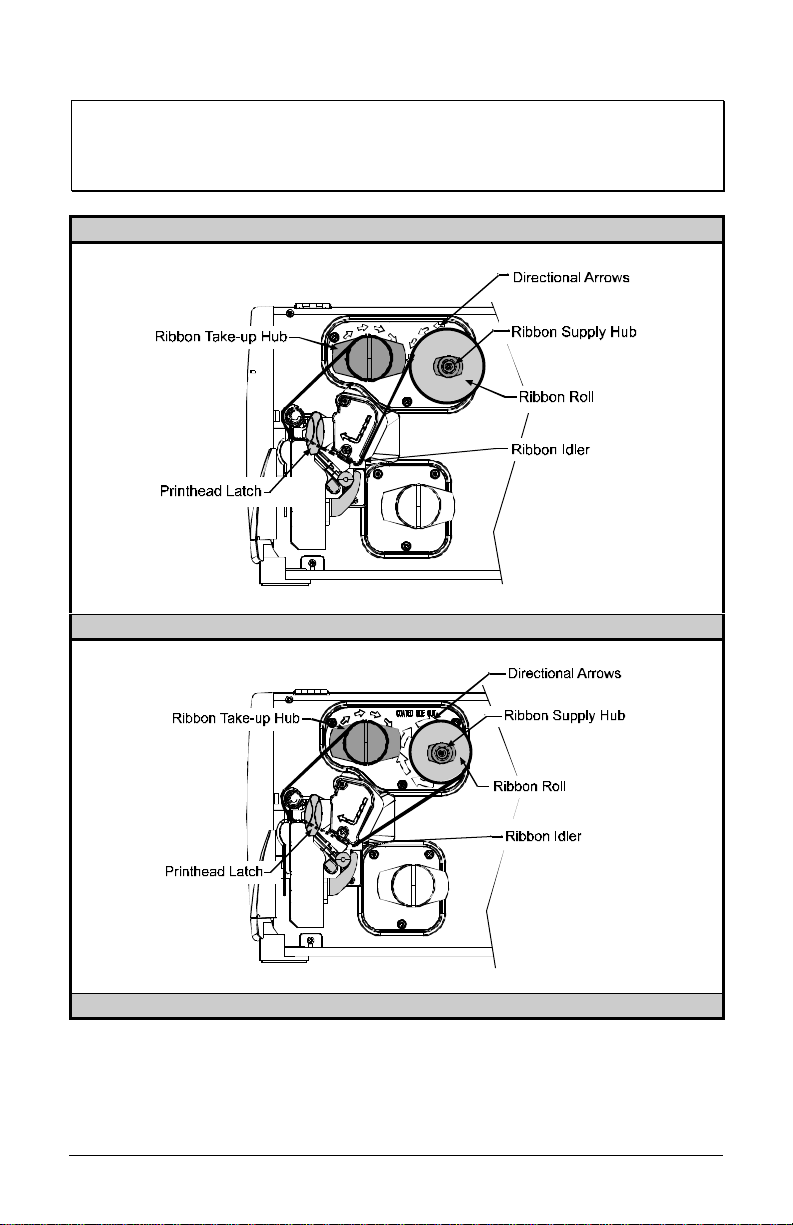
;
Note: Directional Arrows near the Ribbon Supply Hub indicate the correct
ribbon route. Ribbon types are available with the ink (coating) layer
wound ‘in’ or ‘out’. These types are NOT interchangeable for use with
the printer.
Ribbon Routing Diagrams
‘Coating Side In’ Ribbon Supply Hub
‘Coating Side Out’ Ribbon Supply Hub
22 I-Class
Page 33
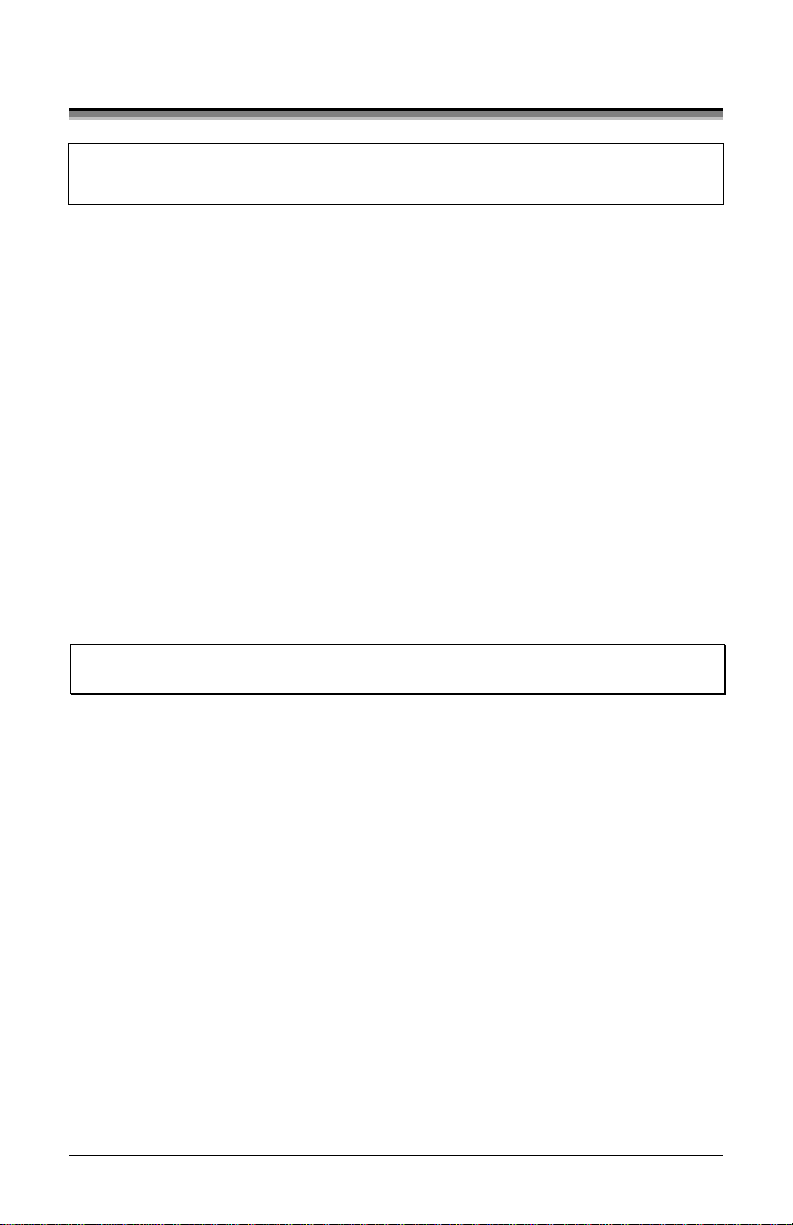
3.4 Quick Media Calibration
☞
At the factory, the printer is calibrated to sense a wide range of media types.
Quick Media Calibration fine-tunes the media sensor for yo ur gap, notc h or
reflective media application. Note that this is not required if you are using
continuous media. Perform this calibration during initial set-up or after changing
your media type. To calibrate:
n Ensure that media is loaded (see Section 3.1), that the Media Sensor is
o Press and hold the FEED Key. The printer will begin advancing me dia;
Upon successful completion, the ‘Calibration Completed’ message will flash;
the printer will feed to the next label TOF and ‘Ready’ will be displayed. (A
‘Warni ng Low Backing’ message may appear if usi ng notched media or media
on a transparent liner; however, the calibration was successful).
;
When ‘Uncalibrated’ is displayed, follow the Media Sensor Calibration
procedure in Section 5.0.
adjusted (see Section 3.2), and that the printer is idle.
allow at least one label gap (or mark) to advance under the sensor
during this process.
Note: Media containing large gaps may require a change in the ‘Paper Out
Distance’ setting; see Section 4.1.2.
Calibration Hints:
In certain cases, the printer may have trouble differentiating between the label
and liner. If the printer stops feeding in the middle of a label or if ‘Cannot
Calibrate’ is displayed, try calibrating over a longer distance:
Press and hold the FEED Key to allow two or more gaps (or marks) to
advance under the sensor.
If this method fails, see Media Sensor Calibration (Section 5.0).
I-Class 23
Page 34
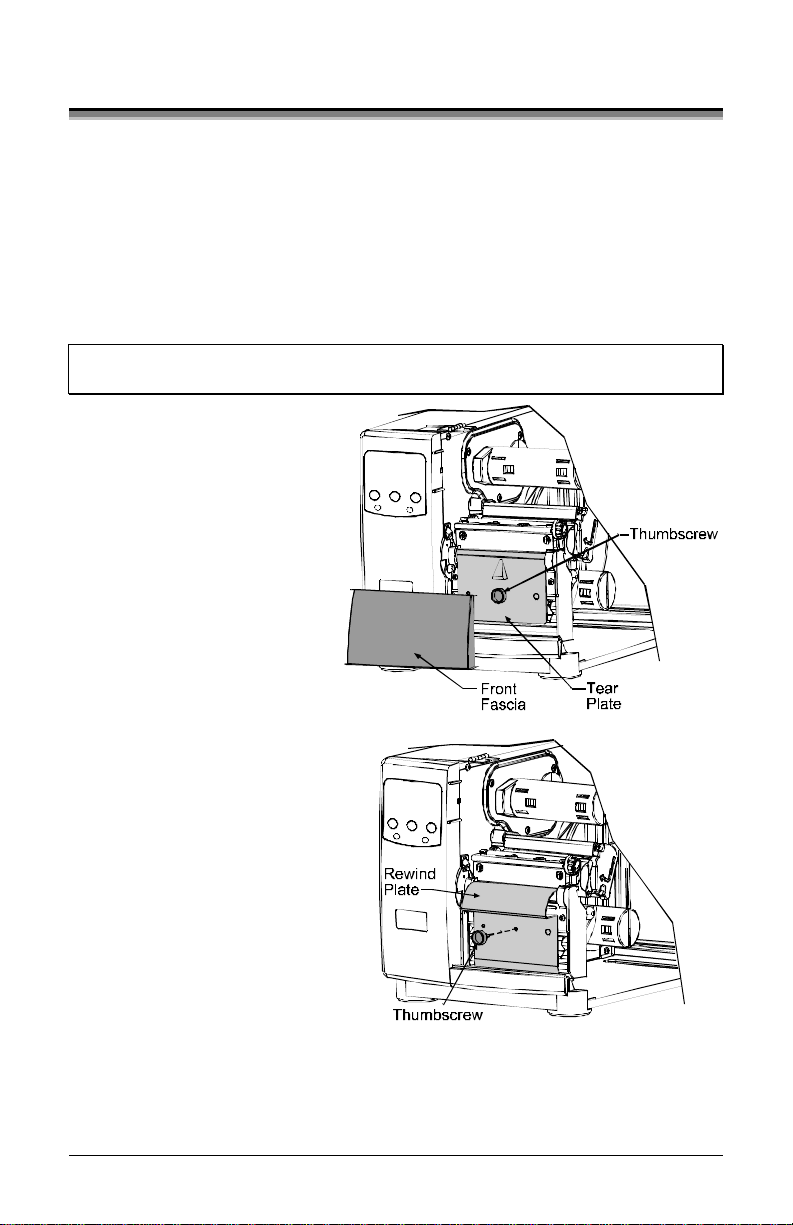
3.5 Outputting Labels
In addition to directly outputting labels from the printer, there are several
optional output configurations available.
3.5.1 Rewinding
With the Internal Media Rewinder option, the printer can wind the printed labels
and backing material. To rewind labels:
;
Note: When winding labels, do not allow the outer diameter of the roll to
exceed 6 inches (154 mm) on the Media Rewind Hub.
n Remove the Front Fascia.
o Remove the Tear Plate by
first removing the
Thumbscrew.
p Position the Rewind Plate
on the printer and install and
tighten the Thumbscrew.
q If installed, remove the
Rewind Retainer and Media
Clip from the Media
Rewind Hub (see drawing
next page).
r Load media as described in Section 3.1, press the FEED Key and advance
approximately 20 inches (51 cm) of media.
24 I-Class
Page 35
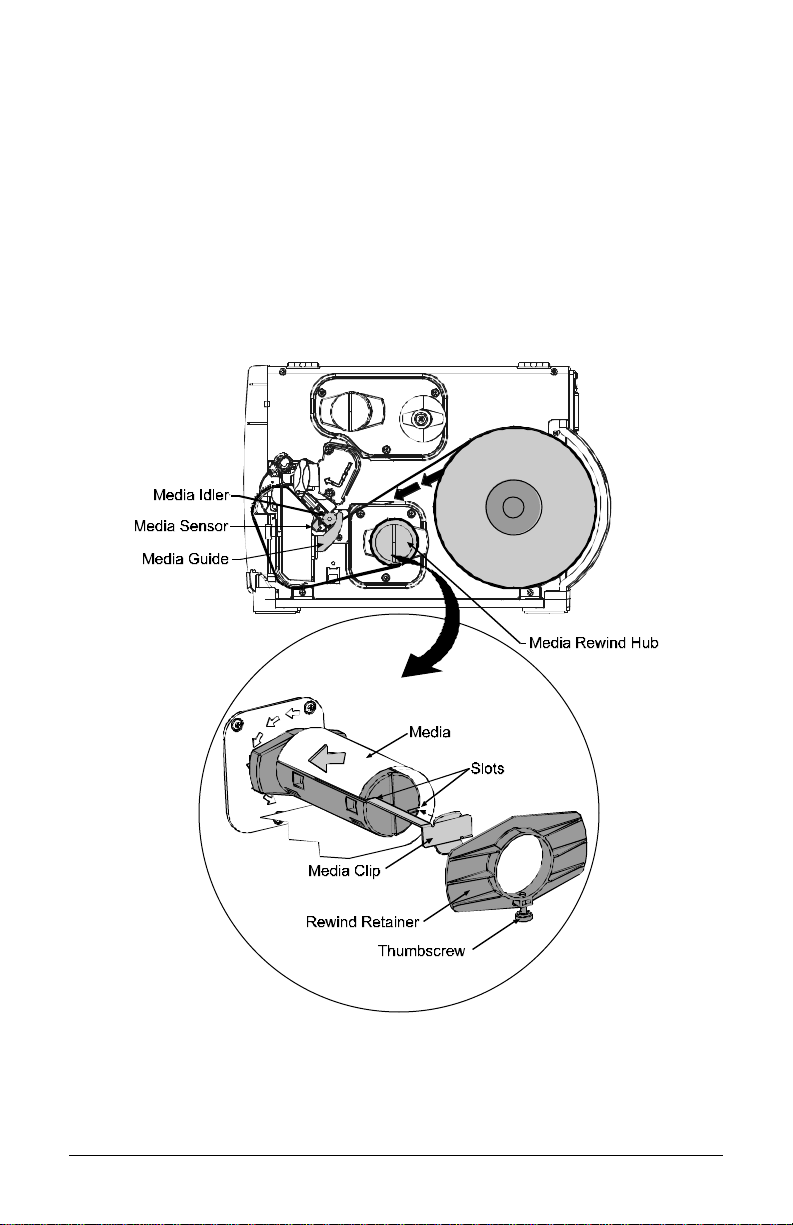
s Route the media back to the Media Rewind Hub, as shown below.
t Insert the leading edge into a Slot on the Media Rewind Hub then insert the
Media Clip into a Slot to secure it in place.
u Position the Rewind Retainer lightly against the edge of the media on the
Media Rewind Hub. Tighten the Thumbscrew to secure the retainer in
place.
v Manually rotate the Media Rewind Hub to remove any slack in the media.
Close the Access Cover.
Removal:
Remove the Rewind Retainer and Media Clip. Grasp the end of the hub. While
pulling outwardly, squeeze the hub together to collapse it and then slide off the
labels.
I-Class 25
Page 36

3.5.2 On-Demand Dispensing
When equipped with the Peel and Present option, labels are dispensed then
separated automatically from the liner for immediate application.
n With the Peel and Present
Mechanism installed on the
printer, pull outward on the
Latch and allow the Roller
Bracket to swing forward.
o With media loaded as
described in Section 3.1, press
the FEED Ke y to adva nce
approximately 20 inches (51
cm) of media. Remove all of
the labels from the backing
ma ter ia l.
p Route the backing material through the Roller Bracket as shown (the
backing should go under the top black roller, then out).
q Raise the Roller Bracket up to its latched position.
26 I-Class
Page 37
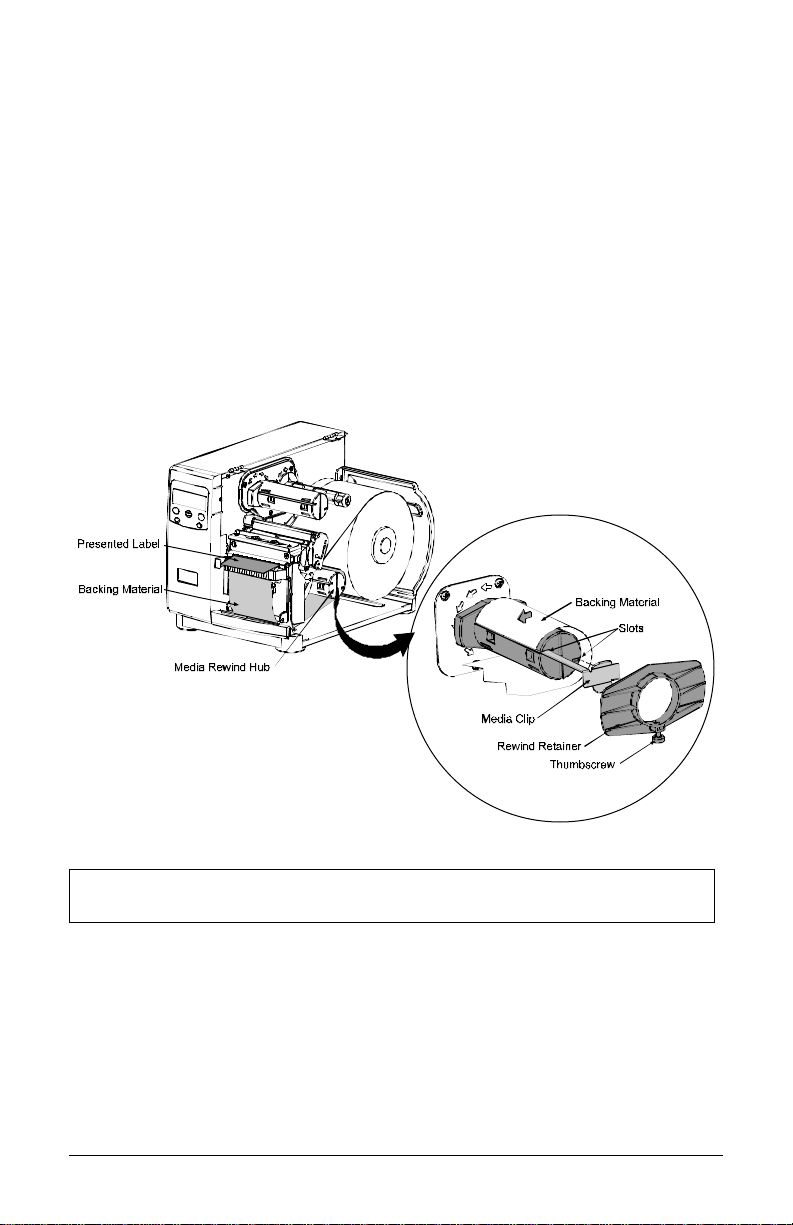
☞
r If installed, remove the Media Clip and the Rewind Retainer from the
Media Rewind Hub. Route the Backing Material around the Media Rewind
Hub, as shown.
s Insert the leading edge into a Slot on the Media Rewind Hub then insert the
Media Clip into a Slot to secure it in place.
t Position the Rewind Retainer lightly against the edge of the backing on the
Media Rewind Hub. Tighten the Thumbscrew to secure the retainer in
place.
u Manually rotate the Media Rewind Hub to remove any slack in the media.
Close the Access Cover.
For on-demand printing, ensure that the Present Sensor has been
enabled; see Section 4.1.4.
Removal:
Remove the Rewind Retainer and Media Clip. Grasp the hub. Pull the hub
outward then squeeze to collapse it and slide off the backing material.
I-Class 27
Page 38

☞
3.5.3 Cutting
When equipped with a Cutter, cut labels are dispensed automatically from the
printer. To load media on a cutter equipped printer
n Ensure the leading edge of media is clean, straight and firmly attached to the
liner.
o Load media according to Section 3.1, except route the media out through the
Opening of the Cutter Assembly.
For label cutting, ensure that the Cutter has been enabled; see Section
4.1.4.
28 I-Class
Page 39
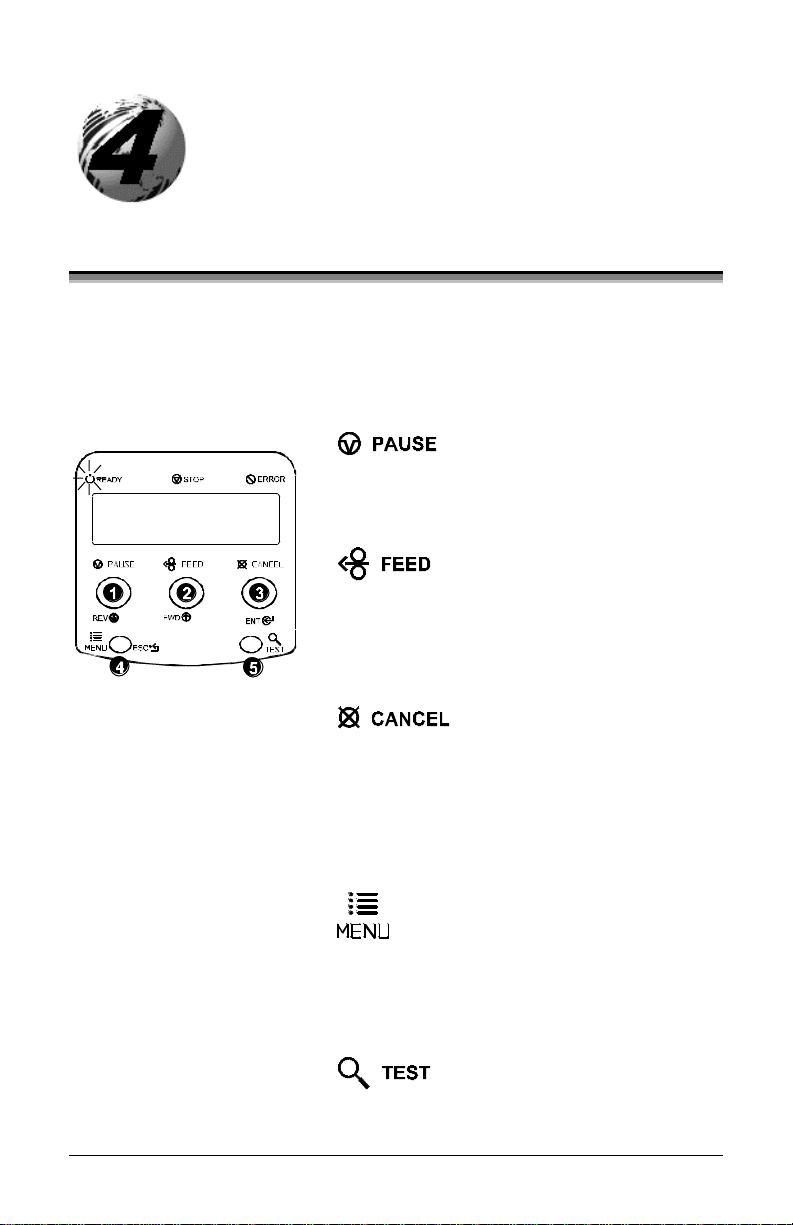
Using the Front Panel
4.0 Operation
The front panel is comprised of three indicator lights, a Liquid Crystal Display
and five mode-dependant keys. The selectable modes (Ready, Menu and Quick
Test) and the related functions of the printer keys are detailed below.
4.0.1 Ready Mode: Normal Operatio n (Ready Light ‘On’)
n
The PAUSE Key temporarily suspends printing.
Pressing it again will return the printer to normal
operation.
o
The FEED Key advances one label, and clears any
corrected faults.
Pressing and holding ca uses the printer to perform
a Quick Media Calibration; see Section 3.4.
p
The CANCEL Key ‘pauses’ the printer and then
prompts you for confir mati on. If yes, the current
job is cancelled. The printer remains paused.
Pressing and holding four seconds will reset the
printer and clear temporary host settings (soft
reset).
q
The MENU Key toggles between the Ready and
Menu Modes. In the Ready Mode, pressing and
holding four seconds will change the display
contrast.
r
The TEST Key enters (or exits) the Quick Test
Menu.
I-Class 29
Page 40
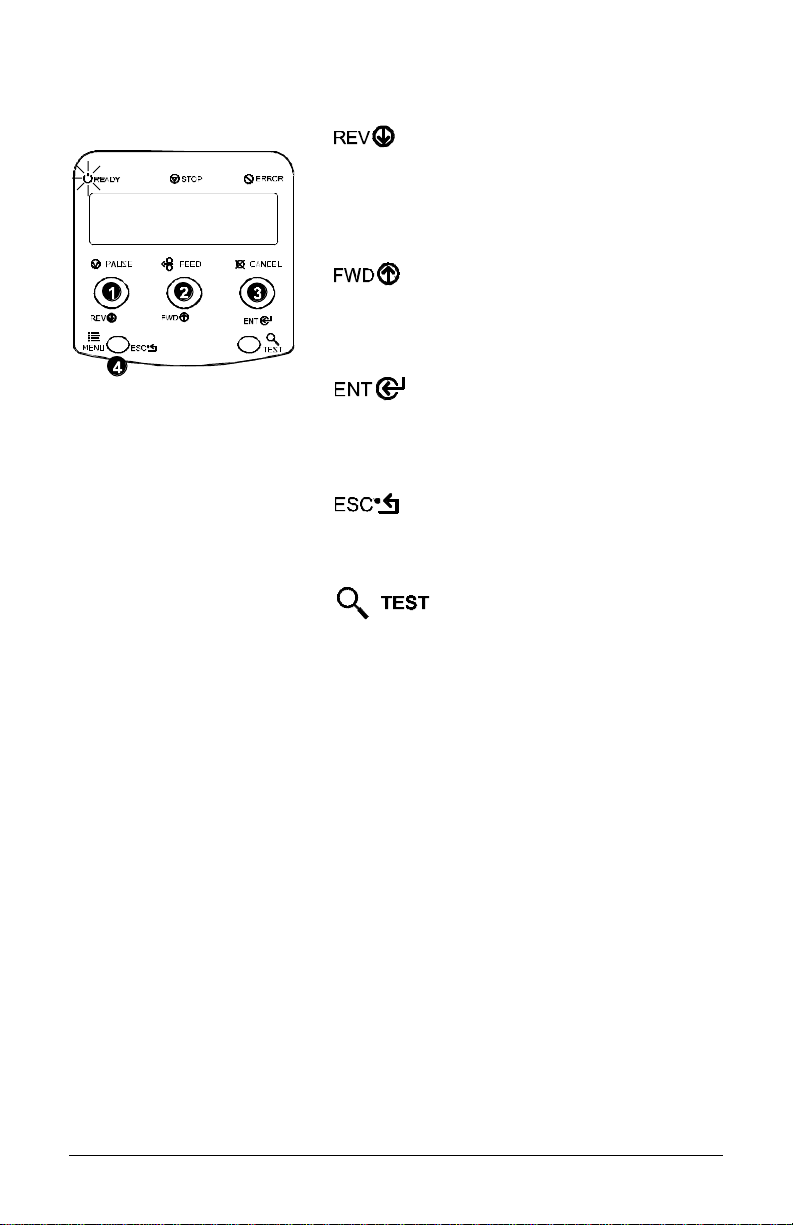
4.0.2 Menu Mode: Configuratio n (Ready Light ‘Flashing’)
n
The DOWN ARROW Key scrolls to the previous
menu i te m on the sa me me nu l eve l . It al so
decrements numerical values in most menu
selections.
o
The UP ARROW Key scrolls to the next menu
item. It also increments numerical values in most
menu selections.
p
The ENTER Key selects the function, item or
displayed value. It also moves between selections
within multiple parameter fields.
q
The ESCAPE Key moves to the previous menu
level, and finally back to the Ready Mode.
r
When a print job is in progress, pressing the TEST
Key will terminate the job. The printer will
prompt you for confirmation; if ‘Yes,’ the current
job is cancelled and then Menu Mode is restored.
30 I-Class
Page 41
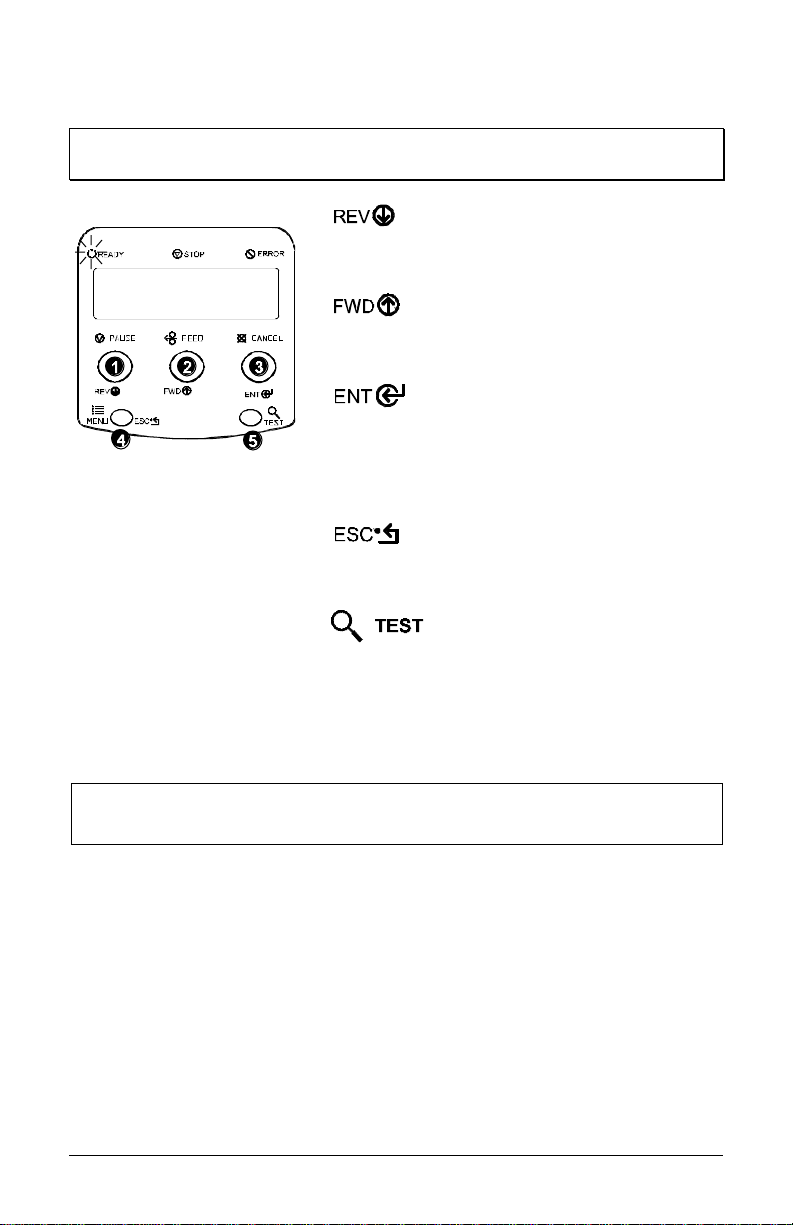
4.0.3 Quick Test Mode: Print Test Labels
;
Note: The Quick Test Mode functions are disabled while processing data
from communications interfaces until the Host Timeout value expires.
n
The DOWN ARROW Ke y scrolls to the previous
test function.
o
The UP ARROW Key scrolls to the next test
function.
p
The ENTER Key will change the selected test
label quantity of 2, 100, 1000, or 9999 (except the
‘Configuration Label’, quantity of one). Holding
down the key scrolls quanti ties.
q
The ESCAPE Key will exit the Quick Test Mode
without printing.
r
The TEST Key will print the selected test label at
the selected quantity. During test label printing,
this key also functions as a cancel key (the printer
will prompt you for confirmation before
cancellation occurs).
☞
I-Class 31
You can program a time delay between the printing of test labels using
the ‘Print Test Rate’ feature; see Section 4.1.7.
Page 42

4.0.4 Indicator Lights
4.0.5 LCD
n
‘On’ indicates that the printer is powered ‘On’
and, after initialization, it indicates the Ready
Mode.
‘Slow Flashing’ indicates Menu Mode.
‘Fast Flashing’ indicates data is being received
and processed.
o
‘On’ indicates a ‘Paused’ condition.
p
‘Slow Flashing’ indicates a Warning.
‘Fast Flashing’ indicates a Fault.
See Section 6.1 for a listing of associated
messages.
n Liqui d Crystal Display
The display provides several types of information:
Following a brief power-up sequence
(initialization), the ‘Ready’ message.
The time and date, if the printer has received it
from one of the following: the host, the front
panel setting, or the Time and Date option.
A label counter during a batch print job.
The Menu System when in Menu Mode.
Any prompt, condition, downloading, warning,
or fault message.
32 I-Class
Page 43
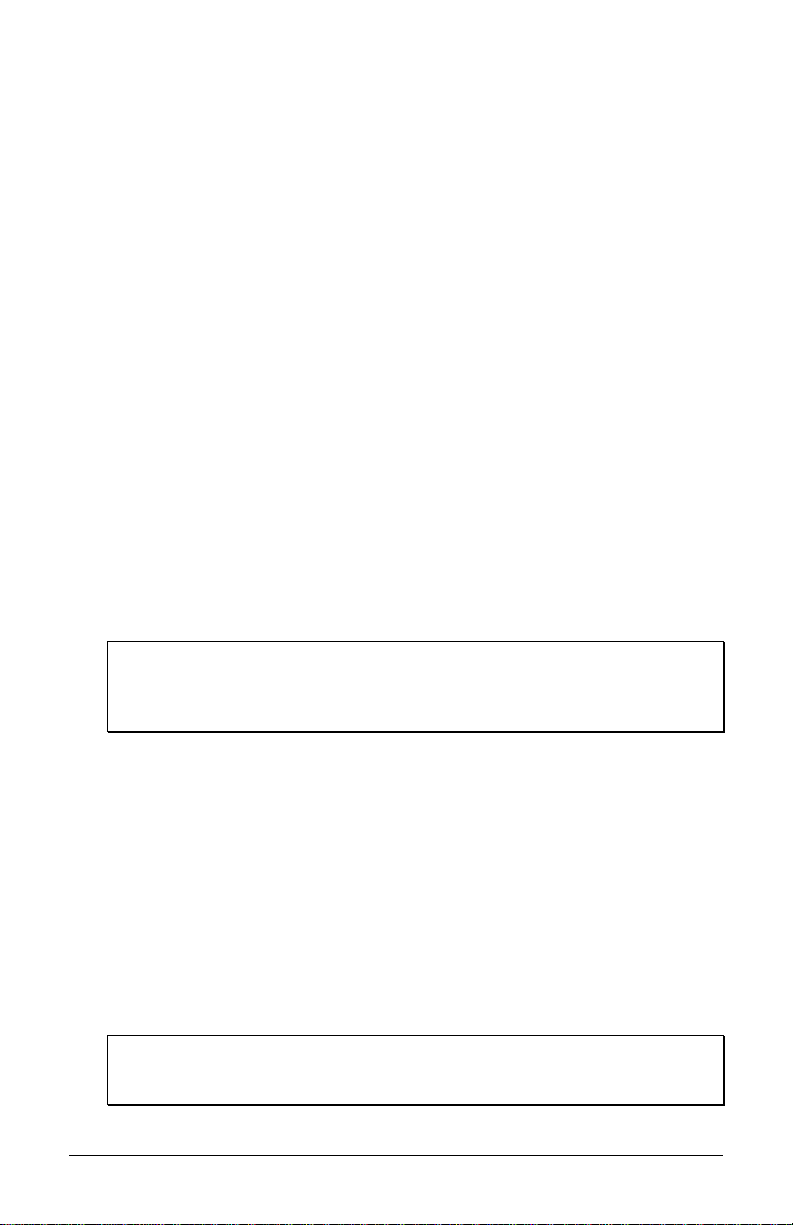
4.0.6 Resetting the Printer
Depending upon the method used, there are three reset levels possible:
4.0.6.1 Soft Reset
To reset the printer and clear any temporary host settings:
With the printer ‘On’, press and hold the CANCEL Key for approximately four
seconds.
4.0.6.2 Level One Reset
To return the printer to the factory default settings or, if saved, to restore the
Factory Setting File:
n Turn ‘Off’ the printer.
o Press and hold the PAUSE and CANCEL Keys while turning ‘On’ the
printer; continue to depress the keys until the ‘SYSTEM RESET’ messa ge
flashes.
;
Note: This reset has the same effect as the System Settings / Set
Factory Defaults selection in the menu system. (See Section 4.1
for a listing of the factory default settings and Section 4.1.5 for
information about the Factory Setting File.)
4.0.6.3 Level Tw o Reset
To return the printer to the factory default settings, and clear all the calibration
and adjustment parameters:
n Turn ‘Off’ the printer.
o Press and hold the P AUSE, FEED, and CANCEL Keys while turni ng ‘On’
the printer; continue to depress the keys until the ‘SYSTEM RESET’
message flashes.
;
Note: After executing a Level 2 Reset, the media calibration must be
performed; see Section 5.0. A listing of the factory default
settings can be found in Section 4.1.
I-Class 33
Page 44

4.1 The Menu System
Printer operation can be controlled through the user interface, allowing the
operator access to these six menu system branches:
Media Settings
Print Control
Printer Options
System Settings
Communicatio ns
Diagnostics
While in the menu system, the current selection will be indicated with an
asterisk (*) next to the displayed item on the LCD. Selections designated with a
section symbol (§) will require a printer reset before becoming effective. A reset
will be automatically invoked when exiting the menu system and answering
‘Yes’ to the ‘Save Changes’ prompt. Changes made will be saved. When power
is removed, the new settings will be restored upon power-up.
The same functional commands from your host computer may, in some cases,
override the printer’s menu settings. In addition, as a security feature for the
prevention of accidental or unauthorized changes, the menu system has a
password protection feature.
;
Note: In the following subsections, the factory default settings are denoted
with the ‘’ symbol. Selections denoted with a diamond ( ) can only
be changed through the menu system - all other selections can be
overridden by host software commands. Consult the I & W Class
Programmer’s Manual for specific information.
34 I-Class
Page 45

4.1.1 Entrance and Exit Prompts
With ‘Ready’ displayed on the LCD, press the Key to enter Menu Mode.
;
Note: While in Menu Mode, the printer will stop processing new DPL (or
bitmapped) data.
MENU MODE Depending upon the co nfiguratio n of the
printer, the following Entrance and Exit
Prompts may be displayed when accessing or
leaving the Menu System.
ENTER PASSWORD
0 0 0 0
KEEP HOST CHANGES?
ENTER = YES
SAVE CHANGES?
ENTER = YES
You are atte mpting to enter Menu Mode.
Security has been enabled and now the
correct user-definable password is required
before accessing the Menu Mode functions.
You are now entering Menu Mode. Existing
Host commands have affected the
configuration of the printer. Pressing ENTER
will save these changes; otherwise, the
printer will revert to previously saved
settings.
You are now exiting Menu Mode, but have
made changes to the printer’s settings.
Pressing ENTER will reconfigure your
printer according to these changes;
otherwise, the printer will revert to
previously saved settings.
;
Note: If changes have been made that require a
reset, the printer will automatically invoke that
reset.
I-Class 35
Page 46

4.1.2 Media Settings
MEDIA TYPE Selects the printing method.
DIRECT THERMAL
THERMAL TRANSFER
For use with heat sensitive media.
For use with media requiring a ribbon to
create an image.
SENSOR TYPE Selects the top-of-form (TOF) sensing
method for the media.
GAP
The printer recognizes the TOF by sensing
gaps in the media.
CONTINUOUS
No TOF sensing. The LABEL LENGTH
setting determines the length.
REFLECTIVE
The printer recognizes the TOF by sensing
reflective (black) marks on the media.
LABEL LENGTH
04.00in (0-99.99)
MAXIMUM LABEL LENGTH
16.00in (0-99.99)
When the Sensor Type is set to Continuous,
this value is used to determine the TOF.
Sets the maximum length between TOF
marks (gap or reflective). If this limit is
exceeded, a top of form fault is declared.
PAPER OUT DISTANCE
00.25in (0-99.99)
Sets the length of travel before an Out of
Stoc k condi tion is declared.
LABEL WIDTH Sets the maxi mum limit for the printable
surface width. Objects extending beyond this
limit will NOT print; see Appendix C for the
default values.
SENSOR CALIBRATION
Adjusts the printer to sense your media.
PERFORM CALIBRATION
The user follows steps to allow the printer to
calculate the empty, gap (or mark), and paper
values to set the media sensor.
ADVANCED ENTRY
The user directly inputs the best values to
adjust the media sensor.
SENSOR LEVELS
Sets threshold values for the media sensor
parameters. Manual entry for paper, gap (or
mark), and empty thresholds.
SENSOR GAIN
Observe A/D reading and set SENSOR
GAIN. Adjusts the sensitivity of the sensor
for custom label stock.
36 I-Class
Page 47

☞
4.1.3 Print Control
Refer to Section 2.1.1 for detailed information on print quality controls.
HEAT
10 (0-30)
PRINT SPEED Controls the rate of label movement during
FEED SPEED Controls the rate of label movement between
REVERSE SPEED Controls the rate of label movement during
ROW OFFSET
00.00in (0-99.99)
COLUMN OFFSET
00.00 in (0-99.99)
PRESENT DISTANCE
0.00 in (0-4.00)
Controls the ‘burn-time’ of the printhead. This
is the equivalent of Heat Setting on most label
software programs.
the printing process; see Appendix C.
printing areas; see Appendix C.
backup positioning for start of print, cutting or
present distance; see Appendix C.
Shifts the vertical start of print position. This
is the user setting for row adjustment.
Shifts the horizontal, left-justified start of
print position to the right without shifting the
Label Width termination point to the right.
This is the user setting for Column Adj ust.
Sets the label stop position past the start of
print. When the next label format is received,
the printer will automatically backfeed to the
start position. If a quantity of more than one
label is printed without a present sensor
enabled, or if the present distance is set to
zero, the printer will operate without
reversing.
I-Class 37
Page 48
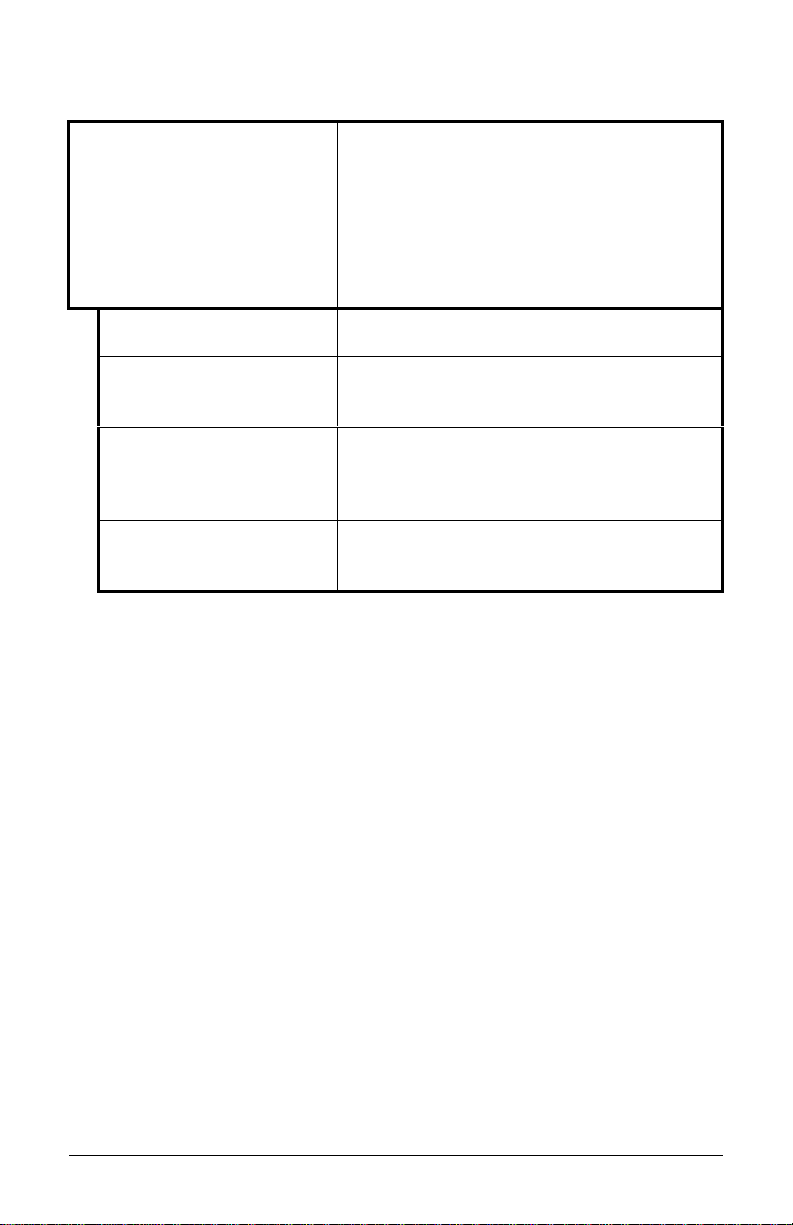
Print Control (continued)
CUSTOM ADJUSTMENTS
DARKNESS
XX (1-64)
ROW ADJUST
XXX DOTS (-100 Æ 100)
COLUMN ADJUST
XXX DOTS (0-128)
PRESENT ADJUST
XXX DOTS (0-128)
These factory adjustments independently
change the listed parameters to finely tune the
printer and compensate for slight mechanical
differences sometimes evident if multiple
printers share label formats. In addition, each
of the following adjustments has no factory
default setting and restoring factory defaults
will not affect these settings.
Controls the printhead strobe time to finetune the HEAT setting.
Shifts the vertical start of print position in
dots upward or downward to fine-tune the
ROW OFFSET setting; see Appendix C.
Shifts both the horizontal start o f print
position and the LABEL WIDTH termination
point to the right in dots to fine-tune the
COLUMN OFFSET setting; see Appendix C.
Adjusts the label stopping position in dots to
fine-tune the PRESENT DISTANCE setting;
see Appendix C.
38 I-Class
Page 49

4.1.4 Printer Options
MODULES Memory available for user storage of
graphics, fonts and label formats. (The
physical presence of the respective memory
module must be detected to show the
function selections in the menu system. See
Appendix C for a listing of all possible
modules.)
PRINT DIRECTORY
PRINT FILE
FORMAT MODULE
DELETE FILE
PACK MODULE
PRESENT SENSOR Used for on-demand label dispensing, where
ENABLED
Prints a label directory of selected, or of all
available modules, the available space on
these modules, the files present, and the type
of module and files.
The user may select from a list of available
files for sample printing.
The user may select from a list of available
modules for formatting – all data will be
erased.
The user may select from a list of available
files for deleting (protected modules will not
appear). Bytes will not be retrieved until the
module that contained the deleted file is
packed.
Packing the module removes files marked as
deleted and defragments existing file
structures to recover space.
a printed label blocking the sensor will
inhibit further printing until removed. (The
physical presence of the device must be
detected to show the ENABLE/DISABLE
selections.)
Enables the sensor for on-demand printing.
DISABLED
NOT INSTALLED
Disables the sensor.
No Present Sensor is detected.
I-Class 39
Page 50
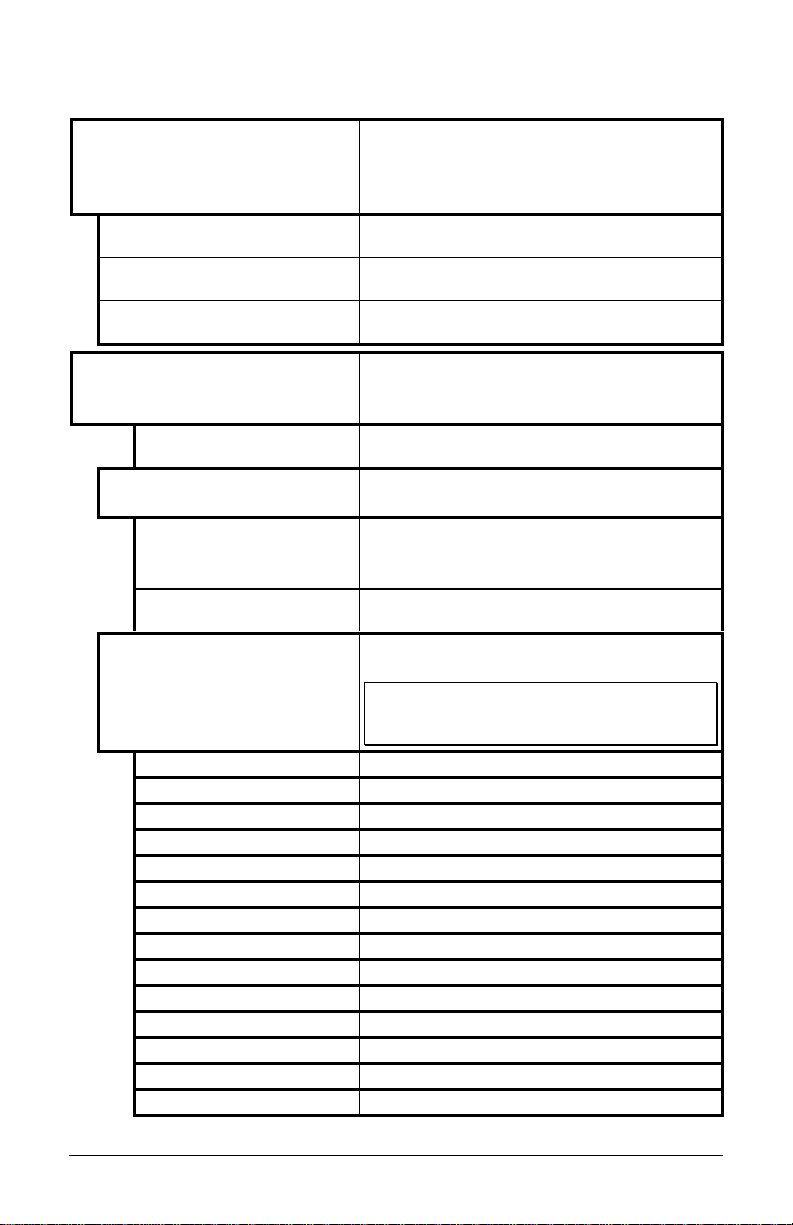
Printer Options (continued)
CUTTER Used to cut media into separate labels.
(The physical presence of a device must be
detected to show the ENABLE/DISABLE
selections.)
ENABLED
Enables cutting.
DISABLED
NOT INSTALLED
Disables cutting.
No Cutter is detected.
SCANNER Used to check the bar codes on the labels.
(The physical presence of a device must be
detected to show the menu selections.)
NOT INSTALLED
MODE
No Scanner is detected.
Enables bar codes to be read by the
Scanner.
PICKET FENCE
Reads horizontal bar codes (individual
bars appear like the pickets in a fence) as
the label exits the printer.
DISABLED
BARCODES
Disables the scanner.
Enables the scanner to read the respective
bar code. Also see Appendix B.
;
Note: To maximize throughput and decoding
integrity enable only those symbologies that will
be read.
CODE 39
IATA
CODABAR
INTERLEAVED 2 OF 5
INDUSTRIAL 2 OF 5
CODE 93
CODE 128
MSI/PLESSEY
EAN(13/8)
EAN(13/8)+2
EAN(13/8)+5
UPC(A/E)
UPC(A/E)+2
UPC(A/E)+5
40 I-Class
Page 51
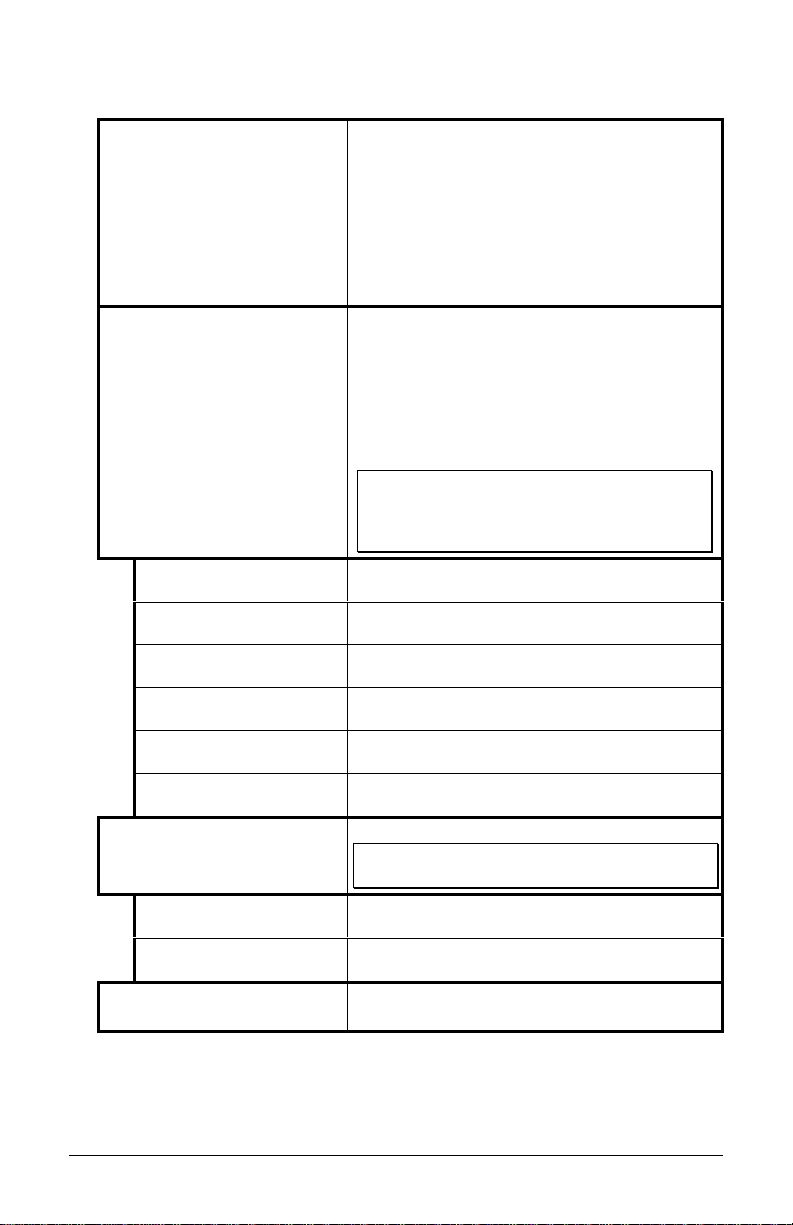
Printer Options (continued)
BARCODE COUNT
00 (00-99)
REDUNDANCY LEVEL
READ BARCODE (1X)
READ BARCODE (2X)
READ BARCODE (3X)
READ BARCODE (4X)
Used to set the specific number of barcodes
to be read on the label. 00 selects AUTO
Mode, allowing a variable number of
barcodes to be read per label format.
AUTO Mode should not be used with
imaged (bitmapped) barcodes or with
certain bar code addendums as shown in
Appendix B.
Used to ensure the data integrity of the bar
code. The selected level determines the
number of consecutive, identical decodes
required before passing the bar code (i.e., if
set to three times, the barcode will not pass
until it has decoded the same values three
times in succession.)
;
Note: Depending upon the print speed,
higher verification levels may cause erroneous
failures when scanning multiple bar codes or
bar codes that are small in height.
One decode per barcode.
Two decodes per barcode.
Three decodes per barcode.
Four decodes per barcode.
READ BARCODE (5X)
READ BARCODE (6X)
BUZZER
ENABLED
DISABLED
SET DEFAULTS
Five decodes per barcode.
Six decodes per barcode.
Audible signal indicating a ‘good’ bar code.
;
Note: Disable this function for higher label
throughput speeds.
Enables the buzzer.
Disables the buzzer.
Reset the current settings of the Scanner to
the default settings.
I-Class 41
Page 52
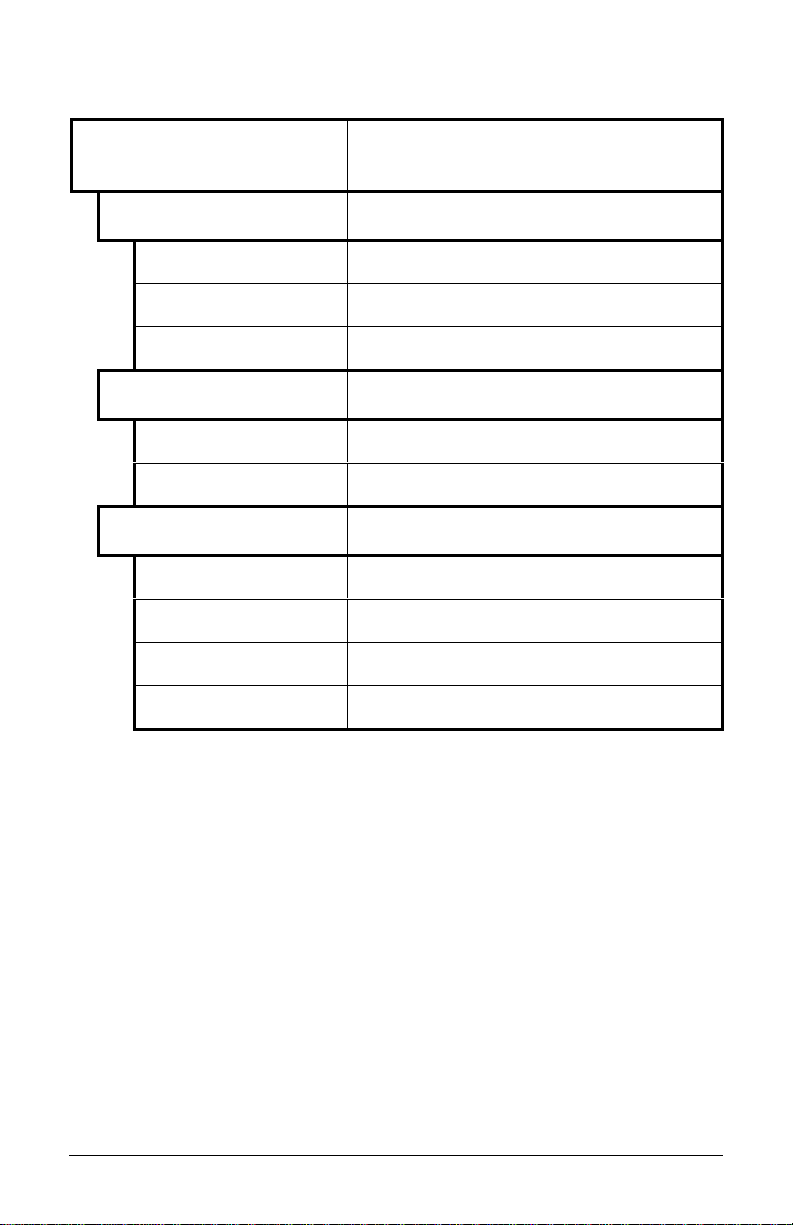
Printer Options (continued)
GPIO PORT Model dependant option used to interface
the printer to an external controlling device
(see Appendix D).
GPIO DEVICE
Input control signal is required to print a
label.
DISABLED
Disables the GPIO.
APPLICATOR
BARCODE VERIFIER
START OF PRINT
ACT IVE H IGH
ACT IVE L OW
END OF PRINT
LOW PULSE
HIGH PULSE
ACT IVE L OW
ACT IVE H IGH
Enables the GPIO for a Label Applicator.
Enables the GPIO for the Barcode Verifier.
Programmable signal input controlling the
Start of Print (SOP).
Signal must go high at SOP.
Signal must go low at SOP.
Programmable signal output for End of Print
(EOP).
Low p ulse generated at E OP.
High pulse generated at EOP.
Signal goes low at EOP.
Signal goes high at EOP.
42 I-Class
Page 53

4.1.5 System Settings
CONFIGURATION FILE Options for storage and recall of printer
configuration files. See Appendix F for
details.
RESTORE AS CURRENT
SAVE SETTING AS
DELETE FILE
FACTORY SETTING FILE
INTERNAL MODULE
1024 KB
DEFAULT MODULE
D
SCALE ABLE FONT CACHE
312 KB
SINGLE BYTE SYMBOLS Selects the code page used to print single
PC_850 MULTILINGUAL
Provides a list of available configuration
files. Selecting a file from the list causes a
printer reset; afterward, the printer is
configured according to the activated file.
Saves the entire effective configuration of
the printer to a file. Unique names with up
to nineteen characters are possible.
Provides a list of available configuration
files. Files selected are immediately
removed, freeing the module.
;
Note: A currently activated file can not be
deleted.
Provides a list of available configuration
files. The selected file will be restored
whenever a Level 1 reset is performed; see
Section 4.0.6.2.
Sets the number of 1K blocks allocated for
the internal RAM ‘D’ module. Available
memory dependent upon model; see
Appendix C.
Sets the default module used to store files
when no other module is specified; see
Appendix C.
Sets the number of 1K blocks allocated for
the scaleable font engine. Available
memory dependent upon model; see
Appendix C.
byte fonts unless otherwise specified in
DPL.
61 selectable sets are standard; see the I &
W Class Programmer’s Manual for details.
I-Class 43
Page 54

System Settings (continued)
DOUBLE BYTE SYMBOLS When equipped with the ILPC option, this
selects the code page used to print double
byte fonts unless otherwise specified in
DPL; see the I & W Class Programmer’s
Manual for details.
UNICODE
Unicode (including Korean)
GB
Government Bureau Industry Standard;
Chinese (PRC)
BIG 5
JIS
SHIFT JIS
EUC
Taiwan encoded
Japanese Industry Standard
Shift Japanese Industry Standard
Extended UNIX Code
TIME AND DATE Allows the user to set Ti me and Date.
MEDIA COUNT ERS Internal record of inches printed and time
of use.
ABSOLUTE COUNTER
Shows the number of inches printed since
being set at the factor y. Not resettable.
RESETTABLE COUNTER
The number of inches printed since the last
reset. User may reset.
RESET COUNTER
Resets the Resettable Counter to zero.
PRINT CONFIGURATION Prints the effective configuration of the
system. In addition, if settings were
changed that require a reset to become
effective, this will be indicated with the ‘§’
symbol.
A bulleted item ( ) indicates that it was
changed via the host, but not saved in nonvolatile memory.
44 I-Class
Page 55
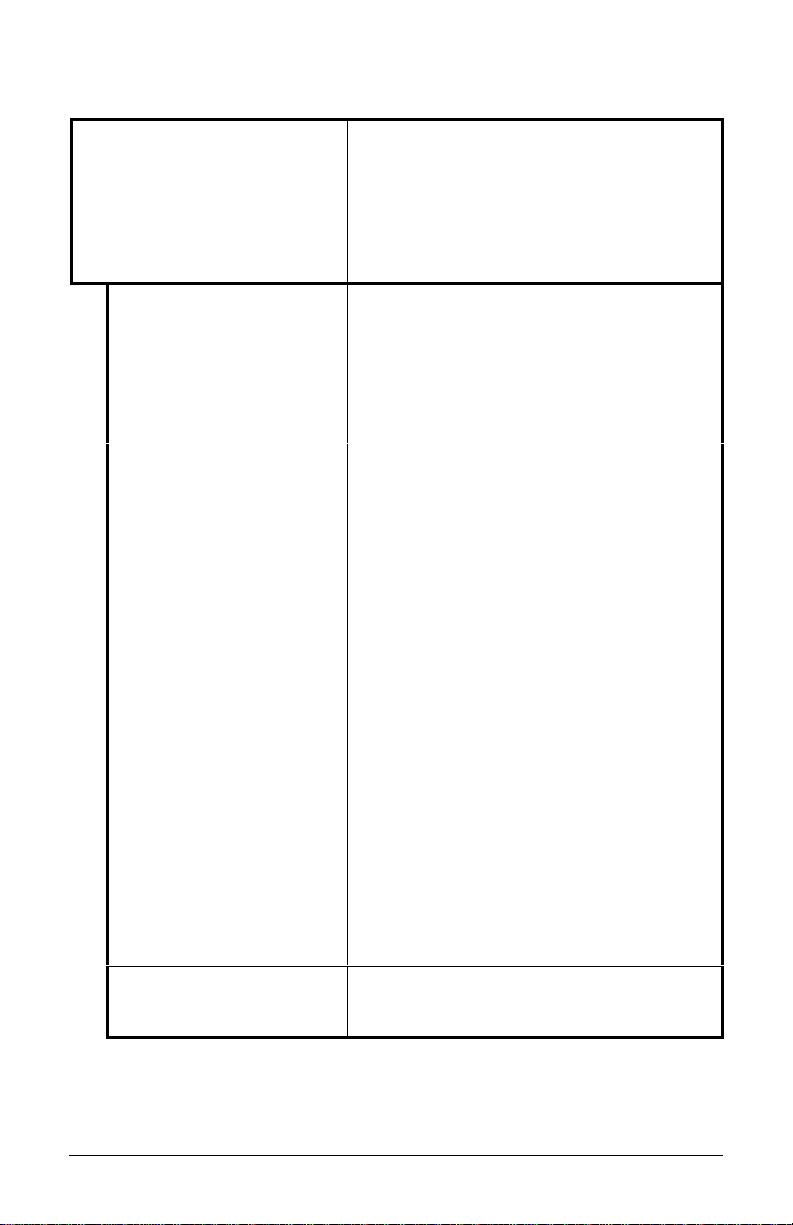
System Settings (continued)
CONFIGURATION LEVEL To upgrade the application program
(resident software) version of the printer,
the hardware and software compatibility
levels must match for the update to be
accepted. This information is displayed
here; it is also printed on a configuration
label.
PRINTER KEY
Each printer has a unique Key number in
the following form:
vvvv-wwxx-yyyyyy-zzz
Where:
vvvv– represents the model number of
the application loaded
wwxx– represents the hardware /
software feature level, where:
ww – represents the hardware
feature level of the main
board:
PA = PCB 51-2178-xx
TB = PCB 51-2301-xx
xx – represents the software
feature level:
10 = Standard DPL
11 = 4208
20 = Internal CG Times
Font
The printer will accept
software feature levels up to
the ‘xx’ value. (This feature
level requires Datamax
authorization to upgrade.)
yyyyyy– is a manufacturing date code
zzz– is a unique ti me stamp
UPGRADE PRINTER CODE
This func tion is used to up grade the
software feature level of the printer.
Datamax authorization is required.
I-Class 45
Page 56
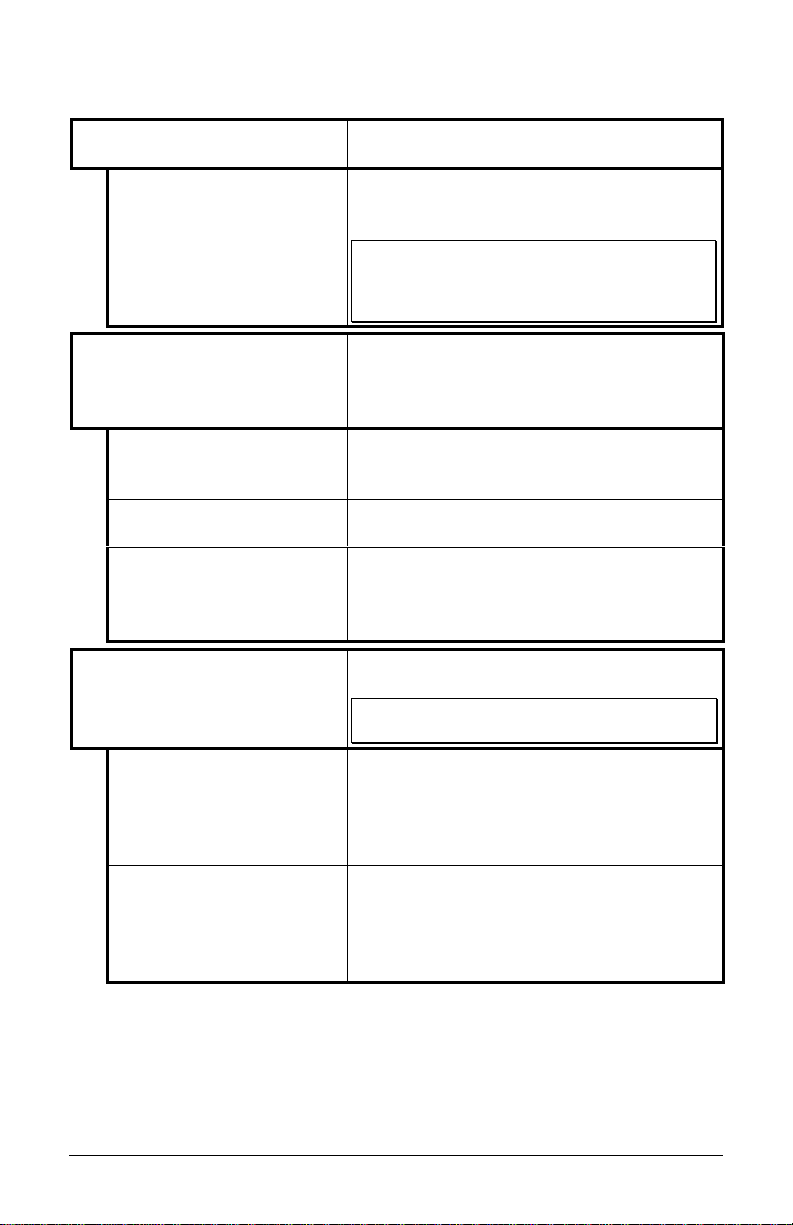
System Settings (continued)
SET FACTORY DEFAULTS Parameters in this menu listing with the
‘’ symbol are the designated defaults.
SET FACTORY DEFAULTS
Overwrite the current settings with the
factory default settings or, if selected, will
restore the Factory Setting File.
;
Note: The reset will be automatic. If no Factory
Setting File is used, all menu settings will be
restored except CUSTOM ADJUSTMENTS, and
the media and ribbon sensor calibrations.
FORMAT ATTRIBUTES Affects the manner in which overlapping
text and graphics are treated as the label is
printed. Consult the I & W Class
Programmer’s Manual for details.
TRANSPARENT
Intersecting text strings, images, and bar
codes will not be printed. (An odd number
of overlapping objects will print.)
XOR
Intersecting text strings, images, and bar
codes print on top of one another.
OPAQUE
Interacting text strings, images, and bar
codes are obliterated by those formatted
last. Each character cell is treated as
opaque.
IMAGING MODE
Instructs the printer whether to pre-image
the label format.
;
Note: This selection can affect the accuracy of
time-stamped labels and label throughput.
MULTIPLE LABEL
The printer images multiple labels as
memory permits, achieving the fastest
throughput; however, if time-stamping, the
time will reflect the moment the label is
imaged rather than when actually printed.
SINGLE LABEL
The printer images the next label only after
the previous label has been successfully
printed. Single processing provides timestamps that are more accurate, but it slows
label throughput time.
46 I-Class
Page 57

System Settings (continued)
PAUSE MODE When enabled, suspends printing between
each label until the PAUSE Key is pressed.
ENABLED
Requires an operator press the PAUSE Key
after each label.
DISABLED
The printer completes label batch without
pausing between labels.
PEEL MODE Specifies that a Feed operation be
prevented when the label is presented and
not removed, or if the printer is to wait for
the GPIO start of print signal.
ENABLED
Feed is inhibited according to the above
criteria.
DISABLED
Feed is always enabled.
SECURITY
Provides the user with the ability to
password protect all printer settings made
through the front panel.
SELECT SECURITY
Enable or disable the menu system’s
security feature.
ENABLED
DISABLED
MODIFY PASSWORD
Password protected.
No protection.
Modify the password required to access the
menu system when security is enabled.
UNITS OF MEASURE Selects the measurement system in whic h
the system’s settings are represented in the
menu system and on configuration labels.
METRIC
Metric standard: lengths given in
millimeters and counters in centimeters.
IMPERIAL
Inch standard: lengths and counters given
in inches.
INPUT MODE Defines the type of printer language.
DPL
LINE
Standard DPL processing.
Standard DPL processing with addition
Line mode Template processing enabled.
Line Mode exacts data terminated by a
carriage return to be inserted in a DPL
template and printed.
I-Class 47
Page 58

System Settings (continued)
;
Note: As indicated, the following menu selections will only appear
according to the model of your printer.
PLUS EMULATION This instructs the firmware to process
specific DPL data as would the
Prodigy Pl us® printer without all of the
variations. The calculated Column
position based on 200 DPI using a 203
DPI printhead.
ENABLED
This list of exceptions will be updated
with new firmware releases:
Data Terminator – I 2 of 5 Barcodes
(IDs D, J, a nd L), the first nonnumeric character processed will
terminate the barcode data field.
Bar Size – I 2 of 5 Barcode (ID L),
when the bar size is specified
greater than P (25), the size is
automatically decreased to 10.
Human Readable Fonts – The EAN
and UPC barcodes (IDs B, C, F, G,
M, and N) print a fixed font size.
Lines and boxes: Rotations 2 and 4
are affected by the vertical multiplication factor defined in the DPL
Dxx co mmand.
Column positions greater than the
printhead width are adjusted back to
the printable area and printed.
DISABLED
The above exceptions are disabled.
I-4206, I-4208, & I-4212 Models
48 I-Class
Page 59
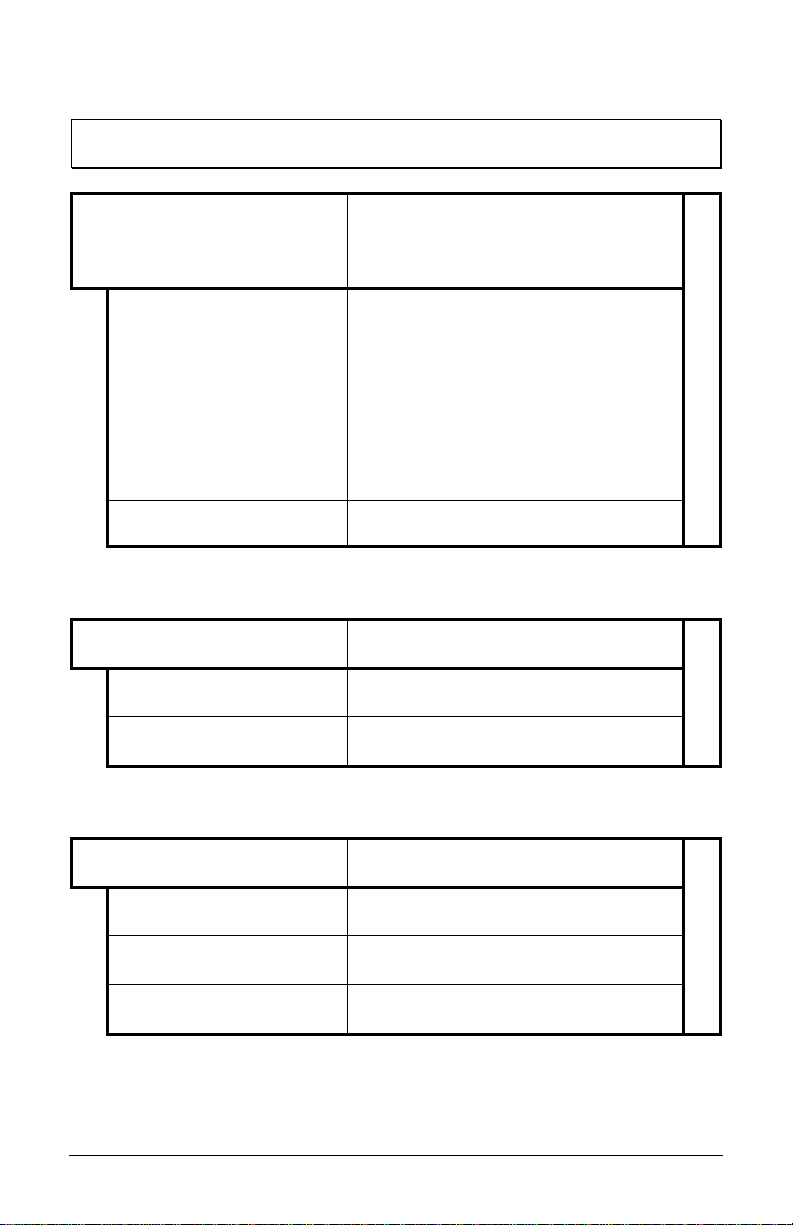
System Settings (continued)
;
Note: As indicted, the following menu selections will only appear according
to the model of your printer.
ALLEGRO EMULATION This instructs the firmware to process
specific DPL data as would the
Allegro® printer without all of the
variations.
ENABLED
The row position is calculated based
on 194 DPI.
Lines and boxes: Rotations 2 and 4
are affected by the vertical multiplication factor defined in the DPL
Dxx co mmand.
Column positions greater than the
printhead width are adjusted back to
the printable area and printed.
DISABLED
The above exception is disabled.
I-4206, I-4208, & I-4212 Models
DPI EMUL ATION For users who want to print DPL files
intended for a 203 DPI printer.
DISABLED
Label formats interpreted as intended
for 406 DPI.
203 DOTS PER INCH
Label formats interpreted as intended
for 203 DPI.
DPI EMUL ATION For users who want to print DPL files
intended for a 203 or 300 DPI printer.
DISABLED
Label formats interpreted as intended
for 600 DPI.
300 DOTS PER INCH
Label formats interpreted as intended
for 300 DPI.
203 DOTS PER INCH
Label formats interpreted as intended
for 203 DPI.
I-Class 49
I-4406 Model
I-4604 Model
Page 60

System Settings (continued)
COLUMN EMUL ATION
Provides compatibility with legacy
Datamax products. The Prodigy Plus and
Allegro calculated column positions using
200 DPI math but had 203 DPI printheads.
Also, decreasing the DPI compensates for
different printer models column “1”
positions.
203 DOTS (180-203)
Selects the desired DPI emulation.
SOP EMULATION Enables the <STX>O and <STX>f pri nt
positioning commands to allow backward
compatibility with label formats designed
for other printers. (When changing these
values, the printer will automatically feed
two labels to setup the new print position.)
110 (PRODPLUS)
220 (ALLEGRO)
250 (PRODIGY)
DISABLED
Emulates the Prodigy Plus® printer.
Emulates the Allegro® printer.
Emulates the Prodigy™ printer.
No emulation, natural start of print
position.
BACK AFTER PRINT When the present distance is set with the
cutter, present sensor or GPIO option
enabled, this setting determines the timing
of the label back up.
ENABLED
Commands the printer to immediately back
up the label after the cut operation, the
GPIO start of print signal is received, or the
present sensor is clear. It provides the
advantage of faster throughput.
DISABLED
The printer will not initiate repositioning
until the next label is ready to print. May
help prevent the curling of the label edge.
50 I-Class
Page 61

System Settings (continued)
MENU LANGUAGE
Selects the language in which the menu
system messages and configuration label
are shown. Only languages that are resident
will be available.
ENGLISH
FRANCAIS
ITAL IANO
DEUTSCH
ESPANOL
USER DEFINED
English
French
Italian
German
Spanish
User defined, downloaded language(s).
FAULT HANDLING When a faulted condition (ribbon or paper
out, failed bar code, etc.) has been detected,
this setting determines the action to be
taken by the operator and the printer.
LEVEL
Establishes the required corrective action
following a fault.
1
Stops and displays a fault message. The
FEED Key must be pressed to clear the
fault and continue after the problem is
corrected by the operator.
2
Displays a fault message after the printer
backs up and prints a VOID Message on
the defective label (no message will be
printed if there is insufficient space for the
VOID text height on the defective label or
if the fault occurred after the entire label
was completed).
;
Note: The label is considered completed when
it reaches its presen t distance at or above the
TOF.
I-Class 51
Page 62

System Settings (continued)
VOID DISTANCE
0.25in (0-2.00)
RETRY COUNT
1 (0-3)
The distance to backup on the defective
label and the font size in which to print the
VOID text.
Establishes the number of retries the printer
will attempt to reprint a defective label after
it has been voided. If the last label printed
has been voided, it will be reprinted after
correcting the problem. After the last retry,
the printer will stop and display a fault
message.
;
Note: If the CANCEL Key is pressed when the
printer is faulted and the last printed label was
not completed, the operator has a choice to
cancel the reprint of the last label. Subsequent
pressing of the CANCEL Key will allow canceling
the entire label batch.
(Pressing the CANCEL Key while the printer is
stopped and faulted will indicate whether the last
label is waiting to be reprinted. The operator has
a choice to cancel the reprint by pressing the
ENTER Key or allowing the reprint to take place
by pressing the ESCAPE Key.)
52 I-Class
Page 63

4.1.6 Communications
SERIAL PORT A
BAUD RATE
38400
28800
19200
9600
4800
2400
1200
PROTOCOL
BOTH
SOFTWARE
HARDWARE
NONE
PARITY
NONE
ODD
EVEN
DATA BITS
7
8
STOP BITS
Controls the communications settings for
Serial Port A.
Determines the serial communication rate.
38400 bits per second
28800 bits per second
19200 bits per second
9600 bits per second
4800 bits per second
2400 bits per second
1200 bits per second
Sets the data flow control (handshaking)
method.
Uses both ha ndsha king me thods.
XON/XOFF
CTS/DTR
No flow control is used.
Sets Word parity
No parity
Odd parity
Even parity
Sets Word length
Seven bit Word length
Eight bit Word length
Sets the number of stop bits
1
2
SERIAL PORT B
One stop bit
Two stop bits
Same as Serial Port A, for an optional
connection. If not present, this displays
‘NOT INSTALLED’ when accessed.
I-Class 53
Page 64
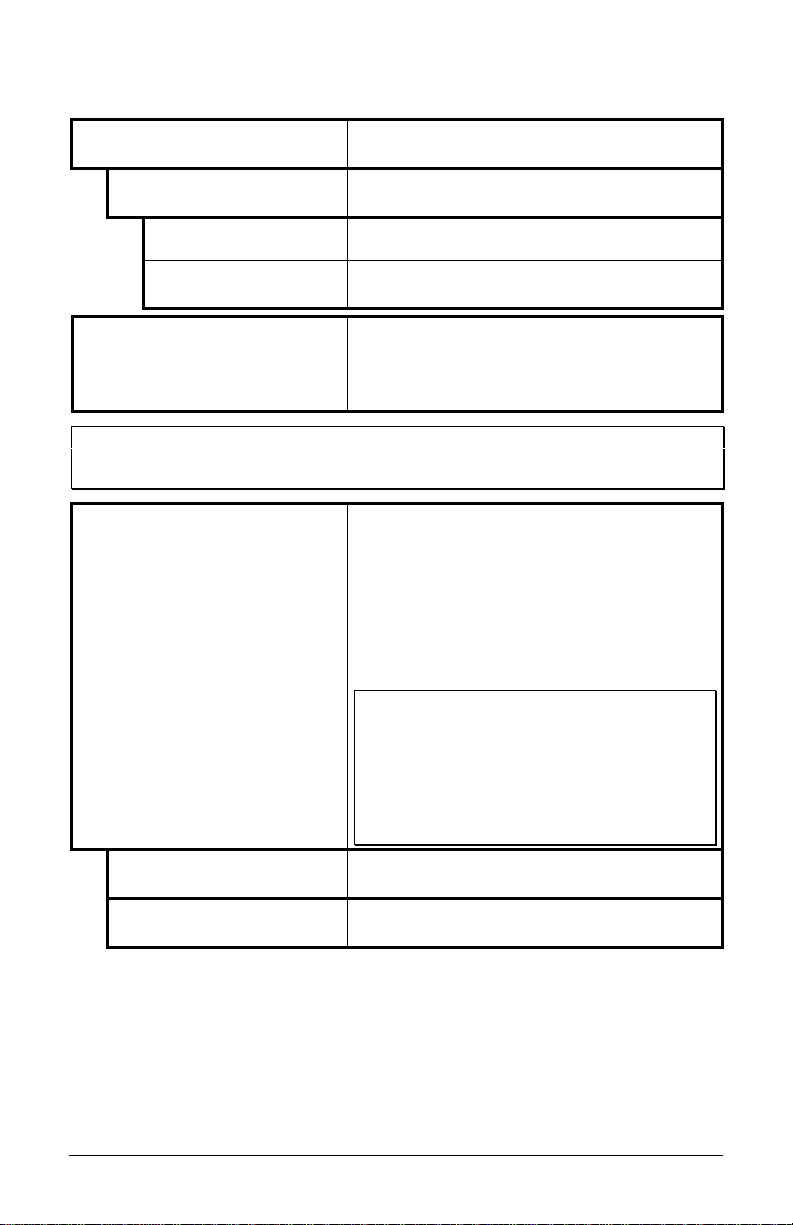
Communications (continued)
PARALLEL PORT A
Controls the communications settings for
Parallel Port A.
PORT DIRECTION
Determines if messages are sent from the
printer to the host via the parallel port.
UNI-DIRECTIONAL
BI-DIRECTIONAL
One-way pri nter communication.
Enables IEEE 1284 back-channel
operation.
PARALLEL PORT B
Same as Parallel Port A, for an optional
Ethernet connection. If not present, this
displays ‘NOT INSTALLED’ when
accessed.
;
Note: If the ‘LOCKED’ message appears when attempting to access the NIC
ADAPTER menu, the printer may have active print requests or multiple users may be
trying to access these parameters (for example, during simultaneous telenet sessions).
NIC ADAPTER
Network Interface Card Adapter (optional).
If not present, this displays ‘NOT
INSTALLED’ when accessed.
After making changes to these parameters,
save the changes, exit the menu system, and
cycle the printer’s power ‘Off’ and ‘On’ for
the changes to take effect.
;
Note: The boot process (taking up to t wo
minutes) must be completed at powe r-up. During
this time, the NIC Adapter will not be accessible
or configurable; "DMXNET INACTIVE" will be
indicated when in the menu system or on a
Configuration Label. After this process, you will
be able to configure the options provided using
the menu system.
IP ADDRESS
The static IP address of the NIC Adapter.
This is in standard dotted-decimal format.
SUBNET MASK
The static subnet assigned to the NIC
Adapter.
54 I-Class
Page 65

Communications (continued)
GATEWAY
SNMPTRAP DESTINATION
PROTOCOL
NETWARE
ENABLED
DISABLED
DISCOVERY
DHCP
ENABLED
DISABLED
Specifi es the network gateway address the
NIC Adapter should use.
Selects the Network IP address where all
SNMP Traps will be sent. If zeroed, no
traps are sent.
The network protocols recognized by the
NIC Adapter.
Allow the printer to be driven from an NDS
Novell Print Queue.
Netware is enabled by default.
Ignore the Netware protocol. Select this
option if Netware is not needed.
This is the address discovery method used
by the NIC Adapter if a static address is
not utilized. If no server for any of the
discovery methods is found, the static
value specified above is used.
;
Note: For faster NIC Adapter boot times,
disable any discovery methods not used.
Dynamic Host Control Protocol.
Automatically assign IP address from a
DHCP Server.
DHCP is enabled by default.
WARNING! An IP Address assigned by a DHCP
has precedence over any static IP Address
stored in the NIC Adapter.
Disable DHCP.
;
Note: Select this option to insure any static IP
stored is used by the NIC Adapter.
I-Class 55
Page 66
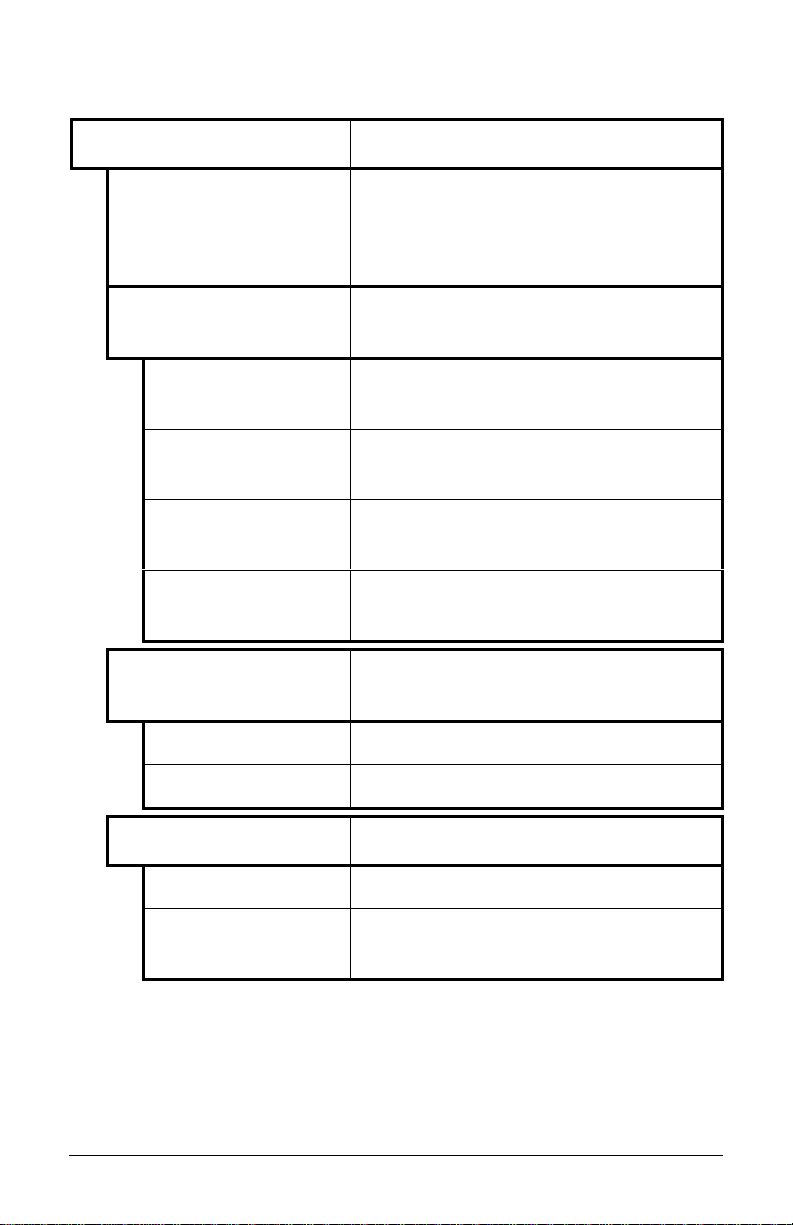
Communications (continued)
HOST SETTINGS Settings which affect all communications
with a host.
HOST TIMEOUT
10 SEC (1-60)
The number of seconds a communications
port must be idle before the printer may
process data from a different port. This
value is also used to “timeout” an image /
label format download.
CONTROL CODES Allows the operator to change the prefix of
the software commands interpreted by the
printer.
STANDARD CODES
Hex 01 = SOH command; Hex 02 = STX
command; count-b y = ^; He x 1B = ESC;
Hex 0x0D = Carriage Return
ALTERNATE CODES
Hex 5E = SOH command; Hex 7E = STX
command; count-b y = @; He x 1B = ESC;
Hex 0x0D = Carriage Return
ALTERNATE CODES 2
Hex 5E = SOH command; Hex 7E = STX
command; count-b y = @; He x 1B = ESC ;
Hex 0x7C = Carriage Return
ALTERNATE CODES 3
Hex 5E = SOH command; He x 23 = STX
command; count-b y = @; He x 1B = ESC;
Hex 0x0D = Carriage Return
FEEDBACK CHARACTERS
Returns a Hex 1E, [RS], after each label
successfully prints, and a Hex 1F, [US],
after each batch of labels is printed.
ENABLED
Feedback characters are sent to the host.
DISABLED
ESC SEQUENCES
No feedback characters are sent.
Allows data containing invalid ESC control
code sequences to be processed.
ENABLED
DISABLED
Normal printer operating mode.
ESC sequences are ignored and the data is
processed. Bitmapped font downloads are
disabled in this mode.
56 I-Class
Page 67

Communications (continued)
HEAT COMMAND
ENABLED
DISABLED
SPEED COMMANDS
ENABLED
DISABLED
Allows the user to disable the DPL Heat
Command, providing compatibility with
other DATAMAX printers.
Normal printer operating mode.
DPL Heat Commands are ignored. The
heat value is controlled via the menu
setting; see Print Control, Section 4.1.3.
Allows the user to disable the DPL speed
commands (Print, Feed, and Reverse).
Normal printer operating mode.
DPL speed commands are ignored. The
print, feed and reverse speeds are
controlled via the menu setting; see Print
Control, Section 4.1.3.
I-Class 57
Page 68
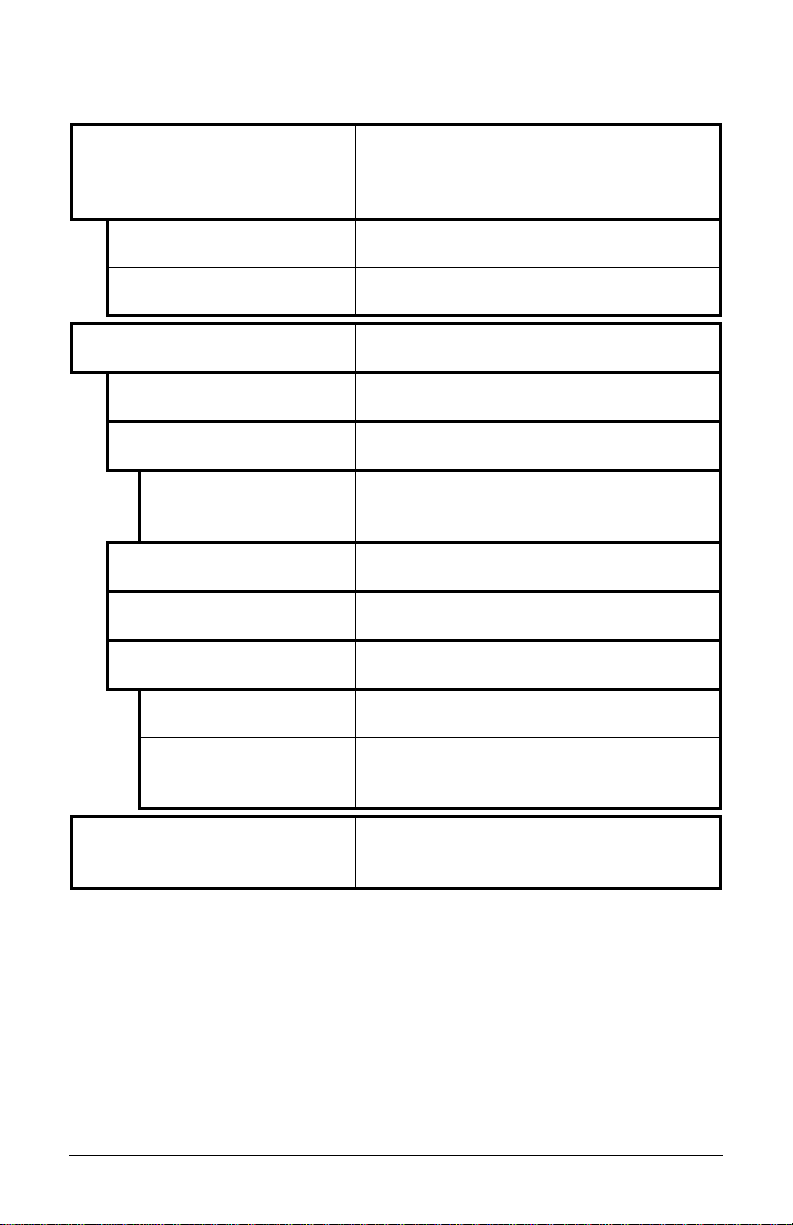
4.1.7 Diagnostics
HEX DUMP MODE Most co mmonl y used for troubleshooting.
Prints data and instructions received from
the host rather than interpreting them as
label formats; see Section 6.2.
ENABLE
Prints raw ASCII data received from the
host rather than executing the commands.
DISABLE
Executes and prints label formats (normal
operating mode).
OPTIONS TESTING Tests currently i nstalled options
TEST PRESENT SENSOR
TEST CUTTER
PERFORM TEST
1 TIME
MONITOR GPIO INPUT
TEST GPIO OUTPUT
TEST SCANNER
SCAN TEST
ALIGNMENT TEST
PRINT TEST RATE (min)
000 (0-120)
Performs a functional test of the Present
Sensor circuitry.
Performs a functional test of the optional
cutter mechanism and circuitry.
The cutter will cycle 1, 10 or 100 times
(selectable). The results of each attempt
will be displayed.
Performs a functional test of the Scanner.
Enters “read once mode.” A bar code is
read and the decoded results are displayed.
Enters “constant read mode.” Bar codes
are read; decoded results are displayed;
and, a read-count is incremented.
The number of minutes to delay between
the printing of batches of labels in Quick
Test Mode.
58 I-Class
Page 69

Diagnostics (continued)
SENSOR READINGS Analog Sensor readings are displayed.
THR TRAN RIBM 24V Æ
255 255 255 255
Å PS HD RANK
255 255 255
RIBBON SENSOR LIMITS Displays ribbon sensor ADC low and high
RIBBO N ADC LOW HIGH
070 164
Live sensor values are displayed. View
can be toggled with the FORWARD and
REVERSE Keys. Maximum values are
shown in this example: thermistor sensor,
transmissive (gap) media sensor (TRAN is
replaced with REFL when the SENSOR
TYPE is set to ‘reflective’), ribbon sensor,
24 volt power supply sensor.
Present sensor, head down sensor,
printhead ranking resistor.
values used for motion detection.
Approximate default values are shown
here (actual values will vary).
I-Class 59
Page 70
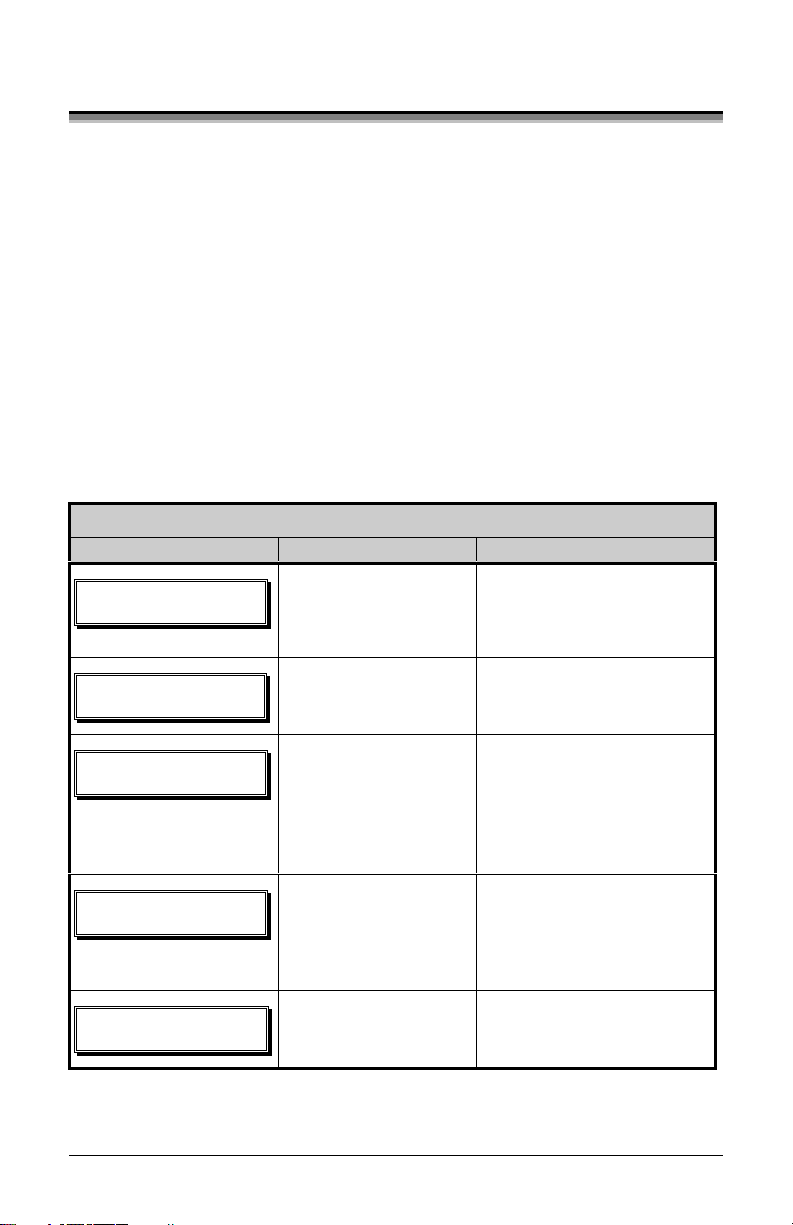
4.2 Display Messages
The printer displays several different types of information (if not in the menu
system or Quick Test Mode):
¾ User Prompts and Condition Messages (also see Section 4.1.1 for a listing
of the Enter/Exit Prompts)
¾ Application and Boot Loader Updating Messages (see Section 5.4 and 5.5)
¾ Fault and Warni ng Messages (see Section 6.1)
4.2.1 User Prompts and Condition Messages
User Prompts alert the operator to a required action. Condition Messages are
used to indicate an operational state.
User Prompts and Condition Messages
Displaye d Message Description Conditio n(s)
!
DMFBSJOH!GBVMUT
DBMJCSBUJOH
DBODFM!SFQSJOU@
FOUFS!LFZ!>!ZFT
DBODFM!CBUDI@
FOUFS!LFZ!>!ZFT
QBVTFE
The printer is trying to
clear a fault condition.
A media calibration is
being performed.
The CANCEL or
TEST Key was pressed
during the fault
handling process.
The CANCEL or
TEST Key was pressed
during a batch job.
The printer is paused
or offline.
Occurs when the FEED
Key is pressed after the
correction of a fault.
The FEED Key was pressed
and held.
The faulted label will be
cancelled if ENTER is
pressed, then the remaining
labels in the batch will be
printed.
The current print batch will
be cancelled if ENTER is
pressed; the remaining
labels will not be printed.
The printer is in a paused
condition.
60 I-Class
Page 71
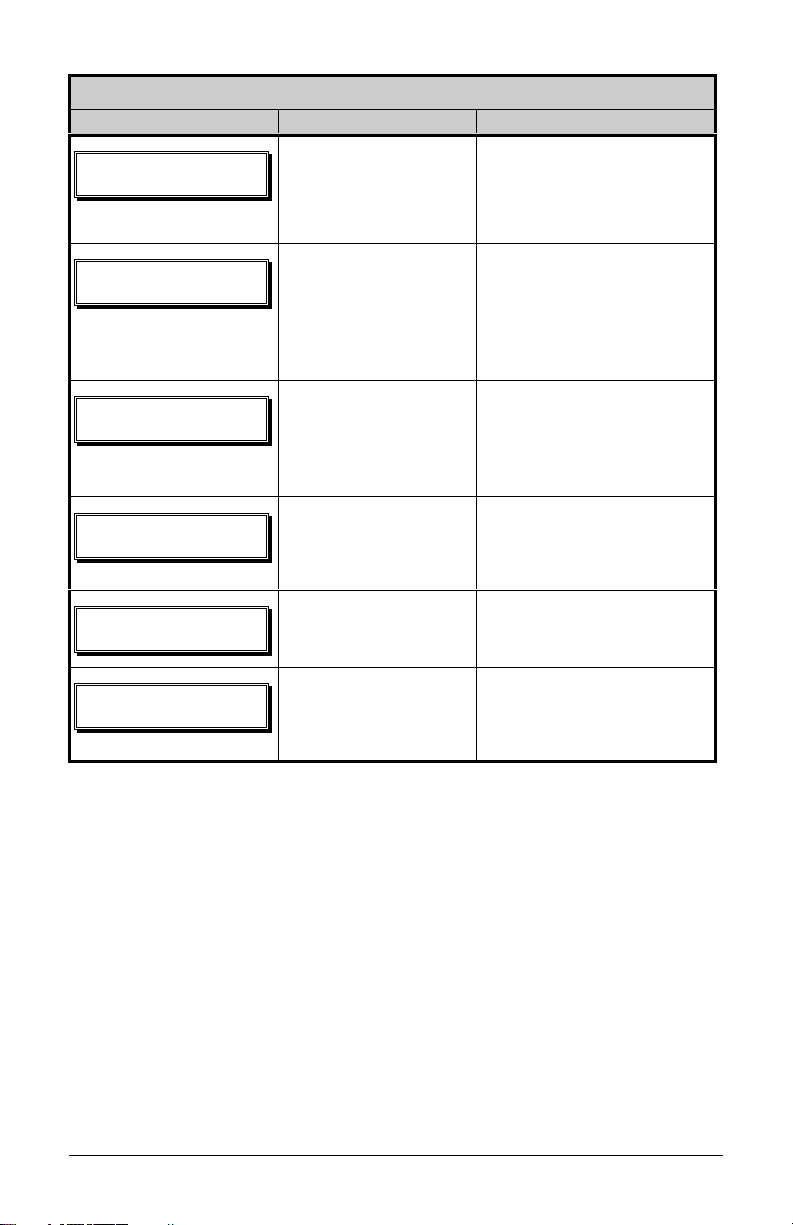
User Prompts and Condition Messages (continued)
Displaye d Message Description Conditio n(s)
Ready Mode.
SFBEZ
Normal operating mode.
The printer is ready to
receive and process label
formats.
SFNPWF!MBCFM
TZTUFN
JOJUJBMJ[JOH
TZTUFN!SFTFU!
JO!QSPHSFTT
VODBMJCSBUFE!
YYYY!PG!YYYY
QSJOUJOH
A label is awaiting
removal.
Normal power-up and
soft reset condition.
Normal power-up and
soft reset condition.
The media calibration
is not set.
The print job is being
processed.
The Present Sensor option
is enabled and a label
blocks the sensor. Remove
the label to continue
printing.
Follows the ‘SYSTEM
RESET IN PROGRESS’
message after a reset or
power-up.
Occurs when the user
resets the printer via the
host or Front Panel.
Perform calibration; see
Section 5.0.
Batch status indication,
updated with each label
printed.
I-Class 61
Page 72
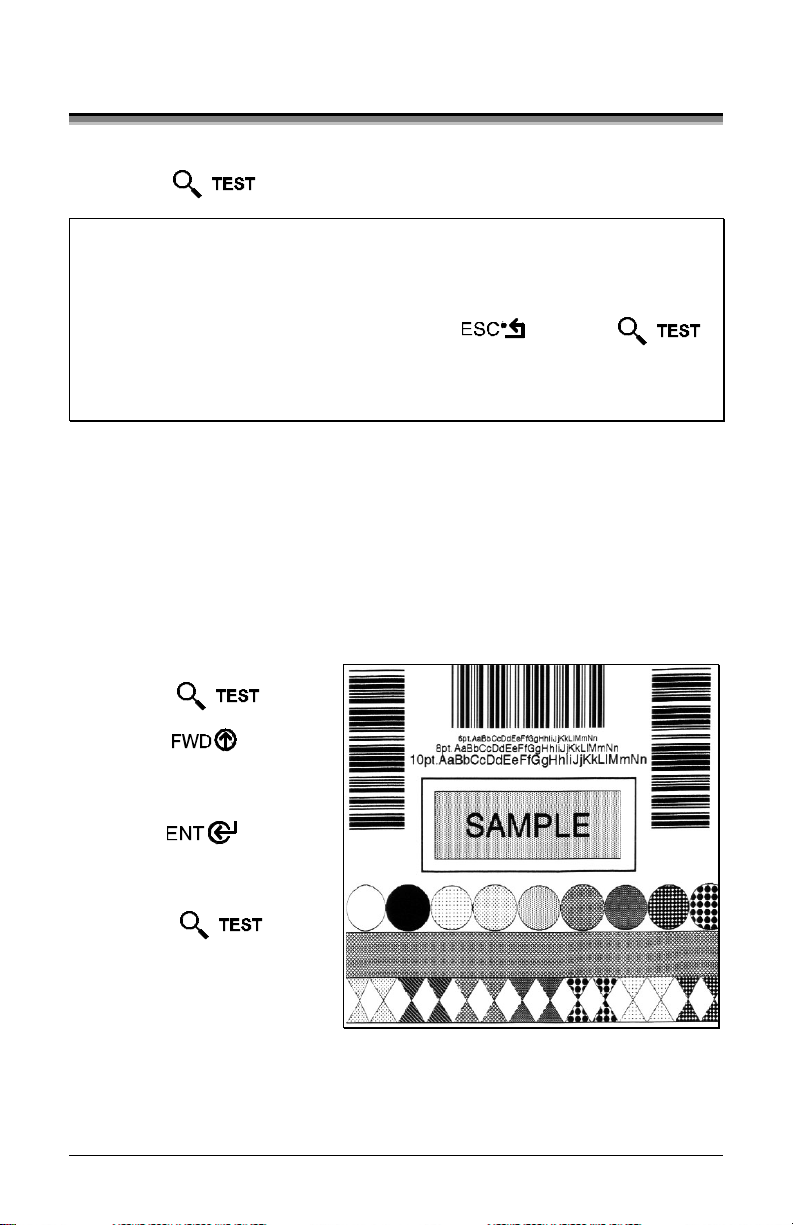
4.3 Quick Test Mode
This section explains the functions of the resident Quick Tests, accessible by
pressing the Key on the Front Panel.
;
Notes: (1) With the exception of the Configuration Label, all Quick Test
labels require 4-inch (102mm) wide media to print the entire format. If
using narrower media, change the Label Width setting (Section
4.1.2) to match your media’s width to avoid printing on the platen.
(2) During any Quick Test, press the Key or the
Key to stop printing.
(3) Using the ‘Print Test Rate’ feature (Section 4.1.7), a time delay
can be set for printing labels in Quick Test Mode.
4.3.1 Print Quality Label
The Print Quality Label provides an indication of overall print quality at a preselected heat and speed setting. This format consists of compliant bar codes in
fence and ladder orientations, assorted font sizes, and graphic fill patterns. These
can be used to ensure conformance, as well as aesthetics. To print a Print
Quality Label:
n Press the Key.
o Use the Key to
scroll to ‘Print Quality
Label’.
p Use the Key to
select a quantity; see Section
4.0.3.
q Press the Key to
start printing.
62 I-Class
Page 73

4.3.2 Configuration Label
The Configuration Label provides
printer valuable database information,
as detailed in Section 4.1.
To print a Configuration Label:
n Press the Key.
o Use the Key to scroll to
‘Print Configuratio n’.
p Press the Key to print.
;
Note: The contents of this label may
vary with the application version and
printer model and equipped options. To
capture all the information, use media
at least 2 inches wide (51mm) with the
Label Width setting matched
accordingly (see Section 4.1.2).
I-Class 63
Page 74
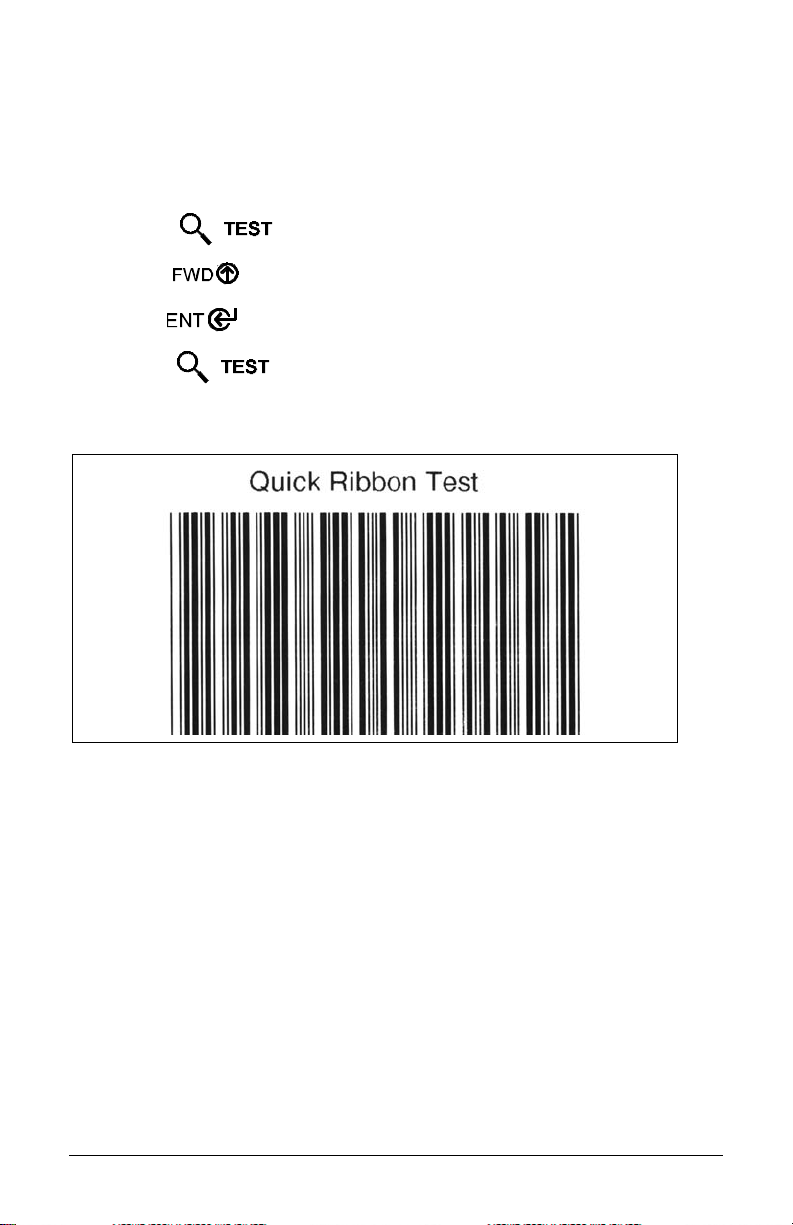
4.3.3 Quick Ribbon Test Label
The Quick Ribbon Test Label features a compliant picket-fence bar code that
can be used to verify thermal transfer and print quality functions. To print a
Quick Ribbon Test Label:
n Press the Key.
o Use the Key to scroll to ‘Ribbon Test Label’.
p Use the Key to select a quantity; see Section 4.0.3.
q Press the Key to start printing.
64 I-Class
Page 75
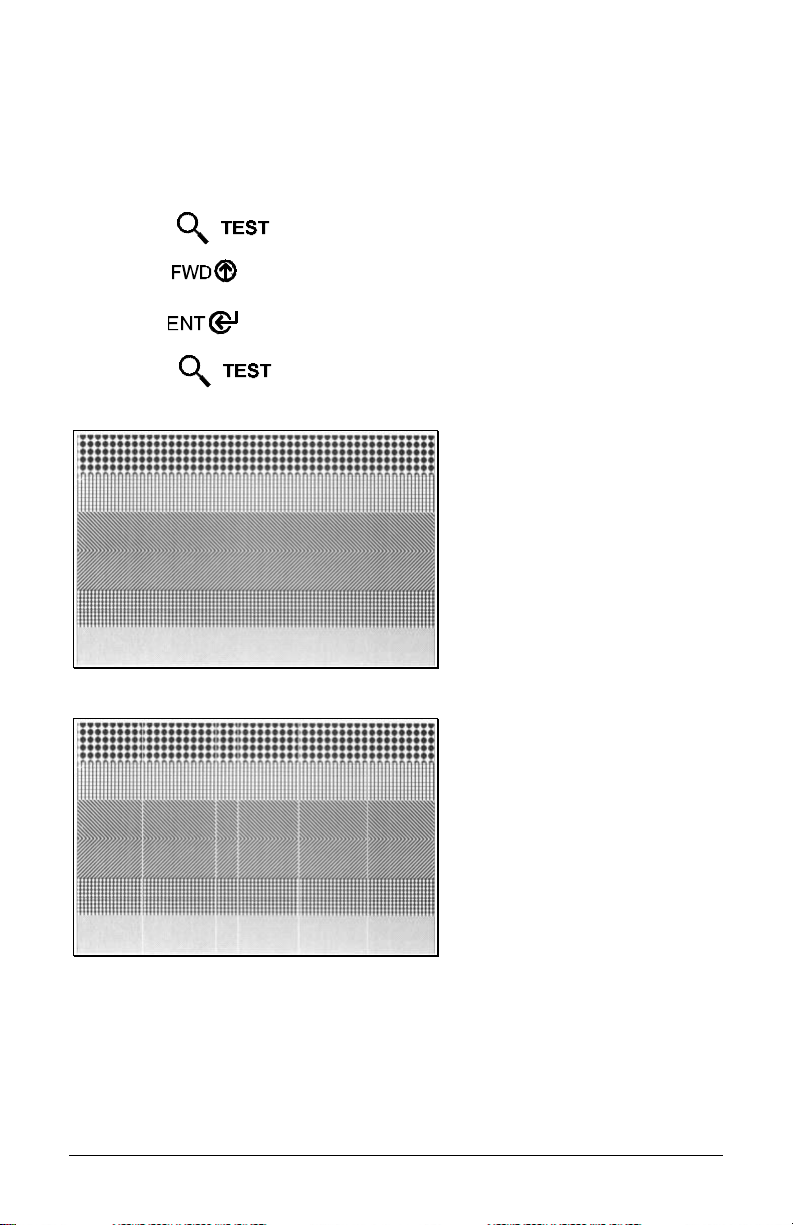
y
4.3.4 Dot Test Pattern Label
The Dot Test Pattern Label features patterns that exercise the thermal elements
of the printhead to indicate its overall condition (see examples below). To print a
Dot Test Pattern Label:
n Press the Key.
o Use the Key to scroll to ‘Dot Test Pattern’.
p Use the Key to select a quantity; see Section 4.0.3.
q Press the Key to start printing.
Good Test Pattern Label:
Even pattern consistenc
indicates correct printhead
operation.
Faulty Test Pattern Label:
Streaks indicate a dirty or
faulty printhead. See
Section 5.3.1 for cleaning
instructions.
I-Class 65
Page 76

4.3.5 Validation Label
The Validation Label is another useful tool for evaluating overall print quality.
To generate a Validation Label:
n Press the Key.
o Use the Key to scroll to ‘Validation Label’.
p Use the Key to select a quantity; see Section 4.0.3.
q Press the Key to start printing.
4.3.6 User Defined Label
The User Defined Label reprints the last format printed. The format can be any
of the Quick Tests, a label from the host, or a label recalled from a memory
module.
;
Note: If a job was cancelled prior to its completion, or i f power has been
removed since the last print job and the request for this label, this
selection will not reprint the previous label.
66 I-Class
Page 77

Adjusting and
Maintaining the Printer
5.0 Media Sensor Calibration
In addition to the Sensor Type selection, Media Sensor calibration ensures that
each label is detected correctly and reliably. Perform calibration when the
‘Uncalibrated’ message is displayed. Two different methods are available to
calibrate the printer: Standard and Advanced Entry.
5.0.1 Standard Calibration
Standard Calibration is appropriate for most media types. During the process,
the printhead assembly can be raised for visual access to the media and media
sensor. In addition, displayed sensor readings can be used to indicate the best
position over the media, which is helpful when using small, position-critical
TOF notches or marks. Three readings are required:
Empty: No media in the sensor.
Gap (or Mark): Only the backing, notch, or reflective mark in the sensor.
Paper: The label (with the liner attached) in the sensor.
To perform a Standard Calibration:
Step Operator Action Displaye d Message Comment
(Media should be loaded
1
and the appropriate
Sensor Type selected.)
Turn ‘On’ the printer.
2
Press the Key.
Raise the printhead
assembly.
I-Class 67
!
VODBMJCSBUFE
NFOV!NPEF
NFEJB!TFUUJOHT
!
Wait until the
printer initializes
(about six
seconds).
You are entering
Menu Mode.
Page 78

Standard Calibration (continued)
Step Operator Action Displaye d Message Comment
3
Press the Key
to enter the Media
Settings menu.
4
Press the Key
and scroll to ‘Sensor
Calibration’.
5
Press the
Key.
NFEJB!TFUUJOHT
NFEJB!UZQF
!
NFEJB!TFUUJOHT
TFOTPS!DBMJCSBUJPO
!
TFOTPS!DBMJCSBUJPO
QFSGPSN!DBMJCSBUJPO
See Section 4.1.2
for menu layout.
Press the
Key to abort this
procedure.
You are beginning
the standard
calibration
procedure.
6
Press the Key.
Remove the media from
the Media Sensor then
press any key.
!
SFNPWF!MBCFM!TUPDL
QSFTT!BOZ!LFZ!=zzz?
This sets the
parameter for the
‘empty’ value.
Where ‘yyy’ is a
numerical value
representing the
current sensor
reading.
68 I-Class
Page 79

Standard Calibration (continued)
Step Operator Action Displaye d Message Comment
7
Proceed according to
your media type:
Die-cut stock: strip the
media from the backing
and then reinsert it into
the sensor; adjust the
Sensor Eye Mark over
the center of the backing.
Notched stock : adjust
the Sensor Eye Mark
over the center of the
notch.
Reflective stock: Adjust
the Sensor Eye Mark
over the center of the
facedown black mark.
Co nt i n uo us s t ock: go to
Step 8.
Press any ke y to
TDBO!CBDLJOH
QSFTT!BOZ!LFZ!!!=zzz?
Or, for reflective media:
TDBO!NBSL
QSFTT!BOZ!LFZ!!!=zzz?
conti nue.
;
Note: Do NOT move the position of the Media Sensor after it has been
adjusted.
8
Position the label (and
backing, if any) under
the Sensor Eye Mark.
;
Note: If using
preprinted media,
ensure the label area
under the sensor is
free of preprinted text,
graphics or borders.
TDBO!QBQFS
QSFTT!BOZ!LFZ!!=zzz?
Press any ke y to
This sets the
parameter for the
‘gap’ or ‘mark’
value.
Where ‘yyy’ is a
numerical value
representing the
current sensor
reading: useful in
locating the best
sensor position.
;
Note: Never
position the
sensor over a
perforation when
recording a
sensor reading.
This sets the
parameter for the
‘paper’ value.
Where ‘yyy’ is a
numerical value
representing the
current sensor
reading.
conti nue.
I-Class 69
Page 80
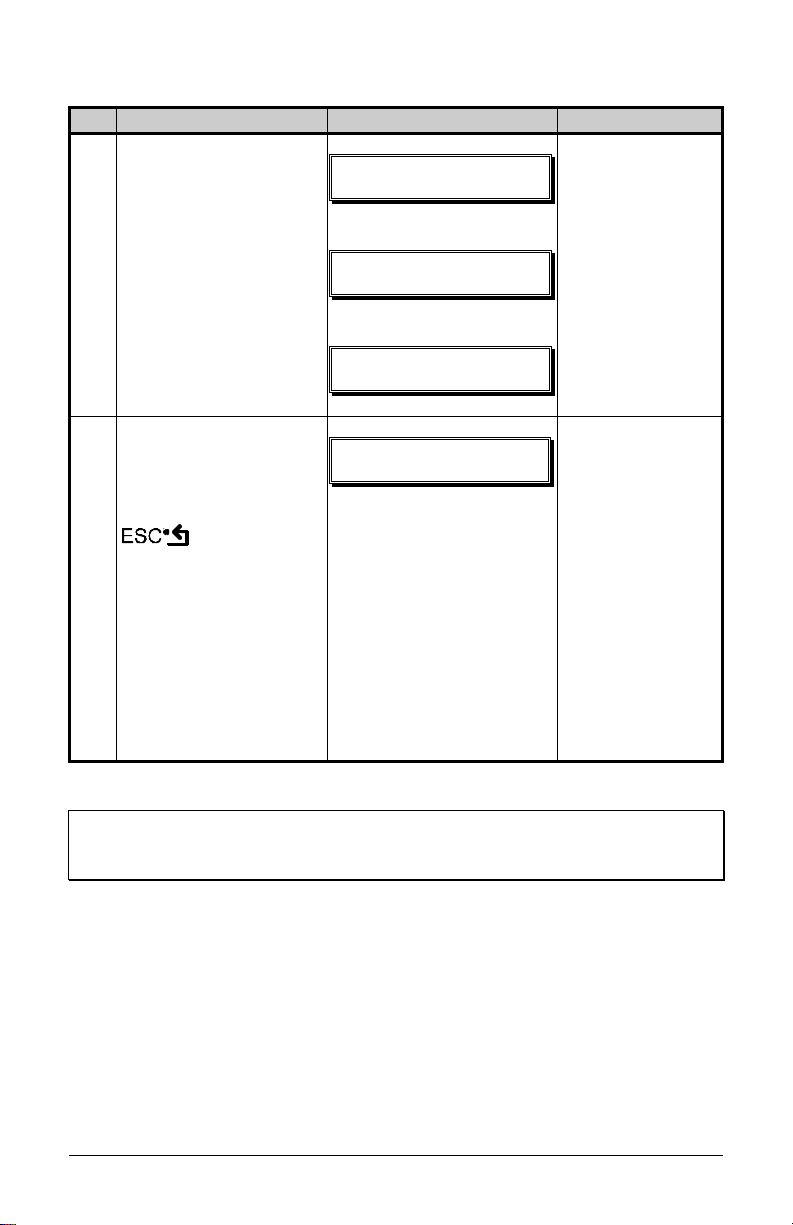
Standard Calibration (continued)
Step Operator Action Displaye d Message Comment
9
Observe the display.
HBQ!NPEF
DBMJCSBUJPO!DPNQMFUF
Or, for reflective media:
SFGMFDUJWF!NPEF!
DBMJCSBUJPO!DPNQMFUF
Or, for continuous media:
The calibration
was successful.
See note below if
another message
was displayed.
!
DPOUJOVPVT!NPEF!
DBMJCSBUJPO!DPNQMFUF
10 Exit upon successful
calibration: Back out of
the menu tree by
!
SFBEZ
The printer is now
ready to be gin
printing.
repeatedly pressing the
Key.
If usi ng gap or reflective
media, press and hold
If this calibration
was uns uccessful,
go to Section 5.0.2.
the FEED Key. The
printer will begin
advancing media; allow
at least one label gap (or
mark) to advance under
the sensor.
;
Note: A ‘Warning Low Backing’ message indicates that the calibration was
successful with notched media or media on a transparent liner; see
Section 6.1 for details on this and other possible messages.
70 I-Class
Page 81
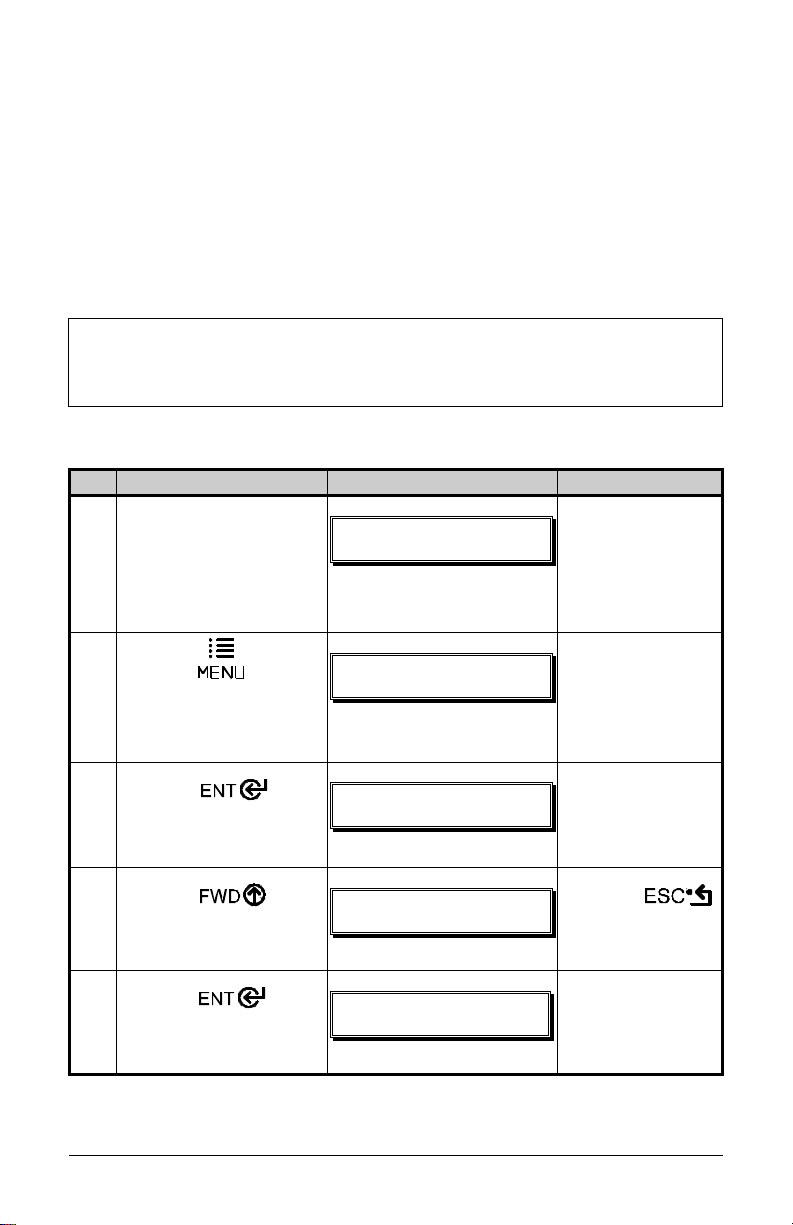
☞
5.0.2 Advanced Entry Calibration
Advanced Entry Calibration is the alternate method for special-case media
types. The procedure has two parts:
1) You must list the sensor readings for the label and TOF values using
different algorithms.
2) From your list the best algorithm is chosen, new readings ta ken and those
values entered.
Advanced Entry Calibration will override all previous calibration
settings; this method should be used only when Standard Calibration
has failed.
To perform an Advanced Entry Calibration:
Step Operator Action Displaye d Message Comment
1
(Media should be loaded
and the appropriate
Sensor Type selected.)
Turn ‘On’ the printer.
2
Press the Key.
Raise the printhead
assembly.
3
Press the Key
to enter the Media
Settings menu.
4
Press the Key
and scroll to ‘Sensor
Calibration’.
5
Press the
Key.
!
VODBMJCSBUFE
NFOV!NPEF
NFEJB!TFUUJOHT
NFEJB!TFUUJOHT
NFEJB!UZQF
NFEJB!TFUUJOHT
TFOTPS!DBMJCSBUJPO
TFOTPS!DBMJCSBUJPO
QFSGPSN!DBMJCSBUJPO
!
!
!
Wait until the
printer initializes
(about six
seconds).
You are entering
Menu Mode.
See Section 4.1.2
for menu layout.
Press the
Key to abort this
procedure.
You are entering
the calibration
submenu.
I-Class 71
Page 82

Advanced Entry Calibration (continued)
Step Operator Action Dis played Message Co mment
6
Press the Key
to scroll to ‘Advanced
Entry’.
7
Press the Key.
8
Press the Key.
9
Press the Key.
Place the label under the
Sensor Eye Mark and
lower the printhead
assembly.
10 Press the Key
to select the setting
(denoted by an ‘*’) and
then record the sensor
reading (the ‘yyy’ value)
in a table similar to the
one shown after Step 12,
as a Label Value.
Next, press the
Key to increment the
Gain Number.
Repeat this step for each
of the Gain Numbers
(00-32).
TFOTPS!DBMJCSBUJPO
BEWBODFE!FOUSZ
BEWBODFE!FOUSZ
TFOTPS!MFWFMT
!
BEWBODFE!FOUSZ
TFOTPS!HBJO
!
HBJO!USBO!!!!!=zzz?
+11!!!!!!!!=1!.!42?
-OR-
HBJO!SFGM!!!!!=zzz?
+11!!!!!!!!)1!.!42*
HBJO!USBO!!!!!=zzz?
+11!!!!!!!!=1!.!42?
-OR-
HBJO!SFGM!!!!!=zzz?
+11!!!!!!!!)1!.!42*
You are entering
Advanced Entry
Calibration.
Press the
Key to abort this
procedure.
You are beginning
the Advanced
Entry Calibration.
If usi ng preprinted
media, ensure the
label area under
the sensor is free
of preprinted text,
grap hics or
borders.
Where ‘yyy’ is a
numerical value
representing the
current sensor
reading: useful in
locating the best
sensor position.
;
Note: Never
position the
sensor over a
perforation when
recording a
sensor reading.
72 I-Class
Page 83
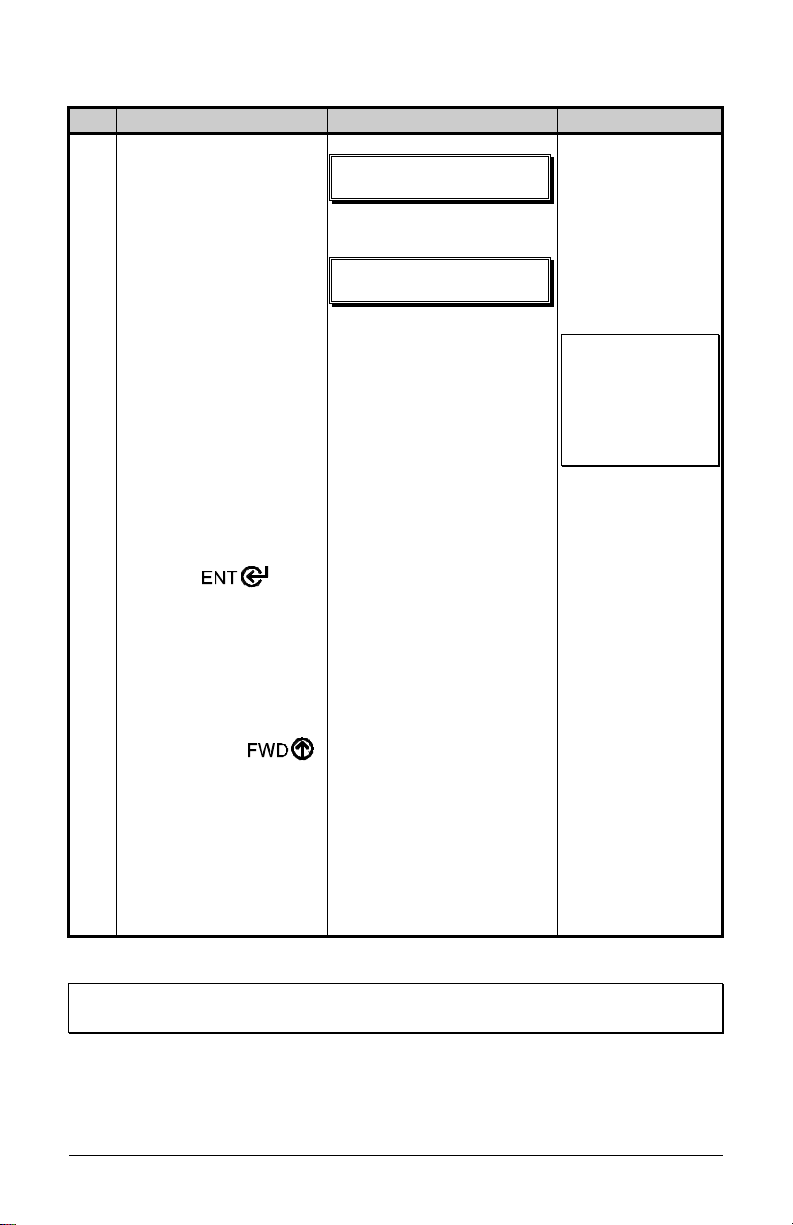
Advanced Entry Calibration (continued)
Step Operator Action Dis played Message Co mment
11 Proceed according to
your media type:
Die-cut stock: strip the
media from the backing
and then reinsert it into
the sensor; adjust the
Sensor Eye Mark over
the center of the backing.
Notched stock : adjust
the Sensor Eye Mark
over the center of the
notch.
Reflective stock: Adjust
the Sensor Eye Mark
over the center of the
HBJO!USBO!!!!!=zzz?
+11!!!!!!!!)1!.!42*
Or, for reflective media:
HBJO!SFGM!!!!!=zzz?
+11!!!!!!!!)1!.!42*
Where ‘yyy’ is a
numerical value
representing the
current sensor
reading: useful in
locating the best
sensor position.
;
Note: Never
position the
sensor over a
perforation when
recording a
sensor reading.
facedown black mark.
Press the Key
to select the setting and
then record the sensor
reading in a table similar
to the one shown after
Step 12, as a TOF
Value.
Next, press the
Key to increment the
Gain Number.
Repeat for each of the
Gain Numbers (00-32).
;
Note: Do NOT move the position of the Media Sensor after it has been
adjusted.
I-Class 73
Page 84

Advanced Entry Calibration (continued)
Step Operator Action Displayed Message Comment
12 From the data collected in
Steps 10 and 11, where
both the sensor readings are
above 20, subtract each
Label Value from the
corresponding TOF Value.
These are the Difference
Values.
HBJO!USBO!!!!!!=zzz?
+11!!!!!!!!!)1!.!42*
Or, for reflective media:
HBJO!SFGM!!!!!!=zzz?
+11!!!!!!!!!)1!.!42*
Both se nsor
readings must
be above 20.
From the resulting list, find
the largest Difference
Value (see example below).
Its associated Gain Number
will provide the best
algorithm for yo ur media.
For example, if your
compiled data had the
values shown in this
table, Gain Number 8
would be chosen
because it has the
highest Difference
Value (146) where
both the Label Value
and the TOF Value
are above 20.
Gain
Number
00 255 254 1
01 251 240 11
02 241 213 28
03 231 182 49
04 219 150 69
05 212 119 93
06 200 88 112
07 189 58 131
08 178 32 146
09 167 19 N/A
10 156 17 N/A
11 146 16 N/A
12 136 15 N/A
…………
31 116 14 N/A
32 112 14 N/A
Label
Val ue
TOF
Val ue
Difference
Val ue
74 I-Class
Page 85

Advanced Entry Calibration (continued)
Step Operator Action Displayed Message Comment
13 Using the
select the Gain Number
determined in Step 12.
Press the Key to
select the setting.
Key,
HBJO!USBO!!!!!!=zzz?
+19!!!!!!!!!)1!.!42*
Or, for reflective media:
HBJO!SFGM!!!!!!=zzz?
+19!!!!!!!!!)1!.!42*
Selection is
denoted with an
‘*’.
14 n Place the media in the
Media Sensor. Record
the sensor reading and
label it ‘P’ (paper).
o Place the backing, mark,
or notch in the Media
Sensor. Record the
sensor reading and label
it ‘G’ or ‘M’ (Gap or
Mark).
p Remove all media.
Record the sensor
reading and label it ‘E’
(Empty).
15 Press the Key.
Then press the
Key.
HBJO!USBO!!!!!!=zzz?
+19!!!!!!!!!)1!.!42*
Or, for reflective media:
HBJO!SFGM!!!!!!=zzz?
+19!!!!!!!!!)1!.!42*
BEWBODFE!FOUSZ
TFOTPS!MFWFMT
Where ‘yyy’ is
a numerical
value
representing the
current sensor
reading.
The sensor
readings must
be manually
entered into the
printer now.
I-Class 75
Page 86
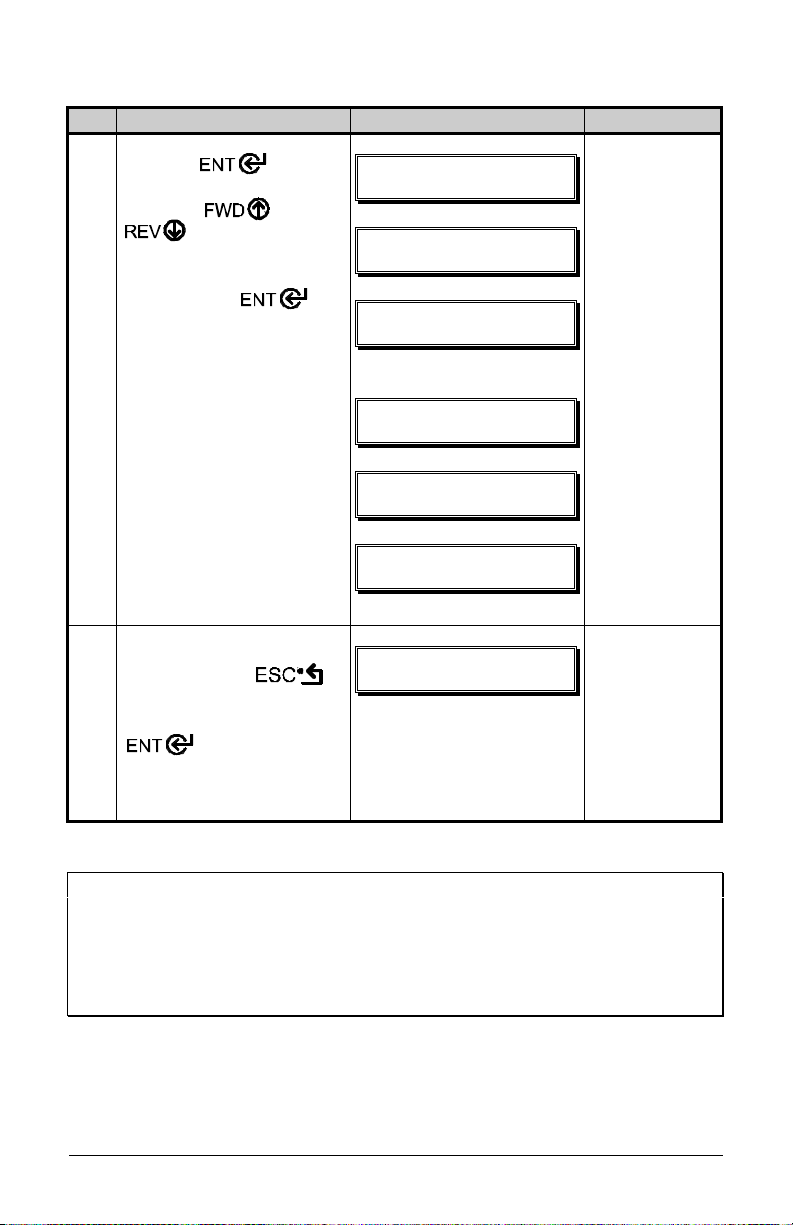
Advanced Entry Calibration (continued)
Step Operator Action Displayed Message Comment
16 Press the Key.
Using the or the
Key, set the
‘Paper’ level to the value
determined in the previous
step. Press the Key
to set the entry (indicated
by the ‘*’) and advance the
menu.
Repeat for the ‘Gap’ (or
‘Mark’) and ‘Empty’ levels.
QBQFS!TFOTPS!MFWFM
Q+2:9!H+195!F+125
È
HBQ!TFOTPS!MFWFM
Q+2:9!H+195!F+125
È
FNQUZ!TFOTPS!MFWFM
Q+2:9!H+195!F+125
Or, for reflective media:
QBQFS!TFOTPS!MFWFM
Q+126!N+292!F+324
È
The selection
will flash and
the display
heading will
change to
indicate the
item for entry.
NBSL!TFOTPS!MFWFM
Q+126!N+292!F+324
È
FNQUZ!TFOTPS!MFWFM
Q+126!N+292!F+324
17 After all entries have been
made, press the
Key to back out of the
menu and then press the
Key to save the
settings and return to the
TBWF!DIBOHFT@
FOUFS!LFZ!>!ZFT
From ‘Ready’,
press the FEED
Key to advance
to the next label
TOF.
Ready Mode.
;
Note: If the Advanced Entry Calibration fails, try the following procedure.
Re-enter M edia Settings / Calibration / Advanced Entry / Sensor Gain
and lower the selected Gain Setting number by one (to make the
sensor less sensitive). Select the new Gain Setting, save the changes,
exit the menu, and then test your media. Repeat the procedure until a
usable media setting is obtained.
76 I-Class
Page 87

☞
5.1 Printhead Adjustments
To ensure consistent print quality over a wide range of media types and
dimensions, the printer is equipped with a Leveling Cam adjustment and a Burn
Line adjustme nt.
5.1.1 Leveling Cam Adjustment
When printing on less than full width
media, use the Leveling Cam to adjust the
right side of the Printhead Assembly for
even pressure distribution. To adjust the
Leveling Cam:
n With media loaded in the printer,
download your label format (or use a Quick Test format) and begin batch
printing.
o While observing the printed labels, rotate the Leveling Cam counter-
clockwise to an over-adjusted position (see Example 1, below).
p Next, rotate the Leveling Cam clockwise, one click at a time, until the
printed labels contain a complete, even image (see Example 2).
When changing to a different width of label, readjust the Leveling Cam.
Example 1 – Over adjustment:
Too much adjustment produces an image that
fades across the label. To correct this,
decrease the setting of the Printhead Leveling
Cam.
Example 2 – Correct adjustment:
The proper adjustment produces a complete
image with even print contrast across the
label (see note below).
;
Note: Under-adjustment of the Leveling Cam: Problems can include ribbon
wrinkling, label tracking, and platen roller and printhead wear.
I-Class 77
Page 88

☞
5.1.2 Burn Line Adjustment
The Burn Line has been adjusted at the factory for strict compliance using 6.5mil (.0065 inch) media, ensuring print quality across a majority of media types.
In extreme cases, however, if media of a different thickness or rigidity is used
(for example, heavy tag stock), print quality can change. Try the suggestions in
Section 2.1.1 and 5.3.1. If print quality remains unacceptable, an adjustment
may be required. Typically, thicker media requires a slight forward adjustment,
while thinner media requires a slight backward adjustment.
If you have questions, contact a qualified technician or Datamax
Technical Support before proceeding.
To adjust the Burn Line:
n Load the printer with your
media (and ribbon, if
required), lower the
printhead assembly and
rotate the printhead latch
back into the locked
position.
o Loosen the two Locking Screws approximately ¼ turn counter-clockwise.
p Turn the Adjustment Screws counter-clockwise until the burn line is past
the platen roller vertex. Print a Validation Label from the Quick Test menu;
see Section 4.3.5. The label should look light and uneven.
q Tighten the Locking Screws just until they are ‘snug’ (tight enough to
remove any play in the printhead assembly, yet loose enough to allow the
Adjustment Screws to move the printhead).
r Turn each Adjustment Screw clockwise about a ¼ turn (or an 1/8 turn for
finer adjustments, see note below). Print another Validation Label and
examine the print quality. Repeat this step until the labels are produced with
even print contrast and acceptable print quality are produced.
;
Note: When the Locking Screws are ‘snug’, turning the Adjustment Screws
counter-clockwise will NOT move the printhead outward; if you have
adjusted the printhead too far inward, restart the entire procedure.
s Tighten the Locking Screws. Print a final Quick Test label to verify the
adjustment.
78 I-Class
Page 89
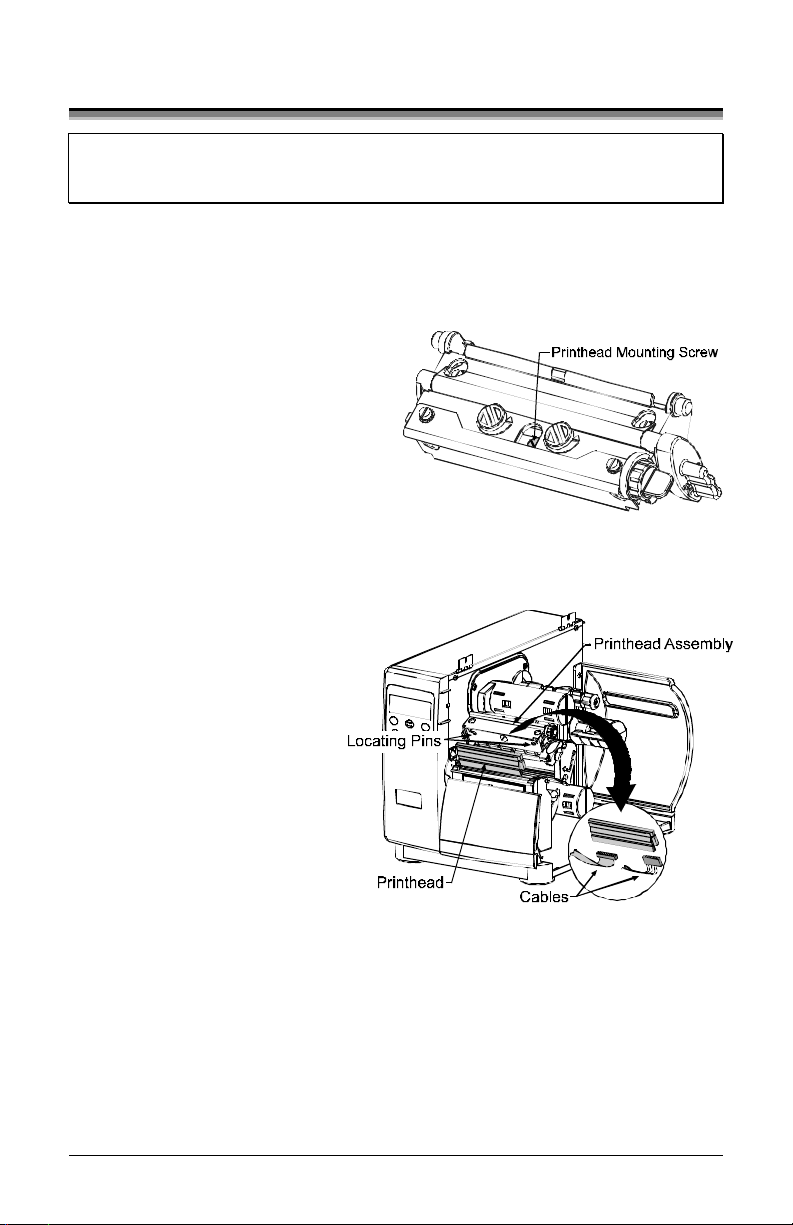
5.2 Printhead Replacement
;
Note: Printheads are fragile; use extreme care when handling and never use
a sharp object on the surface. If you have questions, contact a
qualified technician or Datamax Technical Support before proceeding.
To replace the printhead:
n Touch a bare metal part of the printer’s frame to discharge any static
electricity that may be present on your body.
o Turn ‘Off’ and unplug the printer.
Open the access cover; if ribbon is
installed, remove it.
p With the printhead locked in the
down position, loosen the
Printhead Mounting Screw (it will
remain in the assembly).
q Rotate the printhead latch forward. While holding the Printhead, raise the
assembly. Disconnect the two Cables and then remove the old Printhead.
r While carefully holding
the new Printhead,
connect both Cables.
s Position the Printhead
onto the Locating Pins in
the Printhead Assembly
and secure in place with
the Printhead Mounting
Screw (do not overtighten). Please note that
a printhead alignment is
normally not required.
t Clean the Printhead; see Section 5.3.1.
u Reload ribbon (if removed), lower the printhead assembly, and rotate the
printhead latch back, into the locked position. Plug in and turn ‘On’ the
printer. Print a Validation Label (Section 4.3.5) and if necessary, adjust the
Print Control/Custom Adjustments/Darkness setting (Section 4.1.3) so that
the print contrast produced by the new printhead matches the previous one.
I-Class 79
Page 90

5.3 Maintenance Schedule
The following list and table detail the recommended items, techniques, and
schedules to help you safely a nd effectively mai ntai n the printer.
Isopropyl alcohol
Cotton swabs
A clean, lint-free cloth
Soft-bristle brush
Soapy water/mild detergent
Compressed air
For your safety and to avoid damaging the printer, turn ‘Off’ and
unplug the printer before cleaning; and take proper precautions
CAUTION
Area Me t ho d Interval
Printhead Using a cotton swab dampened with
Platen
Roller
Media
Path / Tear
Plate
Media
Sensor
Interior Soft-brush or compressed air. Remove
Exterior Mild detergent. Remove all build-up. See
Cutter Refer to the documentation supplied with the option.
when using isopropyl alcohol, a flammable liquid.
Re comme nde d C le aning Sc hedule
Clean after each roll
isopropyl alcohol, clean the printhead
from end to end, removing all build-up.
See Section 5.3.1.
Using a cotton swab dampened with
isopropyl alcohol, rotate the platen and
remove all build-up. See Section 5.3.2.
Compressed air / soft-bristle brush and
isopropyl alcohol. Remove all build-up
along the path that the ribbon and paper
follow through the printer.
Compressed air. If needed, a swab
dampened with isopropyl alcohol.
Remove all build-up.
all build-up. See Section 5.3.3.
Section 5.3.3.
or box of labels, or
after each roll of
ribbon.
Clean after each roll
or box of labels, or
after each roll of
ribbon.
As needed, based on
a weekly visual
inspection.
Monthl y or as
needed.
As needed.
As needed.
Scanner Refer to the documentation supplied with the option.
80 I-Class
Page 91
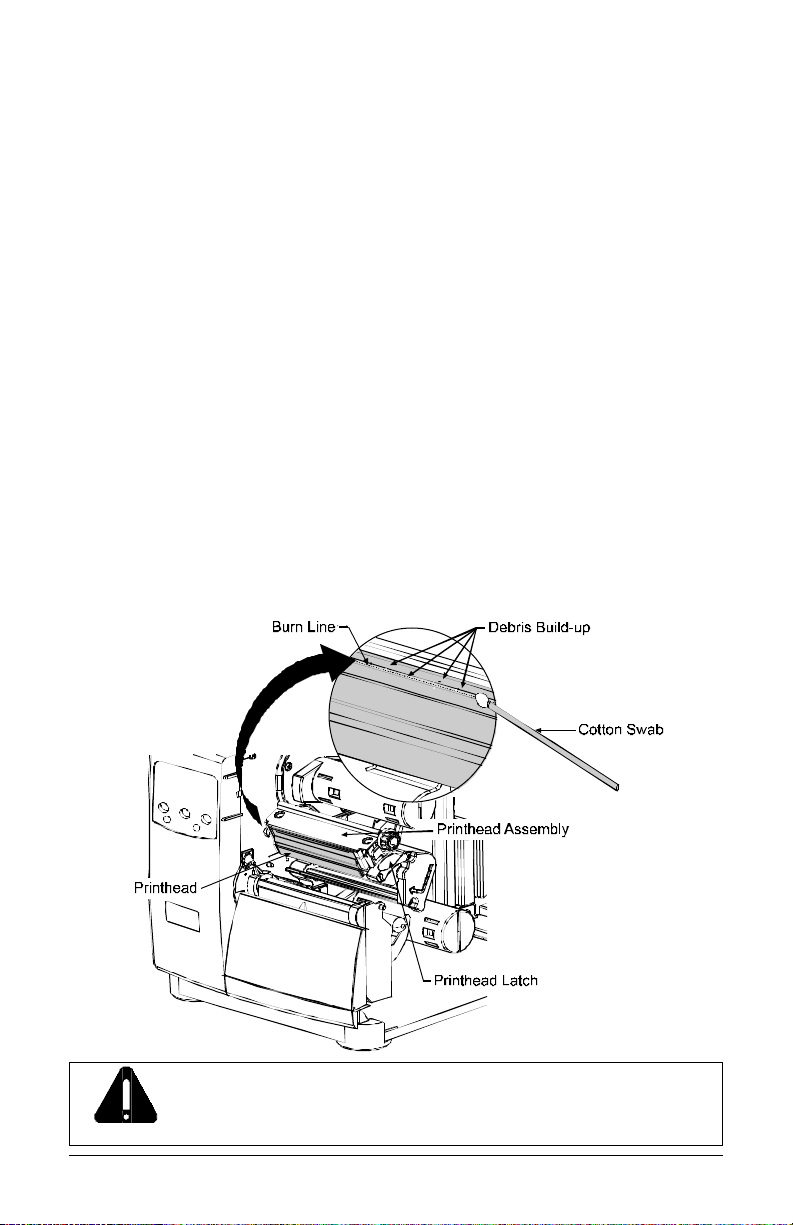
5.3.1 Cleaning the Printhead
If print quality declines (symptoms include non-compliant bar codes, print
dropouts, streaks; see Section 4.3.4), the typical cause is debris build-up on the
printhead. Furthermore, when the build-up is not removed it may lead to element
failure, greatly reducing the life of the printhead. To clean the printhead:
n Turn ‘Off’ and unplug the printer.
o Open the access cover. Unlock the Printhead Latch and raise the Printhead
Assembly. A l low t he pri nt head to c ool be f ore proce e ding.
p Move media and ribbon away from the printhead as necessary.
q Using a cotton swab moistened, not soaked, with isopropyl alcohol gently
wipe away any build-up on the Printhead surface, paying close attention to
the Burn Line. Allow the printhead to dry.
r Replace the ribbon and media. Lower the Printhead Assembly and rotate the
Printhead Latch completely back, to the locked position.
s Close the cover. Plug in and turn ‘On’ the printer. Feed several labels to
normalize tracking.
NEVER use a sharp object to clean the Printhead.
CAUTION
I-Class 81
Page 92

5.3.2 Cleaning the Platen Roller
A platen roller contaminated with grit, label adhesive, or ink can cause a decline
in print quality and, in extreme cases, cause labels to stick and wrap around the
roller. To clean the platen roller:
n Turn ‘Off’ and unplug the printer.
o Open the access cover. Unlock the Printhead Latch and raise the Printhead
Assembly. Remove media and ribbon.
p Using a Cotton Swab dampened with isopropyl alcohol, clean the Platen
Roller; manually rotate the roller and repeat, cleaning the entire surface.
Allow the Platen Roller to dry.
q Replace ribbon and media.
r Lower the Printhead Assembly and rotate the Printhead Latch completely
back, to the locked position.
s Close the access cover. Plug in and turn ‘On’ the printer. Feed several labels
to normalize tracking.
NEVER use a sharp object to clean the Platen Roller.
CAUTION
82 I-Class
Page 93

5.3.3 Cleaning Interior and Exterior Surfaces
Inte rio r Surface s: During operation, dust particles from the media build-up
inside the printer. Then, as the media is pulled through the printer, the particles
can become attached and cause voids on the printed labels. To prevent this, turn
‘Off’ and unplug the printer. Remove all media. Using a soft bristle brush or
compressed air, clean out the interior of the printer.
Exte rior S urfaces: The outer surfaces of the printer should be cleaned using a
general-purpose cleanser. Never use abrasive cleansers or solvents. To clean,
turn ‘Off’ and unplug the printer. Using a soft cloth or sponge dampened with
the cleanser, wipe the exterior surfaces until clean.
5.4 Application Program Updates
The printer stores its application program in Flash memory on the Main PCB. A
feature is included that allows updates to this program version through any
printer interface port. Updates can be found at ftp://ftp.datamaxcorp.com.
There are two modes in which the firmware of the printer can be updated: (1)
the Ready Mode, or (2) the Download Mode. Before beginning an update,
identify the current version of the printer’s application program by printing a
Configuration Label (see Section 4.3.2). Compare that version string to those
filenames available from our FTP site and then download the desired file onto
your computer’s hard drive.
Proceed with the printer update accordingly:
y If the current application version is 2.091 or greater, refer to Section 5.4.1
or Section 5.4.2.
y If the current application version is 2.08 or earlier, refer to Section 5.4.2.
Should an error occur during the download (see Section 5.4.3),
the update is aborted. If this process did not reach ‘Erasing Flash’
or ‘Updating Software’, the previous program is left intact;
WARNING
;
Note: Users desiring a foreign language menu: After updating from 2.xx to
otherwise, a successful download must be completed before the
printer is operable.
3.xx firmware for the first time, you must also download the EFIGS
menu language file. Go to the EFIGS ftp directory and copy
832296.01C (or most current version) to lpt1: /b (the DOS Copy
command requires the /b parameter because this file contains binary
code).
I-Class 83
Page 94
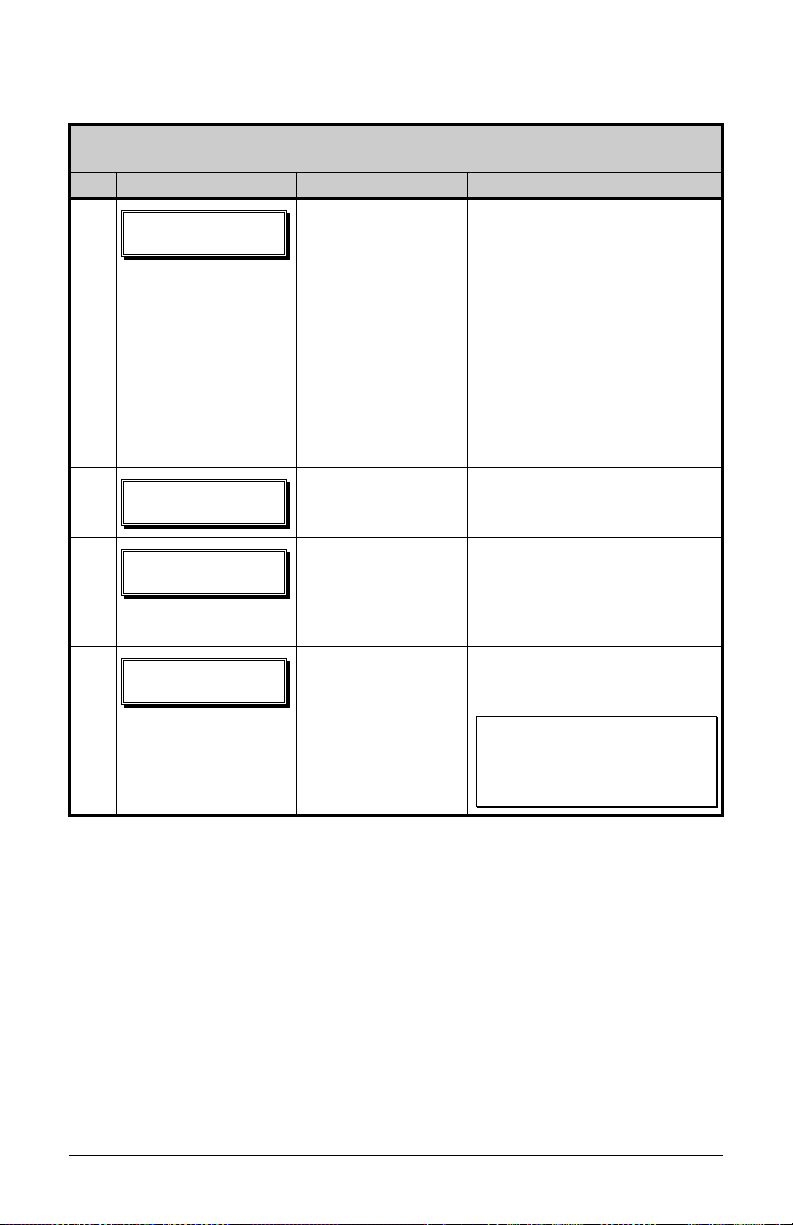
5.4.1 Updating from the Ready Mode
Update Procedure for Application Ve rsion 2.091 or greater
Step Displayed Me ssage Operator Action Comme nt(s)
1
!
SFBEZ
2
VQHSBEJOH!
TPGUXBSF
3
5323!
4/15!1803703111
4
!
SFBEZ
Using the DOS
copy command
(where ‘filename’
is the program to be
loaded and ‘lpt1’ is
the selected
interface port),
enter the following:
copy filename lpt1:
As an example, this would be
entered as:
copy 4212tb~1.zs lpt1
(Where ‘lpt1’ is the host
computer’s port; however,
this selection can differ to
include a serial or other port,
as the printer is equipped.)
The Ready Indicator will
flash as data is received.
No action required. The new application program
is being stored and verified.
No action required. The printer has reset
automatically and is now
displaying the new fir mware
version.
No action required. The new application is now
running.
;
Note: If ‘Uncalibrated’ is
displayed, the printer must
be calibrated (see Section
5.0).
84 I-Class
Page 95

5.4.2 Updating from the Download Mode
Required Update Procedure for Application Ve rsion 2.08 or earlier*
Step Displayed Message Operator Act ion Comme nt(s)
1
CPPU.QB21
13/19!3022011
2
VQEBUF!TPGUXBSF
TFOE!TPGUXBSF
3
VQEBUF!TPGUXBSF
SFBEJOH!JNBHF
4
FSBTJOH!GMBTI
TPGUXBSF!JNBHF
5
XSJUJOH!GMBTI
TPGUXBSF!JNBHF
Press and hold the
PAUSE and TEST
Keys while turning
‘On’ the printer to
enter the Download
Mode.
Using the DOS
copy command,
copy the filename
to the printer (for
an example see
‘Comment’ Step 1
The Boot Loader version
is displayed.
;
Note: This information
will vary with the printer
model and Boot Loader
version.
The printer is ready to
accept the new application
version.
;
Note: The parallel port
(LPT1) must be used to
write to the printer.
in Section 5.4.1).
No action required. The printer is receiving
the new image (program).
No action required. The progra m has been
received and verified;
now memory is being
cleared of the previous
application.
No action required. The new program is being
written into Flash
memor y. Upo n
completion, the printer
will automatically reset
and start the new
application.
;
Note: If ‘Uncalibrated’
is displayed, the printer
must be calibrated (see
Section 5.0).
*This can also be used as an alternate download method for all other version levels.
I-Class 85
Page 96

5.4.3 Possible Problems during an Update
The following is list of possible error messages when downloading:
;
Note: If experiencing trouble when attempting to download the file to the
printer, try the following alternate methods:
1) Use the Download Mode (see Section 5.4.2).
2) Windows users – try restarting the computer in MS-DOS mode.
3) Use the Datamax Driver by Seagull Scientific™ – Device Setting /
Send File to Printer function.
Applicatio n U pdate Erro r Me s sage s
Displaye d Message De scriptio ns / Cause s / Solutio ns
EFDPNQSFTTJPO!FSSPS
The printer detected an error during the
decompression and transfer of file data from
cache storage into the Flash memory. Confirm the
version and retry in Download Mode; however, if
the problem continues call for service.
!
FSSPS!FSBTJOH!GMBTI
!
FSSPS!XSJUJOH!GMBTI
IBSEXBSF!NJTNBUDI!
EBUB!SFKFDUFE
JOWBMJE!TPGUXBSF
EBUB!SFKFDUFE
TPGUXBSF!NJTNBUDI!
EBUB!SFKFDUFE
The printer could not successfully erase Flash
memory. The possible cause is defective Flash
memory. Try the download again; however, if the
problem continues call for service.
The printer could not successfully write the
program into Flash memory. A possible cause is
defective Flash memory. Try the download again;
however, if the problem continues call for service.
Application Firmware downloaded was not
compatible with the printer’s Main PCB. The
firmware used was for a different class model and
not supported by this boot loader version. See
Configuration Level, Section 4.1.5.
The printer detected an error in the download. The
possible causes include:
An invalid or corrupted file was downloading.
Try saving the file to the host and then
download again.
A communications error. Recheck cabling and
port setting.
Software level not authorized for this printer (See
Section 4.1.5, Configuration Level/Printer Key.)
86 I-Class
Page 97

5.5 Boot Loader Program Updates
The printer stores the Boot Loader Program in Flash memory on the Main PCB.
A feature allows updates to this program via the printer’s interface port. Updates
can be found at ftp://ftp.datamaxcorp.com.
If power is lost while ‘Upgrading Software’ is displayed, the
printer will become non-functional and must be returned to the
factory for programming or the main logic board must be
WARNING
;
Note: Only printers with an Application Version of 2.09 or greater can
Before beginning the Boot Loader update, identify the printer’s current version.
Print a Configuration Label (see Section 4.3.2) and compare that version string
to those available from our FTP site. Download the desired version onto your
computer’s hard drive. To update the Boot Loader Program:
Step Displayed Me ssage Operator Action Comme nt(s)
1
!
SFBEZ
replaced.
update the Boot Loader Program.
Boot Loade r Update Procedure
Using the DOS
copy command
(where ‘filename’
is the program to
be loaded and
‘lpt1’ is the
selected interface
port), enter the
following:
copy filename lpt1:
As an example, this would be
entered as:
copy boottb~1.bs lpt1
(Where ‘lpt1’ is the host
computer’s output port;
however, your selection can
differ to include a serial or
other port, as the printer is
equipped.)
The Ready Indicator will flash
as data is received.
2
VQHSBEJOH!
TPGUXBSF
3
5323!
4/15!1803703111
4
!
SFBEZ
No action required. The new program is being
stored and verified.
No action required. The printer has reset
automatically.
No action required. The new application is now
running.
;
Note: If ‘Uncalibrated’ is
displayed, the printer must
be calibrated (see Section
5.0).
I-Class 87
Page 98
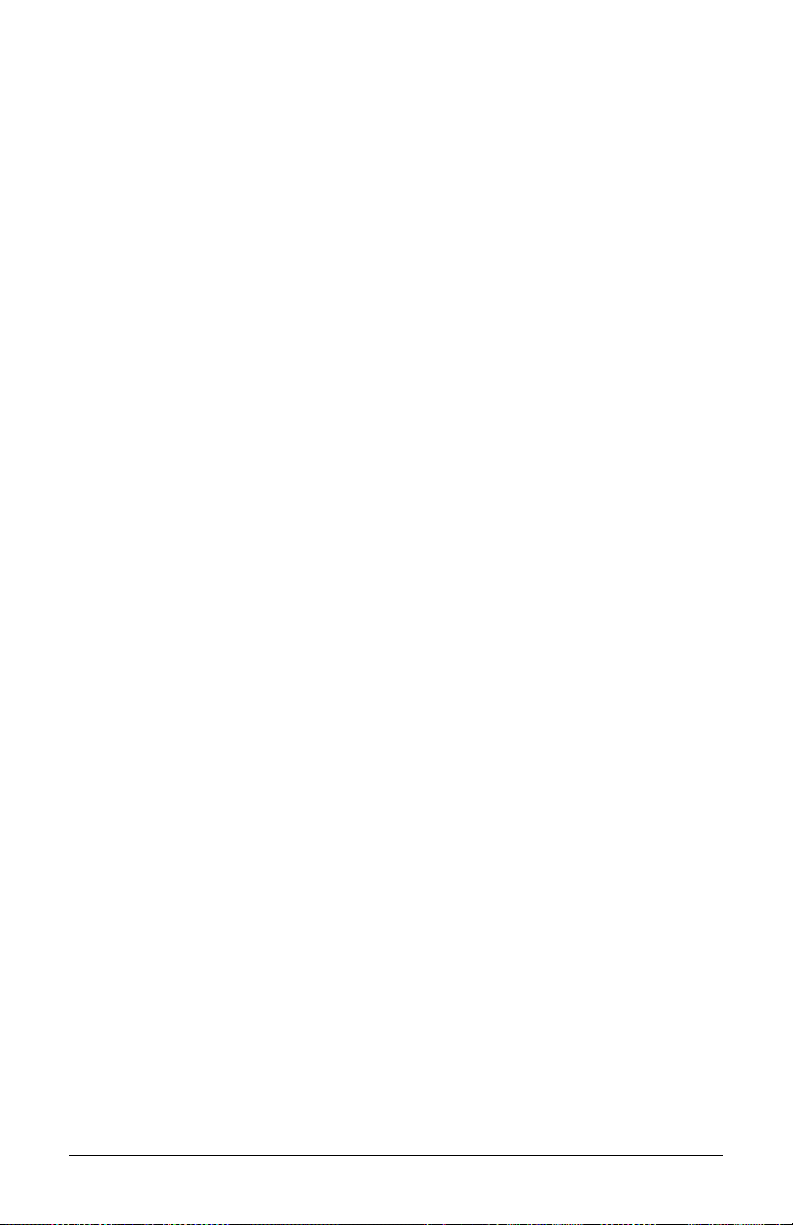
88 I-Class
Page 99
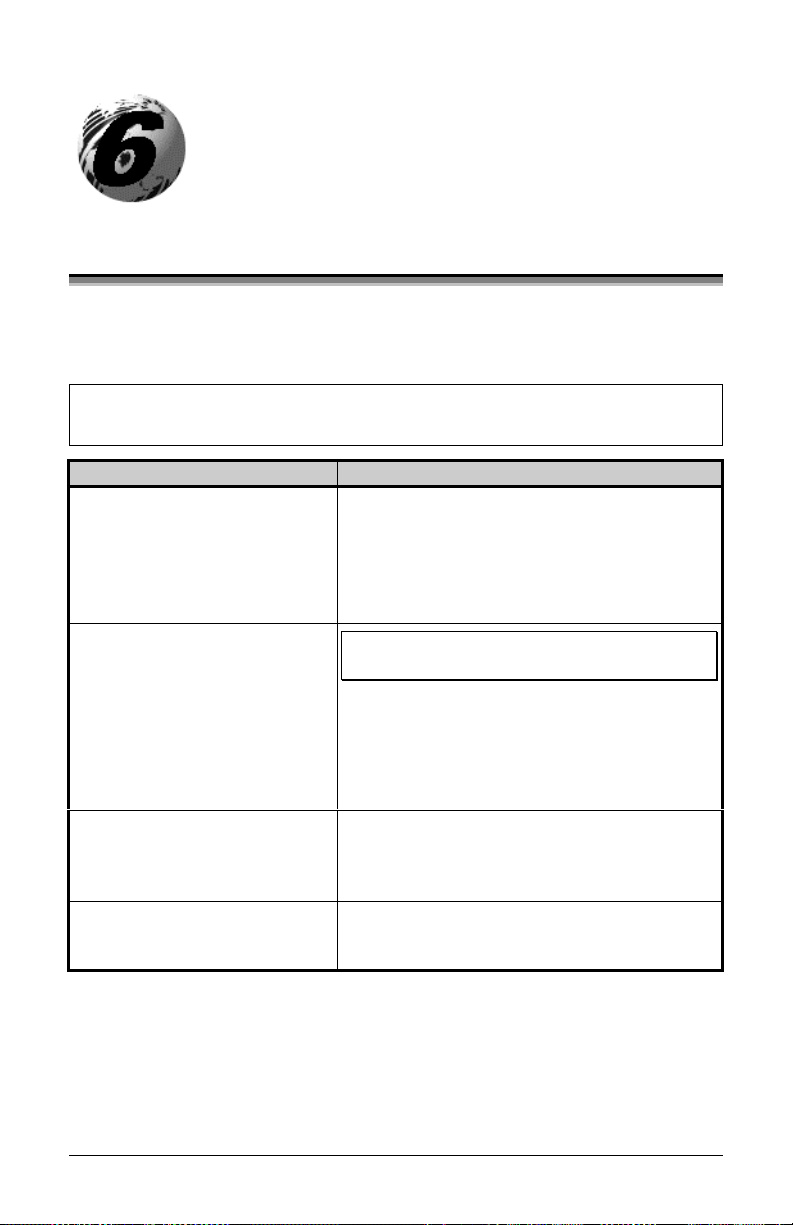
☞
Troubleshooting
6.0 Problem Resolution
Should a problem arise, the information in this section will help you resolve it.
The following table lists problems that will not necessarily generate an error
message. (For information on displayed messages, see Section 6.1.)
If you have questions, or if problems persist, contact a qualified
technician or Datamax
If e xpe rie nc i ng t his pro ble m… Try this solution…
Can not communicate thro ugh
the parallel port:
Can not load media through
the optional cutter:
The LCD is blank, but the
Ready Indicator is ‘On’:
Erratic feeding:
Technical Support.
Observe the Ready Indicator as the format is
sent to the printer. If it does not flash, check
the parallel cable type. Also check the
protocol and port settings of the printer and
host.
WARNING! Use extreme care. Turn ‘Off’
and unplug the printer before proceeding.
Ensure that the cutter and cutter cable are
properly installed. Plug in and turn ‘On’ the
printer. You should hear the cutter blade
rotate and position itself properly. However,
if the problem continues call for service.
The display co ntrast ma y set too low. Press
and hold the MENU Key for 10 seconds or
until the display reappears.
The printer may require a Quick Media
Calibration; see Section 3.4.
I-Class 89
Page 100
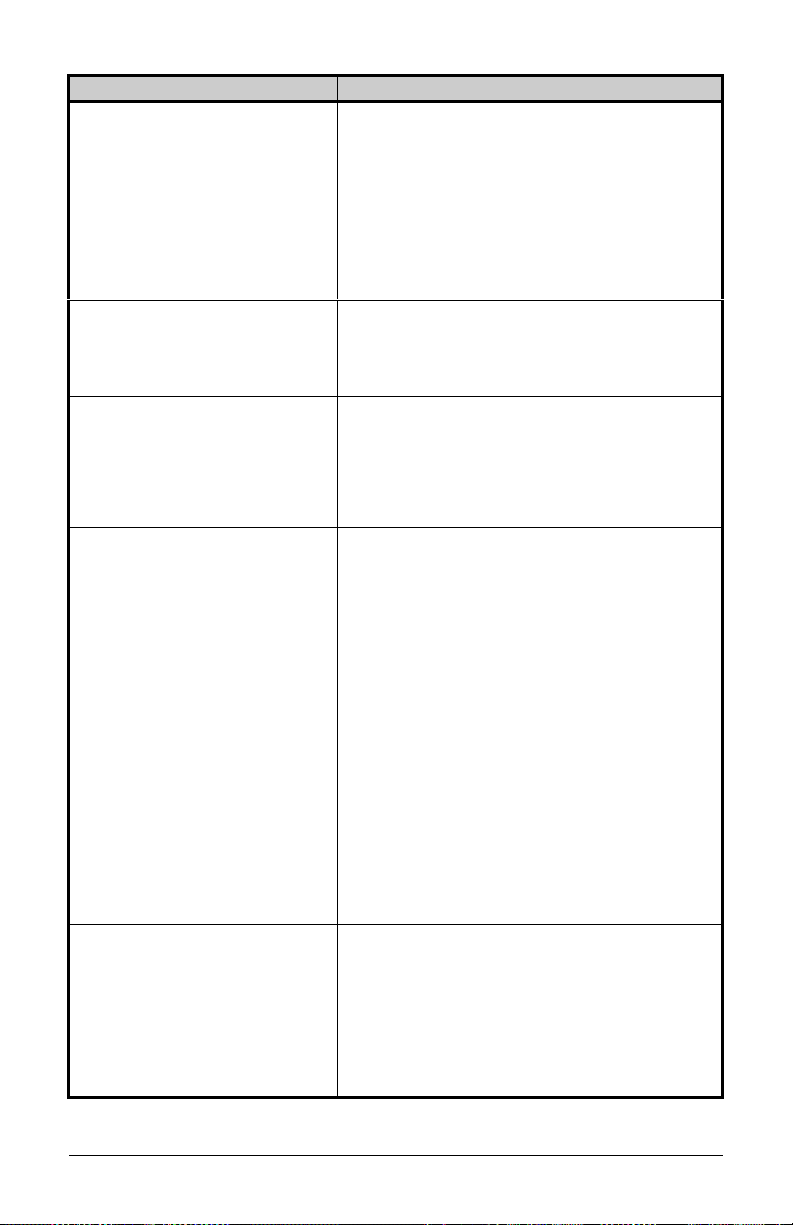
If e xpe rie nc i ng t his pro ble m… Try this solution…
Erratic printing (instead of the
label format, strange characters
are printed):
The printer may be in Hex Dump Mode;
see Section 6.2.
If using the serial port for communicating,
check both the host and printer port
settings; the printer may be set to eight
data bits while the host is set to 7 (or vice
versa).
Intellifont will not print:
Light print on the right side
(facing the printer) of the
label:
Missing information in the
printed label:
Missing print on left or right
side of the label:
Intellifont format is Little/Big Endian
specific. The printer uses Big Endian. Refer
to yo ur fo nt supplier for informatio n.
The Printhead Leveling Cam may be
incorrectly adjusted; see Section 5.1.1.
The Platen Roller may be dirty or worn;
see Section 5.3.2.
Check the label format for character
placement outside the dimensions of the
label; all row/column values must allow
enough space for the height/length of the
characters and bar codes to be printed
within the format size.
The available memory may have been
exceeded by the memory requirement of
the label format. Try reducing the memory
allocated to either the internal module or
scaleable font caches; see System Settings
/ Memory Settings, Section 4.1.5.
If using serial communications, ensure that
the interface cable meets the requirements
found in Section 3.0.1.
Information may be formatted outside the
label dimensions. Check your softw are
program label size or check the values in the
menu for Print Control / Column Offset and
Print Control / Custom Adjustments /
Column Offset; see Section 4.1.3.
90 I-Class
