Page 1

Operator’s Manual
Page 2
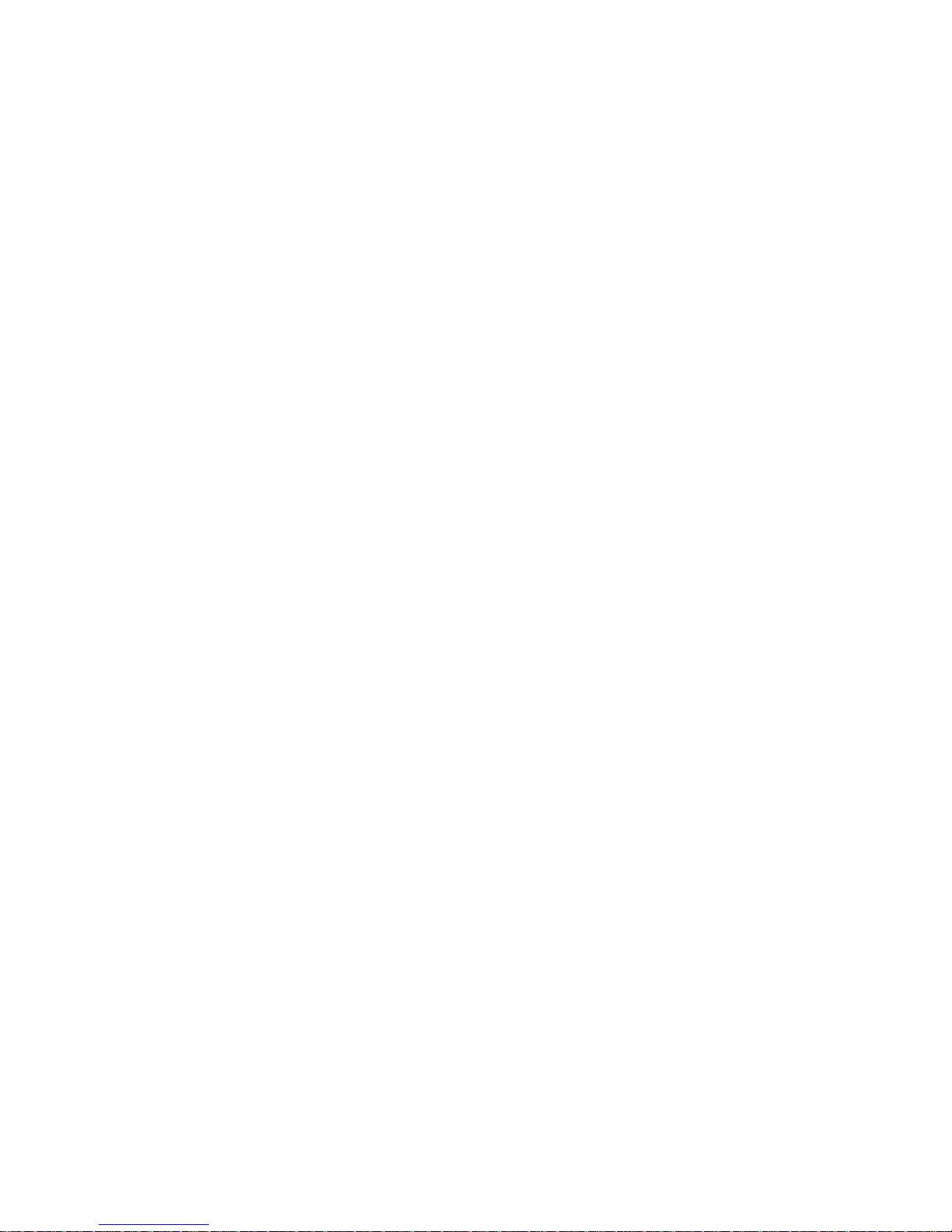
Page 3
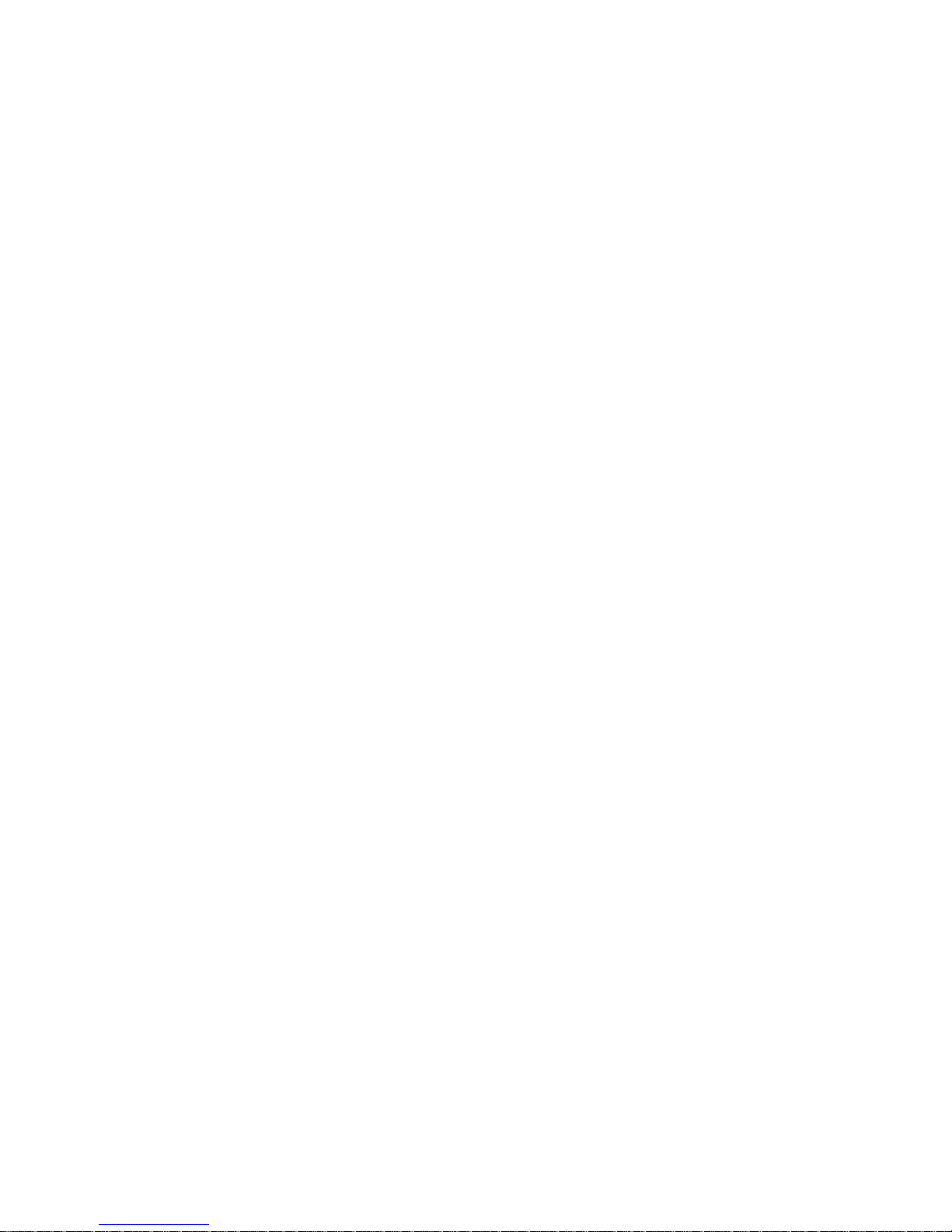
Copyright Information
CG Triumvirate is a trademark of Agfa Corporation.
CG Times based upon Times New Roman under license from the Monotype Corporation.
Windows is a registered trademark of the Microsoft Corporation.
Ethernet is a registered trademark of Xerox Corporation.
All other brand and product names are trademarks, service marks, registered trademarks,
or registered service marks of their respective companies.
Firmware (Software) Agreement
The enclosed Firmware (Software) resident in the Printer is owned by Licensor or its
suppliers and is licensed for used only on a single printer in the user’s Trade or Business.
The User agrees not to, and not to authorize or permit any other person or party to
duplicate, or copy the Firmware or the information contained in the non-volatile or
programmable memory. The firmware (Software) is protected by applicable copyright
laws and Licensor retains all rights not expressly granted. In no event will Licensor or its
suppliers be liable for any damages or loss, including direct, incidental, economic, special, or
consequential damages arising out of the use or inability to use the Firmware (Software).
Information in this document is subject to change without notice and does not represent a
commitment on the part of Datamax Barcode Products Corporation. No part of this manual
may be reproduced or transmitted in any form or by any means, for any purpose other than
the purchaser's personal use, without the expressed written permission of Datamax
Corporation.
All rights reserved. Printed in the United States of America
© Copyright 2007 by Datamax Corporation
Part Number: 88-2329-01
Revision: E
Page 4
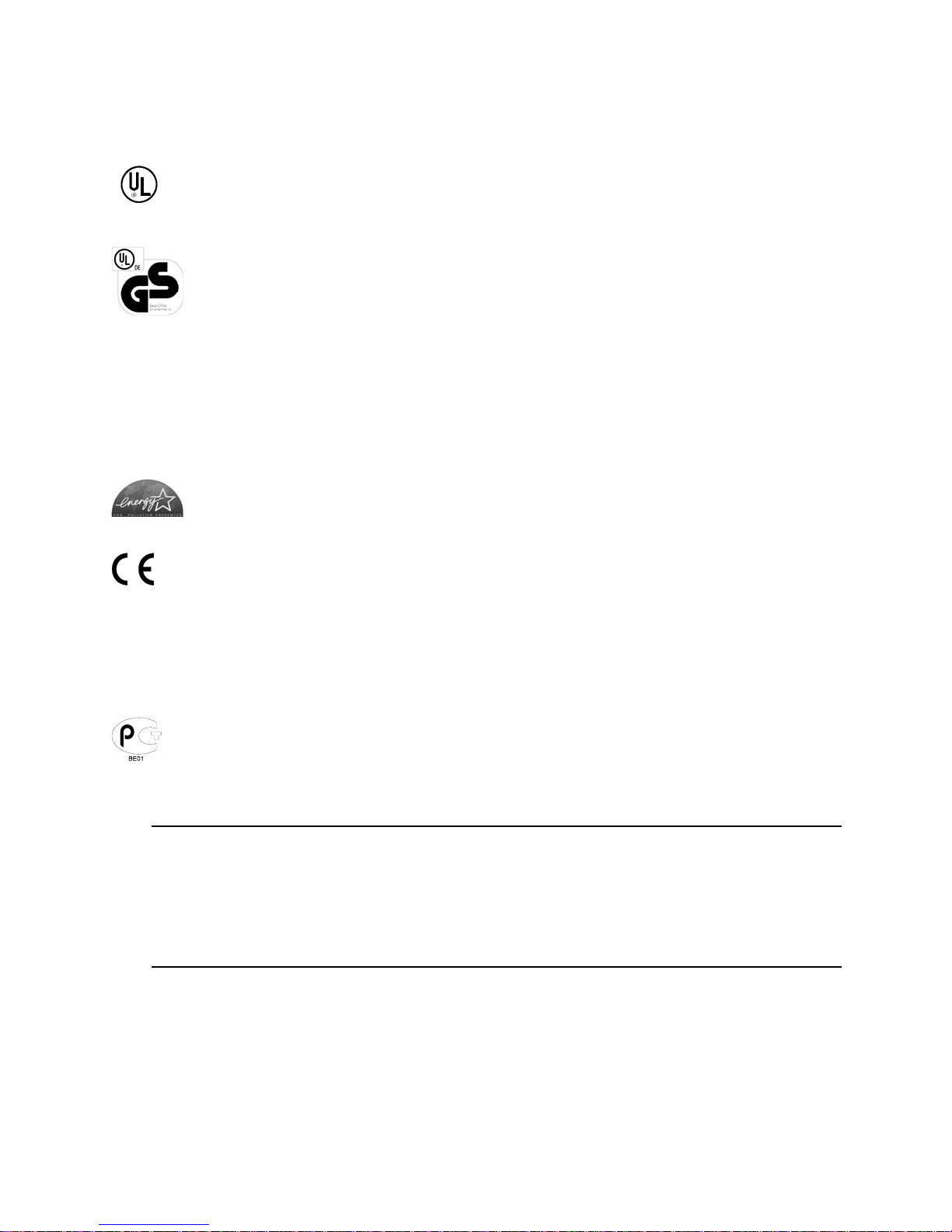
Agency Compliance and Approvals
C US
Listed
UL60950-1: 2003 1st Edition Information Technology Equipment
CSA C22.2 No. 60950-1-03 1st Edition; April 2003
EN60950
For 230 Volt Operation (Europe): Use a cord set, marked "HAR," consisting of a min
H05VV-F cord which has a minimum 0.75 square mm diameter conductors, provided
with an IEC 320 receptacle and a male plug for the country of installation rated 6A,
250V
Für 230 Volt (Europa): Benützen Sie ein Kabel, das mit "HAR" markiert ist, bestehend
mindestens aus einem H05VV-F Kabel, das mindestens 0,75 Quadratmillimeter
Drahtdurchmesser hat; sowie eine IEC320 Steckdose und einen für das Land
geeigneten Stecker, 6A, 250 Volt.
As an Energy Star Partner, the manufacturer has determined that this product meets
the Energy Star guidelines for energy efficiency.
The manufacturer declares under sole responsibility that this product conforms to the
following standards or other normative documents:
EMC: EN 55022 (1993) Class B
EN 50024 (1998)
Safety: This product complies with EN 60950-1, 1st Edition
Gost-R
FCC: This device complies with FCC CFR 47 Part 15 Class A.
Note: This equipment has been tested and found to comply with the limits for a Class A digital
device, pursuant to Part 15 of the FCC Rules. These limits are designed to provide reasonable
protection against harmful interference when the equipment is operated in a commercial
environment. This equipment generates, uses, and can radiate radio frequency energy, and if
not installed and used in accordance with the instructions in this manual, it may cause harmful
interference to radio communications. Operation of this equipment in a residential area is likely
to cause harmful interference in which case the user will be required to correct the interference
at their own expense.
Page 5
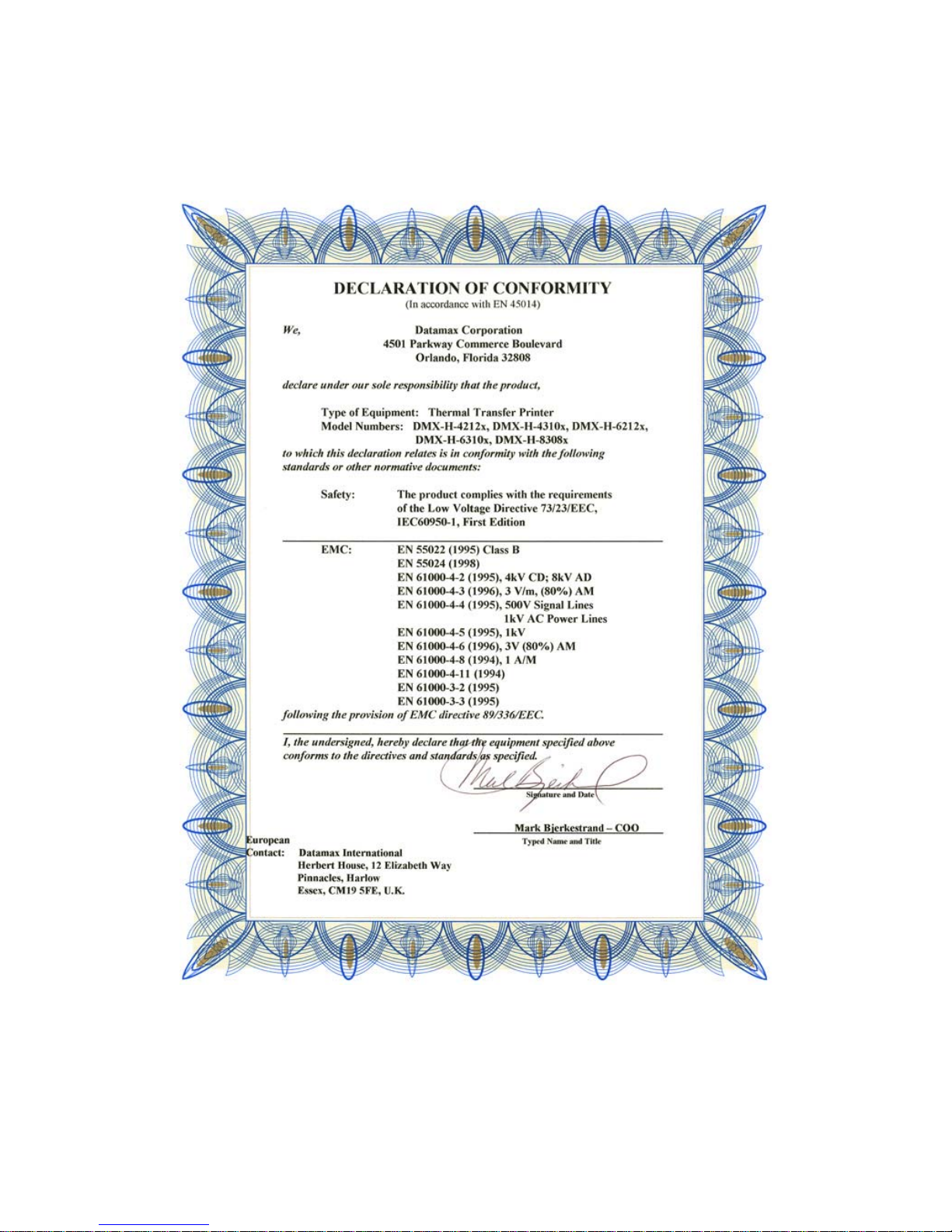
Page 6
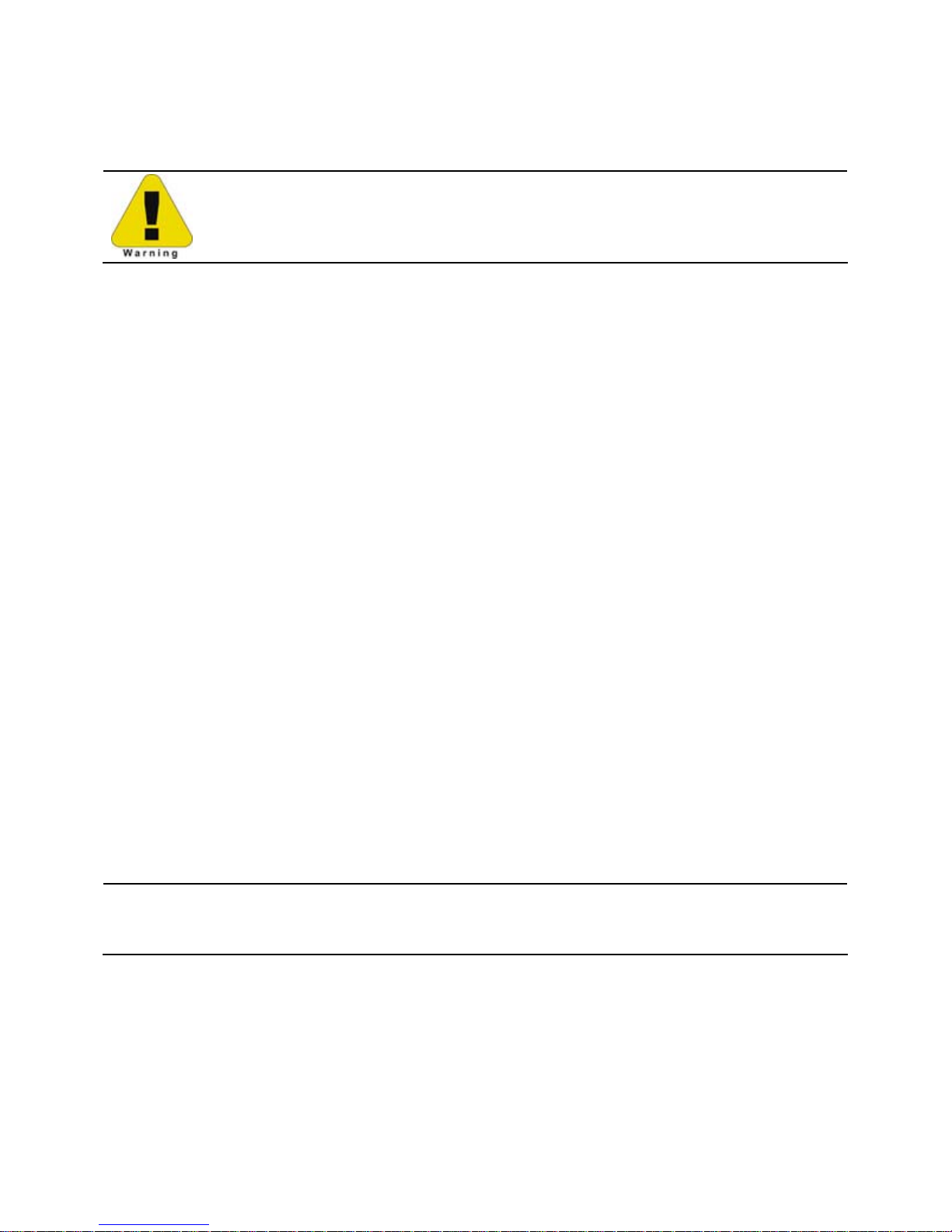
Important Safety Instructions
The exclamation point within an equilateral t r iangle is intended to alert the user
to the presence of important operating and maintenance instructions.
This unit has been carefully designed to provide years of safe, reliable performance. As with
all electrical equipment, however, there are some basic precautions that you should follow
to avoid personal injury or printer damage:
y Before using the printer, carefully read all the installation and operating instructions.
y Observe all warning instruction labels on the printer.
y Install the printer on a flat, firm surface.
y Do not place the printer upon or near a heat source.
y Never insert anything into the ventilation slots and openings of the printer.
y Do not use the printer near water or spill liquid into it.
y Ensure that the AC power source matches the ratings listed for the printer. (If unsure,
check with your dealer or local utility provider.)
y Do not step on the AC power cord. If the AC power cord becomes damaged or frayed,
replace it immediately.
y If the printer ever needs repair, consult only qualified, trained service personnel. No
user-serviceable parts are inside; do not remove the cover.
Special Instructions
The green check box is intended to alert the user to conventions used within this
;
text or to notable operating details of the printer.
Page 7
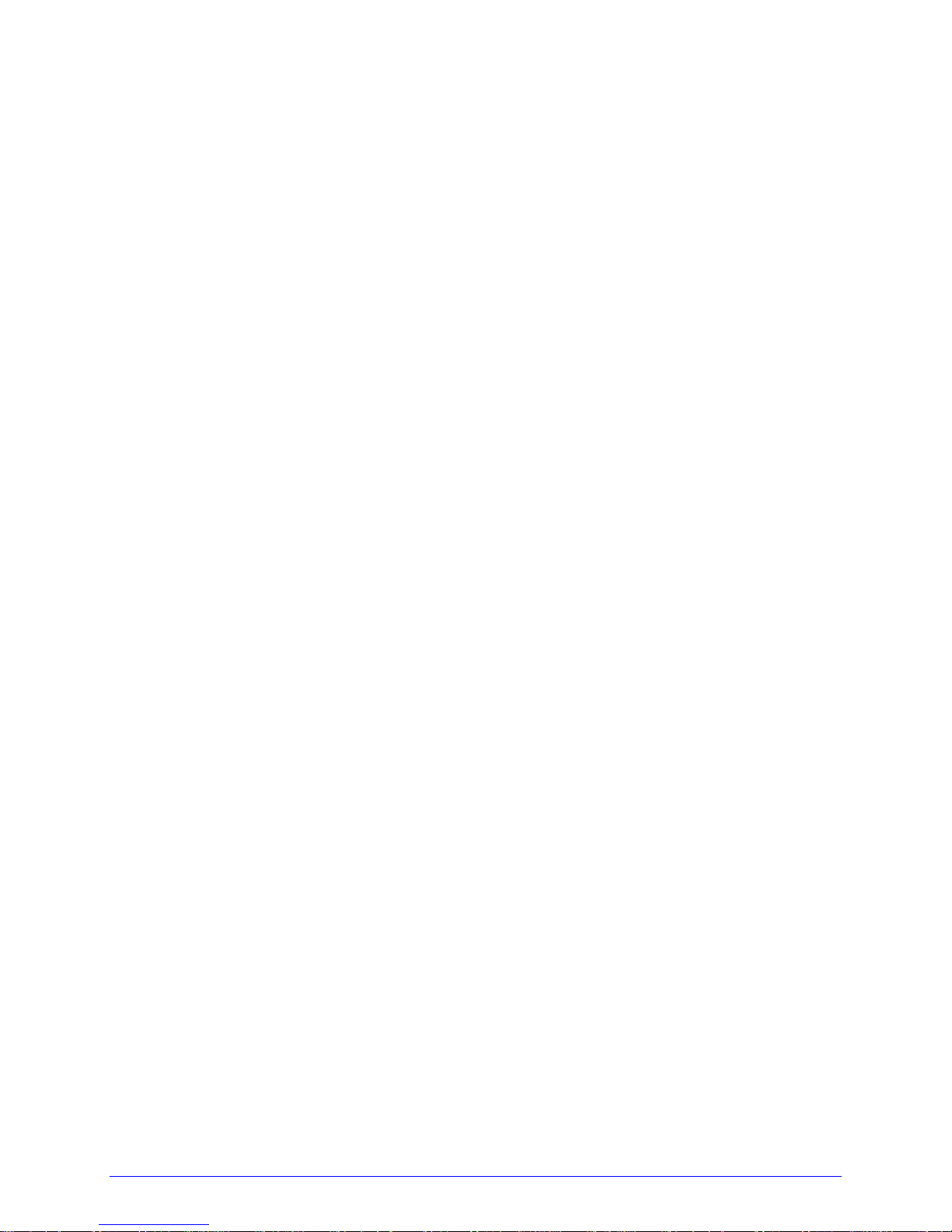
Contents
Overview ...........................................................................................1
1.1 About the Printer ................................................................................... 1
1.1.1 Standard Features ...................................................................... 2
1.1.2 Optional Features ....................................................................... 3
Getting Started..................................................................................7
2.1 Unpacking............................................................................................. 7
2.1.1 Additional Requirements ..............................................................8
2.2 Installation ........................................................................................... 8
2.2.1 Connecting the Power Cord .......................................................... 8
2.2.2 Connecting the Interface Cable(s) .................................................9
2.2.3 Connecting to the SDIO Slot and USB Host Ports........................... 11
Setting up the Printer......................................................................13
3.1 Media Loading ...................................................................................... 13
3.1.1 Internal Media Sources.............................................................. 15
3.1.2 External Media Sources ............................................................. 17
3.1.3 Rewinding Media....................................................................... 19
3.2 Media Sensor Adjustment...................................................................... 25
3.3 Ribbon Loading.................................................................................... 26
3.4 Quick Calibration ................................................................................. 29
Using the Control Panel ...................................................................31
4.1 Layout................................................................................................ 31
4.1.1 The Display, Icons and Indicators, and Keys and Buttons ............... 32
i
Page 8
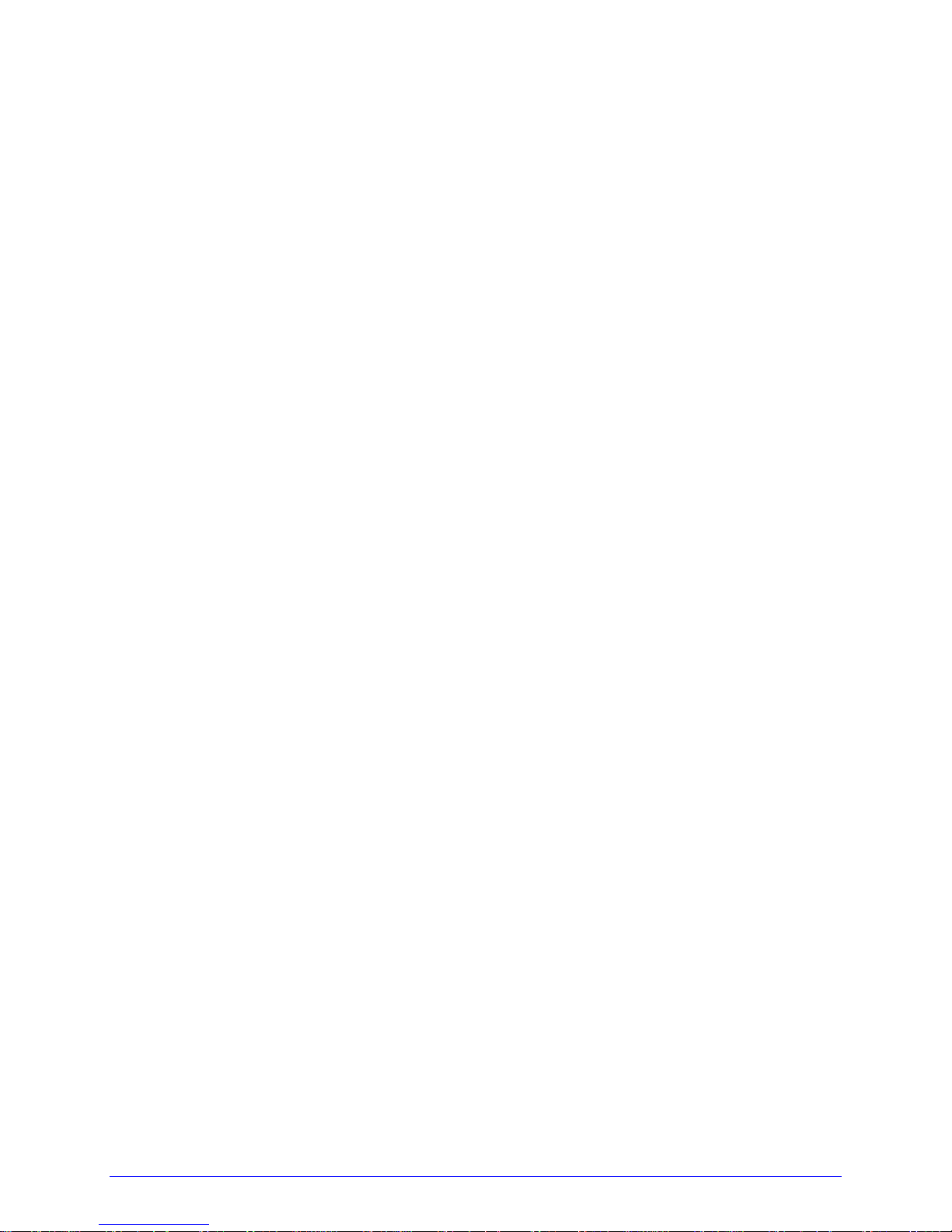
4.2 The Menu System ................................................................................ 33
4.2.1 Media Settings ......................................................................... 35
4.2.2 Print Control ............................................................................ 38
4.2.3 Printer Options ......................................................................... 40
4.2.4 System Settings ....................................................................... 51
4.2.5 Communications....................................................................... 60
4.2.6 Diagnostics.............................................................................. 67
4.2.7 MCL Options ............................................................................ 70
4.3 The Test Menu..................................................................................... 71
4.3.1 Print Quality Label .................................................................... 71
4.3.2 Ribbon Test Label ..................................................................... 72
4.3.3 Test Label................................................................................ 72
4.3.4 Validation Label........................................................................ 72
4.3.5 Print Configuration.................................................................... 73
4.3.6 Print Last Label ........................................................................ 73
4.3.7 User-Defined Label ................................................................... 73
Operating, Adjusting and Maintaining the Printer............................75
5.1 Display Messages................................................................................. 75
5.1.1 Prompts and Condition Messages ................................................ 75
5.2 Calibration .......................................................................................... 78
5.2.1 Standard Calibration ................................................................. 78
5.2.2 Advanced Entry Calibration ........................................................ 80
5.3 Reset Methods..................................................................................... 88
5.3.1 Soft Reset ............................................................................... 88
ii
Page 9
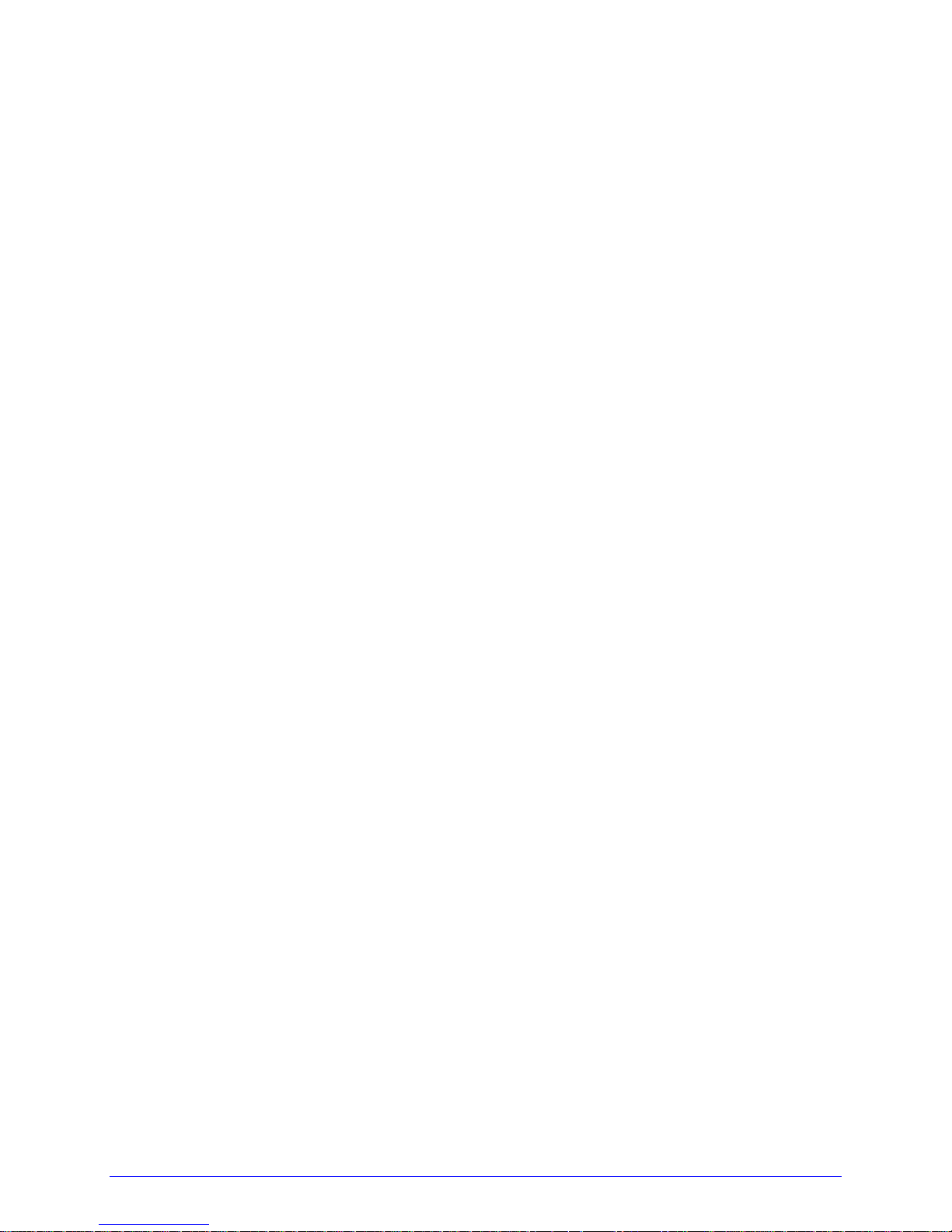
5.3.2 Level One Reset ....................................................................... 88
5.3.3 Level Two Reset ....................................................................... 88
5.4 Printhead Assembly Adjustments............................................................ 88
5.4.1 Leveling Cam Adjustment .......................................................... 88
5.4.2 Printhead Pressure Adjustment ................................................... 90
5.5 Printhead Removal and Replacement ...................................................... 91
5.6 Maintenance........................................................................................ 92
5.6.1 Cleaning the Exterior Surfaces.................................................... 94
5.6.2 Cleaning the Fan Filter............................................................... 94
5.6.3 Cleaning the Interior Compartment ............................................. 95
5.6.4 Cleaning the Media Sensing Components ..................................... 95
5.6.5 Cleaning the Platen and Assist Rollers.......................................... 96
5.6.6 Cleaning the Printhead .............................................................. 97
5.6.7 Cleaning the Ribbon Path Components......................................... 99
5.7 Updating the Firmware ........................................................................100
5.8 Updating the Boot Loader.....................................................................102
5.9 Downloading Fonts..............................................................................103
Troubleshooting ............................................................................105
6.1 Problem Resolution .............................................................................105
6.1.1 General Resolutions .................................................................105
6.2 Warning and Fault Messages.................................................................109
6.3 Hex Dump Mode .................................................................................116
Specifications ................................................................................117
7.1 General .............................................................................................117
iii
Page 10
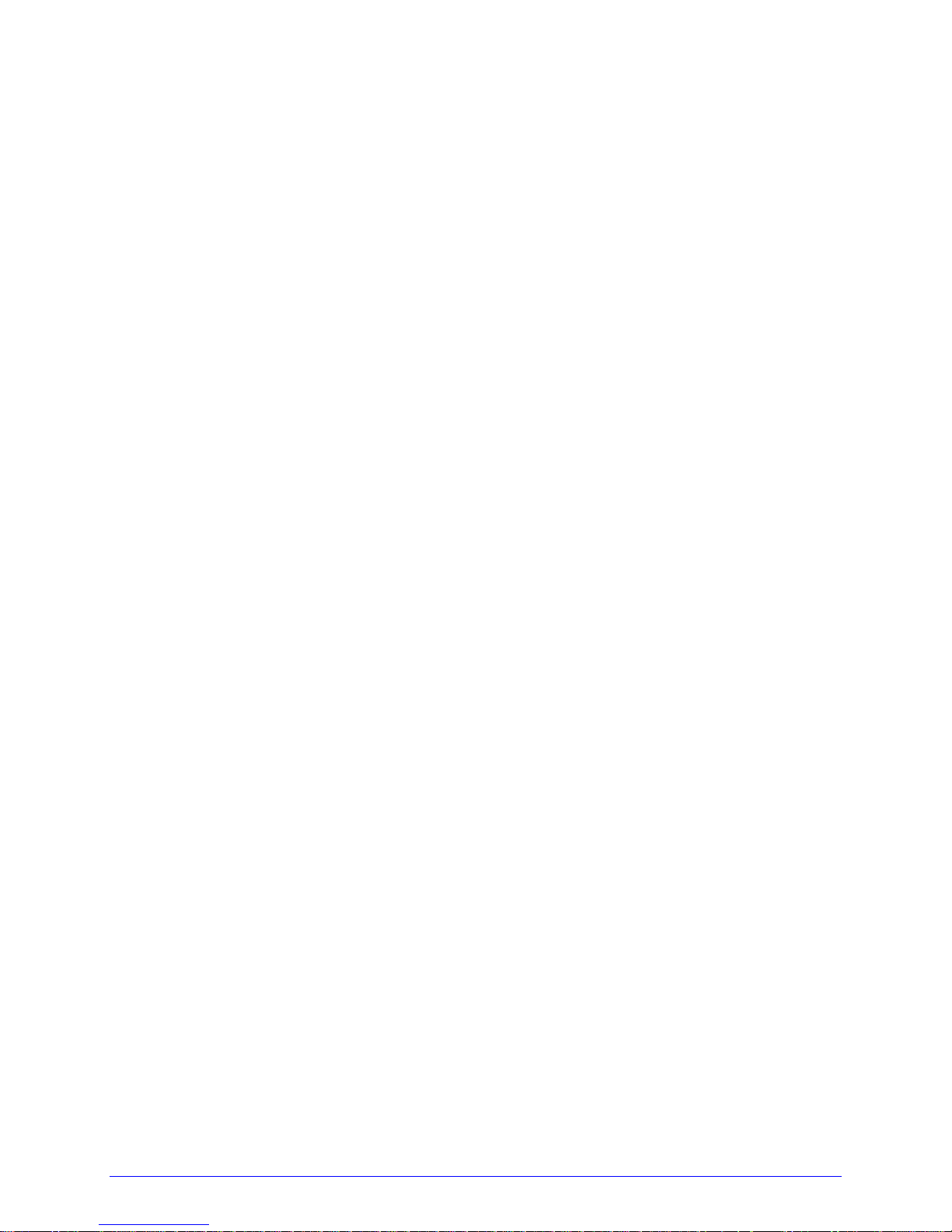
7.2 Model-Specific Specifications ................................................................118
7.3 Approved Media and Ribbon .................................................................128
7.4 Print Quality Controls ..........................................................................130
Appendix A ....................................................................................131
Module Assignments, and File Handling Definitions and Messages.....................131
Appendix B ....................................................................................135
Resolutions, Widths, Speeds, Emulations, and Custom Adjustment Settings.......135
Appendix C ....................................................................................139
RS-422/485 Port Configuration....................................................................139
Appendix D....................................................................................141
Changing the Display Language...................................................................141
Appendix E ....................................................................................145
Saving a Configuration File..........................................................................145
Appendix F ....................................................................................147
Ethernet Setup..........................................................................................147
Appendix G....................................................................................149
Using the HTML Pages................................................................................149
Appendix H....................................................................................157
Printer Driver and Port Setup ......................................................................157
Warranty Information ...................................................................171
Glossary ........................................................................................173
iv
Page 11

1
Overview
1.1 About the Printer
Congratulations on your purchase of an H-Class printer (hereafter referred to as ‘the
printer’). This manual provides information regarding printer setup, operation, and care. To
print label formats, refer to the instructions provided wit h your labeling software; or if you
wish to write custom programs, a copy of the Class Series Programmer’s Manual can be
found on the Accessories CD-ROM and at our web site at http://www.datamaxcorp.com.
As detailed below, each model offers many standard and optional features that allow the
printer to meet all of your label generation needs.
H-Class 1
Page 12
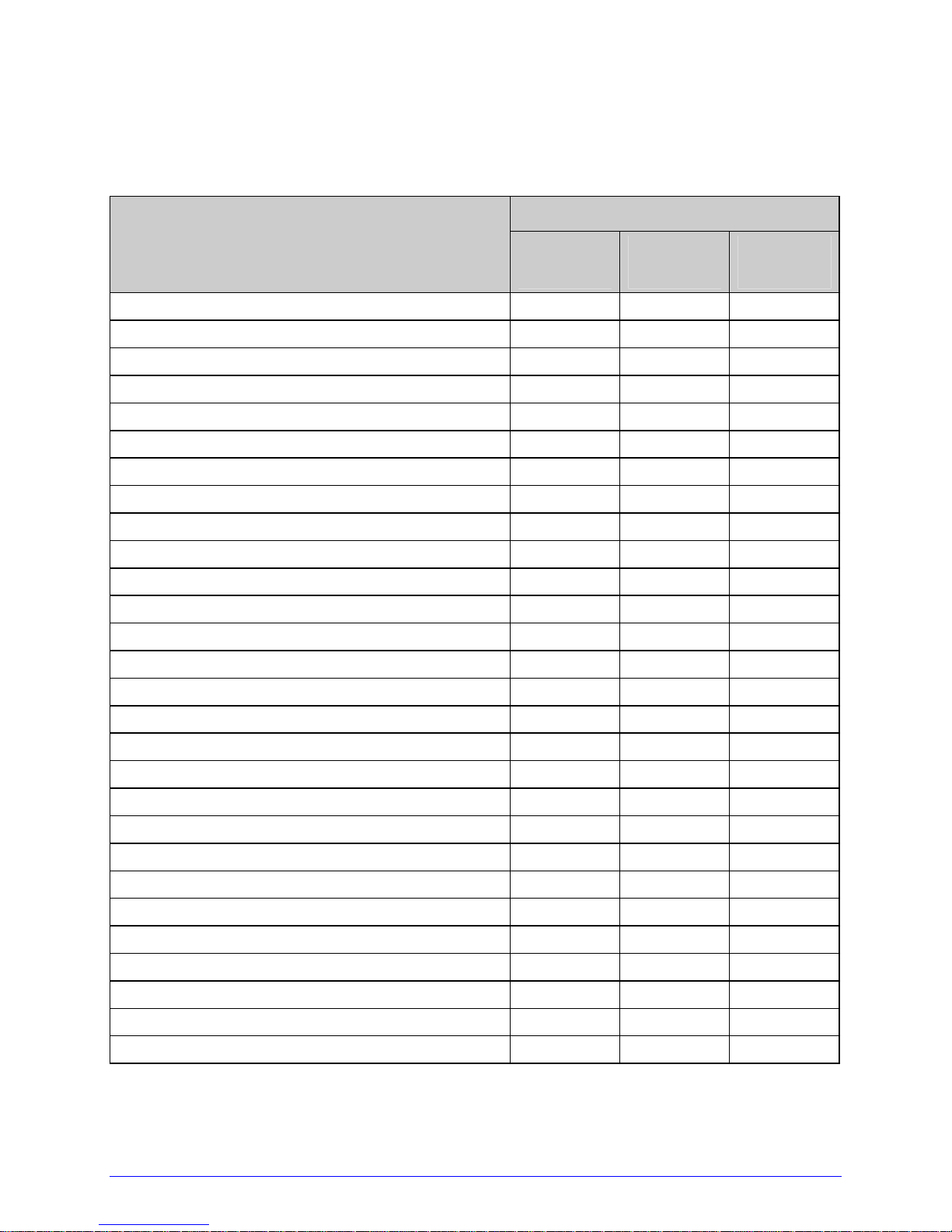
1.1.1 Standard Features
Depending upon the model and type, the printer offers the following standard features:
Model and Type
Feature
H-4xxx
(Standard
Models)
H-6xxx
(Standard
Models)
H-xxxxX
(Tall
Models)
Control Panel Security X X X
Default Configuration Restorable X X X
Diagnostic Display and Modes X X X
Die Cast Media Hub N/A N/A X
Direct Thermal Printing X X X
Downloadable Firmware Upgrades X X X
DRAM Memory (MB) 16 16 16
EFIGS Multi-Language Support X X X
Ethernet LAN X X X
Fanfold Media Handling X X X
Fault Handling with Reprint & Void X X X
Flash Memory (MB) 8 8 8
Graphics Display (128 x 64 pixels) X X N/A
Graphics Display (240 X 320 pixels) Optional Optional X
Host-Accessible Memory X X X
IEEE 1284 Compliant Parallel Interface X X X
IntelliSEAQ Printhead X X X
Internal Test & Configuration Labels X X X
Label Retract Control after Print X X X
Line Mode (ASCII Text Input) Printing X X X
Media Counters X X X
Media Tear Bar X X X
Option Hardware Auto-Detection X X X
On-Demand and Batch Printing X X X
Power-up Diagnostics X X X
Resident Multiple Setup and Restore X X X
Resident Option Hardware Diagnostics X X X
RFID Upgrade Availability X X X
2 H-Class
Page 13
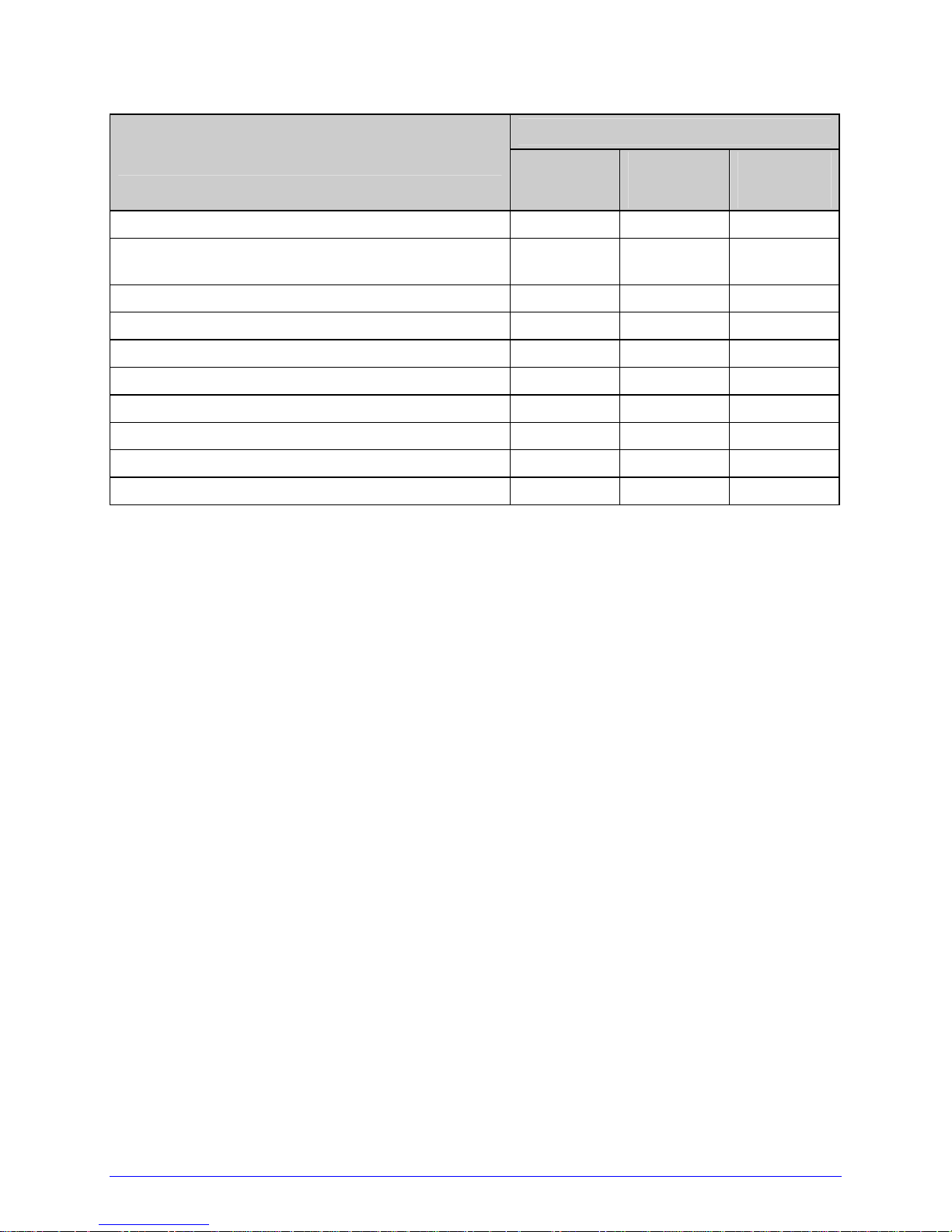
Model Number
Feature
H-4xxx
(Standard
Models)
H-6xxx
(Standard
Models)
H-xxxxX
(Tall
Models)
Ribbon Low Detection and Warning X X X
Scalable Font Engine, Dynamic Font Attributes,
Bold and Italic
X X X
SDIO Interface (internal remote) Optional X X
Serial RS-232/422 Interface X X X
Text, Bar Code, Graphics, and Image Printing X X X
Three-Inch Media Hub X X X
Time and Date Battery Backup X X X
Time Stamping X X X
USB (device) Interface, Version 2.0 X X X
USB Host Ports (2) (internal remote) Optional X X
1.1.2 Optional Features (available except as noted)
The following optional features are offered for the printer:
40 mm Media Hub (H-4xxx and H-4xxxX models only)
A media hub that accommodates 40-millimeter cores.
Cover Dampener (H-6xxx, H-6xxxX, and H-8308X models only)
A hydraulic mechanism that stalls sudden cover closures.
DMXrfNETII
A WiFi Ethernet card with many features, including:
802.11b WiFi LAN standards-based technology
Integrated module with radio, baseband, MAC, and application processors
Built-in TCP/IP and UDP for flexible LAN connectivity options
Built-in Web server for drop-in LAN and internet con nectivity
Built in WEP security protocol
Integrated command interface that eliminates the need for complicated software
drivers
H-Class 3
Page 14
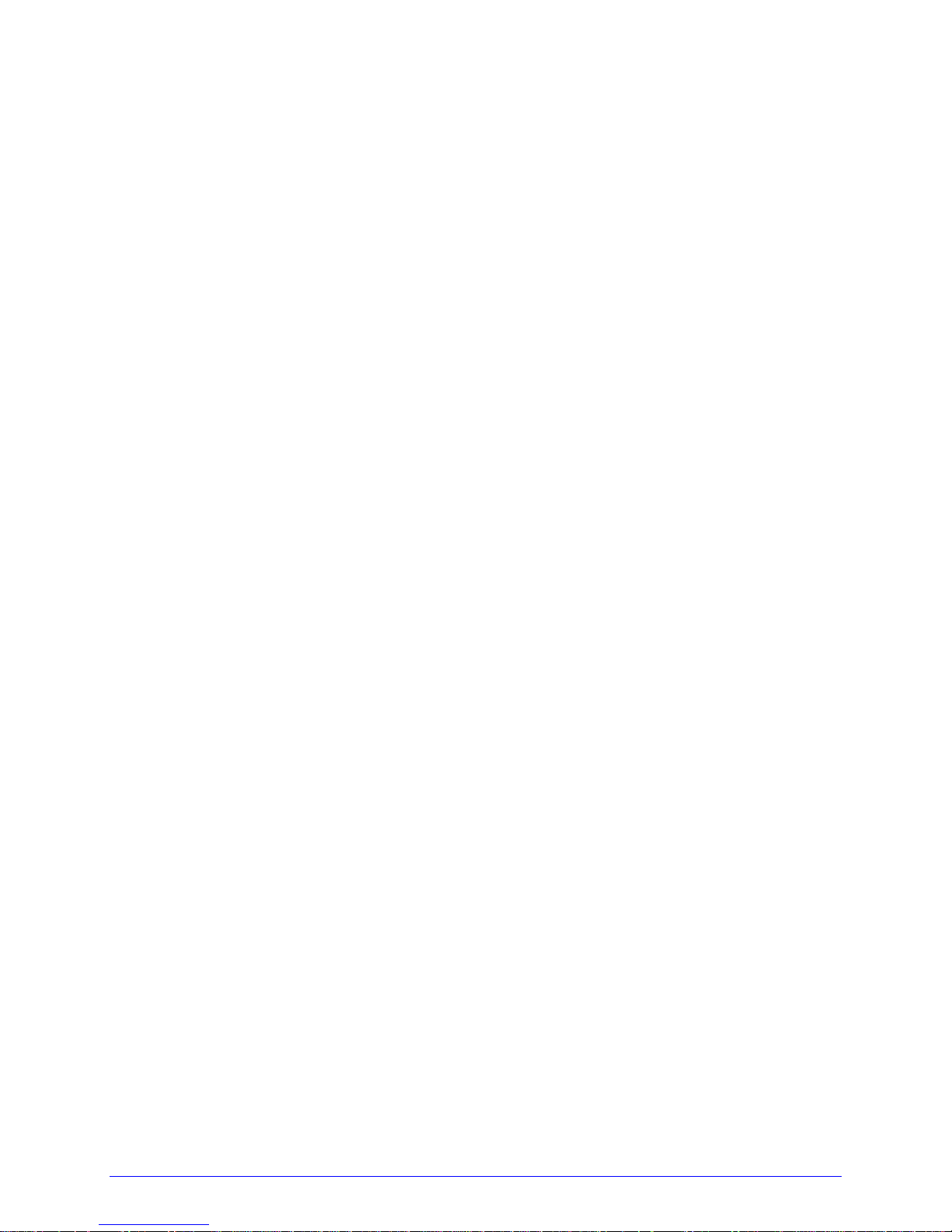
External Media Rewinders
Precision-crafted, bi-directional rewinding mechanisms with device-dependant features:
DMXREW1 - accommodates 1 to 4-inch (25 to 101 mm) diameter cores, accepts a
maximum label width of 4.5 inches (114 mm), and rewinds to an 8-inch (203 mm)
maximum outer diameter at 10 inches per second.
DMXREW2 - accommodates 3-inch (76 mm) diameter cores, accepts a maximum
label width of 9.5 inches (241 mm), and rewinds to a 12-inch (304 mm) maximum
outer diameter at 30 inches per second.
ILPC Fonts
Font sets that allow International Language Print Capability, consisting of one of the
following:
CG-Times (western European) Scalable font
Kanji Gothic B Scalable font
Simplified Chinese GB Scalable font
Korean Hangul font
Internal Rewinder, Power-Assisted (Standard models only)
An internal mechanism to wind printed labels, or backing material when using a Peel and
Present option, into a maximum outer diameter roll of five and half inches (139 mm).
Internal Rewinder, Powered "Full Roll" (Tall models only)
A motorized internal mechanism to wind printed labels, or pull the backing mat erial when
using a Peel and Present option, into to a maximum outer diameter roll of eight inches (203
mm).
Linear Scanner (H-4xxx and H-4xxxX models only)
A CCD scanning device with data capture and integrated label voiding features to ensure the
integrity of printed bar codes.
Media Cutter
A rotary-type device that cuts material with a maximum thickness of .01 inch (.254 mm)
into lengths as small as 1.25 inches (31.8 mm).
Peel and Present Mechanism, High Performance
(H-4xxx and H-4xxxX models only, Internal Rewind optional)
An output regulator that automatically separates die-cut labels from the backing material
and inhibits printing when a label is presented. (Minimum label length is 1.5 inches [38
mm]).
4 H-Class
Page 15
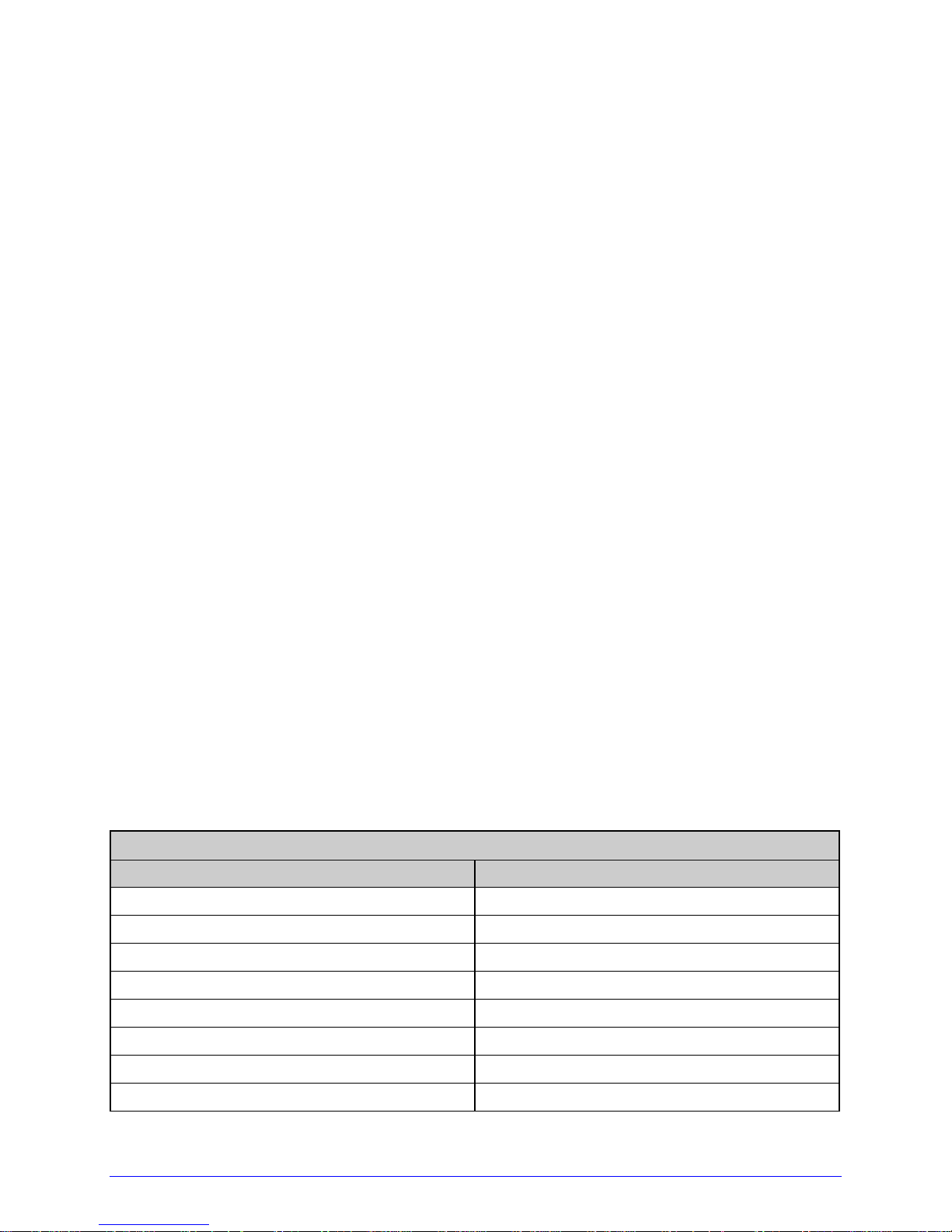
Peel and Present Mechanism, Standard (Internal Rewind required)
A plate-style output regulator that automatically separates die-cut labels from the backing
material and inhibits printing when a label is presented. (Minimum label length is 1.5 inches
[38 mm]).
Present Sensor
An output regulator that inhibits printing when a label is presented.
RFID (All models except H-8308X)
An integrated Ultra High Frequency (UHF) RFID encoding and reading device with data
capture, available in three different configurations:
Factory Installed - complete, ready to use from the factory.
Ready - factory installed antenna, requiring the installation of an RFID module and
hardware.
Full Upgrade - antenna, RFID module, and hardware require installation.
SDIO Interface and USB Host Ports (H-4xxx models only)
An interface that accepts external memory storage devices for fonts, graphics, label
formats, and firmware; as well as a port that can accept a USB keyboard for direct data
input applications (e.g., Line Mode).
Thermal Transfer
A hub assembly that allows printing with ribbon for exceptional image clarity and durability,
as compared to most direct thermal media types.
Option Installation
The table below lists the experience needed to install the options described above. For more
information, contact your dealer or Datamax.
Option Installation
Option Recommended Installer
40 mm Media Hub Factory only
Cover Dampener DMX Certified Technician
External Media Rewinder Operator
Graphics Display DMX Certified Technician
ILPC Fonts DMX Certified Technician
Internal Rewinder Operator
Linear Scanner DMX Certified Technician
Media Cutter Operator
H-Class 5
Page 16
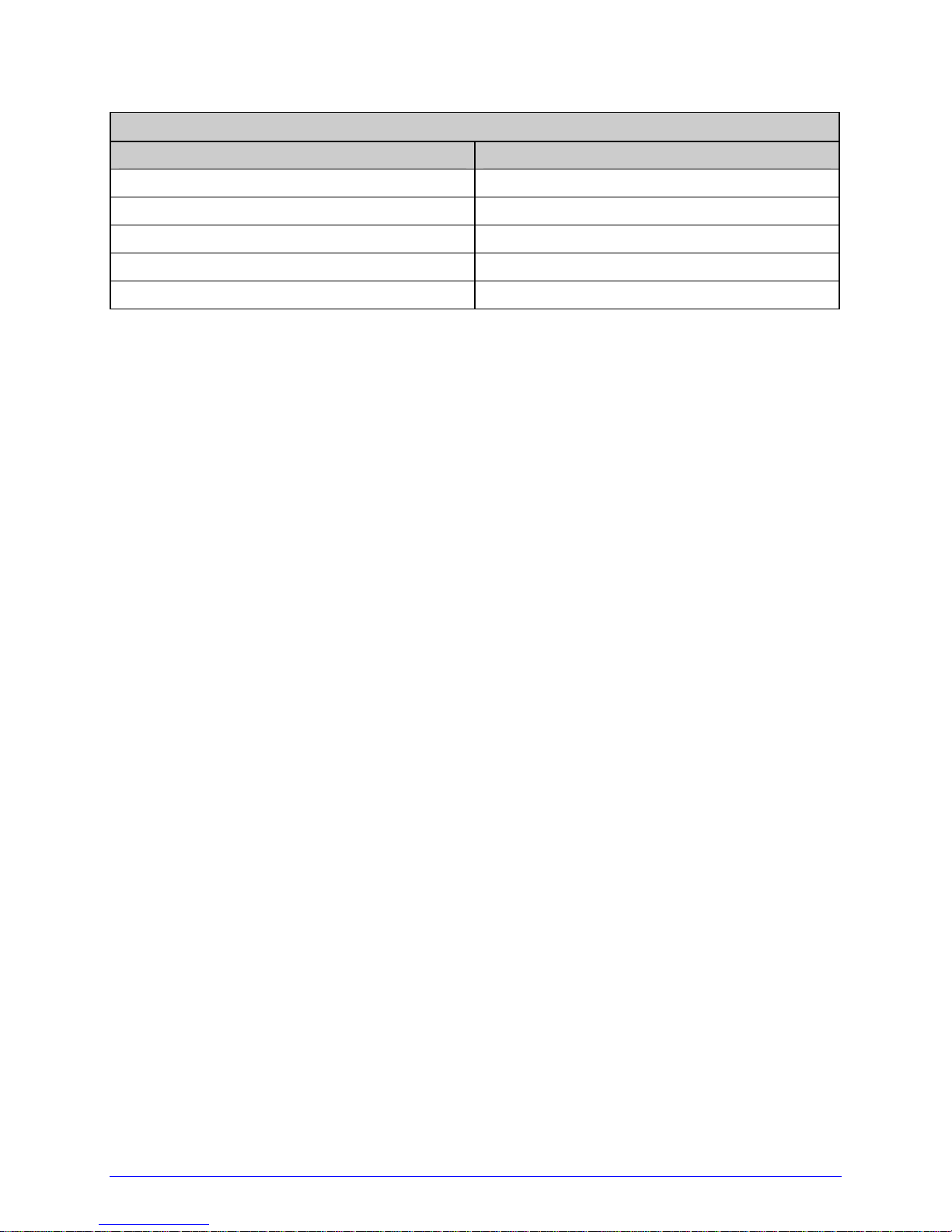
Option Installation (continued)
Option Recommended Installer
Peel and Present Mechanism Operator
Present Sensor Operator
RFID (Ready and Full Upgrade) DMX Certified Technician
SDIO Interface and USB Host Ports DMX Certified Technician
Thermal Transfer Operator
6 H-Class
Page 17
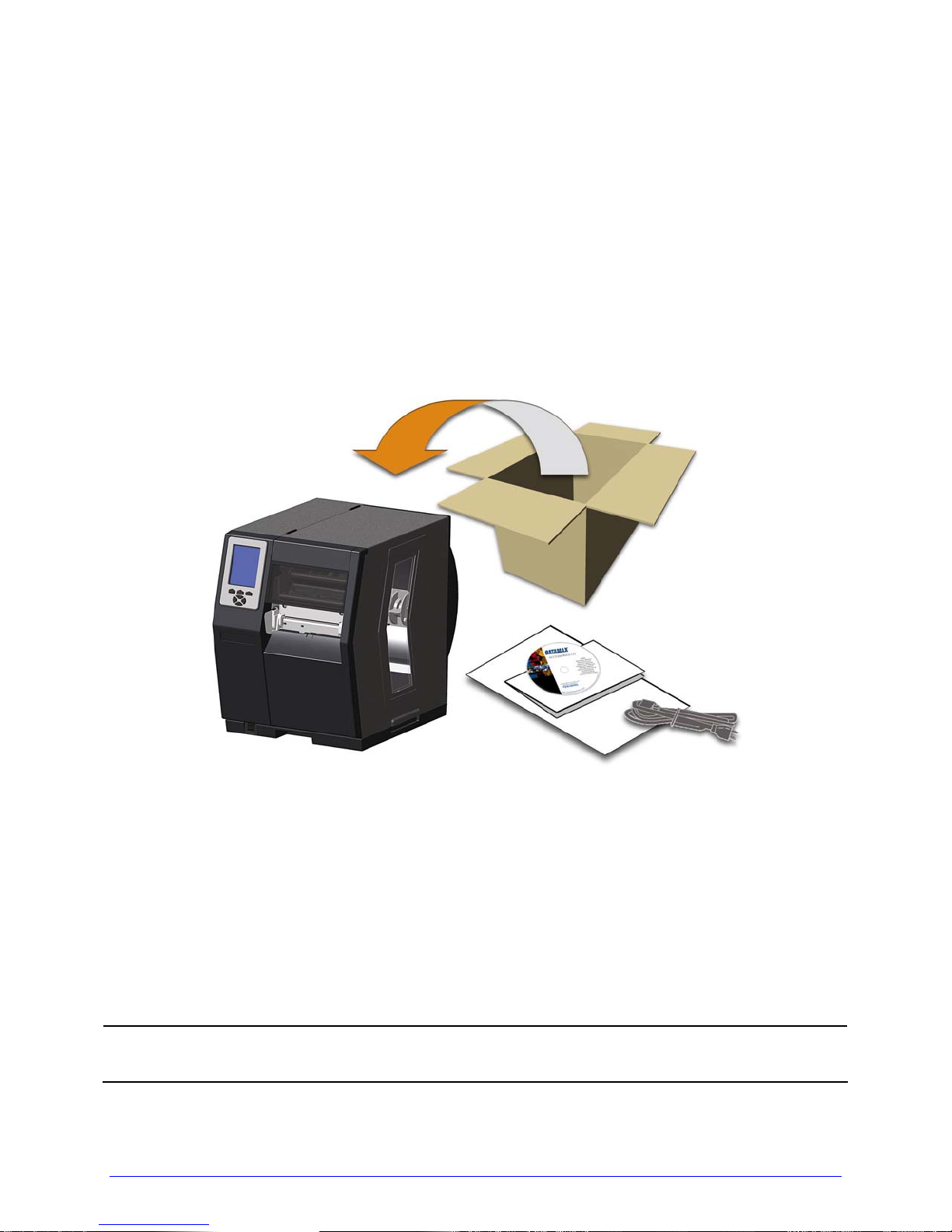
Getting Started
2
2.1 Unpacking
The printer has been carefully packaged to prevent transit damage. (Inspect the container
for damage and, if evident, notify the shipping company before acceptance.)
After removing the packaging, check the contents of the shipment.
The following items are included:
Printer
Power Cord
Qu ick Start Guide
Accessories CD-ROM
Warranty Card
An y special or additionally purchased items.
Save the carton and packing material for future use.
;
H-Class 7
Page 18
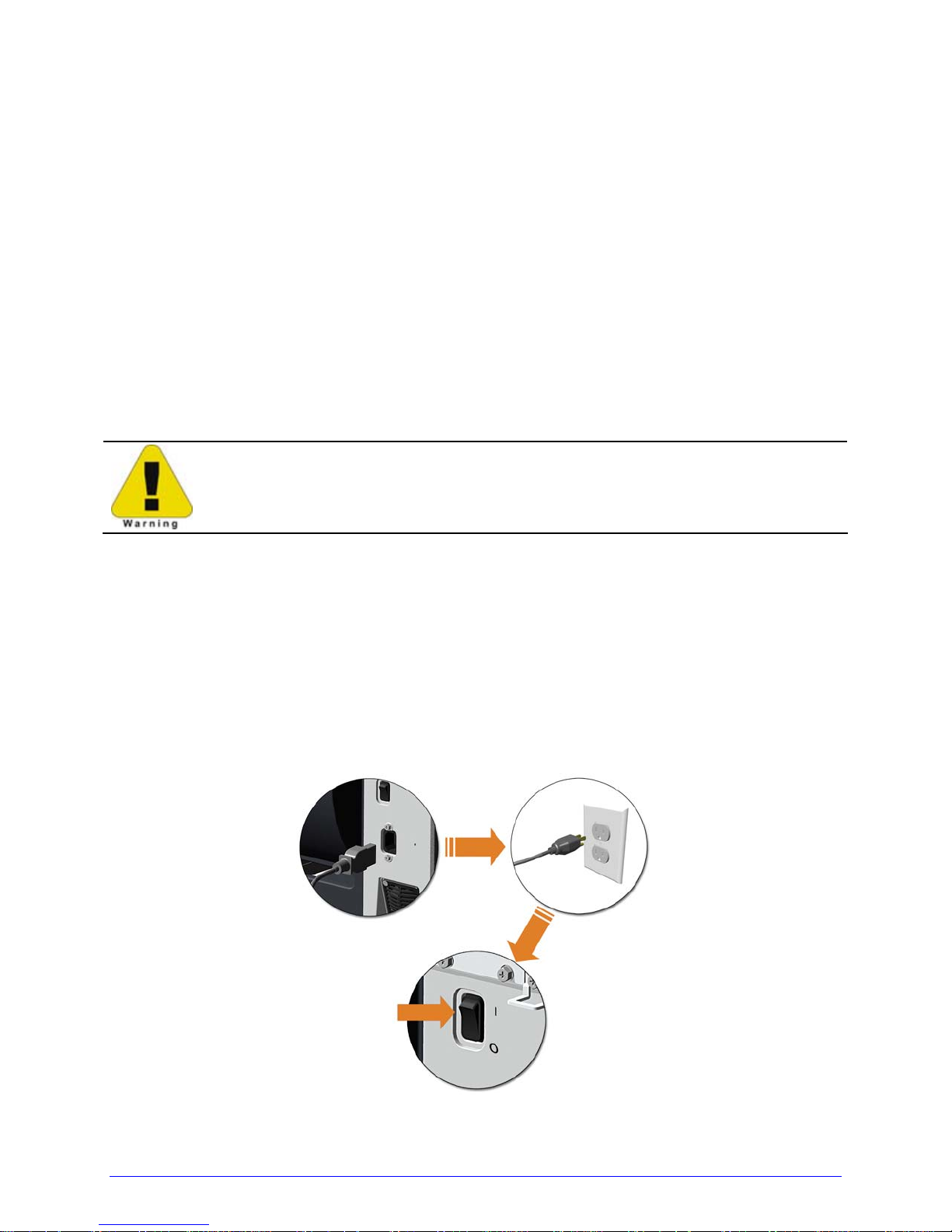
2.1.1 Additional Requirements
Other items can also be needed for operation:
An interface cable (see Section 2.2.2);
Applicable media (see Section 7.3); and,
Applicable software (consult the Accessories CD-ROM, your dealer, or Datamax).
2.2 Installation
The printer features an auto-ranging power supply and several different interface types for
easy installation.
Ensure that the Power Switch is OFF when making printer connections.
2.2.1 Connecting the Power Cord
With printer placed upon a firm and level surface, connect the Power Cord as follows:
A. Ensure that the Power Switch is turned OFF.
B. Connect the Power Cord to the AC receptacle on the printer, and then to a properly
rated and grounded AC outlet.
8 H-Class
Page 19
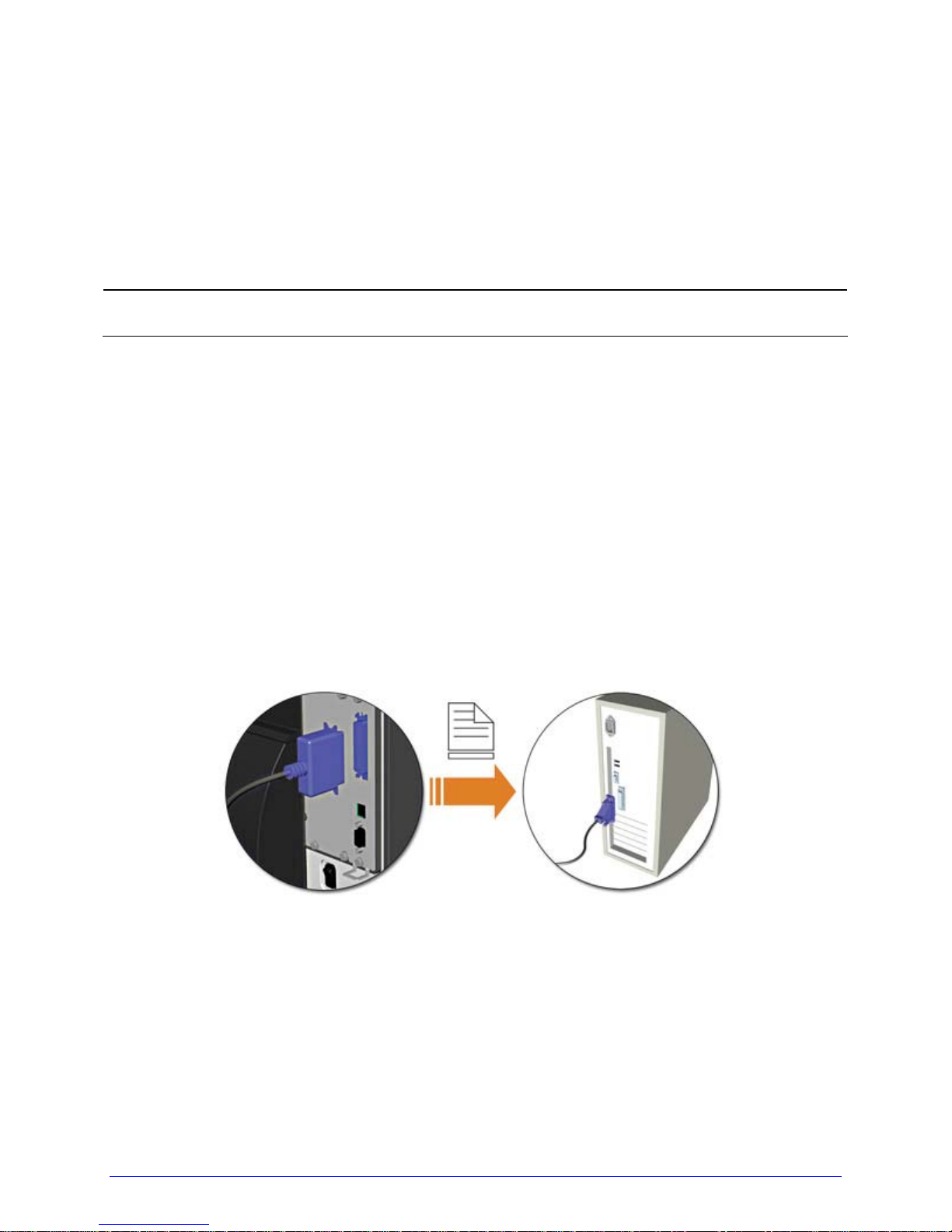
2.2.2 Connecting the Interface Cable(s)
The printer can be interfaced to your host system via the Ethernet, Parallel, Serial, and USB
ports. Following power-up (or after a period of inactivity) communications will aut omatically
be established through the first port that receives valid host data.
Once established, communication through another port will only occu r after the selectable
Host Time-out period is reached or if printer power is cycled OFF and ON.
Unless otherwise noted, refer to Section 4.2.5 for communication setup options.
;
Ethernet Connection
The Ethernet interface supports several menu-selectable modes. D epending on the length,
the cable should be Category / Type 3 or better. Refer to Appendix F for setup information.
Parallel Connection
The parallel interface supports directional communications. Choose and connect cabling as
follows:
For unidirectional communication, use a Centronics IEEE 1284 cable with a 36-pin
male connector; or,
For bi-directional communication, use an IEEE 1284 Compliant cable with a 36-pin
male connector (and supporting host software).
Serial Connection
The serial interface supports RS-232C, RS-422, and RS-485 communications (see Appendix
C for RS-422/485 details). RS-232C cabling configurations and part numbers are shown
below (contact your reseller for ordering information).
H-Class 9
Page 20
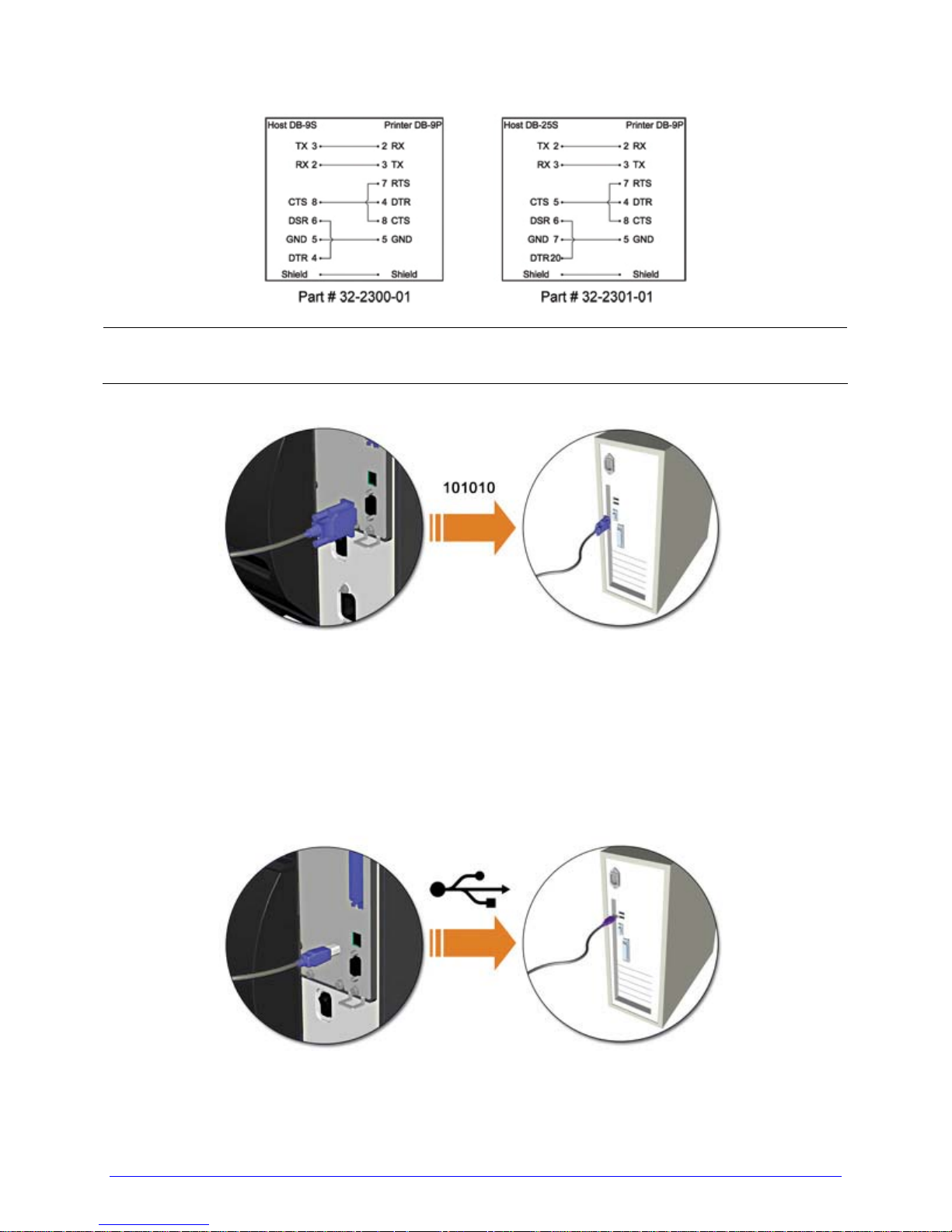
;
"Off the shelf" serial cables can be used with Xon/Xoff handshaking.
USB Connection
The USB interface connection may differ slightly depending upon the operating system and
hardware configuration of the host computer. Basic connections are shown below.
10 H-Class
Page 21
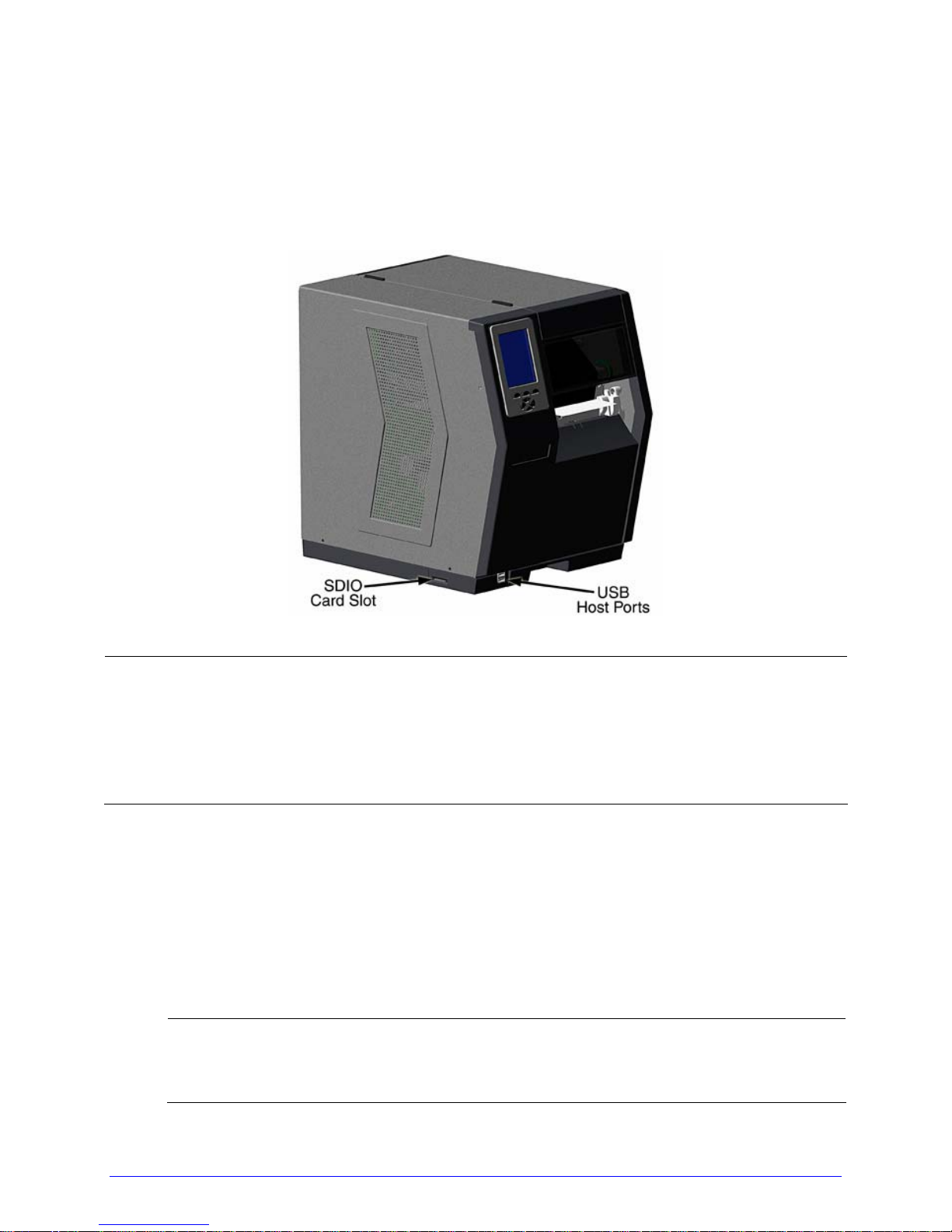
2.2.3 Connecting to the SDIO Slot and USB Host Ports
If equipped, the Secure Digital Input Output (SDIO) Slot and the USB Host Ports accept
external storage devices for fonts, graphics, label formats, and firmware upgrades.
Additionally, USB Host Ports accept a USB keyboard for stand alone direct data (template)
applications; see the Class Series Programmer’s Manual.
•
External memory devices must be formatted before initial use (see MODULES,
Section 4.2.3); afterward, to be recognized all files must be placed into the
resulting folder.
;
• Use Windows Explorer or DMX Config (see the Accessories CD-ROM) to
download files to an external memory device for conversion; see FILE
HANDLING DEFINITIONS, Appendix A.
• SDIO Slot Connections:
When installing an SDIO Card, turn OFF t he printer then slide the card into the SDIO
Slot. After turning ON the printer, Module F will be recognized.
When removing an SDIO Card, turn OFF the printer then press the SDIO Card inward
to release.
SanDisk© SDIO Memory Cards up to 1 GB are supported.
•
;
• Multi Media Cards SDIO cannot be used; also, unsupported or defective
cards may prevent printer operation.
H-Class 11
Page 22
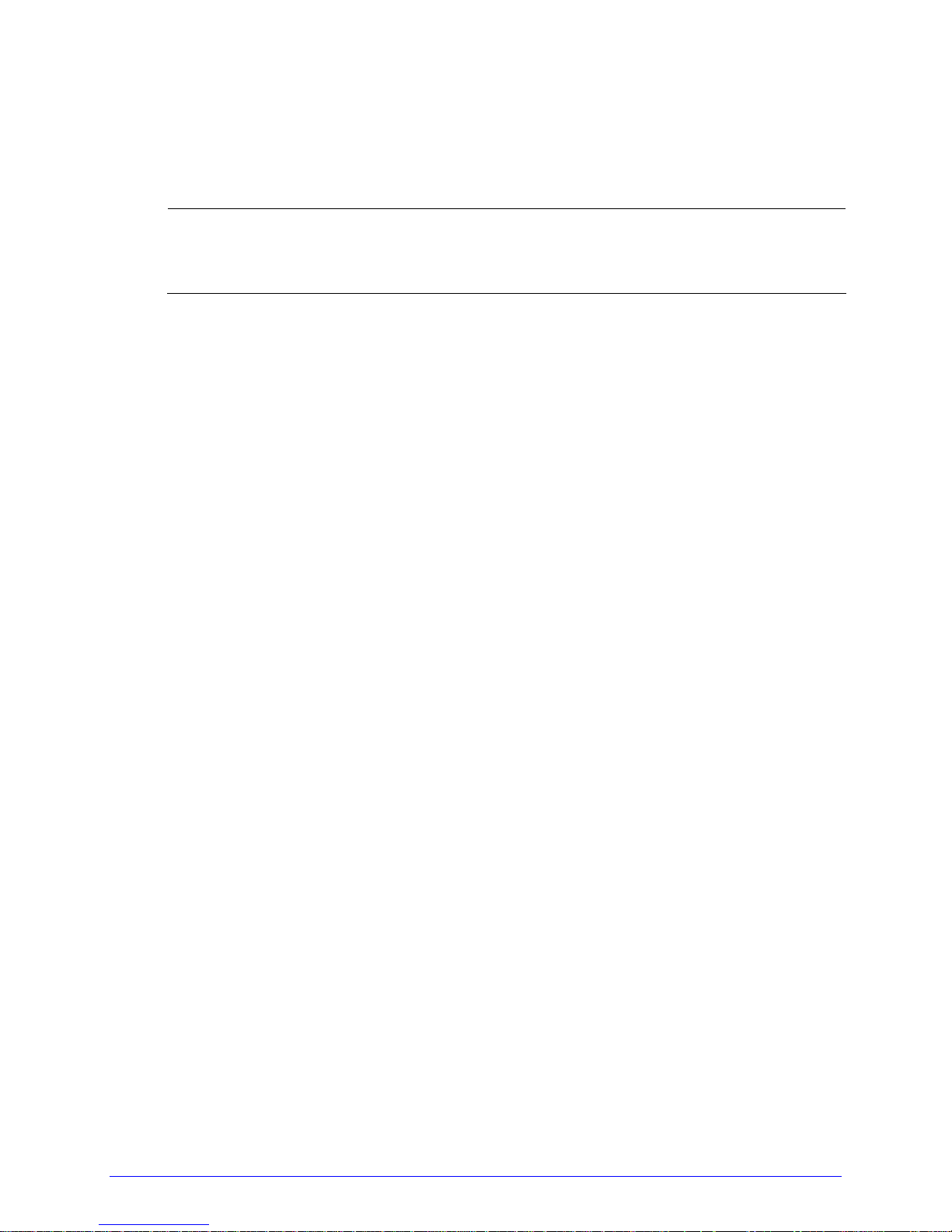
• USB Host Port Connections:
The USB Host Ports support "plug and play" USB Memory Drives. After installing the
drive in the printer, Module H will be recognized.
Only one USB Memory Drive at a time will be recognized.
•
;
• Before upgrading firmware via USB Memory Drive, disconnect any USB
keyboard from the port.
12 H-Class
Page 23

Setting up the Printer
3
3.1 Media Loading
Load media according to its type and source, after performing these prerequisites:
A. Raise the cover.
B. Rotate the Printhead Latch counterclockwise then raise the Printhead Assembly.
H-Class 13
Page 24
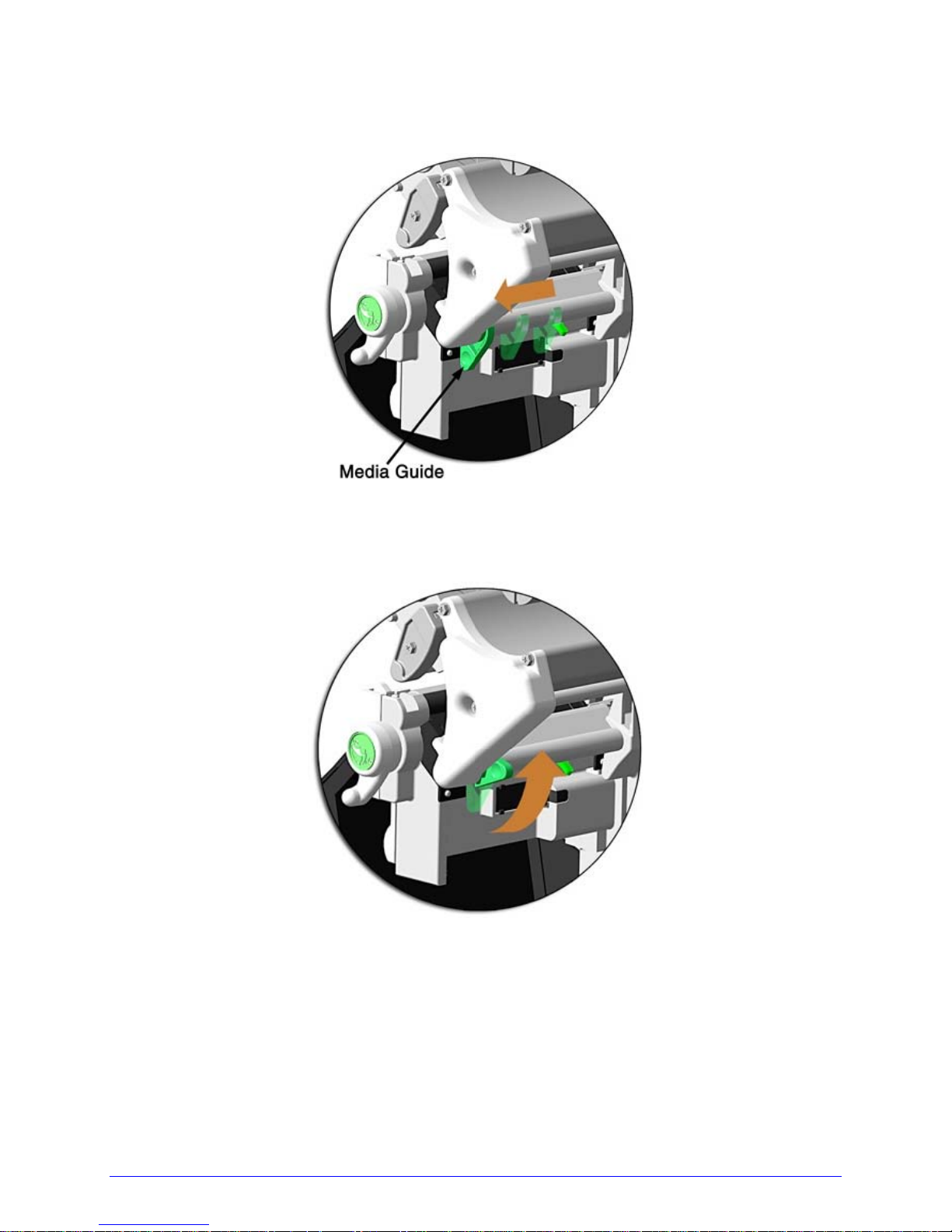
C. Slide the Media Guide outward.
D. Rotate the Media Guide upward.
E. Proceed according to the source of the media being installed:
• If using internally supplied (roll media) sources, see Section 3.1.1; or,
• If using externally supplied sources (e.g., boxed fanfold stock), see Section 3.1.2.
14 H-Class
Page 25
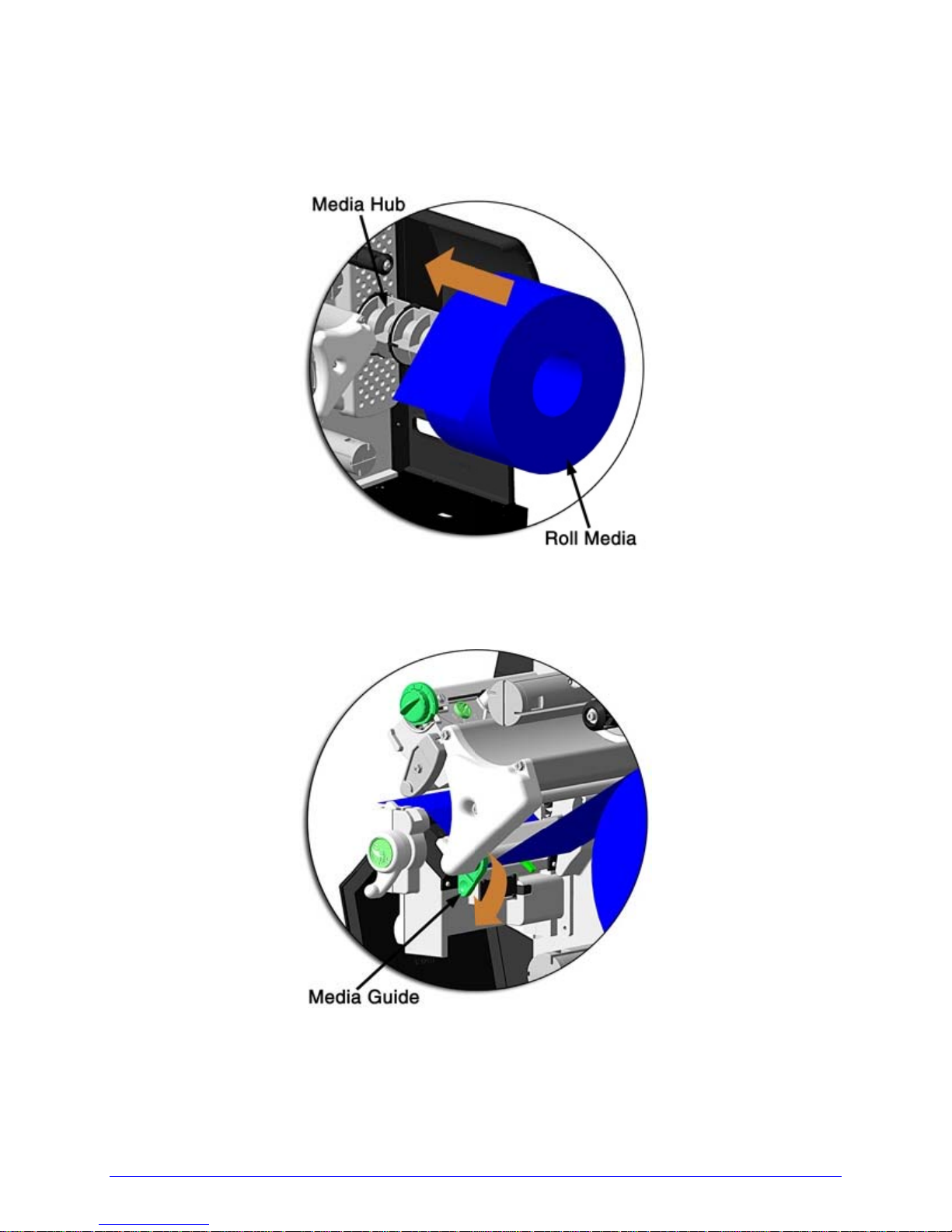
3.1.1 Internal Media Sources
A. Slide Roll Media completely onto the Media Hub.
B. Route the media under the Media Guide Extrusion then out the front of the printer, as
shown.
C. Rotate the Media Guide into the DOWN position and then slide the guide inward until it
rests lightly against the edge of the media.
H-Class 15
Page 26
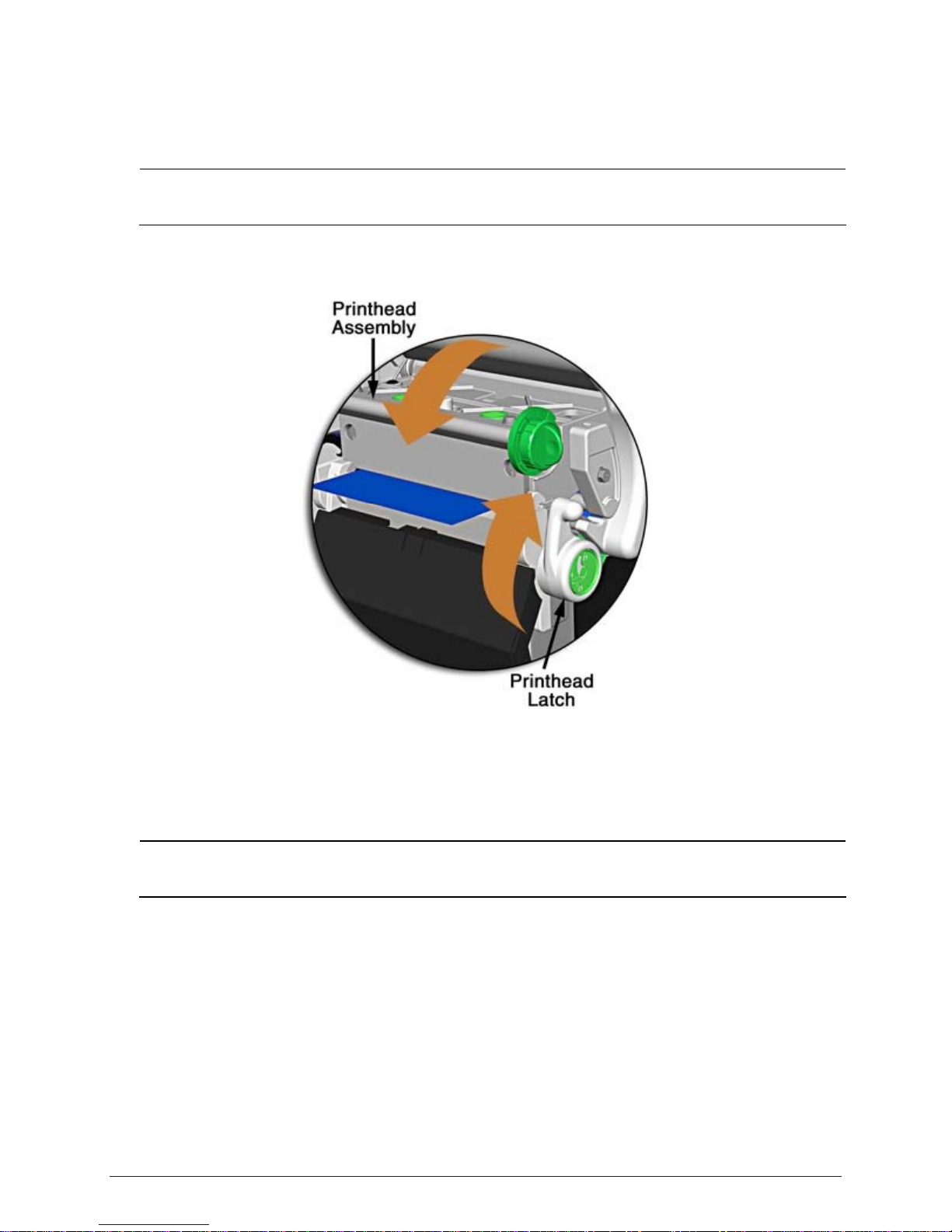
D. If loading media for the first time, or if switching media types, widths, or configurations,
position the Media Sensor as detailed in Section 3.2; otherwise, go to Step E.
If loading thermal transfer media, also load ribbon; see Section 3.3.
;
E. Lower the Printhead Assembly then rotate the Printhead Latch completely clockwise.
F. Close the cover. With READY displayed, press and hold the FEED Key until at least one
gap (or mark) advances; see Section 3.4.
If your media is less than the full width of the platen, adjust the Leveling Cam;
;
see Section 5.4.1.
16 H-Class
Page 27

3.1.2 External Media Sources
A. Place the media supply (box or roll) parallel to and in-lin e with the Rear Media Loading
Slot or Bottom Media Loading Slot, in a position that will not cause the media to twist or
turn as it feeds from the source.
If loading reflective media, be sure that the material enters the printer with the
;
black marks facing down.
B. Route the media into the printer through the Rear Media Loading Slot or Bottom Media
Loading Slot, and if equipped over the Rewind Hub.
C. Route the media under the Media Guide Extrusion then out of the printer, as shown in
the previous section.
D. Rotate the Media Guide into the DOWN position and then slide the guide inw a rd until it
rests lightly against the edge of the media, as shown in the previous section.
H-Class 17
Page 28

E. If loading media for the first time, or when switching media types, widths, or
configurations, position the Media Sensor as detailed in Section 3.2; otherwise, go to
Step F.
If loading thermal transfer media, also load ribbon; see Section 3.3.
;
F. Lower the Printhead Assembly then rotate the Printhead Latch completely clockwise.
G. Close the cover. With READY displayed, press and hold the FEED Key until at least one
gap (or mark) advances; see Section 3.4.
If your media is less than the full width of the platen, adjust the Leveling Cam;
;
see Section 5.4.1.
18 H-Class
Page 29

3.1.3 Rewinding Media
When equipped with the Internal Rewind option, outputs can be rewound or, with the
addition of a Peel and Present option, dispensed automatically for application. If equipped,
follow the instructions below to begin using the Intern al Rewinder:
A. Press down on the Tab then pull outward to remove the Front Fascia.
B. Remove Thumbscrew and Tear Plate.
H-Class 19
Page 30
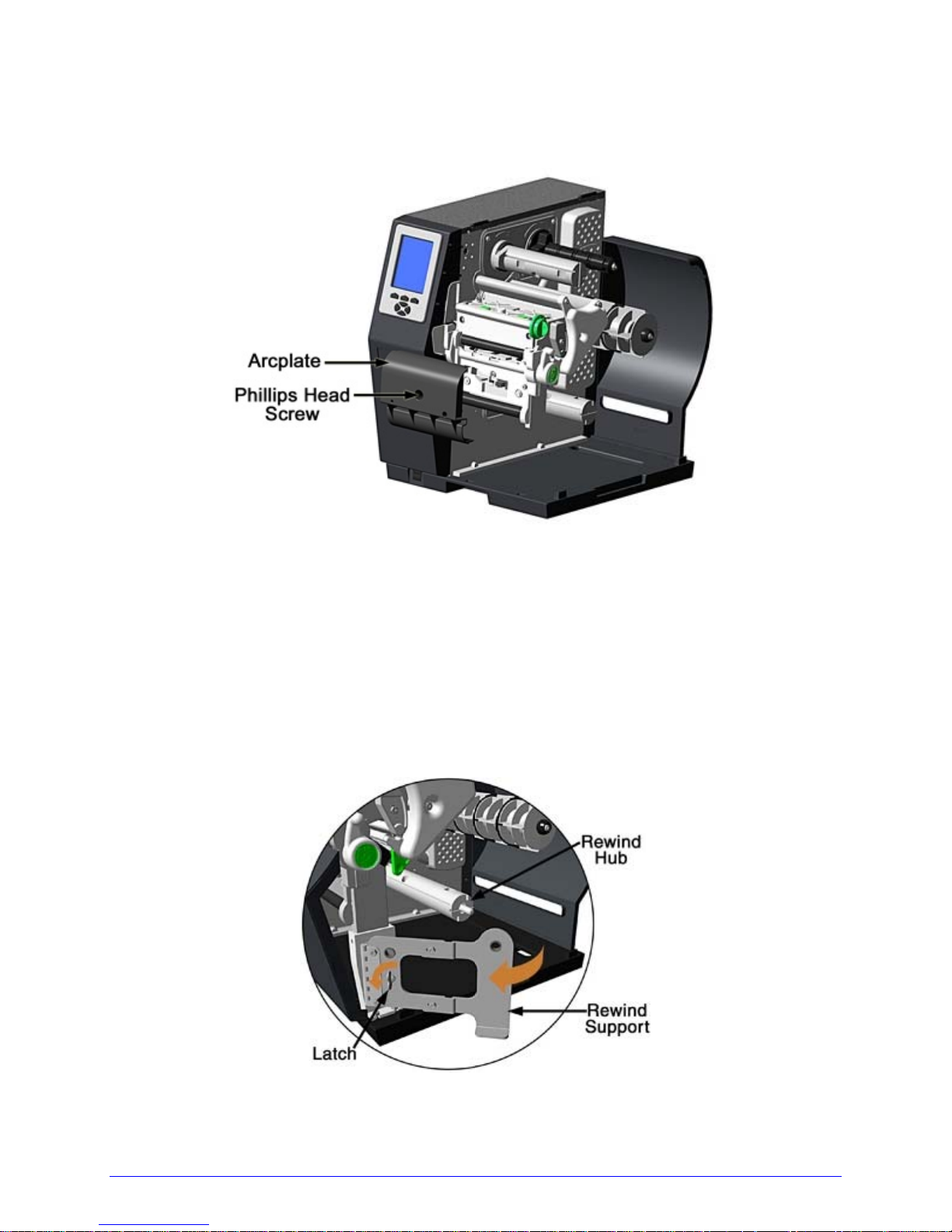
C. Place the Arcplate on the front of the printer (as shown below) and tighten the Phillips
Head Screw to secure it; or, to use the Peel and Present option attach that device.
D. Proceed according to your application:
• To rewind labels onto an empty media core (tall models only), go to Step E.
• To dispense labels using a Peel and Present option, refer to the instructions included
with that option.
E. H-8308X users (all others go to Step F), rotate the latch 1/4 turn counterclockwise to
release the Rewind Support from the Rewind Hub then swing the Rewind Support
outward.
20 H-Class
Page 31

F. Align the Tabs on the Rewind Core Adapter to the Slots in the hub, and then slide the
Rewind Core Adapter onto the middle of the hub.
G. Grasp the end of the hub and, while pulling outward, squeeze the hub together until it
collapses then slide Rewind Core Adapter toward the Centerplate until it locks in place.
H-Class 21
Page 32

H. Slide an Empty Media Core (3” diameter) onto the Rewind Core Adapter.
I. Slide the Rewind Retainer into the Empty Media Core then close the Locking Lever.
J. H-8308X users (all others go to Step K), close the Rewind Support then rotate the latch
1/4 turn clockwise to lock the Rewind Support.
K. With label stock installed as described in Loading Roll Media, repeatedly press the FEED
Key until about 20 inches (50 cm) of media has been output.
22 H-Class
Page 33

L. Route the media back into the printer and around the media core (as shown below) then
tape the leading edge to the media core.
M. Enter the menu, go to PRINTER OPTIONS / REWINDER, and select Enable. Exit the menu
and save your changes. (The rewinder will turn slowly for about 30 second s to tension
the material and afterward rotate as labels are advanced.)
;
If dispensing narrow or small labels using a Peel and Present option, the following
settings may require adjustment:
• To maintain Top Of Form accuracy, it may be necessary (depending upon the
print speed) to reduce the torque; see PRINTER OPTIONS / REWINDER
ADJUSTMENT.
• To maintain image sizing accuracy, it may be necessary to adjust CUSTOM
ADJUSTMENTS / ROW ADJUST to a negative value.
For example, while peeling 2 inch wide by 1 inch long labels using an H-8308, the
following settings were used to maintain accuracies; your results may vary:
Print Speed (IPS) Rewinder Adjustment Row Adjust
2 -30%
4 -20%
-40 Dots
6 -10%
8 -10%
H-Class 23
Page 34

Unloading the Internal Rewinder
To unload the Internal Rewinder, open the Locking Lever, remove the Rewind Retainer, and
slip the roll of labels (and core) off the Rewind Core Adapter.
Removing the Adapter Core
To switch from label rewinding to label peeling, remove the Rewind Adapter Core as follows:
A. Remove labels from the Internal Rewinder. Open the Rewind Support (8" wide models
only).
B. Rotate the Rewind Hub so that the Tabs are in a horizontal position, as shown.
C. Using both hands, grasp the Rewind Core Adapter and, with a gentle back-and-forth
rocking motion, pull the Rewind Core Adapter off the Rewind Hub.
24 H-Class
Page 35

3.2 Media Sensor Adjustment
Position the Media Sensor for proper label detection:
A. Raise the Printhead Assembly. Note the Red Dot (see illustrat ion below) that
identifies the location of the Media Sensor.
B. Grasp the Slide Tab to position the Red Dot according to the Media Type, as detailed
below.
Media Sensor Adjustment
Media Type Red Dot Position
Die-cut Centered over a label
Notched Centered over a notch
Reflective Centered over a black mark
Continuous Centered over the material
H-Class 25
Page 36

C. Lower the Printhead Assembly then rotate the Printhead Latch completely clockwise.
D. If necessary, return to Media Loading to complete the setup process; otherwise,
close the cover. With READY displayed, press and hold the FEED Key until at least
one gap (or mark) advances; see Section 3.4.
If using REFLECTIVE or CONTINUOUS media, select the appropriate SENSOR
;
TYPE; see Section 4.2.1.
3.3 Ribbon Loading
Ribbon, required when printing on thermal transfer media, should be loaded as follows:
The use of ribbon slightly wider than the media (and liner, if any) is recommended
;
A. Rotate the Printhead Latch counterclockwise then raise the Printhead Assembly.
to help protect against abrasive wear.
26 H-Class
Page 37

B. In the direction appropriate for the ribbon type being installed (Coated Side In or Coated
Side Out), slide a Ribbon Roll completely onto the Ribbon Su pply Hub, as shown below.
The coated (inked) side of the ribbon must face the media.
;
Coated Side In (CSI) Ribbon Coated Side Out (CSO) Ribbon
C. Route the ribbon under the Ribbon Idler then out the front of the printer.
Æ
H-Class 27
Page 38

E. Route the ribbon up and around the Ribbon Take-Up Hub. Wrap the ribbon several times
clockwise (as indicated by the directional arrows) around the hub to secure it.
F. Lower the Printhead Assembly then rotate the Printhead Latch completely clockwise.
G. Close the cover. With READY displayed, press and hold the FEED Key until at least one
gap (or mark) advances; see Section 3.4.
Remove used ribbon when the Ribbon Roll is depleted: Pull the empty core from the
Ribbon Supply Hub. Grasp the used roll on Ribbon Take-Up Hub then pull and
;
squeeze to remove the spent ribbon. (To remove partially depleted rolls, cut the
ribbon then remove the roll and discard any used ribbon as described above.)
28 H-Class
Page 39

3.4 Quick Calibration
Quick Calibration fine-tunes the printer for your media and should be performed during
initial setup or after switching media. With media in stalled and the sensor position adjusted,
perform calibration as follows:
With the printer idle, press and hold the FEED Key until one complete label advances
and then release the key.
Upon successful completion, CALIBRATION COMPLETED will be displayed followed by
READY. (If another message is displayed, however, see below.)
If the printer displays CANNOT CALIBRATE or stops feeding mid-label, press
and hold the FEED Key until two (or more) labels are advanced before
releasing the key. If this method also fails, see Media Sensor Calibration
(Section 5.2).
;
• WARNING LOW BACKING may appear if using notched media, or media
with a transparent liner; however, calibration was successful.
• Media containing large gaps may require a change in the PAPER EMPTY
DISTANCE; see Section 4.2.1.
H-Class 29
Page 40

30 H-Class
Page 41

Using the Control Panel
4
4.1 Layout
The Control Panel is an event-driven user interface composed of a graphics display and
keyboard. Note that depending upon the display size the layout and composition differs:
Small Display Control Panel
Large Display Control Panel
H-Class 31
Page 42

4.1.1 The Display, Icons and Indicators, and Keys and Buttons
The Graphics Display provides various types of information:
• The time and date;
The current printer status (also see Current State Icons, below);
• Label counts during batch jobs;
• When in Menu Mode, the Menu System;
• Various prompt, file-handling, conversion, and fault messages; and,
• Soft Key Labels denote the current functions associated with the Soft Keys.
The Current State Icons and Indicators provide real-time status change notifications:
Display Size
Large
(Icons)
Small
(Icons &
Indicators)
USB Memory or a USB Keyboard is detected.
An SD memory card is detected.
RFID is detected.
A wired network is detected.
WLAN is associated with a WLAN Access Point.
WLAN is enabled, but the printer is NOT associated with a
WLAN Access Point.
WLAN is in ADHOC mode.
The printer is receiving data.
The printer is paused.
A fault is detected; see Section 6.2.
Current State Definition
The Soft Keys and the Navigation Buttons access and execute configuration, operation, and
testing functions:
• The Soft Keys are mode-dependent, changing functions as needed;
• The Test Button accesses the Test Menu;
• The Menu Button accesses the Menu System; and,
32 H-Class
Page 43

• The Navigation Buttons access menu items and parameters, where the highlighted
item on the display is selectable (by pressing Enter) or selected (e.g., a default
setting).
Press and hold the Menu Button to adjust the display contrast then release the
;
button when the desired appearance has been achieved.
4.2 The Menu System
The menu system is composed of seven branches:
MEDIA SETTINGS
PRINT CONTROL
PRINTER OPTIONS
SYSTEM SETTINGS
COMMUNICATIONS
DIAGNOSTICS
MCL OPTIONS
•
Entering the menu system takes the printer off-line and halts the processing of
new data.
• Prompts may appear before menu access is granted and changes enacted; see
Section 5.1.1.
• The MENU MODE setting controls menu level access; see, Section 4.2.4.
;
Section 4.2.5.
• Host computer commands may, in some cases, override menu settings; see
• Depending upon the firmware and options, some of the menu selections
represented below may not appear in your printer and may indicate NOT
INSTALLED when accessed.
Throughout this text “displayed message” refers to the Printer Status Line or
•
the Main Display Area of the Control Panel (see Section 4.1).
H-Class 33
Page 44

Press the Menu Button to enter Menu Mode.
The following designations denote setting icons used in the menu listing below:
Symbol Definition
Setting can only be changed via the Menu System.
Default setting
34 H-Class
Page 45

4.2.1 Media Settings
The Media Settings menu contains label and ribbon settings, and printhead maintenance
selections.
Menu Item Details
MEDIA TYPE
DIRECT THERMAL
THERMAL TRANSFER
SENSOR TYPE
GAP
CONTINUOUS
REFLECTIVE
LABEL LENGTH
04.00 (0 – 99.99 in.)
MAXIMUM LABEL LENGTH
16.00in (0 – 99.99 in.)
PAPER EMPTY DISTANCE
00.25in (0 – 99.99 in.)
LABEL WIDTH
X.XX (X.XX – X.XX in.)
Selects the printing method, where:
Sets printing for heat reactive media.
Sets printing for media that requires ribbon to produce
an image.
Selects the Top Of Form (TOF) sensing method used
to determine the leading edge of the label, where:
Senses the gaps or notches in the media.
Uses the LABEL LENGTH (see below) to determine the
TOF.
Senses the reflective (black) marks on the underside
of the media.
Determines the length of the label when the SENSOR
TYPE is set to CONTINUOUS, where:
Is the desired length of the format.
Sets the distance that the printer will feed GAP or
REFLECTIVE media before declaring a TOF fault,
where:
Is the length of travel to detect a TOF gap or mark.
;
This distance should be 2.5 to 3 times the length
of the label.
Sets the distance the printer will attempt to feed
media before declaring an Out Of Stock fault, where:
Is the length of travel to detect the presence of media.
;
If using transparent or translucent media, this
setting should be longer than the label’s physical
length.
Sets the maximum printable width. Objects extending
beyond this limit will NOT print, where:
Is the maximum width; see Appendix B for the model
dependant default and range.
H-Class 35
Page 46

Media Settings (continued)
Menu Item Details
RIBBON LOW OPTIONS
RIBBON LOW DIAMETER
1.38 (1.00 – 2.00 in.)
PAUSE ON RIBBON LOW
ENABLED
DISABLED
SENSOR CALIBRATION
PERFORM CALIBRATION
YES
NO
ADVANCED ENTRY
PAPER SENSOR LEVEL
170 (0 – 255)
REFL PAPER LEVEL
020 (0 – 255)
GAP SENSOR LEVEL
016 (0 – 255)
MARK SENSOR LEVEL
230 (0 – 255)
EMPTY SENSOR LEVEL
009 (0 – 255)
TRAN SENSOR GAIN
31 (0 – 31)
REFL SENSOR GAIN
13 (0 – 31)
Defines the response when THERMAL TRANSFER is
selected and the ribbon supply diminishes, where:
Sets the threshold that will trigger a Low Ribbon
Warning prompt, where:
Is the outer diameter size of the ribbon roll.
Sets the printer to pause when the Ribbon Low
Diameter setting is met, where:
Forces the user to press the PAUSE Key to proceed
with the print job.
Allows printing to continue until rib bon empty is
declared.
Selects the method that is used to calibrate the media
sensor (see Section 5.2), where:
Allows automatic calibration, where:
Establishes the best values based on sampled
readings.
Exits the menu item without changing the current
settings.
Sets the values via manual entry process, where:
Establishes the threshold value for standard paper.
Establishes the threshold value for reflective paper.
Establishes the threshold value for the gap/notch.
Establishes the threshold value for the reflective mark.
Establishes the threshold value for the empty
condition.
Establishes the sensitivity of the gap/notch sensor.
Establishes the sensitivity of the reflective sensor.
36 H-Class
Page 47

Media Settings (continued)
Menu Item Details
PRINTHEAD CLEANING
CLEAN HEAD SCHEDULE
000 0 – 200 in. (* 1000)
CLEAN HEAD COUNTER
RESET COUNTER
YES
NO
CLEAN HEAD NOW
YES
NO
Controls printhead cleaning alerts and functions,
where:
Specifies the inch (or centimeter) count (multiplied by
one thousand) at which to clean the printhead. If this
count is exceeded three times, a Head Cleaning Fault
will occur.
; Zero (000) disables this function.
Indicates the number of inches (or centimeters) since
a cleaning was last initiated.
Allows the Clean Head Schedule to restart the count,
where:
Resets the CLEAN HEAD COUNTER.
Exits the menu item without changing the current
setting.
Allows cleaning to begin, where:
Initiates the cleaning process and resets the Clean
Head Counter (see Section 5.6.6).
Exits the menu item without cleaning.
H-Class 37
Page 48

4.2.2 Print Control
The Print Control menu contains print quality, throughput, formatting, and custom setup
functions:
Menu Item Details
HEAT
Controls the burn-time of the printhead (selectable as
“Heat” in most labeling programs), where:
10 (0 – 30) Is the number based on duration, corresponding to
print darkness.
PRINT SPEED
Controls the rate of label movement during printing,
where:
XX.Xin/sec Is the speed setting; see Appendix C for the model
dependant default and range.
;
Slower speeds may be required to print detailed
images, while faster printing may require an
increased HEAT setting for sufficient energy
transfer.
FEED SPEED
XX.Xin/sec
REVERSE SPEED
X.Xin/sec
SLEW SPEED
Controls the rate of label movement between printing
areas, where:
Is the speed setting; see Appendix C for the model
dependant default and range.
Controls the rate of label movement during backup
positioning, where:
Is the speed setting; see Appendix C for the default
and range.
Controls the rate of label movement between printing
areas when using the optional Applicator Interface
Card’s GPIO function, where:
XX.Xin/sec
ROW OFFSET
00.00 (0 – 99.99 in.)
COLUMN OFFSET
Is the speed setting; see Appendix C for the default
and range.
Shifts the vertical start of print position on the label,
where:
Is the offset distance; see Section 7 for label details.
Shifts the horizontal, left-justified start of print
position to the right without shifting the Label Width
termination point to the right, where:
00.00 (0 – 99.99 in.)
Is the offset distance; see Section 7 for label details.
38 H-Class
Page 49

Print Control (continued)
Menu Item Details
PRESENT DISTANCE
Sets the label stop position, where:
AUTO 0.00 (0 – 4.00 in.) Is the label output distance. The default setting (Auto)
configures this distance according to the positioning
requirements of the attached device (e.g., tear bar,
cutter, etc).
;
When set to 0.01 in., NONE is assumed; a zero (0)
positioning value will be used.
CUSTOM ADJUSTMENTS
DARKNESS
32 (1 – 64)
CONTRAST
32 (1 – 64)
ROW ADJUST
0000 DOTS (
COLUMN ADJUST
000 DOTS (
–
XXX – XXXX)
–
XXX – XXX)
These selections independently change the listed
parameters, allowing slight mechanical compensations
sometimes evident when multiple printers share label
formats or for special printer-specific formatting
adjustments, where:
Controls the printhead strobe time (see HEAT, above)
to fine-tune the solid areas of an image.
Fine-tunes the gray areas of an image.
Shifts the vertical start of print position upward or
downward to fine-tune ROW OFFSET; see Appendix B.
;
If shifting in the negative direction, modify
PRESENT ADJUST (see below) by the same
amount.
Shifts both the horizontal start of print position and the
LABEL WIDTH termination point to the right to finetune COLUMN OFFSET; see Appendix B.
PRESENT ADJUST
–
000 DOTS (
XXX – XXX)
H-Class 39
Adjusts the label stopping position to fine-tune
PRESENT DISTANCE; see Appendix B.
Page 50

4.2.3 Printer Options
The Printer Options menu contains module, file handling, and option functions:
Menu Item Details
MODULES
DIRECTORY
PRINT FILE
PROCESS FILE
DELETE FILE
COPY FILE
UNPROTECT MODULE
Controls memory handling functions, where:
Allows viewing and printing of available space and file
types (including plug-ins) present on a module. Only
detected modules will be listed, and selecting ALL will
display all results; see Appendix A.
Prints selections from listings of available files; see File
Handling Definitions, Appendix A.
Processes a selected file for use by the printer; see File
Handling Definitions, Appendix A.
Formats a selected module; see Appendix A. FORMAT MODULE
FORMAT MODULE will erase all data in the
selected module.
Deletes a file from a list of available files; see File
Handling Messages, Appendix A.
;
Protected modules will not be displayed, and
space will not be recovered until packed.
Selects from a list of available files and prompts for
the destination module before copying; see File
Handling Messages, Appendix A.
Selects from a list of available modules then prompts
regarding the unprotect attempt; see File Handling
Messages, Appendix A.
40 H-Class
Page 51

Printer Options (continued)
Menu Item Details
PRESENT SENSOR
MODE
DISABLED
AUTO
ENABLED
RETRACT DELAY
070 (1 – 255 x10mS)
CUTTER
MODE
DISABLED
AUTO
ENABLED
CUT BEHIND
0 (0 – 2)
Controls the Present Sensor or the Peel and Present
option, where:
Sets the detection method and response of the printer,
where:
Disables the option.
Detects, enables, and sets the label stop location for
the sensor option; if not detected, the option will be
ignored.
Enables and sets the label stop location for the option;
if not detected, a fault will be generated.
Programs a time delay for the retraction of the next
label in the print process, where:
Is the duration, times 10 milliseconds.
Controls the Cutter option, where:
Sets the detection method and response of the printer,
where:
Disables the option.
Detects, enables, and sets the label stop location for
the cutter; if not detected, the option will be ig nored.
Enables and sets the label stop location for the cutter;
if not detected, a fault will be generated.
Allows a number of small labels to queue before a cut
is performed, increasing throughput, where:
;
This mode can be used without a cutter to allow
the presentation of an extra label, with retraction
occurring upon the next job or feed operation.
Is the queue number.
;
After a fault or unknown label position, the leading
edge will be cut to ensure no extra material exists
at the beginning of the first label; otherwise,
cutting will occur only as specified.
H-Class 41
Page 52

Printer Options (continued)
Menu Item Details
SCANNER
MODE
DISABLED
AUTO
ENABLED
BARCODES
CODE 39
IATA
CODABAR
INTERLEAVED 2 OF 5
INDUSTRIAL 2 OF 5
CODE 93
CODE 128
MSI/PLESSEY
EAN(13/8)
EAN(13/8)+2
EAN(13/8)+5
UPC(A/E)
UPC(A/E)+2
UPC(A/E)+5
BARCODE COUNT
00 (0 - 99)
Controls the Linear Scanner option, where:
Sets the detection method and response of the printer,
where:
Disables the option.
Detects and enables the scanner; if not detected, the
option will be ignored.
Enables the scanner; if not detected, a fault will be
generated.
Specifies the bar code type(s) for scanning, where:
;
Enabling only the bar code types that will be
checked can help maximize throughput.
Is / are the bar code type(s) to be checked; see the
Class Series Programmer’s Manual for symbology
details.
Specifies a number of bar codes per label then
generates a fault if the number present is incorrect,
where:
Sets the number of bar codes to count, where 00
(Auto Mode) allows a variable number.
;
If bar codes are sent as bitmaps, enter the
minimum number to be read on each label. (Check
your software application for questions regarding
the bar code generation method.)
42 H-Class
Page 53

Printer Options (continued)
Menu Item Details
MIN READABLE HEIGHT
DISABLED Uses REDUNDANCY LEVEL to ensure bar code
1/16 – ½ in.
(1.5 – 12.5 mm)
REDUNDANCY LEVEL
READ BARCODE 2X
(1X – 6X)
AUTO
SET DEFAULTS
Ensures bar code integrity by setting a minimum
distance for identical decodes, where:
integrity.
Sets the read height (e.g., a setting of ¼ requires .25
inches of the bar code height be 100% readable).
;
This distance should not exceed 50% of the
measured bar code height.
Ensures bar code integrity by specifying a consecutive
number of identical decodes, where:
Sets the read count (e.g., a 3X setting requires three
identical decodes to pass).
;
High redundancy rates and fast print speeds may
cause erroneous read failures when scanning small
or multiple bar codes.
Uses MIN READABLE HEIGHT to ensure bar code
integrity.
Allows the scanner default values to be restored,
where:
YES
NO
Restores the default settings.
Exits the menu item without changing the current
settings.
H-Class 43
Page 54

Printer Options (continued)
Menu Item Details
RFID
RFID MODULE
DISABLED
HF
UHF MULTI-PROTOCOL
RFID POSITION
1.10in (0 - 4.00)
HF SETTINGS
TAG TYPE
AFI VALUE
ISO 15693
TI
PHILIPS
ST LRI512
ST LRI64
00 (00 – FF)
Controls the RFID option, where:
;
If not detected, this selection will result in a
DISABLED message.
Sets the mode of operation, where:
Disables the RFID option.
Selects the High Frequency (13.56 MHz) RFID option.
Selects the Ultra High Frequency (868-956 MHz) RFID
option.
Sets the RFID encoding position, where:
Is the inlay location (as referenced from the leading
edge of the tag moving forward through the printer),
where 0.00 uses the print position to encode tag and
values greater use the present position (subject to
change).
Sets the HF encoding parameters, where:
Selects the HF tag type, where:
Is the type to be encoded.
Sets the Application Family Identifier value, where:
Is the hex value.
44 H-Class
Page 55

Printer Options (continued)
Menu Item Details
AFI LOCK
ENABLED
DISABLED
DSFID VALUE
Locks the Application Family Identifier value, where:
Is write-protected.
Is not protected.
Sets the Data Storage Format Identifier value, where:
00 (00 – FF)
DSFID LOCK
ENABLED
DISABLED
EAS VALUE
00 (00 – FF)
AUDIO INDICATOR
ENABLED
DISABLED
ERASE ON FAULT
ENABLED
DISABLED
Is the hex value.
Locks the Data Storage Format Identifier value,
where:
Is write-protected.
Is not protected.
Selects the Electronic Article Surveillance value,
where:
Is the hex value.
Controls the buzzer, where:
Allows audio.
Inhibits audio.
Controls tag erasure if errors are detected, where:
Erases data.
Retains faulty data.
H-Class 45
Page 56

Printer Options (continued)
Menu Item Details
UHF SETTINGS
TAG TYPE
EPC 0
EPC 0+ MATRICS
EPC 0+ IMPINJ
EPC 1
UCODE EPC 1.19
EM 4022/4222
GEN 2
TAG DATA SIZE
96-BIT
64-BIT
POWER ADJUST (dBm)
000 (-04 Æ 04)
KILL CODE
00 00 00 00
ACCESS CODE
00 00 00 00
GEN 2 LOCK ACTION
NONE
PERMALOCK
PWD-READ/WRITE
BOTH
Sets the UHF encoding parameters, where:
Selects the tag type, where:
Is the type to be encoded.
Sets the tag data size, where:
Selects 96 bits.
Selects 64 bits.
Adjusts the applied power, where:
Is the power level, in 1.0 dBm increments.
Sets the code to permanently deactivate the tag,
where:
Is the code, in the form B3, B2, B1, B0.
Sets the code to protect tag memory contents, where:
Is the code, in the form B3, B2, B1, B0.
Sets the lock for Gen 2 tags, where:
Does not lock the tag.
Locks data permanently.
Locks data with password-protection for writing data.
Allows both Permalock and PWD-Lock to be used.
46 H-Class
Page 57

Printer Options (continued)
Menu Item Details
LOCK AFTER WRITE
ENABLED
DISABLED
RETRY ATTEMPTS
3 (0 - 9)
PERFORM CALIBRATION
YES
NO
SET DEFAULTS
Allows the tag to be locked after programming, where:
Locks the tag.
Does not lock the tag.
Sets the number of retry attempts, where:
Is the retry count before a fault is declared.
Allows the printer to establish the tag to transducer
distance and nominal power setting, where:
Initiates the process; CALIBRATING RFID will be
displayed as media is scanned for the tag location and
power, followed by TOF positioning and the
operational results where, if successful, the database
parameters will be updated.
Exits the menu item without calibration.
Allows the RFID default values to be restored, where:
YES
NO
Restores the default settings.
Exits the menu item without changing the current
settings.
H-Class 47
Page 58

Printer Options (continued)
Menu Item Details
GPIO PORT
GPIO DEVICE
DISABLED
APPLICATOR
APPLICATOR 2
Controls the optional Applicator Interface Card’s GPIO
function, where:
Sets the option to work with a specific device type,
where:
Disables the option.
Enables the following GPIO parameters for label
applicator functions:
• De-asserts Data Ready (DRDY) when the last label
starts printing to indicate completion;
• FEED allowed at any time; and,
• Does not de-assert DRDY upon PAUSE.
Enables the following GPIO parameters for label
applicator functions:
• Data Ready (DRDY) overlaps End of Print (EOP)
signal by about 1 msec. to indicate completion;
• DRDY signal end inhibits FEED; and,
• De-asserts DRDY upon PAUSE or FAULT.
BARCODE VERIFIER
START OF PRINT
LOW PULSE
HIGH PULSE
ACTIVE LOW
ACTIVE HIGH
EDGE
Enables the GPIO Port to work with a bar code verifier.
Selects the type of input signal required to initiate
Start of Print (SOP), where:
Triggers printing with a low pulse.
Triggers printing with a high pulse.
Triggers printing with a low signal.
Triggers printing with a high signal.
Triggers printing with a signal edge transition.
48 H-Class
Page 59

Printer Options (continued)
Menu Item Details
END OF PRINT
LOW PULSE
HIGH PULSE
ACTIVE LOW
ACTIVE HIGH
RIBBON LOW
ACTIVE LOW
ACTIVE HIGH
SLEW ENABLE
STANDARD
LOW PULSE
HIGH PULSE
ACTIVE LOW
ACTIVE HIGH
Sets the type of output signal generated to indicate
End of Print (EOP), where:
Outputs a low pulse upon completion.
Outputs a high pulse upon completion.
Outputs a logic low upon completion.
Outputs a logic high upon completion.
Sets the output signal type generated to indicate a low
ribbon condition (as determined by RIBBON LOW
DIAMETER; see RIBBON LOW OPTIONS, Section
4.2.1), where:
Outputs a logic low when the roll reaches the setting.
Outputs a logic high when the roll reaches the setting.
Selects the type of input signal required to initiate
label slew, where:
Triggers slew with a low signal.
Triggers slew with a low pulse.
Triggers slew with a high pulse.
Triggers slew with a low signal.
Triggers slew with a high signal.
H-Class 49
Page 60

Printer Options (continued)
Menu Item Details
REWINDER
MODE
DISABLED
AUTO
ENABLED
REWINDER ADJUSTMENT
00 (-30 – 15 %)
Controls the Powered Internal Rewinder option, where:
Sets the detection method and response of the printer,
where:
Disables the option.
Enables the rewinder only when a Peel and Present
option is installed; however, no error will be generated
when the Peel and Present option is not attached.
(Upon power-up, the rewinder will turn slowly to
tension the material.)
Enables the rewinder and generates an error if it
cannot be detected. Upon power-up, the rewinder will
turn slowly (for about 30 seconds) to tension the
material and then whenever labels move.
Adjusts the amount of rewinding tension to minimize
TOF registration drift (sometimes evident when using
narrow media), where:
Decreases or increases the nominal torque by the
percentage selected.
50 H-Class
Page 61

4.2.4 System Settings
The System Settings menu contains operating, control, and formatting functions:
Menu Item Details
MENU MODE
USER MENU
ADVANCED MENU
CONFIGURATION FILE
RESTORE AS CURRENT
SAVE SETTING AS
DELETE FILE
FACTORY SETTING FILE
INTERNAL MODULE D
1024 KB (XXX – XXXX KB)
DEFAULT MODULE
Sets the menu system access level, where:
Accesses limited basic menu items.
Accesses all menu items.
Controls the creation, storage, and recall of printer
configuration files (see Appendix E), where:
Lists the files available and then, after selection,
reconfigures the printer according to that file.
Saves the effective printer configuration to a named
file of up to nineteen characters.
Lists the files available and then after selection,
removes that file from memory.
;
An active file can not be deleted.
Lists the files available, and then after selection, that
file will be restored whenever a Level One reset is
performed; see Section 5.3.2.
Allocates a number of 1KB memory blocks for internal
Memory Module D; where:
Is the memory allocation; see Appendix A.
Designates the memory module for storage when no
other location is specified; where:
D G
SCALEABLE FONT CACHE
0511 (XXX – XXXX KB)
SINGLE BYTE SYMBOLS
PC_850 MULTILINGUAL
H-Class 51
Is the module; see Appendix A for availability.
Configures the number of 1KB memory blocks for the
scaleable font engine; where:
Is the memory allocation; see Appendix A for
availability.
Sets the code page (see the Class Series
Programmer’s Manual) used for single byte fonts,
where:
Is the selected code page.
Page 62

System Settings (continued)
Menu Item Details
DOUBLE BYTE SYMBOLS
JIS
SHIFT JIS
EUC
UNICODE
GB
BIG 5
TIME AND DATE
SET HOUR
06:30 PM 20 AUG 2007
MEDIA COUNTERS
ABSOLUTE COUNTER
PRINTHEAD COUNTER
RESETTABLE COUNTER
RESET COUNTER
PRINT CONFIGURATION
Selects the code page (see the Class Series
Programmer’s Manual) used for the ILPC option
(unless otherwise specified), where:
Selects Japanese Industry Standard.
Selects Shift Japanese Industry Standard.
Selects Extended UNIX Code.
Selects Unicode (including Korean).
Selects Government Bureau Industry Standard,
Chinese (PRC).
Selects Taiwan encoded.
Sets the time and date, where:
Enters the time and date information.
Displays and controls various internal counters,
where:
Are the total inches printed and the set date. (Nonresettable)
Is the total number of inches printed. (Non-resettable)
Are the inches printed and the last reset date.
Returns the RESETTABLE COUNTER to zero.
Prints the current database information; see Section
4.3.5.
52 H-Class
Page 63

System Settings (continued)
Menu Item Details
CONFIGURATION LEVEL
PRINTER KEY
APPLICATION VERSION
BOOT LOADER
UPGRADE PRINTER CODE
0 0 0 0 0 0
UNLOCK FEATURE
0 0 0 0 0 0
Displays the hardware and software levels of the
printer, where:
;
This data is also provided on the Configuration
Label.
Identifies the unique key number of the printer, in the
form:
vvvv-cwxx-yyyyyy-zzz
Where:
vvvv
cwxx
– Represents the printer model number.
–
Represents the hardware and software
levels, where:
c – Is the printer class.
W – Is the hardware feature level of the
main board.
xx – Is the software feature level:
10 = Standard DPL
20 = Internal CG Times Font
;
Features are accepted up to this
value, but increases beyond
require authorization.
yyyyyy
– Is a manufacturing date code.
zzz
– Is a unique time stamp.
Displays the firmware program number, version, and
date.
Displays the boot loader version and date.
Upgrades the printer to the corresponding features
level with the correct code entry (where authorization
may be required).
Unlocks a feature with the correct code entry.
H-Class 53
Page 64

System Settings (continued)
Menu Item Details
SET FACTORY DEFAULTS
YES
Returns the factory-programmed values or the Factory
Setting File values, where:
Restores the default settings, or if selected the Factory
Setting File.
;
The reset will be automatic and, if no Factory
Setting File is used, all menu settings will be
restored except CUSTOM ADJUSTMENTS and
calibrations.
NO
FORMAT ATTRIBUTES
TRANSPARENT
XOR
OPAQUE
LABEL ROTATION
ENABLED
DISABLED
IMAGING MODE
Exits the menu item without changing the current
settings.
Defines the way overlapping text, bar codes, and
graphics are printed, where:
Prints intersecting areas, for example:
Obliterates intersecting areas, for
example:
Overwrites intersecting areas with
those last formatted, for example:
Allows the label format to be flipped 180 degrees,
where:
Prints formats after 180° rotation.
Prints formats without rotation.
Determines the process used to format labels, where:
MULTIPLE LABEL Formats multiple images, as memory permits, for the
fastest throughput.
;
If time stamping, the indicated time will reflect the
moment of imaging rather than printi ng.
SINGLE LABEL
Formats an image only after a previous format has
been printed (for the most accurate time-stamps).
PAUSE MODE
ENABLED
DISABLED
Allows interactive print control, where:
Prints only as the PAUSE Key is pressed.
Prints normally, without user intervention.
54 H-Class
Page 65

System Settings (continued)
Menu Item Details
PEEL MODE
ENABLED
DISABLED
SECURITY
SELECT SECURITY
DISABLED
SECURE MENU
MENU AND TEST
ADVANCED MENU
MODIFY PASSWORD
YES
NO
UNITS OF MEASURE
IMPERIAL
METRIC
Allows the Start of Print (SOP) signal to initiate (via
the optional GPIO port) the feeding of labels, where:
Feeds labels only after SOP is received.
Feeds labels regardless of SOP.
Allows all or part of the control panel to be passwordprotected and for password modification, where:
Enables or disables the security feature, where:
Allows open access.
Sets a password requirement for menu access.
Sets a password requirement for menu and test
access.
Sets a password requirement for Advanced Menu
access.
;
After enabling this selection, return MENU MODE to
the USER MENU setting.
Modifies the security password, where:
Allows entry of a four-digit password (after
confirmation).
;
To be activated, the default password (0000) must
be changed.
Exits the menu item without changing the current
settings.
Sets the measurement standard of the printer, where:
Uses inches.
Uses millimeters and centimeters.
H-Class 55
Page 66

System Settings (continued)
Menu Item Details
INPUT MODE
DPL
LINE
PL-Z
Defines the type of processing that occurs when data
is received, where:
;
See the Class Series Programmer’s Manual for
detailed information.
Processes data for standard DPL printing.
Processes data for Line Mode (template) printing.
Processes alternative programming language data,
with the exception of the following parameters:
• DPL SOP Emulation; and,
• DPL Label Store.
COLUMN EMULATION
XXX (XXX – XXX DOTS)
ROW EMULATION
XXX (XXX – XXX DOTS) Is the printed number of dots per inch (or mm)
SOP EMULATION
DISABLED
110 (PRODPLUS)
220 (ALLEGRO)
250 (PRODIGY)
Allows the column dot count to be adjusted, where:
Is the printed number of dots per inch (or mm)
thereby reducing the width of the produced format;
see Appendix B.
;
No adjustment occurs at the default setting.
Allows the row dot count to be adjusted, where:
thereby reducing or enlarging the length of the
produced format; see Appendix B.
;
No adjustment occurs at the default setting.
Allows the Start of Print command to function with
backward compatibility when printing legacy model
label formats, where:
;
Two labels will automatically feed to establish the
selected position.
Uses the H-Class print position.
Emulates the Prodigy Plus® print position.
Emulates the Allegro® print position.
Emulates the Prodigy™ print position.
56 H-Class
Page 67

System Settings (continued)
Menu Item Details
BACK AFTER PRINT
MODE
DISABLED
ENABLED
BACKUP DELAY (1/50s)
000 (0 – 255)
FONT EMULATION
STANDARD FONTS
CG TIMES
USER ID S50
LABEL STORE
STATE & FIELDS
FIELDS ONLY
MENU LANGUAGE
ENGLISH
Determines media movement when an optional cutter,
present sensor, peel and present mechanism, or GPIO
port is enabled, where:
Repositions media, where:
Moves media only when the next label is ready to
print, minimizing edge curling.
Moves media according to BACKUP DELAY timing after
a cut, cleared sensor, or GPIO start of print signal to
allow fastest throughput.
Determines repositioning timing, where:
Is the specified time lapse (in fiftieth of a second
increments) after the next label format is received and
processed to delay media repositioning.
Allows font substitution, where:
Prints using standard (internal) fonts.
Prints using CG Times font.
Prints using a downloaded font.
Determines the command recall level when retrieving
stored label formats, where:
Recalls the printer state (i.e., heat, speeds, etc.) and
the formatting commands for a stored label.
Recalls the formatting commands for a stored label.
Selects the display language for the Menu System and
Configuration Label, where:
;
Only resident languages will be selectable; see
Appendix D.
Enables English.
H-Class 57
Page 68

System Settings (continued)
Menu Item Details
FAULT HANDLING
LEVEL
NO REPRINT
STANDARD
VOID AND RETRY
VOID DISTANCE
0.50 (0.10 to 2.00 in.) Is the distance, measured from the label’s trailing
Determines the intervention requirement and the label
disposition when a fault occurs, where:
Selects the user action and reprint status upon
declaration of a fault, where:
;
Without the Linear Scanner option, the printer will
perform in the STANDARD setting and VOID will be
printed on the faulted label.
Stops printing and declares a fault. Then, following
correction of the problem, the FEED Key must be
pressed to clear the fault.
Stops printing and declares a fault. Then, following
correction of the problem, the FEED Key must be
pressed to clear the fault and reprint the label in
process.
Actions depend upon the RETRY COUNT:
• If the count has not been exceeded, VOID is printed
on the failed label and reprinting automatically
occurs;
• If the count has been exceeded, printing stops and
a fault message is displayed. Then, following
correction of the problem, the FEED Key must be
pressed to clear the fault and reprint the label in
process; or,
• If the CANCEL Key is pressed, reprinting is optional:
press NO to reprint; or, press YES to cancel the
reprint (and press YES again to cancel the batch.)
Sets the distance to backup and print VOID on a
faulted label, where:
edge, which indirectly establishes the text size.
;
VOID will not be printed if insufficient text space
exists or if the fault occurred after printing
completed. Also, the text can be customized; see
the Class Series Programmer’s Manual.
58 H-Class
Page 69

System Settings (continued)
Menu Item Details
RETRY COUNT
1 (0 – 3)
BACKFEED ON CLEAR
ENABLED
DISABLED
Sets the number of label reprinting attempts, where:
Is the count when reprinting stops and a fault is
declared.
;
Counts greater than one are only valid when
equipped with the Linear Scanner or RFID option.
Determines the printer's action after a fault is cleared,
where:
Positions the label after the fault is cleared.
Does not position the label; the current position is
assumed correct.
;
If reloading media, the user must place the
material in its presented position.
H-Class 59
Page 70

4.2.5 Communications
The Communications menu contains interface port and host control functions:
Menu Item Details
SERIAL PORT A
BAUD RATE
9600 BPS
115000 BPS
57600 BPS
38400 BPS
28800 BPS
19200 BPS
4800 BPS
2400 BPS
1200 BPS
PROTOCOL
BOTH
SOFTWARE
HARDWARE
NONE
PARITY
NONE
ODD
EVEN
DATA BITS
8 (7 – 8)
STOP BITS
1 (1 – 2)
Controls the RS-232 communications settings for
Serial Port A, where:
Sets the serial communication rate, where:
Is the serial speed in Bits Per Second.
Sets the data flow control method (handshaking),
where:
Uses XON/XOFF and CTS/DTR.
Uses XON/XOFF.
Uses CTS/DTR.
Disables flow control.
Sets word parity, where:
Uses parity.
Uses Odd parity.
Uses Even parity.
Sets Word length, where:
Is the number of bits in the word.
Sets the stop bit count, where:
Is number of stop bits.
60 H-Class
Page 71

Communications (continued)
Menu Item Details
SERIAL PORT C
SERIAL PORT D
PARALLEL PORT A
PORT DIRECTION
UNI-DIRECTIONAL
BI-DIRECTIONAL
NIC ADAPTER
QUICK SETUP
WIRED DHCP
WLAN UNSECURED
WLAN DEFAULTS
YES
Controls the settings for the optional Applicator
Interface Card’s COM C (J4) port, where the settings
are the same as those given for the SERIAL PORT A.
;
The maximum baud is 38.4K BPS.
Controls the settings for the optional Applicator
Interface Card’s COM D (J3) port, where the settings
are the same as those given for the SERIAL PORT A.
;
The maximum baud is 38.4K BPS.
Controls the communications settings for Parallel Port
A, where:
Allows printer data to be returned to the host, where:
Returns no data (one-way communication).
Returns data (compliant back-channel operation); see
Section 2.2.2 for cable requirements.
Controls the communications settings for the network
interface, where:
Selects between wired and WiFi operation, where:
Returns the NIC to defaults then sets Discovery to
“Enable” and Wireless to “Disable.”
Returns the NIC to defaults then sets Discovery to
“Enable,” SSID to “Any,” and WLAN Network Type to
“Infrastructure”
Allows the DMXrfNETII parameters to be restored to
the default settings, where:
Restores the WiFi defaults and initiates infrastructure
mode with an SSID of “Any.” All existing access point
associations will be deleted then established with the
closest available access point. (Useful when moving
the printer to a geographically distant location.)
NO
H-Class 61
Exits the menu item without changing the current
settings.
Page 72

Communications (continued)
Menu Item Details
WLAN
MODE
ENABLED
DISABLED
BSS ADDRESS
192.168.010.001
SIGNAL READINGS
IP ADDRESS
192.168.010.026
SUBNET MASK
255.255.255.000
GATEWAY
192.168.010.026
SNMPTRAP DESTINATION
000.000.000.000
Controls the communications settings for the optional
DMXrfNETII Card, where:
Selects between wired and WiFi operation, where:
Enables the WiFi interface.
Enables the wired interface.
Sets the IP Address for the bridge module, where:
Is the address in standard octet format.
Displays the WiFi signal strength, noise, and quality
levels.
Specifies the static IP Address; where:
Is the address in standard octet format.
Specifies the static Subnet Mask Address, where:
Is the address in standard octet format.
Specifies the network Gateway Address, where:
Is the address in standard octet format.
Specifies the SNMP Trap Address, where:
Is the address in standard octet format where SNMP
traps will be sent when SNMP service is installed on
your receiver.
;
When zeroed, no traps are sent.
62 H-Class
Page 73

Communications (continued)
Menu Item Details
IP DISCOVERY
ENABLED
DISABLED
SNMP
ENABLED
DISABLED
NETWORK REPORT
SET FACTORY DEFAULTS
YES
NO
Controls IP Address discovery, where:
Broadcasts over the network to receive addresses
from the responsible server at startup. Manual
modifications to IP Address, Subnet Mask, or Gateway
are not allowed; and, if no server is found, the
specified static value will be used.
A server assigned IP address takes
precedence over any static address stored in
the interface.
Uses the stored static IP, Subnet Mask, and / or
Gateway Address.
Allows management protocols, where:
Sends messages to SNMP-compliant devices.
Sends no messages.
Allows a network status report to be viewed or
printed, with content similar to the example below:
NETWORK REPORT
PRINTER STATUS
MACO: NOT SET
IP ADDRESS: 192.168.10.26
SUBNET MASK: 255.255.255.0
GATEWAY: 192.168.10.26
DCHP: *DISABLED
SNMP: *ENABLED
WLAN MODULE
MODULE FW VERSION: 4.3.0.24
RADIO FW VERSION: 1.1.1.111.8.4.0.145
PORT STATUS: CONNECTED: ADHOC
SSID: 0090c901d064
MACR: 00:90:C9:01:D0:64
BSS ADDRESS: 192.168.10.1
SUBNET ADDRESS: 255.255.255.0
GATEWAY: 192.168.10.1
DHCP: *DISABLED
Returns the factory-programmed values, where:
Restores the default settings.
;
The reset will be automatic; all settings will be
restored except CUSTOM ADJUSTMENTS and
calibrations.
Exits the menu item without changing the current
settings.
H-Class 63
Page 74

Communications (continued)
Menu Item Details
HOST SETTINGS
HOST TIMEOUT
10 (1 – 60 SEC) Is the time (in seconds) that must elapse before
CONTROL CODES
STANDARD CODES
ALTERNATE CODES
ALTERNATE CODES 2
CUSTOM CODES
SOH STX CR CNTBY
01 02 0D 5E
FEEDBACK CHARACTERS
ENABLED
DISABLED
ESC SEQUENCES
ENABLED
DISABLED
Sets host communication parameters, where:
Sets the idle period before interface port timeout
occurs, where:
partially received formats will be ignored and the port
detection process repeated.
Allows changes to the software command
interpretation controls, where:
Sets these interpretation codes: Hex 01 = SOH
command; Hex 02 = STX command; count-by = ^;
Hex 1B = ESC; Hex 0x0D = Carriage Return
Sets these interpretation codes: Hex 5E = SOH
command; Hex 7E = STX command; count-by = @;
Hex 1B = ESC; Hex 0x0D = Carriage Return
Sets these interpretation codes: Hex 5E = SOH
command; Hex 7E = STX command; count-by = @;
Hex 1B = ESC; Hex 0x7C = Carriage Return
Sets interpretation codes, where:
Are the codes according to your definitions.
;
Standard codes serve as default placeholders.
Allows the return of printer codes, where:
Sends the host a Hex 1E (RS) after each label and a
Hex 1F (US) after each batch successfully prints.
Sends no feedback characters.
Sets handling for data containing invalid ESC
sequences, where:
Processes commands normally.
Ignores ESC control codes during processing (as some
systems send “banners” to the printer).
;
Bitmapped font downloads will be disabled.
64 H-Class
Page 75

Communications (continued)
Menu Item Details
HEAT COMMAND
ENABLED
DISABLED
SPEED COMMANDS
ENABLED
DISABLED
TOF SENSING COMMANDS
ENABLED
DISABLED
SYMBOL SET COMMAND
ENABLED
DISABLED
CNTRL-CODES (DATA)
ENABLED
DISABLED
STX-V SW SETTINGS
ENABLED
DISABLED
Determines how host Heat commands are handled,
where:
Processes software commands normally.
Controls Heat via the menu setting; see Section 4.2.2.
Determines how host Print, Feed, Reverse, and Slew
commands are handled, where:
Processes software commands normally.
Controls speeds via the menu setting; see Section
4.2.2.
Determines how host Gap, Continuous, and Reflective
commands are handled, where:
Processes software commands normally.
Controls the Sensor Type via the menu setting; see
Section 4.2.2.
Determines how host Single and Double Symbol Set
commands are handled, where:
Processes software commands normally.
Controls Symbol Set selection via the menu setting;
see Section 4.2.4.
Determines how host Control Codes are handled,
where:
Processes software commands normally.
Controls Control Codes via the menu setting; see
Section 4.2.4.
Determines how a host option-enable command is
handled, where:
Processes the software command normally.
Controls <STX>V via menu settings; see Section
4.2.3.
H-Class 65
Page 76

Communications (continued)
Menu Item Details
MAX LENGTH COMMAND
ENABLED
DISABLED
OPTION FEEDBACK
DISABLED
SCANNER
RFID HEX
RFID ASCII
PROCESS SOH (DATA)
DISABLED
ENABLED
Determines how a host Maximum Label Length
(<STX>M) command is handled, where:
Processes software commands normally.
Controls Maximum Label Length via menu settings;
see Section 4.2.1.
Allows feedback characters from an optional device to
be returned to the host device, in the format of
<A;B;C;D;E;F>[CR], where:
A - Is the device type: R = RFID; and, S = Linear Scanner
B - Is the resulting status: C = entire label complete; F =
faulted (failed) label; and, U = unknown
C - Is the number of expected reads for bar codes or tags,
given in two characters.
D - Is the number of good reads for bar codes or tags,
given in two characters.
E - Is the printer’s internal Job and Sub Job Identifier,
given in four characters each.
F - Is the data that was read, delimited with semicolons (;)
on multiple reads.
Reports no data.
Reports Linear Scanner data.
Reports RFID data in hexadecimal format.
Reports RFID data in an ASCII format.
Determines the way the printer responds to an
Immediate Command (e.g., Get Status, Module
Storage, etc.), where:
Processes commands normally.
Interrupts operations upon SOH receipt to process the
command.
66 H-Class
Page 77

4.2.6 Diagnostics
The Diagnostics menu contains testing functions:
Menu Item Details
HEX DUMP MODE
DISABLED
ENABLED
FILE CAPTURE
OPTIONS TESTING
TEST PRESENT SENSOR
LABEL PRESENTED
LABEL NOT PRESENTED
TEST CUTTER
PERFORM TEST
001 TIMES
TEST REWINDER
PERFORM TEST
001 TIMES
Determines how the printer handles host data, where:
Processes data normally.
Prints received ASCII data without interpretation or
processing; see Section 6.3.
Saves received data to Module G (or Module H, if
present) in the form dmx_xxx_yyy.dpl where the
count (yyy) is incremented for every capture and a
unique time stamp (xxx) is assigned.
Performs option diagnostics, where:
Tests the Present Sensor (including the sensor in the
Peel & Present option), where:
Is displayed when the sensor is blocked.
Is displayed when the sensor is not blocked.
Tests the Cutter, where:
Selects the number of cuts (1 – 999) to perform and
then displays the PASS / FAIL results for each
attempt.
Tests the Powered Internal Rewinder, where:
Selects the number of rotations (0 - 999) to perform
and then displays the PASS / FAIL results for each
attempt.
;
Remove media from the rewinder before testing.
H-Class 67
Page 78

Diagnostics (continued)
Menu Item Details
TEST GPIO
MONITOR GPIO INPUT
SOP FEED PAUSE REPRT
1 1 1 1
i1 i2 i3 i4 i5 i6
1 0 1 1 1 1
TEST GPIO OUTPUT
EP RL SR MO RO DR OF
1 0 1 1 1 1 1
o1 o2 o3 o4 o5 o6
1 0 1 1 1 1
PRINT SIGNAL INFO
Tests the Applicator Interface Card’s GPIO function,
where:
Displays input signal logic values for Start of Print
(SOP), Feed, Pause, Reprint, and six unassigned input
lines. (The values given here are examples only.)
;
Unconnected lines may display a zero or one.
Displays output signal logic values for End of Print
(EP), Ribbon Low (RL), Service Required (SR), Media
Out (MO), Ribbon Out (RO), Data Ready (DR), Option
Fault (OF), and six unassigned output lines. (The
values given here are examples only.)
;
To change an output signal, cursor over the
displayed state to select and then toggle it, except
Data Ready which cannot be toggled.
Prints a reference label (see sample below) containing
GPIO signal names, pin and port assignments,
programmed settings, and current signal states.
68 H-Class
Page 79

Diagnostics (continued)
Menu Item Details
TEST SCANNER
ALIGNMENT TEST
SCAN TEST
TEST RFID
TAG DATA
DEVICE VERSION
TAG ID – HF ONLY
PRINT TEST RATE (min)
000 (0 – 120)
SENSOR READINGS
THR TRAN RIBM 24V
127 159 093 175
PS HD RANK
000 254 125
RIBBON SENSOR LIMITS
RIBBON ADC LOW
9
RIBBON ADC HIGH
250
Tests the Linear Scanner, where:
Enters multiple read mode, decoding bar codes where
a count is displayed and incremented for each decode.
Enters single read mode, decoding a bar code then
displaying the results.
Tests RFID, where:
Reads the data encoded on an RFID tag.
Displays the type and version of the encoding device.
Reads then displays the High Frequency Tag ID
number.
Allows a label-to-label delay (0 - 120 minutes) when
batch printing Test Labels, where:
Is the selected delay interval, in minutes.
Displays various sensor values (0 – 255), where:
Are readings for the printhead thermistor sensor
(THR), media “gap” sensor (TRAN) or “reflective”
sensor (REFL), ribbon sensor (RIBM), 24VDC power
supply sensor (24V), present sensor (PS), printhead
assembly sensor (HD) and, printhead ranking resistor
(RANK). (The values given here are examples only.)
Displays ribbon sensor values for thermal transfer
equipped printers, where:
Are the sensor readings. (The values given here are
examples only.)
H-Class 69
Page 80

Diagnostics (continued)
Menu Item Details
iPH REPORT
Displays the IntelliSEAQ™ data (including the
printhead serial number, and installation and
maintenance dates), where:
VIEW
Displays the data.
PRINT
Prints a reference label:
iPH REPORT
TUE 12:44PM 23MAY2006
4212-HE25-060224-090
PRINTHEAD SERIAL #: 5x-00289
PRINTHEAD MODEL # 163
PRINTER SERIAL # 60430014
PRINTHEAD INCHES 1334900
INSTALLATION DATE - INITIAL 02/02/2006
INSTALLATION DATE - LAST 08/06/2006
PRINTHEAD CLEANING
CLEAN PROCEDURES: 5
CLEAN COUNTER RESET 5
NUMBER OF INCHES LAST-
0
4.2.7 MCL Options
The MCL (Macro Command Language) Options menu contains alternate operating functions
for data collection applications:
Menu Item Details
MCL OPTIONS
MCL AT POWER-UP
ENABLED
DISABLED
START MCL
70 H-Class
Allows the printer to use the optional MCL tool suite to
accept peripheral device input data, where:
Allows MCL start-up, where:
Sets MCL operation after power is cycled OFF and ON,
with the printer ready to accept data from barcode
scanners, weigh scales, and keyboards without the
need of a host computer.
Sets normal printer functions.
Starts MCL after exiting the menu.
Page 81

4.3 The Test Menu
The (Quick) Test Menu contains internally generated setup and informational format
selections that are printed at pre-selected heat and speed settings. When printing, use full
width media to capture the entire format; otherwise, adjust the printer and set the Label
Width.
•
To print a format, highlight the selection in the Quick Test menu then input the
desired quantity and press ENTER.
;
• Press CANCEL to stop printing.
• A printing delay can be set; see Print Test Rate, Section 4.2.6.
4.3.1 Print Quality Label
The Print Quality Label serves as an overall quality
indicator. Consisting of compliant fence and ladder bar
codes, assorted font sizes, and fill patterns, this format can
be used to ensure conformance as well as aesthetics.
H-Class 71
Page 82

4.3.2 Ribbon Test Label
The Ribbon Test Label serves as a transfer function indicator
for printers equipped with the thermal transfer option.
Consisting of a fence-oriented bar code, this format can be
used to ensure component functions and ribbon path
alignment.
4.3.3 Test Label
The Test Label serves as an indicator of printhead
functionality. The format consists of patterns that exercise
all thermal elements.
4.3.4 Validation Label
The Validation Label serves as an overall quality in dicator.
Consisting of compliant fence and ladder bar codes, assorted
font sizes, and black fill patterns, this format can be used to
ensure conformance as well as aesthetics.
72 H-Class
Page 83

4.3.5 Print Configuration
The Configuration Label provides current database
information.
Bulleted items indicate host changes not yet saved.
;
CONFIGURATION
TUE 09:09 AM 04SEP2007
PRINTER KEY:
4212-HE25-060224-090
APPLICATION VERSION:
83-2541-10G1 10.061 05/15/2007
BOOT LOADER:
83-2539-10A 10.00 01/26/2006
UNLOCKED:
CG TIMES
FPGA:
HP10
iPH:
5x-00289
MACM:
00-0d-70-03-8b-b9
SYSTEM INFORMATION
PRINT BUFFER SIZE:
397 in.
FLASH SIZE:
8 MB
RAM TEST:
PASS
OPTIONAL LANGUAGES:
FRANCIAS.DLN
ITALIANO.DLN
DEUTSCH.DLN
ESPANOL.DLN
CONFIGURATION FILE:
NONE
4.3.6 Print Last Label
Print Last Label reprints the most recent format output by the printer.
MODE:
DISABLED
BACKUP DELAY (1/50s):
0
FONT EMULATION:
STANDARD FONTS
LABEL STORE:
STATE & FIELDS
MENU LANGUAGE:
ENGLISH
FAULT HANDLING:
LEVEL:
VOID DISTANCE:
RETRY COUNT:
BACKFEED ON CLEAR:
COMMUNICATIONS
SERIAL PORT A:
BAUD RATE:
9600 BPS
PROTOCOL:
BOTH
PARITY:
NONE
DATA BITS:
8
STANDARD
0.50 in.
1
DISABLED
If a job was cancelled prior to completion, or if power was removed since the last
;
print job and this label request, VOID will be printed.
4.3.7 User-Defined Label
The User-Defined Label allows a template to be populated by variable data (via the
printer's control panel or a USB qwerty keyboard). The template is a stored label format ,
where fields delimited by the "&" become variable. The printer will prompt the user to
enter these variable field data. (For example, the stored label format could contain the
data 19131423443&ENTER NAME. Afterward, when recalled from memory, the printer's
display will indicate the variable field: ENTER NAME.)
• Variable data can be any part of the DPL format - font ID, rotation, positioning,
;
etc.
• No error checking will be performed.
H-Class 73
Page 84

74 H-Class
Page 85

Operating, Adjusting and
5
Maintaining the Printer
5.1 Display Messages
During operation the printer (when not in M enu or T est Mode) displays several types of
information:
• Prompts and Condition Messages (see Section 5.1.1);
• Firmware Downloading Messages (see Section 5.7);
• Boot Loader Downloading Messages (see Section 5.8);
• Font Downloading Messages (see Section 5.9);
• Fault and Warning Messages ( s ee Section 6.2); and,
• File Handling Messages (see Appendix A).
5.1.1 Prompts and Condition Messages
Prompts appear when an action is required during operation, while Condition Messages
indicate an operational state.
Prompts and Condition Messages
Displayed Message Description Action / State
The password input to
access the secured menu
was incorrect.
The FEED Key was pressed
and held.
The calibration process was
successful.
The CANCEL or TEST Key
was pressed during a
multiple label job.
ACCESS DENIED
CALIBRATING
SENSOR LEVELS
CALIBRATION COMPLETE
CANCEL BATCH
ENTER KEY = YES!
Menu entry has been
refused.
Media calibration is being
performed.
Media calibration has
finished.
The remaining labels in the
print job will be cancelled if
ENTER is pressed.
H-Class 75
Page 86

Prompts and Condition Messages (continued)
Displayed Message Description Action / State
CANCEL REPRINT
ENTER KEY = YES
CLEARING FAULTS
DMXNET INITIALIZING
ENTER PASSWORD
0 - - -
INVALID ENTRY
NOT INSTALLED
The CANCEL or TEST Key
was pressed during a fault.
The printer is attempting to
clear an error condition.
The network card is
initializing.
This is the menu gateway.
An incorrect entry has been
made.
The selected option or
feature cannot be found.
The reprint will be cancelled
if ENTER is pressed.
The FEED Key was pressed
following a fault.
This is normal following
power-up or reset and,
depending upon the
settings, it may take a few
minutes.
The four-digit password
must be entered for menu
access.
An invalid setting or
selection was entered.
An uninstalled or undetected
item was requested.
OFFLINE
PAUSED
PRINTHEAD CLEANING
READY
The printer is in Menu or
Test Mode.
The printer is in a paused
condition.
Automatic printhead
cleaning is in progress.
This is the operating mode
indicator.
The Menu or Test Button
was pressed.
The PAUSE Key was pressed
or Pause Mode is enabled.
The TEST Button was
pressed and held, or CLEAN
HEAD NOW was selected.
The printer is waiting to
receive label formats,
downloads, etc.
76 H-Class
Page 87

Prompts and Condition Messages (continued)
Displayed Message Description Action / State
REMOVE RIBBON
PRESS ANY KEY
SAVE CHANGES?
SUCCESSFUL
PRESS ANY KEY
SYSTEM RESET
IN PROGRESS
UNCALIBRATED
The TEST Button was
pressed and held, or CLEAN
HEAD NOW was selected.
Database changes were
made that require
confirmation.
The operation was
successfully completed and
now requires confirmation.
A reset via the host system
or the Control Panel has
occurred.
The Media Sensor is not
calibrated.
Ribbon must be removed
and a key pressed to
proceed with cleaning.
Press YES to accept the
changes, or NO to discard
them.
;
If changes require a
reset, it will automatically be
invoked.
Press any key to continue.
Allow the process to
complete.
Perform calibration; see
Section 5.2.
WAITING FOR DATA
WAITING FOR SIGNAL
XXXX OF XXXX
PRINTING
Start of Print signal has
been received, but the
printer awaits label data.
The printer awaits a Start of
Print signal from the host.
The print job is underway.
Send data from the host.
Send the Start of Print
signal to the GPIO port from
the host.
The batch total and
remaining label count are
displayed.
H-Class 77
Page 88

5.2 Calibration
Calibration ensures correct media detection. Use Standard Calibration if the quick method
(see Section 3.4) fails.
5.2.1 Standard Calibration
Standard Calibration provides dynamic readings, which can be helpful when using media
with small position-critical notches or marks. Three calibration samples are required:
Empty – with nothing over the sensor;
Gap (or Mark) – with media liner, a notch, or a mark over the sensor; and,
Paper – with the label (and liner, if any) over the sensor.
Calibrate the Media Sensor using the steps below:
Before proceeding, ensure that the ADVANCED MENU is enabled (see Section 4.2.4)
;
Step
and that the SENSOR TYPE is selected (see Section 4.2.1).
Action Displayed Message Comment
A Turn ON the printer.
Press ENTER to access
MEDIA SETTINGS. Then
B
using the UP Button, scroll
to SENSOR CALIBRATION.
Press ENTER to access
SENSOR CALIBRATION.
Press ENTER again to
C
select PERFORM
CALIBRATION and then
press YES to proceed.
CANNOT CALIBRATE
-or-
UNCALIBRATED
MEDIA SETTINGS
PERFORM CALIBRATION
Wait briefly for the
printer to initialize.
ADVANCED MENU must
be enabled to access the
calibration selections.
Press NO to abort this
procedure.
With no media installed,
D
press ESC.
78 H-Class
REMOVE LABEL STOCK
PRESS ESC KEY
yyy
This sets the empty
value, where ‘yyy’
represents the current
sensor reading.
Page 89

Standard Calibration (continued)
Step
Action Displayed Message Comment
Proceed according to the
media type:
• Die-Cut – Remove a
label or two from the
liner then install the
media. Position the
Media Sensor under the
liner area and press ESC.
E
• Notched (or Reflective) –
Install media. Position
the Media Sensor under
a notch (or black mark)
and press ESC.
• Continuous – Press ESC
then proceed to Step F.
For die-cut media:
SCAN BACKING
PRESS ESC KEY
yyy
- Or, for reflective media:
SCAN MARK
PRESS ESC KEY
yyy
- Or, for continuous
media:
REMOVE LABEL STOCK
PRESS ESC KEY
yyy
This sets the gap (or
mark) value, where ‘yyy’
represents the current
sensor reading.
;
(1) See Section 3.2 for
sensor adjustment
instructions.
(2) Do not position a
perforation over the
sensor when taking
the sample.
(3) For small notches or
reflective marks,
ensure that the labels
exit straight from the
printer.
(4) Unless otherwise
noted, do not move
the Media Sensor
after this step.
This sets the paper
value, where ‘yyy’
Proceed according to the
media type:
• All media ex cept
Continuous – Position
label material (and liner,
F
if any) over the sensor
then press the ESC Key.
• Continuous – Install
media. Position the
Media Sensor under the
stock and press ESC.
SCAN PAPER
PRESS ESC KEY
yyy
represents the current
sensor reading.
;
(1) If using preprinted
media, ensure that
the area placed over
the sensor is free of
text, graphics, or
borders.
(2) See Section 3.2 for
sensor adjustment
instructions.
H-Class 79
Page 90

Standard Calibration (continued)
Step
G
H
Observe the calibration
result.
Press ESC then EXIT to
return to READY.
When calibrating gap or
reflective media, press and
hold the FEED Key until at
least one label is output.
Action Displayed Message Comment
CALIBRATION COMPLETE
CALIBRATION COMPLETE
Followed by...
READY
Calibration was
successful.
;
If ‘Warning Low
Backing’ is displayed,
calibration was successful
(for possible messages
see Section 5.1).
The printer is now ready
for use.
5.2.2 Advanced Entry Calibration
Advanced Entry is an alternate calibration method for special-case media ty pes, where
sensor readings are taken using different sampling algorithms and from a list of these
readings the best algorithm is selected for manual entry into th e database.
Advanced Entry Calibration should be used only when Standard Calibration proves
unsuccessful. Also, before proceeding, ensure that the ADVANCED MENU is enabled
;
Calibrate the Media Sensor using the steps below:
(see Section 4.2.4) and that the SENSOR TYPE is selected (see Section 4.2.1).
80 H-Class
Page 91

Advanced Entry Calibration
Step
Action Displayed Message Comment
A Turn ON the printer.
Press ENTER to access
MEDIA SETTINGS. Then
B
using the UP Button, scroll
to SENSOR CALIBRATION.
Press ENTER to access
SENSOR CALIBRATION.
C
Using the DOWN Button,
highlight ADVANCED
ENTRY then press ENTER.
Scroll to TRAN SENSOR
GAIN (or REFL SENSOR
D
GAIN, if using reflective
media) then press ENTER.
CANNOT CALIBRATE
-or-
UNCALIBRATED
MEDIA SETTINGS
ADVANCED ENTRY
TRAN SENSOR GAIN
yyy (0 - 31)
25
Wait briefly for the
printer to initialize.
ADVANCED MENU must
be enabled to access the
calibration selections.
Press EXIT to abort this
procedure.
The following examples
detail die-cut media
calibration; however,
unless otherwise noted,
the reflective media
procedure is the same.
See Section 3.2 for
sensor adjustment
instructions.
;
Install media. Position the
Media Sensor under the
E
label, then lower and latch
the Printhead Assembly.
TRAN SENSOR GAIN
yyy (0 - 31)
25
Do not position the
Media Sensor under a
perforation; and if
using preprinted
media, ensure the
label area placed over
the sensor is free of
text, graphics, lines,
etc.
H-Class 81
Page 92

Advanced Entry Calibration (continued)
Step
F
Use the buttons to set the
Gain Number to 00 and
then press ENTER.
Record the sensor reading
as a Label Value for Gain
Number 00 in a table (32
rows by four columns,
with headings similar to
those shown below.)
Action Displayed Message Comment
yyy (0 - 31)
00
Sample Calibration Table
Gain Number Label Value TOF Value Difference Value
00 252
01
02
…
31
TRAN SENSOR GAIN
This is the Label Value for
a gain setting of 00,
where ‘yyy’ represents
the current sensor
reading.
Step
G
Action Displayed Message Comment
Use the buttons to
increment the Gain
Number by one and then
press ENTER. Record the
Label Value. Repeat this
process for each Gain
Number.
Gain Number Label Value TOF Value Difference Value
00 252
01 250
02 248
… …
31 09
TRAN SENSOR GAIN
yyy (0 - 31)
01
Sample Calibration Table
These are Label Values,
where ‘yyy’ represents
the current sensor
reading.
82 H-Class
Page 93

Advanced Entry Calibration (continued)
Step
Action Displayed Message Comment
Raise the printhead
assembly then proceed
according to the media
type:
• Die- cut – Remove a label
or two from the liner
then position that area
over the Media Sensor.
H
Adjust the Media Sensor
under the liner area.
yyy (0 - 31)
31
• Notched – Position the
Media Sensor under the
notch.
• Reflective – Position the
Media Sensor under the
black mark.
TRAN SENSOR GAIN
;
(1) Do not position the
Media Sensor under a
perforation; and if
using preprinted
media, ensure the
label area placed over
the sensor is free of
text, graphics, lines,
etc.
(2) Do not move the
Media Sensor after
this step.
Lower and latch the
Printhead Assembly.
Using the buttons set the
Gain Number to 00 and
I
then press ENTER.
Record the reading as a
TRAN SENSOR GAIN
yyy (0 - 31)
00
This is the TOF Value for
a gain setting of 00,
where ‘yyy’ represents
the current sensor
reading.
TOF Value for Gain
Number 00 in the table.
Sample Calibration Table
Gain Number Label Value TOF Value Difference Value
00 252 248
01 250
02 248
… …
31 09
H-Class 83
Page 94

Advanced Entry Calibration (continued)
Step
Action Displayed Message Comment
Use the buttons to
increment the Gain
Number by one and then
press ENTER. Record the
J
TOF Value. Repeat this
process for each Gain
yyy (0 - 31)
01
Number.
Sample Calibration Table
Gain Number Label Value TOF Value Difference Value
00 252 248
01 250 245
02 248 234
… … …
31 09 14
TRAN SENSOR GAIN
These are TOF Values,
where ‘yyy’ represents
the current sensor
reading.
Step
K
Action Displayed Message Comment
In your sample calibration
table, where both the
Label Value and TOF Value
are at least 20, subtract
the amounts and record
the result as a Difference
Value (see below).
Identify the largest
Difference Value and the
corresponding Gain
Number. This Gain
Number will be used to
resample the media.
Gain Number Label Value TOF Value Difference Value
00 252 248 4
01 250 245 5
02 248 234 14
… … … …
15 188 63 125
16 184 51 133
17 179 38 141
18 174 25 149
19 170 19 N/A
… … … …
31 132 14 N/A
TRAN SENSOR GAIN
yyy (0 - 31)
31
Sample Calibration Table
In this example, Gain
Number 18 is chosen
because, where both
values are at least
twenty, it has the highest
Difference Value.
84 H-Class
Page 95

Advanced Entry Calibration (continued)
Step
Action Displayed Message Comment
Use the buttons to set the
Gain Number determined
L
in the previous step. Press
ENTER to enable the
setting.
Complete a table (see
example below) using new
measurements, as
follows:
(A) Raise the Printhead
Assembly. Place the
label over the Media
Sensor then lower and
latch the Printhead
Assembly. Record the
sensor reading as P.
(B) Raise the Printhead
M
Assembly. Place the
liner, notch, or mark
over the Media Sensor
then lower and latch
the Printhead
Assembly. Record the
sensor reading as G
(or M).
(C) Raise the Printhead
Assembly. Remove all
media from the Media
Sensor then lower and
latch the Printhead
Assembly. Record the
sensor reading as E.
TRAN SENSOR GAIN
yyy (0 - 31)
18
TRAN SENSOR GAIN
yyy (0 - 31)
18
This example uses Gain
Number 18.
Where ‘yyy’ is a
numerical value
representing the current
sensor reading.
;
The re-sampled
values may differ
from those
previously noted.
This is normal; do
not readjust the
Media Sensor.
Gain Number Paper Gap (or Mark) Empty
18 173 42 9
H-Class 85
Selected Gain Table
Page 96

Advanced Entry Calibration (continued)
Step
N
O
Press the ESC Key.
Use the buttons to scroll
to PAPER SENSOR LEVEL
(or if using reflective
media, REFL PAPER
LEVEL) and then press
ENTER.
Use the buttons to set the
Paper value determined in
Step M and then press
ENTER.
Press the ESC Key.
Use the buttons to scroll
to GAP SENSOR LEVEL
(or, if using reflective
media, MARK SENSOR
LEVEL) and then press
ENTER.
Use the buttons to set the
Gap (or Mark) value
determined in Step M and
then press ENTER.
Action Displayed Message Comment
PAPER SENSOR LEVEL
(0 - 255)
173
GAP SENSOR LEVEL
(0 - 255)
042
This is the paper value.
This is the gap (or mark)
value.
Press the ESC Key.
Use the buttons to scroll
to EMPTY SENSOR LEVEL
and then press ENTER.
P
Use the buttons to set the
Empty value determined
in Step M and then press
ENTER.
Press the EXIT Key and,
when prompted, press the
Q
YES at the SAVE
CHANGES prompt.
86 H-Class
EMPTY SENSOR LEVEL
(0 - 255)
009
OFFLINE
This is the empty value.
This completes the
Advanced Calibration
procedure.
Page 97

Advanced Entry Calibration (continued)
Step
R
Press and hold the FEED
Key until at least one label
has been output.
Action Displayed Message Comment
CALIBRATION COMPLETE
Followed by...
READY
The printer is ready for
use.
;
If the calibration
attempt fails, try
desensitizing the
sensor as follows:
Re-enter the
ADVANCED MENU. Go
to MEDIA SETTIN GS /
SENSOR
CALIBRATION /
ADVANCED ENTRY /
TRAN (or REFL)
SENSOR GAIN and
lower the
corresponding GAIN
SETTING by one. Exit
the menu and save
your changes. Test
your media at the
new setting. If
necessary, repeat
until a usable Gain
Setting is obtained.
H-Class 87
Page 98

5.3 Reset Methods
There are three reset levels for the printer.
5.3.1 Soft Reset
Soft Reset clears temporary host settings. To perform a Soft Reset:
• Press and hold the CANCEL Key (see Section 4.1) for approximately four seconds.
5.3.2 Level One Reset
Level One returns the factory default settings, or if saved a Factory Setting File. To perform
a Level One Reset:
• Select SET FACTORY DEFAULTS in the menu; see Section 4.2.4.
5.3.3 Level Two Reset
Level Two returns the factory default settings and clears all parameters. To perform a Level
Two Reset:
• While turning ON the printer, press and hold the three Soft Keys (see Section 4.1)
until the SYSTEM RESET message flashes.
Calibration will be required; see Section 5.2.
;
5.4 Printhead Assembly Adjustments
Printhead Assembly Adjustments permit the mechanical compensation sometimes needed to
maintain print quality across the wide range of media types and sizes. Th e applicability and
adjustment methods for the printhead are described below.
5.4.1 Leveling Cam Adjustment
When using media that is less than full width of the printhead, adjust the Leveling Cam
(shown below) to evenly distribute the applied pressure.
If changing media sizes, readjust the Leveling Cam.
;
88 H-Class
Page 99

Adjust the Printhead Leveling Cam as follows:
A. With media loaded, download your label format (or use a Test Menu format) then begin
printing a small batch of labels.
B. While observing the printed output, rotate the Leveling Cam counter-clockwise until the
image fades across the label, as shown in Example 1 (below).
C. While observing the print ed output, rotate the Leveling Cam clockwise until the image is
complete, with even contrast, as shown in Example 2 (below).
Æ
Example 1 – Too much adjustment
Under-adjustment of the Leveling Cam can cause problems that include ribbon
;
H-Class 89
wrinkling, label tracking, and excessive platen and printhead wear.
Example 2 –
Correct adjustment
Page 100

5.4.2 Printhead Pressure Adjustment
Printhead Pressure Adjustment should only be performed after attempting to improve print
quality through the use of other print quality controls (see Section 7.4).
A. With media loaded, download your label format (or use a Test Menu format) then begin
printing a small batch of labels.
B. While observing the printed output, turn each Pressure Adjustment Screw (use a small
coin or screwdriver) by the same amount until the image is complete, with even
contrast:
• Counterclockwise (+) to increase applied pressure, or;
• Clockwise (-) to decrease applied pressure.
Ensure that each arrow points in the same direction.
;
90 H-Class
