Page 1
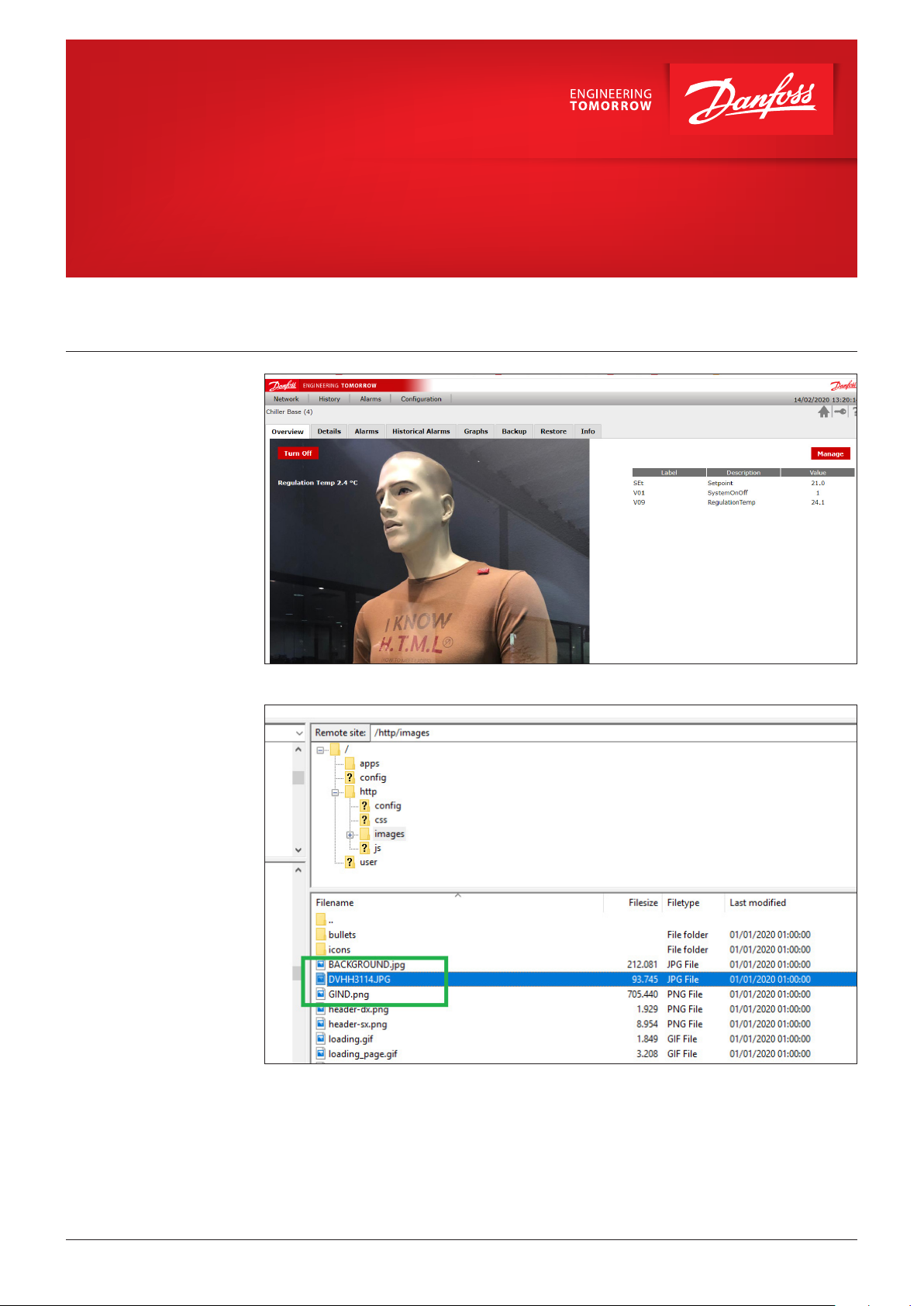
Operating Guide
MCXWeb
How to set up the overview page
Summary
Description
An additional web page can be added to the standard pages in order to share the main information
quickly and easily. This page can be customised easily.
1. Save the overview image into the ”http/Images” folder.
Note: Each MCX device in the CANBUS network can have an overview page and all the images (if
different) must be located in the ”http/Images” folder.
© Danfoss | Climate Solutions | 2021.06
AQ380644191690en-000101 | 1
Page 2
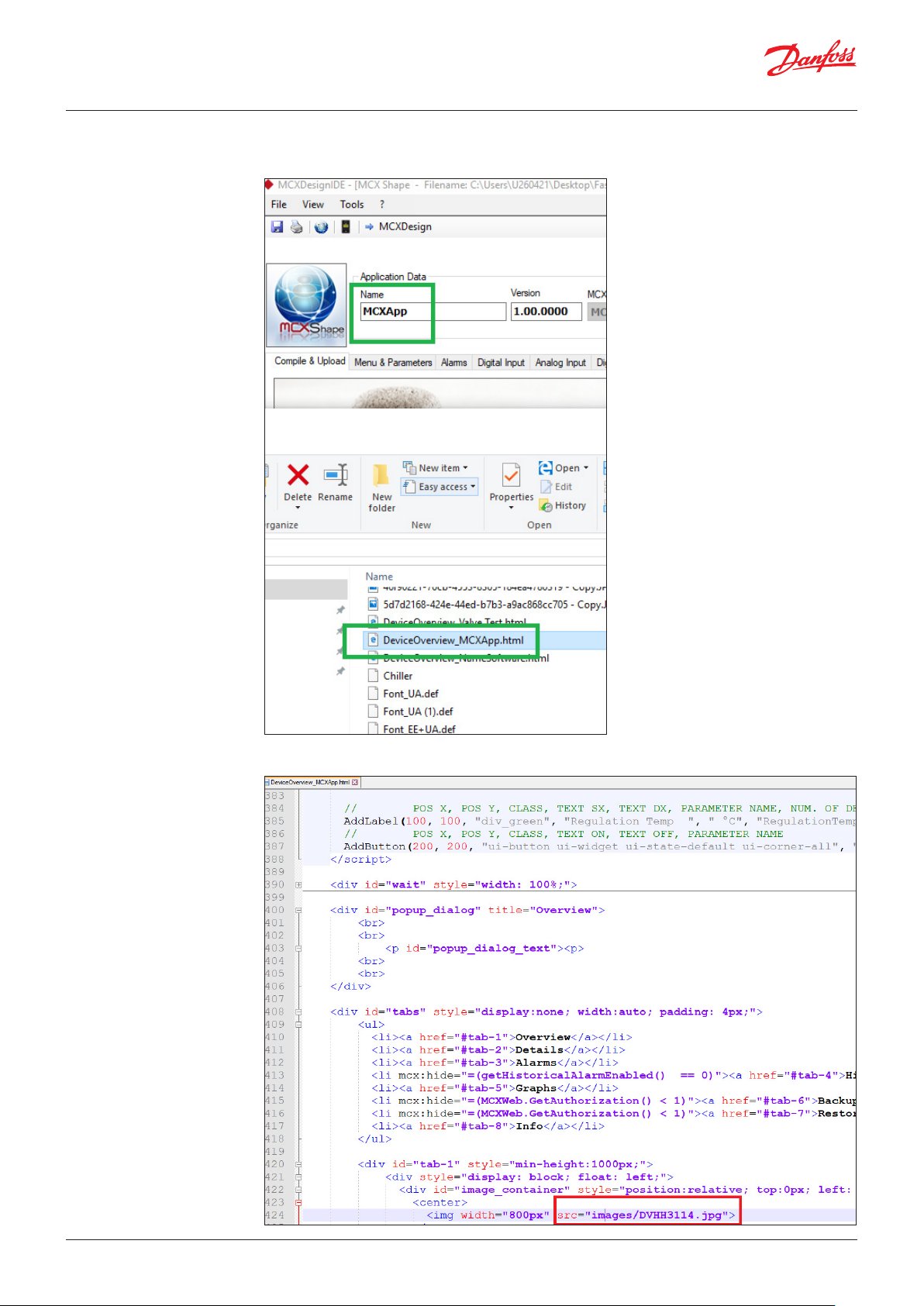
Operating Guide | MCXWeb – How to set up the overview page
2. Rename the linked web page ”DeviceOverview_NameSoftware.html” by giving the part
“NameSoftware” the name of the software you are using.
3. Open the .html file using a text editor and upgrade the image’s name in the line shown below.
2 | AQ380644191690en-000101
© Danfoss | Climate Solutions | 2021.06
Page 3

Operating Guide | MCXWeb – How to set up the overview page
4. Display variables over the image by editing:
a. The style of the label
b. The position, additional text info plus which variable
Note: for displaying more variables, just duplicate the line.
© Danfoss | Climate Solutions | 2021.06
AQ380644191690en-000101 | 3
Page 4

Danf
already on order pro
All trademarks in this material are property of the respec
5. Adding buttons by editing as shown below:
Note: for displaying more buttons, just duplicate the line.
6. Save the .html file in the ”http” folder
oss can accept no responsibility for possible errors in catalogues, brochures and other printed material. Danfoss reserves the right to alter its products without notice. This also applies to products
vided that such alterations can be made without subsequential changes being necessary eady agreed.
© Danfoss | Climate Solutions | 2021.06
Note: the fitting of the writings could require a bit of testing.
tive companies. Danfoss and the Danfoss logotype are trademarks of Danfoss A/S. All rights reserved.
AQ380644191690en-000101 | 4
