Page 1
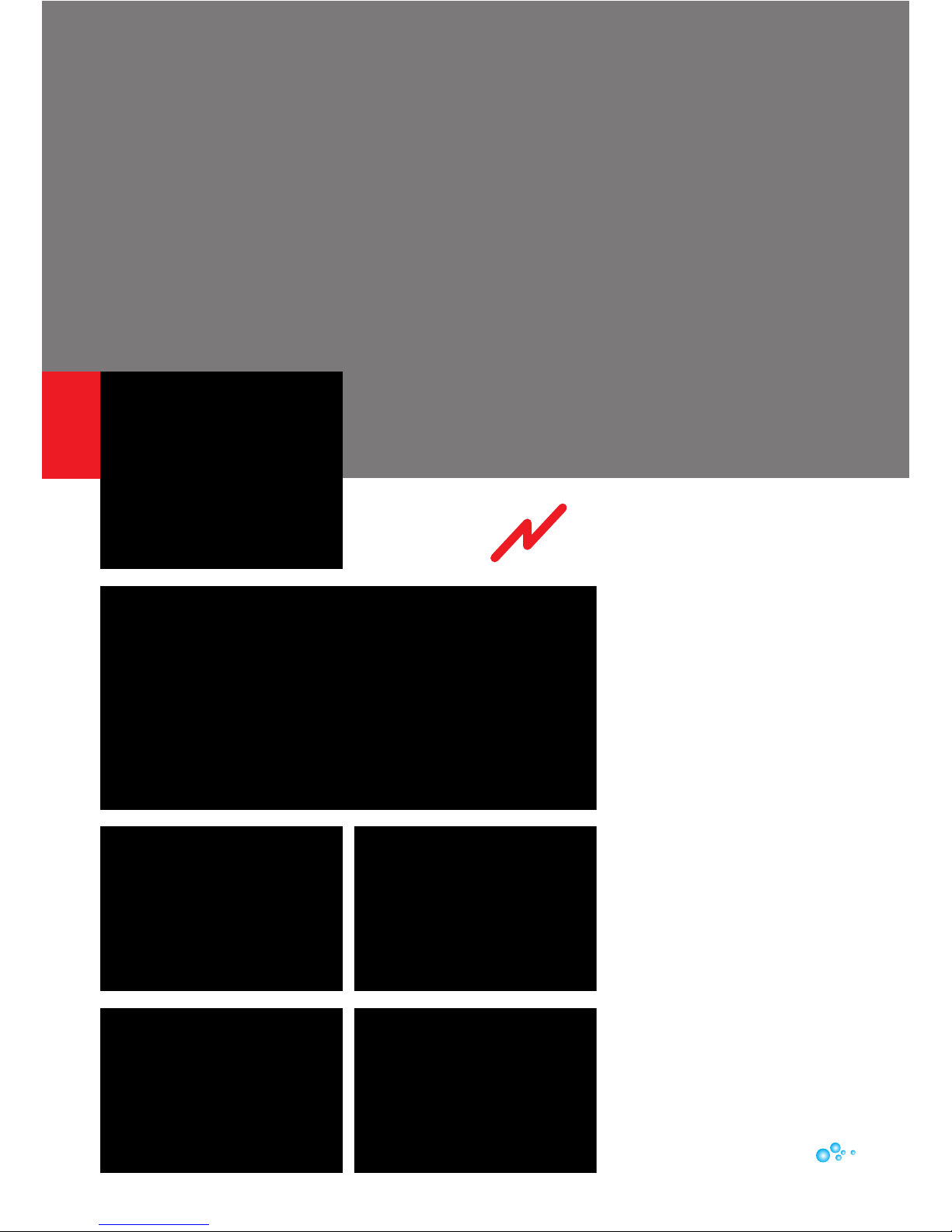
1. Wrap paper template
around roller tube, the end you
want to install the Daisy Power
motor and controls
2. Without the drive motor
inside the tube, mark and drill
the 6 x 4.5mm holes through
the template with the 4.5mm
drill bit (3 around the end of the
tube and 3 around the inside
of the tube approximately
243mm from end of tube)
3. Insert the drive motor, (if
there is a feather plug in way,
remove, then replace after
motor install) then using the
4.5mm drill again, drill through
the 6 holes in the tube, through
the drive motor flange
daisy
P O W E R
daisy
pool covers & rollers
Installation
Instructions
Page 1
Page 2
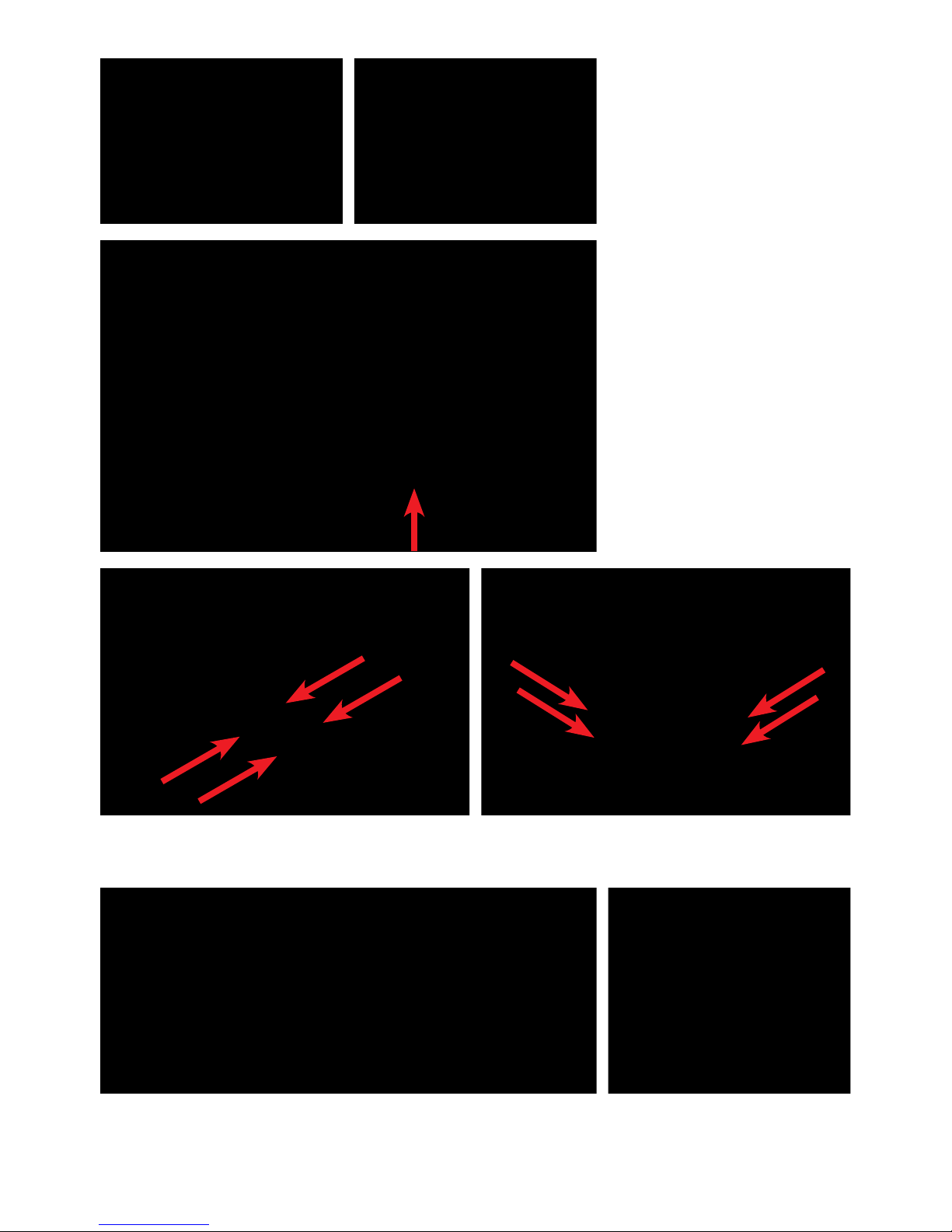
4. Insert and tighten the 6 x
mounting screws
5. Ensure drive motor wire is
running through the recess in
the housing on the end
6. Install the end frame, secure firmly 4 x
mounting bolts
7. Install the control housing, secure firmly the
4 x mounting bolts
8. Plug in the drive motor wire to the connector socket on the underside of the control housing
Note: each connector socket has labels for the correct appliance
Page 2
Page 3

Indicator Lights
Directional Control
Button
Connector Sockets
Page 3
9. If you have a solar panel,
clamp the panel to the drive
motor end frame and plug into
‘Solar’ connector socket on
the underside of the control
housing
10. Adjust the solar panel
position by placing the shadow
indicator in the centre of the
solar panel, at midday adjust
the position of the solar panel
so there is minimal shade from
the indicator. This will ensure
the optimum solar panel
position for your location
11. Plug in AC Charger to
fully charge battery before first
operation.
OPERATION
Indicator light meaning:
SolAr LED
Green = sufficient PV power available to charge battery
Green flickering red = charging from PV (the more it’s charging the
longer the red is, very slow red flick means nearly fully charged)
(Note: There is a keep alive function that will keep unit operational
even in the shade without the indicator light illuminating)
daisy
pool covers & rollers
Page 4

daisy
pool covers & rollers
AC ChArger LED
Green = available
Green flickering red = charging from AC (the more it’s charging
the longer the red is, very slow red flick means nearly fully
charged)
BAttery LED
Green = battery fully charged
Orange= intermediate (mostly charged)
Red = needs recharge. (less than 25% charge in battery)
Best indication of the battery condition is just after an operation
(pressing a button)
Battery condition light only illuminates when:
1. PV (solar panel) available or
2. AC available or
3. During and immediately after operation (for approximately
60 seconds after operation ceases)
Note: if there is marginal PV available (e.g. cloud coverage) then
the battery indicator light may come up orange even though
battery is fully charged
Note: when motor is operating, the battery LED will show red
as it’s loading the battery and drawing the power.
Forward and reverse buttons control the drive motor direction
Remote control operation is the same operation as the buttons
on the control housing. Control button and remote button will
only operate the motor while the button is being pressed
Ensure the AC charger pack is not exposed to water or
weather. Plug in AC charger into the AC Charger connection to
re charge battery
Regularly check tension of all screws and mounting bolts
To free wheel the roller tube, disengage the motor drive by lifting
the locking pin – lift up to free wheel (rocking the tube back
or forward may be required to take the weight off the pin to
disengage)
For best operation, the pool cover should be cut to water line or
less
Ensure the cover has no folds or any obstruction to catch on
when rolling up
Tip for larger pools: to make it easier to put the cover back
onto the pool, disengage the drive motor then push the deploy
button on the remote as you are pulling the cover back onto the
pool from one side
Contact Details
sales@daisypoolcovers.com.au
Phone 1300 551 811
Lift Pin (pull up)
Page 4 | www.daisypoolcovers.com.au
