Daikin EHVH04SU18CB6W, EHVH08SU18CB6W, EHVH08SU26CB6W, EHVH11SU26CB6W, EHVH16SU26CB6W User reference guide
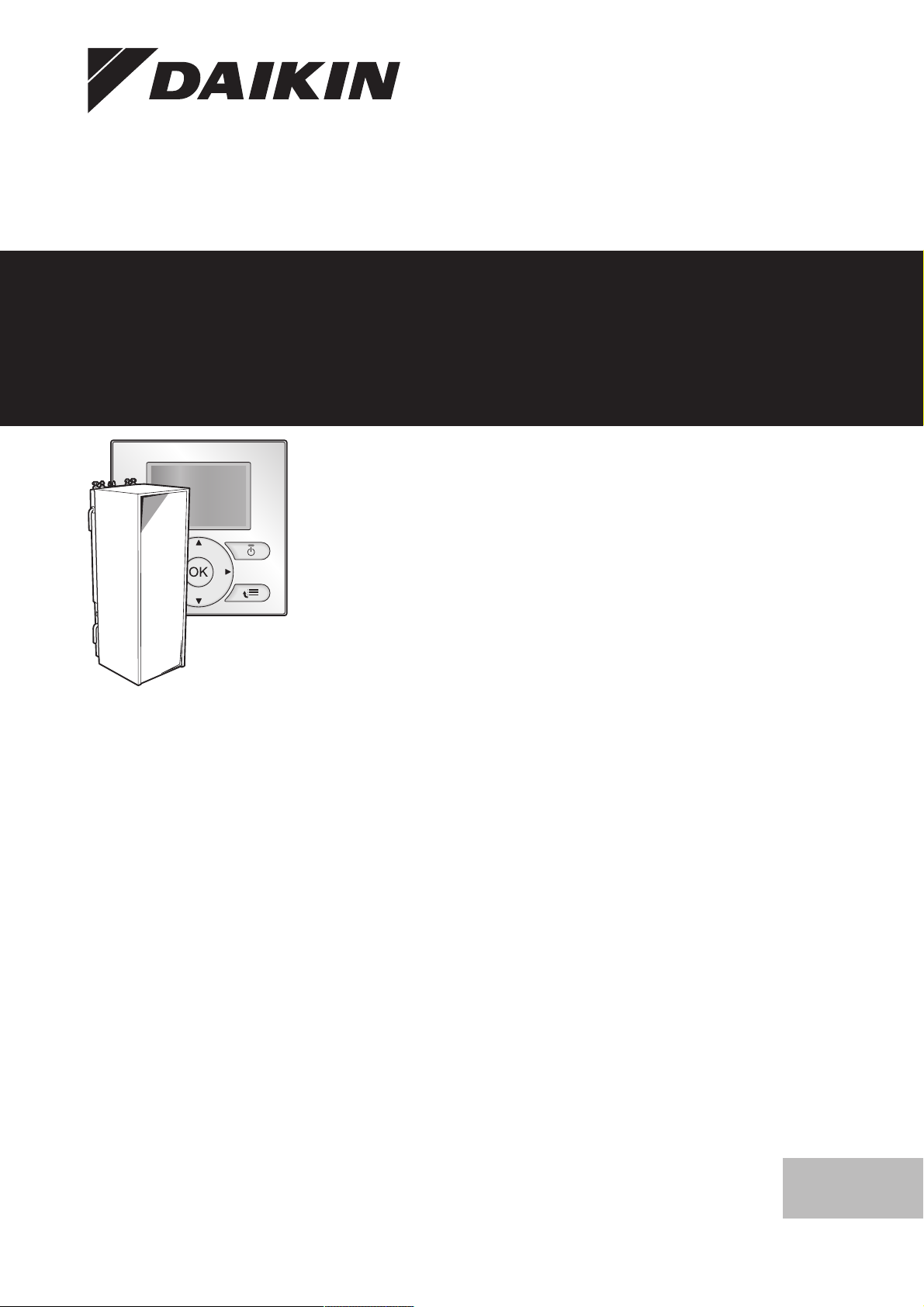
User reference guide
Daikin Altherma – Low temperature split
EHVH04SU18CB6W
EHVH08SU18CB6W
EHVH08SU26CB6W
EHVH11SU26CB6W
EHVH16SU26CB6W
User reference guide
Daikin Altherma – Low temperature split
English
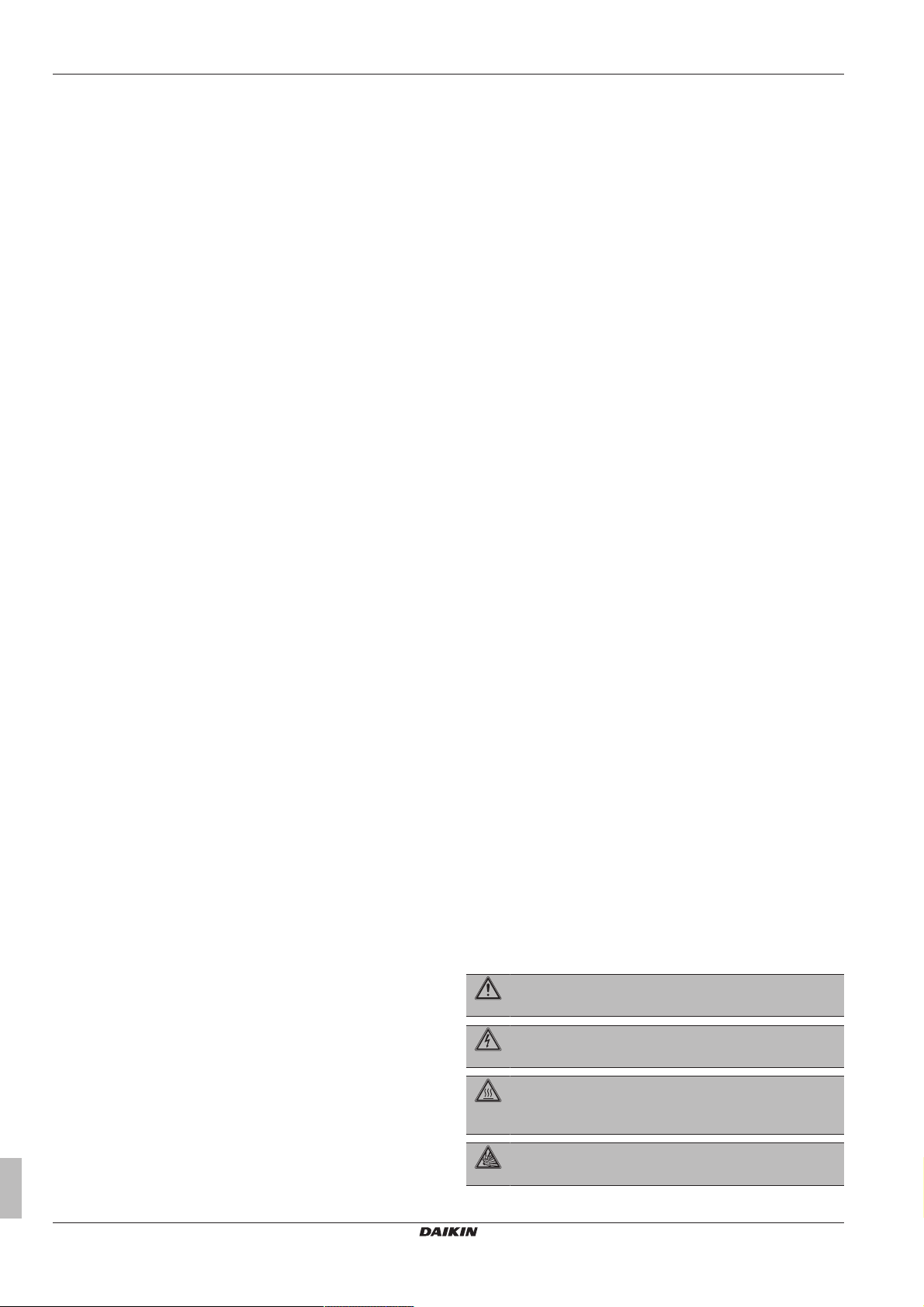
Table of contents
Table of contents
1 General safety precautions 2
1.1 About the documentation .......................................................... 2
1.1.1 Meaning of warnings and symbols.............................. 2
1.2 For the user ............................................................................... 3
2 About this document 3
3 About the system 4
3.1 Components in a typical system layout ..................................... 4
4 Operation 4
4.1 Overview: Operation.................................................................. 4
4.2 The user interface at a glance................................................... 4
4.2.1 Buttons........................................................................ 4
4.2.2 Status icons ................................................................ 5
4.3 Basic usage............................................................................... 5
4.3.1 Using home pages ...................................................... 5
4.3.2 Using the menu structure............................................ 5
4.3.3 Turning ON/OFF controls............................................ 5
4.4 Space heating control................................................................ 6
4.4.1 About space heating control ....................................... 6
4.4.2 Setting the space operation mode .............................. 6
4.4.3 Determining which temperature control you are using 6
4.4.4 Room thermostat control - About room thermostat
control ......................................................................... 6
4.4.5 Room thermostat control - Using the room
temperature home page.............................................. 7
4.4.6 Room thermostat control - Using the leaving water
temperature home pages............................................ 9
4.4.7 Leaving water temperature control - About leaving
water temperature control ........................................... 9
4.4.8 Leaving water temperature control - Using leaving
water temperature control according to a schedule .... 10
4.4.9 Leaving water temperature control - Using leaving
water temperature control NOT according to a
schedule...................................................................... 10
4.4.10 External room thermostat control - About external
room thermostat control .............................................. 10
4.4.11 External room thermostat control - Using external
room thermostat control .............................................. 10
4.5 Domestic hot water control........................................................ 10
4.5.1 About domestic hot water control................................ 10
4.5.2 Reheat mode .............................................................. 11
4.5.3 Scheduled mode ......................................................... 11
4.5.4 Scheduled + reheat mode........................................... 12
4.5.5 Using the DHWtank temperature home page............ 12
4.5.6 Using the DHWtank booster mode ............................ 13
4.6 Advanced usage........................................................................ 13
4.6.1 About changing the user permission level .................. 13
4.6.2 Using quiet mode ........................................................ 13
4.6.3 Using holiday mode .................................................... 14
4.6.4 Reading out information.............................................. 15
4.6.5 Configuring date, time, units of measurement,
contrast and backlight ................................................. 15
4.6.6 Configuring user profile and home pages................... 16
4.6.7 Locking and unlocking buttons and functions ............. 16
4.7 Preset values and schedules .................................................... 16
4.7.1 Using preset values .................................................... 16
4.7.2 Using and programming schedules ............................ 17
4.7.3 Schedules: Example ................................................... 17
4.7.4 Predefined schedules: Room temperature + leaving
water temperature (main)............................................ 18
4.7.5 Predefined schedules: Leaving water temperature
(additional) .................................................................. 18
4.7.6 Predefined schedules: DHWtank temperature........... 18
4.8 Weather dependent operation................................................... 18
4.8.1 To set the weather dependent settings....................... 18
4.9 Menu structure: Overview user settings ..................................... 20
4.10 Installer settings: Tables to be filled in by installer ..................... 21
4.10.1 Quick wizard ................................................................ 21
4.10.2 Space heating control .................................................. 21
4.10.3 Domestic hot water control [A.4] .................................. 21
4.10.4 Contact/helpdesk number [6.3.2] ................................. 21
5 Setting the energy prices 21
5.1 To set the fuel price.................................................................... 21
5.2 To set the electricity price........................................................... 21
5.3 To set the electricity price schedule timer .................................. 22
5.4 About energy prices in case of an incentive per kWh
renewable energy....................................................................... 22
5.4.1 To set the fuel price in case of an incentive per kWh
renewable energy ........................................................ 22
5.4.2 To set the electricity price in case of an incentive per
kWh renewable energy ................................................ 22
5.4.3 Example ....................................................................... 22
6 Energy saving tips 22
7 Maintenance and service 23
7.1 Overview: Maintenance and service .......................................... 23
7.2 To find the contact/helpdesk number ......................................... 23
8 Troubleshooting 23
8.1 Overview: Troubleshooting......................................................... 23
8.2 To check the error history........................................................... 23
8.3 To check the warning history...................................................... 23
8.4 Symptom: You are feeling too cold (hot) in your living room...... 23
8.5 Symptom: The water at the tap is too cold ................................. 23
8.6 Symptom: Heat pump failure...................................................... 23
9 Relocation 24
9.1 Overview: Relocation ................................................................. 24
10 Disposal 24
10.1 Overview: Disposal..................................................................... 24
11 Glossary 24
1 General safety precautions
1.1 About the documentation
▪ The original documentation is written in English. All other
languages are translations.
▪ The precautions described in this document cover very important
topics, follow them carefully.
▪ The installation of the system, and all activities described in the
installation manual and the installer reference guide must be
performed by an authorized installer.
1.1.1 Meaning of warnings and symbols
DANGER
Indicates a situation that results in death or serious injury.
DANGER: RISK OF ELECTROCUTION
Indicates a situation that could result in electrocution.
DANGER: RISK OF BURNING
Indicates a situation that could result in burning because of
extreme hot or cold temperatures.
DANGER: RISK OF EXPLOSION
Indicates a situation that could result in explosion.
User reference guide
2
Daikin Altherma – Low temperature split
EHVH04~16SU18+26CB6W
4P449981-1 – 2016.06
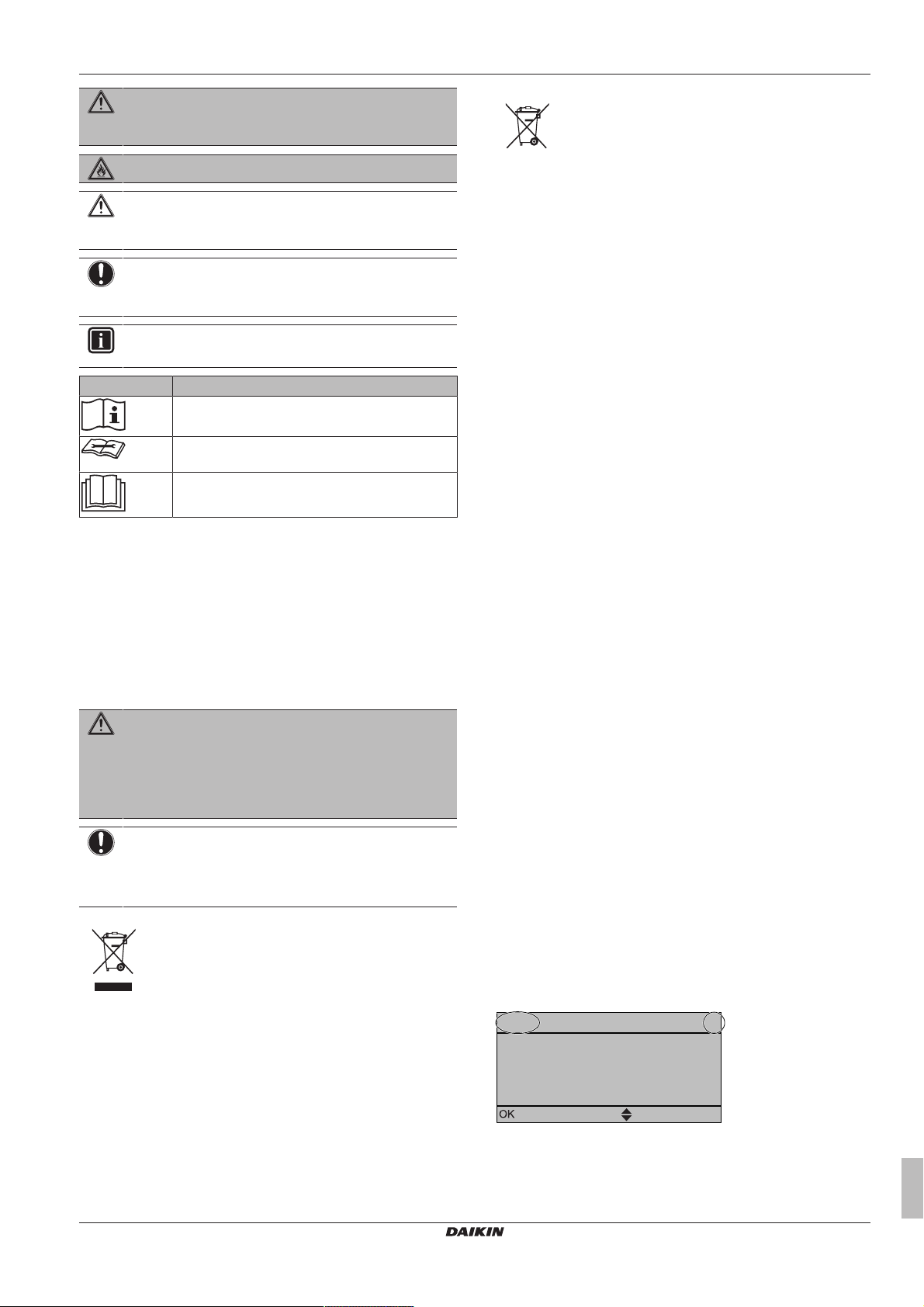
2 About this document
1
20.0°C >
18.0°C >
7.4.1.1 Room temperature
Comfort (heating)
Eco (heating)
Select
Scroll
WARNING
Indicates a situation that could result in death or serious
injury.
WARNING: FLAMMABLE MATERIAL
CAUTION
Indicates a situation that could result in minor or moderate
injury.
NOTICE
Indicates a situation that could result in equipment or
property damage.
INFORMATION
Indicates useful tips or additional information.
Symbol Explanation
Before installation, read the installation and
operation manual, and the wiring instruction sheet.
Before performing maintenance and service tasks,
read the service manual.
For more information, see the installer and user
reference guide.
1.2 For the user
▪ If you are not sure how to operate the unit, contact your installer.
▪ This appliance can be used by children aged from 8 years and
above and persons with reduced physical, sensory or mental
capabilities or lack of experience and knowledge if they have been
given supervision or instruction concerning use of the appliance in
a safe way and understand the hazards involved. Children shall
not play with the appliance. Cleaning and user maintenance shall
not be made by children without supervision.
WARNING
To prevent electric shocks or fire:
▪ Do NOT rinse the unit.
▪ Do NOT operate the unit with wet hands.
▪ Do NOT place any objects containing water on the unit.
NOTICE
▪ Do NOT place any objects or equipment on top of the
unit.
▪ Do NOT sit, climb or stand on the unit.
▪ Units are marked with the following symbol:
This means that electrical and electronic products may not be
mixed with unsorted household waste. Do NOT try to dismantle
the system yourself: the dismantling of the system, treatment of
the refrigerant, of oil and of other parts must be done by an
authorized installer and must comply with applicable legislation.
Units must be treated at a specialized treatment facility for reuse,
recycling and recovery. By ensuring this product is disposed of
correctly, you will help to prevent potential negative consequences
for the environment and human health. For more information,
contact your installer or local authority.
EHVH04~16SU18+26CB6W
Daikin Altherma – Low temperature split
4P449981-1 – 2016.06
▪ Batteries are marked with the following symbol:
This means that the batteries may not be mixed with unsorted
household waste. If a chemical symbol is printed beneath the
symbol, this chemical symbol means that the battery contains a
heavy metal above a certain concentration.
Possible chemical symbols are: Pb: lead (>0.004%).
Waste batteries must be treated at a specialized treatment facility
for reuse. By ensuring waste batteries are disposed of correctly,
you will help to prevent potential negative consequences for the
environment and human health.
2 About this document
Thank you for purchasing this product. Please:
▪ Read the documentation carefully before operating the user
interface to ensure the best possible performance.
▪ Request the installer to inform you about the settings that he used
to configure your system. Check if he has filled in the installer
settings tables. If not, request him to do so.
▪ Keep the documentation for future reference.
Target audience
Endusers
Documentation set
This document is part of a documentation set. The complete set
consists of:
▪ General safety precautions:
▪ Safety instructions that you must read before operating your
system
▪ Format: Paper (in the box of the indoor unit)
▪ Operation manual:
▪ Quick guide for basic usage
▪ Format: Paper (in the box of the indoor unit)
▪ User reference guide:
▪ Detailed step-by-step instructions and background information
for basic and advanced usage
▪ Format: Digital files on http://www.daikineurope.com/support-
and-manuals/product-information/
Latest revisions of the supplied documentation may be available on
the regional Daikin website or via your installer.
The original documentation is written in English. All other languages
are translations.
Available screens
Depending on your system layout and installer configuration, not all
screens in this document may be available on your user interface.
Breadcrumbs
Breadcrumbs help you to locate where you are in the menu structure
of the user interface. This document also mentions these
breadcrumbs.
User reference guide
3
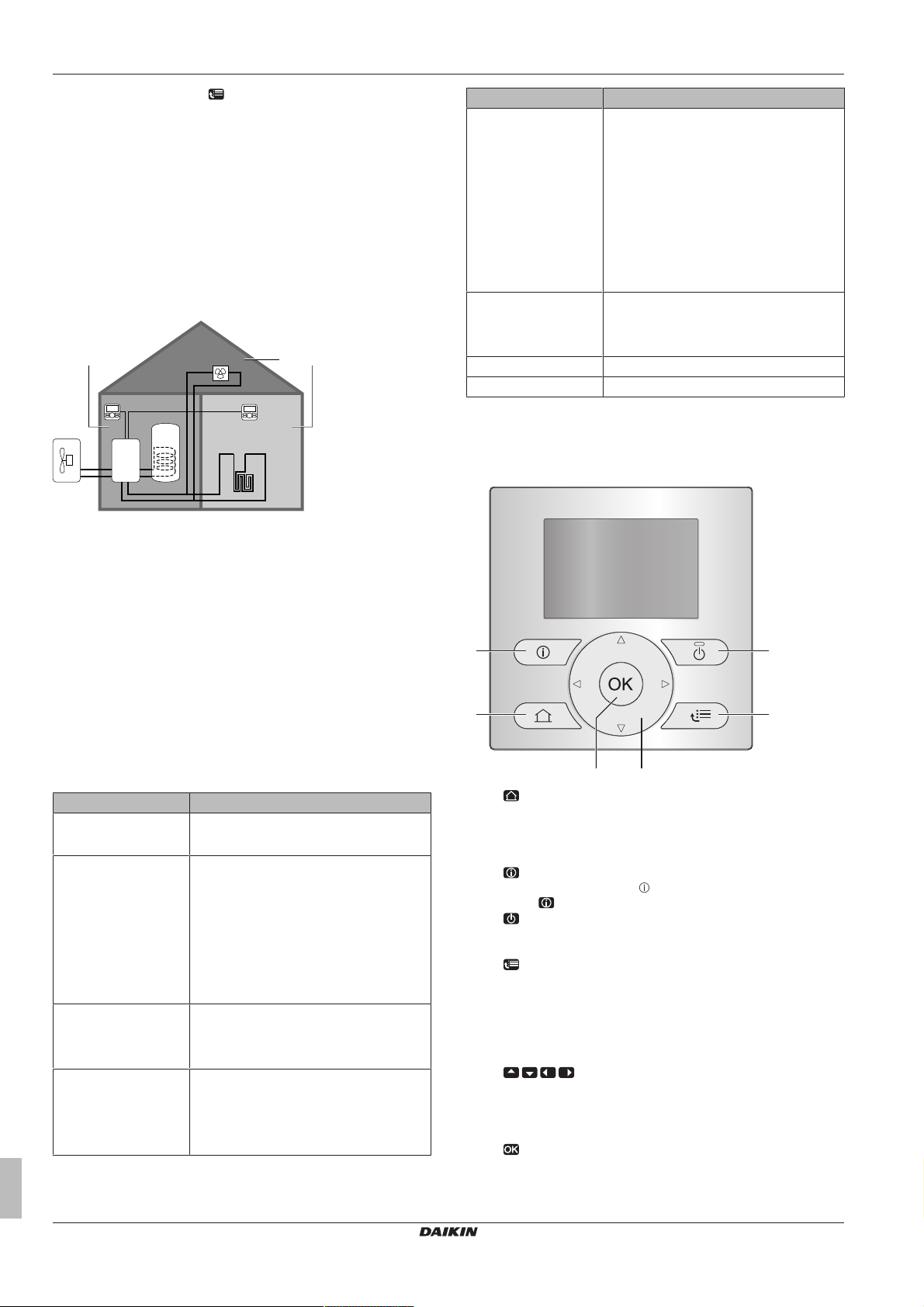
3 About the system
d
a b
c
e
f
g
BC
A
a
ef
b
d
c
Example: Go to [7.4.1.1]: > User settings > Preset values >
Room temperature > Comfort (heating)
3 About the system
Depending on the system layout, the system can:
▪ Heat up a space
▪ Produce domestic hot water
3.1 Components in a typical system layout
A Main zone. Example: Living room.
B Additional zone. Example: Bedroom.
C Technical room. Example: Garage.
a Outdoor unit heatpump
b Indoor unit heatpump
c Domestic hot water (DHW) tank
d User interface at the indoor unit
e User interface in the living room, used as room thermostat
f Underfloor heating
g Heatpump convectors or fan coil units
Part Description
Advanced usage Information about:
▪ Quiet mode
▪ Holiday mode
▪ Reading out information
▪ Date, time, units of measurement,
contrast and backlight
▪ User profile and home pages
▪ Locking and unlocking buttons and
functions
Preset values and
schedules
Menu structure Overview of menu structure
Installer settings table Overview of installer settings
▪ How to use preset values
▪ How to select and program schedules
▪ Overview of predefined schedules
4.2 The user interface at a glance
4.2.1 Buttons
4 Operation
4.1 Overview: Operation
You can operate the system via the user interface. This part
describes how to use the user interface:
a
Part Description
At a glance ▪ Buttons
▪ Status icons
Basic usage Information about:
▪ Home pages, where you can read out
and change settings that are meant for
daily usage
▪ Menu structure, where you can read out
and configure settings that are NOT
meant for daily usage
▪ ON/OFF controls
Space heating control How to control space heating:
▪ Setting the space operation mode
▪ Controlling the temperature
Domestic hot water
control
How to control domestic hot water:
▪ Reheat mode
▪ Scheduled mode
▪ Scheduled + reheat mode
HOME PAGES
▪ Switches between home pages (when you are on a home
page).
▪ Goes to the default home page (when you are in the menu
structure).
b
MALFUNCTION INFORMATION
If a malfunction occurs,
Press to display more information about the malfunction.
c
ON/OFF
Turns ON or OFF one of the controls (room temperature,
leaving water temperature, DHWtank temperature).
d
MENU STRUCTURE/BACK
▪ Opens the menu structure (when you are on a home
page).
▪ Goes up a level (when you are navigating through the
menu structure).
▪ Goes back 1step (example: when you are programming a
schedule in the menu structure).
e
NAVIGATING/CHANGING SETTINGS
▪ Navigates the cursor on the display.
▪ Navigates through the menu structure.
▪ Changes settings.
▪ Selects a mode.
f
OK
is displayed on the home pages.
User reference guide
4
Daikin Altherma – Low temperature split
EHVH04~16SU18+26CB6W
4P449981-1 – 2016.06
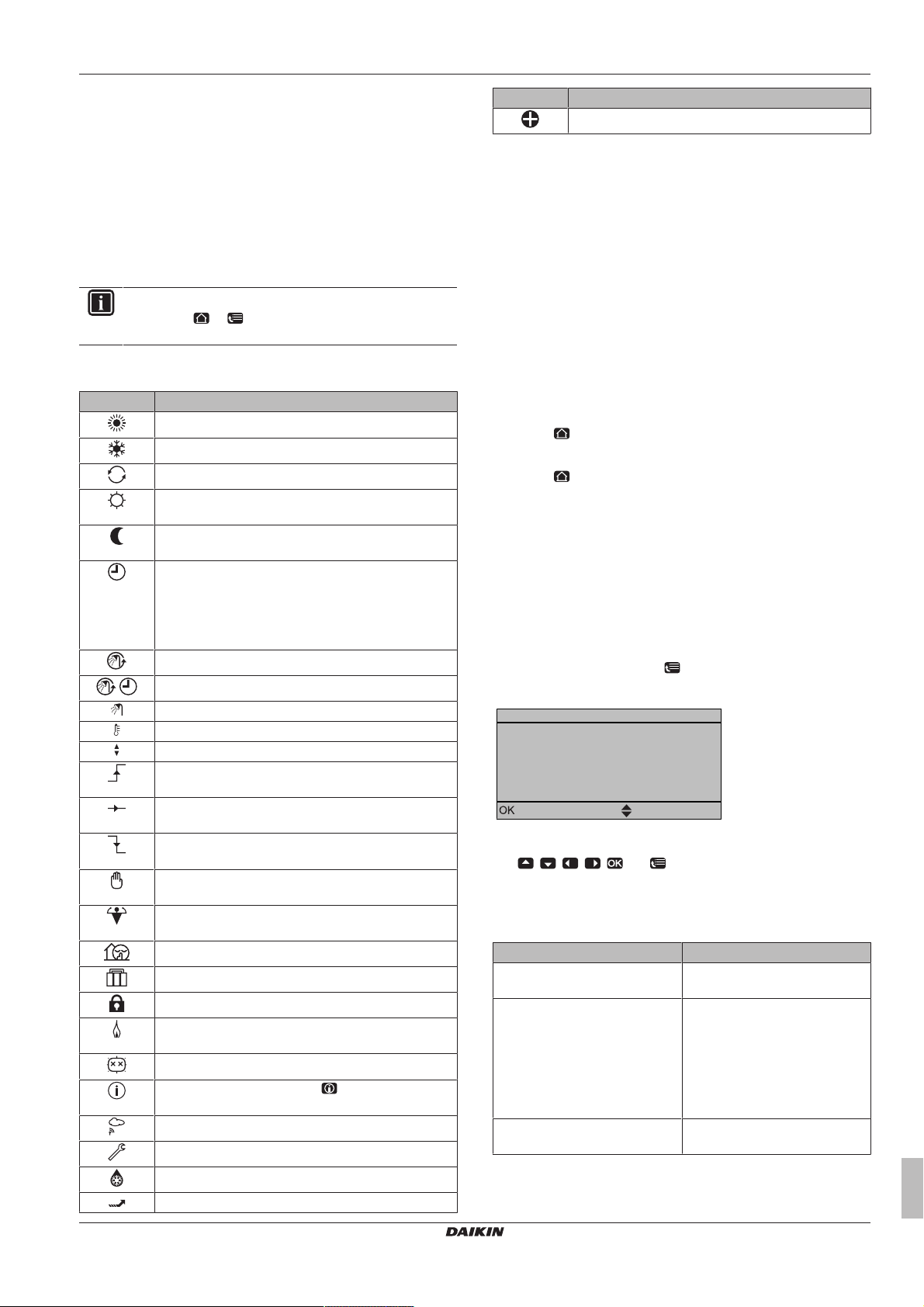
4 Operation
1
>
>
>
>
Select
Scroll
Set time/date
Holiday
Quiet mode
Operation mode
Select schedules
Information
Auto
Heating
4.2.2 Status icons
EHVH04~16SU18+26CB6W
Daikin Altherma – Low temperature split
4P449981-1 – 2016.06
▪ Confirms a selection.
▪ Enters a submenu in the menu structure.
▪ Switches between displaying actual and desired values, or
between displaying actual and offset values (if applicable)
on the home pages.
▪ Goes to the next step (when you are programming a
schedule in the menu structure).
▪ Enables you to activate or deactivate button lock if pressed
for more than 5seconds on a home page.
▪ Enables you to activate or deactivate a function lock if
pressed for more than 5 seconds in the main menu of the
menu structure.
INFORMATION
If you press or while changing settings, the changes
will NOT be applied.
Icon Description
Space operation mode = Heating.
Not available.
Unit is operating.
Desired room temperature = preset value (Comfort;
daytime).
Desired room temperature = preset value (Eco;
nighttime).
▪ On the room temperature home page: Desired
room temperature = according to the selected
schedule.
▪ On the DHW tank temperature home page:
DHWtank mode = Scheduled mode.
DHWtank mode = Reheat mode.
DHWtank mode = Scheduled + reheat mode.
Domestic hot water operation.
Actual temperature.
Desired temperature.
At the next scheduled action, the desired temperature
will increase.
At the next scheduled action, the desired temperature
will NOT change.
At the next scheduled action, the desired temperature
will decrease.
The preset value (Comfort or Eco) or scheduled value
is temporarily overruled.
The DHWtank booster mode is active or ready to be
activated.
Quiet mode is active.
Holiday mode is active or ready to be activated.
Button lock mode and/or function lock mode is active.
An external heat source is active. Example: Gas
burner.
The disinfection mode is active.
A malfunction occured. Press to display more
information about the malfunction.
Weather-dependent mode is active.
User permission level = Installer.
Defrost/oil return mode is active.
Hot start mode is active.
Icon Description
Emergency operation is active.
4.3 Basic usage
4.3.1 Using home pages
About home pages
You can use the home pages to read out and change settings that
are meant for daily usage. What you can see and do on the home
pages is described where applicable. Depending on your system
layout, the following home pages may be possible:
▪ Room temperature (Room)
▪ Main leaving water temperature (LWT main)
▪ Additional leaving water temperature (LWT add)
▪ DHWtank temperature (Tank)
To go to a home page
1 Press .
Result: One of the home pages is displayed.
2 Press again to display the next home page (if any).
4.3.2 Using the menu structure
About the menu structure
You can use the menu structure to read out and configure settings
that are NOT meant for daily usage. What you can see and do in the
menu structure is described where applicable. For an overview of
the menu structure, see "4.9 Menu structure: Overview user
settings"on page20.
To go to the menu structure
1 From a home page, press .
Result: The menu structure is displayed.
To navigate in the menu structure
Use , , , , and .
4.3.3 Turning ON/OFF controls
About turning ON/OFF controls
Before you can control… You have to turn ON…
Room temperature Room temperature control
(Room)
Main (+ additional) leaving water
temperature
DHWtank temperature Domestic hot water control
Main (+ additional) leaving water
temperature control (LWT main
and LWT add)
Main and additional leaving
water temperature control are
always turned ON or OFF
together.
(Tank)
User reference guide
5
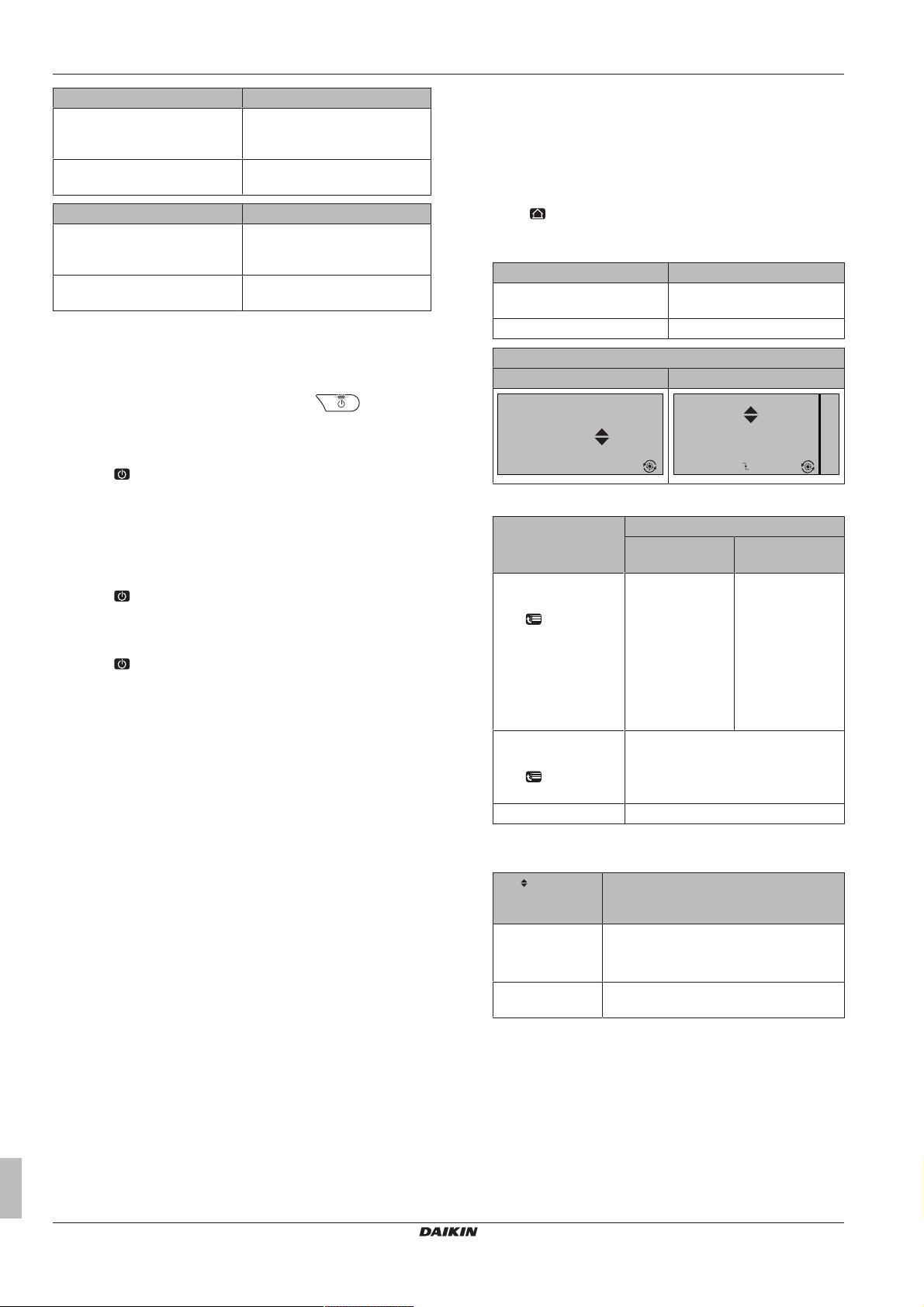
4 Operation
15:20
45°C
Desired temperature
LWT add
Mon
15:20
45°C
17:30
Mon
Mon
LWT add
Desired temperature
If you turn ON… Then…
Room temperature control Main (+ additional) leaving water
temperature control is
automatically turned ON.
Main (+ additional) leaving water
temperature control
If you turn OFF… Then…
Room temperature control Main (+ additional) leaving water
Main (+ additional) leaving water
temperature control
To check if a control is turned ON or OFF
1 Go to the home page of the control. Example: Room
temperature home page (Room).
2 Check if the LED is ON or OFF. Note: If the control is turned
OFF, OFF is also displayed on the screen.
To turn ON or OFF the room temperature control
1 Go to the room temperature home page (Room).
2 Press .
To turn ON or OFF the leaving water temperature (main + additional) control
1 Go to one of the following the home pages:
▪ Main leaving water temperature home page (LWT main)
▪ Additional leaving water temperature home page (LWT add)
2 Press .
To turn ON or OFF the domestic hot water control
1 Go to the DHWtank temperature home page (Tank).
2 Press .
Room temperature control is
NOT automatically turned ON.
temperature control is NOT
automatically turned OFF.
Room temperature control is
automatically turned OFF.
4.4 Space heating control
4.4.1 About space heating control
Controlling space heating typically consists of the following stages:
1 Setting the space operation mode
2 Controlling the temperature
Depending on the system layout and installer configuration, you use
a different temperature control:
▪ Room thermostat control (linked or NOT linked to leaving water
temperature)
▪ Leaving water temperature control
▪ External room thermostat control
4.4.2 Setting the space operation mode
About space operation modes
The heat pump is a heating only model. The system can heat up a
space, but NOT cool down a space.
4.4.3 Determining which temperature control you are using
To determine which temperature control you are
using (method1)
Check the installer settings table filled in by the installer.
To determine which temperature control you are
using (method2)
If you have 2user interfaces, perform the following procedure on the
user interface at the indoor unit.
Prerequisite: You switched the permission level to Advanced end
user.
1 Press multiple times to switch between home pages, and
check if the additional leaving water temperature home page
(LWT add) is available:
If … Then you have…
Available A main zone and an additional
zone
NOT available Only a main zone
Typical additional leaving water temperature home page:
User profile = Basic User profile = Detailed
2 Check the following:
If… Then the temperature control is…
Main zone Additional zone
(if any)
Room temperature is
listed under:
[6.1]: > Information
> Sensor information
Thermostat main A is
listed under:
[6.5]: > Information
> Actuators
Else Leaving water temperature control.
3 Only for room thermostat control: Go to the main leaving water
temperature home page (LWT main) and check the following:
Is displayed
next to the
setpoint?
Yes NOT linked.
No Linked by their preset values. You can set
Room thermostat
control.
Go to next step to
check if leaving
water setpoint and
room temperature
setpoint are
linked.
External room thermostat control.
Then leaving water setpoint and room
temperature setpoint are…
You can set the leaving water setpoint on
the home page.
the preset values in the menu structure.
External room
thermostat control.
4.4.4 Room thermostat control - About room thermostat control
Room thermostat control means that you control the following:
▪ Room temperature of the main zone
▪ Leaving water temperature of the main zone
Room temperature of the main zone
To control the room temperature of the main zone, you can do the
following:
User reference guide
6
Daikin Altherma – Low temperature split
EHVH04~16SU18+26CB6W
4P449981-1 – 2016.06
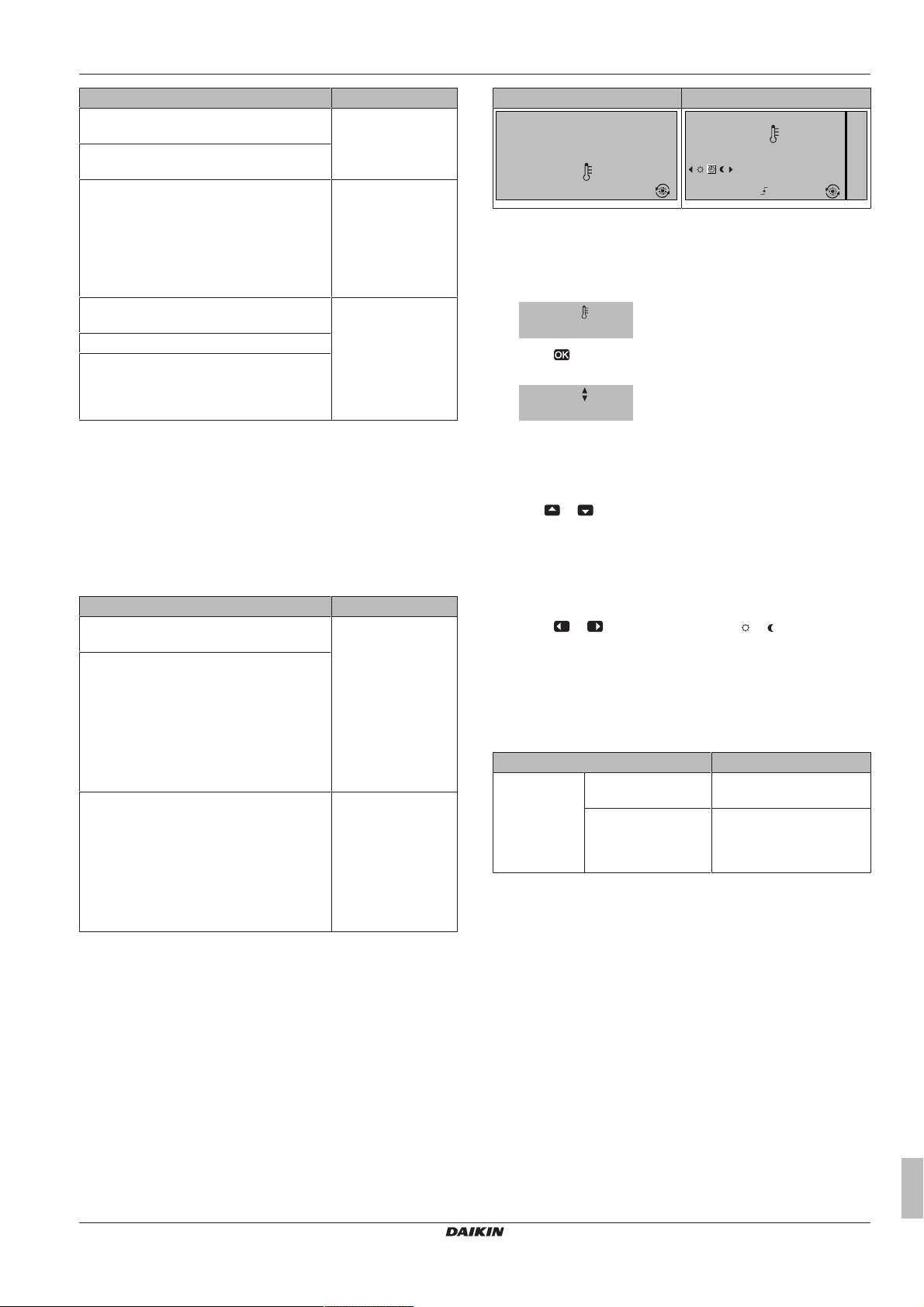
4 Operation
15:20
20.0°C
Mon
Room
Actual temperature
15:20
20.0°C
17:30
Actual temperature
Room
Scheduled
Mon
Tue
20.0°C
Actual temperature
22.0°C
Desired temperature
You can… Location
Read out the actual and desired room
temperature.
Temporarily overrule the room temperature
schedule.
Change the mode from scheduled to preset
value.
If you do this, you also have to define (in the
menu structure):
▪ Preset values
▪ Overrule period (Temperature lock)
Select which room temperature schedule
you want to use.
Program schedules.
Define preset values that are used by the
room temperature schedule, and when you
change the mode from scheduled to preset
value.
See also:
▪ "4.4.5 Room thermostat control - Using the room temperature
home page"on page7
▪ "To set the overrule period"on page8
▪ "4.7Preset values and schedules"on page16
Leaving water temperature of the main zone
To control the leaving water temperature of the main zone, you can
do the following:
You can… Location
Read out the desired leaving water
temperature.
Adjust the leaving water temperature.
Room temperature
home page
Room temperature
home page if user
profile = Detailed
Menu structure
Leaving water
temperature home
page (main)
User profile = Basic User profile = Detailed
To read out the actual and desired room temperature
1 Go to the room temperature home page (Room).
Result: You can read out the actual temperature.
2 Press .
Result: You can read out the desired temperature.
To temporarily overrule the room temperature schedule
1 Go to the room temperature home page (Room).
2 Use or to adjust the temperature.
To change the mode from scheduled to preset value
Prerequisite: User profile = Detailed.
1 Go to the room temperature home page (Room).
2 Press or to select a preset value ( or ).
Result: The mode will return to Scheduled according to the overrule
period.
Condition: Leaving water setpoint is NOT
linked with the room temperature setpoint.
Only change this if the desired room
temperature cannot be reached.
Define preset values.
Condition: Leaving water setpoint is linked
with the room temperature setpoint.
Only change this if the desired room
temperature cannot be reached.
See also:
▪ "4.4.6 Room thermostat control - Using the leaving water
temperature home pages"on page9
▪ "4.7Preset values and schedules"on page16
Menu structure
4.4.5 Room thermostat control - Using the room temperature home page
Typical room temperature home pages
Depending on the user profile, the user interface gives you either a
basic or a detailed home page. To set the user profile, refer to
"4.6.6Configuring user profile and home pages"on page16.
Example: Temporarily overruling the schedule AND changing the mode to preset value
You have configured the following settings:
Settings Description
Preset values Comfort (heating) =
20°C
Eco (heating) = 18°C Desired temperature:
Desired temperature when
you are at home.
▪ When you are away
▪ During the night
EHVH04~16SU18+26CB6W
Daikin Altherma – Low temperature split
4P449981-1 – 2016.06
User reference guide
7
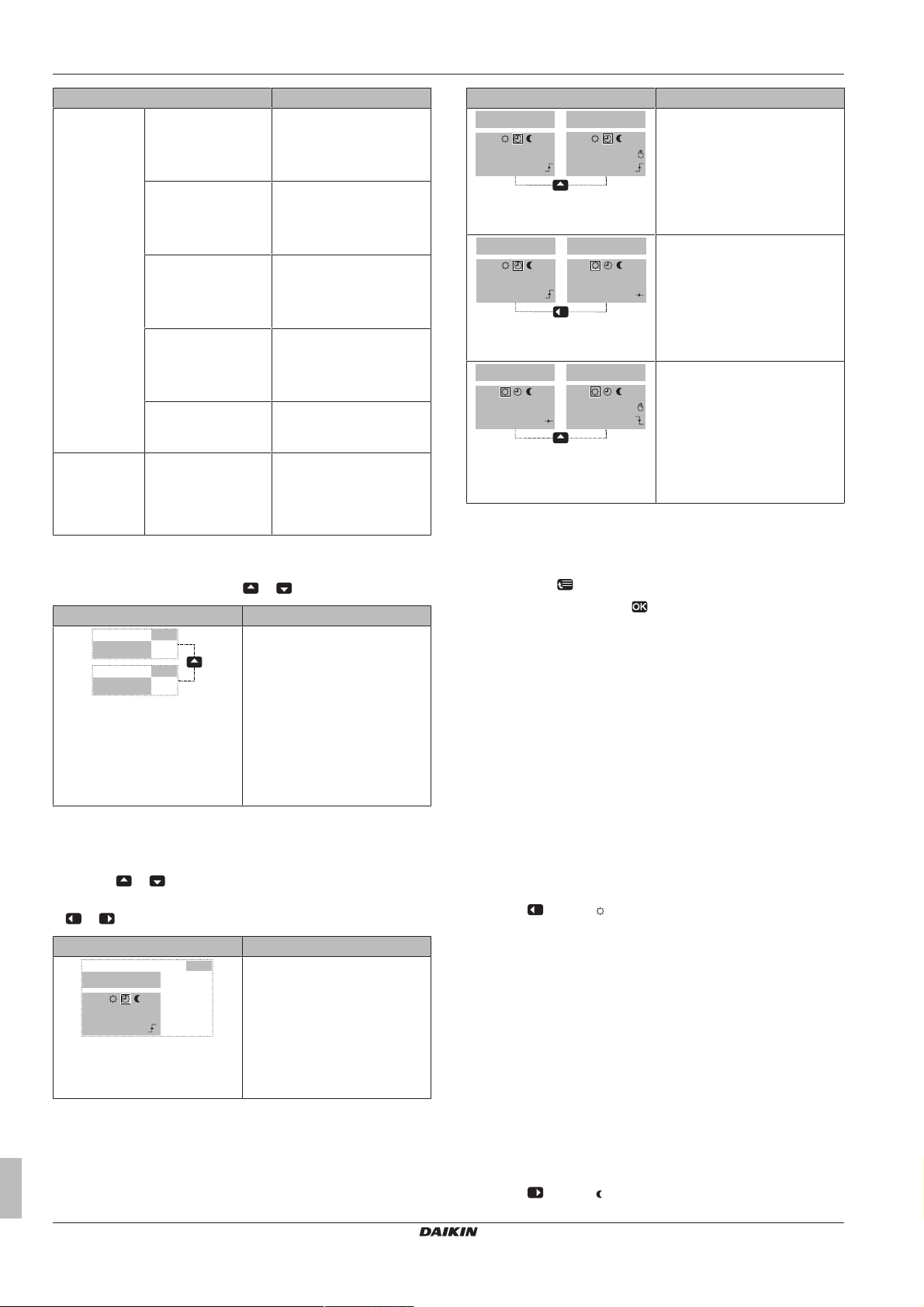
4 Operation
15:20
18.0°C
15:20
19.0°C
17:00
18.0°C
15:20
Mon
Scheduled
17:00
18.0°C
17:00
19.0°C
Mon
Mon
Scheduled
Scheduled
17:00
18.0°C
17:20
20.0°C
Scheduled
Scheduled
Mon
Mon
17:20
20.0°C
17:20
21.0°C
Scheduled
Scheduled
Mon
Mon
Settings Description
Schedule 07:00 Comfort You are at home.
Desired temperature =
preset value (Comfort
(heating)).
09:00 Eco You are away.
Desired temperature =
preset value (Eco
(heating)).
17:00 Comfort You are at home.
Desired temperature =
preset value (Comfort
(heating)).
19:00 21°C You are at home and want
it to be a little warmer.
Desired temperature =
custom temperature.
23:00 Eco Desired temperature =
preset value (Eco
(heating)).
Overrule period
(Temperature
lock)
2hours If you temporarily overrule
the schedule by a preset
value, after 2hours the
schedule will be used
again.
If user profile = Basic, then you can temporarily overrule the room
temperature schedule by pressing or .
Situation Description
15:20 => Scheduled temperature
= preset value (Eco (heating)) =
18°C.
You temporarily overrule the
schedule.
Desired temperature = custom
temperature = 19°C.
At the next scheduled action
(17:00), the schedule will be
used again.
Situation Description
You temporarily overrule the
schedule.
Desired temperature = custom
temperature = 19°C.
At the next scheduled action
(17:00), the schedule will be
used again.
You change the mode from
scheduled to preset value
(Comfort (heating)).
Desired temperature = preset
value (Comfort (heating)) = 20°C.
After 2hours, the schedule will
be used again (17:20 => 20°C).
Before you have changed the
mode from scheduled to preset
value, and now you temporarily
overrule the preset value.
Desired temperature = custom
temperature = 21°C.
After 2hours, the schedule will
be used again (17:20 => 20°C).
To set the overrule period
Prerequisite: You switched the permission level to Advanced end
user.
1 Go to [7.2]: > User settings > Temperature lock.
2 Select a value and press :
▪ Permanent
▪ hours (2, 4, 6, 8)
Usage example: You have a party
If you are in the following situation:
▪ You are using the following room temperature schedule:
▪ 17:00 preset value (Comfort) = 20°C
▪ 23:00 preset value (Eco) = 18°C
▪ Tonight you have a party and you want to use the preset value
(Comfort) until 02:00.
If user profile = Detailed, then you can:
▪ Temporarily overrule the room temperature schedule by
pressing or (same as if user profile = Basic)
▪ Change the mode from scheduled to a preset value by pressing
or
Situation Description
Room temperature schedule is
used.
15:20 => Desired temperature =
preset value (Eco (heating)) =
18°C.
The next scheduled action is at
17:00 and the desired
temperature will then increase.
User reference guide
8
Then you can do the following:
1 Set the overrule period (Temperature lock) to 6hours.
2 At 20:00, go to the room temperature home page (Room).
3 Press to select .
Result: The preset value (Comfort) will be used until 02:00.
After that, the schedule will be used again.
Usage example: You go away for a couple of hours
If you are in the following situation:
▪ You are using the following room temperature schedule:
▪ 08:00 preset value (Comfort) = 20°C
▪ 23:00 preset value (Eco) = 18°C
▪ At 14:00, you go away for 3 hours.
Then you can do the following:
1 Set the overrule period (Temperature lock) to 2hours.
2 Go to the room temperature home page (Room).
3 Press to select .
EHVH04~16SU18+26CB6W
Daikin Altherma – Low temperature split
4P449981-1 – 2016.06
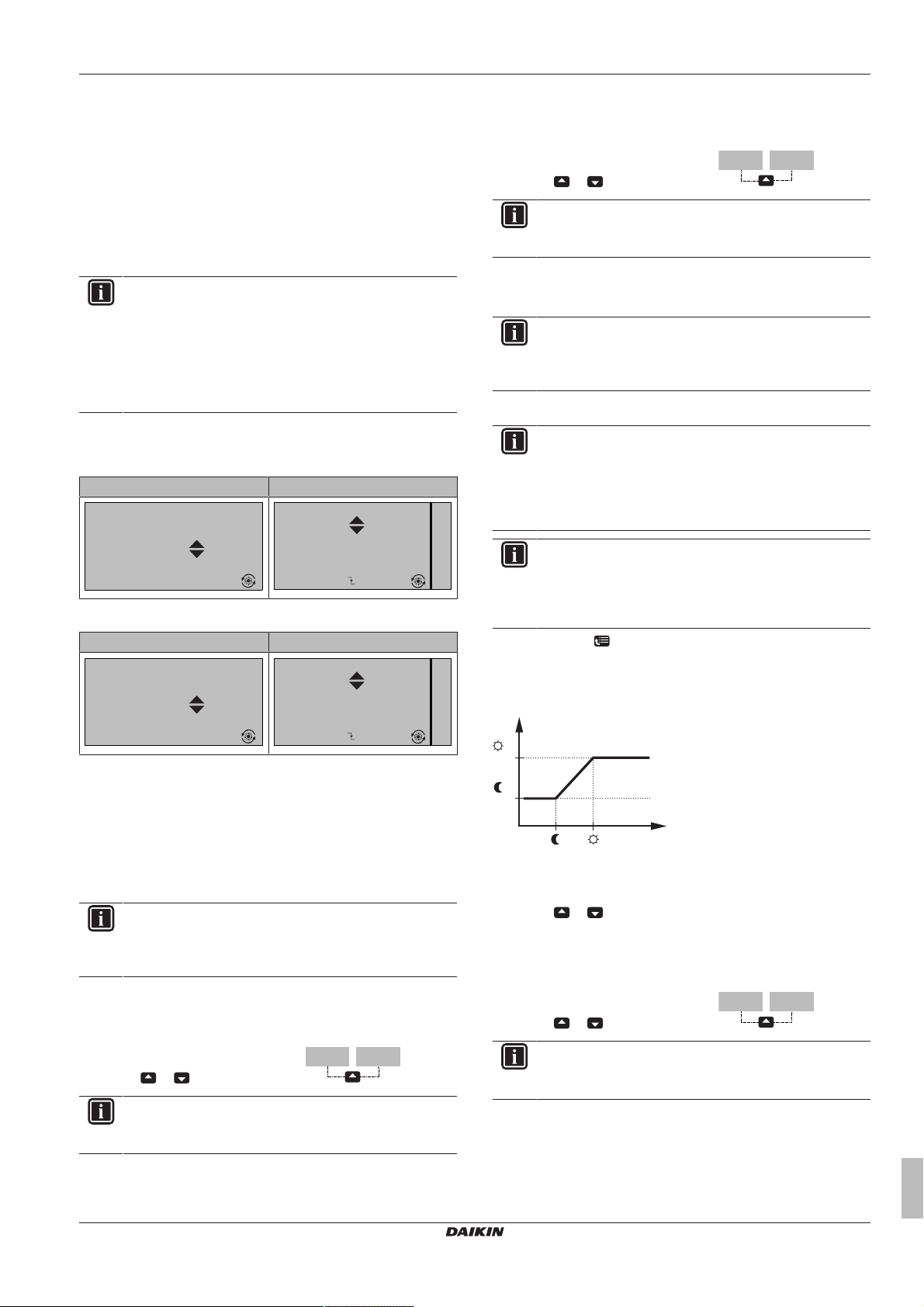
4 Operation
15:20
35°C
LWT main
Desired temperature
Mon
15:20
35°C
17:30
Mon
Mon
Desired temperature
LWT main
15:20
45°C
Desired temperature
LWT add
Mon
15:20
45°C
17:30
Mon
Mon
LWT add
Desired temperature
35°C 37°C
45°C 47°C
T
l
T
r
45°C 47°C
Result: For the next 2 hours, the room will NOT be heated to the
scheduled 20°C, but to the preset value (Eco = 18°C). After the
2hours, the room will heat up again to the scheduled 20°C.
Advantage:
You save energy because you do NOT heat the room unnecessary,
and by the time you come home the room is warm again.
4.4.6 Room thermostat control - Using the leaving water temperature home pages
INFORMATION
The leaving water is the water that is sent to the heat
emitters. The desired leaving water temperature is set by
your installer in accordance with the heat emitter type.
Example: Underfloor heating is designed for lower leaving
water temperature than radiators and heat pump
convectors and/or fan coil units. You only have to adjust
leaving water temperature settings in case of problems.
Typical leaving water temperature home pages
Main zone:
User profile = Basic User profile = Detailed
To adjust the leaving water temperature (additional)
1 Go to the additional leaving water temperature home page
(LWT add).
2 Press
or to adjust. Example:
INFORMATION
In case of weather dependency, an offset value can be
modified.
To adjust/overrule the leaving water temperature (linked to room temperature setpoint)
INFORMATION
To see if the leaving water temperature setpoint is linked to
the room temperature setpoint, see "4.4.3 Determining
which temperature control you are using"on page6.
To set leaving water temperature preset values (main)
INFORMATION
You cannot adjust/overrule the leaving water temperature
(main) for room thermostat control with linked leaving
water temperatures. However if necessary, you can adjust
the desired leaving water temperature (main) by adjusting
preset values.
Additional zone:
To read out the desired leaving water temperature (main + additional)
Go to the leaving water temperature home page (LWT main or LWT
add).
To adjust/overrule the leaving water temperature (NOT linked to room temperature setpoint)
To adjust the leaving water temperature (main)
EHVH04~16SU18+26CB6W
Daikin Altherma – Low temperature split
4P449981-1 – 2016.06
User profile = Basic User profile = Detailed
INFORMATION
To see if the leaving water temperature setpoint is linked to
the room temperature setpoint, see "4.4.3 Determining
which temperature control you are using"on page6.
1 Go to the main leaving water temperature home page (LWT
main).
2 Press
or to adjust. Example:
INFORMATION
In case of weather dependency, an offset value can be
modified.
INFORMATION
Adjusting the leaving water temperature is permanent
unless the leaving water temperature is according to a
schedule. In that case the overruling is valid until the next
scheduled action.
1 Go to [7.4.2]:
2 Set the Preset values according to following graph.
Example: Room thermostat comfort temperature will correspond
with leaving water comfort temperature.
▪ Tr: Room temperature
▪ Tl: Leaving water temperature
3 Press
To adjust the leaving water temperature (additional)
1 Go to the additional leaving water temperature home page
(LWT add).
2 Press
INFORMATION
In case of weather dependency, an offset value can be
modified.
> User settings > Preset values > LWT main.
or to adjust/overrule.
or to adjust. Example:
4.4.7 Leaving water temperature control About leaving water temperature control
Leaving water temperature control means that you only control the
leaving water temperature. To control the leaving water temperature,
you can do the following:
User reference guide
9
