Daikin EHVH04SU18CB6W, EHVH08SU18CB6W, EHVH08SU26CB6W, EHVH11SU26CB6W, EHVH16SU26CB6W Operation manuals
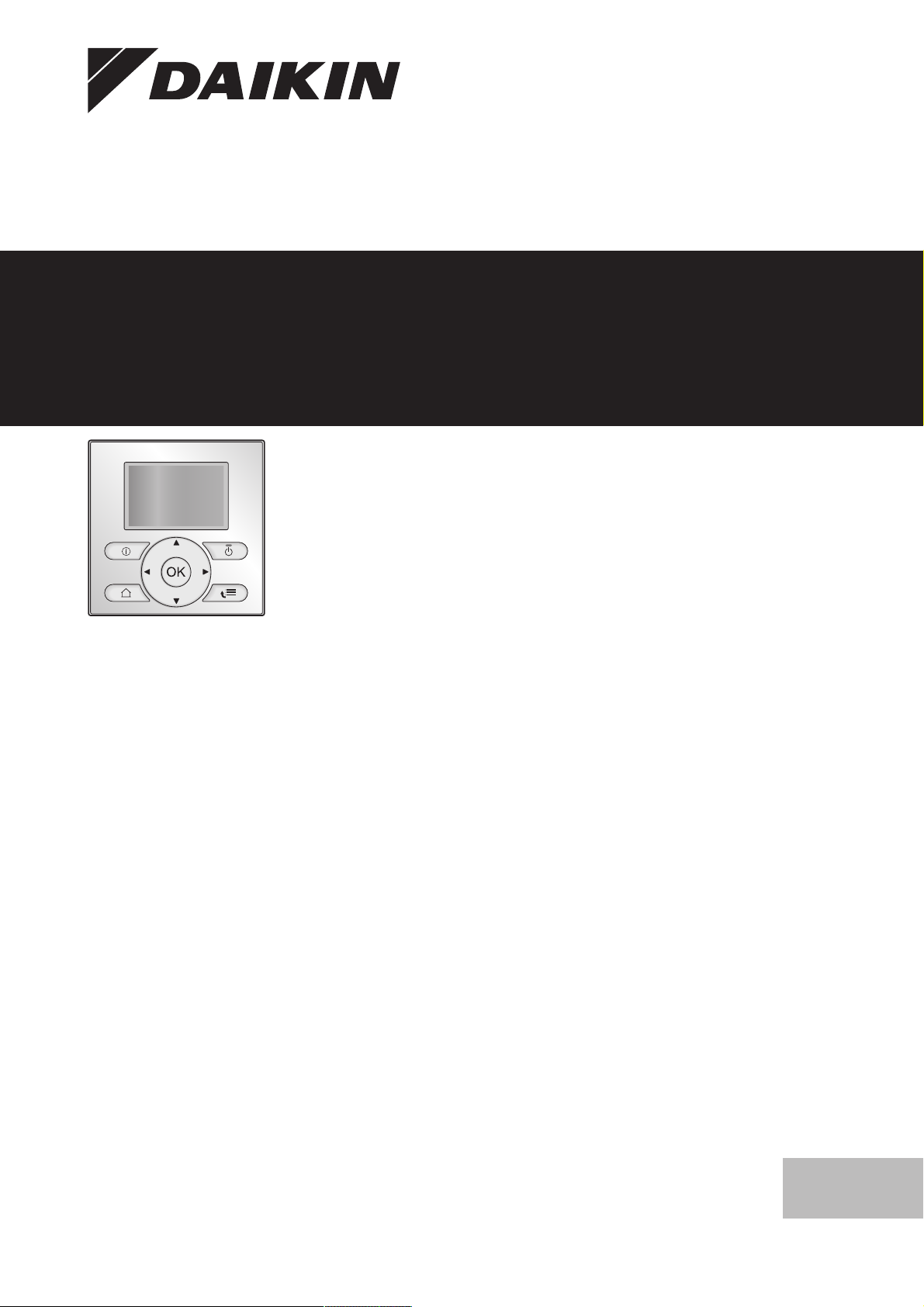
Operation manual
Daikin Altherma – Low temperature split
EHVH04SU18CB6W
EHVH08SU18CB6W
EHVH08SU26CB6W
EHVH11SU26CB6W
EHVH16SU26CB6W
Operation manual
Daikin Altherma – Low temperature split
English

Table of contents
1
20.0°C >
18.0°C >
7.4.1.1 Room temperature
Comfort (heating)
Eco (heating)
Select
Scroll
Table of contents
1 About this document 2
2 About the system 3
2.1 Components in a typical system layout ..................................... 3
3 Operation 3
3.1 Overview: Operation.................................................................. 3
3.2 The user interface at a glance................................................... 3
3.2.1 Buttons........................................................................ 3
3.2.2 Status icons ................................................................ 4
3.3 Space heating control................................................................ 4
3.3.1 Setting the space operation mode .............................. 4
3.3.2 Room thermostat control - Using the room
temperature home page.............................................. 4
3.3.3 Room thermostat control - Using the leaving water
temperature home pages............................................ 4
3.4 Domestic hot water control........................................................ 5
3.4.1 Reheat mode .............................................................. 5
3.4.2 Scheduled mode ......................................................... 5
3.4.3 Scheduled + reheat mode........................................... 5
3.4.4 Using the DHWtank temperature home page............ 5
3.4.5 Using the DHWtank booster mode ............................ 5
3.5 Advanced usage........................................................................ 6
3.5.1 About changing the user permission level .................. 6
3.6 Schedules: Example.................................................................. 6
3.7 Menu structure: Overview user settings .................................... 7
3.8 Installer settings: Tables to be filled in by installer .................... 8
3.8.1 Quick wizard ............................................................... 8
3.8.2 Space heating control ................................................. 8
3.8.3 Domestic hot water control [A.4] ................................. 8
3.8.4 Contact/helpdesk number [6.3.2]................................ 8
4 Energy saving tips 9
5 Maintenance and service 9
5.1 Overview: Maintenance and service ......................................... 9
5.2 To find the contact/helpdesk number ........................................ 9
6 Troubleshooting 10
6.1 Symptom: You are feeling too cold (hot) in your living room..... 10
6.2 Symptom: The water at the tap is too cold ................................ 10
6.3 Symptom: Heat pump failure..................................................... 10
1 About this document
Thank you for purchasing this product. Please:
▪ Read the documentation carefully before operating the user
interface to ensure the best possible performance.
▪ Request the installer to inform you about the settings that he used
to configure your system. Check if he has filled in the installer
settings tables. If not, request him to do so.
▪ Keep the documentation for future reference.
Target audience
Endusers
Documentation set
This document is part of a documentation set. The complete set
consists of:
▪ General safety precautions:
▪ Safety instructions that you must read before operating your
system
▪ Format: Paper (in the box of the indoor unit)
▪ Operation manual:
▪ Quick guide for basic usage
▪ Format: Paper (in the box of the indoor unit)
▪ User reference guide:
▪ Detailed step-by-step instructions and background information
for basic and advanced usage
▪ Format: Digital files on http://www.daikineurope.com/support-
and-manuals/product-information/
Latest revisions of the supplied documentation may be available on
the regional Daikin website or via your installer.
The original documentation is written in English. All other languages
are translations.
Available screens
Depending on your system layout and installer configuration, not all
screens in this document may be available on your user interface.
Breadcrumbs
7 Glossary 10
Operation manual
2
Breadcrumbs help you to locate where you are in the menu structure
of the user interface. This document also mentions these
breadcrumbs.
Example: Go to [7.4.1.1]: > User settings > Preset values >
Room temperature > Comfort (heating)
EHVH04~16SU18+26CB6W
Daikin Altherma – Low temperature split
4P449982-1 – 2016.06
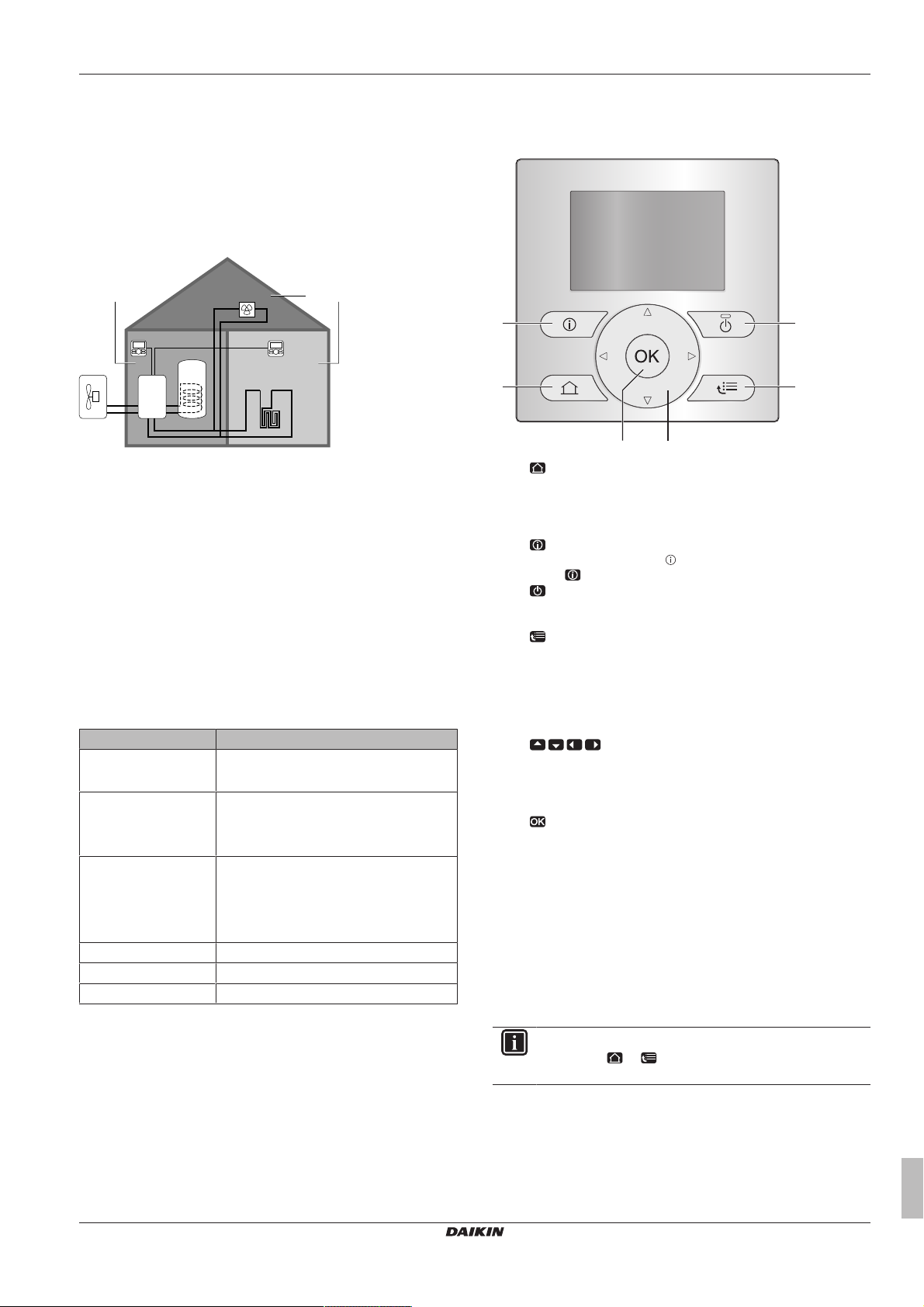
2 About the system
d
a b
c
e
f
g
BC
A
a
ef
b
d
c
2 About the system
Depending on the system layout, the system can:
▪ Heat up a space
▪ Produce domestic hot water
2.1 Components in a typical system layout
A Main zone. Example: Living room.
B Additional zone. Example: Bedroom.
C Technical room. Example: Garage.
a Outdoor unit heatpump
b Indoor unit heatpump
c Domestic hot water (DHW) tank
d User interface at the indoor unit
e User interface in the living room, used as room thermostat
f Underfloor heating
g Heatpump convectors or fan coil units
3 Operation
3.1 Overview: Operation
You can operate the system via the user interface. This part
describes how to use the user interface:
Part Description
At a glance ▪ Buttons
▪ Status icons
Space heating control How to control space heating:
▪ Setting the space operation mode
▪ Controlling the temperature
Domestic hot water
control
Schedules How to select and program schedules
Menu structure Overview of menu structure
Installer settings table Overview of installer settings
How to control domestic hot water:
▪ Reheat mode
▪ Scheduled mode
▪ Scheduled + reheat mode
3.2 The user interface at a glance
3.2.1 Buttons
a
HOME PAGES
▪ Switches between home pages (when you are on a home
page).
▪ Goes to the default home page (when you are in the menu
structure).
b
MALFUNCTION INFORMATION
If a malfunction occurs,
Press to display more information about the malfunction.
c
ON/OFF
Turns ON or OFF one of the controls (room temperature,
leaving water temperature, DHWtank temperature).
d
MENU STRUCTURE/BACK
▪ Opens the menu structure (when you are on a home
page).
▪ Goes up a level (when you are navigating through the
menu structure).
▪ Goes back 1step (example: when you are programming a
schedule in the menu structure).
e
NAVIGATING/CHANGING SETTINGS
▪ Navigates the cursor on the display.
▪ Navigates through the menu structure.
▪ Changes settings.
▪ Selects a mode.
f
OK
▪ Confirms a selection.
▪ Enters a submenu in the menu structure.
▪ Switches between displaying actual and desired values, or
between displaying actual and offset values (if applicable)
on the home pages.
▪ Goes to the next step (when you are programming a
schedule in the menu structure).
▪ Enables you to activate or deactivate button lock if pressed
for more than 5seconds on a home page.
▪ Enables you to activate or deactivate a function lock if
pressed for more than 5 seconds in the main menu of the
menu structure.
is displayed on the home pages.
EHVH04~16SU18+26CB6W
Daikin Altherma – Low temperature split
4P449982-1 – 2016.06
INFORMATION
If you press or while changing settings, the changes
will NOT be applied.
Operation manual
3
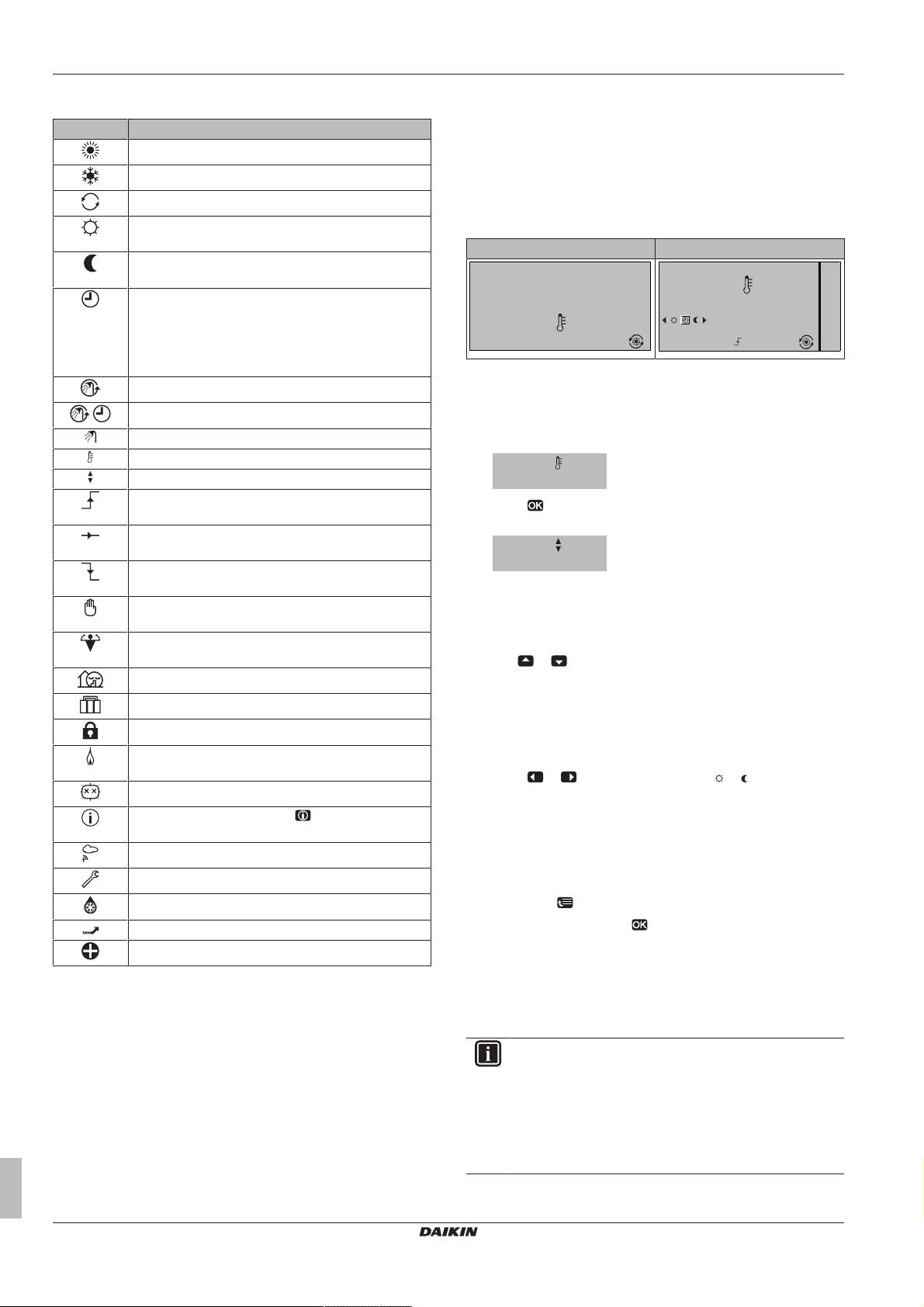
3 Operation
15:20
20.0°C
Mon
Room
Actual temperature
15:20
20.0°C
17:30
Actual temperature
Room
Scheduled
Mon
Tue
20.0°C
Actual temperature
22.0°C
Desired temperature
3.2.2 Status icons
Icon Description
Space operation mode = Heating.
Not available.
Unit is operating.
Desired room temperature = preset value (Comfort;
daytime).
Desired room temperature = preset value (Eco;
nighttime).
▪ On the room temperature home page: Desired
room temperature = according to the selected
schedule.
▪ On the DHW tank temperature home page:
DHWtank mode = Scheduled mode.
DHWtank mode = Reheat mode.
DHWtank mode = Scheduled + reheat mode.
Domestic hot water operation.
Actual temperature.
Desired temperature.
At the next scheduled action, the desired temperature
will increase.
At the next scheduled action, the desired temperature
will NOT change.
At the next scheduled action, the desired temperature
will decrease.
The preset value (Comfort or Eco) or scheduled value
is temporarily overruled.
The DHWtank booster mode is active or ready to be
activated.
Quiet mode is active.
Holiday mode is active or ready to be activated.
Button lock mode and/or function lock mode is active.
An external heat source is active. Example: Gas
burner.
The disinfection mode is active.
A malfunction occured. Press to display more
information about the malfunction.
Weather-dependent mode is active.
User permission level = Installer.
Defrost/oil return mode is active.
Hot start mode is active.
Emergency operation is active.
3.3.2 Room thermostat control - Using the room temperature home page
Typical room temperature home pages
Depending on the user profile, the user interface gives you either a
basic or a detailed home page. To set the user profile, refer to
Configuring user profile and home pages in the user reference
guide.
User profile = Basic User profile = Detailed
To read out the actual and desired room temperature
1 Go to the room temperature home page (Room).
Result: You can read out the actual temperature.
2 Press .
Result: You can read out the desired temperature.
To temporarily overrule the room temperature schedule
1 Go to the room temperature home page (Room).
2 Use or to adjust the temperature.
To change the mode from scheduled to preset value
Prerequisite: User profile = Detailed.
1 Go to the room temperature home page (Room).
2 Press or to select a preset value ( or ).
Result: The mode will return to Scheduled according to the overrule
period.
To set the overrule period
Prerequisite: You switched the permission level to Advanced end
user.
1 Go to [7.2]: > User settings > Temperature lock.
2 Select a value and press :
▪ Permanent
▪ hours (2, 4, 6, 8)
3.3 Space heating control
3.3.1 Setting the space operation mode
About space operation modes
The heat pump is a heating only model. The system can heat up a
space, but NOT cool down a space.
Operation manual
4
3.3.3 Room thermostat control - Using the leaving water temperature home pages
INFORMATION
The leaving water is the water that is sent to the heat
emitters. The desired leaving water temperature is set by
your installer in accordance with the heat emitter type.
Example: Underfloor heating is designed for lower leaving
water temperature than radiators and heat pump
convectors and/or fan coil units. You only have to adjust
leaving water temperature settings in case of problems.
For more information about the leaving water temperature, see the
user reference guide.
EHVH04~16SU18+26CB6W
Daikin Altherma – Low temperature split
4P449982-1 – 2016.06
