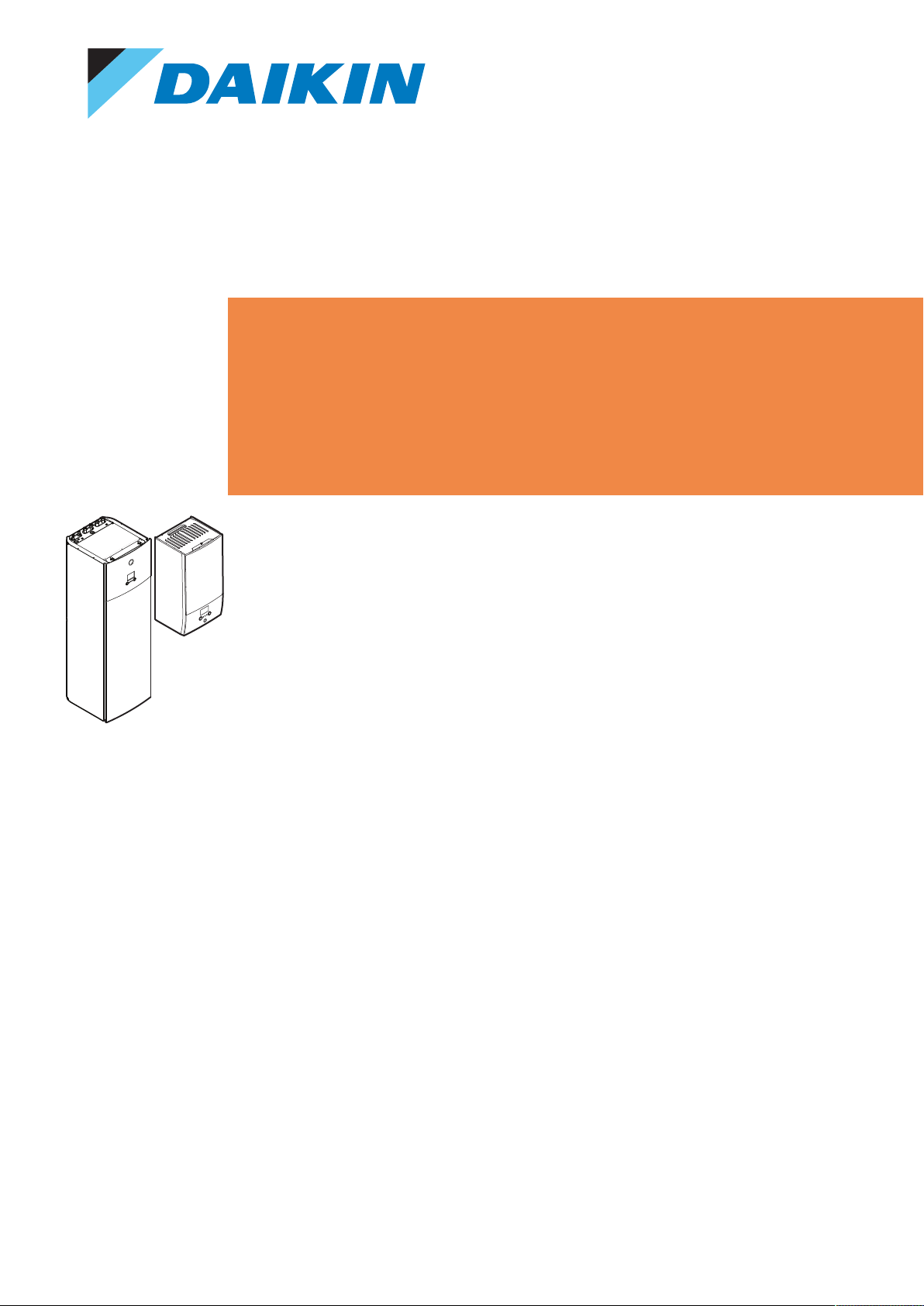
User reference guide
Daikin Altherma 3 R F+W
EHBH04E*6V
EHBH08E*6V
EHBH08E*9W
EHBX04E*6V
EHBX08E*6V
EHBX08E*9W
EHVH04S(U)18E*6V
EHVH04S(U)23E*6V
EHVH08S(U)18E*6V
EHVH08S(U)23E*6V
EHVH08S18E*9W
EHVH08S23E*9W
EHVX04S18E*3V
EHVX04S18E*6V
EHVX04S23E*3V
EHVX04S23E*6V
EHVX08S18E*6V
EHVX08S23E*6V
EHVX08S18E*9W
EHVX08S23E*9W
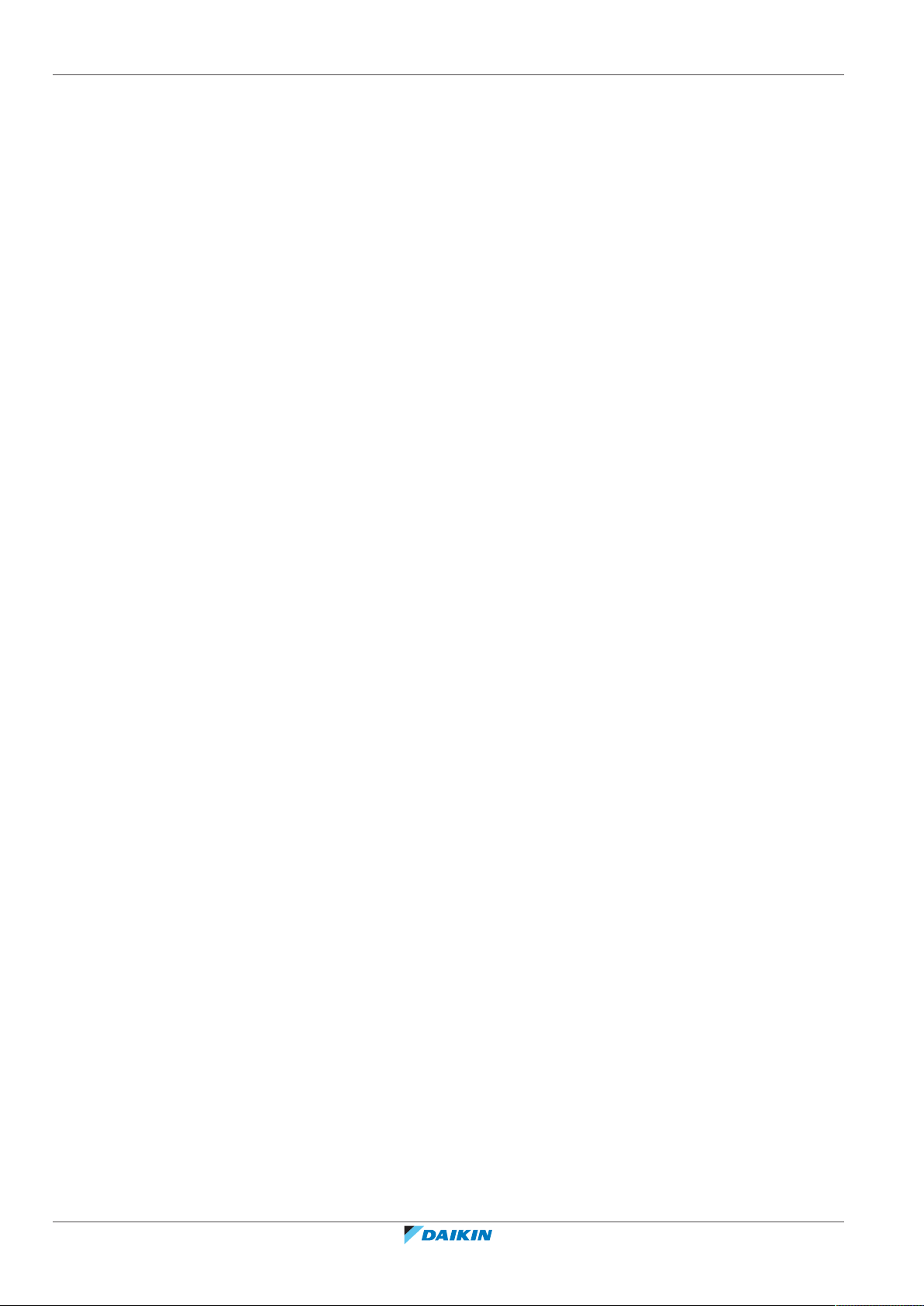
Table of contents
Table of contents
1 General safety precautions 4
1.1 About the documentation .............................................................................................................................................. 4
1.1.1 Meaning of warnings and symbols ................................................................................................................ 4
1.2 For the user..................................................................................................................................................................... 5
2 About this document 7
3 About the system 9
3.1 Components in a typical system layout.......................................................................................................................... 9
4 Operation 10
4.1 User interface: Overview ................................................................................................................................................ 10
4.2 Possible screens: Overview............................................................................................................................................. 11
4.2.1 Home screen................................................................................................................................................... 12
4.2.2 Main menu screen.......................................................................................................................................... 15
4.2.3 Setpoint screen............................................................................................................................................... 16
4.2.4 Detailed screen with values ........................................................................................................................... 17
4.3 Turning operation ON or OFF ......................................................................................................................................... 17
4.3.1 Visual indication.............................................................................................................................................. 17
4.3.2 To turn ON or OFF .......................................................................................................................................... 18
4.4 Space heating/cooling control........................................................................................................................................ 19
4.4.1 About space heating/cooling control............................................................................................................. 19
4.4.2 Setting the space operation mode................................................................................................................. 19
4.4.3 Determining which temperature control you are using ................................................................................ 21
4.4.4 To change the desired room temperature .................................................................................................... 21
4.4.5 To change the desired leaving water temperature ....................................................................................... 22
4.5 Domestic hot water control............................................................................................................................................ 23
4.5.1 About domestic hot water control................................................................................................................. 23
4.5.2 Reheat mode .................................................................................................................................................. 24
4.5.3 Scheduled mode ............................................................................................................................................. 25
4.5.4 Scheduled + reheat mode .............................................................................................................................. 25
4.5.5 To change the domestic hot water temperature .......................................................................................... 26
4.5.6 Using DHW powerful operation ..................................................................................................................... 26
4.6 Advanced usage .............................................................................................................................................................. 27
4.6.1 Using quiet mode ........................................................................................................................................... 28
4.6.2 Using holiday mode ........................................................................................................................................ 29
4.6.3 Reading out information ................................................................................................................................ 29
4.6.4 To configure time and date ............................................................................................................................ 30
4.7 Preset values and schedules........................................................................................................................................... 30
4.7.1 Using preset values......................................................................................................................................... 30
4.7.2 Setting the energy prices................................................................................................................................ 31
4.7.3 Using and programming schedules................................................................................................................ 33
4.7.4 Schedule screen: Example.............................................................................................................................. 36
4.8 Weather-dependent curve ............................................................................................................................................. 40
4.8.1 What is a weather-dependent curve? ........................................................................................................... 40
4.8.2 2-points curve ................................................................................................................................................. 41
4.8.3 Slope-offset curve........................................................................................................................................... 42
4.8.4 Using weather-dependent curves.................................................................................................................. 43
4.9 Menu structure: Overview user settings........................................................................................................................ 46
4.10 Installer settings: Tables to be filled in by installer ........................................................................................................ 47
4.10.1 Configuration wizard ...................................................................................................................................... 47
4.10.2 Settings menu................................................................................................................................................. 47
User reference guide
2
5 Energy saving tips 49
6 Maintenance and service 50
6.1 Overview: Maintenance and service .............................................................................................................................. 50
6.2 To find the contact/helpdesk number............................................................................................................................ 51
7 Troubleshooting 52
7.1 To display the help text in case of a malfunction........................................................................................................... 52
7.2 To check the malfunction history ................................................................................................................................... 52
7.3 Symptom: You are feeling too cold (hot) in your living room........................................................................................ 53
7.4 Symptom: The water at the tap is too cold.................................................................................................................... 53
7.5 Symptom: Heat pump failure ......................................................................................................................................... 54
7.6 Symptom: The system is making gurgling noises after commissioning......................................................................... 54
EHBH/X04+08EA/EJ6V+9W + EHVH/X04+08S(U)18+23EA/EJ3V+6V+9W
Daikin Altherma 3 R F+W
4P629087-1 – 2020.08
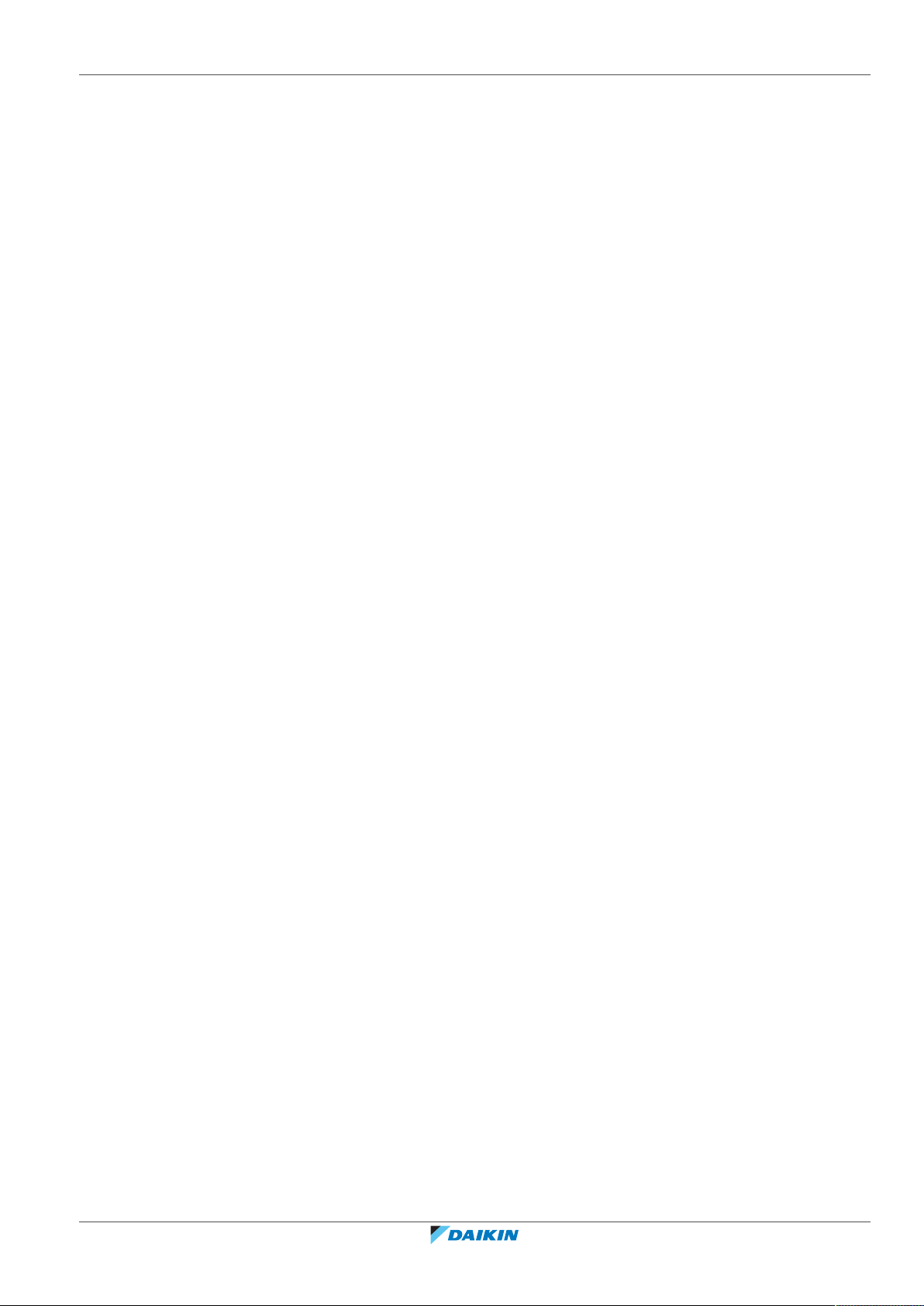
Table of contents
8 Relocation 56
8.1 Overview: Relocation...................................................................................................................................................... 56
9 Disposal 57
10 Glossary 58
EHBH/X04+08EA/EJ6V+9W + EHVH/X04+08S(U)18+23EA/EJ3V+6V+9W
Daikin Altherma 3 R F+W
4P629087-1 – 2020.08
User reference guide
3
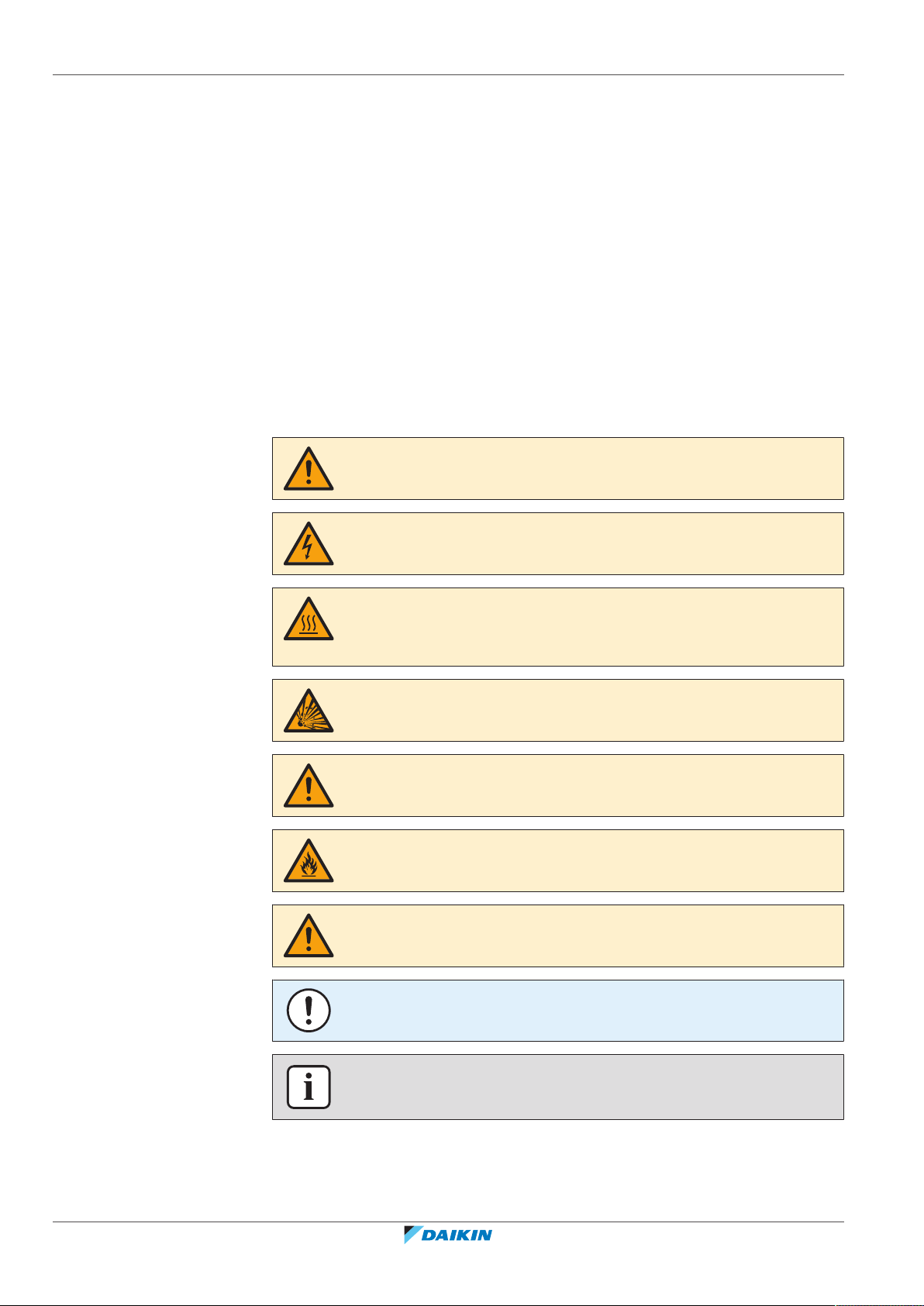
1 | General safety precautions
1 General safety precautions
1.1 About the documentation
▪ The original documentation is written in English. All other languages are
translations.
▪ The precautions described in this document cover very important topics, follow
them carefully.
▪ The installation of the system, and all activities described in the installation
manual and in the installer reference guide MUST be performed by an authorised
installer.
1.1.1 Meaning of warnings and symbols
DANGER
Indicates a situation that results in death or serious injury.
DANGER: RISK OF ELECTROCUTION
Indicates a situation that could result in electrocution.
DANGER: RISK OF BURNING/SCALDING
Indicates a situation that could result in burning/scalding because of extreme hot or
cold temperatures.
DANGER: RISK OF EXPLOSION
Indicates a situation that could result in explosion.
WARNING
Indicates a situation that could result in death or serious injury.
WARNING: FLAMMABLE MATERIAL
CAUTION
Indicates a situation that could result in minor or moderate injury.
User reference guide
4
NOTICE
Indicates a situation that could result in equipment or property damage.
INFORMATION
Indicates useful tips or additional information.
Symbols used on the unit:
EHBH/X04+08EA/EJ6V+9W + EHVH/X04+08S(U)18+23EA/EJ3V+6V+9W
Daikin Altherma 3 R F+W
4P629087-1 – 2020.08
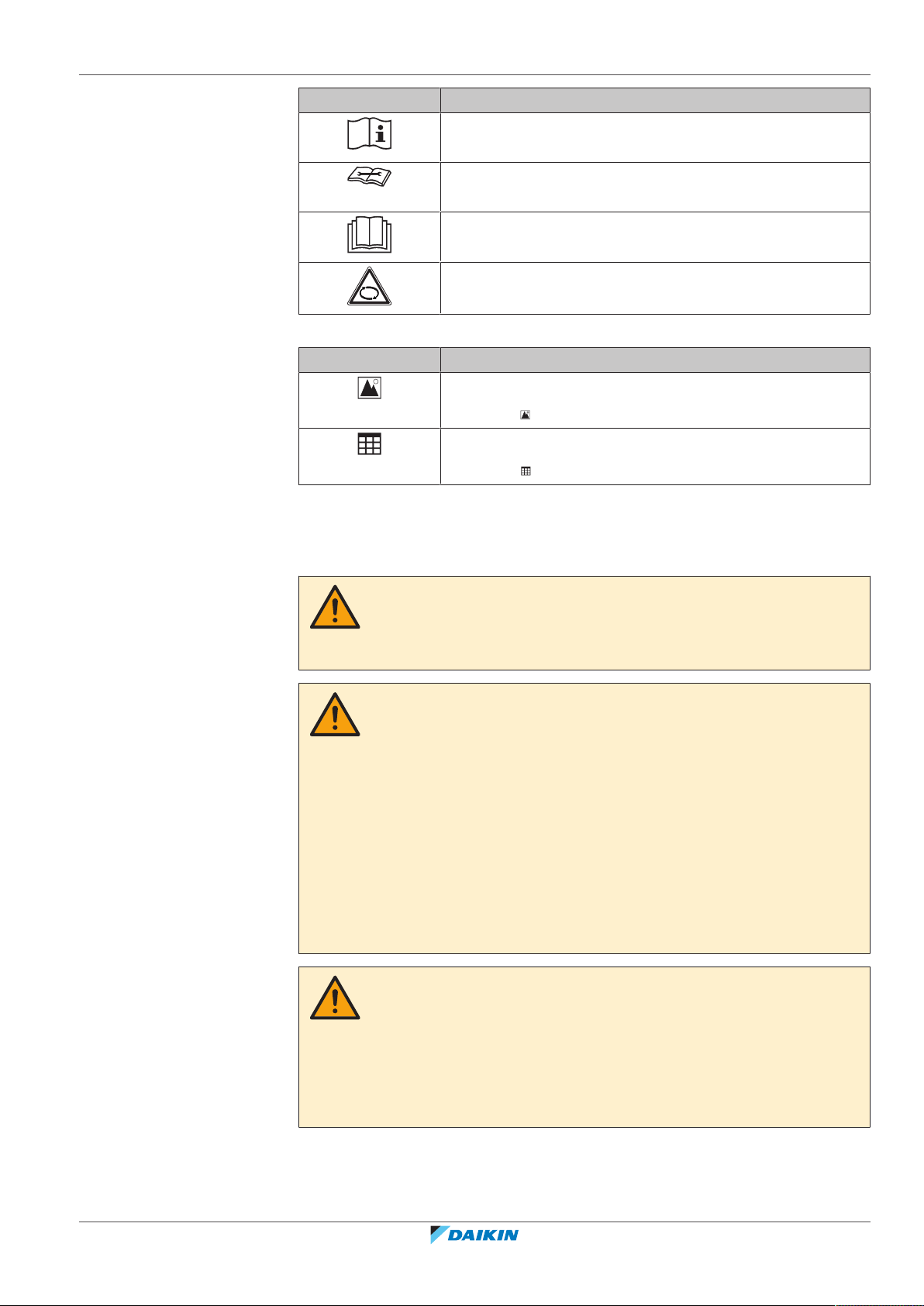
Symbol Explanation
Before installation, read the installation and operation
manual, and the wiring instruction sheet.
Before performing maintenance and service tasks, read the
service manual.
For more information, see the installer and user reference
guide.
The unit contains rotating parts. Be careful when servicing or
inspecting the unit.
Symbols used in the documentation:
Symbol Explanation
Indicates a figure title or a reference to it.
Example: " 1–3 Figure title" means "Figure 3 in chapter 1".
Indicates a table title or a reference to it.
Example: " 1–3 Table title" means "Table 3 in chapter 1".
1 | General safety precautions
1.2 For the user
WARNING
If you are NOT sure how to operate the unit, contact your
installer.
WARNING
Children aged from 8 years and above and persons with
reduced physical, sensory or mental capabilities or lack of
experience and knowledge can only use this appliance if
they have been given supervision or instruction concerning
the use of the appliance by a person responsible for their
safety.
Children MUST NOT play with the appliance.
Cleaning and user maintenance MUST NOT be carried out
by children without supervision.
WARNING
EHBH/X04+08EA/EJ6V+9W + EHVH/X04+08S(U)18+23EA/EJ3V+6V+9W
Daikin Altherma 3 R F+W
4P629087-1 – 2020.08
To prevent electrical shocks or fire:
▪ Do NOT rinse the unit.
▪ Do NOT operate the unit with wet hands.
▪ Do NOT place any objects containing water on the unit.
User reference guide
5
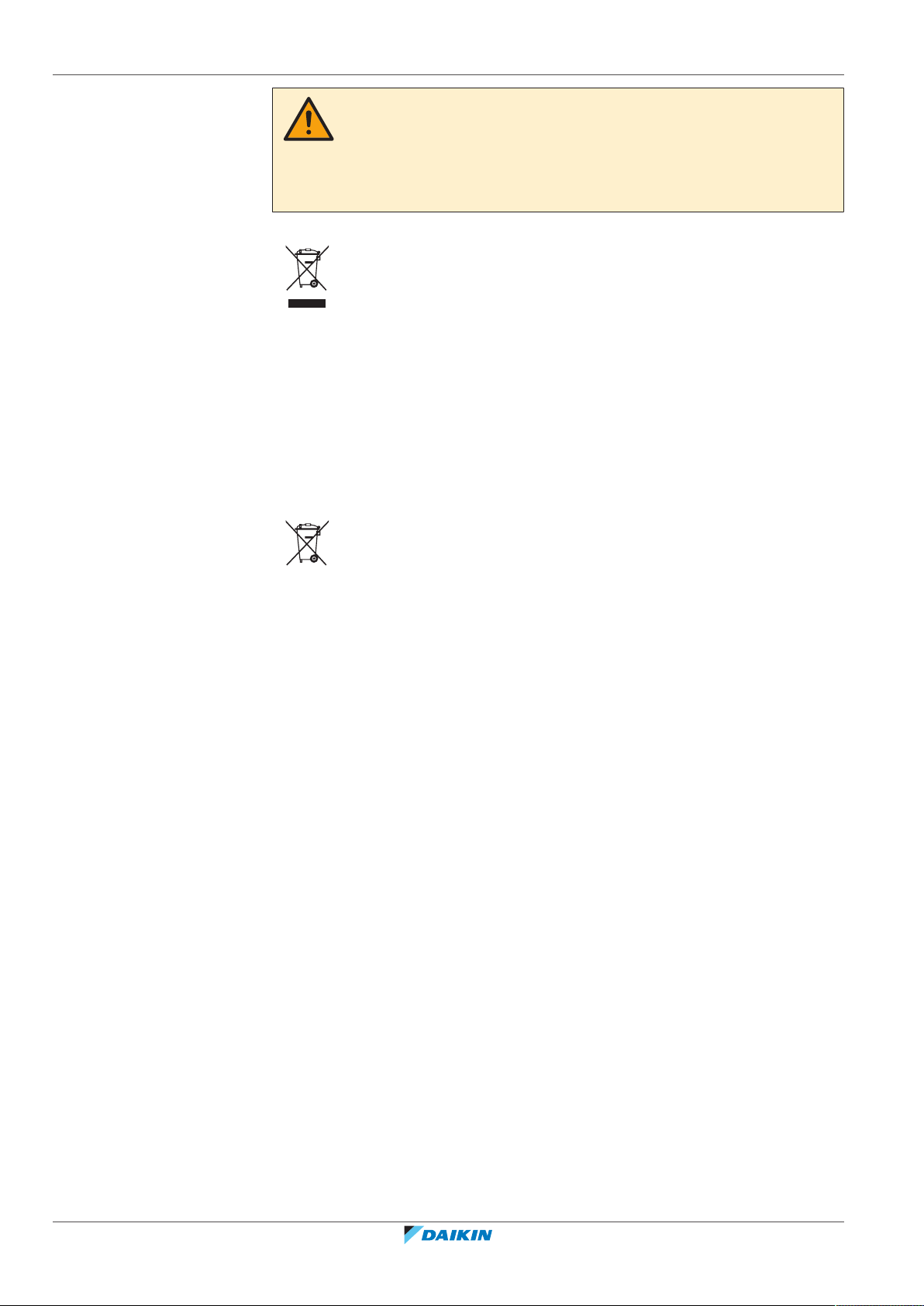
1 | General safety precautions
▪ Units are marked with the following symbol:
This means that electrical and electronic products may NOT be mixed with
unsorted household waste. Do NOT try to dismantle the system yourself: the
dismantling of the system, treatment of the refrigerant, of oil and of other parts
must be done by an authorized installer and must comply with applicable
legislation.
Units must be treated at a specialized treatment facility for reuse, recycling and
recovery. By ensuring this product is disposed of correctly, you will help to
prevent potential negative consequences for the environment and human
health. For more information, contact your installer or local authority.
▪ Batteries are marked with the following symbol:
CAUTION
▪ Do NOT place any objects or equipment on top of the
unit.
▪ Do NOT sit, climb or stand on the unit.
This means that the batteries may NOT be mixed with unsorted household
waste. If a chemical symbol is printed beneath the symbol, this chemical symbol
means that the battery contains a heavy metal above a certain concentration.
Possible chemical symbols are: Pb: lead (>0.004%).
Waste batteries must be treated at a specialized treatment facility for reuse. By
ensuring waste batteries are disposed of correctly, you will help to prevent
potential negative consequences for the environment and human health.
User reference guide
6
EHBH/X04+08EA/EJ6V+9W + EHVH/X04+08S(U)18+23EA/EJ3V+6V+9W
Daikin Altherma 3 R F+W
4P629087-1 – 2020.08

2 About this document
Thank you for purchasing this product. Please:
▪ Read the documentation carefully before operating the user interface to ensure
the best possible performance.
▪ Request the installer to inform you about the settings that he used to configure
your system. Check if he has filled in the installer settings tables. If not, request
him to do so.
▪ Keep the documentation for future reference.
Target audience
Endusers
Documentation set
This document is part of a documentation set. The complete set consists of:
▪ General safety precautions:
- Safety instructions that you must read before operating your system
- Format: Paper (in the box of the indoor unit)
2 | About this document
▪ Operation manual:
- Quick guide for basic usage
- Format: Paper (in the box of the indoor unit)
▪ User reference guide:
- Detailed step-by-step instructions and background information for basic and
advanced usage
- Format: Digital files on http://www.daikineurope.com/support-and-manuals/
product-information/
Latest revisions of the supplied documentation may be available on the regional
Daikin website or via your installer.
The original documentation is written in English. All other languages are
translations.
Breadcrumbs
Breadcrumbs (example: [4.3]) help you to locate where you are in the menu
structure of the user interface.
1 To enable the breadcrumbs: In the home screen or main menu
screen, press the help button. The breadcrumbs appear in the
top left corner of the screen.
2 To disable the breadcrumbs: Press the help button again.
This document also mentions these breadcrumbs. Example:
1 Go to [4.3]: Space heating/cooling > Operation
range.
This means:
EHBH/X04+08EA/EJ6V+9W + EHVH/X04+08S(U)18+23EA/EJ3V+6V+9W
Daikin Altherma 3 R F+W
4P629087-1 – 2020.08
User reference guide
7
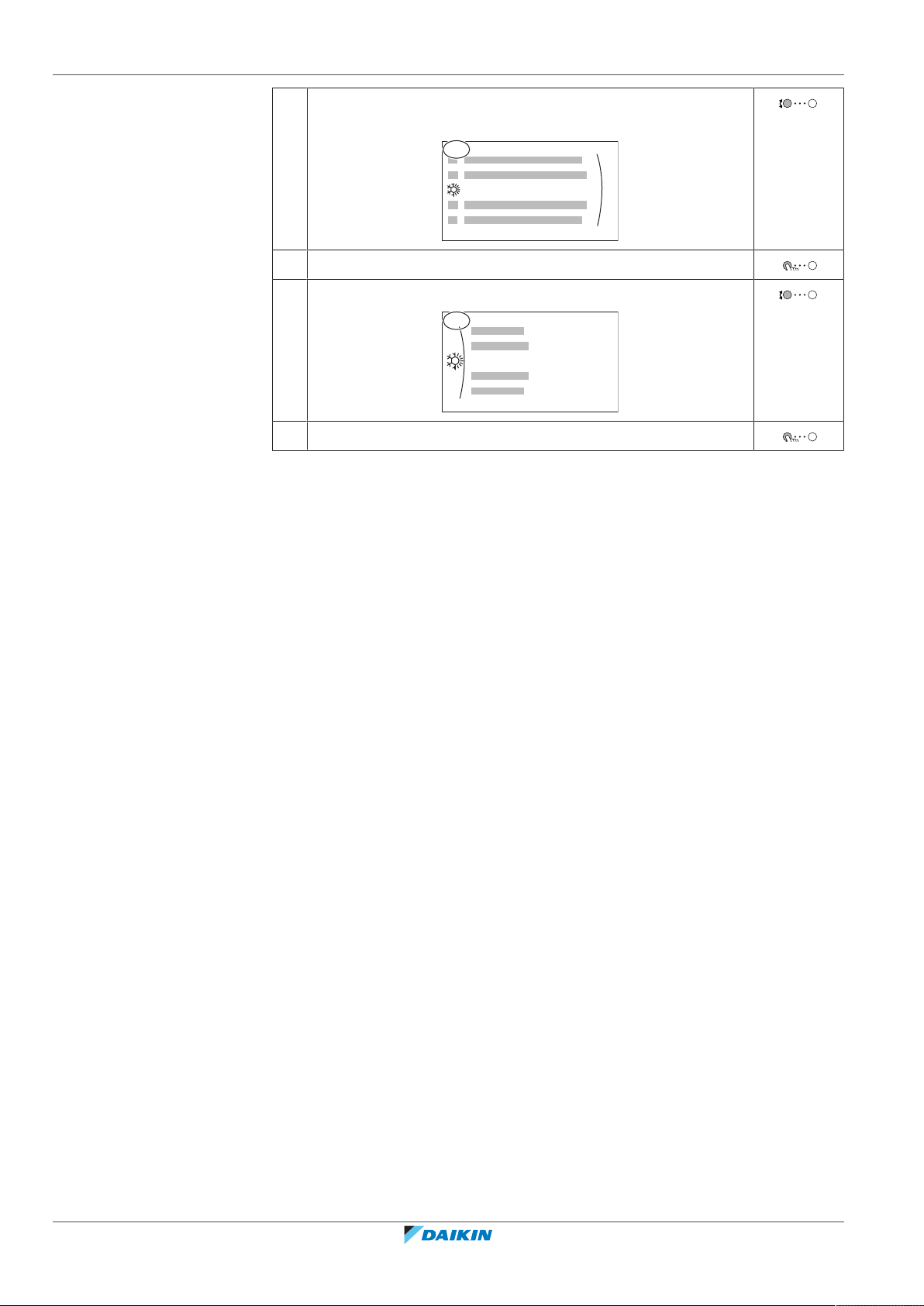
2 | About this document
4
Space heating/cooling
Operation range
4.3
1 Starting from the home screen, turn the left dial and go to
Space heating/cooling.
2 Press the left dial to enter the submenu.
3 Turn the left dial and go to Operation range.
4 Press the left dial to enter the submenu.
User reference guide
8
EHBH/X04+08EA/EJ6V+9W + EHVH/X04+08S(U)18+23EA/EJ3V+6V+9W
Daikin Altherma 3 R F+W
4P629087-1 – 2020.08
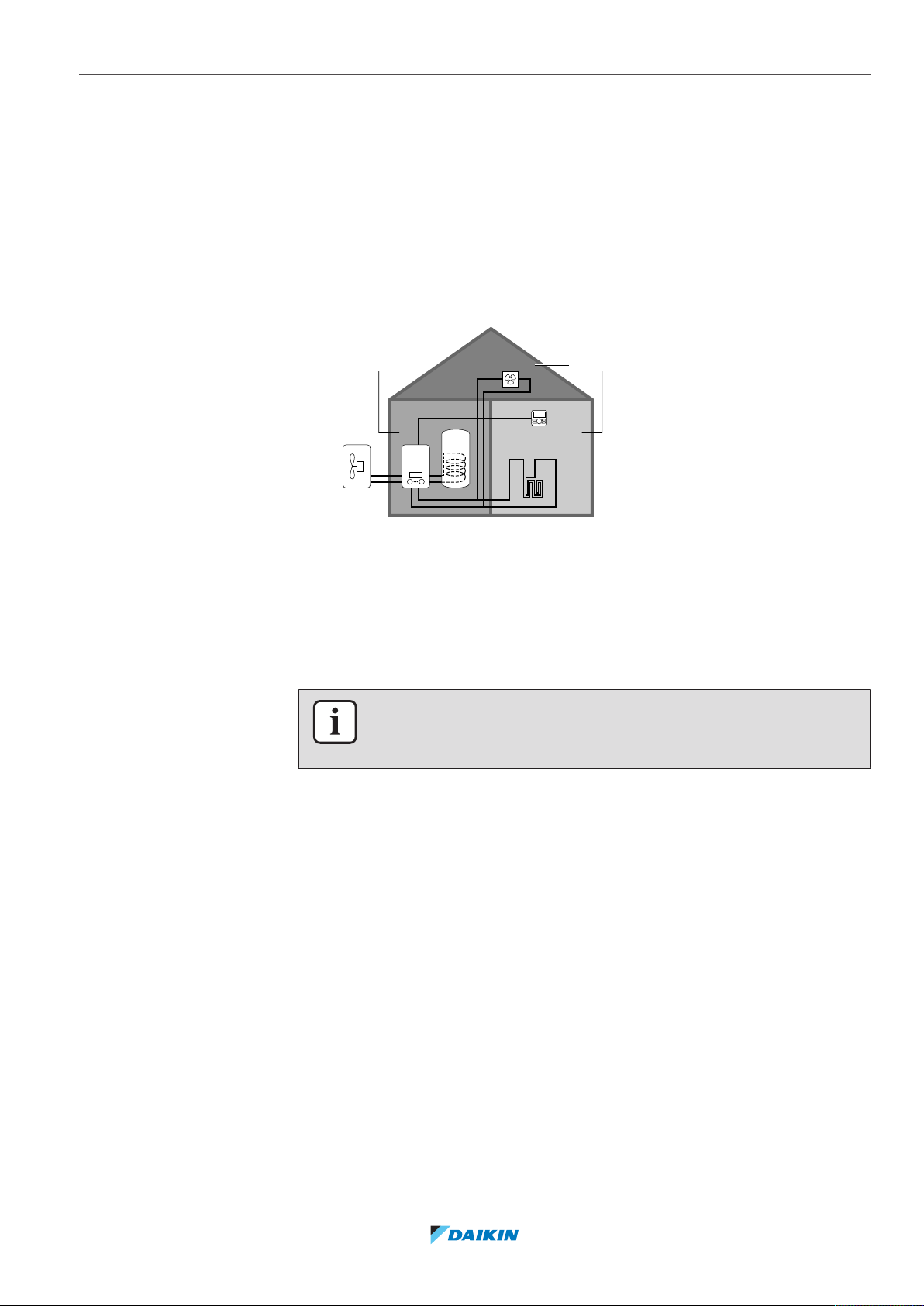
3 About the system
d
a
b
c
e
f
g
BC
A
Depending on the system layout, the system can:
▪ Heat up a space
▪ Cool down a space (if a heating/cooling heatpump model is installed)
▪ Produce domestic hot water (if a DHWtank is installed)
3.1 Components in a typical system layout
3 | About the system
A Main zone. Example: Living room.
B Additional zone. Example: Bedroom.
C Technical room. Example: Garage.
a Outdoor unit heatpump
b Indoor unit heatpump
c Domestic hot water (DHW) tank
d User interface of the indoor unit
e User interface used as room thermostat
f Underfloor heating
g Radiators, heatpump convectors, or fancoil units
INFORMATION
The indoor unit and the domestic hot water tank (if installed) can be separated or
integrated depending on the indoor unit type.
EHBH/X04+08EA/EJ6V+9W + EHVH/X04+08S(U)18+23EA/EJ3V+6V+9W
Daikin Altherma 3 R F+W
4P629087-1 – 2020.08
User reference guide
9
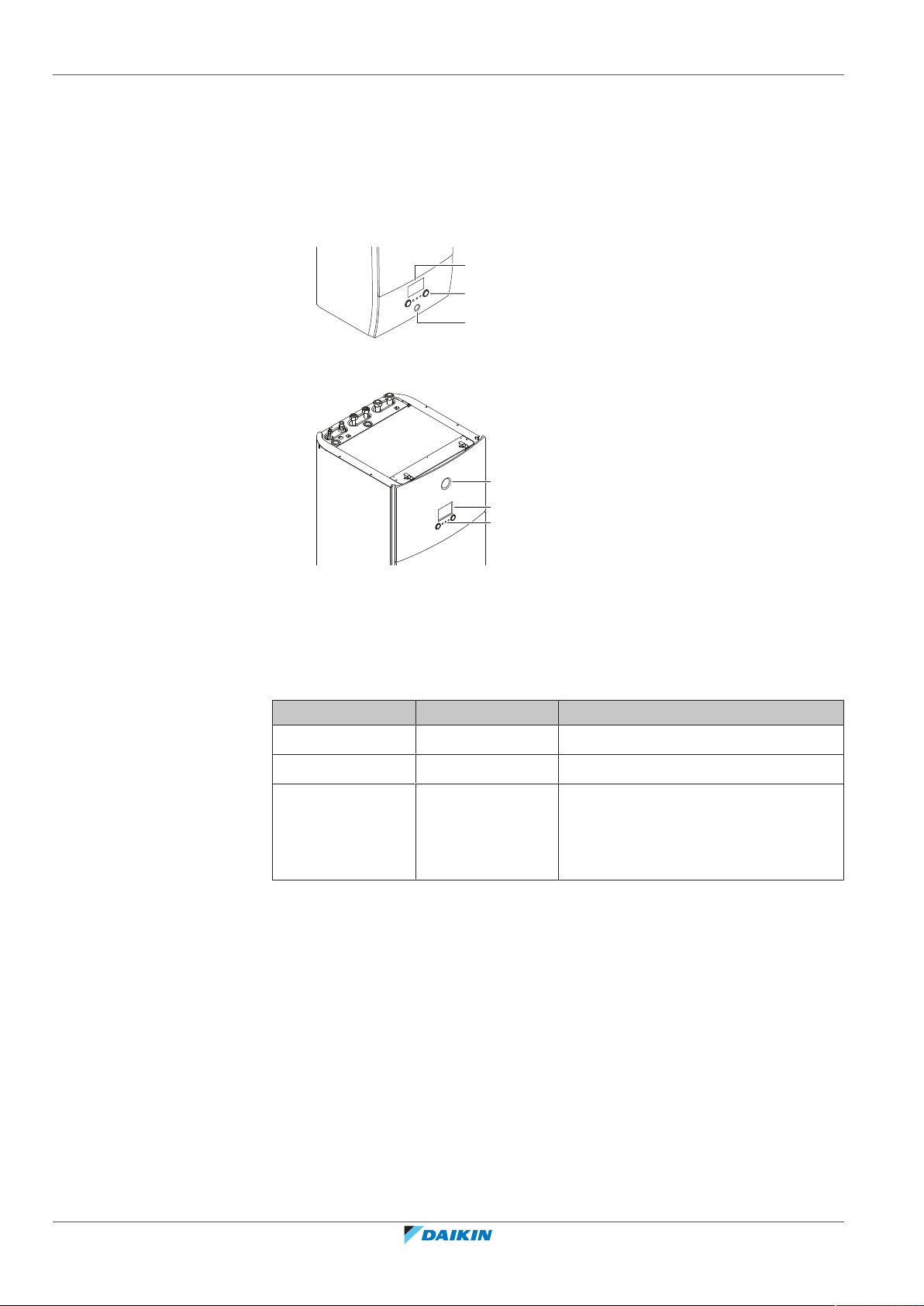
4 | Operation
b
c
a
a
b
c
4 Operation
4.1 User interface: Overview
The user interface has the following components:
a Status indicator
b LCD screen
c Dials and buttons
a Status indicator
b LCD screen
c Dials and buttons
Status indicator
The LEDs of the status indicator light up or blink to show the operating mode of the
unit.
LED Mode Description
Blinking blue Standby The unit is not in operation.
Continuous blue Operation The unit is in operation.
Blinking red Malfunction A malfunction occurred.
See "7.1To display the help text in case
of a malfunction"[452] for more
information.
LCD screen
The LCD screen has a sleeping function. After 15min of non-interaction with the
user interface, the screen darkens. Pressing any button or rotating any dial
awakens the display.
Dials and buttons
User reference guide
10
You use the dials and buttons:
▪ To navigate through the screens, menus and settings of the LCD screen
▪ To set values
EHBH/X04+08EA/EJ6V+9W + EHVH/X04+08S(U)18+23EA/EJ3V+6V+9W
Daikin Altherma 3 R F+W
4P629087-1 – 2020.08
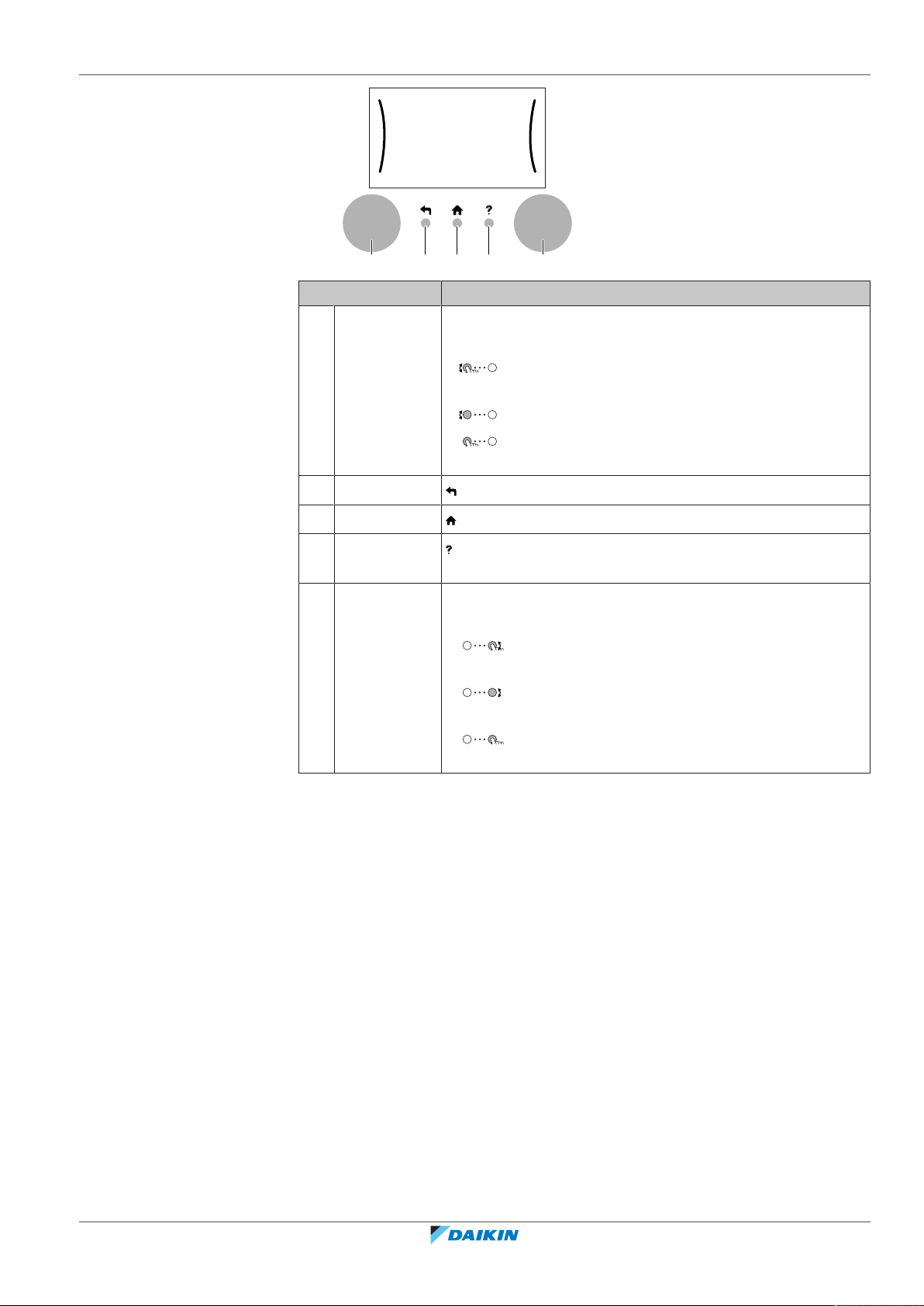
4 | Operation
a b c d e
Item Description
a Left dial The LCD shows an arc on the left side of the display when
you can use the left dial.
▪ : Turn, then press the left dial. Navigate through the
menu structure.
▪ : Turn the left dial. Choose a menu item.
▪ : Press the left dial. Confirm your choice or go to a
submenu.
b Back button : Press to go back 1 step in the menu structure.
c Home button : Press to go back to the home screen.
d Help button : Press to show a help text related to the current page (if
e Right dial The LCD shows an arc on the right side of the display when
4.2 Possible screens: Overview
The most common screens are as follows:
available).
you can use the right dial.
▪ : Turn, then press the right dial. Change a value or
setting, shown at the right side of the screen.
▪ : Turn the right dial. Navigate through the possible
values and settings.
▪ : Press the right dial. Confirm your choice and go to
the next menu item.
EHBH/X04+08EA/EJ6V+9W + EHVH/X04+08S(U)18+23EA/EJ3V+6V+9W
Daikin Altherma 3 R F+W
4P629087-1 – 2020.08
User reference guide
11
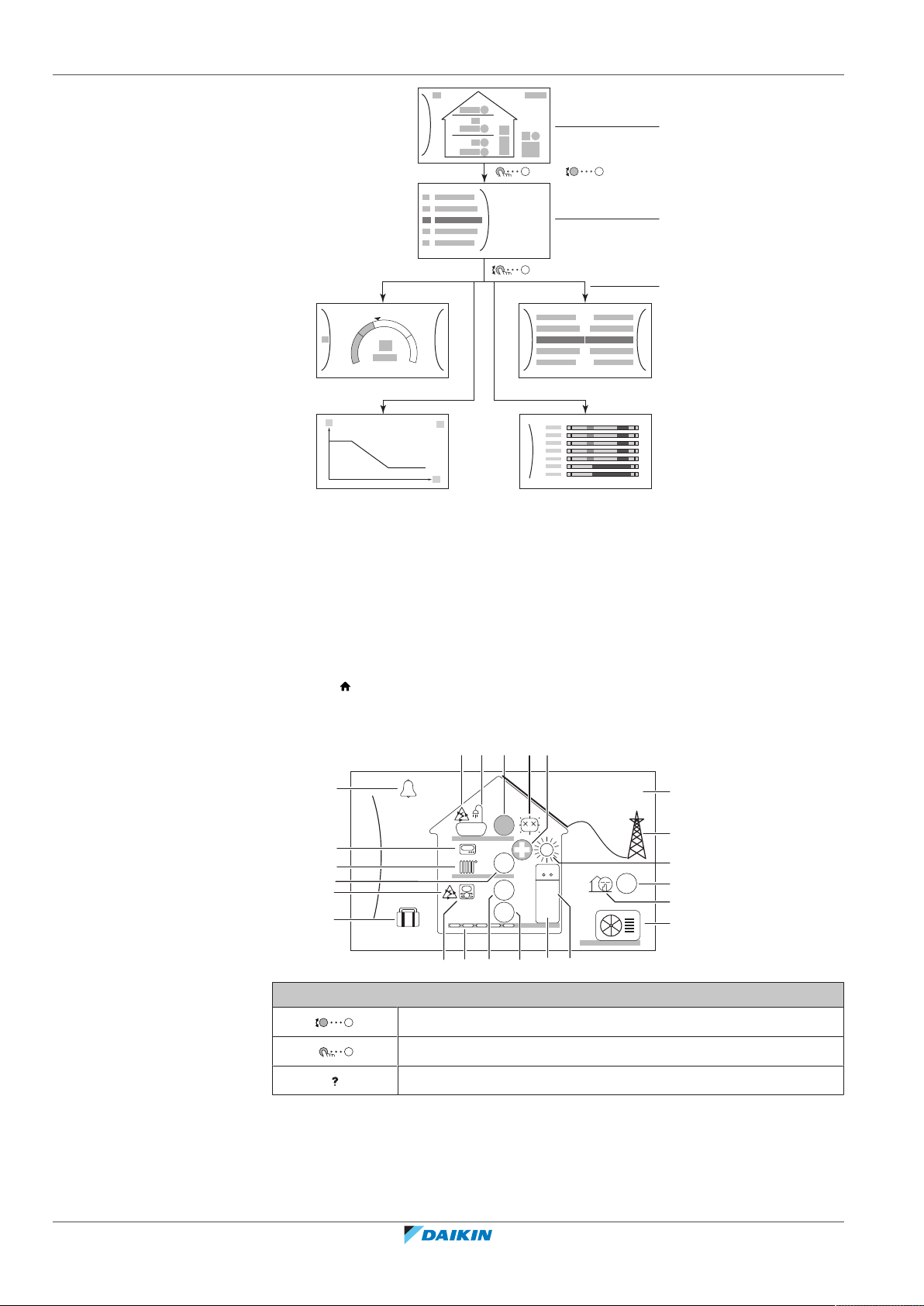
4 | Operation
+
–
a
OR
b
c
c2
c4
c1
c3
6
1.6
bar
26 Feb 2019
22:19
55
21
35
j
e2
l
k1
k2
k3
45
d
e1
g3
g2
h1
g1
f
i2 i3 i4 h2i1
a2a1e3 b c
4.2.1 Home screen
a Home screen
b Main menu screen
c Lower level screens:
c1: Setpoint screen
c2: Detailed screen with values
c3: Screen with weather-dependent curve
c4: Screen with schedule
Press the button to go back to the home screen. You see an overview of the unit
configuration and the room and setpoint temperatures. Only symbols applicable
for your configuration are visible on the home screen.
User reference guide
12
Possible actions on this screen
Go through the list of the main menu.
Go to the main menu screen.
Enable/disable breadcrumbs.
EHBH/X04+08EA/EJ6V+9W + EHVH/X04+08S(U)18+23EA/EJ3V+6V+9W
Daikin Altherma 3 R F+W
4P629087-1 – 2020.08
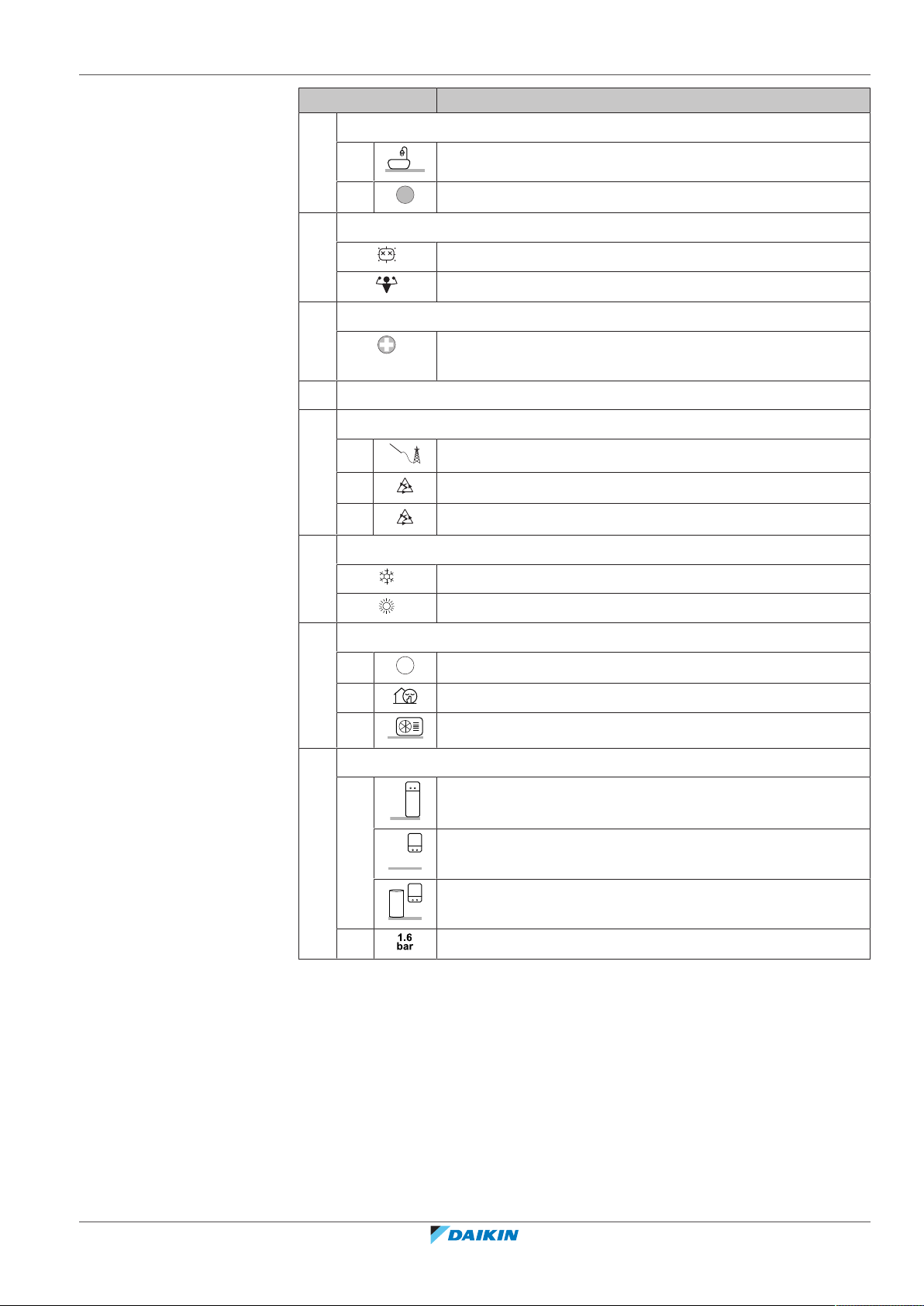
Item Description
55
6
a Domestic hot water
a1 Domestic hot water
4 | Operation
a2
Measured tank temperature
(a)
b Disinfection / Powerful
Disinfection mode active
Powerful operation mode active
c Emergency
Heat pump failure and system operates in Emergency mode
or heat pump is forced off.
d Current date and time
e Smart energy
e1 Smart energy is available via solar panels or smart grid.
e2 Smart energy is currently being used for space heating.
e3 Smart energy is currently being used for domestic hot water.
f Space operation mode
Cooling
Heating
g Outdoor / quiet mode
g1
Measured outdoor temperature
(a)
g2 Quiet mode active
g3 Outdoor unit
h Indoor unit / domestic hot water tank
h1 Floor-standing indoor unit with integrated tank
Wall-mounted indoor unit
Wall-mounted indoor unit with separated tank
h2 Water pressure
EHBH/X04+08EA/EJ6V+9W + EHVH/X04+08S(U)18+23EA/EJ3V+6V+9W
Daikin Altherma 3 R F+W
4P629087-1 – 2020.08
User reference guide
13
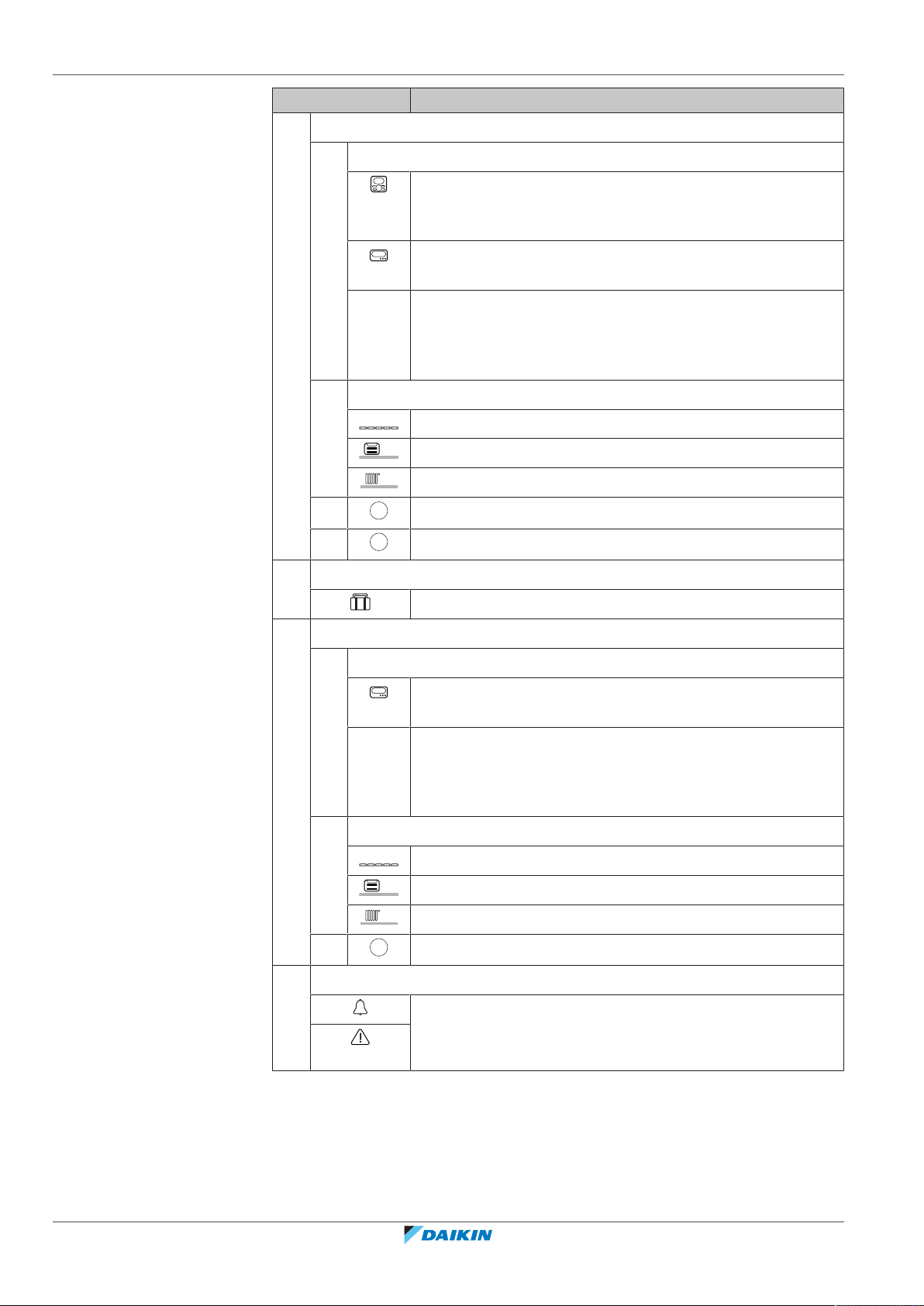
4 | Operation
21
35
45
Item Description
i Main zone
i1 Installed room thermostat type:
Unit operation is decided based on the ambient temperature
of the dedicated Human Comfort Interface (BRC1HHDA used
as room thermostat).
Unit operation is decided by the external room thermostat
(wired or wireless).
— No room thermostat installed or set. Unit operation is
decided based on the leaving water temperature regardless
of the actual room temperature and/or heating demand of
the room.
i2 Installed heat emitter type:
Underfloor heating
Fancoil unit
Radiator
i3
i4
Measured room temperature
Leaving water temperature setpoint
(a)
(a)
j Holiday mode
Holiday mode active
k Additional zone
k1 Installed room thermostat type:
Unit operation is decided by the external room thermostat
(wired or wireless).
— No room thermostat installed or set. Unit operation is
decided based on the leaving water temperature regardless
of the actual room temperature and/or heating demand of
the room.
k2 Installed heat emitter type:
Underfloor heating
Fancoil unit
Radiator
k3
Leaving water temperature setpoint
l Malfunction
A malfunction occurred.
(a)
User reference guide
14
See "7.1To display the help text in case of a
malfunction"[452] for more information.
(a)
If the corresponding operation (for example: space heating) is not active, the circle is
greyed out.
EHBH/X04+08EA/EJ6V+9W + EHVH/X04+08S(U)18+23EA/EJ3V+6V+9W
Daikin Altherma 3 R F+W
4P629087-1 – 2020.08
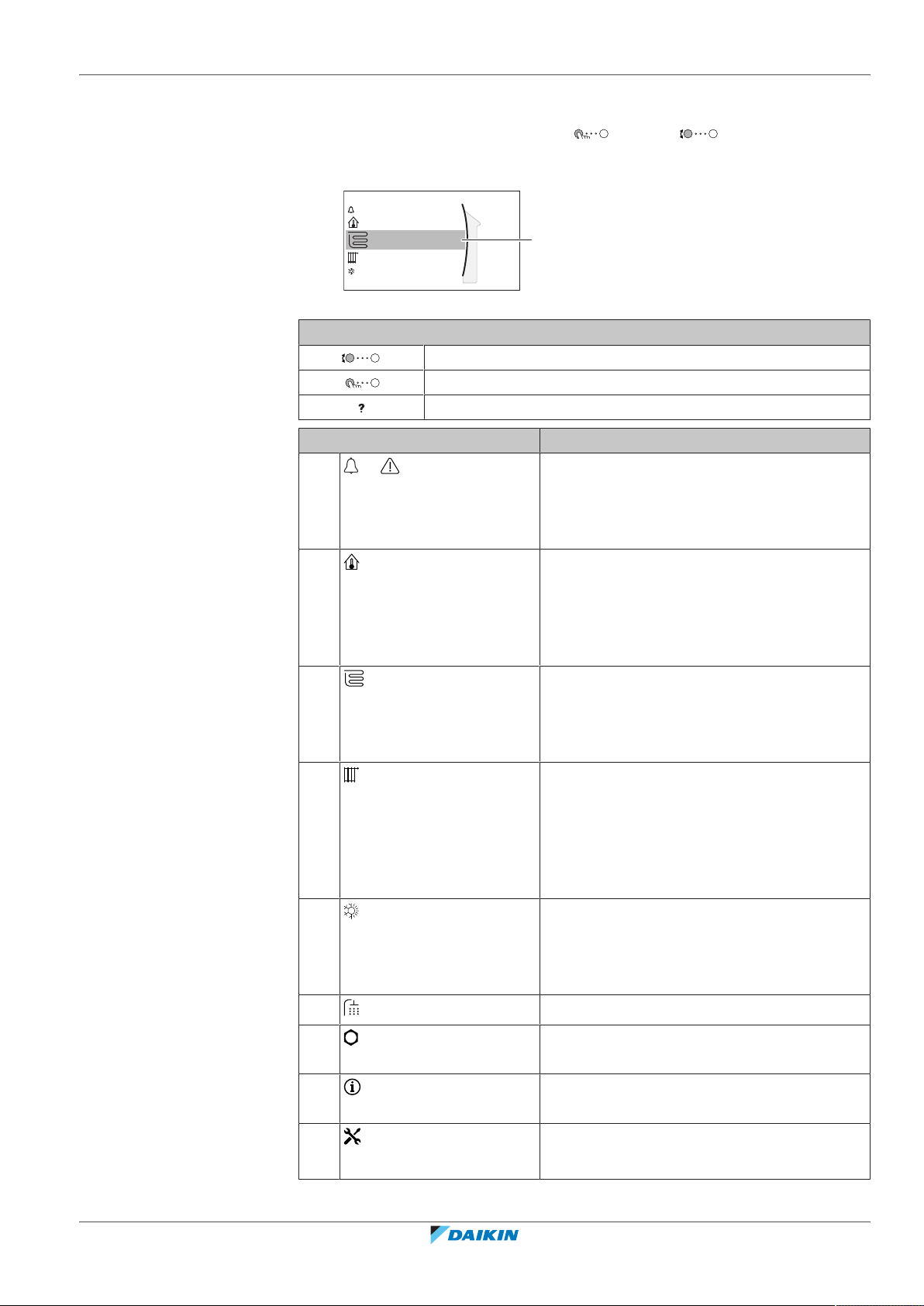
4.2.2 Main menu screen
a
2
Main zone
Additional zone
Room
Malfunctioning
Space heating/cooling
Starting from the home screen, press ( ) or turn ( ) the left dial to open
the main menu screen. From the main menu, you can access the different setpoint
screens and submenus.
4 | Operation
a Selected submenu
Possible actions on this screen
Go through the list.
Enter the submenu.
Enable/disable breadcrumbs.
Submenu Description
[0]
or Malfunctioning
Restriction: Only displayed if a malfunction
occurs.
See "7.1To display the help text in case of a
malfunction"[452] for more information.
[1]
Room
Restriction: Only displayed if a dedicated
Human Comfort Interface (BRC1HHDA used as
room thermostat) is controlling the indoor
unit.
Set the room temperature.
[2]
Main zone
Shows the applicable symbol for your main
zone emitter type.
Set the leaving water temperature for the
main zone.
[3] Additional zone Restriction: Only displayed if there are two
leaving water temperature zones. Shows the
applicable symbol for your additional zone
emitter type.
Set the leaving water temperature for the
additional zone (if present).
[4]
Space heating/
cooling
Shows the applicable symbol of your unit.
Put the unit in heating mode or cooling mode.
You cannot change the mode on heating only
models.
[5]
[7]
[8]
[9]
EHBH/X04+08EA/EJ6V+9W + EHVH/X04+08S(U)18+23EA/EJ3V+6V+9W
Daikin Altherma 3 R F+W
4P629087-1 – 2020.08
Tank
User settings
Information
Installer settings
Set the domestic hot water tank temperature.
Gives access to user settings such as holiday
mode and quiet mode.
Displays data and information about the
indoor unit.
Restriction: Only for the installer.
Gives access to advanced settings.
User reference guide
15
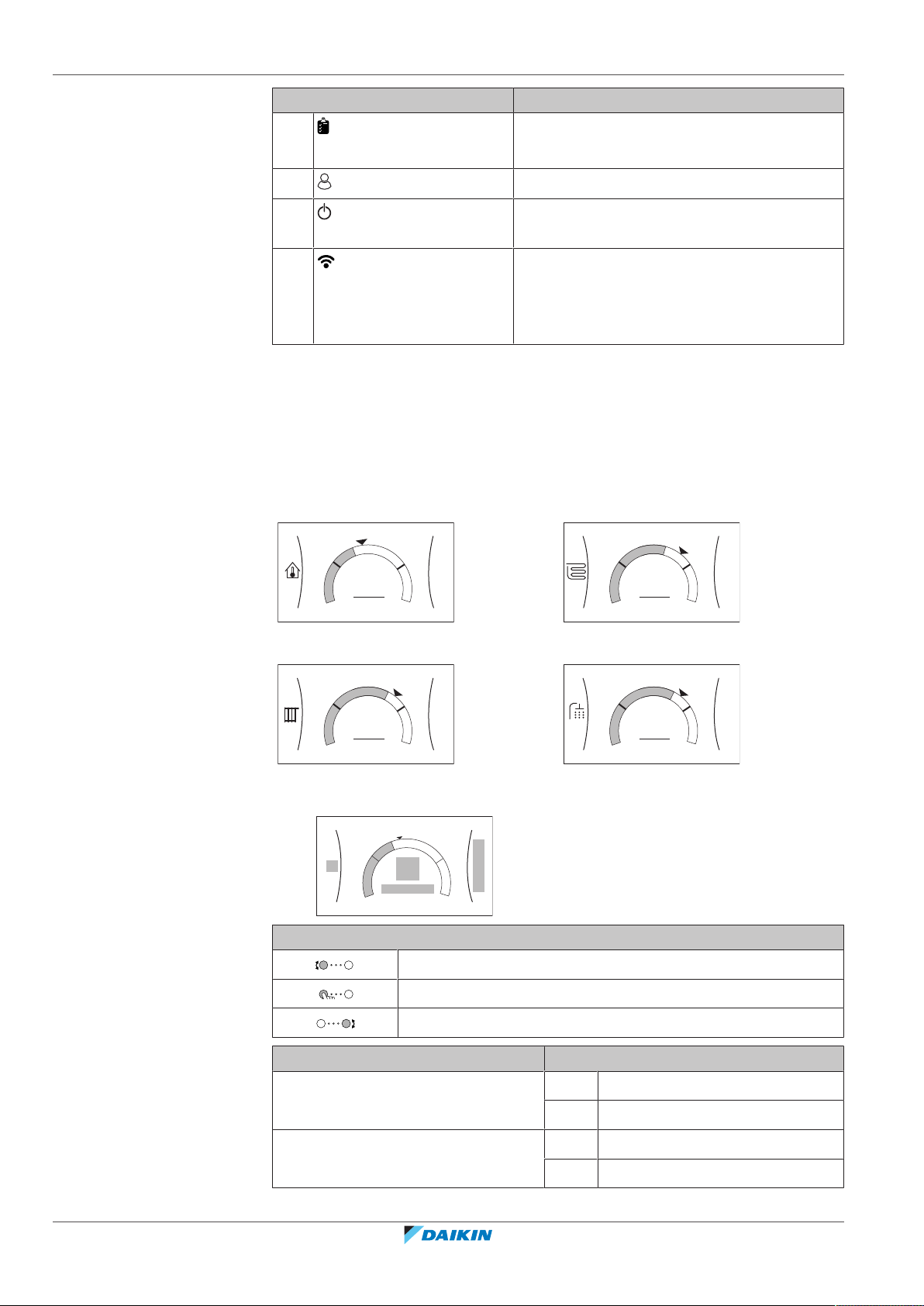
4 | Operation
+
–
21°C
1
Room
+
–
35°C
2
Main zone
+
–
45°C
3
Additional zone
+
–
50°C
5
Tank
a1
d
+
–
d
e
d
e
c
a2
b1
b2
Submenu Description
4.2.3 Setpoint screen
[A]
Commissioning
Restriction: Only for the installer.
Perform tests and maintenance.
[B]
[C]
User profile
Operation
Change the active user profile.
Turn heating/cooling functionality and
domestic hot water preparation on or off.
[D] Wireless gateway Restriction: Only displayed if a wireless LAN
(WLAN) is installed.
Contains settings needed when configuring
the Daikin Residential Controller app.
The setpoint screen is displayed for screens describing system components that
need a setpoint value.
Examples
[1] Room temperature screen
[2] Main zone screen
[3] Additional zone screen
[5] Tank temperature screen
Explanation
Possible actions on this screen
Go through the list of the submenu.
Go to the submenu.
Adjust and automatically apply the desired temperature.
Item Description
Minimum temperature limit a1 Fixed by the unit
a2 Restricted by the installer
Maximum temperature limit b1 Fixed by the unit
b2 Restricted by the installer
User reference guide
16
EHBH/X04+08EA/EJ6V+9W + EHVH/X04+08S(U)18+23EA/EJ3V+6V+9W
Daikin Altherma 3 R F+W
4P629087-1 – 2020.08
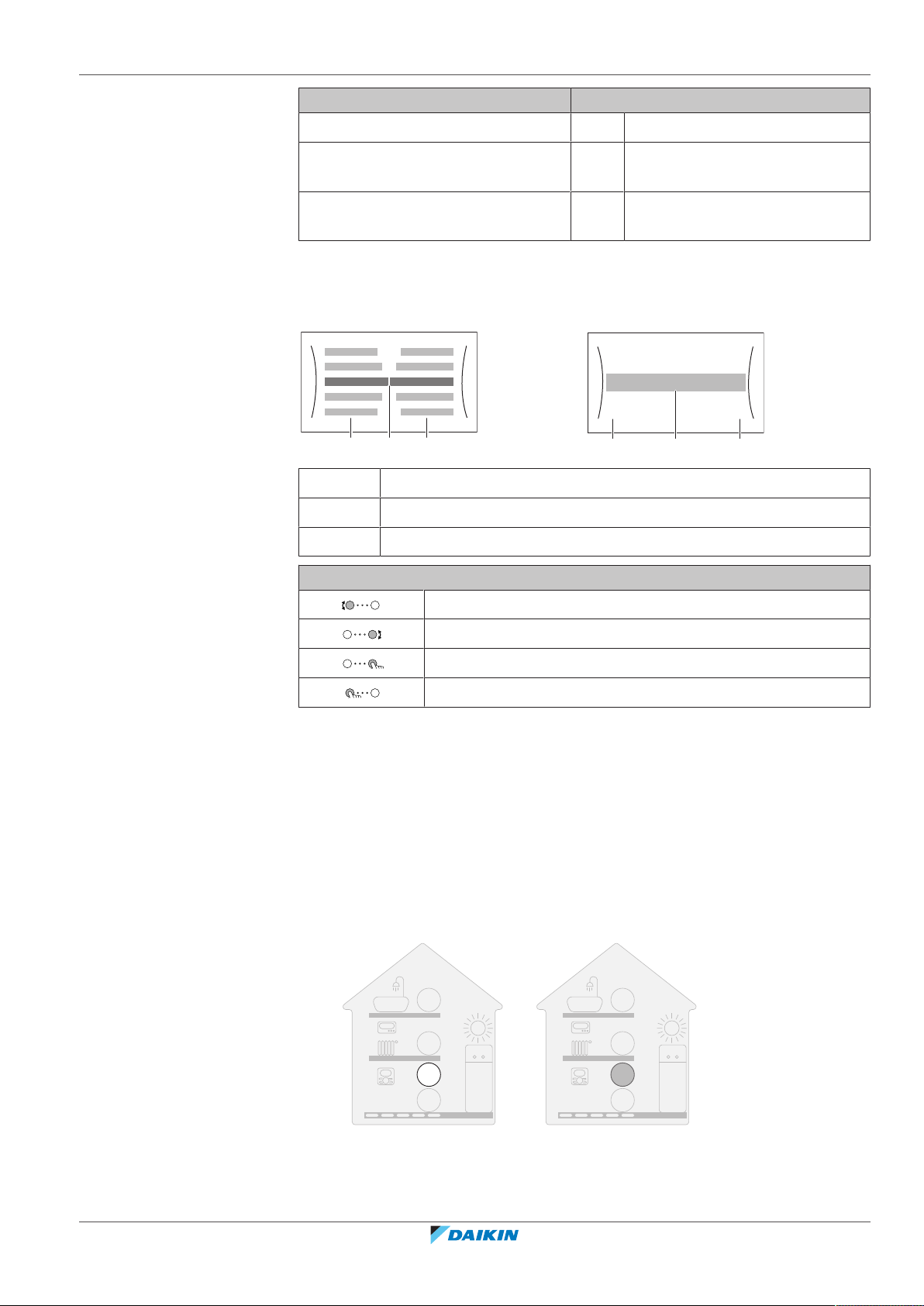
Current temperature c Measured by the unit
a bc
a bc
7.2.1
Time/date
Hours
11
30
Minutes
1.6
bar
55
21
35
45
a
1.6
bar
55
21
35
45
b
Desired temperature d Turn the right dial to increase/
Submenu e Turn or press the left dial to go to
4.2.4 Detailed screen with values
a Settings
4 | Operation
Item Description
decrease.
the submenu.
Example:
b Values
c Selected setting and value
Go through the list of settings.
Change the value.
Go to the next setting.
Confirm changes and proceed.
4.3 Turning operation ON or OFF
4.3.1 Visual indication
Certain functionalities of the unit can be enabled or disabled separately. If a
functionality is disabled, the corresponding temperature icon in the home screen
will be greyed out.
Room temperature control
Possible actions on this screen
EHBH/X04+08EA/EJ6V+9W + EHVH/X04+08S(U)18+23EA/EJ3V+6V+9W
Daikin Altherma 3 R F+W
4P629087-1 – 2020.08
a Room temperature control ON
b Room temperature control OFF
User reference guide
17
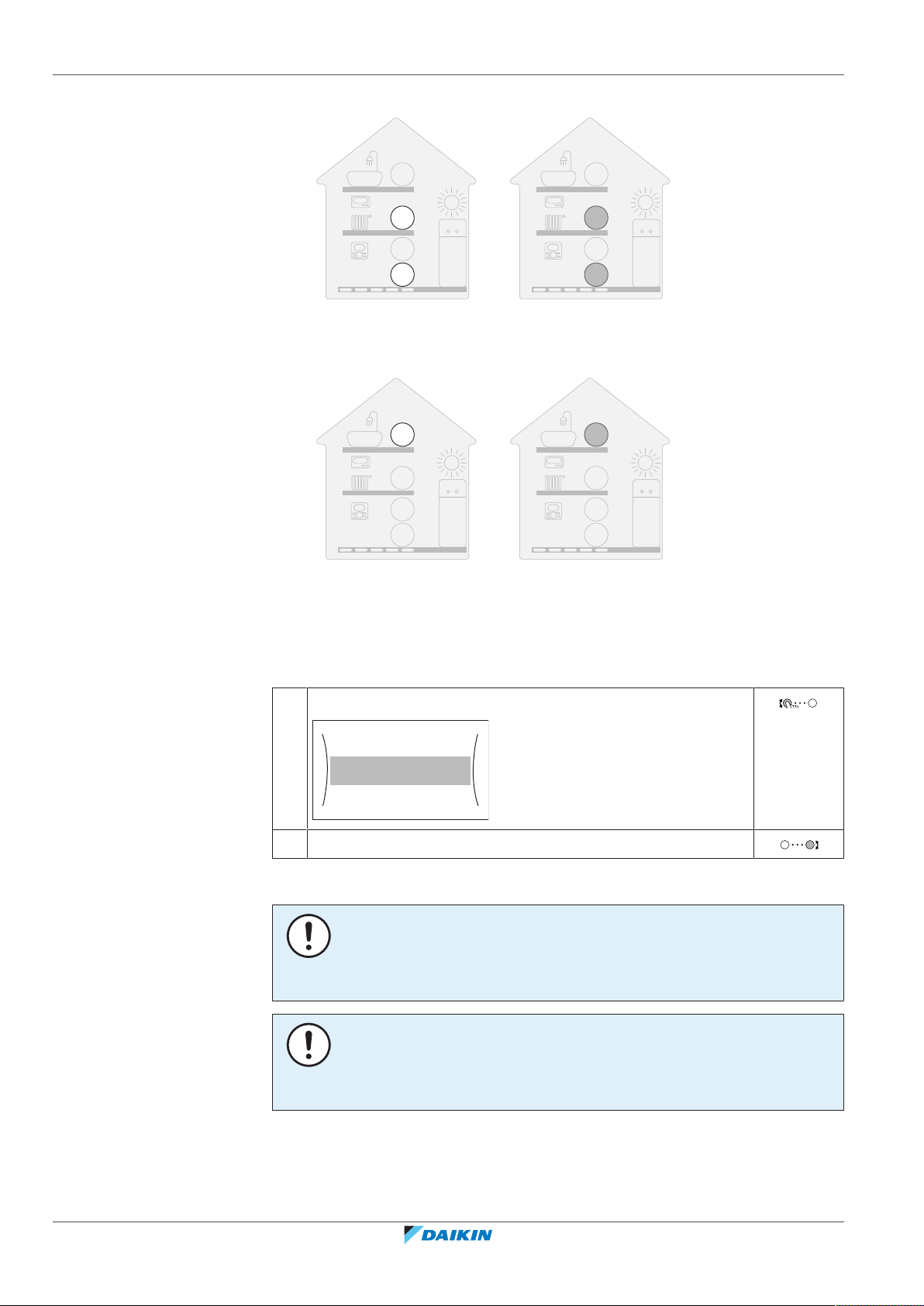
4 | Operation
1.6
bar
55
21
35
45
c
1.6
bar
55
21
35
45
d
1.6
bar
55
21
35
45
e
1.6
bar
55
21
35
45
f
Operation
Room
Space heating/cooling
On
On
C.1
Space heating/cooling operation
c Space heating/cooling operation ON
d Space heating/cooling operation OFF
Tank heating operation
4.3.2 To turn ON or OFF
Room temperature control
1 Go to [C.1]: Operation > Room.
2 Set operation to On or Off.
Space heating/cooling operation
e Tank heating operation ON
f Tank heating operation OFF
NOTICE
Room frost protection. Even if you turn OFF space heating/cooling operation ([C.2]:
Operation > Space heating/cooling), room frost protection –if enabled– will
remain active.
User reference guide
18
NOTICE
Water pipe freeze prevention. Even if you turn OFF space heating/cooling operation
([C.2]: Operation > Space heating/cooling), water pipe freeze prevention –if
enabled– will remain active.
EHBH/X04+08EA/EJ6V+9W + EHVH/X04+08S(U)18+23EA/EJ3V+6V+9W
Daikin Altherma 3 R F+W
4P629087-1 – 2020.08
