DAIKIN BRC1E71 OPERATION MANUAL
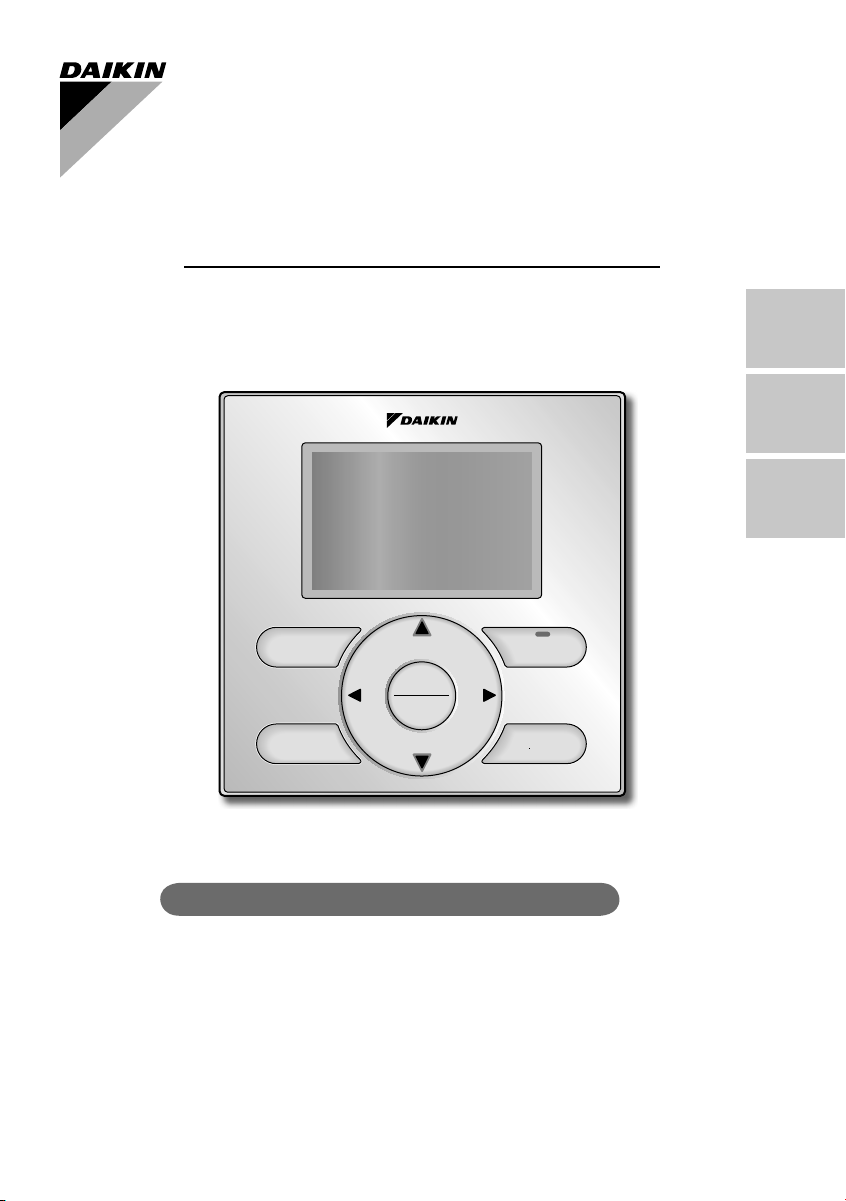
WIRED REMOTE
CONTROLLER
OPERATION MANUAL
English
Français
Español
Mode
Menu
OK
Fan
Speed
MODEL BRC1E71
Proper Use for Effective Energy Savings
Thank you for purchasing the wired remote controller. ●
This manual describes safety consideration which should be observed ●
during the use of the product.
Read this manual carefully and be sure you understand the
information provided before attempting to use the product.
Keep this manual where it is readily accessible after reading it through.
If another user operates the product in the future, be sure to hand over
this manual to the new user.
On/Off
Cancel
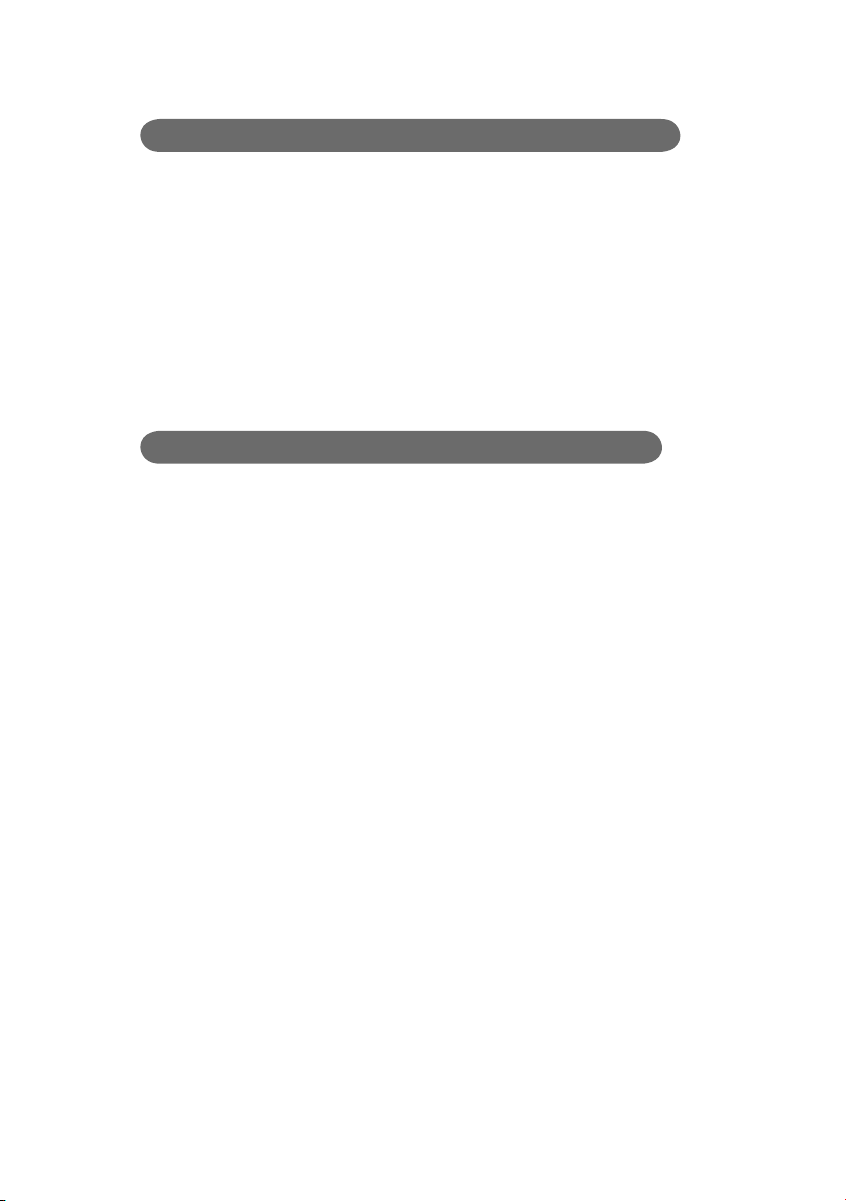
Utilisation Correcte pour des Économies d’Énergie Effi caces
Nous vous remercions pour votre achat de la télécommande câblée. ●
Ce manuel décrit les précautions de sécurité à respecter lors de ●
l’utilisation du produit.
Lisez soigneusement ce manuel et veillez à bien comprendre
les renseignements fournis avant d’utiliser le produit.
Gardez ce manuel dans un endroit facile à accéder après l’avoir lu
complètement.
Si un autre utilisateur doit faire fonctionner le produit par la suite, veillez à
remettre ce manuel au nouvel utilisateur.
Uso apropiado para ahorro de energía efectivo
Gracias por su compra del control remoto alámbrico. ●
Este manual describe las consideraciones de seguridad que deben ser ●
observadas durante el uso del producto.
Lea cuidadosamente este manual y asegúrese de
comprender la información provista antes de intentar usar el
producto.
Guarde este manual en un lugar fácilmente accesible después de leerlo
completamente.
Si otro usuario opera el producto en el futuro, asegúrese de entregar
este manual al nuevo usuario.
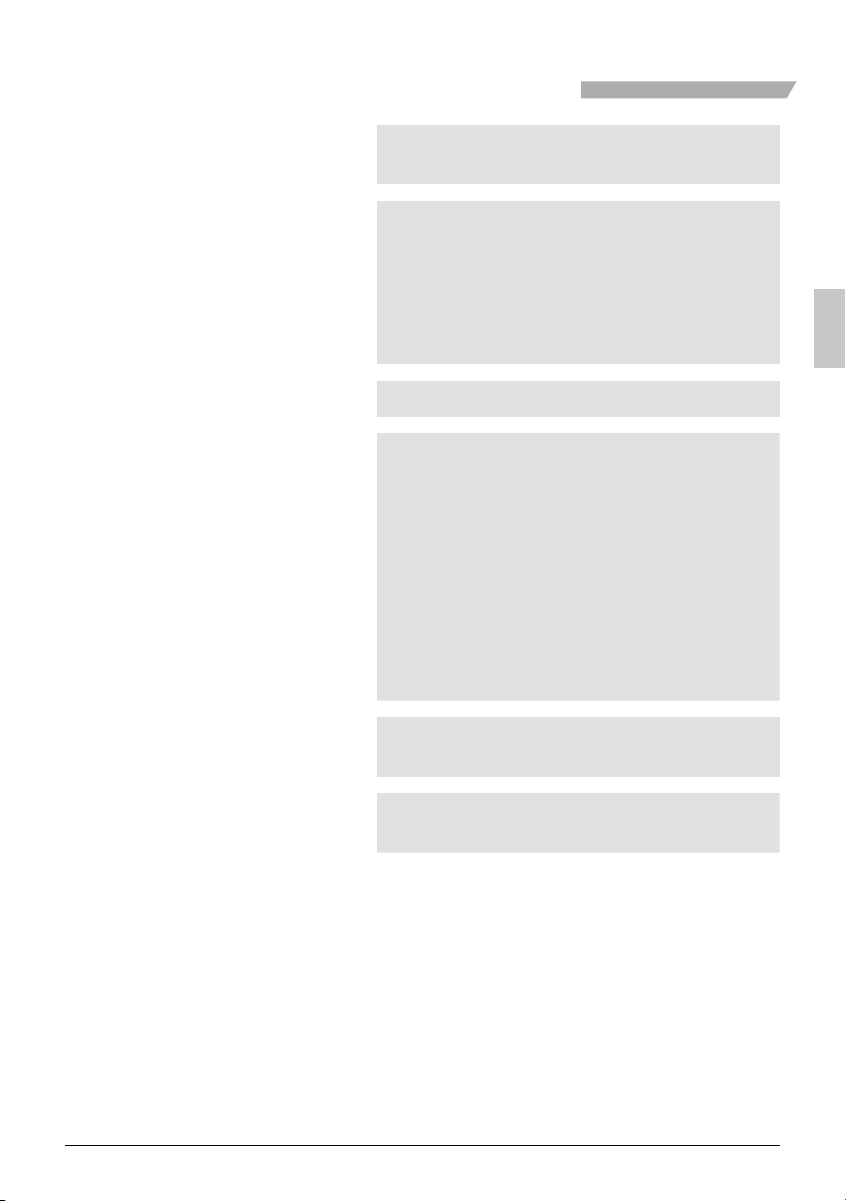
Contents
Notices
Basic Operation
Quick Reference
Menu Options
Safety Considerations Items to be Strictly Observed
Button Locations and Descriptions ...........................
Cool/Heat/Auto/Fan Operation ..............................
Dry Mode ...............................................................
Setback ..................................................................
Ventilation Mode ....................................................
Setting the Cool / Heat Changeover Master ...........
Key Lock ...............................................................
Main Menu Items ...................................................
Moving Within the Main Menu Screen ...................
Air Flow Direction ...................................................
Ventilation ..............................................................
Schedule ................................................................
Off Timer ................................................................
Maintenance Information .......................................
Confi guration ..........................................................
Current Settings .....................................................
Clock & Calendar ...................................................
Language ...............................................................
......
2
4
10
12
14
15
16
18
20
22
23
26
28
33
35
36
39
39
42
Maintenance
Reference Information
Reset Filter Indicator ..............................................
Maintaining the Unit and LCD Display ...................
Error Code Display .................................................
After-sale Service ...................................................
43
44
45
46
English 1
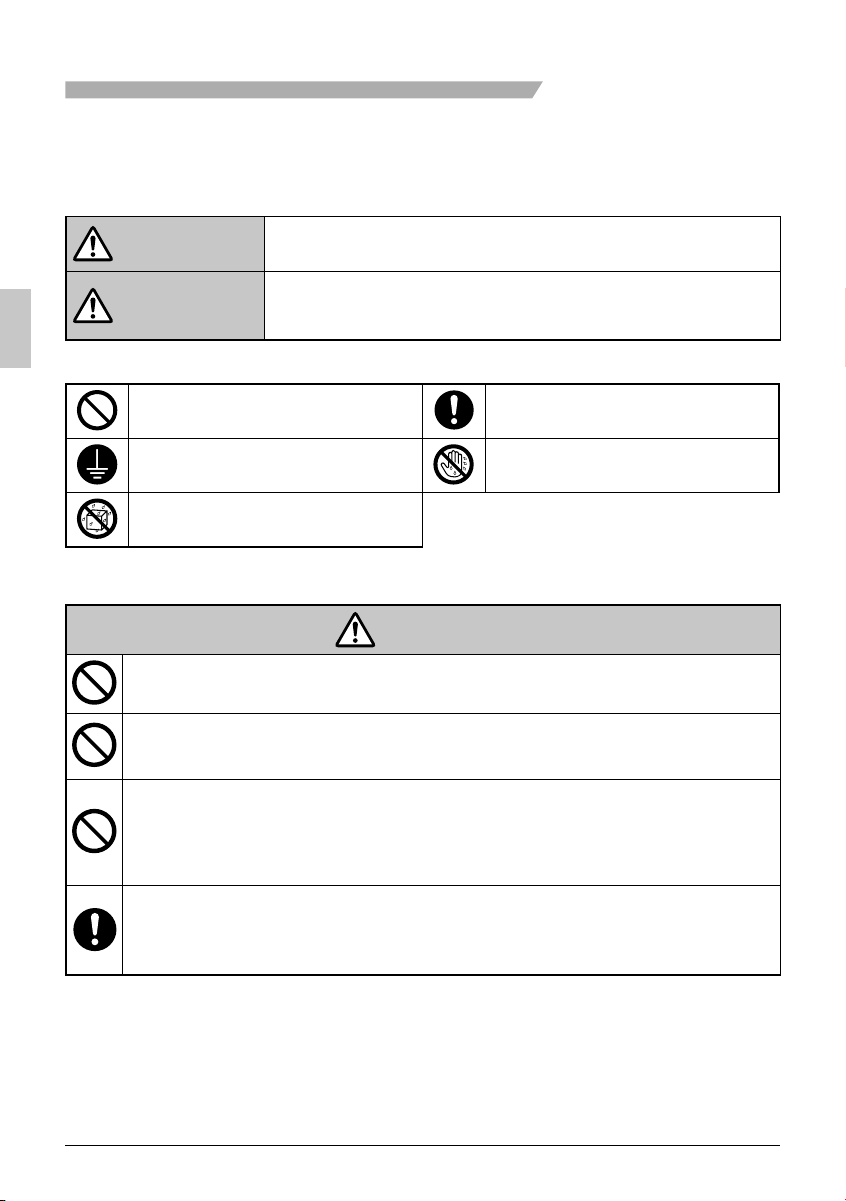
Safety Considerations
Read these SAFETY CONSIDERATIONS carefully before operating the remote controller.
Train the customer to operate and maintain the unit.
Inform customers that they should store this Operations Manual with the Installation Manual for
future reference.
Meanings of WARNING and CAUTION Symbols:
WARNING
CAUTION
The following pictograms are used in this manual. ●
Never do. Always follow the instructions given.
Be sure to ground the unit. Keep wet hands away.
Keep water and moisture away.
Indicates a potentially hazardous situation which, if not avoided, could
result in death or serious injury.
Indicates a potentially hazardous situation which, if not avoided, may
result in minor or moderate injury.
It may also be used to alert against unsafe practices.
WARNING
Do not modify or repair the remote controller. ●
Consult your Daikin dealer for any modifi cation or for repairs.
Do not relocate or reinstall the remote controller by yourself. ●
Improper installation may result in electric shocks or fi re.
Consult your Daikin dealer to relocate or for any reinstallation.
Do not use fl ammable materials (e.g., hairspray or insecticide) near the ●
remote controller.
Do not clean the product with organic solvents such as paint thinner.
The use of organic solvents may cause cracking, damaging the product, causing electric
shocks, or fi re.
Consult the dealer if the remote controller was submerged under water ●
due to a natural disaster, such as a fl ood or hurricane.
Do not operate the remote controller at this time or a malfunction, electric
shock, or fi re can occur.
2 English
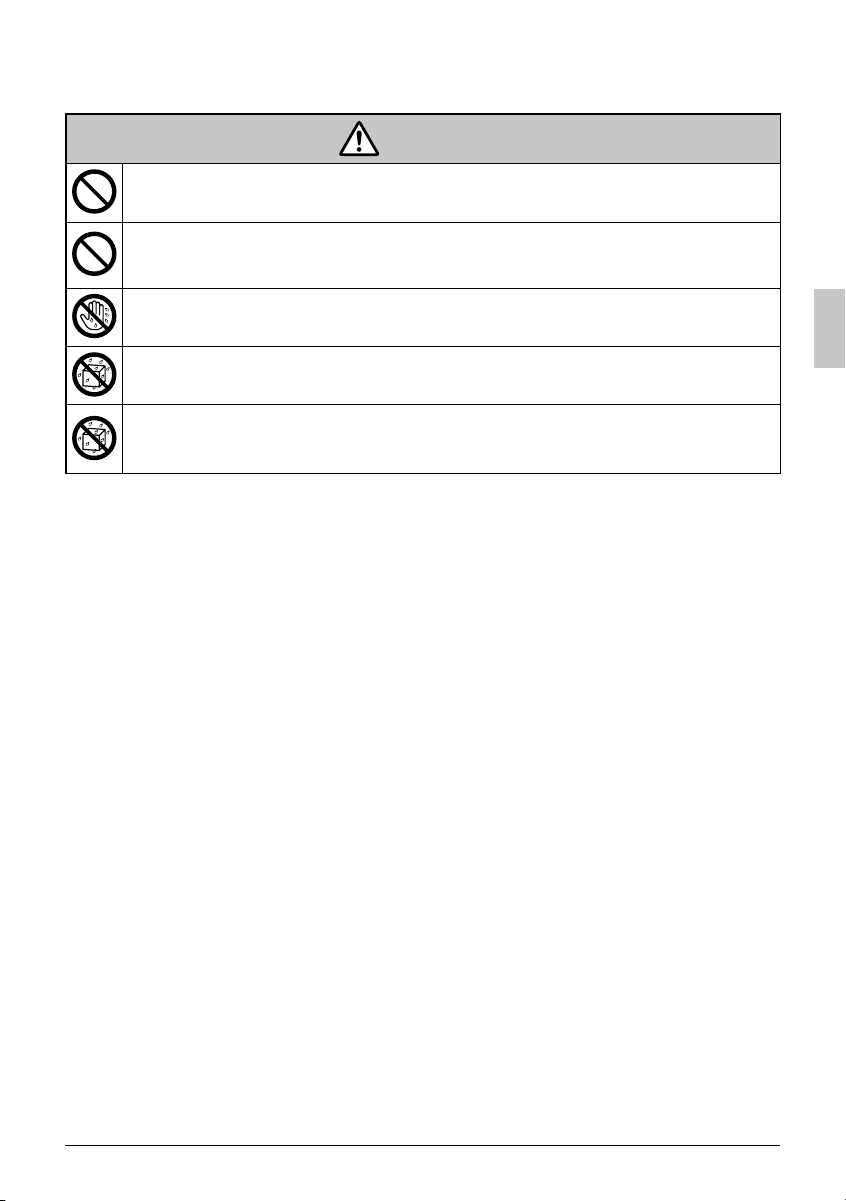
―― Items to be Strictly Observed――
CAUTION
Do not allow children to play with the remote controller to avoid causing ●
damage to the product.
Never disassemble the remote controller. ●
Touching the interior parts may result in electric shocks or fi re.
Consult your Daikin dealer for internal inspections and adjustments.
Do not touch the remote controller buttons with wet fi ngers. ●
Touching the buttons with wet fi ngers can cause an electric shock.
Do not wash the remote controller. ●
Doing so may cause electric leakage and result in electric shocks or fi re.
Never let the remote controller to get wet. ●
Water can cause damage to the remote controller, and may cause an
electric shock or fi re.
English 3
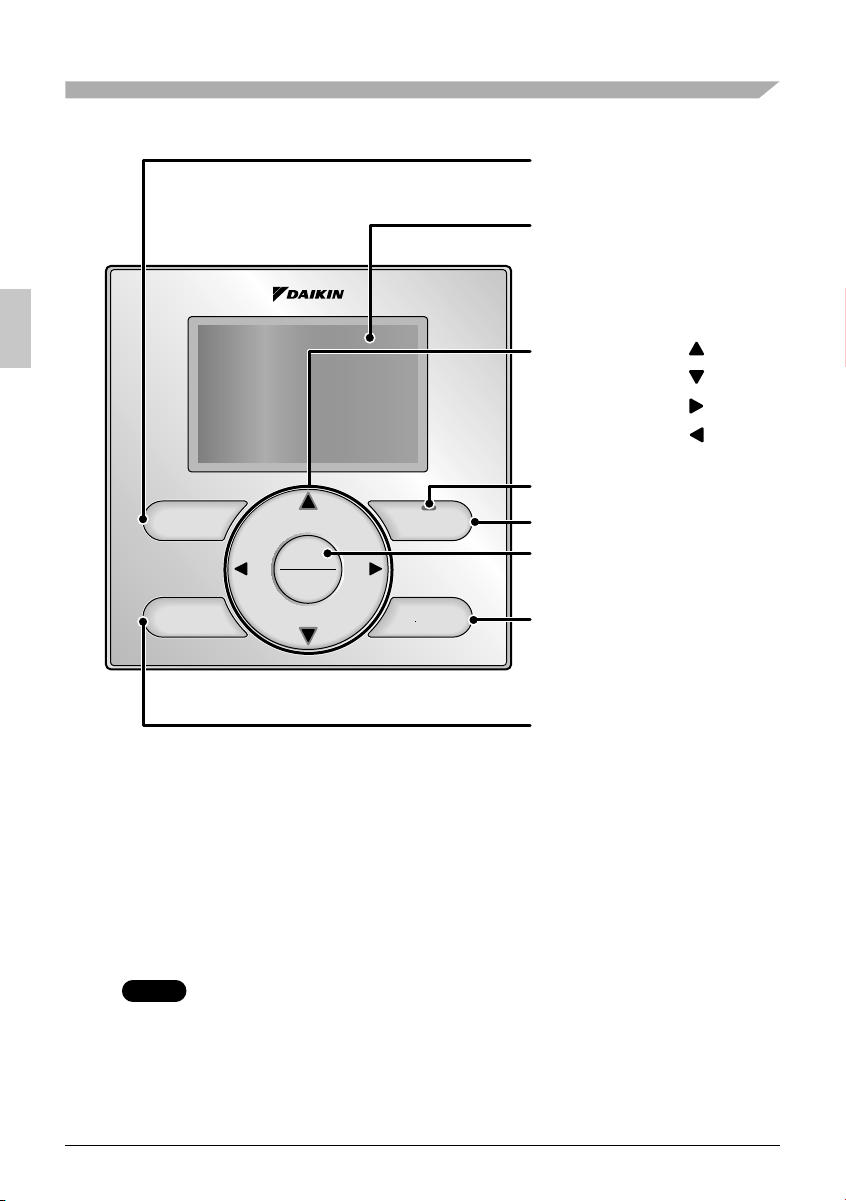
Button Locations and Descriptions
1. Operation mode
selector button
11. LCD (with backlight)
4. Up button
5. Down button
6. Right button
7. Left button
9. Operation lamp
Mode
Fan
Speed
On/Off
Menu
OK
Cancel
8. On/Off button
3. Menu/OK button
10. Cancel button
2. Fan speed control
button
Functions other than basic operation items (i.e., On/Off, Operation
mode selector, Fan speed control, and temperature setpoint) are set
from the menu screen.
NOTE
Do not install the remote controller in places exposed to direct sunlight, otherwise ●
the LCD will be damaged.
Do not pull or twist the remote controller cord, otherwise the remote controller may ●
be damaged.
Do not use objects with sharp ends to press the buttons on the remote controller ●
otherwise damage may result.
4 English
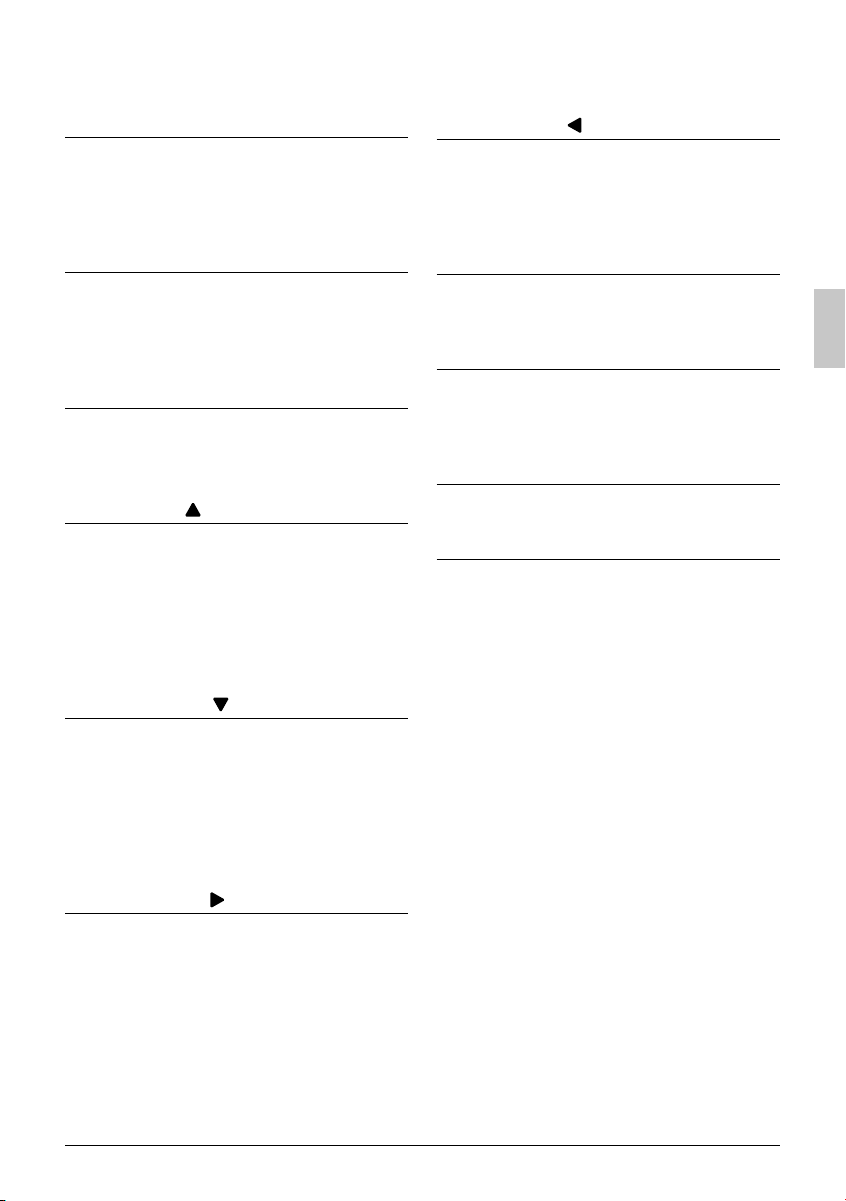
Operation mode selector button1.
Press this button to select the operation ●
mode of your preference. (See page 10.)
Available modes vary with the indoor unit *
model.
Left button 7.
Used to highlight the next items on the ●
left-hand side.
Each screen is scrolled in the left-hand ●
direction.
Fan speed control button2.
Press this button to select the fan speed of ●
your preference. (See page 11.)
Available fan speeds vary with the indoor *
unit model.
Menu/OK button3.
Used to indicate the main menu. ●
(See page 20 for the menu items.)
Used to enter the selected item. ●
Up button 4.
Used to raise the setpoint. ●
The item above the current selection will be ●
highlighted.
(The highlighted items will be scrolled
continuously when the button is
continuously pressed.)
Used to change the selected item. ●
Down button 5.
Used to lower the setpoint. ●
The item below the current selection will be ●
highlighted.
(The highlighted items will be scrolled
continuously when the button is
continuously pressed.)
Used to change the selected item. ●
On/Off button8.
Press this button and system will start. ●
Press this button again to stop the system. ●
Operation lamp (Green)9.
This lamp illuminates solid during normal ●
operation.
This lamp blinks if a error occurs. ●
Cancel button10.
Used to return to the previous screen. ●
LCD (with backlight)11.
The backlight will be illuminated for ●
approximately 30 seconds by pressing any
button.
If two remote controllers are used to control ●
a single indoor unit, only the controller to
be accessed fi rst will have backlight
functionality.
Right button 6.
Used to highlight the next items on the ●
right-hand side.
Each screen is scrolled in the right-hand ●
direction.
English 5
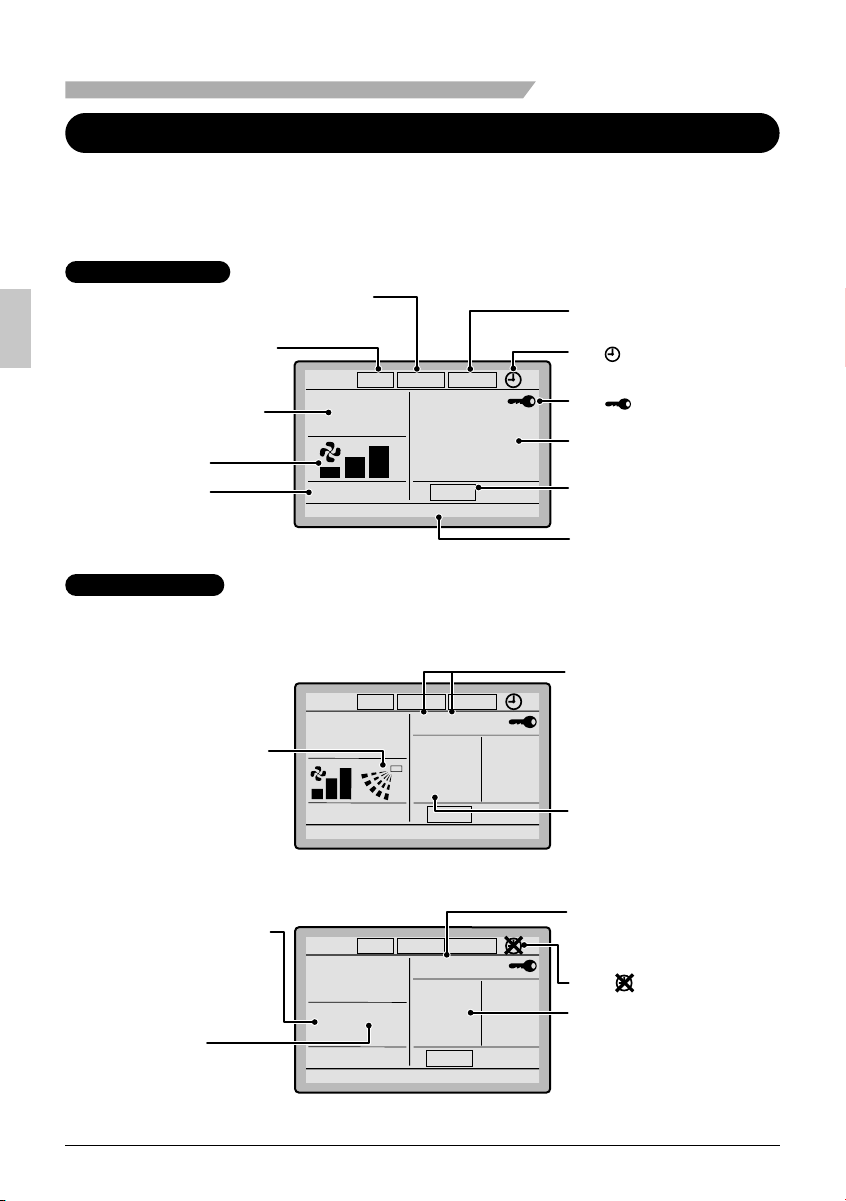
Names and Functions
Liquid Crystal Display
Two types of liquid crystal display (LCD) are available. The standard display is set by default.
●
Detailed display can be selected in the main menu. ●(See page 37.)
The displayed contents of the screen vary with the operation mode of the indoor unit model. (The
●
following display will appear when the indoor unit is in automatic operation.)
Standard display
10. Changeover controlled by
the master indoor unit
9.Under centralized
control
1. Operation mode
2. Fan Speed
6. Ventilation
Detailed Display
The air fl ow direction, clock, and detailed selection items appear on the detailed
CENTRAL
MASTER
CONTROLLED
Set to
STANDBY
SETBACK
Cool
74F
Heat
70F
CONTROL
Auto
AUTO
AIR
ERV
PURIFY
This function is not available
<Standard display example>
display screen in addition to the items appearing on the standard display.
CENTRAL
MASTER
CONTROLLED
Fri
11
Room
74
STANDBY
SETBACK
:
03
A
Set to
Cool
F
Heat
12.
Air Flow Direction
(Displayed only when
the air conditioner is in
operation.)
CONTROL
Auto
AUTO
AIR
ERV
PURIFY
Return Setting
74
70
F
F
11.Setback
8. ( ) display
7. ( ) display
3. Setpoint display
Stand by for Defrost/
4.
Hot start
5. Message
13. Current Day/time
(12/24 hour time
display)
14. Detailed selection
<Detailed display example 1>
No Fan speed display
(with no fan speed
control function)
CENTRAL
CONTROL
Auto
MASTER
CONTROLLED
--:--
SETBACK
No Clock display
(when the clock has
not been set)
15. ( ) display
No Detailed item display
No Air Flow
Direction display
(with no air flow direction
settings)
AUTO
AIR
ERV
PURIFY
Return Setting
STANDBY
<Detailed display example 2>
6 English
(with no detailed items
selected)
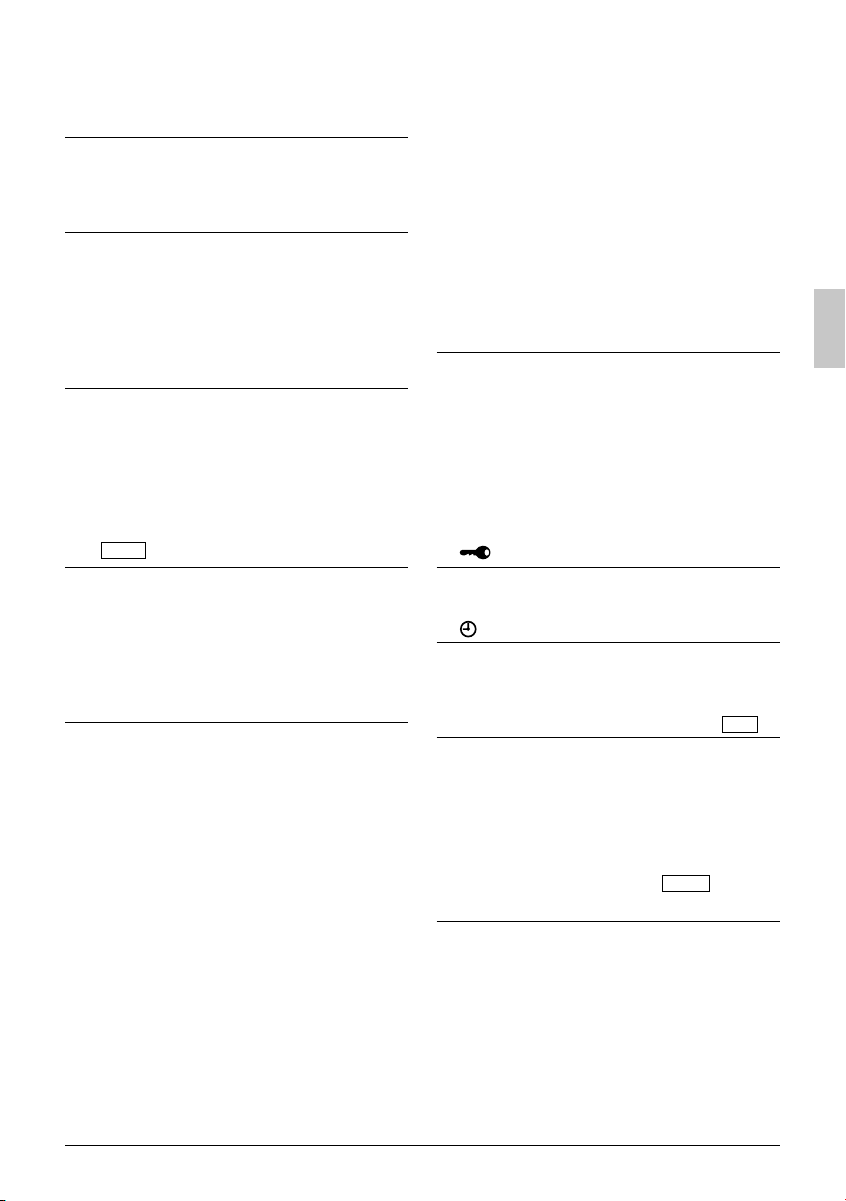
Operation mode1.
Used to display the current operation ●
mode: Cool, Heat, Vent, Fan, Dry or Auto.
Fan Speed2.
Used to display the fan speed that is set for ●
the indoor unit.
The fan speed will not be displayed if the ●
connected model does not have fan speed
control functionality.
Setpoint display3.
Used to display the setpoint for the indoor ●
unit.
Use the Celsius/Fahrenheit item in the ●
main menu to select the temperature unit
(Celsius or Fahrenheit).
Stand by for Defrost/Hot start 4.
STANDBY
“
If ventilation icon is displayed in this fi eld:
” (See page 12.)
Indicates that an energy recovery ventilator ●
is connected.
For details, refer to the Operation Manual
of the ERV.
Message5.
The following messages may be
displayed.
“This function is not available”
Displayed for a few seconds when an ●
operation button is pressed and the indoor
unit does not provide the corresponding
function.
In a remote control group, the message will ●
not appear if at least one of the indoor units
provides the corresponding function.
“Error: Push Menu button”
“Warning: Push Menu button”
Displayed if an error or warning is detected ●
(see page 45).
“Time to clean fi lter”
“Time to clean element”
“Time to clean fi lter & element”
Displayed as a reminder when it is time to ●
clean the fi lter or element (see page 43).
Ventilation6.
Displayed when a energy recovery ●
ventilator is connected.
Ventilation Mode icon.“ ●
These icons indicate the current ventilation
mode (ERV only) (AUTO, ERV, BYPASS).
Air Purify ICON “ ●
This icon indicates that the air purifying unit
(option) in operation.
AIR
PURIFY
AUTO
ERV
”
ERV BYPASS
7. display (See page 18.)
Displayed when the key lock is set. ●
8. display (See page 28.)
Displayed if the Schedule or Off timer is ●
enabled.
Under Centralized control “ 9.
Displayed if the system is under the ●
management of a multi zone controller
(option) and the operation of the system
through the remote controller is limited.
Changeover controlled by the 10.
master indoor unit “
(VRV only)
Displayed when another indoor unit on the ●
system has the authority to change the
operation mode between cool and heat.
MASTER
CONTROLLED
”
CENTRAL
CONTROL
”
”
English 7
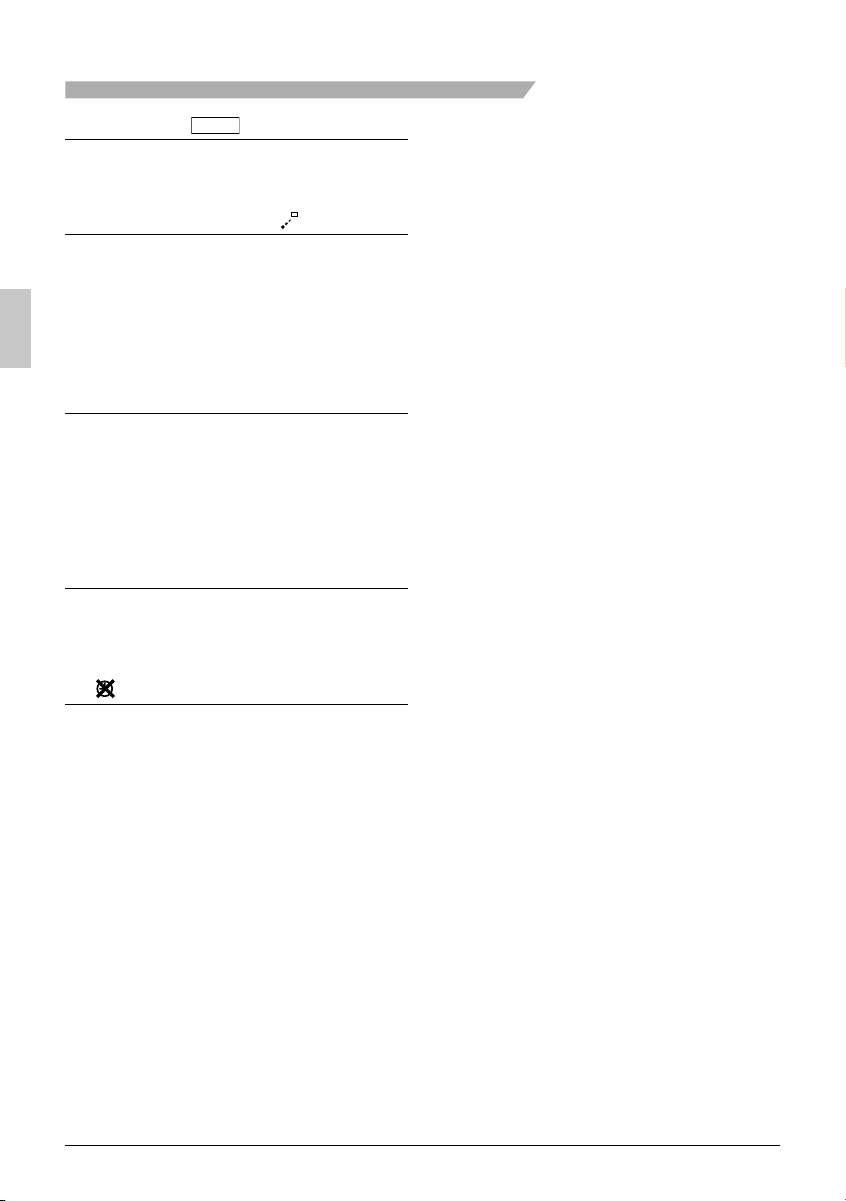
Names and Functions
Setback “ 11.
The setback icon fl ashes when the unit is ●
turned on under the setback control.
SETBACK
” (See page 14.)
Air Flow Direction “12. ”
Displayed when the air fl ow direction and ●
swing are set (see page 23).
If the connected indoor unit model does not ●
include oscillating louvers this item will not
be displayed.
Current Day/Time (12/24 hour 13.
time display)
Displayed if the clock is set ● (see page 39).
If the clock is not set, “ -- : -- ” will be ●
displayed.
12 hour time format is displayed by default. ●
Select 12/24 hour time display option in the ●
main menu under “Clock & Calendar”.
Detailed selection14.
Displayed if the detailed display item is ●
selected (see page 38).
Detailed items are not selected by default. ●
15. display
Displayed when the clock needs to be set. ●
The schedule function will not work unless ●
the clock is set.
8 English
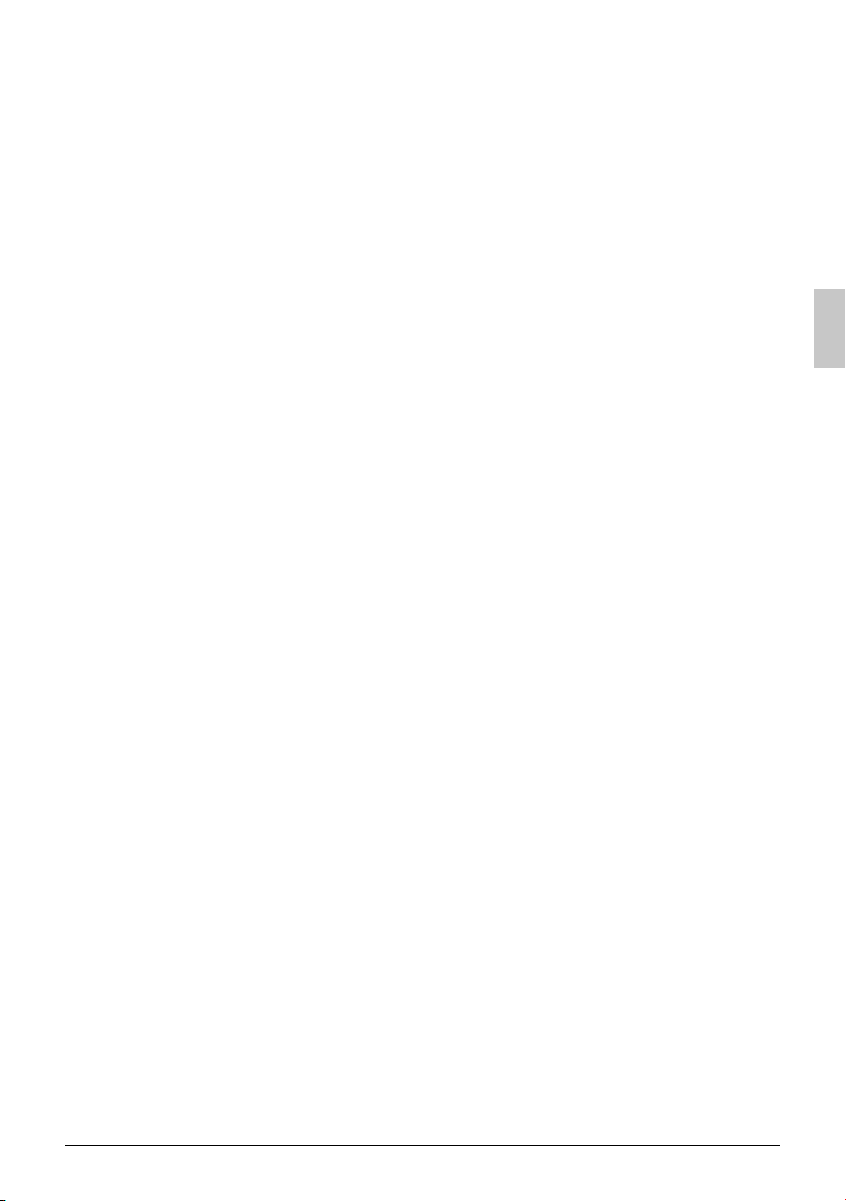
English 9
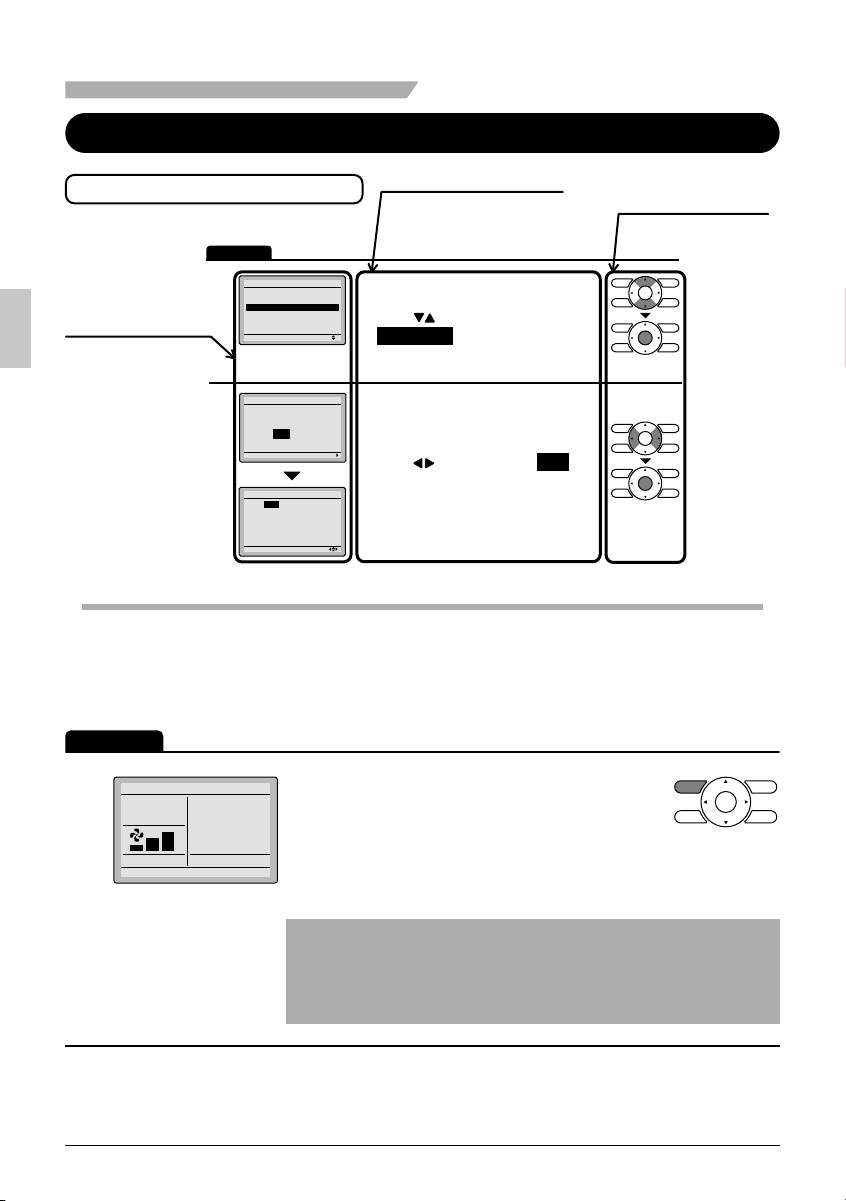
Basic Operation
Cool/Heat/Auto/Fan Operation
How to follow the operation manual
Operation
Main Menu
Air Flow Direction
Ventilation
1
2
Schedule
Off Timer
Celsius / Fahrenheit
Maintenance Information
Setting
Schedule
Clock has not been set.
Would you like to set it now?
Yes No
Setting
Date & Time
Year 2008
Month 01
Day 01
Tuesday
12:00A
Setting
Operation screen
display
Describes screens that
will be displayed on the
remote controller in
operation.
Preparation
For mechanical protection purposes, apply power to the outdoor units at least six hours ●
before starting the operation of the system.
Operation procedure
Explains the sequence of
operation for the remote controller.
Operate the buttons according to
the procedure.
1/2
● Display the main menu screen.
(See page 22.)
● Press buttons to select
Schedule
Press Menu/OK button to display
the timer screen.
● Before setting the schedule , the
clock must be set.
●
If the clock has not been set, a screen
like the one on the left will appear.
Press buttons to select
press Menu/OK button.
● The date & time screen will appear.
● Set the current year, month, day, and
time. (See clock settings on page 39.)
the main menu screen.
(SkyAir and VRV)
Operation button
display
Displays the location of
buttons to be operated.
Yes
and
Operation
Press the Operation mode selector ●
Cool
1
Set to
Return Setting
Cool
74F
10 English
button several times until the desired
mode Cool, Heat, Fan, or Auto mode is
selected.
Unavailable operation modes are not displayed.*
Note
Before changing the mode, confi rm that the display does not ●
indicate master controlled status. Both heat and cool mode may
not be selected if the unit is master controlled. See page 16 if
MASTER CONTROLLED icon blinks.
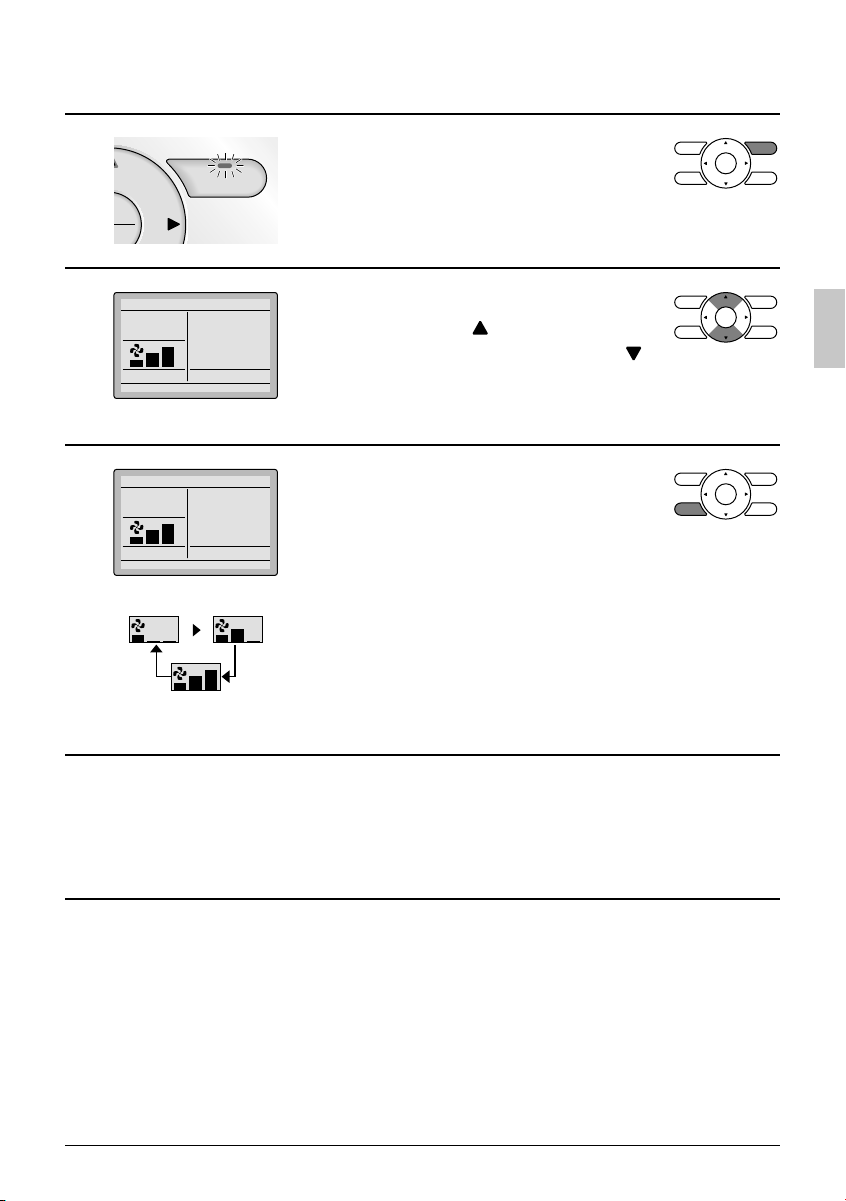
2
u
Cool
3
Return Setting
Cool
4
Return Setting
Low Medium
Set to
Set to
High
On/Off
Cool
74F
Cool
74F
Press On/Off button. ●
The Operation lamp (green) will
illuminate and the system will start
operating.
The setpoint will increase by ●
1°F (or 1°C) when button is pressed
and decrease by 1°F (or 1°C) when
button is pressed.
Setpoint is not available in fan or dry mode.*
To change the fan speed, press the Fan ●
speed control button and select the
desired fan speed from Low, Medium or
High.
Only two fan speed adjustment levels, low and high may be *
available depending on the type of indoor unit.
The system may be in automatic fan speed control for equipment *
protection purposes.
The system may be in automatic fan speed control according to *
the room temperature. It is normal for the fan to intermittently stop
operating.
It is normal for a delay to occur when changing the fan speed.*
Adjust Air Flow Direction from the main menu ●
5
English 11
(see page 23).
If the connected indoor unit model does not include oscillating *
louvers this function will not be available.
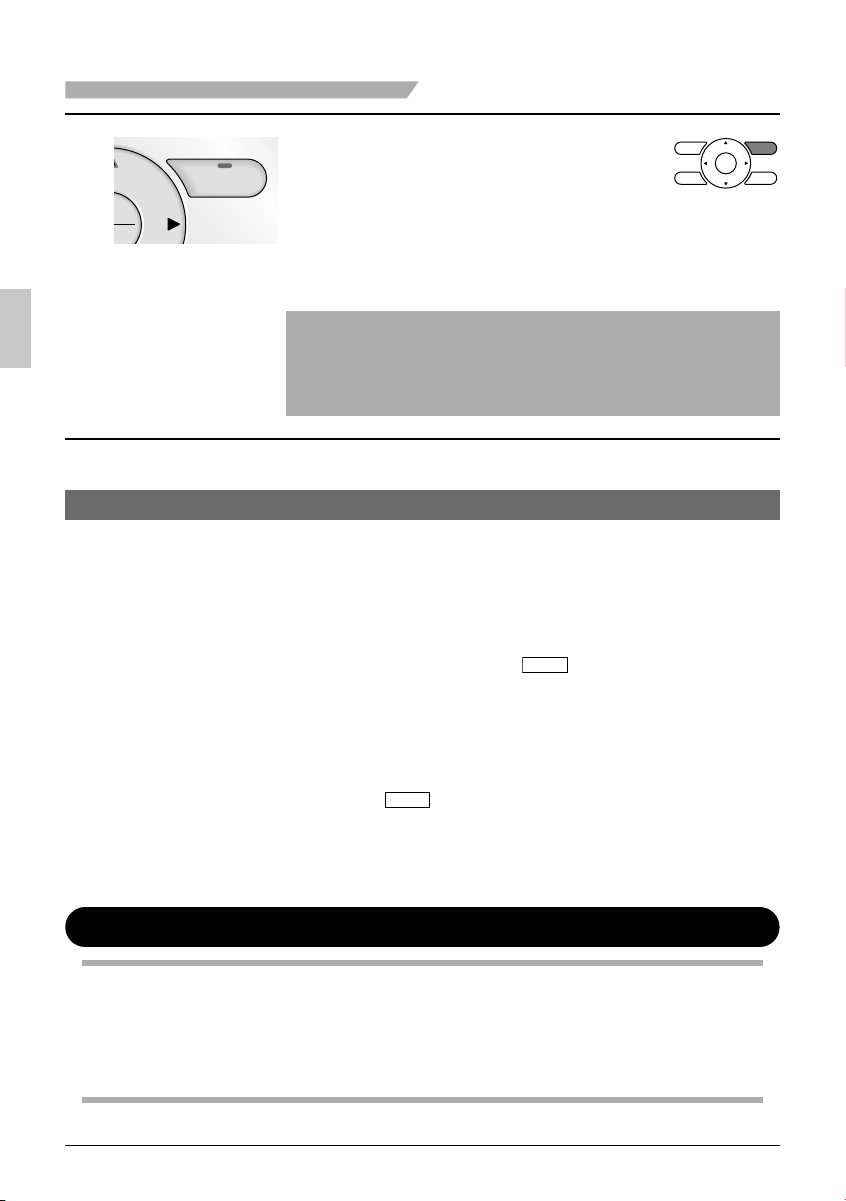
Basic Operation
When the On/Off button is pressed ●
6
u
On/Off
Characteristics of Heat Mode
The system automatically controls the following operating modes to
prevent the reduction of heating capacity and space comfort.
again, the system will stop operating
and the operation lamp will turn off.
When the system is stopped while in the heating *
mode, the fan will continue to operate for
approximately one minute to remove residual
heat from the indoor unit.
Note
To prevent water damage or system failure, do not immediately ●
remove power from the indoor unit following system operation.
Wait at least fi ve minutes for the condensate pump to fi nishing
draining residual water from the unit.
Defrost operation
Hot start
The system will automatically go into defrost operation to prevent frost ●
accumulation at the outdoor unit and loss of heating capacity.
The indoor unit fan will stop, and “ ●
displayed on the remote controller.
The system will return to normal operation usually within six to eight ●
minutes (but not more than 10 minutes).
When the system goes into heat mode, the indoor unit fan will stop in ●
order to prevent a cold draft.
(In that case, “
remote controller.)
” (Defrost/Hot start) will be displayed on the
STANDBY
” (Defrost/Hot start) will be
STANDBY
Dry Mode
Preparation
For equipment protection purposes, apply power to the outdoor units at least six hours before ●
starting the operation of the system.
The dry mode may not be selected if the remote controller is master controlled and the ●
system is not already in the cooling mode of operation. (see page 17 for details)
12 English
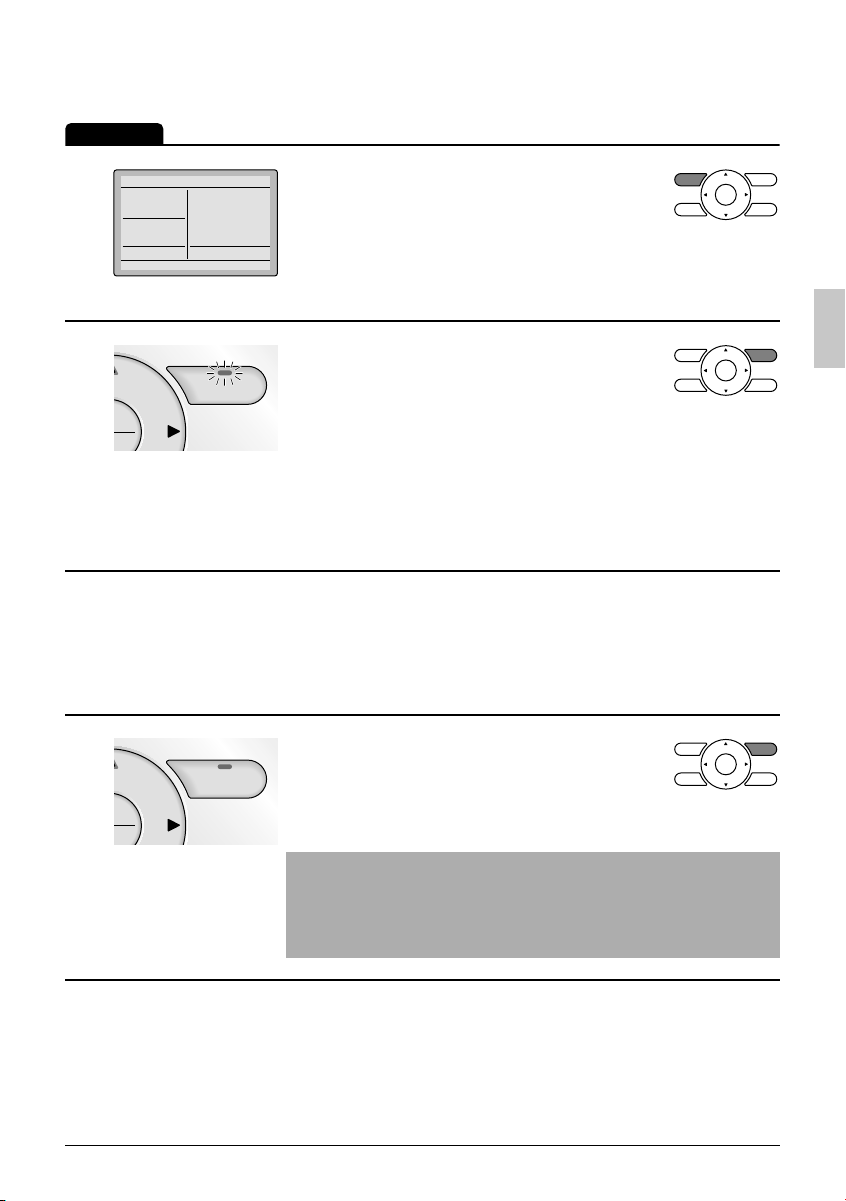
Operation
1
Dry
Press Mode button several times until ●
the Dry mode is selected.
2
u
3
4
u
Return Setting
On/Off
On/Off
The dry mode may not be available depending on the type of *
indoor unit.
Press On/Off button. ●
The Operation lamp (green) will
illuminate and the system will start
operating.
In Dry mode, the system maintains automatic temperature and *
fan speed control. Therefore, temperature setpoint or fan speed
settings are not available while the indoor unit is in the Dry
mode.
Adjust Air Flow Direction from the main menu ●
(see page 23).
If the connected indoor unit model does not include oscillating *
louvers this function will not be available.
When the On/Off button is pressed ●
again, the system will stop operating
and the operation lamp will turn off.
Note
To prevent water damage or system failure, do not immediately ●
remove power from the indoor unit following system operation.
Wait at least fi ve minutes for the condensate pump to fi nishing
draining residual water from the unit.
English 13
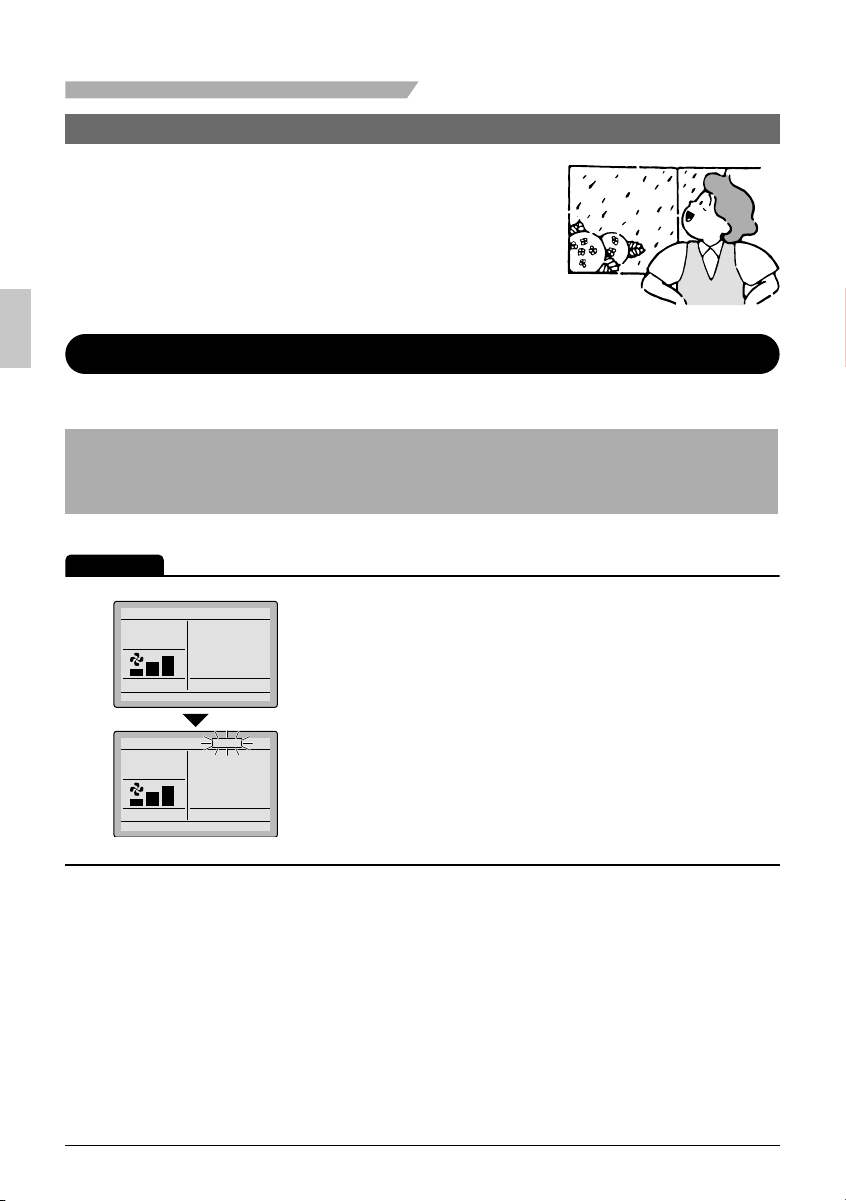
Basic Operation
Characteristic of Dry mode
The Dry mode dehumidifys the space at reduced cooling capacity to
prevent the room temperature from dropping to uncomfortable
levels.
Setback
The Setback feature will maintain the space temperature in a specifi c range during unoccupied
periods.
Note
This function will temporarily start an indoor unit that was previously turned off by the user or ●
turned off from a schedule event / off timer.
This function must be enabled by the system installer. ●
Operation
The setback icon fl ashes when the unit ●
Cool
1
Setback
Cool
84F
is turned on under the setback control.
Return Setting
SETBACK
Cool
Setback
Cool
84F
Return Setting
14 English
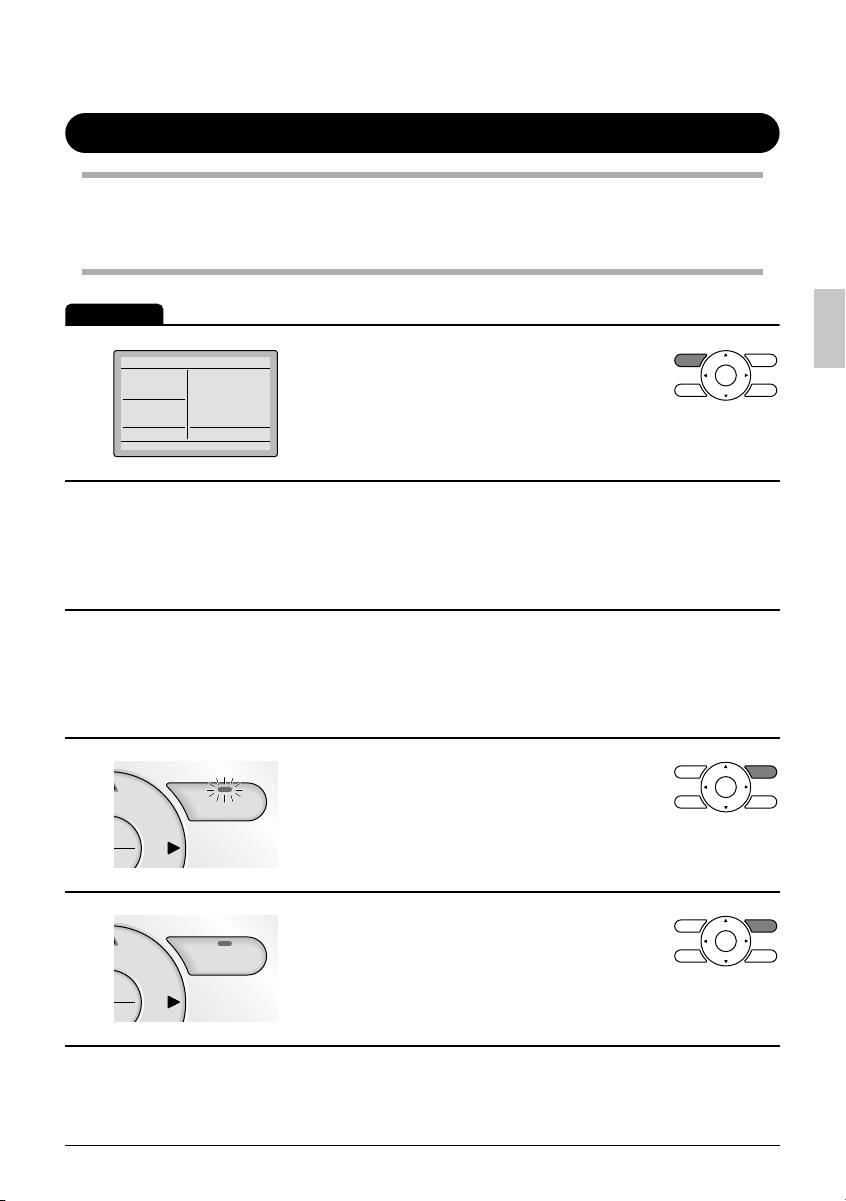
Ventilation Mode
Preparation
For equipment protection purposes, apply power to the outdoor units at least six hours before ●
starting the operation of the system.
Operation
Vent
1
AUTO
ERV
Return Setting
When the Indoor Unit is Interlocked with Energy Recovery Ventilator
2
3
When operating the energy recovery ●
ventilator (ERV) between seasons
without the air conditioner, set the
control to ventilation mode.
Changes to the ventilation mode are made from the ●
main menu.
Ventilation Mode: Auto, ERV, and Bypass*
Changes to the ventilation rate are made from the ●
main menu.
Ventilation Rate: Low or High*
Press On/Off button. ●
4
u
5
u
English 15
On/Off
On/Off
The Operation lamp (green) will
illuminate and the system will start
operating.
When the On/Off button is pressed ●
again, the system will stop operating
and the operation lamp will turn off.
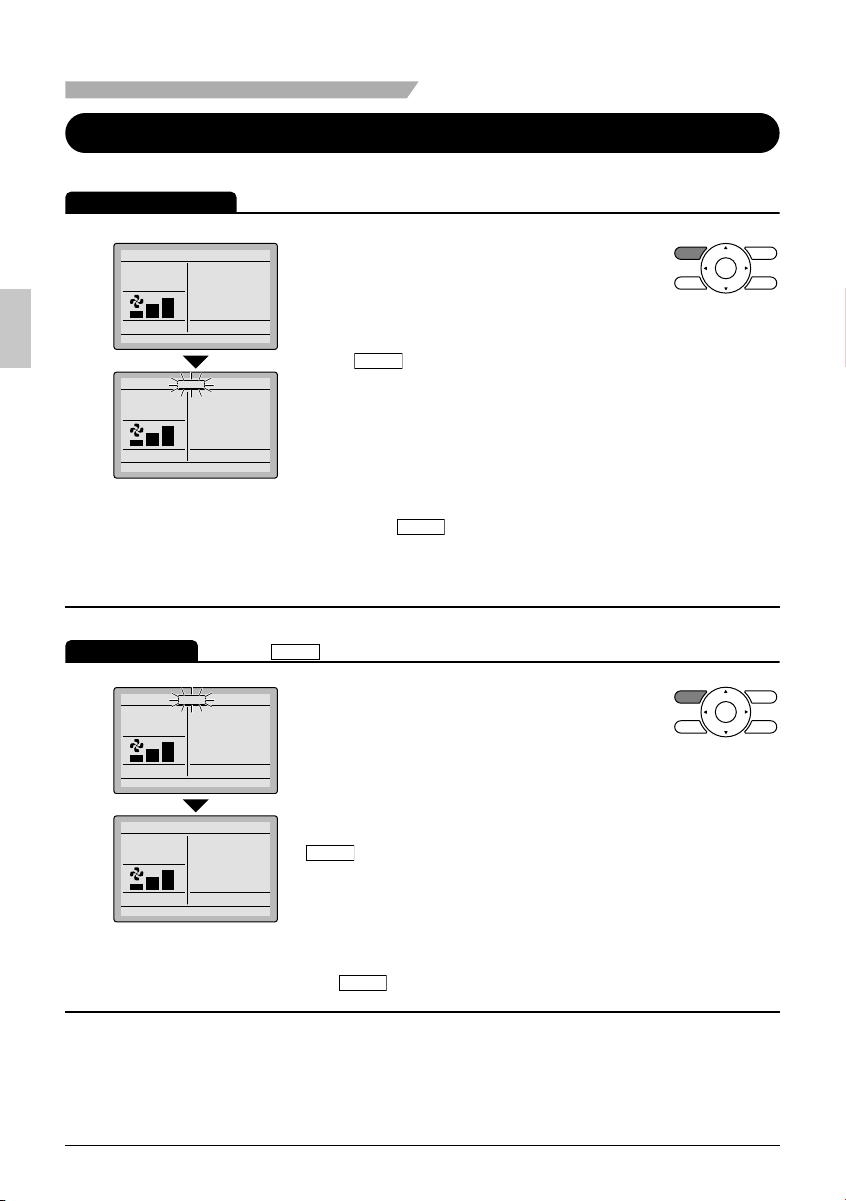
Basic Operation
Setting the Cool / Heat Changeover Master
Setting Changes
Cool
1
Set to
Return Setting
MASTER
CONTROLLED
Cool
Set to
Return Setting
See page 18 for an explanation of the cool/heat changeover master indoor unit.
Press the Operation Mode Selector button
●
Cool
74F
on the remote controller of the changeover
master indoor unit for at least four seconds.
(While the backlight is illuminated)
MASTER
The “
●
” icon on each remote controller for the
CONTROLLED
indoor units connected to the same outdoor unit or
Cool
74F
BS unit will start fl ashing.
Vent mode setting changes are possible regardless of the cool/*
heat changeover master indoor unit.
If cool/heat mode is confi gured for control from the outdoor unit, *
all remote controllers serving the associated indoor units will
display its “
Set the cool/heat changeover master indoor unit as
●
MASTER
CONTROLLED
” icon.
outlined below.
(VRV only)
74F
MASTER
CONTROLLED
Press the Mode Selector button on the
●
remote controller of the indoor unit which
is to serve as the cool/heat changeover
master.
Selection Settings
MASTER
CONTROLLED
Cool
2
Return Setting
The icon “ ” will flash on all remote controllers when the power is turned ON for the first time.
Set to
Cool
The remote controller for the changeover
master indoor unit is established and the
Cool
Set to
Return Setting
Cool
74F
MASTER
icon disappears.
CONTROLLED
Other remote controllers in the system
(indoor units served by the same outdoor
unit or indoor units served by the same
branch selector (BS) unit) will now display
MASTER
the
16 English
CONTROLLED
icon.
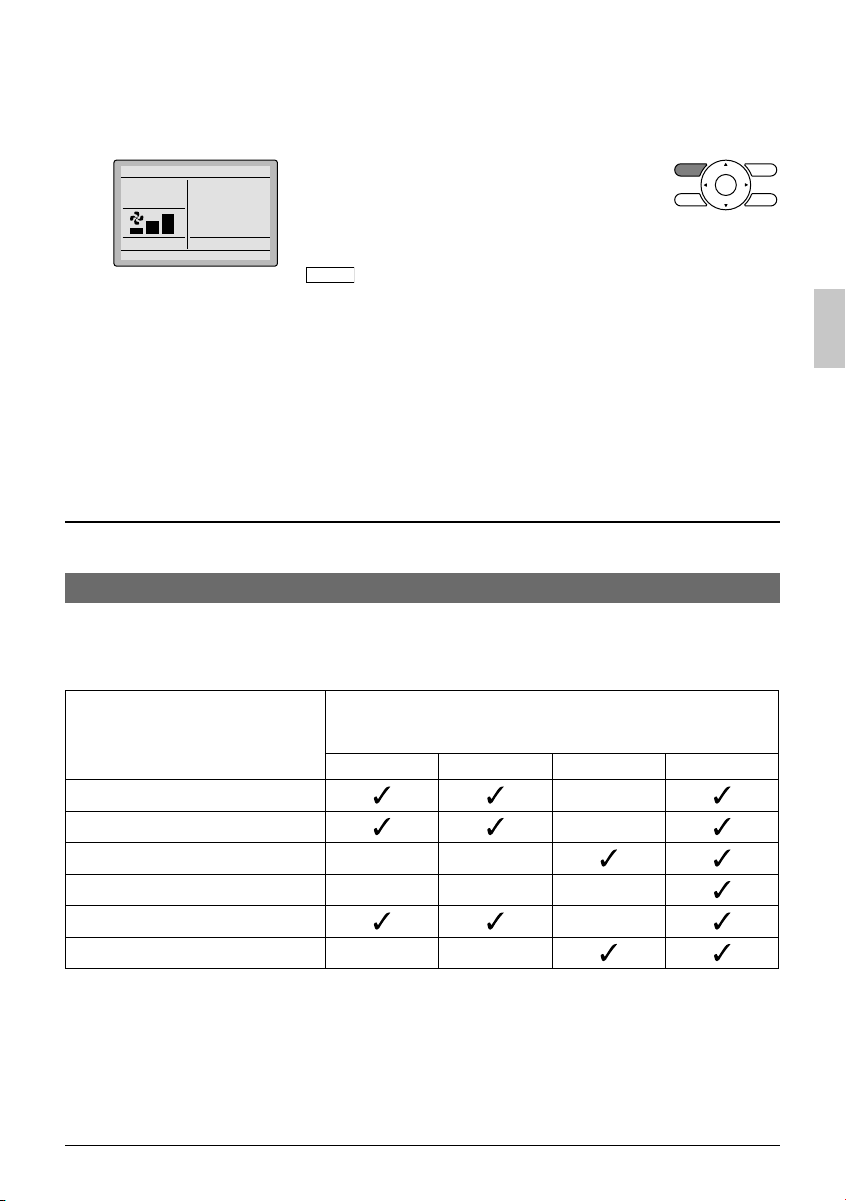
Press the Mode button on the remote ●
3
Cool
Set to
Return Setting
Cool
74F
controller of the indoor unit designated
as the cool/heat changeover master (the
remote controller not displaying the
MASTER
icon) repeatedly until the desired
CONTROLLED
mode is selected. The display will
change to “Fan”, “Dry”, “Auto”, “Cool”,
“Heat” each time the button is pressed.
Simultaneously, the other indoor units on
●
the system will follow suit and change
modes to refl ect the new mode selected
at the changeover master remote
controller.
Cool / Heat Mode Selection Availability
“Cool”, “Heat” and “Auto” are all only available for selection on the cool/heat changeover master ●
indoor unit. The following table indicates the available operating modes of the other indoor units
on the system based upon the selected mode of the master indoor unit.
When the master indoor
unit is set to
Cool mode
Dry mode
Heat mode
Fan mode
Auto mode (Cooling operation)
Auto mode (Heating operation)
English 17
The other indoor units in the system can be set to
Cool Dry Heat Fan

Basic Operation
Precautions for Selecting the Cool / Heat Changeover Master Indoor Unit
The cool/heat changeover master must be set for a single indoor unit in the following applications ●
(2-Pipe Heat Pump System) (3-Pipe Heat Recovery System)
BS unit:
The BS unit is used for cooling or
heat mode selection.
Indoor unit Indoor unit
A number of indoor units are
connected to a single outdoor unit.
Set any one of the indoor units as
the cool/heat changeover master.
Key Lock
Operation
1
2
Confirm and cancel Key Lock settings in the basic display screen.
Cool
Set to
Cool
74F
Return Setting
Basic screen
Cool
Set to
Cool
74F
Return Setting
A number of indoor units are
connected to a single BS unit.
Set any one of the indoor units as
the cool/heat changeover master.
Press the Menu/OK button for at least four
●
seconds. (While the backlight is
illuminated)
“ ● ” will appear.
All buttons are disabled when the keys
are locked.
To cancel the key lock mode, continue ●
pressing Menu/OK button for at least
four seconds. (While the backlight is
illuminated)
18 English
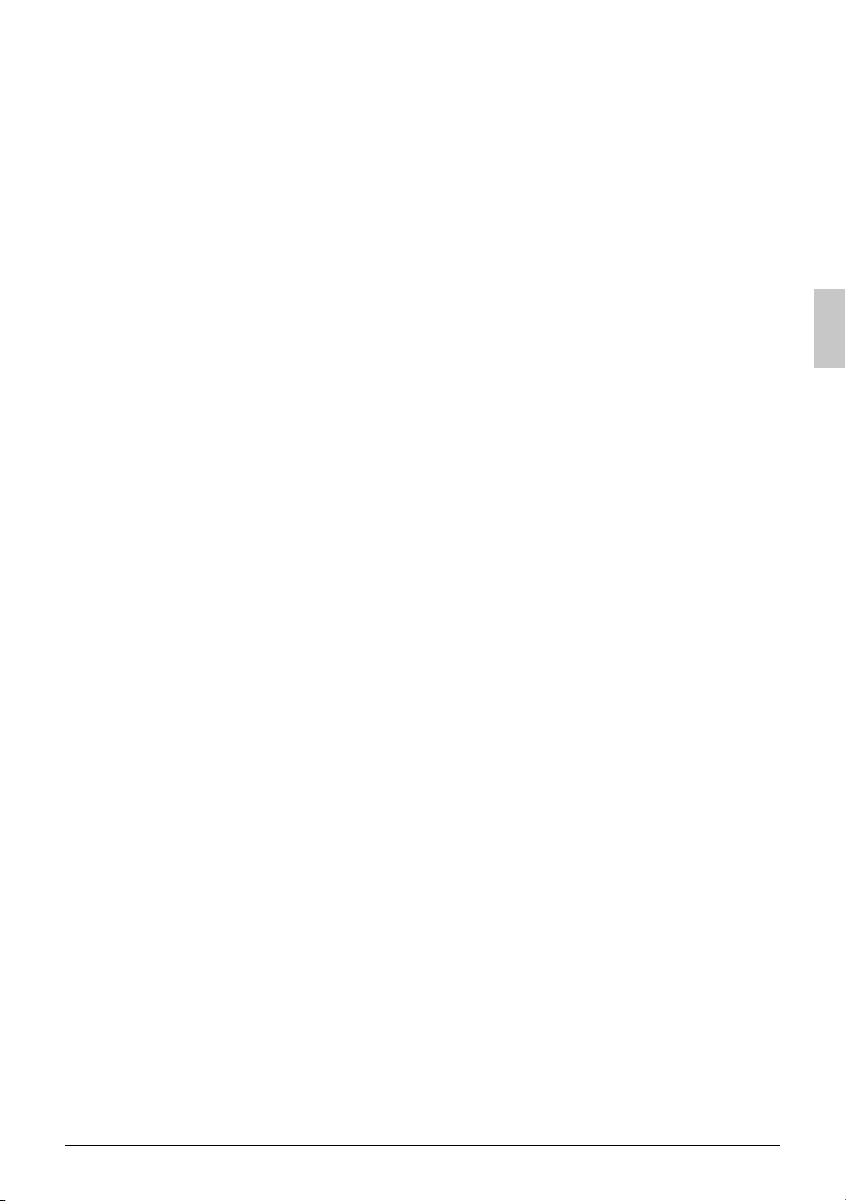
English 19
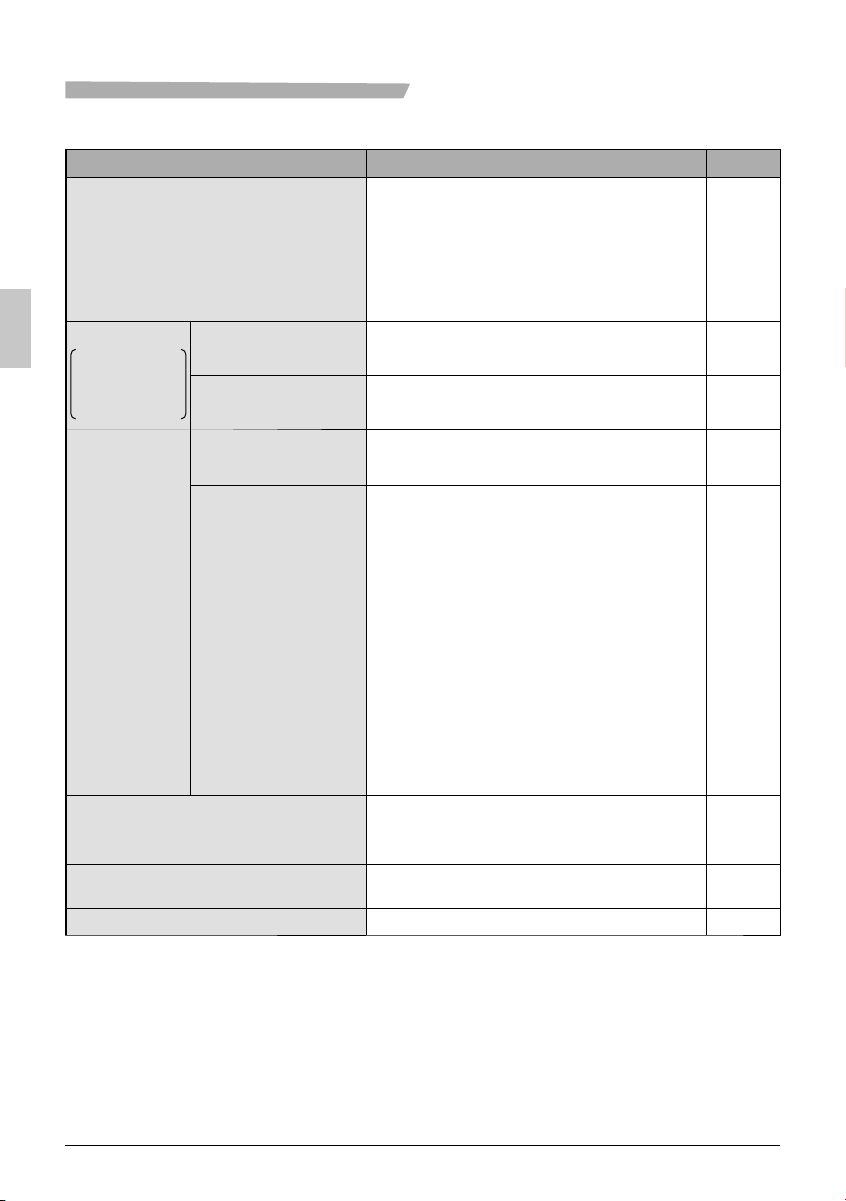
Quick Reference
The main menu has the following items.
Menu item Description
Air Flow Direction
Ventilation
Ventilation
operation settings
for energy
reovery ventilator
Ventilation Rate
Ventilation Mode
Schedule Daily Patterns
Settings
Off Timer
Celsius / Fahrenheit
Maintenance Information
Used to confi gure air fl ow direction
settings.
The air fl ow direction louver is automatically ●
operated up and down (left and right).
The fi xed air fl ow directions are confi gurable ●
for fi ve positions.
This function is not available on all models.*
Used to set “Low” or “High”
Used to set Auto, ERV, or Bypass.
Day settings are selected from three patterns, i.e., ●
“7Days”, “Weekday/Weekend”, and “Weekday/Sat/
Sun”.
Set the startup time and operation stop time. ●
ON: Startup time, cooling and heating
OFF: Operation stop time, cooling and
_
Up to fi ve actions can be set for each day. ●
Used to set each operation period of the system.
Possible to set in 10 minute increments from ●
30 to 180 minutes.
Used to select whether temperature values ●
will be displayed in Celsius or Fahrenheit.
Used to display the maintenance information.
temperature setpoints can be
confi gured.
heating setback temperature
setpoints can be confi gured.
( --: Indicates that the setback
function is disabled for this time
period. )
: Indicates that the temperature
setpoint and setback temperature
setpoint for this time period is not
specifi ed. The last active setpoint will
be utilized.
Reference page
23
26
27
29
30
33
–
35
20 English
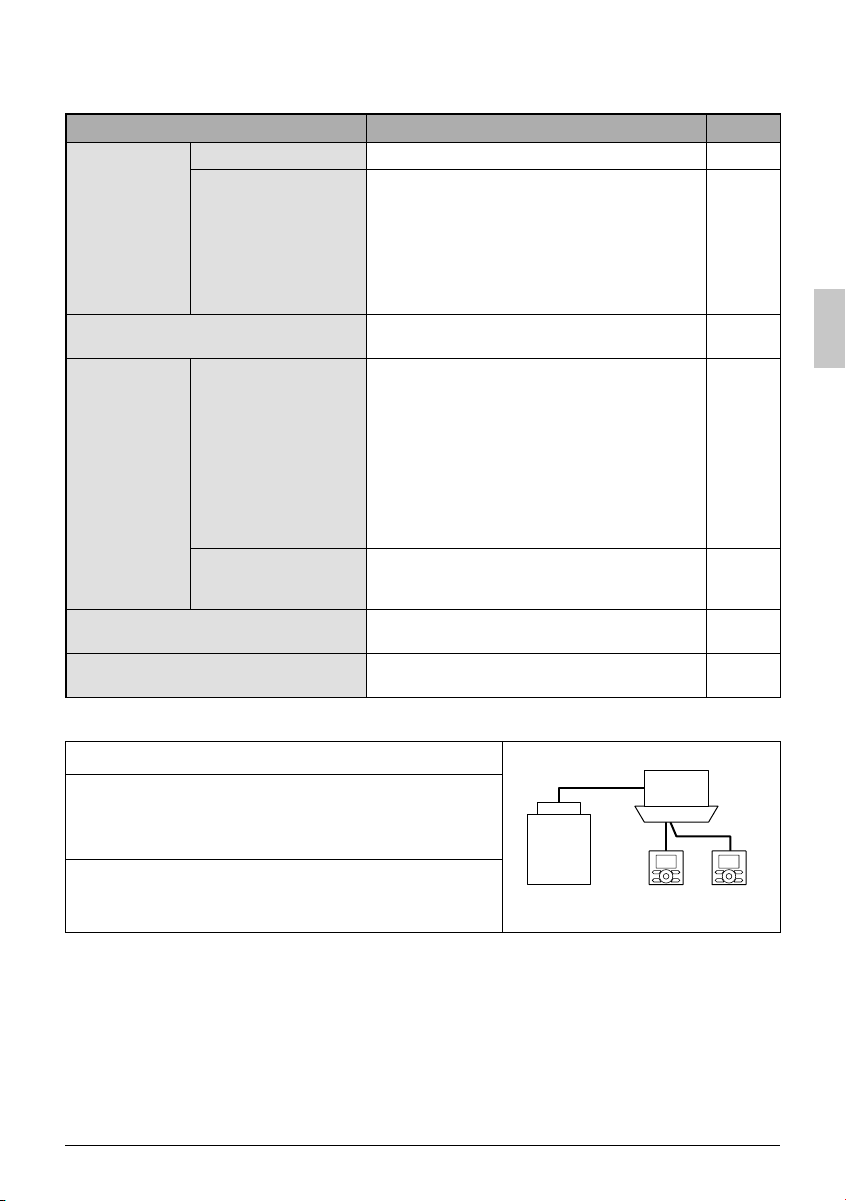
Menu item Description
Confi guration
Current Settings
Clock &
Calendar
Contrast Adjustment
Display
Standard or Detailed
Display
Date & time
Used to make LCD contrast adjustment.
Used to set standard or detailed display
mode.
Display mode ●
Standard or detailed display
Detailed display provides the choice to
●
display between Room Temp, Outside Air
Temp, System or None.
Used to display a list of current settings for ●
available items.
Used to confi gure date and time settings
and corrections.
The default time display is 12H. ●
The clock will maintain accuracy to within ●
±30 seconds per month.
If there is a power failure for a period not ●
exceeding 48 hours, the clock will continue
working with the built-in backup power
supply.
Reference page
36
37
39
39
12H/24H Clock
Daylight Saving Time
Language
Note: Available setting items vary with the indoor unit model.
The time can be displayed in either a 12 hour
or 24 hour time format.
Used to adjust the clock in observance of
daylight saving time.
The display language can be selected
between English, Francais or Espanol.
Sub Remote Controller Menu Items
If two remote controllers are in control of a single indoor
unit, the following menu items are not set in the sub remote
controller. In this case, the following items should be
confi gured in the main remote controller.
Schedule ●
Off timer ●
Setback ●
Outdoor unit
42
–
42
Indoor unit
Two remote
controllers in control
English 21
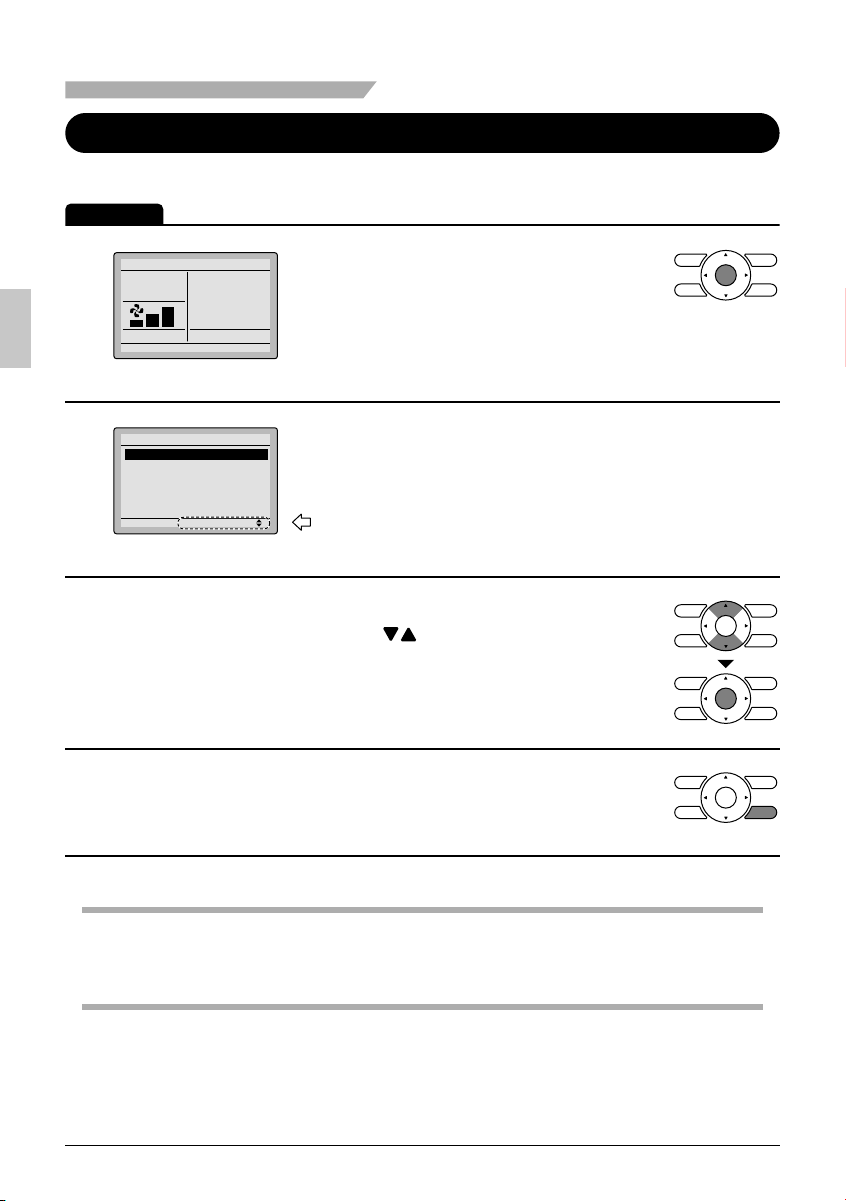
Menu Options
Moving Within the Main Menu Screen
Display Method for Main Menu
Operation
Press Menu/OK button. ●
Cool
1
Set to
Return Setting
Basic screen
Cool
74F
Main Menu
Air Flow Direction
2
Ventilation
Schedule
Off Timer
Celsius / Fahrenheit
Maintenance Information
Setting
Main menu screen
3
4
Note
If a button is not pressed for 5 minutes during confi guration, the controller will automatically ●
revert to the basic screen.
The main menu screen will appear. ●
1/2
Instructions for moving within the main
menu will appear.
Selecting items from the main menu. ●
1. Press buttons to select the desired
item to be set.
2. Press Menu/OK button to display the
details for the selected item.
To go back to the basic screen from the ●
main menu, press the Cancel button.
22 English
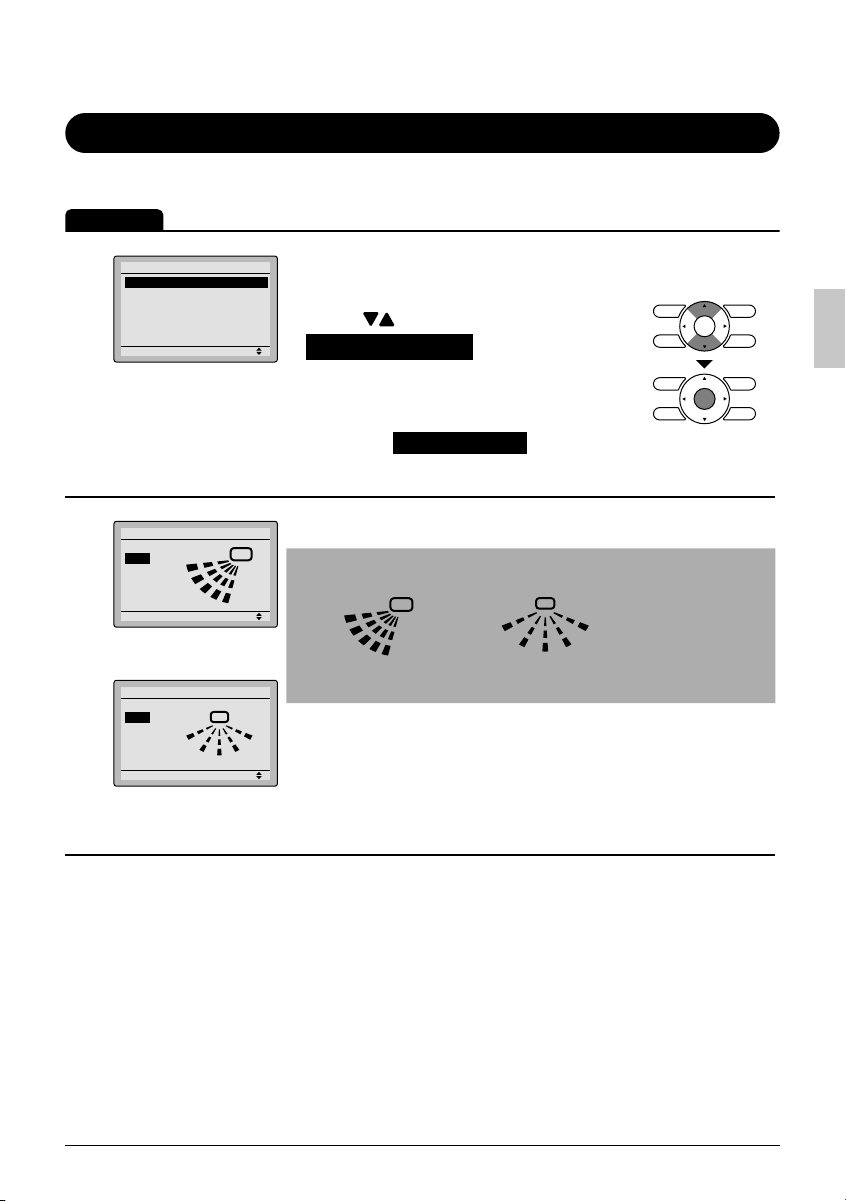
Air Flow Direction
Confi guring Air Flow Direction
Operation
Main Menu
Air Flow Direction
Ventilation
1
Schedule
Off Timer
Celsius / Fahrenleit
Maintenance Information
Air Flow Direction
Swing
2
Air Flow Direction
(up/down)
Air Flow Direction
Swing
Air Flow Direction
(left/right)
Setting
Setting
Setting
1/2
Display the main menu screen. ●
(See page 22.)
Press ● buttons to select
Air Flow Direction on the main
menu screen and press the Menu/
OK button.
(For models with no airfl ow direction
adjustment, Air Flow Direction will not be
displayed on the main menu screen.)
The air fl ow direction screen will appear. ●
Note
Air fl ow direction appears on the screen as below. ●
0
1
2
3
Up/down direction
Left/right direction
0 : Position 0
0
1
3
4
1 : Position 1
2 : Position 2
3 : Position 3
4 : Position 4
English 23
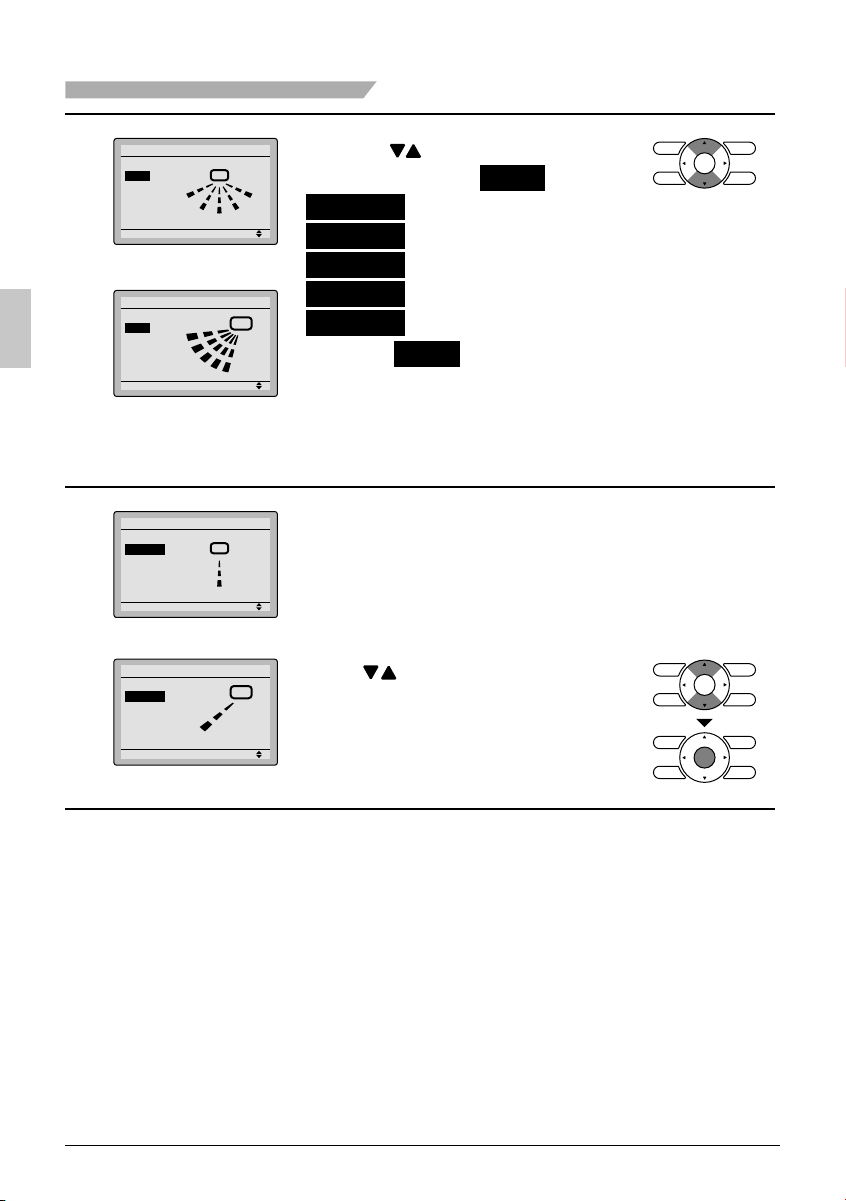
Menu Options
Air Flow Direction
Swing
3
Setting
Left/right direction
Air Flow Direction
Swing
Up/down direction
Air Flow Direction
Position 2
4
Left/right direction
Air Flow Direction
Position 2
Up/down direction
Setting
Setting
Setting
Cool
Heat
Pressing ● buttons changes the
setting to (in order) Swing ,
Position 0 ,
Position 1 ,
Position 2 ,
Position 3 , and
Position 4 .
Selecting ● Swing will cause the air
fl ow direction louver to oscillate
back and forth.
For the swing setting only, all
positions will be displayed.
When you select positions 0 to 4, ●
the louver will stay in a fi xed
position.
The illustration is an example of the display *
when position 2 is selected.
Press ● buttons to select the
desired air fl ow direction.
20°C
Press Menu/OK button to return to
15°C
the basic screen.
24 English
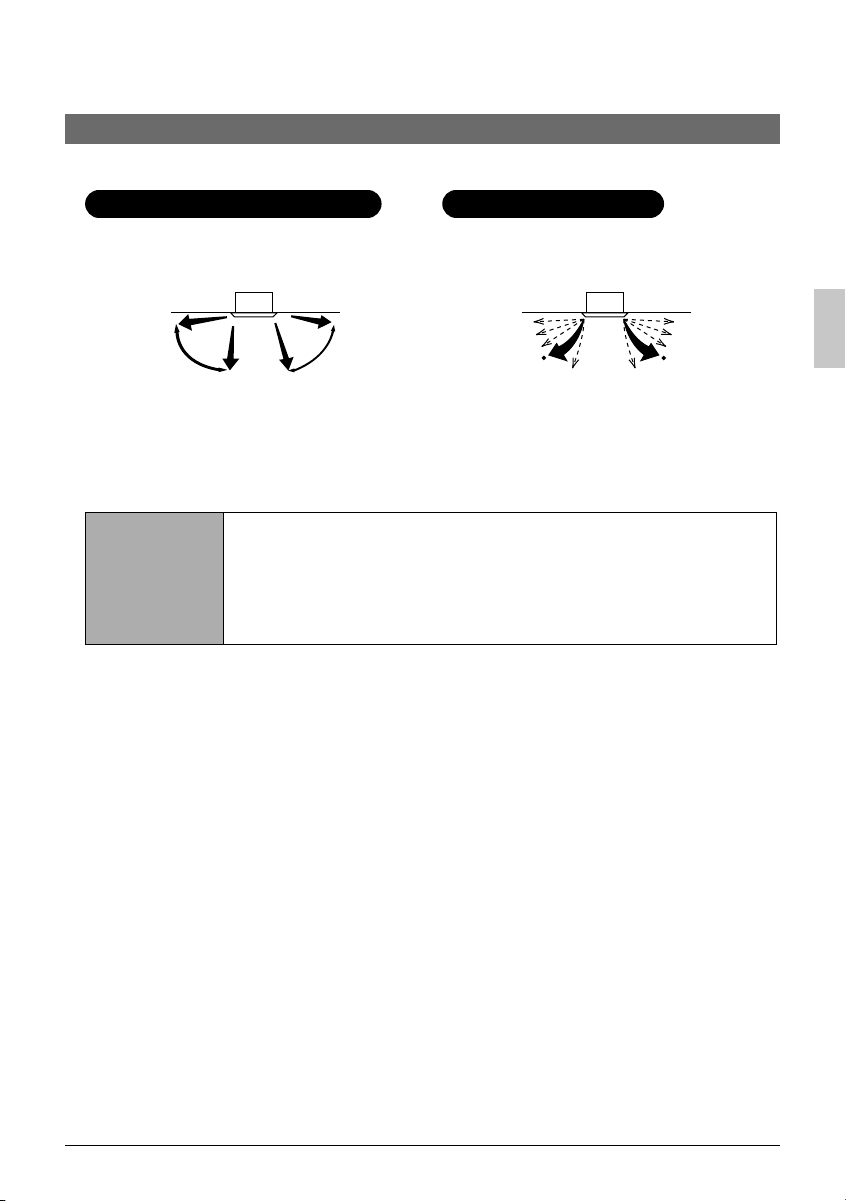
Operational Details and Functions
(
(
There are two types of air fl ow direction settings.
Air fl ow direction swing
The louvers automatically oscillate up
and down.
Indoor unit
Automatic)
Automatic)
Air fl ow direction
You can select from one of fi ve fi xed
directions. (This has no relation to the
angle of the louvers.)
Indoor unit
(Desired position) (Desired position)
Movement of air fl ow direction louver
Under the operating conditions shown below, air fl ow direction is controlled automatically. Actual
operation may be different than what is displayed on the remote controller.
Room temperature is higher than the remote controller’s setpoint (in ●
Operating
condition
heating operation).
When defrosting (in heating operation). ●
(The air fl ow discharges horizontally to avoid creating a draft for the
room occupants.)
Under continuous operation with the air fl ow discharging horizontally. ●
English 25
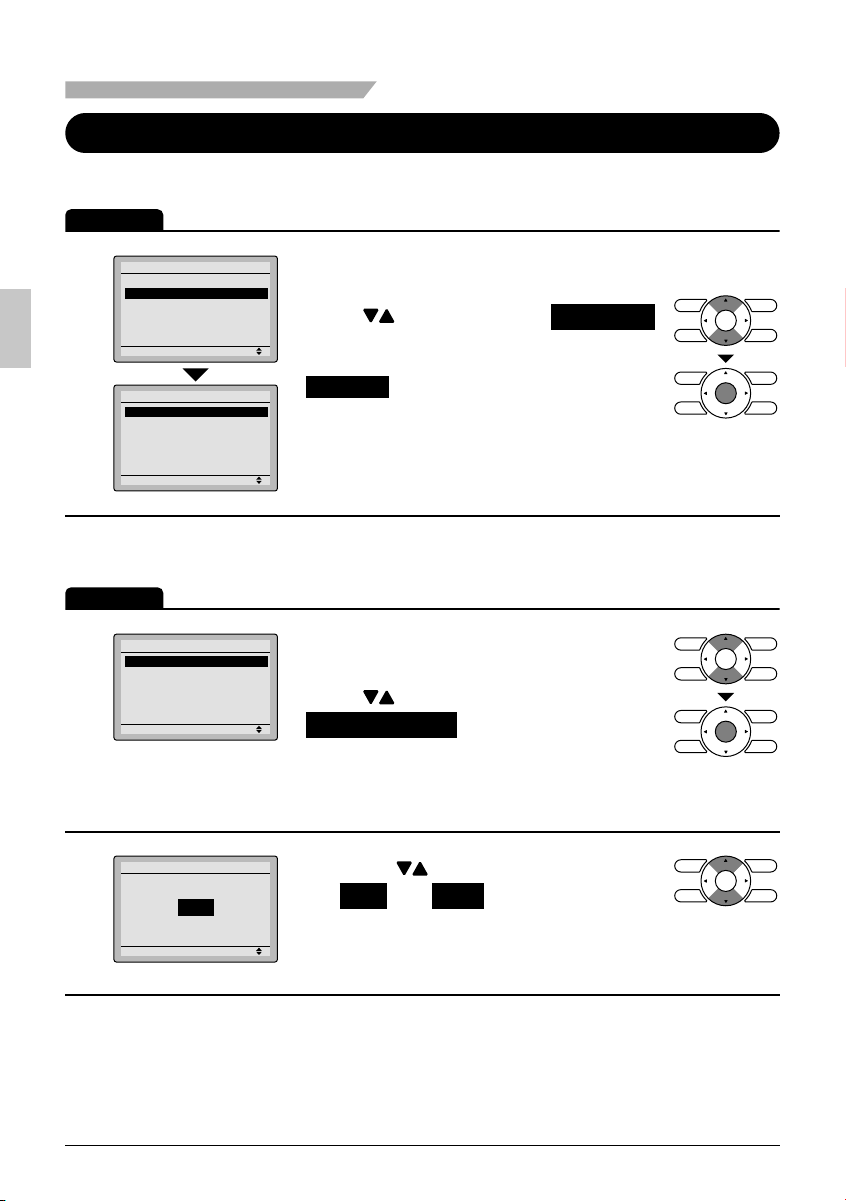
Menu Options
Ventilation
Ventilation screen display properties
Operation
Main Menu
Air Flow Direction
Ventilation
1
Schedule
Off Timer
Celsius / Fahrenheit
Maintenance Information
Ventilation
Ventilation Rate
Ventilation Mode
Changing the ventilation rate
Operation
Ventilation
Ventilation Rate
Ventilation Mode
1
Setting
Setting
Setting
1/2
Display the main menu screen. ●
(See page 22.)
Press ● buttons to select Ventilation
on the main menu screen.
(For models with no ventilation function,
Ventilation will not be displayed on the main
menu screen.)
Press Menu/OK button to display the
ventilation screen.
Navigate to the ventilation screen ●
(see above).
Press ● buttons to select
Ventilation Rate on the ventilation
screen.
Press Menu/OK button to display the
ventilation rate screen.
Ventilation
Ventilation Rate
2
26 English
High
Setting
Press the ● buttons to toggle between
the Low and High settings.
Only modes that can be set are displayed.*
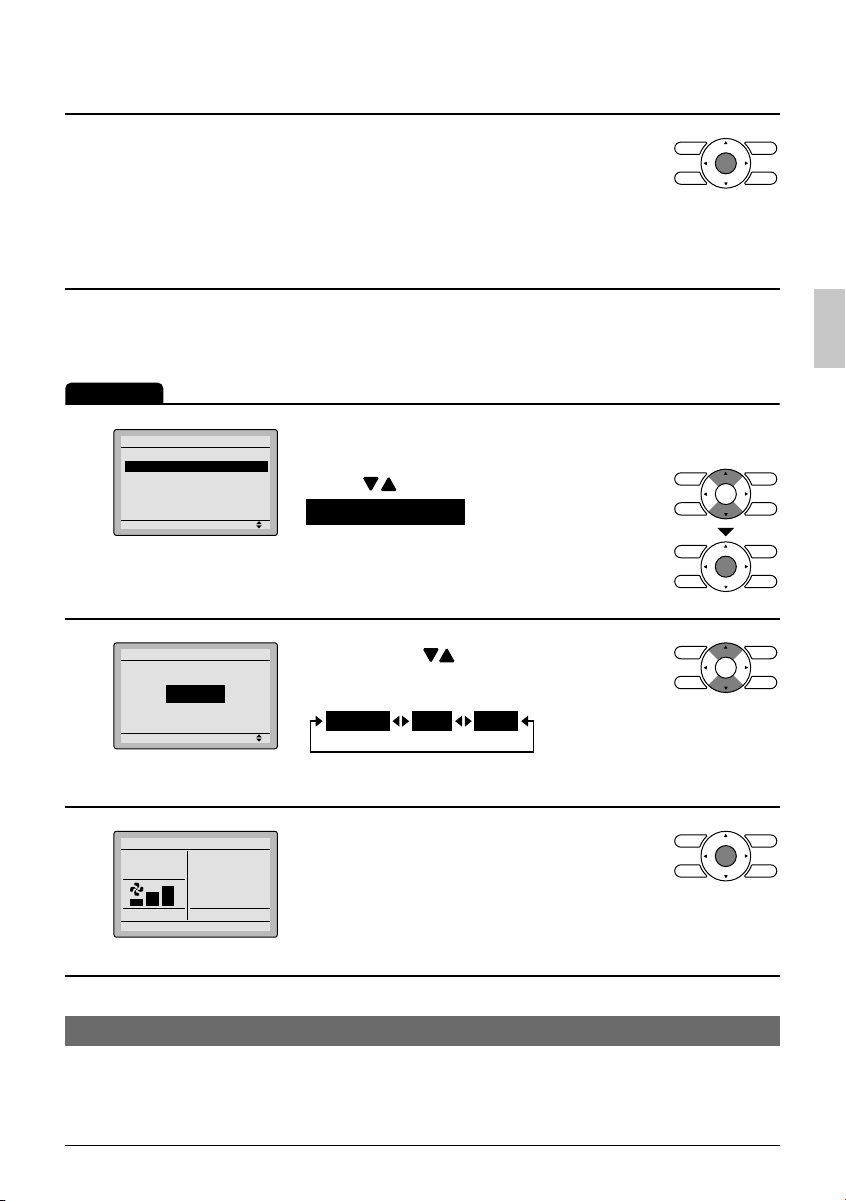
3
Changing the ventilation mode
Operation
Selecting and confi rming the desired ●
ventilation rate will take you back to the
basic screen.
(Pressing the Cancel button takes you back to the
previous screen without changing the ventilation
rate.)
Ventilation
Ventilation Rate
Ventilation Mode
1
Ventilation
Ventilation Mode
2
3
Setting
Bypass
Setting
Cool
Set to
Return Setting
Cool
74F
Display the ventilation screen. ●
(See page 26.)
Press ● buttons to select
Ventilation Mode on the ventilation
screen.
Press Menu/OK button to display the
ventilation mode screen.
Pressing the ● buttons cycles through
the settings in the order shown below.
Bypass ERV Auto
Only modes that can be set are displayed.*
Selecting and confi rming the desired ●
ventilation mode will take you back to
the basic screen.
(Pressing the Cancel button takes you back to the
previous screen without changing the ventilation
mode. )
Ventilation Mode
English 27

Menu Options
Auto mode
ERV mode
Bypass mode
Schedule
Setting the schedule
Operation
1
The schedule can not be enabled when a multizone controller is connected.
Main Menu
Air Flow Direction
Ventilation
Schedule
Off Timer
Celsius / Fahrenheit
Maintenance Information
Setting
Schedule
Clock has not been set.
Would you like to set it now?
Yes No
Setting
Date & Time
Yea r 2008
Month 01
Day 01
Tuesday
12:00A
Setting
Using information from the air conditioner (cool, heat, fan, and
setpoint) and the energy recovery ventilator unit (indoor and
outdoor temperatures), the ventilation mode is automatically
changed between ERV and Bypass.
Outside air is passed through the ERV core and is supplied to the
conditioned space.
Outside air is supplied to the conditioned space without passing
through the ERV core.
1/2
Display the main menu screen. ●
(See page 22.)
Press ● buttons to select Schedule .
Press Menu/OK button to display the
schedule screen.
Before setting the schedule , the clock ●
must be set.
If the clock has not been set, a screen ●
like the one on the left will appear.
Press buttons to select Yes and
press Menu/OK button.
The date & time screen will appear. ●
Set the current year, month, day, and ●
time. (See clock settings on page 39.)
Schedule
Enable/Disable
Daily Patterns
2
Settings
Press ● buttons to select the desired
function on the schedule screen and
press Menu/OK button.
Setting
28 English
