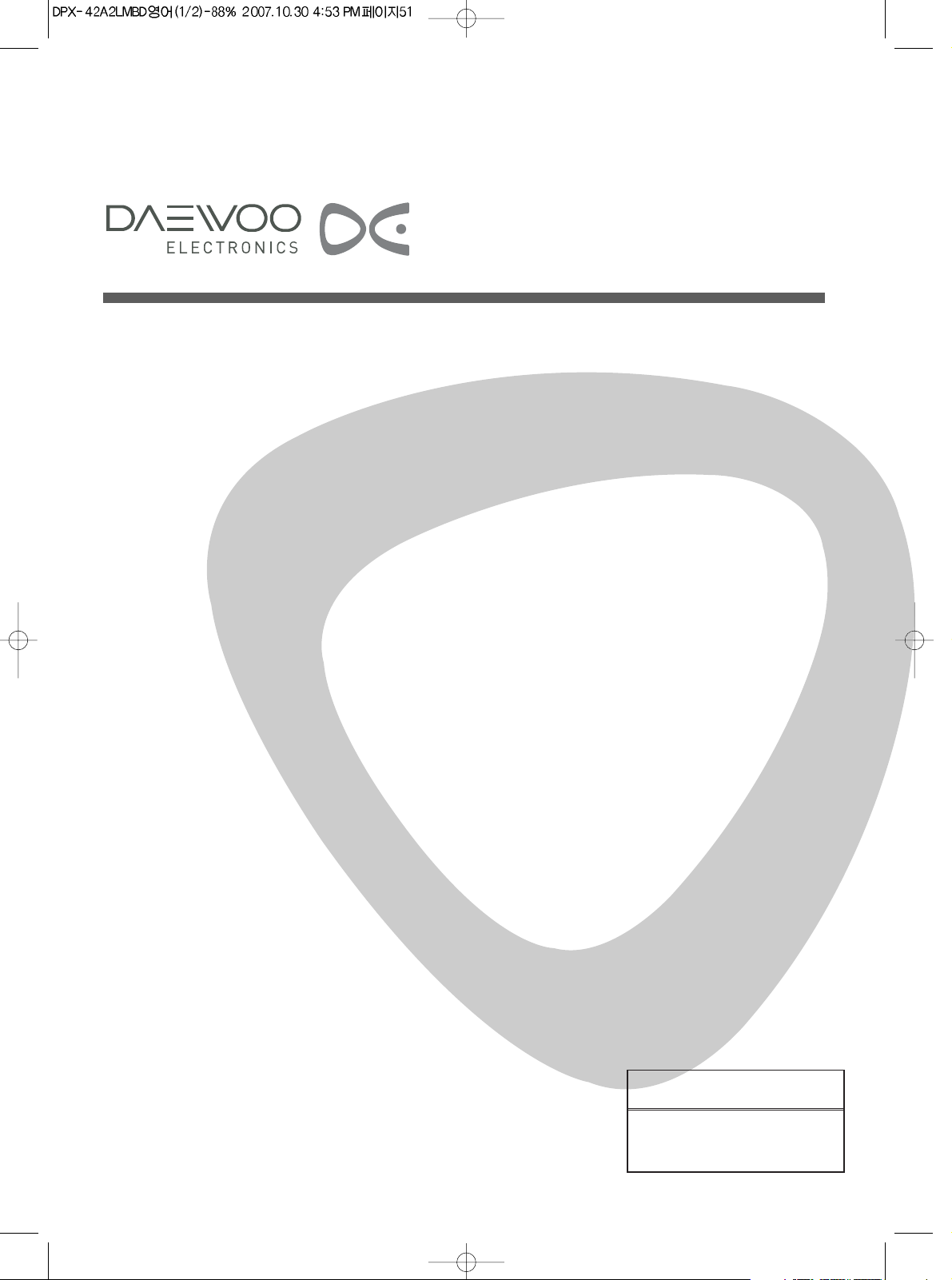
P/N: 48586900E20X-R0
PLASMA DISPLAY
USER’S MANUAL
DPX-32X1BMB
Proper use guarantees
product life.
Before using the product, be advised
that you read this owner’s manual well
and try to operate it.
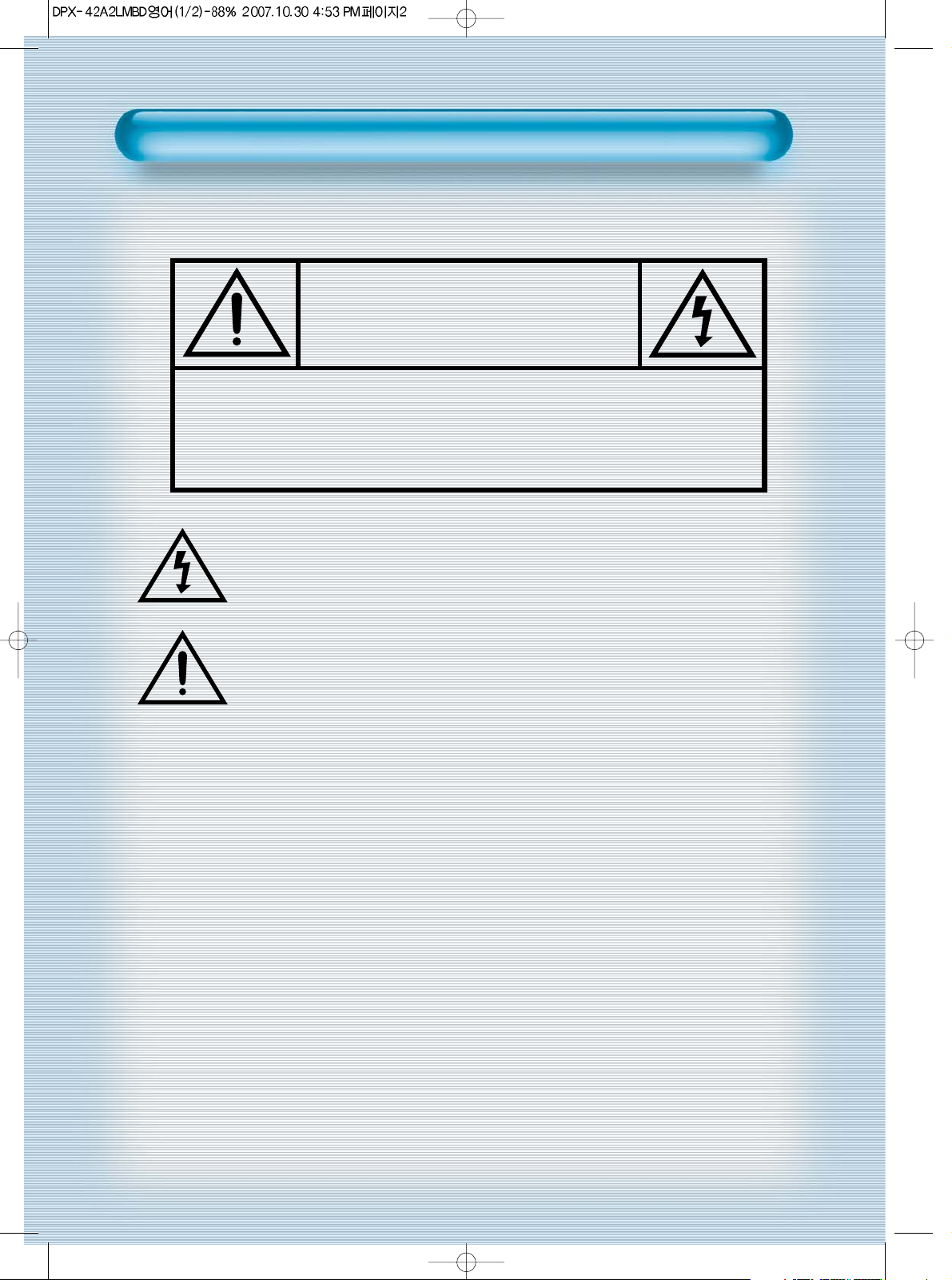
CAUTION
CAUTION
WARNING : TO REDUCE THE RISK OF FIRE OR ELECTRIC SHOCK HAZARD, DO NOT
EXPOSE THIS APPLIANCE TO RAIN OR MOISTURE.
CAUTION :
TO PREVENT ELECTRIC SHOCK, MATCH WIDE BLADE OF PLUG TO WIDE SLOT,
FULLY INSERT.
CAUTION
RISK OF ELECTRIC SHOCK
DO NOT OPEN
CAUTION : TO REDUCE THE RISK OF ELECTRIC SHOCK,
DO NOT REMOVE COVER (OR BACK).
NO USER-SERVICEABLE PARTS INSIDE.
REFER SERVICING TO QUALIFIED SERVICE PERSONNEL.
The lightning flash with arrowhead symbol, within an equilateral triangle, is intended to alert the user to the presence of uninsulated
“dangerous voltage” within the product’s enclosure that may be of
sufficient magnitude to constitute a risk electric shock.
The exclamation point within an equilateral triangle is intended to
alert the user to the presence of important operating and servicing
instructions in the literature accompanying the appliance.
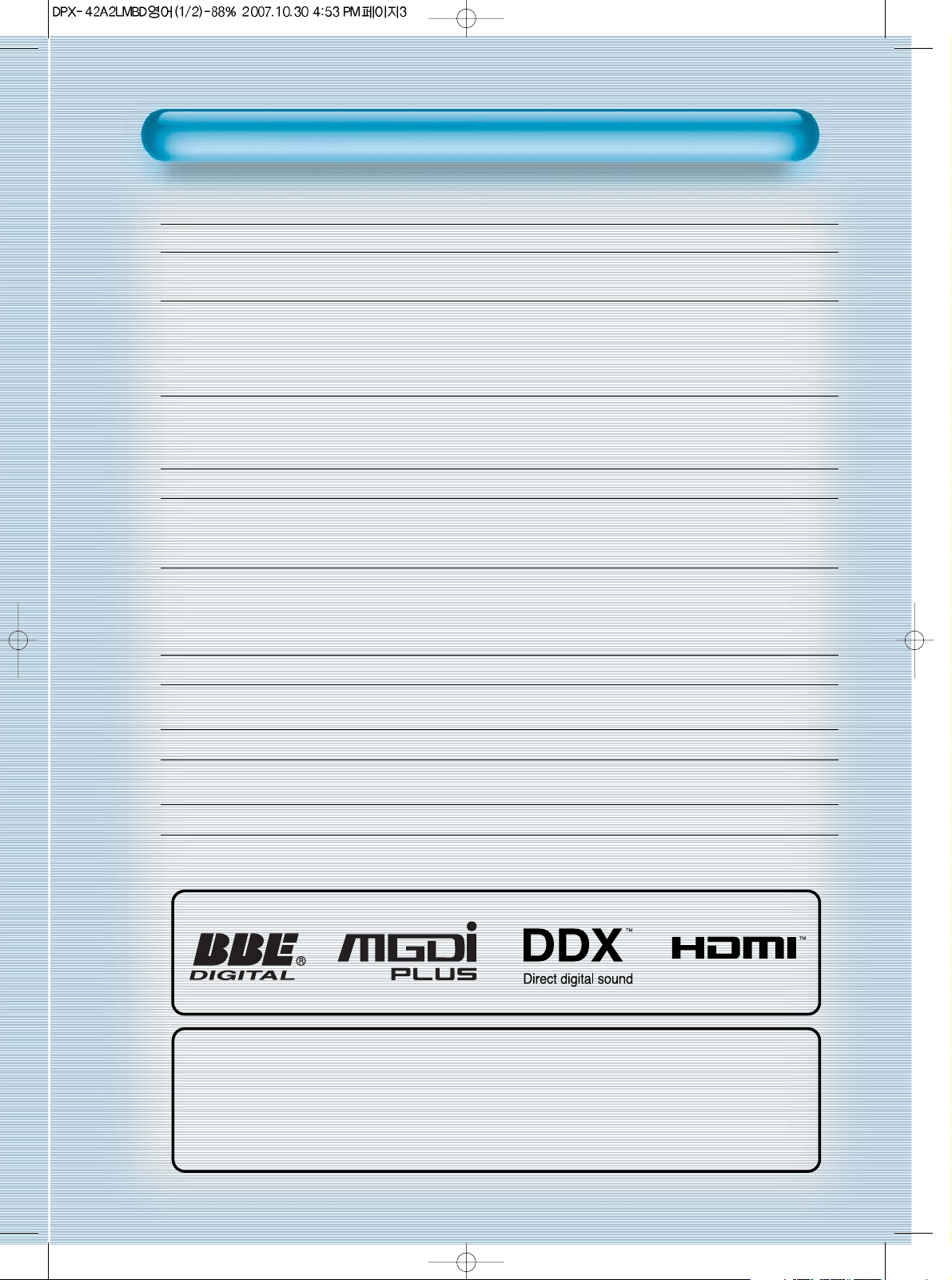
This Owner’s Manual presents safety precautions and how to use the product.
After reading it thoroughly, use the product safely.
Keep this manual where the user can see it easily.
Failure to comply with warnings and cautions for the safe use of electric
appliances may cause fire or human injury.
• VGA wide Plasma Panel
• Support Picture-in-Picture (PIP)
• DVD Direct Connection / Outstanding Picture Quality via a Digital
Broadcast Receiver
DVD can be directly connected to the Plasma unit so that you can view clear digital images. You can enjoy
even higher quality images by connecting a digital broadcasting receiver with which digital broadcasts can
be viewed.
•
PC Direct Connection
Plasma unit can be connected to the PC without a separate device and can be used as a monitor making
it ideal for presentation, various events and exhibitions.
•
Free - Angle Viewing Area
•
Flat Panel with No Distortion and Color Blurring
Since Plasma TV has no problems such as distortion, blurring, flickering unlike existing CRT type
displays, you can enjoy Home Cinema picture quality and sound.
•
Various Video Control
- 4 Languages OSD - Full-screen still function
- Various aspect ratio (16:9, 4:3, LB(16:9), LBS(16:9), 14:9, LB(14:9), LBS(14:9))
•
Free Volt (100-240V~, 50/60Hz)
•
HDMI(High Definition Multimedia Interface) Connection
HDMI provides you higher-quality pictures and sound with uncompressed and all digital audio/video
interface between a set-top box, PC, DVD player, and so on over a single cable
•
MGDITMplus (Meta Genuine Digital Image Plus) Engine
MGDI plus is the image enhancement technology designed by Daewoo Electronics, which provides more
clear, realistic, and delicate images.
•
DDXTM(Direct Digital AMP)
DDX is the special audio signal processing technology of Daewoo Electronics, which reproduces the
original sound without passing through extra complex audio signal processors.
Features
Features
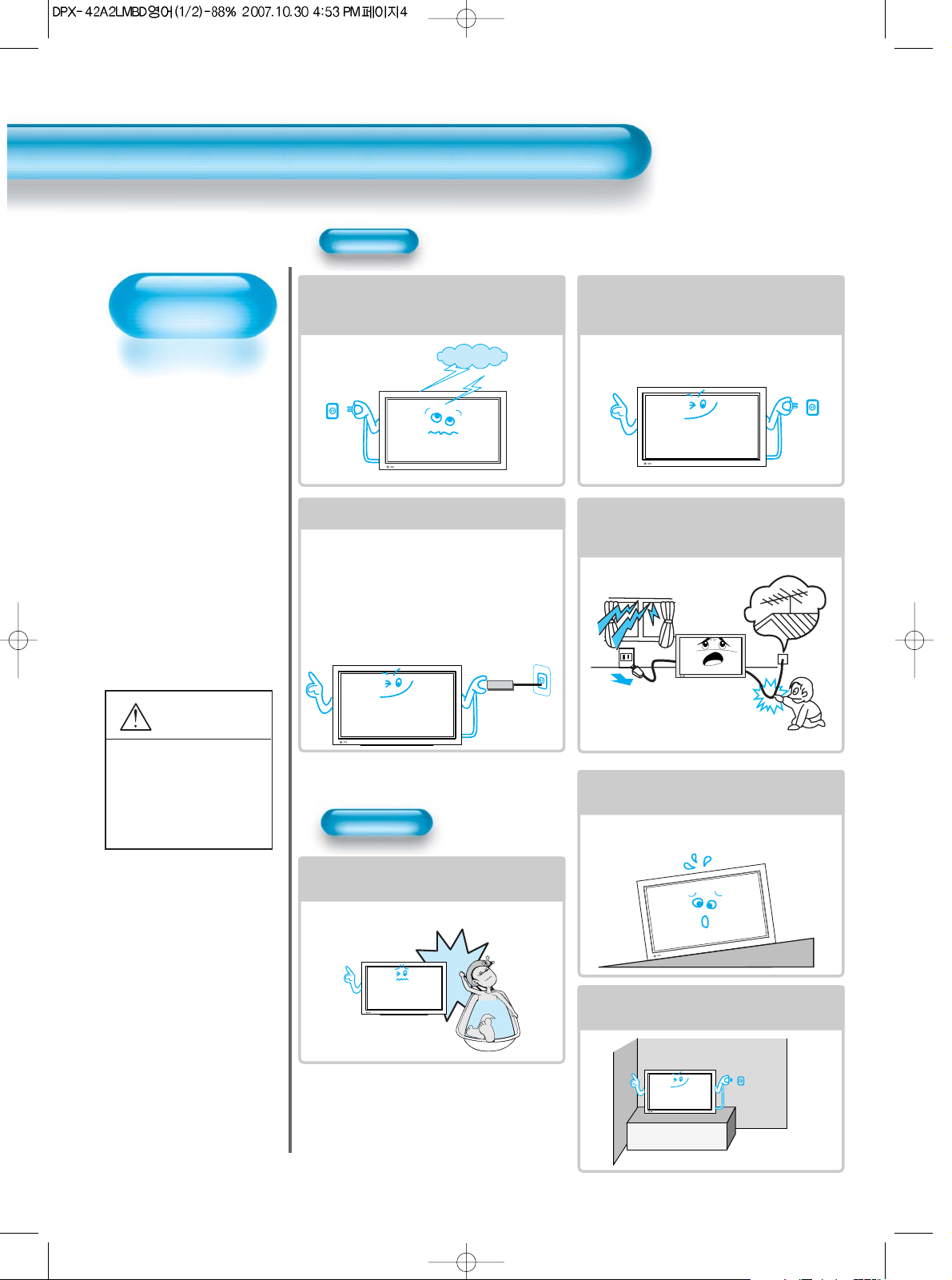
Always obey all
safety messages.
• All the safety and
operating
instructions should
be read before the
product is operated.
If anything strange
happens, unplug
this product from
the wall outlet.
• Do not disassemble
or replace any parts
of the TV.
Refer to a qualified
service personnel
for repair.
Safety Precautions
4
WARNING
You can be Killed
or seriously
injured if you do
not follow these
instructions.
During a lightning storm, or when it is left
unattended and unused for a long period
of time, unplug it from the wall outlet.
It can result in fire.
When unplugging your TV, always grip
the plug firmly and pull straight out from
the socket.
It can result in fire or electric shock due to
damaged power cord.
This product must be properly grounded.
• Improper grounding may cause malfunction or
electric shock.
• When proper grounding is not possible, install
circuit breaker.
• Do not ground to gas pipe, water pipe, lightning
rod, or telephone line.
* An apparatus with CLASS I construction shall be
connected to a MAINS socket outlet with a
protective earthing connection.
During a lightning storm, unplug the TV
from the wall outlet, and do not touch the
antenna.
It can cause fire or electric shock.
Power
Installation
Do not use this product in the
neighborhood of a bath or shower.
It can result in electric shock or fire.
Do not place this TV on an unstable cart,
stand, or table
It may cause the product and cart to overturn,
damaging equipment or causing possible injury.
Please place the TV set in such a way that
the main plug can be easily disconnected.
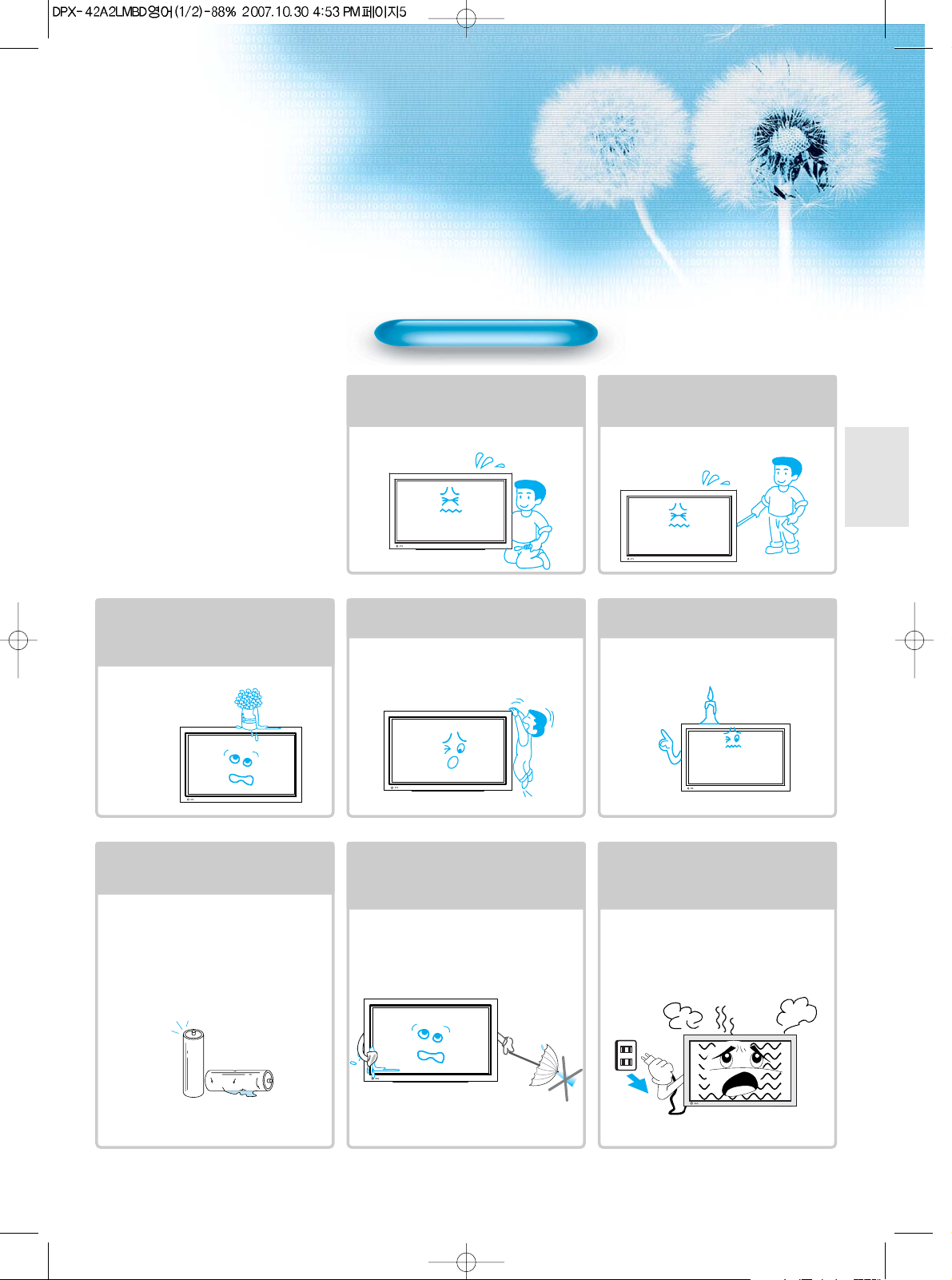
5
During Use
Do not open the cover (or back)
because high voltage is present
within the TV enclosure.
It may cause electric shock.
Never push any kind of objects into
this product through openings at the
back of TV.
It may cause fire or electric shock.
The apparatus shall not be exposed to
dripping or splashing and that no objects
filled with liquids, such as vases, shall be
placed on the apparatus.
Spilled liquids may cause electric shock or
fire.
Do not allow children to play or hang
on the TV.
These actions may tip it over, causing
personal injury.
Do not place a candle or lighted
cigarette on the TV.
If these fall into the inside of the tv, it may
cause a fire or explosion.
Do not disassemble batteries, and
do not leave around in case children
swallow them.
Heavy metal may contaminate environment,
and can be harmful or detrimental to human
health. (If children swallow the batteries, go to
hospital and consult with a doctor.)
Batteries could explode if fitted incorrectly.
Align the batteries according to the (+) and (-)
indication inside the case.
Do not spray water onto the TV or
wipe with damp cloth.
It may cause an electric shock or fire.
Unplug the TV from the wall outlet
when smoke or a strange smell
occurs, then refer to a service
personnel.
Leaving the TV on in this condition, may
cause fire or electric shock.
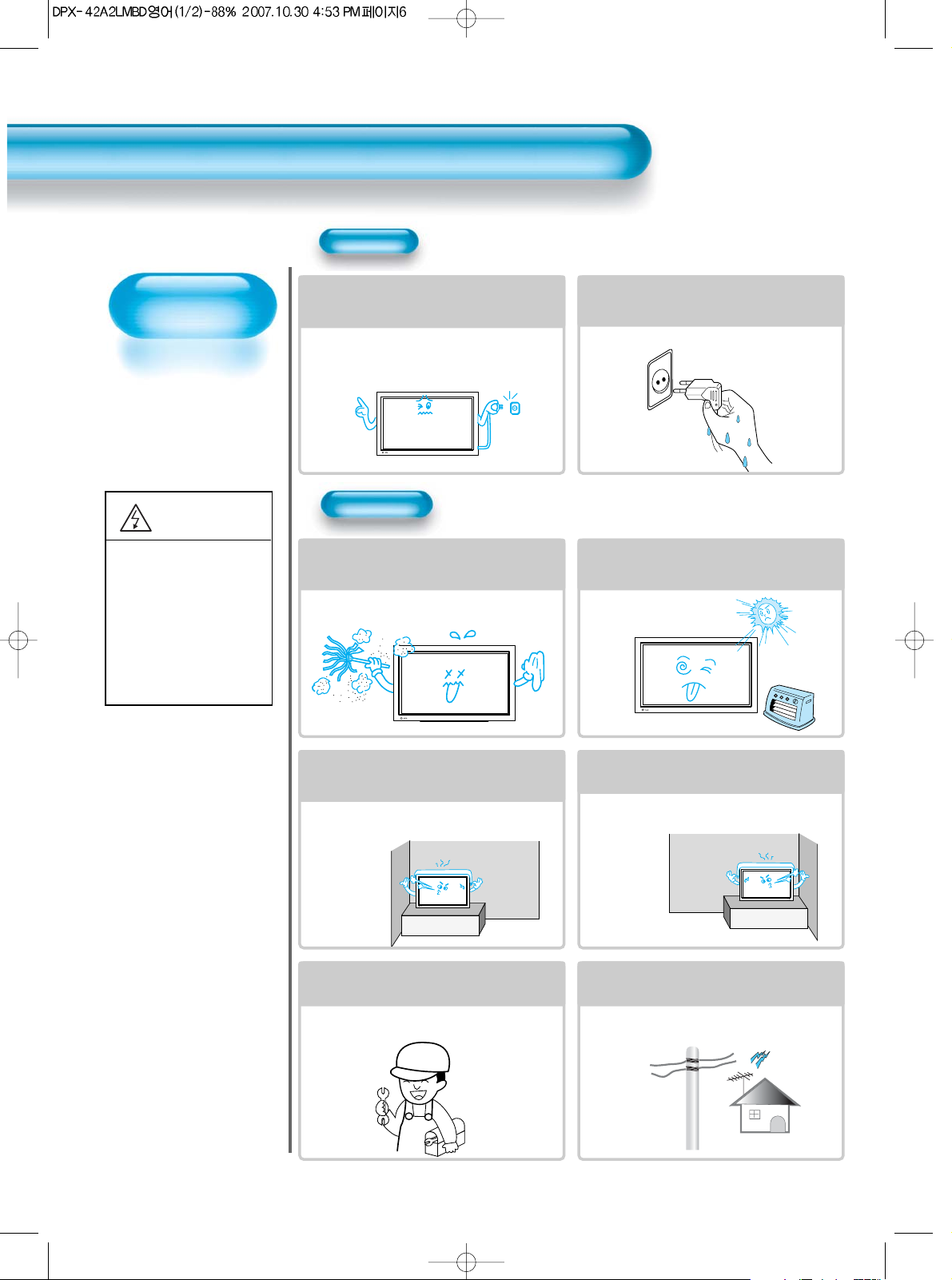
Always obey all
safety messages.
• All the safety and
operating instructions
should be read before
the product is
operated.
Safety Precautions
6
Power
Installation
CAUTION
You can be injured,
or this product or
any other of your
property can be
damaged if you
don’t follow
instructions.
When moving your TV, remove the power
plug, antenna, and cables, and be sure to
move it by using two people..
Failure to follow this instruction can result in
electric shock or personal injury.
Do not touch the power plug with wet
hands when plugging or unplugging it
into the wall socket.
It can result in a risk of electric shock.
Do not install the product where it will be exposed to
the direct sunlight, and the product should not be
near heat sources such as radiators, stoves, etc.
It may cause malfunction.
Do not install the product where there is
oil, smog, moist, or dust
It may cause malfunction.
For proper ventilation, separate the product
from the wall, and keep a distance of more
than 10cm (4inches).
Due to the increase of temperature inside the TV,
it may cause fire.
Minimum distances around the apparatus
for sufficient ventilation.
Due to the increase of temperature inside the TV,
it may cause a fire.
If you wish to install this product on the
wall or ceiling, refer to a professional.
Failure to do so may cause damage to product
and injury to human.
When using an outside antenna system, do not
install it in the vicinity of overhead power lines.
If the antenna touches such power lines, it may
cause electric shock.
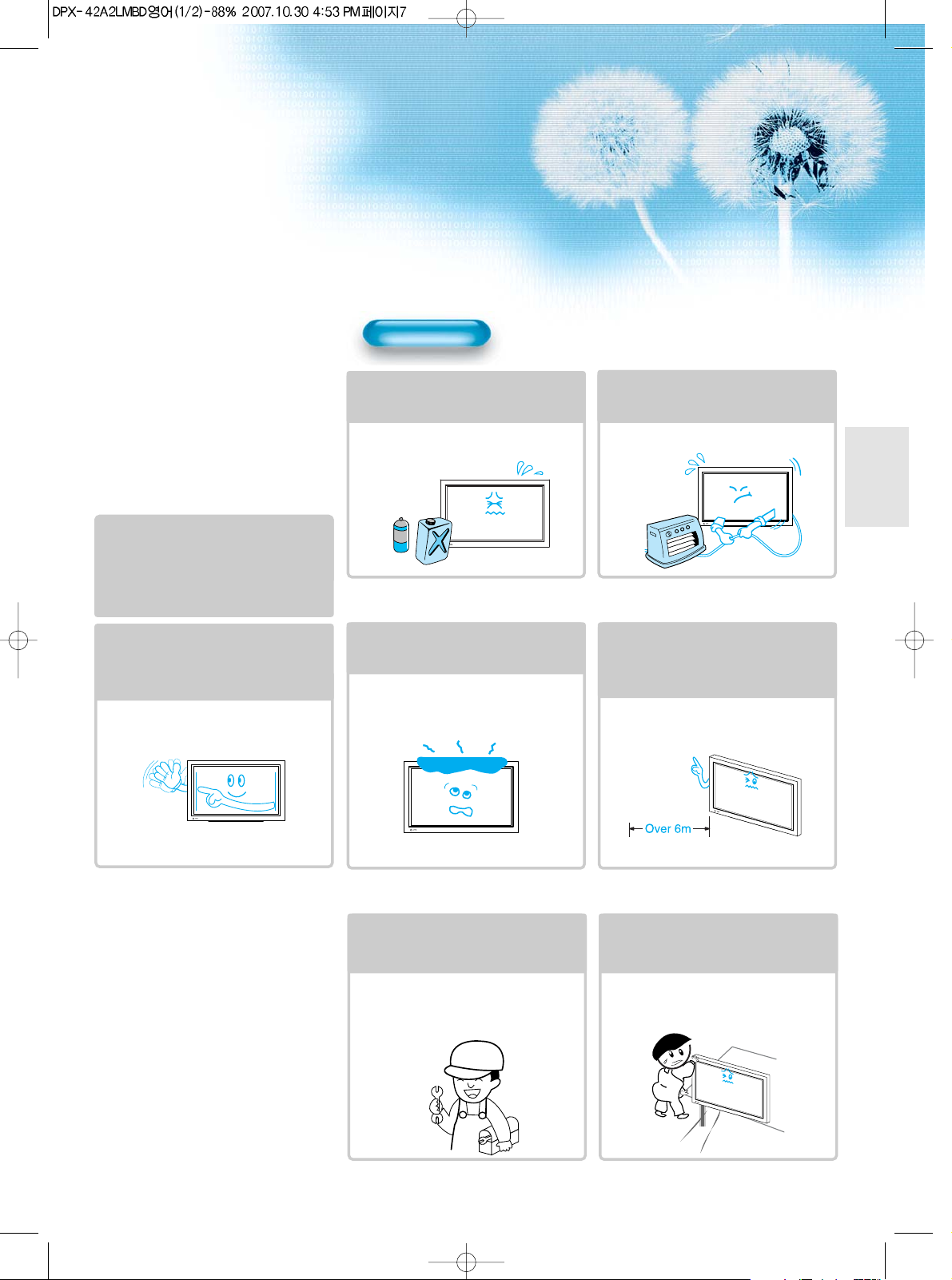
77
During Use
Do not wipe the TV using a cloth
damped with chemicals (benzene,
thinners, etc.).
The TV appearance may be marred.
(Unplug the power plug and wipe with soft
cloth.)
Do not place any object or cover on
the TV.
In an event of improper ventilation, the TV
will be overheated causing fire.
Do not place heavy objects or heat
sources on the power cord.
It may damage the power cord, causing fire
or electric shock.
When watching the TV, the distance
between the TV screen and your eye
should be 5~7 times the diagonal
size of the TV.
Watching the TV for a long time may hurt
your eye sight.
When cleaning of the inside of the
TV is required, consult A qualified
service personnel.
When the TV is not cleaned for a long
period of time, dust in it may cause fire or
malfunction.
When the TV is placed on a cart or
table, the front side of the TV should
not project outward.
Unbalance may cause the TV to drop,
resulting in personal injury or equipment
malfunction and damage.
Do not allow a still picture to be
displayed for an extended period, as
this can cause a permanent ghost
image to remain on the Plasma
Display.
Examples of still pictures include logos,
video games, computer images, teletext
and images displayed in 4:3 mode.
The warranty does not cover any damage
caused by image retention.
The plasma display panel consists
of fine cells. Although the panels are
produced with more than 99.9
percent active cells, there may be
some cells that do not produce light
or remain lit.
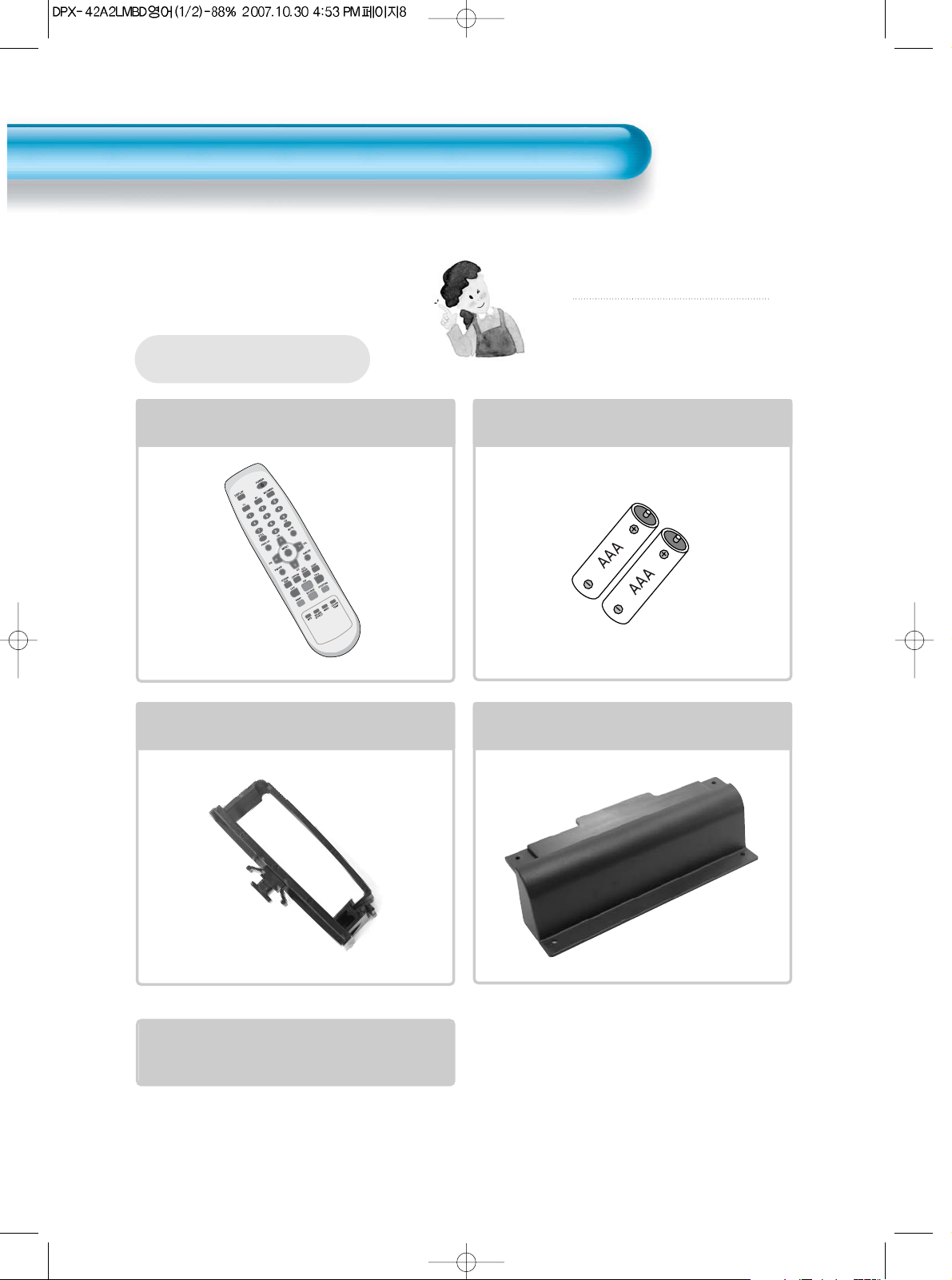
8
Remote Control
1 UNIT
Note
Check to be sure that the following items are
packed with your Plasma panel.
Checking Accessories
Supplied Accessories
AC Cable 1 UNIT
Batteries (option)
1 UNIT
Cable holder
1 UNIT
Cover Bottom
1 UNIT
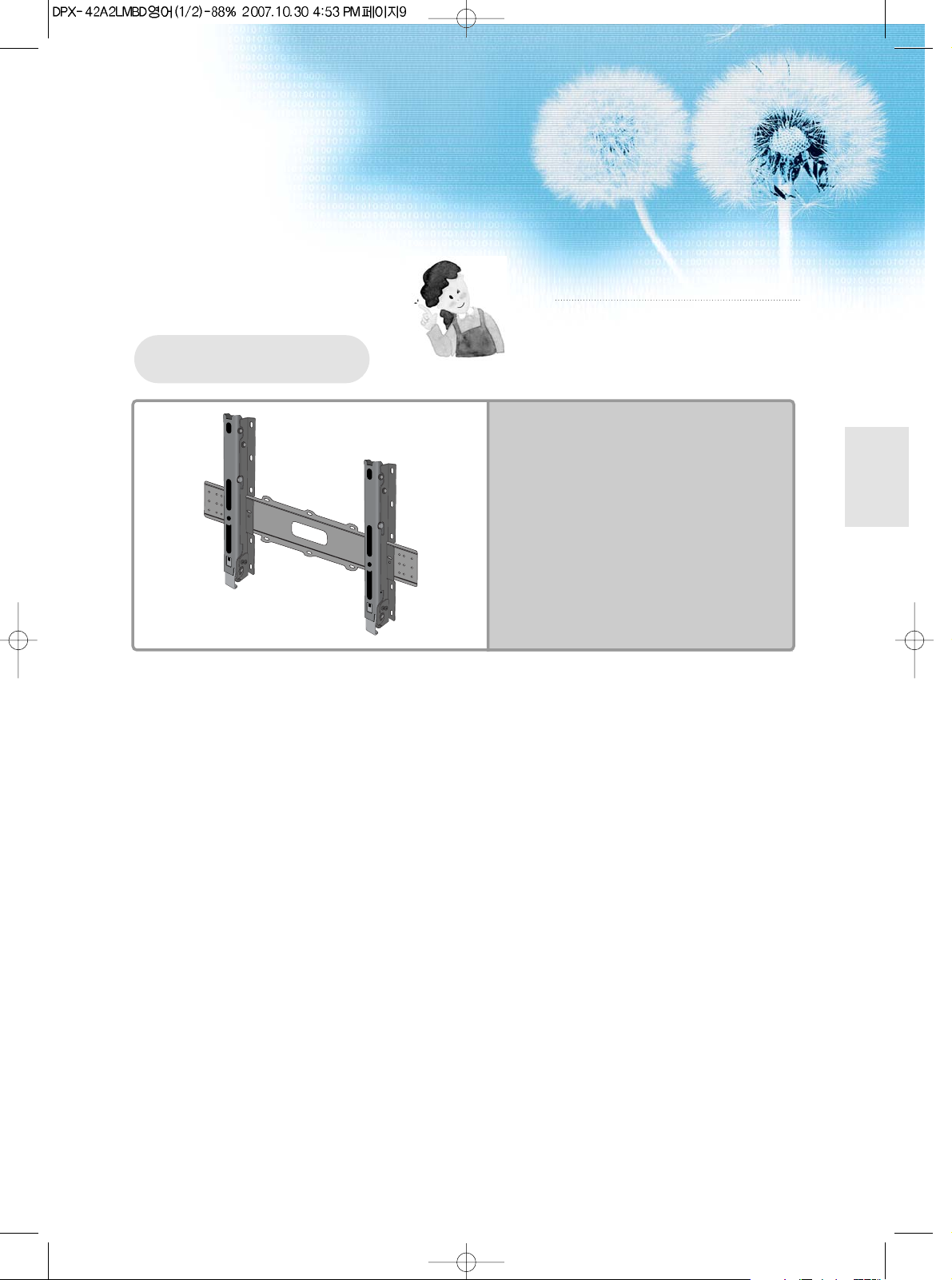
9
Note
The following items are optional accessories.
Refer purchasing optional accessories from
Daewoo Electronics Local Retailers or the retailer
from where you purchased the unit.
Optional Accessories
Wall Mounting
Unit
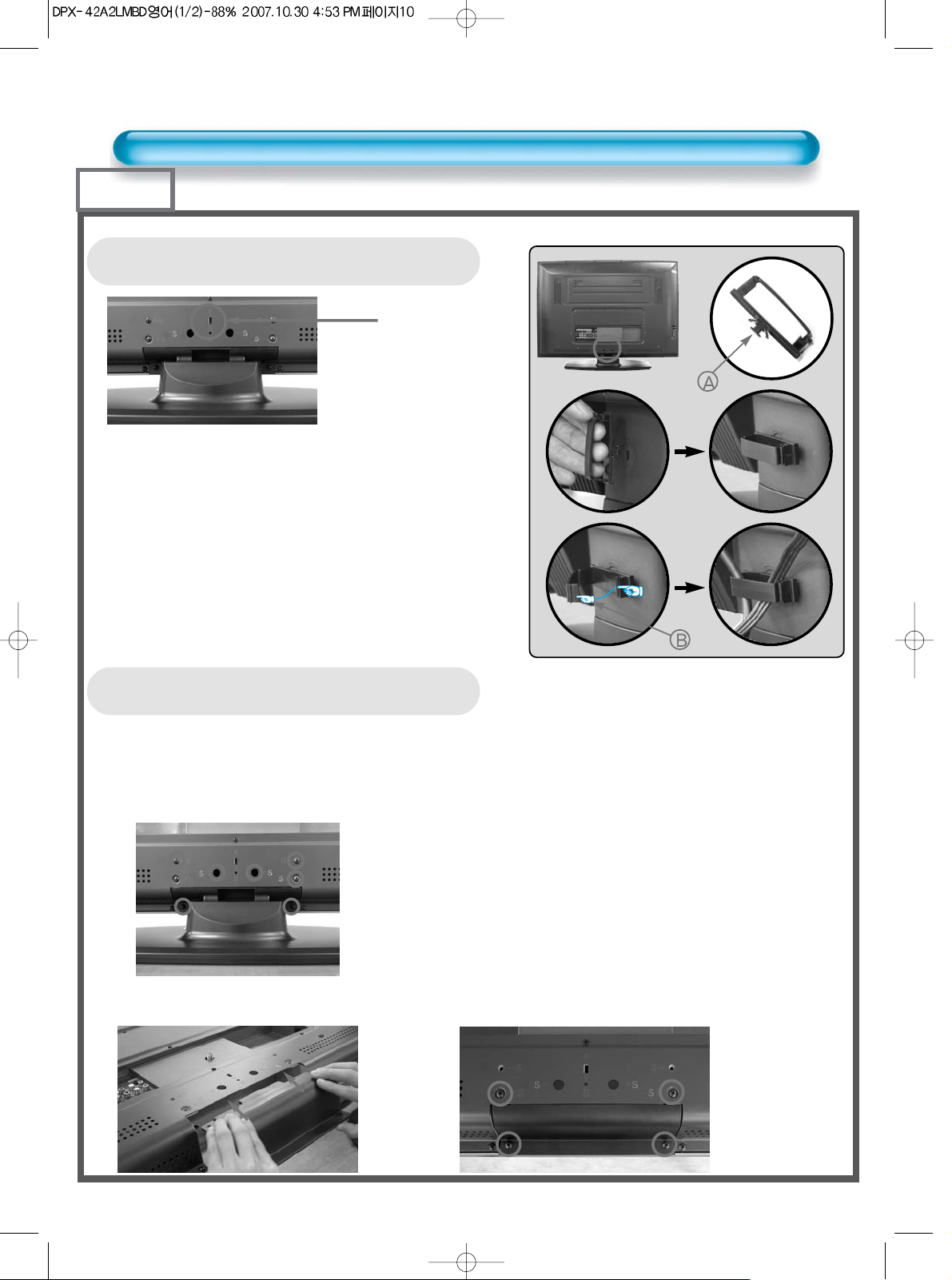
10
How to install Cable Holder
1
23
The method of wire arrangement
1. Assemble the cable holder enclosed on the back of TV.
(PICTURE 1)
(ASSEMBLY METHOD: After you push the "A"(prominence
part of cable holder) in the hole, rotate the cable holder
clockwise as an angle of 90°. You can separate in reverse
order of assembly.)
2. Open the cable holder. (PICTURE 2)
( you can open the cable holder then press and push "B" part.)
3. After arranging cables with the cable holder, lock "B" again.
(PICTURE 3)
How to Install Cover Bottom
- Cover Bottom is used when you want to use the Wall Mounting Unit instead of the Stand Unit.
- If you aiready use the wall Mounting unit, the Cover Bottom would be installed in the Plasma unit.
1) Stand Unit detachment: Remove the nine screws from the back cover as shown in the pictue
below.
2) COVER BOTTOM installing: Bolt up the four screws as shown in the pictture below.
Cable Holder
Installing Position
Checking Accessories
¨fi˛¿
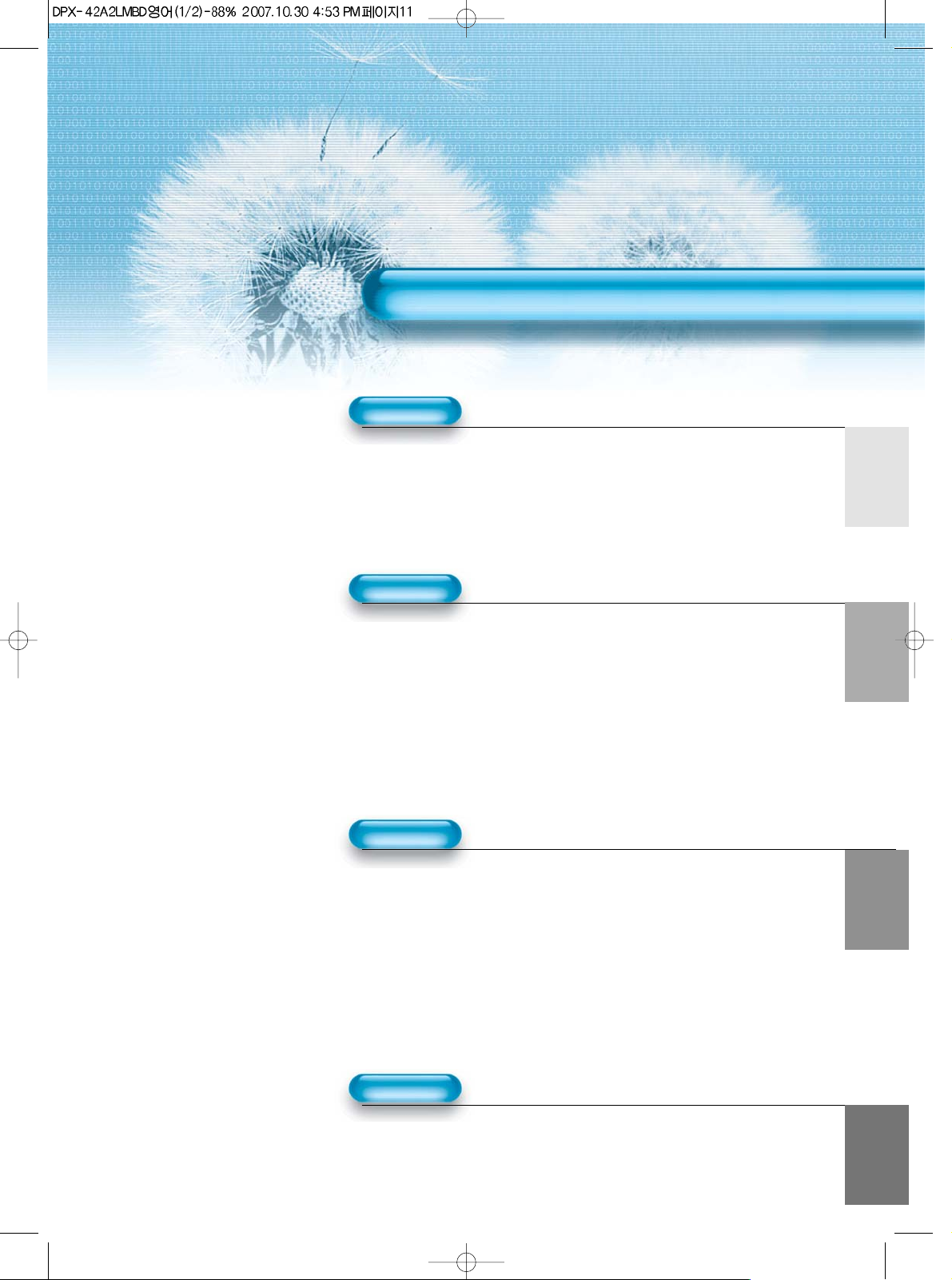
11
4 • Safety Precautions
8 • Checking Accessories
12 • Panel Controls
13 • Remote Control
PREPARATION
CONNECTION
14 • Antenna Connection
16 • To Watch TV
18 • Channel Setup
24 • Watching Digital Broadcasts
26 • Watching Cable Broadcasts
28 • Watching Satellite Broadcasts
30 • Watching a DVD Image
32 • Watching a VCR Image
34 • Watching a Camcorder/Game Console Image
36 • Connecting PC(15Pin D-Sub)
38 •
Connecting PC(HDMI)
40 • Connecting HDMI
42 • Connect with the Dolby Digital AMP
APPLICATION
MISC.
72 • Before Requesting Service
73 • Specifications
CONTENTS
44 • Selecting Picture Mode 59 •
MENU Background, Language
45 • Customising Picture
and Child Lock Setting
47 •
Adjusting Screen
61 •
MGDI plus(Meta Genuine
50 • Watching a Still Image
Digital Image plus)
51 • Watching Two Pictures 63 • Closed Caption Setting
Simultaneously 65 • Time Setting
53 • Selecting Sound Mode 67 • Image Sticking
54 • Customising Sound Mode Minimisation(ISM)
57 • Selecting INPUT SIGNAL 69 • Initialize Setting
58 •
Checking the Current Input Signal
71 • Setting Sleep Timer
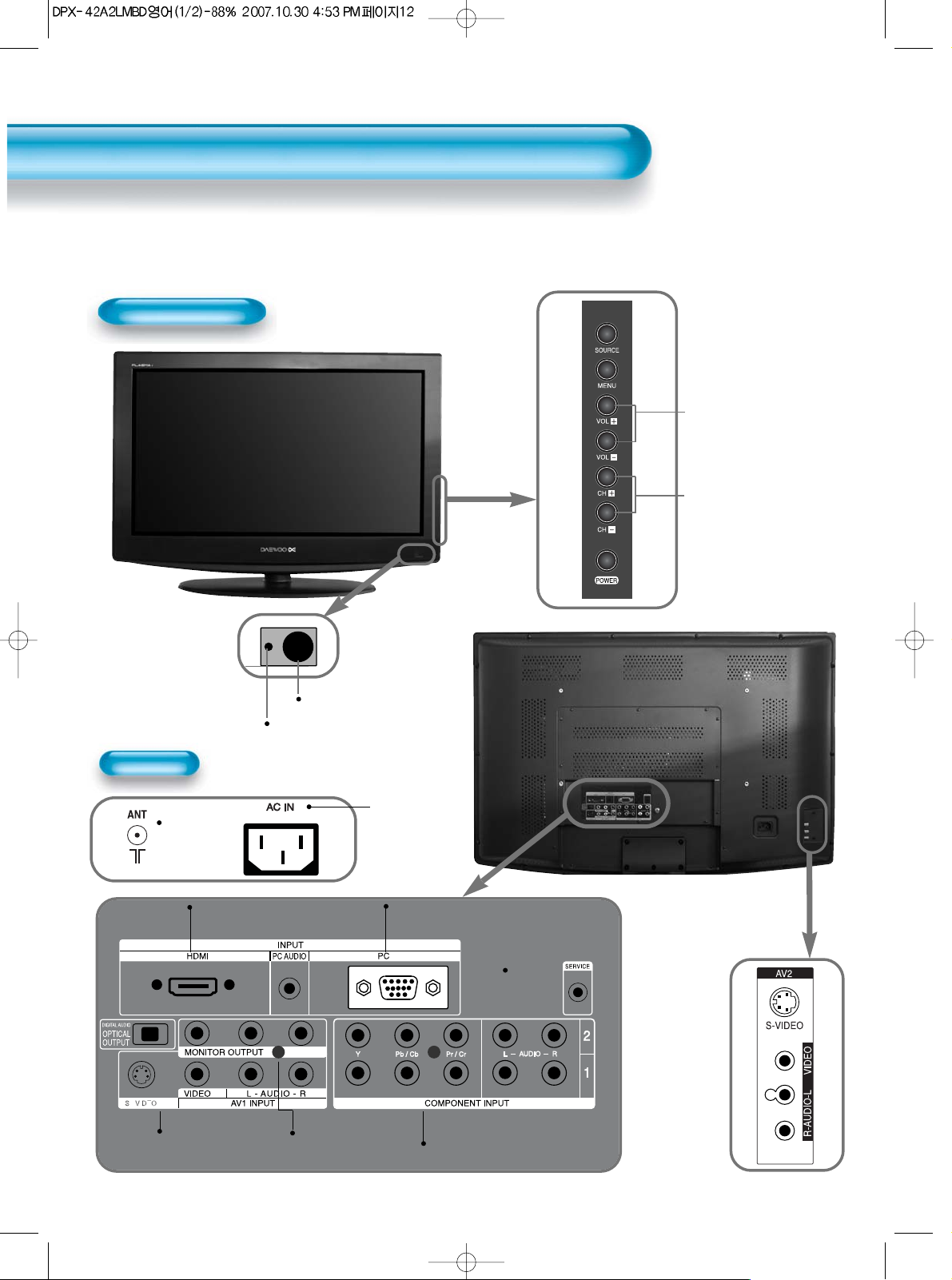
12
Front Panel, Rear Panel
*
Items having the same name on the plasma display and the remote control would function in
exactly the same way.
Front / Side
Used when
manufacturing(or
manufacturer use only)
PC INPUT
(15 pin D-sub)
HDMI INPUT
COMPONENT A/V jacks
(DTV/DVD INPUT jacks)
S-VIDEO, A/V INPUT,
Cable Receiver INPUT
jacks
Rear
Control sensor
Power Standby: Red - Standby
Blue - ON
Select when
adjusting
volume or
select/adjust
“MENU.”
Press when
moving
“MENU” or
“Channel”
MONITOR OUT
Panel Controls
ANT
POWER
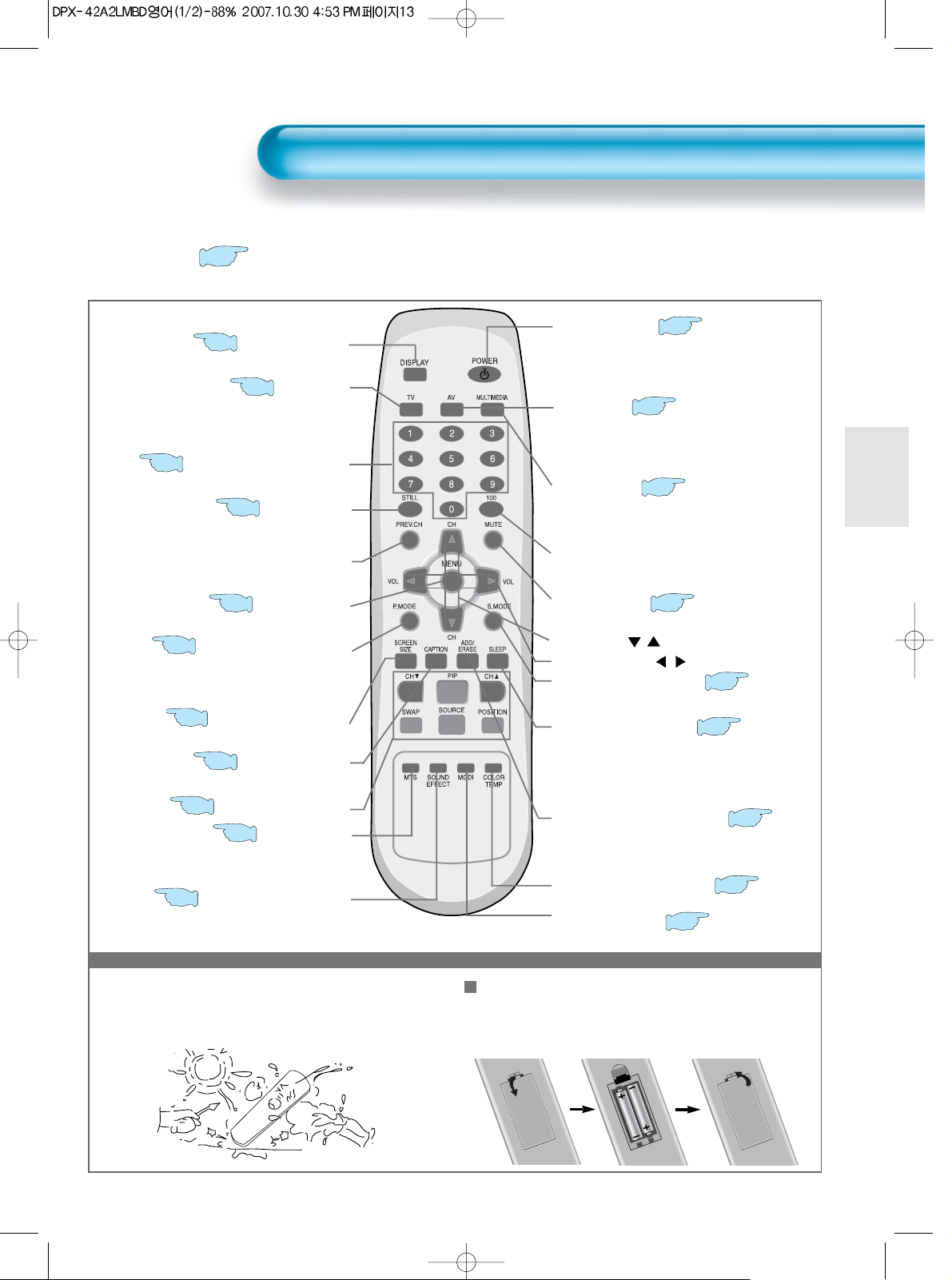
13
Remote Control
When using remote control:
•
Be sure not to allow the remote control to drop or to become wet.
•
Keep it away from hot or moist locations.
Installing the batteries in your remote control:
•
Push to open the cover of the remote control
•
Put the batteries in the battery cell after checking the
polarities, and then shut the cover.
*
The number in
()
indicates the page in which
the function of each button is explained in detail.
Use to select channel directly 0~9
Indicates the current state and resolution.
Press to select TV Mode
This feature allows you to select the language and
stereo sound while broadcasting
Used to display a desired menu.
While the AC power cord is connected,
turn the display ON (blue light) or OFF (red
light, stand-by).
Use it when selecting a channel number of
over 100
Use this function to make video input selection.
component1 -> component2 -> pc -> HDMI
Use this function to make video input selection.
It changes in the following sequence AV1 ->
AV2 -> AV1
Adjusts the size of the screen (16:9, 4:3, etc)
This feature allows you to choose the caption.
Display button
TV button
MTS button
Menu button
Volume button / Adjusts the volume.
Screen Size button
Caption button
Power button
100
Channel number (0~9)
Multimedia
CH button
/ Adjusts the channel.
It returns to previous channel.
Previous Channel button
Mute sound.
Mute button
Every press of the button cycles through the
four different.
Normal -> Dinamic -> Cinema -> User.
Picture Mode button
PIP Mode Fuction
The feature either memorizes the current channel
or erases a channel that has previously
memorized.
Change the colour mood of the panel
Image enhancement button
CHANNEL ADD/ERASE
Used to view a still picture during watching
moving images.(Sound can be heard.)
Still button
Every press of the button cycles through the five different
modes: Normal -> Movie -> Music -> News -> User.
Sound Mode button
Each time you press this button, a different input
mode appears. The sequence is as follows: 15Min.
-> 30Min. -> 60Min. -> 90Min. -> 120Min. -> OFF
After the time is selected, it automatically becomes
stand-by state.
Sleep Timer button
17
57
63
47
50
53
71
17
58
57
55
Sound Effect button
55
18
16
51
20
44
Press to use a spatial sound effect.
COLOR TEMP button
46
MGDI button
61
AV button
57
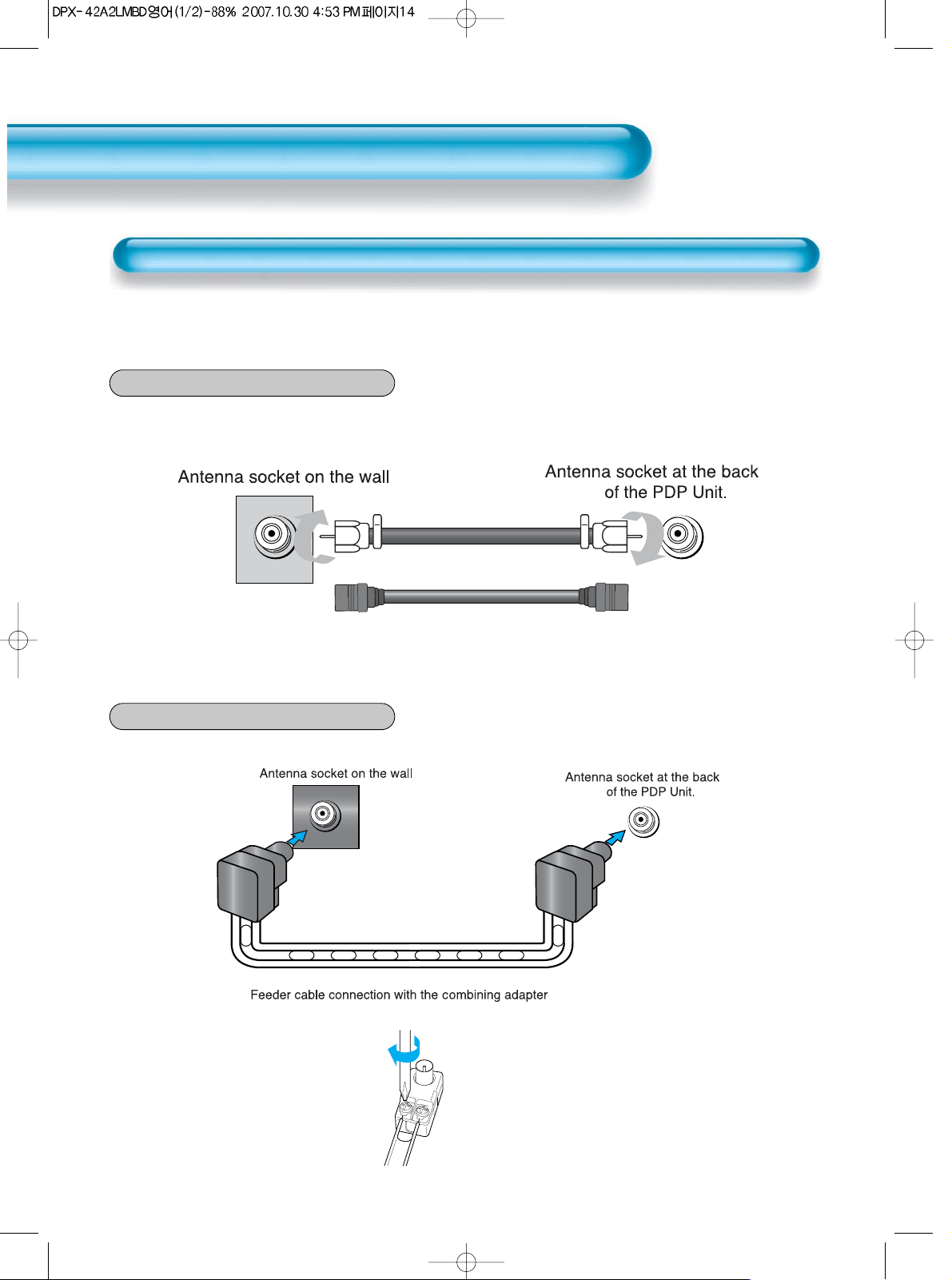
CTV Antenna Connection
14
TV antenna installation may be found in most.
When a coaxial cable is used
Plug the coaxial cable to the antenna socket, and fix it firmly.
When a feeder cable is used
ANT/CABLE
ANT/CABLE
Coaxial cable
Antenna Connection
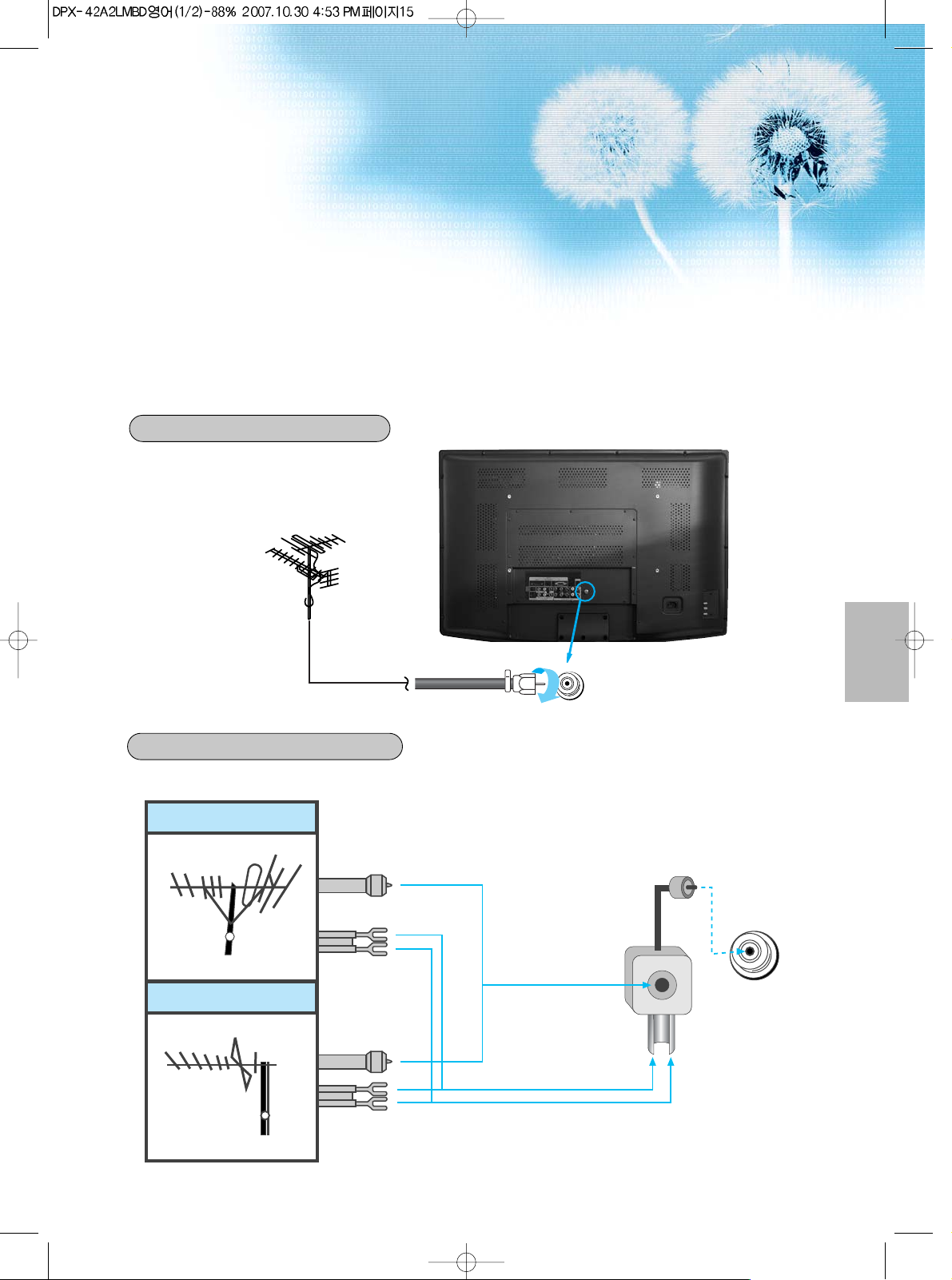
15
Outdoor antenna connection-such as VHF or/and UHF-may be necessary for installation at private houses
Single Antenna Connection.
Separate Antenna Connection.
VHF Antenna
UHF Antenna
ANT/CABLE
ANT/CABLE
Outdoor Antenna Connection
VHF-Antenna
UHF-Antenna
In case of coaxial cable
In case of feeder cable
Antenna combining
adapter
(separate purchase)
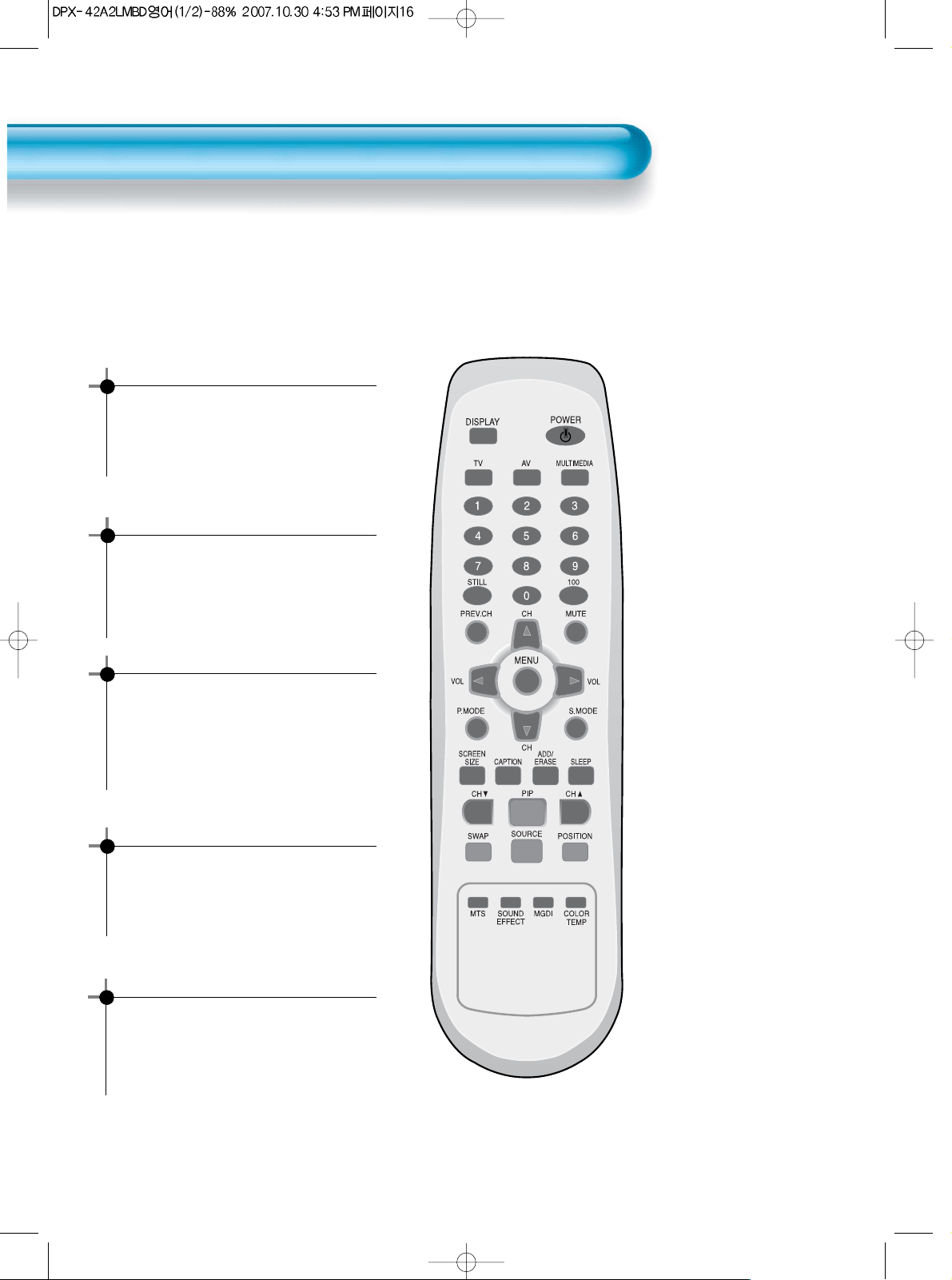
To Watch TV
16
- The buttons on the keypad in the PDP unit, which have the same name as those on the remote control, perform
the same function as the remote control.
Connect AC Power to the PDP unit.
•Power button of the remote control and the
keypad on the PDP unit would be operated
only when the “AC Power” of the PDP unit is
supplied. Otherwise, neither the remote
controller nor keypad of the PDP unit can
turn on the PDP.
To mute the sound
1. Press the “MUTE” button.
2. No sound is heard if “MUTE” is displayed on
the screen.
3. Sound is heard again if pressing the “MUTE”
button once again.
For example, you can use this button when
telephone rings or when guest comes while
watching TV.
Check of TV operation status
• If pressing the “DISPLAY” button, the status
of the channel or broadcasting being
currently watched or entry status of video
component is displayed on the screen.
To Watch TV
When pressing the Channel button
•Select two digits if using the number button
for Channel selection.
For example, to watch Channel No.9, press
the number buttons 0 and 9.
If pressing only number 9, it takes more time
than pressing two digits for selecting a
channel.
Auto Power Off
• If TV broadcast for the day is finished, the
TV will automatically turn off after about 30
minutes. However, if the Off-timer or Sleep
timer is operating, it takes precedence. This
auto power off feature only operates in the
TV mode.
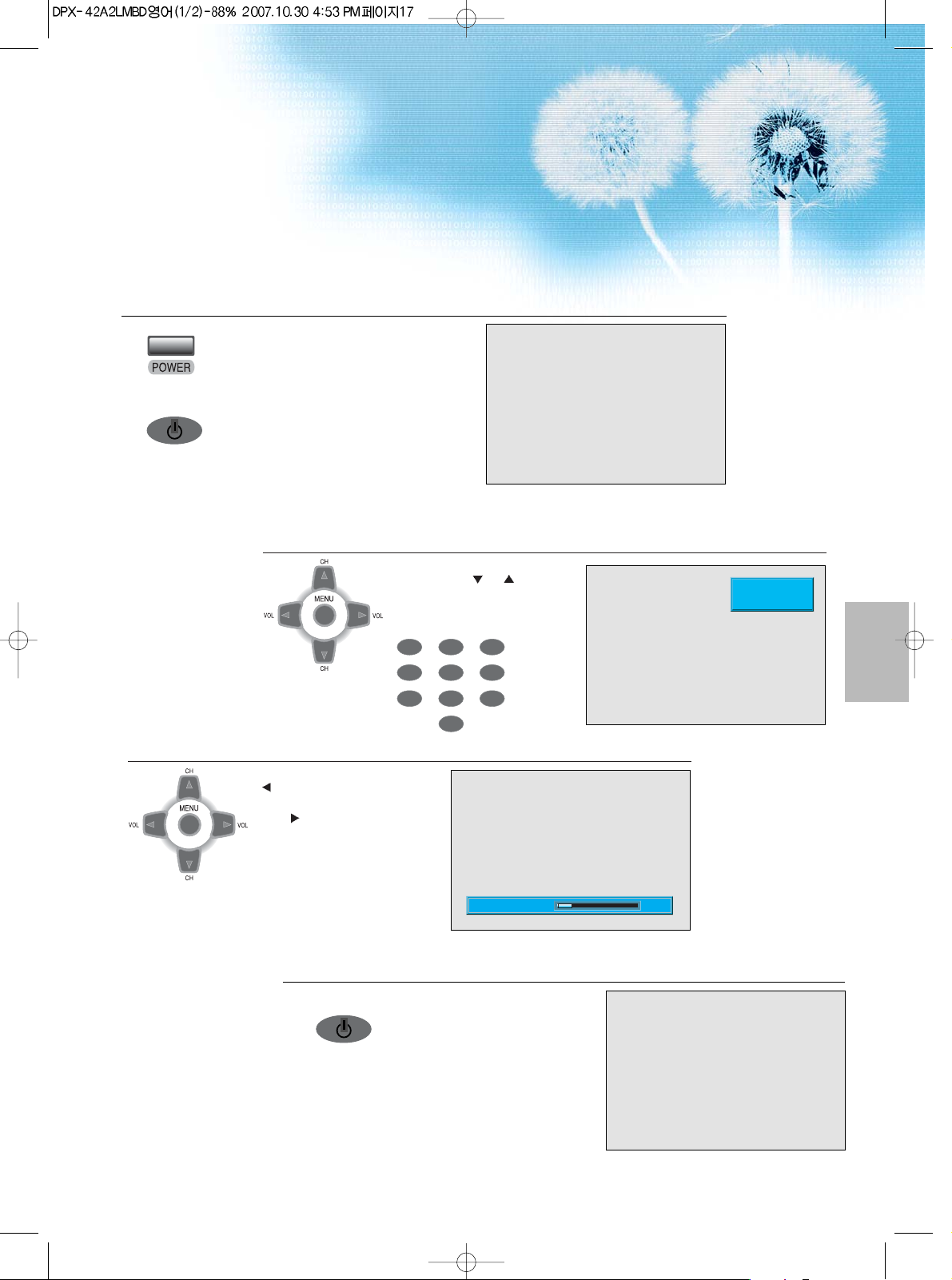
17
Connect AC Power to the PDP unit.
POWER
• When the PDP unit connect AC power,
The LED of the PDP unit turns red color.
• Press the power button of the remote
control, or Power button on the keypad of
the PDP unit.
• The LED of the PDP unit turns “blue” color
and the TV turns on.
Select Channel.
• Select the desired channel by
pressing the “
CH ” button or
the number button.
Ex) Channel 09
Adjust Volume.
•Sound reduces if pressing the
“
VOL” button.
• Sound increases if pressing the
“VOL
” button.
3
1
2
Press the “Power” Button to Turn the TV off.
POWER
• TV turns off and the LED of
the PDP unit changes to red
color.
4
123
456
7809
CH 09
MONO PM 12 : 00
10Volume
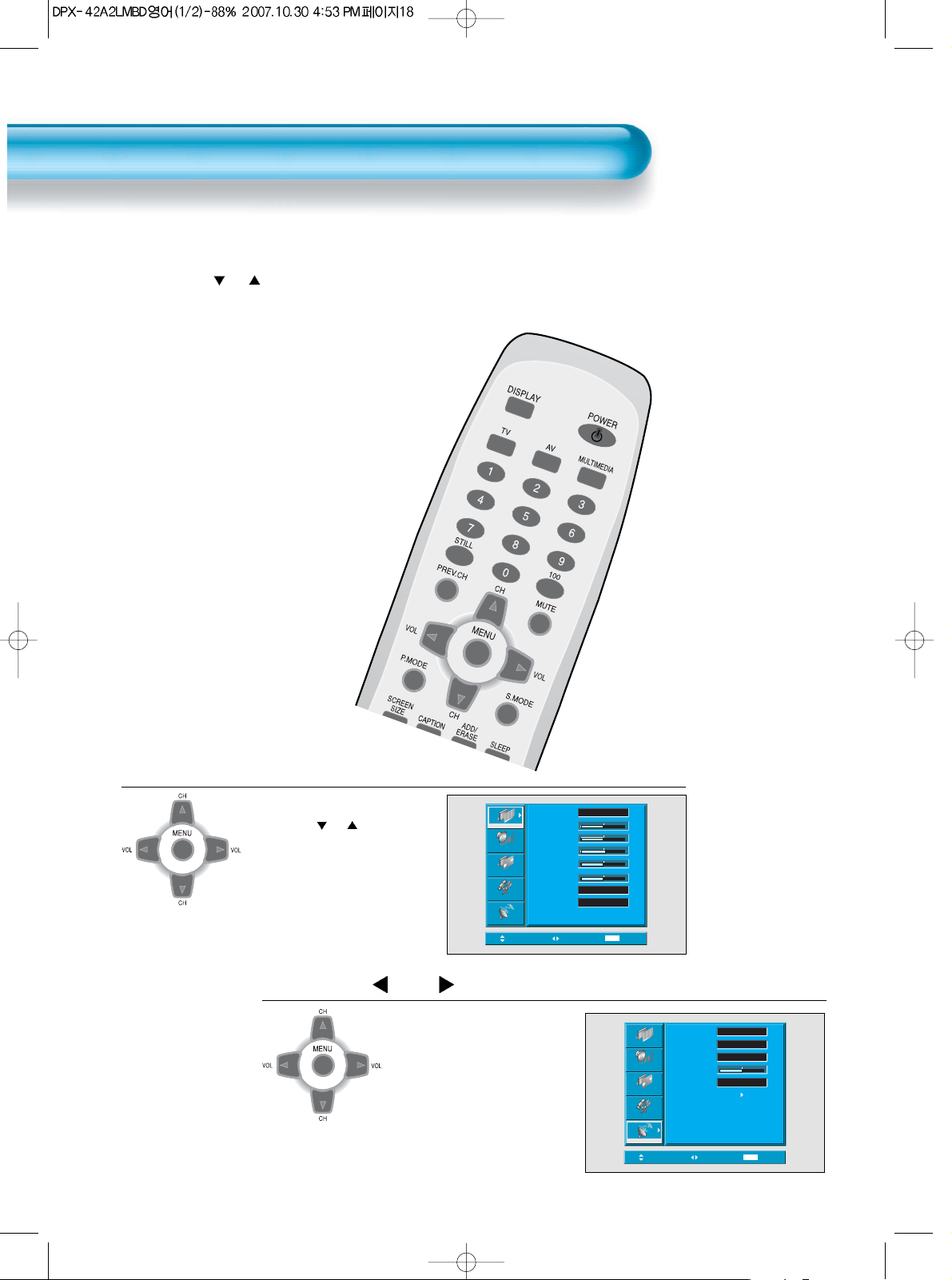
Channel Setup
18
- This is the function for the TV to memorize the broadcasting channels. If the Auto Setup is done, you can simply
find Channel with “ CH ” buttons and so need not select channels by pressing each channel number.
Auto Setup
Press the “Menu” Button.
• The menu screen appears as
follows.
• Press the “
CH ” button and
select “Install”.
Press the
“ VOL ”
Button.
1
2
Picture
Sound
Screen
Feature
Install
Move
Mode
Brightness
Contrast
Sharpness
Color
Tint
Color Temp.
N.R.
Select
Normal
Normal
On
MENU
50
50
8
50
50
Exit
Adjust
Air
Erase
Auto
2
50
MENU
Exit
Picture
Screen
Feature
Sound
Install
Move
Ch Mode
Channel
Memory
Fine Tune
Video
Auto Search
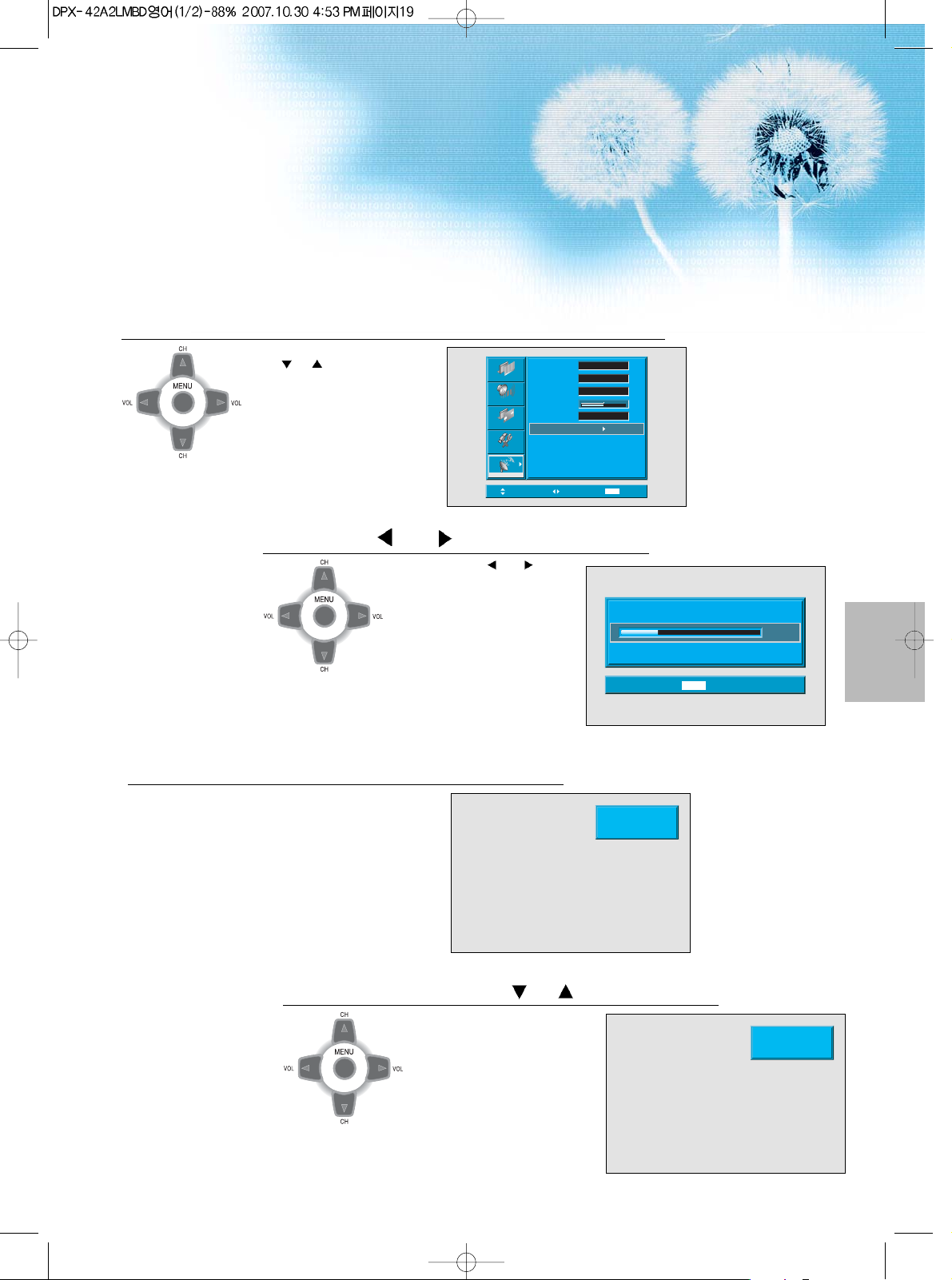
19
Select the [Auto Search].
• Select the “Auto Search” with
the “
CH ” button.
Press the “ VOL ” button.
• By pressing the “ VOL ” button
automatically searches On Air
Channel as in the right.
• On Air TV, searches from 2
channels through 69 channels,
and on Cable TV, searches from 1
channels through 125 channels.
• In this case, if pressing the menu
button, the automatic Channel
search is stopped and channels
searched by that time are saved.
Auto Search is completed.
• If auto search is completed, first
momorized channel appears on
the screen.
5
3
4
Check by pressing the “ CH ” button.
• You can search only the
memorized channels.
6
Picture
Sound
Screen
Function
Install
Move
Ch Mode
Channel
Memory
Fine Tune
Video
Auto Search
Select
Air
42
Add
50
Auto
MENU
Exit
Auto Searcing... Air 12
Please Wait...
MENU
Exit
CH 09
MONO PM 12 : 00
15%
CH 09
MONO PM 12 : 00
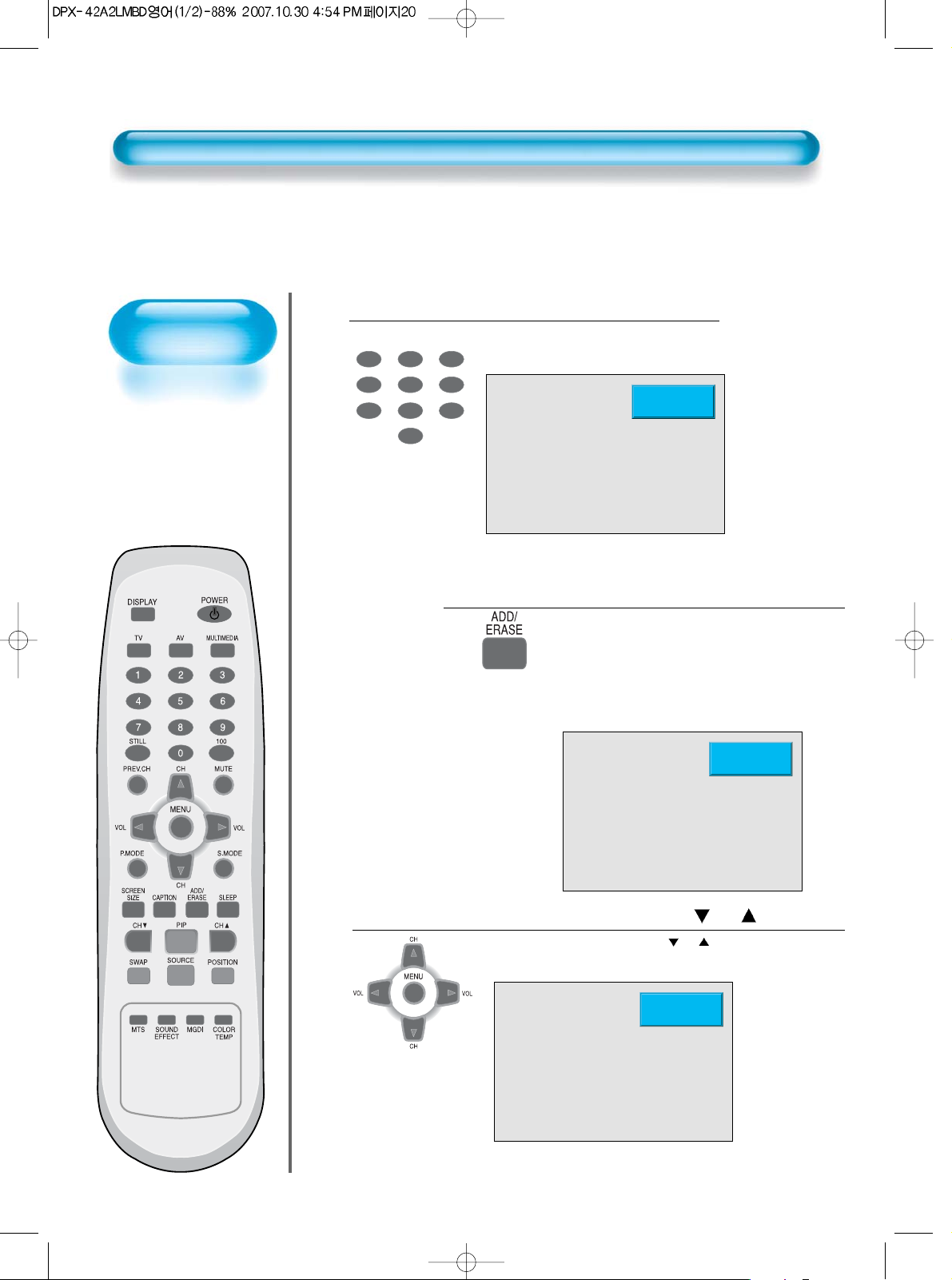
20
Additional
Channel Memory
•
This is method for
additionally memorizing
channels not
memorized due to weak
broadcasting signal.
•
This function is
available even in the
[Menu] - [Channel] [ADD/ERASE].
Additional Channel Memory
Select the Channel to memorize.
123
456
7809
• Select the Channel by pressing the
number button.
Ex) “13” channel
Press the “ADD/ERASE” button.
• “ADD/ERASE” character alternatively appears
whenever pressing this button.
• Add appears in green color and Erase appears in
red color.
• Add 13 channel by pressing the "ADD/ERASE"
button.
Check the Channel by pressing the “ CH ” button.
• “13” is selected by pressing the “ CH ” button.
3
1
2
CH 13
MONO PM 12 : 00
CH 13
Add
CH 13
MONO PM 12 : 00
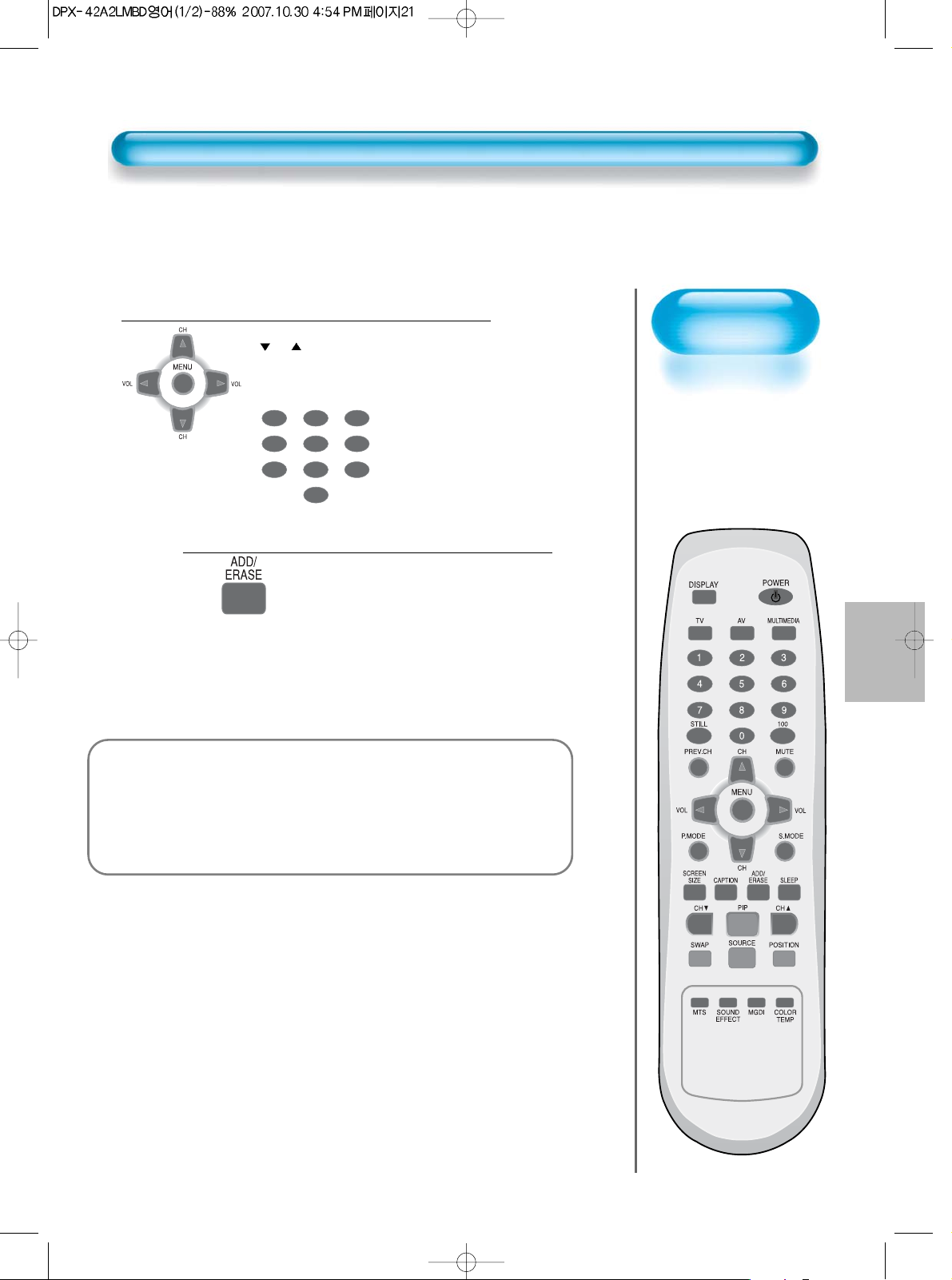
21
Erase of Memorized
Channel
•
This is function to
erase unnecessary
memorized channel.
•
This function is
available even in the
[Menu] - [Channel] [ADD/ERASE].
Select the Channel to erase.
• Select the Channel to erase with the
“
CH ” button.
• You may select the Channel by pressing
the number button.
Ex) “13” channel
Press the “ADD/ERASE” button.
• After selecting the channel to want to
erase, press the "ADD/ERASE"
• “ADD/ERASE” character alternatively
appears whenever pressing this button.
• If pressing the “ADD/ERASE” button,
the Channel number changes from
green color to red color.
123
456
7809
1
2
Erase of Memorized Channel
Notices:
• The OSD menu disappears if commands are NOT received for 20 sec.
• Press menu button to exit from the OSD menu or to go to previous step.
• Available commands for each OSD menu are displayed in the lower parts of
the menu.
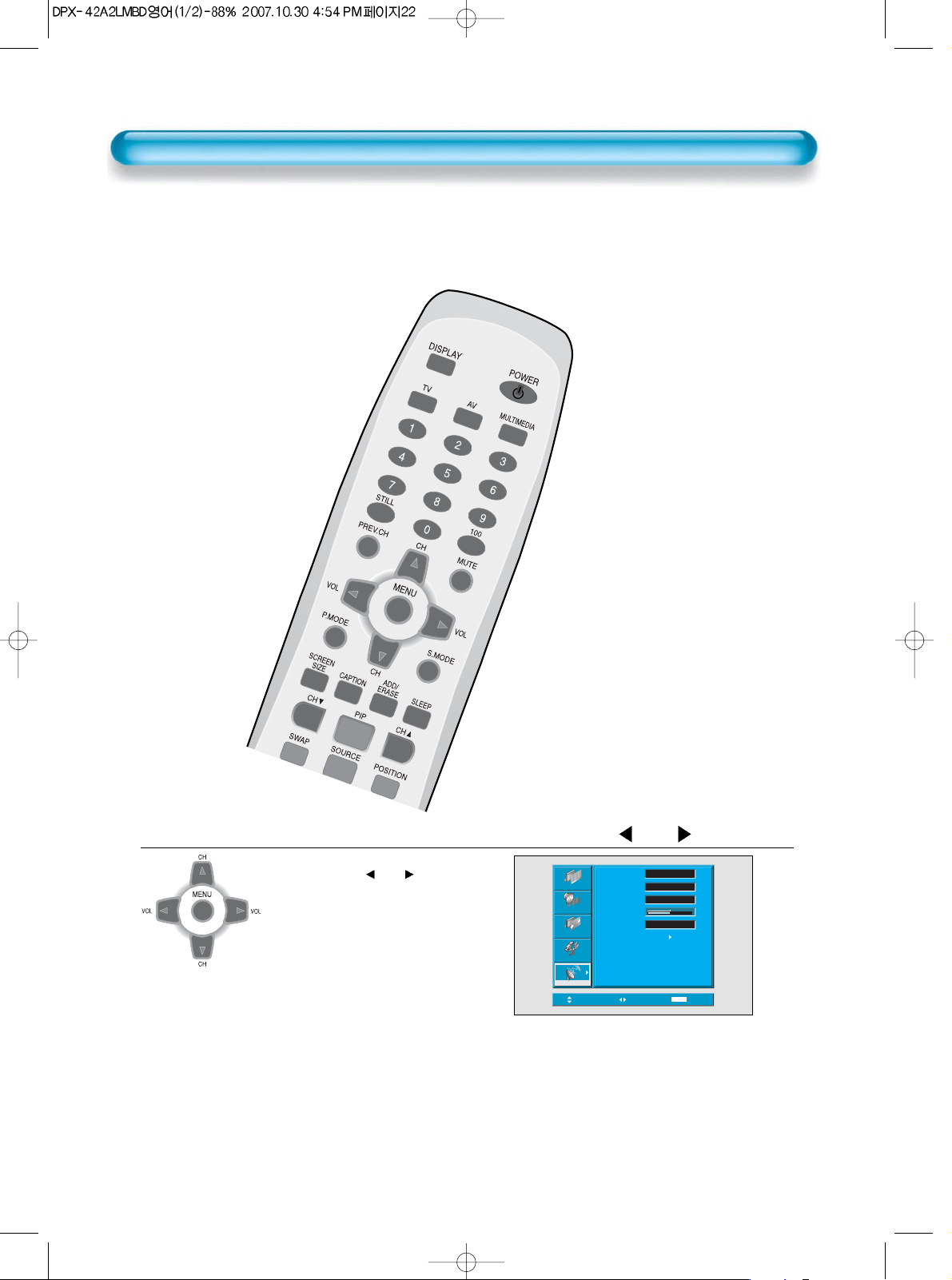
22
Fine Tune
- If you are unable to get a good picture or sound because of a poor signal reception, it is possible to adjust it with
the Fine Tune feature..
Select the [Install] with the “Menu” button and the “ VOL ” button.
• Enter the sub menu of [Install] by
pressing the “
VOL ” button.
1
Picture
Screen
Feature
Sound
Install
Move
Ch Mode
Channel
Memory
Fine Tune
Video
Auto Search
Adjust
Erase
Auto
Air
2
MENU
50
Exit

23
Select “Air/Cable” in [Ch Mode].
• This function is used for
selecting “Air TV” and “Cable
TV”
• The screen is changed to “Air
TV” and “Cable TV” whenever
pressing the “
VOL ” button.
2
Select Fine Tune
• Select [Fine Tune] by using the
“
CH ” button.
• Until the screen becomes best
condition, adjust the screen by
pressing the “
VOL ” button.
3
Note:
• If original TV signal input is not good, fine-tuning may not improve screen
condition.
• For different Ch mode(Air or Cable), the fine-tuning of each channel is set
independently. For example, fine-tuning Ch13(Air) does not affect ch13(Cable)
tuning set.
Ch Mode
Picture
Channel
Memory
Sound
Fine Tune
Auto Search
Screen
Function
Install
Move
Adjust
Air
42
Add
0
MENU
Exit
Adjust
Air
42
Add
0
MENU
Exit
Picture
Sound
Screen
Function
Install
Move
Ch Mode
Channel
Memory
Fine Tune
Auto Search

Watching Digital
Broadcasts
• To watch digital
broadcasts:
- Purchase a separate
Digital Broadcasting
Receiver(SET-TOP
BOX)
- Connect the PDP to a
Digital Broadcasting
Receiver as shown
right.
24
Watching Digital Broadcasts
Press the Power Buttons
• Turn the PDP and the receiver ON.
2
POWER
Connect a Digital Broadcasting Receiver to the
PDP
• Prepare A/V cables.
• Connect the cables from the digital TV Receiver output terminal to the
PDP(Component 1, 2) input terminal.
• When connecting the cables, be sure to match the cable colors.
1
COMPONENT INPUT
Video
Digital Broadcasting Receiver
(Set-Top Box)
Audio

25
Input Select
• Select [Component 1, Component 2, PC
or HDMI] by pressing the "Multimedia"
button of the remote control or using the
“INPUT” button of the PDP unit.
• Each time you press the “Multimedia”
button, different input modes appear. The
sequence is as follows:
Select the Desired Channel and Function
• Select the desired channel and function
by using the remote control of the Digital
Broadcasting Receiver.
3
4
NOTES:
1) Possible digital broadcasting signals: 1080p, 1080i, 720p, 480p, 480i,
576p, 576i.
2) Antenna connection:
Apartment : Check if communal aerial receives digital broadcasts.
Private Houses: Set the indoor/outdoor UHF antenna to the direction
of the digital broadcasting transmitting company.
3) For detailed connection method, refer to the owner’s manual of Digital
Broadcasting Receiver.
4) What is a component? : Signals with which luminance and
chrominance are separated, producing a sharp picture.
5) If the Digital Broadcasting Receiver has PC output terminal or HDMI
output terminal, connect to ‘PC INPUT’ or ‘HDMI INPUT’ at the rear of
the panel of the PDP.
Component1 Component2
HDMI PC
MULTIMEDIA

Watching Cable
Broadcasts
• To watch cable
broadcasts,
subscribe to your
local cable TV
broadcasting, and
then connect a cable
Broadcasting
Receiver to the PDP
as shown right.
Watching Cable Broadcasts
26
Press the Power Buttons
• Turn the PDP and the receiver ON.
2
POWER
Connect a Cable Broadcasting Receiver to the
PDP.
• Prepare the A/V cable.
• Connect the receiver(Output) to PDP(Video Input) as shown below.
• N.B. :
If both S-Video and Video/Audio (RCA) cables are connected
together in AV1,AV2 input, S-Video always takes precedence.
However, the left and right audio leads should be connected for
the sound even though you would like to use S-Video as AV1,AV2
input.
1
S-Video
Cable Broadcasting Receiver
S-
Video
Video/Audio
Video/Audio

27
Input Select
AV
• Select [AV1(S-Video), AV2(S-Video)] by
pressing the [AV] button of the remote control
or the "INPUT" in keypad of the PDP unit.
• Each time you press the [AV] button, different
input modes appear. The sequence is as
follows:
Select the Desired Channel and Function
• Select the desired channel and function
by using the remote control of the Cable
Broadcasting Receiver.
3
4
NOTES:
1) If your local cable company re-transmits digital broadcasts,
you may watch normal broadcasts and digital broadcasts
simultaneously. For detailed information, refer to your local
cable company.
AV(S)1 AV(S)2

Watching Satellite
Broadcasts
• To watch satellite
broadcasting,
subscribe to Digital
Satellite
Broadcasting, then
connect the satellite
Broadcasting
Receiver to the PDP
as shown right.
Watching Satellite Broadcasts
28
Press the Power Buttons
• Turn the PDP and the Satellite receiver ON.
2
POWER
Connect a Satellite Broadcasting Receiver to the
PDP.
• Prepare the A/V cable.
• Connect the receiver(Output) to PDP(Video Input) as shown below.
• When connecting to an external AV source, be sure to match the colors.
1
• N.B. : If both S-Video and Video/Audio (RCA) cables are connected
together in AV1,AV2 input, S-Video always takes precedence.
However, the left and right audio leads should be connected for the
sound even though you would like to use S-Video as AV1,AV2 input.
S-Video
Satellite Broadcasting Receiver
S-
Video
Video/Audio
Video/Audio

29
Input Select
AV
Select the Desired Channel and Function
• Select the desired channel and function
by using the Remote Control of the
Satellite Broadcasting Receiver.
3
4
AV(S)1 AV(S)2
• Select [AV1(S-Video), AV2(S-Video)] by
pressing the [AV] button of the remote
control or the "INPUT" in keypad of the
PDP unit.
• Each time you press the [AV] button,
different input modes appear. The
sequence is as follows:

Watching a DVD
Image
• Component Input is
set to 480i/576i and
480p/576p mode.
• Connect the cable
from the DVD Video
output (Y, Pb/Cb,
Pr/Cr) to the
Component Input at
the back of PDP, and
connect the cable
from DVD audio
output (Left, Right)
to the Audio Input at
the back of PDP.
Watching a DVD Image
30
Press the Power Buttons
• Turn the PDP and the DVD ON.
2
POWER
Connect a DVD Player to the PDP.
• Prepare the A/V cable.
• Connect the DVD(Output) to the PDP(Component or Video Input) as
shown below.
• When connecting to an external AV source, be sure to match the colors.
1
Video
Component
DVD DVD
Video/
Audio
S-
Video
Audio
Video/
Audio
DVD
• N.B. :
Video input can be S-Video or Video/Audio(RCA) cables.
The red and
white plugs are for left and right audio to accompany the yellow
video lead or to be used with the S-Video lead to produce sound.
S-Video

31
Input Select
• Select [Component 1 or Component 2, AV1(SVideo), AV2(S-Video)] by pressing the
[MULTIMEDIA] or [AV] button of the remote
control or the "INPUT" in keypad of the PDP
unit.
• Each time you press the [MULTIMEDIA] or [AV]
button, a different input mode appears. The
sequence is as follows:
Select the Desired Title and Function
• Select the desired title and function by using the
remote control of the DVD.
3
4
NOTES:
1) Y/Cb/Cr, which stands for component video DVD player’s
output can also be written as Y/B-Y/R-Y, Y/Pb/Pr depending on
the kinds of DVD model.
2) The way of connecting the DVD to the PDP is as follows:
Y <---> Y C b <---> Pb, B-Y, Cr <---> P r , R -Y
3) The DVD output can be Video, S-Video or Component Video
depending on the DVD model. There are various output
modes, so be sure to check when you purchase it.
4) When connecting S-Video and Video simultaneously, only SVideo will be displayed on the screen as it takes precedence.
5) If the DVD Player has HDMI output terminal, connect to 'HDMI
INPUT' at the rear of the PDP.
Component1 Component2
HDMI PC
AV(S)1 AV(S)2
•
[MULTIMEDIA]
button
•
[AV]
button
MULTIMEDIA
AV

Watching a
VCR Image
• Video can use either
the video terminal or
the S-video terminal.
Watching a VCR Image
32
Press the Power Buttons
• Turn the PDP and the VCR ON.
2
POWER
Connect a VCR to the PDP.
• Prepare the A/V cable.
• Connect the Video(Output) to PDP(Video Input) as shown below.
1
S-Video
VCR
Video/
Audio
Video/
Audio
S-Video

33
Input Select
AV
Select the Desired Title and Function
• Select the desired title and function by using
the remote control of the VCR.
3
4
NOTES:
1) When connecting a VCR, the S-Video terminal provides a
better image than the Video terminal.
2) When connecting to the Video terminal, connect 3 color AV
cables (video, left audio, right audio) to the PDP; for the SVideo terminal, connect the Audio terminal (Left, Right) in the
same way, and connect the S-Video cable (sold separately).
3) When connecting the Video terminal and the S-Video
simultaneously, the S-Video terminal is selected. This can be
checked by the [DISPLAY] button of the remote control.
AV(S)1 AV(S)2
• Select [AV 1(S-Video), AV 2(S-Video)] by
pressing the [AV] button of the remote control
or the "INPUT" in keypad of the PDP unit.
• Each time you press the [AV] button, different
input modes appear. The sequence is as
follows:

Watching a
Camcorder/Game
Console Image
• Enjoy images
recorded by
camcorder or the
game console after
connecting to the
PDP.
Watching a Camcorder/Game Console Image
34
Press the Power Buttons
• Turn the PDP and the
Camcorder/Game Console ON.
2
Connect a Camcorder/Game Console to the
PDP.
• Prepare the A/V cable.
• Connect the Video(Output) to the PDP(Video Input) as shown below.
• When connecting to an external AV source, be sure to match the colors.
1
Video/
Audio
Game Console/Camcorder
S-Video
Video/
Audio
S-Video
POWER

35
Input Select
AV
Select Function
• Select the function by using the
remote control of camcorder or
game console.
3
4
NOTES:
1) When connecting the device, the S-Video terminal provides a
better image than the Video terminal.
2) When connecting to the Video terminal, connect 3 color AV
cables (video, left audio, right audio) to the PDP; for the SVideo terminal, connect the Audio terminal (Left, Right) in the
same way, and connect the S-Video cable(sold separately).
3) If connecting via component video, refer to “Watching a DVD
Image” on page 28-29.
4) If connecting via HDMI, refer to "Connecting HDMI" on page
38-39.
AV(S)1 AV(S)2
• Select [AV 1(S-Video), AV 2(S-Video)] by
pressing the [AV] button of the Remote
Control or the "INPUT " in keypad of the PDP
unit.
• Each time you press the [AV] button, different
input modes appear. The sequence is as
follows:

Connecting PC
• This product
supports resolutions
of VGA,SVGA,XGA,
SXGA,UXGA.
• Before connecting a
PC to the PDP, be
sure to adjust the
resolution of the PC.
Connecting PC(15pin D-sub)
36
Connect the PC to the PDP.
• Prepare the PC cable (D-sub 15pin) and
the PC audio cable.
• Connect the PC(Output) to the
PDP(Input) as shown below.
2
Before Connecting to the PDP, Set the
Resolution of the PC.
• Go to SETUP-CONTROL PANEL-DISPLAY PROPERTIES in Window Screen
of the PC.
• Choose the SETTINGS tab in the DISPLAY menu.
•
In the SETTINGS menu, select 640x480,800x600,1024x768,1280x1024 or
1600x1200.
1
15 PIN D-sub
Audio
PC

37
Input Select
• Select [PC] by pressing the [MULTIMEDIA]
button of the remote control or PDP unit.
• Each time you press the [MULTIMEDIA]
button, a different input mode appears. The
sequence is as follows:
Enjoy Dynamic Ultra Screen Monitor by
Using PC’s Keyboard or Mouse.
4
5
Press the Power Buttons.
• Turn on the PDP and the PC.
3
NOTES:
1) The resolution of the PC monitor is the best at 640 x 480 (VGA).
2) If there is a [Vertical Frequency]setting menu in the [Display]
menu of the PC, adjust the frequency to 60Hz.
3) If the PC resolution is too high, it may be hard to read letters.
Select a suitable resolution.
4) If the picture don't fit with the size or position of the screen,
select the [Auto] function in the Screen Menu in order to make fit
automatically. Also, you can adjust the position of the picture with
[H.position] and [V.position] functions manually.
Component1
HDMI PC
Component2
POWER
MULTIMEDIA

38
Connecting PC
• This product
supports resolutions
of VGA,SVGA,XGA,
SXGA,UXGA.
• Before connecting a
PC to the PDP, be
sure to adjust the
resolution of the PC.
Connecting PC(HDMI)
Connect the PC to the PDP.
• Prepare the HDMI cable and the PC
audio cable.
• Connect the PC(Output) to the
PDP(Input) as shown below.
2
Before Connecting to the PDP, Set the
Resolution of the PC.
• Go to SETUP-CONTROL PANEL-DISPLAY PROPERTIES in Window Screen
of the PC.
• Choose the SETTINGS tab in the DISPLAY menu.
•
In the SETTINGS menu, select 640x480,800x600,1024x768,1280x1024 or
1600x1200.
1
HDMI
Audio
PC

39
Input Select
• Select [HDMI] by pressing the
[MULTIMEDIA] button of the remote control
or PDP unit.
• Each time you press the [MULTIMEDIA]
button, a different input mode appears. The
sequence is as follows:
Enjoy Dynamic Ultra Screen Monitor by
Using PC’s Keyboard or Mouse.
4
5
Press the Power Buttons.
• Turn on the PDP and the PC.
3
NOTES:
1) The resolution of the PC monitor is the best at 640 x 480 (VGA).
2) If there is a [Vertical Frequency]setting menu in the [Display]
menu of the PC, adjust the frequency to 60Hz.
3) If the PC resolution is too high, it may be hard to read letters.
Select a suitable resolution.
4) Connect the Audio cable as shown in the picture.
5) Depending on the graphic card when plugged or unplugged the
HDMI connecton the screen may not display correctiy.
Restart the computer if this happens.
Component1
HDMI PC
Component2
POWER
MULTIMEDIA

Connecting HDMI
• This Plasma unit is
compliant with HDMI 1.1
version.
Connecting HDMI
40
Connect the HDMI to the PDP.
• Prepare HDMI cable.
• Connect the HDMI(output) to the
PDP(Input) as shown below.
1
HDMI
Game console
DVD

41
Input Select
• Select [HDMI] by pressing the
[MULTIMEDIA] button of the remote control
or the “INPUT” button on the PDP unit.
• Each time you press the [MULTIMEDIA]
button, a different input mode appears. The
sequence is as follows:
3
Press the Power Buttons.
• Turn on the PDP and Digital Device.
2
POWER
MULTIMEDIA
Component1
HDMI PC
Component2

42
Connect with the Dolby Digital AMP
AV1 INPUT COMPONENT INPUT
VIDEO
OPTICAL
OUTPUT
DIGITAL AUDIO
MONITOR OUTPUT
L - AUDIO - R
SERVICE
INPUT
PC AUDIO
PCHDMI
Surround L Surround R
RL CenterWoofer
Dolby Digital AMP
I
N
P
U
T
Optical output
If you connect the optical output to a Dolby digital AMP, you can listen to better sound.
REAR OF THE TV SET

PC and HDMI Input Resolution Available in PDP
• Depending on graphic card, problems like no signal detected or line noises can happen. If these
problems happen, contact the graphic card company for help.
43

Selecting Picture Mode
44
Selecting Picture Mode
• Press the [PICTURE MODE] on the
remote control.
• While pressing the [PICTURE MODE] for
the first time, the current picture mode will
be displayed.
Each Press of the Button Will Select
One of Four Picture Modes.
• Each time you press the button, a
different picture mode appears. The
sequence used is as follows:
* Normal : For a highly defined image in a normally bright
room
* Dynamic: For a clear-cut image emphasizing high contrast
for sports viewing
* Cinema: For a movie
* User: Allows the user to customise settings as desired.
Menu on the Screen will disappear.
• After selecting a desired picture mode, the
menu on the screen will be disappeared.
• If you want to customise the picture mode,
refer to the following page.
3
1
2
NOTES:
1) Normal, Dynamic, and Cinema modes are factory preset values.
2) When adjusting sub-menus while you are in Normal, Dynamic,
and Cinema modes, the Picture Mode will be automatically
converted to User Mode, and the adjustments will be made.
3) Selecting [Initialize] in the [Features], menu will allow the
Brightness, Contrast, etc. to return to the factory preset values.
Normal Dynamic
Cinema User
Selecting Picture
Mode
• Select the Picture mode
that is appropriate
depending on the kinds
of pictures, you enjoy.

45
Customising
Picture
• You can adjust the
color tone and
brightness to your
preference.
Press the CH Button.
• After selecting [Picture] by the
“CH”
buttons, press the
“ VOL ”button. Then the sub menu of [Picture] will be
displayed.
Select the User Mode.
• Select [User] by the “ VOL”buttons in the [Mode].
3
Press the MENU Button.
• The MENU shown below will display on the screen.
1
2
Customising Picture
Feature
Picture
Sound
Screen
Install
Move
Picture
Sound
Screen
Feature
Install
Mode
Brightness
Contrast
Sharpness
Color
Tint
Color Temp.
N.R.
Move
Select
Mode
Brightness
Contrast
Sharpness
Color
Tint
Color Temp.
N.R.
Adjust
Normal
Normal
On
MENU
50
50
8
50
50
Exit
Normal
50
50
8
50
50
Normal
On
MENU
Exit
Picture
Sound
Screen
Feature
Install
Move
Mode
Brightness
Contrast
Sharpness
Color
Tint
Color Temp.
N.R.
Adjust
User
Normal
On
MENU
50
50
8
50
50
Exit

46
Select User Mode Adjustments
Picture Condition Adjustments
• Press the “ VOL”buttons to adjust the picture of your
preference.
• N.R. functions the noise reduction.
4
5
• While you are in [Picture Mode – User], press the
“CH”
buttons to select a specific adjustment item.
NOTES:
1) While you are in the PC or HDMI input mode, you can only adjust brightness, contrast and color
temperature.
2) When you adjust Brightness, Contrast, and Color in Component mode or adjust Brightness and Contrast
in PC and HDMI mode, the picture is adjusted finely.
3) The Tint control is used when the input signal is NTSC or Component. If input signal is NTSC, Tint
control is displayed in picture menu.
4) Selecting the color temperature makes the mood : normal, warm or cool.
Press the “Color TEMP”button on
the remote control.
• Pressing the “color TEMP” button first time will
display the curent setting for color Temp.
• Each time you press the button a different color
Temp appears the sequence used is as follows.
6
Normal Warm
Cool
Adjust
User
Normal
On
Feature
Picture
Sound
Screen
Install
Move
Mode
Brightness
Contrast
Sharpness
Color
Tint
Color Temp.
N.R.
MENU
50
50
8
50
50
Exit
Adjust
User
Normal
On
MENU
50
50
8
50
50
Exit
Picture
Screen
Feature
Sound
Install
Move
Mode
Brightness
Contrast
Sharpness
Color
Tint
Color Temp.
N.R.

47
Adjusting with
Screen Size button
• You can adjust
screen size or
aspect ratio as
desired.
Press the SCREEN SIZE Button.
• The current screen size will be displayed on the screen.
• Each time you press the SCREEN SIZE button on the
remote control, a different screen size appears. The
sequence used is as follows in case of AV and TV modes :
1
14:9
LB(14:9)
LBS(14:9)
LB(16:9)
16:9
4:3
NOTES:
1) Displaying a picture in a 4:3 mode for a long time may cause
phosphor of the PDP to be burned. So avoid displaying a
picture in 4:3 screen size for a long time.
2) Under Component,PC and HDMI inputs,only 16:9 and 4:3 are
available.
3) 16:9 : 16:9 picture formats
14:9 : 14:9 picture formats
4:3 : 4:3 picture formats like an analog TV
LB : Enlarges the screen as to fill the black part
above and below the picture.
LBS : Enlarges the screen, and shifts up as to see
the subtitles in case you are watching video
with subtitles.
4) If the picture shows unclear image in the 480P component
input source, try to toggle the resolution from the DTV/DVD of
the Screen Mode.
• N.B. : You cannot select screen size if the picture in
picture mode is on.
LBS(16:9)
Adjusting Screen

48
Adjusting Screen
• You can adjust the
screen in the menu.
Press the MENU Button.
• The MENU screen as shown below will appear.
Press the “ CH ” Button.
• Press the
“CH”
buttons to select ‘Screen’.
< In case of PC input >
1
2
Adjusting Screen in the MENU
Mode
Picture
Brightness
Contrast
Sound
Sharpness
Color
Screen
Tint
Color Temp.
Feature
N.R.
Install
Move
Picture
Sound
Screen
Feature
Install
Move
Normal
50
50
8
50
50
Normal
On
MENU
Select
Exit
Mode
H. Position
V. Position
Auto
Select
16 : 9
MENU
48
49
Exit

49
Press the Volume “ VOL
”
Buttons.
• Press the Volume “ VOL”buttons to enter the
sub menu “Screen”.
• While you are in ‘Screen’ menu, press the
“
CH
”
or “
CH
”
button to select a desired
item, and then, adjust the value by pressing the
“
VOL”
or “VOL”.
3
NOTES:
1) Screen Mode is different according to the input modes.
input Available Screen Mode
AV/TV
16:9, 4:3, LB(16:9), LBS(16:9)
14:9, LB(14:9), LBS(14:9)
Component,
16:9, 4:3
PC,HDMI
2) Other Screen adjustments
< Under PC mode >
[H. Position] : As the value increases, the screen moves
to the right.
[V. Position] :
As the value increases, the screen moves up.
[Auto] :
Adjusting automatically the screen to optimum
states.
< Under PIP mode >
[Alpha Blend] : Adjusting the translucent rate of the sub-
picture.
Screen Mode
Function
This function is same
to the [Screen Size] of
remote controller.
Adjusting Screen in the MENU
< In case of PC input >
Picture
Sound
Screen
Feature
Mode
H. Position
V. Position
Auto
Install
Move
Adjust
16 : 9
MENU
48
49
Exit

Press the “STILL” Button.
• If you wish to freeze a picture, press the “STILL” button.
You can still hear the sound.
• Press “STILL” button again to cancel the “STILL” function.
1
50
Watching a
Still Image
• You can view still
images with this
function. However,
displaying the same
images such as still
images for a long
time may cause
image burn.
Watching a STILL Image
NOTES:
1) Displaying the same images such as still images for a long
time may cause image burn (after-image lagging).
2) In this case, such “image burn” may become less noticeable
if moving images are later displayed for a long time.
3) However, an image burn may become a permanent one,
damaging the Plasma Display; therefore, avoid displaying
the same images for a long time.
4) Use the function [ISM], while displaying still images for a long
period of time to minimize this effect.
ISM (on or off) is in the Feature menu.
Still

51
Engaging PIP mode
• Press the ‘PIP’ button once on the remote control to engage
the Picture-in-Picture mode.
• By pressing the button repeatedly, it will show the following
cycle.
• If switched to P-by-P (Picture-by-Picture) mode, the screen
will be split in half. The screen on the left side is the main
picture, and the sub-picture will be on the right of the screen.
Position of the Sub-picture
• When PIP mode is engaged, the sub-picture can be
displayed in one of the four corners by using
'POSITION' button.
• Also, using “
VOL ” and
“CH”
button, the sub-
picture can be moved to any position you want.
Swap the pictures
• In order to swap between the main picture and sub-picture,
press the ‘SWAP’ button.
3
1
2
Screen Adjustment
of the Sub-picture
• Alpha Blend of the
sub picture can be
adjusted on Screen
Menu of OSD
• Alpha Blend is
availible only in PIP
Mode.
Alpha Blend
The adjustment of alpha
blend allows the subpicture to be translucent.
The translucent rate is
controlled with
“
VOL ” buttons.
Watching Two Pictures Simultaneously
<Using ‘Position’ button>
P-by-P
PIP
Main
Sub
Main Main Sub
Main
Sub
Sub
Sub
Sub
Sub
Main
Main
Main
•
PIP (Picture-in-Picture) and P-by-P(Picture-by-Picture) modes allow users to watch two pictures simultaneously.
<Using “ VOL ” and
“CH”
button>

Select the Channel
• Using channel Up/Down buttons (
CH
/CH )
, you may select the desired
channels for sub-pictures.
• The CH Up/Down buttons select the
TV channels.
Available PIP Input Combinations
6
4
Select the Input Source
• Various signal sources can be displayed within
the sub-picture under PIP mode.
• Once the PIP mode is on, you may change the
input source of the sub-picture by pressing the
'SOURCE' button.
• Pressing the 'SOURCE' button repeatedly will
cycle through following order.
T V -> AV(S)1 -> AV(S)2
5
52
Watching Two Pictures Simultaneously
• Main-pictue and sub-pictue input combinations
are listed below for reference.

Selecting
Sound Mode
• Enjoy various sound
modes by selecting
your favourite Sound
Mode depending on
the kinds of moving
pictures.
Selecting Sound Mode
53
Select “SOUND MODE”.
• Press the “SOUND MODE” on the
remote control.
• While pressing the “SOUND MODE”
for the first time, the current sound
mode will be displayed.
Every Press of the Button Changes Modes.
• Each time you press the button, a
different sound mode appears.
The sequence used is as follows:
* Normal : Suitable for watching any motion picture
* Movie : Select this mode to simulate being at a movie theater
* Music : Ideal for listening to music
* News : Allows human voice to be heard more clearly
* User : Allows the user to adjust as desired.
MENU will Disappear.
• After selecting a desired Sound Mode, the
on-screen menu will disappear in about
2~3 seconds.
• Normal, Movie, Music and News modes
are factory preset values.
If you want to customise the sound modes
for your preference, refer to the following
page.
3
1
2
Normal
Music User
News
Movie

Customising
Sound Mode
• This feature allows
the user to adjust for
their preference.
Customising Sound Mode
54
Press the “ CH ” Button.
• Select [Sound] by the
“CH”
buttons, then press the
“ VOL ” button to display the following.
Select SOUND BALANCE.
• Select “Sound-Balance” by the “ VOL” buttons,
then adjust it.
3
Press the MENU Button.
• The MENU screen as below will be displayed.
1
2
Picture
Screen
Feature
Sound
Install
Move
Mode
Brightness
Contrast
Sharpness
Color
Tint
Color Temp.
N.R.
Normal
Normal
On
Select
MENU
50
50
8
50
50
Exit
Picture
Sound
Screen
Feature
Install
Move
Picture
Sound
Screen
Feature
Install
Balance
Effect
AVC
Mode
Equlizer
Move
Balance
Effect
AVC
Mode
Equlizer
Adjust
Select
Off
Off
Normal
MENU
Normal
Exit
0
Off
Off
MENU
Exit
0

Select the Effect Mode.
• Select [Effect] by pressing the “CH”
buttons,
then select the desire sound effect by pressing
the “ VOL ”button.
• [Effect]: Used to emphasize stereo effect.
• BBE is the sound enhancement clarifying the
sound and outputs finest quality.
And M.Voice is the function that you can hear
clearer voice.
4
55
MTS Function
If a channel is
received in two
languages(dual
language) and stereo,
you can switch to
MONO, STEREO or
SAP by the MTS
menu or pressing the
MTS button of the
remote control
repeatedly.
MONO
MONO sends the
mono sound to the
loudspeakers.
STEREO
STEREO sends the
stereo sound to the
loudspeakers.
SAP
SAP sends the
secondary broadcaste
language to the
loudspeakers.
Press the "sound effect" button on remote control.
• Pressing the "sound effect" button first time will
display the current setting for sound effect.
• Each time you press the button, a different sound
effect appears. The sequence used is as follows.
5
Effect off Effect BBE
Effect M.Voice
Picture
Sound
Screen
Feature
Install
Move
Balance
Effect
AVC
Mode
Equlizer
Adjust
Off
Off
Normal
MENU
0
Exit

56
Select the Sound Mode.
6
• Select the Sound Mode by pressing the
“CH”
buttons,
then adjust it by pressing the “ VOL”buttons.
* Normal : Suitable for watching any motion picture
* Movie : Select this mode to simulate being at a movie theater
* Music : Suitable for listening to music
* News : Allows human voice to be heard more clearly
* User : Allows the user to adjust as desired.
NOTES:
1) User Mode : Used as an equalizer with which the user can
adjust the sound frequency as desired.
2) If you modify the sound frequency in auto Sound Mode
(News, Movie, Music, etc.), it is automatically switched to the
User Mode.
3) For a realistic sound effect, lower than 120Hz frequency
sound and greater than 12kHz frequency adjust the
equalizer accordingly.
4) AVC function : This function adjusts volume to the set level
automatically. However, dependent on the
sources, it may have different volume levels
because the sound sources have their own
initially set up levels.
Normal
Music User
News
Movie
Customising Sound Mode
Picture
Screen
Feature
Sound
Install
Move
Balance
Effect
AVC
Mode
Equalizer
Adjust
Off
Off
Normal
MENU
0
Exit

57
INPUT SIGNAL
• Used to select
INPUT signal of
external device
connected to the
PDP.
NOTES:
1) If an external device is not connected or INPUT signal is not
applied a Warning Message (“No Signal”) will be displayed.
2) In this case, check if external device is connected and/or
terminal connection is properly fitted.
3) Also, you can select input using [INPUT] button in the keypad
of the PDP unit. The sequence of selection is as follows:
TV -> AV1 -> AV2 -> Component1 -> Component2 ->
PC -> HDMI -> TV
Component 1
Selecting INPUT SIGNAL
Press the Input Signal Selecting Button.
• Press the [TV], [AV] and [MULTIMEDIA] button on
the remote control, or select the desire input signal
using Keypad of the PDP unit.
• Each time you press input mode buttons, a different input
mode appears. The sequence used is as follows:
1
Component1 Component2
HDMI PC
AV(S)1 AV(S)2
TV
•
[MULTIMEDIA]
button
•[AV]
button
• [TV]
button

Checking the
Current Input Signal
• Used to check the
INPUT signal mode,
current time,
resolution, channel,
etc.
Checking the Current Input Signal
58
Press the DISPLAY Button.
• Press the [DISPLAY] button on the Remote Control.
1
1. If you watch Component, PC, or HDMI:
Displays which input terminal is used, and indicates the input signal mode.
Indicates the mode and current time.
Component 1
PM 12:00
Component 1
PM 12:00
2. If you watch TV:
Display the channel number.
Indicates the current sound state and time.
CH 22
Mono PM 12:00
3. If you watch VCR image:
Displays the program number and input terminal, which is used.
Indicates the mode and current time.
AV1
PM 12:00
NOTES:
1) “1920 x 1080” displayed in the INPUT signal is not the
resolution of the set, but the signal that is sent by the Digital
Broadcasting Receiver.
- Press the [DISPLAY] button on the remote control, then displays basic informations of the current input signal,
Under this state, pressing the [DISPLAY] button once more, additional informations about the current input signal
will be displayed on the OSD.
Displays te video system of TV signal.
Video NTSC M
H : 1920
V : 1080
Indicates the horizontal and vertical resolution of the current input signal
H : 1920
V : 1080
Displays the video system of input signal
Video NTSC M

Selecting
Languages
• Used to select the
tanslucent level of
MENU background
and language used
in MENU.
Press the MENU Button.
• The MENU screen will be displayed as below.
Press the “ CH ” Button.
• Select [Feature] by the
“CH”
button.
Select the menu Background.
• Select the MENU [Background] by pressing the “ VOL ”button.
• Adjust the tanslucent level of OSD background using
“ VOL
”
buttons.
3
1
2
MENU Background, Language and Child Lock Setting
5959
Picture
Sound
Screen
Feature
Install
Select
Move
Normal
Normal
On
MENU
Exit
Background
Language
Child Lock
MGDI plus
Auto Power
Closed Caption
Time Setting
ISM
Initialize
Select
50
50
8
50
50
English
Mode
Picture
Brightness
Contrast
Sound
Sharpness
Color
Screen
Tint
Color Temp.
Feature
N.R.
Install
Move
10
Off
On
Off
MENU
Exit
Background
Language
Picture
Child Lock
MGDI plus
Sound
Auto Power
Closed Caption
Screen
Time Setting
ISM
Feature
Initialize
Install
Move
Adjust
English
Off
On
Off
MENU
10
Exit

MENU Background, Language and Child Lock Setting
Select LANGUAGE by using the
“CH”
Button.
• Select [Language] by using the
“CH”
button.
• Every press of the “ VOL ”button while you
are in the [Language] mode would cycle through
the different languages.
Child Lock Setting
• Select [Child Lock] by the
“CH”
buttons.
• Whenever “ VOL ” button is pressed, the
lock mode would cycle On and Off.
• While the Child Lock is ON, if you have not
turned off the PDP, all of it’s keys will work
normaly. However, after turning the PDP off,
the PDP will not be turned on with the keypad
on the PDP. Only by the remote controller, the
PDP is turned on.
4
5
60
NOTES:
*
When power is turned on the first time, ‘SELECT
LANGUAGE’ mode will be displayed, then, select
the desired language by using “ VOL ” button.
(Displayed only once)
NOTES:
*
At Stand By while ' Child Lock ' mode is ON, the
color of LED is red and flickering.
Picture
Sound
Screen
Feature
Install
Move
Background
Language
Child Lock
MGDI plus
Auto Power
Closed Caption
Time Setting
ISM
Initialize
English
Adjust
Off
On
Off
MENU
10
Exit
Picture
Sound
Screen
Feature
Install
Move
Background
Language
Child Lock
MGDI plus
Auto Power
Closed Caption
Time Setting
ISM
Initialize
Adjust
English
Off
On
Off
MENU
10
Exit

61
MGDI plus
MGD plusI function can
not be used In PC and
HDMI modes.
Press the MENU Button.
• The MENU screen will be displayed as below.
Select Feature
• Select [Feature] by the
“CH”
button.
MGDI Setting
• Enter the sub Menu by using the “ VOL
”
button.
• Select the [MGDI] by pressing the
“CH”
button.
• You can select [MGDI] On or Off mode by using the
“ VOL
” button.
3
1
2
MGDITMplus (Meta Genuine Digital Image plus)
MGDI plus is the image enhancement technology of Daewoo Electronics, which provides more clear,
realistic, and delicate images.
Press the “MGDI” button on the remote control.
• Pressing the “MGDI” button first time will display
the current setting for MGDI plus.
• To cancel the MGDI, Press the “MGDI” button to
select “Off”.
4
MGDI plus On MGDI plus Off
Select
Normal
Normal
On
MENU
50
50
8
50
50
Exit
Picture
Screen
Feature
Sound
Install
Move
Mode
Brightness
Contrast
Sharpness
Color
Tint
Color Temp.
N.R.
Background
Language
Picture
Child Lock
MGDI plus
Sound
Auto Power
Closed Caption
Screen
Time Setting
ISM
Feature
Initialize
Install
Move
Select
English
Off
On
Off
MENU
10
Exit
Picture
Sound
Screen
Feature
Install
Move
Background
Language
Child Lock
MGDI plus
Auto Power
Closed Caption
Time Setting
ISM
Initialize
Adjust
English
Off
On
Off
MENU
10
Exit

POWER/STANDBY
Indicator
Front panel LED lights
• When the AC power
is on : blue.
• When the AC power
is in the standby
mode : Red.
62
Auto Power Setting
Auto Power Setting
• Select the [Auto Power] by pressing the
“CH”
button
from [Feature].
• You can select [Auto Power] ON and OFF mode by using
the “ VOL
” button.
1
Auto Power
1) ON : When the AC power is ON, the TV will be turned on
automatically without pressing the power button on the remote
control, or the keypad of the front panel.
2) OFF : When the AC power is ON, the TV will be turned on by
pressing the power button on the remote control or the keypad
of the front panel.
3) If Child Lock function is ON, this function is not operated.
AC POWER ON
PDP SET ON
Automatically
AC POWER ON
PDP SET ON
With the remote control or
the keypad of front panel.
STANDBY MODE
Background
Language
Picture
Child Lock
MGDI plus
Sound
Auto Power
Closed Caption
Screen
Time Setting
ISM
Feature
Initialize
Install
Move
Adjust
English
Off
On
Off
MENU
10
Exit

63
Closed Caption Setting
• Press the “CAPTION” button on the Remote Control.
• Whenever pressing the “CAPTION” button, caption
mode is changed as follow.
Closed Caption Setting in the Menu.
• Press the Menu Button.
• The MENU screen will be displayed as
below.
1
2
Closed Caption Setting
Off
Select
Normal
Normal
On
Picture
Screen
Feature
Sound
Install
Move
Mode
Brightness
Contrast
Sharpness
Color
Tint
Color Temp.
N.R.
MENU
50
50
8
50
50
Exit

64
Caption Box
Setting
• Black : Background of
the caption box is
black.
• Transparent :
Background of the
caption box is
Transparent.
Closed Caption Setting
Select Features
• Select [Features] by pressing the “ CH ” button.
Select Closed Caption
• Enter the sub menu by using the “ VOL ” button.
• Select the [Closed Caption] by pressing the “ CH ” button.
•You can select [Closed Caption] by using the
“ VOL
”
button.
3
4
• Caption Mode (Off -> CC1 -> CC2 -> CC3 -> CC4 ->
Text1 -> Text2 -> Text3 -> Text4 -> Off), caption
box(black and trasparent) and CC on Mute can be set.
CC on Mute function : Display “CC1” automatically when
sound is “MUTE”.
Picture
Screen
Feature
Sound
Install
Move
Background
Language
Child Lock
MGDI plus
Auto Power
Closed Caption
Time Setting
ISM
Initialize
Select
English
Off
On
Off
MENU
10
Exit
Picture
Screen
Feature
Sound
Install
Move
Background
Language
Child Lock
MGDI plus
Auto Power
Closed Caption
Time Setting
ISM
Initialize
Select
English
Off
On
Off
MENU
10
Exit
Picture
Sound
Screen
Feature
Install
Move
Closed Caption
Caption Mode
Caption Box
CC on Mute
Adjust
Off
Black
Off
MENU
Exit

65
Press the MENU Button.
• The MENU screen will be displayed as below.
Select Feature
• Select [Feature] by the
“CH
”
button.
Select Time Setting
• Enter the sub menu by using the “ VOL ” button.
• Select the [Time Setting] with the
“CH”
button.
• Enter [Time Setting] by pressing the “ VOL” button.
3
1
2
Time Setting
Select
Normal
Normal
On
MENU
50
50
8
50
50
Exit
Feature
Picture
Sound
Screen
Install
Move
Mode
Brightness
Contrast
Sharpness
Color
Tint
Color Temp.
N.R.
Picture
Sound
Screen
Feature
Install
Move
Background
Language
Child Lock
MGDI plus
Auto Power
Closed Caption
Time Setting
ISM
Initialize
Select
English
Off
On
Off
MENU
10
Exit
Picture
Sound
Screen
Feature
Install
Move
Background
Language
Child Lock
MGDI plus
Auto Power
Closed Caption
Time Setting
ISM
Initialize
Select
English
Off
On
Off
MENU
10
Exit

Time Setting
• The “Current time”
must be set up ahead
of setting up other time
memories.
66
Time Setting
Off-Time and Wake time setting
• Select Functions by pressing the
“CH”
button.
First, set [Clock]- current time, and then You can
setup off-time and wake time.
• [Clock] : Adjust the desired hour and minute with
“
VOL”button.
• [Off Time] and [Wake Time] Setting methods are
same as [Clock] setting method.
• [Off Timer] and [Wake Timer] : Setting [On] and
[Off] of each Timer.
• [Wake Ch.] and [Wake Vol. ] : Setting channel and
volume when TV is turned on by [Wake Timer].
4
Time Setting Functions
1) This time memory function automatically turns the
TV set “On” or “Off”at a desired time. Once set up,
this function works every day unless the set time is
canceled or the TV set is unplugged. Therefore, this
function could be used for a “Get up” alarm (Wake
up Call) by setting up the time for “On” in the
morning.
2) However, if you plug out AC power cable in the PDP
unit, the current time(clock) will be reset.
Picture
Sound
Screen
Feature
Install
Move
Time Settings
Clock
Off Timer
Off Time
Wake Timer
Wake Time
Wake Ch.
Wake Vol.
Adjust
AM 11 : 50
Off
AM 12 : 00
Off
AM 12 : 00
2
MENU
19
Exit

ISM
• Image Sticking
Minimisation
• Displaying a still image
for a long time causes
part image sticking on
the screen.
• The ISM function
minimises this effect.
Image Sticking Minimisation(ISM)
67
Press the MENU Button.
• The MENU screen will be displayed as below.
Press the “CH”Button.
• Select [Feature] by the
“CH”
button.
Select ISM.
• Enter the sub menu by using the “ VOL ”button.
• Select the [ISM] by pressing the
“CH”
button.
• Press of the “ VOL ”button while you are in the ISM.
3
1
2
Select
Normal
Normal
On
MENU
50
50
8
50
50
Exit
Mode
Picture
Brightness
Contrast
Sound
Sharpness
Color
Screen
Tint
Color Temp.
Feature
N.R.
Install
Move
Picture
Sound
Screen
Feature
Install
Move
Background
Language
Child Lock
MGDI plus
Auto Power
Closed Caption
Time Setting
ISM
Initialize
Select
English
Off
On
Off
MENU
10
Exit
Picture
Sound
Screen
Feature
Install
Move
Background
Language
Child Lock
MGDI plus
Auto Power
Closed Caption
Time Setting
ISM
Initialize
Select
English
Off
On
Off
MENU
10
Exit

68
Image Sticking Minimisation(ISM)
Select Functions.
• Every press of the “ VOL ”button after select
function by the
“CH”
button would switch
between ON/OFF.
4
NOTES:
*
Pixel Shift : The whole screen shifts up/down,
left/right at 15 sec interval to minimize
image sticking.
*
Low Bright : When displaying a still picture or a
fixed pattern for a long time (5Min),
the brightness level decreases to
minimize image sticking.
*
Image Invert : Inverting color of the original image
to minimisation image sticking.
Picture
Sound
Screen
Feature
Install
Move
ISM
Pixel Shift
Low Bright
Image Invert
Adjust
Off
Off
Off
MENU
Exit

69
Back to
Initialization
•
You can restore the
values of the adjustment
setting made in the
MENU back to factory
settings.
Initialize Setting
Press the MENU Button.
• The MENU screen will be displayed as below.
Select Feature
• Select [Feature] by the
“CH”
button.
1
2
Picture
Sound
Screen
Feature
Install
Picture
Sound
Screen
Feature
Install
Move
Move
Mode
Brightness
Contrast
Sharpness
Color
Tint
Color Temp.
N.R.
Select
Background
Language
Child Lock
MGDI plus
Auto Power
Closed Caption
Time Setting
ISM
Initialize
Select
Normal
50
50
8
50
50
Normal
On
MENU
Exit
English
Off
On
Off
MENU
10
Exit

70
When [INITIALIZATION] is completed:
1) When [INITIALIZATION] is completed, those values that have been
set in the User Mode of [PICTURE MODE] and [SOUND MODE] will
be returned to the factory preset values.
2) Once initialized, you can not undo.
3) The items in the [SCREEN] Menu are also initialized.
4) Language, channel, time, volume, OSD background, input mode are
not initialized.
INITIALISATION
• Enter the sub Menu by using the “ VOL ” button.
• Select the [Initialize] by pressing the “ CH ” button, then press the “ VOL
”
button.
• A confirmation message will be displayed.
• To perform initialization, press the “ VOL ”button after selecting [YES] by the
“ CH ” button.
• To return to MENU, press "MENU" button.
3
Initialize Setting
Picture
Sound
Screen
Feature
Install
Move
Background
Language
Child Lock
MGDI plus
Auto Power
Closed Caption
Time Setting
ISM
Initialize
Select
English
Off
On
Off
MENU
10
Exit
Picture
Sound
Screen
Feature
Install
Move
No
Yes
Are you Sure?
Select
MENU
Exit

71
Setting
Sleep Timer
• Sleep Timer turns
the PDP off after a
preset time.
Press the “SLEEP” Button.
• Press the “SLEEP” button on the Remote Control.
• Pressing the “SLEEP” button first time will display the
current setting for Sleep Timer.
• To cancel the Sleep Timer, press the “SLEEP” button to
select ‘Off’.
1
Setting Sleep Timer
NOTES:
1) On-screen information disappears if you do not
take any action for about two seconds after
pressing the SLEEP button.
2) If you turn the PDP off after setting SLEEP, the
setting is erased.
Sleep Timer off
Sleep Timer 15
Sleep Timer 30
Sleep Timer 120
Sleep Timer 90
Sleep Timer 60
Sleep Timer Off

Before Requesting Service
72
Before
Requesting for
Service
St
yo
mm
ps
C
h
e
c
k
s
A
c
t
i
o
n
• There are empty spots at the top
and the bottom area of the screen.
• Check if the screen size of an image
is wider than 16:9 aspect ratio
(theater screen size).
• When video screen is wider than
16:9 aspect ratio, you may see dark
areas at the top and the bottom of
the screen.
• The Display makes a snapping
sound.
• Check if the pictures and sound are
normal.
• This sound is produced due to
variations in room temperature.
• This sound does not indicate that the
Display has a problem if the pictures
and sound can be viewed and heard
properly.
• Remote control does not
function properly.
• Check for any obstacle between the
Remote Control and the Display.
• Check for dead batteries and
incorrect battery orientation.
• Check if the Remote Control is the
right one.
• Remove any obstacle between the
Remote Control and the Display.
• Replace batteries and use the correct
polarity (+) or (-) of the batteries.
• Use the correct Remote Control
proper to the model.
St
yo
mm
ps
C
h
e
c
k
s
A
c
t
i
o
n
• Screen size is suddenly
changed.
• The screen size of a video image
may not be matched to the size of
the dark initial screen.
• Check by using other video tape.
• There are spots on the screen
or screen rolls.
• Check if your product is affected by
any interference from automobiles,
high-voltage transmission lines, neon
signs or other potential sources.
Before requesting for service, check the following points once again.

73
SPECIFICATIONS
*
Appearance and specifications of this product are subject to change for improving the product without prior notice.
DISPLAY UNIT
CONNECTION TERMINAL
AUDIO FEATURES
ITEMS VIDEO AUDIO
HDMI HDMI Jack
PC INPUT one 15 pin D-sub jack Phone Jack
Component INPUT two Y, Pb/Cb, Pr/Cr RCA Jack
2sets (LEFT/RIGHT)
AV 1 RCA Jack, S-VHS (LEFT/RIGHT)
EXTERNAL AV 2 (Side) RCA Jack, S-VHS (LEFT/RIGHT)
INPUT Standard :
NTSC M, PAL M/N
Receiving Channel :
TV VHF : CH02 ~ 13 (55.25MHz ~ 211.25MHz)
UHF : CH14 ~ 69 (471.25MHz ~ 801.25MHz)
CATV : CH1 (73.25MHz), 14 ~ 25 (121.25MHz ~ 799.25MHz)
EXTERNAL
VIDEO OUTPUT
RCA jack
OUTPUT (LEFT/RIGHT)
AUDIO OUTPUT 20W (10W + 10W), 8 Ohm
Diagonal Size 32
Screen Aspect Ratio 16 : 9
System NTSC M, PAL M/N
Display Resolution 852(H) 480(V) dots
Pixel Pitch 1.08(H) 1.08(V) mm
Dimension Without Stand : 1052 x 715.5 x 85 (W X H X D) mm
With Stand : 1052 x 770.5 x 308.2 (W x H x D) mm
Weight Without Stand : 30.5kg
With Stand : 35kg
Power Requirement 100-240V~, 50/60Hz
¨fi˛¿
