Page 1
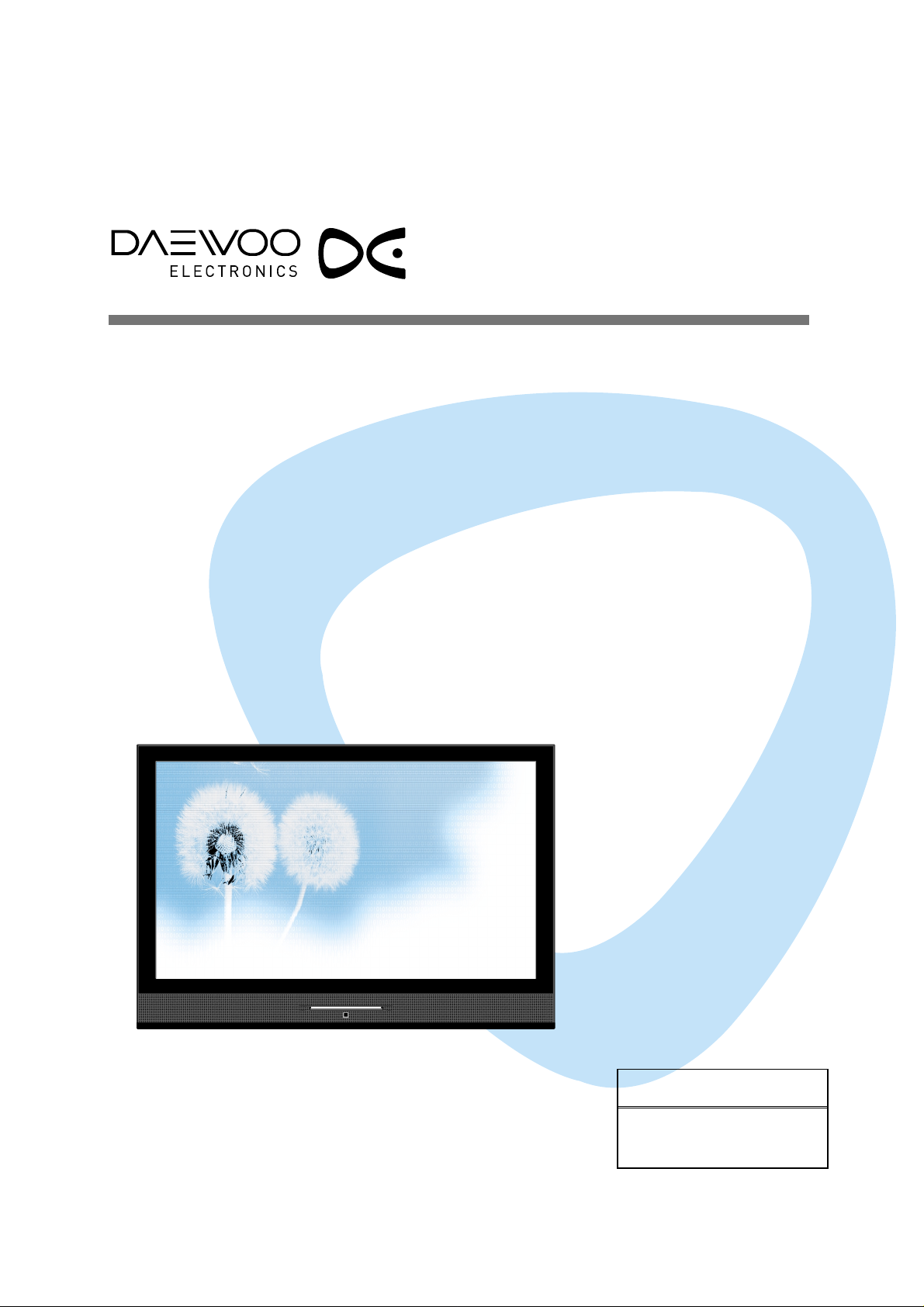
PLASMA DISPLAY
USER’S MANUAL
DPP-42A2(GDBD)
DPP-42A2(GJBD)
DPP-42A2(GMB)
DPP-42A2(GMBD)
DPP-42A2(GWBD)
DPP-42A2(LDBD)
DPP-42A2(LMB)
DPP-42A2(LMBD)
DPP-42A2(LJBD)
DPP-42A2(LWBD)
Proper use guarantees
product life.
Before using the product, be advised
that you read this owner’s manual well
and try to operate it.
Page 2
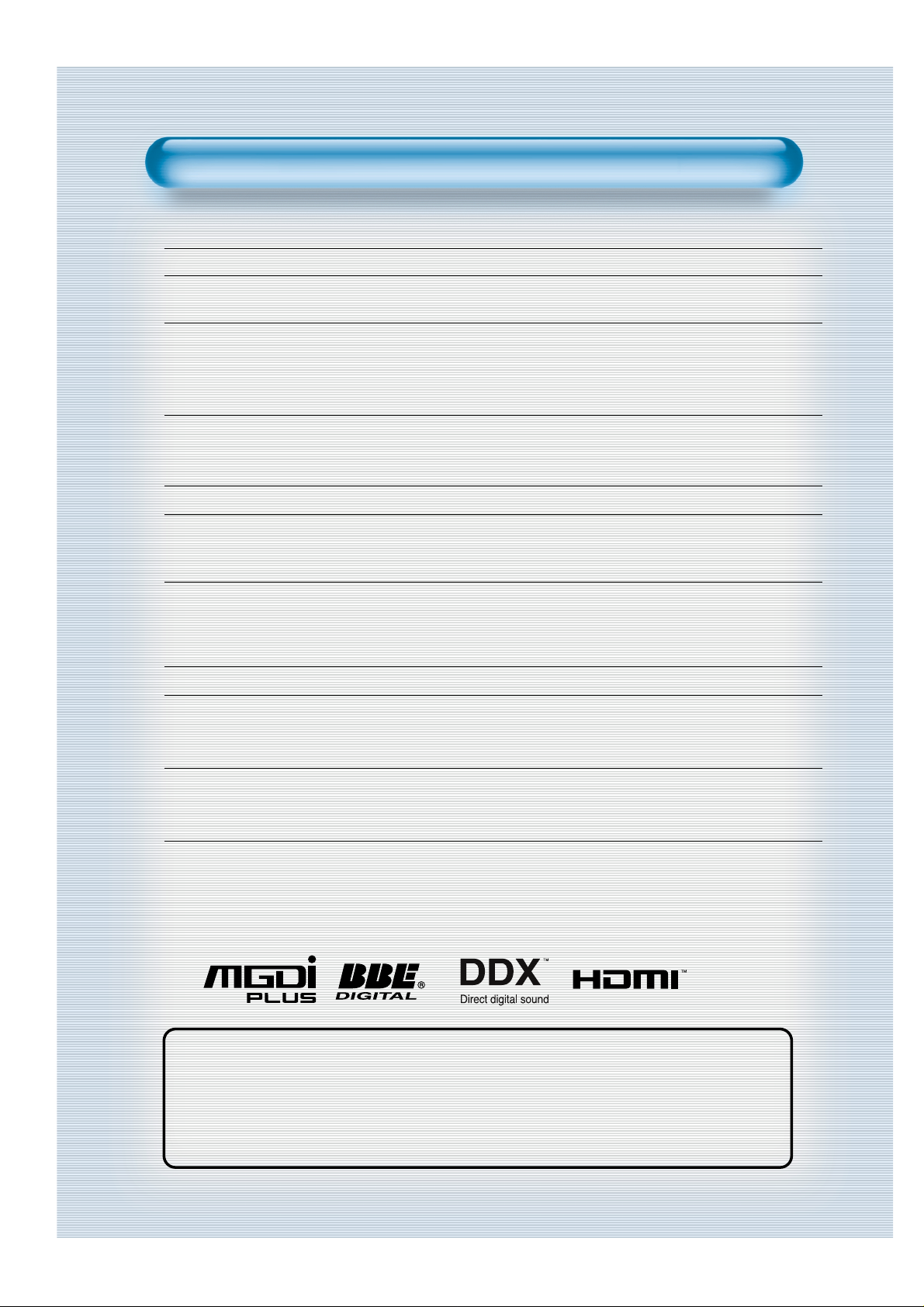
This Owner’s Manual presents safety precautions and how to use the product.
After reading it thoroughly, use the product safely.
Keep this manual where the user can see it easily.
Failure to comply with warnings and cautions for the safe use of electric
appliances may cause fire or human injury.
• 42” wide Plasma Panel
• Support Picture-in-Picture (PIP)
• DVD Direct Connection / Outstanding Picture Quality via a Digital
Broadcast Receiver
DVD can be directly connected to the Plasma unit so that you can view clear digital images. You can enjoy
even higher quality images by connecting a digital broadcasting receiver with which digital broadcasts can
be viewed.
•
PC Direct Connection
Plasma unit can be connected to the PC without a separate device and can be used as a monitor making it
ideal for presentation, various events and exhibitions.
•
Free-Angle Viewing Area
•
Flat Panel with No Distortion and Colour Blurring
Since Plasma TV has no problems such as distortion, blurring, flickering unlike existing CRT type
displays, you can enjoy Home Cinema picture quality and sound.
•
Various Video Control
- Various Languages OSD - Full-screen still function
- Various aspect ratio (16:9, 4:3, LB(16:9), LBS(16:9), 14:9, LB(14:9), LBS(14:9), Auto)
•
Free Volt (100-240V~, 50/60Hz)
•
HDMI (High Definition Multimedia Interface) Connection
HDMI provides you higher-quality pictures and sound with uncompressed and all digital audio/video
interface between a set-top box, PC, DVD player, and so on over a single cable.
•
MGDI Plus (Meta Genuine Digital Image) Engine
MGDI Plus is the image enhancement technology designed by Daewoo Electronics, which provides more
clear, realistic, and delicate images.
•
DDX (Direct Digital Amp)
DDX is the special audio signal processing technology of Daewoo Electronics, which reproduces the
original sound without passing through extra complex audio signal processors.
Features
Features
Page 3
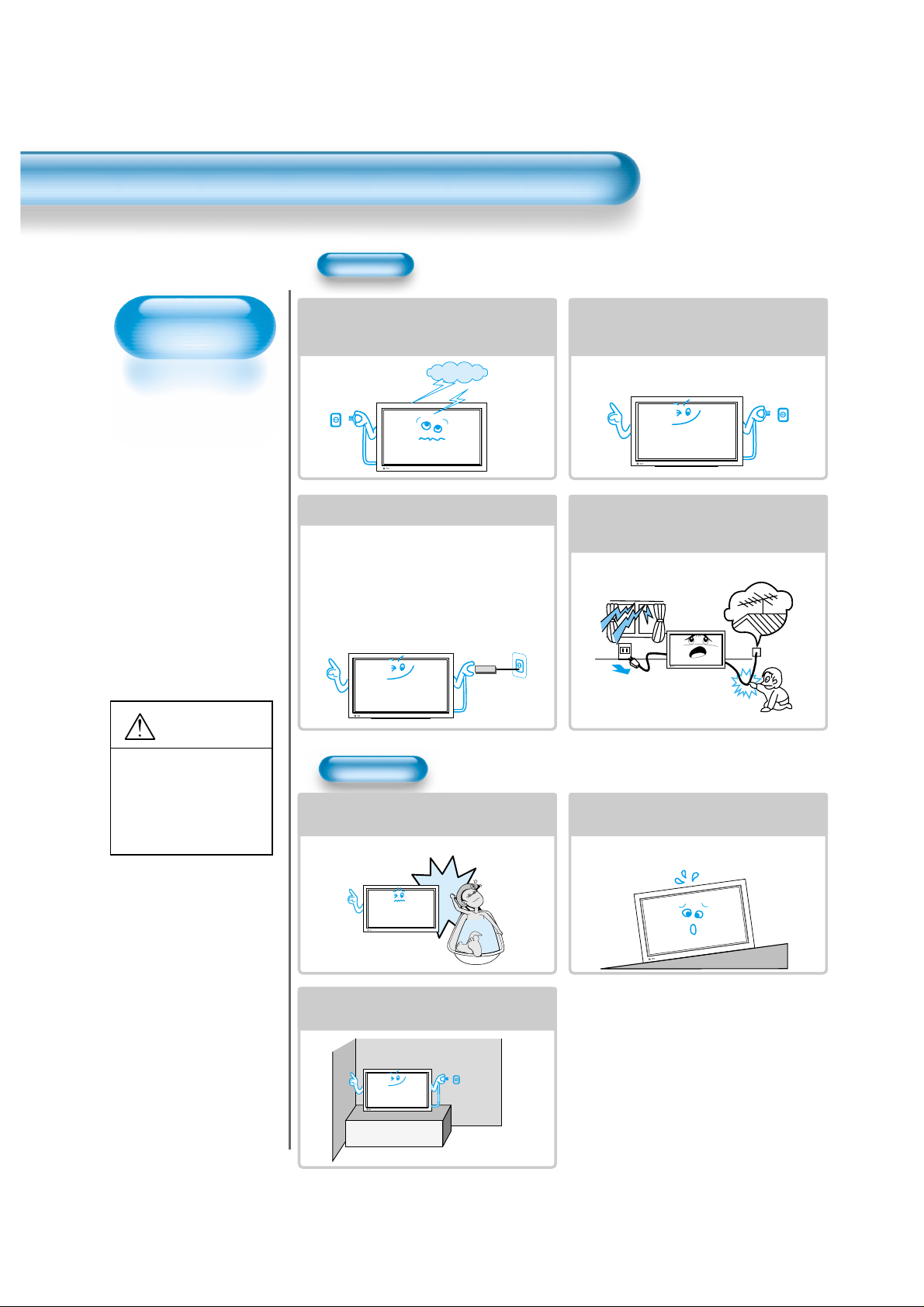
Always obey all
safety messages.
•All the safety and
operating
instructions should
be read before the
product is operated.
If anything strange
happens, unplug
this product from
the wall outlet.
•Do not disassemble
or replace any parts
of the TV.
Refer to a qualified
service personnel
for repair.
Safety Precautions
4
W ARNING
You can be Killed
or seriously
injured if you do
not follow these
instructions.
During a lightning storm, or when it is left
unattended and unused for a long period
of time, unplug it from the wall outlet.
It can result in fire.
When unplugging your TV, always grip
the plug firmly and pull straight out from
the socket.
It can result in fire or electric shock due to
damaged power cord.
This product must be properly grounded.
• Improper grounding may cause malfunction or
electric shock.
• When proper grounding is not possible, install
circuit breaker.
• Do not ground to gas pipe, water pipe, lightning
rod, or telephone line.
• An apparatus with CLASS I construction shall be
connected to a MAINS socket outlet with a
protective earthing connection.
During a lightning storm, unplug the TV
from the wall outlet, and do not touch the
antenna.
It can cause fire or electric shock.
Power
Installation
Do not use this product in the
neighborhood of a bath or shower.
It can result in electric shock or fire.
Do not place this TV on an unstable cart,
stand, or table
It may cause the product and cart to overturn,
damaging equipment or causing possible injury.
Please place the TV set in such a way that
the main plug can be easily disconnected.
Page 4

5
During Use
Do not open the cover (or back)
because high voltage is present
within the TV enclosure.
It may cause electric shock.
Never push any kind of objects into
this product through openings at the
back of TV.
It may cause fire or electric shock.
The apparatus shall not be exposed to
dripping or splashing and that no objects
filled with liquids, such as vases, shall be
placed on the apparatus.
Spilled liquids may cause electric shock or
fire.
Do not allow children to play or hang
on the TV.
These actions may tip it over, causing
personal injury.
Do not place a candle or lighted
cigarette on the TV.
If these fall into the inside of the tv, it may
cause a fire or explosion.
Do not disassemble batteries, and
do not leave around in case children
swallow them.
Heavy metal may contaminate environment,
and can be harmful or detrimental to human
health. (If children swallow the batteries, go to
hospital and consult with a doctor.)
Batteries could explode if fitted incorrectly.
Align the batteries according to the (+) and (-)
indication inside the case.
Do not spray water onto the TV or
wipe with damp cloth.
It may cause an electric shock or fire.
Unplug the TV from the wall outlet
when smoke or a strange smell
occurs, then refer to a service
personnel.
Leaving the TV on in this condition, may
cause fire or electric shock.
Page 5
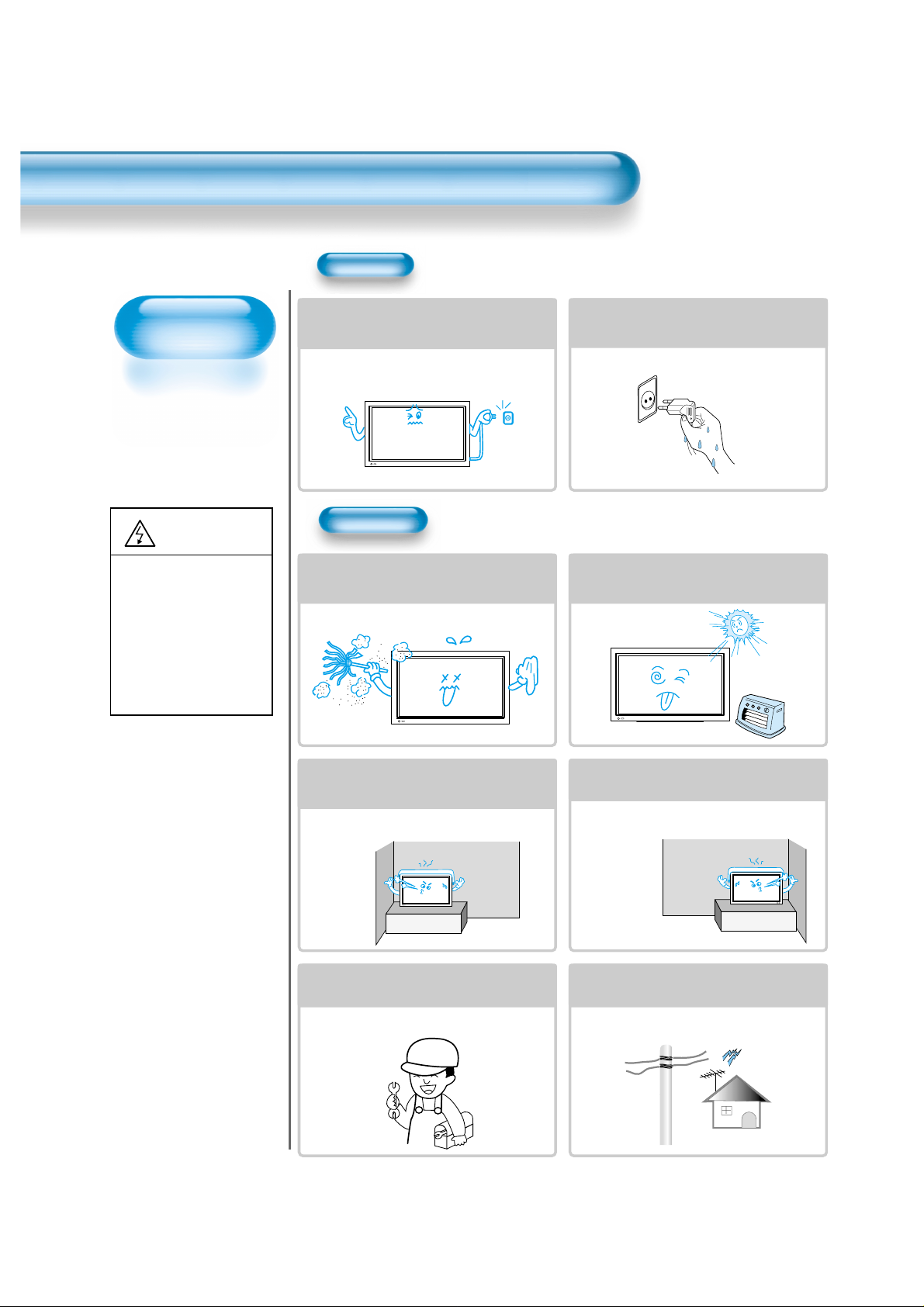
Always obey all
safety messages.
• All the safety and
operating instructions
should be read before
the product is
operated.
Safety Precautions
6
Power
Installation
CAUTION
You can be injured,
or this product or
any other of your
property can be
damaged if you
don’t follow
instructions.
When moving your TV, remove the power
plug, antenna, and cables, and be sure to
move it by using two people..
Failure to follow this instruction can result in
electric shock or personal injury.
Do not touch the power plug with wet
hands when plugging or unplugging it
into the wall socket.
It can result in a risk of electric shock.
Do not install the product where it will be exposed to
the direct sunlight, and the product should not be
near heat sources such as radiators, stoves, etc.
It may cause malfunction.
Do not install the product where there is
oil, smog, moist, or dust
It may cause malfunction.
For proper ventilation, separate the product
from the wall, and keep a distance of more
than 10cm (4inches).
Due to the increase of temperature inside the TV,
it may cause fire.
Minimum distances around the apparatus
for sufficient ventilation.
Due to the increase of temperature inside the TV,
it may cause a fire.
If you wish to install this product on the
wall or ceiling, refer to a professional.
Failure to do so may cause damage to product
and injury to human.
When using an outside antenna system, do not
install it in the vicinity of overhead power lines.
If the antenna touches such power lines, it may
cause electric shock.
Page 6
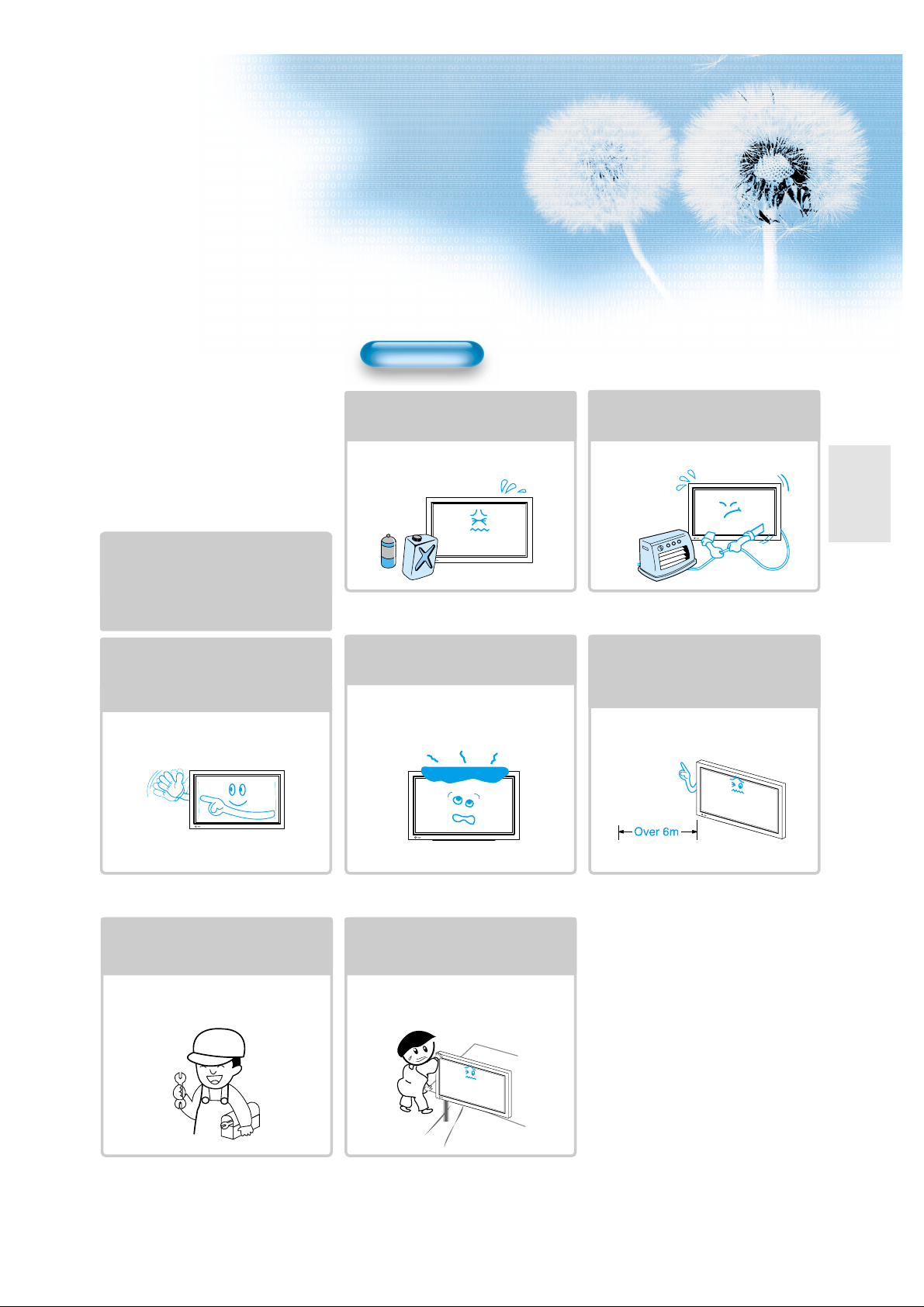
77
During Use
Do not wipe the TV using a cloth
damped with chemicals (benzene,
thinners, etc.).
The TV appearance may be marred.
(Unplug the power plug and wipe with soft
cloth.)
Do not place any object or cover on
the TV.
In an event of improper ventilation, the TV
will be overheated causing fire.
Do not place heavy objects or heat
sources on the power cord.
It may damage the power cord, causing fire
or electric shock.
When watching the TV, the distance
between the TV screen and your eye
should be 5~7 times the diagonal
size of the TV.
Watching the TV for a long time may hurt
your eye sight.
When cleaning of the inside of the
TV is required, consult A qualified
service personnel.
When the TV is not cleaned for a long
period of time, dust in it may cause fire or
malfunction.
When the TV is placed on a cart or
table, the front side of the TV should
not project outward.
Unbalance may cause the TV to drop,
resulting in personal injury or equipment
malfunction and damage.
Do not allow a still picture to be
displayed for an extended period, as
this can cause a permanent ghost
image to remain on the Plasma
Display.
Examples of still pictures include logos,
video games, computer images, teletext
and images displayed in 4:3 mode.
The warranty does not cover any damage
caused by image retention.
The plasma display panel consists
of fine cells. Although the panels are
produced with more than 99.9
percent active cells, there may be
some cells that do not produce light
or remain lit.
Page 7
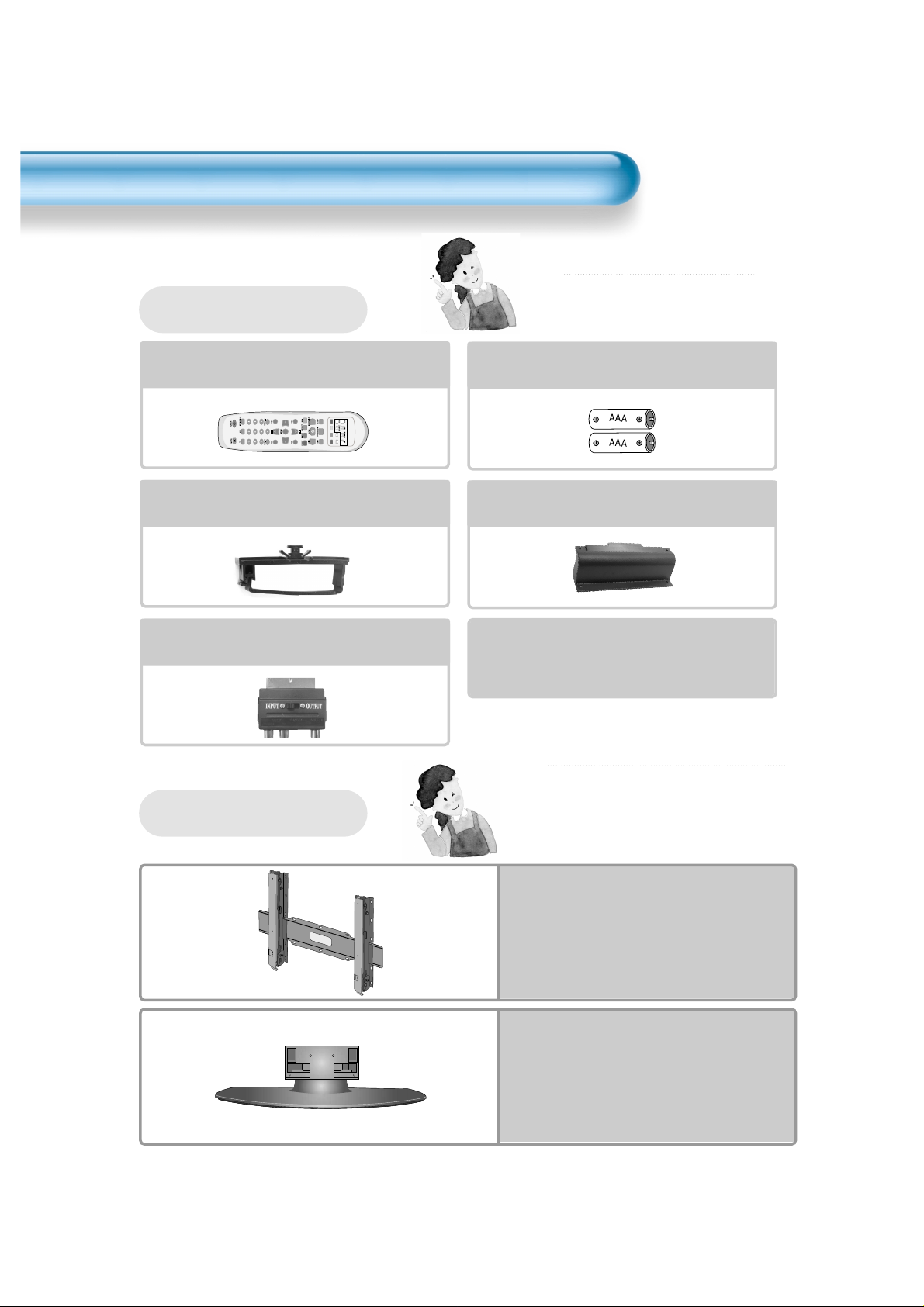
8
Checking Accessories
Note
The following items are optional accessories.
Refer purchasing optional accessories from
Daewoo Electronics Local Retailers or the retailer
from where you purchased the unit.
Optional Accessories
Wall Mounting Unit
Stand Unit
Remote Control
1 UNIT
Note
Check to be sure that the following items are
packed with your Plasma panel.
Supplied Accessories
Batteries (Option)
1 UNIT
AC Cable 1 UNIT
Cable holder
1 UNIT
Cover Bottom (Option)
1 UNIT
Scart to RCA Jack (Option)
1 UNIT
Page 8
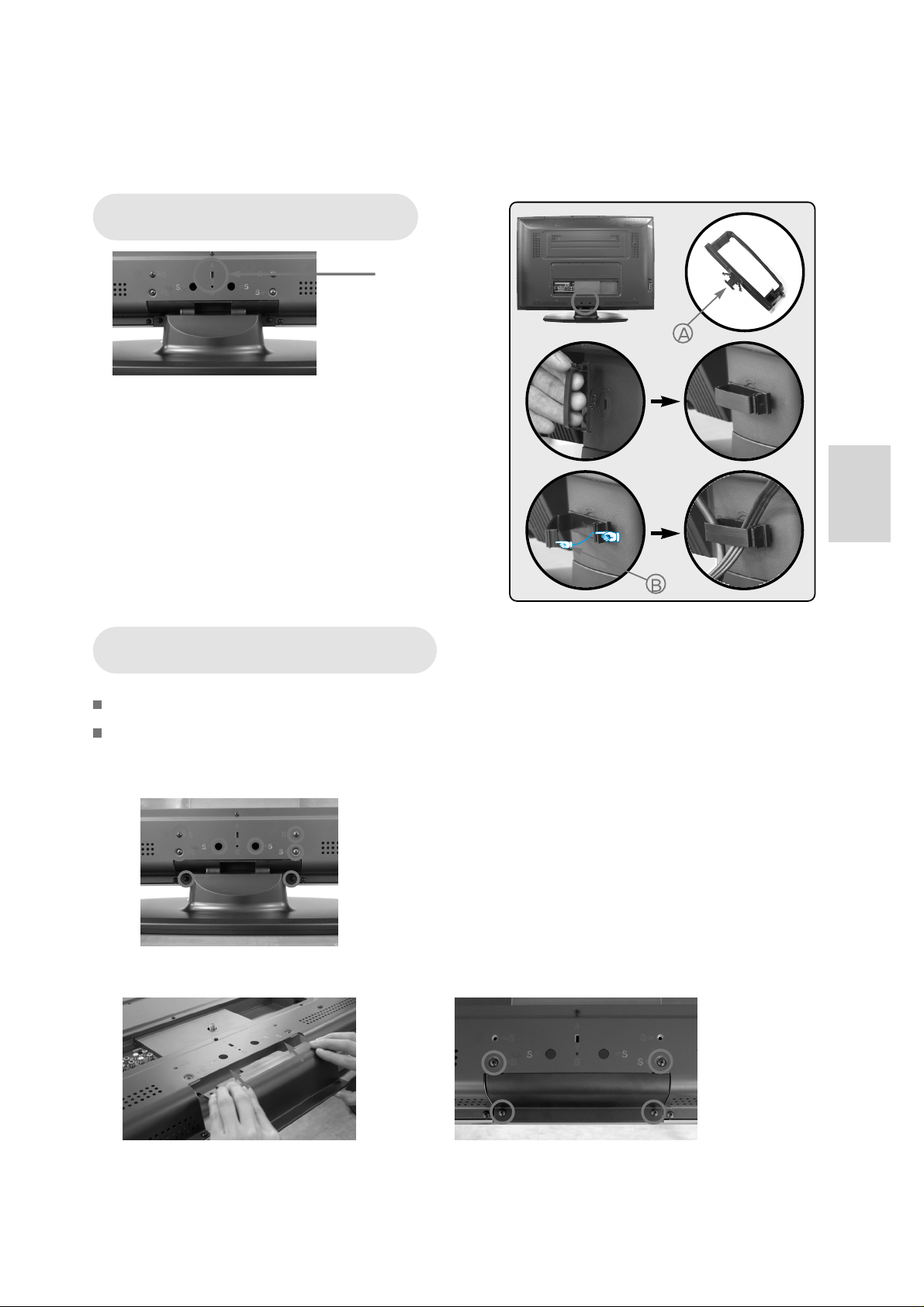
9
How to install Cable Holder
1
23
The method of wire arrangement
1 Assemble the cable holder enclosed on the back of TV.
(PICTURE 1)
(ASSEMBLY METHOD: After you push the "A"(prominence
part of cable holder) in the hole, rotate the cable holder
clockwise as an angle of 90°. You can separate in reverse
order of assembly.)
2 Open the cable holder. (PICTURE 2)
( you can open the cable holder then press and push "B" part.)
3 After arranging cables with the cable holder, lock "B" again.
(PICTURE 3)
How to Install Cover Bottom
Cover Bottom is used when you want to use the Wall Mounting Unit instead of the Stand Unit.
If you already use the wall Mounting unit, the Cover Bottom would be installed in the Plasma unit.
1
Stand Unit detachment: Remove the nine screws from the back cover as shown in the picture
below.
2
COVER BOTTOM installing: Bolt up the four screws as shown in the picture below.
Cable Holder
Installing Position
Page 9
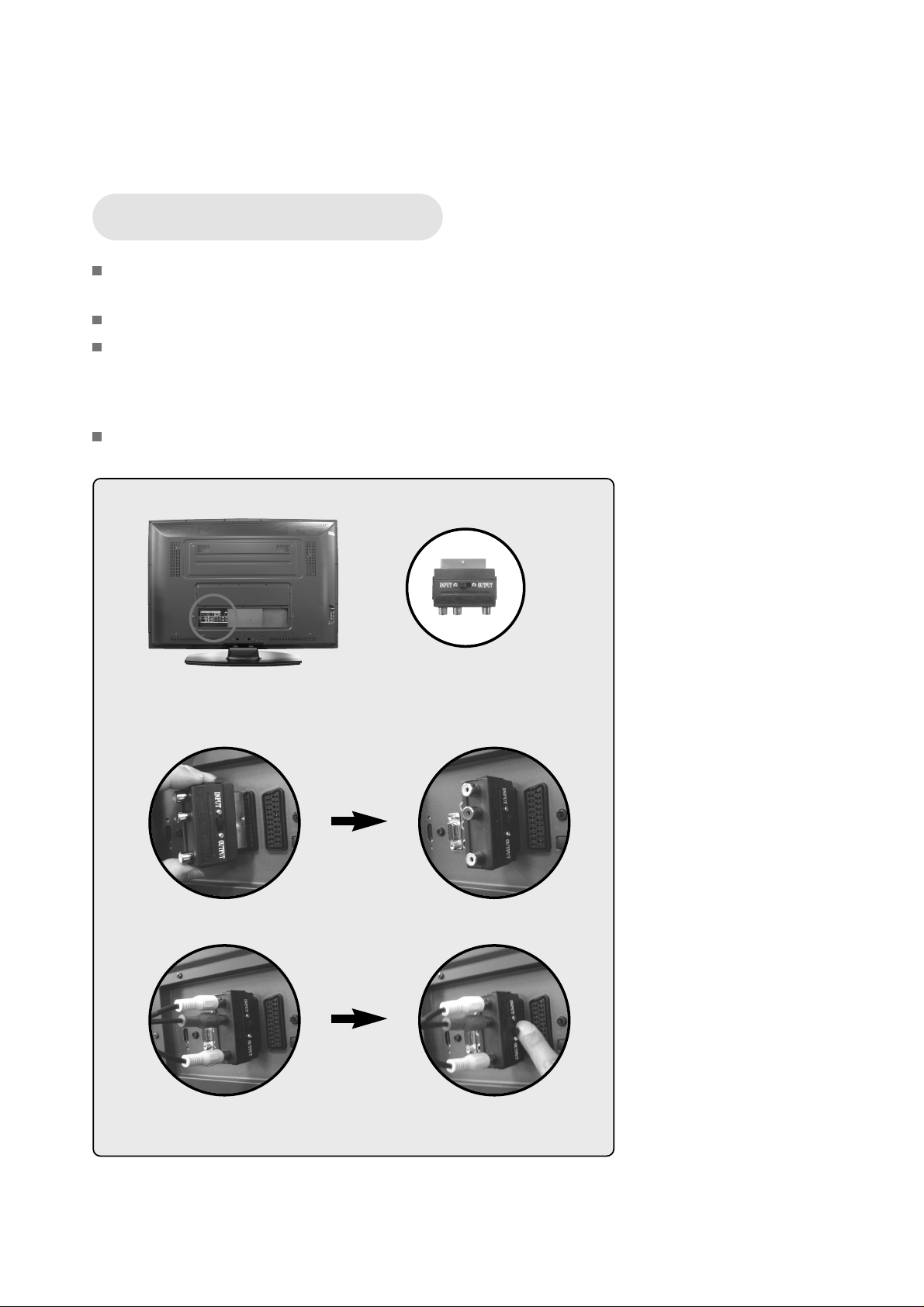
10
How to use Scart to RCA Jack
Scart to RCA Jack is provided with the specific models for changing Scart signal to RCA
signal or RCA signal to Scart signal.
Scart to RCA Jack has a 'INPUT / OUTPUT' selecting switch.
While Scart to RCA Jack is connected to AV1, you can select 'INPUT' or 'OUTPUT' with
the switch.
However, you cannot select 'OUTPUT' while the Scart to RCA Jack is connected to AV2
because AV2 doesn't support TV out function.
Refer to the picture below to connect Scart to RCA Jack on your Plasma unit.
1 2
3 4
Page 10
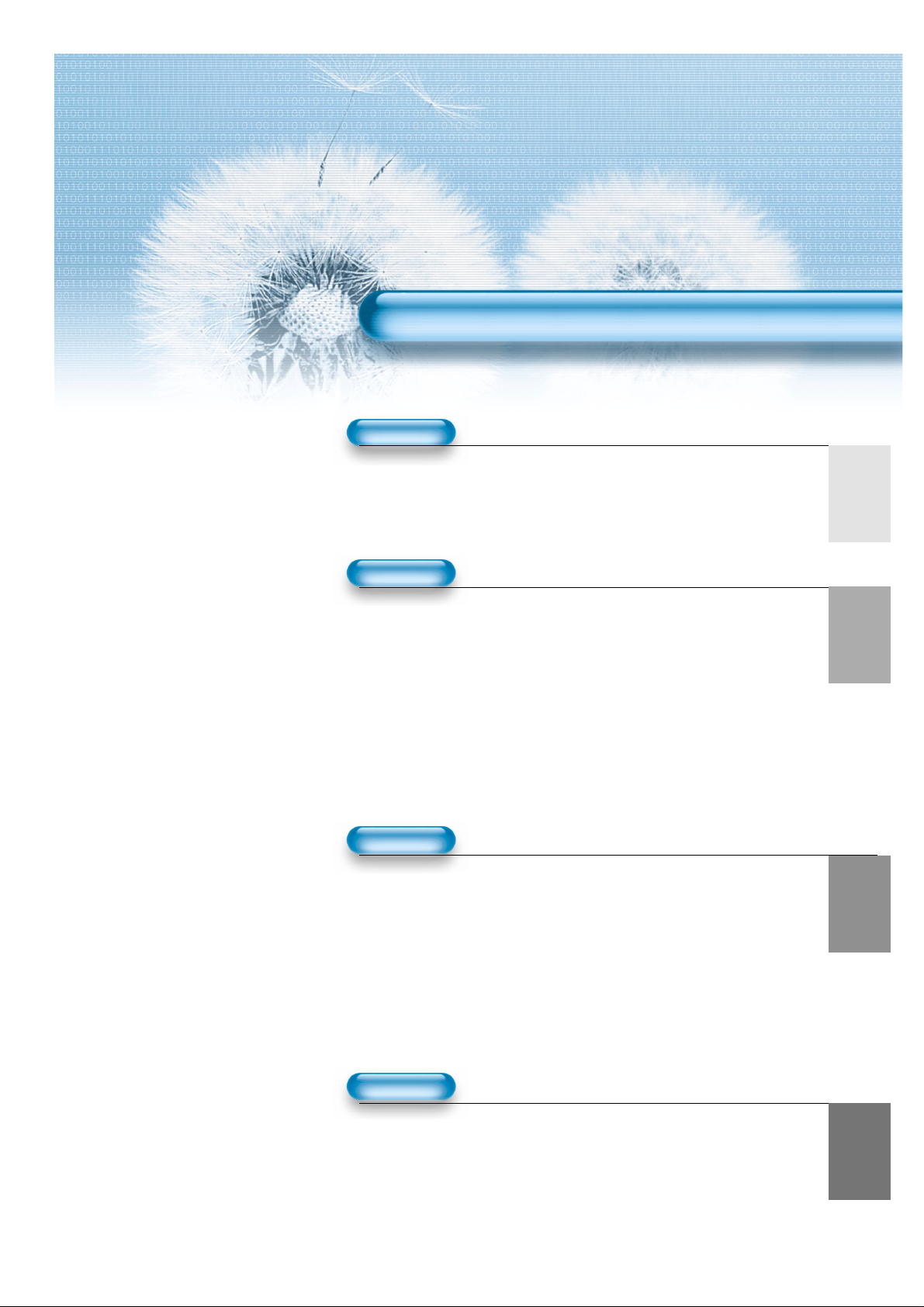
11
4 • Safety Precautions
8 • Checking Accessories
12 • Panel Controls
14 • Remote Control
PREPARATION
CONNECTION
16 • Antenna Connection
18 • To Watch TV
20 • Install Program
26 • Watching Digital Broadcasts
28 • Watching Cable Broadcasts
30 • Watching Satellite Broadcasts
32 • Watching a DVD Image
34 • Watching a VCR Image
36 • Watching a Camcorder/Game Console Image
38 • Connecting PC(15Pin D-Sub)
40 • Connecting HDMI
42 • Connect with the Dolby Digital AMP.
APPLICATION
MISC.
74 • Before Requesting Service
75 • Specifications
CONTENTS
44 • Selecting Picture Mode 60 •
MENU Background, Language
45 • Customising Picture
and Child Lock Setting
48 •
Adjusting Screen
62 •
MGDI Plus (Meta Genuine
51 • Watching a Still Image
Digital Image)
52 • Watching Two Pictures 65 • Time Setting
Simultaneously 67 • Image Sticking
54 • Selecting Sound Mode Minimisation(ISM)
55 • Customising Sound Mode 69 • Initialize Setting
58 • Selecting INPUT SIGNAL 71 • Setting Sleep Timer
59 •
Checking the Current Input Signal
72 • Teletext
Page 11
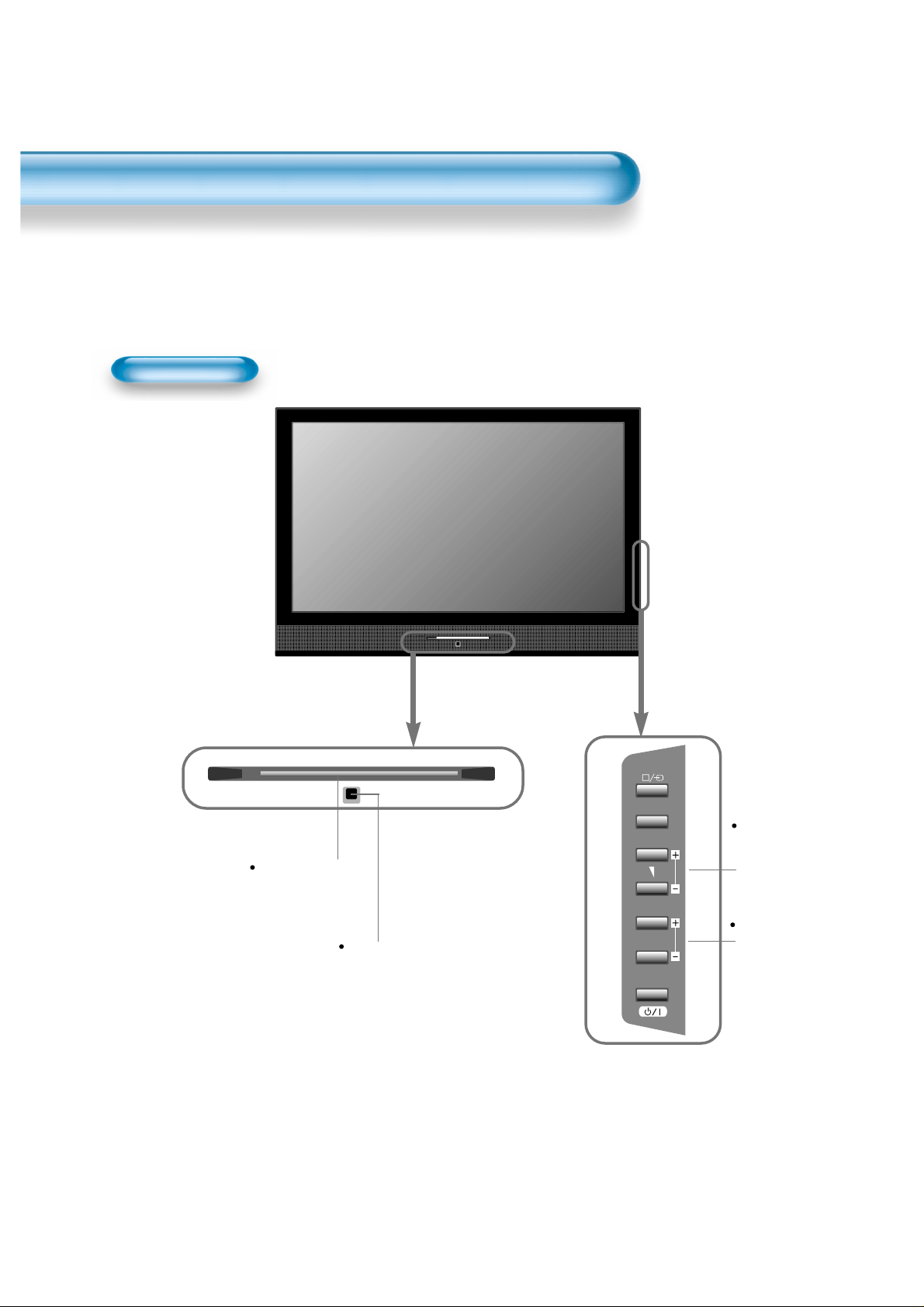
12
Panel Controls
Front Panel, Rear Panel
*
Items having the same name on the plasma display and the remote control would function in
exactly the same way.
Front / Side
MENU
PR
Control sensor
Power Standby:
Red - Standby
Blue - ON
STAND-BY/OPERATE
ON/OFF
Select when
adjusting
volume or
select/adjust
“MENU.”
Press when
moving
“MENU” or
“Channel”
Page 12
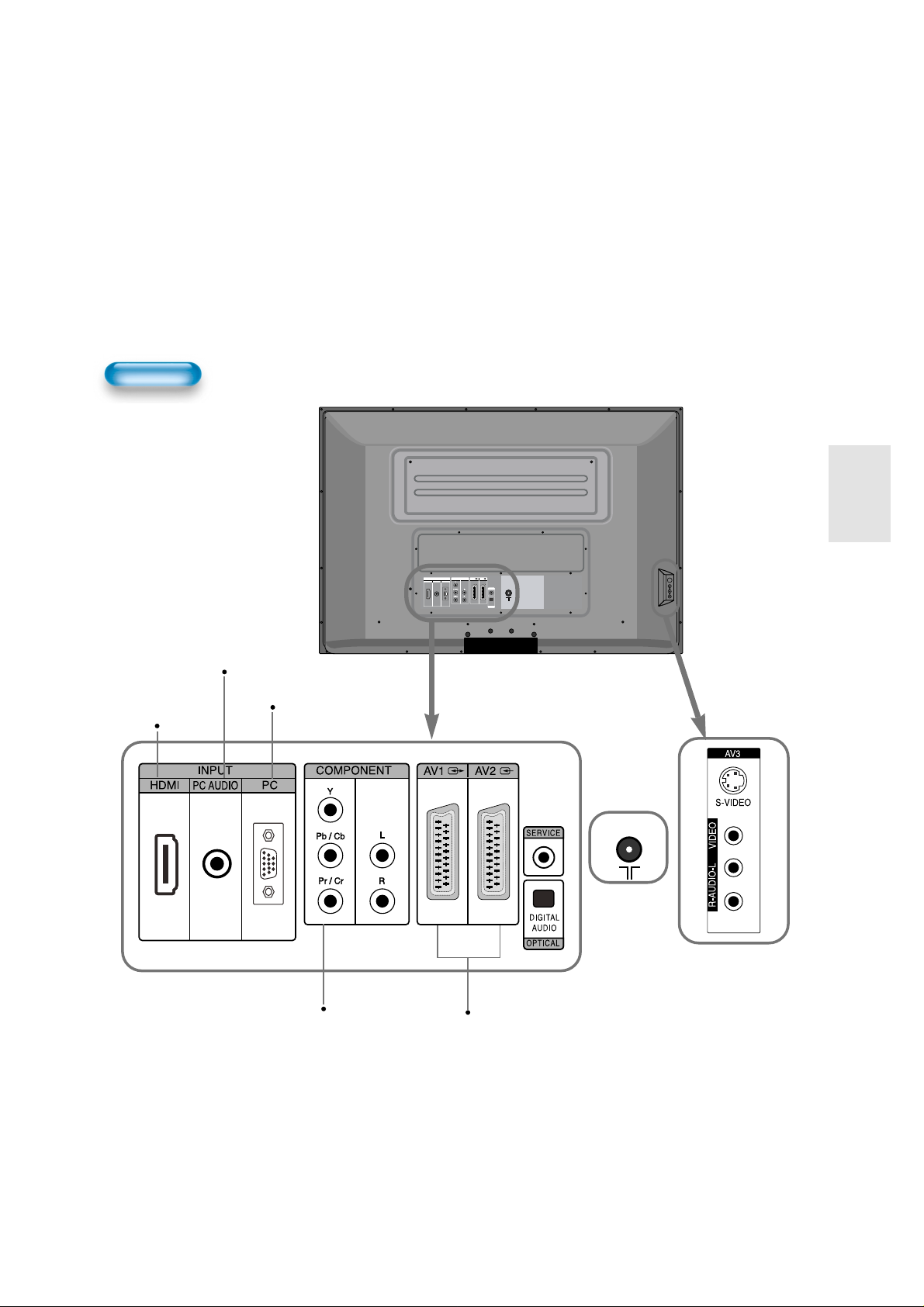
13
Rear
PC INPUT
(15 pin D-sub)
HDMI INPUT
COMPONENT A/V jacks
SCART, A/V INPUT/OUTPUT.
PC AUDIO
INPUT
ANT
INPUT
COMPONENT
AV1 AV2
PCHDMI
PC AUDIO
ANT
SERVICE
DIGITAL
AUDIO
OPTICAL
Page 13
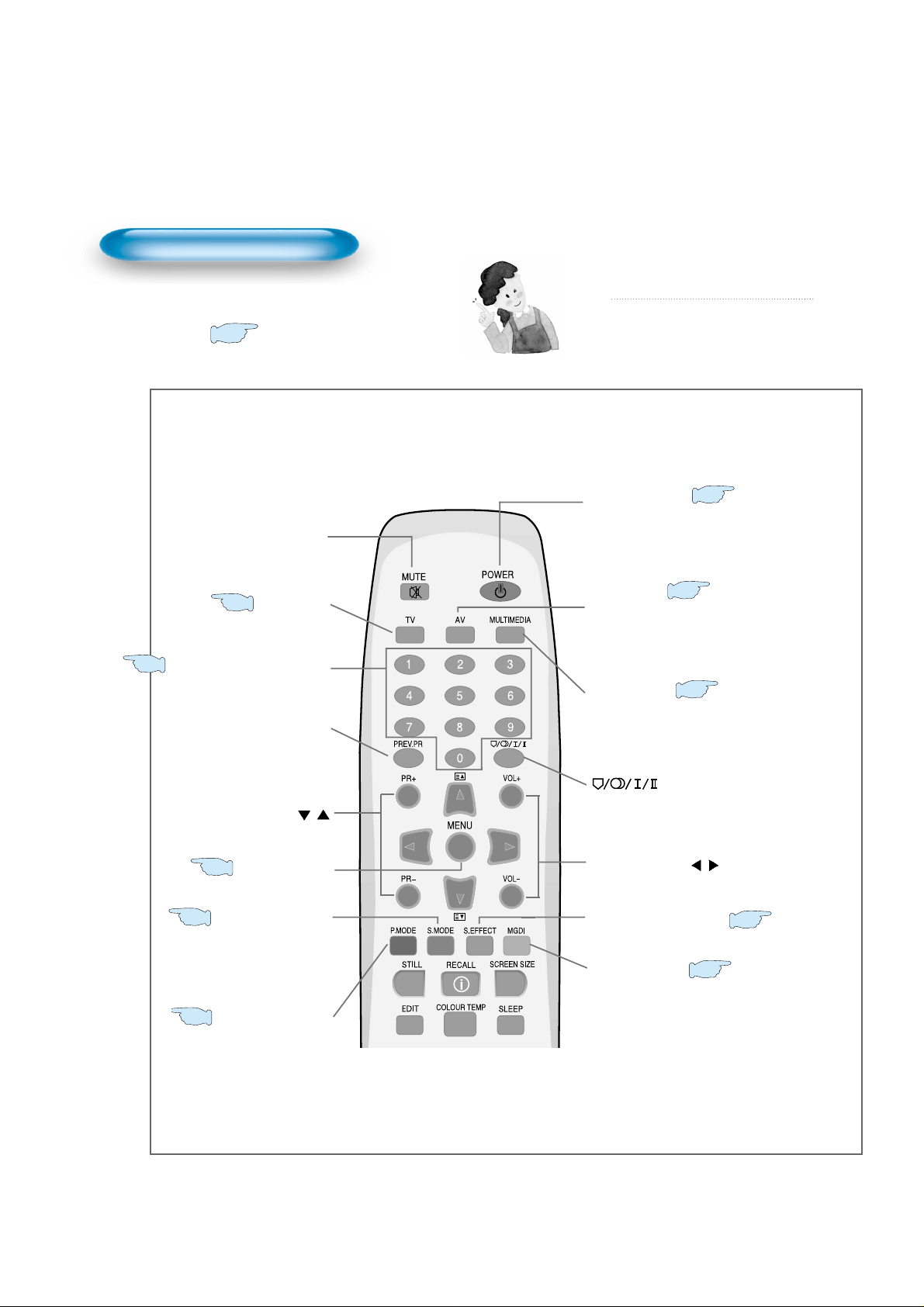
14
Remote Control
Note
• Use two “AAA” batteries.
• Be sure to use replacement batteries of the
same type as the original ones.
• The life of a battery depends on how much
it has been used.
*
The number in ( )indicates the page in which
the function of each button is explained in detail.
Use to select channel directly 0~9
Mute sound.
Press to select TV Mode.
Use this function to make video input
selection.
It changes in the following sequence
AV 1 -> AV 2 -> AV 3
Used to display a desired menu.
While the AC power cord is connected,
turn the display ON (blue light) or OFF
(red light stand-by)
- Selects the language during dual
language broadcast.
- Selects mono sound during stereo
broadcast.
Use this function to make video input
selection. It changes in the following
sequence Component -> PC ->
HDMI -> Component.
Mute button
TV button
Menu button
Volume button /
P.MODE button
S.MODE button
Power button
Channel number (0~9)
Multimedia
PR button
/
It returns to previous channel.
Previous Program button
19
27
54
44
Press to use a spatial sound effect.
S.EFFECT button
56
19
58
20
MGDI button
63
AV button
29
Image enhancement button.
Whenever pressing the button, it
cycles in the following order.
Normal -> Dynamic -> Cinema -> User
Whenever pressing the button, it
cycles in the following order.
Normal -> Movie -> Music -> News -> User
Page 14
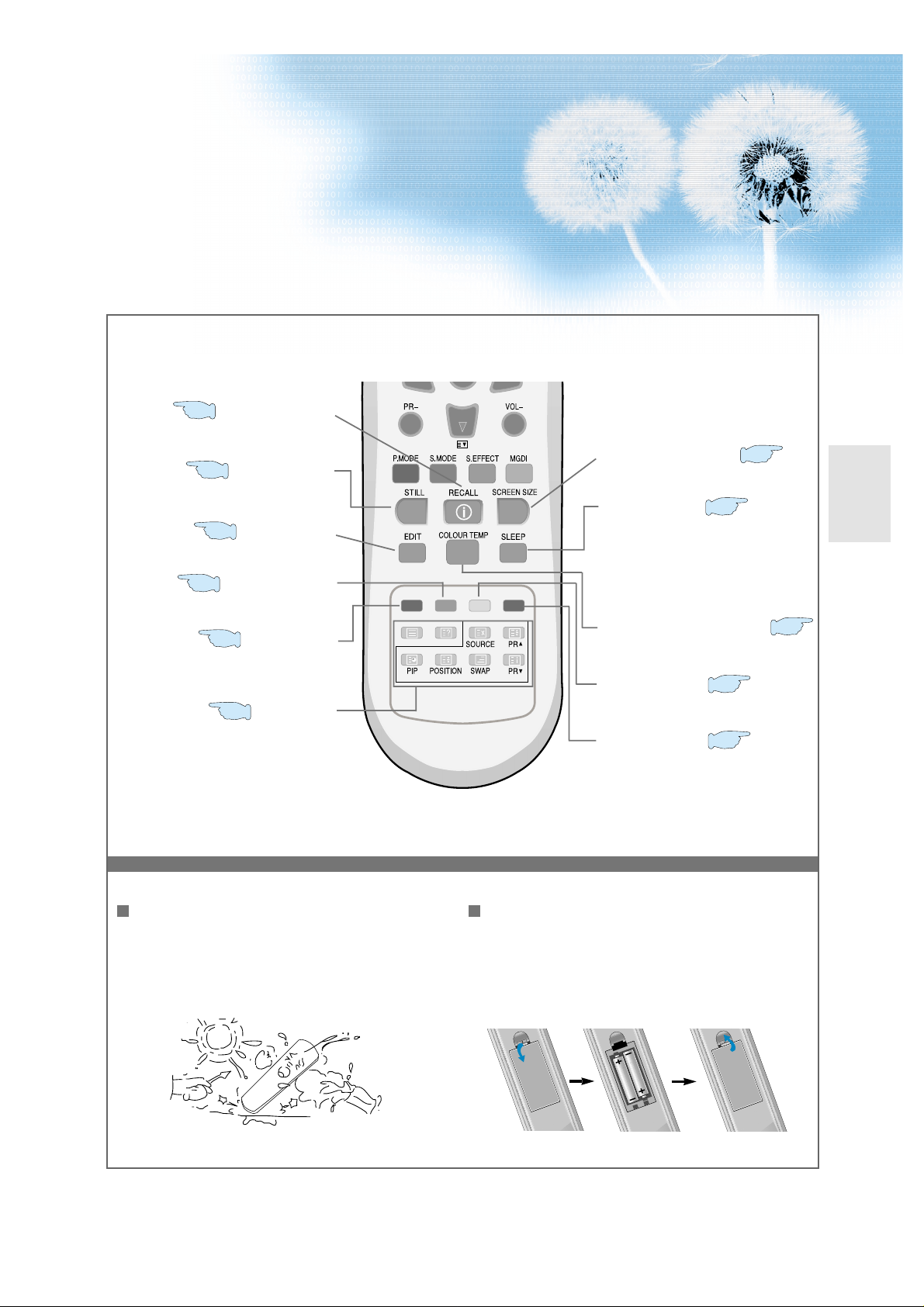
15
When using remote control:
•
Be sure not to allow the remote control to drop or to
become wet.
•
Keep it away from hot or moist locations.
Installing the batteries in your remote control:
•
Push to open the cover of the remote control
•
Put the batteries in the battery cell after checking the
polarities, and then shut the cover.
Delete the channel in EDIT and teletext.
Skip the channel in EDIT and teletext.
Press this button to freeze the picture.
RED button
STILL button
Each time you press this button, a
different input mode appears. The
sequence is as follows: 15Min. -> 30Min.
-> 60Min. -> 90Min. -> 120Min. -> OFF
After the time is selected, it automatically
becomes stand-by state.
Sleep button
Adjusts the size of the screen.
Teletext.
Screen Size button
48
71
72
GREEN button
72
TELETEXT
72
51
EDIT button
22
RECALL button
59
Move the channel in EDIT and teletext.
Blue button
72
Yellow button
72
COLOUR TEMP button
47
Indicates the current state and resolution.
Edit the searched program in TV mode.
Change the colour mood of the panel.
Page 15
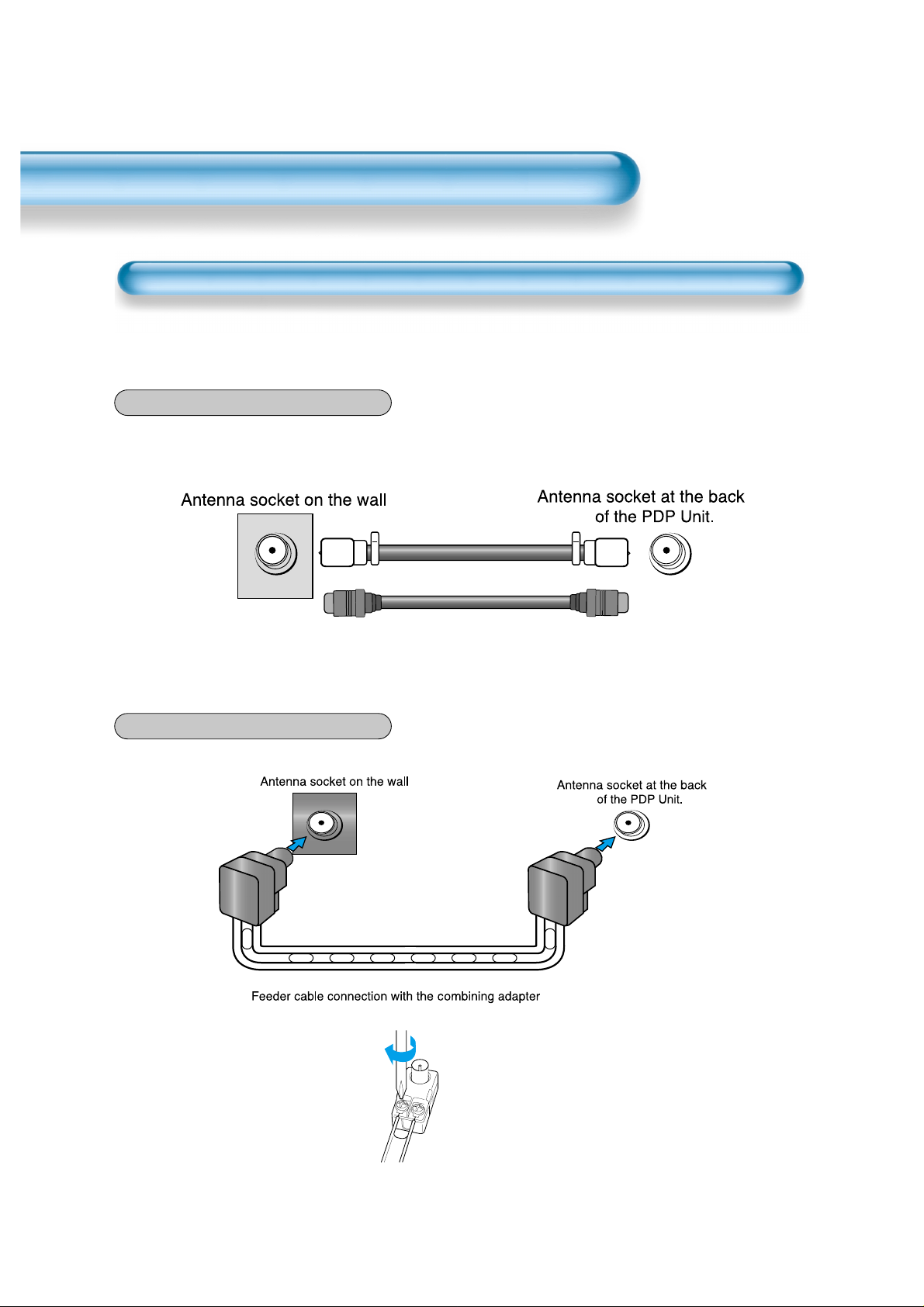
16
CTV Antenna Connection
TV antenna installation may be found in most.
When a coaxial cable is used
Plug the coaxial cable to the antenna socket, and fix it firmly.
When a feeder cable is used
ANT/CABLE
ANT/CABLE
Coaxial cable
Antenna Connection
Page 16
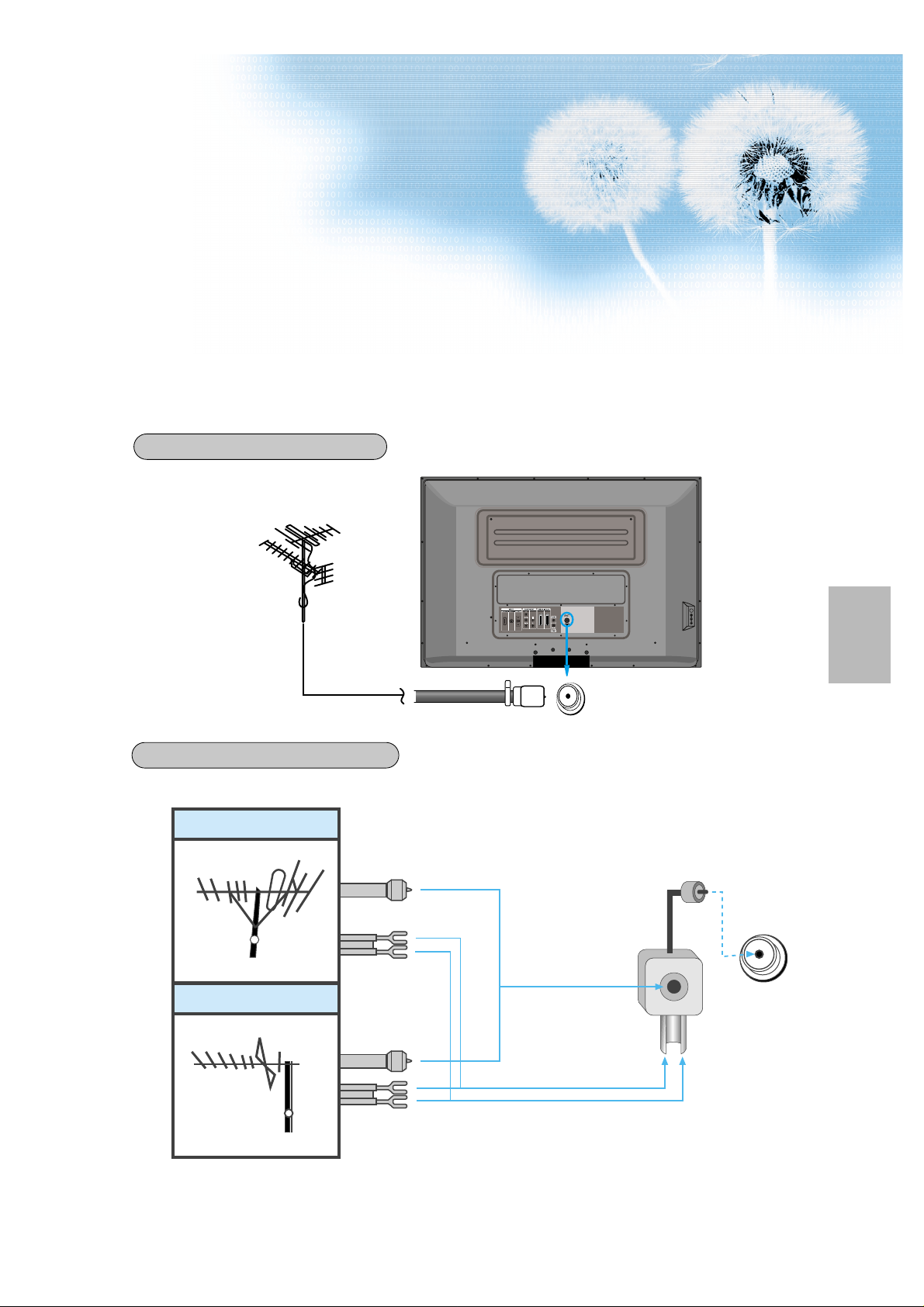
17
Outdoor antenna connection-such as VHF or/and UHF-may be necessary for installation at private houses
Single Antenna Connection.
Separate Antenna Connection.
VHF Antenna
UHF Antenna
ANT/CABLE
ANT/CABLE
Outdoor Antenna Connection
VHF-Antenna
UHF-Antenna
In case of coaxial cable
In case of feeder cable
Antenna combining
adapter
(separate purchase)
Page 17
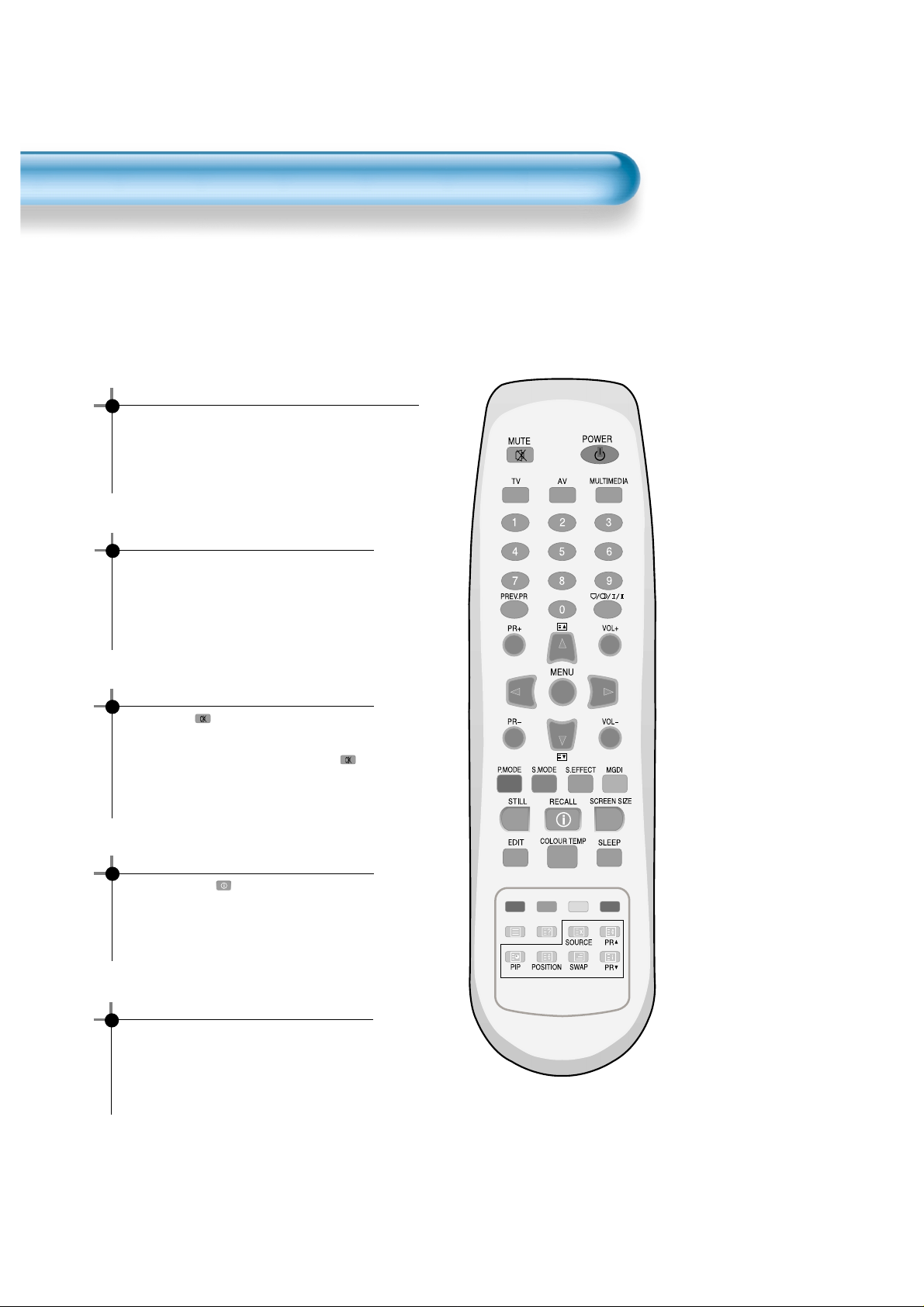
18
To Watch TV
- The buttons on the keypad in the PDP unit, which have the same name as those on the remote control, perform
the same function as the remote control.
Press the “POWER” button of the PDP unit.
•The “+PR-” or power button of the remote
control and the keypad on the PDP unit
would be operated only when the "AC Power"
of the PDP unit is supplied. Otherwise,
neither the remote control nor keypad of the
PDP unit can turn on the PDP.
To mute the sound
1. Press the “ ” button.
2. No sound is heard if “MUTE” is displayed
on the screen.
3. Sound is heard again if pressing the “ ”
button once again.
For example, you can use this button when
telephone rings or when guest comes while
watching TV.
Check of TV operation status
• If pressing the “” button, the status of the
program or broadcasting being currently
watched or entry status of video component
is displayed on the screen.
To Watch TV
When pressing the program button
•Select two digits if using the number button
for Program selection.
For example, to watch Program No.9, press
the number buttons 0 and 9.
If pressing only number 9, it takes more time
than pressing two digits for selecting a
channel.
Auto Power Off
• If TV broadcast for the day is finished, the
TV will automatically turn off after about 30
minutes. However, if the Off-timer or Sleep
timer is operating, it takes precedence. This
auto power off feature only operates in the
TV mode.
Page 18
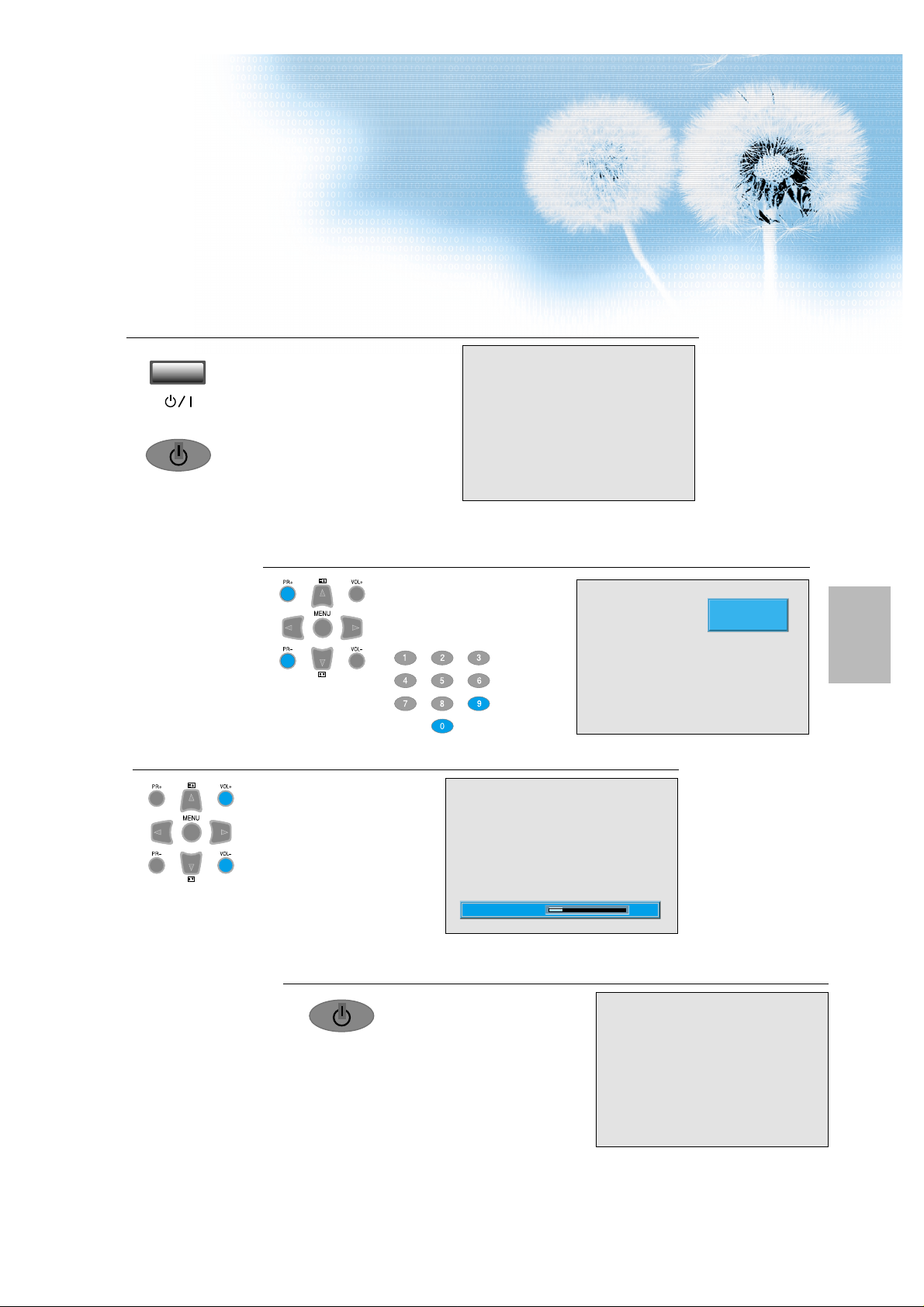
19
Press the “POWER” button.
• Connect the AC power cord to PDP unit.
• The LED of the PDP unit turns red colour
when power cord connect AC power.
• Press the “+PR-” or “POWER” button of
the remote control or keypad of the PDP
unit.
• The LED of the PDP unit turns “Blue”
colour and the TV turns on.
• To watch analog TV broadcasts, select
the correct input, i.e. 'PR' in the on
screen display box.
Select Program.
• Select the desired program by
pressing the “+PR-” button or
the number button.
Ex) Program 09
Adjust V olume.
•Sound reduces if pressing the
“VOL-” button.
• Sound increases if pressing the
“VOL+” button.
3
1
2
Press the “Power” Button to T urn the TV off.
• TV turns off and the LED of
the PDP unit changes to red
colour.
4
_____
PR 09
MONO PM 12 : 00
10Volume
Page 19
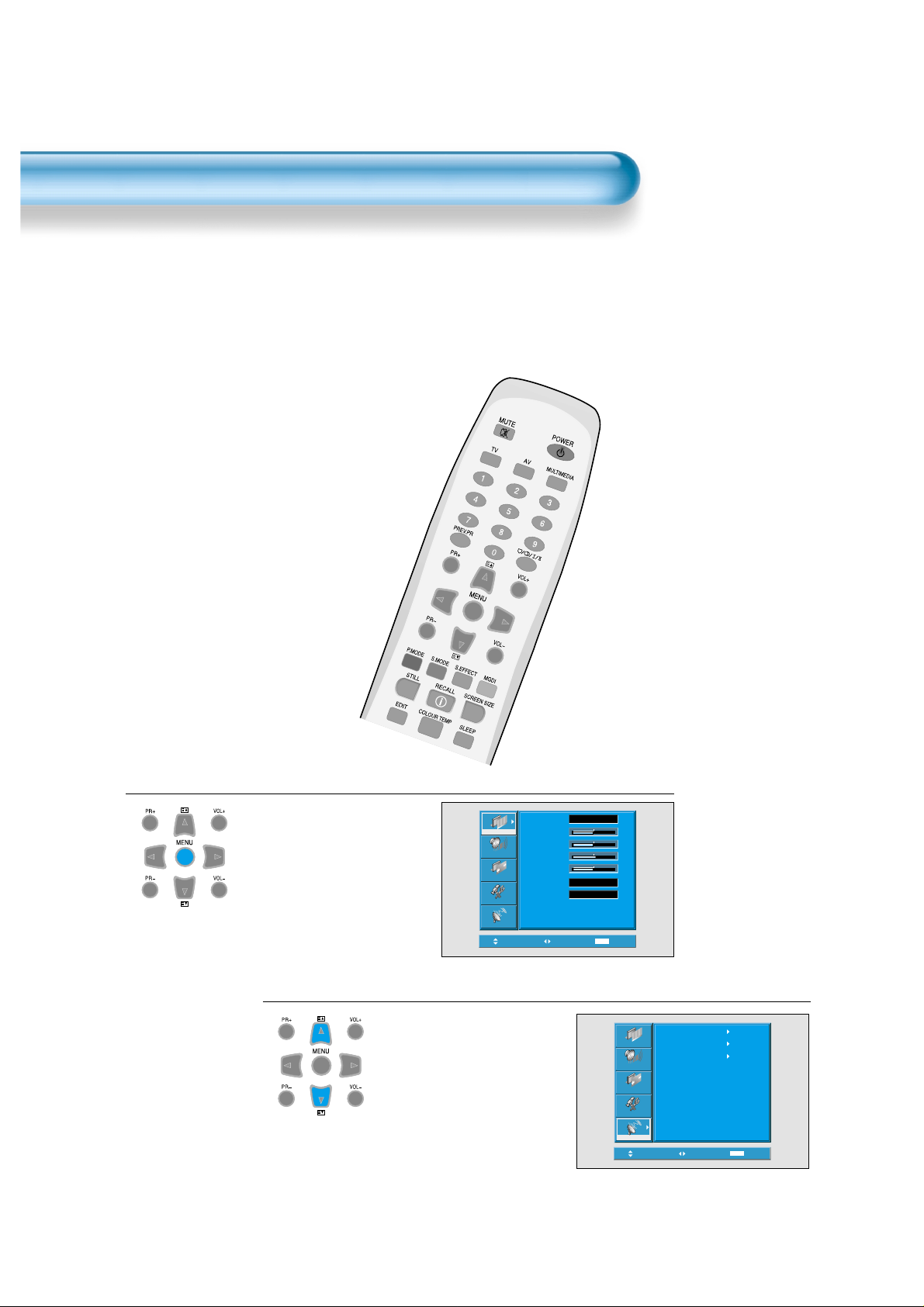
20
Install Program
- This is the function for the TV to memorize the broadcasting channels. If the Auto Setup is done, you can simply
find programs with “+PR-” buttons and so need not select programs by pressing each program number.
- Up to 100 TV stations can be stored in this set by programme numbers (0 to 99). Once you have preset the
stations, you will be able to use the “+PR-” button or Number buttons to scan the stations you programmed.
Stations can be tuned using “Auto Setup” or “Manual Setup”.
Auto Setup
Press the “Menu” Button.
• The menu screen appears as
follows.
Press the
“▼▲”
Button.
1
2
• Press the “▼▲” button and
select “Install”.
Picture
Sound
Screen
Feature
Install
Move
Mode
Brightness
Contrast
Sharpness
Colour
Colour Temp.
N.R.
Select
Normal
Normal
On
MENU
50
50
8
50
Exit
Auto Setup
Picture
Edit
Manual Setup
Sound
Screen
Feature
Install
MENU
Move
Select
Exit
Page 20
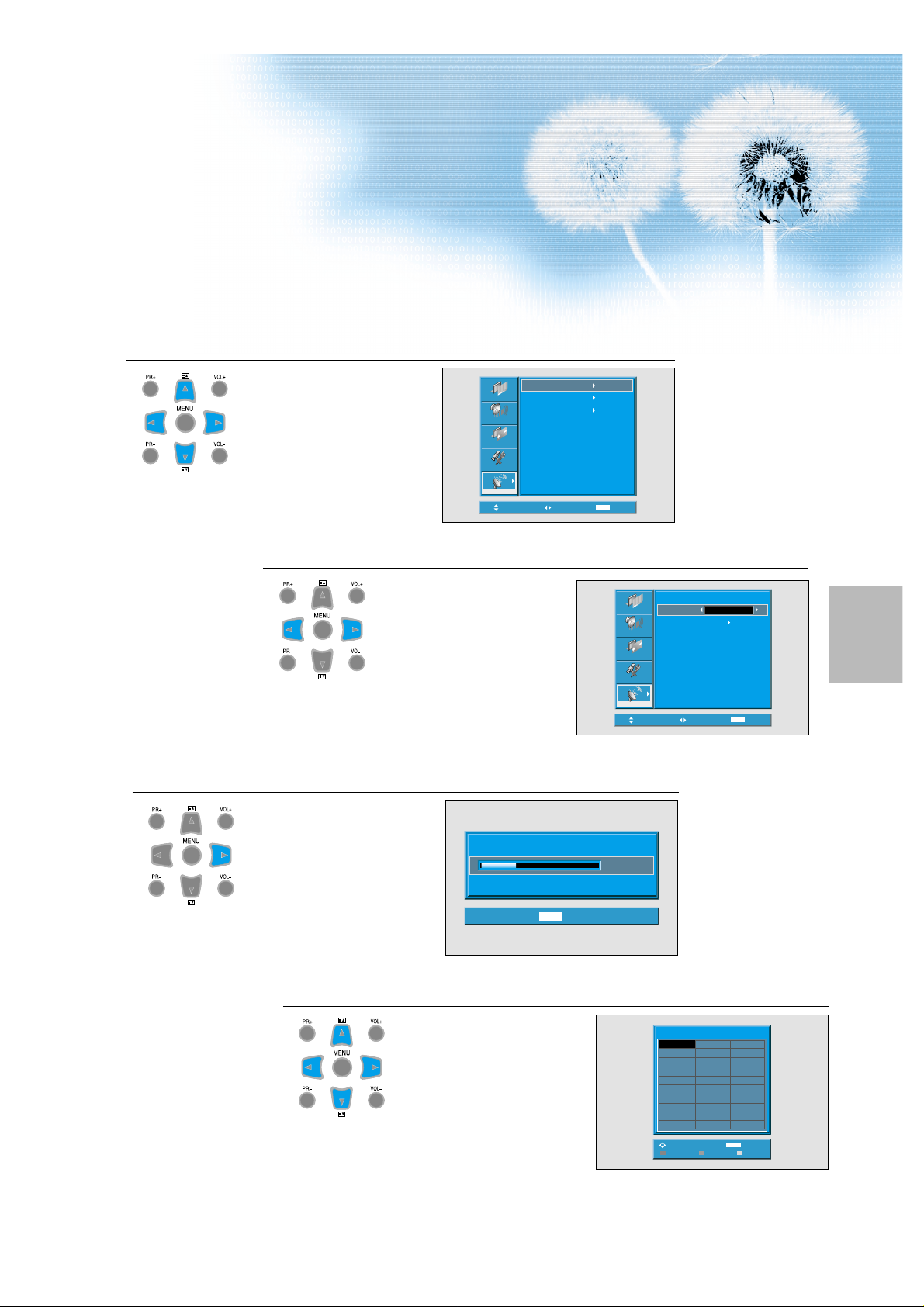
21
Select the “Auto Setup”.
• Select the “Auto Setup” with the
“▼▲” button.
• Then press the “◀▶” button.
Select the “Country”.
• There are 20 countries for
selection. Choose the desired
country before starting the
search.
• If there is no proper country,
select the "Others".
Select the “Search”.
• Press the “▶” key to
start searching.
• Then it automatically searches
channels as on the right.
• While searching, if you press the
"Menu" button, the automatic
channel search is stopped. But,
channels searched by that time
are saved.
5
3
4
Auto Search is completed.
• Edit menu appears as on the
right if the search is completed.
• Refer to “Edit” on the following
pages.
• The order of stored program
may differ among countries.
6
Auto Setup
Picture
Edit
Manual Setup
Sound
Screen
Feature
Install
Move
Auto Searching...
0 Channels Found...
MENU
Select
Exit
MENU
15%
Exit
Picture
Sound
Screen
Feature
Install
Move
Auto Setup
Country
Search
Adjust
Others
MENU
Exit
Edit
-----
C39
11
C39
12
-----
13
-----
14
-----
15
-----
16
-----
17
-----
18
-----
19
-----
20
MENU
Move Delete
21
-----
22
-----
23
-----
24
-----
25
-----
26
-----
27
-----
28
-----
29
-----
30
Exit
BBC1
01
C77
02
S06
03
C07
04
C11
05
C25
06
C33
07
C34
08
S4C
09
C36
10
Adjust
Skip
Page 21
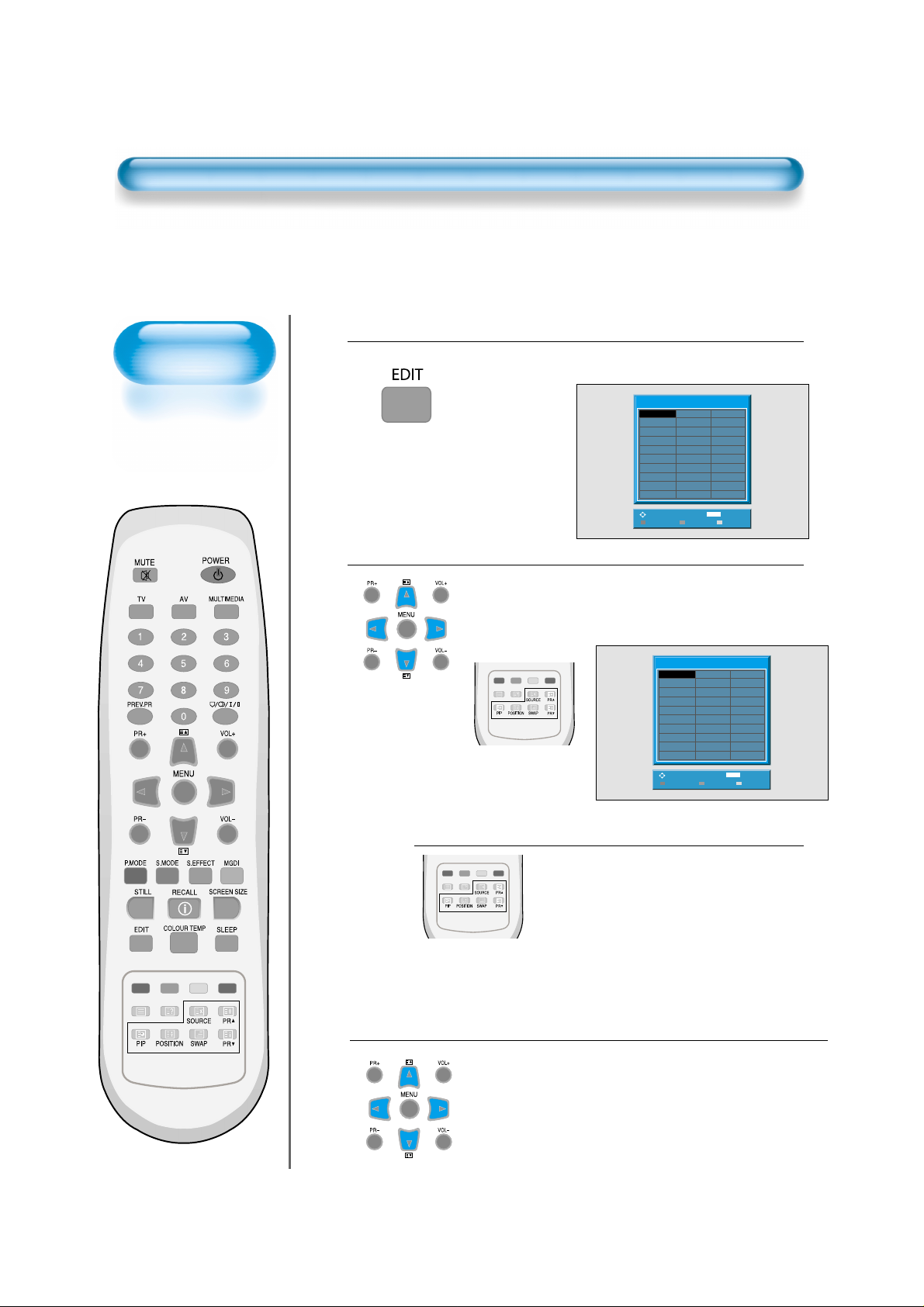
22
Edit
Deleting the Program.
• Place the selection bar on the program that you want to delete using the
“▼▲” and
“◀▶”
buttons.
• Press the Delete(Yellow) button.
• The deleted program goes to PR number 99 for recover.
Moving the Program Positions
• Place the selection bar on the program that you
want to move.
• Press the Move(Green) button.
• It becomes ready for moving as the colour of
selection changes to green.
• Move the program that you desire to move to the
wanted PR number.
• Press the Move(Green) button again to finish.
The colour of selection changes to yellow.
Skipping the Channels
• Using “▼▲” and “◀▶” buttons, place the selection
bar on the program that you want to skip.
• Press the Skip(red) button.
• The colour of the program changes to red.
• The program will be skipped.
• In order to cancel skip state,press the Skip(red) button
again.
4
2
3
EDIT MENU.
• EDIT menu appears as on the right if the Auto search is completed, or
press the “EDIT” button on the remote control in order to see EDIT menu.
1
Edit
-----
C39
11
C39
12
-----
13
-----
14
-----
15
-----
16
-----
17
-----
18
-----
19
-----
20
MENU
Move Delete
21
-----
22
-----
23
-----
24
-----
25
-----
26
-----
27
-----
28
-----
29
-----
30
Exit
BBC1
01
C77
02
S06
03
C07
04
C11
05
C25
06
C33
07
C34
08
S4C
09
C36
10
Adjust
Skip
Edit
-----
C39
11
C39
12
-----
13
-----
14
-----
15
-----
16
-----
17
-----
18
-----
19
-----
20
MENU
Move Delete
21
-----
22
-----
23
-----
24
-----
25
-----
26
-----
27
-----
28
-----
29
-----
30
Exit
BBC1
01
C77
02
S06
03
C07
04
C11
05
C25
06
C33
07
C34
08
S4C
09
C36
10
Adjust
Skip
Page 22
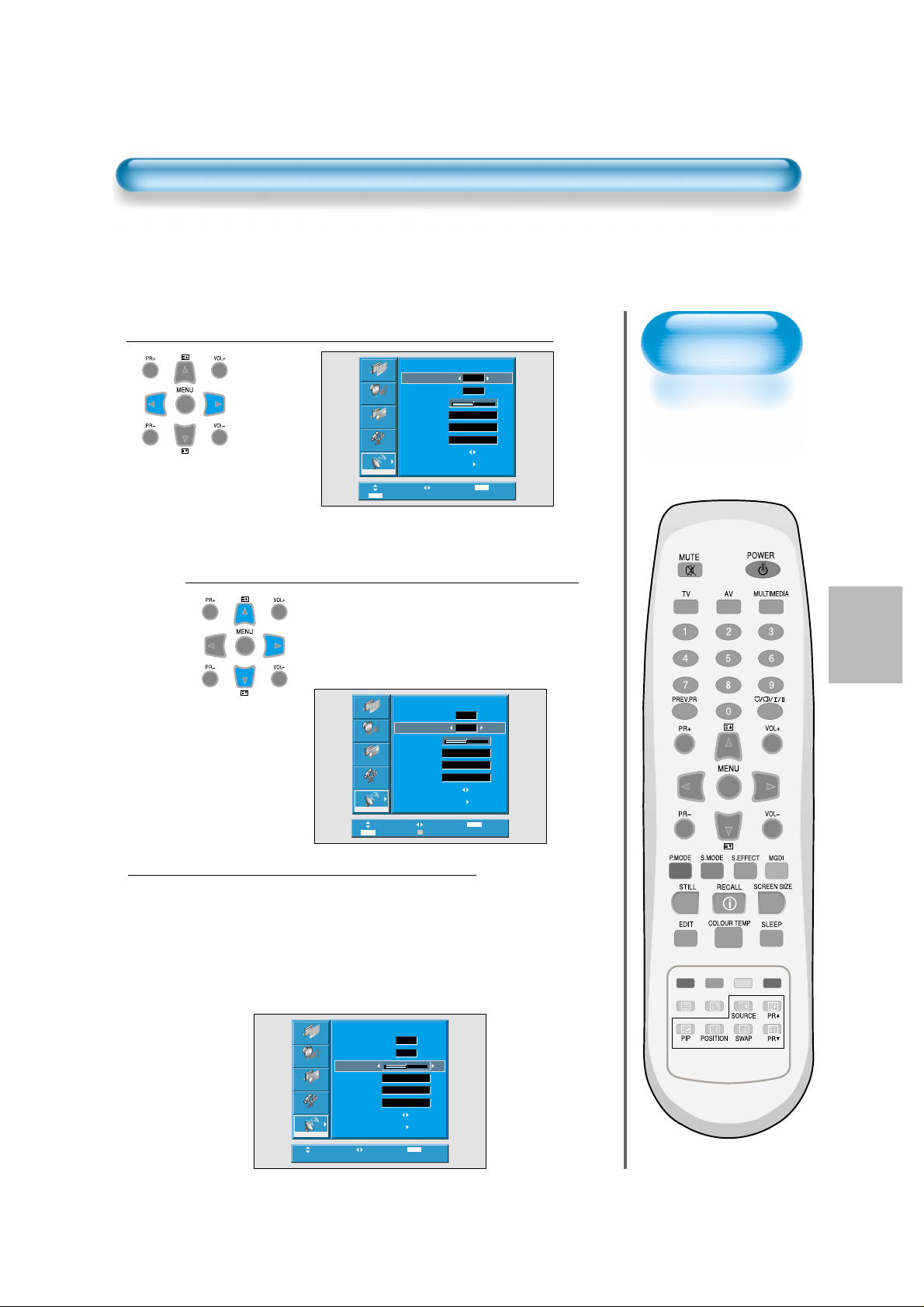
23
Press the Number Buttons(0~9) or the
“
◀◀▶▶
”
Button to Select a Program Number Y ou W ant.
Find the Desired Channel.
• Using “◀▶” button or number keys, select the
desired channel directly, if you know it otherwise
step through the numbers using the ▶ button until
you find the right channel.
• By pressing red teletext button, you can toggle Cchannel to S-channel.
• If you are unable to get a good picture or sound
because of a poor signal reception, it is possible
to adjust it with the Fine Tune feature.
•
Move the selection bar to Fine Tune and press the
“◀▶” buttons to activate Fine Tune up or down.
• Note that it operates while the
“◀▶”
button is
being pressed.
•
It will be saved only when you select "OK" in Memory.
1
2
Manual Setup
Fine T une
3
Picture
Sound
Screen
Feature
Install
0 ~ 9
Move
Adjust
Manual Setup
Program
Channel
Fine Tune
Name
Video
Audio
Search
Memory
Manual Setup
Picture
Program
Channel
Sound
Fine Tune
Name
Screen
Video
Audio
Feature
Search
Memory
Install
Move
0 ~ 9
Adjust
Adjust
Cable/Air
Adjust
C06
01
C06
C06
PAL
D/K
MENU
01
0
C06
PAL
D/K
MENU
Exit
0
Exit
Picture
Sound
Screen
Feature
Install
Move
Manual Setup
Program
Channel
Fine Tune
Name
Video
Audio
Search
Memory
Adjust
01
C06
0
C06
PAL
D/K
MENU
Exit
Page 23
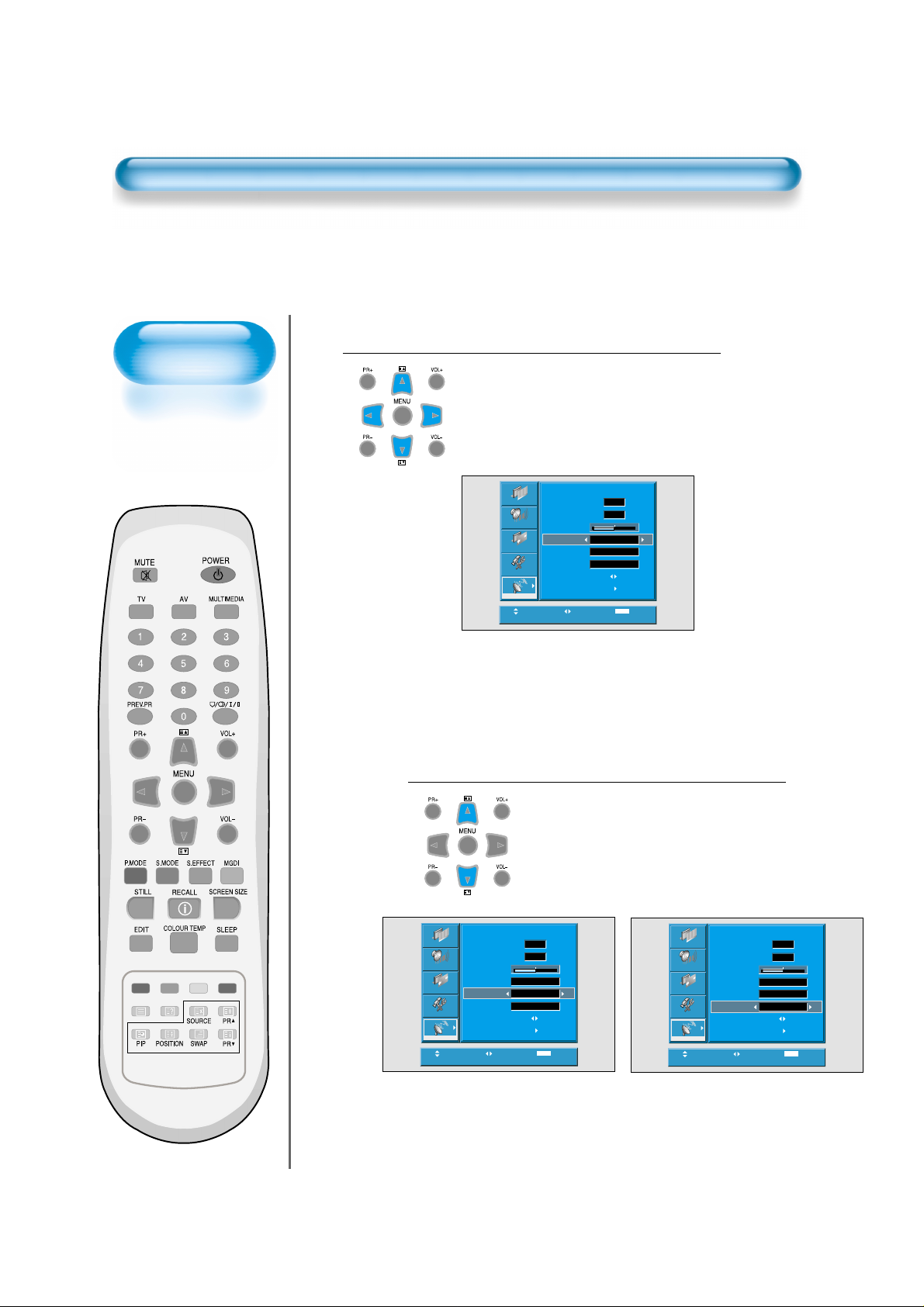
24
Manual Setup
Name the program
• Using “◀▶” button, move the position where you want
to write the character.
• Select the desired character with the “PR” button.
• There are A-Z, +, ., /, and 0-9 characters.
• After naming, It will be save when you select “OK” in
memory. you can exit by pressing the"Menu" button.
4
Select the Video and Audio System.
• You can select the Video (PAL,SECAM, SECAM-L)
and Audio (B/G, DK, I, L) System with these
functions.
5
Picture
Sound
Screen
Feature
Install
Move
Manual Setup
Program
Channel
Fine Tune
Name
Video
Audio
Search
Memory
C06
Adjust
01
0
C06
PAL
D/K
MENU
Exit
Picture
Sound
Screen
Feature
Install
Move
Manual Setup
Program
Channel
Fine Tune
Name
Video
Audio
Search
Memory
Adjust
01
C06
0
C06
PAL
D/K
MENU
Exit
Picture
Sound
Screen
Feature
Install
Move
Manual Setup
Program
Channel
Fine Tune
Name
Video
Audio
Search
Memory
Adjust
01
C06
0
C06
PAL
D/K
MENU
Exit
Page 24

25
Memorize the Program.
7
• Without Memorizing, the program will not be saved.
• Press “◀▶” buttons to memorize the program after
selecting ‘Memory’. “OK” will flash green.
Find the Desired Channel with 'Search'.
• By selecting the Search function, you can find the
desired channel, but it searches only one channel
unlike Auto Setup.
• If the nearest channel is found, the searching would
be stopped automatically.
6
Manual Setup
Picture
Program
Channel
Sound
Fine Tune
Name
Screen
Video
Audio
Feature
Search
Memory
Install
Move
Select
01
C06
0
C06
PAL
D/K
MENU
Exit
Picture
Sound
Screen
Feature
Install
Move
Manual Setup
Program
Channel
Fine Tune
Name
Video
Audio
Search
Memory
Select
01
C06
0
C06
PAL
D/K
MENU
Exit
Page 25

26
Watching Digital
Broadcasts
• To watch digital
broadcasts:
- Purchase a separate
Digital Broadcasting
Receiver(SET-TOP
BOX)
- Connect the PDP to a
Digital Broadcasting
Receiver as shown
right.
Watching Digital Broadcasts
Press the Power Buttons
• T urn the PDP and the receiver ON.
2
Connect a Digital Broadcasting Receiver to the
PDP
• Prepare A/V cables.
• Connect the cables from the digital TV Receiver output terminal to the
PDP(Component ) input terminal.
• When connecting the cables, be sure to match the cable colours.
1
ANT
SERVICE
OPTICAL
DIGITAL
AUDIO
INPUT
PC AUDIO
PCHDMI
COMPONENT
AV1 AV2
Video
Digital Broadcasting Receiver
(Set-T op Box)
Audio
Page 26

27
Input Select
• Select [Component] by pressing the
"MULTIMEDIA" button of the remote control or
using the “INPUT SELECT” button of the PDP
unit.
• Each time you press the “MULTIMEDIA”
button, different input modes appear. The
sequence is as follows:
Select the Desired Channel and Function
• Select the desired channel and function
by using the remote control of the Digital
Broadcasting Receiver.
3
4
NOTES:
1) Possible digital broadcasting signals: 1080p, 1080i, 720p, 576p, 576i,
480p, 480i.
2) Antenna connection:
Apartment : Check if communal aerial receives digital broadcasts.
Private Houses: Set the indoor/outdoor UHF antenna to the direction
of the digital broadcasting transmitting company.
3) For detailed connection method, refer to the owner’s manual of Digital
Broadcasting Receiver.
4) What is a component? : Signals with which luminance and
chrominance are separated, producing a sharp picture.
5) If the Digital Broadcasting Receiver has PC output terminal or HDMI
output terminal, connect to ‘PC INPUT’ or ‘HDMI INPUT’ at the rear of
the panel of the PDP.
Component P C HDMI
Page 27

28
Watching Cable
Broadcasts
• To watch cable
broadcasts,
subscribe to your
local cable TV
broadcasting, and
then connect a cable
Broadcasting
Receiver to the PDP
as shown right.
Watching Cable Broadcasts
Press the Power Buttons
• T urn the PDP and the receiver ON.
2
Connect a Cable Broadcasting Receiver to the
PDP.
• Prepare the A/V cable.
• Connect the receiver(Output) to PDP(V ideo Input) as shown below .
• N.B. :
If both S-Video and Video/Audio (RCA) cables are connected together
in AV3 input, S-Video always takes precedence. However, the left and
right audio leads should be connected for the sound even though you
would like to use S-Video as AV3 input.
1
Video/Audio
Cable Broadcasting Receiver
ANT
SERVICE
OPTICAL
DIGITAL
AUDIO
INPUT
PC AUDIO
PCHDMI
COMPONENT
AV1 AV2
S-
Video
Video/
Audio
Page 28

29
Input Select
• Select [AV 1(Scart), AV 2(Scart) or
AV3(S-Video)] by pressing the [AV]
button of the remote control or the
"INPUT SELECT" in keypad of the
PDP unit.
• Each time you press the [AV] button,
different input modes appear. The
sequence is as follows:
Select the Desired Program and Function
• Select the desired program and function
by using the remote control of the Cable
Broadcasting Receiver.
3
4
NOTES:
1) If your local cable company re-transmits digital broadcasts,
you may watch normal broadcasts and digital broadcasts
simultaneously. For detailed information, refer to your local
cable company.
2) Only AV1 provides ‘Monitor Out’ function with TV signal of the
selected channel.
3) AV1 full scart(RGB/CVBS)
4) AV2 half scart(CVBS)
AV1 AV2
AV(S)3
Page 29

30
Watching Satellite
Broadcasts
• To watch satellite
broadcasting,
subscribe to Digital
Satellite
Broadcasting, then
connect the satellite
Broadcasting
Receiver to the PDP
as shown right.
Watching Satellite Broadcasts
Press the Power Buttons
• T urn the PDP and the Satellite receiver ON.
2
Connect a Satellite Broadcasting Receiver to
the PDP.
• Prepare the A/V cable.
• Connect the receiver(Output) to PDP(Video Input) as shown below.
• When connecting to an external AV source, be sure to match the colours.
1
Satellite Broadcasting Receiver
• N.B. : If both S-Video and Video/Audio (RCA) cables are connected
together in AV3 input, S-Video always takes precedence. However,
the left and right audio leads should be connected for the sound
even though you would like to use S-Video as AV3 input.
Video/Audio
ANT
SERVICE
OPTICAL
DIGITAL
AUDIO
INPUT
PC AUDIO
PCHDMI
COMPONENT
AV1 AV2
S-
Video
Video/
Audio
Page 30

31
Input Select
Select the Desired Program and Function
• Select the desired program and function
by using the Remote Control of the
Satellite Broadcasting Receiver.
3
4
AV1 AV2
AV(S)3
• Select [AV 1(Scart), AV 2(Scart) or
AV3(S-Video)] by pressing the [AV]
button of the remote control or the
"INPUT SELECT" in keypad of the PDP
unit.
• Each time you press the [AV] button,
different input modes appear. The
sequence is as follows:
Page 31

32
ANT
SERVICE
OPTICAL
DIGITAL
AUDIO
INPUT
PC AUDIO
PCHDMI
COMPONENT
AV1 AV2
Watching a DVD
Image
• Component Input is
set to 480i/576i and
480p/576p mode.
• Connect the cable
from the DVD Video
output (Y, Pb/Cb,
Pr/Cr) to the
Component Input at
the back of PDP, and
connect the cable
from DVD audio
output (Left, Right)
to the Audio Input at
the back of PDP.
Watching a DVD Image
Press the Power Buttons
• T urn the PDP and the DVD ON.
2
Connect a DVD Player to the PDP.
• Prepare the AV cable.
• Connect the DVD(Output) to the PDP(Component or V ideo Input) as shown below .
• When connecting to an external AV source, be sure to match the colours.
1
Video
Component
DVD DVD
Video/
Audio
S-
Video
Audio
Video/
Audio
DVD
• N.B. :
Video input can be via scart cable, S-Video, or Yellow phono.
The red
and white plugs are for left and right audio to accompany the yellow
video lead or to be used with the S-Video lead to produce sound.
Page 32

33
Input Select
• Select [Component, AV1(Scart), AV2(Scart) or
AV3(S-Video)] by pressing the [MULTIMEDIA]
or [AV] button of the remote control or the
"INPUT SELECT" in keypad of the PDP unit.
• Each time you press the [MUL TIMEDIA] or [AV]
button, a different input mode appears. The
sequence is as follows:
Select the Desired Title and Function
• Select the desired title and function by
using the remote control of the DVD.
3
4
NOTES:
1) Y/Cb/Cr, which stands for component video DVD player’s
output can also be written as Y/B-Y/R-Y, Y/Pb/Pr depending on
the kinds of DVD model.
2) The way of connecting the DVD to the PDP is as follows:
Y <---> Y Cb <---> Pb, B-Y, Cr <---> Pr, R-Y
3) The DVD output can be Video, S-Video or Component Video
depending on the DVD model. There are various output
modes, so be sure to check when you purchase it.
4) When connecting S-Video and Video simultaneously, only SVideo will be displayed on the screen as it takes precedence.
Component P C HDMI
AV1 AV2
AV(S)3
• [MULTIMEDIA]
button
• [AV]
button
Page 33

34
Watching a
VCR Image
• Video can use either
the video terminal or
the S-video terminal.
Watching a VCR Image
Press the Power Buttons
• T urn the PDP and the VCR ON.
2
Connect a VCR to the PDP.
• Prepare the AV cable.
• Connect the Video(Output) to PDP(Video Input) as shown below.
1
S-Video
VCR
Video/
Audio
Video/
Audio
ANT
SERVICE
OPTICAL
DIGITAL
AUDIO
INPUT
PC AUDIO
PCHDMI
COMPONENT
AV1 AV2
Page 34

35
Input Select
Select the Desired Title and Function
• Select the desired title and function
by using the remote control of the
VCR.
3
4
NOTES:
1) When connecting a VCR, the S-Video terminal provides a
better image than the Video terminal.
2) When connecting to the Video terminal, connect 3 colour AV
cables (video, left audio, right audio) to the PDP; for the SVideo terminal, connect the Audio terminal (Left, Right) in the
same way, and connect the S-Video cable (sold separately).
3) When connecting the Video terminal and the S-Video
simultaneously, the S-Video terminal is selected. This can be
checked by the [Recall] button of the remote control.
AV1 AV2
AV(S)3
• Select [AV 1(Scart), AV 2(Scart) or AV
3(S-Video)] by pressing the [AV] button
of the remote control or the "INPUT
SELECT" in keypad of the PDP unit.
• Each time you press the [AV] button,
different input modes appear. The
sequence is as follows:
Page 35

36
Watching a
Camcorder/Game
Console Image
• Enjoy images
recorded by
camcorder or the
game console after
connecting to the
PDP.
W atching a Camcorder/Game Console Image
Press the Power Buttons
• Turn the PDP and the
Camcorder/Game Console ON.
2
Connect a Camcorder/Game Console to the
PDP.
• Prepare the AV cable.
• Connect the Video(Output) to the PDP(Video Input) as shown below.
• When connecting to an external AV source, be sure to match the colours.
1
Video/
Audio
Game Console/Camcorder
S-Video
Video/
Audio
ANT
SERVICE
OPTICAL
DIGITAL
AUDIO
INPUT
PC AUDIO
PCHDMI
COMPONENT
AV1 AV2
Page 36

37
Input Select
Select Function
• Select the function by using the
remote control of camcorder or
game console.
3
4
NOTES:
1) When connecting the device, the S-Video terminal provides a
better image than the Video terminal.
2) When connecting to the Video terminal, connect 3 colour AV
cables (video, left audio, right audio) to the PDP; for the SVideo terminal, connect the Audio terminal (Left, Right) in the
same way, and connect the S-Video cable(sold separately).
3) If connecting via component video, refer to “Watching a DVD
Image” on page 32-33.
AV1 AV2
AV(S)3
• Select [AV 1(Scart), AV 2(Scart) or AV 3]
by pressing the [AV] button of the
Remote Control or the "INPUT SELECT"
in keypad of the PDP unit.
• Each time you press the [AV] button,
different input modes appear. The
sequence is as follows:
Page 37

38
ANT
SERVICE
OPTICAL
DIGITAL
AUDIO
INPUT
PC AUDIO
PCHDMI
COMPONENT
AV1 AV2
Connecting PC
• This product
supports resolutions
of VGA, SVGA,
XGA, SXGA, UXGA.
• Before connecting a
PC to the PDP, be
sure to adjust the
resolution of the PC.
Connecting PC(15pin D-sub)
Connect the PC to the PDP.
• Prepare the PC cable (D-sub 15pin) and
the PC audio cable.
• Connect the PC(Output) to the
PDP(Input) as shown below.
2
Before Connecting to the PDP, Set the
Resolution of the PC.
• Go to SETUP-CONTROL PANEL-DISPLAY PROPERTIES in Window
Screen of the PC.
• Choose the SETTINGS tab in the DISPLAY menu.
•
In the SETTINGS menu, select 640 x 480, 800 x 600, 1024 x 768, 1028 x 1024
or 1600 x 1200
1
15 PIN D-sub
Audio
Page 38

39
Input Select
• Select [PC] by pressing the [MULIMEDIA]
button of the remote control or PDP unit.
• Each time you press the [MULIMEDIA]
button, a different input mode appears. The
sequence is as follows:
• N.B. : You cannot select PC if the picture
in picture mode is on.
Enjoy Dynamic Ultra Screen Monitor by
Using PC’s Keyboard or Mouse.
4
5
Press the Power Buttons.
• Turn on the PDP and the PC.
3
NOTES:
1) The resolution of the PC monitor is the best at 800 X 600
(SVGA) for SD panel and at 1024 X 768 (XGA) for HD panel.
2) If there is a [Vertical Frequency]setting menu in the [Display]
menu of the PC, adjust the frequency to 60Hz.
3) If the PC resolution is too high, it may be hard to read letters.
Select a suitable resolution.
4) If the picture don't fit with the size or position of the screen,
select the [Auto] function in the Screen Menu in order to make fit
automatically. Also, you can adjust the position of the picture with
[H.position] and [V.position] functions manually.
PC
COMPONENT
HDMI
Page 39

40
Connecting HDMI
• This product supports
resolution of VGA, SVGA,
XGA, SXGA, UXGA.
• Before connecting a PC to
the PDP, be sure to adjust the
resolution of PC.
• This product is supported by
Plug and Play only at HDMI.
• This Plasma unit is compliant
with HDMI 1.1 version.
Connecting HDMI
Connect the HDMI to the PDP.
• Prepare the HDMI cable.
• Connect the HDMI(Output) to the PDP(Input) as
shown below.
1
HDMI
Game console
DVD
INPUT
COMPONENT
AV1 AV2
PCHDMI
PC AUDIO
ANT
SERVICE
DIGITAL
AUDIO
OPTICAL
Page 40

41
Input Select
• Select [HDMI] by pressing the [MULTIMEDIA]
button of the remote control or the Input button
on the PDP unit.
• Each time you press the [MULTIMEDIA] button,
a different input mode appears. The sequence
is as follows:
3
Press the Power Buttons.
• Turn on the PDP and DVD or Game console.
2
NOTES:
HDMI input port receives only digital signal.
PC
COMPONENT
HDMI
Page 41

42
Connect with the Dolby Digital AMP.
Surround L Surround R
RL CenterWoofer
Dolby Digital AMP
I
N
P
U
T
Optical output
If you connect the optical output to a Dolby digital AMP, you can listen to better sound.
Page 42

43
PC and HDMI Input Resolution Available in PDP
• Depending on graphic card, problems like no signal detected or line noises can happen. If these
problems happen, contact the graphic card company for help.
Resolution H Freq. (KHz) V Freq. (Hz) Remark HDMI PC
31.469
37.861
37.500
31.469
35.156
37.879
48.363
63.981
75.000
640 x 480
720 x 400
800 x 600
1024 x 768
1280 x 1024
1600 x 1200
59.940
72.809
75.000
70.087
56.250
60.317
60.004
60.020
60.000
DOS
VESA
VESA
IBM
VESA
VESA
VESA
VESA
VESA
O
O
O
O
O
O
O
O
O
O
O
O
O
O
O
O
O
O
Page 43

Selecting Picture Mode
Selecting Picture Mode
• Press the [P.MODE] on the remote control.
• While pressing the [P.MODE] for the first
time, the current picture mode will be
displayed.
Each Press of the Button Will Select
One of Four Picture Modes.
• Each time you press the button, a
different picture mode appears. The
sequence used is as follows:
* Normal : For a highly defined image in a normally bright
room
* Dynamic: For a clear-cut image emphasizing high contrast
for sports viewing
* Cinema: For a movie
* User: Allows the user to customise settings as desired.
Menu on the Screen will disappear.
• After selecting a desired picture mode, the
menu on the screen will be disappeared.
• If you want to customise the picture mode,
refer to the following page.
3
1
2
NOTES:
1) Normal, Dynamic, and Cinema modes are factory preset values.
2) When adjusting sub-menus while you are in Normal, Dynamic,
and Cinema modes, the Picture Mode will be automatically
converted to User Mode, and the adjustments will be made.
3) Selecting [Initialize] in the [Feature], menu will allow the
Brightness, Contrast, etc. to return to the factory preset values.
Normal Dynamic
Cinema User
Selecting Picture
Mode
• Select the Picture mode
that is appropriate
depending on the kinds
of pictures, you enjoy.
44
Page 44

45
Customising
Picture
• You can adjust the
colour tone and
brightness to your
preference.
Press the Button.
• After selecting [Picture] by the
“”
buttons, press the
“”button. Then the sub menu of [Picture] will be
displayed.
Select the User Mode.
• Select [User] by the “”buttons in the [Mode].
3
Press the MENU Button.
• The MENU shown below will display on the screen.
1
2
Customising Picture
Picture
Sound
Screen
Feature
Install
Move
Mode
Brightness
Contrast
Sharpness
Colour
Colour Temp.
N.R.
Picture
Sound
Screen
Feature
Normal
Normal
On
Select
Mode
Brightness
Contrast
Sharpness
Colour
Colour Temp.
N.R.
50
50
8
50
MENU
Exit
Normal
50
50
8
Normal
50
On
Picture
Sound
Screen
Feature
Install
Move
Install
Move
Mode
Brightness
Contrast
Sharpness
Colour
Colour Temp.
N.R.
Adjust
Adjust
User
Normal
On
MENU
Exit
MENU
Exit
50
50
8
50
Page 45

46
Select User Mode Adjustments
Picture Condition Adjustments
• Press the “”buttons to adjust the picture of your preference.
• N.R. functions the noise reduction.
4
5
• While you are in [Picture Mode – User], press the
“”
buttons to select a specific adjustment item.
NOTES:
1) While you are in the PC or HDMI input mode, you can only
adjust brightness, contrast and colour temperature.
2) When you adjust Brightness, Contrast, and Colour in DTV
mode or adjust Brightness and Contrast in PC and HDMI
mode, the picture is adjusted finely.
3) The Tint control is used when the input signal is NTSC or
Component. If input signal is NTSC, Tint control is displayed in
picture menu.
4) Selecting the colour temperature makes the mood : normal,
warm or cool.
Adjust
User
Normal
On
MENU
50
50
8
50
Exit
Picture
Sound
Screen
Feature
Install
Mode
Brightness
Contrast
Sharpness
Colour
Colour Temp.
N.R.
Move
Mode
Picture
Brightness
Contrast
Sound
Sharpness
Colour
Screen
Colour Temp.
Feature
N.R.
User
50
50
8
50
Normal
On
Install
Move
Adjust
MENU
Exit
Page 46

47
Press the “COLOUR TEMP” button on the remote control.
6
• Pressing the “COLOUR TEMP” button first time will display the
current setting for COLOUR TEMP.
• Each time you press the button, a different colour temp appears.
The
sequence
used is as follows :
Normal Dynamic
Cinema User
Mode
Picture
Brightness
Contrast
Sound
Sharpness
Colour
Screen
Colour Temp.
Install
Move
N.R.
Adjust
Feature
User
Normal
On
MENU
50
50
8
50
Exit
Page 47

48
Adjusting Screen
Adjusting with
Screen Size button
• You can adjust
screen size or
aspect ratio as
desired.
Press the SCREEN SIZE Button.
• The current screen size will be displayed on the screen.
• Each time you press the SCREEN SIZE button on the
remote control, a different screen size appears. The
sequence used is as follows in case of AV and TV modes :
1
14:9
LB
(14:9)
LBS(14:9)
LB(16:9)
Auto
16:9
4:3
NOTES:
1) Displaying a picture in a 4:3 mode for a long time may cause
phosphor of the PDP to be burned. So avoid displaying a
picture in 4:3 screen size for a long time.
2) Under Component,PC and HDMI inputs,only 16:9 and 4:3 are
available.
3) Auto : Displays pictures of original picture size.
16:9 : 16:9 picture formats
14:9 : 14:9 picture formats
4:3 : 4:3 picture formats like an analog TV
LB : Enlarges the screen as to fill the black part
above and below the picture.
LBS : Enlarges the screen, and shifts up as to see
the subtitles in case you are watching video
with subtitles.
4) If the picture shows unclear image in the 480P component
input source, try to toggle the resolution from the DTV/DVD of
the Screen Mode.
• N.B. : Y ou cannot select screen size if the picture in
picture mode is on.
LBS(16:9)
Page 48

49
Adjusting Screen in the MENU
Adjusting Screen
• You can adjust the
screen in the menu.
Press the MENU Button.
• The MENU screen as shown below will appear.
Press the “ ” Button.
• Press the
“”
buttons to select ‘Screen’.
< In case of PC input >
1
2
Picture
Sound
Screen
Feature
Install
Move
Mode
Brightness
Contrast
Sharpness
Colour
Colour Temp.
N.R.
Select
Normal
Normal
On
MENU
Exit
50
50
8
50
Mode
Picture
H. Position
V. Position
Sound
Auto
Screen
Feature
Install
Move
Select
16 : 9
MENU
48
51
Exit
Page 49

50
Adjusting Screen in the MENU
Press the V olume “
”
Buttons.
• Press the Volume “
”
buttons to enter the sub menu
“Screen”.
• While you are in ‘Screen’ menu, press the “” or
“”button to select a desired item, and then,
adjust the value by pressing the “” or “”.
3
NOTES:
1) Screen Mode is different according to the input modes.
input Available Screen Mode
AV/TV
16:9, 4:3, LB(16:9), LBS(16:9)
14:9, LB(14:9), LBS(14:9), Auto
Component,
16:9, 4:3
PC,HDMI
2) Other Screen adjustments
< Under PC mode >
[H. Position] : As the value increases, the screen moves
to the right.
[V. Position] :
As the value increases, the screen moves up.
[Auto] :
Adjusting automatically the screen to optimum
states.
< Under PIP mode >
[Alpha Blend] : Adjusting the translucent rate of the sub-
picture.
< In case of PC input >
Screen Mode
Function
This function is same
to the [Screen Size] of
remote controller.
Picture
Sound
Screen
Feature
Install
Mode
H. Position
V. Position
Auto
Move
Select
16 : 9
MENU
48
51
Exit
Page 50

51
Press the “STILL” Button.
• If you wish to freeze a picture, press the “STILL” button.
Y ou can still hear the sound.
• Press “STILL” button again to cancel the “STILL” function.
1
Watching a
Still Image
• You can view still
images with this
function. However,
displaying the same
images such as still
images for a long
time may cause
image burn.
NOTES:
1) Displaying the same images such as still images for a long
time may cause image burn (after-image lagging).
2) In this case, such “image burn” may become less noticeable
if moving images are later displayed for a long time.
3) However, an image burn may become a permanent one,
damaging the Plasma Display; therefore, avoid displaying
the same images for a long time.
4) Use the function [ISM], while displaying still images for a long
period of time to minimize this effect.
ISM (on or off) is in the Feature menu.
Still
Watching a STILL Image
Page 51

52
Watching Two Pictures Simultaneously
Engaging PIP mode
• Press the ‘PIP’ button once on the remote control to engage
the Picture-in-Picture mode.
• By pressing the button repeatedly , it will show the following
cycle.
• If switched to P-by-P (Picture-by-Picture) mode, the screen
will be split in half. The screen on the left side is the main
picture, and the sub-picture will be on the right of the screen.
Position of the Sub-picture
• When PIP mode is engaged, the sub-picture can be displayed in
one of the four corners by using 'POSITION' button.
• Whenever pressing the button, the sub-picture will be cycling in
the following order.
• If you would like to move the sub-picture to specific position you
desire, use navigation keys.
Swap the pictures
• In order to swap between the main picture and sub-picture,
press the ‘SWAP’ button.
3
1
2
<Using ‘Position’ button>
P-by-P
PIP
Main
Sub
Main Main Sub
Main
Sub
Sub
Sub
Sub
Main
Main
Main
Screen Adjustment
of the Sub-picture
• Alpha Blend of the
sub-picture can be
adjusted on Screen
Menu of OSD.
• Alpha Blend is only
available in PIP mode.
Alpha Blend
The adjustment of alpha
blend allows the subpicture to be translucent.
The translucent rate is
controlled with “
◀▶”
buttons.
•
PIP (Picture-in-Picture) and P-by-P(Picture-by-Picture) modes allow users to watch two pictures simultaneously.
<Using “CB” and
“WV” button>
Sub
Page 52

Select the program
• Using program Up/Down buttons
(
PR /PR )
, you may select the
desired channels for sub-pictures.
• The PR Up/Down buttons select the
TV channels.
Available PIP Input Combinations
• Main-picture and sub-picture input combinations
are listed below for reference.
6
4
Select the Input Source
• Various signal sources can be displayed within
the sub-picture under PIP mode.
• Once the PIP mode is on, you may change the
input source of the sub-picture by pressing the
'SOURCE' button.
• Pressing the 'SOURCE' button repeatedly will
cycle through following order.
T V -> AV1 -> AV2 -> AV3
5
53
MAIN TV AV1 AV2 AV3 AV1
COMP PC HDMI
(CVBS) (CVBS) (CVBS/S)
(RGB/Comp)
PIP
TV
AV1
(CVBS)
AV2
(CVBS)
AV3
(CVBS/S)
AV1
(RGB/Comp)
COMP
PC
HDMI
X
X
X
X
X
X
X
X
X
X
X
X
X
X
X
X
X
X
X
X
X
X
X
X
X
X
X
X
X
X
X
X
X
X
X
X
X
X
X
X
X
XX
XXXXXXXX
XXX
Watching Two Pictures Simultaneously
Page 53

Selecting Sound Mode
54
Selecting
Sound Mode
• Enjoy various sound
modes by selecting
your favourite Sound
Mode depending on
the kinds of moving
pictures.
Select “SOUND MODE”.
• Press the “S.MODE” on the remote
control.
• While pressing the “S.MODE” for the
first time, the current sound mode will
be displayed.
Every Press of the Button Changes Modes.
• Each time you press the button, a
different sound mode appears.
The sequence used is as follows:
* Normal : Suitable for watching any motion picture
* Movie : Select this mode to simulate being at a movie theatre
* Music : Ideal for listening to music
* News : Allows human voice to be heard more clearly
* User : Allows the user to adjust as desired.
MENU will Disappear .
• After selecting a desired Sound Mode, the
on-screen menu will disappear in about 2~3
seconds.
• Normal, Movie, Music and News modes are
factory preset values.
If you want to customise the sound modes for
your preference, refer to the following page.
3
1
2
Normal
Music User
News
Movie
Page 54

Customising
Sound Mode
• This feature allows
the user to adjust for
their preference.
55
Press the “ ” Button.
• Select [Sound] by the
“”
buttons, then press the “”
button to display the following.
Select SOUND BALANCE.
• Select “Sound-Balance” by the “
”
buttons, then
adjust it.
3
Press the MENU Button.
• The MENU screen as below will be displayed.
1
2
Customising Sound Mode
Picture
Sound
Screen
Feature
Install
Move
Mode
Brightness
Contrast
Sharpness
Colour
Colour Temp.
N.R.
Select
Normal
Normal
On
MENU
50
50
8
50
Exit
Picture
Sound
Screen
Balance
Effect
Picture
AVC
Mode
Sound
Equalizer
Screen
Feature
Install
Move
Balance
Effect
AVC
Mode
Equalizer
0
Off
Off
Normal
MENU
Select
Off
Off
Normal
Exit
0
Feature
Install
Move
Adjust
MENU
Exit
Page 55

56
Language selection
for dual language
broadcast
• If a programme is
received in two
languages (dual
language), you can
switch to Dual I,
Dual II or F mono by
pressing the
button of the remote
control repeatedly.
Dual I
Dual I sends the
primary broadcast
language to the
loudspeakers.
Dual II
Dual II sends the
secondary broadcast
language to the
loudspeakers.
F Mono
F Mono sends the
Mono sound to the
loudspeakers.
Select the Effect Mode.
• Select [Effect] by pressing the “”buttons,
then select the desire sound effect by pressing
the “”button.
• [Effect]: Used to emphasize stereo effect.
• BBE is the sound enhancement clarifying the
sound and outputs finest quality. And M.Voice is
the function that you can hear clearer voice.
• Effect Mode also can be selected by pressing
“S.EFFECT” button on the remote controller.
4
Picture
Sound
Screen
Feature
Install
Effect off
Balance
Effect
AVC
Mode
Equalizer
Move
Adjust
Effect M.Voice
0
Off
Off
Normal
MENU
Exit
Effect BBE
Page 56

57
Select the Sound Mode.
5
• Select the Sound Mode by pressing the
“”
buttons, then
adjust it by pressing the “
”
buttons.
* Normal : Suitable for watching any motion picture
* Movie : Select this mode to simulate being at a movie theater
* Music : Suitable for listening to music
* News : Allows human voice to be heard more clearly
* User : Allows the user to adjust as desired.
NOTES:
1) User Mode : Used as an equalizer with which the user can
adjust the sound frequency as desired.
2) If you modify the sound frequency in auto Sound Mode
(News, Movie, Music, etc.), it is automatically switched to the
User Mode.
3) For a realistic sound effect, lower than 120Hz frequency
sound and greater than 12kHz frequency adjust the
equalizer accordingly.
4) AVC function : This function adjusts volume to the set level
automatically. However, dependent on the
sources, it may have different volume levels
because the sound sources have their own
initially set up levels.
Normal
Music User
News
Movie
Customising Sound Mode
Picture
Screen
Feature
Sound
Install
Move
Balance
Effect
AVC
Mode
Equalizer
Adjust
0
Off
Off
Normal
MENU
Exit
Page 57

Selecting INPUT SIGNAL
58
NOTES:
1) If an external device is not connected or INPUT signal is not
applied a Warning Message (“No Signal”) will be displayed.
2) In this case, check if external device is connected and/or
terminal connection is properly fitted.
3) Also, you can select input using [INPUT SELECT] button in
the keypad of the PDP unit. The sequence of selection is as
follows:
TV -> AV1 -> AV2 -> AV3 -> Component ->
PC -> HDMI -> TV
Component
TV
•“
TV ” button
AV1 AV2
AV(S)3
•“
AV ” button
Component PC HDMI
•“
MULTIMEDIA” button
Press the Input Signal Selecting Button.
• Press the “TV”, “AV” or “MULTIMEDIA” button on the
remote control, or select the desire input signal using
Keypad of the PDP unit.
• Each time you press input mode buttons, a dif ferent input mode
appears. The sequence used is as follows:
1
INPUT SIGNAL
• Used to select
INPUT signal of
external device
connected to the
PDP.
Page 58

5959
Checking the
Current Input Signal
• Used to check the
INPUT signal mode,
current time,
resolution, channel,
etc.
Press the RECALL Button.
• Press the [RECALL] button on the Remote Control.
1
1. If you watch Component, PC, or HDMI:
Displays which input terminal is used, and indicates the input signal mode.
Indicates the mode and current time.
Component
PM 12:00
Indicates the horizontal and vertical resolution of the current input signal
H:1920
V:1080
Component
PM 12:00
H:1920
V:1080
2. If you watch TV:
Displays the program number and its name.
Indicates the current sound state and time.
PR 22 PR Name
Mono PM 12:00
Displays additional informations of TV signal of TV signal, video and
audio system. country, channel.
Video PAL B/G
Audio I
Country GB
Channel C35
3. If you watch VCR image:
Displays the program number and input terminal, which is used.
Indicates the mode and current time.
AV1
PM 12:00
Displays the video system of input signal
Video PAL B/G
NOTES:
1) “1920 x 1080” displayed in the INPUT signal is not the
resolution of the set, but the signal that is sent by the Digital
Broadcasting Receiver.
- Press the [RECALL] button on the remote control, then displays basic informations of the current input signal,
Under this state, pressing the [RECALL] button once more, additional informations about the current input signal
will be displayed on the OSD.
Checking the Current Input Signal
Page 59

60
MENU Background, Language and Child Lock Setting
Press the MENU Button.
• The MENU screen will be displayed as below .
Press the “ ” Button.
• Select [Feature] by the
“”
button.
Select the menu Background.
• Select the MENU [Background] by pressing the “ ”button.
• Adjust the translucent level of OSD background using “
”
buttons.
3
1
2
Selecting
Languages
• Used to select the
translucent level of
MENU background
and language used
in MENU.
Mode
Picture
Brightness
Contrast
Sound
Sharpness
Colour
Screen
Colour Temp.
Install
Move
N.R.
Picture
Sound
Screen
Feature
Install
Select
Background
Language
Child Lock
MGDI Plus
Auto Power
Time Setting
ISM
Initialize
Move
Feature
Normal
Normal
On
MENU
Exit
Select
50
50
8
50
English
10
Off
Off
Off
MENU
Exit
Picture
Sound
Screen
Feature
Install
Move
Background
Language
Child Lock
MGDI Plus
Auto Power
Time Setting
ISM
Initialise
Adjust
English
Off
On
Off
MENU
10
Exit
Page 60

61
Select LANGUAGE by using the
“”
Button.
• Select [Language] by using the
“”
button.
• Every press of the “”button while you are in the
[Language] mode would cycle through the different
languages.
Child Lock Setting
• Select [Child Lock] by the
“”
buttons.
• Whenever “” button is pressed, the lock mode would
cycle On and Off.
• While the Child Lock is ON, if you have not turned off
the PDP, all of it’s keys will work normaly. However,
after turning the PDP off, the PDP will not be turned
on with the keypad on the PDP. Only by the remote
controller, the PDP is turned on.
• At Stand-By state while the Child Lock is ON, the LED
of the Plasma unit will be flickering in red.
4
5
NOTES:
*
When power is turned on the first time, ‘SELECT
LANGUAGE’ mode will be displayed, then, select the
desired language by using “” button. (Displayed only
once)
MENU Background, Language and Child Lock Setting
Background
Language
Picture
Child Lock
MGDI Plus
Sound
Auto Power
Time Setting
Screen
ISM
Feature
Initialise
Install
Move
English
Adjust
10
Off
On
Off
MENU
Exit
Picture
Sound
Screen
Feature
Install
Move
Background
Language
Child Lock
MGDI Plus
Auto Power
Time Setting
ISM
Initialise
Adjust
English
Off
On
Off
MENU
10
Exit
Page 61

62
MGDI Plus (Meta Genuine Digital Image)
Press the MENU Button.
• The MENU screen will be displayed as below .
Select Feature
• Select [Feature] by the
“”
button.
MGDI Plus Setting
• Enter the sub Menu by using the “”button.
• Select the [MGDI Plus] by pressing the
“”
button.
• You can select [MGDI Plus] On or Off mode by using the
“
” button.
3
1
2
MGDI Plus is the image enhancement technology of Daewoo Electronics, which provides more clear,
realistic, and delicate images.
MGDI Plus
MGDI Plus function can
not be used In PC and
HDMI modes.
Picture
Sound
Screen
Feature
Install
Mode
Brightness
Contrast
Sharpness
Colour
Colour Temp.
N.R.
Move
Picture
Sound
Screen
Feature
Select
Background
Language
Child Lock
MGDI Plus
Auto Power
Time Setting
ISM
Initialize
Normal
Normal
On
MENU
Exit
50
50
8
50
English
Off
Off
Off
10
Install
MENU
Move
Select
Exit
Picture
Sound
Screen
Feature
Install
Move
Background
Language
Child Lock
MGDI Plus
Auto Power
Time Setting
ISM
Initialize
Adjust
English
Off
On
Off
MENU
10
Exit
Page 62

63
Press the MGDI button on the remote control.
• Pressing the “MGDI” button first time will display the
current setting for MGDI Plus.
• To cancel the MGDI Plus, press the “MGDI” button
to select ‘Off’.
4
Picture
Sound
Screen
Feature
Install
Move
Background
Language
Child Lock
MGDI Plus
Auto Power
Time Setting
ISM
Initialize
Adjust
English
10
Off
Off
Off
MENU
Exit
Page 63

64
Auto Power Setting
Auto Power Setting
• Select the [Auto Power] by pressing the
“”
button
from [Feature].
• You can select [Auto Power] ON and OFF mode by using
the “
” button.
1
Auto Power
1) ON : When the AC power is ON, the TV will be turned on
automatically without pressing the power button on the remote
control.
2) OFF : When the AC power is ON, the TV will be turned on by
pressing the power button on the remote control or the keypad
of the front panel.
3) If Child Lock function is ON, this function is not operated.
AC POWER ON
PDP SET ON
Automatically
AC POWER ON
PDP SET ON
With the remote control or
the keypad of front panel.
STANDBY MODE
POWER/STANDBY
Indicator
Front panel LED lights
• When the AC power
is on : Blue.
• When the AC power
is in the standby
mode : Red.
Picture
Sound
Screen
Feature
Install
Background
Language
Child Lock
MGDI Plus
Auto Power
Time Setting
ISM
Initialize
Move
English
Adjust
10
Off
On
Off
MENU
Exit
Page 64

65
Press the MENU Button.
• The MENU screen will be displayed as below .
Select Feature
• Select [Feature] by the
“”
button.
Select Time Setting
• Enter the sub menu by using the “” button.
• Select the [Time Setting] with the
“”
button.
• Enter [Time Setting] by pressing the “” button.
3
1
2
Time Setting
Select
Normal
Normal
On
MENU
Mode
Picture
Brightness
Contrast
Sound
Sharpness
Colour
Screen
Colour Temp.
Feature
N.R.
Install
Move
50
50
8
50
Exit
Background
Language
Picture
Child Lock
MGDI Plus
Sound
Auto Power
Time Setting
Screen
ISM
Install
Move
Initialize
Select
Feature
Picture
Sound
Screen
Feature
Install
Move
Background
Language
Child Lock
MGDI Plus
Auto Power
Time Setting
ISM
Initialize
Select
English
10
Off
Off
Off
MENU
Exit
English
Off
Off
Off
MENU
10
Exit
Page 65

66
Time Setting
Time Setting
• The “Current time”
must be set up ahead
of setting up other time
memories.
Off-Time and W ake time setting
• Select Functions by pressing the
“”
button.
First, set [Clock]- current time, and then You can
setup off-time and wake time.
• [Clock] : Adjust the desired hour and minute with
“”
button.
•
[Auto Clock] : Automatically setting the current time by
teletext signal.
• [Off Time] and [Wake Time] Setting methods are
same as [Clock] setting method.
• [Off Timer] and [Wake Timer] : Setting [On] and
[Off] of each Timer.
• [Wake Prog.] and [Wake Vol. ] : Setting channel
and volume when TV is turned on by [Wake Timer].
4
Time Setting Functions
1) This time memory function automatically turns the
TV set “On” or “Off”at a desired time. Once set up,
this function works every day unless the set time is
canceled or the TV set is unplugged. Therefore, this
function could be used for a “Get up” alarm (Wake
up Call) by setting up the time for “On” in the
morning.
2) However, if you once power off with ON/OFF in the
PDP unit, the Current time (Clock) will be reset.
Picture
Sound
Screen
Feature
Install
Time Setting
Clock
Auto Clock
Off Timer
Off Time
Wake Timer
Wake Time
Wake Prog.
Wake Vol.
Move
Adjust
AM 11 : 50
On
Off
AM 12 : 00
Off
AM 12 : 00
2
MENU
19
Exit
Page 66

67
Press the MENU Button.
• The MENU screen will be displayed as below .
Press the “”Button.
• Select [Feature] by the
“”
button.
Select ISM.
• Enter the sub menu by using the “”button.
• Select the [ISM] by pressing the
“”
button.
• Press of the “”button while you are in the ISM.
3
1
2
ISM
• Image sticking Minimisation
• Displaying a still image for a
long time causes part image
sticking on the screen.
• The ISM function minimises
this effect.
Image Sticking Minimisation(ISM)
Mode
Picture
Brightness
Contrast
Sound
Sharpness
Colour
Screen
Colour Temp.
Feature
N.R.
Install
Move
Picture
Sound
Screen
Feature
Normal
Normal
On
Select
Background
Language
Child Lock
MGDI Plus
Auto Power
Time Setting
ISM
Initialize
MENU
Exit
50
50
8
50
English
10
Off
Off
Off
Install
Move
Select
Picture
Sound
Screen
Feature
Install
Move
Background
Language
Child Lock
MGDI Plus
Auto Power
Time Setting
ISM
Initialize
Select
English
Off
On
Off
MENU
10
Exit
MENU
Exit
Page 67

68
Image Sticking Minimisation(ISM)
Select Functions.
• Every press of the “”button after select function by the
“”
button would switch between ON/OFF .
4
NOTES:
*
Pixel Shift : The whole screen shifts up/down,
left/right at 15 sec interval to
minimize image sticking.
*
Low Bright : When displaying a still picture or a
fixed pattern for a long time (5Min),
the brightness level decreases to
minimize image sticking, and the
initial default value of Low Bright is
'On' state.
*
Image Invert : Inverting color of the original
image to minimisation image
sticking.
Picture
Sound
Screen
Feature
Install
ISM
Pixel Shift
Low Bright
Image Invert
Move
Adjust
Off
Off
Off
MENU
Exit
Page 68

69
Back to
Initialization
•
You can restore the
values of the adjustment
setting made in the
MENU back to factory
settings.
Press the MENU Button.
• The MENU screen will be displayed as below .
1
Initialize Setting
Select Feature
• Select [Feature] by the
“”
button.
2
Picture
Sound
Screen
Feature
Install
Picture
Screen
Feature
Move
Sound
Mode
Brightness
Contrast
Sharpness
Colour
Colour Temp.
N.R.
Select
Background
Language
Child Lock
MGDI Plus
Auto Power
Time Setting
ISM
Initialize
Normal
Normal
On
English
Off
Off
Off
MENU
Exit
50
50
8
50
10
Install
Move
Select
MENU
Exit
Page 69

70
Initialize Setting
When [INITIALIZA TION] is completed:
1) When [INITIALIZATION] is completed, those values that have been
set in the User Mode of [PICTURE MODE] and [SOUND MODE] will
be returned to the factory preset values.
2) Once initialized, you can not undo.
3) The items in the [SCREEN] Menu are also initialized.
4) Language, program, time, volume, OSD background, input mode are
not initialized.
INITIALIZATION
• Enter the sub Menu by using the “” button.
• Select the [Initialize] by pressing the “” button, then
press the “” button.
• A confirmation message will be displayed.
• To perform initialization, press the “”button after selecting
[YES] by the “” button.
• To return to MENU, press "MENU" button.
3
Picture
Sound
Screen
Feature
Install
Move
Background
Language
Child Lock
MGDI Plus
Auto Power
Time Setting
ISM
Initialize
Select
English
10
Off
On
Off
MENU
Exit
Picture
Sound
Screen
Feature
Install
Move
No
Yes
Are you Sure?
Select
MENU
Exit
Page 70

71
Setting Sleep Timer
Setting
Sleep Timer
• Sleep Timer turns
the PDP off after a
preset time.
Press the “SLEEP” Button.
• Press the “SLEEP” button on the Remote Control.
• Pressing the “SLEEP” button first time will display the
current setting for Sleep Timer .
• To cancel the Sleep Timer, press the “SLEEP” button to
select ‘Of f’.
1
NOTES:
1) On-screen information disappears if you do not
take any action for about two seconds after
pressing the SLEEP button.
2) If you turn the PDP off after setting SLEEP, the
setting is erased.
Sleep Timer off
Sleep Timer 15
Sleep Timer 30
Sleep Timer 120
Sleep Timer 90
Sleep Timer 60
Sleep Timer Off
Page 71

72
Teletext
Switching Teletext ON/OFF
• Press the Text button ( ) The index page or the page
viewed last will appear. Press the Text button again to
return to the TV mode.
Selecting Pages
• The Page selector button 0~9 are used to enter a page
number.
The selected page number appears at the top of the
screen and the page appears after a short time.
The UP( or ) / DOWN( or ) buttons increase or
decrease the current page number by 1.
Index Page
• You can switch directly to the program preview (with
TOP text) or the overview page of the station you are
currently viewing by pressing the Index ( ) button.
Colour buttons in TOP/FLOF Teletext
• A red, green, yellow and cyan field is shown at the
bottom of the screen. If TOP or FLOF Teletext is
transmitted by the station, pressing the corresponding
colour button on the remote control, you can select the
desired page easily.
Page Hold
• Several sub pages can be combined under a page
number and are scrolled at an interval determined by the
television station.
The presence of sub pages is indicated by, for example,
3/6 beneath the time, which means that you are looking
at the 3rd page of a total of 6pages.
If you want to look at a subpage for a longer period of
time, press the Hold ( ) button.
The contents of the subpage shown are kept no longer
updated or switched to other subpages.
Pressing the Hold button again, the current subpage
appears.
Page 72

73
Reveal Answer
• This function can be used on certain pages to reveal the
solution of riddles. Press the Reveal button ( ) to
reveal a hidden answer and press again to hide it.
Doubling Character size
• Repeatedly pressing the Size button ( ) doubles the
character size in the following order. Upper half of the
page --> Lower half of the page --> Return to normal
size
Watching television during teletext mode
• Some pages are continually updated, for example, stock
market reports, sports announcements, the latest news.
If you want to watch television and stay informed at the
same time, press Update ( ) button.
The regular program is still visible and the teletext page
number appears at the top of the screen. Pressing the
Update button, the teletext page appears with the
updated information.
Mix
• You can simultaneously watch TV and Teletext screen by
pressing the mixed window button ( ) in Teletext mode.
Calling Up Subpage Directly
• Pressing the Subpage( ) button. The subpage number
is displayed at the bottom of the screen. To change the
subpage, press the subpage number, for example, the
2nd page, sequence 02.
The desired subpage will eventually be displayed on the
screen and holds it there.
Press this button again to exit this function.
X
?
Page 73

7474
Before Requesting Service
Before
Requesting for
Service
St
yo
mm
ps
C
h
e
c
k
s
A
c
t
i
o
n
• There are empty spots at the top
and the bottom area of the screen.
• Check if the screen size of an image
is wider than 16:9 aspect ratio
(theatre screen size).
• When video screen is wider than
16:9 aspect ratio, you may see dark
areas at the top and the bottom of
the screen.
• The Display makes a snapping
sound.
• Check if the pictures and sound are
normal.
• This sound is produced due to
variations in room temperature.
• This sound does not indicate that the
Display has a problem if the pictures
and sound can be viewed and heard
properly.
• Remote control does not
function properly.
• Check for any obstacle between the
Remote Control and the Display.
• Check for dead batteries and
incorrect battery orientation.
• Check if the Remote Control is the
right one.
• Remove any obstacle between the
Remote Control and the Display.
• Replace batteries and use the correct
polarity (+) or (-) of the batteries.
• Use the correct Remote Control
proper to the model.
St
yo
mm
ps
C
h
e
c
k
s
A
c
t
i
o
n
• Screen size is suddenly
changed.
• The screen size of a video image
may not be matched to the size of
the dark initial screen.
• Check by using other video tape.
• There are spots on the screen
or screen rolls.
• Check if your product is affected by
any interference from automobiles,
high-voltage transmission lines, neon
signs or other potential sources.
Before requesting for service, check the following points once again.
Page 74

SPECIFICA TIONS
*
Appearance and specifications of this product are subject to change for improving the product without prior notice.
DISPLAY UNIT
CONNECTION TERMINAL
AUDIO FEATURES
ITEMS VIDEO AUDIO
HDMI INPUT HDMI Jack
PC INPUT one 15 pin D-sub jack PHONE JACK
Component INPUT one Y, Pb/Cb, Pr/Cr RCA Jack
(LEFT/RIGHT)
AV 1, 2 SCART Jack (LEFT/RIGHT)
EXTERNAL (Video In/Out, RGB In-AV1, Video In-AV2) (In/Out)
INPUT AV 3 RCA Jack, S-VHS (LEFT/RIGHT)
TV Standard :
PAL B/G, I/I, SECAM B/G, D/K, L/L’
Receiving Channel :
VHF Low : E2 ~ S6 Ch. (48.25MHz ~ 140.25MHz)
VHF High : S7 ~ S36 Ch. (147.25MHz ~ 423.25MHz)
UHF : S37 ~ E69 Ch. (431.25MHz ~ 855.25MHz)
L'-SECAM : FB, FC1, FC
AUDIO OUTPUT 20W (10W + 10W), 8 Ohm
Diagonal Size 106cm (42 )
Screen Aspect Ratio 16 : 9
System PAL B/G, I/I, SECAM B/G, D/K, L/L’
Display Resolution SD Panel : 852(H)
480(V) dots
HD Panel : 1024(H) 768(V) dots
Pixel Pitch SD Panel : 1.08(H)
1.08(V) mm
HD Panel : 0.90(H) 0.676(V) mm
Dimension 1052(W)
715.5(H) 85(D) mm (without Stand)
1052(W) 770.5(H) 308.2(D) mm (with Stand)
Power Requirement 100 - 240V~, 50/60Hz
75
Page 75

48586900E10U-R0
