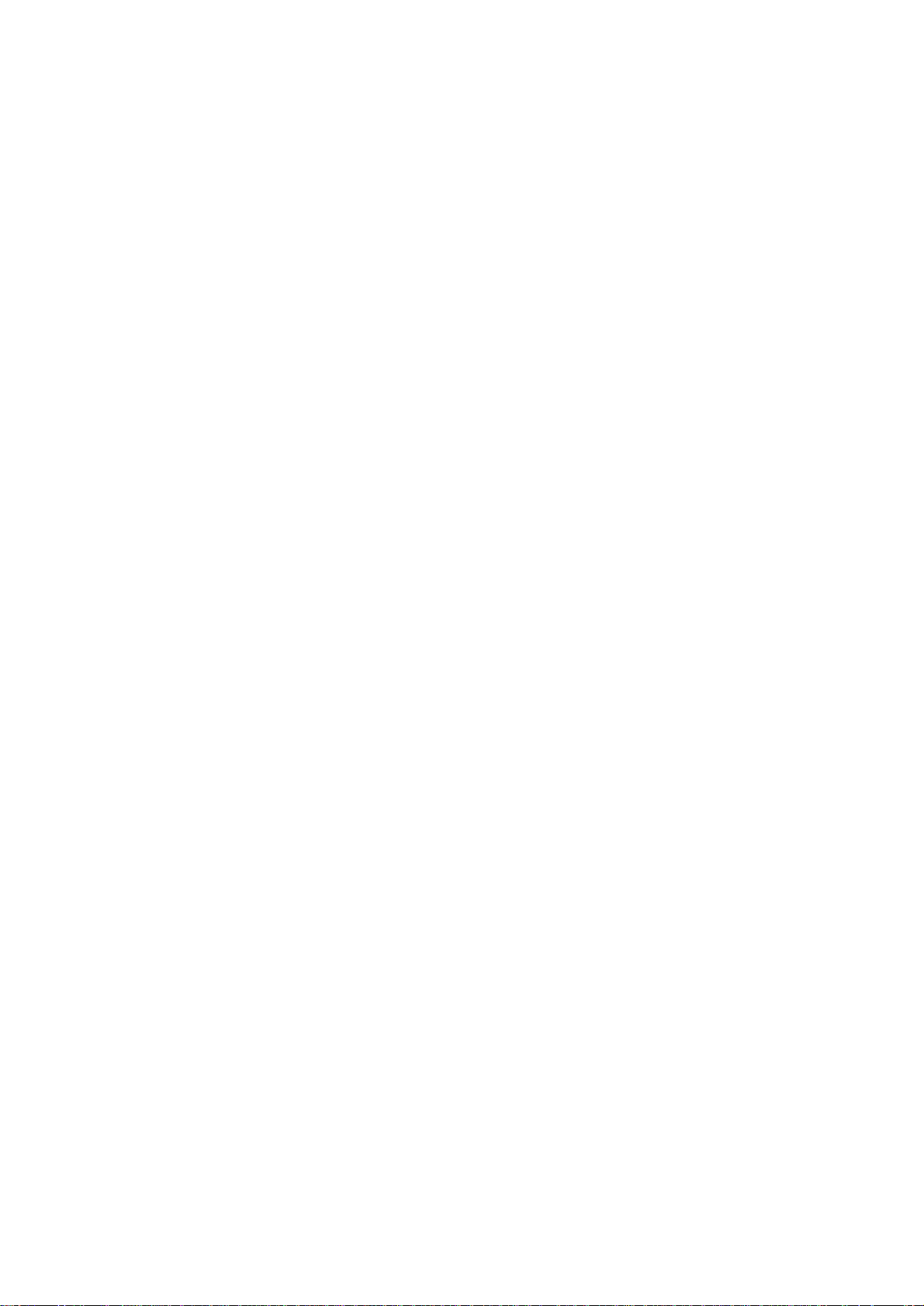
48586220E10Y-R2
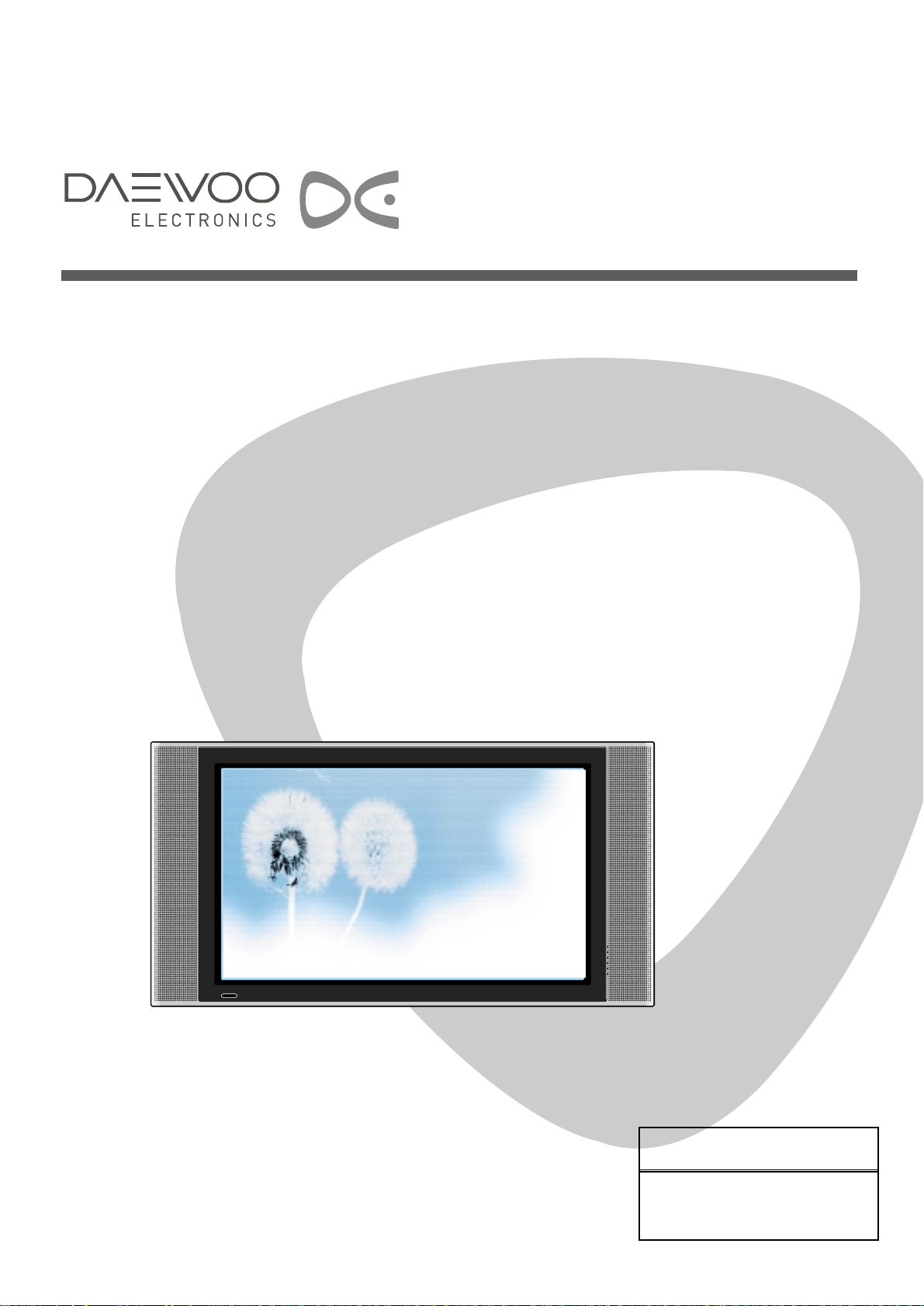
PLASMA DISPLAY
USER’S MANUAL
DPP-42A1LASB
DPP-42A1LASL
Proper use guarantees
product life.
Before using the product, be advised
that you read this owner’s manual well
and try to operate it.
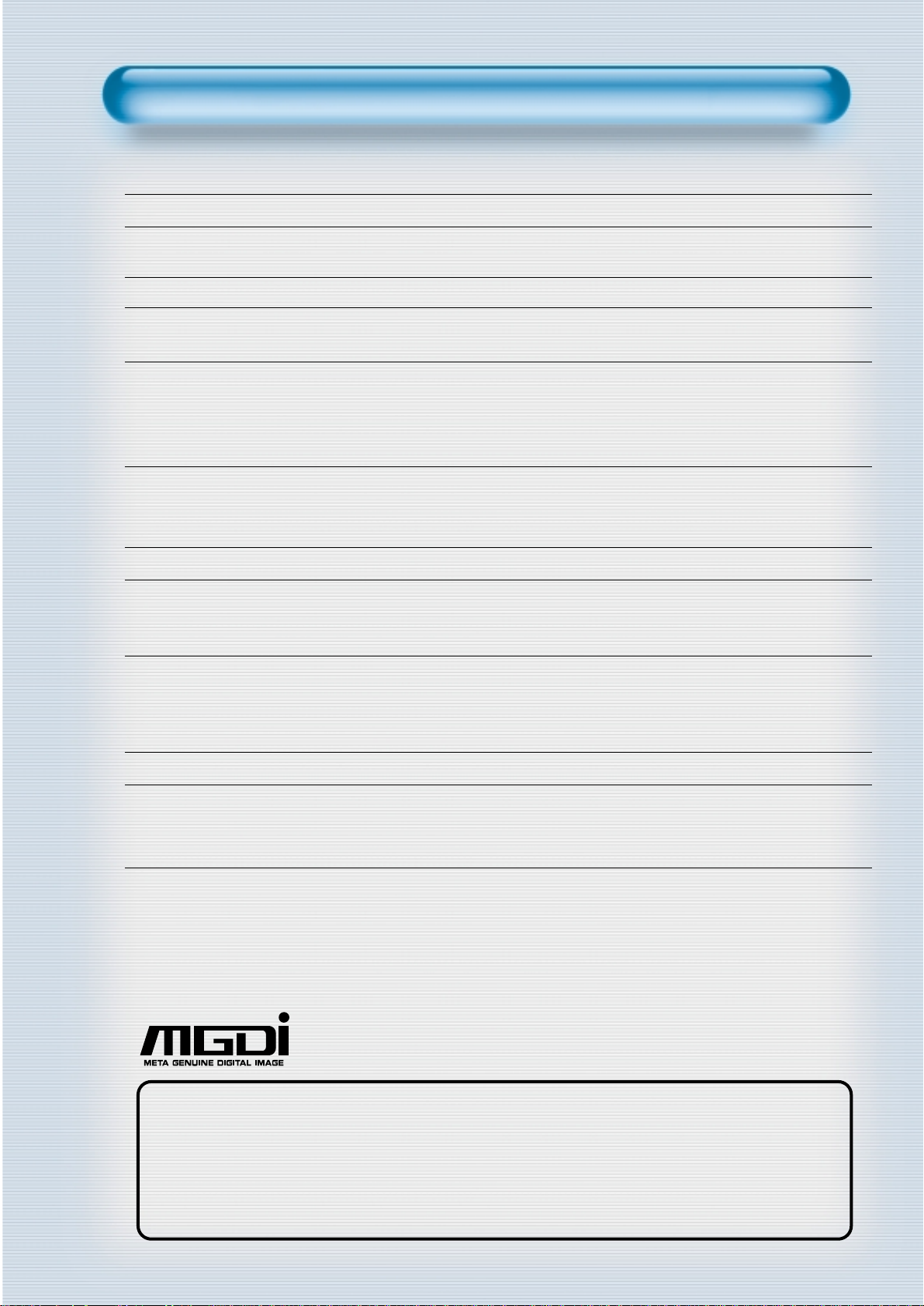
This Owner’s Manual presents safety precautions and how to use the product.
After reading it thoroughly, use the product safely.
Keep this manual where the user can see it easily.
Failure to comply with warnings and cautions for the safe use of electric
appliances may cause fire or human injury.
• 42” VGA wide Plasma Panel
• Built in 2-Analog Tuners
This PDP has 2-analog tuners inside for watching terrestrial broadcasting without the need to purchase a
separate broadcasting receiver.
• Support Picture-in-Picture (PIP)
• DVD Direct Connection / Outstanding Picture Quality via a Digital
Broadcast Receiver
DVD can be directly connected to the unit so that you can view clear digital images. You can enjoy even
higher quality images by connecting a digital broadcasting receiver with which digital broadcasts can be
viewed.
•
PC Direct Connection
PC can be connected to the PDP without a separate device and can be used as a monitor making it ideal
for presentation, various events and exhibitions.
•
160oWide-Angle Viewing Area
•
Flat Panel with No Distortion and Colour Blurring
Since Plasma TV has no problems such as distortion, blurring, flickering unlike existing CRT type displays
you can enjoy Home Cinema picture quality and sound.
•
Various Video Control
- 17 Languages OSD - Full-screen still function
- Various aspect ratio (16:9, 4:3, Panorama, LB(16:9), LBS(16:9), 14:9, LB(14:9), LBS(14:9), Auto)
•
Free Volt (100-240V~, 50/60Hz)
•
DVI (Digital Visual Interface) Connection
Using the DVI Input, you can receive directly a digital signal from the computer. Consequently, pictures
on the screen are much more clear and fresh.
•
MGDI (Meta Genuine Digital Image) Engine
MGDI is the image enhancement technology designed by Daewoo Electronics, which provides more clear,
realistic, and delicate images.
Features
Features
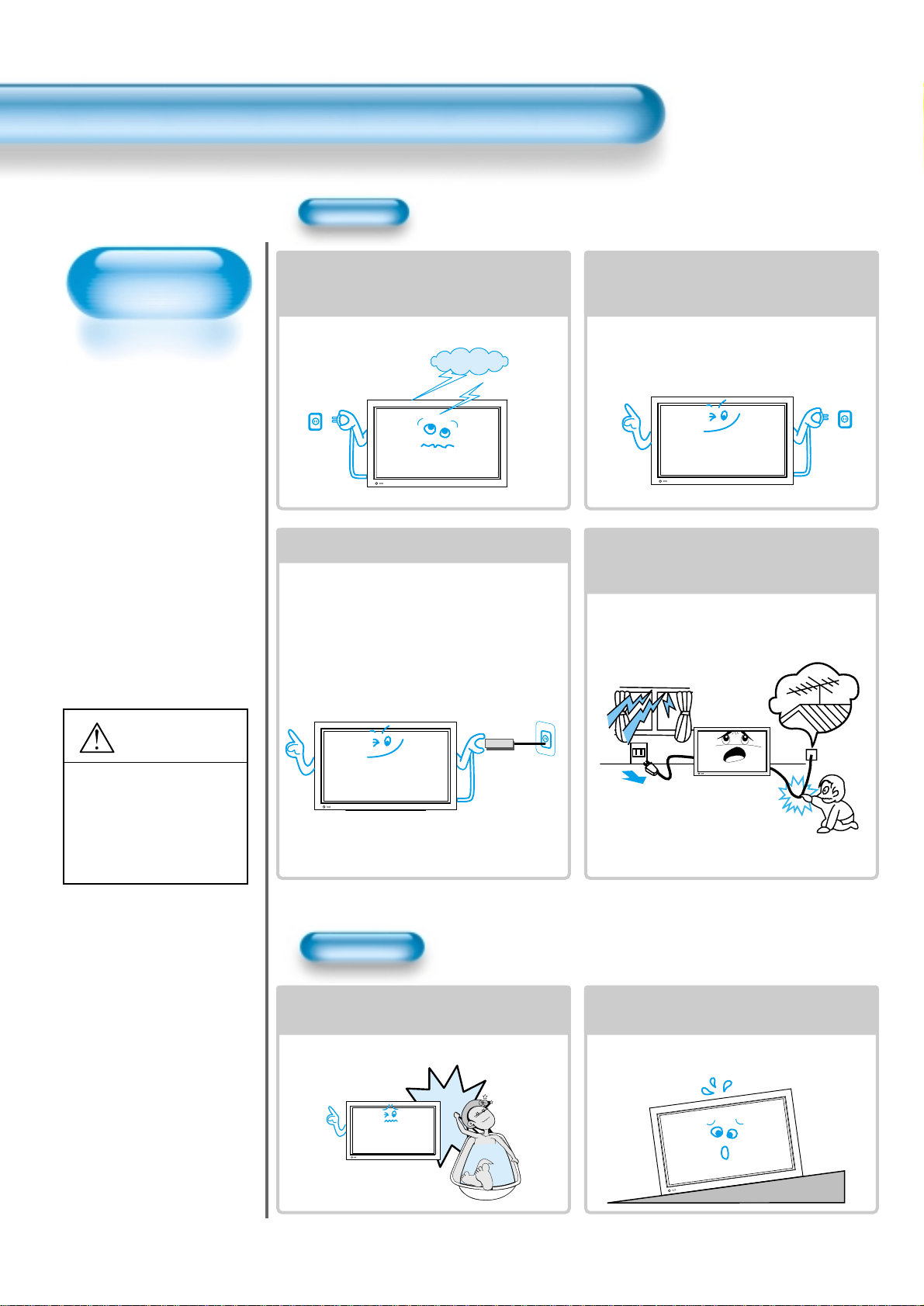
Always obey all
safety messages.
•All the safety and
operating
instructions should
be read before the
product is operated.
If anything strange
happens, unplug
this product from
the wall outlet.
•Do not disassemble
or replace any parts
of the TV.
Refer to a qualified
service personnel
for repair.
Safety Precautions
4
W ARNING
You can be Killed
or seriously
injured if you do
not follow these
instructions.
During a lightning storm, or when it is left
unattended and unused for a long period
of time, unplug it from the wall outlet.
It can result in fire.
When unplugging your TV, always grip
the plug firmly and pull straight out from
the socket.
It can result in fire or electric shock due to
damaged power cord.
This product must be properly grounded.
• Improper grounding may cause malfunction or
electric shock.
• When proper grounding is not possible, install
circuit breaker.
• Do not ground to gas pipe, water pipe, lightning
rod, or telephone line.
During a lightning storm, unplug the TV
from the wall outlet, and do not touch the
antenna.
It can cause fire or electric shock.
Power
Installation
Do not use this product in the
neighborhood of a bath or shower.
It can result in electric shock or fire.
Do not place this TV on an unstable cart,
stand, or table
It may cause the product and cart to overturn,
damaging equipment or causing possible injury.
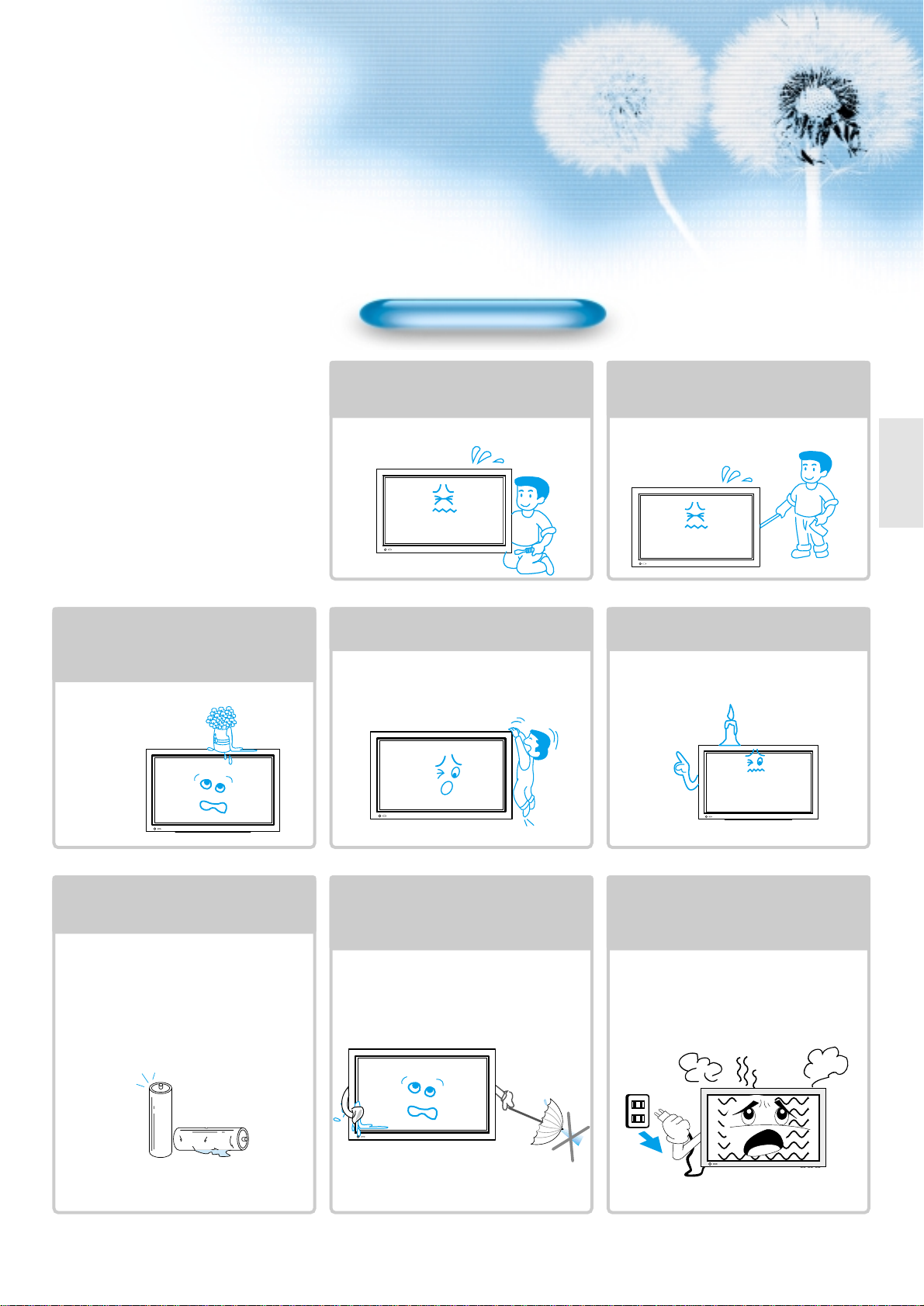
5
During Use
Do not open the cover (or back)
because high voltage is present
within the TV enclosure.
It may cause electric shock.
Never push any kind of objects into
this product through openings at the
back of TV.
It may cause fire or electric shock.
The apparatus shall not be exposed to
dripping or splashing and that no objects
filled with liquids, such as vases, shall be
placed on the apparatus.
Spilled liquids may cause electric shock or
fire.
Do not allow children to play or hang
on the TV.
These actions may tip it over, causing
personal injury.
Do not place a candle or lighted
cigarette on the TV.
If these fall into the inside of the tv, it may
cause a fire or explosion.
Do not disassemble batteries, and
do not leave around in case children
swallow them.
Heavy metal may contaminate environment,
and can be harmful or detrimental to human
health. (If children swallow the batteries, go to
hospital and consult with a doctor.)
Batteries could explode if fitted incorrectly.
Align the batteries according to the (+) and (-)
indication inside the case.
Do not spray water onto the TV or
wipe with damp cloth.
It may cause an electric shock or fire.
Unplug the TV from the wall outlet
when smoke or a strange smell
occurs, then refer to a service
personnel.
Leaving the TV on in this condition, may
cause fire or electric shock.
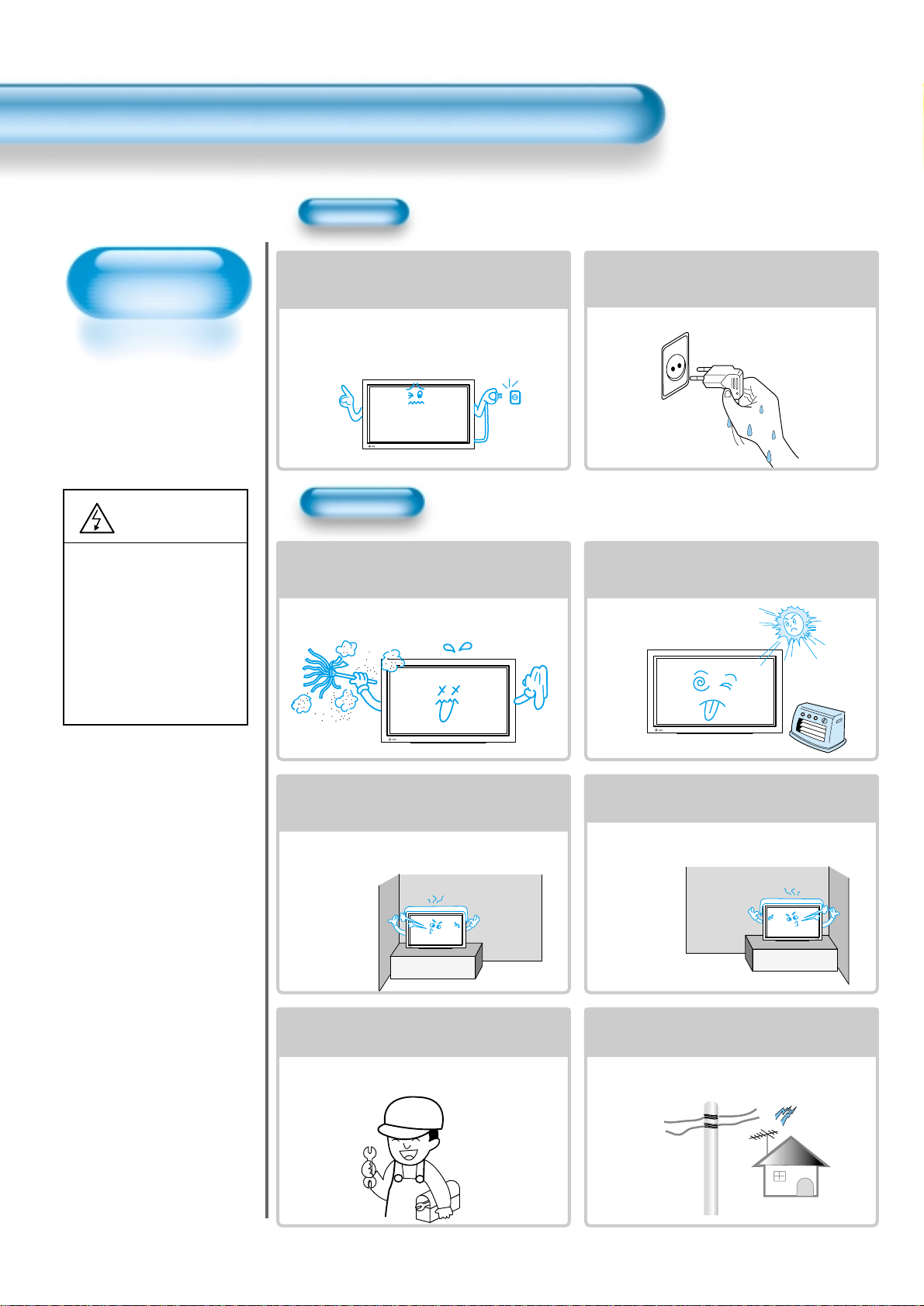
Always obey all
safety messages.
• All the safety and
operating instructions
should be read before
the product is
operated.
Safety Precautions
6
Power
Installation
CAUTION
You can be injured,
or this product or
any other of your
property can be
damaged if you
don’t follow
instructions.
When moving your TV, remove the power
plug, antenna, and cables, and be sure to
move it by using two people..
Failure to follow this instruction can result in
electric shock or personal injury.
Do not touch the power plug with wet
hands when plugging or unplugging it
into the wall socket.
It can result in a risk of electric shock.
Do not install the product where it will be exposed to
the direct sunlight, and the product should not be
near heat sources such as radiators, stoves, etc.
It may cause malfunction.
Do not install the product where there is
oil, smog, moist, or dust
It may cause malfunction.
For proper ventilation, separate the product
from the wall, and keep a distance of more
than 10cm (4inches).
Due to the increase of temperature inside the TV,
it may cause fire.
Minimum distances around the apparatus
for sufficient ventilation.
Due to the increase of temperature inside the TV,
it may cause a fire.
If you wish to install this product on the
wall or ceiling, refer to a professional.
Failure to do so may cause damage to product
and injury to human.
When using an outside antenna system, do not
install it in the vicinity of overhead power lines.
If the antenna touches such power lines, it may
cause electric shock.
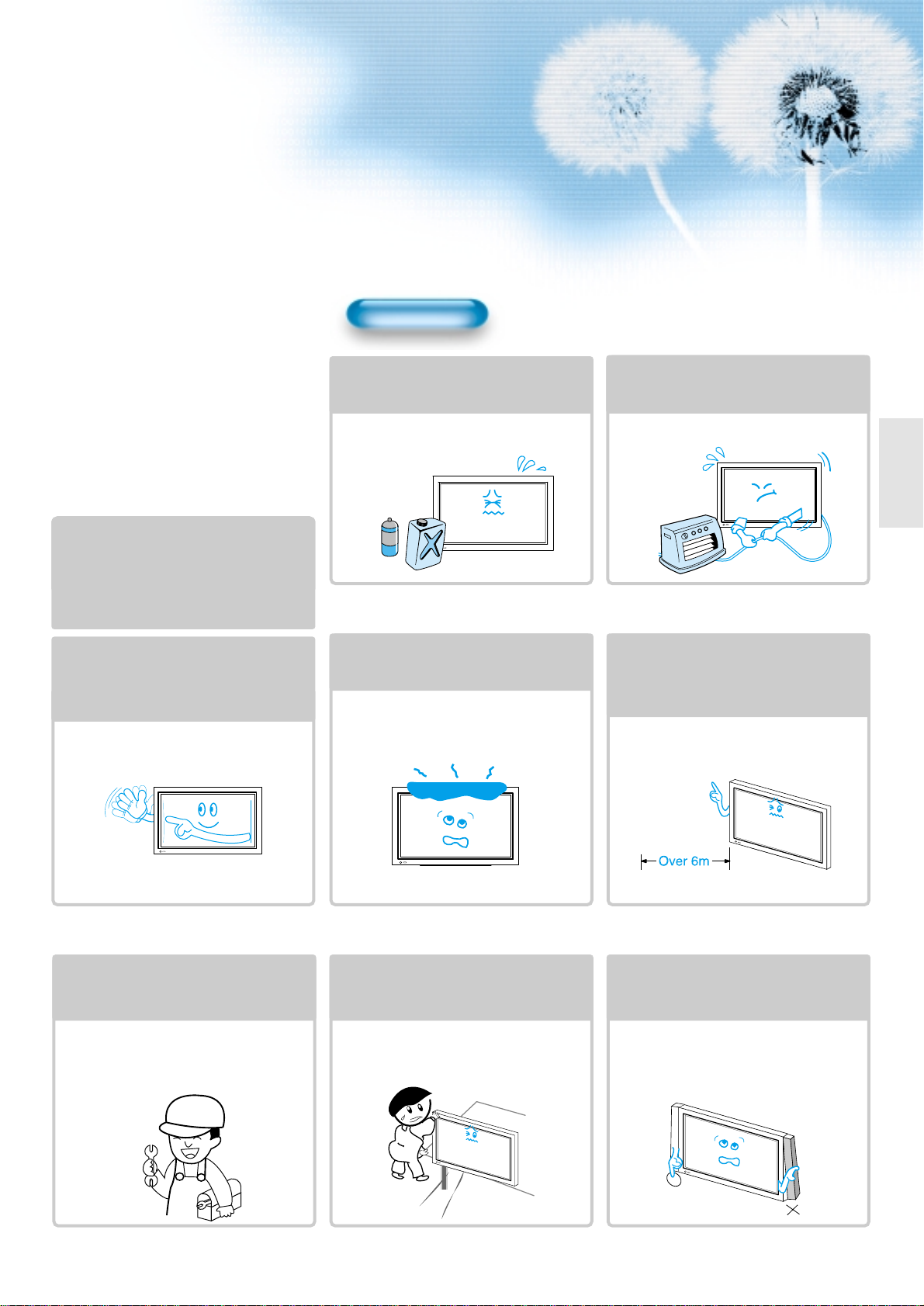
77
During Use
Do not wipe the TV using a cloth
damped with chemicals (benzene,
thinners, etc.).
The TV appearance may be marred.
(Unplug the power plug and wipe with soft
cloth.)
Do not place any object or cover on
the TV.
In an event of improper ventilation, the TV
will be overheated causing fire.
Do not place heavy objects or heat
sources on the power cord.
It may damage the power cord, causing fire
or electric shock.
When watching the TV, the distance
between the TV screen and your eye
should be 5~7 times the diagonal
size of the TV.
Watching the TV for a long time may hurt
your eye sight.
When cleaning of the inside of the
TV is required, consult A qualified
service personnel.
When the TV is not cleaned for a long
period of time, dust in it may cause fire or
malfunction.
When the TV is placed on a cart or
table, the front side of the TV should
not project outward.
Unbalance may cause the TV to drop,
resulting in personal injury or equipment
malfunction and damage.
Do not grip speakers when moving
the TV attached with speakers.
When moving the TV while gripping
speakers, the speakers may fall from the TV
due to its weight, causing personal injury.
Do not allow a still picture to be
displayed for an extended period, as
this can cause a permanent ghost
image to remain on the Plasma
Display.
Examples of still pictures include logos,
video games, computer images, teletext
and images displayed in 4:3 mode.
The warranty does not cover any damage
caused by image retention.
The plasma display panel consists
of fine cells. Although the panels are
produced with more than 99.9
percent active cells, there may be
some cells that do not produce light
or remain lit.
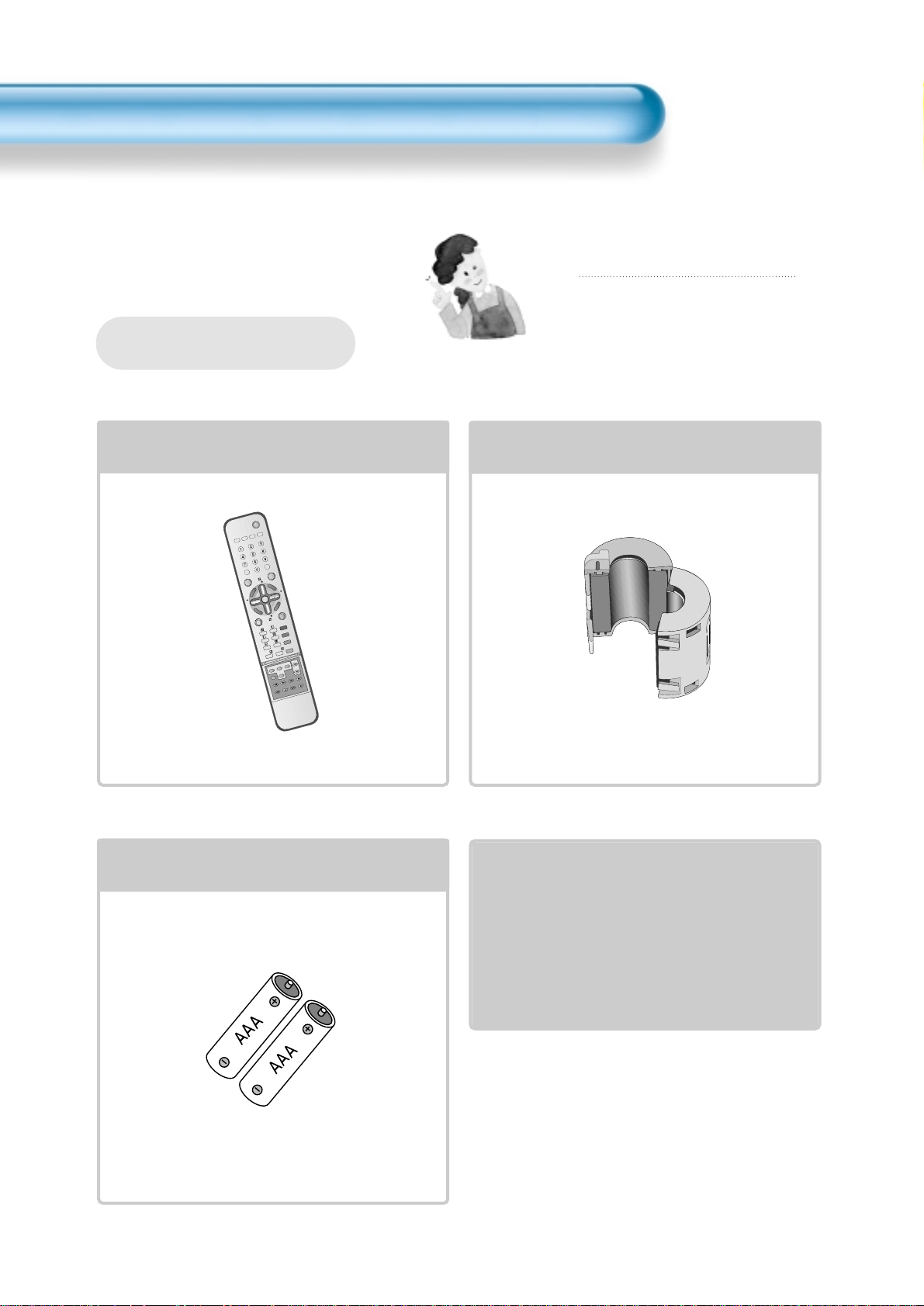
8
Remote Control
1 UNIT
Note
Check to be sure that the following items are
packed with your Plasma panel.
Checking Accessories
Supplied Accessories
AC Cable 1 UNIT
Ferrite Core
1UNIT
V
C
R
/D
V
D
S
A
T
T
V
C
A
T
V
R
E
C
A
L
L
S
T
IL
L
T
V
A
V
P
R
P
R
V
O
L
V
O
L
P
C
/
D
V
I
M
E
N
U
P
R
E
V
P
R
S
C
R
E
E
N
S
I
Z
E
S
L
E
E
P
S
W
A
P
P
O
S
I
T
I
O
N
P
I
P
P
R
S
.
E
F
F
E
C
T
S
O
U
R
C
E
P
R
P
IC
T
.
M
O
D
E
S
O
U
N
D
M
O
D
E
I-
II
X
?
F
.
F
/
S
L
O
W
P
L
A
Y
F
.
R
/
S
L
O
W
S
T
O
P
N
E
X
T
O
P
E
N
/
C
L
O
S
E
P
R
E
V
P
A
U
S
E
C
O
M
P
O
N
E
N
T
Batteries (option)
1 UNIT
For Scart
(1 unit)
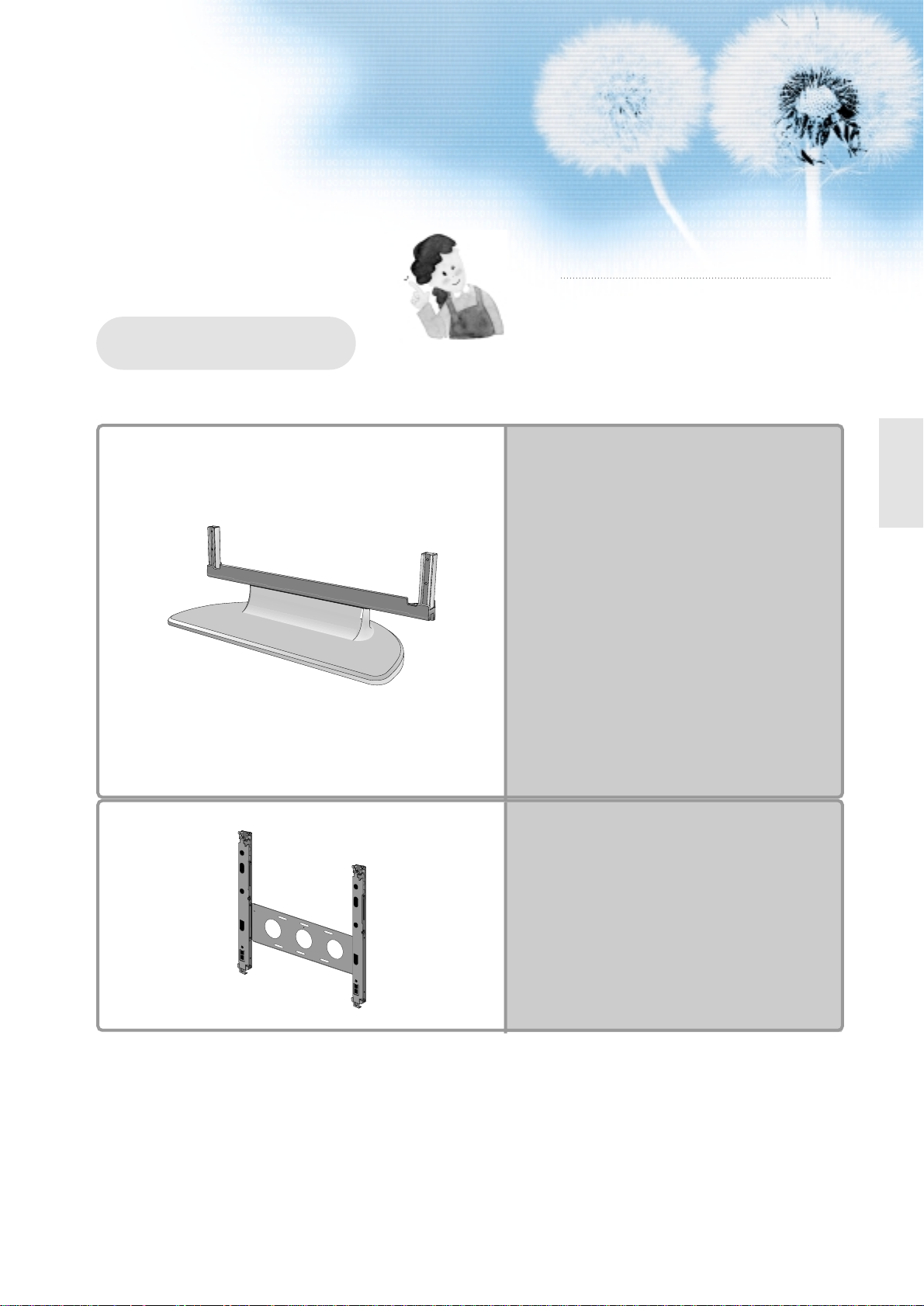
9
Note
The following items are optional accessories.
Refer purchasing optional accessories from
Daewoo Electronics Local Retailers or the retailer
from where you purchased the unit.
Optional Accessories
Table Top Stand
Wall Mounting Unit
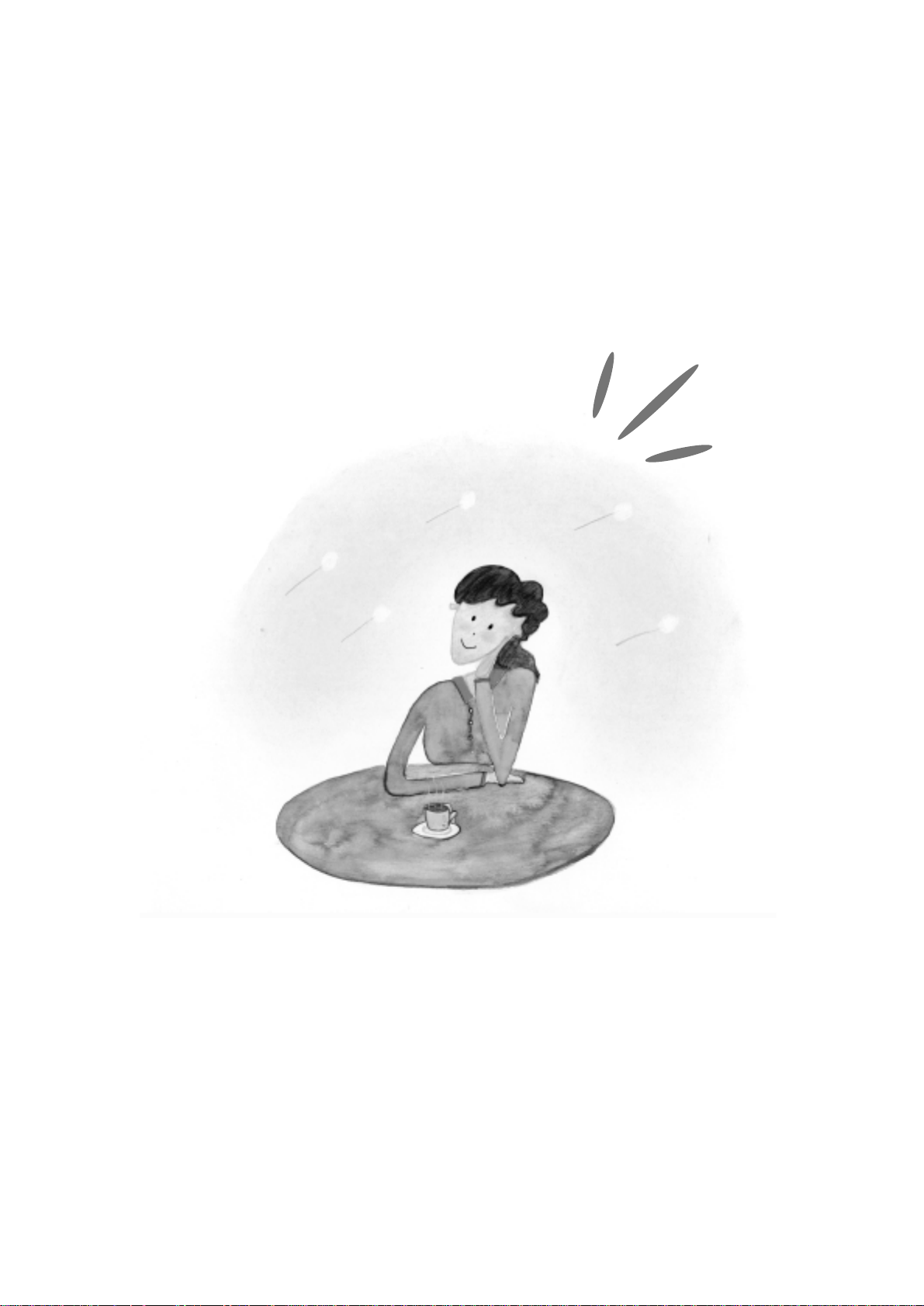
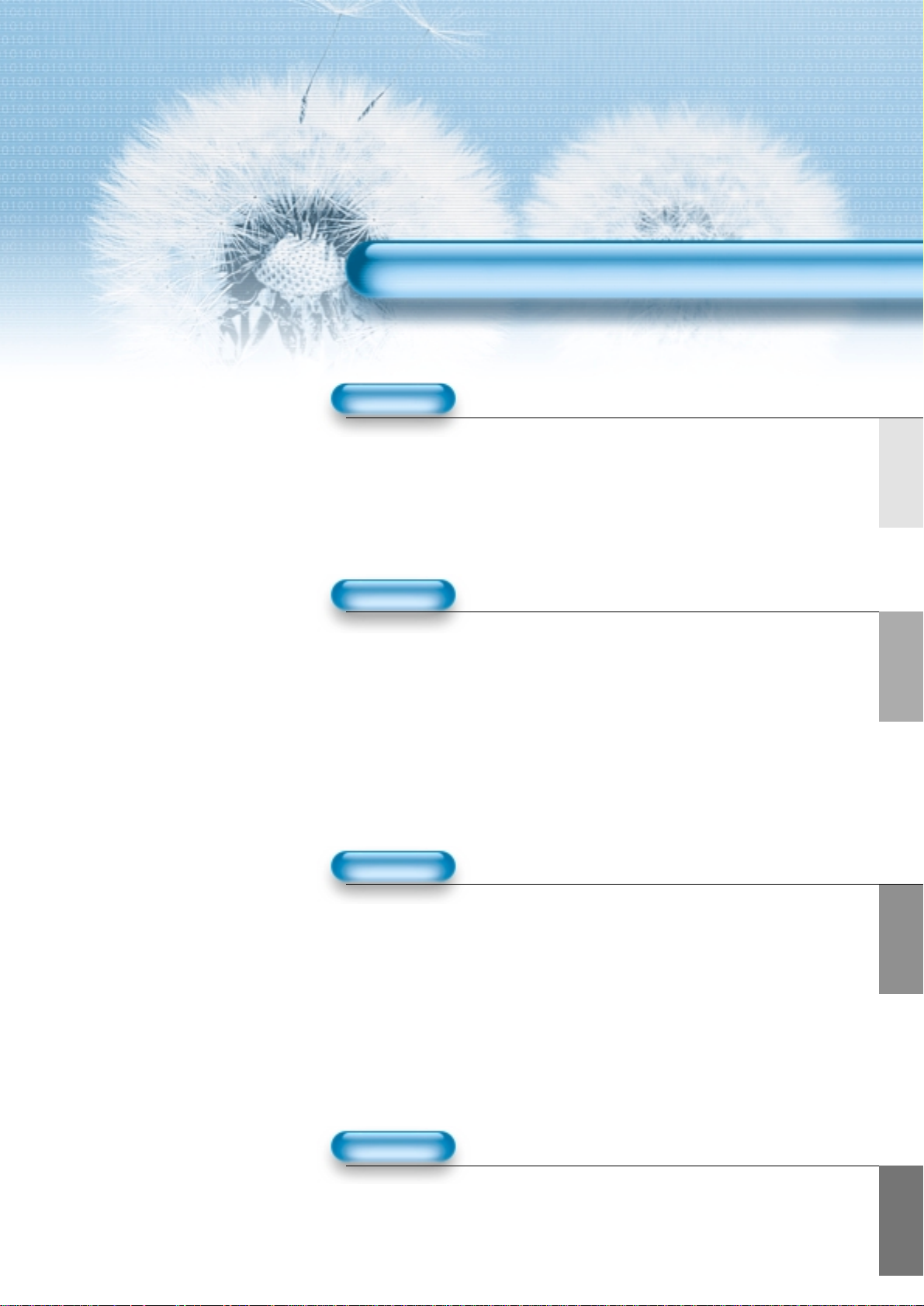
11
4 • Safety Precautions
8 • Checking Accessories
12 • Panel Controls
14 • Remote Control
15 • Remote Control Setup
PREPARATION
CONNECTION
16 • Antenna Connection
18 • To Watch TV
20 • Install Program
26 • Watching Digital Broadcasts
28 • Watching Cable Broadcasts
30 • Watching Satellite Broadcasts
32 • Watching a DVD Image
34 • Watching a VCR Image
36 • Watching a Camcorder/Game Console Image
38 • Connecting PC(15Pin D-Sub)
40 • Connecting PC(DVI)
APPLICATION
MISC.
72 • Before Requesting Service
73 • Specifications
CONTENTS
44 • Selecting Picture Mode 59 •
MENU Background, Language
45 • Customising Picture
and Child Lock Setting
47 •
Adjusting Screen
61 •
MGDI (Meta Genuine
50 • Watching a Still Image
Digital Image)
51 • Watching Two Pictures 63 • Time Setting
Simultaneously 65 • Image Sticking
53 • Adjusting Sound Mode Minimisation(ISM)
54 • Customising Sound Mode 67 • Initialize Setting
57 • Selecting INPUT SIGNAL 69 • Setting Sleep Timer
58 •
Checking the Current Input Signal
70 • Teletext
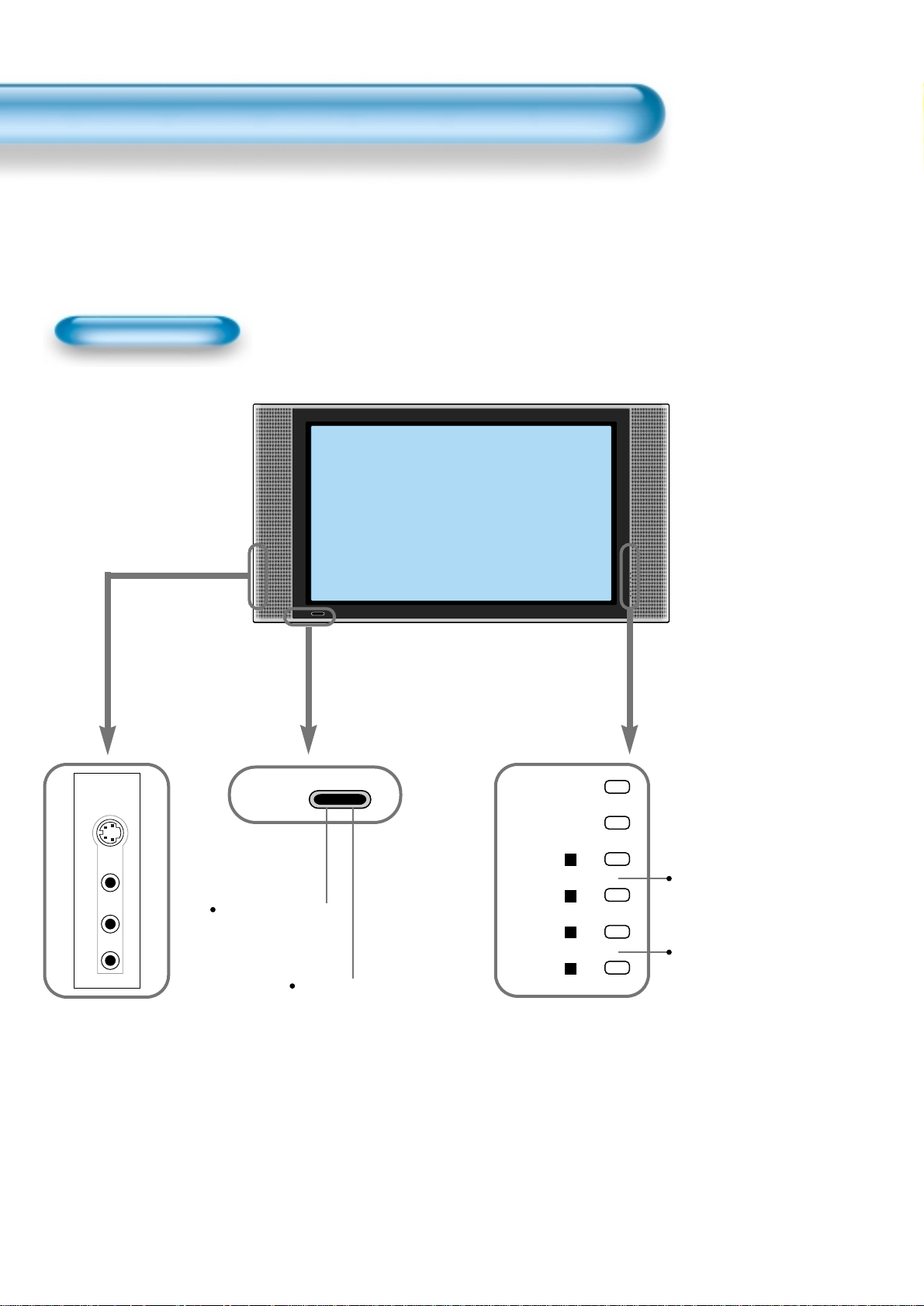
Panel Controls
12
Front Panel, Rear Panel
*
Items having the same names on the plasma display and the remote control would function in
exactly the same way.
Front / Side
INPUT SELECT
MENU
VOLUME
+
-
MOVE / PR
+
-
Select when adjusting volume or
select/adjust “MENU.”
R-AUDIO-L
S-VIDEOVIDEO
AV3
Control sensor
Power Standby:
Red - Standby
Green - ON
STAND-BY/OPERATE
ON/OFF
Press when moving “MENU” or
“Program”
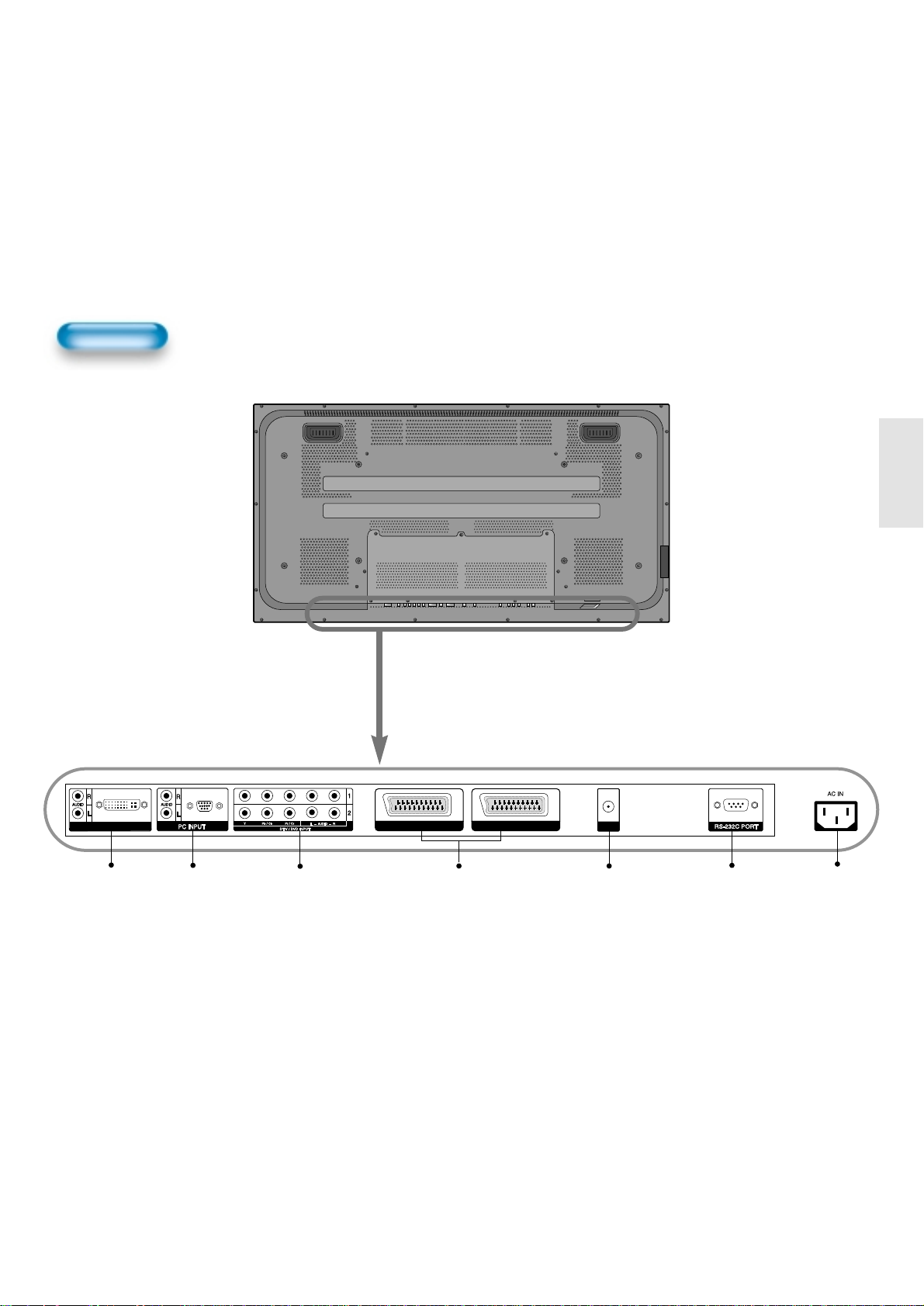
13
DVI-D INPUT ANT
AV1 AV2
Used when
manufacturing(or
manufacturer use only)
PC INPUT
(15 pin D-sub)
DVI-D
INPUT
COMPONENT A/V jacks
(DTV/DVD INPUT jacks)
SCART, A/V
INPUT/OUTPUT,
Cable Receiver
INPUT/OUTPUT jacks
Power
ANT
Rear
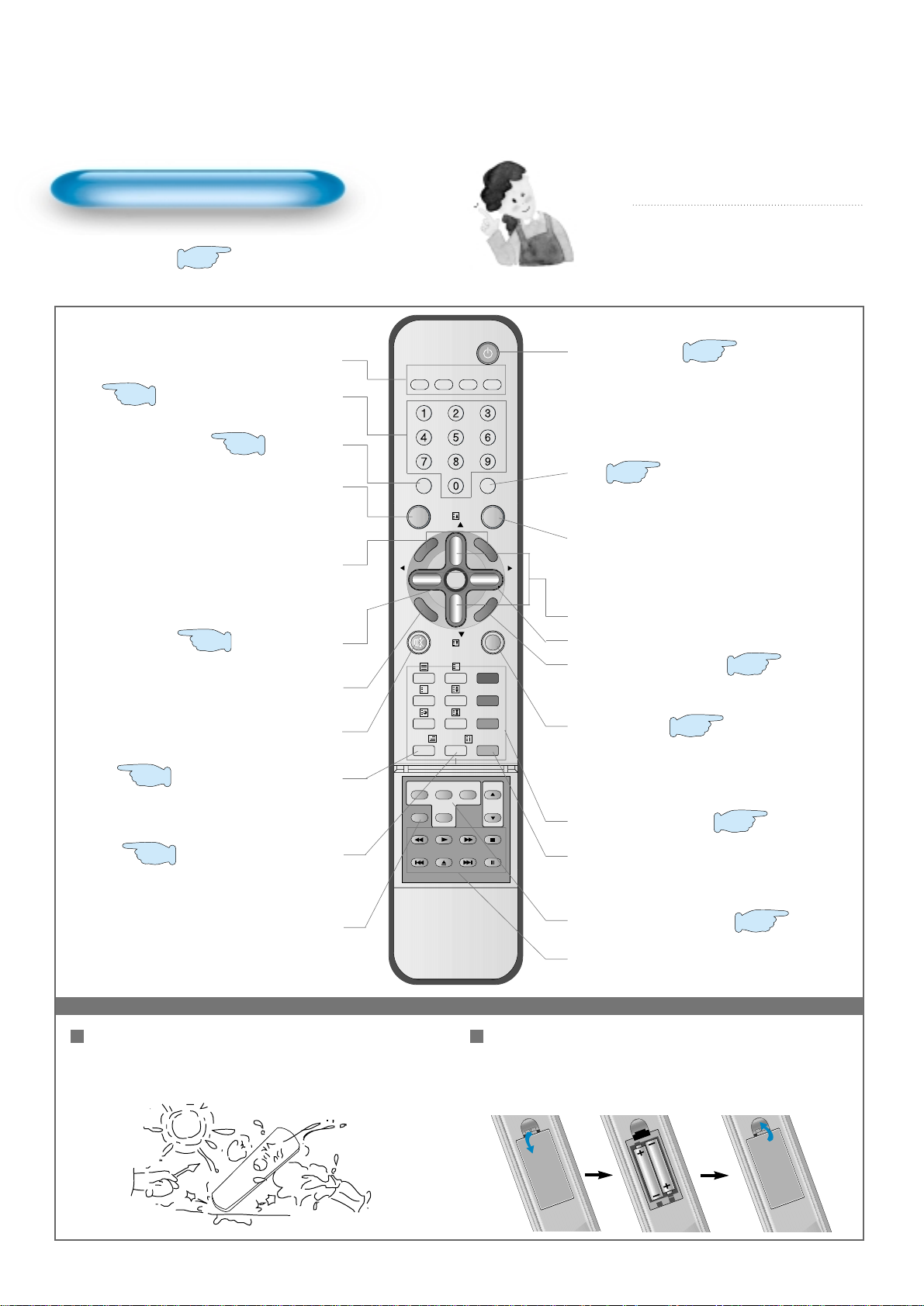
14
Remote Control
When using remote control:
•
Be sure not to allow the remote control to drop or to become wet.
•
Keep it away from hot or moist locations.
Installing the batteries in your remote control:
•
Push to open the cover of the remote control
•
Put the batteries in the battery cell after checking the
polarities, and then shut the cover.
TV/VCR/DVD/SAT/CATV
Use to select channel directly 0~9
Indicates the current state and resolution.
Press to select TV Mode.
Press to select COMPONENT or PC/DVI modes.
Used to display a main menu.
Pressing the power button of the TV allows
the display to be put in standby. (A red light is
shown in the remote control sensor.) At this
time, if you press the power button of the
remote control, the display is turned ON (And
shows a green light in the sensor).
Used to view a still picture whilst watching
moving images.(Sound can be heard.)
Press to selet AV modes.
It changes in the following sequence
AV1 ->AV2 ->AV3
Adjusts the size of the screen
(16:9, 4:3, Panorama etc.)
Each time you press this button, a different input mode
appears. The sequence is as follows: 15Min. -> 30Min. > 60Min. -> 90Min. -> 120Min. -> OFF
After the time is selected, the TV automatically goes into
a stand-by state.
Recall
TV
COMPONENT, PC/DVI
Menu button
V olume button
◀◀/▶▶
Adjusts the volume.
Screen Size button
Sleep Timer
Power button
Still
Channel Number (0~9)
AV
PR button ▼▼/▲▲Adjusts the channel.
Note
• Use two “AAA” batteries.
• Be sure to use replacement batteries of the
same type as the original ones.
• The life of a battery depends on how much
it has been used.
*
The number in
()
indicates the page in which
the function of each button is explained in detail.
It returns to previous channel.
Previous Program button
Mute sound.
Mute button
Whenever pressing the button, it cycles
in the following order.
Normal -> Dynamic -> Cinema -> User
Picture Mode button
VIDEO/DVD Function
l - ll
- Selects the language during dual language
broadcast.
- Selects mono sound during stereo broadcast.
Whenever pressing the button, it cycles
in the following order.
Normal -> Movie -> Music -> News -> User
Press to use a spatial sound effect
Sound Mode button
Teletext Function
19
50
47
PIP Mode Function
51
69
70
53
Sound Effect button
44
20
58
19
V
O
L
VCR/DVD
SATTV CATV
RECALL STILL
TV AV
PR
T
N
E
N
O
P
M
O
C
MENU
P
R
E
V
P
R
PR
?
X
PICT.
SOUND
MODE
MODE
SWAP
POSITION
PIP
S.EFFECT
SOURCE
F.F/SLOW
PLAYF.R/SLOW
OPEN/
CLOSE
NEXT
PREV
P
C
S
SLEEP
I-II
PAUSE
C
R
PR
PR
STOP
/
D
V
I
V
O
L
E
Z
I
S
N
E
E

15
Remote Control Setup
- The remote control provided is designed to operate the Daewoo PDP set.
- However, using the remote control, you can control the Cable Converter, VCR , DVD and Satellite Broadcasting
Receiver of other brands after setting up the remote control.
HOW TO SET UP THE REMOTE CONTROL FOR USING OTHER DEVICES .
• Turn on the device. (Cable Converter, VCR , DVD or Satellite Broadcasting Receiver)
• Press the device selection button of remote control until it is flickering. It takes about 3 seconds.
• Press the assigned three digits code of the device using number key button of the remote control toward the IR
receiver of the device. The code number is provided below. Whenever pressing the number, the device
selection button will be flicked once.
• If the code is set properly, the device will turn off automatically. If not, repeat the process 3.
• As the device is turned off, press the flickering device selection button of the remote control once.
Then the lamp of the button will be turned off.
• Now, the setting-up of the device can be controlled by Daewoo PDP remote control.
Remote Control Setup Code
DAEWOO 002 008 060 062 063 067
068
JVC 003 006 009 043 044 046
084 089
111 114 124
MITSUBISHI 046 052 075 122
PANASONIC 016 070 087 088 106
PHILIPS 005 040 042 045 048 049
053 064
078 081 090 108
SAMSUNG 041 055 056 059 061 065
066 091 095
SHARP 048 049 057 074
SONY 047 050 051 076 080
DVD
DAEWOO 152 160
LG 150 168 169
PANASONIC 157 170
PHILIPS 155
SAMSUNG 151 163 164
DAEWOO 002
PHILIPS 018 031 032
SAMSUNG 079
Remote Control supporting the multi brand devices.
Notices:
- All the preset codes are erased when replacing the battery. In this case, you must set the remote control again.
- Some of the products may not be applied because of different signal system.
- This is only for the basic control of the devices.
VCR (STANDARD : 002) SAT (STANDARD : 002)
Maker (Brand) Name Code Number (3 digit) List Maker (Brand) Name Code Number (3 digit) List
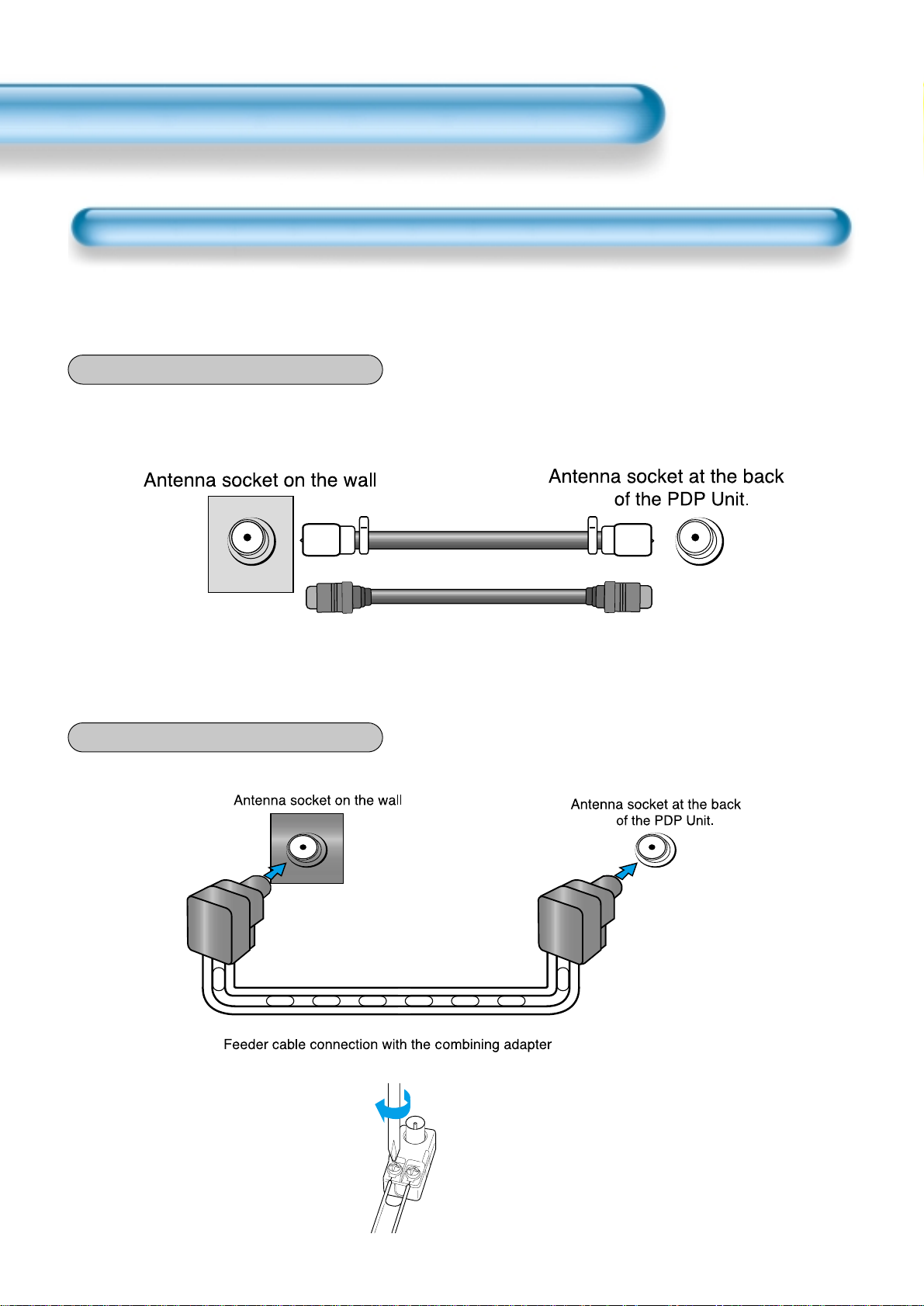
CTV Antenna Connection
16
TV antenna installation may be found in most.
When a coaxial cable is used
Plug the coaxial cable to the antenna socket, and fix it firmly.
When a feeder cable is used
ANT/CABLE 1
ANT/CABLE 1
Coaxial cable
Antenna Connection
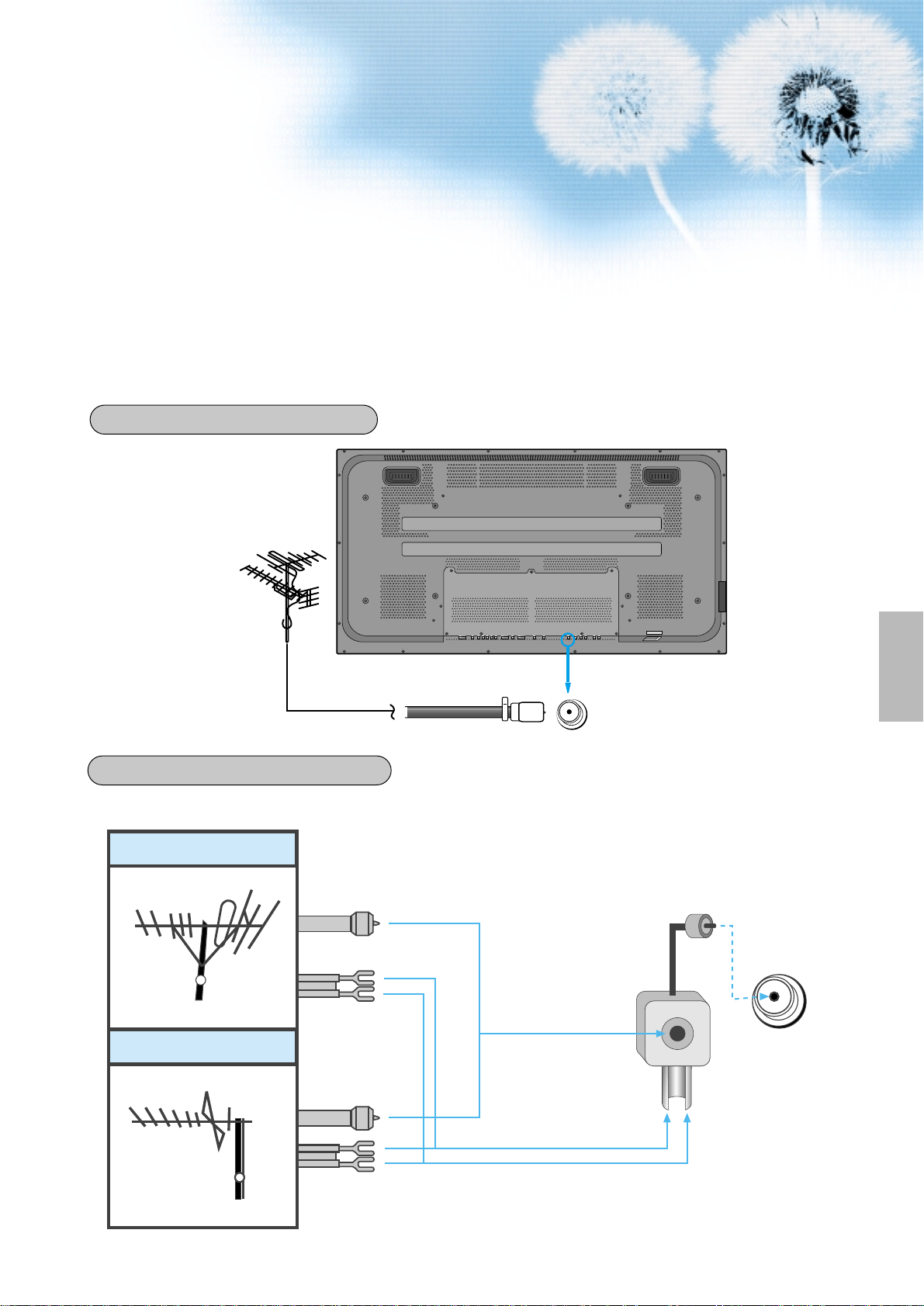
17
Outdoor antenna connection-such as VHF or/and UHF-may be necessary for installation at private houses
Single Antenna Connection.
Separate Antenna Connection.
VHF Antenna
UHF Antenna
ANT/CABLE 1
ANT/CABLE 1
Outdoor Antenna Connection
VHF-Antenna
UHF-Antenna
In case of coaxial cable
In case of feeder cable
Antenna combining
adapter
(separate purchase)
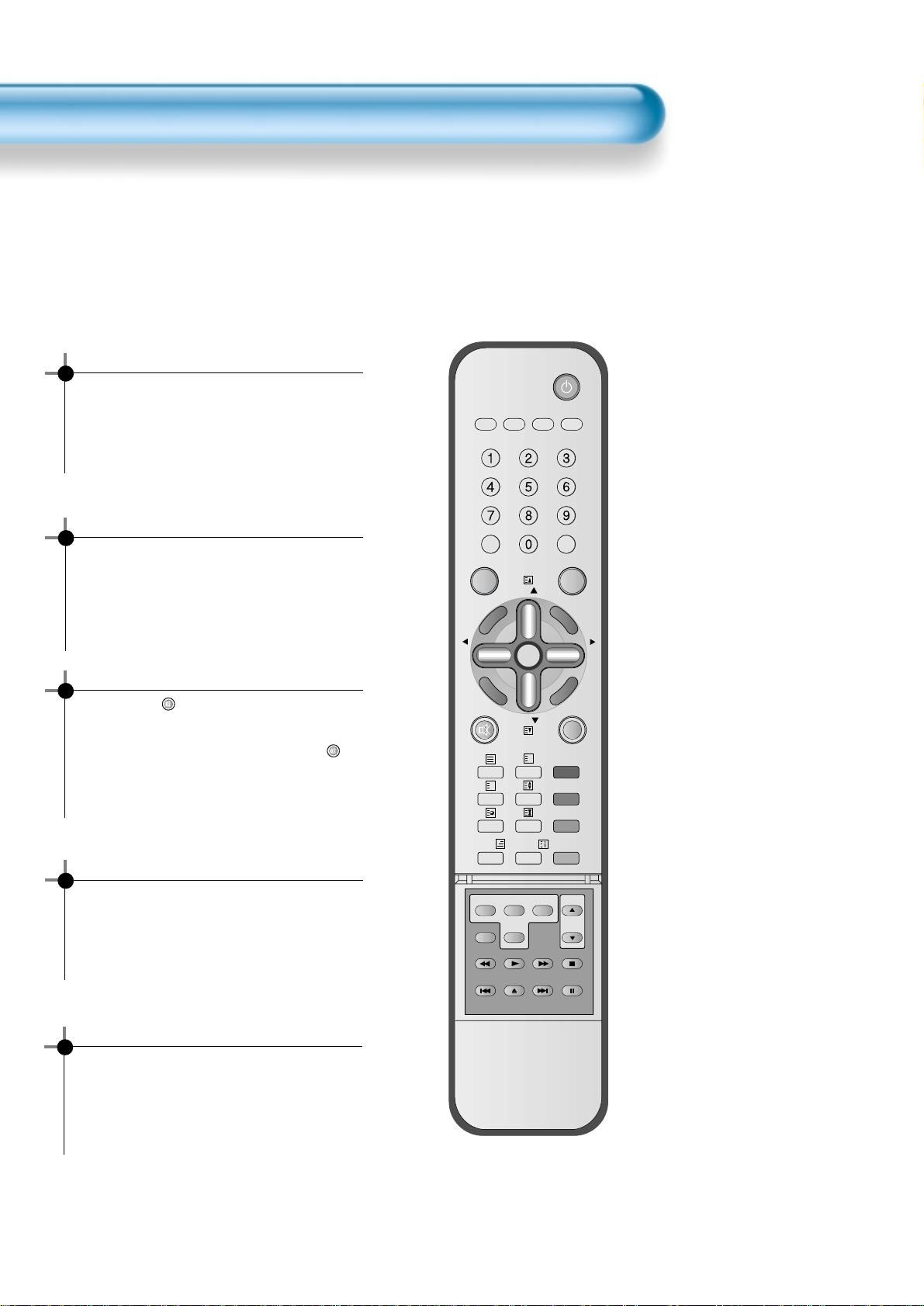
To Watch TV
18
- The buttons on the keypad in the PDP unit, which have the same name as those on the remote control, perform
the same function as the remote control.
VCR/DVD
SATTV CATV
RECALL STILL
TV AV
PR
PR
V
O
L
V
O
L
P
C
/
D
V
I
MENU
P
R
E
V
P
R
S
C
R
E
E
N
S
I
Z
E
SLEEP
SWAP
POSITION
PIP
PR
S.EFFECT
SOURCE
PR
PICT.
MODE
SOUND
MODE
I-II
X
?
F.F/SLOW
PLAYF.R/SLOW
STOP
NEXT
OPEN/
CLOSE
PREV
PAUSE
C
O
M
P
O
N
E
N
T
Press the “ON/OFF” button of the
PDP unit.
•The “▼PR▲” or power button of the remote
control and the keypad on the PDP unit
would be operated only when the "AC Power"
of the PDP unit is supplied. Otherwise,
neither the remote control nor keypad of the
PDP unit can turn on the PDP.
To mute the sound
1. Press the “ ” button.
2. No sound is heard if “MUTE” is displayed
on the screen.
3. Sound is heard again if pressing the “ ”
button once again.
For example, you can use this button when
telephone rings or when guest comes while
watching TV.
Check of TV operation status
• If pressing the “RECALL” button, the status
of the program or broadcasting being
currently watched or entry status of video
component is displayed on the screen.
To Watch TV
When pressing the program button
•Select two digits if using the number button
for Program selection.
For example, to watch Program No.9, press
the number buttons 0 and 9.
If pressing only number 9, it takes more time
than pressing two digits for selecting a
channel.
Auto Power Off
• If TV broadcast for the day is finished, the
TV will automatically turn off after about 30
minutes. However, if the Off-timer or Sleep
timer is operating, it takes precedence. This
auto power off feature only operates in the
TV mode.
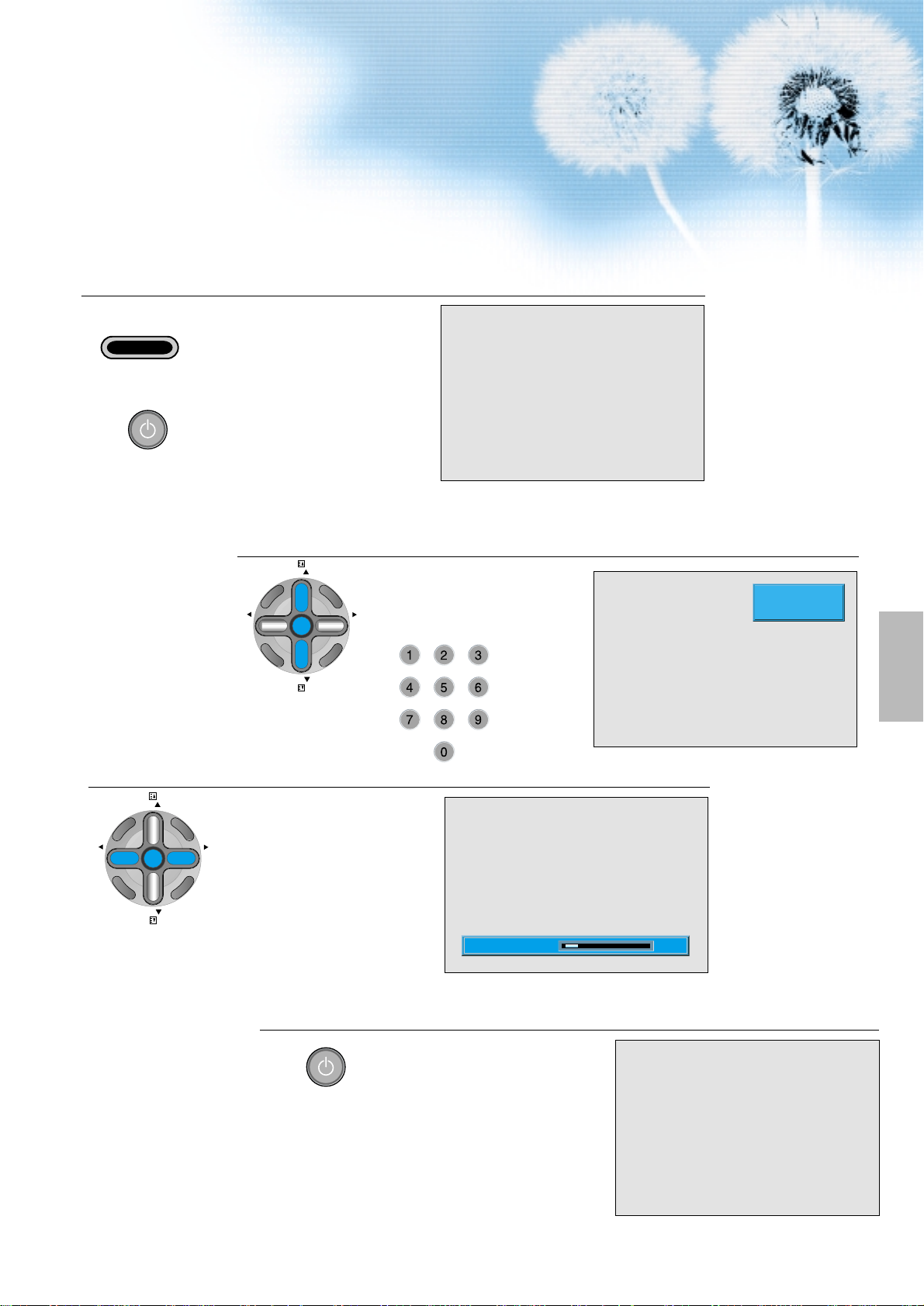
19
Press the “ON/OFF” button.
• Press the “ON/OFF” button of the
PDP unit.
• The LED of the PDP unit turns red
colour.
• Press the “▼PR▲” , power button of
the remote control, or any button on
the keypad of the PDP unit.
• The LED of the PDP unit turns
“green” colour and the TV turns on.
• To watch analog TV broadcasts,
select the correct input, i.e. 'PR' in
the on screen display box.
Select Program.
PR
PR
V
O
L
V
O
L
P
C
/
D
V
I
MENU
P
R
E
V
P
R
S
C
R
E
E
N
S
I
Z
E
C
O
M
P
O
N
E
N
T
• Select the desired program by
pressing the “▼PR▲” button or
the number button.
Ex) Program 09
Adjust V olume.
PR
PR
V
O
L
V
O
L
P
C
/
D
V
I
MENU
P
R
E
V
P
R
S
C
R
E
E
N
S
I
Z
E
C
O
M
P
O
N
E
N
T
•Sound reduces if pressing the
“◀VOL” button.
• Sound increases if pressing the
“VOL▶” button.
3
1
2
Press the “Power” Button to T urn the TV off.
• TV turns off and the LED of
the PDP unit changes to red
colour.
4
ON/OFF
_____
PR 09
MONO PM 12 : 00
10Volume
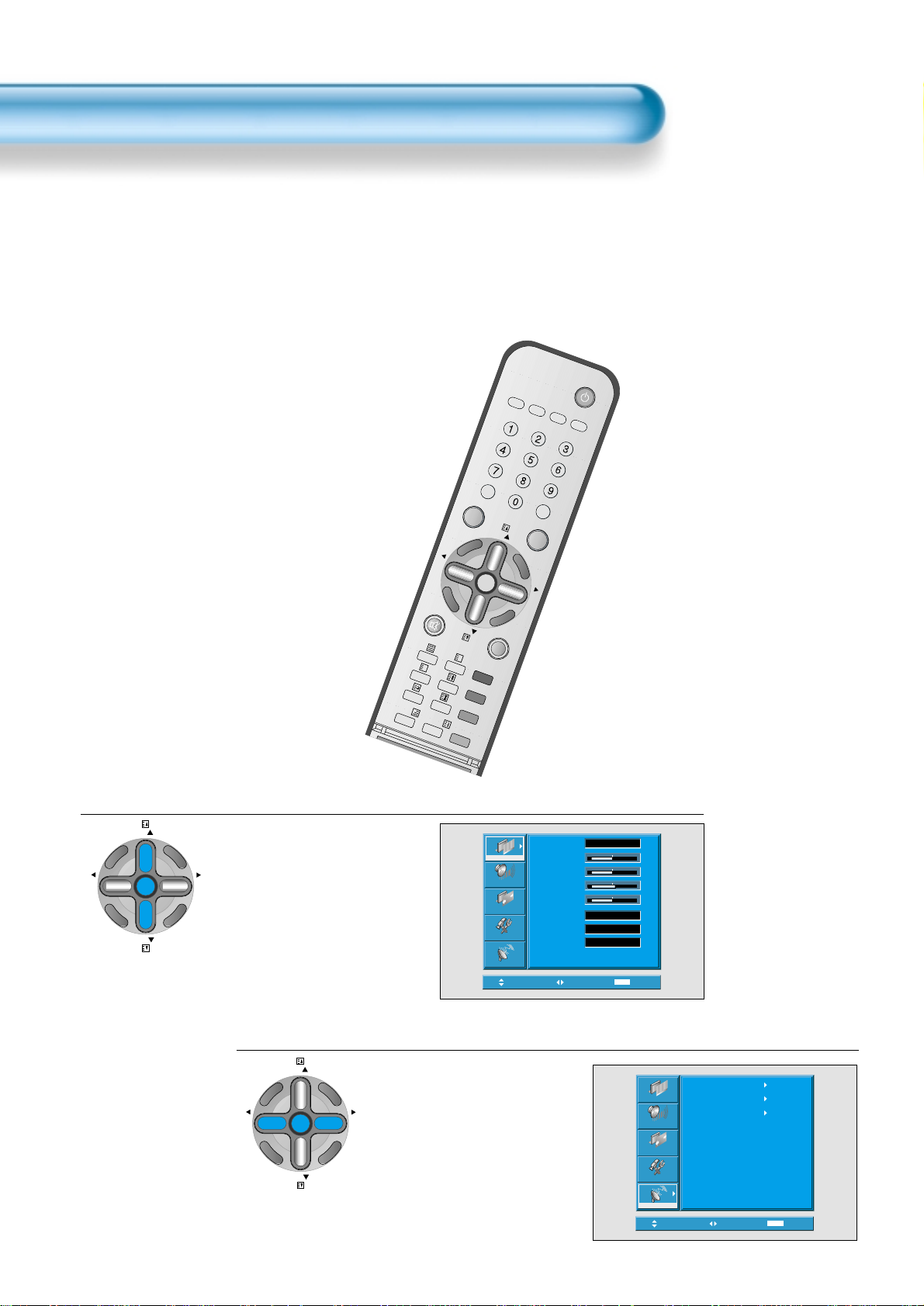
Install Program
20
VCR/DVD
SATTV CATV
RECALL STILL
TV AV
PR
PR
V
O
L
V
O
L
P
C
/
D
V
I
MENU
P
R
E
V
P
R
S
C
R
E
E
N
S
I
Z
E
SLEEP
S
W
A
P
POSITION
P
IP
P
R
S.EFFECT
SOURCE
PICT.
MODE
SOUND
MODE
I-II
X
?
F
C
O
M
P
O
N
E
N
T
- This is the function for the TV to memorize the broadcasting channels. If the Auto Setup is done, you can simply
find programs with “▼PR▲” buttons and so need not select programs by pressing each program number.
- Up to 100 TV stations can be stored in this set by programme numbers (0 to 99). Once you have preset the
stations, you will be able to use the “▼PR▲” button or Number buttons to scan the stations you programmed.
Stations can be tuned using “Auto Setup” or “Manual Setup”.
Auto Setup
Press the “Menu” Button.
PR
PR
V
O
L
V
O
L
P
C
/
D
V
I
MENU
P
R
E
V
P
R
S
C
R
E
E
N
S
I
Z
E
C
O
M
P
O
N
E
N
T
• The menu screen appears as
follows.
• Press the “▼PR▲” button and
select “Install”.
Press the
“◀◀VOL▶▶”
Button.
1
2
PR
PR
V
O
L
V
O
L
P
C
/
D
V
I
MENU
P
R
E
V
P
R
S
C
R
E
E
N
S
I
Z
E
C
O
M
P
O
N
E
N
T
Picture
Sound
Screen
Feature
Install
Move
Mode
Brightness
Contrast
Sharpness
Colour
Colour Temp.
N.R.
CTI
Select
Normal
Normal
NR1
On
MENU
50
50
8
50
Exit
Auto Setup
Picture
Edit
Manual Setup
Sound
Screen
Feature
Install
MENU
Move
Select
Exit
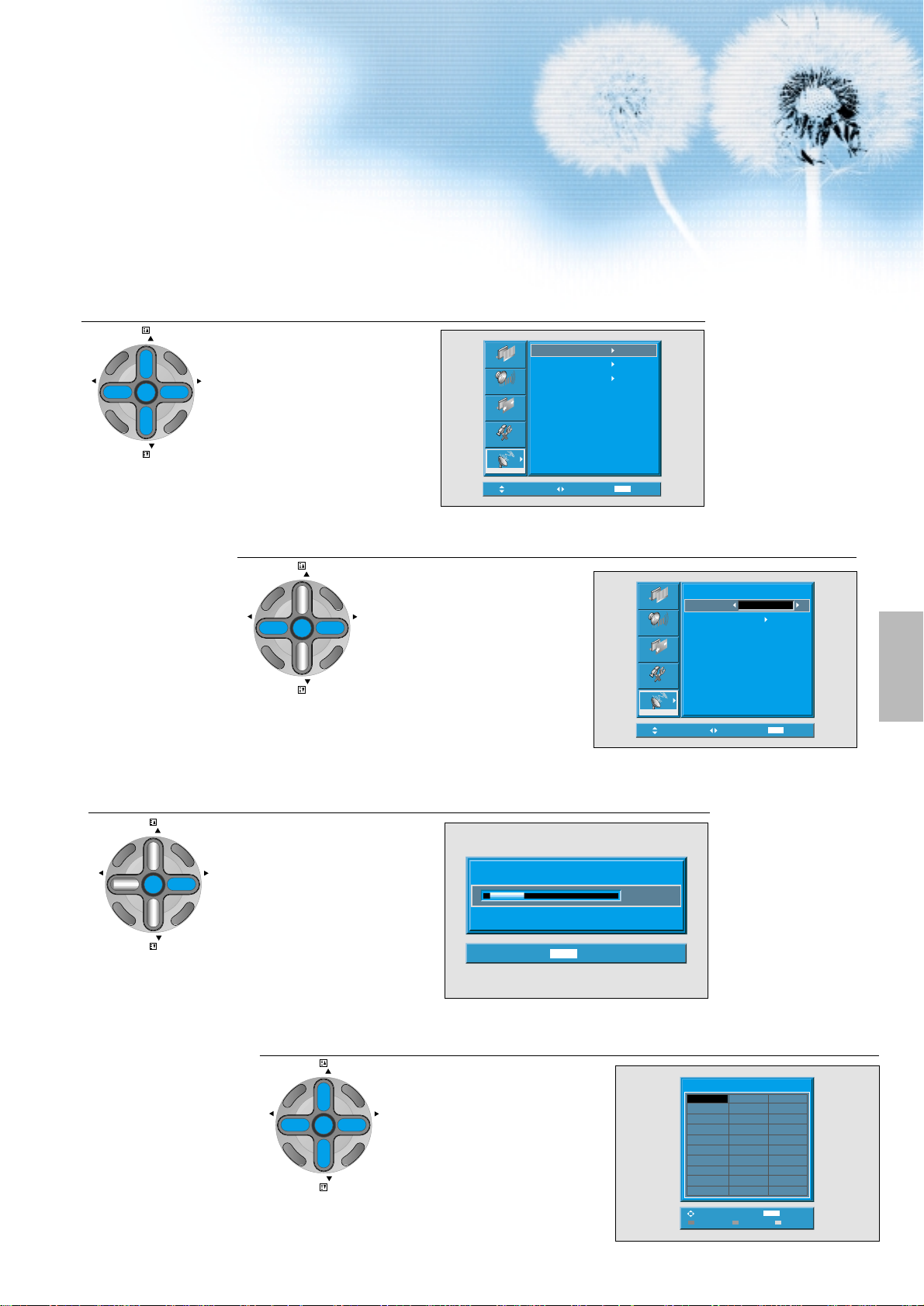
21
Select the “Auto Setup”.
PR
PR
V
O
L
V
O
L
P
C
/
D
V
I
MENU
P
R
E
V
P
R
S
C
R
E
E
N
S
I
Z
E
C
O
M
P
O
N
E
N
T
• Select the “Auto Setup” with the
“▼PR▲” button.
• Then press the “◀VOL▶”
button.
Select the “Country”.
PR
PR
V
O
L
V
O
L
P
C
/
D
V
I
MENU
P
R
E
V
P
R
S
C
R
E
E
N
S
I
Z
E
C
O
M
P
O
N
E
N
T
• There are 18 countries for
selection. Choose the desired
country before starting the
search.
• If there is no proper country,
select the "Others".
Select the “Search”.
PR
PR
V
O
L
V
O
L
P
C
/
D
V
I
MENU
P
R
E
V
P
R
S
C
R
E
E
N
S
I
Z
E
C
O
M
P
O
N
E
N
T
• Press the “VOL▶” key to
start searching.
• Then it automatically searches
channels as on the right.
• While searching, if you press the
"Menu" button, the automatic
channel search is stopped. But,
channels searched by that time
are saved.
5
3
4
Auto Search is completed.
PR
PR
V
O
L
V
O
L
P
C
/
D
V
I
MENU
P
R
E
V
P
R
S
C
R
E
E
N
S
I
Z
E
C
O
M
P
O
N
E
N
T
• Edit menu appears as on the
right if the search is completed.
• Refer to “Edit” on the following
pages.
• The order of stored program
may differ among countries.
6
Picture
Sound
Screen
Feature
Install
Move
Auto Setup
Edit
Manual Setup
Select
MENU
Exit
Picture
Sound
Screen
Feature
Install
Move
Auto Setup
Country
Search
Adjust
Others
MENU
Exit
Auto Searching...
0 Channels Found...
MENU
Exit
15%
Edit
-----
C39
11
C39
12
-----
13
-----
14
-----
15
-----
16
-----
17
-----
18
-----
19
-----
20
MENU
Delete Skip
21
-----
22
-----
23
-----
24
-----
25
-----
26
-----
27
-----
28
-----
29
-----
30
Exit
BBC1
01
C77
02
S06
03
C07
04
C11
05
C25
06
C33
07
C34
08
S4C
09
C36
10
Adjust
Move
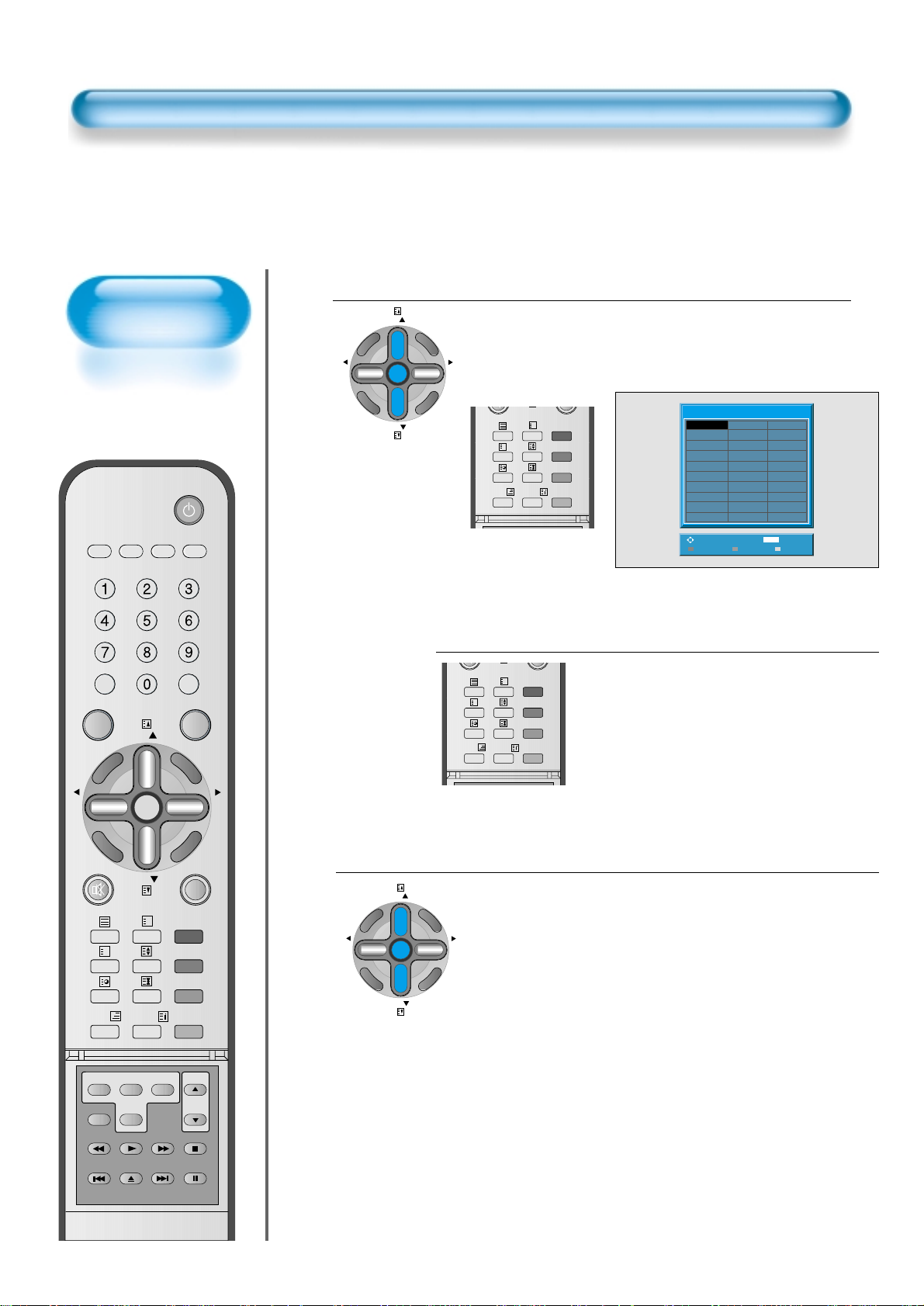
VCR/DVD
SATTV CATV
RECALL STILL
TV AV
PR
PR
V
O
L
V
O
L
P
C
/
D
V
I
MENU
P
R
E
V
P
R
S
C
R
E
E
N
S
I
Z
E
SLEEP
SWAP
POSITION
PIP
PR
S.EFFECT
SOURCE
PR
PICT.
MODE
SOUND
MODE
I-II
X
?
F.F/SLOW
PLAYF.R/SLOW
STOP
NEXT
OPEN/
CLOSE
PREV
PAUSE
C
O
M
P
O
N
E
N
T
Edit
Deleting the Program.
PR
PR
V
O
L
V
O
L
P
C
/
D
V
I
MENU
P
R
E
V
P
R
S
C
R
E
E
N
S
I
Z
E
C
O
M
P
O
N
E
N
T
• Place the selection bar on the program that you want to delete using the
“▼PR▲” and
“
◀VOL▶”buttons.
• Press the Delete(Yellow) button.
• The deleted program goes to PR number 99 for recover.
Moving the Program Positions
SLEEP
PICT.
MODE
SOUND
MODE
I-II
X
?
• Place the selection bar on the program that you
want to move.
• Press the Move(Green) button.
• It becomes ready for moving as the colour of
selection changes to green.
• Move the program that you desire to move to the
wanted PR number.
• Press the Move(Green) button again to finish.
The colour of selection changes to yellow.
Skipping the Channels
PR
PR
V
O
L
V
O
L
P
C
/
D
V
I
MENU
P
R
E
V
P
R
S
C
R
E
E
N
S
I
Z
E
C
O
M
P
O
N
E
N
T
• Using “▼PR▲” and “
◀VOL▶
” buttons, place the
selection bar on the program that you want to skip.
• Press the Skip(red) button.
• The colour of the program changes to red.
• The program will be skipped.
• In order to cancel skip state,press the Skip(red) button
again.
SLEEP
PICT.
MODE
SOUND
MODE
I-II
X
?
3
1
2
22
Edit
-----
C39
11
C39
12
-----
13
-----
14
-----
15
-----
16
-----
17
-----
18
-----
19
-----
20
MENU
Delete Skip
21
-----
22
-----
23
-----
24
-----
25
-----
26
-----
27
-----
28
-----
29
-----
30
Exit
BBC1
01
C77
02
S06
03
C07
04
C11
05
C25
06
C33
07
C34
08
S4C
09
C36
10
Adjust
Move
