Page 1
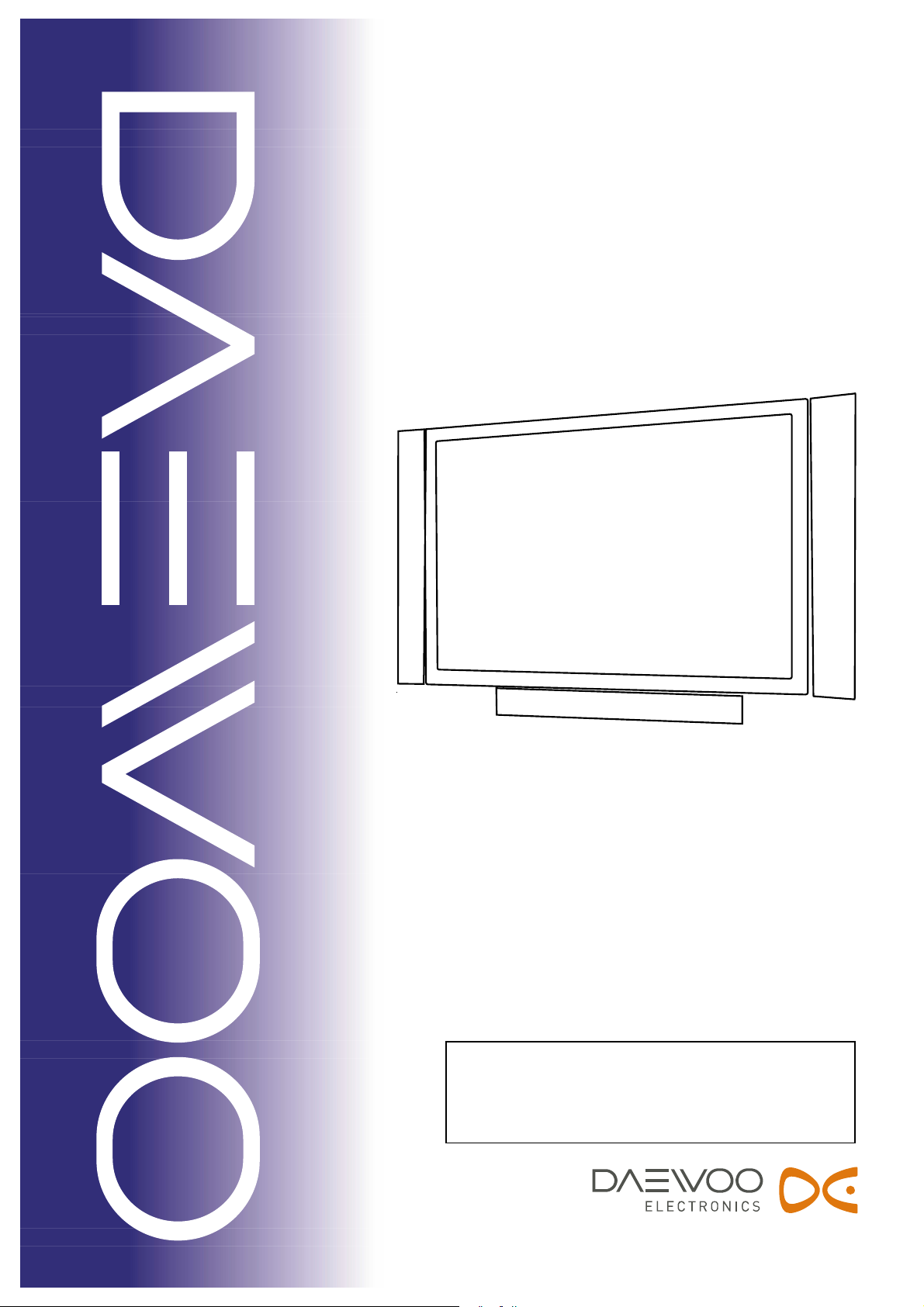
Caution
: In this Manual, some parts can be changed for improving. their
performance without notice in the parts list. So, if you need the
latest parts information, please refer to PPL(Parts Price List)in
Service Information Center.
Service Manual
42" PLASMA PDP TV
CHASSIS :
Model :
S/M NO. : DSP220PEF0
SP-220P
DPP-42A1LASB
Page 2
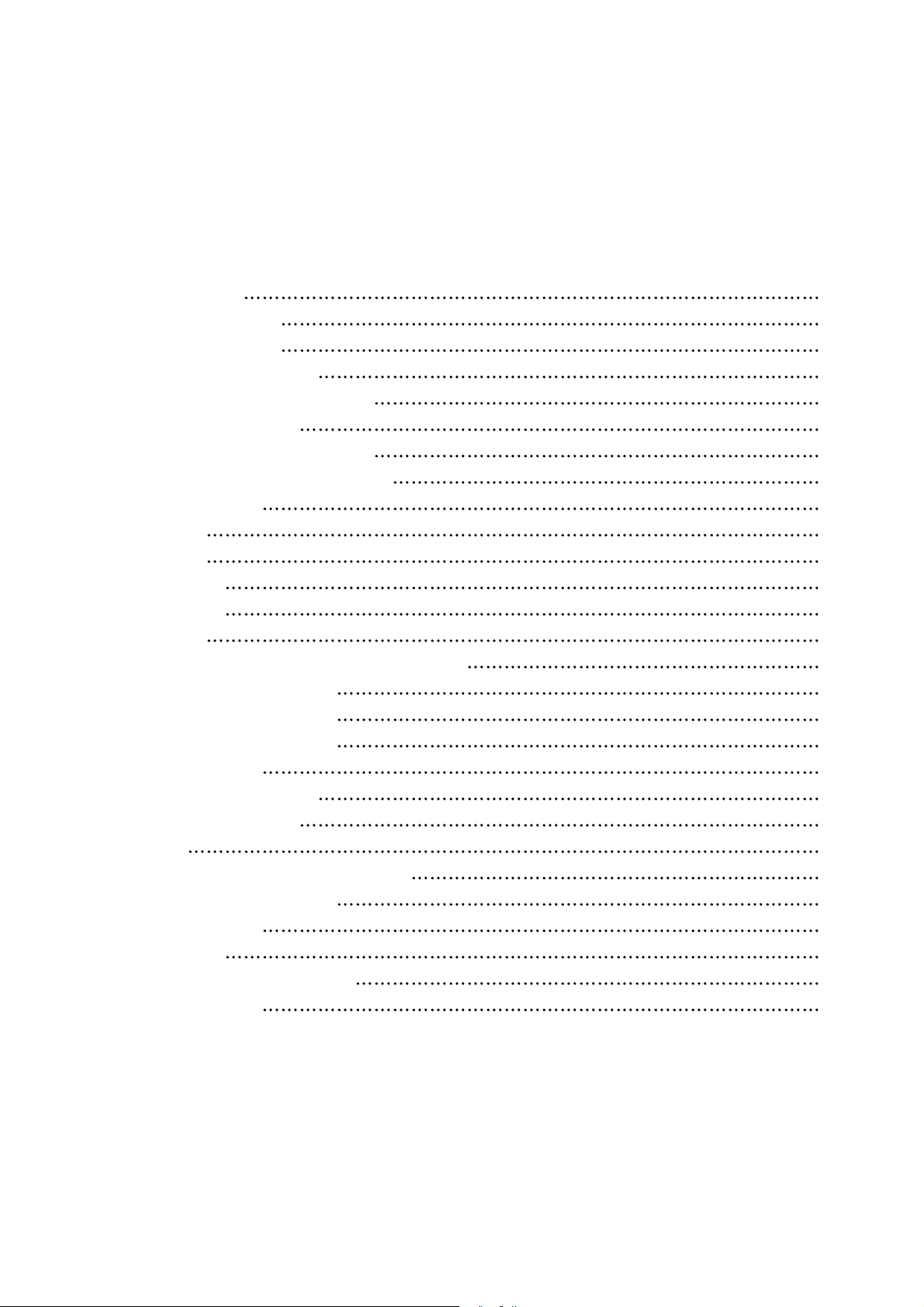
Contents
I. Parts with exception of MODULE
1. Safety Precaution
2
2. Product Specification
3
2-1. SPECIFICATION
3
2-2. Available Input Signal
5
2-3. Remote Control Setup Code
6
3. The Features of Inside
27
4. DPP-42A1LASB Block Diagram
28
5. Default Setting in User Menu OSD
29
5-1. Picture Mode
29
5-2. Sound
29
5-3. Screen
30
5-4. Features
30
6. Service Mode
31
7. Power PCB
33
7-1. Input and Environmental Requirement
33
7-2. Output Characteristics
33
7-3. Function of Protection
33
7-4. Connector Specification
34
8. Power Adjustment
35
8-1. Vs (Sustain Voltage)
35
8-2. Vs (Adress Voltage)
36
8-3. 5Vcntl
37
9. Noticeable Points While Assembling
38
10. Software Upgrade Method
41
11. Trouble Shooting
44
12. Assembly List
59
13. STRUCTURE OF PDP SET
61
14. EXPLODED VIEW
66
II. Parts of MODULE
1. Confirmation Manual
2. Repair Manual
-1-
Page 3
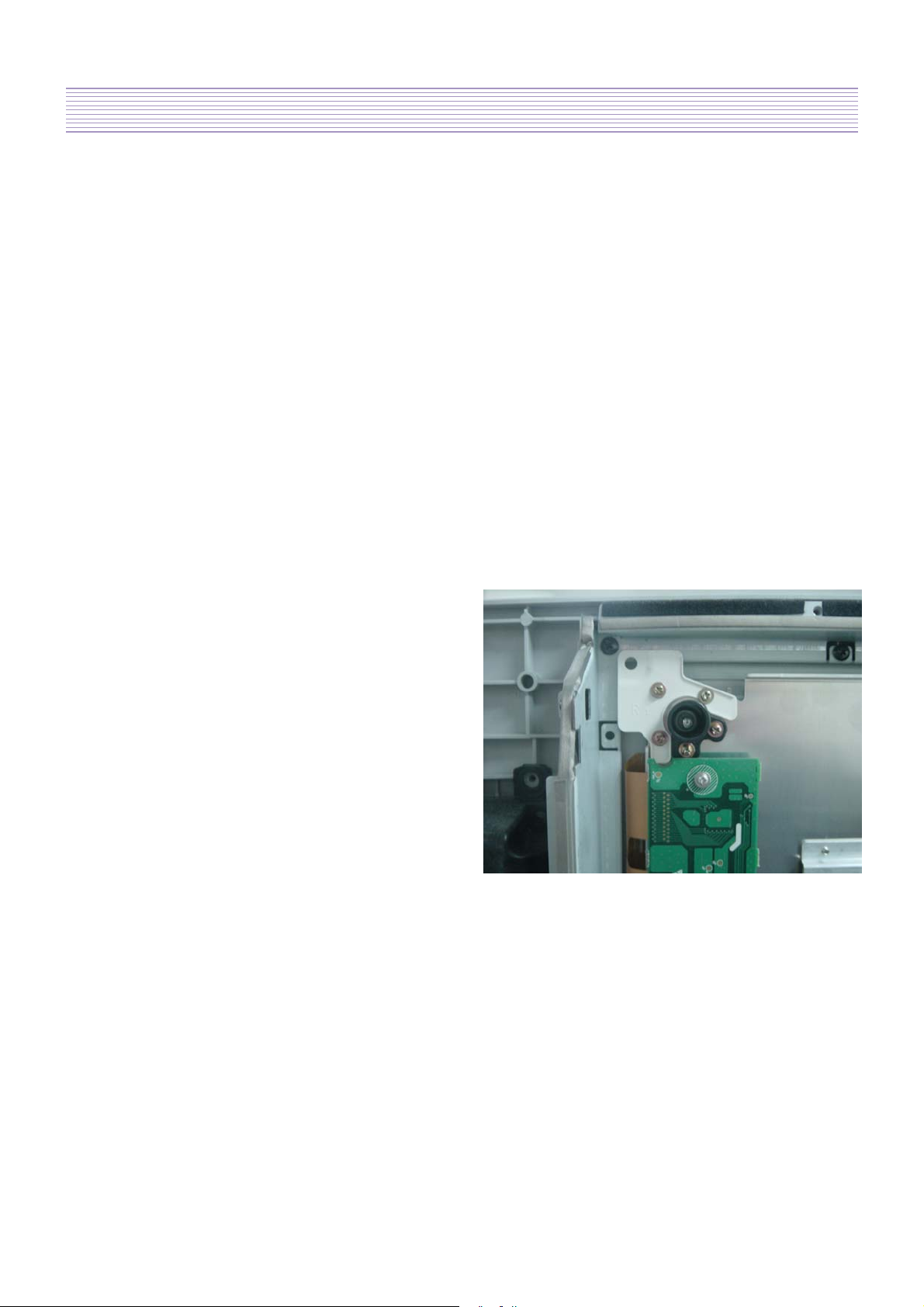
-2-
1. Safety Precautions
I. Parts with the exception of MODULE
1. Safety Precautions
(1) When moving or laying down a PDP Set, at least two people must work together. Avoid
any impact towards the PDP Set.
(2) Do not leave a broken PDP Set on for a long time. To prevent any further damages, after
checking the condition of the broken Set, make sure to turn the power (AC) off.
(3) When opening the BACK COVER, you must turn off power (AC) to prevent any electric
shock. When PDP is operating, high voltage and high current inside the Set can cause
electric shocks.
(4) When loosening screws, check the position and type of the screw. Sort out the screws and
store them separately for reassembling. Because screws holding PCBs are working as
electric circuit GROUNDING, make sure to check if any screw is missing when
assembling/reassembling. Do not leave any screws inside the set.
(5) If you open the BACK COVER, you will see a
Panel Gas Exhaust Tube (Picture. 1-1) inside
the bracket. If this part is damaged, the entire
PDP PANEL must be replaced. Therefore,
when working with the set, be careful not to
damage this part.
Picture 1-1. Panel Gas Exhaust Tube
(6) A PDP Set contains different kinds of
connector cables. When connecting or disconnecting cables, check the direction and
position of the cable beforehand.
(7) Connect/disconnect the connectors slowly with care especially FFC (film) cables and FPC
cables. Do not connect or disconnect connectors instantaneously with force, and handle
them carefully for reassembling.
(8) Connectors are designed so that if the number of pins or the direction does not match,
connectors will not fit. When having problem in plugging the connectors, check their kind,
position, and direction.
Page 4
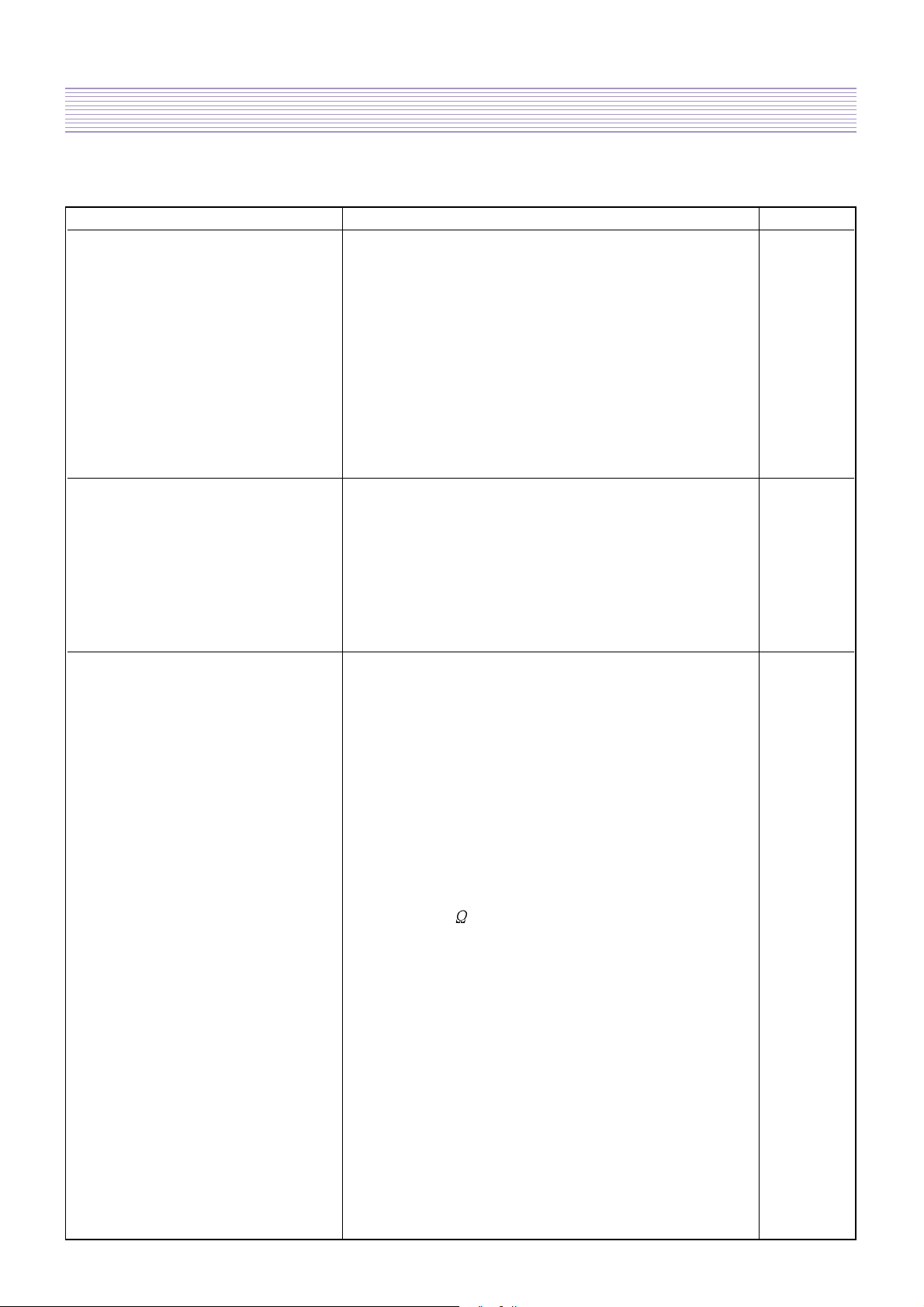
-3-
2. Product Specification
I T E M S P E C I F I C A T I O N REMARK
1. GENERAL
1-1. MODEL NO DPP-42A1LASB
1-2. CHASSIS NO SP-220P
1-3. SCREEN SIZE 42” (16:9)
1-4. COUNTRY Europe
1-5. RESOLUTION 852(H) x 480(V)
1-6. REMOCON TYPE R-53J17
1-7. SAFETY STANDARD CE(CLASS B), CB
1-8 .TUNIG METHOD
1-9. MEMORY CHANNEL 99CH
2. MECHANICAL
2-1. APPEARANCE
1) WITHOUT STAND W x H x D =1260 x 653 x 91 mm
2) WITH STAND W x H x D =1260 x 748.5 x 300 mm
2-2. WEIGHT
1) WITHOUT STAND 33 Kg
2) WITH STAND 38.75 Kg
3. ELECTRICAL
3-1. VIDEO INPUT COMPOSITE(NTSC, PAL, SECAM, PAL-M/N, NTSC4.43) &
S-VHS(50/60Hz Y/C) 1 Port
3-2. DTV/DVD INPUT 1080i, 720P, 480P , 480i, 576P, 576i
(Y, Pb/Cb, Pr/Cr COMPONENT SIGNAL) 2 Ports
3-3. SCART INPUT SCART(COMPOSITE, R,G,B, SOUND R/L) 2 Ports
3-4. PC INPUTVGA ~ SXGA(Dot clock : 110MHz), 15 PIN D-SUB 1 Port
3-5. DVI INPUT DVI-D INPUT (DVI Jack) 1 Port
3-6. TV INPUT
1) COLOR STANDARD PAL B/G+I/I+D/K, L-SECAM, L’--SECAM
2) ANTENNA IN ONE INPUT 75
Unbalanced (DIN Standard)
3) RECEPTION CHANNEL
VHF LOW : E2 ~ S6 Ch.
VHF HIGH : S7 ~ S36 Ch.
UHF : S37 ~ E69 Ch.
L’-SECOM : FB, FC1, FC
4)
IF & SUBCARRIER
PIF : 38.90MHz (PAL, L-SECAM)
33.9 MHz (L’-SECAM)
SIF : 33.40MHz (B/G), 32.90MHz (I/I),
32.4MHz (D/K, L-SECAM), 40.4MHz (L’-SECAM)
3-7. SOUND INPUT VIDEO 1 Port, DTV/DVD 2 Ports, PC 1 Port, DVI 1 Port
3-8. SPEAKER OUTPUT 10W(R) + 10W(L)
3-9. POWER REQUIREMENT AC 100V~240V, 50/60Hz
2-1. SPECIFICATION
VS
Page 5
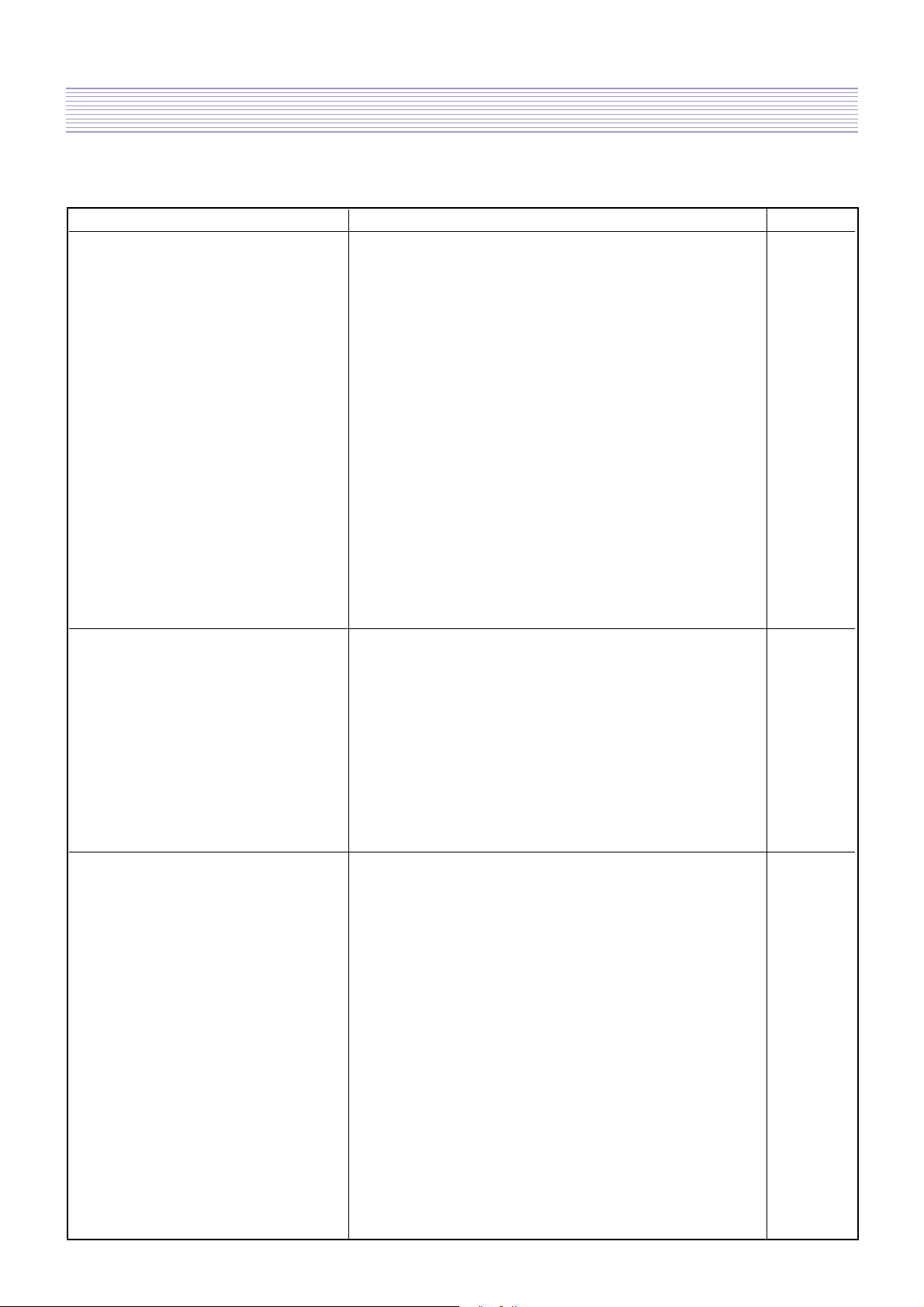
-4-
Product Specification
I T E M S P E C I F I C A T I O N REMARK
3-10. POWER CONSUMPTION 270W
3-11. RS-232 CONTROL RS-232 Communication (EXTERNAL UPGRADE)
3-12. AV OUTPUTSCART(CVBS, SOUND R/L) 2 Ports
4. OPTICAL
4-1. SCREEN SIZE 42”(106 cm) DIAGONAL
4-2. ASPECT RATIO 16 : 9
4-3. NUMBER OF PIXELS 852(H)X480(V)
4-4. DISPLAY COLOR 1,073,000,000 Colors ( 10bits for each RGB)
4-5. CELL PITCH 1.08(H) x 1.08(V)mm (1 Pixel = a Set of RGB Cells )
4-6. PEAK LUMINANCE 1500cd/m
2
(WITH FILTER GLASS)
4-7. CONTRAST RATIO 10000:1 (Dark Room)
4-8. VIEWING ANGLE 160 degree(VERTICAL/HORIZONTAL)
5. USERCONTROL & ACCESSORIES
5-1 CONTROL BUTTON(SET) PUSH-PULL S/W : AC POWER BUTTON
SOFT S/W: MOVE/CH(UP, DOWN), VOLUME(LEFT, RIGHT),
MENU, INPUT SELECT
5-2. REMOTE CONTROL
(R-52M17)Power, Universal Selection (TV, VIDEO/DVD, CATV/SAT),
10 KEYS(0~10), Recall, VCR /DVD KEY
(F.R/SLOW, Play, F.F/SLOW, Stop, PAUSE, OPEN/CLOSE,
PREV, NEXT ), MENU, TV, AV, Component, PC/DVI, STILL,
PREV PR, MUTE, PR (UP/DOWN), VOL (UP/DOWN), SCREEN
MODE / MIX
, Screen Size, Sleep Timer, I-II / CYAN, Sound Mode /
Index, Red, Green, Yellow, TXT, Reveal, Update, Expand, Subpage,
Hold, PIP, SWAP, PR+, PR-, Position, Sourse
5-3. ACCESSORIES
REMOTE CONTROL, INSTRUCTION MANUAL, POWER CORD
5-4. OPTIONAL PARTSSTAND, WALL HANGER
3-13. FUNCTION
1 ) SCALING DVI : Screen Mode (16:9, 4:3, Panorama)
P C : Screen Mode (16:9, 4:3, Panorama), H/V Position, Auto
T V / VIDEO / DVD (480, 576 i/p) : Screen Mode (16:9, 4:3,
Panorama, LB (16:9), LBS (16:9), 14:9, LB (14:9), LBS (14:9)
Auto)
2) OSD
18 Languages (English, Greek, Dutch, German, Russian, Rumanian,
Swedish, Danish, Finnish, Norwegian, Spanish, Italian, Franch,
3) PIP / POP
4) OTHERS
Polish, Portuguese, Czech, Hungarian, Slovakian)
TV, Video, S-Video / TV, Video, S-Video
Still, Sleep Mode, Sound Mode, Timer, Screen Mode, Teletext
(Level 1.5), WSS
Page 6
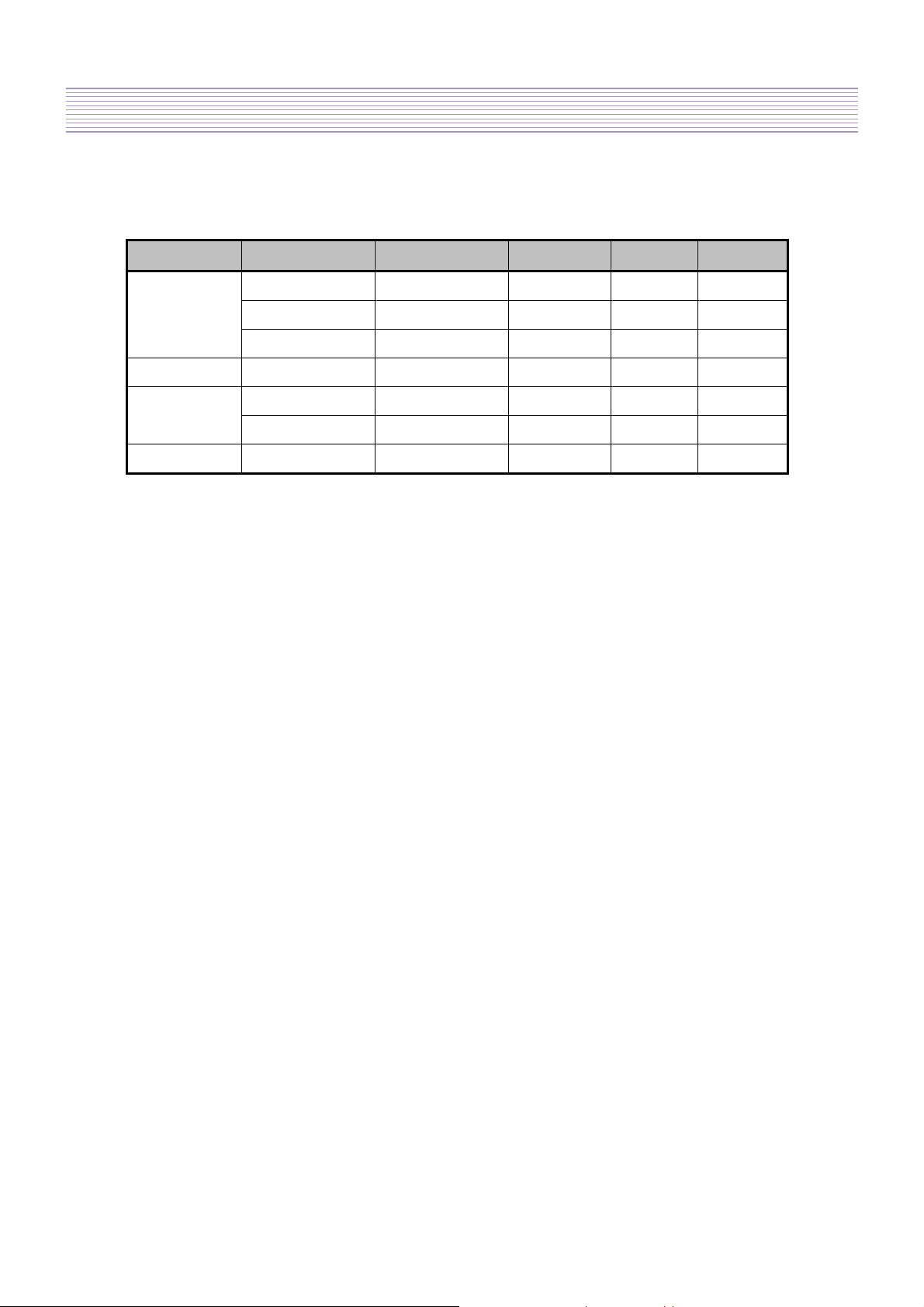
-5-
Product Specification
2-2 Available Input Signal
(1) PC & DVI
Resolution H Freq. (KHz) V Freq. (Hz) Remark DVI PC
31.469 59.940 DOS O O
640 X 480
720 X 400 31.469 70.087 IBM O O
800 X 600
1024 X 768 48.363 60.004 VESA O O
37.861 72.809 VESA O O
37.500 75.000 VESA O O
35.156 56.250 VESA O O
37.879 60.317 VESA O O
(2) Component
z 1080i – 50 / 60Hz
z 720p – 50 / 60Hz
z 576p - 50 / 60Hz
z 480p - 50 / 60Hz
(3) Video
z PAL, PAL – M, PAL – N
z NTSC, NTSC 4.43
z SECAM
Page 7
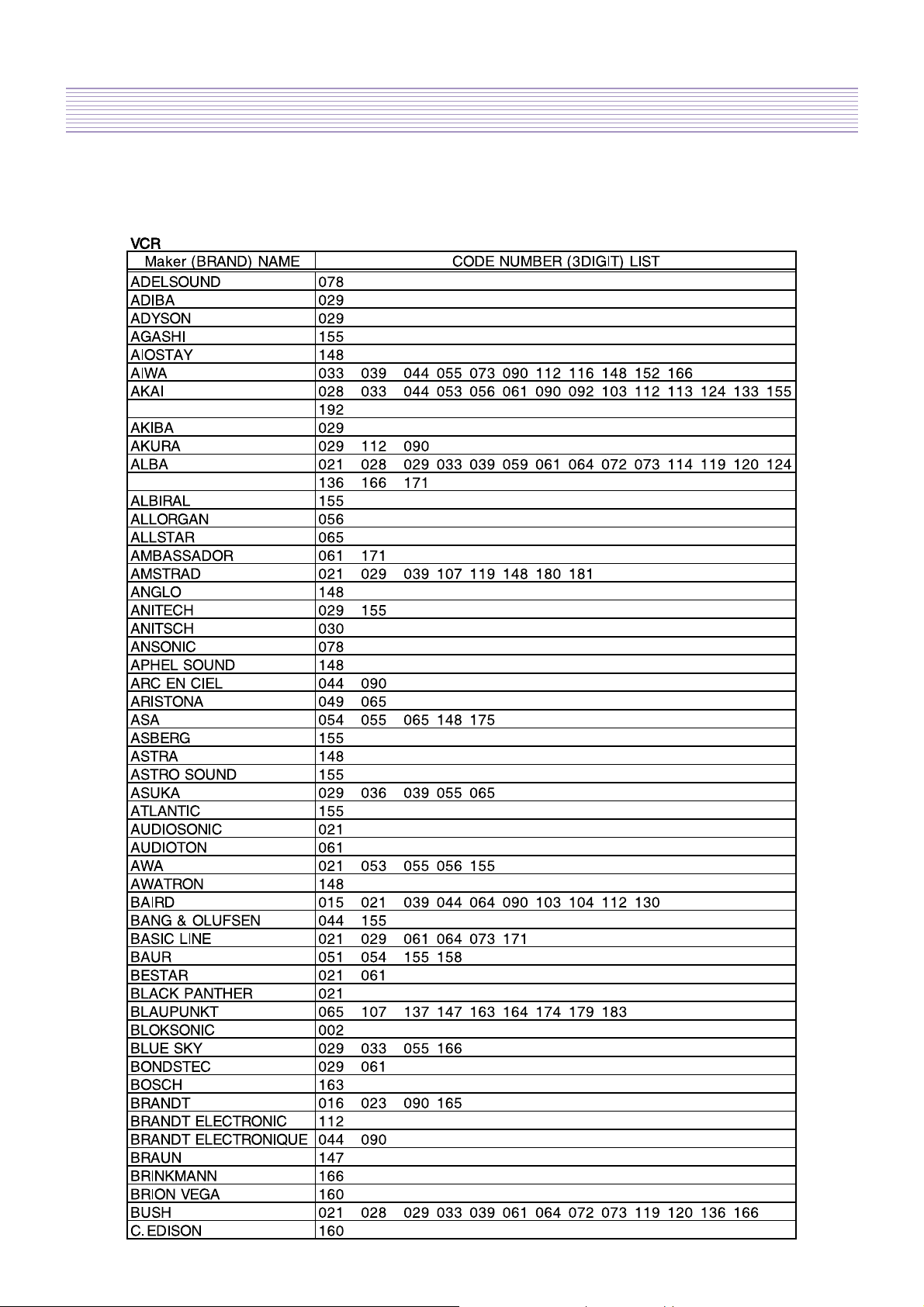
-6-
Product Specification
2-3. Remote Control Setup Code
Page 8
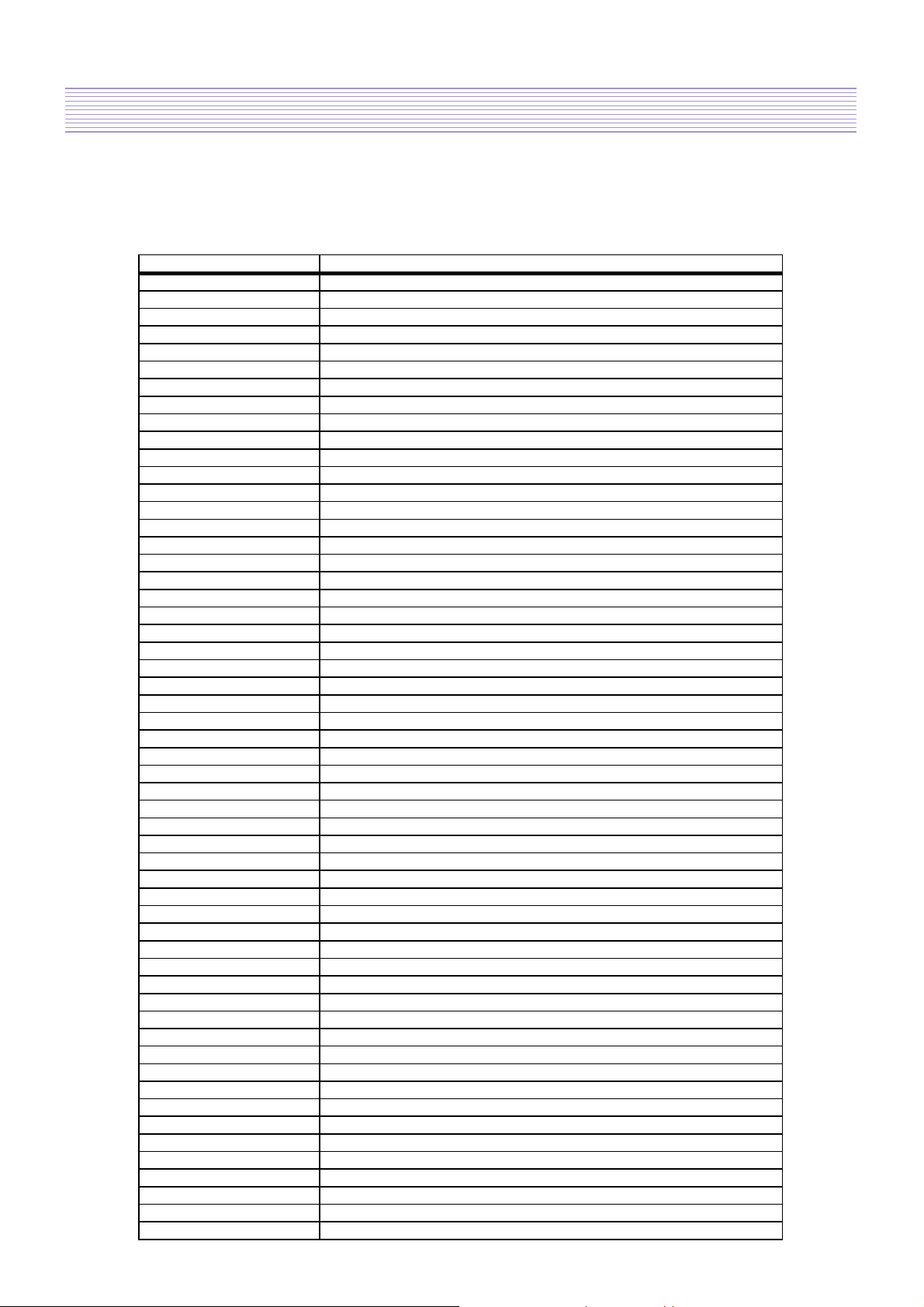
-7-
Product Specification
VCR
VCRVCR
VCR
Mak er (B RAND) NAME CODE NUMB ER ( 3D IGIT) L IST
CANON 147
CAPEHART 061
CARENA 065
CARREFOUR 009
CASIO 039 148
CATHAY 021
CATRON
061 171
CGE 039 044 090 133 148 155
CIHAN CLARIVOX 1 55
CIMLINE
029
CLATRONIC
029 061 171
COMBITECH
033
CONDOR 021 061 155 171
CONTI NEN TA L ED ISO N 044 090
CORVUS 148
CRAIG 008 056
CROSLEY 160
CROWN 009 021 029 061 064 171
CROWN/ONWA 148
CURTISMATHES 060
CYRUS 175
DAEWOO 001 009 021 033 061 064 155 171
DANSAI 021 029 055
DAWA 155
DAYTRON 021 061
DE GRAAF 113 177
DECCA 039 044 047 065 090 148 155 166 175
DECCA(UK) 054
DEGRAAF 015 039 049 054 065 113 148
DEITRON 021
DENKO 029
DENON 113
DESMET 155
DIAMANT 055
DIXI 078
DOMOH 155
DORIC 160
DUAL 021 039 044 065 090 112 148 155
DUMONT 015 039 054 065 148 155 175 189
DYNATECH 039 148
ELBE 021 036 148
ELCATECH 029
ELIN 056 113 155
ELSAY 029
ELTA 021 029 148
EMERSON 009 011 029 032 039 060 073 127 148 155
ESC
021 056 057 061 064
ESSELTE 148
ETZUKO
029
EUROMAN 155
EUROPHON 061
FENNER 061 155
FERGUSON 016 021 023 039 044 090 094 100 104 108
112
130 131 165
FIDELITY 029 039 056 148 162
FINLANDIA 015 039 049 054 065 113 175
Page 9
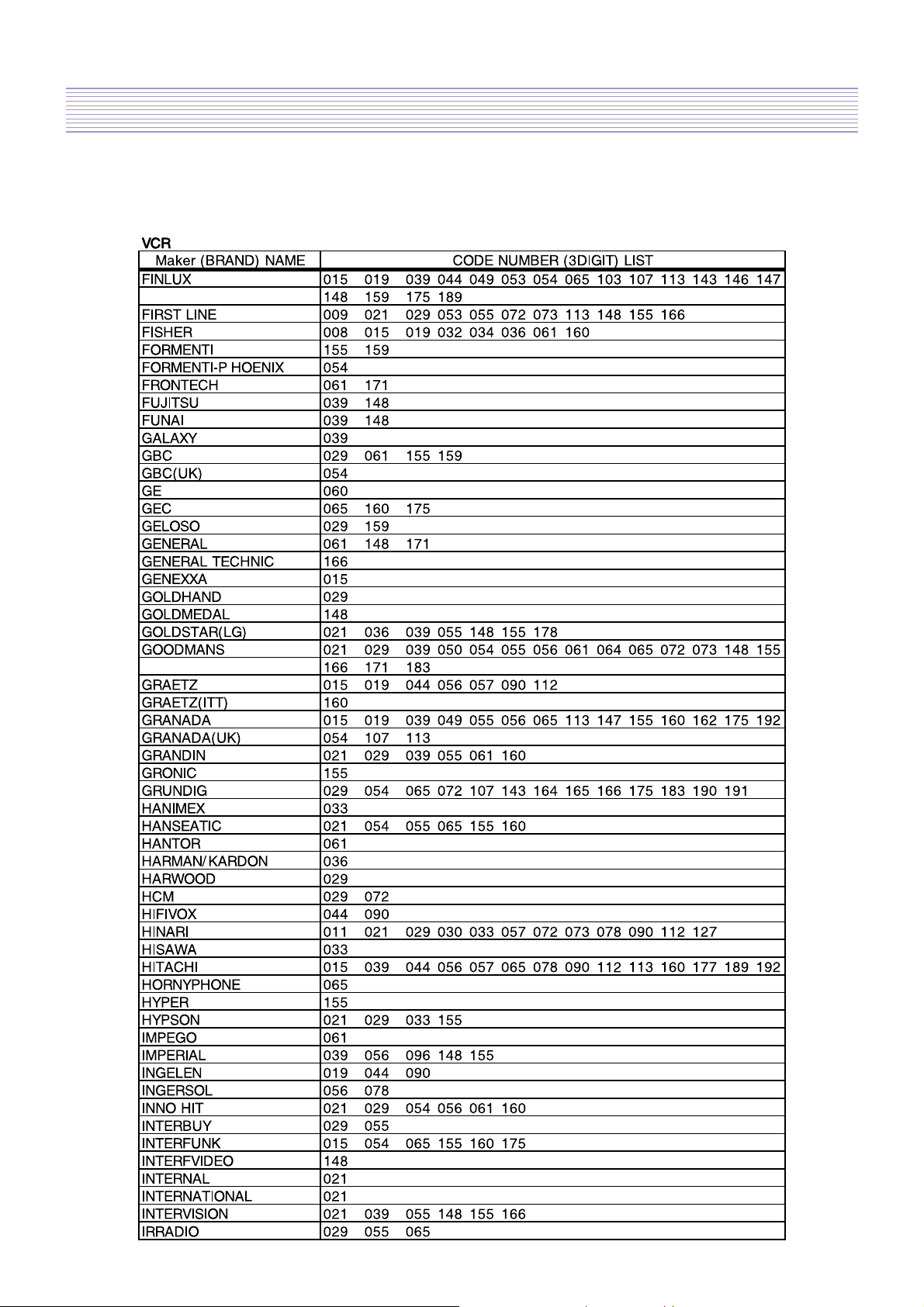
-8-
Product Specification
Page 10
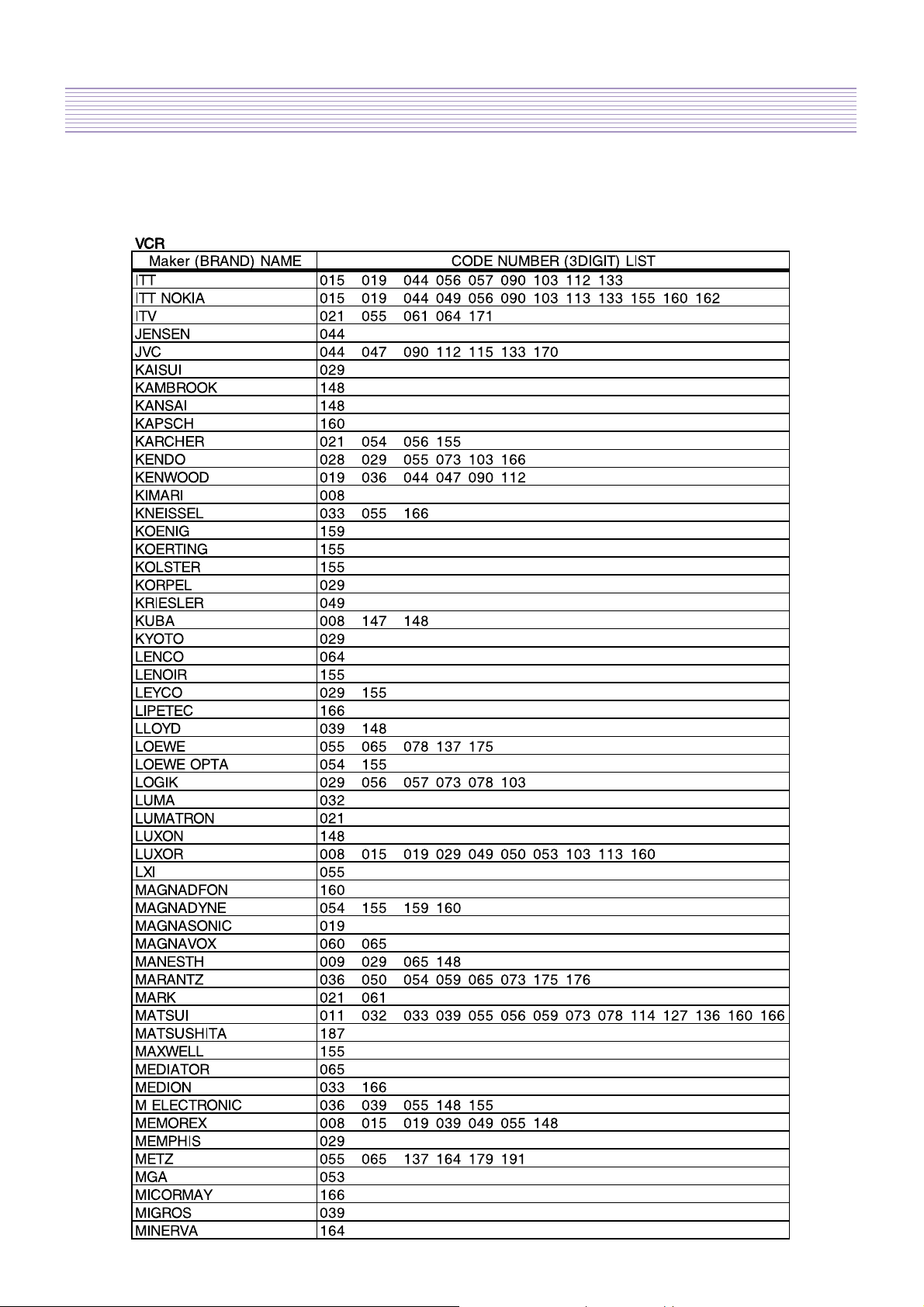
-9-
Product Specification
Page 11
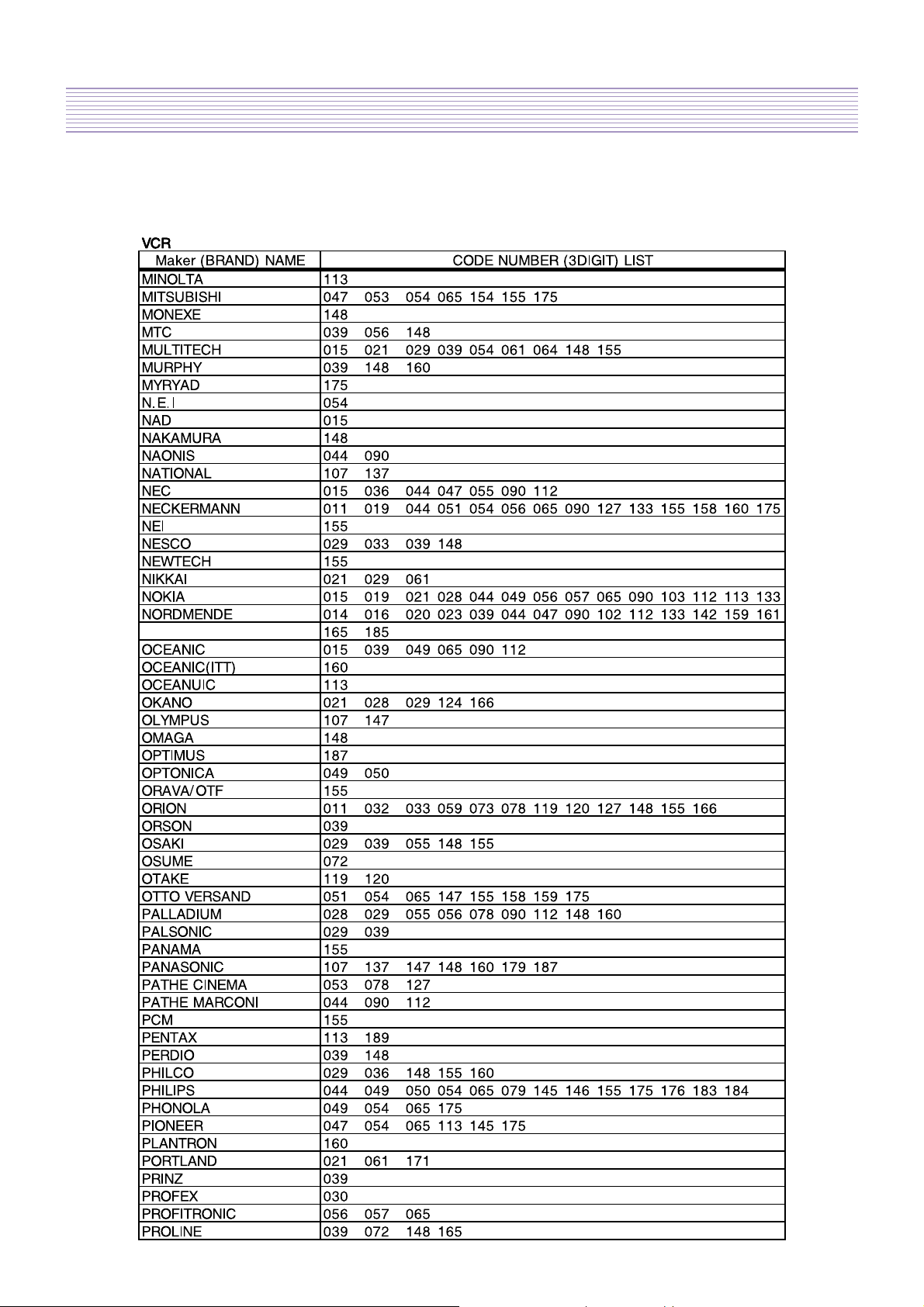
-10-
Product Specification
Page 12
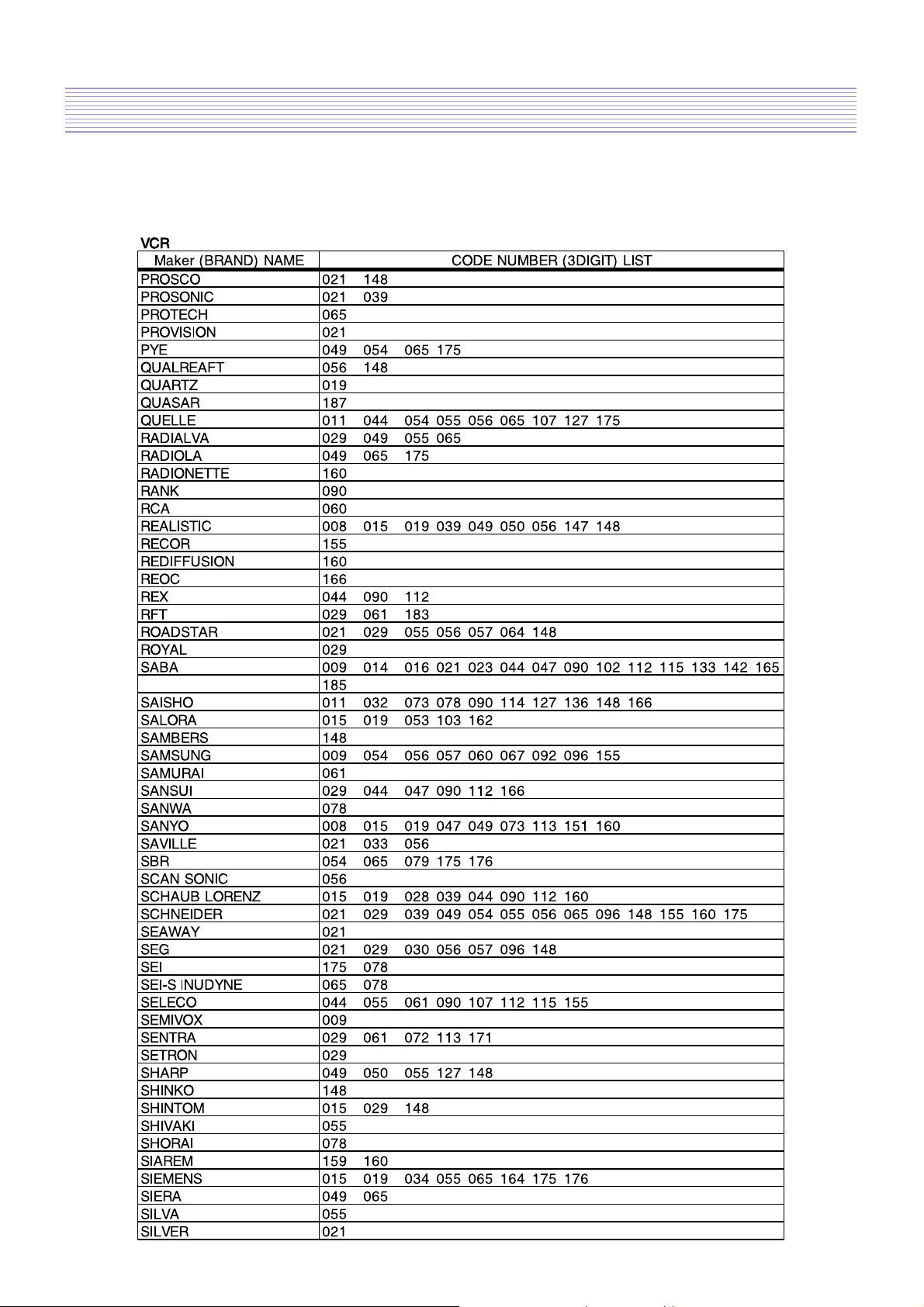
-11-
Product Specification
Page 13
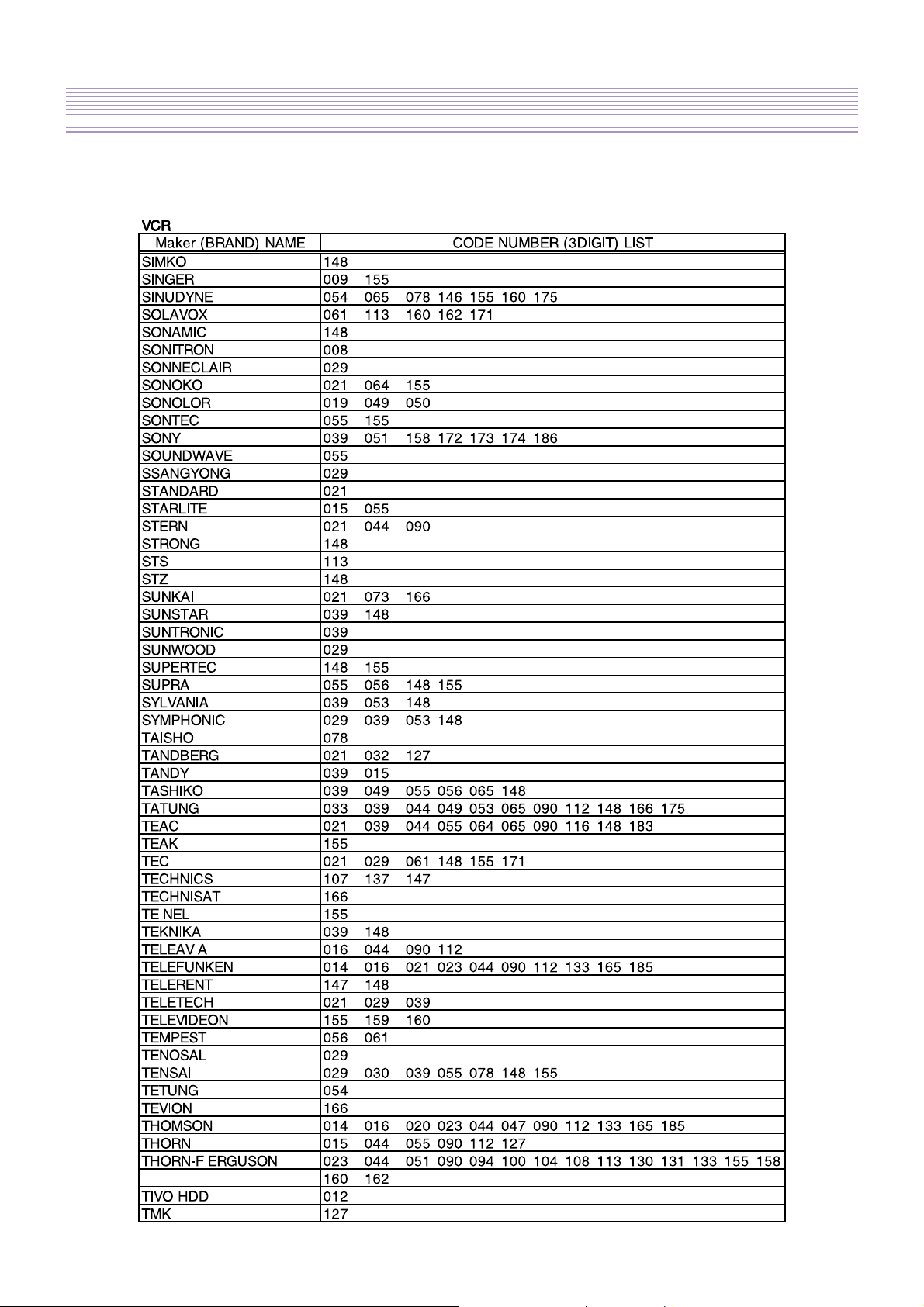
Product Specification
-12-
Page 14
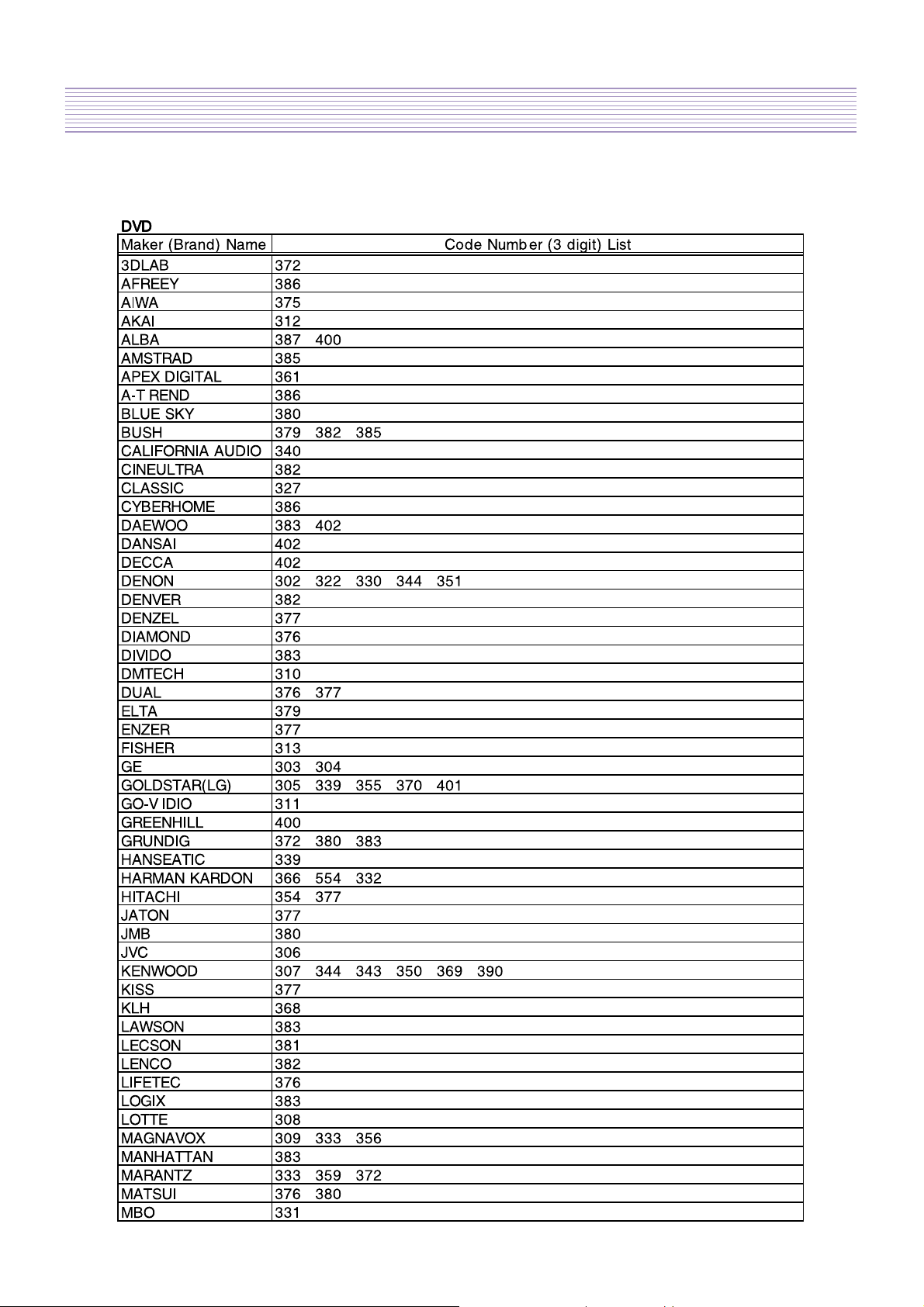
Product Specification
-13-
Page 15
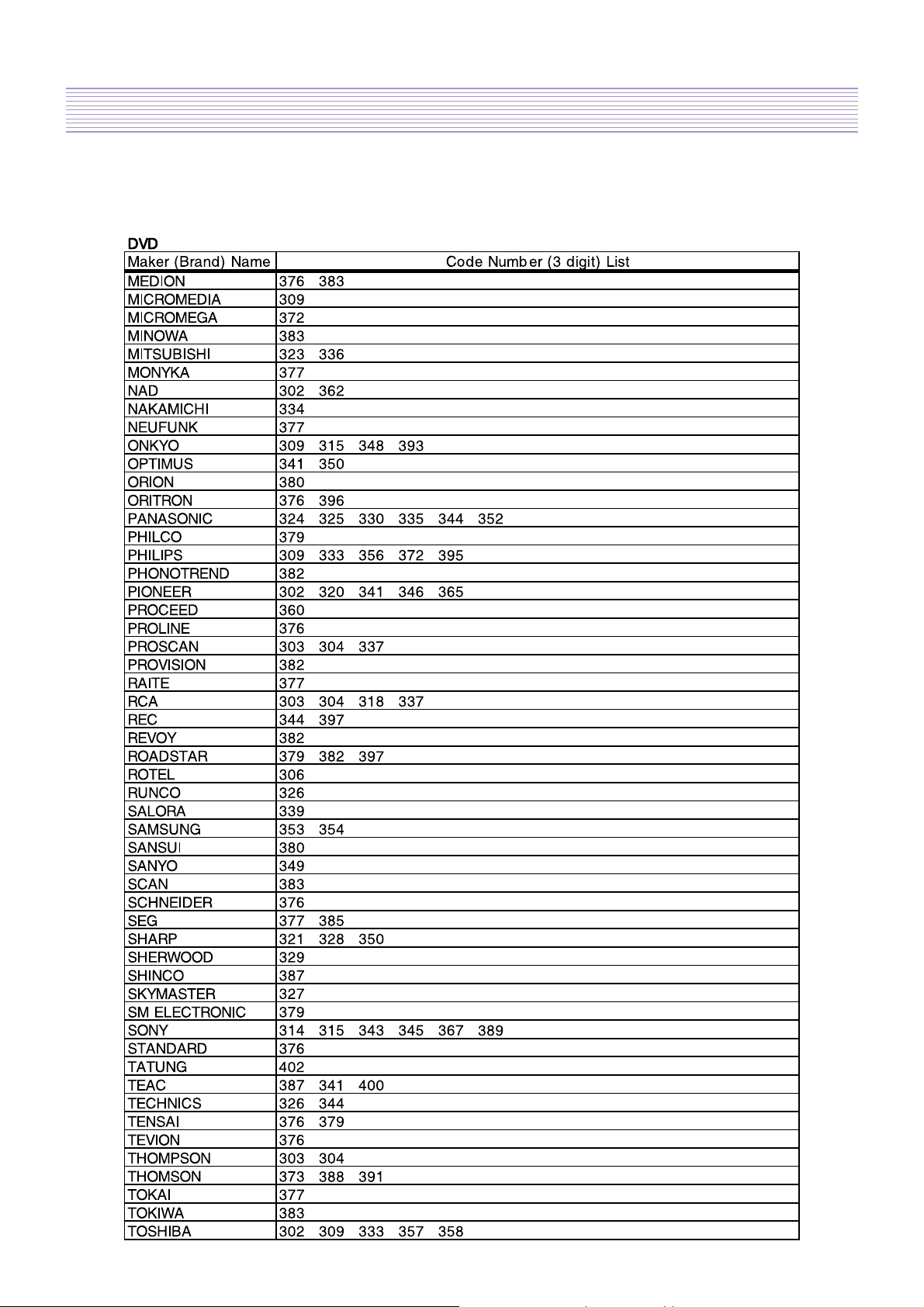
Product Specification
-14-
Page 16
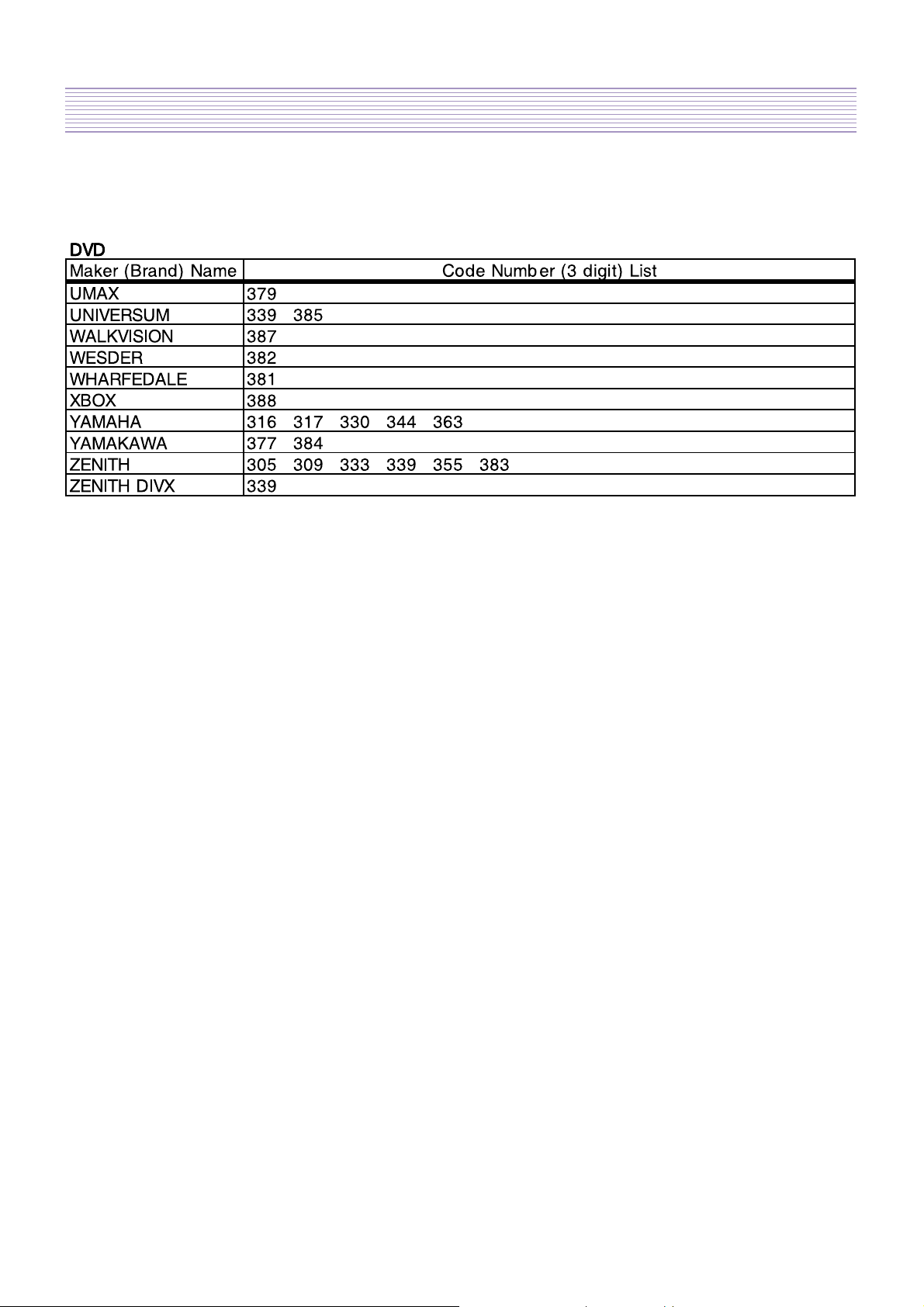
Product Specification
-15-
Page 17
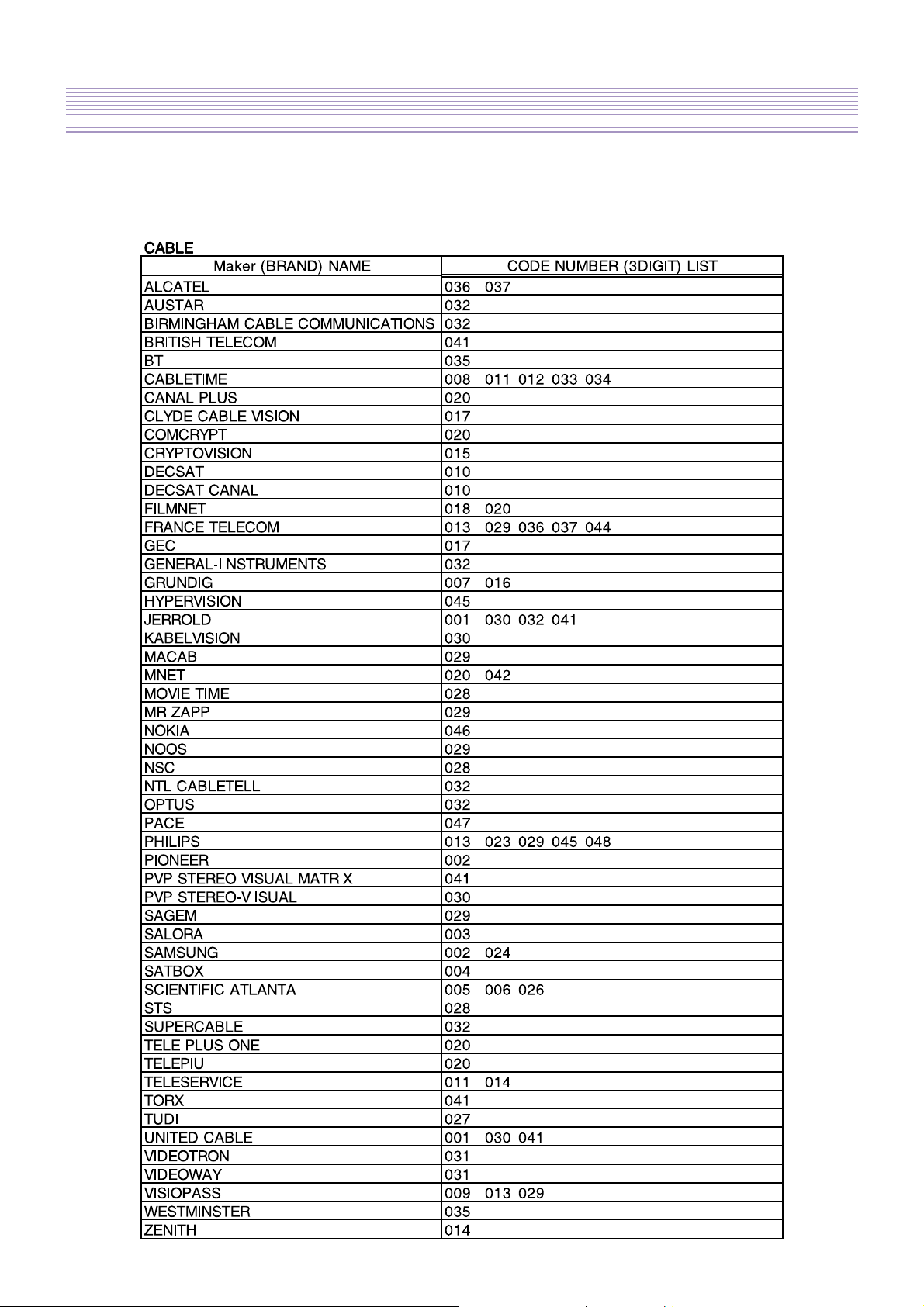
Product Specification
-16-
Page 18
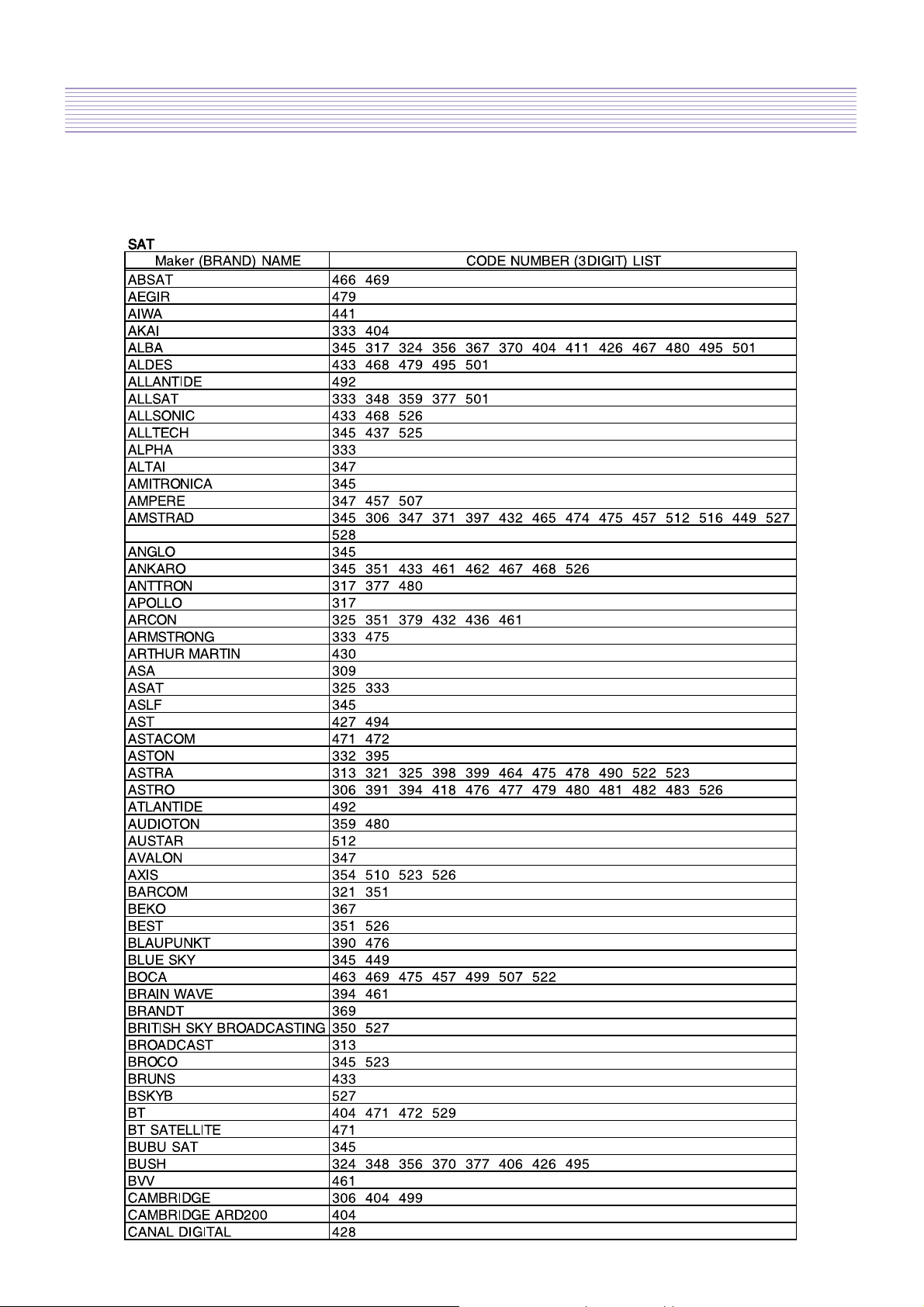
Product Specification
-17-
Page 19
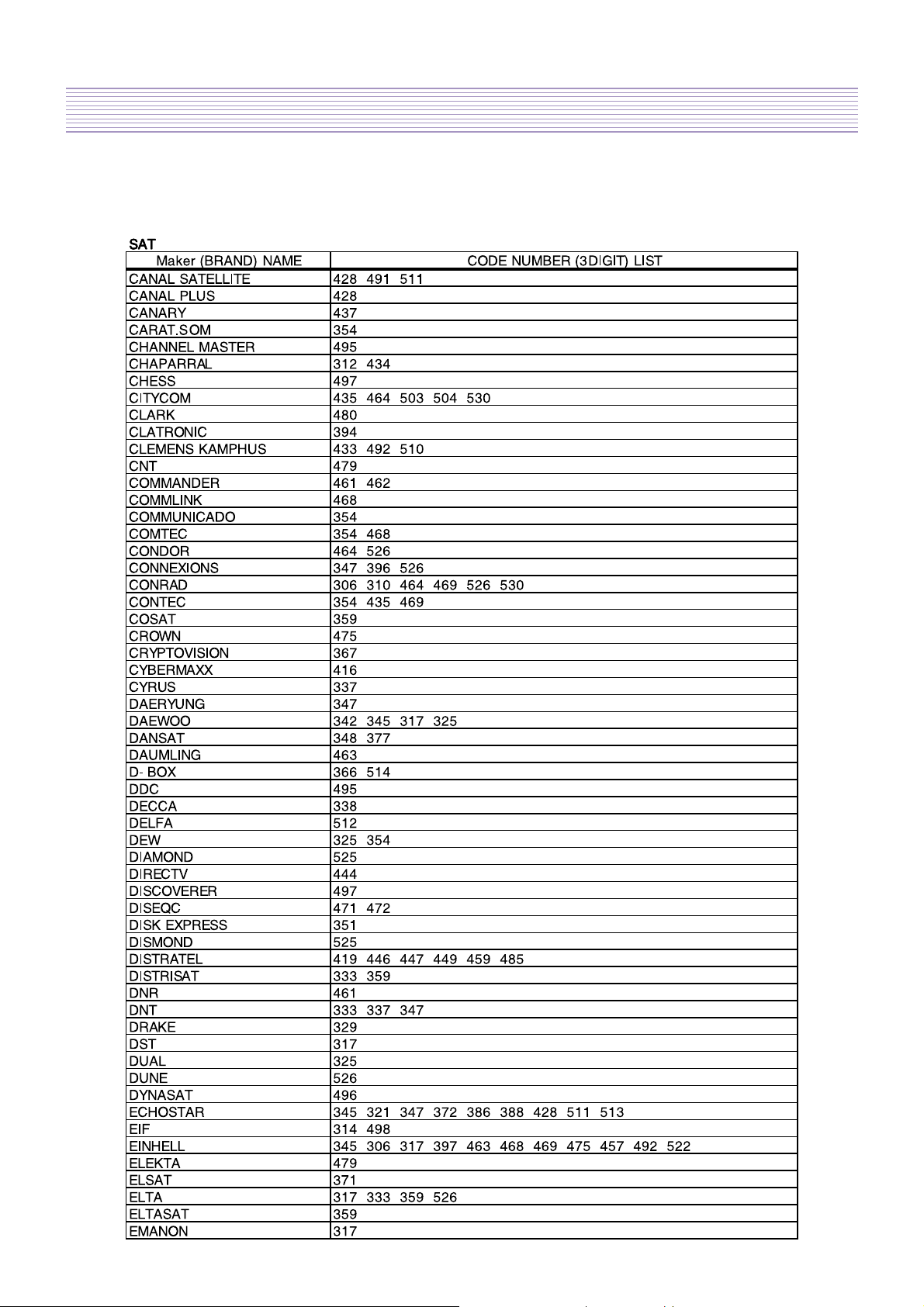
-18-
Product Specification
Page 20
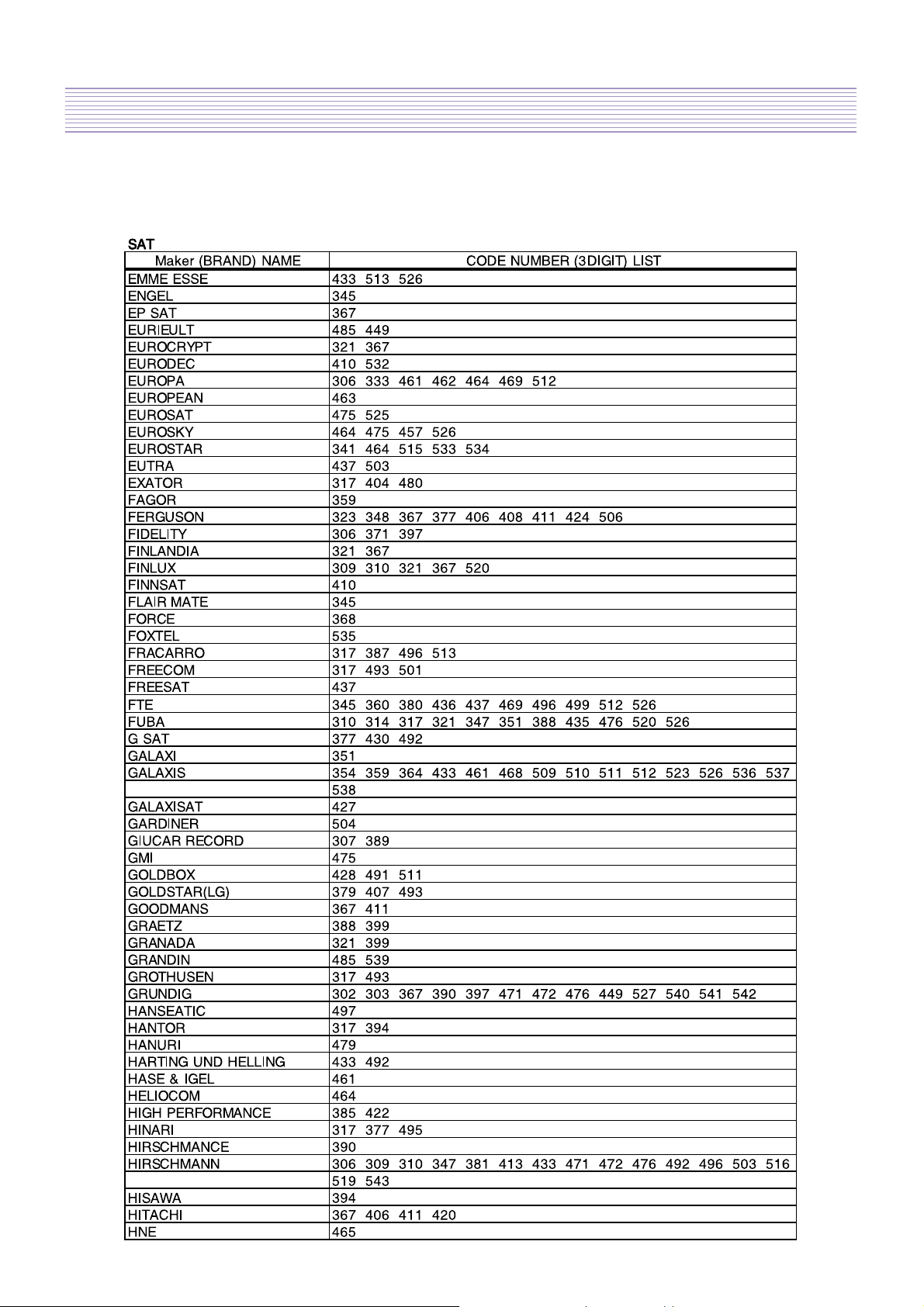
-19-
Product Specification
Page 21
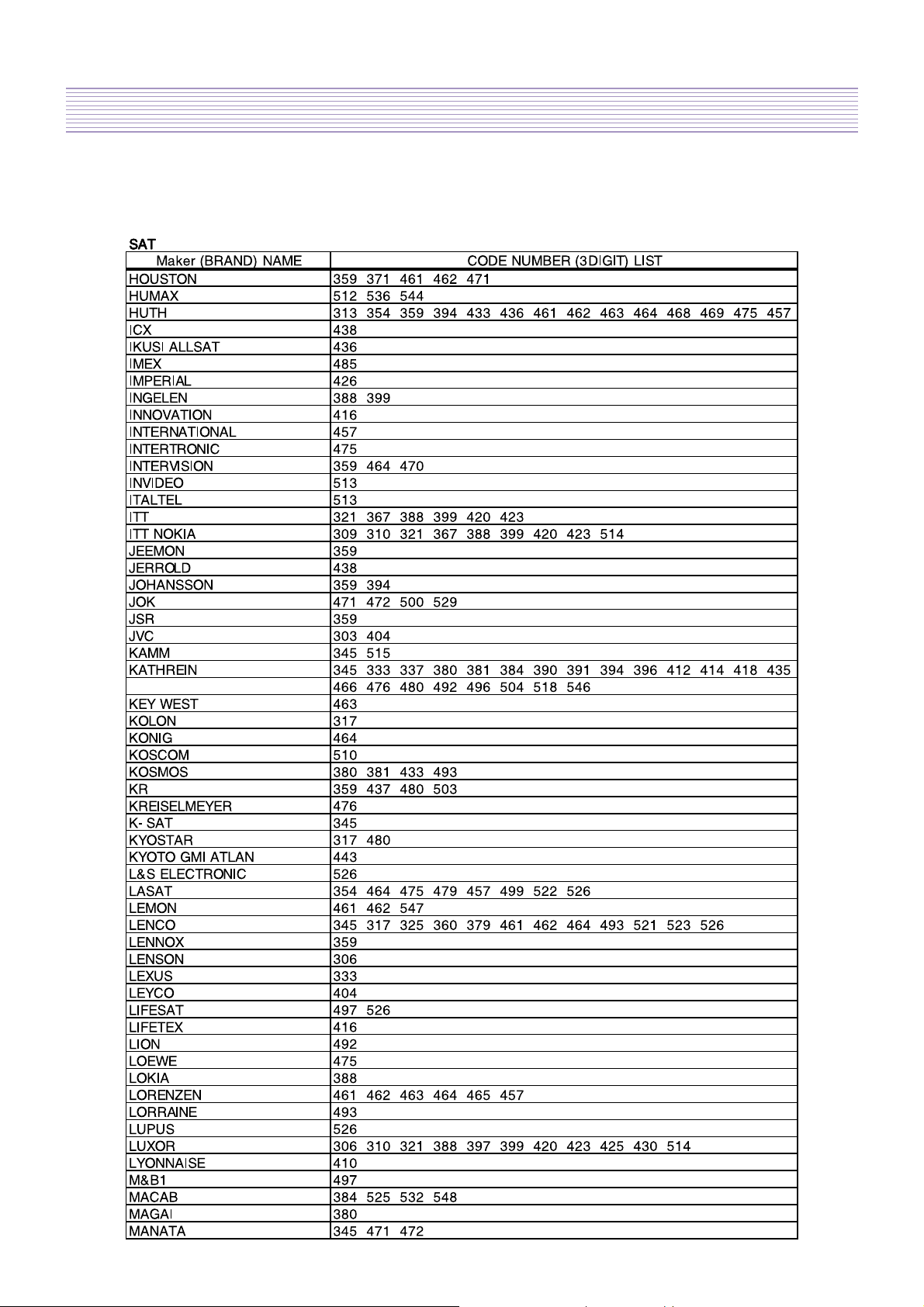
Product Specification
-20-
Page 22
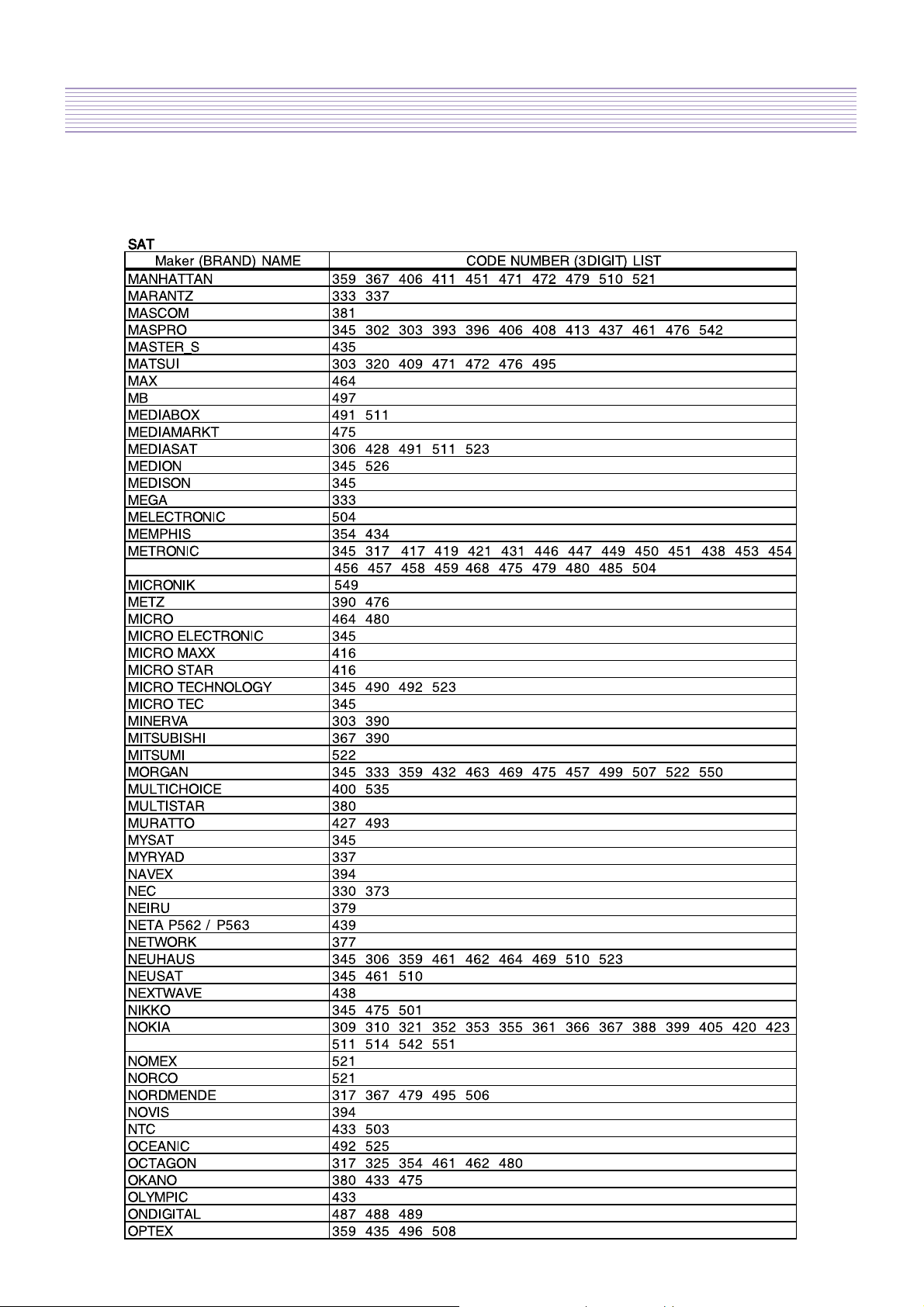
Product Specification
-21-
Page 23
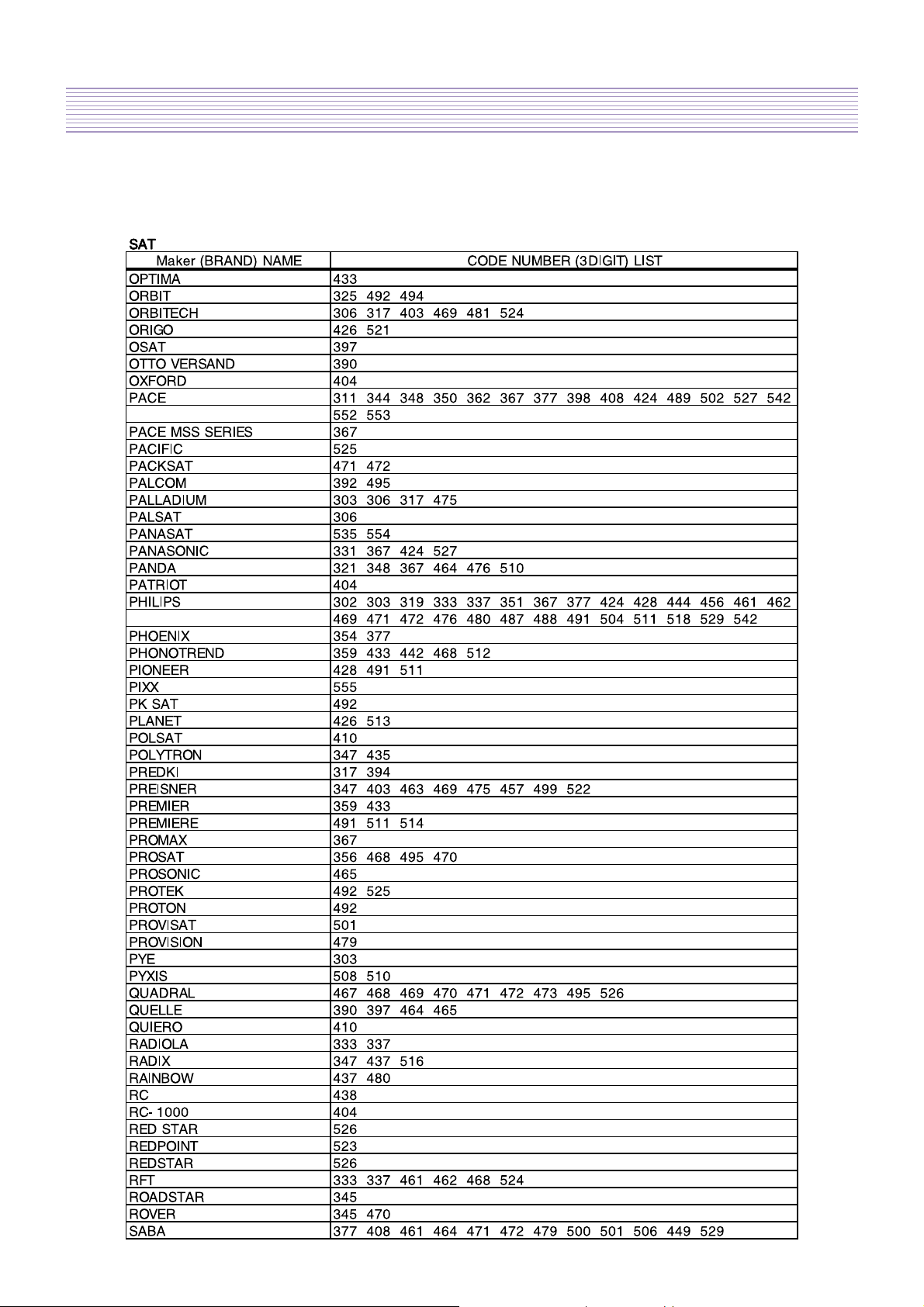
Product Specification
-22-
Page 24
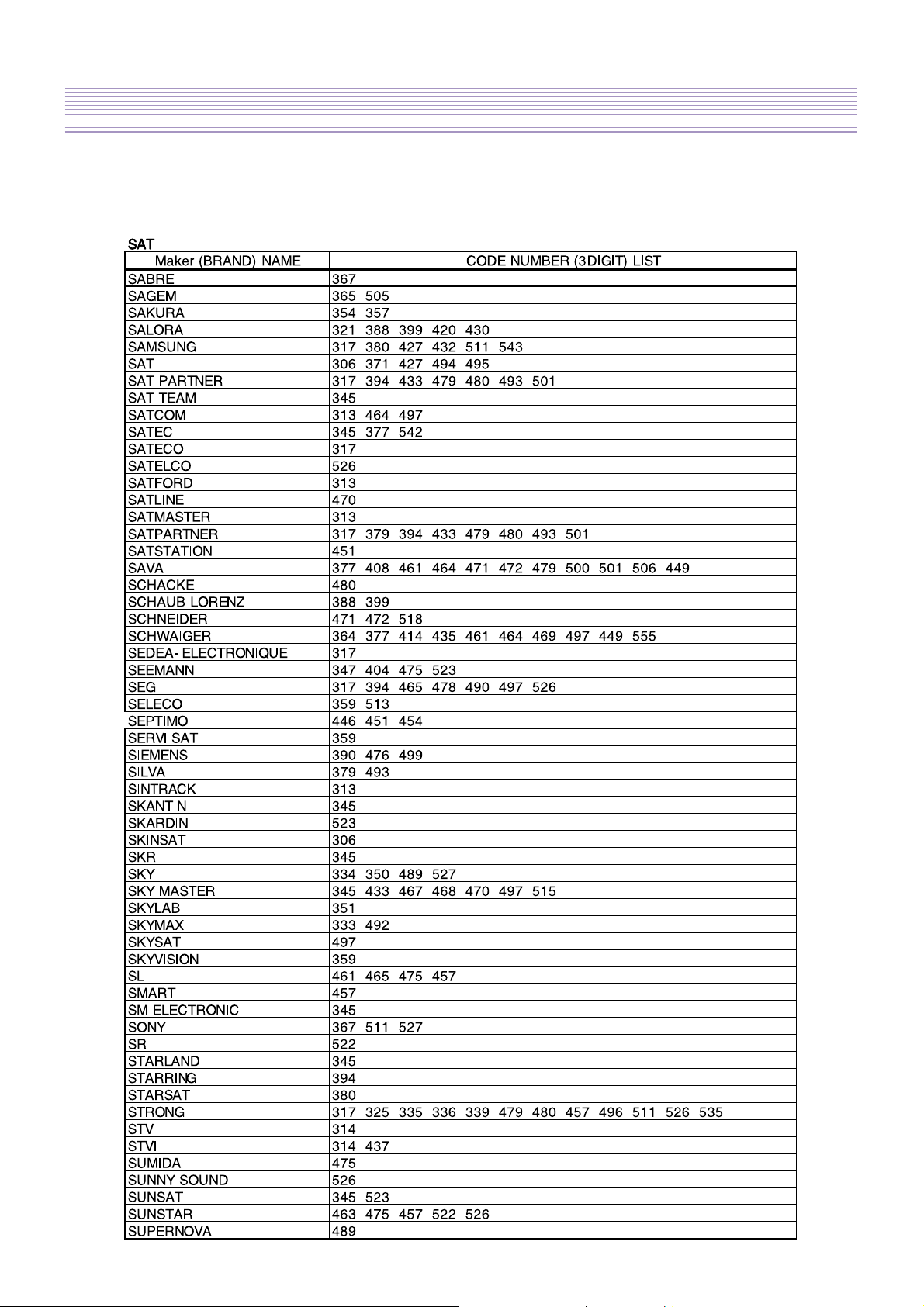
Product Specification
-23-
Page 25
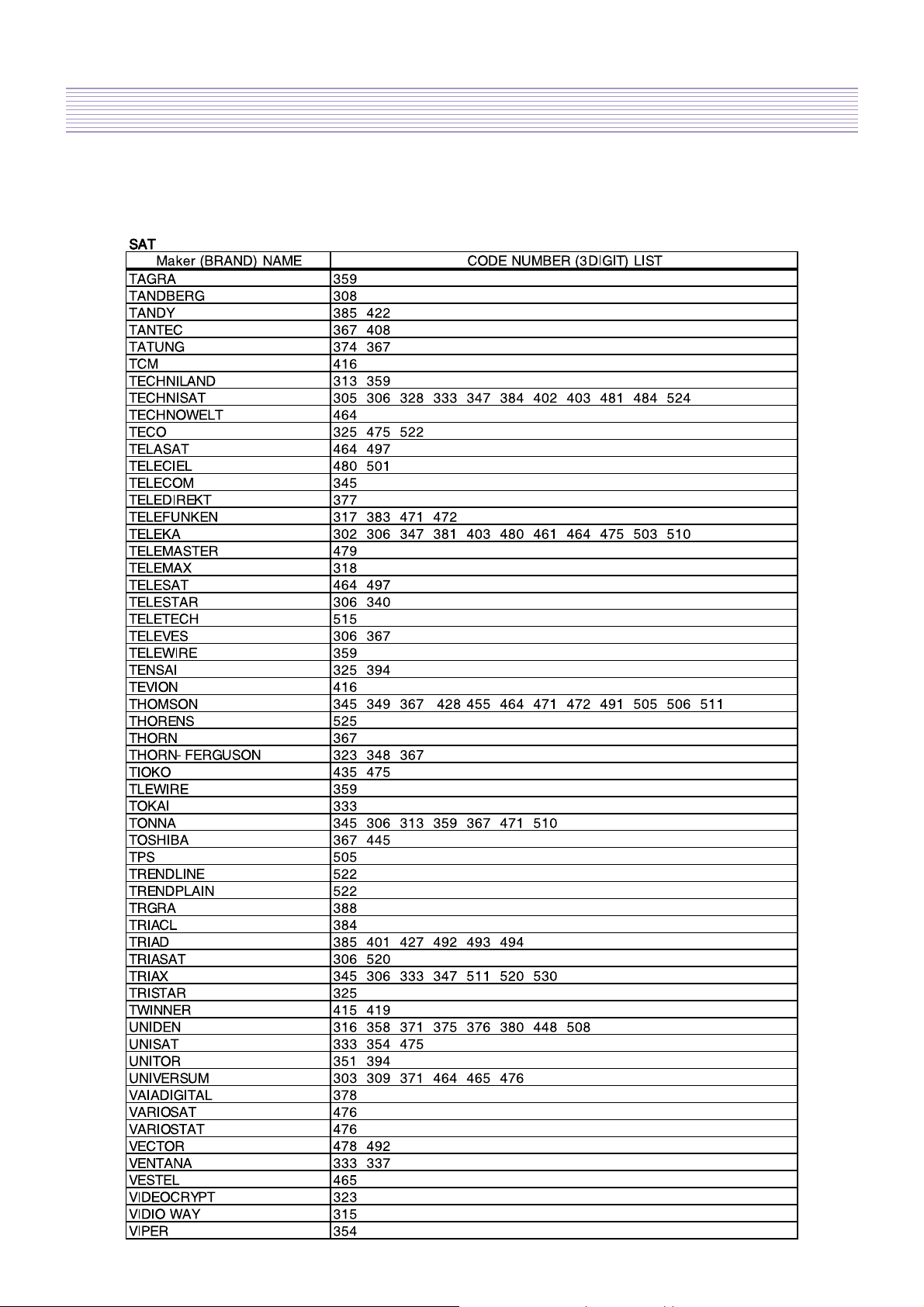
Product Specification
-24-
Page 26
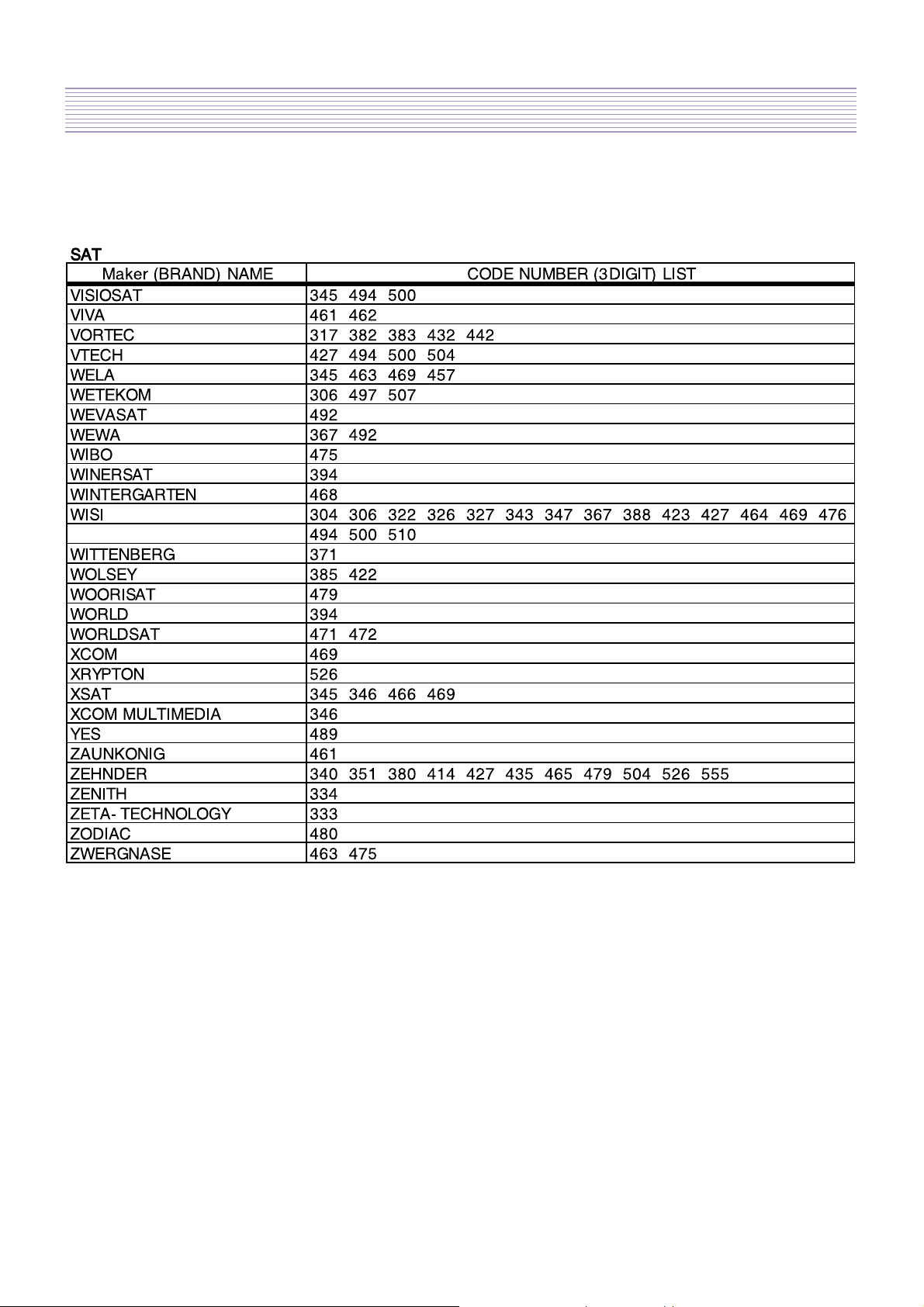
Product Specification
-25-
Page 27
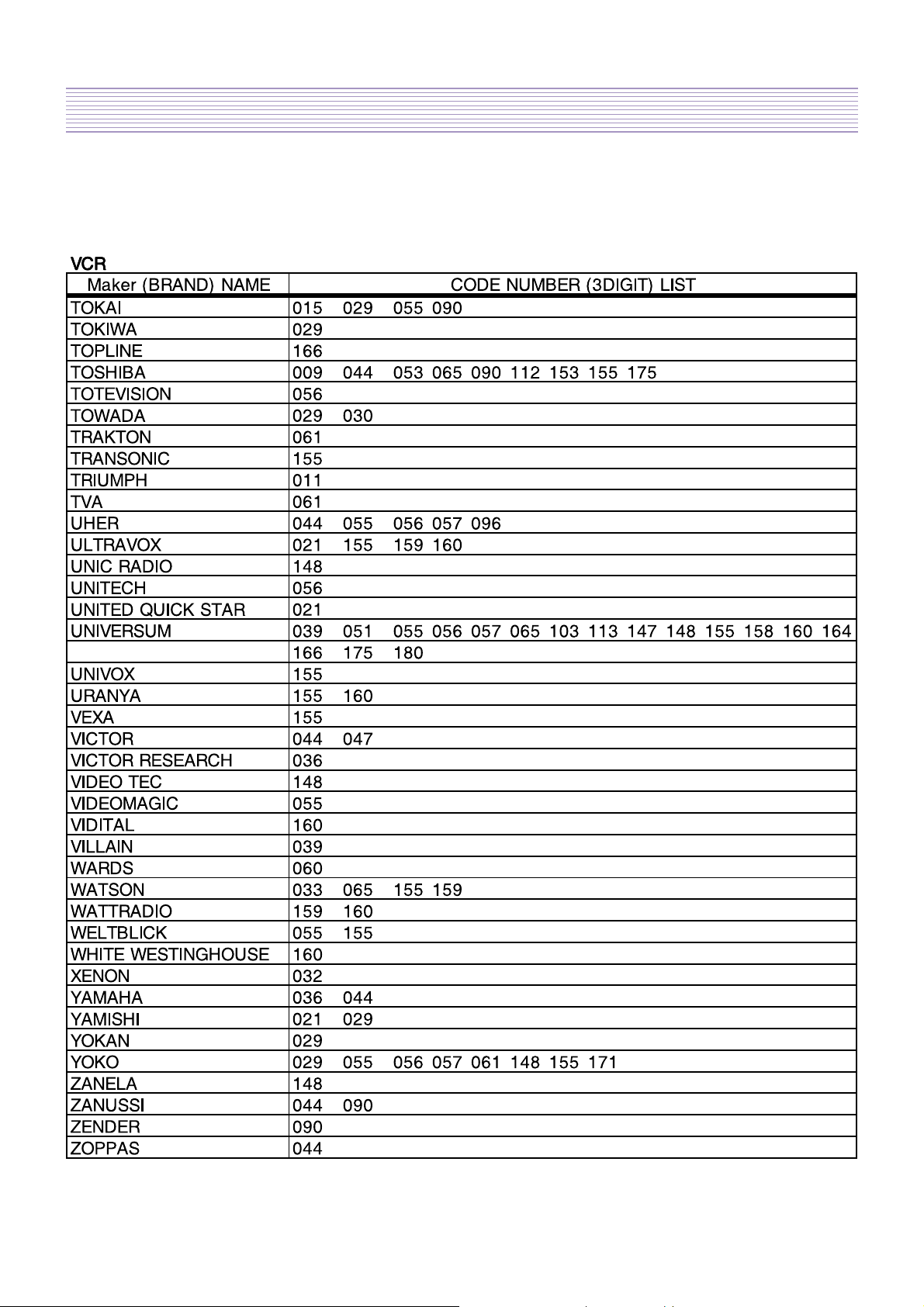
Product Specification
-26-
Page 28
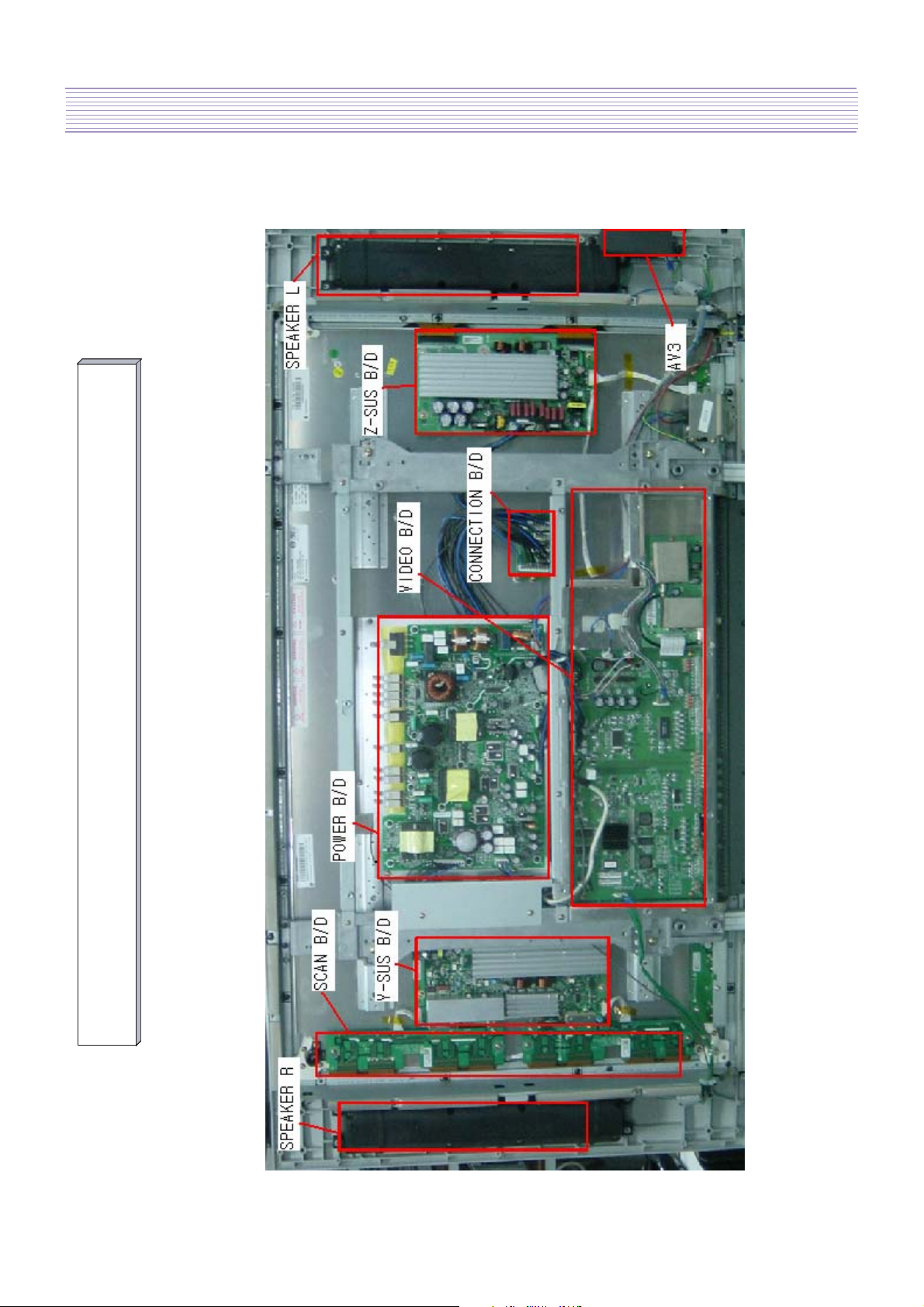
-27-
3. The Features of Inside
DPP-42A1LASB Inside Features
Page 29

-28-
4. DPP-42A1LASB Block Diagram
DVI Audio
DVI
PC Audio
PC (D-SUB)
Component1,2
4850710S22
Key PCB
LVDS
4859004460
12V,5V,STB
4850710S21
AV1
AV2
RS-232
Upgrade
4859004060
FFC Cable
Main Tuner
Sub Tuner
Speaker L
4850712S03
3.3V
4850708S16
4850705N31
LED PCB
33V,17V
4850706S35
Speaker R
S-VHS
AV3
SUB B/D
AV3 PCB
Page 30

5. Default Setting in User Menu OSD
-29-
1. Picture Mode
1) Mode
Normal Dynamic Cinema User
Brightness 50 40 55 Undefined
Contrast 50 80 35 Undefined
Sharpness 8 10 6 Undefined
Colour 50 55 45 Undefined
Tint 50 50 50 Undefined
z DVI & PC Input - Only brihgtness and contrast are available.
2) Default value of other functions in picture mode
Function Default Value
Colour Temp Normal
N.R. NR1
CTI On
z N.R. means the noise reduction
z DVI & PC don't support N.R. and CTI functions
2. Sound
1) Mode
Normal Movie Music News User
120 Hz 32 50 48 15 Undefined
500 Hz 32 38 38 32 Undefined
1.5 kHz 32 28 15 50 Undefined
5 kHz 32 40 42 32 Undefined
10 kHz 32 48 56 15 Undefined
2) Default value of other functions in sound mode
Function Default Value
Balance 0
Effect Off
AVC Off
Page 31

Default Setting in User Menu OSD
-30-
3. Screen
16 : 9 4 : 3 Panorama LB (16:9) LBS (16:9) 14 : 9 LB (14:9) LBS (14:9) Auto
Component O O O X X X X X X
TV O O O O O O O O O
AV O O O O O O O O O
PC O O O X X X X X X
DVI O O O X X X X X X
z H. Position, V. Position, and Auto screen size is available only in PC mode.
4. Features
1) Mode
Function Background Language Child Lock MGDI Auto Power
Default Value 10 English Off On Off
z DVI & PC don't support MGDI function.
2) Time Setting
Function Clock Auto Clock Off Timer Off Time Wake Timer Wake Time Wake Prog. Wake Vol.
Default Value Undefined On Off PM 12:00 Off PM 12:00 1 20
3) ISM
Function Pixel Shift Low Bright Image Invert
Default Value
Off Off Off
Page 32

6. Service Mode
-31-
To enter SERVICE MODE,
A. Press “
controller (R-53J17)
B. Press “
[Note] In the first line, there is the model name and the version of the upgraded
program on the PDP set.
◀VOL ” -> “ MUTE ” -> “ RECALL ” -> “ MUTE
or
S9
” button of SERVICE REMOTE CONTROLLER.
” button of remote
1. Default Value of Pw318B_1 and Pw318B_2
Sub Bias Sub Gain Bias R Bias G Bias B Gain R Gain G Gain B
Pw318B_1 32 12 25 23 38 12 16 20
Pw318B_2 32 12
1) Pw318B_1
z Sub Bias : For BRIGHTNESS adjustment (All inputs)
z Sub Gain : For CONTRAST adjustment (All inputs)
z Bias R : For R BRIGHTNESS adjustment (All inputs)
z Bias G : For G BRIGHTNESS adjustment (All inputs)
z Bias B : For B BRIGHTNESS adjustment (All inputs)
z Gain R : For R CONTRAST adjustment (All inputs)
z Gain G : For G CONTRAST adjustment (All inputs)
z Gain B : For B CONTRAST adjustment (All inputs)
2) Pw318B_2
z Sub Bias : For DVI BRIGHTNESS adjustment
z Sub Gain : For DVI CONTRAST adjustment
2. Pw3300_1
Function R Offset G Offset B Offset R Gain G Gain B Gain
Default Value 100 100 100 94 97 94
Function Y Offset Pb Offset Pr Offset Y Gain Pb Gain Pr Gain
Default Value 105 125 125 90 203 196
z RGB offset values will be set by executing ‘RGB Auto Cal’ in service mode.
z YPbPr offset values will be set by executing ‘YPbPr Auto Cal’ in service mode.
Page 33

Service Mode
-32-
z The automatically set offset values may different from the default value depend
3. Pw3300_2 & Pw2250 4. Msp34X0
Pw3300_2 127 75 Default Value 21 25 51
on B/D. However, the main B/D should be replaced or contact Kunpo R&D
center in Korea if the OFFSET values differ more than ±20 from default value.
AV Brt AV Cont Function Sc pScale Fm pScale Nic pScale
Pw2250 127 75
z In Msp34X0,
- Sc pScale : Prescale adjustment for external input (AV, Component, PC, DVI
etc.)
- Fm pScale : FM/AM prescale adjustment
- Nic pScale : NICAM prescale adjustment
5. Misc
Function TV Auto Off TXT Lang TXT T/F
Default Value On Auto TOP
z Tst Ptrn AT shows five cycled patterns (white, black, red, green, blue) every 1
minute automatically
z Tst Ptrn MA shows five cycled patterns manually by pressing volume up key.
6. Panel
Function Sync Mode Bright Mode Power Mode Gamma Mode Panel Temp
Default Value AUTO 100% 100% 2.2N **.*
z Panel Temp indicates the current temperature of the panel.
7. Reset
z Level 1 – Resets all data in E
2
PROM other than HDCP key, EDID, RGB offset
and YPbPr offset of Pw3300_1.
z Level 2 – Resets all data in E
Pw318B_1.
z Factory – Resets the data of auto search, language setting, time setting, and the
user menu values that could be reset by ‘Initialize’ function in
Feature mode.
2
PROM other than the exception of Level 1 and
Page 34

7. Power PCB
-33-
1. Input and Environmental Requirement
Input Requirement Description Environment Requirement Description
Norminal Input Voltage AC100V to AC240V Operating Temperature Range -10 to 50 deg.
Input Voltage Variation Range AC85V to AC276V Operating Humidity Range 10 to 90 %
Nominal Frequency 50 / 60 Hz Storage Temperature Range -20 to 60 deg.
Frequency Variation Range 45Hz to 65Hz Storage Humidity Range 10 to 90 %
Phase Single Cooling Condition Free Air
30A zero-pk max. at cold start
Inrush Current
and any specified line, load and
2. Output Characteristics
Output
Circuit
Vs 175 160 - 190 0.4 - 1.5 500 / 500
Vd 60 55 - 65 0.01 - 2.5 300 / 300
5V (ctrl) 5.1 4.75 - 5.25 1.2 - 4.0 30 / 200
5V 5.1 4.75 - 5.25 0.5 - 4.5 50 / 200
DTV3.4V 3.4 -- 0.5 - 2.0 50 / 200
DTV2.5V 2.5 -- 0.2 - 2.0 50 / 200
33VT 33.0 -- 0 - 0.05 100 / 400
12V 12.0 -- 0 - 2.0 100 / 400
17V (Audio) 17.0 -- 0 - 0.7 100 / 400
-17V (Audio) -17.0 -- 0 - 0.7 100 / 400
temperature conditions
Norminal
Voltage [V]
Voltage
Adjustment [V]
Load
Variation [A]
Ripple
Noise [mV p-p]
5V (STBY) 5.0 -- 0.03 - 1.0 50 / 200
3. Function of Protection
Protection Output Circuit Trip Point Notes
Over Current
Vs 1.7A or more Shut down by Under Voltage
Vd 3.0A or more Shut down by Under Voltage
5V (ctrl)
5V
12V 1.76A or more Shut down by Under Voltage
13.0 - 25.5A
Shut down by Under Voltage
(Total Current)
Page 35

Power PCB
-34-
Over Voltage
33V 0.08A or more Shut down by Under Voltage
17V 1.0A or more Shut down by Under Voltage
-17V 1.0A or more Shut down by Under Voltage
Vs 220V or less Shut down
Vd 86V or less Shut down
5V (ctrl)
5.5 - 7.0 Shut down
5V
12V 13 - 17V Shut down
33V 36 - 44V Shut down
17V 19 - 24V Shut down
-17V -19 - -24V Shut down
4. Connector Specification
Connector CN803 (PV) CN806 CN804 (PM) CN801 (PA) CN805 CN01
Type YMW025-10R B10P-VH YMW025-08R YMW025-06R B4P-VH YFW800-02
Maker YEONHO JST YEONHO YEONHO JST YEONHO
The number of pins 10 10 8 6 4 2
1 5V Stand_by LVP 3.4V 33VT 5Vctrl AC(L)
2 POWER GND 3.4V GND 5Vctrl AC(N)
3 GND GND GND +17 GND
4 GND GND GND GND GND
Pin No.
5 5V GND 2.5V GND
6 GND Vd 2.5V -17V
7GND Vd GND
8 12V NC GND
9 12V Vs
10 GND Vs
Page 36

8. Power Adjustment
-35-
z Power Adjustment – Adjusting to standard power voltages, which are written in
the upper right side of PDP module. These values were already adjusted by
PDP module makers while producing. Therefore, if there are some problems in
picture after adjusting, you should classify that PDP module as a fault and
contact to PDP module maker.
z Input Video Pattern – 100 IRE Full White Pattern
Figure 3. Voltage Adjustment Label
1. Vs (Sustain Voltage) : Discharge Sustain Voltage
z Measurement Equipment : Digital Volt Meter (DC volt mode)
z Adjusting TP : TP204
z Adjusting Location : RV203
z Optimum Adjusting Voltage : The voltage which is written in the label located in
upper right side of the PDP module. (Typical Voltage : 187V)
Page 37

Power Adjustment
-36-
2. Va (Address Voltage) : Data Input Voltage
z Measurement Equipment : Digital Volt Meter (DC volt mode)
z Adjusting TP : TP206 (Vd)
z Adjusting Location : RV204 (Vd ADJ)
z Optimum Adjusting Voltage : The voltage which is written in the label located in
upper right side of the PDP module. (Typical Voltage : 65V)
Page 38

Power Adjustment
-37-
3. 5Vcntl (5V control)
z Measurement Equipment : Digital Volt Meter (DC volt mode)
z Adjusting TP : TP203
z Adjusting Location : RV201
z Optimum Adjusting Voltage : The voltage which is written in the label located in
upper right side of the PDP module. (Typical Voltage : 5.2V)
Page 39

9. Noticeable Points While Assembling
-38-
1. Insertion of Ring Core (EMI Filter) to Speaker Cable (L,R), AV3
Cable and their position
- Coil the Ring Core (Filter EMI, S/N: 5PZCA2009A) 2 turns with Speaker Cable
(L,R) as shown in the figure below.
- Coil the Ring Core (Filter EMI, S/N: 5PZCAT3035) 1 Turn with AV3 Cable as
shown in the figure below.
Speaker
Cable
2 Turn
Speaker Cable
2 Turn
(No Ring Core
in Key Cable)
AV3
Cable
1 Turn
Speaker & AV3
Cable Allocation
(Separate with
Power Cable)
Speaker & KEY
Cable Allocation
2. Insertion of Ring Core to the Power Cable
- Insert a Ring Core(Filter EMI, S/N : 5PZCA2009A) to 8 pin and 6 pin Power
Cable
Page 40

Noticeable Points While Assembling
-39-
3. LVDS Cable Connection
ÆCABLE LVDS, S/N : 4856818800
a. DIGITAL B/D part
Æ CLAMP WIRE, S/N : 4856818800
Æ CLAMP WIRE, S/N : 4856815900
(Place these CLAMP WIRES as shown in the figure below)
* Make LVDS Cable not to touch on the Terminal Plate while connecting.
b. VIDEO B/D part
Page 41

Noticeable Points While Assembling
-40-
4. Shieldron Tape on SCART Input
Æ Tape EMI, S/N : 485A100071
(Position: From top of Scart to Terminal Channel Gasket)
5. Shieldron Tape on DVI Input
Æ Tape EMI, S/N : 485A100571
(attach vertically, 3 X 4.2 Cm)
(Position: From top of DVI to Terminal Channel Gasket)
Page 42

-41-
10. Soft ware Upgrade Method
1. Check whether MAIN PCB is connected to SUB PCB (PA901 to P901).
2. Connect 9-PIN serial cable to the serial port of the computer.
3. Connect the opposite end of the serial cable to RS-232C port of SUB PCB.
4. Run Flashupgrader.exe in the PC to excute the program as shown below.
5. Select current Upgrade file
- Click “Choose...” button to select the file you want to upgrade.
- Select the file (pwSDK.inf) that you want to upgrade.
Page 43

-42-
SOFTWARE UPGRADE Method
6. Select correct COM Port and Baud Rate(115200) as shown below. Then press Flash button to finish
setup.
7. Turn on the ac power and then upgrade program will start the download as shown below.
Page 44

-43-
SOFTWARE UPGRADE Method
8. When the upgrading is complete, a window (below) will be opened. Press “Finish” button to complete
the process.
Page 45

11. Trouble Shooting
-44-
Before starting Trouble Shooting
z Trouble diagnosing and repairing of set mean find out which PCBs or blocks are
not working and replace them with new PCBs. Repairing the broken PCBs are
not necessary. Keep the broken PCBs and return them to service center or
R&D center.
z This Trouble Shooting list only contains representative and simple PCB trouble
diagnosis and Module Exchange method. Therefore, if you find sets that are
difficult to diagnose or to repair, contact R&D center.
z Basic Trouble Diagnosis procedure
1) Check problem Symptoms
2) Open Back Cover
3) Trouble Diagnosis & Replace broken PCB
4) Adjust new PCB module
5) HEATRUN for at least 30 minutes, inputting Full White test pattern
6) Full Function test
7) Repair Complete
z Required Equipment for trouble diagnosis
1) Digital Multimeter (User Mode : measure DC Voltage, measure Diode
Voltage, Short-open test)
2) Screwdriver (or electric screwdriver), Plastic adjusting tool
3) Oscilloscope (for detailed examination only)
z Before replacing PCBs, you MUST turn the AC switch “OFF”.
z After replacing High Voltage Board (Power PCB, Y-SUS, Z-SUS, Data B/D,
Scan B/D), and Main & Sub PCB, extra adjustment might be needed. (Refer to
Power Adjustment)
z Dust or extraneous materials may cause bad connections. Therefore, try to
apply soft brush, air fresher, or breath to clean the dust or extraneous materials.
z While assembling the set in factory, it could have bad connection. Try to
reassemble the necessary connectors and also check the state of the
connectors.
z After the set is repaired, leave Back Cover open for followings. Run HEAT
RUN for at least 30 minutes by displaying Full White test pattern of Service
Mode (Refer to Service Manual I. ‘Service Mode’ part). Check the screen
conditions and basic functions (remote control operation etc.)
z
After Back Cover is closed, redo HEAT RUN for at least one hour with Full
Page 46

Trouble Shooting
-45-
White input using Test Pattern of Service Mode. Check the screen conditions
and basic functions.
z Caution 1 !!
z Caution 2 !!
Definition
When disconnecting / connecting connectors, you MUST turn “OFF” the AC
power and check the direction and position of the connectors before
working.
Whenever you reassemble connectors connecting High Voltage Board and
POWER PCB (CN805, CN806), remaining voltage still exists in the POWER
PCB could cause electric shock and damage the set. Therefore always
reassemble the connectors several minutes after AC power is off. To be
more careful, using a Multimeter you should check to see if Vs is less than
10V and then connect connectors.
z Red LED – Stand by state (ready for operating)
z Green LED – The set is turned on and operating
z Shut Down – While green LED, power PCB does not make any operating sound
or noise (i.e. Power relay does not operate normally)
z Weak Discharge – The screen looks like BLACK, but there are little discharged
cells on the screen
z Abnormal Discharge – Shows unexpected discharged cells on the image
z No Signal – OSD is working but no images are displaying
z No Raster – Not even OSD is displaying
Page 47

Trouble Shooting
-46-
1. No Signal or No Raster
Check Start
Does “No Signal”
screen appear?
Y
Is the signal input Jack
properly connected?
Y
Does input source (AV
device) work?
Y
Is input selection in
the correct mode?
Y
N
N
Check the connection of
Jack (PDP and AV device)
N
N
Correct the input mode
Check AV device
Is a weak discharge
detected in the screen?
Y
Is LVDS connection
correctly connected?
Y
Check other connections
in all Boards. Are they OK?
Y
Replace Main B/D
and/or Sub B/D
N
N
N
Check AC connection
Check CN805, CN806
connectors
Check Power S/W ON
Check LVDS connection
between Digital B/D and
Main B/D
Connect correctly
Replace Main B /D
and/or Sub B/D
Done
Page 48

Trouble Shooting
-47-
2. No Sound
Check Start
Is an image
displaying on
screen?
Y
Is the sound jack of external
device properly connected?
Y
Is mute key
pressed?
N
Is speaker cable
correctly connected?
(check P603, P604)
Y
Is input source
TV?
N
N
Go to the section
of ‘No Image’
N
Y
N
Connect the jack and
check the sound
again
Cancel the mute and
check the sound
again
Connect the cable
and check the sound
again
Replace Main B/D
Connect the cable
Y
Y
Is the conne ction
between PA901 and
P901 OK?
YN
N
Replace Sub B/DIs sound OK?
Is sound OK?
N
Replace speakers
Y
DONE
Page 49

Trouble Shooting
-48-
3. Shut Down
Check Start
Turn AC power OFF
Open BACK COVER
Disconnect CN806 of Power PCB
Go to ‘Low Voltage
Shut Down’ part in this
trouble shooting
Set Power PCB’s voltage switch to LOW
Turn AC power ON (Stand By)
Turn on the set (Green LED)
Y
Is ‘SHUT DOWN’ occured?
N
Connect CN806 back and disconnect
CN801, CN803,CN804, CN805
Set Power PCB’s voltage switch to HIGH
Go to ‘High Voltage
Shut Down’ part in this
trouble shooting
Page 50

Trouble Shooting
-49-
A) Low Voltage Shut Down
Check Start
Turn AC power off
Disconnect CN805 of Power PCB
Turn on the set after AC power on
Connect CN805 back and disconnect
CN 801, CN803, CN804 of Power PCB
Disconnect P6 of Y-SUS B/D
Turn on the set after AC power on
Y
Is ‘SHUT DOWN’ occured?
Turn AC power off
Disconnect P2, P3 of Z-SUS
Turn AC power off
Is ‘SHUT DOWN’ occured?
Connect all connectors and set Power
N
Turn AC power off
Connect P6 back and disconnect
P1 of Z-SUS B/D
YN
Turn AC power off
Replace Main B/D
PCB’s voltage switch to High
Done
Go to ‘Z-SUS, Digital
B/D, Data B/D Shut
Down’ part
Go to ‘Y-SUS, Scan B/
D Shut Down’ part
Page 51

Trouble Shooting
-50-
B) Z-SUS, Digital B/D, Data B/D Shut Down
Check Start
Turn on the set after AC power on
Turn on the set after AC power on
YN
Connect all cables and set
voltage switch to High
Done
Turn AC power off
Connect P2 of Z-SUS B/D
Is ‘SHUT DOWN’ occured?
Is ‘SHUT DOWN’ occured?
Replace Data B/DReplace Digital B/D
Connect all cables and set
voltage switch to High
Done
YN
Connect P2, P3 back and turn on the
Y
Go back to ‘Low Voltage Shut
Down’ part again
Turn AC power off
Replace Z-SUS B /D
set after AC power on
Is ‘SHUT DOWN’ occured?
N
Connect all cables and set
voltage switch to High
Done
Page 52

Trouble Shooting
-51-
C) Y-SUS, Scan B/D Shut Down
Check Start
Disconnect P3, P4 of Y-SUS
Turn on the set after AC power on
YN
Turn AC power off
Replace Y-SUS B/D
Connect all cables and set
voltage switch to High
Done
Turn AC power off
Replace Scan B/D
Connect all cables and set
voltage switch to High
Done
Is ‘SHUT DOWN’ occured?
Page 53

Trouble Shooting
-52-
D) High Voltage Shut Down
Check Start
Disconnect P1 of Z-SUS
Turn the set on after AC power on
Y
Is ‘Shut Down’ occured?
Turn AC power off
Disconnect three metal plates
between Y-SUS and Scan B/D
Turn the set on after AC power on
Y
Is ‘Shut Down’ occured?
Turn AC power off Turn AC power off
N
N
Turn AC power off
Connect P1 of Z-SUS back
Disconnect P5 of Y-SUS and
P3 of Z-SUS
Turn the set on after AC power on
Y
Is ‘Shut Down’ occured?
Turn AC power off Turn AC power offReplace Y-SUS B/D Replace SCAN B/D
N
Connect all cables
and assemble the set
Done Done
Connect all cables
and assemble the set
Replace Z-SUS B/D
Connect all cables
and assemble the set
Done
Replace Data B/D
Connect all cables
and assemble the set
Done
Page 54

Trouble Shooting
-53-
4. No Key Operation
Turn on the Power S/W (AC ON)
Check Start
Does LED turn on to red light?
Y
Turn on the set using remote control
Dees LED turn on to green
Check the connector of Key PCB
light?
Y
N
N
Check the AC connection
Check the Power S/W on
Replace the Main B/D
Replace the Key PCB
Check if the Key is working Replace the Main B/D
Y
Done
N
Page 55

Trouble Shooting
-54-
5. No Remote Control Operation
Check Start
Turn on the Power S/W (AC ON)
Put the battery
Does LED turn on to red light?
Y
Turn on the set using remote control
Dees LED turn on to green light?
N
Check the battery of remote control
N
Is there battery?
Y
N
Y
Check the AC connection
Check the Power S/W on
Check the other buttons of
remote control
Are all buttons
working properly?
N
Replace the Main B/D
Y
Done
Try to turn on the set using Key button
Y
Dees LED turn on to green light? Replace the LED PCB
N
Replace the M ain B/D
Done
Page 56

Trouble Shooting
-55-
6. No Key and Remote Control Operation
Check the battery of remote control
Check Start
Replace the LED PCB
Turn the AC Power ON
Try to turn on the set using
remote control
Is the remote control
working?
N
Replace the Main B/D
Done
Y
Replace the Key PCB
Page 57

Trouble Shooting
-56-
7. Weak Discharge or Abnormal Discharge
Check the Vs and Va of Power PCB
Check Start
Are they normal?
Y
Replace the Y-SUS
Do you still see the weak
discharge or abnormal discharge
on the screen?
Y
Replace the Z-SUS
Do you still see the weak
discharge or abnormal discharge
on the screen?
Y
N
N
N
Set the values to typical voltages
Do you still see the weak
Y
discharge or abnormal discharge
on the screen?
N
Done
Replace the Scan B/D
Done
Page 58

Trouble Shooting
-57-
8. Not Even Weak Discharge
Check Start
Is Power B/D working? Does it
make normal sound?
Y
Replace Y-SUS, Z-SUS,
and Scan B/D
Done
N
Replace the Power B/D
N
Is the set correctly working?
Y
9. Particular Input Signal (Video, PC, TV, or Component) Does Not Work
Check Start
Is the input Jack correctly
connected?
Y
Is the input TV? Replace Main and Sub B/Ds
N
Replace Main B/D
Done
N
Y
Connect the input correctly
Page 59

Trouble Shooting
-58-
10. Others
A) Set Is Making Unusual Noise
Î Check the connection of Power PCB and Module. If they are OK,
replace the Power PCB and check the symptom again.
B) Occasionally, the set does not operate normally. Turning off and on the AC power
make the set to operate normal again
Î Upgrade the software first. If you still see the same symptom, replace
the Main and Sub B/D.
C) Images are abnormal
Î Check the default values of service mode and user mode. If they are
OK, replace the Main and Sub B/D. If they are not OK, upgrade the
software and check the symptom again.
Page 60

12. Assembly List
-59-
* Ass’y of module is listed on the next page.
No. PCB ASS'Y CODE ASS'Y NAME ASS'Y DESCRIPTION
1 4851413800 BACK COVER ASSY 21728+26162
2 4853293700 BRKT DR ALDCS 8
3 4853220100 BRKT POWER MODULE SECC T1.0
4 4854962100 BUTTON CH ABS GY
5 4859004060 CABLE FFC 1.0-K-30P-50MM
6 4859004460 CABLE LVDS 1001-31FC+1001-31FC+42A1LASB=560
7 4859003750 CABLE PHONE PLUG PLUG+CABLE 1365AWG26=150B
8 4856815900 CLAMP WIRE EGI T0.4+TUBE+PIE 3.2
9 4856818800 CLAMP WIRE AKKL-3140-A-RT
10 4850705N31 CONNECTOR 12505HS-05+12505TS+ULW=650
11 4850710S22 CONNECTOR 12505HS-10+12505HS-10+USW=600
12 4850706S35 CONNECTOR YMH025-06R+YMH025-06R+ULW=200
13 4850710S21 CONNECTOR YMH025-10+YMH025-10R+ULW=300
14 4850708S16 CONNECTOR YMH025-08R+YMH025-08R+ULW=300
15 4850710S23 CONNECTOR YH396-10V+YH396-10V+ULW=700
16 4850708S23 CONNECTOR YH396-08V+YH396-08V+ULW=250
17 4850704S63 CONNECTOR YH396-04V+YH396-04V+ULW=700
18 4850703N40 CONNECTOR 25045HP-03+25048HS-03+ULW=150
19 4850704N35 CONNECTOR YH396-04V+YH396-05V+ULW=700
20 4850710N24 CONNECTOR YH396-10V+YH396-09V+ULW=700
21 4850712S03 CONNECTOR 12505HS-12+12505HS-12+USW=850
22 48599DM001 CORD POWER AS EU LP-33+LS-60=2.0M(LF)
23 485AS11290 CTRL BOARD AS Digital BOARD
24 4855553900 DECO SENSOR PC
25 5PZCAT3035 FILTER EMI ZCAT3035-1330
26 5PZCA2009A FILTER EMI ZCAT2035-0930A
27 PTFEPWG089 FILTER EMI AS DPP-42A1LASB
28 4853823100 FRAME HORIZENTAL SECC T1.6
29 4851C02800 FRAME SUPPORT L AS 38232+38234
30 4851C02900 FRAME SUPPORT R AS 38233+38234
31 485A102280 GLASS FILTER M4203-JW1245
32 4957000800 HEAT SINK AL ANODIZHG+TAPE
Page 61

Assembly List
-60-
33 4852090701 MASK FRONT ABS GY
34 4850M10410 MODULE PDP PDP42V7
35 4850M10110 MODULE POWER 1H217WA
36 PTMPMSG089 PCB MAIN MANUAL AS DPP-42A1LASB
37 PTSBMSG089 PCB SUB MANUAL AS DPP-42A1LASB
38 485A106070 SHIELDRON (5 AND 3)X85X1T(ANGLE)
39 485A106270 SHIELDRON 41X53X18T
40 48A8310000 SPEAKER SYSTEM SS-63A01
41 485A100071 TAPE EMI CU+NI T0.13 VER1
42 485A100571 TAPE EMI CU+NI 30X42XT0.2
43 4853633300 TERMINAL COVER A5052 T1.0
44 4853635200 TERMINAL PLATE A5052 T1.0
45 48B5353J17 TRANSMITTER REMOCON R-53J17 (AAA)
46 485AS11590 X-LEFT BOARD AS Data LEFT BOARD
47 485AS11690 X-RIGHT BOARD AS Data RIGHT BOARD
48 485AS11490 Y-DRV BTM BOARD AS Scan BTM BOARD
49 485AS11390 Y-DRV TOP BOARD AS Scan TOP BOARD
50 485AS11090 Y-SUS BOARD AS Y-SUS BOARD
51 485AS11190 Z-SUS BOARD AS Z-SUS BOARD
Page 62

-61-
13. STRUCTURE OF PDP SET
Page 63

STRUCTURE OF PDP SET
-62-
COMPONENT PICTURE REMARK
1). PDP MODULE
(With F/SUPPORT)
1a). Y-SUS B/D
1b). Z-SUS B/D
Page 64

-63-
STRUCTURE OF PDP SET
COMPONENTS PICTURE REMARK
1d) Data
Relay
PKG(L)
1e) Data
Relay
PKG(R)
1f) Scan
Relay
PKG-T
1g) Scan
Relay
PKG-B
Page 65

STRUCTURE OF PDP SET
-64-
COMPONENT PICTURE REMARK
1h) Digital
PKG
2) MAIN BOARD
3) SUB BOARD
4) POWER BOARD
Page 66

-65-
STRUCTURE OF PDP SET
COMPONENTS PICTURE REMARK
5) FRONT MASK
6) FILTER GLASS
7) BACK COVER
Page 67

66
Page 68

DAEWOO ELECTRONICS CORP.
PRINTED DATE : Nov. 2005
686, AHYEON-DONG, MAPO-GU,
SEOUL, KOREA.
C.P.O. BOX 8003 SEOUL KOREA
Page 69

PDP MODULE
English
SERVICE MANUAL
MODEL : PDP42V7####
CAUTION
1. BEFORE SERVICING THE PDP MODULE,
READ THE SAFETY PRECAUTIONS IN THIS MANUAL.
2. WHEN REPLACEMENT PARTS ARE REQUIRED, BE SURE TO USE
REPLACEMENT PARTS SPECIFIED BY THE MANUFACTURER.
Page 70

- 2 -
[PDP42V7#### Module]
CONTENTS
Ⅰ. Safety Precautions/Technical Feature
Ⅱ. Formation and Specification of Module
Ⅲ. Adjustment
Ⅳ. Trouble Shooting
1. Checking for No Picture
2. Hitch Diagnosis Following Display Condition
2-1. All or 1/2 of the screen doesn’t be shown
2-2. Screen doesn’t be shown as Data TCP
2-3. It is generated unusual pattern of Data TCP IC unit
2-4. Regular Stripe is generated about the quantity of one Data TCP IC or more
2-5. Screen doesn’t be shown at all as Scan FPC
2-6. Regular stripe is generated at regular internal on the whole screen
2-7. Data copy is generated to stripe direction
2-8. One or more stripe is generated on the screen
2-9. One or more horizontal line is generated on screen
2-10. Lightness of screen is wholly darken though there is input-signal-pattern
2-11. Different color is shown partially during full-white-screen or electric discharge is generated
during full-black-screen
2-12. Some lightness of some color doesn’t not generated well
3. Checking for component damage
3-1. Y IPM(IC15) or Z IPM(IC2) damage
3-2. Pass Top FET(Y B/D: HS2) damage
3-3. FET Ass’y(Y B/D: HS1) damage
3-4. SCAN IC(Y DRV B/D: IC1~8) damage
3-5. TCP damage
3-6. Crystal(CTRL B/D: X1) damage
4. Shift breakdown component compatibility consideration
4-1. Scan IC follows in application, compatibility of Y DRV Top, Bottom B/D
Ⅴ. Block Diagram
Ⅵ. Safety Components List
Ⅶ. Records of Revision for Boards, Components and ROM DATA
* Annexing : Schematic Diagram
Page 71

English
- 3 -
1. Safety Precautions
When servicing of PDP Module, it should be not enforced into
another way aside next rule, or a unaccustomed person
should not repairing.
When using/handling this PDP Module, pay attention to the
below warning and cautions.
Warning
Indicates a hazard that may lead to death or injury if the
warning is ignored and the product is handled incorrectly.
Caution
Indicates a hazard that can lead to injury or damage to
property if the caution is ignored and the product is handled
incorrectly.
1) WARNING
(1) Do not touch Signal and Power Connnector while this
product operates.
Do not touch EMI ground part and Heat Sink of Film Filter.
(2) Do not supply a voltage higher than that specified to this
product. This may damage the product and may cause a
fire.
(3) Do not use this product in locations where the humidity is
extremely high, where it may be splashed with water, or
where flammable materials surround it.
Do not install or use the product in a location that does no
satisfy the specified environmental conditions. This may
damage the product and may cause a fire.
(4) If a foreign substance (such as water, metal, or liquid) gets
inside the product, immediately turn off the power.
Continuing to use the product, it is may cause fire or
electric shock.
(5) If the product emits smoke, and abnormal smell, or makes
an abnormal sound, immediately turn off the power.
Continuing to use the product, it may cause fire or electric
shock.
(6) Do not disconnect or connect the connector while power to
the product is on. It takes some time for the voltage to drop
to a sufficiently low level after the power has been turned
off.
Confirm that the voltage has dropped to a safe level before
disconnecting or connecting the connector.
(7) Do not pull out or insert the power cable from/to an outlet
with wet hands. It may cause electric shock.
(8) Do not damage or modify the power cable. It may cause
fire or electric shock.
(9) If the power cable is damaged, or if the connector is loose,
do not use the product: otherwise, this can lead to fire or
electric shock.
(10) If the power connector or the connector of the power
cable becomes dirty or dusty, wipe it with a dry cloth.
Otherwise, this can lead to fire.
(11) PDP Module uses a high voltage (Max.450V dc). Keep
the cautions concerning electric shock and do not touch
the Device circuitry when handling the PDP Unit. And
because the capacitor of the Device circuitry may remain
charged at the moment of Power OFF, standing by for 1
minute is required in order to touch the Device circuitry.
2) CAUTIONS
(1) Do not place this product in a location that is subject to
heavy vibration, or on an unstable surface such as an
inclined surface. The product may fall off or fall over,
causing injuries.
(2) Before disconnecting cable from the product, be sure to
turn off the power. Be sure to hold the connector when
disconnecting cables. Pulling a cable with excessive force
may cause the core of the cable to be exposed or break
the cable, and this can lead to fire or electric shock.
(3) This product should be moved by two or more persons. If
one person attempts to carry this product alone, he/she
may be injured.
(4) This product contains glass. The glass may break, causing
injuries, if shock, vibration, heat, or distortion is applied to
the product.
(5) The temperature of the glass of the display may rise to
80°C or more depending on the conditions of use.
If you touch the glass inadvertently, you may be burned.
(6) If glass surface of the display breaks or is scratched, do
not touch the broken pieces or the scratches with bare
hands. You may be injured.
(7) PDP Module requires to be handled with care not to be
touched with metal or hard materials, and must not be
stressed by heat or mechanical impact.
(8) There are some exposed components on the rear panel of
this product. Touching these components may cause an
electric shock.
(9) When moving the product, be sure to turn off the power
and disconnect all the cables. While moving the product,
watch your step. The product may be dropped or all,
leading to injuries of electric shock.
Ⅰ. Safety Precautions/Technical Feature
Page 72

(10) In order to protect static electricity due to C-MOS circuitry of
the Drive part, wear a wrist band to protect static electricity
when handling.
(11) If cleaning the Panel, wipe it with a soft cloth moistened with
water or a neutral detergent and squeezed, being careful not
to touch the connector part of the Panel. And don’t use
chemical materials like thinner or benzene.
(12) If this product is used as a display board to display a static
image, “image sticking” occurs. This means that the luminance
of areas of the display that remain lit for a long time drops
compared with luminance of areas that are lit for a shorter
time, causing uneven luminance across the display.
The degree to which this occurs is in proportion to the
luminance at which the display is used. To prevent this
phenomenon, therefore, avoid static images as much as
possible and design your system so that it is used at a low
luminance, by reducing signal level difference between bright
area and less bright area through signal processing.
(13) Because PDP Module emits heat from the Glass Panel part
and the Drive circuitry, the environmental temperature must
not be over 40°C.
The temperature of the Glass Panel part is especially high
owing to heat from internal Drive circuitry. And because the
PDP Module is driven by high voltage, it must avoid
conductive materials.
(14) If inserting components or circuit board in order to repair, be
sure to fix a lead line to the connector before soldering.
(15) If inserting high-power resistor(metal-oxide film resistor or
metal film resistor) in order to repair, insert it as 10mm away
as from a board.
(16) During repairs, high voltage or high temperature components
must be put away from a lead line.
(17) This is a Cold Chassis but you had better use a cold
transformer for safety during repairs. If repairing electricity
source part, you must use the cold transformer.
(18) Do not place an object on the glass surface of the display.
The glass may break or be scratched.
(19) This product may be damaged if it is subject to excessive
stresses (such as excessive voltage, current, or temperature).
The absolute maximum ratings specify the limits of these
stresses.
(20) The recommended operating conditions are conditions in
which the normal operation of this product is guaranteed. All
the rated values of the electrical specifications are guaranteed
within these conditions.
Always use the product within the range of the recommended
operating conditions. Otherwise, the reliability of the product
may be degraded.
(21) This product has a glass display surface. Design your
system so that excessive shock and load are not applied to
the glass. Exercise care that the vent at the corner of the glass
panel is not damaged.
If the glass panel or vent is damaged, the product is
inoperable.
(22) Do not cover or wrap the product with a cloth or other
covering while power is supplied to the product.
(23) Before turning on power to the product, check the wiring of
the product and confirm that the supply voltage is within the
rated voltage range. If the wiring is wrong or if a voltage
outside the rated range is applied, the product may
malfunction or be damaged.
(24) Do not store this product in a location where temperature
and humidity are high. This may cause the product to
malfunction. Because this product uses a discharge
phenomenon, it may take time to light (operation may be
delayed) when the product is used after it has been stored for
a long time. In this case, it is recommended to light all cells for
about 2 hours (aging).
(25) This product is made from various materials such as glass,
metal, and plastic. When discarding it, be sure to contact a
professional waste disposal operator.
(26) If faults occur due to arbitrary modification or disassembly,
LG Electronics is not responsible for function, quality or other
items.
(27) Use of the product with a combination of parameters,
conditions, or logic not specified in the specifications of this
product is not guaranteed. If intending to use the product in
such a way, be sure to consult LGE in advance.
(28) Within the warranty period, general faults that occur due to
defects in components such as ICs will be rectified by LGE
without charge. However, IMAGE STICKING due to
misapplying the above (12) provision is not included in the
warranty. Repairs due to the other faults may be charged for
depending on responsibility for the faults.
(29) In assembling Module into SET, in case Film Filter and as a
protective film is bared, static electricity of exfoliated protective
film which is bared from beginning X-Board down ward getting
TCP to no getting TCP should not influence on TCP.
Also Filter after protective film is bared or in the storage can
be charged with electricity, so the EMI ground part of Film
Filter should be used after Grounding.
- 4 -
Page 73

English
2. Technical Feature
PDP Module is a display device to be divided into a Panel part and a Drive part. The Panel part consists of
Electrodes, Phosphor, various dielectrics and gas, and the Drive part includes electronic circuitry and PCB.
PDP42V7#### model produced in the LG electronic is 42inches color Plasma display module of WVGA(852(H)x480(V)), and it is a
display device giving concrete to bright image by using AC Plasma technology of LG electronic.
1) General Specification
(1) Model Name : PDP42V7####
(2) Number of Pixel : 852(H) x 480(V) (1pixel=3 RGB cells)
(3) Pixel Pitch : 1080μm(H) x 1080μm(V)
(4) Cell Pitch : 320μm(H) x 1080μm(V) (Base: Green Cell)
(5) Display area : 920.1(H) x 518.4(V)±0.5mm
(6) Outline dimension : 1005(H) x 597(V)x 60.6(D)±1mm
(7) Color arrangement : RGB Closed type
(8) Number of COLRO : (R)1024 x (G)1024 x (B)1024
(9) Weight : 14.7Kg±0.5Kg
: 100Kg±5Kg(5EA/1BOX)
(10) Aspect Ratio : 16:9
(11) Peak Brightness : Typical 1500dc/㎡(1/10 White Window)
: Avergae 100:1(Light room 100 Lx at center)
(12) Contrast Ratio : Typical 10000:1(Dark room 1/10 White Window)
(White Window Pattern at Center)
(13) POWER CONSUMPTION : Typical 200 W(Full White)
* Note 1)
(14) Lifetime : Over 60,000 Hrs (Initial brightness 1/2)
2) Block Diagram
- 5 -
LVDS Input
Controller Signal
Full White standard
Mentioned voltage follows
a standard of each Board input voltage
* Note 1) It can be changed maximum 300W according to input image.
Page 74

Ⅱ. Formation and Specification of Module
- 6 -
No
1
2
3
4
Connector
P1[Z SUS B/D]
P5[Y SUS B/D]
P6[Y SUS B/D]
P9[CTRL B/D]
Input Voltage & Signal
5V, Va, Vs
Vs
5V
Control Signal
No
1
2
3
4
5
6
7
6871QCH053A
6871QCH073A
6871QCH053B
6871QCH053C
6871QDH084A
6871QDH105A
6871QDH085A
6871QDH106A
6871QRH055A
6871QRH055B
6871QRH066A
6871QLH047A
6871QLH047B
6871QLH056A
6871QYH036A
6871QYH036B
6871QYH050A
6871QZH041A
6871QZH052A
PWB(PCB) ASS’Y
PWB(PCB) ASS’Y
PWB(PCB) ASS’Y
PWB(PCB) ASS’Y
PWB(PCB) ASS’Y
PWB(PCB) ASS’Y
PWB(PCB) ASS’Y
PWB(PCB) ASS’Y
PWB(PCB) ASS’Y
PWB(PCB) ASS’Y
PWB(PCB) ASS’Y
PWB(PCB) ASS’Y
PWB(PCB) ASS’Y
PWB(PCB) ASS’Y
PWB(PCB) ASS’Y
PWB(PCB) ASS’Y
PWB(PCB) ASS’Y
PWB(PCB) ASS’Y
PWB(PCB) ASS’Y
LVDS CTRL B/D ASS’Y
HITACHI COPPER LVDS CTRL B/D ASS’Y
LVDS OUTER SIDE CTRL B/D ASS’Y
PB-FREE FFC & CON LVDS OUTER SIDE CTRL B/D ASS’Y
YDRV TOP B/D ASS’Y
HITACHI COPPER YDRV TOP B/D ASS’Y
YDRV BTM B/D ASS’Y
HITACHI COPPER YDRV BTM B/D ASS’Y
XR B/D ASS’Y
PB-FREE FFC & CON XR B/D ASS’Y
HITACHI COPPER XR B/D ASS’Y
XL B/D ASS’Y
PB-FREE FFC & CON XL B/D ASS’Y
HITACHI COPPER XL B/D ASS’Y
YSUS B/D ASS’Y
PB-FREE FFC & CON YSUS B/D ASS’Y
HITACHI COPPER YSUS B/D ASS’Y
ZSUS B/D ASS’Y
HITACHI COPPER ZSUS B/D ASS’Y
Part No. Description
※ The composition and specification of Initial production module
Revision information refers to ‘Ⅶ Revision for Boards, Components and ROM DATA’
Page 75

Ⅲ. Adjustment
1. Application Object
This standard is applied to the PDP42V7#### PDP Module
which is manufactured by the manufacturing team of PDP
promotion department or elsewhere.
2. Notes
(1) Without any special specification, the Module should be at
the condition of preliminaries more than 10minutes before
adjusting.
- Service signal : 100% Full White signal
- Service DC voltage : Vcc: 5V, Va: 65V, Vs: 187V
- DC/DC Pack voltage : Vsc=115V
- Preliminaries environment : Temp (25!5°C), Relative
humidity (65!10%)
(2) Module should get the Aging for the equilibrium after finish
the assembling. Aging condition is shown below.
- Service signal: 100% Full White, Red, Green, Blue pattern
signal(Service time of each pattern : within 5minutes/cycle)
- Service DC voltage : Match the voltage with the set up
voltage in the first adjustment.
- Aging time : More than 30 minutes
- Aging environment : Temp (25!2°C), Relative humidityLess than 65%
(3) Module adjustment should be followed by below sequence.
- Setting up the Vsc/-Vy voltage(Vsc=115V, -Vy=-85V)
-
Adjusting the voltage wave form(Refer to adjustment)
-
25!5°C, 65!10%
(4) Without any special specification, you should adjust the
Module in the environment of Temp (25!5°C) and Relative
humidity (65!10%)
Caution) If you let the still image more than 10 minutes(especially
The Digital pattern or Cross Hatch Pattern which has
clear gradation), after image can be presented in the
black level part of screen.
-Vy: -85V
3-2. Connection diagram of measuring
instrument and setting up the initial
voltage
(1) For connection diagram of measuring instrument,
refer to Fig. 1.(Connection diagram of measuring
instrument that adjusting the voltage wave form)
(2) Setting up the initial voltage(Voltage Label)
Vcc: 5V, Va: 65V, Vs: 187V
But, Initially setting up voltage can be changed by the set
up range according to the Module’s characteristic.
3-3. How to Adjust
(1) Adjusting Vset-up Voltage Wave form
① Connect the measuring instrument to be (Fig. 1).
② Turn on the measuring instrument with Caution of (Fig. 1).
③ Connect the oscilloscope probe to B39(Bead) of Y B/D
bottom and GND.
④ Turn the VR1 of Y B/D and make the “A“ waveform Fig.
2 to be 10!2µs.
(2) Adjusting Vset-down Voltage Wave form
① Turn the VR2 of YSUS B/D and make the “B“ waveform
Fig. 2 to be 100!2µs.
English
3. Adjustment after Assembling
3-1. Using Tools
(1) Digital oscilloscope : More than 200MHz
(2) DVM(Digital Multimeter) : Fluke 87 or similar one
(3) Signal generator : VG-825 or similar one
(4) DC power supply or PSU
- DC power supply for Vs (1) : Should be changeable
between 0V to 200V/ more than 10A
- DC power supply for Va (1) : Should be changeable
between 0V to 100V/ more than 5A
- DC power supply for 5V (1) :Should be changeable
between 0V to 10V/ more than 10A
- DC-DC Converter Jig (1) : The Jig which has equivalent
voltage output of PDP42V7#### Module after taking the
Vs, Va, 5V voltage
- Voltage stability of power supply : Within !1% for Vs/Va,
within !3% for 5V
(Fig. 2) Y, Z set-up Waveform
(3) Checking the DC/DC pack voltage
① Convert the signal of signal generator to the 100% Full
White signal.
② Connect the GND terminal of DVM to the right leg of R53
on the Y B/D and set the Plus terminal to the left leg of
R53 to check the Vsc voltage(115!1V) and when there is
abnormality in voltage turn the variable resistor(VR3) of
DC/DC Pack(Vsc) PS1 on Y B/D to adjust.
③ Connect the GND terminal of DVM to the right leg of
R78 on the Y B/D and set the Plus terminal to the left
leg of R78 to check the -Vy voltage(-85!1V) and when
there is abnormality in voltage turn the variable
resistor(VR4) of DC/DC Pack(-Vy) PS1 on Y B/D to
adjust.
- 7 -
Page 76

- 8 -
<Caution>
(1) The power of the signal generator should be turned on before turning on the power of DC power supply.
(2) The voltage of DC power supply , in standard of Module input voltage, should be preset as below.
Vcc: 5V, Va: 65V, Vs: 187V
(3) The power of power supply must turned on by this sequence. Reverse direction When turning off.
* Module on : 5V
(Va(
Vs, Module off: Vs(Va(5V
(4) Signal generator should be selected with 852)480(WVGA) mode.
(Fig. 1) Connection diagram of measuring instrument
DC Power Supply for 5V
DC Power Supply for Va
DC Power Supply for Vs
Power
Signal Generator(VG-825)
※ Also the PSU(Power Supply Unit) use is possible
Page 77

1. Checking for no Picture
A screen doesn’t display at all and condition of black pattern or power off.
(1) Check whether the CTRL B/D LED(D1, D2, D3, D4, D5) is turned on or not.
(2) Check the power and signal cable of CTRL B/D.
(3) X B/D, Y B/D, Z B/D is well plugged in.
(4) Check the connection of X B/D, Y B/D and Z B/D to CTRL B/D.
(5) Measure the output wave of X, Y, Z B/D with oscilloscope(more than 200MHz)
and find the trouble of B/D by comparing the output wave with below figure.
- Measure Point fo Y B/D : Bead B39
- Measure Point fo Z B/D : Bead B28
- Measure Point fo X B/D : P3
(6) Check the SCAN(Y side) IC
(7) Check the DATA(X side) TCP IC
(8) Replace the CTRL B/D.
(9) Check the Fuse of Y, Z B/D is open and replace when open.
(10) Check the input voltage. (Vcc=5V/Va=65V/Vs=187V)
English
- 9 -
Ⅳ. Trouble Shooting
Y B/D Output wave (1frame)
Z B/D Output wave (1frame)
Page 78

- 10 -
Y B/D Output wave(1SF)
Z B/D Output wave(1SF)
X B/D Output wave(1frame): Va measurement
Page 79

English
2. Hitch Diagnosis Following
Display Condition
2-1. All or 1/2 of the screen doesn’t be shown
(1) In case of all of the screen doesn’t be shown, Confirm the
8pin connection of X B/D to Z B/D is well plugged in which
is correspond
(2) In case of 1/2 of the screen doesn’t be shown
①
XR B/D
- Confirm the 60pin connection of CTRL B/D to XR B/D
is well plugged in which is correspond
②
XL B/D
- Confirm the 5pin connection of XR B/D to XL B/D is
well plugged in which is correspond
- Confirm the 60pin connection of CTRL B/D to XL B/D
is well plugged in which is correspond
(3) Replace relevant X B/D.
[[
Relationship between screen and X B/D
Screen X B/D
Left of the Screen 1/2 <--> Right X B/D
Right of the Screen 1/2 <--> Left X B/D
[[
Screen Display Form
[[
1/4 of the screen doesn’t be shown
Equality with 2-1
2-2. The screen doesn’t be shown as Data
TCP
(Include not be shown part of DataTCP quantity or a part)
(1) The problem between Data TCP and X B/D is more
possible that the screen is not be shown as data TCP.
(2) Confirm the connector of Data TCP is well connected to X
B/D. Correspond to the part that screen is not showing
(3) Confirm whether the Data TCP is failed.
(Inclusion examination with the naked eye(IC Burnt and
others)
①
IC is Fail: Replace the Module
②
In case of shorting the X B/D by foreign or PCB pattern
is open: When TCP IC is not Fail, replace the X B/D.
[[
Example of the screen display form
(Anything of the 14 Data TCP can be shown beside below
pictures)
- 11 -
Left of the Screen(1/2) Right of the Screen(1/2)
Display
Not display
: All
: Partial
: not at all
[[
How to examine Data TCP IC
● Change ‘①(Va Power)‘ into CATHOD, ‘②(GND)‘ into
ANODE and then examine the Diode to the forward
or reverse direction.
● Burnt of ‘③(IC)’ and others examine with the naked
eye.
Page 80

2-3. It Generates Unusual Pattern of Data
TCP IC unit
(1) In case of generating unusual pattern of Data TCP IC unit
as below picture, there is problem in the Signal(CLK, data,
STB) or connector that is input into Data TCP IC
(2) In case of <case 1>
- Confirm the connection of Data TCP connector and IC
Fail.
- Replace the relevant X B/D.
(3) In case of <case 2>, <case 3>
- Confirm the connection of Data TCP connector and
connector that is connected from CTRL to X B/D.
- Check the foreign on the CTRL B/D and X B/D.
- Replace the relevant X B/D or CTRL B/D.
(4) In case of <case 4>, <case 5>
- Confirm the connector that is connected from CTRL to X B/D
- Replace relevant X B/D or CTRL B/D
- Confirm the connection of Z B/D and XR B/D(8pin), XR
B/D and XL B/D(5pin) power connector.
[[
Screen Display Form
2-4. Regular Stripe is Generated about the
Quantity of one Data TCP IC or more
(1) In case of generating regular stripe about the quantity of one
Data TCP IC or more, check the connection of connector or
foreign.
(2) Confirm the connection connector/foreign of XB/D or CTRL
B/D to X B/D correspond to unusual screen.
(3) Replace relevant XB/D or CTRL B/D.
[[
Screen Display Form
- 12 -
<Case 1>
Unusual screen comes
out about one TCP IC
quantity or more
Unusual screen comes
out about 1/2 of screen
or equal distances of
all screen
Unusual screen comes
out about 4/14 quantity
of screen or 3/14
Unusual screen comes
out about 1/2 quantity
of screen
Unusual screen comes
out about all screen
<Case 2>
<Case 3>
<Case 4>
<Case 5>
It comes out partial field about
the quantity of one IC or more
or It may come out together
at other field of screen.
Page 81

English
- 13 -
2-5. The screen display has a problem for
Scan FPC.
(1) It’s may be a problem between Scan FPC and Y DRV B/D.
(2) Check the connection of Y DRV B/D and Scan FPC.
(3) If the Scan IC is failed, replace the Y DRV B/D.
[[
Screen Display Form
[[
Check a method of SCAN IC
Change the Vpp Pin into ANODE and GND Pin into CATHOD
and then test the Diode with forward or reverse direction.
2-6. The screen has a vertical line with
regular gap.
(A vertical stripe flash at especial color)
(1) This is a problem about CTRL B/D.
(2) Replace the CTRL B/D.
[[
Screen Display Form
2-7. A data copy is happened into vertical
direction
(1) In this case, it’s due to incorrect marking of scan wave.
(2) Replace the Y DRV B/D or Y B/D.
[[
Screen Display Form
one eighth
of screen
The screen display is very good
The screen display is poor
The screen has a vertical line
with regular gap
<Case 1 : Entire Copy><Display Pattern>
<Case 2 : Top Copy>
<Case 3 : Bottom Copy> <Case 4 : Entire Copy>
Page 82

- 14 -
2-8. The screen has one or several vertical
line
(1) In this case, It isn’t a problem about CTRL B/D or X B/D.
(2) It may cause followings.
- It’s out of order a panel
- Open or short of DATA TCP FPC attached panel
- It’s out of order a DATA TCP attached panel
(3) Replace Module.
[[
Screen Display Form
2- 9. The screen has one or several
horizontal line
(1) In this case, it isn’t a problem about CTRL B/D or Y B/D.
(2) It may cause followings.
- It’s out of order a panel
- Open or short of SCAN FPC attached panel
- It’s out of order a SCAN IC attached panel
(3) Replace Y DRV B/D
[[
Screen Display Form
2-10. The screen displays input signal
pattern but the brightness is dark
(1) In this case, Z B/D operation isn’t complete.
(2) Check the power cord of Z B/D.
(3) Check the connector of Z B/D and CTRL B/D.
(4) Replace the CTRL B/D or Z B/D.
2-11. The screen displays other color
partially on full white screen or happens
discharge partially on full black screen.
(1) Check the declination of Y B/D set up, set down wave.
(2) Measure each output wave with oscilloscope(more than
200MHz) and compare the data with below figure data.
Adjust the Y B/D Set_up(A) and Set_down(B) declination
by changing VR1 and VR2 as same writing on the
adjustment label.
- Measuring Point of Y B/D : B39
2-12. It doesn’t display a specified
brightness at specified color
(1) Check the connector of CTRL B/D input signal.
(2) Replace the CTRL B/D.
It may show several vertical
lines in a quarter or other
division part of screen
including left case.
It may show several horizontal
lines including left case.
Y Output Voltage Wave form
Page 83

English
- 15 -
3. Checking for Component Damage
3-1. Y IPM(IC 15) or Z IPM(IC 2) Damage
(1) When the internal Sustain_IGBT or ER_FET of Y IPM(IC
15) or Z IPM(IC 2) is damaged, VS FUSE is open and
screen doesn’t be shown.
O Test Point: B32~GND(Y B/D), B28~GND(Z B/D)
O Wave format: B32(Y B/D) or B28(Z B/D) has no output
wave.
O Measurance position: Sustain section enlarge the after
measuring B32 wave of Y B/D and B28 wave of Z B/D.
(Full White Pattern)
3-2. Pass Top FET(Y B/D: HS2) Damage
(1) When Pass Top FET is damaged, electric discharge of
entire screen is generated.
O Test Point: Enlarge the after measuring GND~B32(Y B/D)
O Wave format: When the Set_dn does not descend until
-Vy.
3-3. FET Ass’y(Y B/D: HS1) Damage
(1) When Set_Up FET is damaged, screen doesn’t be shown
O Test Point: Enlarge the after measuring GND~B32(Y B/D)
O Wave format: Set_up waveform does not come out.
(2) When Set_Down FET is damaged, electric discharge of
entire screen is generated.
O Test Point: Enlarge the after measuring GND~B32(Y B/D)
O Wave format: Set_down waveform does not come out.
O Measurance position: Reset section enlargement wave of
B32(Y B/D) (Full White Pattern)
Set_up waveform
does not come out
<When the Set_Up FET is damaged>
Set_down waveform
does not come out
<When the Set_Down FET is damaged>
<IPM Normal Output Wave>
It does not descend until -Vy
<When the Pass Top FET is damaged>
<Reset section normal output wave>
Page 84

- 16 -
3-4. SCAN IC(Y DRV B/D: IC1~8) Damage
(1) In case of SCAN IC poor, one horizontal line may open at
screen.
O Test Point: ICT measurance of GND~Y DRV B/D output
O Wave format: As shown below figure.
(2) Screen may not shown when SCAN IC is damaged by
SCAN IC poor, external electricity or spark.
O Test Point: ICT measurance of GND~Y DRV B/D output
O Wave format: Output wave format isn’t output (You can
see the damage for Y DRV B/D Top or Bottom’s SCAN
IC)
(3) Screen shaked horizontally when Y DRV B/D Top and
Bottom cable is poor
O Test Point: ICT measurance of GND~Y DRV B/D output
O Wave format: As shown below figure.
(4) In case of shorting the SCAN IC output by a dust, foreign
substance, it may overlap two horizontal lines on screen.
O Test Point: ICT measurance of GND~Y DRV B/D output
O Wave format: As shown below figure.
O Measurance position: SCAN section enlarge the after
measuring output ICT of Y DRV B/D.
(Full White Pattern)
<When SCAN IC is poor>
<When Y DRV B/D Top and Bottom cable is poor>
<When SCAN IC output is short>
<SCAN IC Normal Output Wave >
Section
Page 85

English
- 17 -
3-5. TCP Damage
(1) In case of shorting or opening the IC output of TCP, it may
show one or several vertical lines.
O Test Point: Enlarge the after measuring output TP of
GND~TCP
O Wave format: As shown output below figure.
In case of normal wave output, when STB signal is
generated, maintain High output. And when STB signal
is generated again must be fall Low.
But when IC of TCP is poor, STB signal is not generated
Output falls with Low.
(2) In case of being damage IC of TCP or power resistance, the
screen doesn’t be shown or happens discharge partially.
O Test Point: Enlarge the after measuring output TP of
GND~TCP
O Wave format: Output wave doesn’t come out
O Measurance position: Enlarge the after measuring output
TP of TCP (Full White Pattern)
3-6. Crystal(CTRL B/D: X1) Damage
(1) When Crystal is damage, the screen doesn’t be shown.
O Test Point: Measuring 3pin of GND~Crystal(CTRL B/D:
X1)
O Wave format: Output wave doesn’t come out
(2) In case of unusual launch of the Crystal, it may blink the
screen.
O Wave format: As shown below figure
O Measurance position: Measuring output 3pin of
Crystal(X1: 100MHz) on CTRL B/D (Full White Pattern)
<When IC output of COF is poor>
<TCP Normal Output Wave >
<When Crystal is poor>
<Crystal Normal Output Wave >
Page 86

- 18 -
4. Shift breakdown component
compatibility consideration
4-1. Scan IC follows in application,
compatibility of Y DRV Top, Bottom B/D
(1) When B/D applicated FD3284F is breakdown, you must
mutually only replace Top B/D and Bottom B/D applicated
FD3284F.
(2) When IC of B/D applicated FD3284F IC is breakdown, you
must only replace FD3284F IC.
Different IC application being not right
[ When replacing the IC, notice
To prevent dust, fix the same IC after removing the silicon
and then it again stick the IC.
B/D applicated FD3284F
TOP: 6871QDH084A
BTM: 6871QDH085A
When B/D is breakdown
When IC is breakdown
Only use B/D applicated FD3284F
TOP: 6871QDH084A
BTM: 6871QDH085A
B/D applicated FD3284F
TOP: 6871QDH084A
BTM: 6871QDH085A
Silicon Part No.: 7254Q00002A(Tube Type)
7254Q00002B(Can Type)
Only use FD3284F IC
IC: 0ILNRFE001A
Page 87

English
- 19 -
Ⅴ. Block Diagram
DC Power Supply for 5V
DC Power Supply for Va
DC Power Supply for Vs
Page 88

- 20 -
Ⅵ.
Safety Components List
(1) The safety components list of PDP42V7#### Model is as below.
(2) A component of mark is important to keep product’s security. Therefore in exchanging a component, appointed component is
necessary used.
(3) is an abbreviated word which is instead of <Safety>mark.
S
S
Page 89

English
- 21 -
Page 90

Ⅶ. Records of Revision for Boards, components and ROM DATA
1. Boards
No.
10
11
12
13
14
15
Date
1
2
3
4
5
6
7
8
9
2005.03.04
2005.03.04
2005.03.04
2005.03.04
2005.03.04
2005.03.04
2005.03.04
2005.03.04
2005.03.04
2005.03.04
2005.03.04
2005.03.04
2005.03.04
2005.03.04
2005.03.04
LVDS CTRL B/D ASS’Y
HITACHI COPPER LVDS CTRL B/D ASS’Y
LVDS OUTER SIDE CTRL B/D ASS’Y
PB-FREE FFC & CON LVDS OUTER SIDE
CTRL B/D ASS’Y
YDRV TOP B/D ASS’Y
HITACHI COPPER YDRV TOP B/D ASS’Y
YDRV BTM B/D ASS’Y
HITACHI COPPER YDRV BTM B/D ASS’Y
XR B/D ASS’Y
PB-FREE FFC & CON XR B/D ASS’Y
HITACHI COPPER XR B/D ASS’Y
XL B/D ASS’Y
PB-FREE FFC & CON XL B/D ASS’Y
HITACHI COPPER XL B/D ASS’Y
YSUS B/D ASS’Y
Board
Part Number
6871QCH053A
6871QCH073A
6871QCH053B
6871QCH053C
6871QDH084A
6871QDH105A
6871QDH085A
6871QDH106A
6871QRH055A
6871QRH055B
6871QRH066A
6871QLH047A
6871QLH047B
6871QLH056A
6871QYH036A
Note
Initial Product
Initial Product
Initial Product
Initial Product
Initial Product
Initial Product
Initial Product
Initial Product
Initial Product
Initial Product
Initial Product
Initial Product
Initial Product
Initial Product
Initial Product
16
17
18
19
2005.03.04
2005.03.04
2005.03.04
2005.03.04
PB-FREE FFC & CON YSUS B/D ASS’Y
HITACHI COPPER YSUS B/D ASS’Y
ZSUS B/D ASS’Y
HITACHI COPPER ZSUS B/D ASS’Y
- 22 -
6871QYH036B
6871QYH050A
6871QZH041A
6871QZH052A
Initial Product
Initial Product
Initial Product
Initial Product
Page 91

English
- 23 -
2. COMPONENTS
No.
1
2
3
4
5
Date
2005.03.04
2005.03.04
2005.03.04
2005.03.04
2005.03.04
Part Number
4921QP1031A
4921QP1031A
0ILNRFE001A
0ILNRD1002A
4921QF2007A
Remark
Initial Product
Initial Product
Initial Product
Initial Product
COMPONENT
Y IPM(YSUS B/D: IC15)
Z IPM(ZSUS B/D: IC2)
SCAN IC(YDRV B/D: IC1~8)
TCP
FET(Y B/D: HS1)
Initial Product
(Set_up/Set_dn FET Ass’y)
Page 92

- 24 -
3. ROM DATA
No.
1
2
Date
2005.03.04
2005.03.04
Contents
Inner Type LVDS Initial ROM Data
External Type LVDS Initial ROM Data
ROM Data Version
42V73DN03
42V73LV03
Page 93

March, 2005
Printed in Korea3828VD0143R
