Page 1
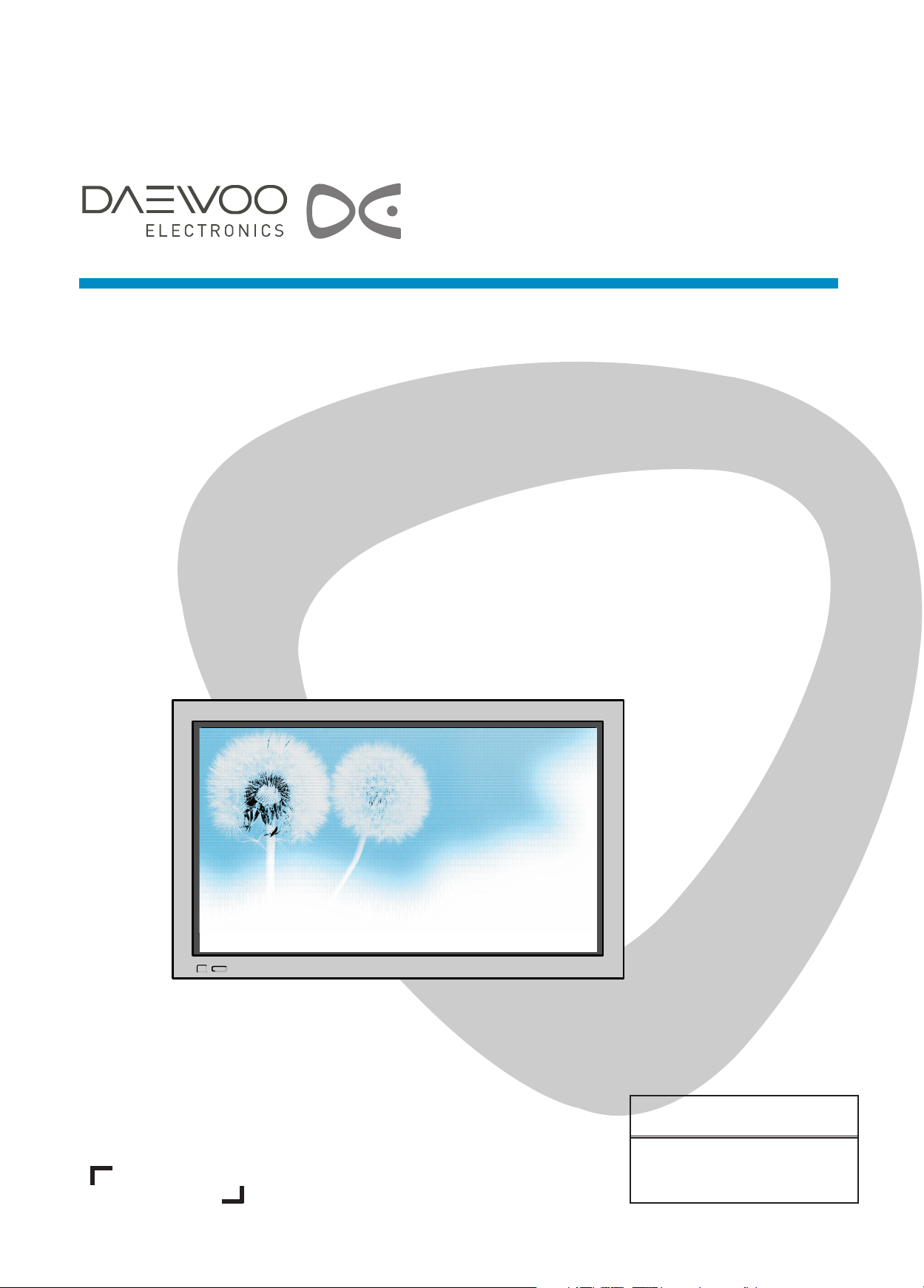
PLASMA DISPLAY
USER’S MANUAL
DPP-4230NHS
DPP-4270NHS
Proper use guarantees
product life.
Before using the product, be advised
that you read this owner’s manual well
and try to operate it.
Page 2
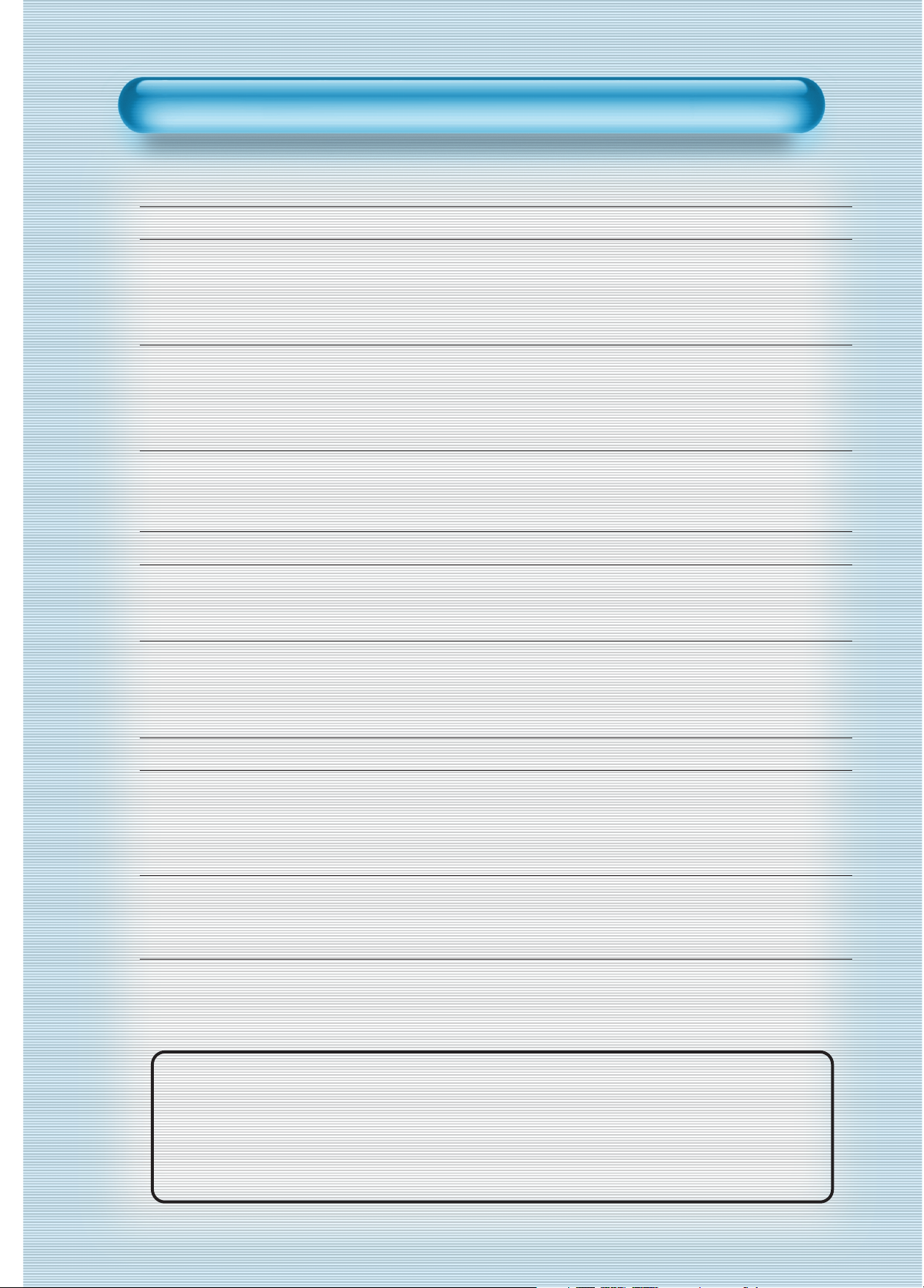
This Owner’s Manual presents safety precautions and how to use the product.
After reading it thoroughly, use the product safely.
Keep this manual where the user can see it easily.
Failure to comply with warnings and cautions for the safe use of electric
appliances may cause fire or human injury.
• 42” VGA wide Plasma Panel
• Built in Analog Tuner
PDP has the analog tuner inside for watching terrestrial broadcasting without the need to purchase a
separate broadcasting receiver.
• DVD Direct Connection / Outstanding Picture Quality via a Digital
Broadcast Receiver
A DVD can be directly connected to the unit so that you can view clear digital images. You can enjoy even
higher quality images by connecting a digital broadcasting receiver with which digital broadcasts can be
viewed.
•A
PC Direct Connection
PC can be connected to the PDP without a separate device and can be used as a monitor making it ideal
for presentation, various events and exhibitions.
•
160oWide-Angle Viewing Area
•
Flat Panel with No Distortion and Colour Blurring
Since Plasma TV has no problems such as distortion, blurring, flickering unlike existing CRT type displays
you can enjoy Home Cinema picture quality and sound.
•
Various Video Control
- 17 Languages OSD - 20 Step screen zooming function - Full-screen still function
- Various aspect ratio (16:9, 4:3, Auto, Enlarge LB, Enlarge LBS, Panorama)
•
Free Volt (100-240V~, 50/60Hz)
•
DVI (Digital Visual Interface) Connection
When connected to a PC, you can receive DVI digital signals as well as the former analog signals by
using DVI input and D-Sub input. Furthermore, using the DVI Input, you can receive directly a digital
signal from the computer. Consequently, pictures on the screen are much more clear and fresh.
•
CCF(Capsulated Colour Filter) Technology for natural colour
CCF Technology makes the picture clearer by controlling of the brightness among three different colour
filters.
•
MGDI (Meta Genuine Digital Image) Engine
MGDI is the image enhancement technology of Daewoo Electronics, which provides more clear, splendid,
and delicated images.
Features
Features
Page 3

Always obey all
safety messages.
• All the safety and
operating
instructions should
be read before the
product is operated.
If anything strange
happens, unplug
this product from
the wall outlet.
• Do not disassemble
or replace any parts
of the TV.
Refer to a qualified
service personnel
for repair.
Safety Precautions
4
WARNING
You can be Killed
or seriously
injured if you do
not follow these
instructions.
During a lightning storm, or when it is left
unattended and unused for a long period
of time, unplug it from the wall outlet.
It can result in fire.
When unplugging your TV, always grip
plug firmly and pull straight out from the
socket.
It can result in fire or electric shock due to
damaged power cord.
This product must be properly grounded.
• Improper grounding may cause malfunction or
electric shock.
• When proper grounding is not possible, install
circuit breaker.
• Do not ground to gas pipe, water pipe, lightning
rod, or telephone line.
During a lightning storm, unplug the TV
from the wall outlet, and do not touch the
antenna.
It can cause fire or electric shock.
Power
Installation
Do not use this product in the
neighborhood of a bath or shower.
It can result in electric shock or fire.
Do not place this TV on an unstable cart,
stand, or table
It may cause the product and cart to overturn,
damaging equipment or causing possible injury.
Page 4
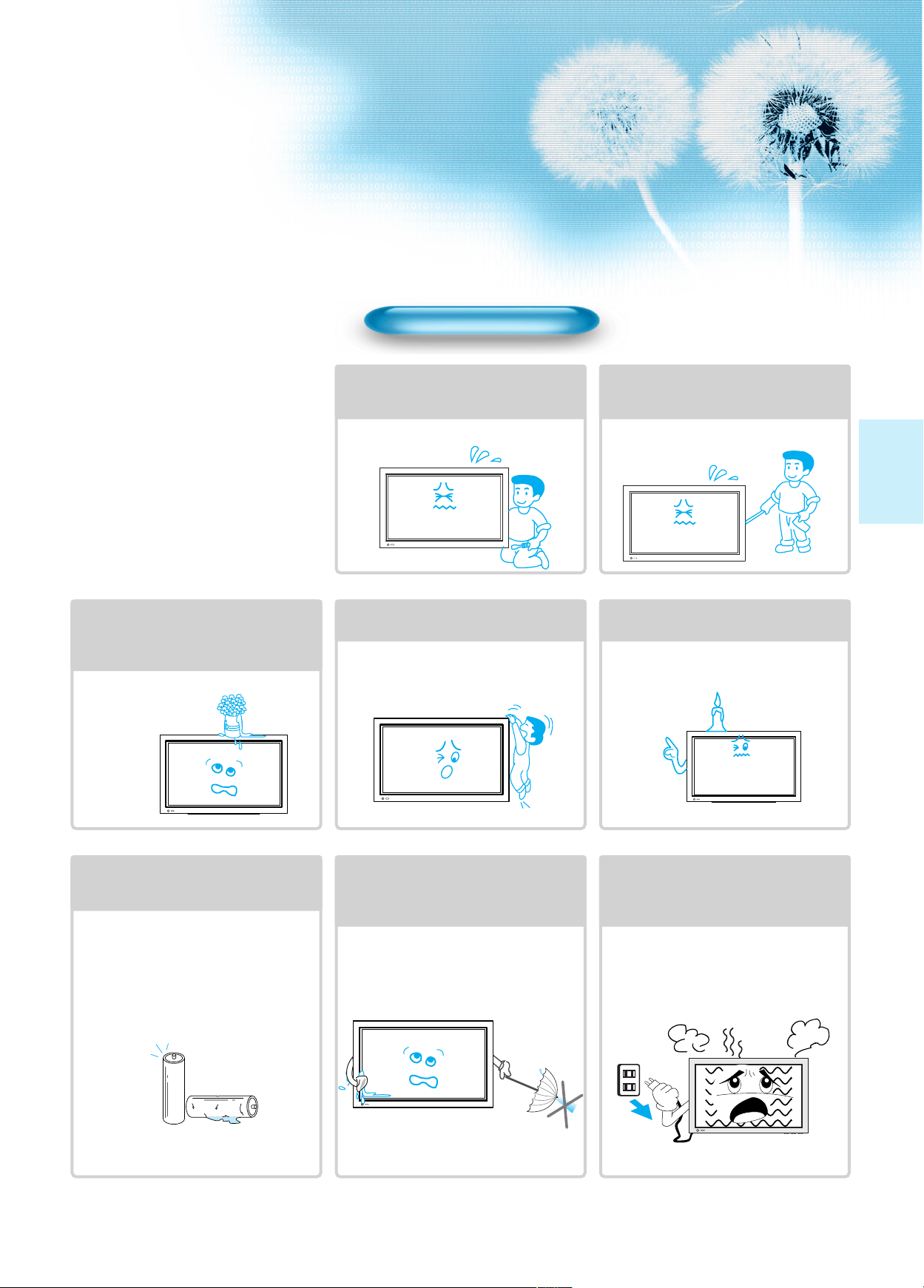
5
During Use
Do not open the cover (or back)
because high voltage is present
within the TV enclosure.
It may cause electric shock.
Never push any kind of objects into
this product through openings at the
back of TV.
It may cause fire or electric shock.
The apparatus shall not be exposed to
dripping or splashing and that no objects
filled with liquids, such as vases, shall be
placed on the apparatus.
Spilled liquids may cause electric shock or
fire.
Do not allow children to play or hang
on the TV.
These actions may tip it over, causing
personal injury.
Do not place a candle or lighted
cigarette on the TV.
If these fall into the inside of the tv, it may
cause a fire or explosion.
Do not disassemble batteries, and
do not leave around in case children
swallow them.
Heavy metal may contaminate environment,
and can be harmful or detrimental to human
health. (If children swallow the batteries, go to
hospital and consult with a doctor.)
Batteries could explode if Fitted incorrectly.
Align the batteries according to the (+) and (-)
indication inside the case.
Do not spray water Onto the TV or
wipe with damp cloth.
It may cause an electric shock or fire.
Unplug the TV from the wall outlet
when smoke or a strange smell
occurs, then refer to a service
personnel.
Leaving the TV on in this condition, may
cause fire or electric shock.
Page 5
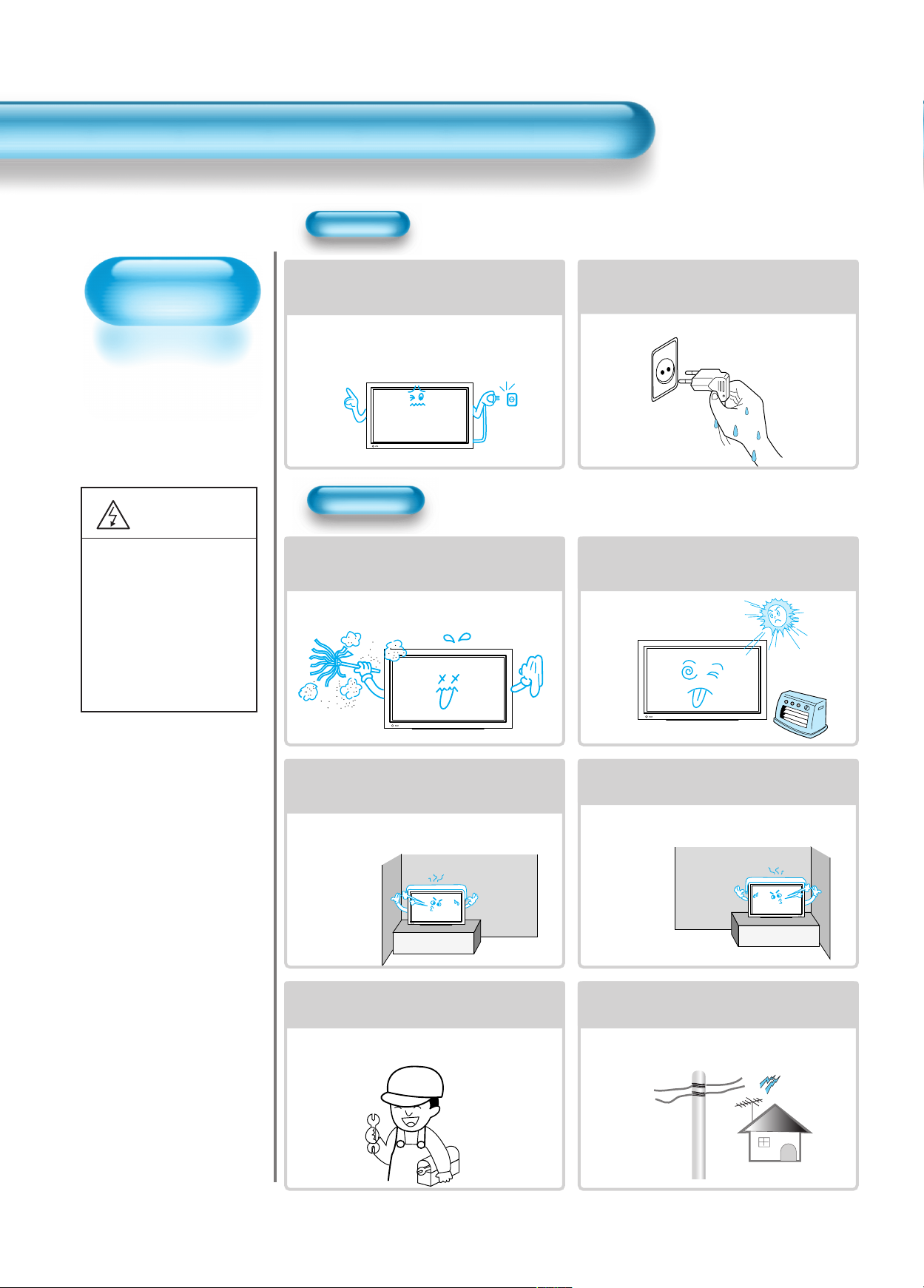
Always obey all
safety messages.
• All the safety and
operating instructions
should be read before
the product is
operated.
Safety Precautions
6
Power
Installation
CAUTION
You can be injured,
or this product or
any other of your
property can be
damaged if you
don’t follow
instructions.
When moving your TV, remove the power
plug, antenna, and cables, and be sure to
move it by using two people..
Failure to follow this instruction can result in
electric shock or personal injury.
Do not touch the power plug with wet
hands when plugging or unplugging it
into the wall socket.
It can result in a risk of electric shock.
Do not install the product where it will be exposed to
the direct sunlight, and the product should not be
near heat sources such as radiators, stoves, etc.
It may cause malfunction.
Do not install the product where there is
oil, smog, moist, or dust
It may cause malfunction.
For proper ventilation, separate the product
from the wall, and keep a distance of more
than 10cm (4).
Due to the increase of temperature inside the TV,
it may cause fire.
Minimum distances around the apparatus
for sufficient ventilation.
Due to the increase of temperature inside the TV,
it may cause fire.
If you wish to install this product on the
wall or ceiling, refer to a professional.
Failure to do so may cause damage to product
and injury to human.
When using an outside antenna system, do not
install it in the vicinity of overhead power lines.
If the antenna touches such power lines, it may
cause electric shock.
Page 6
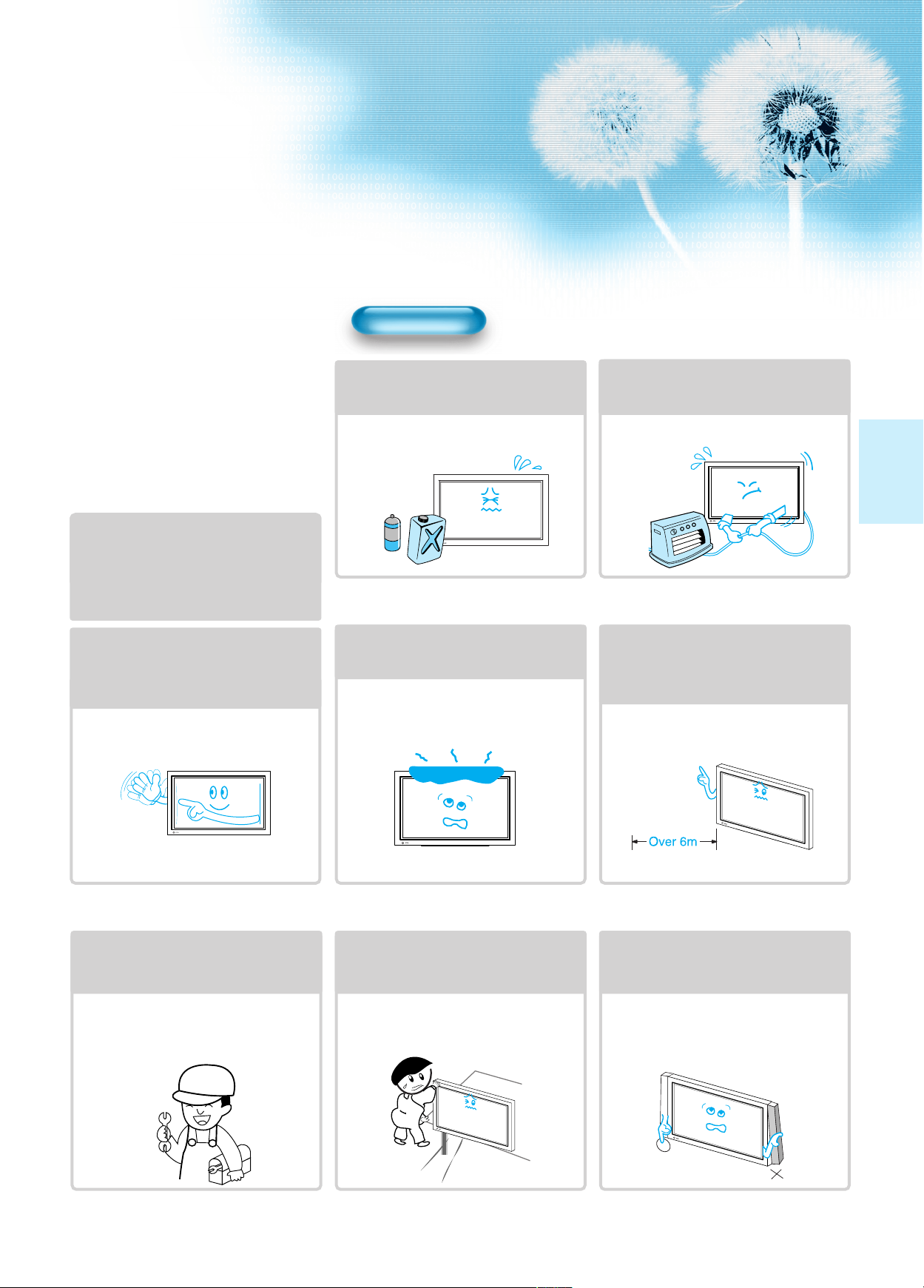
77
During Use
Do not wipe the TV using a cloth
damped with chemicals (benzene,
thinners, etc.).
The TV appearance may be marred.
(Unplug the power plug and wipe with soft
cloth.)
Do not place any object or cover on
the TV.
In an event of improper ventilation, the TV
will be overheated causing fire.
Do not place heavy objects or heat
sources on the power cord.
It may damage the power cord, causing fire
or electric shock.
When watching the TV, the distance
between the TV screen and your eye
should be as 5~7 times as the
diagonal distance of the TV.
Watching the TV for a long time may hurt
your eye sight.
When cleaning of the inside of the
TV is required, consult A qualified
service personnel.
When the TV is not cleaned for a long
period of time, dust in it may cause fire or
malfunction.
When the TV is placed on a cart or
table, the front side of the TV should
not project outward.
Unbalance may cause the TV to drop,
resulting in personal injury or equipment
malfunction and damage.
Do not grip speakers when moving
the TV attached with speakers.
When moving the TV while gripping
speakers, the speakers may fall from the TV
due to its weight, causing personal injury.
Do not allow a still picture to be
displayed for an extended period, as
this can cause a permanent ghost
image to remain on the Plasma
Display.
Examples of still pictures include logos,
video games, computer images, teletext
and images displayed in 4:3 mode.
The warranty does not cover any damage
caused by image retention.
The plasma display panel consists
of fine cells. Although the panels are
produced with more than 99.9
percent active cells, there may be
some cells that do not produce light
or remain lit.
Page 7
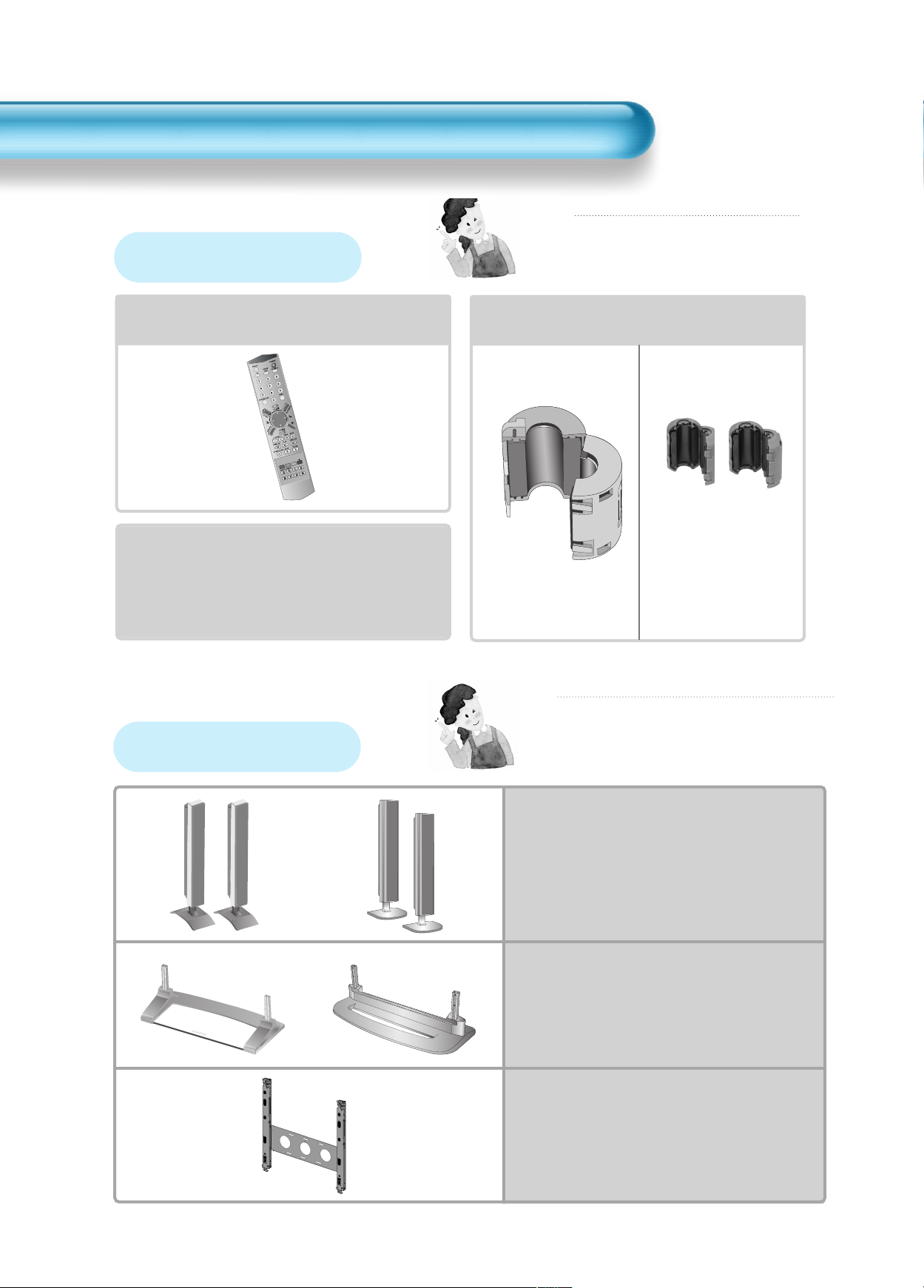
8
Remote Control
1 UNIT
Note
Check to be sure that the following items are
packed with your Plasma panel.
Checking Accessories
Supplied Accessories
Note
The following items are optional accessories.
Refer purchasing optional accessories from
Daewoo Electronics Local retailer or the retailer
from where you purchased the unit.
Optional Accessories
AC Cable 1 UNIT
Ferrite Core
3UNITS
Scart(1 unit)
Speaker(2 units)
Place the small ferrite
cores in the speaker
cables close to the
speaker terminals of
the PDP unit.
Speakers
Table Top Stand
Wall Mounting
Unit
Page 8
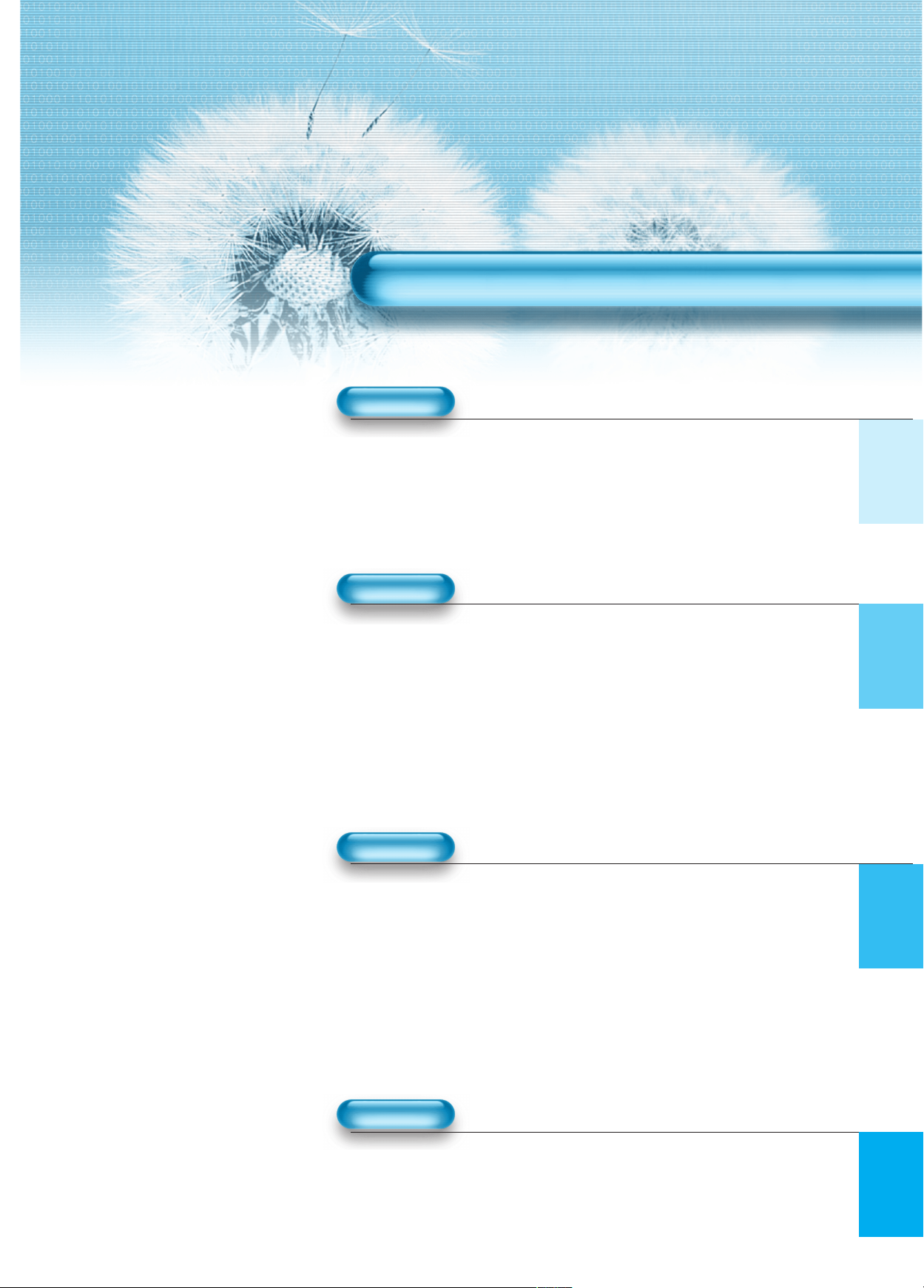
9
4 • Safety Precautions
8 • Checking Accessories
11 • Panel Controls
12 • Remote control
PREPARATION
CONNECTION
13 • Antenna Connection
16 • To Watch TV
18 • Install Program
24 • Watching Digital Broadcasts
26 • Watching Cable Broadcasts
28 • Watching Satellite Broadcasts
30 • Watching a DVD Image
32 • Watching a VCR Image
34 • Watching a Camcorder/Game Console Image
36 • Connecting PC(15Pin D-Sub)
38 • Connecting PC(DVI)
APPLICATION
MISC.
70 • Before Requesting Service
71 • SPECIFICATIONS
CONTENTS
41 • Selecting Picture Mode 57 •
MENU Background, Language
42 • Customising Picture
and Child Lock Setting
44 •
Adjusting Screen Size
59 •
MGDI (Meta Genuine
(Component, AV, TV)
Digital Image)
46 •
Adjusting Screen Size(PC, DVI)
61 • Time Setting
48 • Enlarging Screen Size 63 • Image Sticking
50 • Watching a Still Image Minimisation(ISM)
51 • Adjusting Auto Sound Mode 65 • Initialise Setting
52 • Customising Sound Mode 67 • Setting Sleep Timer
54 • Selecting INPUT SIGNAL 68 • Teletext
56 •
Checking the Current Input Signal
Page 9
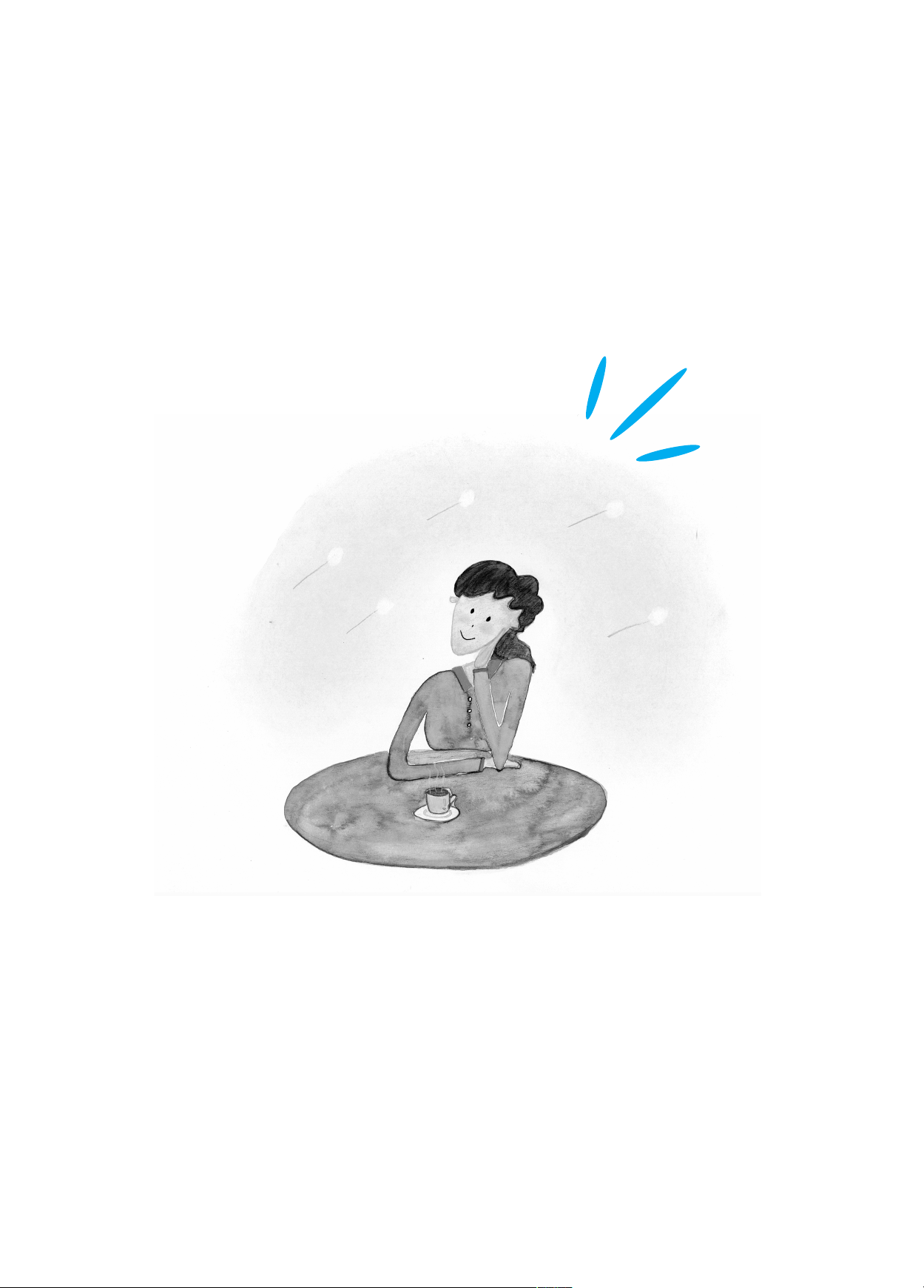
10
Page 10
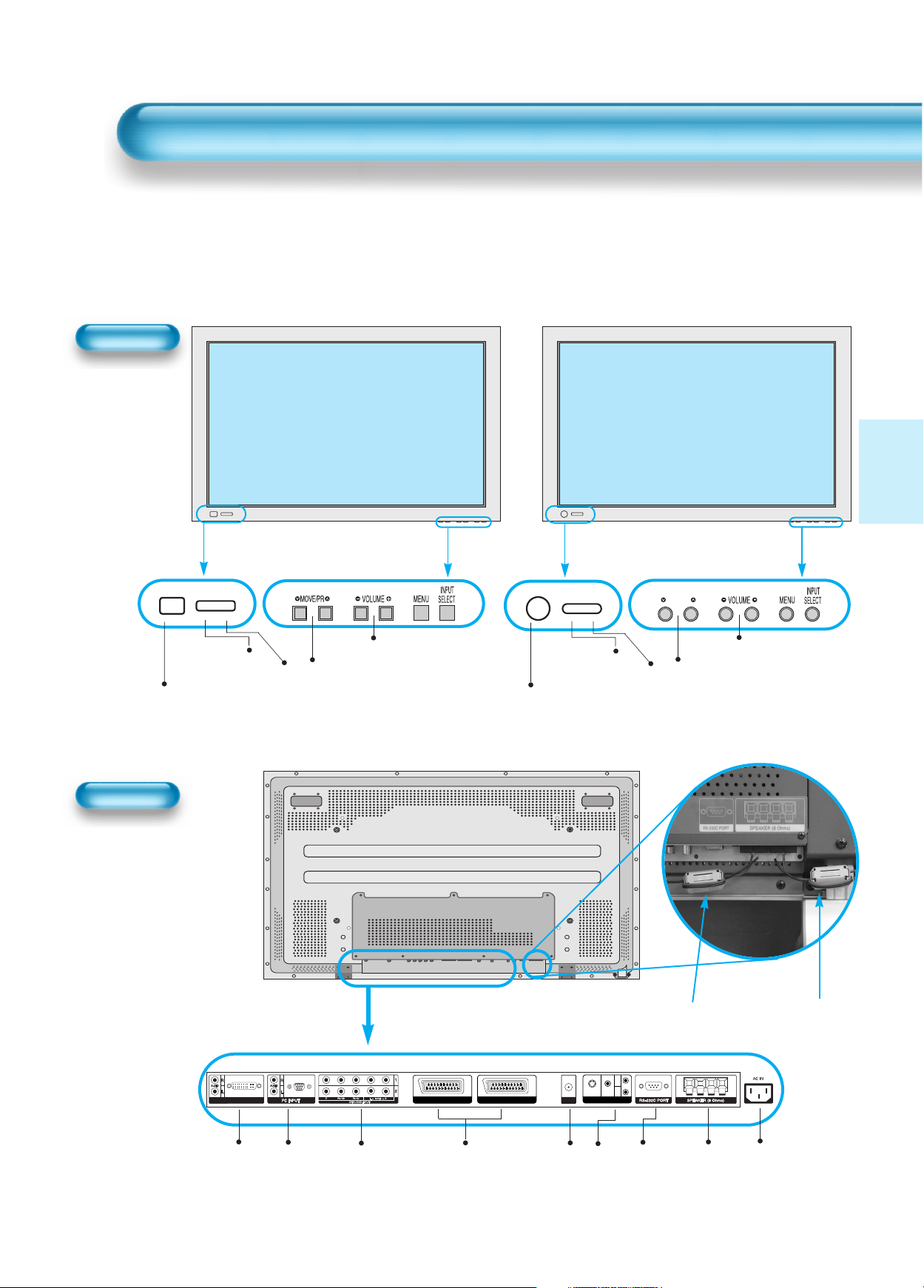
Panel Controls
11
Front Panel, Back Panel, Remote Control
*
Items having same names on Plasma display and the remote control would function in exactly
the same way.
Front
ON/OFF
Select when adjusting volume or
select/adjust “MENU.”
Press when moving “MENU” or “Program”
STAND BY/OPERATE
DVI-D INPUT ANT
AV1 AV2
AV3
L
R
AUDIO
S-VIDEO
VIDEO
Used when
manufacturing(or
manufacturer
use only)
PC INPUT(15 pin
D-sub)
DVI-D
INPUT
COMPONENT A/V jacks
(DTV/DVD INPUT jacks)
SCART, A/V
INPUT/OUTPUT,
Cable Receiver
INPUT/OUTPUT
jacks
External
Speaker
Power
ANT
S-VIDEO,
A/V INPUT,
Cable
Receiver
INPUT
jacks
Right Speaker
Left Speaker
Position of
Ferrite Core
MOVE/PR
Select when adjusting volume
or select/adjust “MENU.”
Press when moving “MENU” or
“Program”
Rear
Power control sensor
Power Standby: Red - Standby
Green - ON
Power button
STAND BY/OPERATE
Power control sensor
Power Standby: Red - Standby
Green - ON
Power button
ON/OFF
Page 11
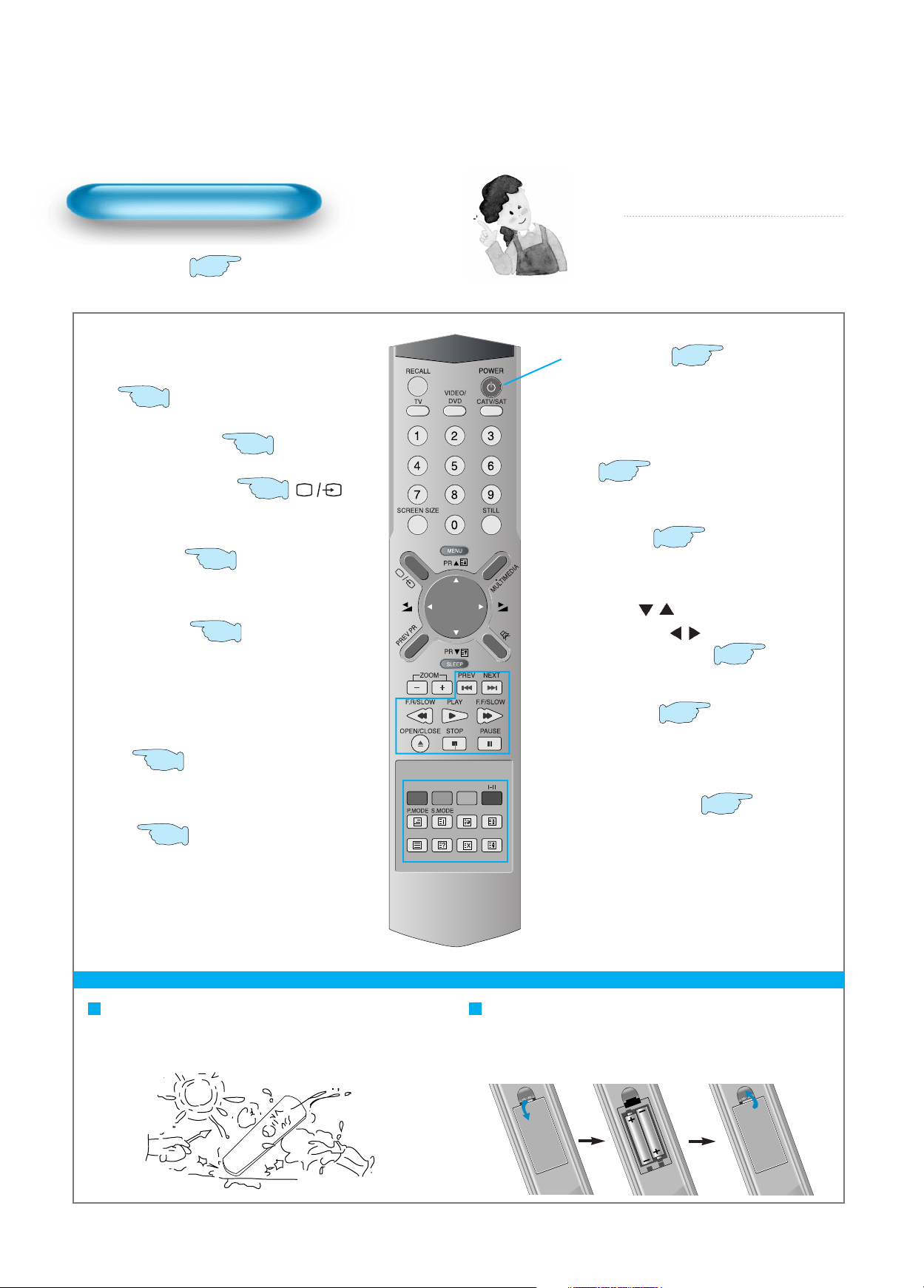
12
Remote Control
When Using Remote Control:
•
Be sure not to allow the Remote Control to drop or to become wet.
•
Keep it away from hot or moist locations.
Installing the Batteries in your Remote Control:
•
Push to open the cover of the remote controller
•
Put the batteries in the battery cell after checking the
Polarities, and then shut the cover.
TV/VCR/DVD/SAT/CATV
Use to select channel directly 0~9
Indicates the current state and resolution.
Use this function to make video input selection.
It changes in the following sequence
TV -> AV1 -> AV2 -> AV3
Used to zoom the screen. To enlarge, press the(+)
button, and to return to the previous condition, press
the(-) button.(Zoom Mode : Zoom 0~20)
Used to display a desired menu.
Pressing the Power button of the TV allows
the Display to be be in standby. (A red light is
shown in the Remote Control Sensor.) At this
time, if you press the Power button of the
Remote Control, the Display is turned ON
(And shows a green light in the Sensor).
Used to view a still picture whilst watching
moving images.(Sound can be heard.)
Use this function to make video input selections.
It changes in the following sequence PC -> DVI > Component 1-> Component 2 -> PC
Adjusts the size of the screen
(Normal, 16:9, etc.)
Each time you press this button, a different input mode
appears. The sequence is as follows: 15Min. -> 30Min. > 60Min. -> 90Min. -> 120Min. -> OFF
After the time is selected, the TV automatically goes into
a stand-by state.
RECALL
ZOOM button
Menu button
Volume button
/ Adjusts the volume.
Screen Size button
Sleep Timer
Power button
Still
Channel number (0~9)
Multimedia
PR button
/ Adjusts the channel.
Note
• Use two “AAA” batteries.
• Be sure to use replacement batteries of the
same type as the original ones.
• The life of a battery depends on how much
it has been used.
*
The number in
()
indicates the page in which
the function of each button is explained in detail.
It returns to previous channel.
Previous Program button
Mute sound.
Mute button
Whenever pressing the button, it cycles
following order.
Normal -> User -> Cinema -> Dynamic
Picture Mode button
VIDEO/DVD Function
l - ll
- Selects the language during dual language
broadcast.
- Selects mono sound during stereo broadcast.
Whenever pressing the button, it cycles
following order.
modes: Normal -> Movie -> Music -> News -> User
Sound Mode button
Teletext Function
17
50
54
44
67
68
51
41
18
48
54
56
19
Page 12
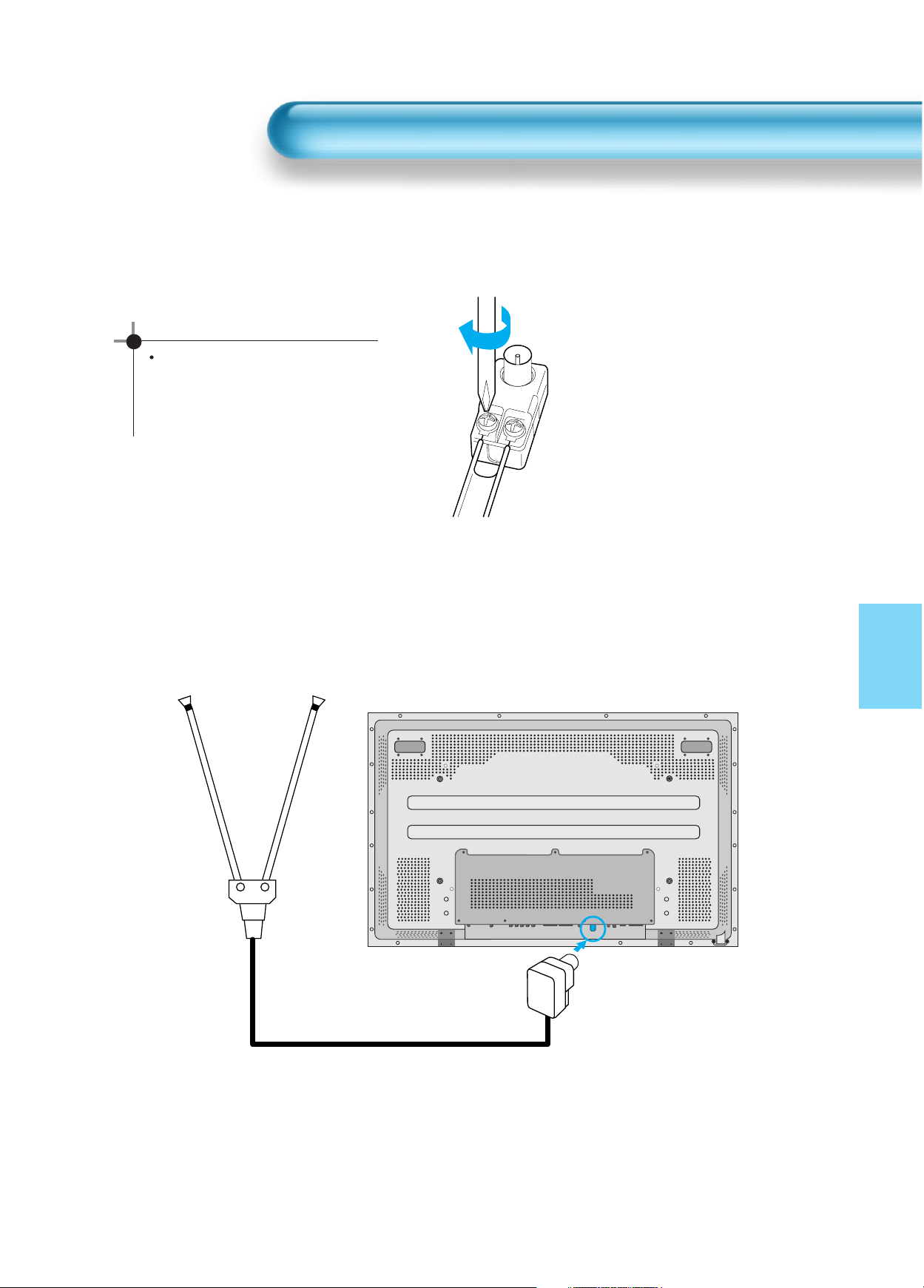
13
Antenna Connection
1. Connect the back of the TV set.
WHEN THE IMAGE IS NOT CLEAR
Unclear screen image and bad
reception may be caused by wrong
antenna connection. Be sure to check
its direction or installing place.
Antenna Input
Indoor Antenna Connection
Page 13
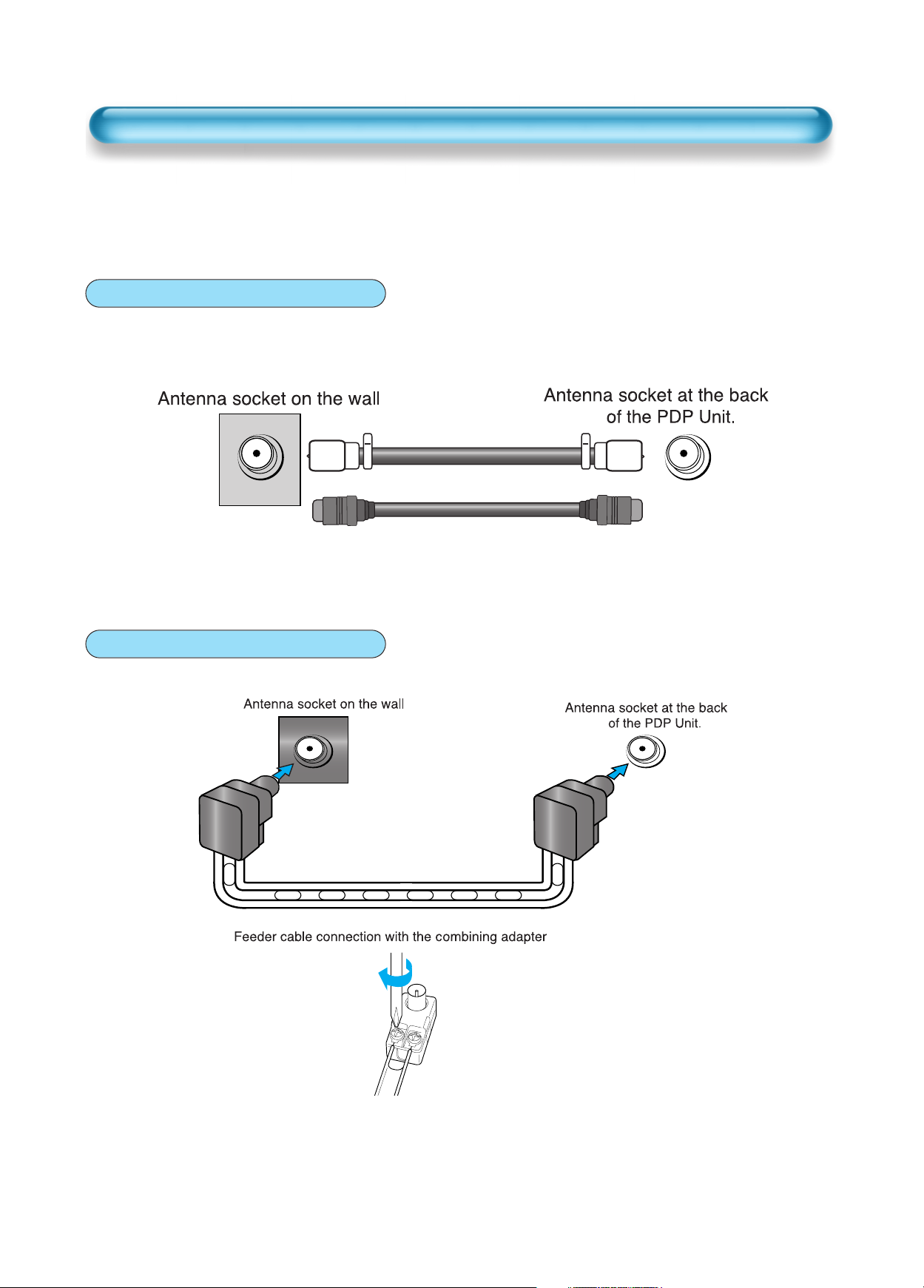
CTV Antenna Connection
14
TV Antenna installation may be found in most.
When a coaxial cable is used
Plug the coaxial cable to the antenna socket, and fix it firmly.
It is recommended to use the provided coaxial cable.
When a feeder cable is used
ANT/CABLE 1
ANT/CABLE 1
Provided coaxial cable
Page 14
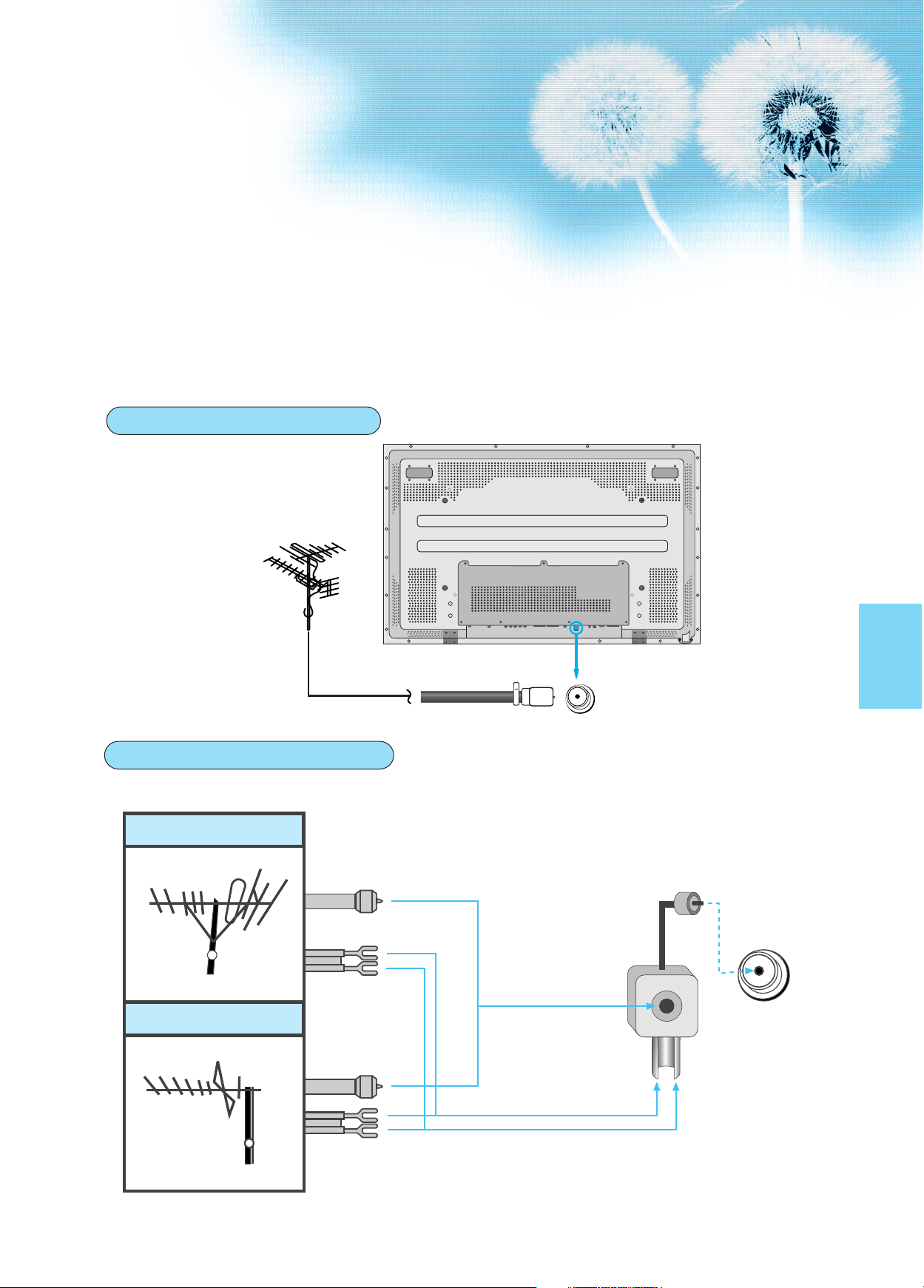
15
Outdoor Antenna connection-such as VHF or/and UHF-may be necessary for installation at private
houses
Single Antenna Connection.
Separate Antenna Connection.
VHF Antenna
UHF Antenna
ANT/CABLE 1
ANT/CABLE 1
Outdoor Antenna Connection
VHF-Antenna
UHF-Antenna
In case of coaxial cable
In case of feeder cable
Antenna combining
Adapter
(Separate purchase)
Page 15
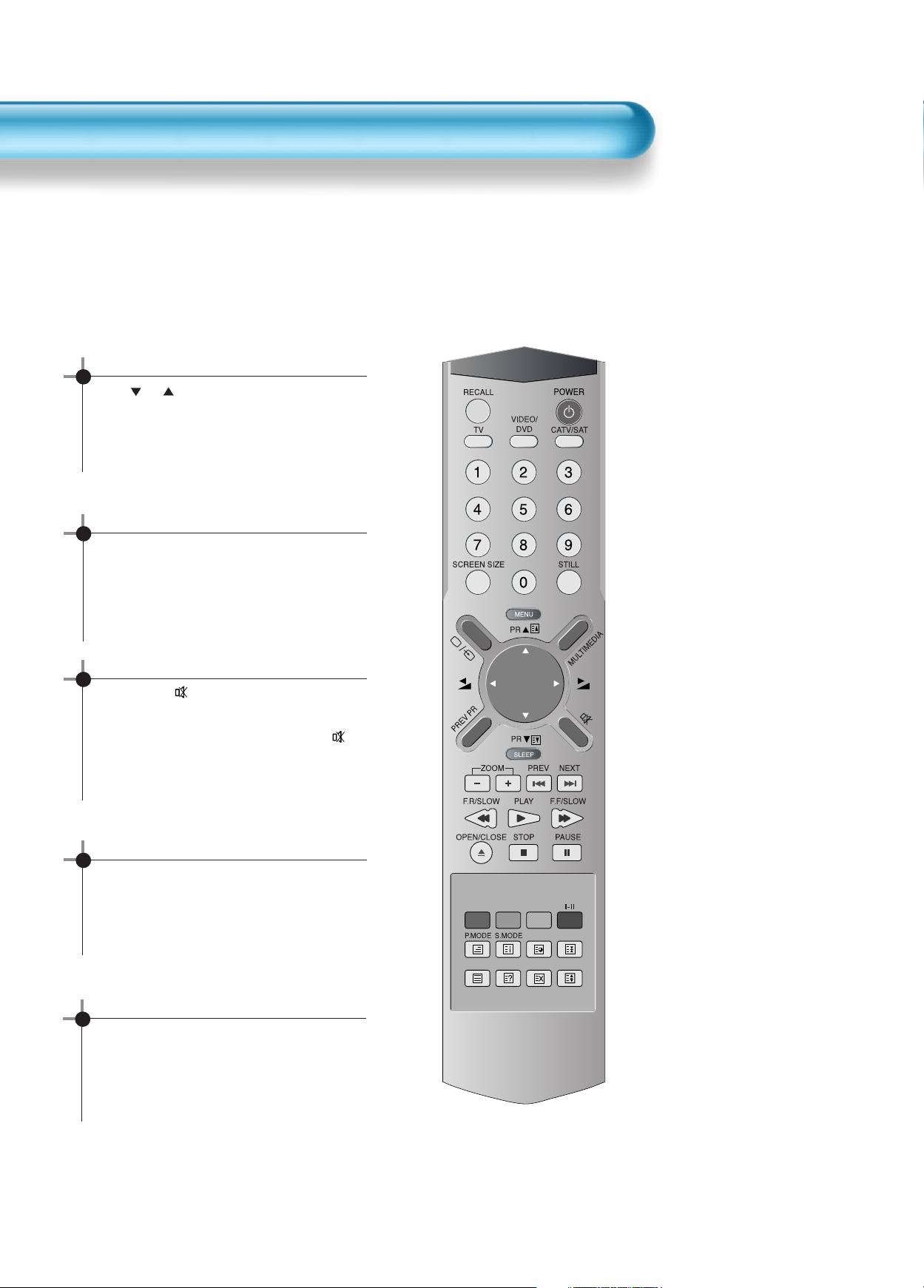
To Watch TV
16
- The buttons on the keypad in the PDP unit, which have the same name as those on the remote controller,
perform the same function as the remote controller.
Press the “ON/OFF” button of the
PDP unit.
•The “ PR ” or power button of the remote
control and the keypad on the PDP unit
would be operated only when the "AC Power"
of the PDP unit is supplied. Otherwise,
neither the remote controller nor keypad of
the PDP unit can turn on the PDP.
To mute the sound
1. Press the “ ” button.
2. No sound is heard if “MUTE” is displayed
on the screen.
3. Sound is heard again if pressing the “ ”
button once again.
For example, you can use this button when
telephone rings or when guest comes while
watching TV.
Check of TV operation status
• If pressing the “Recall” button, the status of
the Program or broadcasting being currently
watched or entry status of video component
is displayed on the screen.
To Watch TV
When pressing the Program button
•Select two digits if using the number button
for Program selection.
For example, to watch Program No.9, press
the number buttons 0 and 9.
If pressing only number 9, it takes more time
than pressing two digits for selecting a
channel.
Auto Power Off
• If TV broadcast for the day is finished, the
TV will automatically turn off after about 30
minutes. However, if the Off-time or Sleep
time is operating, it takes precedence. This
Auto Power Off feature only operates in the
TV mode.
Page 16
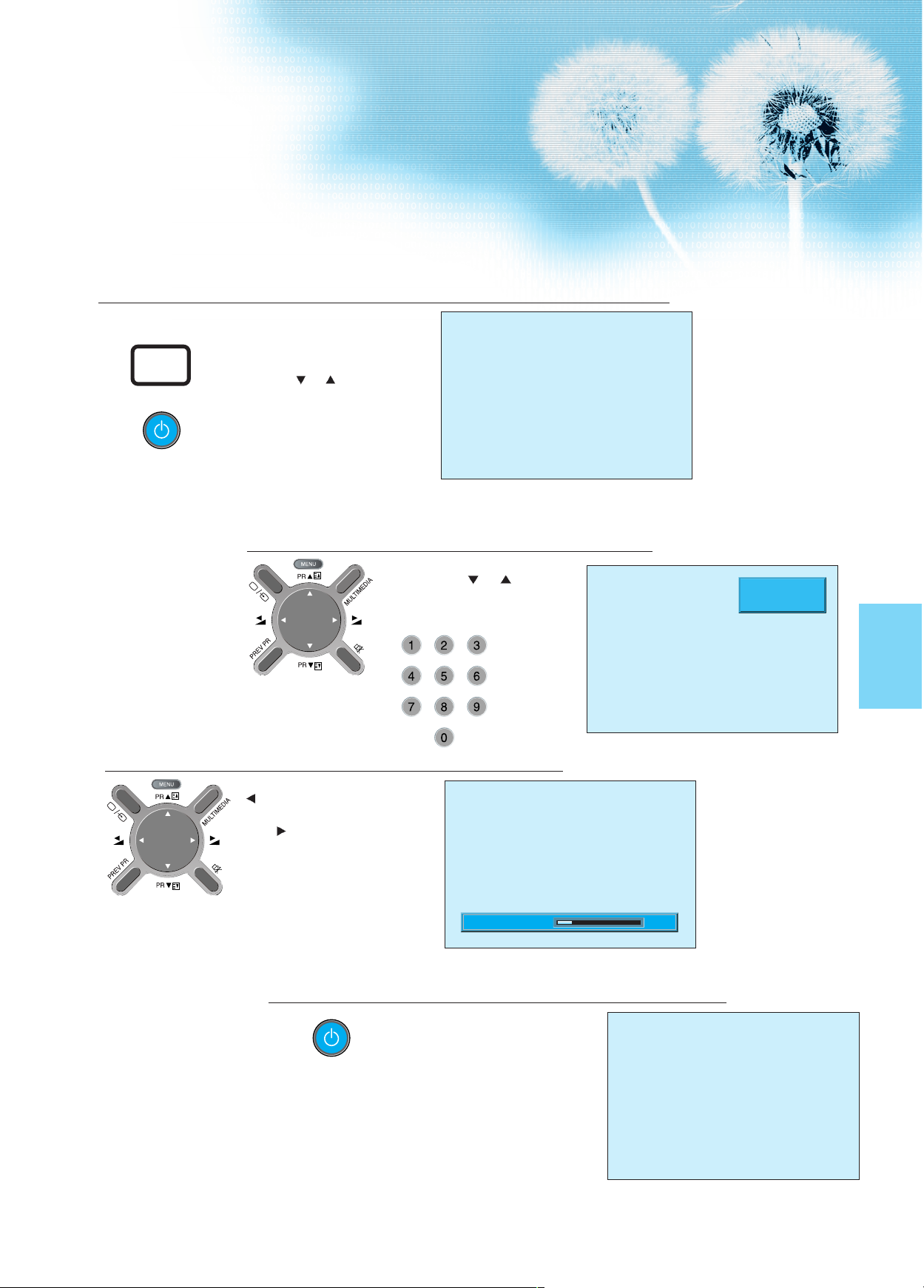
17
Press the “ON/OFF” button.
• Press the “ON/OFF” button of the
PDP unit.
• The LED of the PDP unit turns on
red colour.
• Press the “
PR ” , power button of
the remote control, or any button on
the keypad of the PDP unit.
• The LED of the PDP unit turns on
“green” colour and the TV
• To watch analog TV broadcasts,
select the correct input, i.e. 'PR' in
the on screen display box..
Select Program.
• Select the desired program by
pressing the “
PR ” button or
the number button.
Ex) Program 09
Adjust volume.
•Sound reduces if pressing the
“
VOL” button.
• Sound increases if pressing the
“VOL
” button.
3
1
2
Press the “Power” button to turn the TV off.
• TV turns off and the LED of
the PDP unit changes to red
colour.
4
ON/OFF
_____
PR 09
MONO PM 12 : 00
10Volume
Page 17
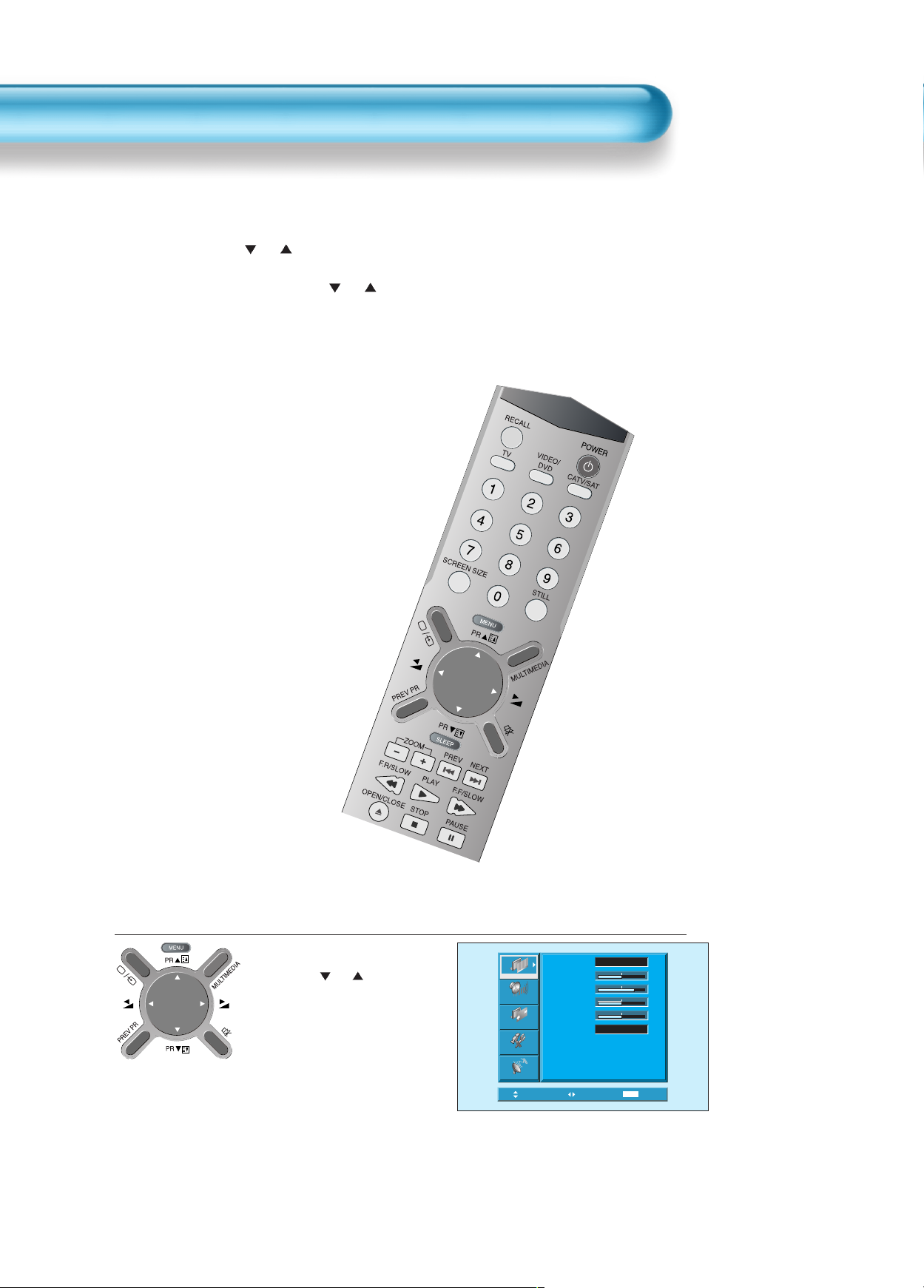
Install Program
18
- This is the function for the TV to memorise the broadcasting channels. If the Auto Setup is done, you can simply
find out programs with “ PR ” buttons and so need not to select programs by pressing each program number.
- Up to 100 TV stations can be stored in this set by programme numbers (0 to 99). Once you have preset the
stations, you will be able to use the “ PR ” button or Number buttons to scan the stations you programmed.
Stations can be tuned using Auto Setup or Manual Setup.
Auto Setup
Press the “Menu” button.
• The menu screen appears as
follows.
• Press the “
PR ” button and
select “Install”.
1
Picture
Sound
Screen
Features
Install
Move
Mode
Brightness
Contrast
Colour
Sharpness
Colour Temp.
Select
Normal
Normal
MENU
32
48
32
32
Exit
Page 18
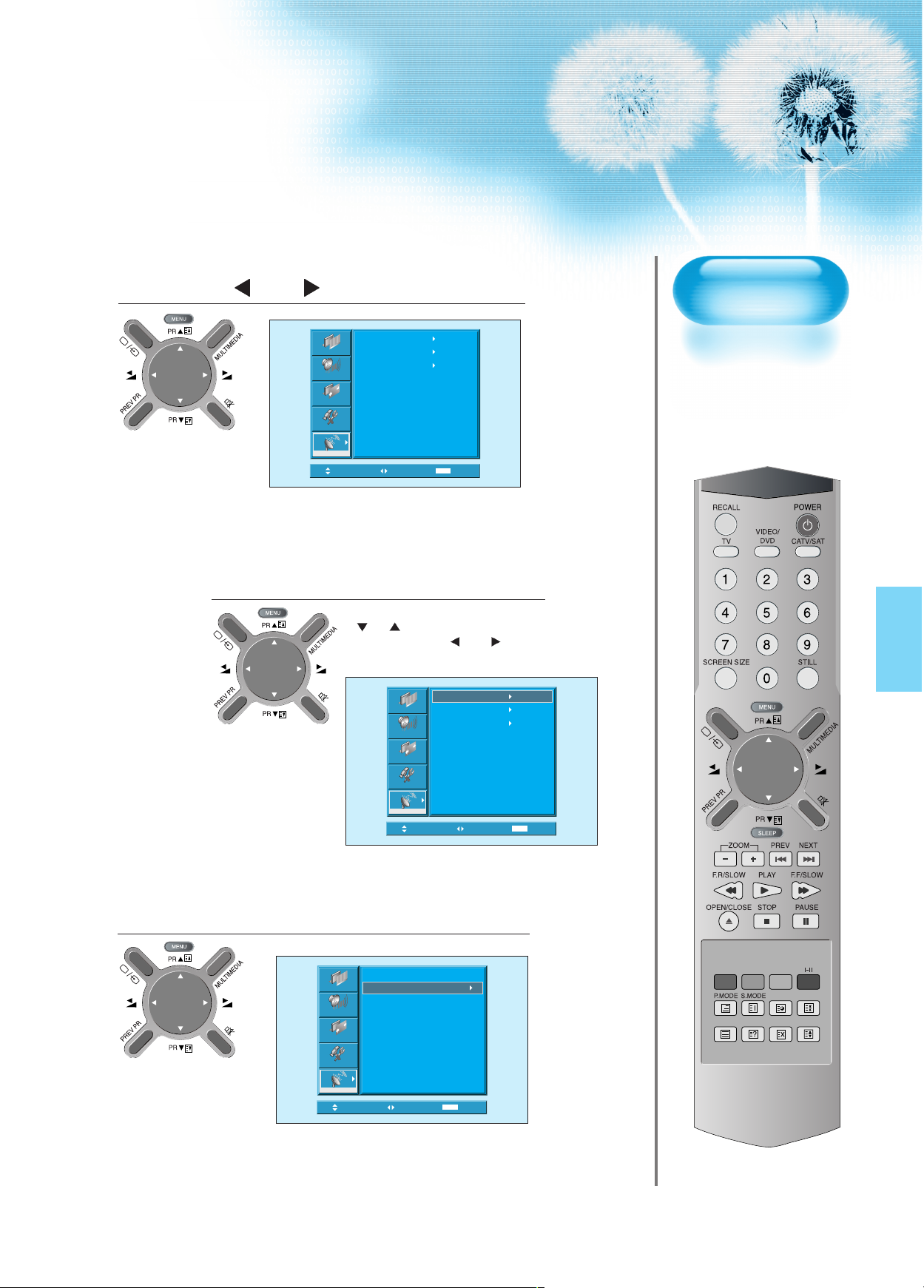
19
Press the
“ VOL ”
button.
2
Select the “Auto Setup”.
• Select the “Auto Setup” with the
“
PR ” button.
• Then press the “
VOL ”
button.
Select the “Search”.
3
4
Picture
Sound
Screen
Features
Install
Move
Auto Setup
Edit
Manual Setup
Select
MENU
Auto Setup
Picture
Edit
Manual Setup
Sound
Exit
Picture
Sound
Screen
Features
Install
Move
Screen
Features
Install
Move
Auto Setup
Search
Select
MENU
Exit
Select
MENU
Exit
Page 19
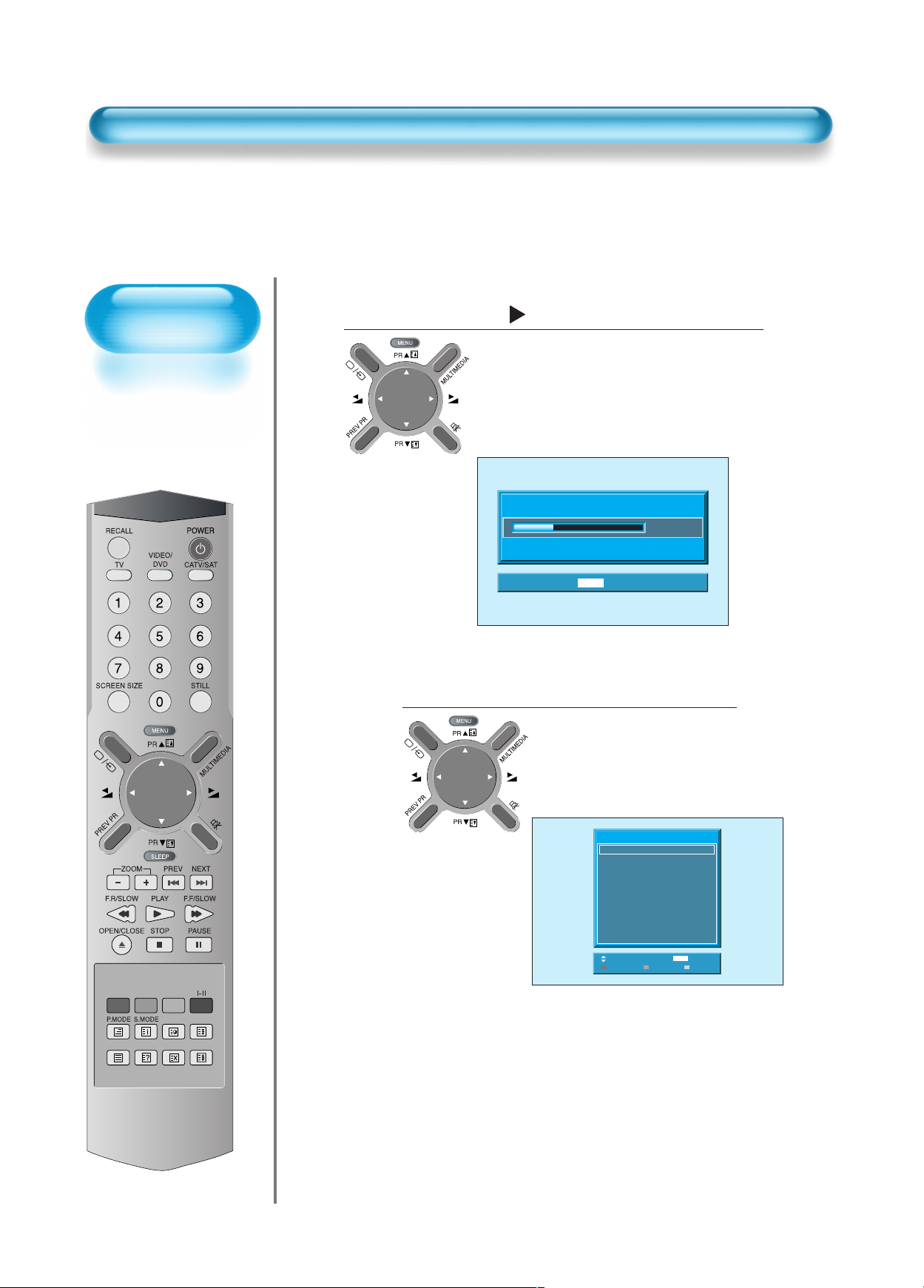
Auto Setup
20
Press the “
VOL
” key to start searching.
• Then it automatically searches
channels as in the right.
• While searching, if you press the
"Menu" button, the automatic
channel search is stopped. But,
channels searched by that time
are saved.
5
Auto Search is completed.
• Edit menu appears as in the
right if the search is completed.
• Refer to the Edit following
pages.
• The order of stored program
may differ among countries.
6
Auto Searching...
Please wait ...
MENU
Exit
15%
Adjust
Move
Edit
MENU
Exit
Delete Skip
PR Name Skip
PR98 _ _ _ _ _ o
PR99 _ _ _ _ _ o
PR0 _ _ _ _ _ o
PR1 _ _ _ _ _ o
PR2 _ _ _ _ _ o
PR3 _ _ _ _ _ o
PR4 _ _ _ _ _ o
Page 20
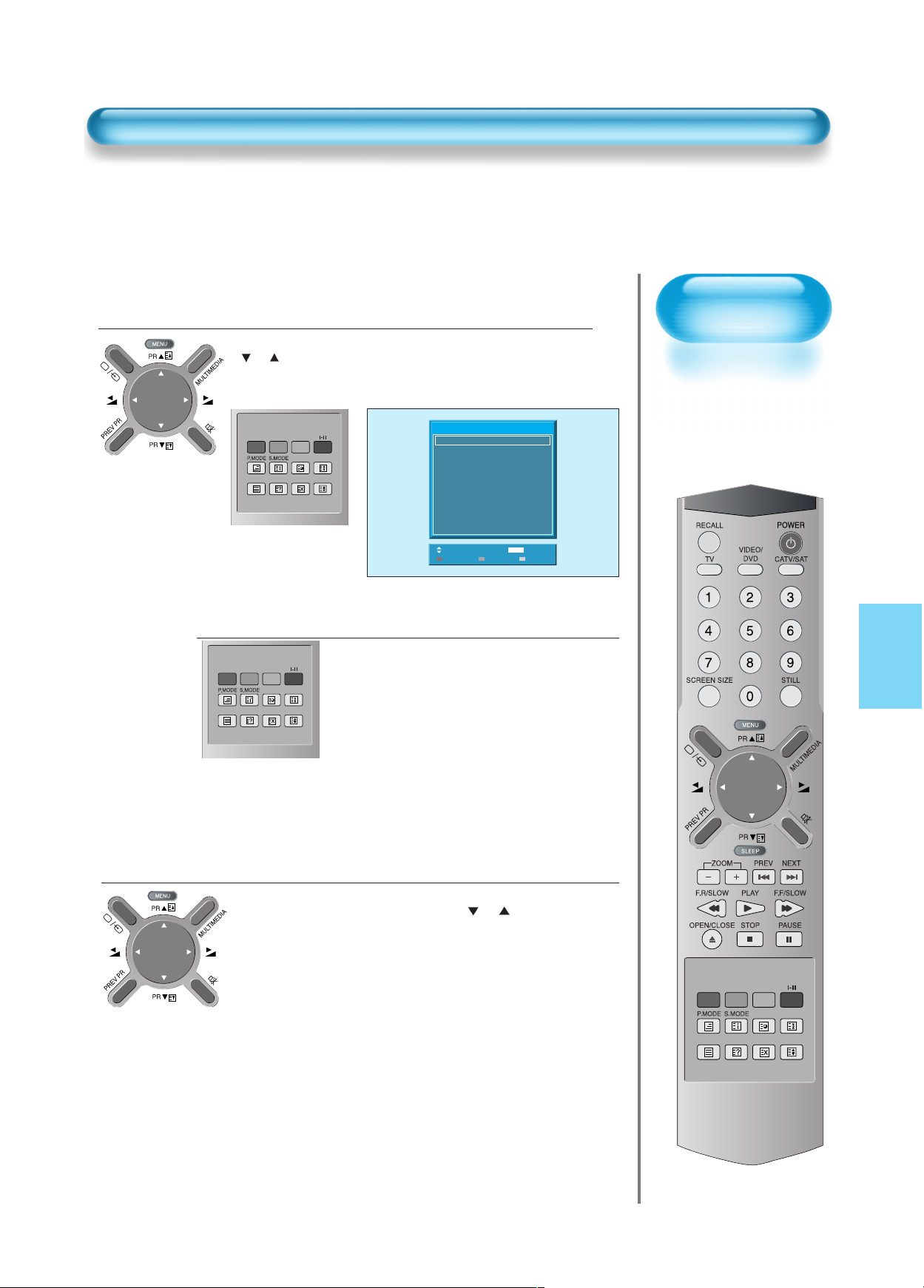
21
Deleting the program.
• Place the selection bar in the program that you want to delete using the
“
PR ” buttons.
• Press the Delete(Yellow) button.
• The deleted program goes to PR number 99 for recover.
Moving the program positions
• Place the selection bar in the program that you
want to move.
• Press the Move(Green) button.
• It becomes ready for moving as the colour of
selection changes to green.
• Move the program that you desire to move.
• Press the Move(Green) button again to finish.
Skipping the channels
• Press the Red button to skip the selected program. In
order to skip other programs, use the “
PR ”
buttons to move to the unwanted channels.
• The program marked with circle ( O ) means it is
skipped.
3
1
2
Edit
Adjust
Move
Edit
Delete Skip
PR Name Skip
PR98 _ _ _ _ _ o
PR99 _ _ _ _ _ o
PR0 _ _ _ _ _ o
PR1 _ _ _ _ _ o
PR2 _ _ _ _ _ o
PR3 _ _ _ _ _ o
PR4 _ _ _ _ _ o
MENU
Exit
Page 21
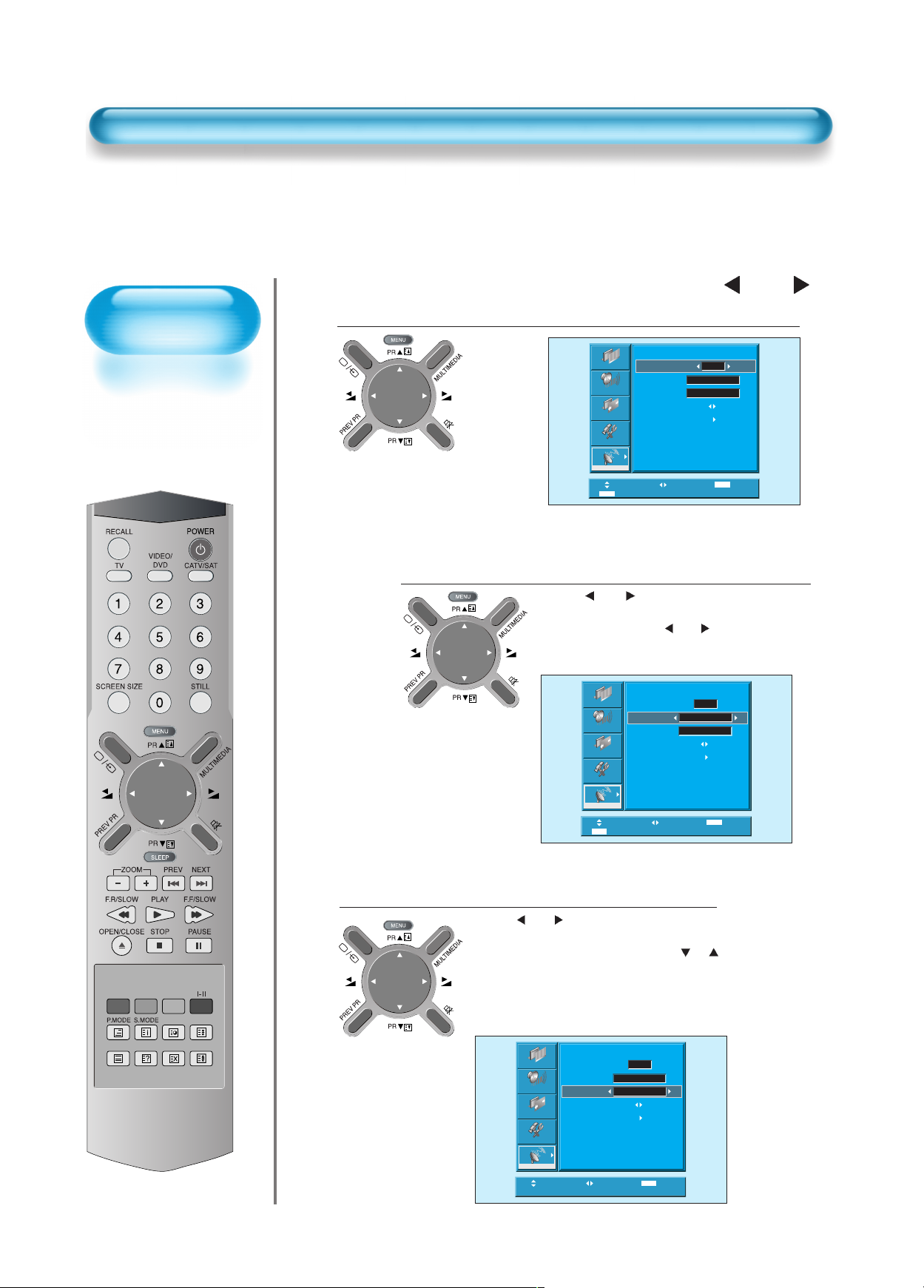
22
Manual Setup
Press the Number buttons(0~9) or the
“ VOL ”
button to select a program number you want.
Find the desired Channel Frequency.
• Using “ VOL ” button and number keys,
select the desired channel frequency directly.
• Whenever pressing
“
VOL ”
button, the
frequency is increased or decreased as
much 0.05Mhz.
1
2
Name the Program.
• Using “ VOL ” button, move the position
where you want to write the character.
• Select the desired character with the “
PR ”
button.
• There are A-Z, +, ., /, and 0-9 characters.
• After naming, you can exit by pressing "Menu"
key.
3
Picture
Sound
Screen
Features
Install
0 ~ 9
Move
Adjust
Manual Setup
Program
Frequency
Name
Search
Memory
_ _ _ _ _
Adjust
Manual Setup
Picture
Sound
Screen
Features
Program
Frequency
Name
Search
Memory
428.30
_ _ _ _ _
01
428.25
MENU
Exit
01
Picture
Sound
Screen
Features
Install
Manual Setup
Program
Frequency
Name
Search
Memory
Move
Install
0 ~ 9
Adjust
Move
Adjust
01
428.30
_ _ _ _ _
MENU
Adjust
Exit
MENU
Exit
Page 22

23
Find the desired channel with Search.
• By selecting the Search function, you can find the
desired channel, but it searches only one channel
unlike Auto Search.
• If the nearest channel is found, the searching
would be stopped automatically.
4
Memorise the Program.
• Without Memorizing, the program will not be
saved.
• Press “
VOL ” buttons to memorise the
program after selecting "Memory OK".
5
Manual Setup
Picture
Sound
Screen
Features
Install
Program
Frequency
Name
Search
Memory
Move
Select
01
428.30
_ _ _ _ _
MENU
Exit
Picture
Sound
Screen
Features
Install
Move
Manual Setup
Program
Frequency
Name
Search
Memory
Select
428.30
_ _ _ _ _
01
OK
MENU
Exit
Page 23

Watching Digital
Broadcasts
• To watch digital
broadcasts:
- Purchase a separate
digital Broadcasting
Receiver(SET-TOP
BOX)
- Connect the PDP to a
Digital Broadcasting
Receiver as shown
right.
24
Watching Digital Broadcasts
Press the Power Buttons
• Turn the PDP and the Receiver ON.
2
Connect a Digital Broadcasting Receiver to the
PDP
• Prepare supplied A/V cables.
• Connect the cables from the Digital TV Receiver output terminal to the
PDP(Component 1, 2) input terminal.
• When connecting the cables, be sure to match the cable colours.
1
Video
Digital Broadcasting Receiver
(Set-Top Box)
Audio
Page 24

25
Input Select
• Select [Component 1 or Component 2] by
pressing the “Multimedia” button of the
Remote Control or using the “INPUT SELECT”
button of the PDP unit.
• Each time you press the “Multimedia” button,
different input modes appear. The sequence is
as follows:
Select a Desired Channel and Function
• Select a desired channel and function by
using the Remote Control of the Digital
Broadcasting Receiver.
3
4
NOTES:
1) Possible Digital Broadcasting signals: 1080i, 720p, 480p.
2) Antenna Connection:
Apartment : Check if communal aerial receives digital broadcasts.
Private Houses: Set the indoor/outdoor UHF antenna to the direction
of the digital broadcasting transmitting company.
3) For detailed connection method, refer to the Owner’s Manual of Digital
Broadcasting Receiver.
4) What is a component? : Signals with which luminance and
chrominance are separated, producing a sharp picture.
5) If the Digital Broadcasting Receiver has PC Output terminal or DVI
Output terminal, connect to ‘PC INPUT’ or ‘DVI INPUT’ at the back
panel of the PDP.
When watching the PDP by PC or DVI Input, some undesired signals
may be seen at the top and bottom area of the screen. In this case,
select [Menu] --> [Screen] --> [V. Size] to adjust.
Component1
DVI
PC
Component2
Page 25

Watching Cable
Broadcasts
• To watch cable
broadcasts,
subscribe to your
local Cable TV
Broadcasting, and
then connect a cable
Broadcasting
Receiver TV to the
PDP as shown right.
Watching Cable Broadcasts
26
Press the Power Buttons
• Turn the PDP and the Receiver ON.
2
Connect a Cable Broadcasting Receiver to the
PDP.
• Prepare the A/V cable.
• Connect the receiver(Output) to PDP(Video Input) as shown below.
• While using the scart cable for connection, put the ferrite core to the middle of the
cable to prevent EMI (Electro Magnetic Interference).
1
AV2
AV1
AUDIO
S-VIDEO VIDEO
L
R
AV3
Video/Audio
Cable Broadcasting Receiver
S-
Video
Video/
Audio
Ferrite Core
Page 26

27
Input Select
• Select [AV 1(Scart), AV 2(Scart) or
AV3(S-Video)] by pressing the
[ ] button of the Remote
Control or the "INPUT SELECT" Key
in KeyPad of the PDP unit.
• Each time you press the [ ]
button, different input modes appear.
The sequence is as follows:
Select a Desired Program and Function
• Select a desired Program and function by
using the Remote Control of the Cable
Broadcasting Receiver.
3
4
NOTES:
1) If your local cable company re-transmits digital broadcasts,
you may watch normal broadcasts or digital broadcasts
simultaneously. For detailed information, refer to your local
cable company.
2) A/V OUT OF SCART TERMINAL will provide with TV signal
output of the selected channel.
AV1 AV2
TV AV(S)3
Page 27
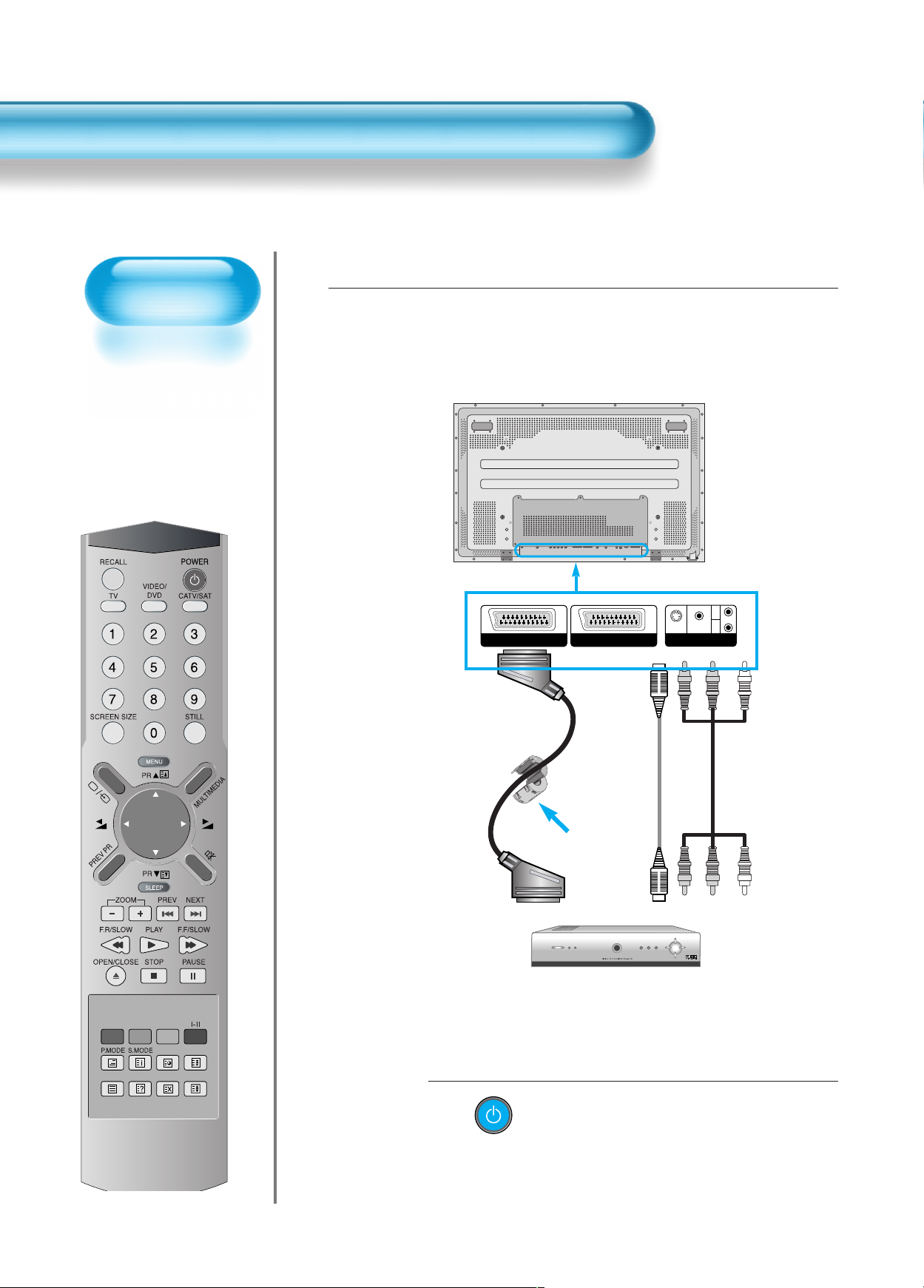
Watching Satellite
Broadcasts
• To watch satellite
broadcasting,
subscribe to Digital
Satellite
Broadcasting, then
connect satellite
Broadcasting
Receiver to the PDP
as shown right.
Watching Satellite Broadcasts
28
Press the Power Buttons
• Turn the PDP and the Receiver ON.
2
Connect a Satellite Broadcasting Receiver to
the PDP.
• Prepare the A/V cable.
• Connect the receiver(Output) to PDP(Video Input) as shown below.
• When connecting to an external AV source, be sure to match the colours.
• While using the scart cable for connection, put the ferrite core to the middle of the
cable for preventing EMI.
1
AV2
AV1
AUDIO
S-VIDEO VIDEO
L
R
AV3
Video/Audio
Satellite Broadcasting Receiver
S-
Video
Video/
Audio
Ferrite Core
Page 28

29
Input Select
Select a Desired Program and Function
• Select a desired program and function by
using the Remote Control of the Satellite
Broadcasting Receiver.
3
4
AV1 AV2
TV AV(S)3
• Select [AV 1(Scart), AV 2(Scart) or
AV3(S-Video)] by pressing the [ ]
button of the Remote Control or the
"INPUT SELECT" Key in KeyPad of the
PDP unit.
• Each time you press the [ ] button,
different input modes appear. The
sequence is as follows:
Page 29

Watching a DVD
Image
• Component Input is
set to 480i and 480p
mode.
• Connect the cable
from the DVD Video
Output (Y, Pb/Cb,
Pr/Cr) to the
Component Input at
the back of PDP, and
connect the cable
from DVD Audio
output (Left, Right)
to the Audio Input at
the back of PDP.
Watching a DVD Image
30
Press the Power Buttons
• Turn the PDP and the DVD ON.
2
Connect a DVD Player to the PDP.
• Prepare the AV cable.
• Connect the DVD(Output) to the PDP(Component or Video Input) as shown below.
• When connecting to an external AV source, be sure to match the colours.
• While using the scart cable for connection, put the ferrite core to the middle of the
cable for preventing EMI.
1
AV2
AV1
AUDIO
S-VIDEO VIDEO
L
R
AV3
Video
DVD DVD
Video/
Audio
S-
Video
Audio
Video/
Audio
DVD
Ferrite Core
Page 30

31
Input Select
• Select [Component 1 or Component 2,
AV1(Scart), AV2(Scart) or AV3(S-Video)] by
pressing the “MULTIMEDIA” or “ ” button
of the Remote Control or the "INPUT SELECT"
Key in KeyPad of the PDP unit.
• Each time you press the “MULTIMEDIA”
or “ ” button, a different input mode
appears. The sequence is as follows:
Select a Desired Title and Function
• Select a desired title and function by
using the Remote Control of the DVD.
3
4
NOTES:
1) Y/Cb/Cr, which stands for Component Video DVD Player’s
Output can also be written as Y/B-Y/R-Y, Y/Pb/Pr depending
on the kinds of DVD devices.
2) The way of connecting the DVD to the PDP is as follows:
Y <---> Y C b <---> Pb, B-Y, Cr <---> P r, R-Y
3) The DVD output can be Video, S-Video and/or Component
Video depending on the DVD devices. There are various
output modes, so be sure to check when you purchase it.
4) When connecting S-Video and Video simultaneously, only SVideo will be displayed on the screen as it takes precedence.
Component1
DVI
PC
Component2
AV1 AV2
TV AV(S)3
•“
MULTIMEDIA” button
•“
” button
Page 31

Watching a
VCR Image
• Video can use either
the video terminal or
the S-video terminal.
Watching a VCR Image
32
Press the Power Buttons
• Turn the PDP and the VCR ON.
2
Connect a VCR to the PDP.
• Prepare the AV cable.
• Connect the Video(Output) to PDP(Video Input) as shown below.
• While using the scart cable for connection, put the ferrite core to the middle of the
cable for preventing EMI.
1
AV2
AV1
AUDIO
S-VIDEO VIDEO
L
R
AV3
S-Video
VCR
Video/
Audio
Video/
Audio
Ferrite Core
Page 32
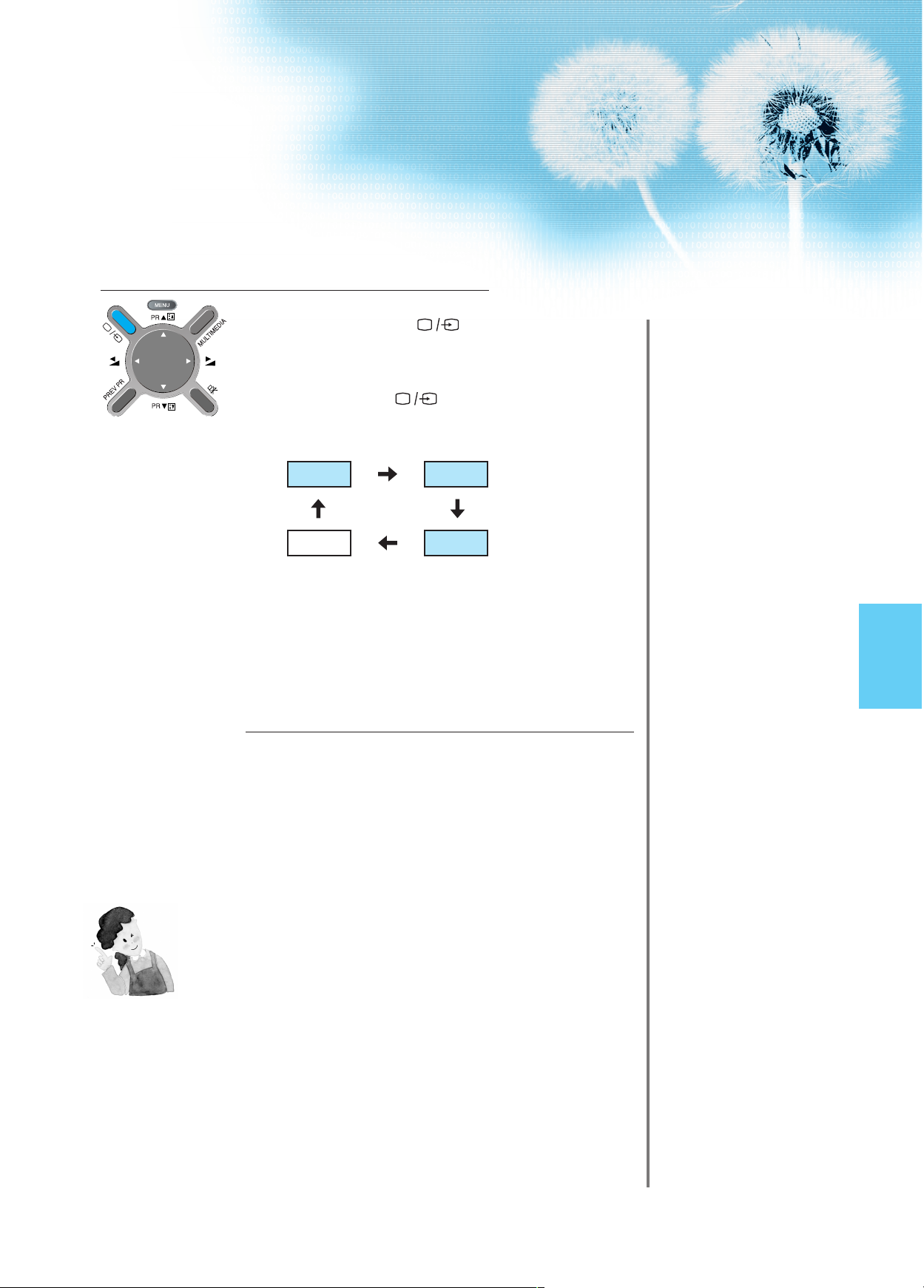
33
Input Select
Select a Desired Title and Function
• Select a desired title and function by
using the Remote Control of the
VCR.
3
4
NOTES:
1) When connecting a Video, the S-Video terminal provides a
better image than the Video terminal.
2) When connecting to the Video terminal, connect 3 colour AV
cables (video, left audio, right audio) to the PDP; for the SVideo terminal, connect the Audio terminal (Left, Right) in the
same way, and connect the S-Video cable (sold separately).
3) When connecting the Video terminal and the S-Video
simultaneously, the S-Video terminal is selected. This can be
checked by the [Recall] button of the Remote Control.
AV1 AV2
TV AV(S)3
• Select [AV 1(Scart), AV 2(Scart) or AV
3(S-Video)] by pressing the [ ]
button of the Remote Control or the
"INPUT SELECT" Key in KeyPad of the
PDP unit.
• Each time you press the [ ] button,
different input modes appear. The
sequence is as follows:
Page 33

Watching a
Camcorder/Game
Console Image
• Enjoy images
recorded by
camcorder or the
game console after
connecting to the
PDP.
Watching a Camcorder/Game Console Image
34
Press the Power Buttons
• Turn the PDP and the
Camcorder/Game Console ON.
2
Connect a Camcorder/Game Console to the
PDP.
• Prepare the AV cable.
• Connect the Video(Output) to the PDP(Video Input) as shown below.
• When connecting to an external AV source, be sure to match the colours.
• While using the scart cable for connection, put the ferrite core to the middle of the
cable for preventing EMI.
1
AV2
AV1
AUDIO
S-VIDEO VIDEO
L
R
AV3
Video/
Audio
Game Console/Camcorder
S-Video
Video/
Audio
Ferrite Core
Page 34

35
Input Select
Select Function
• Select the Function by using the
Remote Control of Camcorder or
Game Console.
3
4
NOTES:
1) When connecting a Video, the S-Video terminal provides a
better image than the Video terminal.
2) When connecting to the Video terminal, connect 3 colour AV
cables (video, left audio, right audio) to the PDP; for the SVideo terminal, connect the Audio terminal (Left, Right) in the
same way, and connect the S-Video cable(sold separately).
3) When connecting a component, refer to “Watching a DVD
Image” on page 30-31.
AV1 AV2
TV AV(S)3
• Select [AV 1(Scart), AV 2(Scart) or AV 3]
by pressing the [ ] button of the
Remote Control or the "INPUT SELECT"
Key in KeyPad of the PDP unit.
• Each time you press the [ ] button,
different input modes appear. The
sequence is as follows:
Page 35
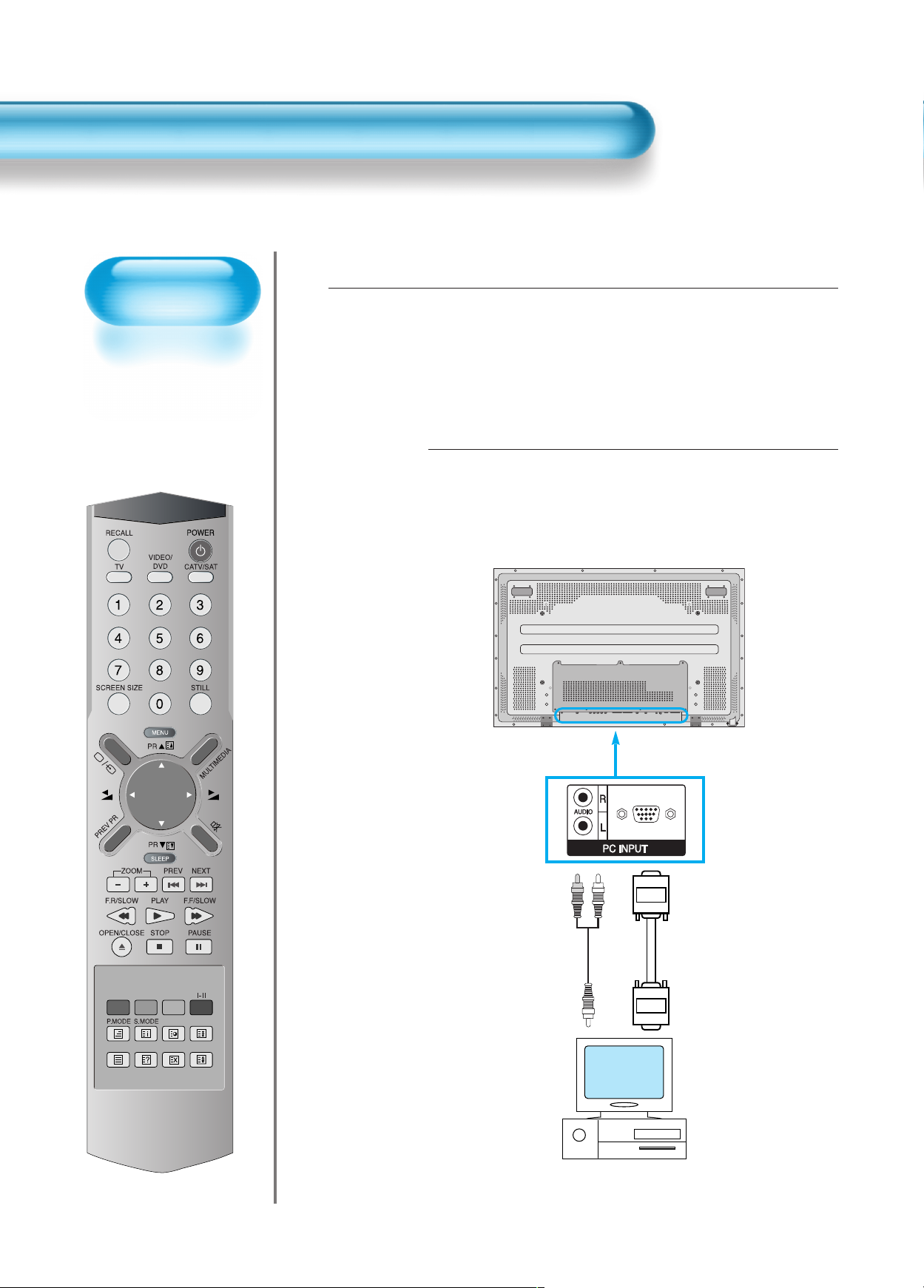
Connecting PC
• This product
supports resolution
of VGA, SVGA,
XGA, SXGA.
• Before connecting a
PC to the PDP, be
sure to adjust the
resolution of PC.
Connecting PC(15pin D-sub)
36
Connect the PC to the PDP.
• Prepare the PC cable (D-sub 15pin) and
the PC audio cable(Sold separately).
• Connect the PC(Output) to the
PDP(Input) as shown below.
2
Before connecting to the PDP, set the
resolution of the PC.
• Go to SETUP-CONTROL PANEL-DISPLAY PROPERTIES in Window Screen
of the PC.
• Choose the SETTINGS tab in the DISPLAY Menu.
•
In the SETTINGS Menu, select 640 x 480 or 800 x 600.
1
15 PIN D-subAudio
PC
Page 36

37
Input Select
• Select [PC] by pressing the “MULTIMEDIA”
button of the Remote Control or PDP unit.
• Each time you press the “MULTIMEDIA”
button, a different input mode appears. The
sequence is as follows:
Enjoy Dynamic Ultra Screen Monitor by
Using PC’s Keyboard or Mouse.
4
5
Press the Power Buttons.
• Turn on the PDP and the PC.
3
NOTES:
1) The resolution of the PC monitor is the best at 640 x 480 (VGA).
2) If there is a [Vertical Frequency]setting menu in the [Display]
Menu of the PC, adjust the frequency to 60Hz.
3) If the PC resolution is too high, it may be hard to read letters.
Select a suitable resolution.
Component1
PC
DVI
Component2
Page 37

Connecting PC
• This product supports
resolution of VGA, SVGA,
XGA, SXGA.
• Before connecting a PC to
the PDP, be sure to adjust the
resolution of PC.
• This product is supported by
Plug and Play only at DVI.
Connecting PC(DVI)
38
Connect the PC to the PDP.
• Prepare the DVI cable and the PC audio
cable(Sold separately).
• Connect the PC(Output) to the
PDP(Input) as shown below.
2
Before connecting to the PDP, set the
resolution of the PC.
• Go to SETUP-CONTROL PANEL-DISPLAY PROPERTIES in Window Screen
of the PC.
• Choose the SETTINGS tab in the DISPLAY Menu.
• In the SETTINGS Menu,
select 640 x 480 or 800 x 600.
1
DVI-D INPUT
DVIAudio
PC
Page 38

39
Input Select
• Select [DVI] by pressing the
“MULTIMEDIA” button of the Remote
Control or the Input button on the PDP unit.
• Each time you press the “MULTIMEDIA”
button, a different input mode appears. The
sequence is as follows:
Enjoy Dynamic Ultra Screen Monitor by
Using PC’s Keyboard or Mouse.
4
5
Press the Power Buttons.
• Turn on the PDP and the PC.
3
NOTES:
1) The resolution of the PC monitor is the best at 640 x 480 (VGA).
2) If there is a [Vertical Frequency]setting menu in the [Display]
Menu of the PC, adjust the frequency to 60Hz.
3) If the PC resolution is too high, it may be hard to read letters.
Select a suitable resolution.
4) DVI input port receives only Digital Signal.
5) Depending on the graphic card when plug & unplug the DVI
connection the screen may not display correctly.
Restart the computer if this happens.
Component1
PC
DVI
Component2
Page 39
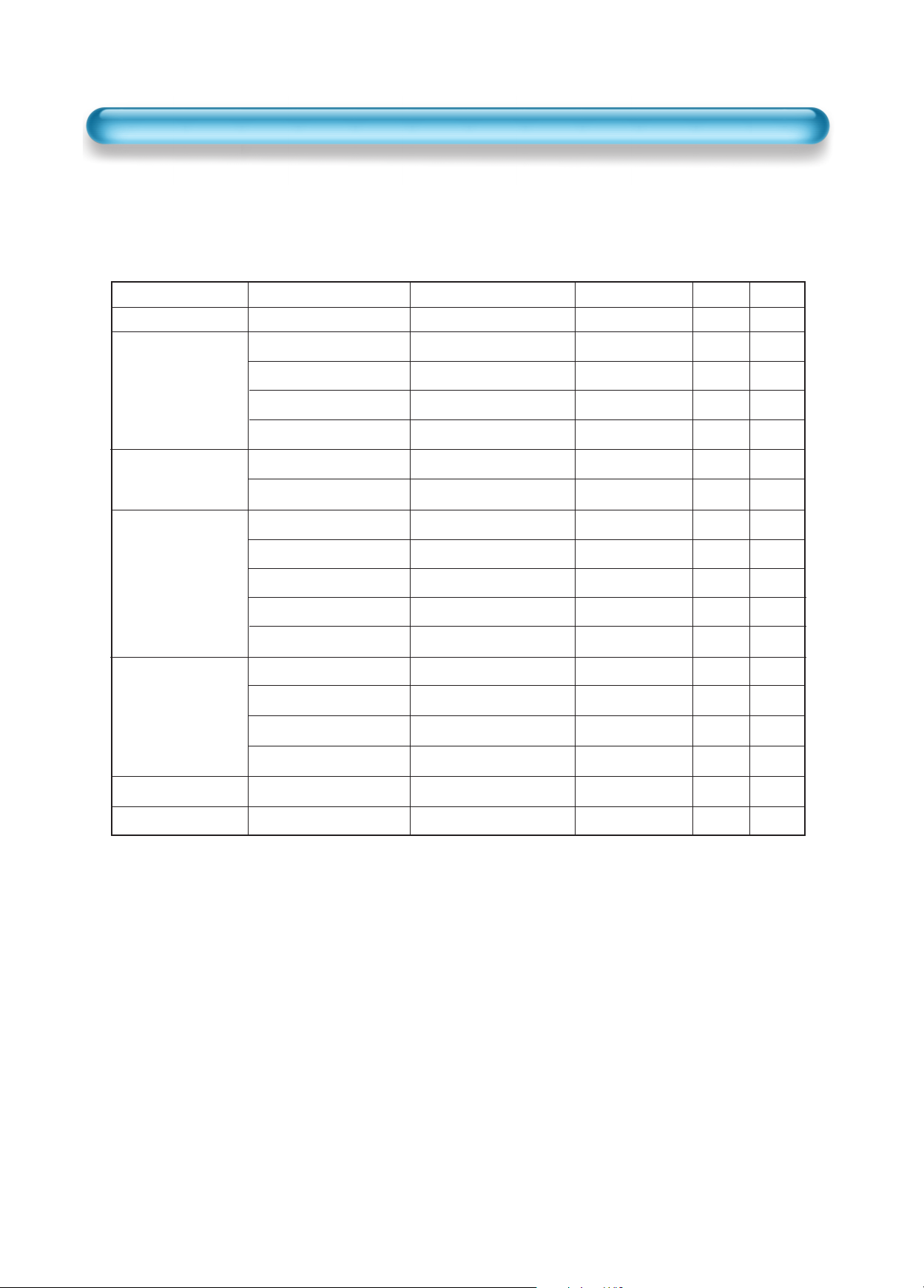
40
PC and DVI Input Resolution Available in PDP
• Depending on graphic card, problems like no signal detected or line noises can happen. If these
problems happen, contact the graphic card company for help.
Resolution H Freq. (KHz) V Freq. (Hz) Remark DVI PC
37.861
31.469
37.861
37.500
43.269
31.469
37.927
35.156
37.879
48.077
46.875
53.674
48.363
56.476
60.023
68.677
67.500
60.000
640x400
640x480
720x400
800x600
1024x768
1152x864
1280x960
85.080
59.940
72.809
75.000
85.061
70.087
85.039
56.250
60.317
72.188
75.000
85.061
60.004
70.069
75.029
84.997
75.000
60.000
VESA
DOS
VESA
VESA
VESA
IBM
VESA
VESA
VESA
VESA
VESA
VESA
VESA
HP&VESA
VESA
VESA
VESA
VESA
O
O
O
O
O
O
O
O
O
O
O
O
O
O
O
O
O
O
O
O
O
O
O
O
O
O
O
O
O
O
O
O
O
Page 40

Selecting Picture
Mode
• Select the Picture mode
that is appropriately set
depending on the kinds
of pictures, and enjoy
them.
Selecting Picture Mode
• Press the [PICTURE MODE] on the
Remote Control.
• While pressing the [PICTURE MODE] for
the first time, the current PICTURE MODE
will be displayed.
Each Press of the Button Will Select
One of Four Picture Modes.
• Each time you press the button, a
different Picture mode appears. The
sequence used is as follows:
* Normal : For a highly defined image in a normally bright
room
* Dynamic: For a clear-cut image emphasizing high contrast
for sports viewing
* Cinema: For a movie
* User: Allows the user to customise settings as desired.
Menu on the Screen will disappear.
• After selecting a desired Picture mode, the
menu on the screen will disappear.
• Normal, Dynamic, and Cinema Modes are
factory preset values.
If you want to customise the Picture modes,
refer to the following page.
3
1
2
Selecting Picture Mode
41
NOTES:
1) Normal, Dynamic, and Cinema Modes are factory preset values.
2) When adjusting sub-menus while you are in Normal, Dynamic,
and Cinema Modes, the Picture Mode will be automatically
converted to User Mode, and the adjustments will be made.
3) Selecting [Initialise] in the [Features], Menu will allow the
Brightness, Contrast, etc. to return to the factory preset values.
Normal Dynamic
Cinema User
Page 41
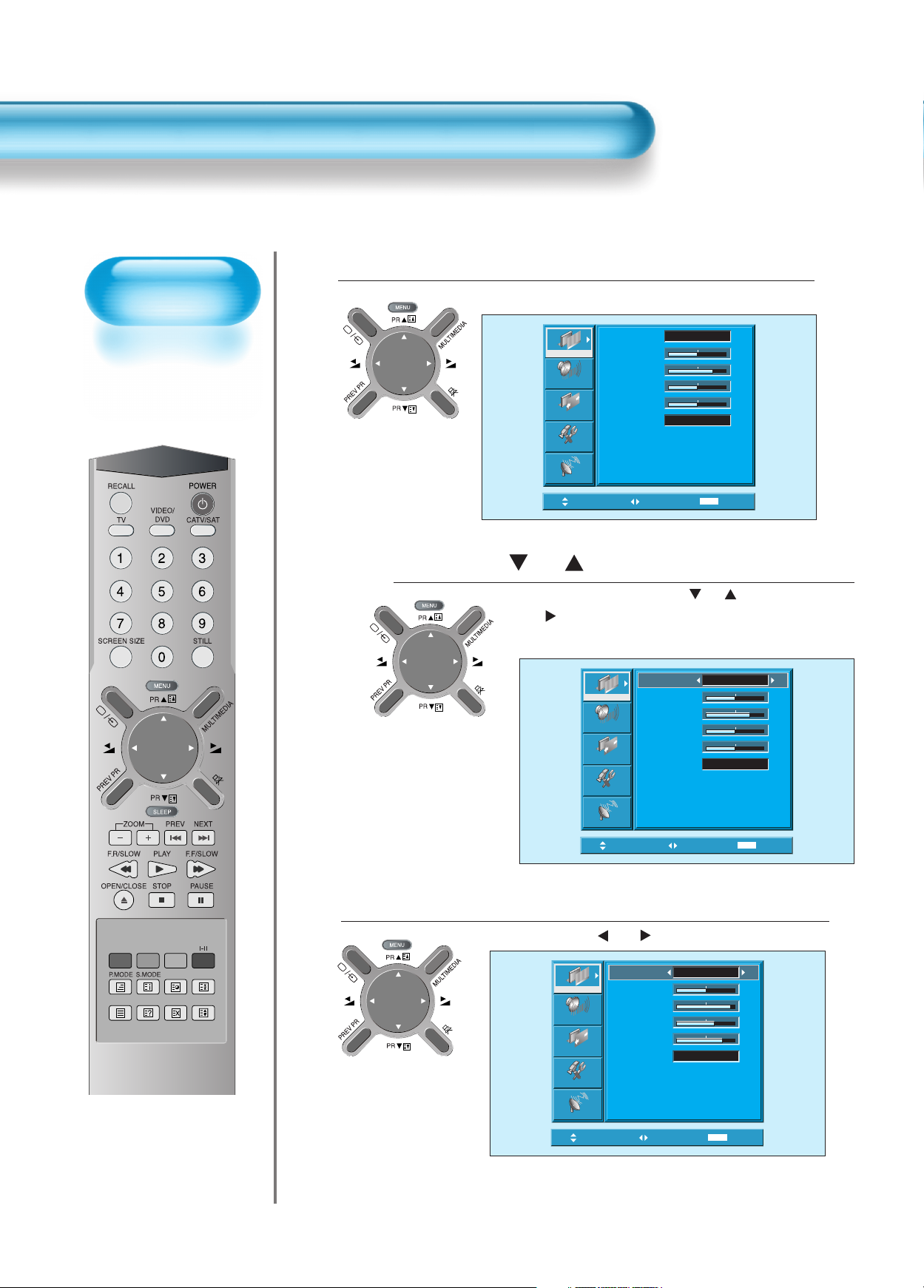
Customising
Picture
• You can adjust the
colour tone and
brightness to your
preference.
Customising Picture
42
Press the PR Button.
• After selecting [Picture] by the
“PR”
buttons, press the
“VOL ”button. Then the sub menu of [Picture] will be
displayed.
Select the User Mode.
• Select [User] by the “ VOL”buttons in the [Mode].
3
Press the MENU Button.
• The MENU shown below will display on the screen.
1
2
Mode
Picture
Sound
Screen
Features
Install
Move
Brightness
Contrast
Colour
Sharpness
Colour Temp.
Select
Mode
Picture
Sound
Screen
Brightness
Contrast
Colour
Sharpness
Colour Temp.
Normal
32
48
32
32
Normal
MENU
Exit
Normal
Normal
32
48
32
32
Picture
Sound
Screen
Features
Install
Move
Features
Install
Move
Mode
Brightness
Contrast
Colour
Sharpness
Colour Temp.
Adjust
Adjust
Normal
User
MENU
Exit
MENU
Exit
32
60
40
48
Page 42

Select User Mode Adjustments
Picture Condition Adjustments
• Press the “ VOL”buttons to adjust the picture of your
preference.
4
5
43
• While you are in [Picture Mode – User], press the
“ PR ”
buttons to select a specific adjustment item.
NOTES:
1) While you are in the PC or DVI INPUT mode, you can only
adjust brightness, contrast, sharpness and colour temperature.
2) When you adjust Brightness, Contrast, and Colour in DTV
mode or adjust Brightness and Contrast in PC and DVI mode,
the picture is adjusted finely.
3) The adjusted values are memorised in each mode separately.
4) The Tint control is used when the input signal is NTSC or
Component. If input signal is NTSC, Tint control is displayed in
picture menu.
5) Selecting the Colour Temperature makes the mood : normal,
warm or cold.
User
Normal
MENU
32
60
40
48
Exit
Picture
Sound
Screen
Features
Install
Move
Mode
Brightness
Contrast
Colour
Sharpness
Colour Temp.
Adjust
Mode
Picture
Sound
Screen
Features
Install
Brightness
Contrast
Colour
Sharpness
Colour Temp.
Move
Adjust
User
Normal
MENU
32
60
40
48
Exit
Page 43

Adjusting with
Screen Size button
• You can adjust
screen size or
aspect ratio as
desired.
Adjusting Screen Size (Component, AV, TV)
44
Press the SCREEN SIZE Button.
• Each time you press the SCREEN SIZE button on the
Remote Control, a different SCREEN SIZE appears.
The sequence used is as follows:
• The current screen size will be displayed on the screen.
1
Enlarge LBS
Auto
16:9
4:3
Enlarge LB
NOTES:
1) Displaying a picture in a 4:3 mode for a long time may cause
phosphor of the PDP to be burned. So avoid displaying a
picture in 4:3 screen size for a long time.
2) 16:9 : Theatre like 16:9 picture formats
4:3 : 4:3 picture formats like an Analog TV
Auto : Displays pictures of original picture size.
Enlarge LB : Enlarges the screen as to fill the black part
above and below the picture.
Enlarge LBS : Enlarges the screen, and shifts up as to see
the subtitles in case you are watching video
with subtitles.
Panorama : 16:9 picture formats with panorama effect
3) If the picture shows unclear image in the 480P component
input source, try to toggle the resolution from the DTV/DVD of
the Screen Mode.
Panorama
Page 44

45
Press the MENU Button.
• Press the [MENU] button on the Remote Control.
Select “Screen”.
• Press the
“ PR ”
buttons to select “Screen.”
Select the Screen Size.
• Press the Volume “ VOL”buttons to select “Screen
Size”.
3
1
2
Adjusting from
MENU Screen
• Available Screen Mode
Input Available Mode
DVI H, V Size
PC H, V Size and
Position, Phase,
Frequency
Component 16:9,
(480i) 4:3,
AV Auto,
TV Enlarge LB,
Enlarge LBS,
Panorama
Component 16:9
(480p or 4:3
above)
Picture
Sound
Screen
Features
Install
Mode
Brightness
Contrast
Colour
Sharpness
Colour Temp.
Move
Picture
Sound
Screen
Normal
32
48
32
32
Normal
MENU
Select
Exit
Mode
16 : 9
Picture
Sound
Screen
Features
Install
Move
Features
Install
Mode
Move
Adjust
Select
Auto
MENU
Exit
MENU
Exit
Page 45

Adjusting Screen
Position and Size
• You can adjust the
screen position and
size as desired.
Press the MENU Button.
• The MENU screen as shown below will appear.
Press the “ PR ” Button.
• Press the
“ PR ”
buttons to select ‘Screen’.
1
2
46
Adjusting Screen Size (PC, DVI)
Normal
Normal
Select
Picture
Sound
Screen
Features
Install
Mode
Brightness
Contrast
Colour
Sharpness
Colour Temp.
Move
MENU
32
48
32
32
Exit
Picture
Sound
Screen
Features
Install
Move
H. Size
V. Size
H. Position
V. Position
Phase
Frequency
Select
MENU
32
32
32
32
32
32
Exit
Page 46

47
Press the Volume “ VOL
”
Buttons.
• Press the Volume “ VOL”buttons to enter the
sub menu “Screen”.
• While you are in ‘Screen’ mode, press the
“
PR
”
or “
PR
”
button to select a desired
item, and then, adjust the value by pressing the
“
VOL”
or “VOL”.
3
NOTES:
1) Horizontal/Vertical size and position values can be adjusted only in the
[PC] input mode and in the [DVI] input mode, only Horizontal/Vertical size
are available.
2) H. Size: As the value increases, the screen width increases
3) V. Size: As the value increases, the screen height increases.
4) H. Position: As the value increases, the screen moves to the right.
5) V. Position: As the value increases, the screen moves up.
6) Phase: When there is jitter or blurring of the image, adjust this value.
7) Frequency: When there is jitter or blurring of the image, adjust this value.
8) In case of DVI, only H and V size can be adjusted.
9) Using Screen Size button on the remote control, you can control the H
and V size directly in PC or DVI mode.
Picture
Sound
Screen
Features
Install
Move
H. Size
V. Size
H. Position
V. Position
Phase
Frequency
Adjust
MENU
32
32
32
32
32
32
Exit
Page 47

Press the “ZOOM+” Button.
• Press the “ZOOM+” button to show currently selected
screen size.
• Each time you press the “ZOOM+” button, the screen size
will increase stepwise in 0 ~ 20 scale.
• To reduce the screen size, press the “ZOOM-” button.
1
48
Enlarging
Screen Size
• You can view
enlarged size of the
screen with this
function
Enlarging Screen Size
Zoom 0
Zoom 0
Zoom 5
Zoom 10
Zoom 15
Zoom 20
Page 48
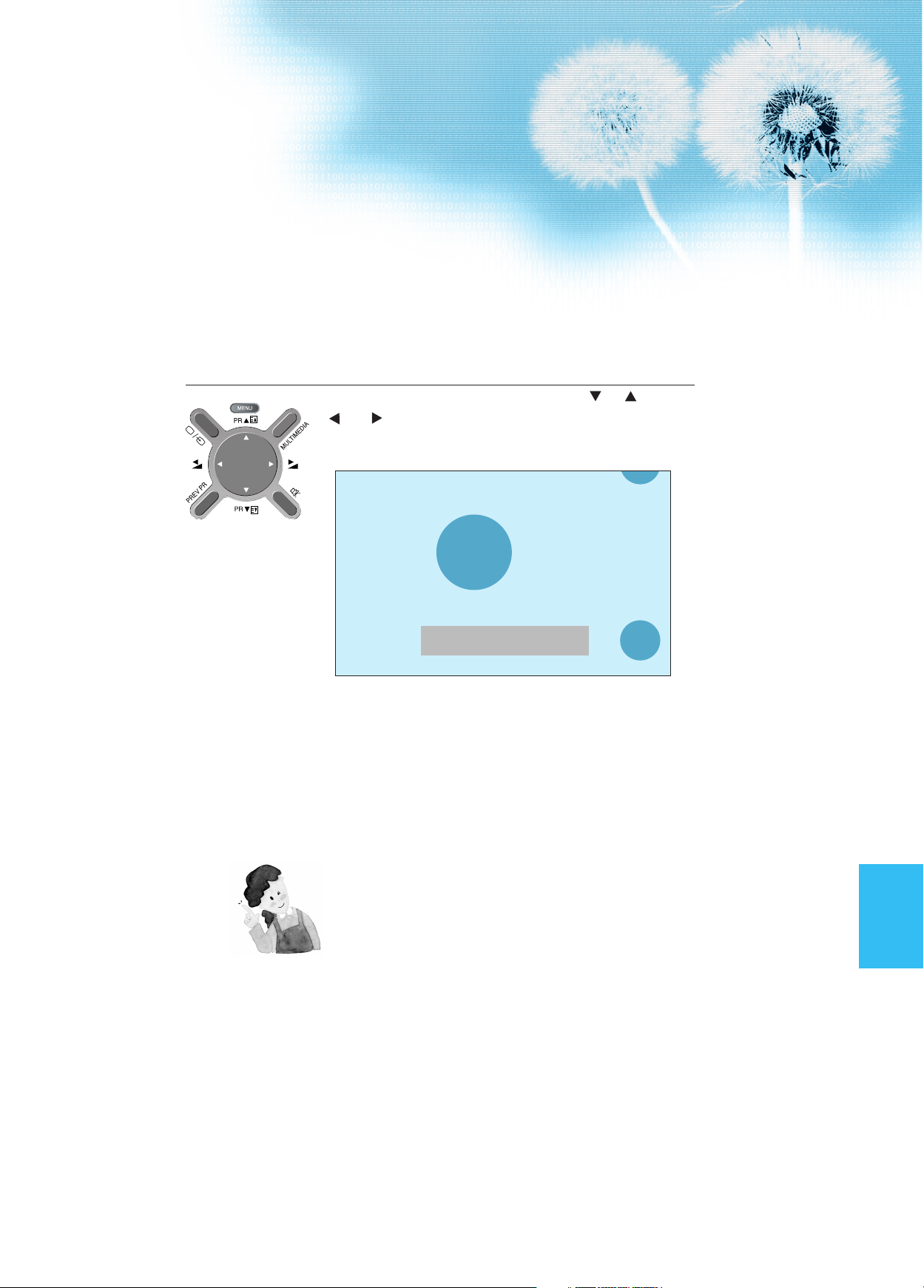
Move the Screen Position.
• While you are in the ‘Zoom’ mode, press the
“ PR ”
,
“ VOL” buttons to move screen stepwise up/down
and left/right, respectively.
2
49
NOTES:
1) When the screen is enlarged, the pixel of the screen can
become thick and dim.
2) When only subtitle of zoom level remains, you can scroll the
image.
If subtitle of zoom level disappears, press zoom key, and
scroll the image.
3) You can enlarge the screen in freeze mode.
Zoom 6
Page 49

Press the “STILL” Button.
• If you wish to freeze a picture, press the “STILL” button.
You can still hear the sound.
• Press “STILL” button again to cancel the “STILL” function.
• To view the enlarged images, press the “ZOOM+” button.
1
STILL
50
Watching a
Still Image
• You can view still
images with this
function. However,
displaying the same
images such as still
images for a long
time may cause
image burn.
Watching a STILL Image
NOTES:
1) Displaying the same images such as still images for a long
time may cause image burn (after-image lagging).
2) In this case, such “image burn” may become less noticeable
if moving images are later displayed for a long time.
3) However, an image burn may become a permanent one,
damaging the Plasma Display; therefore, avoid displaying
the same images for a long time.
4) Use the function [ISM], while displaying still images for a long
period of time to minimise this effect.
ISM (on or off) is in the Feature menu.
Still
Zoom 7
Move the Screen Position.
• While you are in still mode, press the “ VOL ”
and
“ PR ”
buttons to move screen stepwise
up/down and left/right.
2
Page 50
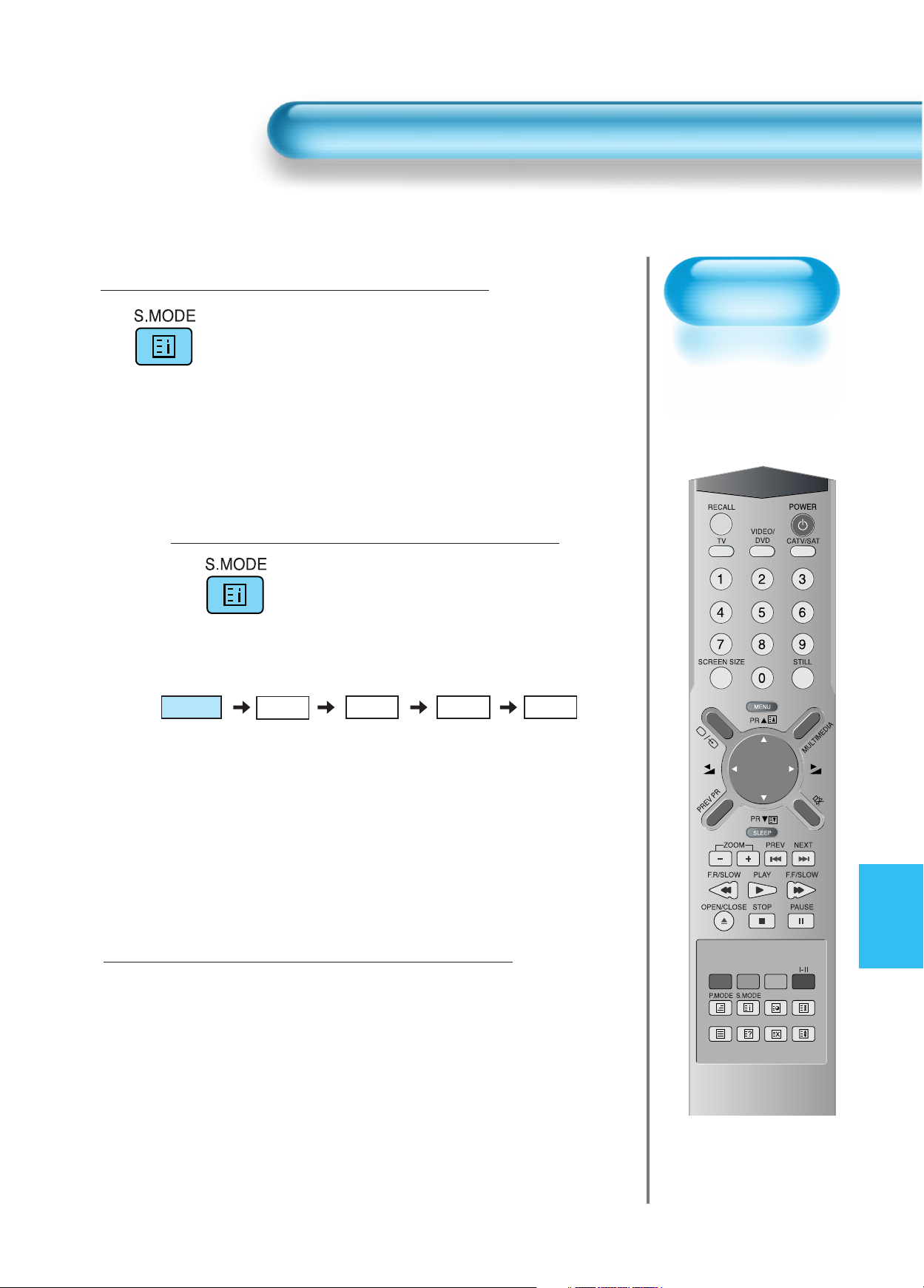
Adjusting Auto
Sound Mode
• Enjoy various sound
modes by selecting
your favorite Sound
Mode depending on
the kinds of moving
pictures.
Adjusting Auto Sound Mode
51
Select “SOUND MODE”.
• Press the “SOUND MODE” on the
Remote Control.
• While pressing the “SOUND MODE”
for the first time, the current Sound
Mode will be displayed.
Every Press of the Button Changes Modes.
• Each time you press the button, a
different sound mode appears.
The sequence used is as follows:
* Normal : Suitable for watching any motion picture
* Movie : Select this mode to simulate being at a movie theatre
* Music : Ideal for listening to music
* News : Allows human voice to be heard more clearly
* User : Allows the user to adjust as desired.
MENU will Disappear.
• After selecting a desired Sound Mode, the
on-screen menu will disappear in about
2~3 seconds.
• Normal, Movie, Music and News Modes
are factory preset values.
If you want to customise the sound modes
for your preference, refer to the following
page.
3
1
2
Normal
Music User
News
Movie
Page 51

Customising
Sound Mode
• This feature allows
the user to adjust for
his preference.
Customising Sound Mode
52
Press the “ PR ” Button.
• Select [Sound] by the
“ PR ”
buttons, then press the
“VOL ” button to display the following.
Select SOUND BALANCE.
• Select Sound [Balance] by the “ VOL” buttons,
then adjust it.
3
Press the MENU Button.
• The MENU Screen as below will be displayed.
1
2
Picture
Sound
Screen
Features
Install
Move
Mode
Brightness
Contrast
Colour
Sharpness
Colour Temp.
Select
Normal
Normal
MENU
32
48
32
32
Exit
Picture
Sound
Screen
Features
Install
Move
Balance
Picture
Sound
Screen
Features
Effect
AVC
Mode
120Hz
500Hz
1.5kHz
5kHz
10kHz
Balance
Effect
AVC
Mode
120Hz
500Hz
1.5kHz
5kHz
10kHz
Select
Normal
0
Off
Off
Normal
0
0
0
0
0
MENU
Exit
Off
Off
0
0
0
0
0
0
Install
Move
Adjust
MENU
Exit
Page 52

Select the Effect Mode.
• Select [Effect] by pressing the
“ PR ”
buttons, then
select ON/OFF by pressing the “VOL ”button.
• [Effect]: Used to emphasize stereo effect.
Select the Sound Mode.
4
5
53
• Select the Sound Mode by pressing the
“ PR ”
buttons,
then adjust it by pressing the “ VOL”buttons.
* Normal : Suitable for watching any motion picture
* Movie : Select this mode to simulate being at a movie
theatre
* Music : Suitable for listening to music
* News : Allows human voice to be heard more clearly
* User : Allows the user to adjust as desired.
NOTES:
1) User Mode : Used as an Equalizer with which the user can adjust the sound frequency as desired.
2) If you modify the sound frequency in auto Sound Mode (News, Movie, Music, etc.), it is automatically switched
to the User Mode.
3) For the realistic sound effect, lower than 120Hz frequency sound and greater than 10kHz frequency sound are
emphasized.
4) If you make connection to the Left Audio Input as input is MONO you can hear from both speakers.
5) AVC function : This function adjusts volume to the set level automatically. However, depend on the sources, it
may have different volume level because the sound sources have their own initially set up levels.
Normal
Music User
News
Movie
Language selection
for dual language
broadcast
If a programme is
received in two
languages (dual
language), you can
switch to Dual I,
Dual II or F mono
by pressing the I/II
button of the
remote control
repeatedly.
Dual I
Dual I sends the
primary broadcast
languge to the
loudspeakers.
Dual II
Dual II sends the
secondary broadcast
language to the
loudspeakers.
F Mono
F Mono sends the
Mono sound to the
loudspeakers.
Picture
Sound
Screen
Features
Install
Features
Move
Picture
Sound
Screen
Install
Move
Balance
Effect
AVC
Mode
120Hz
500Hz
1.5kHz
5kHz
10kHz
Balance
Effect
AVC
Mode
120Hz
500Hz
1.5kHz
5kHz
10kHz
Adjust
Adjust
Off
Off
Normal
MENU
Exit
Off
Off
Normal
MENU
0
0
0
0
0
0
0
0
0
0
0
0
Exit
Page 53

Selecting INPUT SIGNAL
54
Press the “MULTIMEDIA” or “ ” Button.
• Press the “MULTIMEDIA” or “” button on the
Remote Control or the PDP Display to select desired
input signal.
• Each time you press the “MULTIMEDIA” or “” button,
a different screen mode appears. The sequence used is as
follows:
1
INPUT SIGNAL
• Used to select
INPUT signal of
external device
connected to the
PDP.
Page 54

55
NOTES:
1) If an external device is not connected or INPUT signal is not
applied, Warning Message (“No Signal”) would be displayed.
2) In this case, check if external device is connected and/or
terminal connection is properly done.
3) Also, you can select input using [INPUT SELECT] button in
the keypad of the PDP unit. The sequence of selection is as
follows:
AV1 --> AV2 --> AV3 --> TV --> PC --> DVI -->
Component1 --> Component2 --> AV1
Component 1
Component1
PC
DVI
Component2
AV1 AV2
TV AV3
•“
MULTIMEDIA” button
•“
” button
Page 55
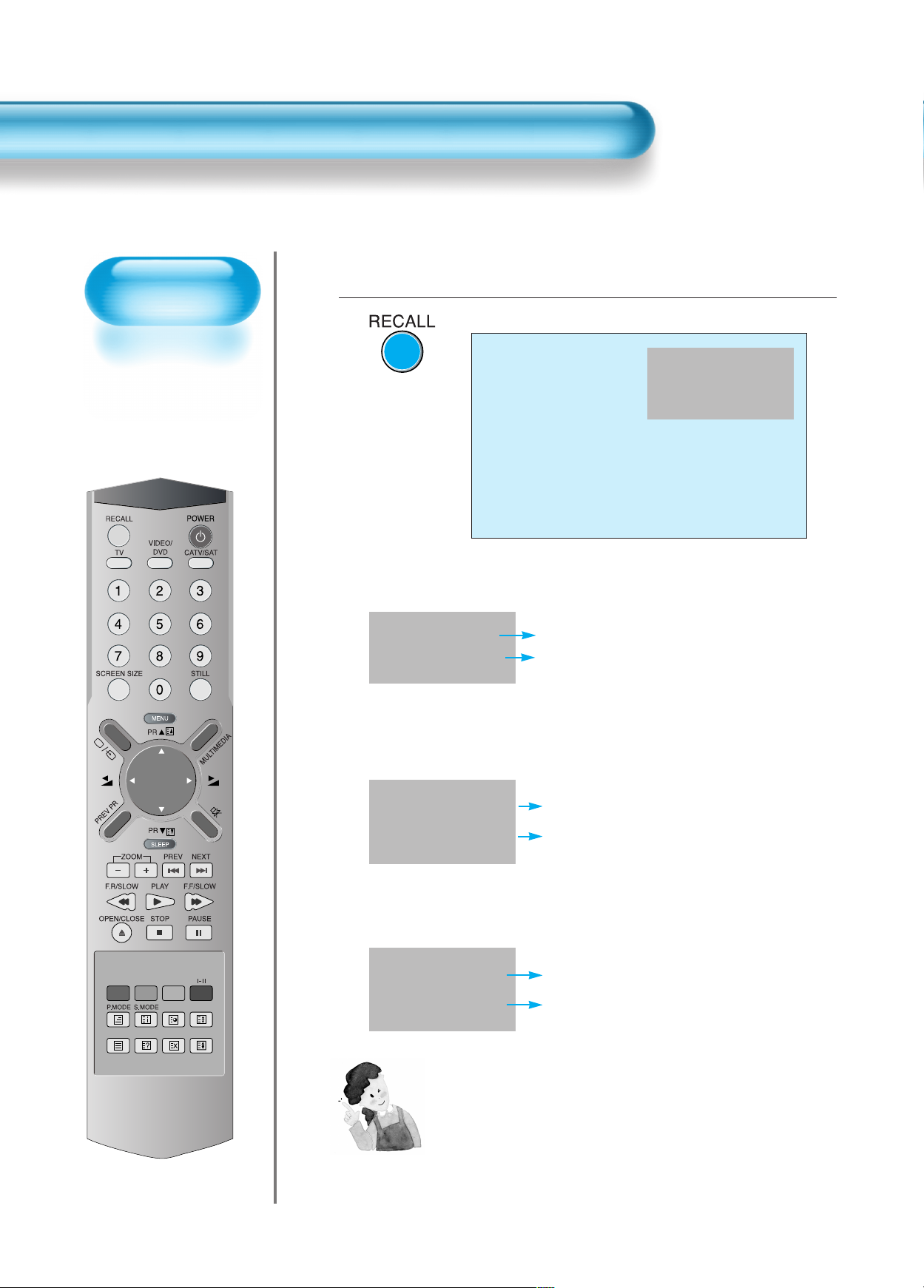
Checking the
Current Input Signal
• Used to check the
INPUT signal mode,
resolution,
frequency(video
only), etc. of the
current screen.
Checking the Current Input Signal
56
Press the RECALL Button.
• Press the [RECALL] button on the Remote Control.
1
Component 1
1920 x 1080
1. If you watch Component, PC, or DVI :
Displays which input terminal is used, and indicates the input signal mode.
Indicates the horizontal and vertical resolution of the current INPUT signal.
Component 1
1920 x 1080
2. If you watch TV:
Displays the program number and its name.
Indicates the current sound state and time.
PR 22 PR Name
Mono/Stereo Time
3. If you watch VCR image:
Displays the program number and input terminal, which is used.
Indicates the mode and current time.
PR 57 AV1
PAL Time
NOTES:
1) This product can receive PAL, SECAM, etc.
2) “1920 x 1080” displayed in the INPUT signal is not the
resolution of the monitor, but the signal that is sent by Digital
Broadcasting Receiver.
Page 56

Selecting
Languages
• Used to select
transparent of
MENU background
and language used
in MENU.
Press the MENU Button.
• The MENU screen will be displayed as below.
Press the “ PR ” Button.
• Select [Features] by the
“ PR ”
button.
Select the menu Background.
• Select the MENU [Background] by pressing the “VOL ”button.
• Every press of the “VOL ”button while you are in the[Background]
would switch between Translucent/Opaque.
3
1
2
MENU Background, Language and Child Lock Setting
5757
Select
Normal
Normal
MENU
Background
Language
Child Lock
MGDI
Auto Power
Time Setting
ISM
Initialise
Mode
Picture
Sound
Screen
Features
Install
Brightness
Contrast
Colour
Sharpness
Colour Temp.
Move
Picture
Sound
Screen
Features
Exit
32
48
32
32
Opaque
English
Off
On
Off
Install
Move
Background
Move
Language
Child Lock
MGDI
Auto Power
Time Setting
ISM
Initialise
Adjust
Picture
Sound
Screen
Features
Install
Select
Opaque
English
Off
On
Off
MENU
Exit
MENU
Exit
Page 57

MENU Background, Language and Child Lock Setting
Select LANGUAGE by using the
“PR”
Button.
• Select LANGUAGE by using the
“ PR ”
button.
• Every press of the “VOL ”button while you are in the
[LANGUAGE] mode would cycle through the different
languages.
Child Lock Setting
• Select [Child Lock] by the
“ PR ”
buttons.
• Whenever “VOL ” button is pressed, the lock
mode would cycle On and Off.
• While the Child Lock is ON, if you have not
turned off the PDP, all of keys are working
normaly. However, after turning the PDP off,
the PDP unit will not turn on with keypad on
the PDP unit, only by the remote control.
4
5
58
NOTES:
*
When Power is turned ON first time, ‘SELECT
LANGUAGE’ Mode will be displayed, then, select a
desired language by using “VOL ” button. (Displayed
only once)
Picture
Sound
Screen
Features
Install
Move
Adjust
Opaque
English
Off
On
Off
MENU
Background
Language
Child Lock
MGDI
Auto Power
Time Setting
ISM
Initialise
Exit
Picture
Sound
Screen
Features
Install
Move
Background
Language
Child Lock
MGDI
Auto Power
Time Setting
ISM
Initialise
Adjust
Opaque
English
Off
On
Off
MENU
Exit
Page 58

59
MGDI
Demo
• When [MGDI] is set to
Demo mode, Half of
screen is [MGDI] ON
and the other half is
[MGDI] OFF.
• As [MGDI] is off, the
sharpness of the
Picture mode cannot
be controlled.
Press the MENU Button.
• The MENU screen will be displayed as below.
Select Features
• Select [Features] by the
“ PR ”
button.
MGDI Demo Setting
• Enter the sub Menu by using the “VOL ”button.
• Select the [MGDI] by pressing the
“ PR ”
button.
• You can select [MGDI] On, Off, and Demo mode by using
the “VOL
” button.
3
1
2
MGDI (Meta Genuine Digital Image)
*
MGDI Demo Mode
MGDI MGDI
ON OFF
MGDI is the image enhancement technology of Daewoo Electronics, which provides more clear,
splendid, and delicated images.
Select
Normal
Normal
MENU
Background
Language
Child Lock
MGDI
Auto Power
Time Setting
ISM
Initialise
Mode
Picture
Sound
Screen
Features
Install
Brightness
Contrast
Colour
Sharpness
Colour Temp.
Move
Picture
Sound
Screen
Features
Exit
32
48
32
32
Opaque
English
Off
On
Off
Picture
Sound
Screen
Features
Install
Move
Install
Move
Background
Language
Child Lock
MGDI
Auto Power
Time Setting
ISM
Initialise
Adjust
Select
Opaque
English
Off
On
Off
MENU
Exit
MENU
Exit
Page 59
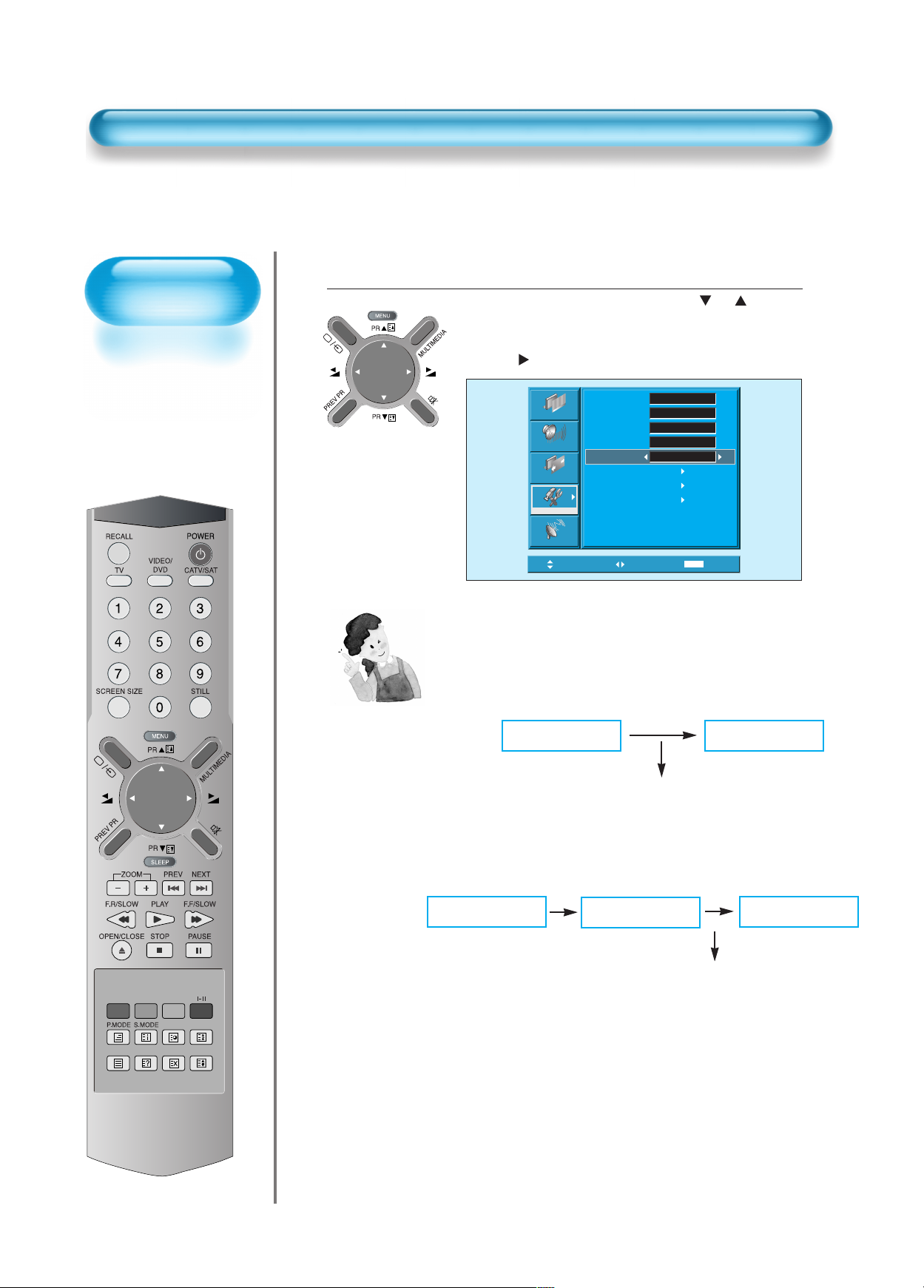
POWER/STANDBY
Indicator
Front panel LED lights
• When the AC power
is on : Green.
• When the AC power
is in the standby
mode : Red.
60
Auto Power Setting
Auto Power Setting
• Select the [Auto Power] by pressing the
“ PR ”
button
from [Features].
• You can select [Auto Power] ON and OFF mode by using
the “VOL
” button.
1
Auto Power
1) ON : When the AC power is ON, the TV will be turned on
automatically without pressing the power button on the remote
control.
2) OFF : When the AC power is ON, the TV will be turned on by
pressing the power button on the remote control or the keypad
of front panel.
AC POWER ON
PDP SET ON
Automatically
AC POWER ON
PDP SET ON
With the remote control or
the keypad of front panel.
STANDBY MODE
Picture
Screen
Features
Sound
Install
Move
Background
Language
Child Lock
MGDI
Auto Power
Time Setting
ISM
Initialise
Adjust
Opaque
English
Off
On
Off
MENU
Exit
Page 60

61
Press the MENU Button.
• The MENU screen will be displayed as below.
Select Features
• Select [Features] by the
“ PR
”
button.
Select Time Setting
• Enter the sub menu by using the “VOL ” button.
• Select the [Time setting] with the
“ PR ”
button.
• Enter [Time Setting] by pressing the “VOL” button.
3
1
2
Time Setting
Picture
Sound
Screen
Features
Install
Move
Mode
Brightness
Contrast
Colour
Sharpness
Colour Temp.
Select
Picture
Sound
Screen
Features
Normal
Normal
MENU
Exit
Background
Language
Child Lock
MGDI
Auto Power
Time Setting
ISM
Initialise
32
48
32
32
Opaque
English
Off
On
Off
Picture
Sound
Screen
Features
Install
Move
Install
Move
Background
Language
Child Lock
MGDI
Auto Power
Time Setting
ISM
Initialise
Select
Select
Opaque
English
Off
On
Off
MENU
Exit
MENU
Exit
Page 61

Time Setting
• The “Current time”
must be set up ahead
of setting up other time
memories.
62
Time Setting
Off-Time and Wake time setting
• Select Functions by pressing the
“ PR ”
button.
First, set [Clock]- current time, and then You can
setup off-time and wake time.
4
Time Setting Functions
1) This time memory function automatically turns the
TV set “On” or “Off”at a desired time. Once set up,
this function works every day unless the set time is
canceled or the TV set is unplugged. Therefore, this
function could be used for a “Get up” alarm (Morning
Call) by setting up the time for “On” in the morning.
2) However, if you once power off with ON/OFF in the
PDP unit, the Time Setting will be reset.
Time Setting
Move
Clock
Off Timer
Off Time
Wake Timer
Wake Time
Wake Pro.
Wake Vol.
Select
Picture
Sound
Screen
Features
Install
AM 11 : 50
Off
AM 12 : 00
Off
AM 12 : 00
2
MENU
19
Exit
Page 62

ISM
• Image burn
minimisation.
• Displaying a still
image like PC input
for a long time
causes part image
sticking in the panel
• The ISM function
minimise this effect.
Image Sticking Minimisation(ISM)
63
Press the MENU Button.
• The MENU screen will be displayed as below.
Press the “PR”Button.
• Select [Features] by the
“ PR ”
button.
Select ISM.
• Enter the sub menu by using the “VOL ”button.
• Select the [ISM] by pressing the
“ PR ”
button.
• Press of the “VOL ”button while you are in the ISM.
3
1
2
Mode
Picture
Sound
Screen
Features
Install
Move
Brightness
Contrast
Colour
Sharpness
Colour Temp.
Select
Picture
Sound
Screen
Features
Normal
Normal
MENU
Background
Language
Child Lock
MGDI
Auto Power
Time Setting
ISM
Initialise
Exit
32
48
32
32
Opaque
English
Off
On
Off
Install
MENU
Move
Select
Exit
Select
Opaque
English
Off
On
Off
MENU
Exit
Picture
Sound
Screen
Features
Install
Background
Language
Child Lock
MGDI
Auto Power
Time Setting
ISM
Initialise
Move
Page 63

64
Image Sticking Minimisation(ISM)
Select Functions.
• Every press of the “VOL ”button after select function
by the
“ PR ”
button would switch between
ON/OFF.
4
NOTES:
*
Pixel Shift : The whole screen shifts up/down,
left/right at 20sec interval to minimise
image sticking.
*
Low Bright : When displaying a still picture or a
fixed pattern for a long time, the
brightness level decreases to
minimise image sticking.
Picture
Sound
Screen
Features
Install
Move
ISM
Pixel Shift
Low Bright
Adjust
Off
Off
MENU
Exit
Page 64
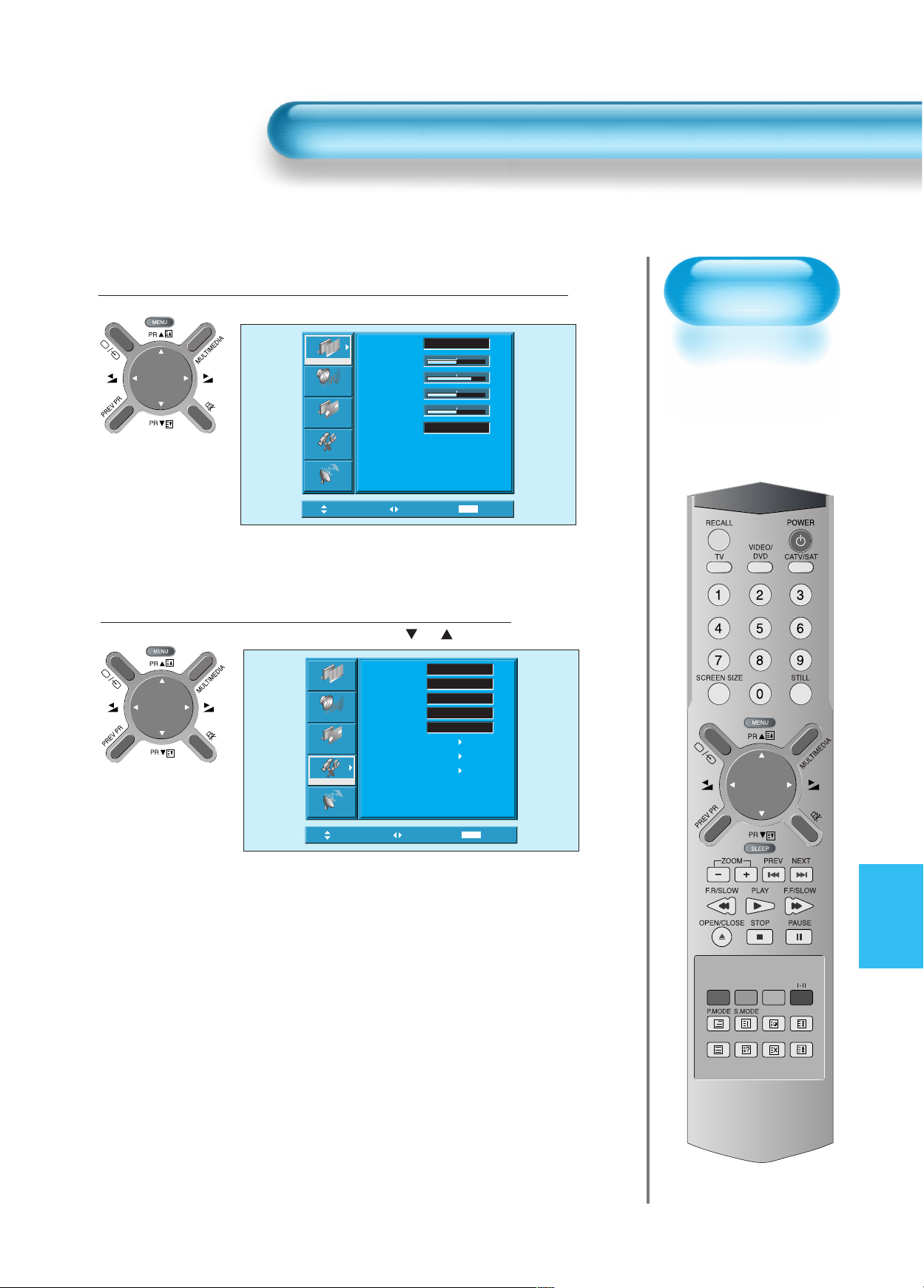
65
Back to
Initialisation
• You can restore the
values of the
adjustment setting
made in the MENU
to factory settings.
Initialise Setting
Press the MENU Button.
• The MENU screen will be displayed as below.
Select Features
• Select [Features] by the
“ PR ”
button.
1
2
Picture
Sound
Screen
Features
Install
Picture
Sound
Screen
Features
Move
Mode
Brightness
Contrast
Colour
Sharpness
Colour Temp.
Select
Background
Language
Child Lock
MGDI
Auto Power
Time Setting
ISM
Initialise
Normal
Normal
MENU
Opaque
English
Off
On
Off
32
48
32
32
Exit
Install
Move
Select
MENU
Exit
Page 65

66
When [INITIALISATION] is completed:
1) When [INITIALISATION] is completed, those values that have been
set in the User Mode of [SCREEN MODE] and [SOUND MODE] will
be returned to the factory preset values.
2) Once initialised, you can not undo.
3) The items in the [SCREEN] Menu in PC or DVI INPUT are also
initialised (i.e., H. Size, V. Size, H. Position, V. Position, Phase,
Frequency, etc.)
4) Language, program, time, volume, OSD background, input mode are
not initialised.
INITIALISATION
• Enter the sub Menu by using the “VOL ” button.
• Select the [Initialise] by pressing the “ PR ” button, then
press the “VOL ” button.
• A confirmation message will be displayed.
• To perform initialisation, press the “VOL ”button after
selecting [YES] by the “ PR ” button.
• To return to MENU, press "MENU" button.
3
Initialise Setting
Select
Opaque
English
Off
On
Off
MENU
Exit
Picture
Sound
Screen
Features
Install
Background
Language
Child Lock
MGDI
Auto Power
Time Setting
ISM
Initialise
Move
No
Yes
Move
Are you Sure?
Select
MENU
Exit
Page 66
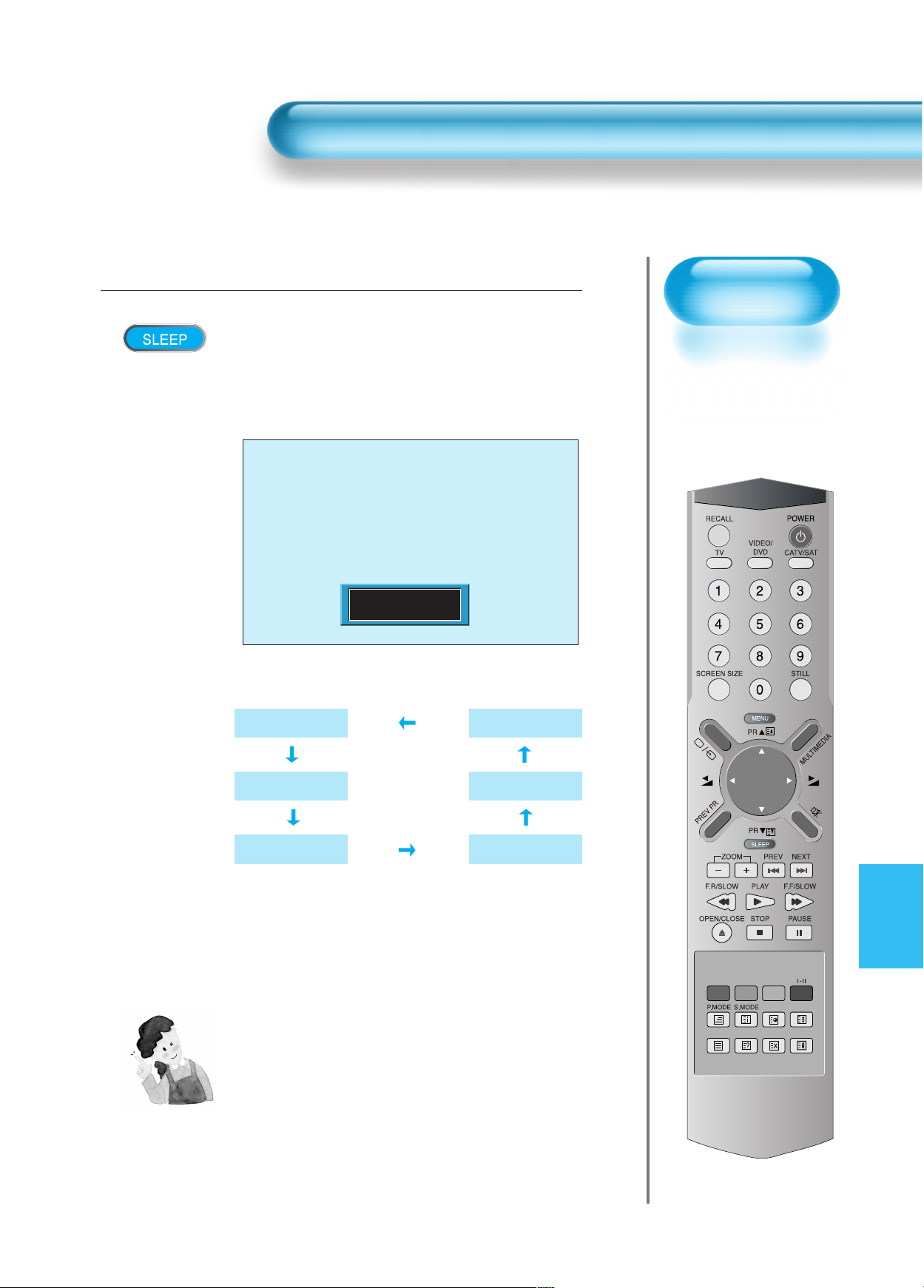
67
Setting
Sleep Timer
• SLEEP TIMER turns
the PDP off after a
preset time.
Press the “SLEEP” Button.
• Press the “SLEEP” button on the Remote Control.
• Pressing the “SLEEP” button first time will display the
current setting for SLEEP TIMER.
• To cancel the SLEEP TIMER, press the “SLEEP” button
to select ‘OFF’.
1
Setting Sleep Timer
NOTES:
1) On-screen information disappears if you do not
take any action for about two seconds after
pressing the SLEEP button.
2) If you turn the PDP off after setting SLEEP, the
setting is erased.
Sleep Timer off
Sleep Timer 15
Sleep Timer 30
Sleep Timer 120
Sleep Timer 90
Sleep Timer 60
Sleep Timer off
Page 67
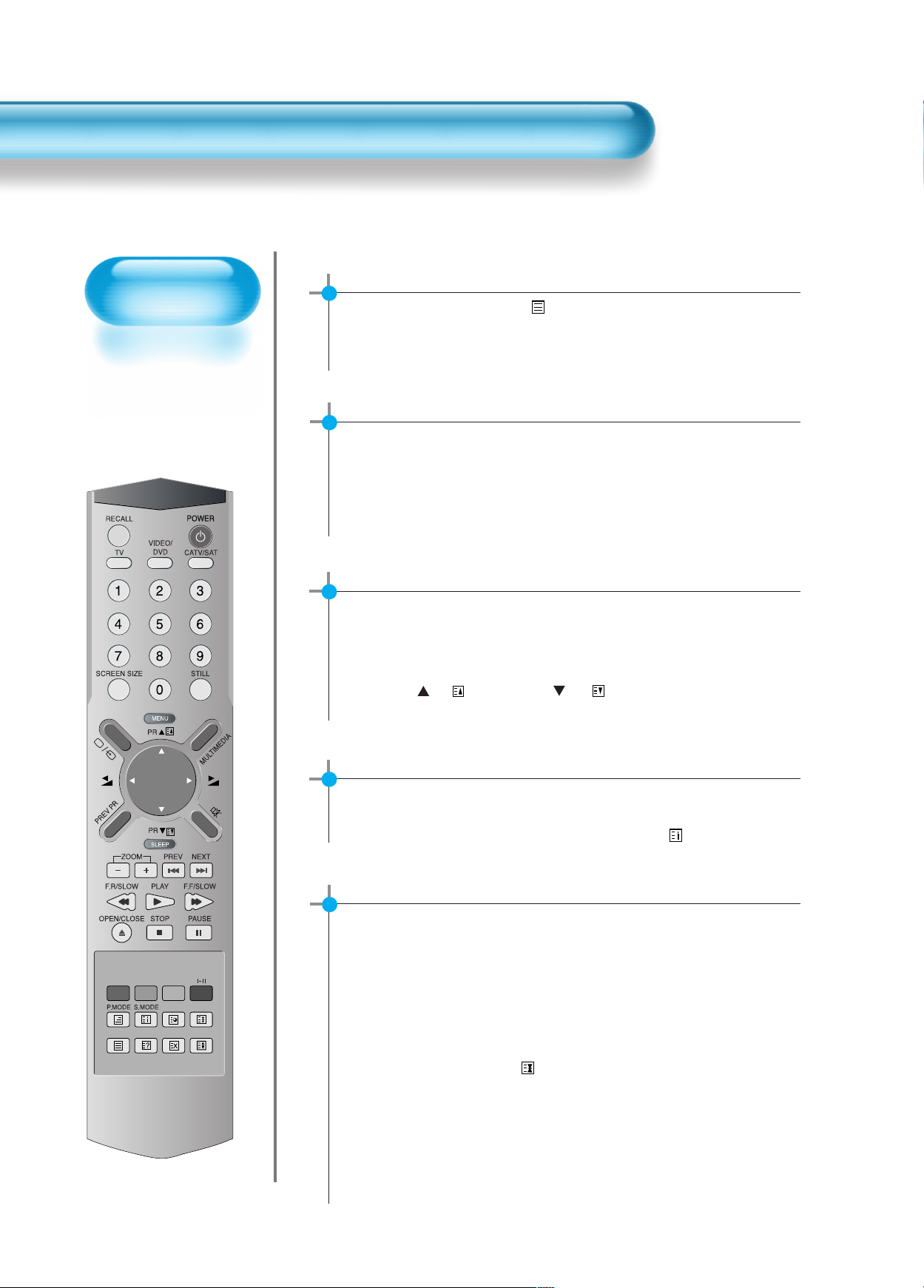
Teletext
68
Switching Teletext ON/OFF
• Press the Text button ( ) The index page or the page
viewed last will appear. Press the Text button again to
return to the TV mode.
Selecting Pages
• The Page selector button 0~9 are used to enter a page
number.
The selected page number appears at the top of the
screen and the page appears after a short time.
The UP( or ) / DOWN( or ) buttons increase or
decrease the current page number by 1.
Index Page
• You can switch directly to the program preview (with
TOP text) or the overview page of the station you are
currently viewing by pressing the Index ( ) button.
Colour buttons in TOP/FLOF Teletext
• A red, green, yellow and cyan field is shown at the
bottom of the screen. If TOP or FLOF Teletext is
transmitted by the station, pressing the corresponding
colour button on the remote controller, you can select
the desired page easily.
Page Hold
• Several sub pages can be combined under a page
number and are scrolled at an interval determined by the
television station.
The presence of sub pages is indicated by, for example,
3/6 beneath the time, which means that you are looking
at the 3rd page of a total of 6pages.
If you want to look at a subpage for a longer period of
time, press the Hold ( ) button.
The contents of the subpage shown are kept no longer
updated or switched to other subpages.
Pressing the Hold button again, the current subpage
appears.
Page 68

69
Calling Up Subpage Directly
• Pressing the Subpage( ) button. The subpage number
is displayed at the bottom of the screen. To change the
subpage press the Red(-) / Green(+) buttons.
Enter the subpage number that you want to call up with
the Page selector button 0~9, for example, the 2nd page,
sequence 0002.
The desired subpage will eventually be displayed on the
screen and holds it there.
Press this button again to exit this function.
Reveal Answer
• This function can be used on certain pages to reveal the
solution of riddles. Press the Reveal button ( ) to
reveal a hidden answer and press again to hide it.
Doubling Character size
• Repeatedly pressing the Size button ( ) doubles the
character size in the following order. Upper half of the
page --> Lower half of the page --> Return to normal
size
Watching television during teletext mode
• Some pages are continually updated, for example, stock
market reports, sports announcements, the latest news.
If you want to watch television and stay informed at the
same time, press Update ( ) button.
The regular program is still visible and the teletext page
number appears at the top of the screen. Pressing the
Update button, the teletext page appears with the
updated information.
Mix
• You can simultaneously watch TV and Teletext screen by
pressing the mixed window button ( ) in Teletext mode.
X
?
Page 69

Before Requesting Service
70
Before
Requesting for
Service
St
yo
mm
ps
C
h
e
c
k
s
A
c
t
i
o
n
• There are empty spots at the top
and the bottom area of the screen.
• Check if the screen size of an image
is wider than 16:9 aspect ratio
(theatre screen size).
• When video screen is wider than
16:9 aspect ratio, you may see dark
areas at the top and the bottom of
the screen.
• The Display makes a snapping
sound.
• Check if the pictures and sound are
normal.
• This sound is produced due to
variations in room temperature.
• This sound does not indicate that the
Display has a problem if the pictures
and sound can be viewed and heard
properly.
• Remote control does not
function properly.
• Check for any obstacle between the
Remote Control and the Display.
• Check for dead batteries and
incorrect battery orientation.
• Check if the Remote Control is the
right one.
• Remove any obstacle between the
Remote Control and the Display.
• Replace batteries and use the correct
polarity (+) or (-) of the batteries.
• Use the correct Remote Control
proper to the model.
St
yo
mm
ps
C
h
e
c
k
s
A
c
t
i
o
n
• Screen size is suddenly
changed.
• The screen size of a video image
may not be matched to the size of
the dark initial screen.
• Check by using other video tape.
• There are spots on the screen
or screen rolls.
• Check if your product is affected by
any interference from automobiles,
high-voltage transmission lines, neon
signs or other potential sources.
Before requesting for service, check the following points once again.
Page 70
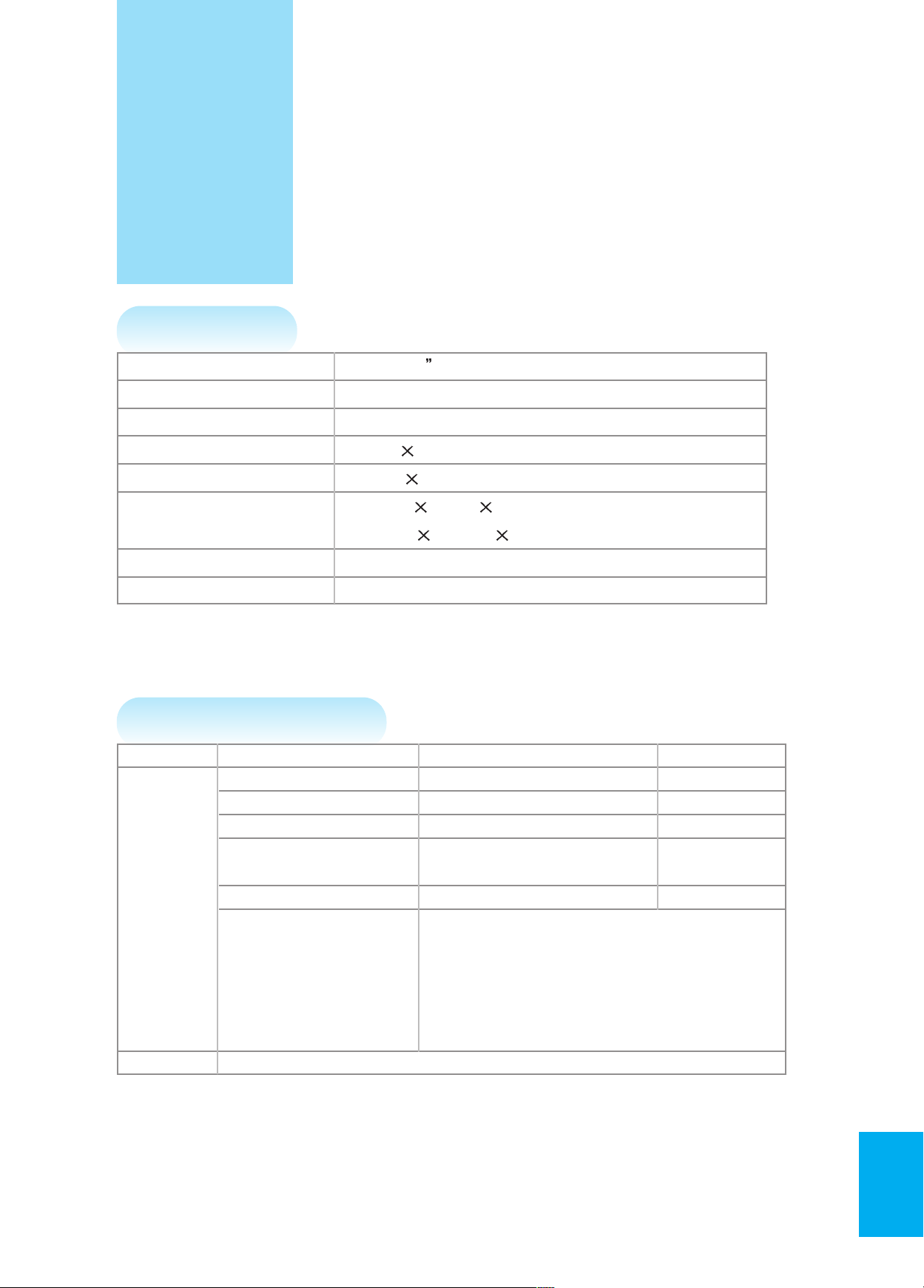
71
SPECIFICATIONS
*
Appearance and specifications of this product are subject to change for improving the product without prior notice.
DISPLAY UNIT
CONNECTION TERMINAL
ITEMS VIDEO AUDIO
DVI INPUT DVI-D Digital Only Jack (LEFT/RIGHT)
PC INPUT one 15 pin D-sub jack (LEFT/RIGHT)
Component INPUT two Y, Pb/Cb, Pr/Cr RCA Jack
2sets (LEFT/RIGHT)
AV 1, 2 SCART Jack (LEFT/RIGHT)
EXTERNAL (Video In/Out, RGB In) (In/Out)
INPUT AV 3 RCA Jack, S-VHS (LEFT/RIGHT)
TV Standard : PAL/SECAM, B/G, D/K, I, H, L
Receiving Channel :
VHF Low : E2 ~ S6 Ch. (48.25MHz ~ 140.25MHz)
VHF High : S7 ~ S36 Ch. (147.25MHz ~ 423.25MHz)
UHF : S37 ~ E69 Ch. (431.25MHz ~ 855.25MHz)
L'-SECAM : FB, FC1, FC
AUDIO OUTPUT SPEAKER OUTPUT (8 Ohm) 20W (10W + 10W)
Diagonal Size 106cm (42 )
Screen Aspect Ratio 16 : 9
System PAL B/G, I/I, SECAM B/G, D/K, L/L’
Display Resolution 853(H) 480(V) dots
Pixel Pitch 1.08(H) 1.08(V) mm
Dimension 1044(W)
631(H) 89(D)mm
41.10(W) 24.84(H) 3.50(D)inch
Weight 30kg (66.13Lbs)
Power Requirement 100-240V~, 50/60Hz
