
INSTRUCTION MANUAL
REAR PROJECTION TV
DJ - 4710 / 5510
DJ - 4720 / 5520
DJ - 4710E / 5510E
DJ - 4720E / 5520E
P/N:48586113E203-R0
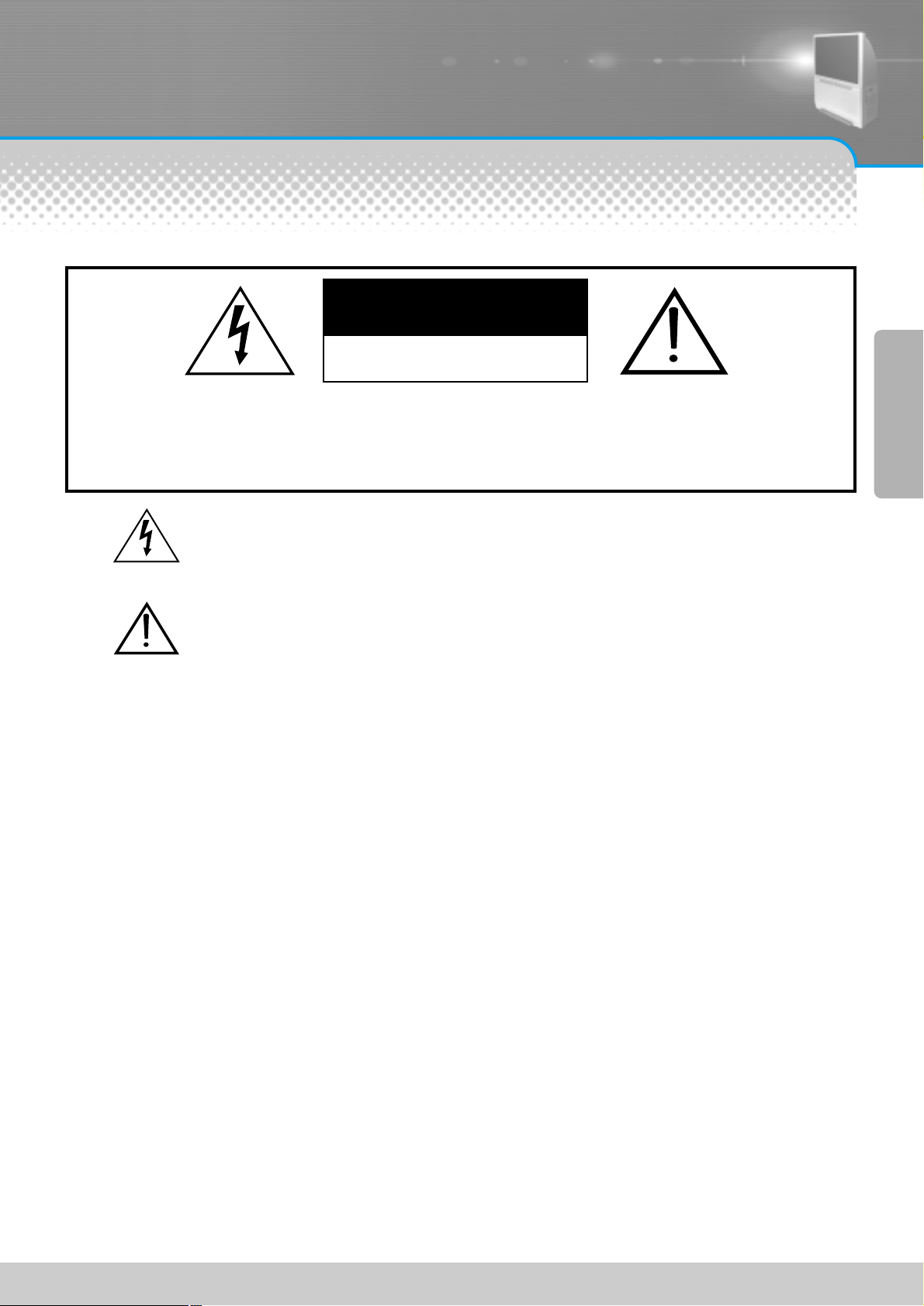
PROJECTION TV
-1-
CAUTION: TO REDUCE THE RISK OF ELECTRIC SHOCK, DO NOT REMOVE COVER
(OR BACK).
NO USER-SERVICEABLE PARTS INSIDE.
REFER SERVICING TO QUALIFIED SERVICE PERSONNEL.
CAUTION
RISK OF ELECTRIC SHOCK
DO NOT OPEN
The lightning flash with arrowhead symbol, within an equilateral triangle, is intended to
alert the user to the presence of uninsulated “dangerous voltage” within the product’s
enclosure that may be of sufficient magnitude to constitute a risk of electric shock.
The exclamation point within an equilateral triangle is intended to alert the user to the
presence of important operating and maintenance (servicing) instructions in the
literature accompanying the appliance.
WARNING:
TO REDUCE THE RISK OF FIRE OR ELECTRIC SHOCK, DO NOT EXPOSE THIS PRODUCT TO RAIN
OR MOISTURE.
CAUTION:
TO PREVENT ELECTRIC SHOCK, MATCH WIDE BLADE OF PLUG TO WIDE SLOT, FULLY INSERT.
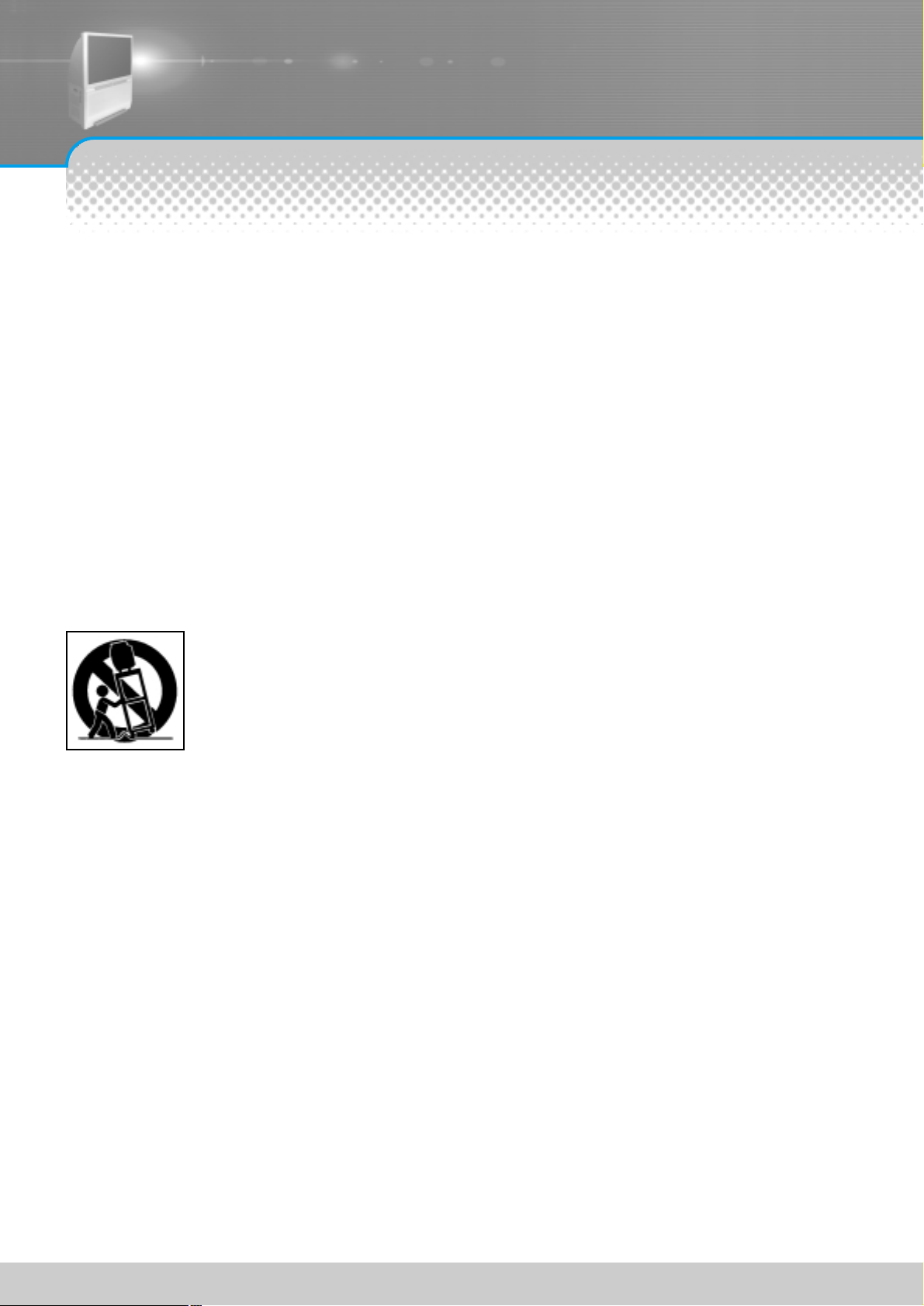
IMPORTANT SAFEGUARDS
-2-
1. Read, Retain and Follow All Instructions
Read all safety and operating instructions before operating the TV. Retain the safety and operating instructions
for future reference. Follow all operating and use instructions.
2. Heed Warnings
Adhere to all warnings on the appliance and in the operating instructions.
3. Cleaning
Unplug the TV from the wall outlet before cleaning. Do not use liquid, abrasive, or aerosol cleaners. Cleaners
can permanently damage the cabinet and screen. Use a lightly dampened cloth for cleaning.
4. Attachments and Equipment
Never add any attachment and/or equipment without approval of the manufacturer as such additions may
result in the risk of fire, electric shock or other personal injury.
5. Water and Moisture
The apparatus shall not be exposed to dripping or splashing and that no objects filled with liquids, such as
vases, shall be placed on the apparatus.
6. Accessories
Do not place the TV on an unstable cart, stand, tripod, or table. The TV may fall, causing
serious injury to a child or adult and serious damage to the TV. Use only with a cart, stand,
tripod, bracket, or table recommended by the manufacturer, or sold with the TV. Any mounting
of the TV should follow the manufacturer’s instructions, and should use mounting accessories
recommended by the manufacturer. An appliance and cart combination should be
moved with care. Quick stops, excessive force, and uneven surfaces may cause the appliance
and cart combination to overturn.
7. Ventilation
Slots and openings in the cabinet are provided for ventilation and to ensure reliable operation of the TV and
to protect it from overheating. Do not cover the ventilations openings in the cabinet and never place the set in a
confined space such as built-in cabinet unless proper ventilation is provided. Leave a minimum 10 cm gap all
around the unit.
8. Power Source
This TV should be operated only from the type of power source indicated on the marking label. If you are not
sure of the type of power supplied to your home, consult your appliance dealer or local power company.
9. Grounding or Polarization
This TV is equipped with a polarized alternating current line plug (a plug having one blade wider than the other).
This plug will fit into the power outlet only one way. This is a safety feature. If you are unable to insert the plug
fully into the outlet, try reversing the plug. If the plug should still fail to fit, contact your electrician to replace your
obsolete outlet. Do not defeat the safety purpose of the polarized plug.
10. Power-Cord Protection
Power-supply cords should be routed so that they are not likely to be walked on or pinched by items placed
upon or against them, paying particular attention to cords at plugs, convenience receptacles, and the point
where they exit from the TV.
11. Lightning
For added protection for this TV during a lightning storm, or when it is left unattended and unused for long
periods of time, unplug it from the wall outlet and disconnect the antenna or cable system. This will prevent
damage to the TV due to lightning and power-line surges.
Please read the following safeguards for your TV and retain for future reference.
Always follow all warnings and instructions marked on the television.
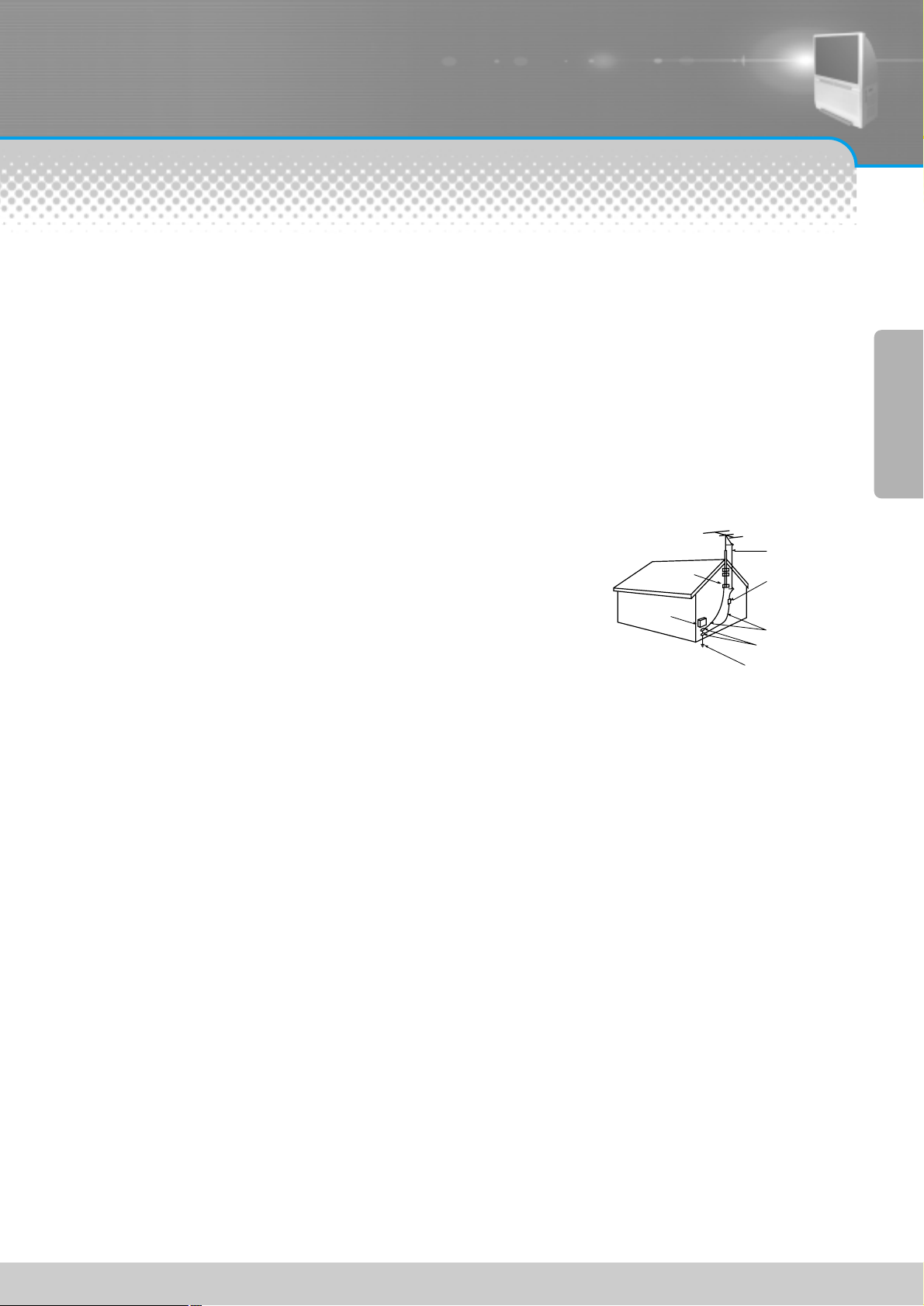
12. Power Lines
An outside antenna system should not be located in the vicinity of overhead power lines or other electric light
or power circuits, or where it can fall into such power lines or circuits. When installing an outside antenna
system, extreme care should be taken to keep from touching such power lines or circuits as contact with
them might be fatal.
13. Overloading
Do not overload wall outlets and extension cords as this can result in a risk of fire or electric shock.
14. Object and Liquid Entry
Never push objects of any kind into this TV through openings as they may touch dangerous voltage points or
short-out parts that could result in fire or electric shock. Never spill liquid of any kind on or into the TV.
15. Outdoor Antenna Grounding
If an outside antenna or cable system is connected to the TV, be
sure the antenna or cable system is grounded so as to provide
some protection against voltage surges and built-up static charges.
Section 810 of the National Electric Code, ANSI /NFPA No. 70-1984,
provides information with respect to proper grounding of the mast
and supporting structure, grounding of the lead in wire to an antenna
discharge unit, size of grounding conductors, location of
antenna discharge unit, connection to grounding electrodes, and
requirements for the grounding electrode.
16. Servicing
Do not attempt to service this TV yourself as opening or removing covers may expose you to dangerous
voltage or other hazards. Refer all servicing to qualified service personnel.
17. Damage Requiring Service
Unplug the TV from the wall outlet and refer servicing to qualified service personnel under the following
conditions:
(a) When the power-supply cord or plug is damaged.
(b) If liquid has been spilled, or objects have fallen into the TV.
(c) If the TV has been exposed to rain or water.
(d) If the TV does not operate normally by following the operating instructions. Adjust only those controllers
that are covered by the operating instructions as an improper adjustment of other controllers may result in
damage and will often require extensive work by a qualified technician to restore the TV to its normal
operation.
(e) If the TV has been dropped or the cabinet has been damaged.
(f) When the TV exhibits a distinct change in performance - this indicates a need for service.
18. Replacement Parts
When replacement parts are required, be sure the service technician has used replacement parts specified
by the manufacturer or have the same characteristics as the original part. Unauthorized substitutions may
result in fire, electric shock or other hazards.
19. Safety Check
Upon completion of any service or repair to the TV, ask the service technician to perform safety checks to
determine that the TV is in safe operating condition.
20. Heat
The product should be situated away from heat sources such as radiators, heat registers, stoves, or other
products (including amplifiers) that produce heat.
-3-
EXAMPLE OF ANTENNA GROUNDING
GROUND CLAMP
ELECTRIC
SERVICE
EQUIPMENT
NEC — NATIONAL ELECTRICAL CODE
POWER SERVICE GROUNDING
ELECTRODE SYSTEM
(NEC ART 250, PART H)
ANTENNA
LEAD IN WIRE
ANTENNA
DISCHARGE UNIT
(NEC SECTION 810-20)
GROUNDING
CONDUCTORS
(NEC SECTION 810-21)
GROUND CLAMPS
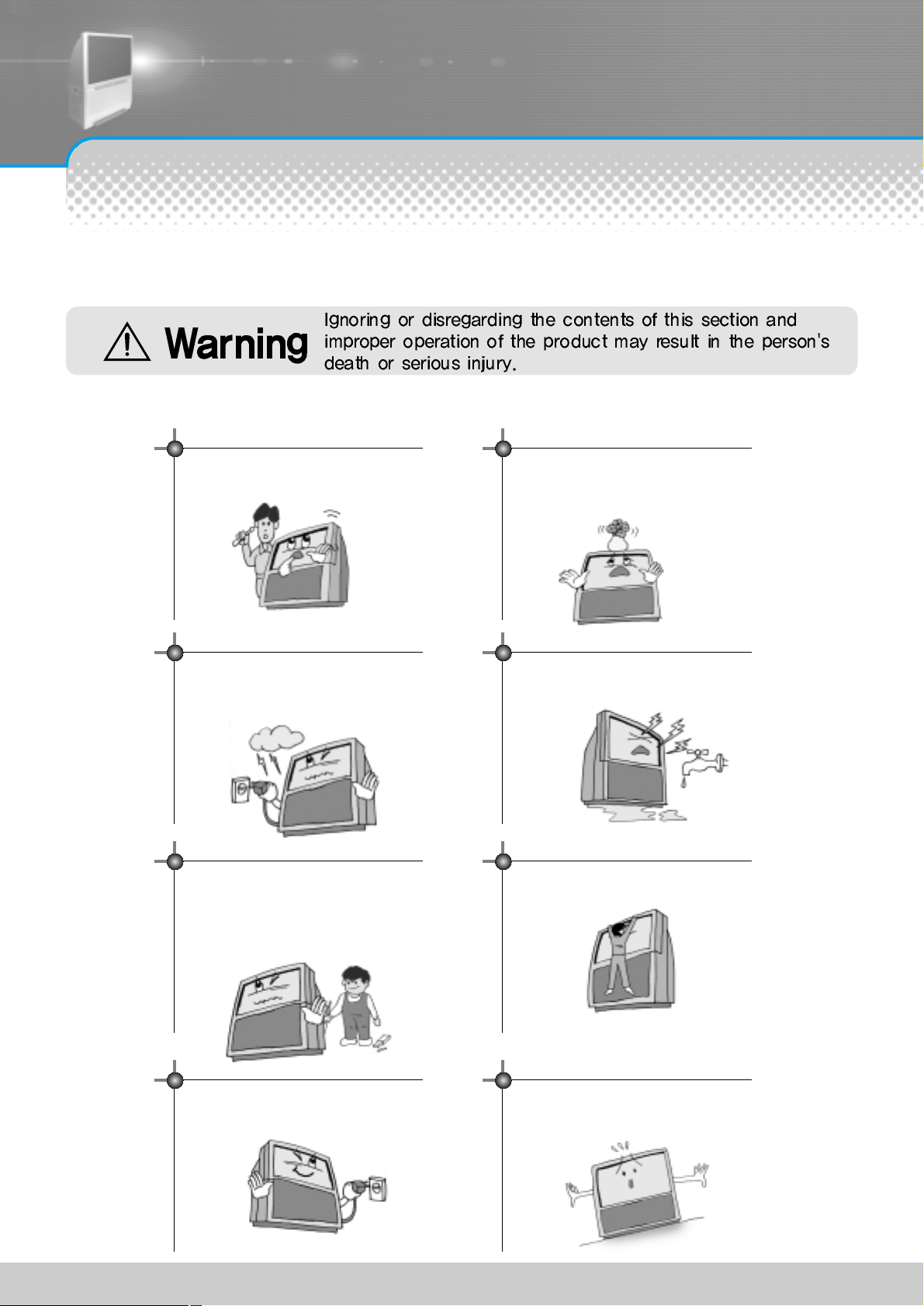
Warning
-4-
This section must be read carefully and followed by the
user prior to the operation of the product.
The manual states important instructions for the user's own safety, and the proper operation of the product.
In case of an accident, please unplug the unit from the outlet immediately.
Hold the plug when unplugging the unit
from the outlet. The cord may cause fire or
electric shock if damaged.
Do not cause the product to lean or put it in an
unstable place since it may cause a serious
injury to a person, as well as damage to the
product if it falls.
To reduce the risk of electric shock, do not
remove cover or back. No user -serviceable
parts inside. Refer to qualified service personnel
for repair.
Do not put any object that contains water such as flowerpot - on the unit.
The water may penetrate into the unit, and be
a cause of fire or hazardous electric shock.
Do not put on or use the product near water and
moisture-such as in a bathroom, washbowl, etc.
It may be a cause of fire and electric shock
hazards.
To prevent fire and damages to the product,
unplug the unit from the outlet during lightning
storm, or when it is left unattended and unused
for a long period of time.
Do not let children hang on or climb on the
product since it may be a cause of serious
injury.
Slots and openings in the case are provided for
ventilation to ensure reliable operation of the
product. Never put in any item-such as a coin,
paper, match- through these openings since it
may touch dangerous voltage points that could
result in fire or shock hazard.
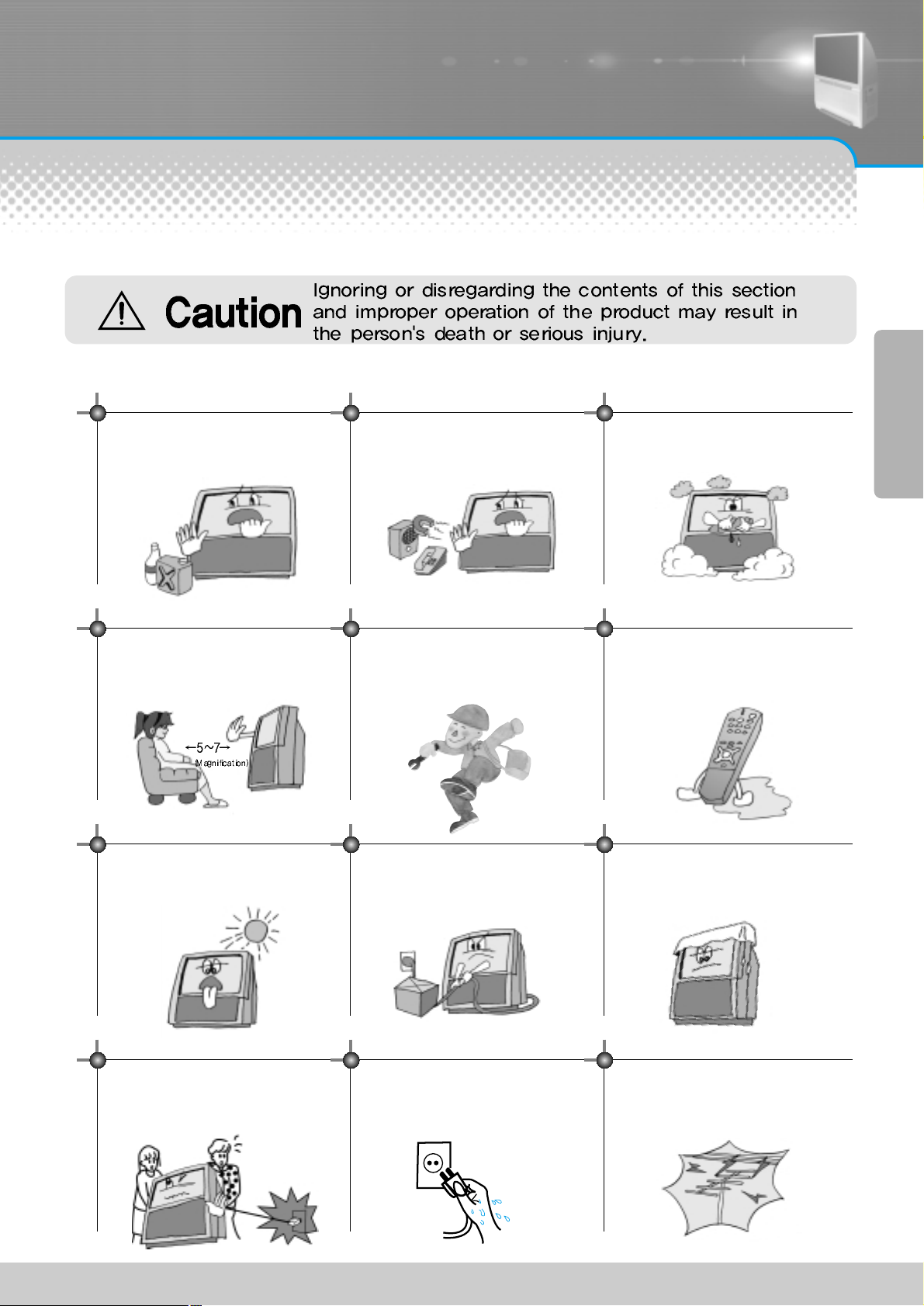
Caution
-5-
Please keep the user's manual in a safe place for future reference.
This section must be read carefully and followed by the user when installing and transporting the product.
Do not put volatile substance-such as
benzene, naphtha- near the product since it
may cause a change in the product's colour.
Do not put a magnetic related substance, or
telephone near the product since it may
cause distortion of the image
Do not expose the product to a dusty or
moisturized place since it may be a cause of
malfunctioning.
Do not view the TV too closely since it may
cause damage in your eyesight.
Refer servicing to qualified service
personnel for cleaning at least once a year
since dust inside the TV set may be a result
or fire and malfunctioning of the product.
The product should be situated away from
any heat source-such as radiators, heat
registers, stoves, or other products that
produce heat.
Do not put on any heavy item on the power
cord since it may result in fire or hazardous
electric shock if the cord is damaged.
Do not cover the top of the television set.
Ventilation will be prevented, and it may be
a cause of fire if the product is internally
overheated.
Unplug the power from the outlet and all the related
connections from the unit to prevent electric shock. At least
two people must work together to move the TV set when
transporting to prevent the TV from falling, and
consequently, any serious injury or damage.
Do not touch the power cord with
moisturized or wet hands when plugging to
or unplugging from the outlet since it may be
a cause of electric shock.
Please be advised of electric wires and cables when installing
the antenna. It may be a cause of hazardous electric shock and
fire if the antenna touches or falls on the electric wire; thus, it
must be installed firmly, and far away from the cables.
Do not spill water or drop the remote
controller since it may be a cause of
malfunctioning.
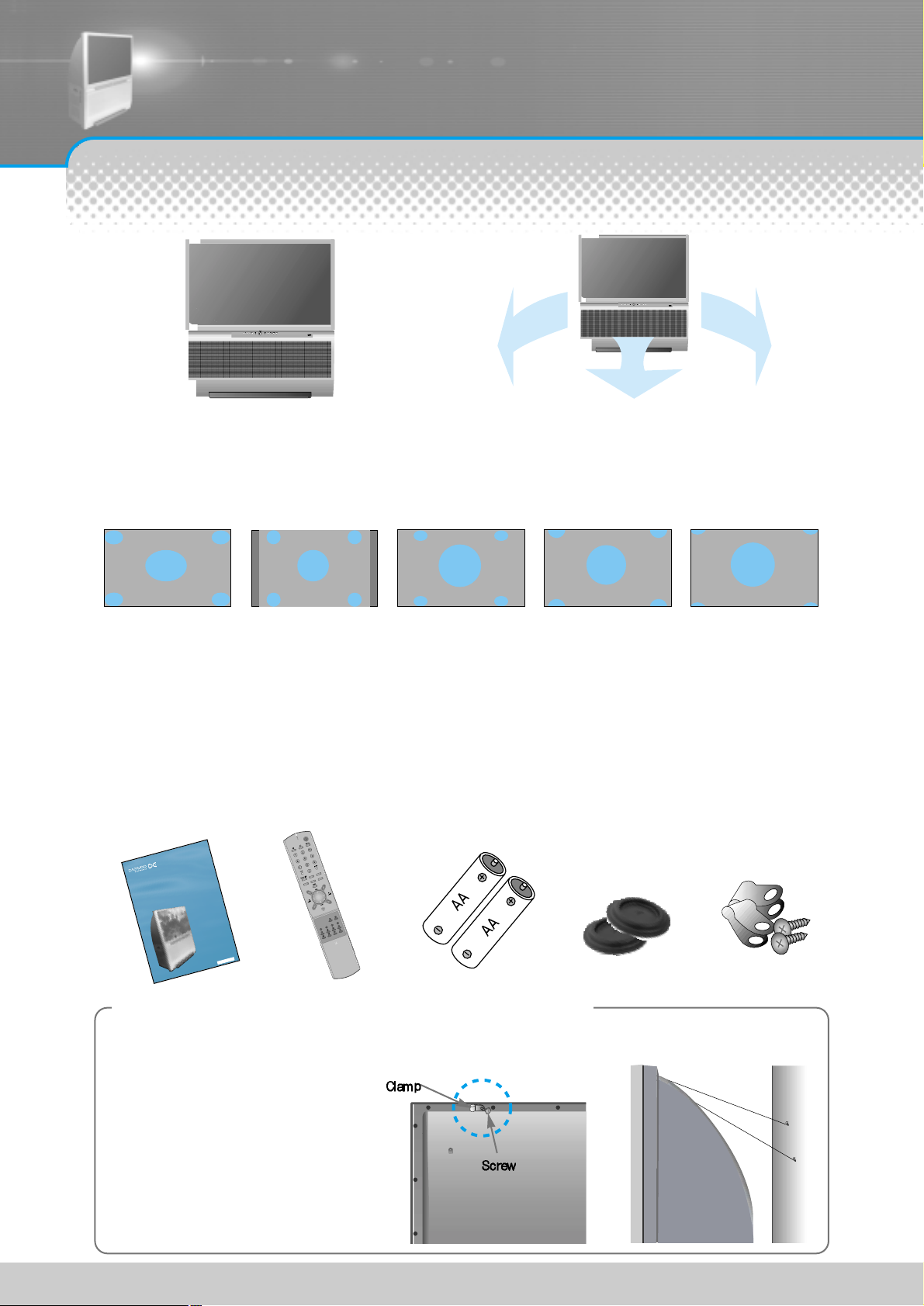
This product has advantages as follows.
-6-
Make Sure of Auxiliary Parts.
IN
S
T
R
U
C
T
IO
N
M
A
N
U
A
L
REAR PROJECTION TV
D
J
-
4
7
1
0
/
5
5
1
0
D
J
- 4
7
2
0
/
5
5
2
0
D
J
- 4
7
1
0
E
/
5
5
1
0
E
D
J
-
4
7
2
0
E
/
5
5
2
0
E
P
/
N
:
4
8
5
8
6
1
1
3
E
2
0
3
-
R
0
Large Screen
Your viewing is made more enjoyable because
your new projection TV has a 47” screen.
V arious Screen
You can watch various sizes of screen such as 16:9, 4:3, Panorama and you can adjust Zoom mode.
4:3 Zoom1 Zoom2Panorama
OPTIONAL ADJUSTMENT OF SOUND
You can adjust individual bands of audio frequencies since the equalizer is built-in.
CONNECTION OF V ARIOUS DEVICES
You can watch many kinds of media in a large screen by connecting a DVD or digital tuner ETC.
Adopts Dolby Virtual
You can enjoy vivid and stereo sound as in
a theatre.
16:9
The TV can easily fall when it is being manouvered.
An accident could occur specially when childern hang on or climb on the TV.
there accident could occur.
For satety, install the TV as follows : -
1. Hold fixing hole and clamp by screw in
the back of TV
2. Make the TV steady by using strong strings
to bind it to a wall, as shown in the picture
on the right.
When you move the TV, you should pay
attention to the strings. Use prop for TV that
can stand the weight of TV
Information for setting up the TV
MAIN POWER
STAND BYTIMERVOLCH MENU
TV/COMP.
TV/VIDEOPOWER
D
N
U
O
E
S
D
O
M
L
A
U
T
R
I
Y
V
B
L
O
D
L
L
I
T
S
T
C
E
P
S
A
E
R
U
T
C
I
P
M
O
O
Z
D
I
S
P
L
M
A
O
Y
D
E
O
K
IC
M
S
A
S
N
A
Y
B
D
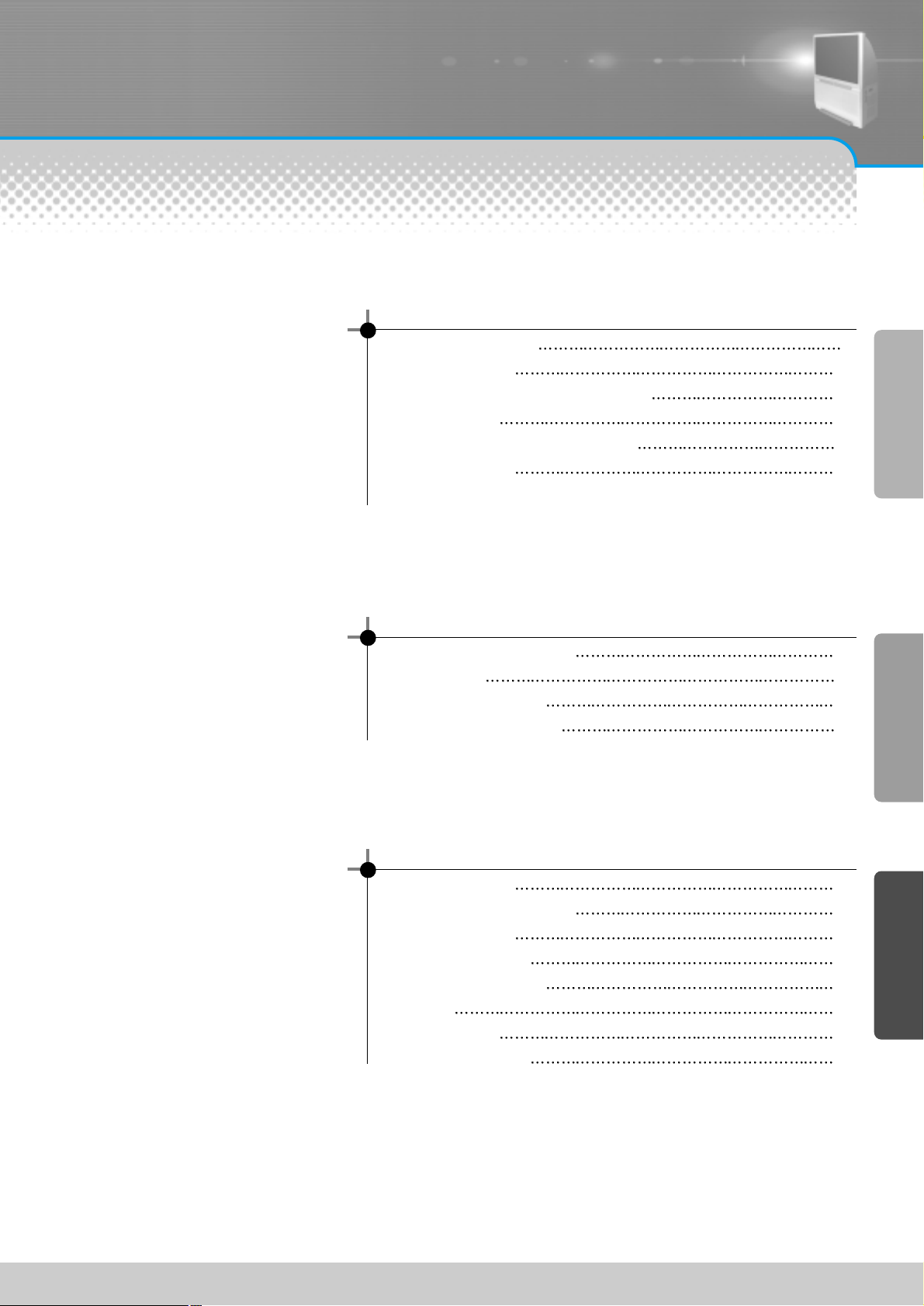
Table of Contents
-7-
Installation and Maintenance
Antenna Connection 8
Video Connection 11
Camcorder & Video Game Connection 12
DVD Connection 13
Cable TV Broadcasting Connection 14
Name of Each Part 16
Basic Guide
Method To Use Basic Menu 20
To Watch TV 21
Setting Up TV Stations 23
Selection of Input Signal 29
Application Guide
Screen Adjustment 30
Adjustment of Colour Match 33
Sound Adjustment 36
Adjustment of Time 40
Selection of Language 44
Teletext 45
Troubleshooting 46
Standard of Product 47
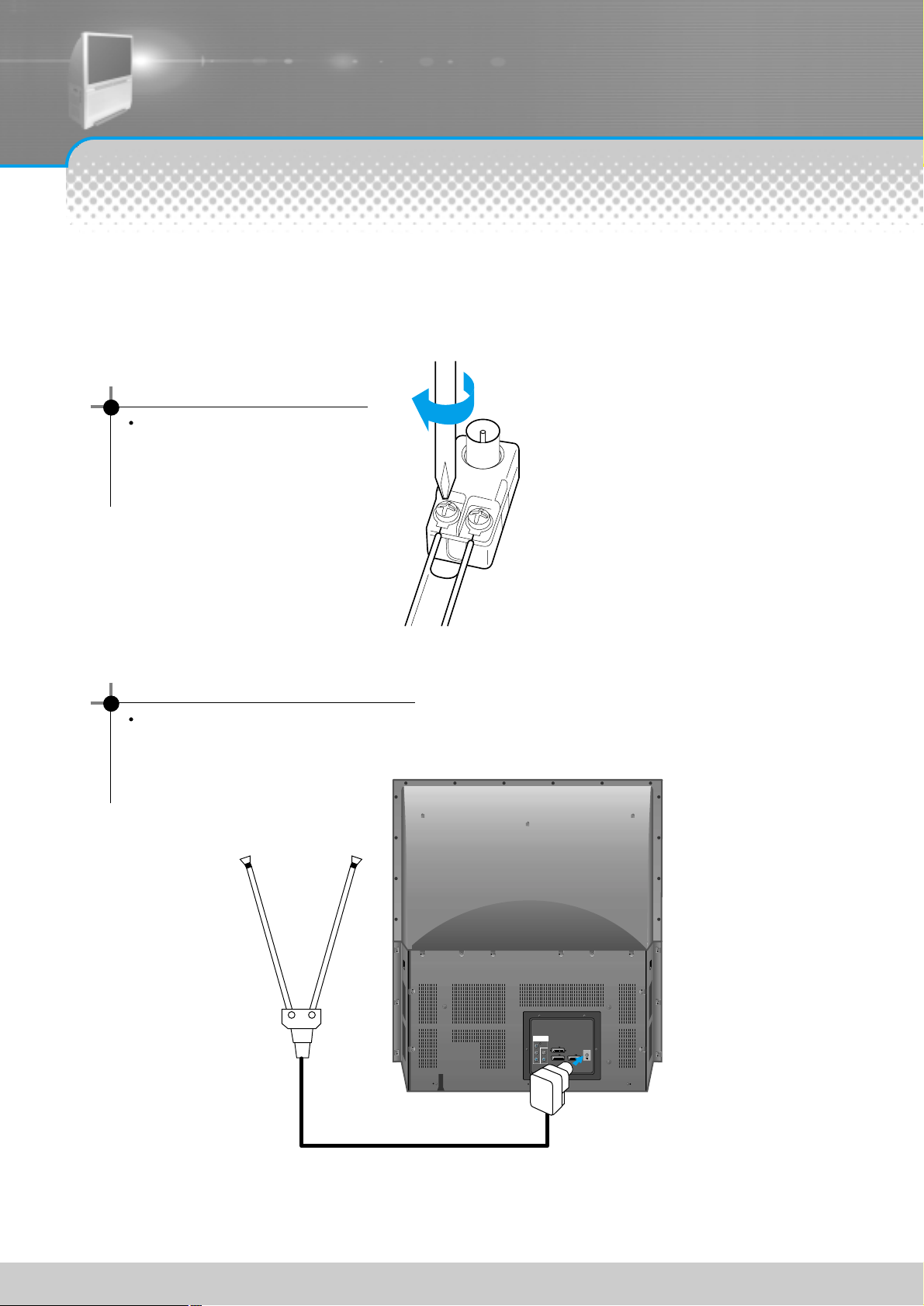
Antenna Connection
-8-
1. Connect the feeder cable of the antenna to the combining adapter.
2. Connect the combining adapter to the antenna input at the back of the TV set.
COMPONENT
AUDIO
L
R
Cr
Cb
Y
ANT
AV3
AV2 AV1
WHEN THE IMAGE IS NOT CLEAR
Unclear screen image and bad
reception may be a cause of wrong
antenna connection. Be sure to check
its direction and place when installing.
WHEN USING THE COMBINING ADAPTER
You may obtain the combining adapter
at your closest Service Center.
Antenna Input
Indoor Antenna Connection
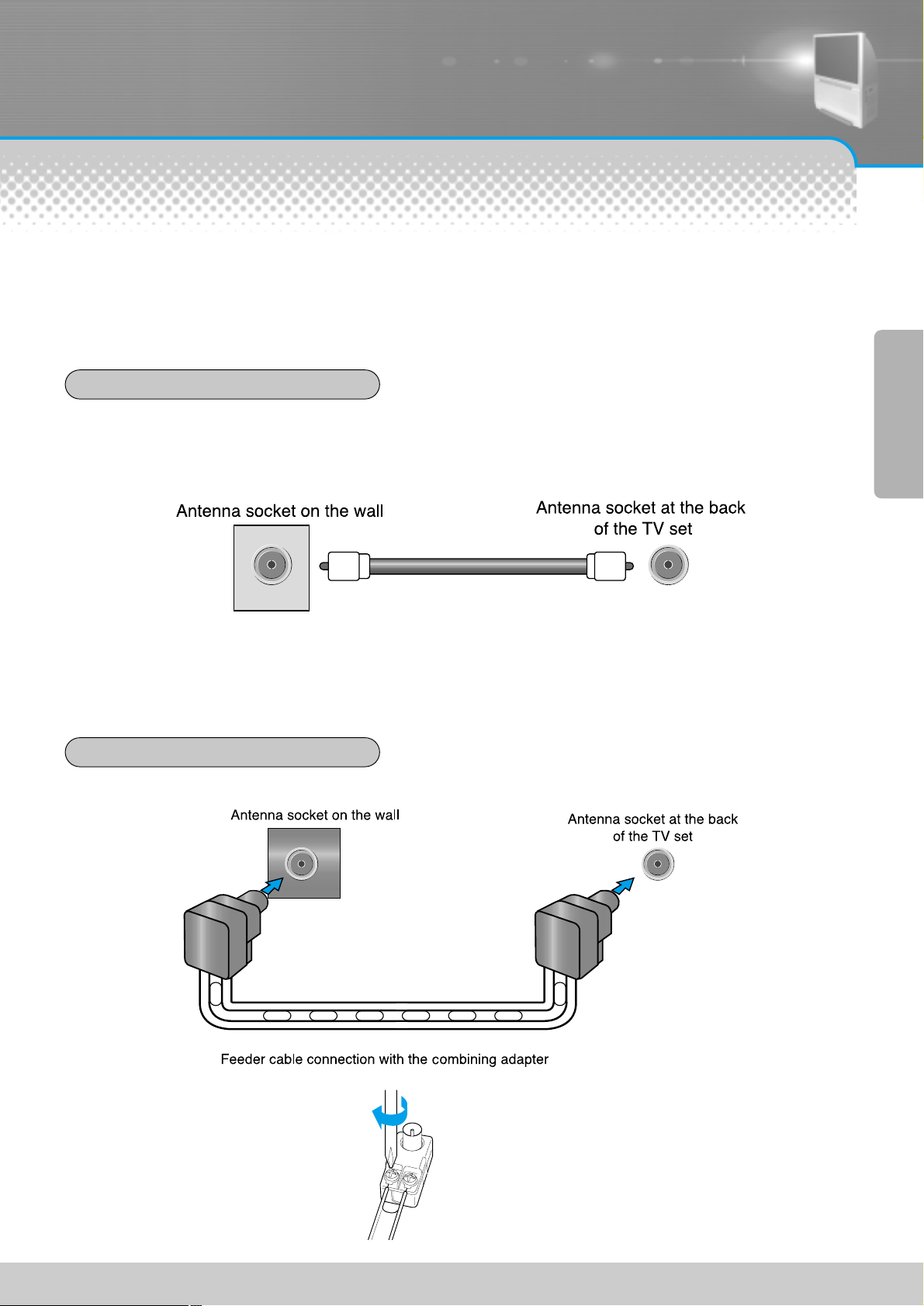
-9-
Such community TV Antenna installation may be found in most of co-op apartments.
When a coaxial cable is used
Plug the coaxial cable to the antenna socket, and fix it firmly by turning it to the right.
When a feeder cable is used
ANT/CABLE
ANT/CABLE
CTV Antenna Connection
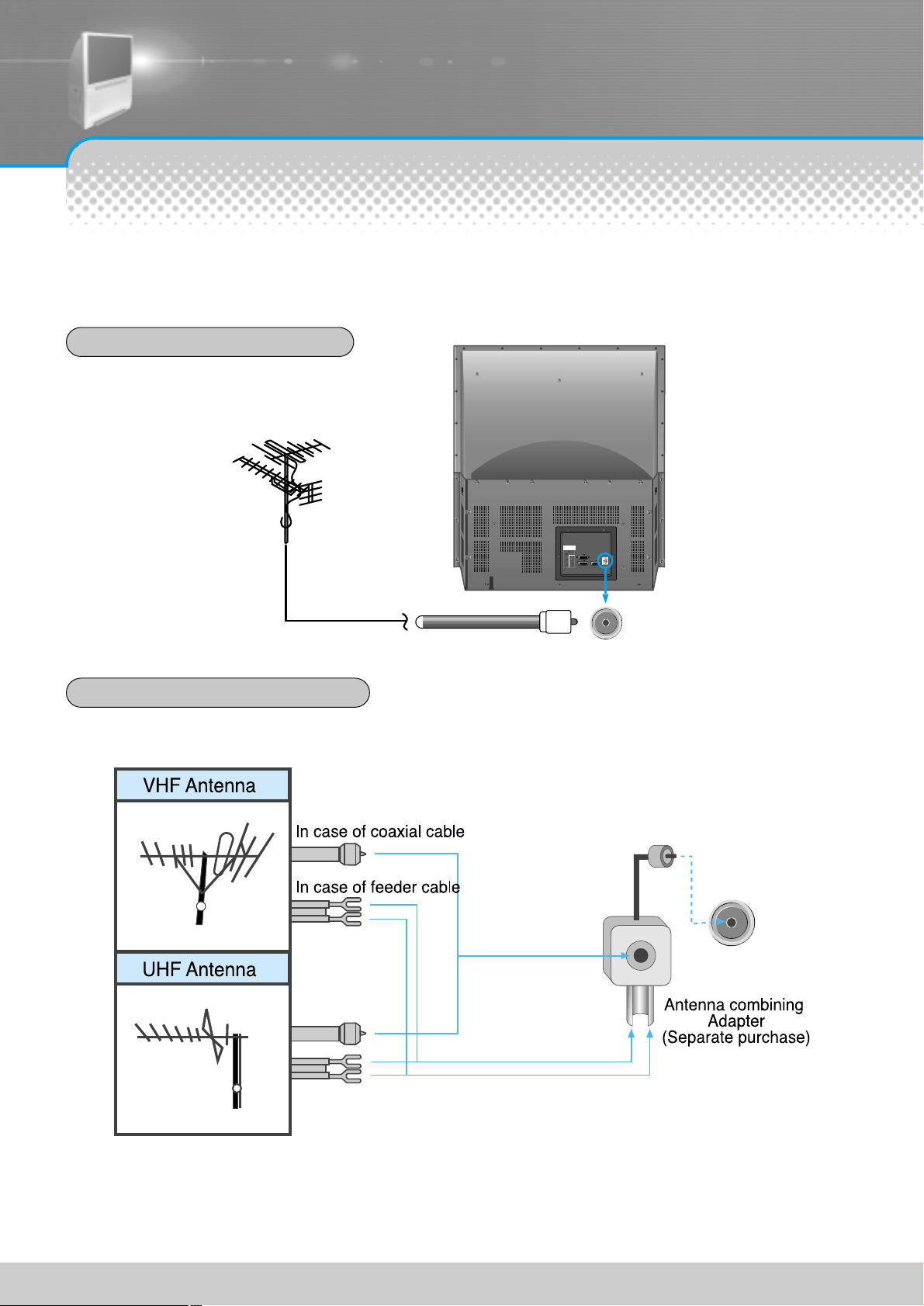
COMPONENT
AUDIO
L
R
Cr
Cb
Y
AV3
AV2 AV1
-10-
Outdoor Antenna connection-such as VHF or/and UHF-may be necessary for installation at private
houses
Single Antenna Connection.
Separate Antenna Connection.
VHF Antenna
UHF Antenna
ANT/CABLE
ANT/CABLE
Outdoor Antenna Connection
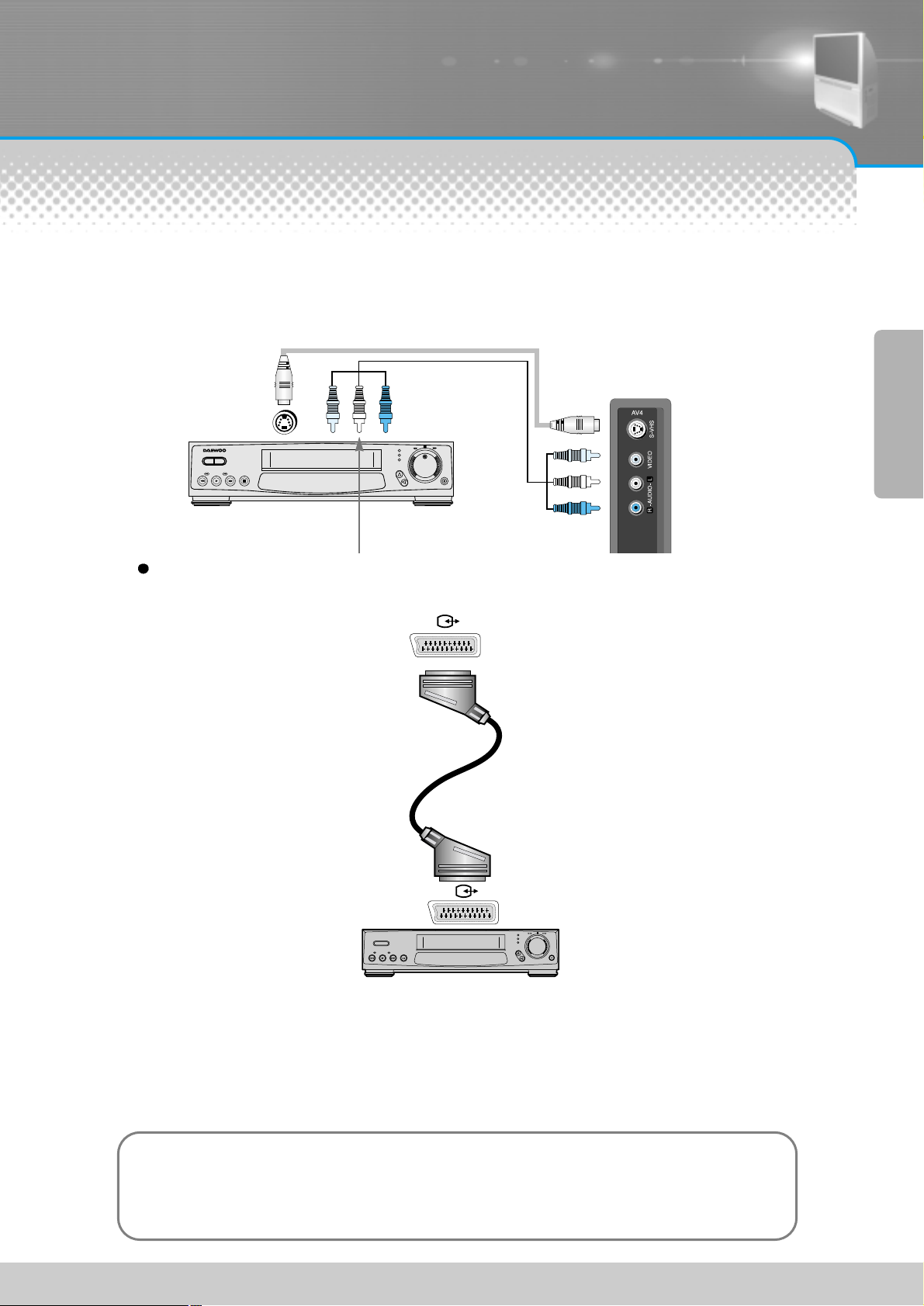
Video Connection
-11-
You may connect S-Video input to enjoy clearer and brighter picture images. You can make the
connection with the AV4 input.
Connection is not necessary in Mono mode.
Connecting with SCART VIDEO
1. Prepare the scart lead for picture / sound.
2. Connect the SCART input / output terminal of VIDEO with the SCART1(AV1), SCART2(AV2),
SCART3(AV3, input only) input / output terminal of TV.
3. Turn ON the video, Insert the video cassette, and press the ‘play’ button.
Connecting with an External Source
Notices:
• The SCART1 is used to connect VCR, DVD player, or RGB game machine, etc.(Composite & RGB)
• The SCART2 is used to connect VCR, DVD player, or S-VHS camcorder, etc.(Composite & S-VHS)
• The SCART3 is used to connect VCR or DVD player, etc.(Composite only)
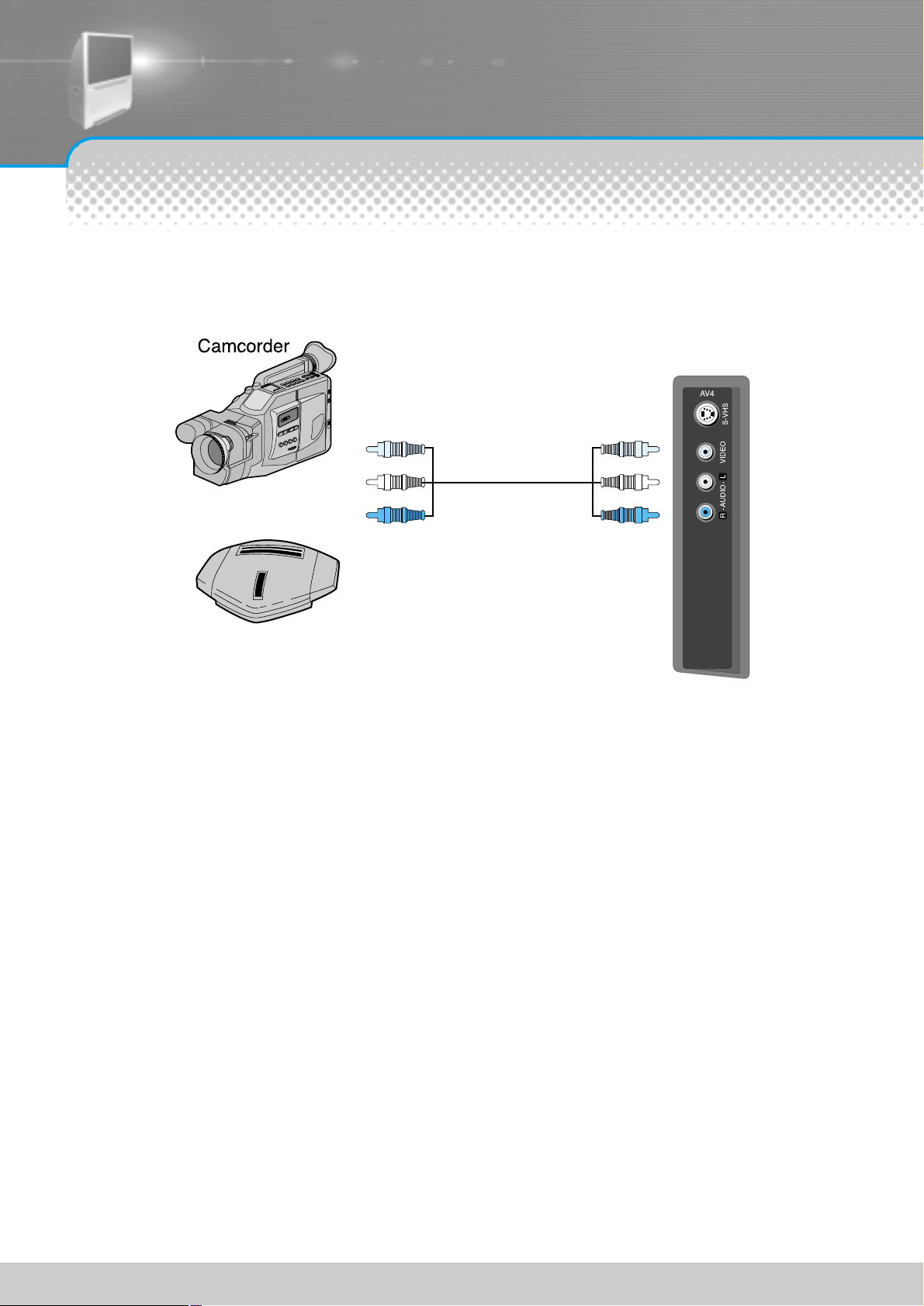
Camcorder & Video Game Connection
-12-
-Use the input jack provided at the side panel of the TV set.
-Use the same connection method for Video Game.
Video game
Watching the Camcorder Recording on TV
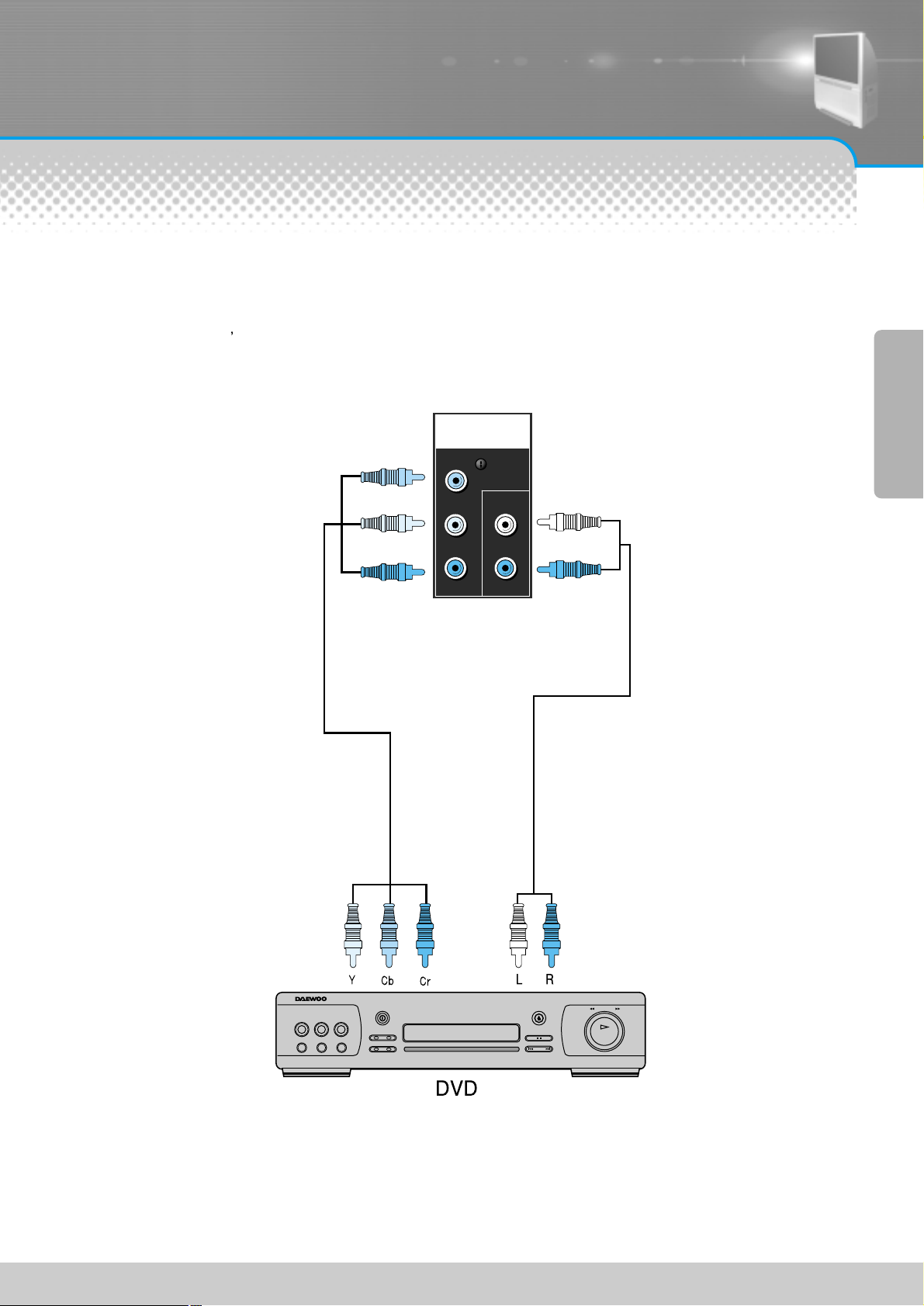
DVD Connection
(Component Video Method)
-13-
-480i input signal is possible for DVD input.
-DVD screen output is composed of three separate primary colour jack(Y/Cb/Cr), resulting in a higher image quality.
-Y/Cb/Cr, may also be noted as Y/PB/PR or Y/Pb/Pr in different DVD players.
-The DVD player s audio output must be connected to the DVD audio input socket at the back of the TV set.
-If your DVD player does not have component video output use scart or composite video connections.
COMPONENT
AUDIO
L
R
Cr
Cb
Y
DVD
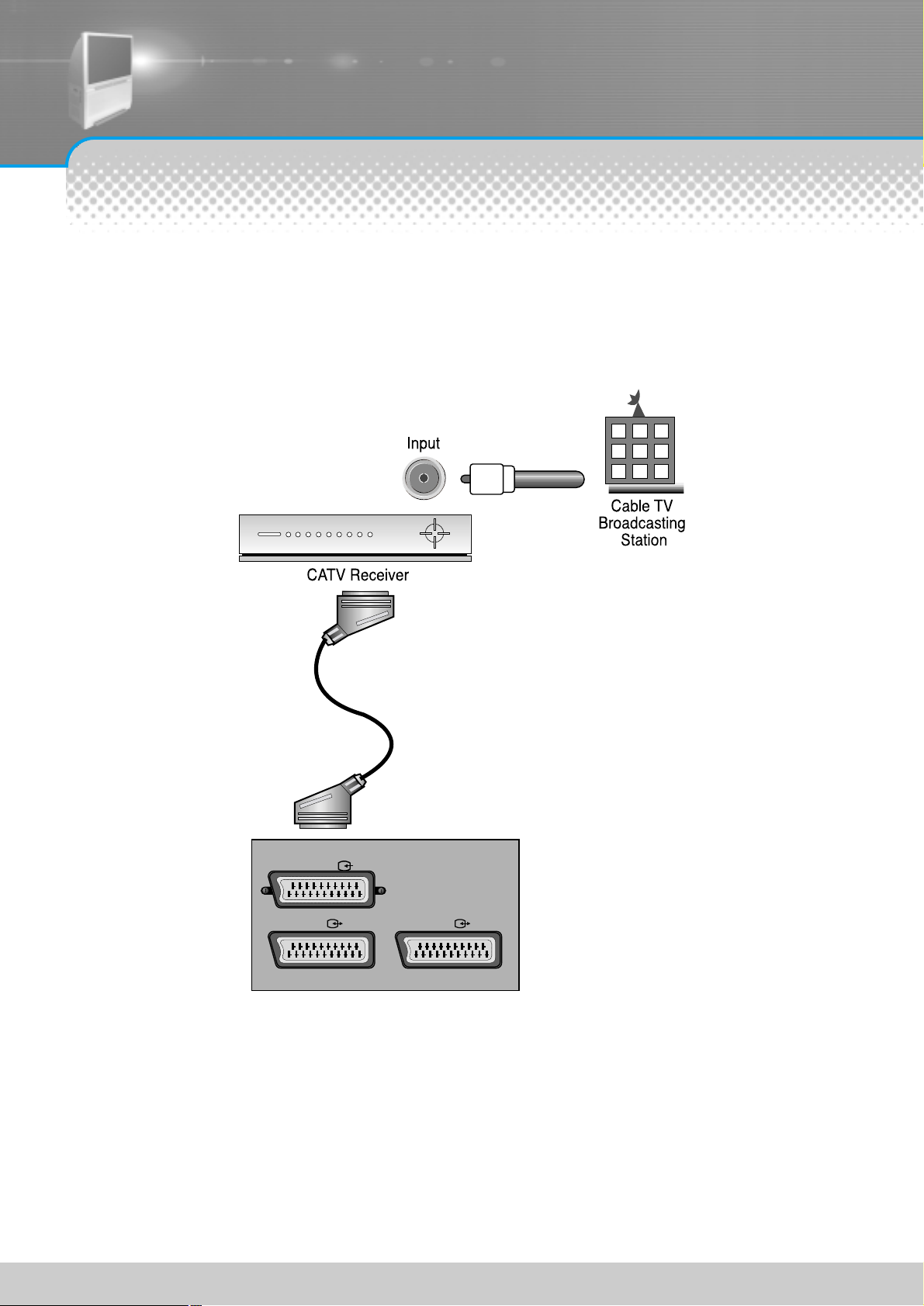
Cable TV Broadcasting Connection
-14-
Watching cable television is only possible after you have subscribed to the local broadcasting company and
installed a cable receiver. You may make the connection to any of the Component input and SCART input AV1,
AV2 & AV3.
External Input Connection Source
AV3
AV2 AV1

-15-
Watching cable television is only possible after you have subscribed to the local broadcasting company and
installed a cable receiver.
Antenna Input Connection
Cable TV
Broadcasting
Station

Name of Each Part
-16-
Buttons on the TV set have the same function as those of the remote controller.
Front Panel
Front Panel Button
If you turn the TV set off by pressing the ON/OFF button at this panel, it is as unplugging the
power cord from the outlet since this will prevent all operation of both the TV set and the
remote controller. Unless you are not using the unit for a long period of time, have the main
power on this panel turned on at all times.
Remote controller signal receiver
the screen contains the remote controller signal receiving window; thus, point the remote
controller towards the screen when using it.
Power/ Timer Lamp
Power lamp is blue colour if power turns on and red colour if power turns off.
Timer lamp turns on in Off/On reservation.

-17-
Side Panel
It is convenient to use the input jacks
provided at the side panel when connecting
to the camcorder or Video Game.
Rear Panel
COMPONENT
AUDIO
L
R
Cr
Cb
Y
AV3
AV2 AV1
Side and Rear Panel
COMPONENT
Y
AV3
AUDIO
Cb
L
AV2 AV1
Cr
R

-18-
VIRTUAL
DOLBY
PICTURE ASPECT
DISPLAY
MODE
DYNAM
IC
BASS
ZOOM
OK
STILL
SOUND
MODE
This remote controller is universal; thus, it may be convertible for TV, Video, CTV, etc.
Power
Recall
Program number (0-9)
Use to select channel directly 0~9
Sleep
This feature is used to set up the time of
automatic turn off.
Sound mode
This feature allows you to choose the mode.
Each time the button is pressed, it rotates from
Normal -> News -> Music -> Movie -> Favorite.
Still
Menu
Use it to make picture adjustment, screen
format,sound adjustment, function, install.
Zoom
Off. Zoom1, Zoom2
Program
▲/▼
OK
Childlock
Mono, Forced Mono, Stereo, Sub-
sound
Virtual dolby
Picture
Normal, Movie, Favorite
Aspect
16:9, Panorama, 4:3
Display mode
100Hz, Progressive
VOLUME
◀/▶
Dynamic bass
Parts of the remote controller
Mute
AV1 / AV2 / S-VHS2 / AV3
/ AV4(S-VHS4)
/Component/RF

-19-
When the TV screen image is unclear
Do not drop or spill liquid on it.
Do not expose to heat, dust, or humidity
BATTERY INSTALLATION
Push to open the cover of the remote controller
Set the batteries in the battery cell after checking the
polarity, and then replace the cover.
Page Up
Red
Green
Text/TV
Reveal
Subpage
Hold
Page Down
Blue
Yellow
Size
Cancel
Index
Mix

Method To Use Basic Menu
-20-
- The basic menu appears on the screen if you press the menu button of the remote control.
- There are 5 items Picture, Screen, Sound, Function, and Install in the basic menu.
- Each item has sub-items under it. If the desired item is selected, the relevant sub-items are displayed upward.
Picture
Screen
Sound
Function
Install
Adjust Mode, Brightness, Contrast, Colour, Sharpness and Tint(NTSC only).
Adjusts Aspect, Zoom, Display Mode and Convergence.
Adjusts Mode, Equalizer, Virtual Dolby, Dynamic Bass and Balance.
Adjusts Language, Timer and Child Lock.
Adjusts Auto Tuning, Manual Tuning, Fine Tuning and Edit.
Press the “Menu” button.
• The main menu appears if you
press the Menu button.
Press the “▼PR▲” button.
• You may setup according to the
directions on the screen after
selecting the desired item by
pressing the “▼PR▲” button.
• If the setup is completed, exit
from the menu by pressing the
“Menu” button.
Basic Menu
Position
Access
MENU
Exit
Mode
Brightness
Contrast
Colour
Sharpness
Normal
31
31
31
31
Picture
Screen
Sound
Function
Install
Access
Normal
MENU
31
31
31
31
Exit
DISPLAY
MODE
IC
M
A
S
N
S
Y
A
D
B
M
O
ZO
O
K
Picture
Screen
Sound
Function
Install
Mode
Brightness
Contrast
Colour
Sharpness
Position
DISPLAY
MODE
IC
M
A
S
N
S
Y
A
D
B
M
O
ZO
O
K

To Watch TV
-21-
- Buttons with same name in the main body performs same function.
On/Off, Number, Mute, Recall, ◀/▶/▼/▲
VIRTUAL
DOLBY
PICTURE ASPECT
DISPLAY
MODE
DYNAMIC
BASS
ZO
O
M
OK
STILL
SOUND
MODE
When pressing the Program button
• Select two digits if using the number button
for channel selection.
For example, to watch the No.9 channel,
Press the number button 0 and 9.
If pressing only number 9, it takes long time
to select the channel.
Press the “ON/OFF” button of the
front of the set.
• The buttons of the remote control and the
main body operate only when pressing the
“ON/OFF” button of the main body.
The remote control and the main body do
not operate if turning the “ON/OFF” button of
the main body off.
To suddenly turn sound off
• Press the ‘Mute( )’ button.
• No sound is heard if ‘Mute( )’ is displayed on
the screen.
• Sound is heard again if you press the ‘Mute( )’
button once again.
For example, please use this button when
telephone rings or when guest comes while
watching TV.
Check of TV operation status
• If pressing the “Recall” button, status of
channel or broadcasting being currently
watched or entry status of video component
is displayed on the screen.

-22-
Press the “ON/OFF” button.
• Press the “ON/OFF” button of the
main body.
• The main power lamp turns on in red
colour.
• Press the “Power” button of the main
body or the “Power” button of the
remote control.
• The main power lamp turns on in
“green” colour and the TV turns on.
ON/OFF
Press the “▼PR▲” button.
• Select the desired program by
pressing the “▼PR▲” button or the
number button.
Ex) Program 09
DISPLAY
MODE
D
Y
N
A
M
IC
B
A
S
S
ZO
O
M
O
K
Adjust volume.
•Sound reduces by pressing the
◀VOL button.
• Sound increases by pressing
the VOL▶ button.
DISPLAY
MODE
DYNAMIC
BASS
ZOOM
OK
Press the “Power” button for turning the TV off.
• TV turns off and the power
lamp changes to red colour.
PR 19
Clock 12 : 00
Mono
TO Watch TV

Setting Up TV Stations
-23-
- All stations that can be received are stored by this method. It is recommended that you use Auto tuning during
installation of this set.
Auto Tuning
Repeatedly press the Menu button to select the Install menu.
VIRTUAL
DOLBY
PICTURE ASPECT
DISPLAY
MODE
D
Y
N
A
M
IC
B
A
S
S
ZOOM
OK
STILL
SOUND
MODE
Select the “Auto T uning”.
• Press the VOL▶ button and
then “▼PR▲” button to
select Auto tuning.
Access
Normal
MENU
31
31
31
31
Exit
Mode
Picture
DISPLAY
MODE
IC
M
A
S
N
S
Y
A
D
B
M
O
ZO
O
K
DISPLAY
MODE
IC
M
A
S
N
S
Y
A
D
B
M
O
ZO
O
K
Screen
Sound
Function
Install
Brightness
Contrast
Colour
Sharpness
Position

-24-
Press the OK button.
• Auto tuning will begin, your
stations will be located and
stored.
Please wait until the Edit menu appears.
• If you don’t want to edit program
now, escape from menu with the
Menu button.
• You can do it late.
Press the
VOL
▶▶
button to display the Auto tuning menu.
Select the country you require with
“◀◀VOL▶▶”
button.
Auto Tuning
DISPLAY
MODE
IC
M
A
S
N
S
Y
A
D
B
M
O
ZO
O
K
DISPLAY
MODE
IC
M
A
S
N
S
Y
A
D
B
M
O
ZO
O
K
Auto Tuning
Country Set
OK Start
Norway
PR 19 Pal / Secam
Country Set
MENU
Exit
DISPLAY
MODE
IC
M
A
S
N
S
Y
A
D
B
M
O
ZO
O
K
DISPLAY
MODE
IC
M
A
S
N
S
Y
A
D
B
Auto Tuning
Country Set
OK Start
M
O
ZO
O
K
Norway
PR 19 Pal / Secam
Please wait !
Country Set
MENU
Exit
Auto Tuning
Pr Name Ch. Picture Sound Skip
99 _ _ _ _ _ - - - PAL AUTO YES
00 _ _ _ _ _ - - - PAL AUTO NO
01 _ _ _ _ _ CO2 SECAM-L AUT O N O
02 _ _ _ _ _ C26 SECAM-L AUT O N O
03 _ _ _ _ _ C43 SECAM-L AUT O N O
04 _ _ _ _ _ C51 SECAM-L AUT O N O
- ABCDEFGHIJKLMNOPQR
STUVWZYZ0123456789
Position Access
MENU
MoveSkip Delete
Exit

-25-
The Edit menu shows you information as follows:
- Program position assignment : Program number and Station name, Real channel number.
- Picture information : PAL, SECAM, SECAM-L
- Sound information : Auto, L, DK3, DK2, DK1, I, BG
- Skip : information : Yes, No
Edit
VIRTUAL
DOLBY
PICTURE ASPECT
D
IS
P
L
A
Y
M
O
D
E
D
Y
N
A
M
IC
B
A
S
S
ZOOM
OK
STILL
SOUND
MODE
Deleting the program positions
• Position the selection bar to program number to delete
with the “▼PR▲” buttons.
Note that you can move the selection bar when the cursor
is on the PR.
• Press the Delete(Yellow) button.
Moving the program positions
• Position the selection bar to program number you want to move.
• Press the Move(Green) button. The colour of “Move” Character
will be changed to Green from White.
• Position the selection bar to new program number.
• Press the Move (Green) button again. Then the “Move”
Character will be changed Green -> Red -> White.
Skipping the Programs
• Select the Skip “Yes” or “No” with the Skip (Red) button. You can
also use the “▼PR▲” buttons after moving the cursor to skip.
• The program marked with Skip “Yes” is skipped when changing
program using the “▼PR▲” button.
However, a skipped program number can be selected using the
Number buttons 0~9, it will be displayed in Red.
Position Access
MoveSkip Delete
MENU
Exit
Auto Tuning
Pr Name Ch. Picture Sound Skip
99 _ _ _ _ _ - - - PAL AUTO YES
00 _ _ _ _ _ - - - PAL AUTO NO
01 _ _ _ _ _ CO2 SECAM-L AUT O N O
02 _ _ _ _ _ C26 SECAM-L AUT O N O
03 _ _ _ _ _ C43 SECAM-L AUT O N O
04 _ _ _ _ _ C51 SECAM-L AUT O N O
- ABCDEFGHIJKLMNOPQR
STUVWZYZ0123456789
DISPLAY
MODE
D
Y
N
A
M
IC
B
A
S
S
ZO
O
M
O
K
Enter a station name
• Move the cursor to name by pressing “◀VOL▶” buttons.
Then the Alphabet, Number and symbols will appear.
• You can enter a station name with the “▼PR▲” and “◀VOL▶”
buttons.
DISPLAY
MODE
D
Y
N
A
M
IC
B
A
S
S
ZO
O
M
O
K
DISPLAY
MODE
IC
M
A
S
N
S
Y
A
D
B
M
O
ZO
O
K

-26-
VIRTUAL
DOLBY
PICTURE ASPECT
D
IS
P
L
A
Y
M
O
D
E
D
Y
N
A
M
IC
B
A
S
S
ZOOM
OK
STILL
SOUND
MODE
Manual tuning
Press the Number buttons(0~9) or the “▼PR▲”
button to select a program number you want.
Locate the selection bar on the Manual tuning at
the Install menu.
OK Store
Access
Pr Change
MENU
Exit
Manual Tuning
Pr 01 Secam-L
DISPLAY
MODE
D
Y
N
A
M
IC
B
A
S
S
ZO
O
M
O
K
DISPLAY
MODE
IC
M
A
S
N
S
Y
A
D
B
M
O
ZO
O
K

-27-
Press the
“◀◀VOL▶▶”
buttons.
• A tuning screen will appear and cursor will move from left to right
/ from right to left. If you want to stop tuning press the Menu
button.
After searching a station, you must press the OK button to store
the Program.
DISPLAY
MODE
D
Y
N
A
M
IC
B
A
S
S
ZO
O
M
O
K
Searching for channels in the Edit menu
You can also search a channel in the Edit menu.
• Position a selection bar to the PR number you want.
• Position the cursor to the Picture with “◀VOL▶” buttons.
• Select the system(PAL or SECAM, SECAM-L) of channel you want
to search with the “▼PR▲” buttons.
Position the cursor to channel number entry position with “VOL▶”
button.
Search a channel with “▼PR▲” buttons.
DISPLAY
MODE
D
Y
N
A
M
IC
B
A
S
S
ZO
O
M
O
K

-28-
- If you are unable to get a good picture or sound because of a poor broadcasting signal, it is possible to adjust the
Fine tuning.
Fine tuning
VIRTUAL
DOLBY
PICTURE ASPECT
D
IS
P
L
A
Y
M
O
D
E
D
Y
N
A
M
IC
B
A
S
S
ZOOM
OK
STILL
SOUND
MODE
Move the selection bar to Fine tuning and press the
“◀◀VOL▶▶” buttons to activate Fine tuning up or down.
Note that if only operates while the
“◀◀VOL▶▶”
button is being pressed.
•
The change is memorized automatically.
Access
Pr Change
MENU
Exit
Fine Tuning
DISPLAY
MODE
D
Y
N
A
M
IC
B
A
S
S
ZO
O
M
O
K
DISPLAY
MODE
IC
M
A
S
N
S
Y
A
D
B
M
O
ZO
O
K

Selection of Input Signal
-29-
- See 11p for connection method of TV and “Video”.
When watching video, Camcorder, DVD, Cable TV
VIRTUAL
DOLBY
PICTURE ASPECT
D
IS
P
L
A
Y
M
O
D
E
D
Y
N
A
M
IC
B
A
S
S
ZOOM
OK
STILL
SOUND
MODE
Press the “ (A V)” button.
• Screen changes as follows whenever pressing the “ (AV)”
button.
Notices:
Cautions in menu setup
• Menu disappears if not operating any button for 10 seconds from the menu.
• Don’t connect the composite video signal and S-video signal to the video input
terminal AV4 at the same time. If connecting both signals at the same time,
the S-video takes precedence.
• You can watch only when this input terminal has been be connected to the
composite video (generally video) signal.
• If sound signal is of mono method, connect it to the L-terminal of the sound
input terminal.
PR 19
Mono
Clock 12 : 00
PR 19
Component
Clock 12 : 00
PR 19
AV4
Clock 12 : 00
PR 19
AV3
Clock 12 : 00
PR 19
AV1
Clock 12 : 00
PR 19
AV2
Clock 12 : 00
PR 19
S-VHS2
Clock 12 : 00

Screen Adjustment
-30-
- The user may select various screens designed for a good picture without adjusting the brightness, contrast or
colour individually.
When setting up various screen modes
VIRTUAL
DOLBY
PICTURE ASPECT
D
IS
P
L
A
Y
M
O
D
E
D
Y
N
A
M
IC
B
A
S
S
ZOOM
OK
STILL
SOUND
MODE
Press the “Picture” button.
• The screen adjustment status changes as the
following screens are displayed sequentially
whenever pressing the “Picture” button.
• The screen automatically changes to the User Screen
if adjusting Brightness, Contrast, Sharpness and
Colour from individual screen mode.
• The screen returns to the mode prior to turning power
off when then turning power on again.
PICTURE

-31-
- You can enjoy various screens by adjusting Brightness, Contrast, Colour, Sharpness, etc to the user’s taste.
When adjusting the screen to taste
VIRTUAL
DOLBY
PICTURE ASPECT
D
IS
P
L
A
Y
M
O
D
E
D
Y
N
A
M
IC
B
A
S
S
ZOOM
OK
STILL
SOUND
MODE
Select “Picture” by pressing the “Menu” button.
• The menu screen appears as
follows.
DISPLAY
MODE
DYNAMIC
BASS
ZOOM
OK
Select the item desired to adjust and press the “◀VOL▶” button.
• Whenever pressing the
“▼PR▲” button, you can
select in the order of
Brightness, Contrast, Colour
and Sharpness.
• The screen appears as on the
right if pressing the “◀VOL▶”
buttons after selecting items
desired to adjust with the
“▼PR▲” buttons.
• You can adjust Brightness by
pressing the “◀VOL▶”
button.
DISPLAY
MODE
DYNAMIC
BASS
ZOOM
OK
Adjust Contrast, Colour , and Sharpness in the same
manner .
Notice
Brightness : Adjusts the whole of screen brighter or darker.
Contrast : Adjusts difference between brightness and darkness between
objects and background on the screen.
Colour : Adjusts colour thinly or thickly.
Sharpness : Adjusts outline of the screen smoothly or sharply.
Position
Access
MENU
Exit
Mode
Brightness
Contrast
Colour
Sharpness
Normal
31
31
31
31
Picture
Screen
Sound
Function
Install
Position
Access
MENU
Exit
Picture
Screen
Sound
Function
Install
Mode
Brightness
Contrast
Colour
Sharpness
Normal
16
25
31
31

-32-
- Randomly change the size of the screen. Pleasure for enjoying the TV increases further.
- The AUTO screen operates when power is turned on firstly.
Adjustment of Screen Size
VIRTUAL
DOLBY
PICTURE ASPECT
D
IS
P
L
A
Y
M
O
D
E
D
Y
N
A
M
IC
B
A
S
S
ZOOM
OK
STILL
SOUND
MODE
Press the “Aspect” and “Zoom” button.
• The screen changes as below
whenever pressing the “Aspect” and
“Zoom” button.
• Auto : When your TV receives the wide screen signal(WSS), it will automatically changes
to the picture format sent. If your TV does not receive wide screen signal, ‘Auto’
mode is not available.(This mode operates only in RF mode)
• 16:9 : The 16:9 screen to produce the atmosphere of the movie theatrel.
• 4:3 : General TV screen currently broadcasted.
• Panorama : Screen that extends the 4:3 image to 16:9 and spreads the left or right part,
and whose centre provides natural and energetic feeling.
• Zoom 1 : Screen that enlarges image by 1.04 times bigger than(Normal) image.
• Zoom 2 : Screen that enlarges image by 1.04 times bigger than Zoom1 image.
ASPECT
Zoom
Aspect
Aspect
Auto
4 : 3
Aspect
Aspect
16 : 9
Panorama
ZOOM
Off
Zoom
Zoom1
Zoom
Zoom2

Adjustment of Colour Match
-33-
- This function enables you to adjust the colour convergence of the screen during receiving the signals. When the
set is first installed or it is relocated, the picture may be unstable with three colour(Red, Green, Blue).
This problem can be solved by adjusting the colour convergence.
Convergence
VIRTUAL
DOLBY
PICTURE ASPECT
D
IS
P
L
A
Y
M
O
D
E
D
Y
N
A
M
IC
B
A
S
S
ZOOM
OK
STILL
SOUND
MODE
Select “Convergence”.
• If the display “+” is unstable with
three colour ghosts, the colour
convergence needs to be
adjusted. If the display “+” is
white, colour convergence
adjustment is not necessary.
DISPLAY
MODE
D
Y
N
A
M
IC
B
A
S
S
ZO
O
M
O
K
Press the “Menu” button.
• The Menu screen appears as on
the right.
Select “Screen”.
• Select “Screen” with the “▼PR
▲” button.
• The extension appears if when
you press the “◀VOL▶” button.
Access
Access
Normal
MENU
16 : 9
Off
Progressive
MENU
31
31
31
31
Exit
Exit
D
IS
M
P
O
L
A
D
Y
E
IC
M
A
S
N
S
Y
A
D
B
M
O
O
Z
O
K
DISPLAY
MODE
IC
M
A
S
N
S
Y
A
D
B
M
O
ZO
O
K
Picture
Screen
Sound
Function
Install
Picture
Screen
Sound
Function
Position
Install
Position
Mode
Brightness
Contrast
Colour
Sharpness
Aspect
Zoom
Display Mode
Convergence
Access
16 : 9
Off
Progressive
MENU
Exit
Picture
Screen
Sound
Function
Install
Aspect
Zoom
Display Mode
Convergence
Position

-34-
Convergence
VIRTUAL
DOLBY
PICTURE ASPECT
D
IS
P
L
A
Y
M
O
D
E
D
Y
N
A
M
IC
B
A
S
S
ZOOM
OK
STILL
SOUND
MODE
Press the
“◀◀VOL▶▶, ▼▼PR▲▲”
button to
superimpose the red display “+” with the Green one.
• The display “+” is moved to the
left, right, up or down by
pressing the “
◀VOL▶
, ▼PR
▲” button. If the red display “+”
is superimposed with the green
one, the display “+” will be
change to yellow.
DISPLAY
MODE
D
Y
N
A
M
IC
B
A
S
S
ZO
O
M
O
K
If you press OK button again, the colour of the cursor will change to blue.
Press the “◀◀VOL▶▶, ▼▼PR▲▲” button to superimpose the blue display “+”
with the Yellow one.
• The display “+” is moved to the left, right, up or down by pressing
the “
◀VOL▶
, ▼PR▲” button. If the blue display “+” is
superimposed with the yellow one, the display “+” will be change
to white.
DISPLAY
MODE
D
Y
N
A
M
IC
B
A
S
S
ZO
O
M
O
K
Press the Menu button to return to normal TV
viewing.
DISPLAY
MODE
D
Y
N
A
M
IC
B
A
S
S
ZO
O
M
O
K
Picture
Screen
Sound
Function
Install
Aspect
Zoom
Display Mode
Convergence
Position
Access
16 : 9
Off
Progressive
MENU
Exit

-35-
- This is function to prevent the use of the TV set without the remote control.
Setup of Child Lock
VIRTUAL
DOLBY
PICTURE ASPECT
DISPLAY
MODE
DYNAMIC
BASS
ZOOM
OK
STILL
SOUND
MODE
Still
- This is the function to temporarily stop the main screen or the auxiliary screen currently watched.
- You can watch your favourite scene, etc without missing important information since you can stop the screen.
Press the “Lock” button.
• On-Off of the Child Lock Control
is repeated whenever pressing
the “Lock” button.
• If the Child Lock is “On”, then the
set can only be switched back on
using the remote control.
Still of Main Screen
• Press the “Still” button when
desiring to pause the screen
currently watched.
• Pressing the button once again
returns to the screen being
watched as the still screen is
cancelled.
Notices:
• You may also select this function even in (Menu) -> (Function) -> (Child lock)
by pressing the menu button.
• The LED lamp on the front panel begins to flicker in red and green if you turn off
the TV set by pressing power button on your remote controller with childlock on.
Still
STILL

Sound Adjust
-36-
Press the “Sound Mode” button.
• The sound status changes while
the following screens display in
turn whenever pressing the Sound
Mode button.
When selecting various sound modes
PICTURE ASPECT
D
IS
M
P
O
L
A
D
Y
E
VIRTUAL
DOLBY
SOUND
MODE
STILL
ZOOM
SOUND
MODE
IC
M
A
S
N
S
Y
A
D
B
OK

-37-
VIRTUAL
DOLBY
PICTURE ASPECT
D
IS
P
L
A
Y
M
O
D
E
D
Y
N
A
M
IC
B
A
S
S
ZOOM
OK
STILL
SOUND
MODE
When adjusting sound to taste
- The user can enjoy various the sounds by adjusting Sound Mode, Equalizer, Virtual Dolby, Dynamic Bass and
Balance
To adjust the audio equalizer
• Select and use the relevant frequency by
pressing the “▼PR▲” button.
• You can adjust the degree of the frequency
by using the “◀VOL▶” button.
0.1 kHz, 0.3 kHz Low Sound Range
1.0 kHz, 3.0 kHz Middle Sound Range
10.0 kHz High Sound Range
Select “Sound” by pressing the “Menu” button.
• The menu screen
appears as follows:
Select items desired to adjust and press the “◀VOL ▶” button.
• You can select items in the order as follows → Equalizer →
Virtual Dolby → Dynamic Bass → Balance whenever
pressing the “▼PR” button.
• If you select the “Mode” and you can select sub-menu in the
order of Normal, Favourite, News, Music and Movie
whenever pressing the “◀VOL▶” button.
What’s equalizer?
• High quality sound range
adjustment method used
for audio products.
Sound Balance
• Function to adjust
balance of sound volume
of the left and right
speaker.
Access
Normal
Off
Off
MENU
11
11
11
11
11
16
Exit
DISPLAY
MODE
IC
M
A
S
N
S
Y
A
D
B
M
O
ZO
O
K
Picture
Screen
Sound
Function
Install
Mode
100
300
1K
3K
10K
Virtual Dolby
Dynamic Bass
Balance 16
Position
DISPLAY
MODE
IC
M
A
S
N
S
Y
A
D
B
M
O
ZO
O
K
DISPLAY
MODE
IC
M
A
S
N
S
Y
A
D
B
M
O
ZO
O
K
Access
Access
Normal
Off
Off
Normal
Off
Off
MENU
MENU
11
11
11
11
11
16
Exit
11
11
11
11
11
16
Exit
Picture
Screen
Sound
Function
Install
Picture
Screen
Sound
Function
Install
Mode
100
300
1K
3K
10K
Virtual Dolby
Dynamic Bass
Balance 16
Position
Mode
100
300
1K
3K
10K
Virtual Dolby
Dynamic Bass
Balance 16
Position

-38-
Select Virtual Dolby Mode
• You can perceive, orientation and a cubic effect through
the left/right speaker by developing the existing surround
system function.
• If you select “Virtual Dolby” or, Panorama and 3D
Panorama which is repeated whenever you press the
“VOL▶” button.
• You can also operate this function with the direct key
[Virtual dolby] in your remote control.
Select Dynamic bass Mode
• Select Dynamic bass by pressing “▼PR▲” button, then
select ON/OFF by pressing “◀VOL▶” button.
• Dynamic bass: Is used to enhance sound emphasizing
deep and rich notes.
Select Balance Mode
• Select “Balance” by pressing “◀VOL▶” button, then
adjust sound balance of left and right speaker.
Position
Access
MENU
Exit
Picture
Screen
Sound
Function
Install
Mode
100
300
1K
3K
10K
Virtual Dolby
Dynamic Bass
Balance 16
Normal
Off
Off
11
11
11
11
11
16
DISPLAY
MODE
D
Y
N
A
M
IC
B
A
S
S
ZO
O
M
O
K
DISPLAY
MODE
D
Y
N
A
M
IC
B
A
S
S
ZO
O
M
O
K
PICTURE ASPECT
D
IS
M
P
O
L
A
D
Y
E
IC
M
A
S
N
S
Y
A
D
B
VIRTUAL
DOLBY
SOUND
MODE
STILL
ZOOM
OK
DISPLAY
MODE
D
IC
M
A
S
N
S
Y
A
B
M
O
ZO
O
K
Picture
Screen
Sound
Function
Install
Position
Mode
100
300
1K
3K
10K
Virtual Dolby
Dynamic Bass
Balance 16
Access
Normal
Off
Off
MENU
11
11
11
11
11
16
Exit
Access
Normal
Off
Off
MENU
11
11
11
11
11
16
Exit
Mode
Picture
100
300
Screen
1K
3K
Sound
10K
Virtual Dolby
Function
Install
Dynamic Bass
Balance 16
Position

-39-
Multi-Sound and Stereo
VIRTUAL
DOLBY
PICTURE ASPECT
D
I
S
P
L
A
Y
M
O
D
E
D
Y
N
A
M
IC
B
A
S
S
ZOOM
OK
STILL
SOUND
MODE
Press the “ ” button.
• The status changes whilst
the following screens
sequentially appear when
pressing the button.
VIRTUAL
DOLBY
PICTURE ASPECT STILL
SOUND
MODE
Mono Sound Selection
• In Stereo reception if the stereo is weak, you can switch
to MONO by pressing the “ ” button. Then the
“MONO” Colour will be change to Red. In Mono reception
the depth of sound is improved. To switch back to stereo,
press the “ ” button again.
Language Selection for bilingual broadcast.
• In bilingual broadcast reception, you can switch to Dual I
or Dual II by pressing the “ ” button repeatedly.
VIRTUAL
DOLBY
PICTURE ASPECT STILL
SOUND
MODE
VIRTUAL
DOLBY
PICTURE ASPECT STILL
SOUND
MODE
PR 19
Mono
Clock 12 : 00
PR 19
Mono
Clock 12 : 00
PR 19
Dual I
Clock 12 : 00
PR 19
Mono
Clock 12 : 00
PR 19
Dual II
Clock 12 : 00

Adjustment of Time
-40-
Select “Function” by pressing the “Menu” button.
• The menu screen appears
as follows.
Select “Timer”
• A screen appears as in the
right if you select Timer
• You can setup “current
time”, “wake up time” and
“off time” etc.
Adjustment of Time
- You must previously adjust current time in order to reserve Automatic On/Off.
Notice.
Current time, Wake up time, Wake up program and Off Time are erased if
setting up the “Off” status by pressing the main power button.
Keep the main power button ON unless you don't use TV for a long time.
Position
Access
MENU
Exit
Picture
Screen
Sound
Function
Install
Language
Timer
Childlock
Off
Position
Access
MENU
Exit
Picture
Screen
Sound
Function
Install
Time - - : - Auto Colck No
Auto Colck Pr - Wake Up No
Wake Up Time - - : - Wake Up Pr - Off Time No
Off Time - - : - -
M
O
ZO
O
K
VIRTUAL
DOLBY
PICTURE ASPECT
SOUND
MODE
STILL
DISPLAY
MODE
IC
M
A
S
N
S
Y
A
D
B
D
IS
M
P
O
L
A
D
Y
E
IC
M
A
S
N
S
Y
A
D
B
ZOOM
OK
DISPLAY
MODE
IC
M
A
S
N
S
Y
A
D
B
M
O
ZO
O
K

-41-
VIRTUAL
DOLBY
PICTURE ASPECT
D
IS
P
L
A
Y
M
O
D
E
D
Y
N
A
M
IC
B
A
S
S
ZOOM
OK
STILL
SOUND
MODE
Adjustment of Time
Setting the Time
• Place the cursor to Hour / Minute with
“◀VOL▶” buttons.
• Set the Hour / Minute with the “▼PR▲”
buttons.
• Place the cursor to Time with “◀VOL▶”
buttons and then press the Menu button
to complete.
Automatic clock setting and correction
• Even though you turn the TV off with On/Off
(Main Power) button, if you select a
program of your country which has Teletext
or PDC transmission, the clock will be set
and corrected automatically.
• This function is only available for the
following countries:
Deutschland, Great Britain, France, Italy,
Sweden, Switzerland, Netherlands, Ireland.
Setting the Wake up time / Program
•
Confirm the Time is set. The Wake up time
is only available when the Time is set.
• Select the Wake up to “Yes”.
• Set the Wake up time and Program in a
same way to the above for the Time. The
set will switch on at this time and
program number.
DISPLAY
MODE
M
O
ZO
IC
M
A
S
N
S
Y
A
D
B
O
K
Picture
Screen
Sound
Function
Install
Position
DISPLAY
MODE
M
O
ZO
IC
M
A
S
N
S
Y
A
D
B
O
K
Picture
Screen
Sound
Function
Install
Position
Time 12 : 00
Auto Colck No
Auto Colck Pr - Wake Up No
Wake Up Time - - : - Wake Up Pr - Off Time No
Off Time - - : - -
MENU
Access
Time 12 : 00
Auto Colck Yes
Auto Colck Pr - Wake Up No
Wake Up Time - - : - Wake Up Pr - Off Time No
Off Time - - : - -
MENU
Access
Exit
Exit
DISPLAY
MODE
M
O
ZO
IC
M
A
S
N
S
Y
A
D
B
O
K
Picture
Screen
Sound
Function
Install
Position
Time 12 : 00
Auto Colck Yes
Auto Colck Pr 03
Wake Up Yes
Wake Up Time 12 : 00
Wake Up Pr 03
Off Time No
Off Time - - : - -
MENU
Access
Exit

-42-
The red lamp turns on whether setting up either Off-time/ On-time.
This function is very convenient since the TV automatically turns off at the fixed time if reserving the Off-time for
sleeping time or at desired time.
If adjusted once, this function operates everyday unless you cancel the Off-time setup or switch off the main power button.
You can reserve current time if setting it up previously.
N.B.On/Off time setup is erased if you turn the main power off.
VIRTUAL
DOLBY
PICTURE ASPECT
D
IS
P
L
A
Y
M
O
D
E
D
Y
N
A
M
IC
B
A
S
S
ZOOM
OK
STILL
SOUND
MODE
Setup of Off-time
Select the “Function” after pressing the “Menu” button.
• Select “Function” by
pressing the “◀VOL▶”
button and then press the
“PR▲” button.
Press “Timer” for selection.
• Select “Timer” by pressing
the “▼PR▲” button and
then press the “◀VOL▶”
button.
Select “Off Time” by pressing the “▼PR▲” button.
• Hour is set up if pressing
the “◀VOL” button and
minute is set up if pressing
the “VOL▶” button.
• Select “Off-time” by pressing
the “▼PR▲” button and
select ‘On” by pressing the
“◀VOL▶” button.
• Hour is set up if pressing the
“◀VOL” button and minute is
set up if pressing the “VOL▶”
button.
Press the “Menu” button if time setup is completed.
Notice
Setup of On-Time
• Setup in the same manner as in setup of Off Time.
• Alarm function allowing TV to turn on to the desired time.
• If adjusted once, the On-time continues to operate everyday unless canceling setup
or switching the set off using the main power button.
• It is a convenient method to wake you up in the morning.
• You can only set-up the on-time if the current time is set.
Position
Access
MENU
Exit
Picture
Screen
Sound
Function
Install
Language
Timer
Childlock
Off
Position
Access
MENU
Exit
Picture
Screen
Sound
Function
Install
Time 12 : 00
Auto Colck No
Auto Colck Pr - Wake Up No
Wake Up Time - - : - Wake Up Pr - Off Time No
Off Time - - : - -
Position
Access
MENU
Exit
Picture
Screen
Sound
Function
Install
Time 12 : 00
Auto Colck No
Auto Colck Pr - Wake Up No
Wake Up Time - - : - Wake Up Pr - Off Time Yes
Off Time - - : - -
Position
Access
MENU
Exit
Picture
Screen
Sound
Function
Install
Time 12 : 00
Auto Colck No
Auto Colck Pr - Wake Up No
Wake Up Time - - : - Wake Up Pr - Off Time Yes
Off Time 12 : 00
DISPLAY
MODE
IC
M
A
S
N
S
Y
A
D
B
DISPLAY
MODE
IC
M
A
S
N
S
Y
A
D
B
OM
ZO
O
K
M
O
ZO
O
K
M
O
ZO
O
K
DISPLAY
MODE
IC
M
A
S
N
S
Y
A
D
B
DISPLAY
MODE
IC
M
A
S
N
S
Y
A
D
B
M
O
ZO
O
K

-43-
- This function is designed to turn off the TV after a fixed amount of time (10min~120min) has passed from the current time.
- Adjust sleep time with sleep button on the remote control.
Press the “SLEEP” button.
• Sleep timer Off → Sleep timer 10 → Sleep timer 20 →
Sleep timer 30 → Sleep timer 40 → Sleep timer 50 →
Sleep timer 60 → Sleep timer 70 →Sleep timer 80 →
Sleep timer 90 → Sleep timer 100 → Sleep timer 110 →
Sleep timer 120 → Sleep timer Off is repeated whenever
pressing the “SLEEP” button.
• Stop to pressing at the desired time.
• Sleep Off means status that “SLEEP” is not setup.
VIRTUAL
DOLBY
PICTURE ASPECT
D
I
S
P
L
A
Y
M
O
D
E
D
Y
N
A
M
IC
B
A
S
S
ZOOM
OK
STILL
SOUND
MODE
Choosing Set Amounts of Minutes Before Sleep Time
Sleep timer
Sleep timer
Sleep timer
120
100
080
Sleep timer
Sleep timer
Sleep timer
Off
020
040

Selection of Language
-44-
Selection of Language
This function enables you to select the language of the on screen menus displayed on the TV screen.
VIRTUAL
DOLBY
PICTURE ASPECT
D
IS
P
L
A
Y
M
O
D
E
D
Y
N
A
M
IC
B
A
S
S
ZOOM
OK
STILL
SOUND
MODE
Press the menu button and select “Function”
Select “Language” by pressing “VOL▶” button
Press the
“▼PR▲”
buttons and select your desired
language by pressing the “◀VOL▶” button.
DISPLAY
MODE
D
Y
N
A
M
IC
B
A
S
S
ZO
OM
O
K
•
Language of the OSD changes in
the order of English -> Francais ->
Deutsch -> Italiano -> Español ->
Nederland -> Português.
(DJ-4710/5510 , DJ-4720/5520 Only)
•
Language of the OSD changes in
the order of English -> Svenska > Norsk -> Suomi -> Polski ->
Russian.
(DJ-4710E/5510E , DJ-4720E/5520E
Only)
Language
Picture
DISPLAY
MODE
IC
M
A
S
N
S
Y
A
D
B
M
O
ZO
O
K
DISPLAY
MODE
IC
M
A
S
N
S
Y
A
D
B
M
O
ZO
O
K
Screen
Sound
Function
Install
Picture
Screen
Sound
Function
Install
Position
Position
Timer
Childlock
Language
Timer
Childlock
Access
Access
Off
MENU
Off
MENU
Exit
Exit
Language
Picture
Screen
Sound
Function
Install
Position
Access
MENU
Exit
Language
Picture
English
Svenska
Screen
Norsk
Suomi
Sound
Polski
Russia
Function
Install
Position
Access
MENU
Exit

Teletext
-45-
Switching Teletext ON/OFF
Press the Text button ( )
The index page or the page viewed last will appear.
Press the Text button again to return to the TV mode.
Colour buttons in TOP/FLOF Teletext
A red, green, yellow and cyan field is shown at the bottom of the screen.
If TOP or FLOF Teletext is transmitted by the station, pressing the corresponding colour button on the remote
controller, allows you to easily select the desired page easily.
Selecting Pages
The Page selector button 0~9 are used to enter a page number.
The selected page number appears at the top of the screen and the page appears after a short time.
The UP(▲ or ) / DOWN(▼ ) buttons increase or decrease the current page number by 1.
Index Page
You can switch directly to the program preview (with TOP text) or the overview page of the station you are currently
viewing by pressing the Index ( ) button.
Page Hold
Several sub pages can be combined under a page number and are scrolled at an interval determined by the
television station.
The presence of sub pages is indicated by, for example, 3/6 beneath the time, which means that you are looking at
the 3rd page of a total of 6pages.
If you want to look at a subpage for a longer period of time, press the Hold ( ) button.
The “Stop!” appears beside page number and the contents of the subpage shown are kept on the screen and no
longer updated or switched to other subpages.
Pressing the Hold button again, the current subpage appears.
Subpage
Press the subpage button( ). The subpage number is displayed at the bottom of the screen. To change the
subpage press the Red(-) / Green(+) buttons. Press this button again to exit this function.
Watching television during teletext mode
Some pages are continually updated, for example, stock market reports, sports announcements, the latest news.
If you want to watch television and stay informed at the same time, press Cancel ( ) button.
The regular program is still visible and the teletext page number appears at the top of the screen.
Pressing the Cancel button, the teletext page appears with the updated information.
Reveal Answer
This function can be used on certain pages to reveal the solution of riddles.
Press the Reveal button ( ) to reveal a hidden answer and press again to hide it.
Doubling Character size
Repeatedly pressing the Size button ( ) doubles the character size in the following order.
Upper half of the page → Lower half of the page → Return to normal size
Mix
In normal Teletext mode, TV picture and character data are not displayed simultaneously. The Mix button( )
allows a combined display of TV picture and character data.

T roubleshooting
-46-
Symptoms and Solutions
Please check the following list prior to calling Daewoo Electronics Service Centre for assistance
Is the TV power cord plugged
into the outlet correctly?
Please check the power cord
and connect it properly to the
outlet.
Press the main power button at
the front controller panel.
Has the "mute" button at the
remote controller been pressed
accidentally?
Have you checked its volume?
Press the "mute" button on the
remote controller once more.
Adjust the volume by pressing
the "right" button
Have you checked the Colour?
Isn't the program itself
broadcasting in black and white?
Have you checked the antenna
connection?
Adjust the colour pressing the
“Vol
/ ” buttons as explained in
page 30
Check other broadcasting
programs
Check the antenna
Is the antenna towards the right
direction?
Has the Channel Fine Tuning
been adjusted incorrectly?
Turn the antenna towards
where the broadcasting station
is
Press the Fine Tuning button
and adjust the screen image
Have you checked the antenna?
Have you checked whether it is
receiving interference by
vehicles or neon signs?
Connect the antenna or change
the antenna cable.
Have you checked whether it is
receiving interference from any
other receiving waves-such as
radio?
Avoid any item that may
interfere with its proper
operation
This may happen when there is
a bad reception due to
interference or depending on
the location of the broadcasting
station.
Press the " " button and
select "Forced Mono"
Has the remote controller receiving
window been blocked or interfered by
any object?
Are the batteries on the remote
controller low?
Has the remote controller mode been
set up in cable mode?
Please clear away any object that may
block the TV from receiving the
remote controller signals.
Press the " " button to change its
current mode.

Standard of Product
-47-
Model DJ - 4710/5510, DJ - 4720/5520, DJ - 4710E/5510E, DJ - 4720E/5520E
Band I : CH02 ~ CH04
VHF Band II : CH05 ~ CH12
Receipt Channel Cable Band : S1’ ~ S3’, S1 ~ S20
UHF
Hyper Band : S21 ~ S41
Band IV, V : CH21 ~ CH69
Screen Size 119cm(47”), 139cm(55”)
Signal Method PAL / SECAM
Speaker Output 10W / ch (Main L/R)
Power 220-240V ~, 50/60Hz
Power Consumption 195W
1110 x 1210 x 533mm(4710), 1278 x 1352 x 586mm(5510)
Dimension (W/H/D)
1110 x 1210 x 530mm(4720), 1278 x 1352 x 591mm(5520)
Weight 62kg(47”), 73kg(55”)
Appearance and standard of this product may change
without prior notice for improvement.
