Crown IQUSM-810 Owners manual

-USM 810
-12 dB
-12 dB
0 dB
0 dB
+9 dB
+9 dB
-12 dB
-12 dB
IQ Digital Processor / Digital Mixer
0 dB
0 dB
+9 dB
+9 dB
Printed onPrinted on
Printed on
Printed onPrinted on
recycled paper.recycled paper.
recycled paper.
recycled paper.recycled paper.
Obtaining Other Language Versions:Obtaining Other Language Versions:
Obtaining Other Language Versions: To obtain information in another language about the use of this prod-
Obtaining Other Language Versions:Obtaining Other Language Versions:
uct, please contact your local Crown Distributor. If you need assistance locating your local distributor, please
contact Crown at 574-294-8000.
This manual does not include all of the details of design, production, or variations of the equipment. Nor does
it cover every possible situation which may arise during installation, operation or maintenance.
The information provided in this manual was deemed accurate as of the publication date. However, updates to
this information may have occurred. To obtain the latest version of this manual, please visit the Crown website
at www.crownaudio.com
Trademark Notice:Trademark Notice:
Trademark Notice: Crown, Crown Audio, IQ, IQ System and PZM are registered trademarks of Crown
Trademark Notice:Trademark Notice:
International. Other trademarks are the property of their respective owners.
© 2004 by Crown Audio®, Inc., P.O. Box 1000, Elkhart, Indiana 46515-1000 U.S.A. Telephone: 574-294-8000
126752-4
8/04

3
YEAR
THREE YEAR
FULL WARRANTY
3
YEAR
UNITED STATES & CANADA
Crown International, 1718 West Mishawaka Road, Elkhart, Indiana 465174095 U.S.A. warrants to you, the ORIGINAL PURCHASER and ANY SUBSEQUENT OWNER of each NEW Crown product, for a period of three (3)
years from the date of purchase by the original purchaser (the “warranty
period”) that the new Crown product is free of defects in materials and
workmanship. We further warrant the new Crown product regardless of the
reason for failure, except as excluded in this Warranty.
This Crown Warranty is in effect only for failure of a new Crown product which
occurred within the Warranty Period. It does not cover any product which has
been damaged because of any intentional misuse, accident, negligence, or
loss which is covered under any of your insurance contracts. This Crown
Warranty also does not extend to the new Crown product if the serial number
has been defaced, altered, or removed.
We will remedy any defect, regardless of the reason for failure (except as
excluded), by repair, replacement, or refund. We may not elect refund unless
you agree, or unless we are unable to provide replacement, and repair is not
practical or cannot be timely made. If a refund is elected, then you must make
the defective or malfunctioning product available to us free and clear of all
liens or other encumbrances. The refund will be equal to the actual purchase
price, not including interest, insurance, closing costs, and other finance
charges less a reasonable depreciation on the product from the date of
original purchase. Warranty work can only be performed at our authorized
service centers or at our factory. Warranty work for some products can only
be performed at our factory. We will remedy the defect and ship the product
from the service center or our factory within a reasonable time after receipt
of the defective product at our authorized service center or our factory. All
expenses in remedying the defect, including surface shipping costs in the
United States, will be borne by us. (You must bear the expense of shipping
the product between any foreign country and the port of entry in the United
States including the return shipment, and all taxes, duties, and other customs
fees for such foreign shipments.)
You must notify us of your need for warranty service within the warranty
period. All components must be shipped in a factory pack, which, if needed,
may be obtained from us free of charge. Corrective action will be taken within
a reasonable time of the date of receipt of the defective product by us or our
authorized service center. If the repairs made by us or our authorized service
center are not satisfactory, notify us or our authorized service center
immediately.
YOU ARE NOT ENTITLED TO RECOVER FROM US ANY INCIDENTAL
DAMAGES RESULTING FROM ANY DEFECT IN THE NEW CROWN
PRODUCT. THIS INCLUDES ANY DAMAGE TO ANOTHER PRODUCT OR
PRODUCTS RESULTING FROM SUCH A DEFECT. SOME STATES DO
NOT ALLOW THE EXCLUSION OR LIMITATIONS OF INCIDENTAL OR
CONSEQUENTIAL DAMAGES, SO THE ABOVE LIMITATION OR
EXCLUSION MAY NOT APPLY TO YOU.
No person has the authority to enlarge, amend, or modify this Crown
Warranty. This Crown Warranty is not extended by the length of time which
you are deprived of the use of the new Crown product. Repairs and
replacement parts provided under the terms of this Crown Warranty shall
carry only the unexpired portion of this Crown Warranty.
We reserve the right to change the design of any product from time to time
without notice and with no obligation to make corresponding changes in
products previously manufactured.
THIS CROWN WARRANTY GIVES YOU SPECIFIC LEGAL RIGHTS, YOU
MAY ALSO HAVE OTHER RIGHTS WHICH VARY FROM STATE TO
STATE. No action to enforce this Crown Warranty shall be commenced after
expiration of the warranty period.
ITEMS EXCLUDED FROM THIS CROWN WARRANTY
DISCLAIMER OF CONSEQUENTIAL AND INCIDENTAL DAMAGES
THIS STATEMENT OF WARRANTY SUPERSEDES ANY OTHERS
CONTAINED IN THIS MANUAL FOR CROWN PRODUCTS.
Visit www.crownaudio.com for a list of Crown authorized service centers.
Telephone: 574-294-8200. Facsimile: 574-294-8301
SUMMARY OF WARRANTY
WHAT THE WARRANTOR WILL DO
HOW TO OBTAIN WARRANTY SERVICE
WARRANTY ALTERATIONS
DESIGN CHANGES
LEGAL REMEDIES OF PURCHASER
7/01
WORLDWIDE EXCEPT USA & CANADA
Crown International, 1718 West Mishawaka Road, Elkhart, Indiana 465174095 U.S.A. warrants to you, the ORIGINAL PURCHASER and ANY
SUBSEQUENT OWNER of each NEW Crown
three (3) years from the date of purchase by the original purchaser (the
“warranty period”) that the new Crown product is free of defects in
materials and workmanship, and we further warrant the new Crown
product regardless of the reason for failure, except as excluded in this
Warranty.
1
Note: If your unit bears the name “Amcron,” please substitute it for the
name “Crown” in this warranty.
ITEMS EXCLUDED FROM THIS CROWN WARRANTY
This Crown Warranty is in effect only for failure of a new Crown product
which occurred within the Warranty Period. It does not cover any product
which has been damaged because of any intentional misuse, accident,
negligence, or loss which is covered under any of your insurance
contracts. This Crown Warranty also does not extend to the new Crown
product if the serial number has been defaced, altered, or removed.
We will remedy any defect, regardless of the reason for failure (except as
excluded), by repair, replacement, or refund. We may not elect refund
unless you agree, or unless we are unable to provide replacement, and
repair is not practical or cannot be timely made. If a refund is elected, then
you must make the defective or malfunctioning product available to us free
and clear of all liens or other encumbrances. The refund will be equal to the
actual purchase price, not including interest, insurance, closing costs, and
other finance charges less a reasonable depreciation on the product from
the date of original purchase. Warranty work can only be performed at our
authorized service centers. We will remedy the defect and ship the product
from the service center within a reasonable time after receipt of the
defective product at our authorized service center.
You must notify your local Crown importer of your need for warranty service
within the warranty period. All components must be shipped in the original
box. Corrective action will be taken within a reasonable time of the date of
receipt of the defective product by our authorized service center. If the
repairs made by our authorized service center are not satisfactory, notify
our authorized service center immediately.
DISCLAIMER OF CONSEQUENTIAL AND INCIDENTAL DAMAGES
YOU ARE NOT ENTITLED TO RECOVER FROM US ANY INCIDENTAL
DAMAGES RESULTING FROM ANY DEFECT IN THE NEW CROWN
PRODUCT. THIS INCLUDES ANY DAMAGE TO ANOTHER PRODUCT
OR PRODUCTS RESULTING FROM SUCH A DEFECT.
No person has the authority to enlarge, amend, or modify this Crown
Warranty. This Crown Warranty is not extended by the length of time which
you are deprived of the use of the new Crown product. Repairs and
replacement parts provided under the terms of this Crown Warranty shall
carry only the unexpired portion of this Crown Warranty.
We reserve the right to change the design of any product from time to time
without notice and with no obligation to make corresponding changes in
products previously manufactured.
No action to enforce this Crown Warranty shall be commenced after
expiration of the warranty period.
THIS STATEMENT OF WARRANTY SUPERSEDES ANY OTHERS
CONTAINED IN THIS MANUAL FOR CROWN PRODUCTS.
Telephone: 574-294-8200. Facsimile: 574-294-8301
SUMMARY OF WARRANTY
1
product, for a period of
WHAT THE WARRANTOR WILL DO
HOW TO OBTAIN WARRANTY SERVICE
WARRANTY ALTERATIONS
DESIGN CHANGES
LEGAL REMEDIES OF PURCHASER
Visit www.crownaudio.com for a list of
Crown authorized service centers.
12/01

IQ-USM 810 IQ Digital Processor / Digital Mixer
Important Safety Instructions
1) Read these instructions.
2) Keep these instructions.
3) Heed all warnings.
4) Follow all instructions.
5) Do not use this apparatus near water. Do not expose to dripping or splashing. Do not place objects filled with liquid on
unit.
6) Clean only with a dry cloth.
7) Do not block any ventilation openings. Install in accordance
with the manufacturer’s instructions.
8) Do not install near any heat sources such as radiators, heat
registers, stoves, or other apparatus that produce heat.
9) Do not defeat the safety purpose of the polarized or grounding-type plug. A polarized plug has two blades with one
wider than the other. A grounding-type plug has two blades
and a third grounding prong. The wide blade or the third
prong is provided for your safety. If the provided plug does
not fit into your outlet, consult an electrician for replacement
of the obsolete outlet.
10) Protect the power cord from being walked on or pinched,
particularly at plugs, convenience receptacles, and the
point where they exit from the apparatus.
11) Only use attachments/accessories specified by the manufacturer.
12) Use only with a cart, stand, bracket, or table specified by
the manufacturer, or sold with the apparatus. When a cart
is used, use caution when moving the cart/apparatus
combination to avoid injury from tip-over.
13) Unplug this apparatus during lightning storms or when unused for long periods of time.
14) Refer all servicing to qualified service personnel. Servicing
is required when the apparatus has been damaged in any
way, such as power-supply cord or plug is damaged, liquid has been spilled or objects have fallen into the apparatus, the apparatus has been exposed to rain or moisture,
does not operate normally, or has been dropped.
15) To reduce the risk of electric shock, do not expose this
equipment to rain or moisture.
IQ-USM 810 Reference Manual
Page 3

IQ-USM 810 IQ Digital Processor / Digital Mixer
The information furnished in this manual does not include all of the details of design, production, or variations of the equipment. Nor does it cover every possible situation which may arise during installation, operation or maintenance. If you need special assistance beyond the scope of this manual, please contact
our Customer Service.
Crown Customer Service
TT
echnical Supporechnical Suppor
T
echnical Suppor
TT
echnical Supporechnical Suppor
1718 W. Mishawaka Rd., Elkhart, Indiana 46517 U.S.A.
Phone: 800-342-6939 (North America, Puerto Rico and Virgin Islands) or 574-294-8200
Fax: 574-294-8301 Internet: http://www.crownaudio.com email: iqsupport@crownintl.com
t / Factort / Factor
t / Factor
t / Factort / Factor
y Servicey Service
y Service
y Servicey Service
WARNING
TO REDUCE THE RISK OF ELECTRIC
SHOCK, DO NOT EXPOSE THIS
EQUIPMENT TO RAIN OR MOISTURE!
PLEASE NOTE
The following universal symbols may appear on your product and/or in various
sections of this manual. Wherever they appear, they are to be interpreted as follows:
Lightning Bolt Symbol:
This symbol is used to alert the user to the presence of dangerous
voltages and the possible risk of electric shock.
Exclamation Mark Symbol:
This symbol is used to alert the user to refer to the instruction
manual for important operating or maintenance instructions.
FCC Class B Compliance
This equipment has been tested and found to comply with the limits for Class B
Digital Device, pursuant to Part 15 of the FCC rules. These limits are designed
to provide reasonable protection against harmful interference in a residential
installation. This equipment generates, uses and can radiate radio frequency
energy and, if not installed and used in accordance with the instructions, may
cause harmful interference to radio communications. However, there is no guarantee that interference will not occur in a particular installation. If this equipment does cause harmful interference to radio or television reception, which
can be determined by turning the equipment off and on, the user is encouraged
to try to correct the interference by one or more of the following measures:
– Reorient or relocate the receiving antenna.
– Increase the separation between the equipment and receiver.
– Connect the equipment into an outlet on a circuit different from that to which
the receiver is connected.
– Consult the dealer or an experienced radio/TV technician for help.
Page 4
IQ-USM 810 Reference Manual

IQ-USM 810 IQ Digital Processor / Digital Mixer
Quick Install Procedure
This procedure is provided for those who are already familiar with Crown’s
IQ System
possible. Less experienced installers or those wishing a full explanation of
the installation procedure are encouraged to refer to Section 3.
Prepare the IQ-USM 810:
1 Set the IQ address (Section 3.2.1) on the IQ-USM 810 to an unused
2 If the unit is to be used as a system interface, set the baud rate, and
Mounting:
3 Mount the unit into a standard 19-inch (48.3-cm) equipment rack or
Install the wiring:
4 Connect the IQ-USM 810 to the IQ System via the IQ Bus, or directly
5 Turn off all amplifiers or other equipment that will either feed or be
6 Connect the audio wiring to the IQ-USM 810 inputs and outputs.
7 Connect the IQ Bus wiring to all components if the unit is to be used
8 Connect any circuits to be used with the Control Port connector to
9 Connect the unit to the AC receptacle.
Prepare the audio system:
10 Set all equipment that will be in the signal chain before or after the
11 Set and verify all level and gain settings on all amplifiers or other
Configure the IQ-USM 810:
12 Set input selector switches for Mic, Line, or Phantom, depending
13 Set gain levels on the back of the unit.
and would like to install the IQ-USM 810 in the shortest time
IQ address.
set the unit to act as system interface (green Interface LED on).
cabinet, or it can be stacked.
to the host computer if the unit is to be used as the system interface
or stand-alone (see Section 3.1).
connected to the unit
as the system interface (see Section 3.2.2).
the unit.
IQ-USM 810.
equipment that will either feed or be connected to the unit
upon input signal to be fed to the input.
.
.
IQ-USM 810 Reference Manual
Page 5

IQ-USM 810 IQ Digital Processor / Digital Mixer
CONTENTS
Quick Install Procedure ................................................................. 5
1 Welcome ......................................................................................... 8
1.1 Unpacking .............................................................................. 8
2 Controls, Connectors & Indicators ................................................ 9
3 Hardware Installation ................................................................... 10
3.1 Connecting to a Host Computer ............................................ 10
3.1.1 Set the Baud Rate....................................................... 11
3.2 Connecting to the IQ Bus ...................................................... 11
3.2.1 Set the IQ Address Switch .......................................... 11
3.2.2 Connect to the IQ System via the IQ Bus .................... 12
3.3 Connect the Audio Wiring ...................................................... 12
3.4 Connect Auxiliary Devices .................................................... 13
4 Operation ...................................................................................... 14
4.1 Hardware Features................................................................ 14
4.1.1 Selector Buttons.............................................................. 14
4.1.2 Digital Display................................................................. 14
4.1.3 Enable Indicator.............................................................. 14
4.1.4 DATA Indicator ................................................................ 14
4.1.5 Interface Indicator ........................................................... 14
4.1.6 Input Gate Status Display ................................................ 15
4.1.7 Audio Inputs ................................................................... 15
4.1.8 Input Selector.................................................................. 15
4.1.9 Audio Input Gain Control ................................................. 15
4.1.10 Main Audio Outputs ........................................................ 15
4.1.11 AUX Audio Outputs ......................................................... 15
4.1.12 IQ Bus Input/Output Connector ....................................... 15
4.1.13 IQ Bus Output Connector ................................................ 15
4.1.14 RS232 Serial Port ............................................................ 15
4.1.15 Multi-Function Control Port Connector ............................. 15
4.1.16 AC Line Connector .......................................................... 15
4.2 General Firmware Features ................................................... 15
4.2.1 Input Level Meters ...................................................... 15
4.2.2 Input Dynamic Cut/Boost Meters ................................ 15
4.2.3 Output Level Meters ................................................... 16
4.2.4 Output Dynamic Cut/Boost Meters .............................. 16
4.2.5 Memory Backup ......................................................... 16
4.2.6 Presets ....................................................................... 16
4.2.7 Real Time Clock ......................................................... 16
4.2.8 Events ........................................................................ 16
4.3 Input Signal Processing......................................................... 16
4.3.1 Input Filters ................................................................. 16
4.3.2 Input Processing Delay ............................................... 18
4.3.3 Input Gate .................................................................. 18
4.3.4 Auto-Leveler ............................................................... 19
4.3.5 Input Compressor ....................................................... 19
4.3.6 Automixing ................................................................. 20
4.3.7 A/B Processing Section Filters .................................... 21
4.3.8 Input Signal Muter/Inverter .......................................... 21
Page 6
IQ-USM 810 Reference Manual
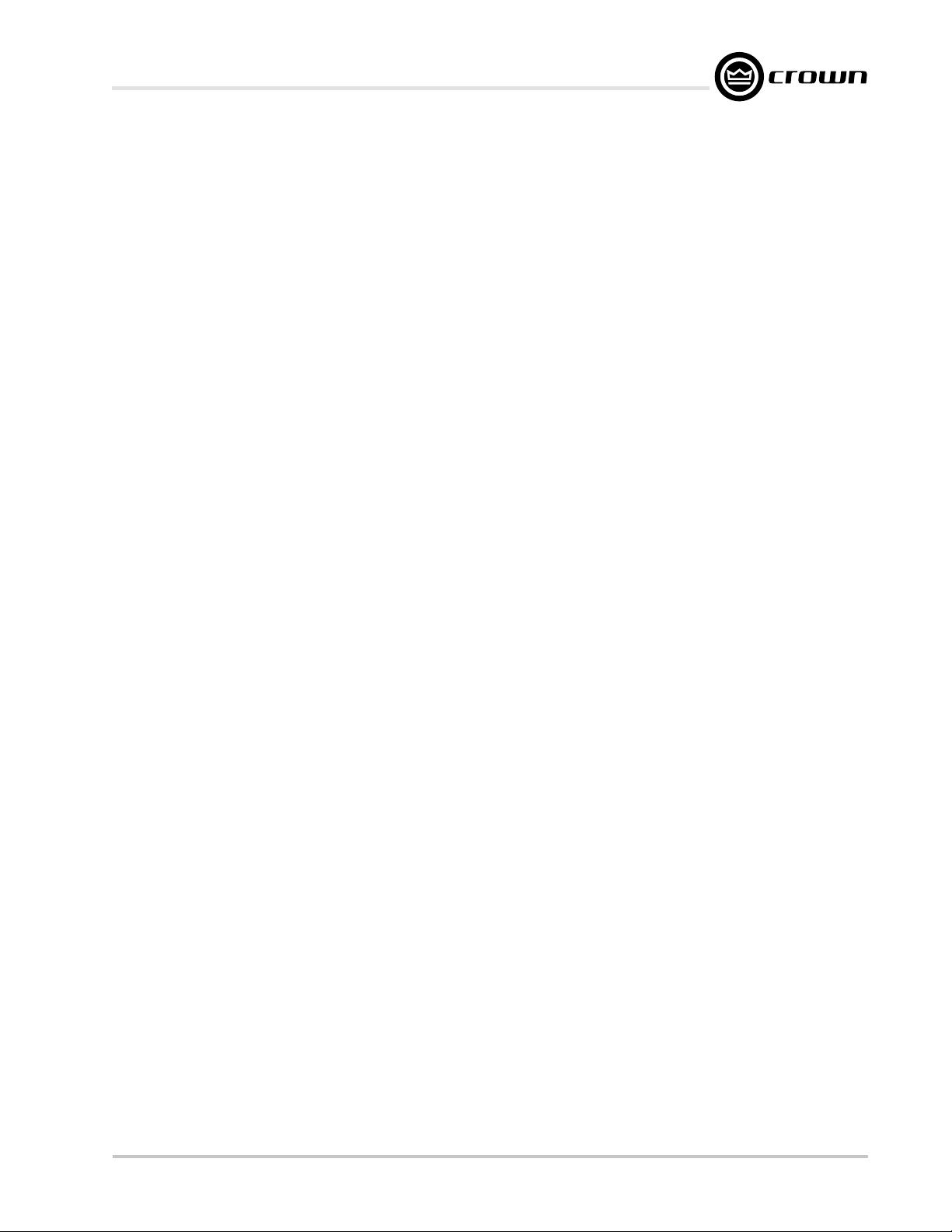
IQ-USM 810 IQ Digital Processor / Digital Mixer
4.4 Matrix Mixer .......................................................................... 21
4.4.1 Input Solo ................................................................... 21
4.4.2 Main A/B Mix Bus Faders ............................................ 21
4.4.3 Aux Mix Bus Input Selectors ....................................... 21
4.4.4 AUX Mix Bus Faders ................................................... 22
4.5 Output Signal Processing ...................................................... 22
4.5.1 Output Delay .............................................................. 22
4.5.2 Output Filters .............................................................. 22
4.5.3 Ambient Leveler ......................................................... 22
4.5.4 Main Output Faders .................................................... 22
4.5.5 AUX Output Faders .................................................... 22
4.5.6 Output Limiter ............................................................. 22
4.5.7 Output Muter/Inverter.................................................. 23
4.6 Multi-Function Control Port .................................................... 23
4.6.1 Logic Digital Inputs (DIN 1-8) ...................................... 23
4.6.2 Analog Inputs (AIN 1-8) .............................................. 23
4.6.3 Digital Outputs............................................................ 24
5 Technical Information .................................................................. 25
5.1 Technical Description ............................................................ 25
5.1.1 Audio.......................................................................... 25
5.1.2 Control and Interface .................................................. 25
5.2 Specifications ....................................................................... 27
6 Working With IQ ............................................................................ 30
6.1 A Closer Look at Audio Signal Wiring .................................... 30
6.1.1 Input ........................................................................... 30
6.1.2 Output ........................................................................ 31
6.2 Using the Multi-Function Control Port ..................................... 32
6.2.1 Control Port Outputs ................................................... 32
6.2.2 Control Port Analog Inputs .......................................... 33
6.2.3 Control Port Digital Inputs ........................................... 33
6.3 Working with RJ-45 Connectors ............................................ 34
6.4 A Closer Look at IQ Bus Wiring ............................................. 34
6.5 The IQ-USM 810 as a 1-Loop Interface ................................. 34
6.6 IQ Bus Wiring with a Patch Panel .......................................... 35
7 Service.......................................................................................... 36
IQ-USM 810 Reference Manual
Page 7

IQ-USM 810 IQ Digital Processor / Digital Mixer
-12 dB
-12 dB
0 dB
0 dB
+9 dB
+9 dB
Figure 1.1 The IQ-USM 810
-12 dB
-12 dB
0 dB
0 dB
+9 dB
+9 dB
1 Welcome
Thank you for purchasing the
IQ-USM 810 is a true 8x10 mixer that also provides
very unique dual input processing paths, making it two
complete eight-channel mixers in one chassis. In addition, every input and output channel includes a full
complement of signal processing as well as auto-mixing features to offer a complete “system-in-a-box” solution. As an
IQ System
®
IQ
component, it can be controlled by an
®
, and with its
distributed intelligence™
pability, continue to operate even when an IQ System is
not connected. The IQ-USM 810 can also act as a
system interface to other IQ components.
The IQ-USM 810 features high-quality 24-bit A/D and
D/A converters along with 240MIPS of full 32-bit floating point DSP for optimum dynamic range.
Each of the eight balanced inputs is fully adjustable for
any mic- or line-level source and is processed through
adjustable signal delay and filtering before being split
into the two separate “A/B” Processing Sections. The
A/B Processing Sections include advanced algorithms
for gating, auto-leveling, filtering, compression and
automixing. Automixing functions include NOM (Number of Open Mics) Attenuation, Priority Ducking, and
Adaptive Gating processing. Each of the sixteen A/B
Processing Sections is then processed by a full 8x8
Matrix Mixer that allows any combination of routing and
mixing from any input to any output. The Matrix Mixer
outputs are routed to eight AUX Audio Outputs. The
Main and AUX Audio Output sections further process
the signal with individually adjustable signal delay and
filters along with an Ambient-Leveler and a high performance Output Limiter for system protection.
Crown
®
IQ-USM 810
. The
ca-
software. The unit is controllable by IQ for Windows
software (version 4.1 or later) via IQ Bus, standard RS232 serial port, or over Ethernet (with
IQNET Server
software). It may also be controlled by third-party system controllers from companies such as AMX and
Crestron. A Multi-Function Control Port implements
analog and digital I/O for control and monitor by simple
potentiometer and switch wall controllers and indicator
panels.
This manual will help you successfully install your unit,
and describes the capabilities of the IQ-USM 810.
Please read all the instructions, warnings and cautions
contained within it. Consult the IQ for Windows software documentation for descriptions of the software
controls for this unit. Also, for your protection, please
send in the warranty registration card today. And save
the bill of sale—it is your official proof of purchase.
1.1 Unpacking
Please inspect the unit for any damage that may have
occurred during transit. If damage is found, notify the
transportation company immediately. Only you, the
consignee, may initiate a claim with the carrier for
shipping damage. Crown will cooperate fully as
needed. Save the shipping carton as evidence of damage for the shipper’s inspection.
Please save all packing materials. NEVER SHIP THE
UNIT WITHOUT THE FACTORY PACK.
All of the IQ-USM 810 parameters are backed up via
reliable FLASH Memory. System configurations may be
stored for recall from any of thirty-two system presets
from the front panel control or via
Page 8
IQ for Windows
IQ-USM 810 Reference Manual

IQ-USM 810 IQ Digital Processor / Digital Mixer
2 Controls, Connectors & Indicators
IQ-USM 810 Reference Manual
Figure 2.1 IQ-USM 810 Controls, Connectors & Indicators
Page 9

RS232
-12 dB
-12 dB
0 dB
0 dB
+9 dB
+9 dB
IQ-USM 810 IQ Digital Processor / Digital Mixer
0 dB
+9 dB
-12 dB
0 dB
+9 dB
-12 dB
IQ BUS LOOP
Figure 3.1 An IQ System with a Host Computer and a IQ-USM 810
3 Hardware Installation
The installation of an IQ-USM 810 consists of installing the hardware and configuring the unit via IQ for
Windows software. Refer to the IQ for Windows Help
files for instructions in setting up and operating your
IQ software.
The hardware installation is divided into 4 major
steps: 1) connecting to a host computer; 2) connecting to the IQ Bus; 3) connecting the audio inputs
and outputs and; 4) connecting auxiliary devices
3.1 Connecting to a Host Computer (Step 1)
An IQ host computer is an IBM® PC-compatible
computer which is used to configure or control/
monitor an IQ System. Depending upon the design
of your IQ System, it may or may not require a host
computer during normal operation.
How the IQ-USM 810 will be used will determine
whether or not it will need to be connected directly
to a host computer. If the unit will be connected to
the IQ Bus it will not need to be connected directly to
a host computer. The following circumstances require
connection to a host computer:
• If an IQ Bus will not be used, the IQ-USM 810 will
need to be connected to a host computer so the
firmware inside the unit can be configured. Afterwards, if computer control is not required, the
host computer can be disconnected.
• If the IQ-USM 810 must be configured before it is
installed into an IQ System, it must be connected
directly to a host computer for configuration. The
onboard memory of the unit will maintain its software configuration without it being plugged into
an AC source.
• If the IQ-USM 810 will be used as an IQ interface
for other IQ System components, it will need to be
connected directly to a host computer for configuration of other components during setup, and
for IQ control of components during normal operation.
One of the advantages of connecting directly to a host
computer is that a separate IQ interface (
IQ–INT-II
) is
not required. If you plan to configure the unit while it is
connected to the IQ Bus, skip ahead to Section 3.2.
RS232 is commonly used with IBM PCs and compatibles, and is the communication standard supported
by the IQ-USM 810 when used as an interface. Because
it uses unbalanced signal wiring, it cannot be
Page 10
IQ-USM 810 Reference Manual

IQ-USM 810 IQ Digital Processor / Digital Mixer
used for distances over 50 feet (15.2 m).
The following illustration shows how to wire the
serial cable:
Figure 3.2 RS232 Cable Wiring
Important: Do not use twisted pair wire for RS232
because it increases crosstalk. Instead, use an untwisted cable or ribbon cable.
Baud rate for RS232 serial communication is set using
the front panel buttons shown in Figure 2.1. IQ for
Windows software has the capability to adjust automatically to the baud rate of the IQ-USM 810 for maximum performance, so setting the baud rate usually is
not necessary; however, the baud rate can be set by
using the following procedure:
3.1.1 Set the Baud Rate
To set the baud rate, push and hold the front-panel
SEL button (see Figure 2.1) until the display
changes first to address select mode, then to baud
rate select mode, Then push the up or down arrow
buttons to select the desired baud rate. The highest
baud rate supported by the unit is 115 K baud.*
When the SEL button is released, the user has two
seconds to begin using the up or down arrow
buttons before the display changes back to default. When the parameter is adjusted to the
desired value, press the SEL button again to
store the setting.
The communication parameters of the host computer are set within IQ for Windows software. Please
refer to the IQ for Windows Help files for information
about setting up communication parameters.
Here are some steps to follow if you are having
difficulty establishing serial communication:
• If the host computer fails to communicate with the
unit and the communication standard and parameters are set correctly, try reducing the baud
rate.
• Check the serial cable for improper wiring or possible shorted or broken wires.
• If communication problems persist, check for
other programs or hardware in the computer that
might interfere.
• For further assistance contact the Crown Technical Support Group (see Section 7 for contact information.)
3.2 Connecting to the IQ Bus (Step 2)
The IQ Bus is a serial communication loop for
transmiting IQ commands and data. It provides excellent flexibility, allowing an IQ Bus loop to be wired with
either fiber optic cabling or with inexpensive twistedpair wire. A single IQ System can have more than one
IQ Bus loop. To function properly, an IQ Bus loop must
be unbroken.
By giving every IQ component a unique address per
IQ loop, each can be individually controlled and
monitored.
3.2.1 Set the IQ Address
To set the address, push and hold the front-panel SEL
button (see Figure 2.1) until the display changes to
address select mode, then push the up or down buttons to select the desired address number. Press the
SEL button again to store the address. The display
will automatically return to preset display mode in a
few seconds.
An IQ address can be any number from 1 to 250.* No
two IQ components of the same type which are connected to the same IQ Bus can have the same address. Suppose, for example, an IQ System has two IQ
Bus loops, 1 and 2, and a IQ-USM 810 is to be installed into loop 1 and given an address of 114. No other
IQ-USM 810 can be given the same address in loop 1.
However, a IQ-USM 810 in loop 2 can have the address
of 114, and another type of IQ component can be given
an address of 114 in loop 1. For example, both an
PIP-USP2
and a IQ-USM 810 can use address 114 in
loop 1 or any other loop.
IQ-
* In most cases, 115 K baud is the best setting. Adjust to a lower baud rate
only if you are having difficulty establishing communications with the host
computer.
IQ-USM 810 Reference Manual
* Other IQ components can be set to addresses above 250, but do not do so,
because numbers above 250 are reserved for special use. With the IQUSM 810, address “0” (zero) disconnects external communication.
Page 11

3.2.2 Connect the IQ-USM 810 to the IQ
System via the IQ Bus
The IQ components in an IQ Bus loop are wired sequentially. The loop begins and ends with the IQ interface. The output of one IQ component “loops” to the
input of the next and so on as shown in Figure 3.9.
Three different types of connectors are used for IQ Bus
wiring on IQ components. These include DIN connectors, RJ-45 connectors, and removable barrier strip
plugs. The IQ-USM 810 uses RJ-45 connectors that
accept plugs like the one shown in Figure 3.3.
Figure 3.3 RJ-45 Plug
IQ-USM 810 IQ Digital Processor / Digital Mixer
Figure 3.6 Barrier Block Output to RJ-45 Input
The following examples show how to connect the IQUSM 810 to other IQ components on the IQ Bus:
Figure 3.4 RJ-45 Output to Barrier Block Input
Figure 3.7 Din Output to RJ-45 Input
Figure 3.8 RJ-45 Output to RJ-45 Input
3.3 Connect the Audio Wiring (Step 3)
The IQ-USM 810 has eight mic/line inputs, two main
outputs and eight AUX outputs Three-terminal removable barrier block connectors are provided for the mic/
line inputs and main and AUX outputs. See Section 6.1
for information on the operation of the IQ-USM 810
inputs and outputs.
Page 12
Figure 3.5 RJ-45 Output to Din Input
IQ-USM 810 Reference Manual
