COWON A2 User Manual
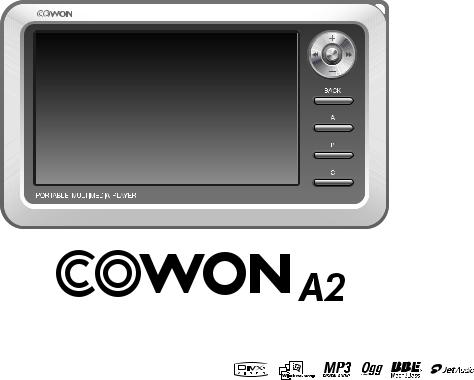
User’s Guide
ver. 1.3 EN
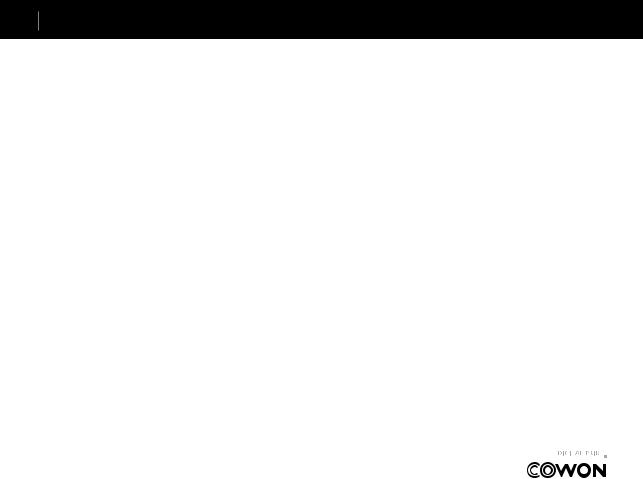
2 COPYRIGHT NOTICE
General
•COWON is a registered trademark of COWON SYSTEMS, Inc.
•This product is for home use only and cannot be used for commercial purposes.
•The copyright for this manual belongs exclusively to COWON SYSTEMS, Inc., and unauthorized distribution of this manual, or any portion of it is prohibited without prior written permission.
•JetShell and JetAudio are copyrights of COWON SYSTEMS, Inc., and unauthorized distribution of this manual, or any portion of it, and commercial use is prohibited without prior written permission of COWON SYSTEMS, Inc.
•The conversion feature of JetShell or JetAudio must be used for personal purpose only. It is against the copyright laws to use them for commercial purposes or services.
•COWON SYSTEMS, Inc. complies with the laws and regulations related to records, videos and games. Complying with all other codified laws is the responsibility of the actual users.
•In order for you to receive specialized iAUDIO services, we recommend that you complete customer registration at http://www.COWON.com to register as
an official customer. Various specialized benefits are only available to registered users who have completed the customer registration.
•Users who do not complete the customer registration are regarded that they do not wish to receive special benefits only for registered users, and may be restricted from some services.
•The examples, texts, drawings, and pictures contained in this manual are subject to change without prior notice according to improvements of the product.
•Product features or specifications contained in this manual are subject to change without prior notice according to improvements of the product.
BBE Related
•BBE is produced under the license of BBE Sound, Inc.
•BBE Sound, Inc. has the licensing rights for BBE under USP4638258, 5510752 and 5736897.
•BBE and the BBE symbol are the registered trademarks of BBE Sound, Inc.
All rights reserved by COWON SYSTEMS, Inc.
COWON A2

|
|
|
Table of Contents |
3 |
||
|
|
|
||||
|
|
|
|
|
|
|
|
|
|
|
|
|
|
|
|
Precautions for Using this Product |
4 |
|
|
|
|
|
|
|
|
|
|
|
|
1)Before Using this Product |
5 |
|
|
|
1.What is COWON A2?
2.Package Components
3.Names of Parts
4.Power Connection and Charging
5.Connecting to your PC
6.Charging with your PC
7.Windows 98 Driver Setup
8.Saving Files and Disconnecting A2
9.Upgrading Firmware
2)Basic Features |
14 |
|
1. |
Running Files |
|
2. |
Button Controls |
|
3)Advanced Features |
16 |
|
1.File Browser
2.Playlist
3.USB Host Connection
4.Radio Mode
5.Record Mode
6.AV OUT
7.Wallpaper
8.Setup Mode
4)Setup Features |
23 |
|
1. |
Setup List |
|
2. |
Display |
|
3. |
Sound |
|
4. |
System |
|
5. |
Information |
|
6. |
Movie Player |
|
7. |
Music Player |
|
8. |
Radio |
|
9. |
Recorder |
|
5)Product Details |
31 |
|
1.Product Specifications
2.Installation CD
3.Converting Files with JetAudio VX
Troubleshooting |
35 |
COWON A2
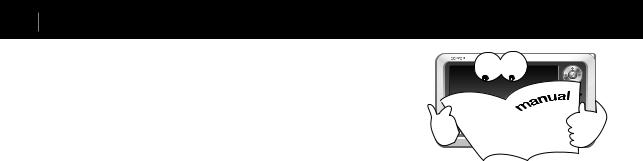
4 Precautions for Using this Product
•Do not use this product for other purposes than those described in this guide.
•Do not view videos, pictures and texts stored in your player while driving a vehicle for your safety. Operating other features of the player is also dangerous and may cause fatal accidents while driving.
•Do not use detergent or other chemicals on the product surface due to decolorization. In this case, wipe the polluted area carefully with a soft cloth.
•Do not expose the player in either cold weather of under 0 or hot temperature places over 40 such as inside automobiles. This may cause fatal damage to your player.
•Do not expose your player to water or keep it in a damp or humid place for long periods.
If the player is damaged from moisture as described above, product failure is then classified as failure
by submersion, and no longer covered by warranty. Moreover, your player may not be possible be repaired with charged for services, and you may no longer be able to use your player.
•Do not attempt to disassemble or reconstruct the player. Any defects resulting from this will void any warranty, and the unit may be permanently disqualified from any after service.
•Do not mix directions when connecting cables to your player or PC. Connecting cables incorrectly may damage your player or PC. Do not bend or press connection cables with heavy objects.
•If you smell the player burning or find it overheating while in use, remove the battery and contact our A/S Center as soon as possible.
•Touching the player with wet hands may cause damage and malfunctions. Handle the power plug only with dry hands (otherwise an electric shock may occur).
•Listening at high volumes for extended periods may harm your hearing.
•Using the player in places with high occurrences of static electricity may cause malfunctions.
•Stored data may get lost by physical impact, damage or error, therefore always backup important files. All data stored in the player may become deleted when being serviced. Our A/S center does not backup files while repairing players. Please note that COWON SYSTEMS, Inc. is not responsible for any data loss from products entrusted to us for service.
•Only use the AC power adapter and USB cable provided by COWON SYSTEMS, Inc.
•When connecting to a PC, use only USB ports on the mother board or a USB Host card. Using an external USB hub may not guarantee proper operation. (e.g. USB ports on a keyboard or an external USB hub)
•When formatting the built-in hard disk, select FAT32 as the file system. Firmware must be reinstalled according to ‘Upgrading Firmware’ procedures after format.
•Be sure to disconnect the power supply to the PC and AC adapter during lightning or thunderstorms, to prevent danger to the user or the risk of fire hazards.
•Keep the player away from magnets and direct magnetic fields, as they can cause malfunctions.
•Do not connect the line-in/out jacks of the cradle (or sub-pack) and the USB port simultaneously. The power of the player may be turned off or cause malfunctions. Only connect the required jacks or ports.
•Do not drop or subject the product to any hard impact This may result in malfunctions and/or unit failure and void the warranty.
•Price of the player may fluctuate due to unexpectedly commercial conditions. In this case, COWON SYSTEMS, Inc. has no responsibility to compensate for the price fluctuation.
COWON A2

Before Using this Product 5
What is COWON A2?
COWON A2 is a portable multimedia player developed and manufactured by COWON SYSTEMS, Inc. Equip with a clear, wide LCD screen, users are able to enjoy realistic movies and also record or watch TV programs through an AV in/output jack.
Moreover, BBE technology used in high-tech digital devices are adopted to restore sound sources to its original clear sound during the digital processing. The player also supports photo view, text reading, FM radio listening/recording, as well as voice recording and direct encoding through a built-in microphone and line-in input jack.
Wide and vivid color LCD
480 x 272 pixels, 26 M color 4 inch Wide TFT-LCD presents operation status for easy confirmation and to high-quality images anywhere and anytime.
Continuous playback with embedded battery
The ultra power-saving circuit of COWON A2 enables up to 10 hours of video and 18 hours of audio continuous playback with its built-in, fully charged, 4300 mAh battery.
Movie playback
DivX, XviD, WMV Codec is pre-installed into the player to play almost all movie file formats without additional conversion procedures. Movie file formats that are not supported at first try are easily viewable after a simple conversion step using JetAudio VX.
Movie recording
Directly record with external AV devices (TV, VCR, camcorder), and then store to enjoy. Immediately record by connecting to external AV OUT jack and your A2 with the AV cable included in your package.
Powerful audio format support
Supports MP3, OGG, WMA (ASF) and WAV file formats and restores damaged harmonics of digital music to its original clear sound with the BBE technology applied to enjoy music at its best condition.(JetEffect is not supported during OGG playback.)
Voice recording and direct encoding
COWON A2 allows professional level voice recordings through its built-in high-fidelity microphone and direct encoding through a line-in cable. You can record important lectures or directly transmit sounds from CD players or other audio devices with the line-in cable and save them in your A2.
Text and image viewer
4 in. wide screen allows comfortable view of text files and image files (JPG, PNG, BMP). Images can be viewed in slide show mode or be magnified for easy view. Now your precious memories can always be viewed and carried along in a digital photo frame.
Listening/Recording of FM broadcasts
FM listening comes with useful features such as auto frequency scanning, country settings, 25 preset frequencies, immediate and scheduled recording, and more.
COWON A2

6 Before Using this Product
Most Powerful Sound Fields Recognized Worldwide
COWON’s delicate but yet powerful sound is already approved by many professionals. EQ: 5 Band,7 Set
BBE: Sound field effects that provide the clearest music. Mach3Bass: A bass booster that enhances super low-end bass.
MP Enhance: Sound field effects that compensate for missing sound segments. 3D Surround: Three-dimensional surround sound effect.
Portable disk and USB HOST features
USB 2.0 support allows fast file storage to the built-in hard disk, and the “USB HOST” port allows photos to be directly transmitted and stored from a digital camera (with UMS support) to your A2.
Logo and wallpaper screen
Images files of logos and wallpapers can be created by the user to present a unique style like no other.
Comfortable clock feature
Basic clock feature is included, also with easy clock view, alarm and scheduled recording notices and more.
Easy Upgrade with Firmware Download
Easily upgrade your player with the firmware download feature. We provide new firmware versions incorporating improvements from the actual requirements and suggestions of users.
JetAudio VX included
Build a powerful multimedia desktop environment with the world famous integrated multimedia playback software, JetAudio Basic VX. Movie file formats that are not supported by A2 can easily be converted for view with simple conversion features of JetAudio VX.
COWON A2

Before Using this Product 7
Package Components
Carrying Case |
Hand Strap |
COWON A2 Body
Install CD (JetShell, JetAudio) |
Bundle |
User’s Manual |
Earphones |
|
How to use your Carrying Case
USB 2.0 Cable, Line-in Recording Cable |
USB Host Cable |
|
|
|
|
|
|
|
AV Cable |
AC Power Adapter |
COWON A2

8 Before Using this Product
Names of Parts
7
Top
8
Left |
Front |
1
2
3
4
5
6
Bottom
15
10
Right
9
12
17
11
13
14
16
COWON A2
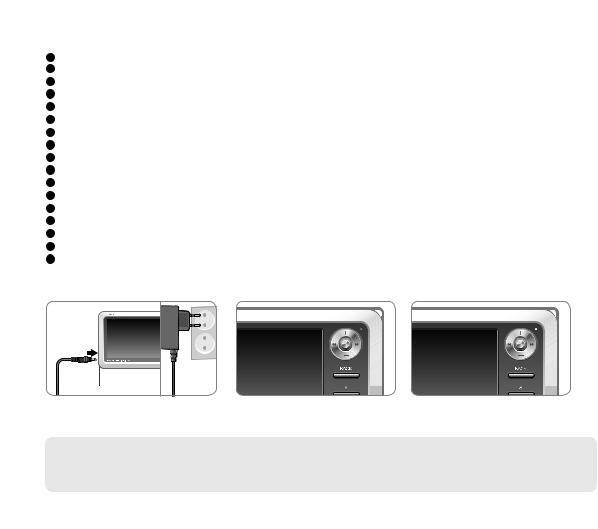
|
|
Before Using this Product |
|
|
|
9 |
|
|
|
|
|
1 |
Earphone jack |
: Connect the bundled earphone or any earphone with a standard 3.5 mm plug |
|
2 |
AV OUT |
: Connect the AV cable to send A2 still/video images to external AV devices (TV etc.). |
|
3 |
AV IN |
: Connect the AV cable and line-in cable to record contents playing on external AV devices with your A2 player. |
|
4 |
USB DEVICE |
: Connect your A2 and computer with the USB 2.0 cable to transfer files. |
|
5 |
USB HOST |
: Connect your A2 and other USB compatible devices with the USB Host cable. |
|
6 |
DC Adapter Jack |
: Connect the adapter to either turn on or charge A2. |
|
7 |
Microphone |
: Voice recording with the built-in microphone. |
|
8 |
Speaker |
: Listen to audio without earphones with the built-in stereo speaker. |
|
9 |
Strap holder |
: Holder to connect various straps and accessories. |
|
10 |
TFT LCD |
: Displays information and playback screens. |
|
11 |
Joggle Lever |
: Moves up, down, left and right and either selects or runs files when pressed. |
|
12 |
LED |
: Indicates basic player status. |
|
13 |
BACK button |
: Clear selections or exit from current mode. |
|
14 |
A, B, C buttons |
: Runs A, B and C features below the screen. |
|
15 |
RESET hole |
: Cuts off power when the player is malfunctioning. Does not influence player operations. |
|
16 |
LCD, AV OUT, HOLD switch : Selects items on the screen and also selects Button Hold and USB Charge conditions. |
|
|
17 |
Power switch |
: Short press to temporarily turn off the LCD screen. Long press to turn on and off the player. |
|
Power Connection and Charging
1. Connect the AC adapter to the outlet and the DC adapter jack on the side of the player.
2. LED turns on red while the player is charged.
3. LED turns off after the player is fully charged.
-Fully charge the player before first use or after the player was not used for a long period of time.
-If the player was discharged for a extended period of time, the player will not immediately operate when the adapter is connected. The LED may not light up red, but the player will charge normally. A sufficient amount of time is needed to fully charge the player.
-For your safety, only use the adapter included with your player at purchase. The adapter is 110/220V.
COWON A2
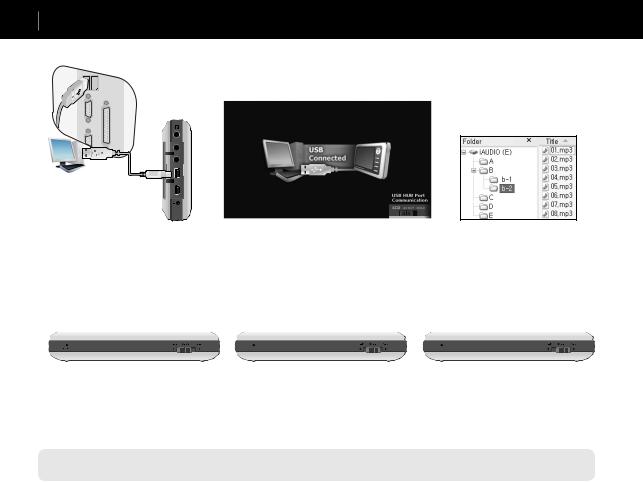
10 Before Using this Product
Connecting to your PC
1. Connect the device’s “USB DEVICE” and the USB port of the computer with the provided USB cable.
2. If properly connected, the following appears on the LCD.
3. Check the recently added drive from My Computer and Windows Browser.
Charging with your PC
Connect your computer when the HOLD switch beneath the player is at LCD or AV OUT. The player can be charged through “USB DEVICE” depending on the HOLD switch position.
If the HOLD switch is at LCD |
If the HOLD switch is at AV OUT |
The player is recognized as a portable |
The player is recognized as a portable storage |
storage device. Battery will be used and |
device and will be charged. Battery will be |
not be charged. |
slightly consumed but the recognition delay |
|
will be slow. |
If the HOLD switch is at HOLD
The computer will not be able to recognize the player and will only charge it through the USB port. Fully charging the player will take about 15 hours.
-When using your player as a portable storage device, connect the adapter for stable power supply.
-If the player is connected to an USB hub, the player may not charge properly or malfunction. Be sure that to connect your player to the USB port on the back side of your computer.
COWON A2
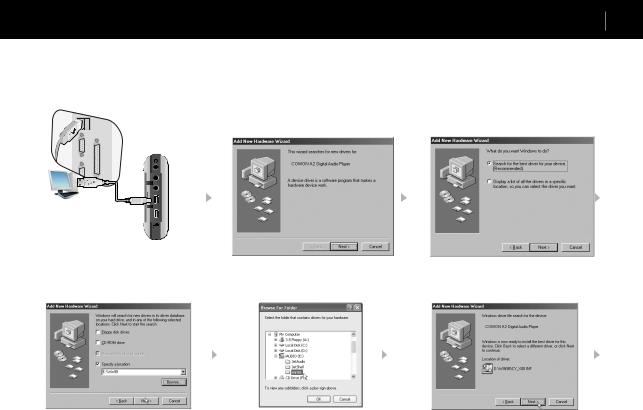
Before Using this Product 11
Windows 98 Driver Setup
If you are using Windows 98 or 98 SE, you will need to install a separate driver when the player is connected to the computer for the first time.
1. Insert the installation CD, included in your package, in the CD-ROM drive of the computer. If you don’t have the CD, download it from www.COWON.com.
2. Connect the device’s “USB DEVICE” and the USB port of the computer with the provided USB cable.
3. The following Add New Hardware Wizard window will appear. Click Next.
4. Click Search for the best driver for your device. (Recommended). then click Next.
5. Click Specify a location and click the Browse button.
6. Select the “Win98” folder in the installation CD and then click the OK button.
7. After the search location is specified, click Next.
COWON A2
