Page 1
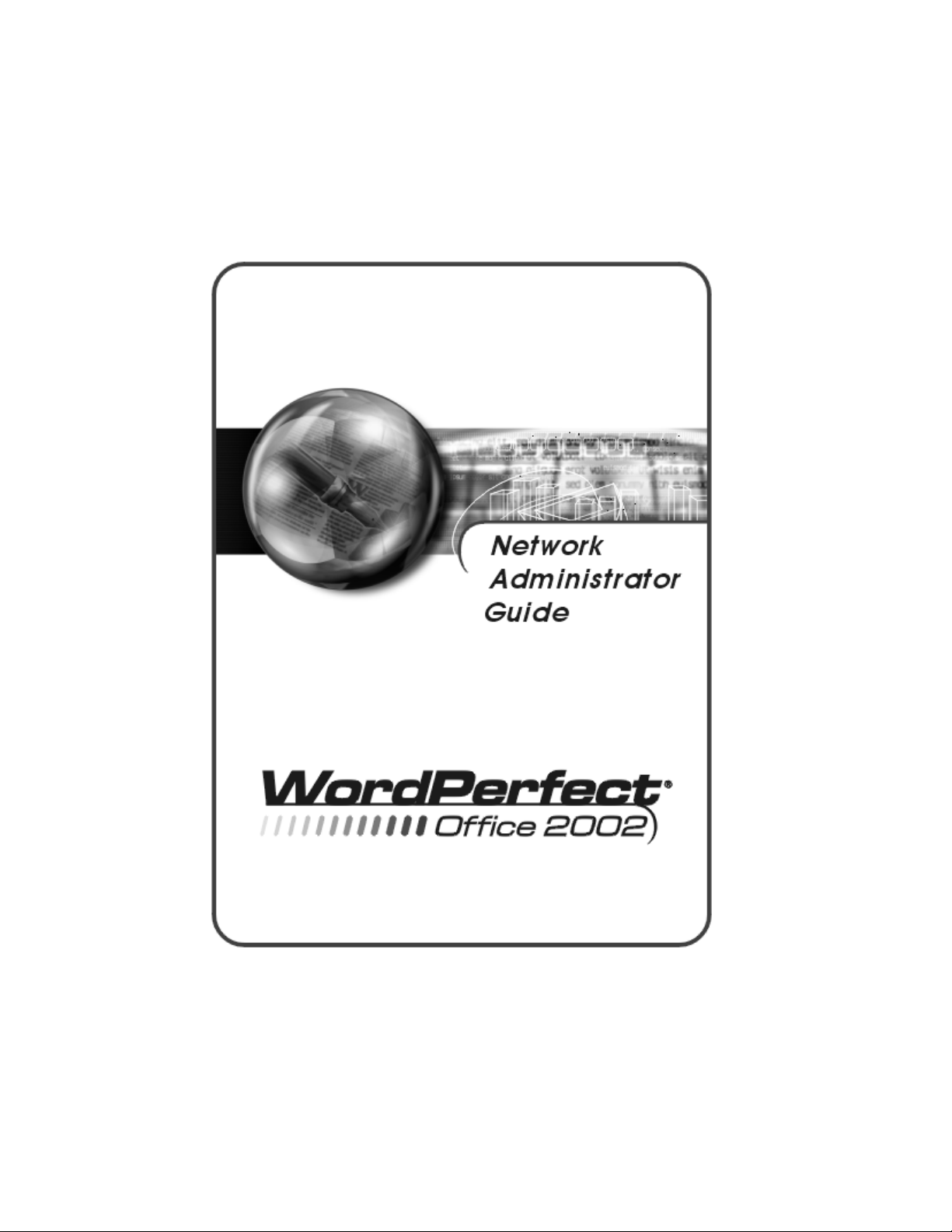
Copyright © 2001 COREL CORPORATION and COREL CORPORATION LIMITED. All rights reserved.
For complete copyright information, please refer to the About section in the Help menu of the software.
Page 2
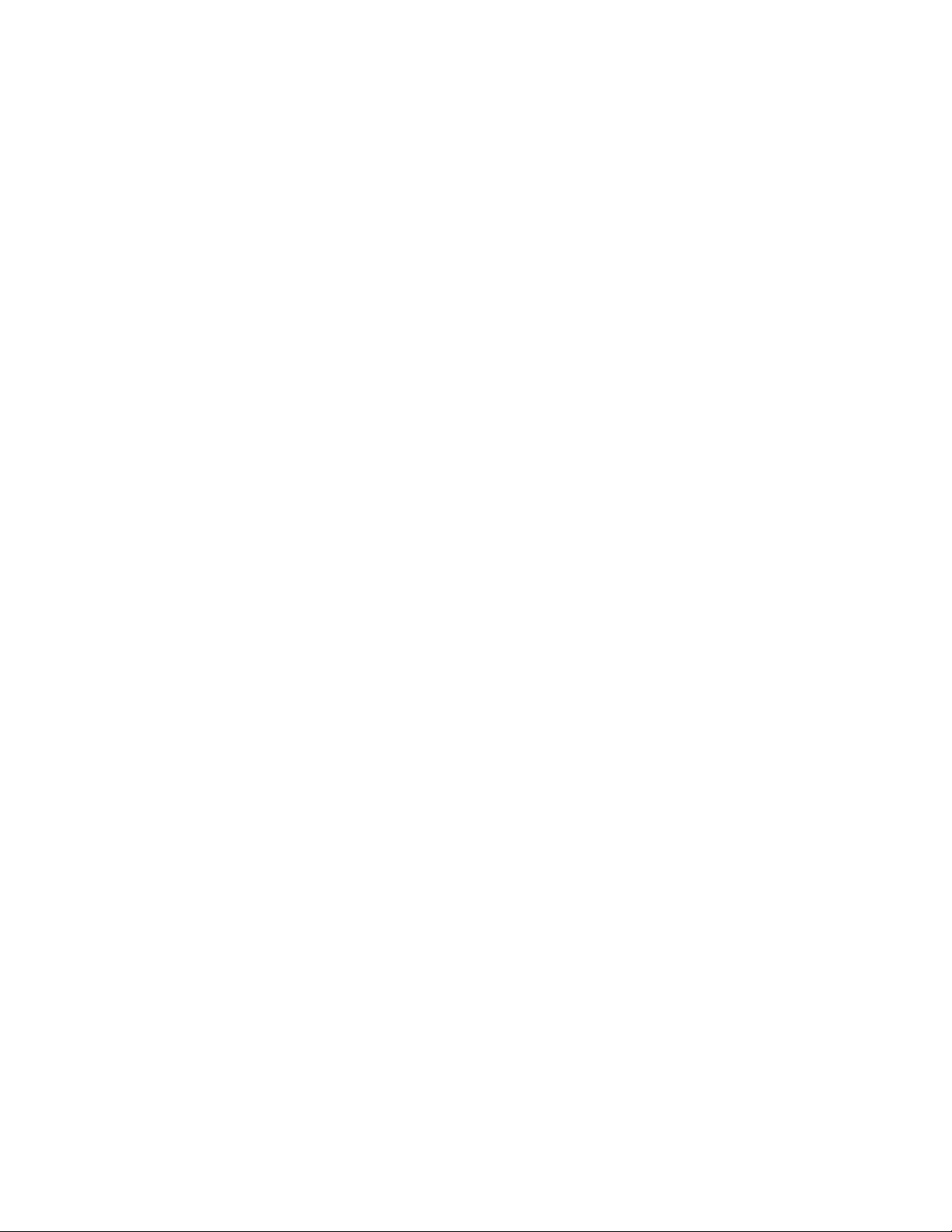
Page 3
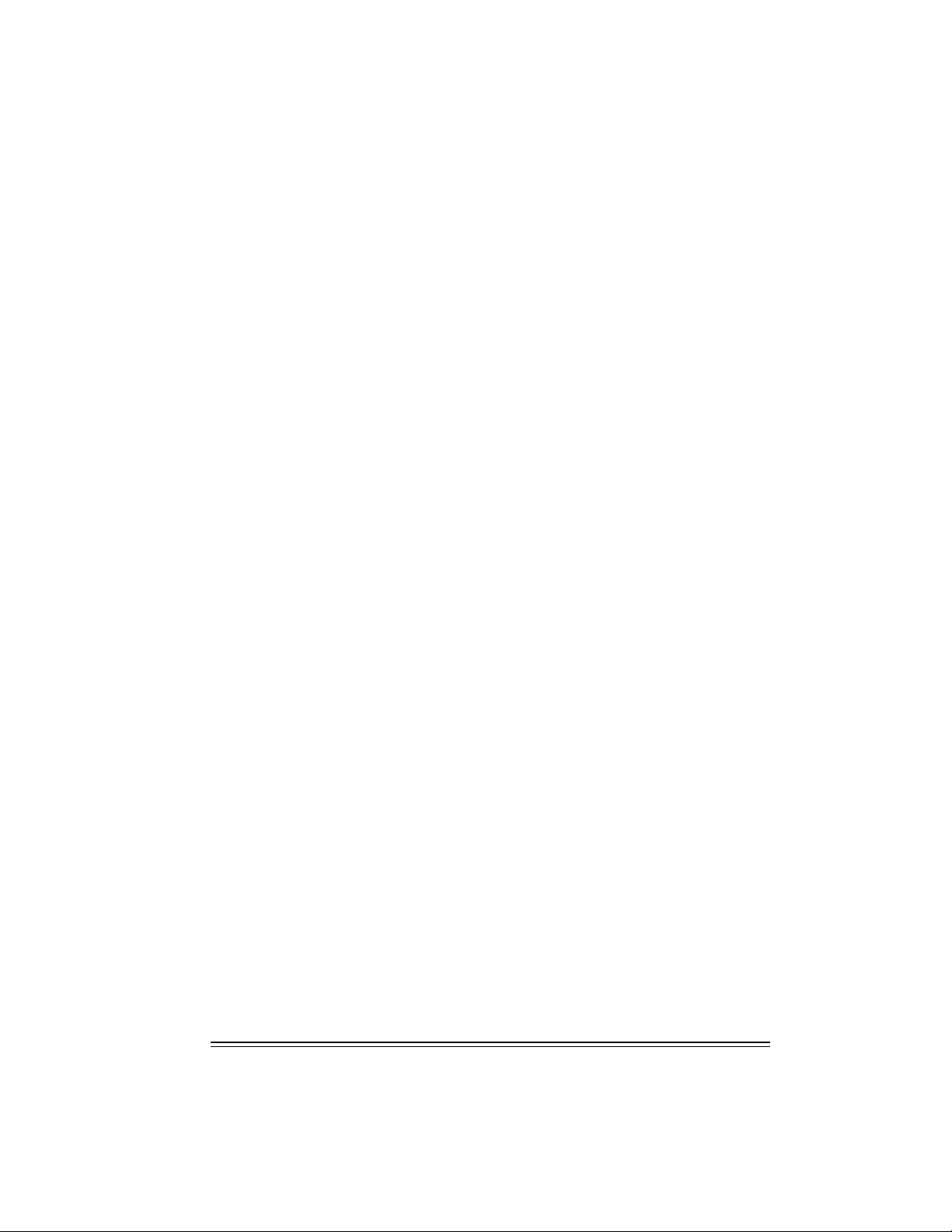
Table of contents
Introduction ...........1
What’s included in WordPerfect Office 2002 ........2
Installation types available from the WordPerfect Office 2002 CD-ROM . . 3
Installing WordPerfect Office 2002 to a server ........3
Installation Files ..............4
Preparing for installation and distribution .....7
Assembling an installation and distribution team .......7
Choosing a strategy .............7
Testing installation and distribution ..........9
Performing a preliminary distribution .........10
Completing your final distribution ..........10
Installing to a server .........11
About the WordPerfect Office 2002 CD-ROMs .......11
Choosing a type of WordPerfect Office 2002 installation .....11
Preparing to install WordPerfect Office 2002 to a server .....11
Running the Network Setup program .........13
Controlling setup configuration by using response files .....16
Running a silent installation ...........17
Removing a server installation of WordPerfect Office 2002 .....18
Installing to a workstation ........19
Preparing to install WordPerfect Office 2002 to a workstation ....19
Running the Setup program ...........20
Removing WordPerfect Office 2002 from a workstation .....22
Appendix A: Working with clipart .......25
Making clipart accessible over a network ........25
Appendix B: Using command line switches .....27
Command line switches ............27
Appendix C: Glossary .........31
Table of contents i
Page 4
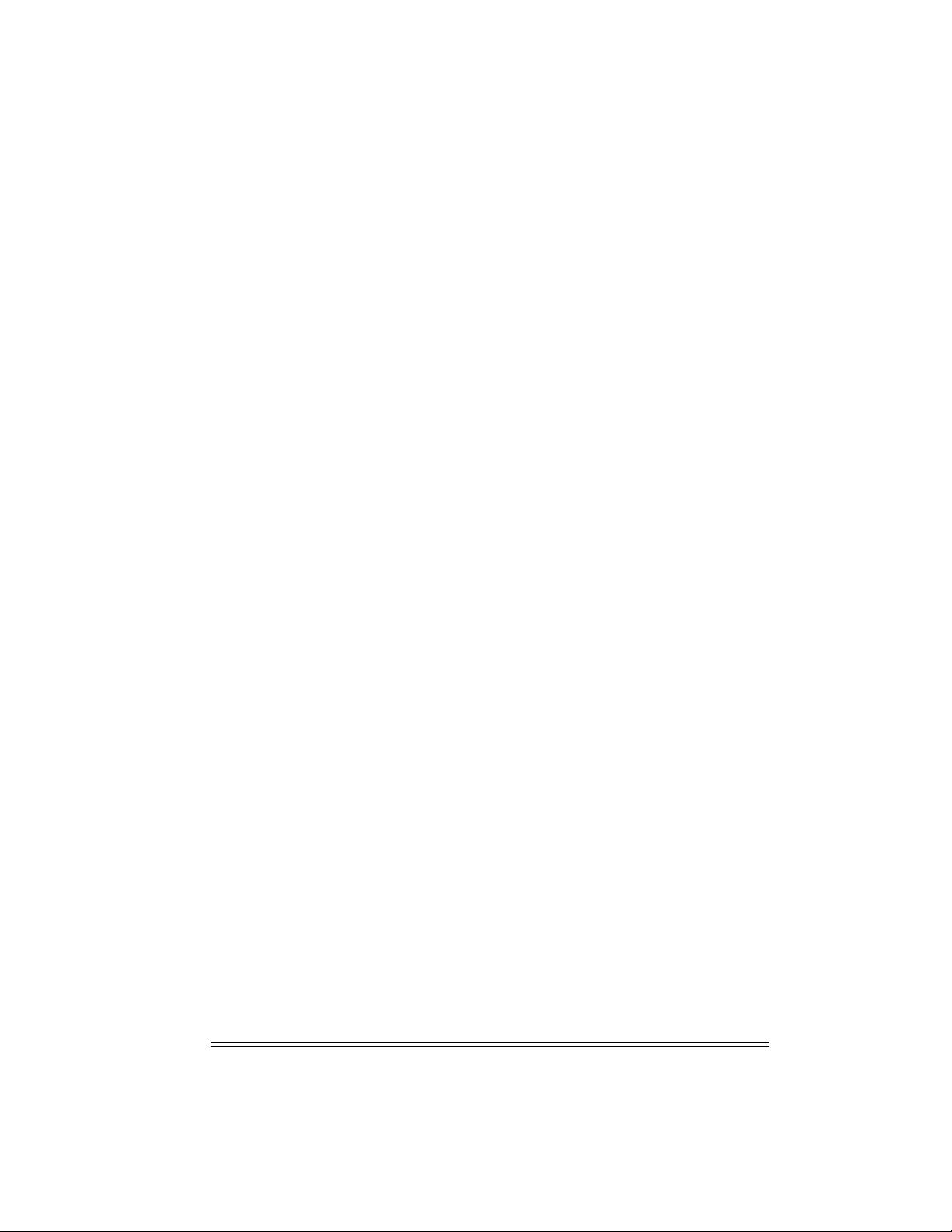
ii Table of contents
Page 5
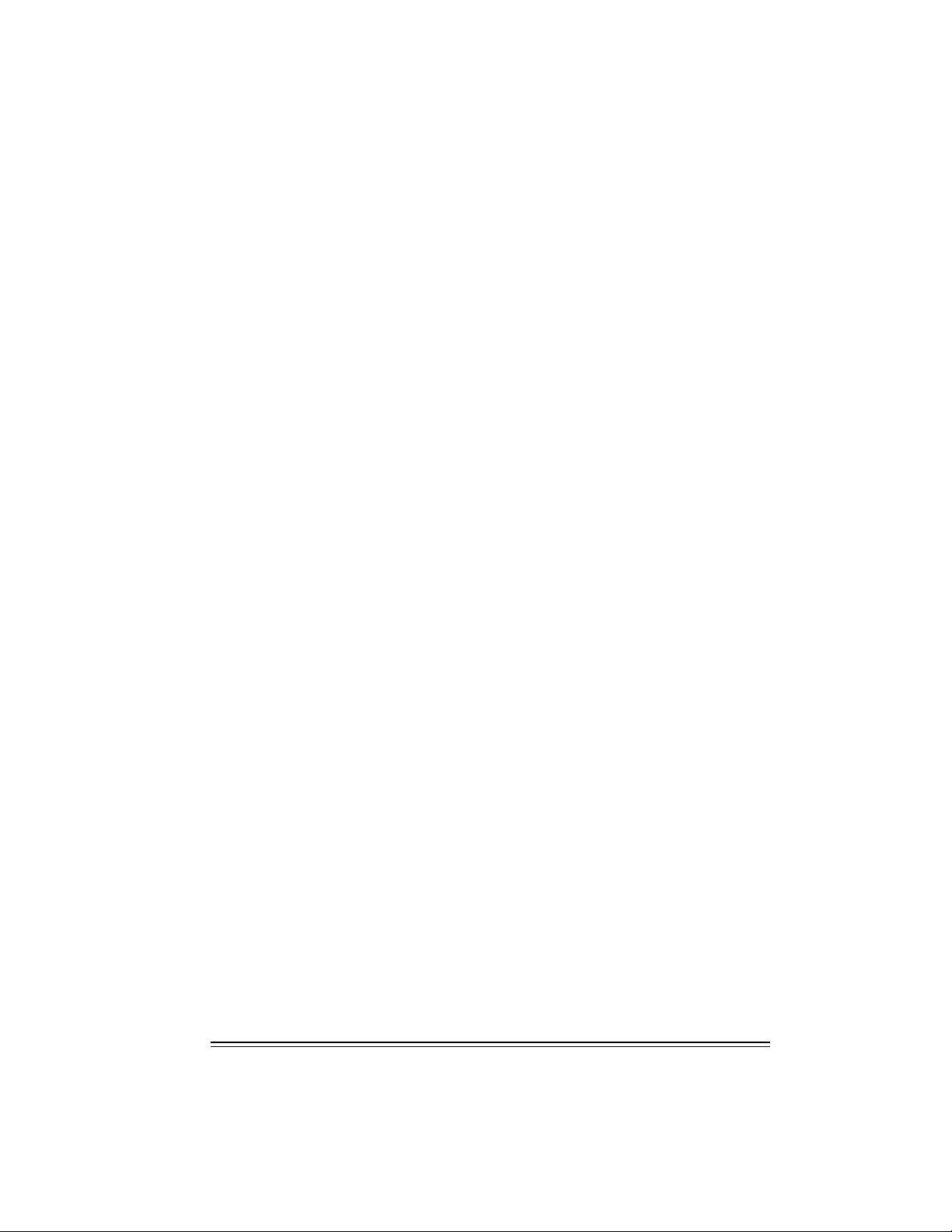
Table of contents iii
Page 6
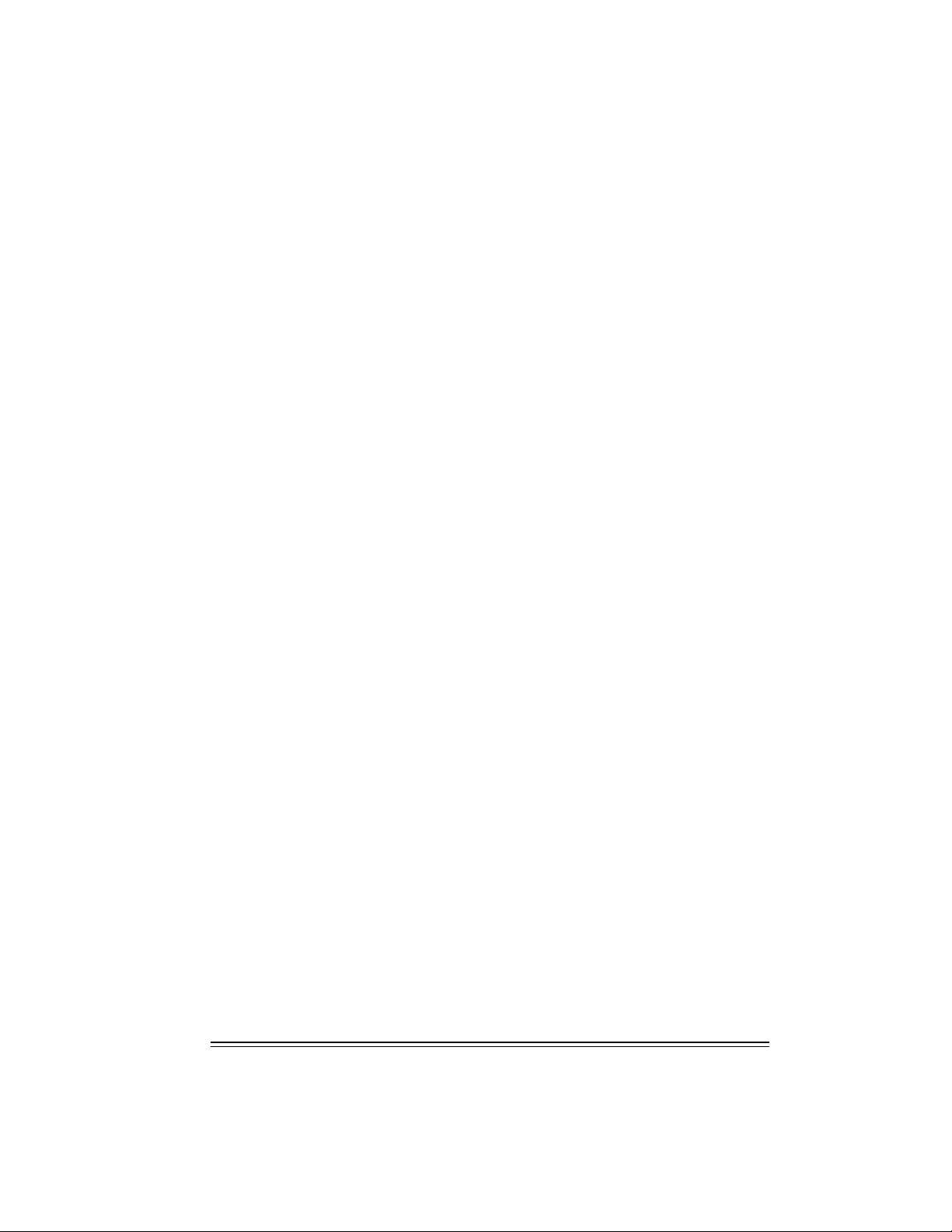
iv Table of contents
Page 7
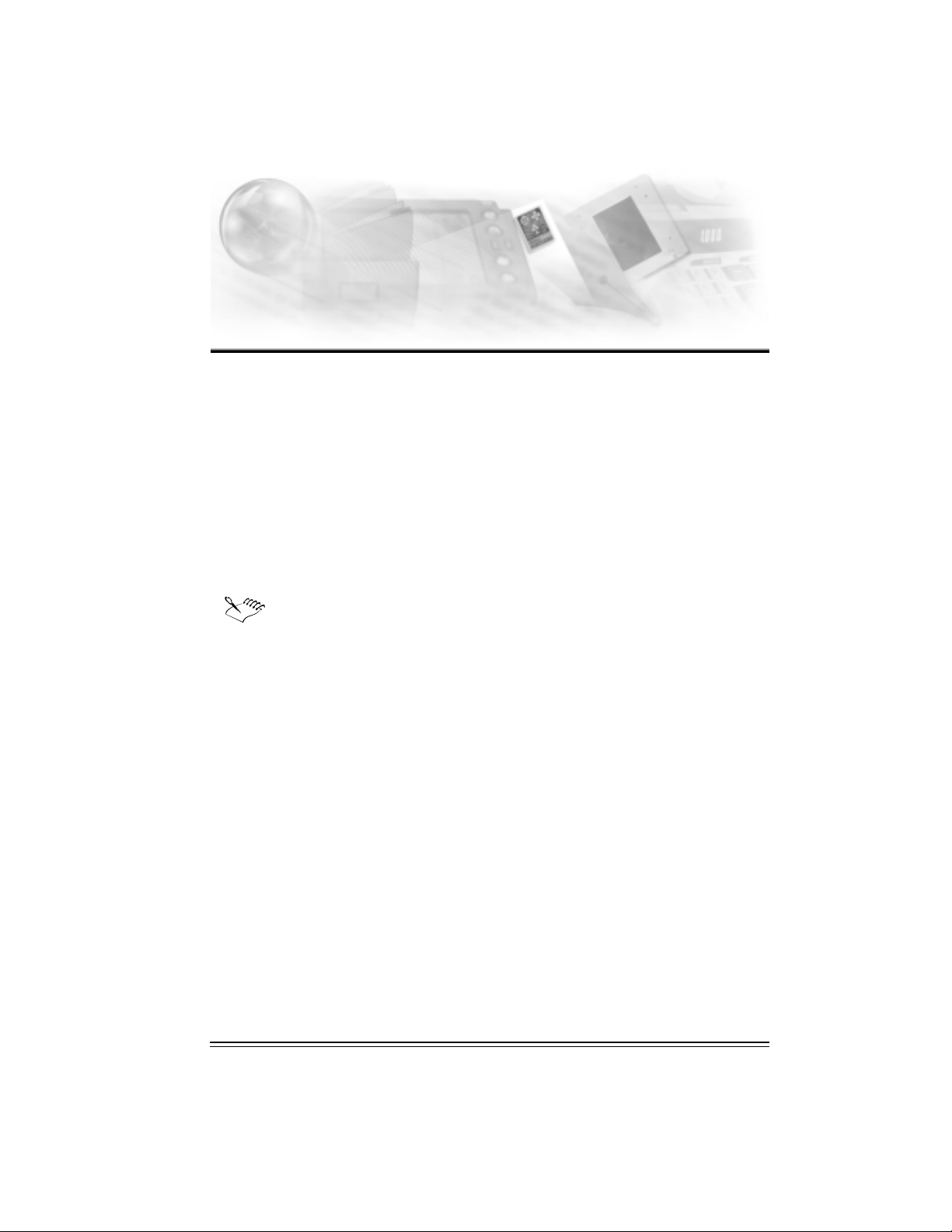
Introduction 1
Welcome to the WordPerfect® Office 2002 Network Administrator Guide. This guide was
specifically created to help you, as a network administrator, to install and maintain WordPerfect
Office 2002 applications in a networked environment. This guide is written for network
administrators, application managers, and other IS professionals responsible for installing and
maintaining Corel applications in a networked environment. Unless noted otherwise, the
information in this guide applies to all versions of WordPerfect Office 2002.
This is a living document and the latest version is available on the Corel Web site,
www.corel.com.
The information in this guide will be an essential aid as you install and manage applications on
your network. Please read the following chapters carefully before installing or distributing
WordPerfect Office 2002.
Unless noted otherwise, the information in this guide applies to all editions of
WordPerfect Office 2002.
This guide covers the following topics:
preparing for installation and distribution
installing to a server
installing to a workstation
working with clipart and writing tools
using command line switches
System requirements
In order to run WordPerfect Office 2002, your computer must meet the system requirements
necessary to run the version of Microsoft Windows required by the version of WordPerfect you
are running (systems that closely meet the system requirements may not run WordPerfect
optimally).
WordPerfect Office 2002 requirements
The following are the minimum system requirements for WordPerfect Office 2002 — Standard
Edition:
Windows, 95, Windows 98, Windows Millennium Edition (Windows Me), Windows 2000, or
Windows NT 4.0 with SP6
Introduction 1
Page 8
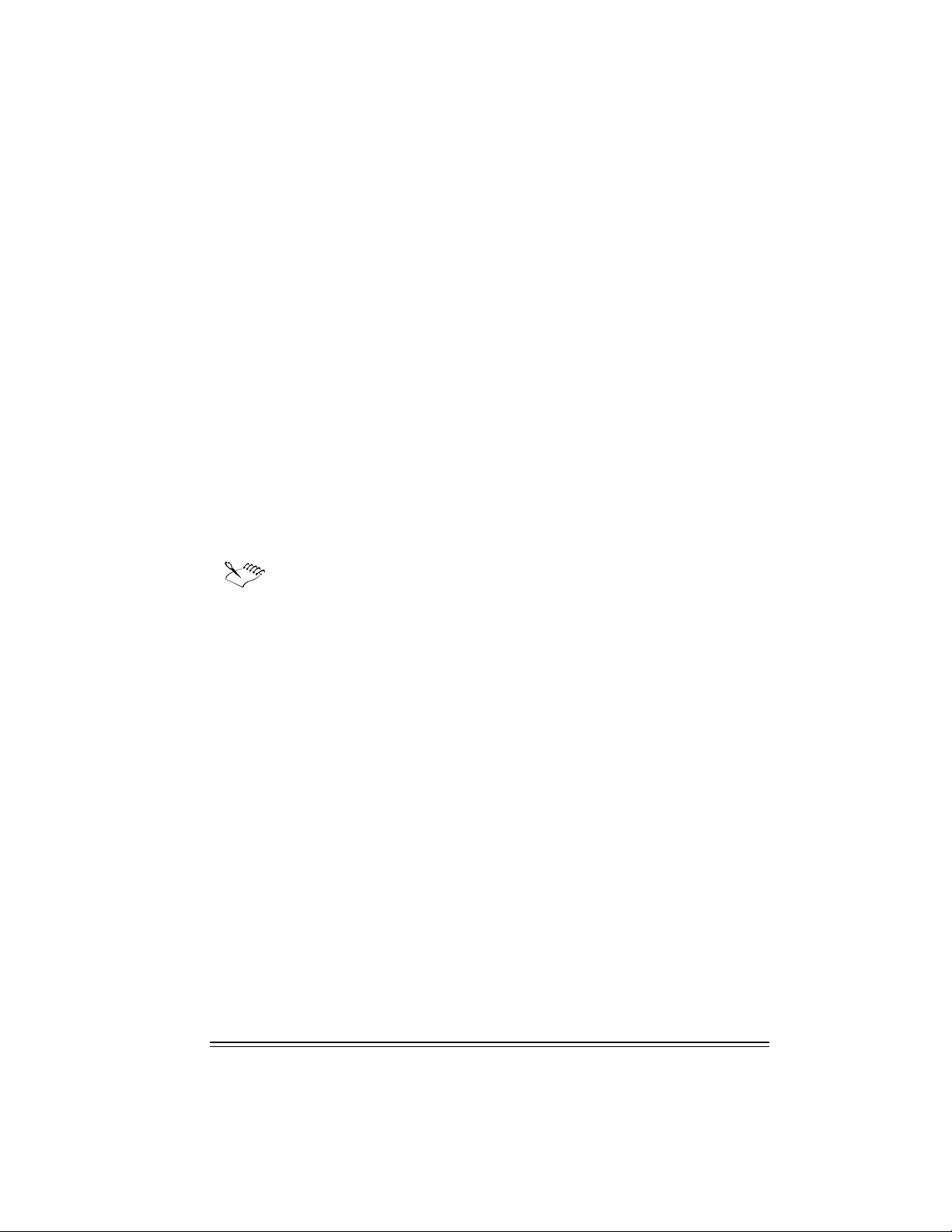
Pentium 166 MHz processor
16 MB Ram (32 MB recommended)
150 MB hard disk space (280 MB typical install)
CD-ROM drive
VGA monitor
Mouse or tablet
The following are the minimum system requirements for WordPerfect Office 2002 — Professional
Edition with Dragon NaturallySpeaking:
Windows 95, Windows 98, Windows Me, Windows 2000 or Windows NT 4.0 with SP6
Pentium 266 MHz processor
64 MB Ram
260 MB hard disk space (380 MB typical install)
CD-ROM drive
VGA monitor
Mouse or tablet
Laptop users may need additional hardware 16-bit sound card or built-in audio input
quality equal or greater than Creative Labs’ Sound Blaster 16. Contact Dragon
Systems, Inc. or visit www.naturallyspeaking.com for an up-to-date list of supported
hardware. Owners of portable and IBM MWave-equipped systems should contact
Dragon Systems, Inc. for compatibility information. Speaker required for sound
output.
Dragon Naturally Speaking does not support Windows 95.
What’s included in WordPerfect Office 2002
The following applications are included in most editions of WordPerfect Office 2002. Not all
WordPerfect Office 2002 editions include all the applications noted below. For example,
WordPerfect Office 2002 Standard Edition does not include Paradox® 10, while the Professional
Edition does.
Contents of WordPerfect Office 2002
WordPerfect® 10
Quattro® Pro® 10
Corel® Presentations™ 10
Paradox 10 (Professional)
CorelCENTRAL™ 10
Desktop Application Director™ (DAD™) 10
Adobe Acrobat Viewer
2 Network Administrator Guide
Page 9
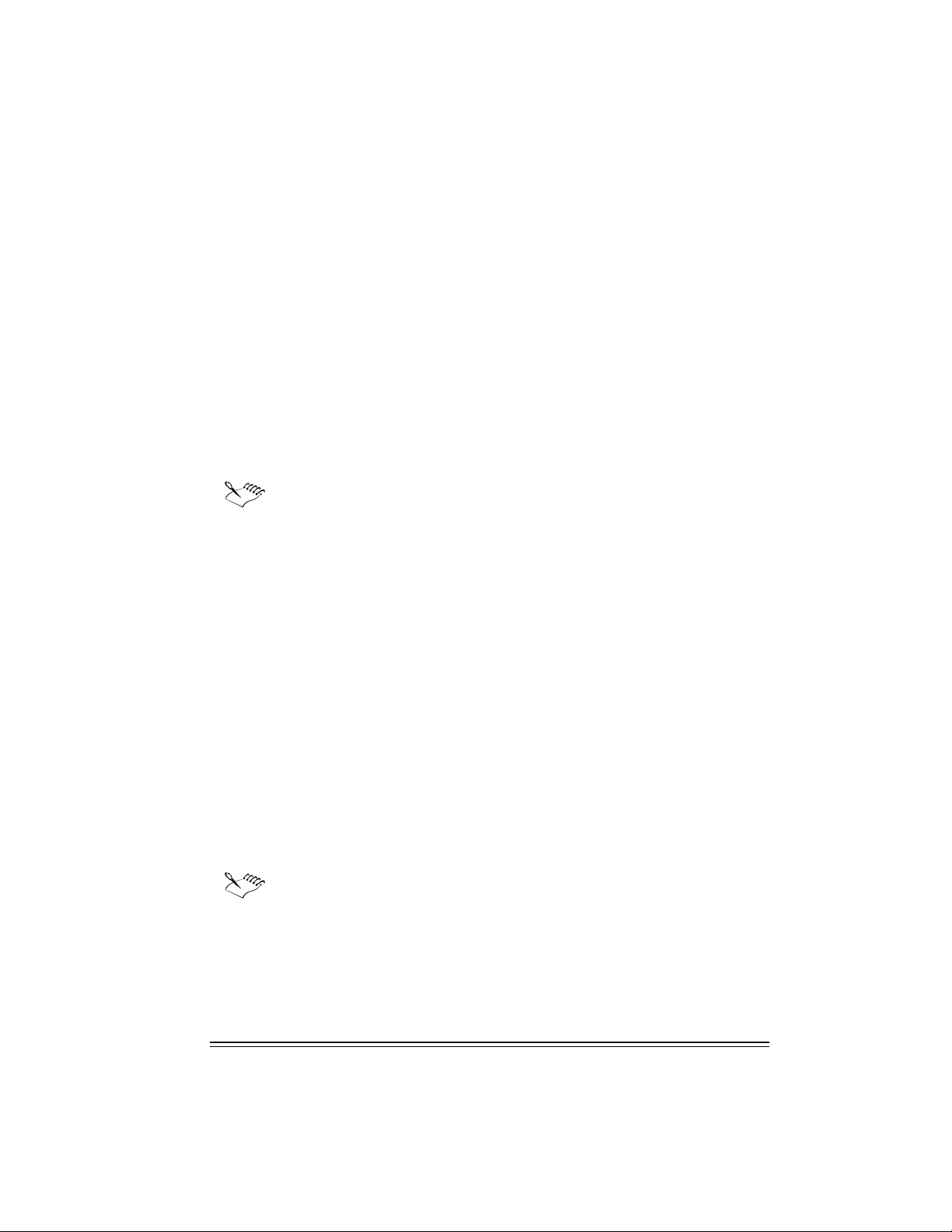
Microsoft Visual Basic for Applications
Bitstream Font Navigator
More than 100 TrueType Fonts
Quick View Plus
Net2Phone
All the documentation for WordPerfect Office 2002 editions are contained on the CD. You can
print or copy and paste items in the documentation. Printed documentation is available from
Corel Sales.
To access the Release Notes and the WordPerfect Office 2002 documentation from the CDROM
1 Insert the CD into the CD-ROM drive.
If the Auto-Run window does not start up, double-click the Intro.exe at the root level of the
CD-ROM.
2 Click the Release Notes button in the Corel Setup Wizard Welcome Screen.
A text file called VOLINFO.TXT is stored in a folder at the root level of each
WordPerfect Office 2002 CD. You can use this file to determine which version of
WordPerfect you are using.
Installation types available from the WordPerfect Office 2002
CD-ROM
The WordPerfect Office 2002 CD includes two installation executables: SETUP32.EXE and
WPO2002.MSI (WPO2002P.MSI for the Professional Edition). Both files will start the installation.
SETUP32.EXE provides you with three installation options:
Typical Setup
This option installs the most commonly installed components of the suite. You can specify
the drive and main folder where the suite will be installed.
Compact Setup
This option installs only the components required to run the core applications of the suite,
such as WordPerfect and Quattro Pro.
Custom Setup
This option lets you select and deselect components according to disk space, requirements,
and so on. There are options that are available when performing the custom install that are
not available when performing a typical install.
All of the installation options can be run from the CD-ROM as CD-ROM-based
installations. You can enable this option when there is very little hard drive space
available for installation. If you enable this option, you must have the CD-ROM in the
system whenever you run a application.
Installing WordPerfect Office 2002 to a server
In order to install WordPerfect Office 2002 to a server, you must click Start } Run. In the
command line type x:\setup32.exe /admin. You can run this executable from the CD to do initial
Introduction 3
Page 10
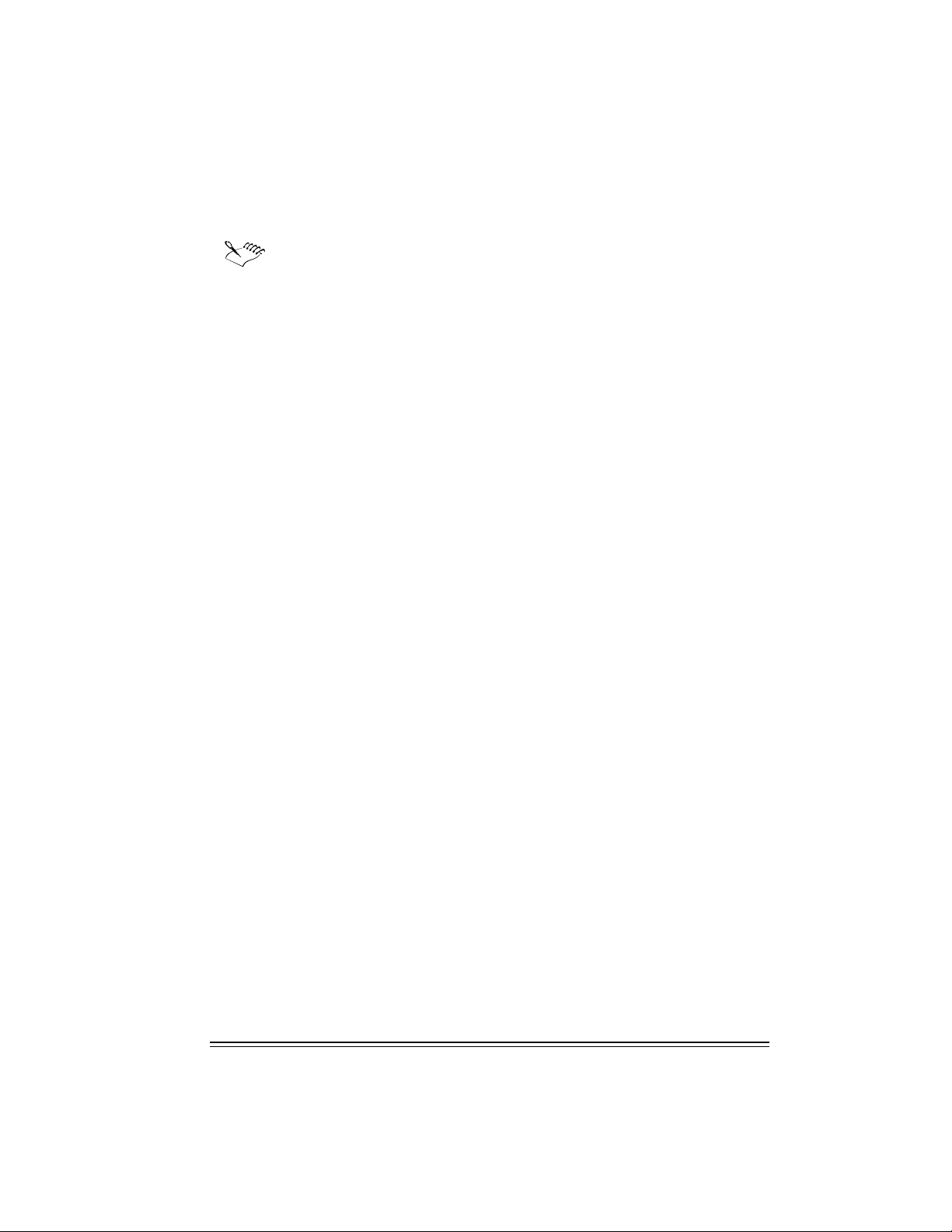
server installations, and then run it from the server in a multiserver environment to install to
additional servers if necessary. For more information about server installation, see the “Installing
to a server” chapter on page 11 of this document.
You must run setup32 /admin to install WordPerfect Office 2002 to a server. You
cannot simply copy a server installation to a different server instead of performing a
server installation. Because Universal Naming Convention (UNC) path information is
generated and stored in files necessary for a server installation, copying and pasting
a server installation will not install.
Installation Files
During the installation process, SETUP32.EXE uses and creates series of files to accomplish
specific functions. These files include:
WPO2002.msi and WPO2002P.msi files
WPO2002.msi is used for the WordPerfect Office 2002, Standard Edition. WPO2002P.msi is used
for the WordPerfect Office 2002, Professional Edition. This file is found at the root of the CD. The
file contains all of the required setup components, and regkeys; it also defines directories and
shortcuts that need to be installed.
INSTMSI.EXE file
This file is found in two locations on the CD; d:\msi\9x\Instmsi.exe and d:\msi\nt\Instmsi.exe
(where d is the letter corresponding to the CD-ROM drive). Both of these files are required to
install the Microsoft Windows Installer. The first is used to install for Windows 98 and the
second is used for Windows NT.
PROJECT.CSW file
The PROJECT.CSW is an input data file that the SETUP32.EXE uses to define the UI. You can find
the PROJECT.CSW with the Setup source files in the Setup folder. If you run a network
installation, the PROJECT.CSW file is copied to the server in the Setup folder.
COMP.CSW file
The COMP.CSW is a data file that contains component information. This data file defines what
files, registry keys, and so on are associated with a component. The COMP.CSW also defines any
folders or shortcuts that need to be created when you install a certain component. You can find
the COMP.CSW with the Setup source files in the Setup folder. The SETUP32.EXE outputs an
amended version of the COMP.CSW to the \Windows\Corel\Product Name\Version.
The COMP.CSW is an input file of the SETUP32.EXE. After an installation is complete, a
COMP.CSW file, created by the SETUP32.EXE, appears in the \Windows\Corel\Product
Name\Version folder. The data contained in the COMP.CSW, which is stored with the Setup
source files, represents the possibilities for every type of installation that can be performed. The
COMP.CSW file, which is stored on the installation machine, represents only the components that
the user has chosen to install.
INTRO.EXE file
The INTRO.EXE file is the first file to be executed on the CD. It runs the AUTORUN.INF file.
4 Network Administrator Guide
Page 11
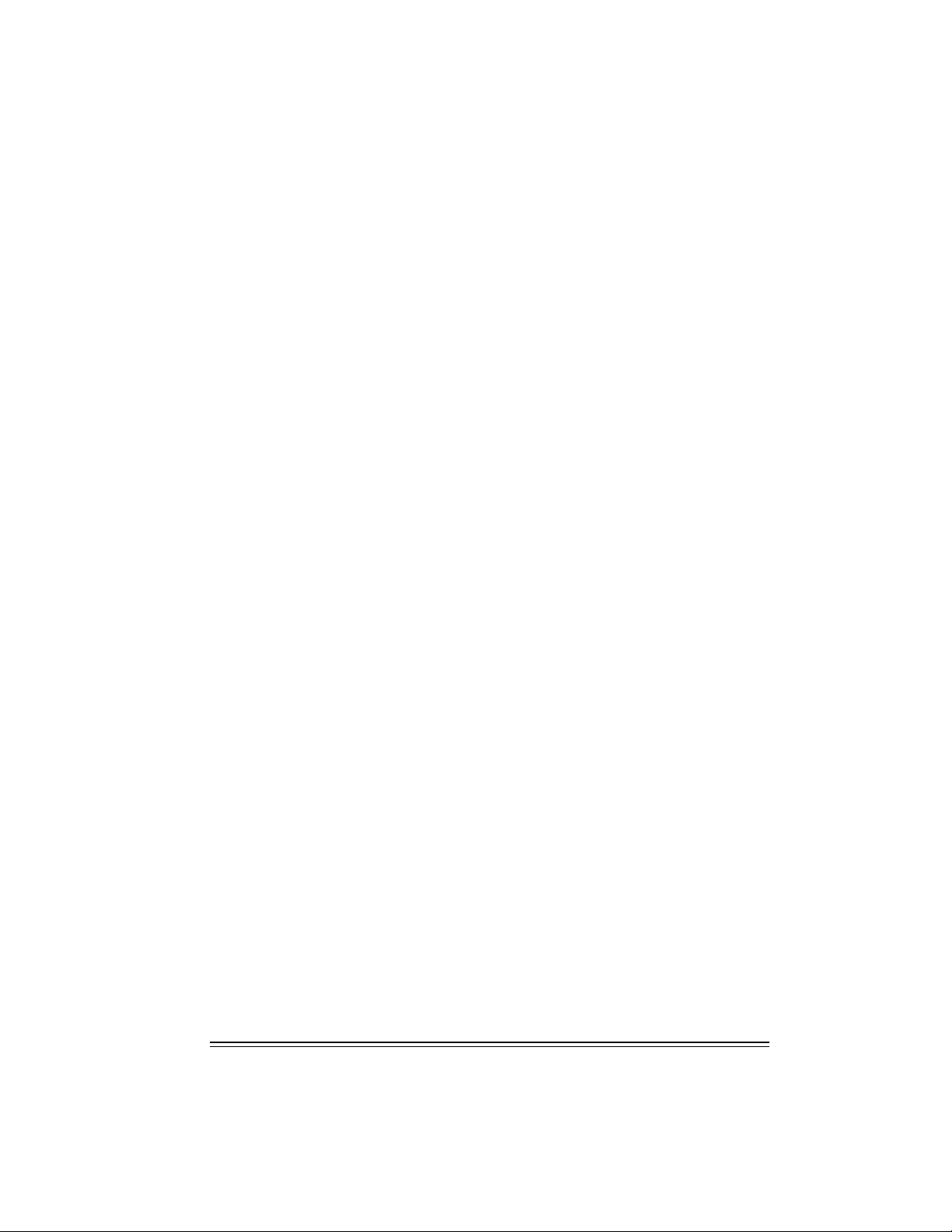
Response files
The Response File is another ASCII text file that is created during the UI phase of the installation
process. At this time, the installation program asks several questions that allow you to customize
your installation. For example, it asks you what the desired install location is, what programs to
install, what is your username, and so on. The installation program stores the answers to these
questions in a file with an .RSP extension located in \Windows\Corel\WordPerfect Office 2002\10.
The default filename is Corel.RSP. Once you create an RSP file, which contains the desired
answers to the installation questions, you can re-use it by using the /RSPfile command line
switch. This allows you to facilitate a semi-hands free installation of WordPerfect Office 2002 on
other workstations. The answers in the response file would appear as the default choices. The
user would, however, have the option of overriding this choice by adding or changing the
information as the question appears.
There are many methods for creating a response (*.RSP) file, including the following methods,
which are two of most common. The first method involves running the Setup wizard until the
Ready To Install screen appears. At this point, clicking on “Next” or “Cancel” creates the *.RSP
file. Once you have created this file, you can move and rename it (provided you keep the .RSP
extension).
SETUP.LOG file
The SETUP.LOG provides a report that contains information on the type of Setup that was
performed, the source and destination paths of the files/folders/shortcuts that were created or
installed, and the successes or failures of these installations. This file is created when the Setup
wizard is started. Information is added to the SETUP.LOG file when you click the Install button.
The SETUP.LOG is a static output text file, which is created by the Setup under the
\Windows\Corel folder. This file is not appended to with subsequent installations; therefore, the
SETUP.LOG represents only the last installation performed. When an existing SETUP.LOG file is
present on the install disk, that file is copied to SETUP.OLD.
UNINSTALL.LOG file
The UNINSTALL.LOG provides a report that lists past and present files/folders/shortcuts, and the
successes or failures of these occurrences. The UNINSTALL.EXE creates UNINSTALL.LOG, which is
a static output file, under the \Windows\Corel folder. This file is not appended to with
subsequent uninstalls; therefore, it only represents the last uninstall performed.
Introduction 5
Page 12
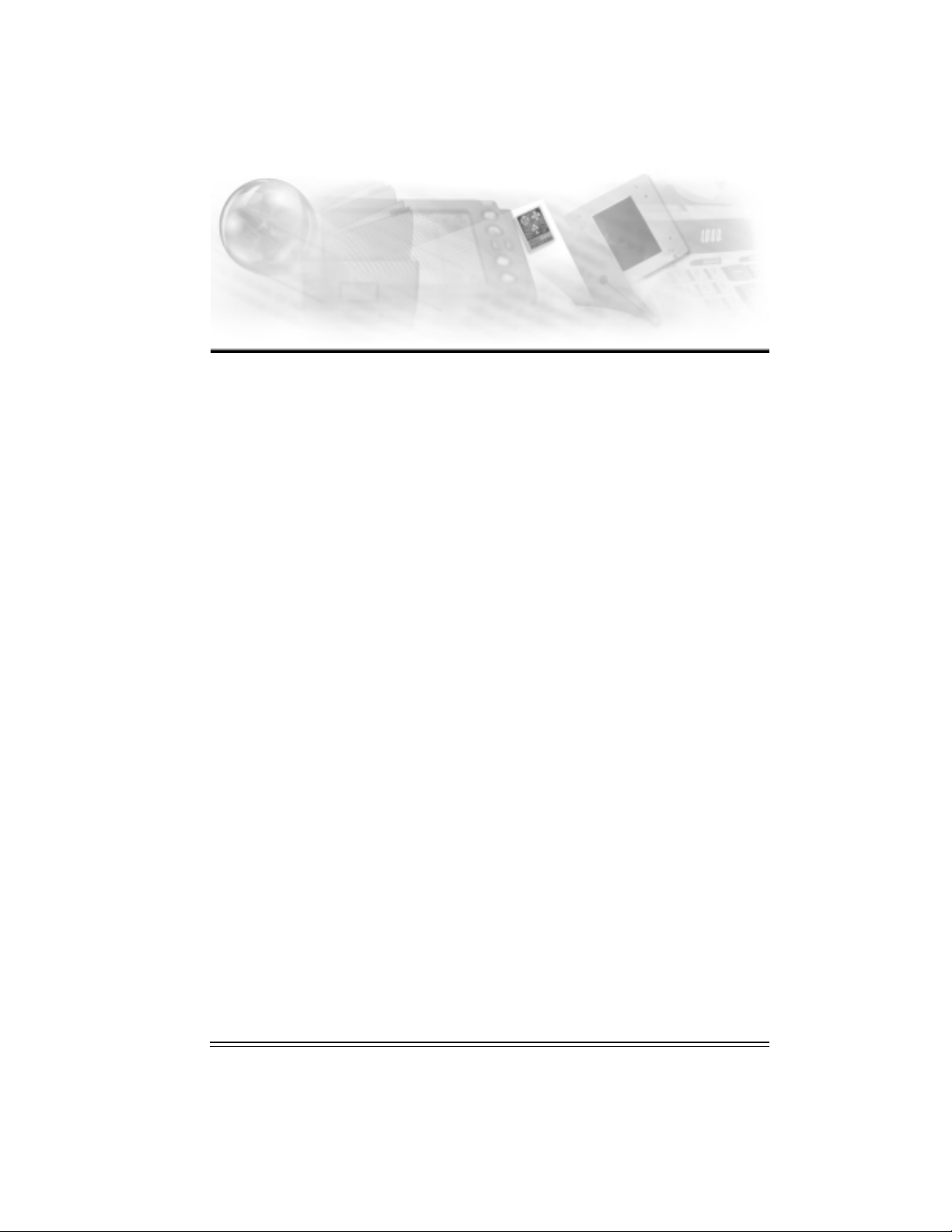
Preparing for
installation and distribution
You can prepare to install and distribute WordPerfect Office 2002 by using the following plan:
assemble an installation and distribution team
choose an installation and distribution strategy
test installation and distribution methods
install WordPerfect Office 2002 to a server and test a preliminary distribution
deploy your final distribution
2
Assembling an installation and distribution team
Your team might include the following people:
Internal Support (IS) personnel to coordinate and prepare the test environment
testers to explore WordPerfect Office 2002 in a test environment
installers to deploy the installation of WordPerfect Office 2002
trainers to train and inform users
support personnel to assist users during and after distribution
You and your team should prepare for distribution in the following ways:
Understand the Windows Registry and System Policies. You can find detailed information in
the Windows 95 Resource Kit, Windows 98 Resource Kit, Windows 2000 Resource Kit,
Windows Me Resource Kit and the Windows NT Resource Kit.
Review an organizational chart of your organization, and decide how WordPerfect Office
2002 will meet the needs of the departments and groups. Discuss several distribution
strategies with your team and decide on which strategies you will test.
Read the release notes; click Start } Programs } WordPerfect Office 2002 } Setup and Notes.
Familiarize yourself with and note any differences between it and the last version of
WordPerfect that you have installed.
Choosing a strategy
Before you install WordPerfect Office 2002, you must choose an installation strategy. You must
choose an installation type and location, whether to use response files during setup, and
whether to use third-party distribution software.
Preparing for installation and distribution 7
Page 13

Installation choices
Network Setup provides two installation choices: the default installation and a customized
installation.The default installation lets you install all WordPerfect Office 2002 applications. The
customized installation lets you customize your installation by choosing only the applications or
components that you want. We recommend that you choose the default installation
During Network Setup, you can choose to let users run WordPerfect Office 2002 locally or from a
network. You can also let the users decide for themselves. If you enable either Allow Only Local
Installation or Allow Only Run From Network installation, you must reinstall WordPerfect Office
2002 if you want to provide the user with the choice of both options. The Network
Administrator Setup wizard gives you the following options:
Option
Allow Only Run From Network Installation Configures the workstation to run
Allow Only Local Installation Installs WordPerfect Office 2002 applications
Allow Both Local And Run From Network
Installation
The option Allow Both Local And Run From Network Installation offers the most flexibility
because there are other opportunities for you to control whether a workstation runs from the
network or is locally installed. If you enable Allow Only Local Installation or Allow Only Run
From Network installation, you must reinstall WordPerfect Office 2002 if you want both options
later.
If you install all WordPerfect Office 2002 applications and enable Allow Both Local And Run
From Network Installation, you need to install WordPerfect Office 2002 only once. You will have
maximum control and flexibility to determine the exact configuration of WordPerfect Office 2002
on each workstation in your organization.
Description
WordPerfect Office 2002 applications from
the shared installation on a network server.
This might be desirable if the hardware in
your organization lacks sufficient disk space.
on the user’s local hard drive. This option
can be used if you are concerned about
network traffic.
Installs either WordPerfect Office 2002
applications on the user’s local hard drive or
configures the workstation to run the
applications from the shared installation on a
network server — the user chooses one of
these options.
Running a workstation install
Once you have completed the administrative setup, run SETUP32.EXE at the root of the server
administrative installation folder.
8 Network Administrator Guide
Page 14

Controlling installation using response files
If you do not want users to choose their own installation configuration, you can predetermine
the configuration by using a response file. A response file contains information about a particular
configuration of a workstation installation. By inserting a response file into the shortcut to
SETUP32.EXE, you can control the installation process so that it is configured the way you want;
there is no user input.
Response files let you meet a variety of needs. For example, you can insert a response file into a
Setup shortcut that allows the default installation of all WordPerfect Office 2002 applications and
a local installation on the user’s hard drive. Another response file might allow only the
installation of WordPerfect Office 2002 core applications and requires that they run from the
network. Using response files with Setup shortcuts still requires that users install WordPerfect
Office 2002 to their workstations.
You can modify the Setup shortcut to create a silent installation. A silent installation suppresses
the installation’s user interface so that users do not see the files being copied to his or her local
drive. Silent installations are most often used with third-party distributions software. For more
information about response files and silent installations, see the “Controlling Setup
Configuration using Response Files” section on page 16 of the “Installing to a Workstation”
chapter. See also the “Running a silent instlall” section on page 17 of the “Installing to a
Workstation” chapter.
Third-party distribution software
WordPerfect Office 2002 can be distributed using software such as Seagate WinInstall, Novell
ManageWise, or Microsoft Systems Management Server. If you are already using third-party
software for your organization’s distribution, you may want to consider using this software to
distribute WordPerfect Office 2002. For more information about this method of distribution, see
the third-party product documentation.
Using third-party software with Corel command line switches allows for a push installation.
WordPerfect Office 2002 applications can be installed without the user’s knowledge by using an
/RSPfile and a /Silent command line switch. For information about command line switches,
consult the third-party product documentation and see Appendix B on page 27.
Testing installation and distribution
Testing WordPerfect Office 2002 in a lab environment helps you resolve installation issues,
choose a standard installation, and gain the experience necessary to smoothly distribute
applications. Prepare for testing by gathering information about the hardware used in your
company. This lets you set up an accurate test environment and determine if workstations meet
the minimum requirements to run WordPerfect Office 2002 (see “Preparing to install
WordPerfect Office 2002 to a server” on page 11 for server requirements and “Preparing for
workstation installation” on page 19 for workstation requirements). After the test hardware has
been assembled, run virus detection, disk scanning, and defragmentation before running the test
installation. You should also back up any important files before testing. You can then focus on
installation concerns rather than complicate the test with hardware issues.
Perform the following:
Install WordPerfect Office 2002 on your test server.
Preparing for installation and distribution 9
Page 15

Test your options for client installations..
Once WordPerfect Office 2002 is installed on the workstations, you should:
Open, run, and close all the core WordPerfect Office 2002 applications.
Open files from previous versions in WordPerfect Office 2002 applications, if applicable.
Test the major features of all applications, including opening, modifying, saving, and printing
documents.
Test all modifications that are based on preferences for compatibility.
After you have tested WordPerfect Office 2002, uninstall WordPerfect Office 2002 from each
workstation using Corel® Uninstaller. For more information about uninstalling WordPerfect
Office 2002 from a workstation, see the “Corel Uninstaller” section on page 22.
Performing a preliminary distribution
Before distributing WordPerfect Office 2002 to your entire organization, first choose a small
number of workstations and perform a preliminary distribution. Choose a department or group
that will be the least disrupted if problems occur. If possible, choose a group that has a good
sample of the hardware found in your organization. Give adequate attention to any user training
that is required, and inform the affected employees of the upcoming installation. Also, make sure
that the support team or help desk is prepared. Treat the preliminary distribution as another test
situation, documenting the installation process as well as any problems that occur. Based on this
preliminary distribution, you can anticipate the issues and the duration of the organization-wide
distribution.
Completing your final distribution
Now that you have completed your preliminary distribution and resolved any issues, you can
plan and implement the final distribution of WordPerfect Office 2002 to your organization.
Depending on the size of your organization, you may want to proceed in a series of smaller
distributions. However, for most situations, you should now be prepared to complete the
organization-wide distribution. Use your notes from the previous stages as a guide. Allow
enough time for user training and have all the necessary support in place to assist with user
issues. Keep a detailed record of the final distribution to help with future troubleshooting,
upgrades, and personnel changes.
Disable virus scanners when you are performing any installation.
Keep a detailed record of your installation and distribution process. You can use the
record to plan subsequent steps and troubleshoot installation and distribution
problems.
10 Network Administrator Guide
Page 16

Installing to a server 3
About the WordPerfect Office 2002 CD-ROMs
WordPerfect Office 2002 Disc 1 contains all the installation and program files. The files are
uncompressed. However, copying the files from the CD to a network does not constitute a valid
server installation.
After successfully completing the network server installation (x:\setup32.exe /admin), you can use
it to run workstation installation and program files. Once a valid network server installation
exists, you can use it to run workstation installations that set up the applications on a local hard
drive or run the applications from the network.
The number and contents of the CDs may differ for various editions of WordPerfect
Office 2002.
Choosing a type of WordPerfect Office 2002 installation
You can install WordPerfect Office 2002 so that it either runs from a server or runs from the
user’s local hard drive. Installing WordPerfect Office 2002 to a local hard drive may not be
possible on systems where hard drive space is limited. However, you can install WordPerfect
Office 2002 to a server and then the users can run the software from the network. WordPerfect
Office 2002 includes the Network Administrator Setup wizard. Using this wizard, Information
Technology (IT) managers, application managers and network administrators can deploy
WordPerfect Office 2002 to multiple workstations by setting up WordPerfect Office 2002 so that
it runs from a server.
To run WordPerfect Office 2002 from a network click Start } Run and type x:\setup32.exe
/admin. Install WordPerfect Office 2002 to your workstation by running the Setup program
(SETUP32.EXE) from the server. For more information about performing these installations, see
the following section and the "Installing to a workstation" chapter on page 19.
Preparing to install WordPerfect Office 2002 to a server
WordPerfect Office 2002 runs on Windows NT 4.0, Windows 2000, and Novell NetWare. It has
also been tested successfully on peer-to-peer networks (such as Microsoft Windows 95 or
Windows 98). WordPerfect Office 2002 is not designed to run on a Windows NT 3.51 network;
Corel Corporation does not support this environment for WordPerfect Office 2002. Here are
some general recommendations, followed by information about each environment or client.
Installing to a server 11
Page 17

General information and recommendations
The server and volume or share you choose requires at least 462 MB of free space. The
Professional version requires at least 533 MB of free space.
Run a virus scanner and exit it before running Network Setup to prevent corruption during
installation.
Do not run Network Setup from the server console. Network Setup must be run from a
workstation connected to the server. Choose a workstation running Windows 98, Windows
Me, Windows 2000 or Windows NT 4.0. It is not recommended to choose a workstation
running Windows 95 .
When you are running Network Setup, WordPerfect Office 2002 is not actually installed to
this workstation. However, some items are added to the Registry.
You need a user account on the server that has Read and Write access to the folder or share
where you are installing. Use this account to log on to the server from your workstation.
Make sure that your workstation is communicating with the server and is authenticating your
rights at logon time. For example, do not do a Quick Logon from a Windows 95, Windows
98, or Windows Me.
From your workstation, make sure that you can create files in the folder or share where you
plan to install the applications. Do not continue Network Setup until you have access rights
to create files in the necessary directories or shares.
You should withhold all user access until after installation is complete.
When distributing policies on Novell NetWare servers, workstations must be using Novell
Client for Windows 95/98/ME or Novell Client for Windows NT/2000.
Windows NT/Windows 2000 server
You must have a user account on the Microsoft Windows NT server that has Full Control access
to the share where you install WordPerfect Office 2002.
When specifying the workstation installation paths during Network Setup in Microsoft Windows
NT environment, you can choose either UNC (Universal Naming Conventions:
\\server\volume\path) or mapped drives. This determines how paths appear in the workstation
Registry and shortcuts. Drives mapped to the network location of WordPerfect Office 2002 do
not need to be consistent across workstations.
Novell NetWare
WordPerfect Office 2002 can be installed successfully on Novell NetWare 4.x, and 5.x servers.
You must have full rights (RWCMEF) to the volume that is used for the install. If you do not have
these rights, you are limited to a local administration from the workstation.
To perform a workstation installation, users need Read and File Scan (RF) rights to the volume.
When distributing policies on Novell NetWare servers, workstations must be using Novell Client
for Windows 95/98/ME or Novell Client for Windows NT/2000.
In a Novell NetWare environment, you can choose either UNC (Universal Naming Conventions:
\\server\volume\path) or mapped drives when selecting the Workstation installation paths during
Network Setup. This determines how paths appear in the workstation Registry and shortcuts.
12 Network Administrator Guide
Page 18

Drives mapped to the network location of WordPerfect Office 2002 do not need to be consistent
across workstations.
We recommend that you use UNC conventions (\\server\volume or share) rather than
Novell NetWare conventions (\tree\NDS object).
If you use the Novell Client for Windows 95/98/ME or Novell Client for Windows
NT/2000 server, you can install to an NDS server using UNC paths or mapped drives.
Peer-to-peer operating systems
You can install WordPerfect Office 2002 on peer-to-peer operating systems. First, you must set
up the drives and directories where the installation resides as shared locations. For a Microsoft
Windows 95, Windows 98, or Windows Me peer network, you initially grant Full permission.
After the server installation is complete, change share rights to Read-Only to ensure proper
protection and security.
A Windows NT 4.0 or Windows 2000 peer-to-peer network is similar to a Windows 95 or
Windows 98 peer network. You can grant rights to specific users or groups and limit the number
of users to the shared location. The person performing the server installation of WordPerfect
Office 2002 needs Full Control. The share rights for users accessing the Setup program (for
workstation installation) should be set to Read.
Installation may be performed using mapped drives. Drives mapped to the network location of
WordPerfect Office 2002 do not need to be consistent across workstations.
Running the Network Setup program
The Network Setup installs all the applications that come with WordPerfect Office 2002 by
default. We recommend that you perform this full installation to the server. However, if you want
to customize the installation, disable the components that you do not want. Network Setup does
not install or register any applications on the workstation from which it was run. To install and
register WordPerfect Office 2002 on any workstation, you must run the SETUP32.EXE program,
which was installed on a server.
You should accept the default settings unless you will never use a certain application or
component. During distribution there are several opportunities for you to efficiently control the
components and applications on a workstation installation. If you disable components during
Network Setup and later need those components, you must reinstall WordPerfect Office 2002 or
install a second copy of WordPerfect Office 2002 on the server.
Network administration options
As a network administrator, you might want to allow local installations if you have insufficient
network bandwidth. If bandwidth is not an issue, you might allow the user to choose an
installation based on his or her workstation’s free hard drive space or by whatever other needs
he or she may have. Also, depending on the type of network you may wish to allow users to
install using UNC paths or you may choose the option to require they have a drive mapped to the
server location for installation purposes. These options are customizable from the Network
Administrator Options dialog.
Installing to a server 13
Page 19

To run the Network Setup program
1 Insert the WordPerfect Office 2002 CD into the CD-ROM drive.
If the Auto-Run window starts up, click Exit.
2 On the Windows Taskbar, click Start } Run.
3 Type the drive letter of the CD-ROM drive, followed by x:\setup32.exe /admin, and click OK.
For example, to install from drive D, type: D:\setup32.exe /admin.
4 Follow the instructions in the wizard. You will be asked to do the following:
accept the WordPerfect license agreement
enter your name and organization name to personalize your copy of WordPerfect Office
2002
type the serial number found on your Product Authenticity Card
enable the WordPerfect Office 2002 applications you want to install
enable Conversion Filters
enable Writing Tools Languages
enable fonts
5 To install WordPerfect Office 2002 to one server, see the following procedure.
To install WordPerfect Office 2002 to multiple servers, see procedure on page 15.
To install WordPerfect Office 2002 to one server
1 Click the Browse button to navigate to an installation location.
2 Right click on a drive and click Create.
3 Right click on the new folder and click Rename. Type the name for your installation location.
4 Enable the Allow Only Run From Network Installation button to configure the workstation
to run WordPerfect Office 2002 applications from the shared installation on the network
server.
or
Enable the Allow Only Local Installation button to install WordPerfect Office 2002
applications on the local hard drive.
or
Enable the Allow Both Local and Run From Network Installation button to either, install
WordPerfect Office 2002 applications on your local hard drive, or configure the workstation
to run WordPerfect Office 2002 applications from the shared installation on the network
server.
5 Enable the UNC Paths button or the Mapped Drives button before installing.
or
Enable the Mapped Drives button if you are installing to all other servers, peer-to-peer
networks (such as a Windows 95, Windows 98, or Windows Me peer network), and other
network operating systems.
14 Network Administrator Guide
Page 20

6 Click the Install button.
The Network files Read-Only option is enabled by default during Network Setup. We
highly recommend that you keep this setting. Disable this option only if you do not
want Network Setup to mark the shared installation files as Read-Only.
We recommend that you enable Allow Both Local And Run From Network
Installation. You will have other opportunities to control how WordPerfect Office
2002 applications are set up for workstation installations.
To refresh the contents of the Corel Folder Browser, right-click in the Corel Folder
Browser and click Refresh.
To delete folders, right-click the Corel Folder Browser, and click Delete.
Double-clicking on a drive in the disk space information window brings it into the
Destination folder text field above.
To install WordPerfect Office 2002 to multiple servers
1 Enable the Install To Multiple Servers check box in the Destination Page.
2 Click the drive icon to specify the default installation path.
3 Click the Remove button.
4 Click the Add button to navigate to an installation location.
5 Click a drive.
6 Right-click the drive, and click Create.
This creates a folder for you to store the server installation.
7 Repeat steps 4 to 6 to create additional destination folders as necessary.
8 Click a destination folder.
9 In the Workstation Installation Options section, enable the Allow Only Run From Network
Installation button to configure the workstation to run WordPerfect Office 2002 applications
from the shared installation on the network server.
or
In the Workstation Installation Options section, enable the Allow Only Local Installation
button to install WordPerfect Office 2002 applications on the local hard drive.
or
In the Workstation Installation Options section, enable the Allow Both Local and Run From
Network Installation button to either, install WordPerfect Office 2002 applications on your
local hard drive, or configure the workstation to run WordPerfect Office 2002 applications
from the shared installation on the network server.
10 In the Workstation Installation Path section, enable the UNC Paths button or the Mapped
Drives button if you are installing to Novell NetWare, Windows NT or Windows 2000 servers.
or
Installing to a server 15
Page 21

In the Workstation Installation Path section, enable the Mapped Drives button if you are
installing to all other servers, peer-to-peer networks (such as a Windows 95, Windows 98, or
Windows Me peer network), and other network operating systems.
11 Click the Install button.
The Network files Read-Only option is enabled by default during Network Setup. We
highly recommend that you keep this setting. Disable this option only if you do not
want Network Setup to mark the shared installation files as Read-Only.
We recommend that you enable Allow Both Local And Run From Network
Installation. You will have other opportunities to control how WordPerfect Office
2002 applications are set up for workstation installations.
To refresh the contents of the Corel Folder Browser, right-click in the Corel Folder
Browser and click Refresh.
To rename or create folders, right-click in the Corel Folder Browser , and click
Rename.
To delete folders, right-click the Corel Folder Browser, and click Delete.
Controlling setup configuration by using response files
Response files (.RSP) are text files that are created each time you perform a workstation
installation; you can customize these text files to answer the setup’s questions. Response files
prevent the user from interacting with the setup’s prompts. These files can be created by using a
command line switch and running a setup. After creating a response file, you can add it to a
Setup shortcut. This disables the Setup program’s user interface, which eliminates the need for
user input.
Creating response files
To create a response file, you must have completed a Network Setup. You can create a response
file by running SETUP32.EXE with the /CREATERSP command line switch. Options you enable at
this time are included in the response file. You can also create a Create RSP File shortcut.
Creating this shortcut can decrease the amount of time it takes to create response files, which is
helpful if you have to create many response files.
To create a response file
1 Right-click the SETUP32.EXE icon, and click Create Shortcut.
2 Right-click the SETUP32.EXE shortcut icon, and click Properties.
3 Click the Shortcut tab.
4 In the Target box, after the setup32.exe command line, add a space and type
/CREATERSP=C:\RSP\WP10.RSP (where C:\RSP\WP10.RSP represents the path where the rsp
file will be stored).
You may want to create a folder to store all of your response files.
16 Network Administrator Guide
Page 22

5 Click Apply, and click Close.
6 Double-click on the SETUP32.EXE shortcut icon to run Setup.
Any options you enable during setup are recorded in the response file.
Adding a response file to the Setup shortcut
After you have created a response file, you can add it to a Setup shortcut. Then, the shortcut
automatically uses your settings when you install to a workstation. Users have no input. (For
Novell NetWare 4.x servers, we recommend that the OS/2 Name Space be loaded to allow for
more descriptive naming of the shortcut.)
You can repeat the following procedure as often as necessary to accommodate the various
installations you would otherwise have to perform manually. You can place the shortcuts
anywhere on the server. You should use the following format in your switch:
/RSPFile=<”full path to response file>\<response filename”>
<full path to response file> is either the fully qualified UNC path or a mapped drive to where
you placed your response file. (We recommend that you use UNC paths.)
<response filename> is the filename of the response file for this shortcut.
To add a response file to the Setup shortcut
1 Place a copy of the SETUP32.EXE shortcut at the root of your WordPerfect Office 2002
network installation.
2 Rename the SETUP32.EXE shortcut (which you will use with the response file), using a name
that describes what that shortcut will do; for example, Workstation Setup of WP and QP.lnk.
3 Right-click the SETUP32.EXE shortcut icon, and click Properties.
4 Click the Shortcut tab.
5 In the Target box, after the setup32.exe text, add a space and type
/RSPFile=C:\RSP\WP10.RSP (where C:\RSP\WP10.RSP represents the path where the rsp file
will be stored).
This adds a switch to the end of the command line (or Target) of the shortcut.
The command line now resembles the following example:
\\Server\Dir1\SETUP32.EXE<space>/RSPFile="C:\RSP\WP10.RSP"
Running a silent installation
A silent installation suppresses the installation’s user interface so that the user sees only the
copying of files to his or her local drive. Frequently, a silent installation is used when users are
not at their workstations. This type of installation is used primarily with third-party distribution
products. To run a silent workstation installation, you should add the /Silent /Serialnum=<full
serial number, including hyphen> switch along with the /RSPFile switch when you modify a
Setup shortcut.
The //Silent /Serialnum=<full serial number> switch should be used with the /RSPFile switch. If
you’re using shortcuts as described above, you add the /Silent /Serialnum=<full serial
number> switch to the command line, as in the following example:
\\OurServer\OurDir1\SETUP32.EXE<space> /RSPFile="C:\RSP\WP10.RSP" <space> /Silent
<space> /Serialnum=<full serial number, including hyphen>
Installing to a server 17
Page 23

When used with a software distribution package such as Novell ManageWise, silent installations
can allow push installations without any further user or administrator involvement. For more
information push installations with distribution software, see the third-party product
documentation.
If a fatal error occurs during a silent installation, the installation process stops
without notification. The error is logged in the SETUP.LOG file in the Windows/Corel
folder. The fatal error message appears at the end of the SETUP.LOG file.
Removing a server installation of WordPerfect Office 2002
There is no program to automatically remove WordPerfect Office 2002 from the server. Server
installations must be removed manually by the administrator.
Keep in mind the following:
Once you have removed the server installation of WordPerfect Office 2002, the only way to
reinstall it is using the Network Setup program.
When you remove a server installation, we recommend that you remove all network-based
workstation installations first.
Make sure the applications to be removed and any associated files are not currently in use.
Language support for Writing Tools
Writing Tools for all languages included with WordPerfect are enabled by default. If you do not
want users to have access to all languages, you must manually disable them. If you want users to
have access only to English language Writing Tools, then you can disable all other languages.
However, you cannot disable the language of your operating system. For instance, if you are
running Windows 98 in English, then you cannot disable the English language. When you are
running SETUP32.EXE or when you create a response file, you can disable Writing Tools for
individual languages manually, or disable Writing Tools for all other languages.
To disable Writing Tools for individual languages manually
1 Double-click the Writing Tools Languages folder.
2 Disable the check box for the language you want to remove.
To disable Writing Tools for all other languages
1 Right-click on the Writing Tools list box.
2 Click Clear All.
18 Network Administrator Guide
Page 24

Installing to a workstation 4
Once you have installed WordPerfect Office 2002 to a server, the users must perform a
workstation installation of WordPerfect Office 2002 on each system where the applications in the
suite will run. Depending on the environment, you may wish to perform workstation
installations using different procedures. If users are computer literate, you can instruct each user
to access the setup program and perform their own workstation installation based on the
installation options you enabled during the server installation. In other environments, you may
wish to configure workstation installations that automatically run with the /RSPFile and /SILENT
startup options in which the administrator places a shortcut on the user’s desktop so the user
can activate it. For information about command line switches, see “Appendix B” on page 27.
Basic workstation installations
In cases where you have allowed both workstation installation types, a dialog will appear that
allows the user to enable either Run From Network or Install All Files Locally. If the administrator
has not enabled Allow Both Local And Run From Network Installations, no dialog will appear.
If you want to set up a more automated process for workstation installations, you can create a
shortcut using command line switches. This shortcut can then be edited to include the /RSPFile
command line switch which will use a response file with the desired installation options
pre-selected. More than one shortcut can be created in this manner with each using a different
response file to do different types of installations. For more information about controlling setup,
see the “Controlling setup configuration by using response files” section on page 16.
The table below provides some installation options:
If
you want users to install the program
themselves and choose the setup options
you want to determine the user's installation make a shortcut of the Setup program,
then you can
make a shortcut of the Setup program
available to users
modified by a response file, available to users
Preparing to install WordPerfect Office 2002 to a workstation
Before installing WordPerfect Office 2002 on a workstation, make sure each user has sufficient
rights to access the installation files from the server. Each workstation must meet the following
requirements:
Installing to a workstation 19
Page 25

WordPerfect Office 2002 — Standard Edition
Windows 95, Windows 98, Windows Me, Windows NT 4.0 with SP6, or Windows 2000
Pentium 166 MHz processor
16 MB Ram (32 MB recommended)
150 MB hard disk space (280 MB typical install)
CD-ROM drive
VGA monitor
Mouse or tablet
WordPerfect Office 2002 — Professional Edition with Dragon
NaturallySpeaking
Windows 95, Windows 98, Windows Me, Windows NT 4.0 with SP6, or Windows 2000
Pentium 266 MHz processor
64 MB Ram
260 MB hard disk space (380 MB typical install)
CD-ROM drive
VGA monitor
Mouse or tablet
Laptop users may need additional hardware 16-bit sound card or built-in audio input
quality equal or greater than Creative Labs’ Sound Blaster 16. Contact Dragon
Systems, Inc. or visit www.naturallyspeaking.com for an up-to-date list of supported
hardware. Owners of portable and IBM MWave-equipped systems should contact
Dragon Systems, Inc. for compatibility information. Speaker required for sound
output.
Dragon Naturally Speaking does not support Windows 95.
Running the Setup program
SETUP32.EXE is at the root level of the folder to which you installed the server installation. Users
should have only the rights that allow them to start the Setup program.
You can control the setup process using response files, or users can complete the following
procedure on each workstation. For information about response files, see the “Controlling setup
configuration by using response files” section on page 16.
To run the Setup program for a workstation installation
1 From the workstation where you want to install WordPerfect Office 2002, access the folder
containing SETUP32.EXE.
2 Double-click the SETUP32.EXE icon.
3 Follow the directions in the Corel Setup Wizard, including:
accepting the license agreement
20 Network Administrator Guide
Page 26

personalizing your copy of WordPerfect Office 2002
4 If you have never installed WordPerfect on this workstation, then go to the following
procedure "To install WordPerfect Office 2002 for the first time".
If you previously installed to this workstation, then go to the procedure "To install to a
workstation that already has WordPerfect Office 2002 installed" on page 21.
To install WordPerfect Office 2002 for the first time
1 Enable one of the following buttons to choose the installation type:
Leave Files On Network — leaves most program files on the network. Copies only
essential files to the workstation's hard drive.
Install Files Locally — copies all files to the workstation.
2 Right-click the display and enable one of the following options (depending on settings
established during the network server installation, some of these options may be
unavailable):
Select All — lets you enable all the components
Clear All — lets you clear all the components
3 Enable check boxes for the following options:
Conversion Filter Sets
Writing Tools Languages
Fonts
4 Accept the default Corel Destination Folder, or change to another folder by clicking the
Browse button.
5 Click Ye s to create a destination folder.
6 Click Install.
Corel Setup Wizard may prompt you to restart. Click OK.
WordPerfect Office 2002 applications and associated files are placed in the
C:\Program Files\Corel\WordPerfect Office 2002 folder (unless you chose a different
folder during setup), and shortcut have been added to Programs in your Windows
Start Menu.
To install to a workstation that already has WordPerfect Office 2002 installed
1 Enable one of the following buttons to choose the installation type:
Add New Components — adds new components to the existing installation of
WordPerfect Office 2002 on this workstation
Update Current Installation — refreshes the files and configurations of the copy of
WordPerfect Office 2002 that is currently installed on this workstation
Custom Setup — lets you choose installation types and options
2 If you enabled Add New Components then go to the procedure "To add new components
from WordPerfect Office 2002" on page 22.
If you enabled Update Current Installation then go to the procedure "To update your current
installation of " on page 22.
Installing to a workstation 21
Page 27

To add new components from WordPerfect Office 2002
1 Enable the WordPerfect Office 2002 component checkboxes for the components you want to
install.
2 Enable the font check boxes for the fonts you want to install.
3 Accept the default WordPerfect Office 2002 applications main path, or change to another
folder by clicking Browse.
We recommend that you accept the default path.
4 Click Install.
To update your current installation of WordPerfect Office 2002
Click Install.
Removing WordPerfect Office 2002 from a workstation
Corel Uninstaller uninstalls WordPerfect Office 2002 applications from workstations.
Keep in mind the following:
You can uninstall all applications, or you can remove individual applications.
Files and documents that you have created are not removed.
Once you have uninstalled an application, the only way to reinstall it is to run SETUP32.EXE.
Corel Uninstaller
The simplest way to uninstall WordPerfect Office 2002 from a workstation is to use Corel
Uninstaller. This starts the UNINST32.EXE utility, which is used to remove WordPerfect Office
2002 from a workstation. You can remove all or some of the components installed. Once the
components for removal have been selected, you must click “Remove” to start the process.
Running UNINST32.EXE deletes the program files from the system and un-registers the selected
components from the Windows Registry.
If the Corel Uninstaller shortcut is not available, you can also remove programs by
using the Add/Remove Programs utility in the Control Panel and selecting
WordPerfect Office 2002.
Make sure the applications to be removed and any associated files are closed on the
workstation where you want to uninstall applications.
To remove WordPerfect Office 2002 from a workstation
1 Click Start } Programs } WordPerfect Office 2002 } Setup And Notes } Corel Uninstaller.
2 Click the plus sign, and enable the applications you want to remove.
3 If necessary, click one of the following buttons:
Back — to change any selections
Exit — to cancel Corel Uninstaller (you cannot cancel Corel Uninstaller once you click
Remove)
22 Network Administrator Guide
Page 28

4 Click the Remove button to uninstall the selected applications.
5 Click the Finish button.
6 Click Ye s to restart your system.
Some folders or files, such as ones that you have created, are not removed during
this process. You might need to select and delete them.
Installing to a workstation 23
Page 29

24 Network Administrator Guide
Page 30

Appendix A
Working with clipart
Making clipart accessible over a network
WordPerfect Office 2002 ships with a selection of clipart images and photos. More clipart images
and photos are available for download from http://www.officecommunity.com. These images and
photos are stored and accessed from Corel core applications through the Scrapbook™. During
installation, only a small number of images are installed to the server. After a successful server
installation and client installation, users can access this small collection in any Corel core
application by clicking Insert } Graphics } Clipart and then clicking the Clipart tab. The rest of
the clipart is not installed to the server and must be made accessible to users by the network
administrator. Additional clipart and photos are available for download off the web site.
To make the clipart available to users
1 Copy the Graphics folder from Disc 2 to a location on the server or mount Disc 2 to the
network.
2 Make the Graphics folder a shared folder on the network.
For instance, if you copied the graphics folder to the location
\\servername\folder1\folder2\folder3\graphics. You need to share folder3. Novell NetWare
administrators can use the map root option. You can set this folder so that it has Read-Only
access.
To access this clipart, users must map a drive to the shared clipart folder on the network. The
next time that they access the Scrapbook, it will scan their drives and locate the graphics
folder containing the clipart.
Registry pointing to network on local installation
The WordPerfect Office 2002 installation uses some files from the network location of the shared
installation, even on a local installation. The paths for these files point to the network location
and not to the local hard drive. This reduces the amount of space required on the local machine
and still allows some rarely used features to work.
Appendix A: Working with Clipart 25
Page 31

Page 32

Appendix B
Using command line switches
Command line switches
SETUP32.EXE can be run with command line switches (start up switches), which give you
additional control over the setup. When using a command line switch with a Windows
application, the application must be launched from a command line (that is, Start } Run).
Windows applications need to have a space between the .EXE extension and the command line
switch and any subsequent switches. For example:
C:\Corel\SETUP32.EXE /RSPFile="C:\WRKSTN.RSP" /Silent /Serialnum=<full serial number>
The following section describes the command line options that are available for SETUP32.EXE.
The text in italics represents information that users must provide themselves.
/Admin or /Net
Informs the setup to provide extra wizard pages to enable a network installation.
/Batch #
This command line switch must be used in conjunction with the /Serialnum command line
switch. Runs the setup with any combination of the following user interface options.
Option
0NoUI
1 Show final completion
2 Show progress bar
3 Show license
/CreateRSP=<”full path to response file>\<response filename">
Runs SETUP32.EXE to create a response file but without performing an installation. You can
specify the full path and filename of the .RSP file. Enclose the full name in quotation marks.
Description
Appendix B: Using command line switches 27
Page 33

/Df = project filename,component filename
SETUP32.EXE uses the listed project and COMP.CSW files. If a file listed is not found, an error is
presented and the setup exits. No space is required between the project file name and the
component filename; only a comma should separate these two names.
/Dmap
Runs SETUP32.EXE and allows only drive mapped drives. Even if a server allows it, a UNC path
cannot be used as the destination folder. All registry keys that contain paths will be stored with
drive mapped paths.
/Dpath = path
Sets the default destination path. Instead of using the default path defined in the .CSW file, the
SETUP32.EXE uses the one specified on the command line. If the path is not valid, an error is
given. If the path does not exist, it is created.
/G{+}{=filename}
Log file settings, if /G+ is specified, the setup information will be appended to the default log
file, which is located in the Windows\Corel folder. If a filename is specified without a path, the
file is saved in the default folder. If a path is specified that does not exist, it is created.
/I = component name,component name, …
Install only the components listed. Each component name is case-sensitive and must be input as
it is found in the COMP.CSW file. An error is displayed if a listed component is not found. No
space is required between each component name; only a comma should separate these two
names.
/N=username
Lets you specify the default username
/Nodest
In conjunction with /CREATERSP, causes the destination page not to be shown in creation time.
Instead, the destination page is shown in the time of using the response file.
/Nomsi
Installs using the csw structure instead of msi. It is used for Windows 95 but it is not
recommended for use on other operating systems.
/RSPFile=<”full path to response file>\<response filename”>
Identifies the response file (.RSP) used to control an installation. Specify the full path and name
for the response file in quotation marks. A response file forces setup selections and does not
allow user input.
28 Network Administrator Guide
Page 34

/Serialnum=<full serial number, including hyphen>
Forces the use of the serial number. If the serial number is missing the install will terminate and
a log file will be generated. The log file will contain an error message stating “invalid serial
number”.
/ShortOnly
If you use this switch, the setup installs the applications and substitutes long filenames with
short file names for any file or folder. This is normally used for devices that do not support long
file names. You can only use the /ShortOnly switch when you are performing a server install.
/ShowComp = filename
Outputs a list of component names in the box (which are case-sensitive) and their descriptions.
This list can be used for single- or multiple-component installations. If no filename is specified,
the default (COMPLIST.CSW) is used and put in the Windows\Corel folder. If no path is specified,
the file is put in the default path.
/Silent
Suppresses all SETUP32.EXE dialogs including error messages. If no other options are specified, a
typical installation is performed. To install different options silently, use /i and specify the
components to install or create a response file and use it. Use one of these options to run
SETUP32.EXE with no user interaction, or with third-party software distribution packages to push
distribution without any further user or administrator involvement.
/Spath=path
Uses an alternate source path for the installation files. The setup files are used from the current
folder; the files to be installed and the .CSW files are found in the specified path.
/unc=path
Runs SETUP32.EXE and allows only UNC drives. Even if a server allows a mapped path, it cannot
be used as the destination folder. All registry keys that contain paths will be stored with UNC
style paths. If the path is specified, it will be used as the destination path.
/Update{r}
The SETUP32.EXE runs without user input and updates (reinstalls) the current installed
applications. If the {r} is specified, only the registry is updated.
Appendix 29
Page 35

Appendix C
Glossary
administration server (\setup32.exe, /admin, or /net)
The server to which you install WordPerfect Office 2002 applications using the Network Setup
program and from which you manage the applications.
key
In the Windows Registry, information is stored in keys and subkeys. A key is roughly analogous
to a record in a database.
local installation
A workstation is configured to run WordPerfect Office 2002 applications from the local hard
drive. Typical, Compact, and Custom installations are all local installations.
multiple server installation
You can place a server installation of WordPerfect Office 2002 on multiple servers
simultaneously.
Network Setup (\setup32.exe, /admin, or /net)
Creates a shared installation of WordPerfect Office 2002 on a network server. Network Setup
must be run before installing WordPerfect Office 2002 to a workstation.
Registry
A centralized database used by Windows 95, Windows 98, Windows Me, Windows 2000, and
Windows NT applications to store information, such as initial settings. and directories where
programs are located. Designed to take the place of the .INI files used in Windows 3.x.
response file
Response files can be used to control an installation by replacing the SETUP32.EXE program’s
user interface, thereby eliminating the need for user input.
run from network installation
A workstation is configured to run WordPerfect Office 2002 applications from the shared
installation on the network server. Some files are copied to the local hard drive.
Appendix C: Glossary 31
Page 36

Setup (SETUP32.EXE)
Prepares for installation on a workstation. Does not prepare for a shared installation on a
network server.
SETUP.LOG file
The purpose of the SETUP.LOGis to provide a report about the type of setup that was performed,
the source and destination paths of the files/directories/shortcuts created or installed, and the
successes or failures of these occurrences. This file is created when the Setup wizard is started
and information is added to it when the Install button is pressed.
The SETUP.LOG is a static output text file, created by Setup, in the \Windows\Corel folder. This
file is not appended to with subsequent installations and therefore only represents the last
installation performed. When an existing SETUP.LOG file is present on the install disk, a copy of
that file is done to SETUP.OLD.
silent installation
Suppresses all of the installation’s user interface so that the user sees only the animated Corel
icon in the system tray. Normally, a silent switch is used in conjunction with the /RSPFile and
/Silent switches. Silent switches are often used with third-party distribution products.
system policy
Defines common desktop and network configurations used on a Windows 95, Windows 98,
Windows Me, Windows 2000, or Windows NT workstation. Resides in a central network
location. Each Windows 95, Windows 98, Windows Me, Windows 2000, or Windows NT
workstation automatically uses system policies to update or modify local registry settings when
users log on to the network.
value
In the Windows Registry, settings are stored in keys that contain values. By editing the value
setting, you change the Registry.
32 Network Administrator Guide
Page 37

Index
!
.RSP files .............5,16
/Admin ..............27
/Batch ..............27
/CreateRSP .............27
/Df...............28
/Dmap ..............28
/Dpath ..............28
/I...............28
/Net ..............27
/Nodest..............28
/NoIcons .............28
/RSPFile
command line ...........28
switches ...........9,17,19
/ShortOnly .............29
/ShowComp ............29
/Silent
command line ...........29
switches ..........9,17,19,27,29
/Spath ..............29
/UNC ..............29
/Update .............29
A
accessing
release notes ............3
adding
response files to Setup .........17
Adobe Acrobat Viewer ..........2
applications
testing .............10
assembling
teams ..............7
assigning
RF rights.............12
B
Bitstream Font Navigator 3.0 ........3
C
CD-ROMs
installing from ...........3
overview ............11
running from ............3
client installations
testing options ...........10
clipart ..............25
command line switches
/Admin .............27
/Batch .............27
/CreateRSP ............27
/Df..............28
/Dmap .............28
/Dpath .............28
/I...............28
/Net ..............27
/Nodest .............28
/RSPFile .............28
/ShortOnly ............29
/ShowComp ............29
/Silent .............29
/Spath .............29
/unc ..............29
/Update .............29
using .............27
COMP.CSW files ............4
compact setup ............3
controlling
setup configuration ..........16
Corel Network Remove Program .......18
Corel Remove Program .........18
Corel Uninstaller ...........22
CorelCENTRAL 10 ...........2
creating
response files ...........16
custom setup ............3
D
defragmentation ...........9
Desktop Application Director (DAD) ......2
disabling
Writing Tools ...........18
disk scanning ............9
distributing
policies on NetWare servers .......12
distributions
completing final ...........10
performing preliminary .........10
teams ..............7
testing .............9
E
errors
Index i
Page 38

fatal ..............18
Visual Basic for Applications ........3
F
fonts...............3
full permission
granting .............13
full rights (RWCMEF) ..........12
I
installation
Add New Components .........21
choices .............8
Custom Setup ...........21
options .............19
paths .............16
types available ...........3
Update Current Installation ........21
workstation options..........21
installation files
COMP.CSW files ...........4
PROJECT.CSW files ..........4
response files (.RSP) ..........5
SETUP.EXE files ...........4
SETUP.LOG files ...........5
UNINSTALL.LOG files ..........5
installations
basic workstation ..........19
client .............19
controlling with response files .......9
performing server ..........10
performing workstation.........12
planning .............7
push ..............9
running both local and from ......network
8
running from network .........8
running local ............8
silent .............9,17
testing .............9
installing
toaserver............3,11
to a server, preparation .........11
to a server, recommendations .......12
to a workstation ..........8,19
to multiple servers ..........15
tooneserver...........14
IS personnel
assembling teams with .........7
M
Microsoft
N
NetWare servers
distributing policies on .........12
Network Setup
running ............12-13
networks
Novell NetWare ...........12
peer-to-peer............13
Windows 2000 ...........12
Windows 95 ............13
Windows 98 ............13
Windows ME ...........13
Windows NT ...........12
O
organizational charts
reviewing .............7
OS/2 Name Space ...........17
P
Paradox 10 .............2
peer-to-peer networks ..........13
permission
granting .............13
Presentations 10 ...........2
PROJECT.CSW files ...........4
Q
Quattro Pro 10 ............2
Quick Logon ............12
Quick View Plus ............3
R
Read and File Scan (RF) rights
assigning ............12
Registry ..............7
release notes
accessing .............3
reading .............7
removing
server installations ..........18
WordPerfect ............22
response files
adding to setup ...........17
controlling installations .........9
controlling setup configurations ......16
ii Network Administrator Guide
Page 39

creating .............16
installation files ...........5
RF (Read and File Scan rights) ........12
running
network setups ..........12,14
silent installations ..........16
virus detections ...........12
workstation installations .........8
workstation setup programs .......20
RWCMEF .............12
S
Scrapbook .............25
servers
installing to ..........3,10 - 11
installing to multiple .........15
preparing for installation ........11
removing from ...........18
setup
CD-ROM based ...........3
compact .............3
custom .............3
options .............3
types available ...........3
typical .............3
setup shortcuts
editing .............9
using response files ..........9
SETUP.EXE files ............4
SETUP.LOG files ............5
SETUP32.EXE files ..........4,20
silent installations
fatal errors ............18
running .............17
software
third-party distribution .........9
strategies
choosing .............7
switches
/Admin .............27
/Batch .............27
/Bpath .............28
/CreateRSP ............27
/Df..............28
/Dmap .............28
/I...............28
/Net ..............27
/Nodest .............28
/RSPFile .............28
/ShortOnly ............29
/ShowComp ............29
/Silent .............29
/Spath .............29
/unc ..............29
/Update .............29
command line ...........27
system policies ............7
system requirements ..........1
T
teams
assembling ............7
distribution ............7
testers
assembling teams with .........7
testing
installations and distributions .......9
typical setup.............3
U
UNC (Universal Naming Conventions) ......12
UNINST32.EXE files ..........22
UNINSTALL.LOG files ..........5
uninstalling
from workstations ..........22
WordPerfect ............22
using
command line switches .........27
V
virus detections
running .............9
Visual Basic for Applications (VBA) .......3
VOLINFO.TXT files ...........3
W
Windows 2000 ............12
Windows NT ............12
Windows Registry ...........7
WordPerfect 10 ............2
WordPerfect Office 2002
applications included..........2
installation types ...........3
previously installed ..........21
Professional Edition ..........20
removing ............10
removing from workstation........22
Standard Edition ..........20
workstations
basic installations ..........19
installation options ..........21
installing .............8
Index iii
Page 40

installing to ............19
Writing Tools
disabling ............18
iv Network Administrator Guide
