Page 1
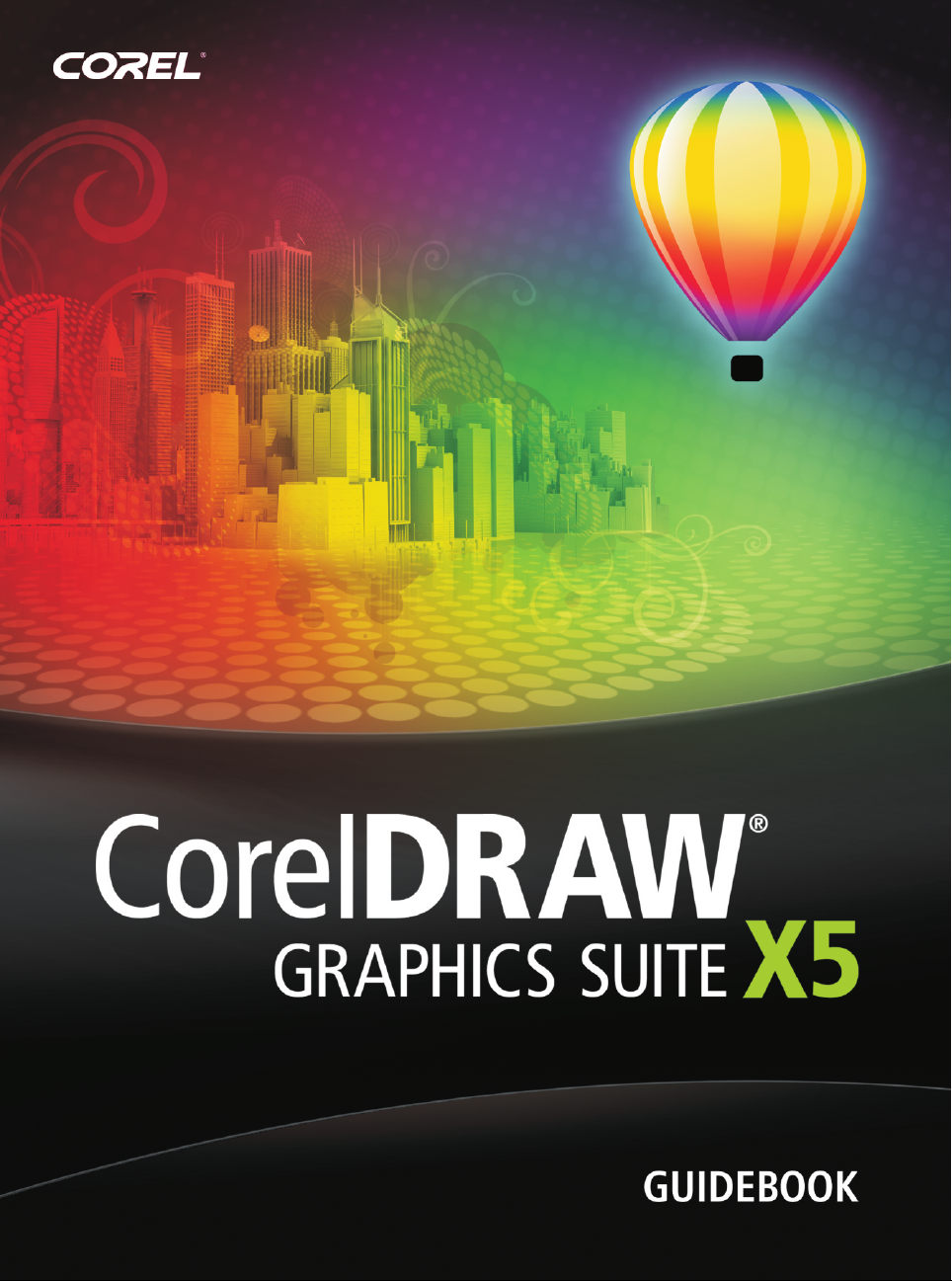
Page 2
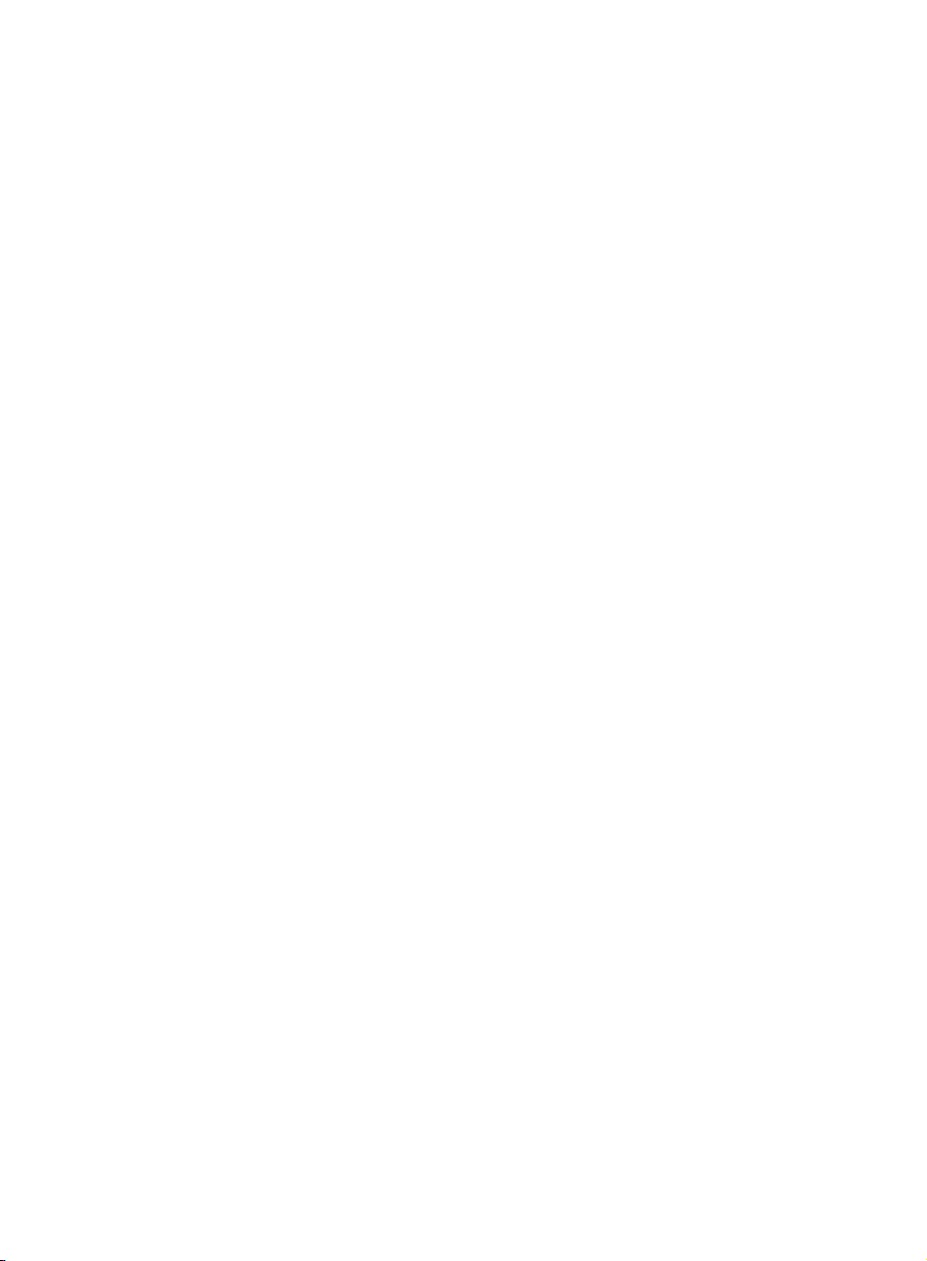
Copyright © 2010 Corel Corporation. All rights reserved.
CorelDRAW® Graphics Suite X5 Guidebook
Product specifications, pricing, packaging, technical support and information (“specifications”)
refer to the retail English version only. The specifications for all other versions (including other
language versions) may vary.
Information is provided by Corel on an "as is" basis, without any other warranties or conditions,
express or implied, including, but not limited to, warranties of merchantable quality, satisfactory
quality, merchantability or fitness for a particular purpose, or those arising by law, statute, usage
of trade, course of dealing or otherwise. The entire risk as to the results of the information provided
or its use is assumed by you. Corel shall have no liability to you or any other person or entity for
any indirect, incidental, special, or consequential damages whatsoever, including, but not limited
to, loss of revenue or profit, lost or damaged data or other commercial or economic loss, even if
Corel has been advised of the possibility of such damages, or they are foreseeable. Corel is also not
liable for any claims made by any third party. Corel's maximum aggregate liability to you shall not
exceed the costs paid by you to purchase the materials. Some states/countries do not allow
exclusions or limitations of liability for consequential or incidental damages, so the above
limitations may not apply to you.
Corel, the Corel logo, CorelDRAW, Corel DESIGNER, Corel PHOTO-PAINT, iGrafx, Paint Shop Pro,
Painter, PowerClip, PowerTRACE, WinZip, and WordPerfect are trademarks or registered trademarks
of Corel Corporation and/or its subsidiaries in Canada, the U.S., and/or other countries. Other
product, font, and company names and logos may be trademarks or registered trademarks of their
respective companies.
All images included in this publication are attributed to the artists who created them. Some images
may have been cropped and/or resized, backgrounds may have been added, and images may have
been combined with other images on the same page. In the Gallery section, the artists' names have
been added to the images, and image elements that contain brand names and logos have been
removed.
111020
Page 3
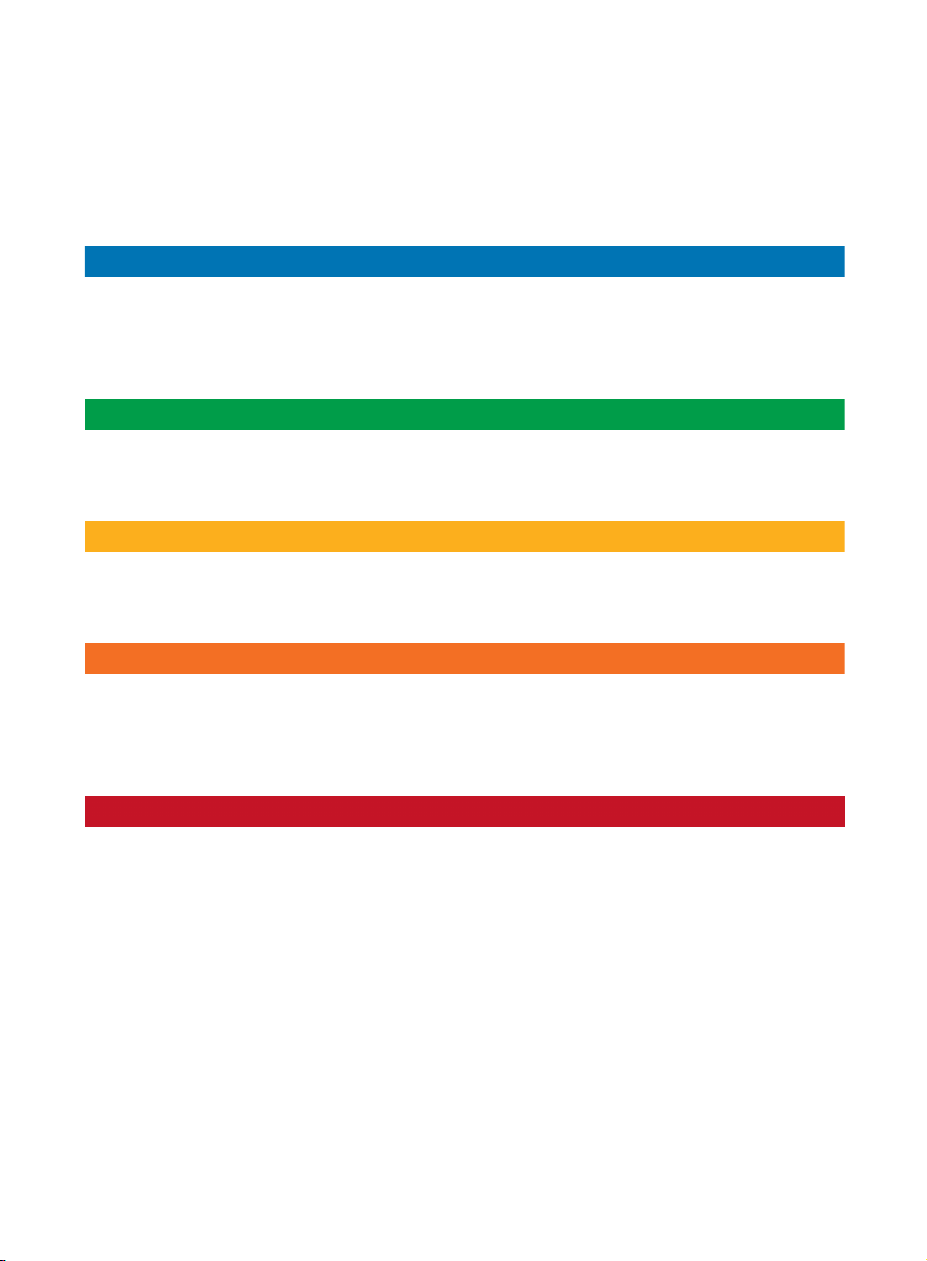
Contents
Part One: Introduction
Chapter 1: Welcome . . . . . . . . . . . . . . . . . . . . . . . . . . . . . . . . . . . . . . . . . . . . . . . . . . . . . . . . 3
Chapter 2: Installation and Support . . . . . . . . . . . . . . . . . . . . . . . . . . . . . . . . . . . . . . . . . . . . 11
Chapter 3: What’s New . . . . . . . . . . . . . . . . . . . . . . . . . . . . . . . . . . . . . . . . . . . . . . . . . . . . . 15
Part Two: Getting Started
Chapter 4: CorelDRAW Basics . . . . . . . . . . . . . . . . . . . . . . . . . . . . . . . . . . . . . . . . . . . . . . . . 27
Chapter 5: Corel PHOTO-PAINT Basics . . . . . . . . . . . . . . . . . . . . . . . . . . . . . . . . . . . . . . . . . . 47
Part Three: Working with Color
Chapter 6: Color Basics . . . . . . . . . . . . . . . . . . . . . . . . . . . . . . . . . . . . . . . . . . . . . . . . . . . . . 71
Chapter 7: Color Management . . . . . . . . . . . . . . . . . . . . . . . . . . . . . . . . . . . . . . . . . . . . . . . 85
Part Four: Tips and Techniques
Chapter 8: Sign Making . . . . . . . . . . . . . . . . . . . . . . . . . . . . . . . . . . . . . . . . . . . . . . . . . . . 103
Chapter 9: Illustration . . . . . . . . . . . . . . . . . . . . . . . . . . . . . . . . . . . . . . . . . . . . . . . . . . . . . 117
Chapter 10: Page Layout . . . . . . . . . . . . . . . . . . . . . . . . . . . . . . . . . . . . . . . . . . . . . . . . . . . 135
Part Five: Insights from the Experts
Chapter 11: Jewelry Design . . . . . . . . . . . . . . . . . . . . . . . . . . . . . . . . . . . . . . . . . . . . . . . . . 153
Chapter 12: Book Cover Illustration and Design . . . . . . . . . . . . . . . . . . . . . . . . . . . . . . . . . . 163
Chapter 13: Concept Art . . . . . . . . . . . . . . . . . . . . . . . . . . . . . . . . . . . . . . . . . . . . . . . . . . . 175
Chapter 14: Logo Design . . . . . . . . . . . . . . . . . . . . . . . . . . . . . . . . . . . . . . . . . . . . . . . . . . . 187
Chapter 15: It’s a Wrap! . . . . . . . . . . . . . . . . . . . . . . . . . . . . . . . . . . . . . . . . . . . . . . . . . . . 201
Chapter 16: Color Management Techniques . . . . . . . . . . . . . . . . . . . . . . . . . . . . . . . . . . . . 213
Chapter 17: Design of an Inflatable Tent . . . . . . . . . . . . . . . . . . . . . . . . . . . . . . . . . . . . . . . 225
Contents | i
Page 4
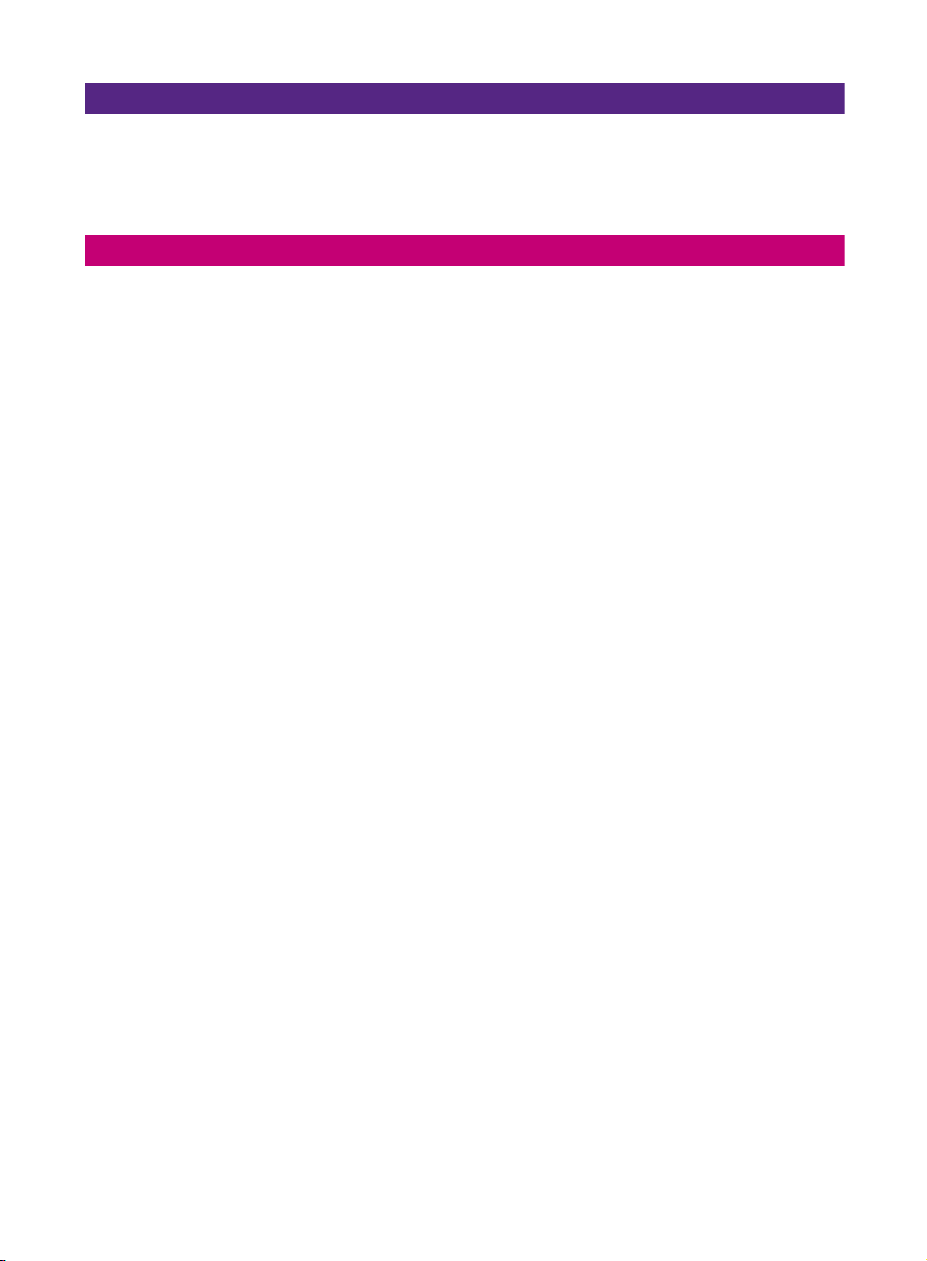
Part Six: Guide to Digital Content
Chapter 18: Finding and Managing Content . . . . . . . . . . . . . . . . . . . . . . . . . . . . . . . . . . . . 237
Chapter 19: Content Types . . . . . . . . . . . . . . . . . . . . . . . . . . . . . . . . . . . . . . . . . . . . . . . . . 243
Chapter 20: Templates . . . . . . . . . . . . . . . . . . . . . . . . . . . . . . . . . . . . . . . . . . . . . . . . . . . . 261
Part Seven: Gallery . . . . . . . . . . . . . . . . . . . . . . . . . . . . . . . . . . . . . . . . . . . . . 269
Index . . . . . . . . . . . . . . . . . . . . . . . . . . . . . . . . . . . . . . . . . . . . . . . . . . . . . . . 301
ii | CorelDRAW Graphics Suite X5 Guidebook
Page 5
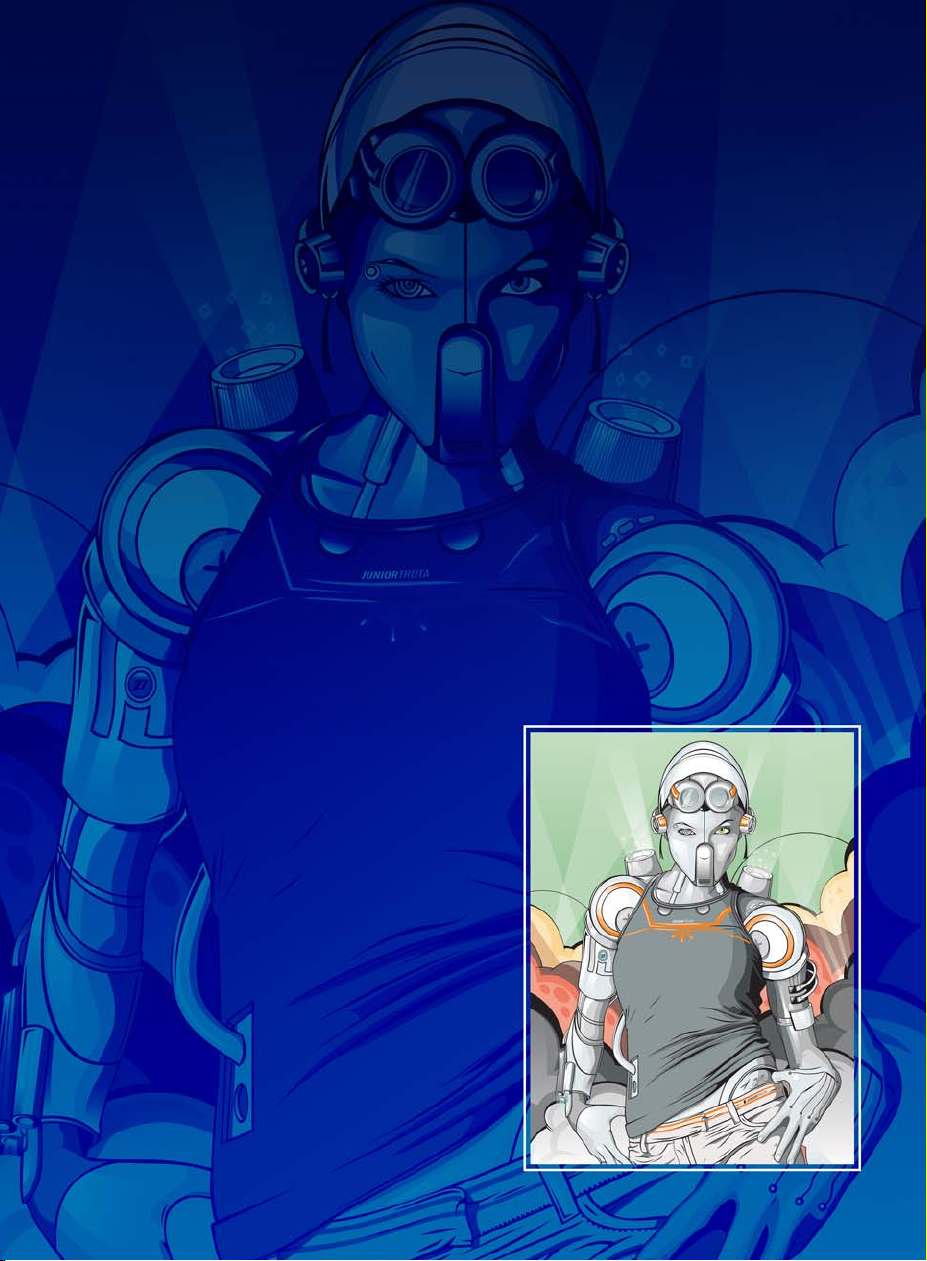
Part One
Introduction
Image created by Pedro Júnior
Page 6
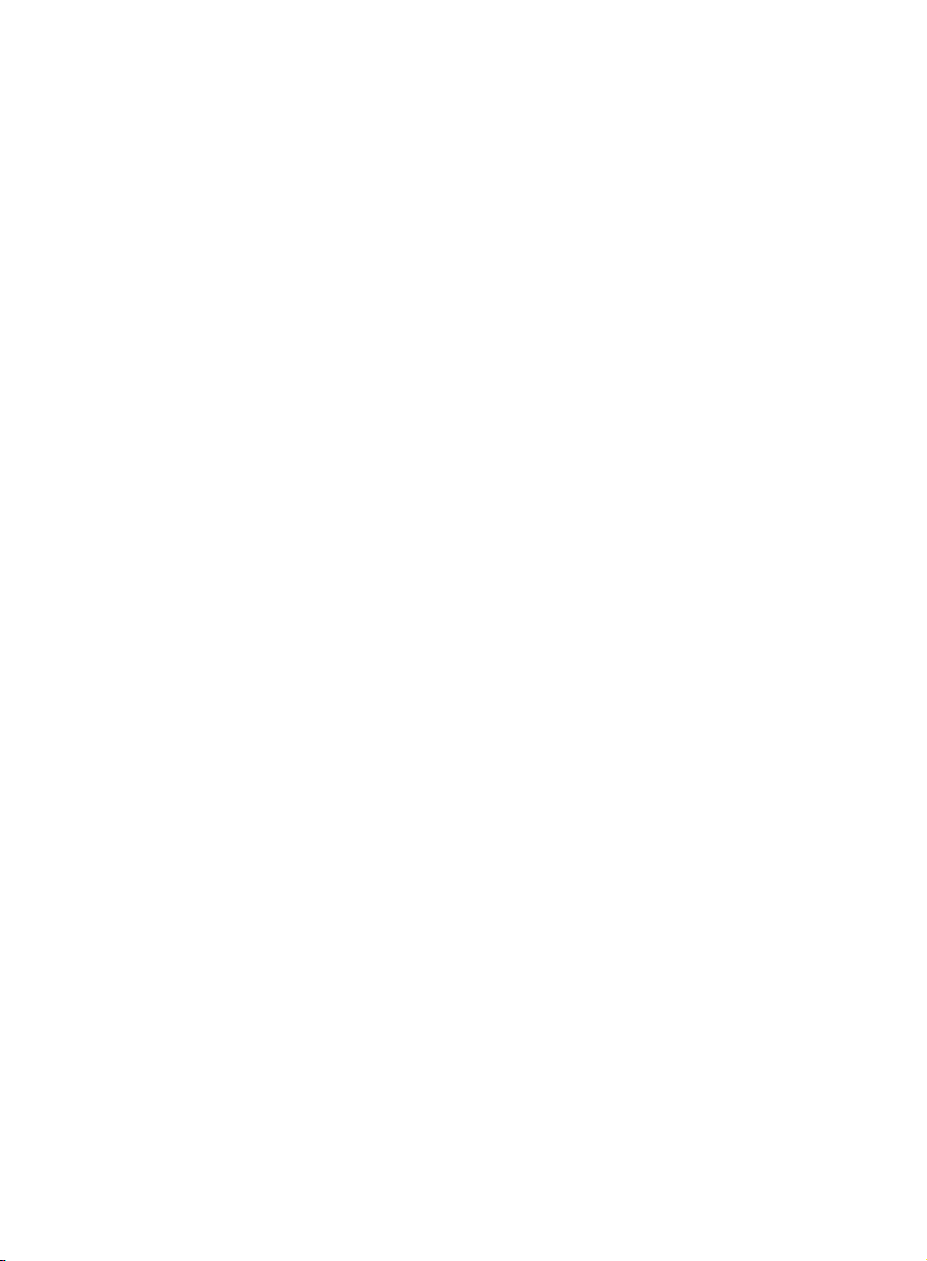
Page 7
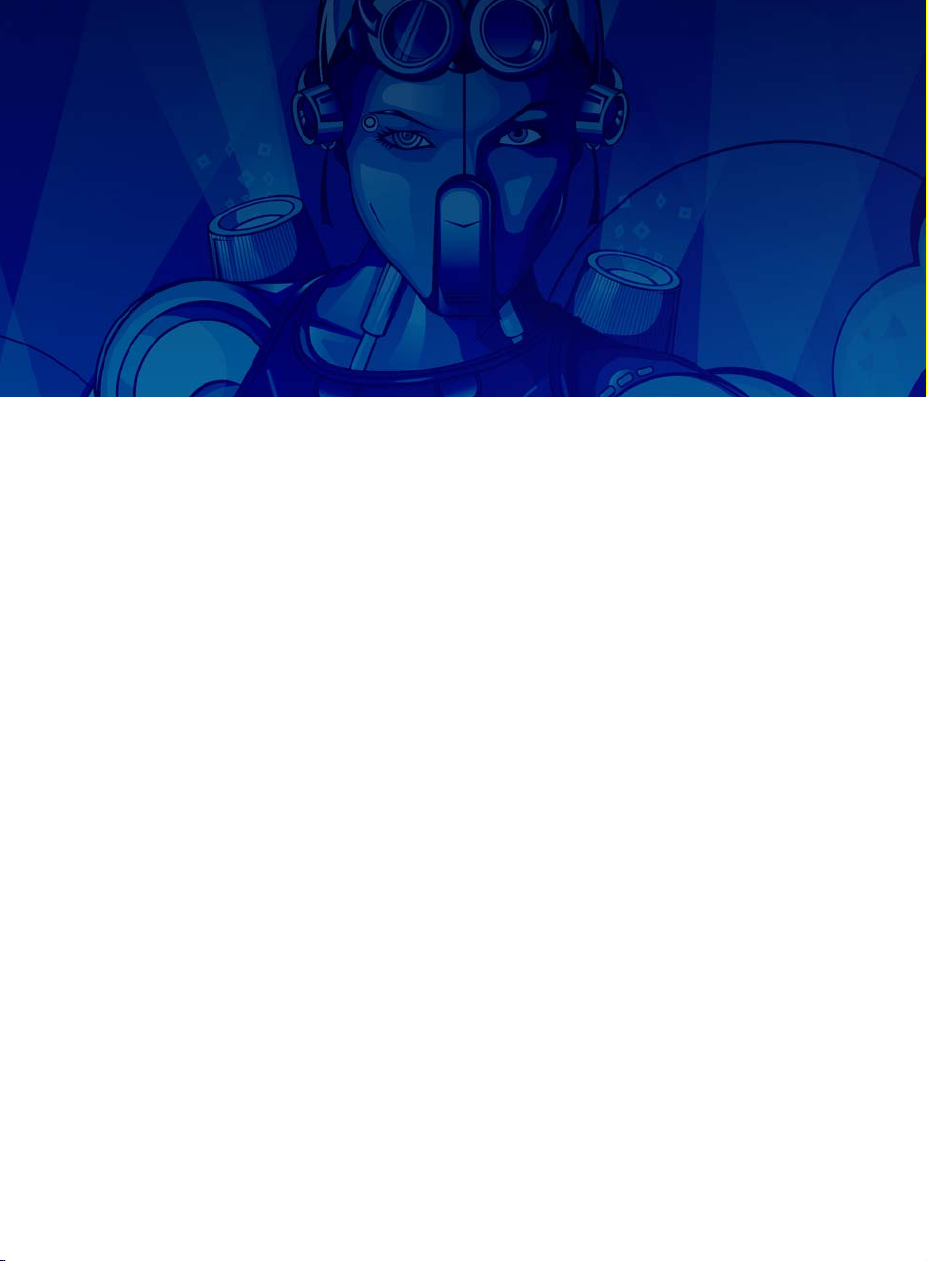
Chapter 1: Welcome
What’s included in
CorelDRAW Graphics Suite X5 4
About this guidebook 4
Guidebook conventions 5
Other learning resources 6
Chapter 1: Welcome | 3
Page 8
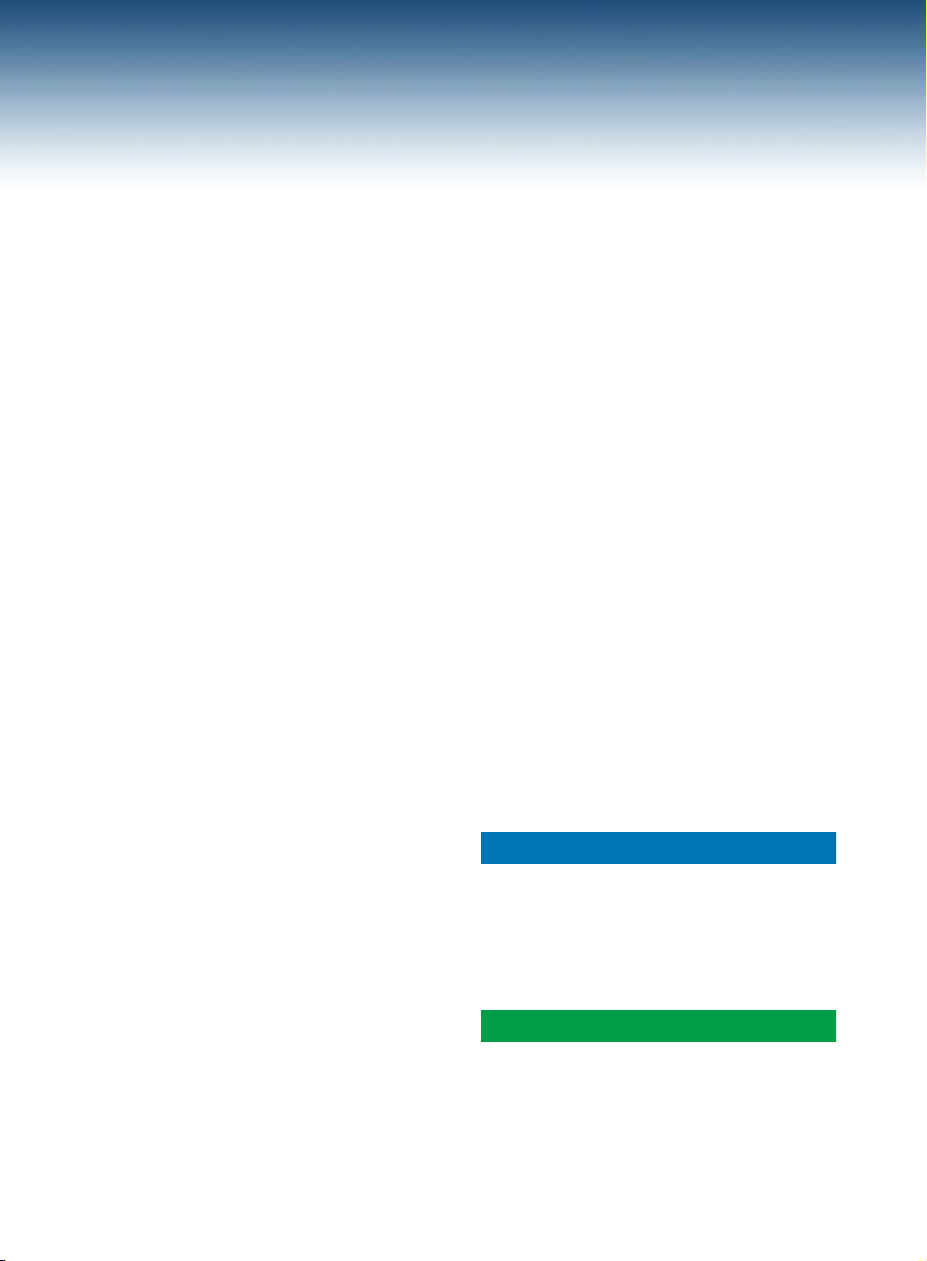
Chapter 1: Welcome
Welcome to CorelDRAW® Graphics Suite X5, a
comprehensive software solution for graphic
design, page layout, and photo editing.
What’s included in CorelDRAW Graphics Suite X5
CorelDRAW Graphics Suite X5 includes the
following applications:
•CorelDRAW®
•Corel® PHOTO-PAINT™
•Corel CAPTURE
• Corel CONNECT
• Bitstream® Font Navigator®
CorelDRAW
CorelDRAW is an intuitive and versatile
graphics application for creating high-quality
vector illustrations, logo designs, and page
layouts.
Corel PHOTO-PAINT
Corel PHOTO-PAINT is a complete imageediting application that lets you retouch and
enhance photos as well as create original
bitmap illustrations and paintings. You can
easily correct red-eye or exposure problems,
retouch RAW camera files, and prepare images
for the Web.
Corel CAPTURE
Corel CAPTURE is an easy-to-use application
for capturing images from your computer
screen.
Corel CONNECT
Corel CONNECT is an application that provides
easy access to clipart and photos that are
stored on your computer or are available on
the CorelDRAW Graphics Suite X5 DVD.
Bitstream Font Navigator
Bitstream Font Navigator is an application for
browsing, organizing, and managing fonts.
About this guidebook
This guidebook is designed to enrich your
experience of working with CorelDRAW and
Corel PHOTO-PAINT and to inspire you to do
more than you ever thought possible.
Individual chapters introduce you to the
workspace of each application and provide tips
and techniques that can help you, regardless of
your skill level.
This guidebook is divided into seven parts.
Part One: Introduction
Chapters 1 through 3 describe the new
features of CorelDRAW Graphics Suite X5 as
well as the learning resources that are available
online and within each application.
Part Two: Getting Started
Chapters 4 and 5 present basic information
about CorelDRAW and Corel PHOTO-PAINT,
4 | CorelDRAW Graphics Suite X5 Guidebook
Page 9
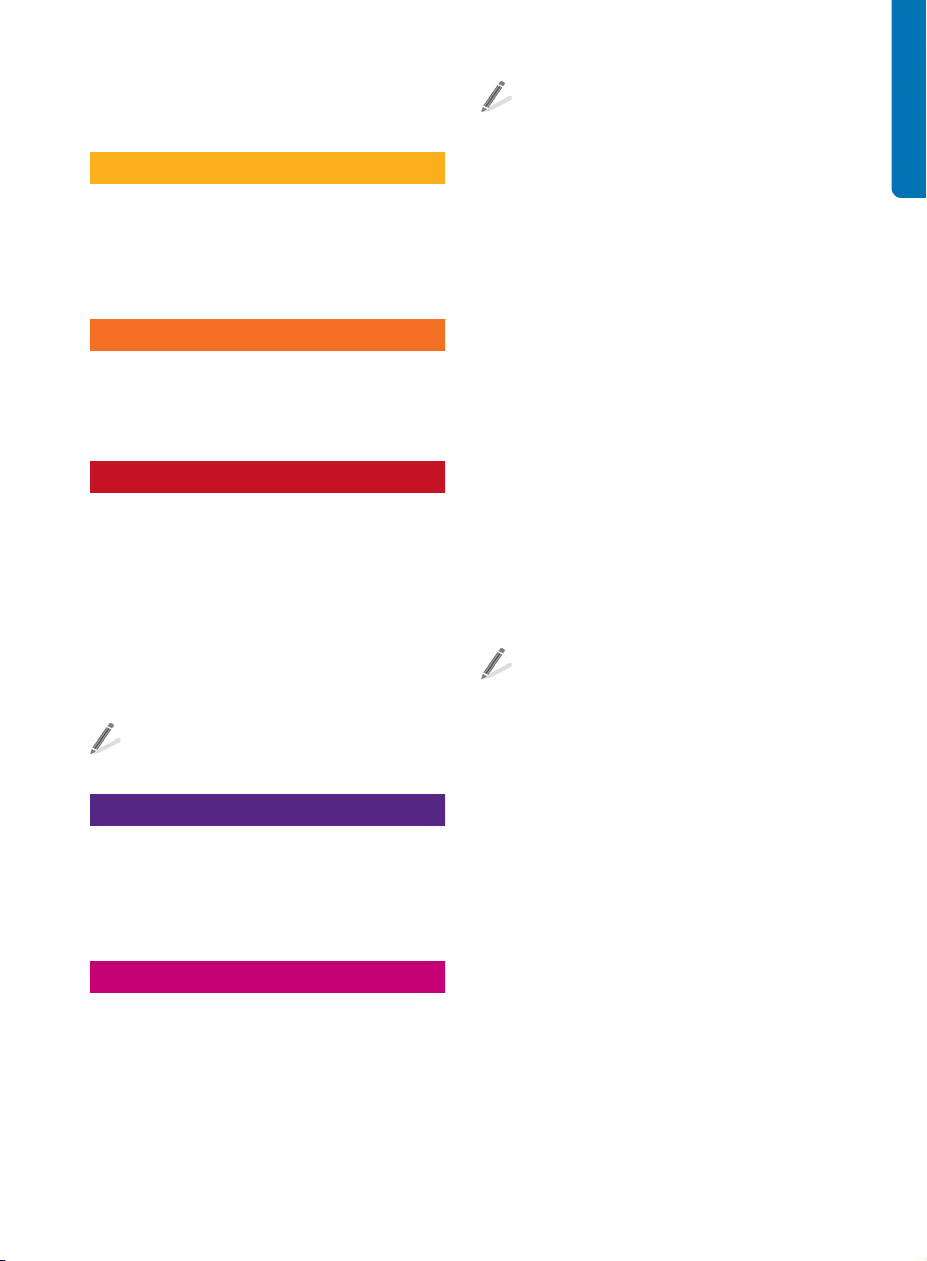
including workspace tours that describe the
main tools in each application.
To access this guidebook in PDF format,
click Help ` Guidebook.
Part Three: Working with Color
Chapters 6 and 7 provide a review of
fundamental color concepts and outline the
color-management capabilities of
CorelDRAW Graphics Suite X5.
Part Four: Tips and Techniques
Chapters 8 through 10 give you useful tips
about the specific workflows for sign making,
illustration, and page layout.
Part Five: Insights from the Experts
Chapters 11 through 17 present tutorials by
graphic design professionals from diverse
industries who use CorelDRAW Graphics Suite
in their everyday work. In these chapters, they
share how the software helps them express
their creativity and artistic freedom as they
create jewelry design, concept painting, book
illustration, car wrap, and more.
To access the tutorials as individual PDFs,
click Help ` Insights from the experts.
Part Six: Guide to Digital Content
Chapters 18 through 20 provide information
about working with Corel CONNECT and
introduce the content that is available online
and on the CorelDRAW Graphics Suite DVD.
Part Seven: Galler y
A stunning collection of artwork, created in
CorelDRAW Graphics Suite by professional
designers and illustrators, is included in this
last part of the guidebook.
Guidebook conventions
The following conventions make it easy to
locate information in the guidebook.
References to the application interface
References to elements of the application
interface, such as menu commands, are
indicated by bold formatting. For example,
“Click File ` Open” refers to clicking File on
the menu bar and then clicking the Open
command.
Tips
The guidebook contains brief tips, which may
highlight portions of your workflow, offer
creative ideas that you can try out, or provide
information about performing a task. These
tips are indented and marked by a special icon
for easy reference.
Color-coded pages
Each part of the guidebook is coded for easy
reference with a distinctive band of color in the
upper-left or upper-right area of the page.
Cross-references
If you want to learn more about a specific
subject, you can use the cross-references. Two
types of cross-references are used in this
guidebook:
• cross-references to the Help in an
application
• cross-references to a specific page in the
Guidebook
If a cross-reference points to the Help, you can
access the information by starting the specific
Chapter 1: Welcome | 5
Page 10
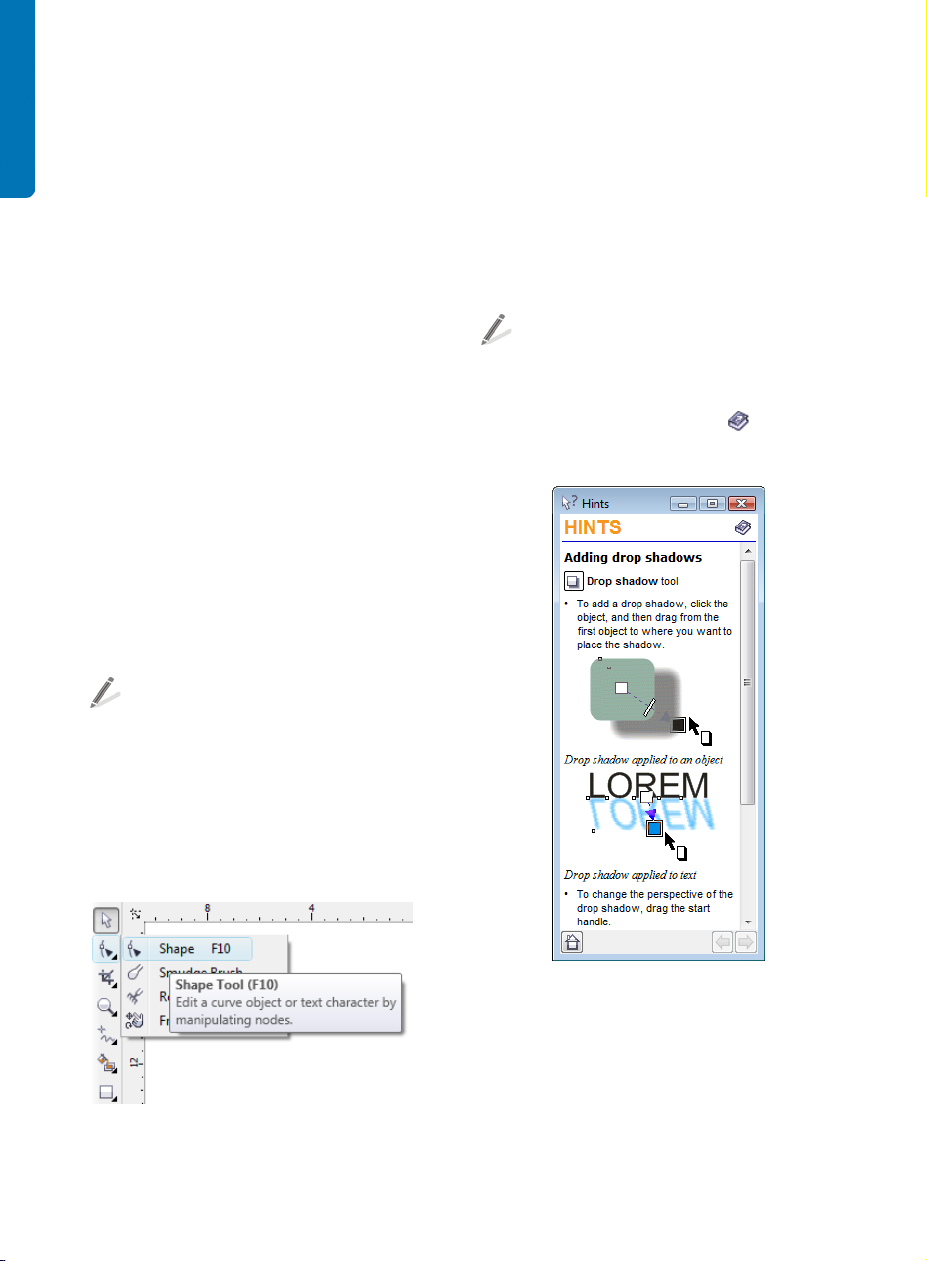
application, clicking Help ` Help topics, and
then browsing or searching for the relevant
topic.
Other learning resources
In addition to this guidebook, various other
learning resources can help you get started
with CorelDRAW Graphics Suite X5. For
example, you can use the Help to learn about
basic tools and techniques, visit the
CorelDRAW.com community to ask questions
and receive help and suggestions from other
users, or watch video tutorials to see graphic
design in action.
Help
The Help is accessible from within the
application and provides comprehensive
information about product features. You can
browse through a list of topics, look up tools
and topics in the index, or search for a specific
word or phrase.
Hints
Hints provide instant information about tools
in the toolbox. When you click a tool, a hint
appears, telling you how to use the tool. Hints
are displayed by default in the Hints docker on
the right side of the application window, but
you can hide them when you no longer need
them.
To display or hide Hints, click Help ` Hints.
To find additional information about a
tool, you can access a relevant Help topic
by clicking the Help button in the
upper-right corner of the Hints docker.
To access the Help, click Help ` Help
topics.
Tooltips
Redesigned tooltips provide helpful
information about application controls when
you position the pointer over icons, buttons,
and other interface elements.
Example of a tooltip
6 | CorelDRAW Graphics Suite X5 Guidebook
Hints docker in CorelDRAW
Welcome screen
The Welcome screen gives you easy access to
resources in the applications and lets you
quickly complete common tasks, such as
opening files and starting files from templates.
Page 11
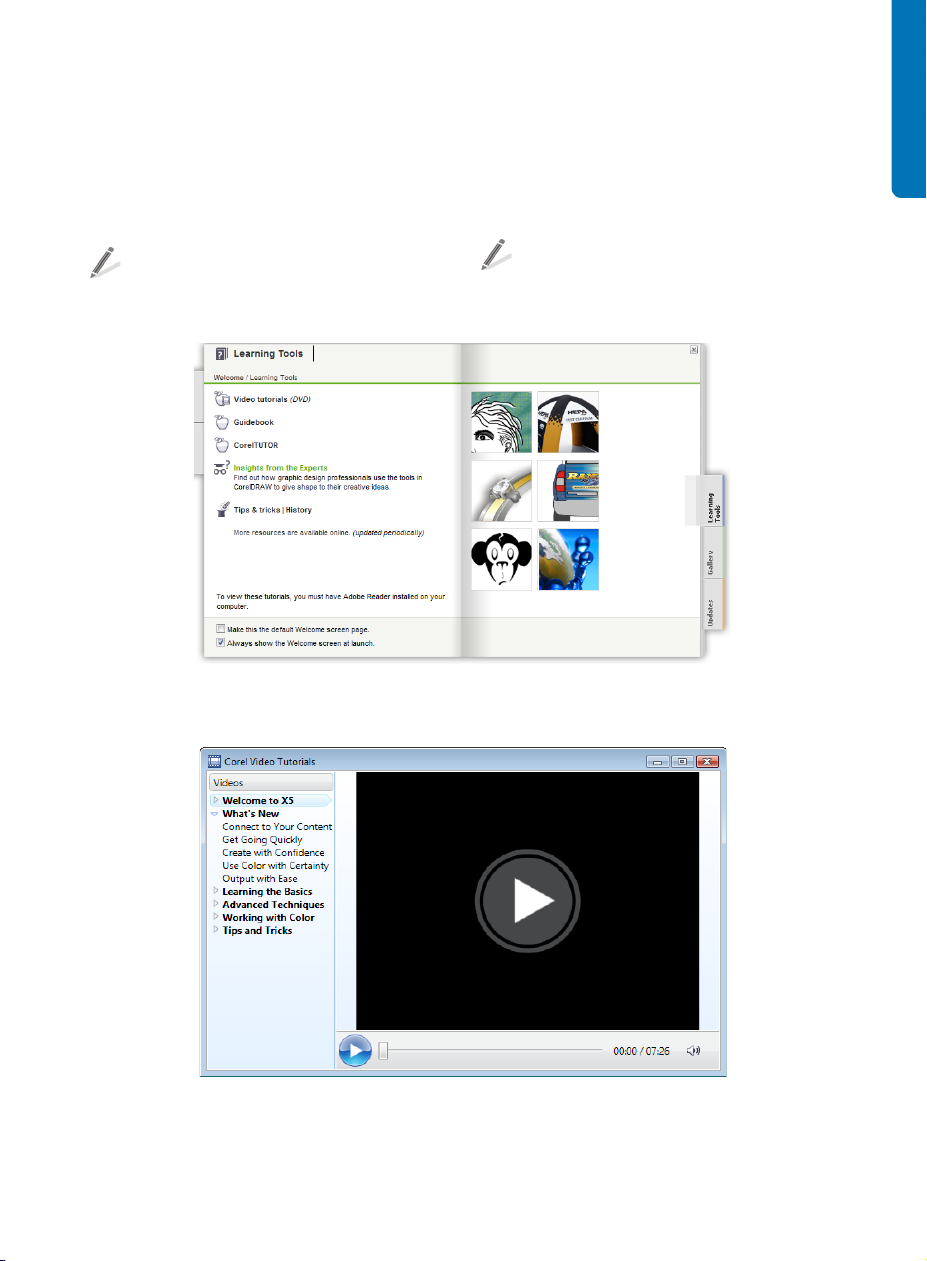
You can also find out about the new features
in CorelDRAW Graphics Suite X5 and get
inspired by graphic designs that are featured
on the Gallery pages. In addition, you can find
tutorials and tips and get the latest product
updates.
You can access the Welcome screen by
clicking Help ` Welcome screen.
Video tutorials
A series of video segments introduce you to the
working environment of CorelDRAW and
Corel PHOTO-PAINT and guide you through
specific tasks and techniques.
To access the video tutorials, click Help `
Video tutorials.
Welcome screen in CorelDRAW
Video browser
Chapter 1: Welcome | 7
Page 12
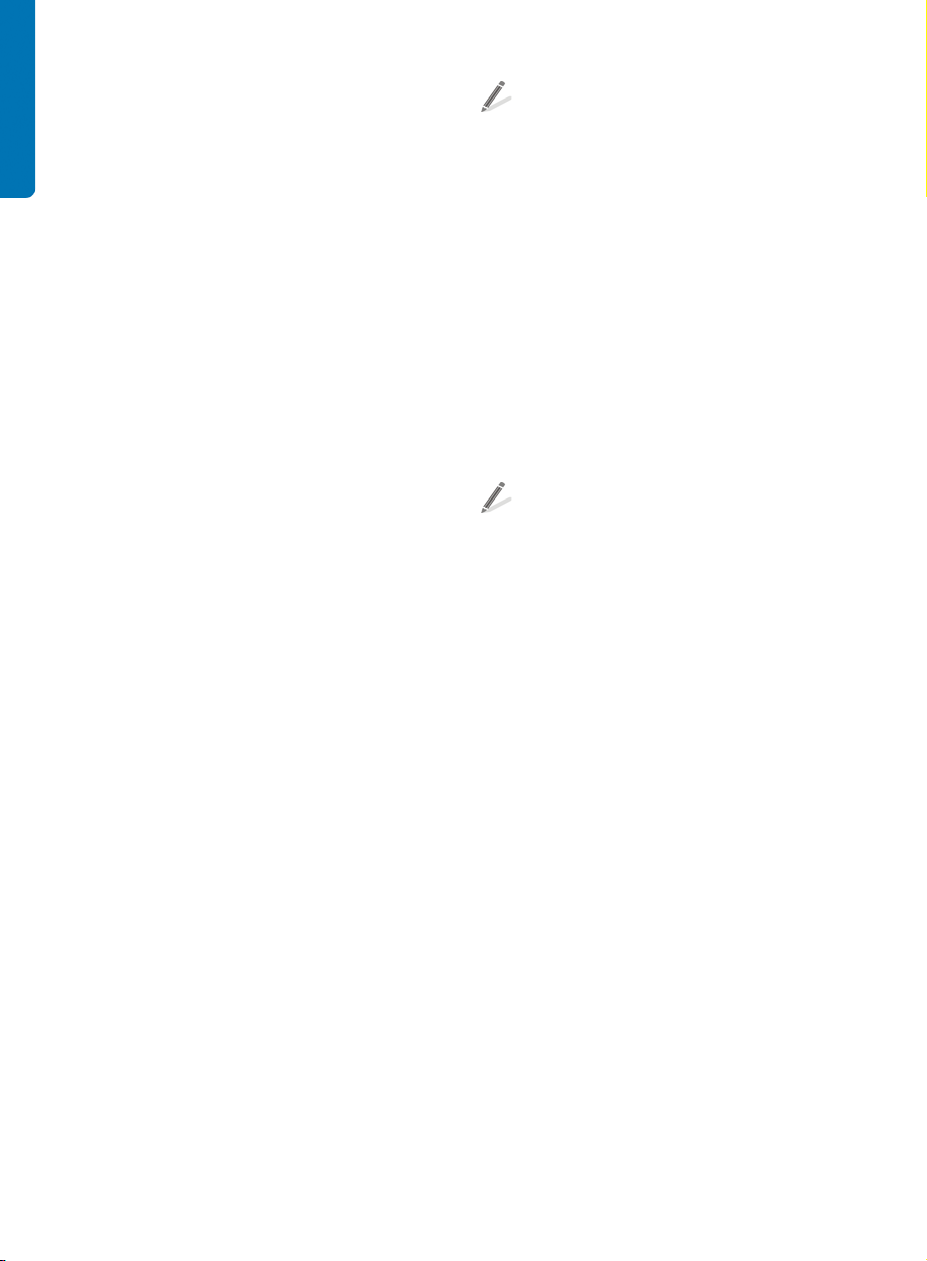
Web-based resources
The following resources are available on the
Corel Web site (www.corel.com) to help you
get the most out of CorelDRAW Graphics Suite
X5:
• Corel Knowledge Base — The articles in
this searchable database were written by
members of the Corel Technical Support
team in response to questions by users of
CorelDRAW Graphics Suite.
• CorelDRAW.com community — In this
online environment, you can share your
experience with the product, ask
questions, and receive help and
suggestions from other users.
• Tips and tricks — This valuable
information is provided by the Corel
Documentation team to help you take full
advantage of product features.
• Tutor ials — In-depth tutorials let you
share the knowledge and techniques of
CorelDRAW Graphics Suite experts.
• Third-party resources — For additional
information about the tools in the suite,
you can access third-party print and online
resources that cover various areas of
graphic design.
Macro programming guide
The CorelDRAW Graphics Suite X5 Macro
Programming Guide provides a streamlined
instructional approach to programming
macros for CorelDRAW Graphics Suite X5. By
creating macros with CorelDRAW and
Corel PHOTO-PAINT, you can automate tasks
and provide customized solutions. You can use
either Microsoft Visual Basic for Applications
(VBA) or Microsoft Visual Studio Tools for
Applications (VSTA) to create macros.
If your installation of CorelDRAW Graphics
Suite X5 includes VBA or VSTA, you can
access the macro programming guide by
clicking Start ` All programs `
CorelDRAW Graphics Suite X5 `
Documentation.
Network deployment guide
The CorelDRAW Graphics Suite X5 Deployment
Guide is a step-by-step resource for deploying
CorelDRAW Graphics Suite X5 to a network.
This guide is provided to customers who
purchase a volume ("multi-seat") license of
CorelDRAW Graphics Suite X5 for their
organizations.
To purch a se a volume license of
CorelDRAW Graphics Suite X5 and obtain
the CorelDRAW Graphics Suite X5
Deployment Guide, contact Corel Support
Services (www.corel.com/support).
Customized training and integration
resources
Corel Corporation has training partnerships
with other firms and provides resources for
developers and consultants.
Corel customized training
Corel Training Specialists can provide you with
customized training, tailored to your work
environment, to help you get the most out of
the Corel software that you have installed.
These experts can help you develop a
curriculum that is practical and relevant to the
needs of your organization. For more
information, visit www.corel.com/
customizedtraining.
8 | CorelDRAW Graphics Suite X5 Guidebook
Page 13
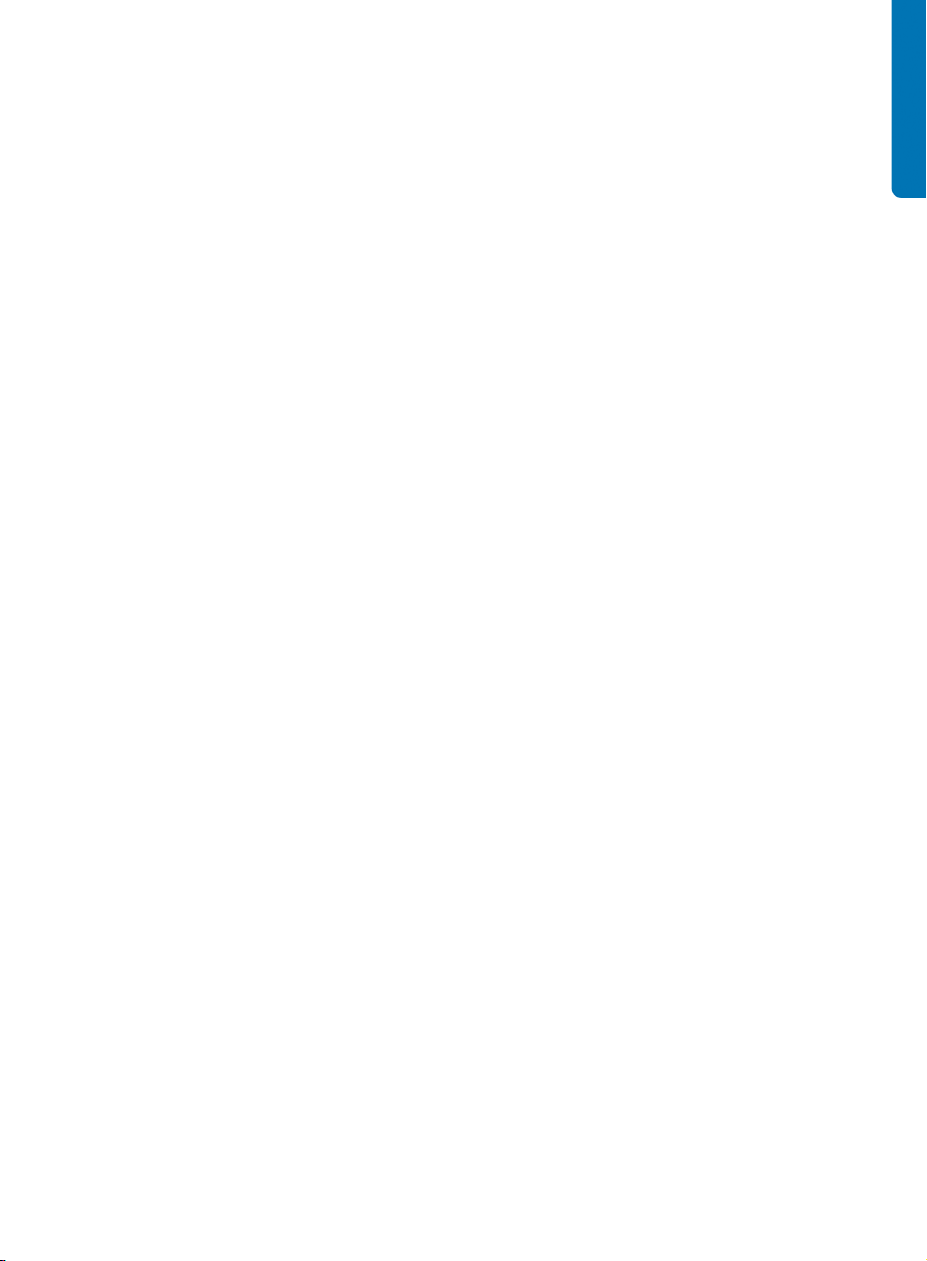
Corel Training Partners
A Corel Training Partner (CTP) is an
independent, officially accredited local
organization that provides training and
training resources for Corel products. CTPs are
located worldwide for your convenience. To
find a partner near you, visit www.corel.com.
Corel Technology Partners
Corel Technology Partners are businesses that
embed Corel technology within their products,
develop plug-in applications for Corel
software, or integrate standalone applications
into Corel technology solutions. This
comprehensive program is designed especially
for developers and consultants, and it includes
the necessary components for designing,
developing, testing, and marketing custom
solutions that are related to Corel products.
For more information about Corel Technology
Partners, please e-mail Corel Corporation at
techpartner@corel.com.
Chapter 1: Welcome | 9
Page 14
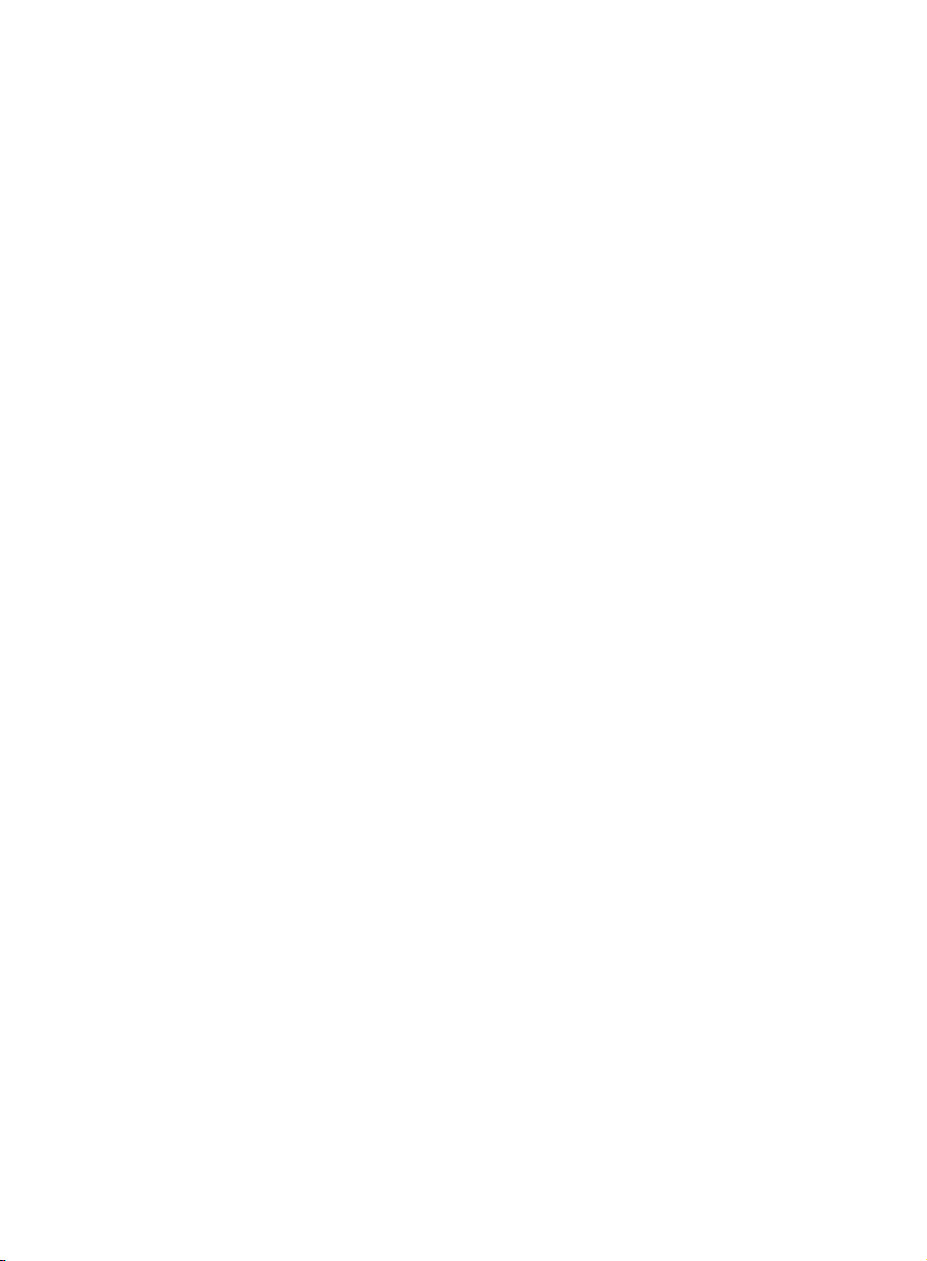
Page 15
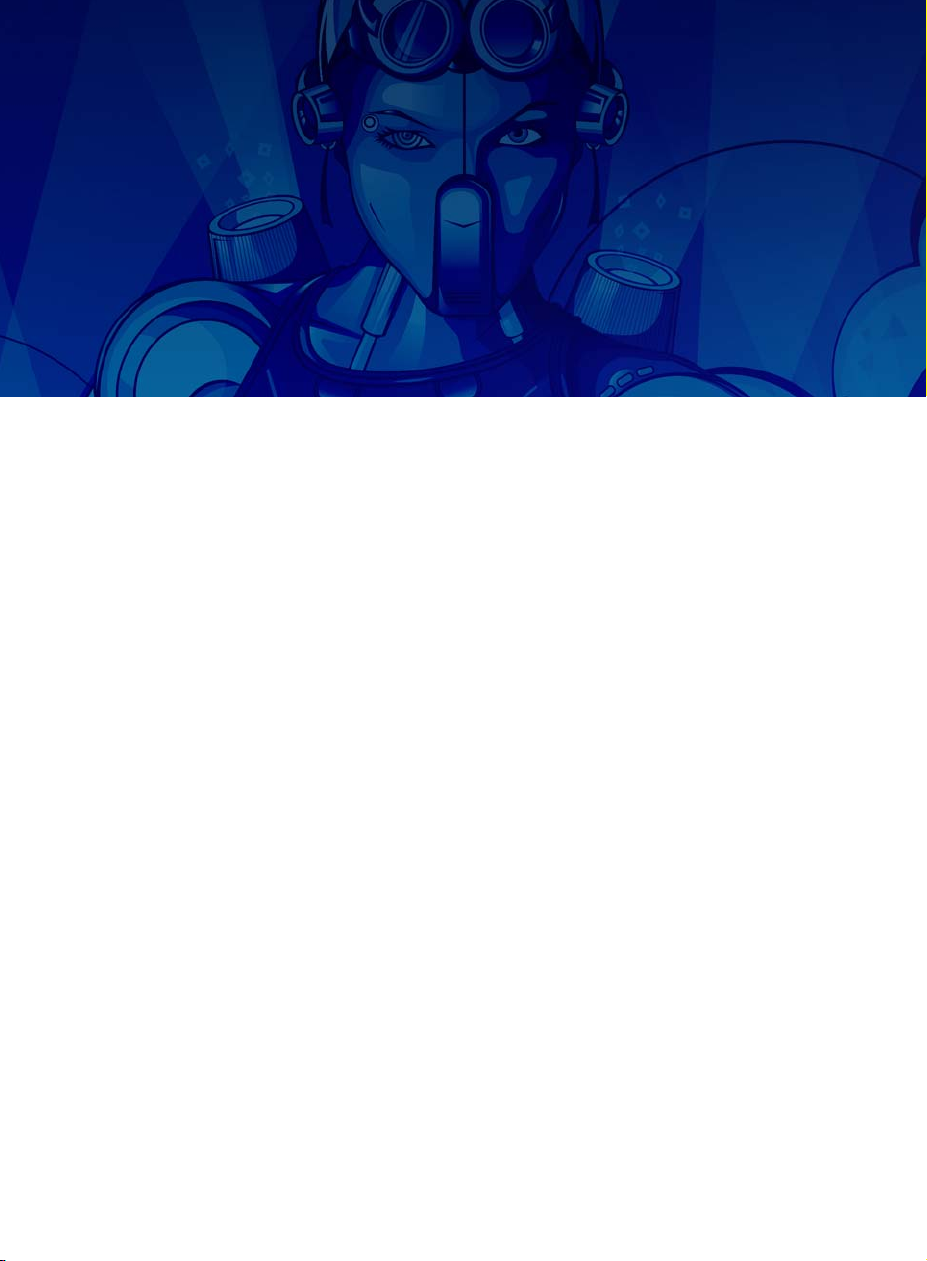
Chapter 2: Installation and Support
Installing CorelDRAW Graphics Suite
applications 12
Changing languages 12
Updating Corel products 12
Corel Support Services 13
Registering Corel products 13
About Corel Corporation 13
Chapter 2: Installation and Support | 11
Page 16
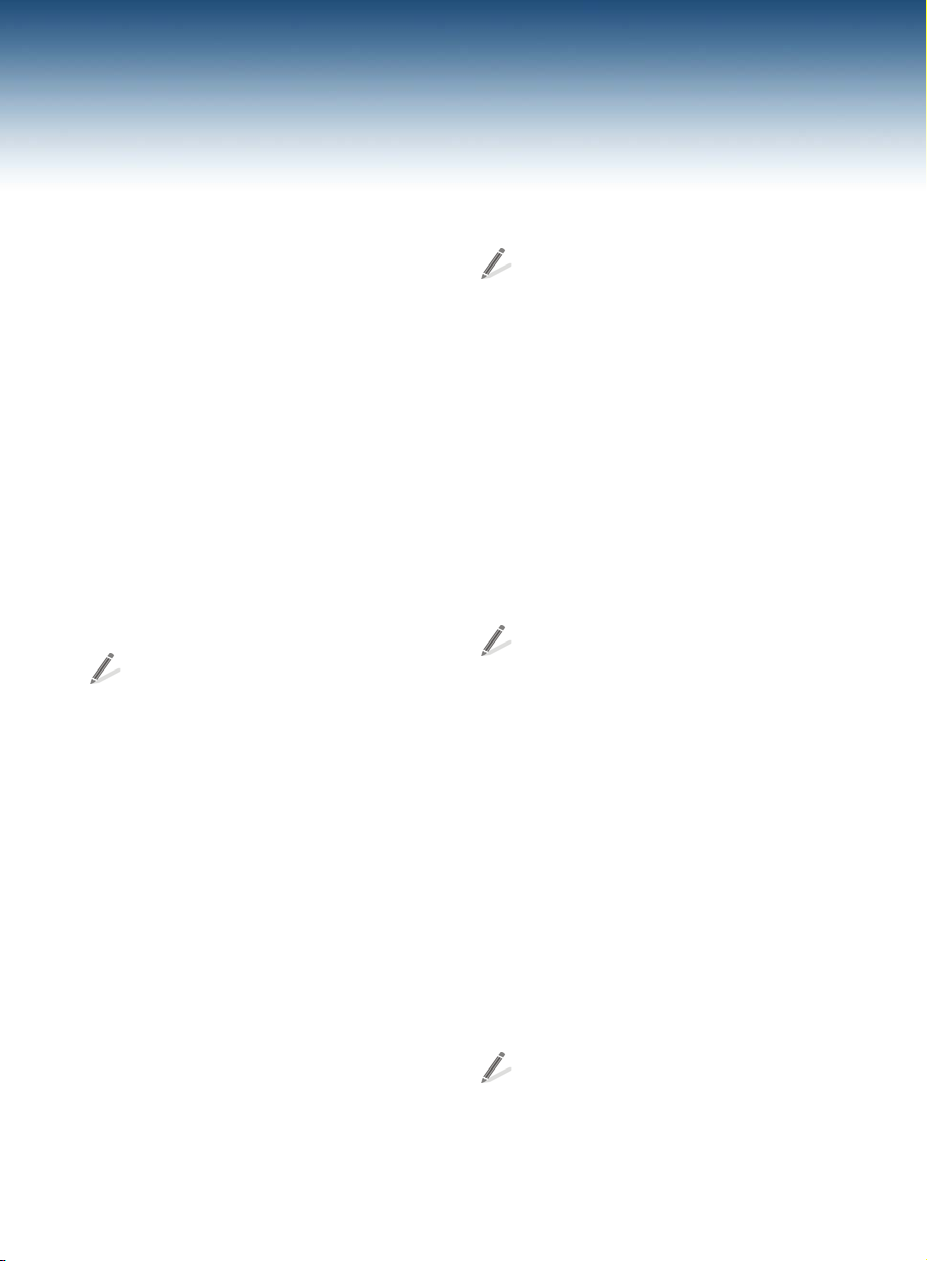
Chapter 2: Installation and Support
CorelDRAW® Graphics Suite X5 is easy to
install, register, and customize.
Installing CorelDRAW Graphics Suite applications
The installation wizard makes it easy to install
CorelDRAW Graphics Suite applications and
components. You can install the applications
with the default settings, or you can customize
the installation by choosing different options.
When you insert the installation disc in the
DVD drive, the installation wizard starts
automatically. Follow the instructions on the
screen to complete the installation.
(Windows® 7 and Windows Vista) If the
installation wizard does not start
automatically, click Start on the Windows
taskbar, and type X:\autorun.exe in the
search box, where X is the letter that
corresponds to the DVD drive.
(Windows XP) If the installation wizard
does not start automatically, click Start on
the Windows taskbar, and click Run. Type
X:\autorun.exe, where X is the letter that
corresponds to the DVD drive.
After you install the applications, you can also
use the installation wizard to do the following:
• add and delete components in the current
installation
• repair the current installation by
reinstalling all application features
• uninstall CorelDRAW Graphics Suite
Before repairing an installation, try
resetting the current workspace to the
default settings by holding down F8 while
starting the application.
For more information, see “Installing
CorelDRAW Graphics Suite applications” in the
Help.
Changing languages
If an application has been installed in more
than one language, you can change the
language of the user interface and Help at any
time.
To change the language of the application,
click To ol s ` Options. In the list of
categories, click Global, and choose a
language from the Select the language
for the user interface list box. Restart the
application to apply the new language
settings.
If you did not install a specific language when
you first installed the product, you can do so
later. For more information, see “Changing
languages” in the Help.
Updating Corel products
During product installation, you can choose
the option to download product updates.
To check for product updates at any time,
click Help ` Updates.
12 | CorelDRAW Graphics Suite X5 Guidebook
Page 17
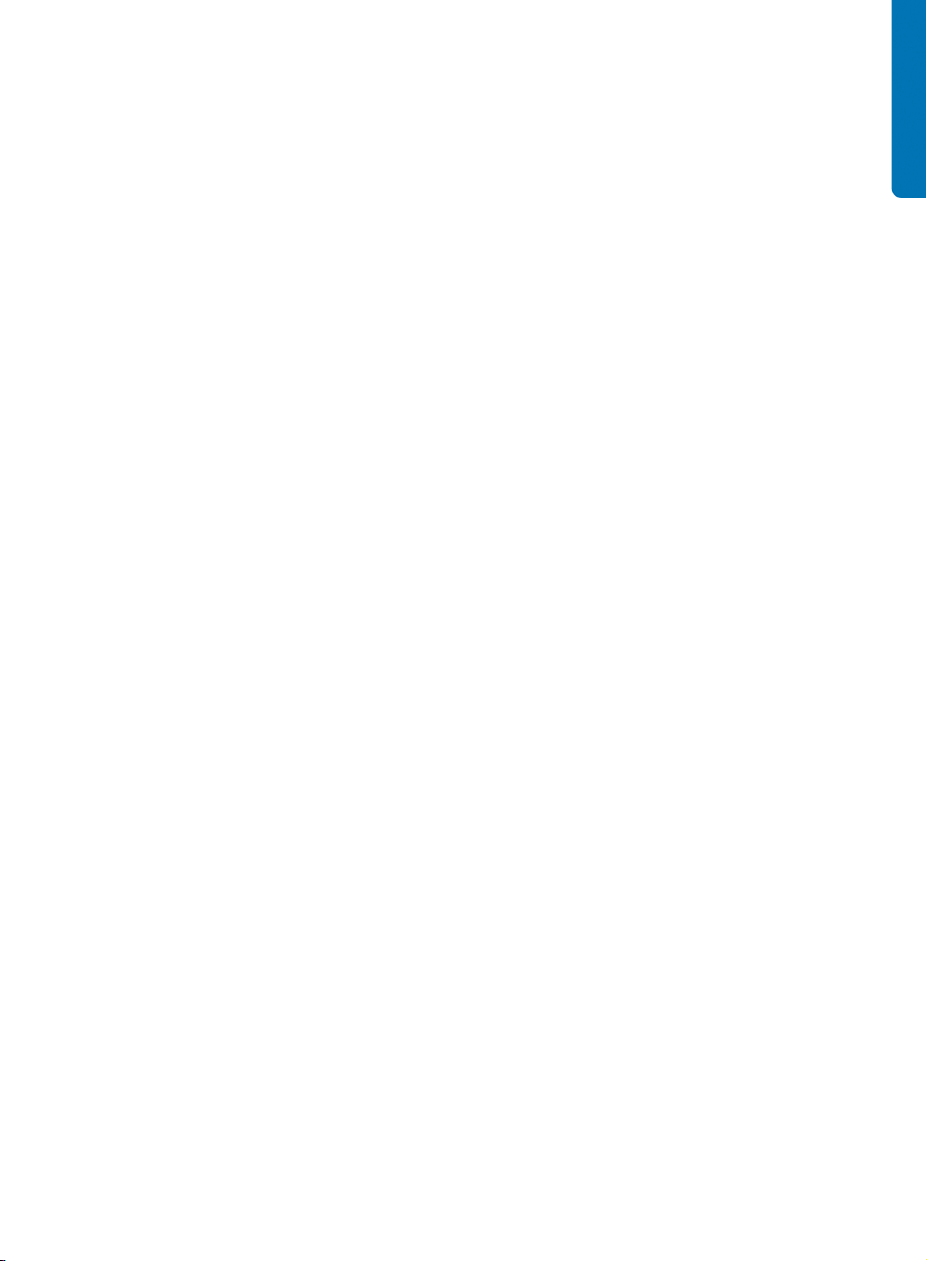
Corel Support Services
Corel Support Services can provide you with
prompt and accurate information about
product features, specifications, pricing,
availability, services, and technical support.
For the most current information on support
services available for your Corel product, visit
www.corel.com/support.
Registering Corel products
Registration provides you with timely access to
the latest product updates, information about
product releases, and access to free
downloads, articles, tips and tricks, and special
offers.
You can register in one of the following ways:
• online — If you are connected to the
Internet, you can start online registration
by clicking Help ` Registration at any
time.
• by phone — You can call the Corel
Customer Service Center nearest you.
and popular software brands, including
CorelDRAW® Graphics Suite, Corel® Painter™,
Corel DESIGNER® Technical Suite, Corel® Paint
Shop Pro® Photo, Corel® VideoStudio®,
Corel® WinDVD®, Corel® WordPerfect®
Office, WinZip®, and the recently released
Corel® Digital Studio™ 2010. With global
headquarters in Ottawa, Canada, we have
major offices in the United States, United
Kingdom, Germany, China, Taiwan, and Japan.
About Corel Corporation
Corel is one of the world’s top software
companies, with more than 100 million active
users in over 75 countries. We develop
software that helps people express their ideas
and share their stories in more exciting,
creative, and persuasive ways. Through the
years, we’ve built a reputation for delivering
innovative, trusted products that are easy to
learn and use, helping people achieve new
levels of productivity. The industry has
responded with hundreds of awards for
software innovation, design, and value.
Our award-winning product portfolio includes
some of the world’s most widely recognized
Chapter 2: Installation and Support | 13
Page 18
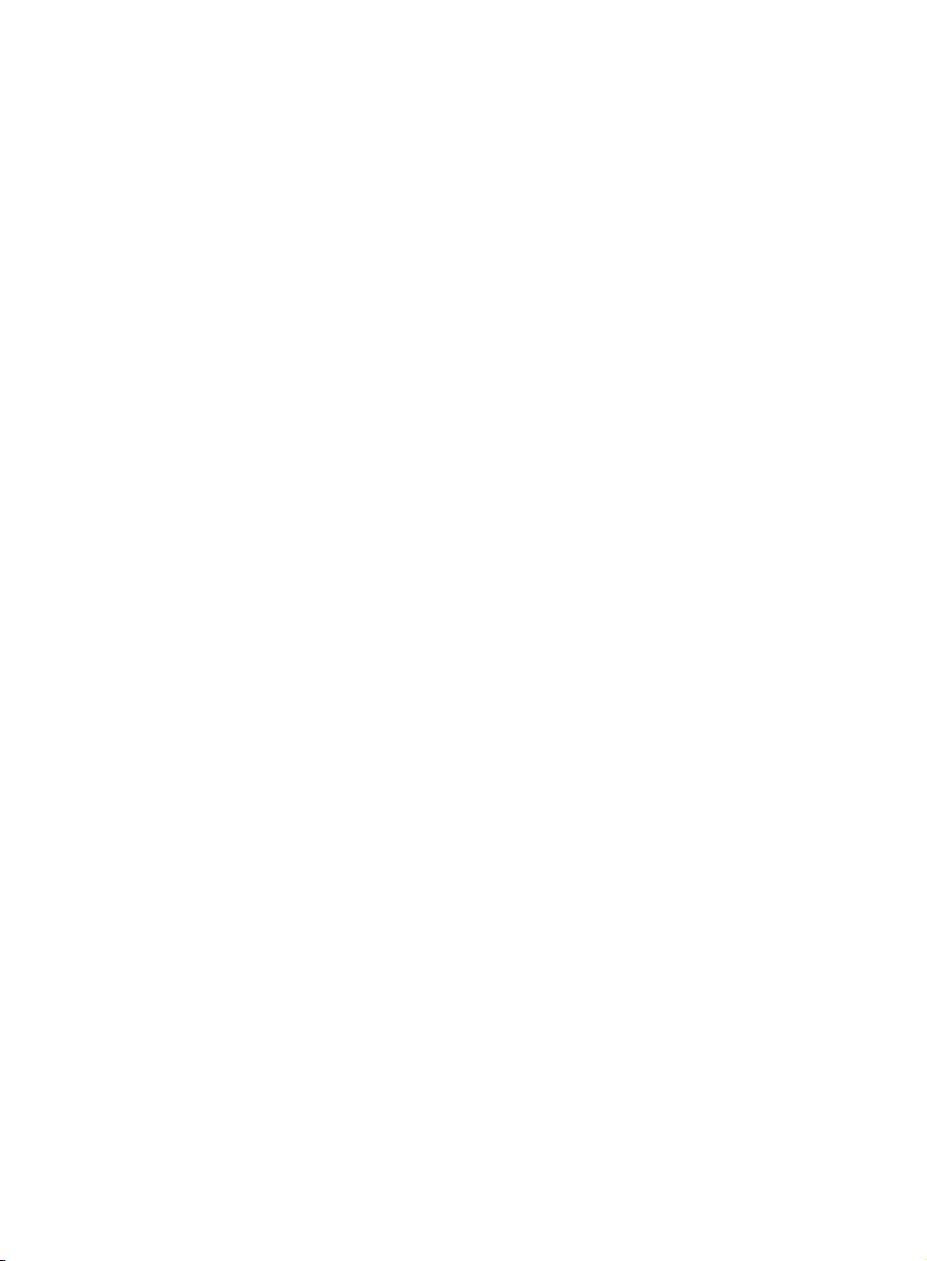
Page 19
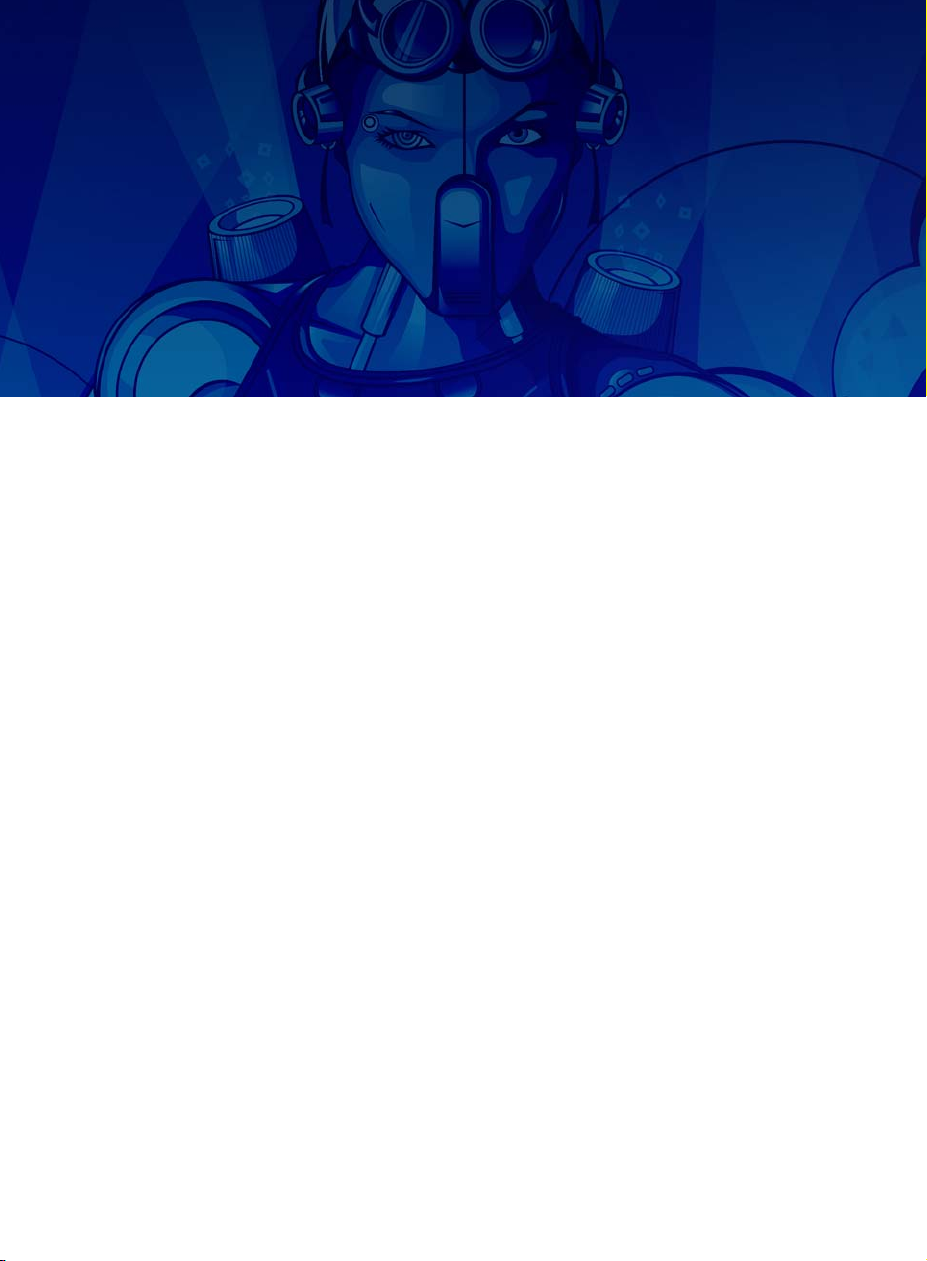
Chapter 3: What’s New
Connect to your content 16
Get going quickly 18
Create with confidence 19
Use color with certainty 22
Output with ease 24
Chapter 3: What’s New | 15
Page 20
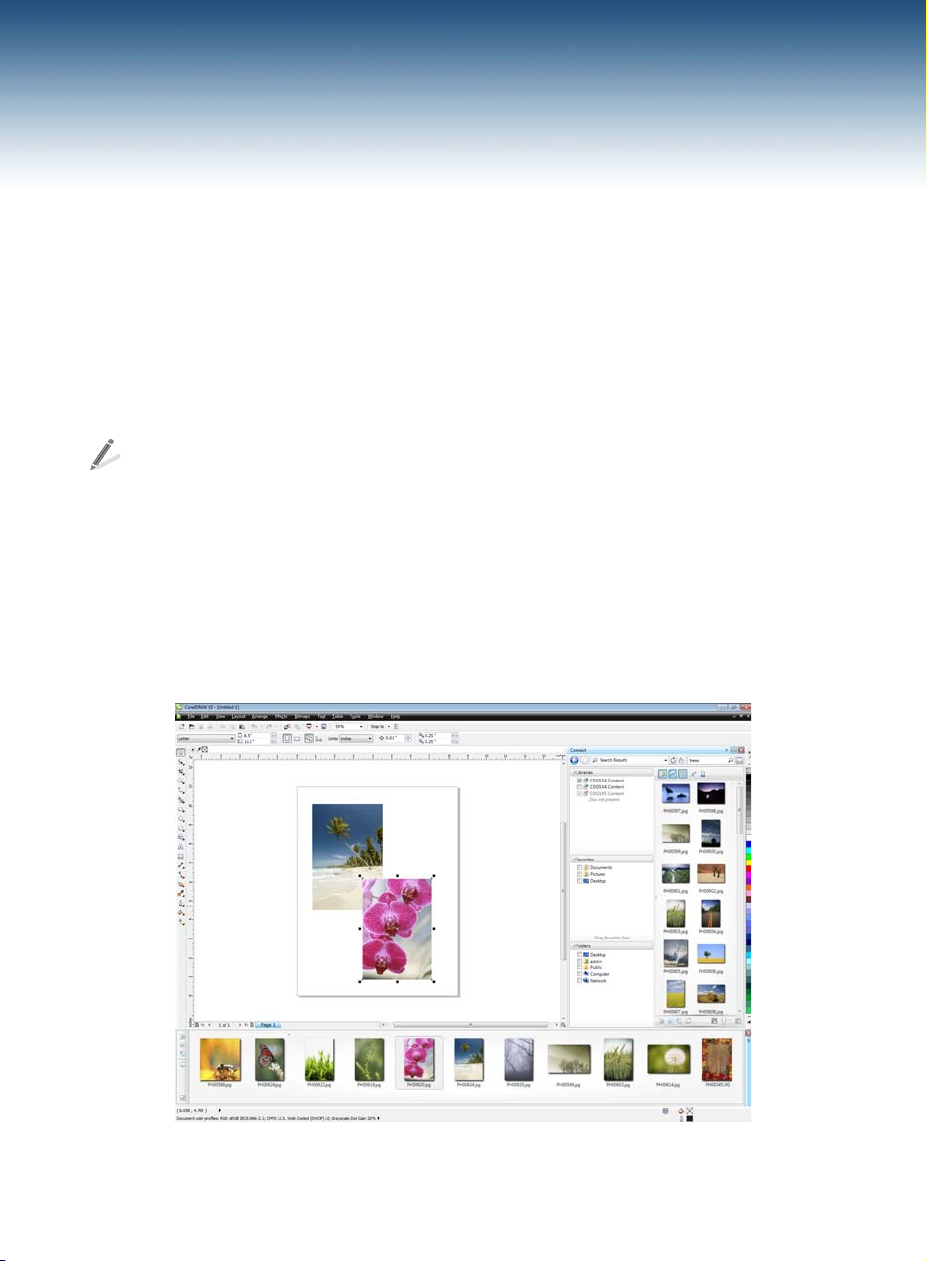
Chapter 3: What’s New
CorelDRAW® Graphics Suite is trusted
illustration and design software. Its intuitive
and content-rich environment fits seamlessly
into your workflow to help you express your
creative ideas compellingly. You can get started
immediately, learn as you go, and design with
confidence for any medium.
To access the list of new features from the
application, click Help ` What’s new.
Connect to your content
Content is central to any project. Whether it’s
the perfect font, clipart, photo, a previous
project, or a client’s mockup, CorelDRAW
Graphics Suite X5 helps you quickly access
content so that you can focus on your design.
Corel CONNECT
(New and enhanced)
This full-screen browser lets you peruse the
suite’s digital content and search your
computer or local network to quickly find the
perfect complement for a design. You can
browse content by category or search for
content by using a keyword. This handy utility
is also available as a docker within both
CorelDRAW and Corel® PHOTO-PAINT™.
What’s more, you can keep a collection of
content in the tray, which is synchronized
between the browser and the dockers to
provide quick access to project content.
Corel CONNECT is available as a docker in CorelDRAW and Corel PHOTO-PAINT, as well as a separate application.
16 | CorelDRAW Graphics Suite X5 Guidebook
Page 21
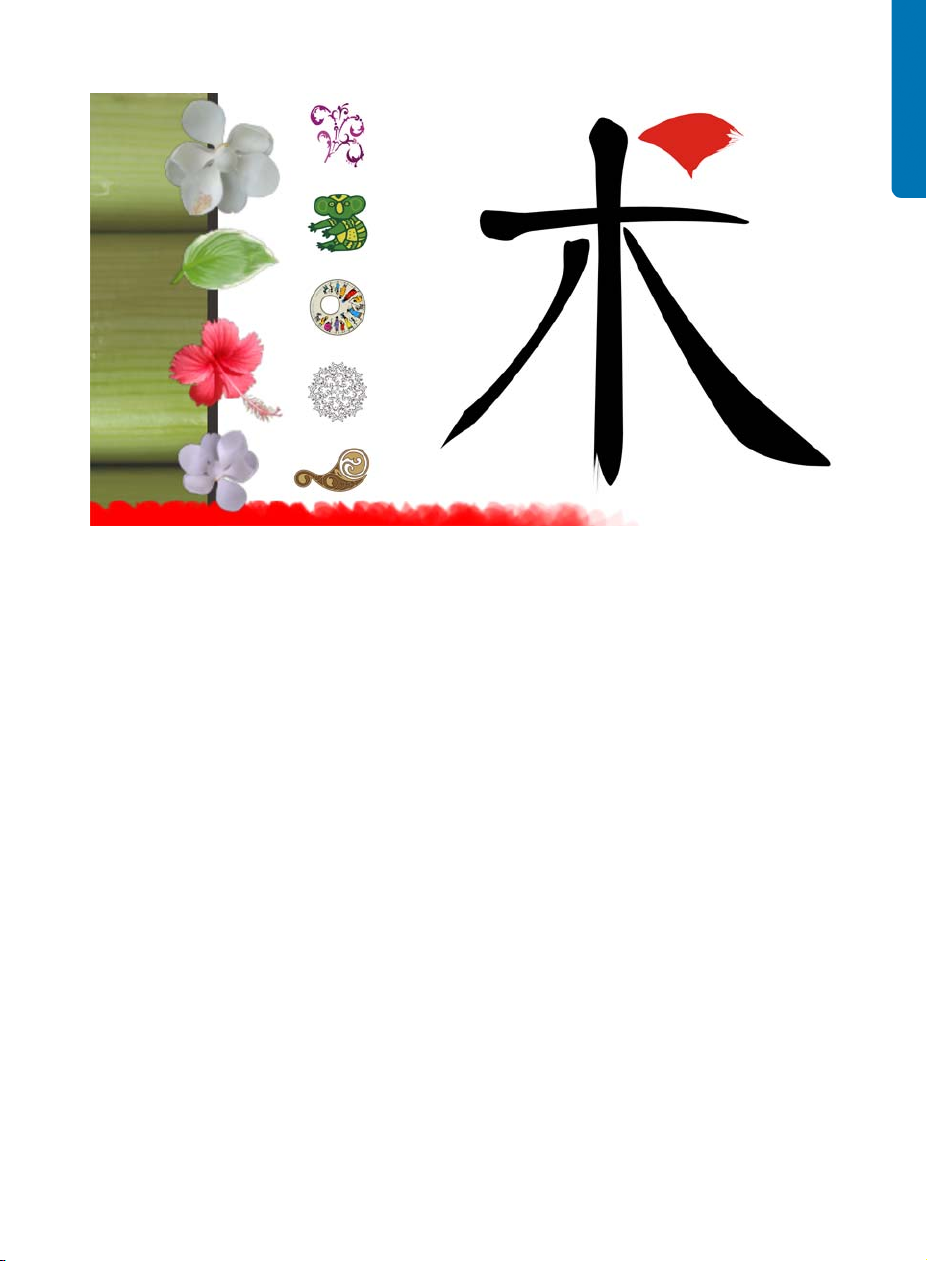
A wealth of outstanding new content is included with CorelDRAW Graphics Suite X5.
Content
(New)
A wealth of content is included to inspire you
and provide a springboard for your own
designs. With an array of clipart images,
photos, bitmap and full-color vector fills,
customizable templates, and fonts, you have
boundless creative options. New artistic media
presets and nibs are included with CorelDRAW,
and new brushes and nibs are included with
Corel PHOTO-PAINT.
Adobe product support
(Enhanced)
CorelDRAW Graphics Suite X5 provides
enhanced support for the latest Adobe®
Illustrator®, Adobe® Photoshop®, and
Adobe® Acrobat® products. You can import
and export PSD files using the Adobe
Photoshop CS 4 file format, and CorelDRAW
X5 preserves the appearance of adjustment
layers and Masks palette effects.
Corel PHOTO-PAINT X5 preserves editable
vibrance, grayscale, and camera filter lenses of
imported and exported PSD files.
With support for multiple artboards,
preservation of gradient transparency, blob
brush strokes, and a new Preflight section, you
can also import and export files using the
Adobe Illustrator CS 4 file format. In addition,
you can import and export Adobe® Portable
Document Format (PDF) files, with support for
Acrobat 9 and heightened security encryption.
When importing PDF files, the suite also
supports Bates numbering, including headers
and footers. During PDF export, you can define
page size by object.
EPS level 3 support
(Enhanced)
The encapsulated PostScript® (EPS) filter has
been enhanced to support files created with
Adobe PostScript® 3 and to preserve the color
integrity of objects that use the RGB color
Chapter 3: What’s New | 17
Page 22
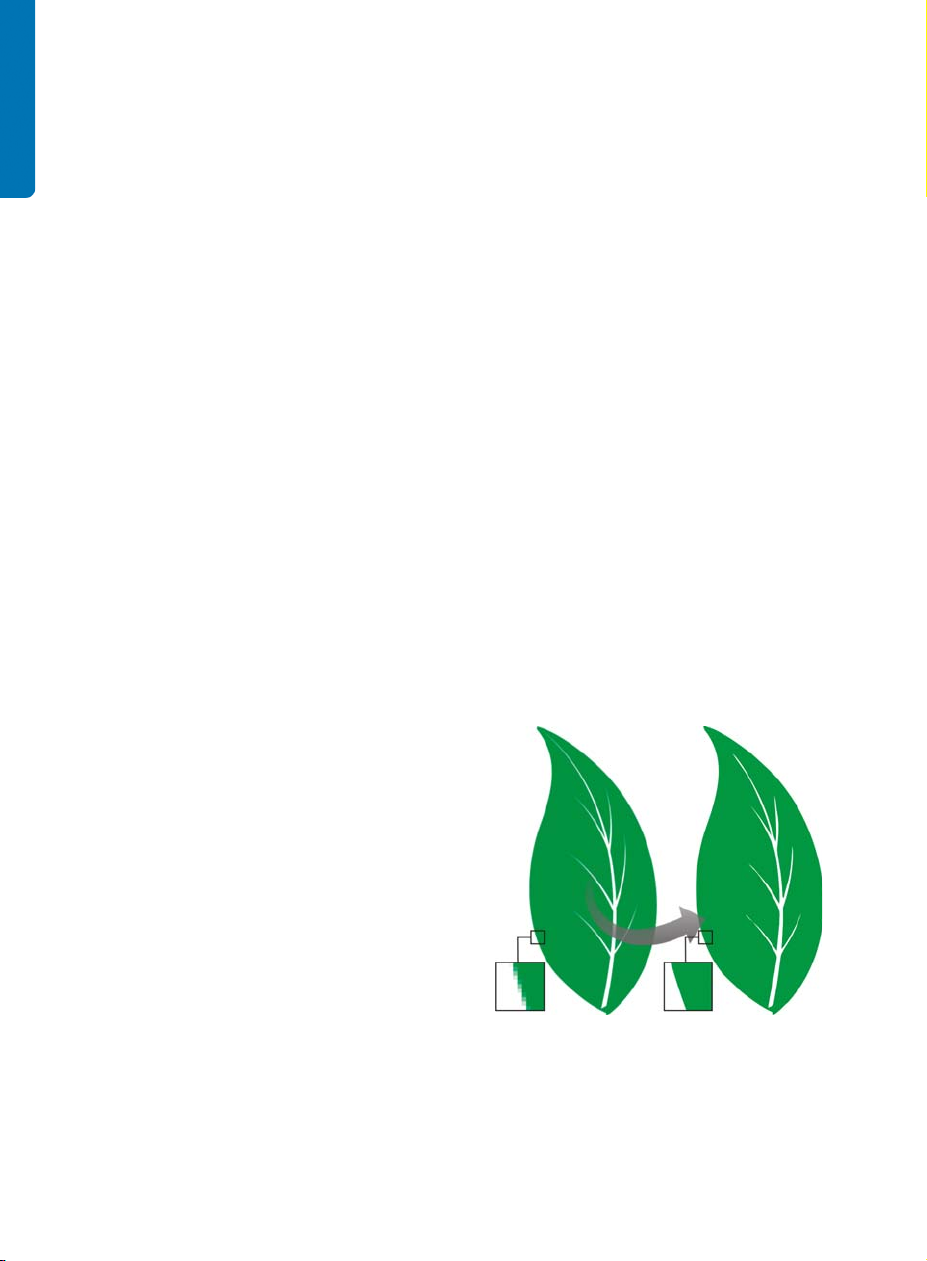
space. You’ll now find that EPS files export and
print with brighter and more vivid colors.
File format compatibility
(Enhanced)
With support for more than 60 file formats,
including CGM, AutoCAD DXF™, Autodesk®
PLT, Microsoft Visio® Filter, DOC, DOCX, RTF,
and more, you can confidently exchange files
with customers and colleagues. In CorelDRAW
Graphics Suite X5, the TIFF filter provides
greater compatibility with a variety of standard
file compression methods and multipage files.
In addition, imported Corel® Painter™ (RIF)
files now retain embedded color profiles.
Get going quickly
Whether you’re a new or current user,
CorelDRAW Graphics Suite X5 makes it easy to
get started. The suite provides many learning
aids, including creative video tutorials that will
propel you on your way to creating stunning
designs.
Video tutorials
(New and enhanced)
Create a New Document/Image dialog
boxes
(New and enhanced)
CorelDRAW X5 introduces a Create a new
document dialog box, which offers a
selection of presets for page size, document
resolution, preview mode, color mode, and
color profile. For new users, the Description
area clarifies the available controls and
settings.
In Corel PHOTO-PAINT X5, the Create a new
image dialog box has been updated to match
its CorelDRAW counterpart. It now provides
color information, such as color mode and
color profile.
Corel PowerTRACE X5
(Enhanced)
You can convert bitmaps into editable vector
graphics and achieve smoother curves and
more accurate results. This version of
Corel® PowerTRACE
results yet.
™ produces the best
Video tutorials provide a fast and fun way to
learn how to get the most out of the suite.
CorelDRAW Graphics Suite X5 provides a new
utility that makes it easy to watch the tutorials
without having to search for them.
Tooltips
(Enhanced)
The formatting and content of tooltips have
been enhanced to improve readability and
provide more information. When you position
the pointer over an icon or a button, a tooltip
appears describing the tool and its purpose.
18 | CorelDRAW Graphics Suite X5 Guidebook
Corel PowerTRACE X5 provides greatly improved trace
results.
Page 23
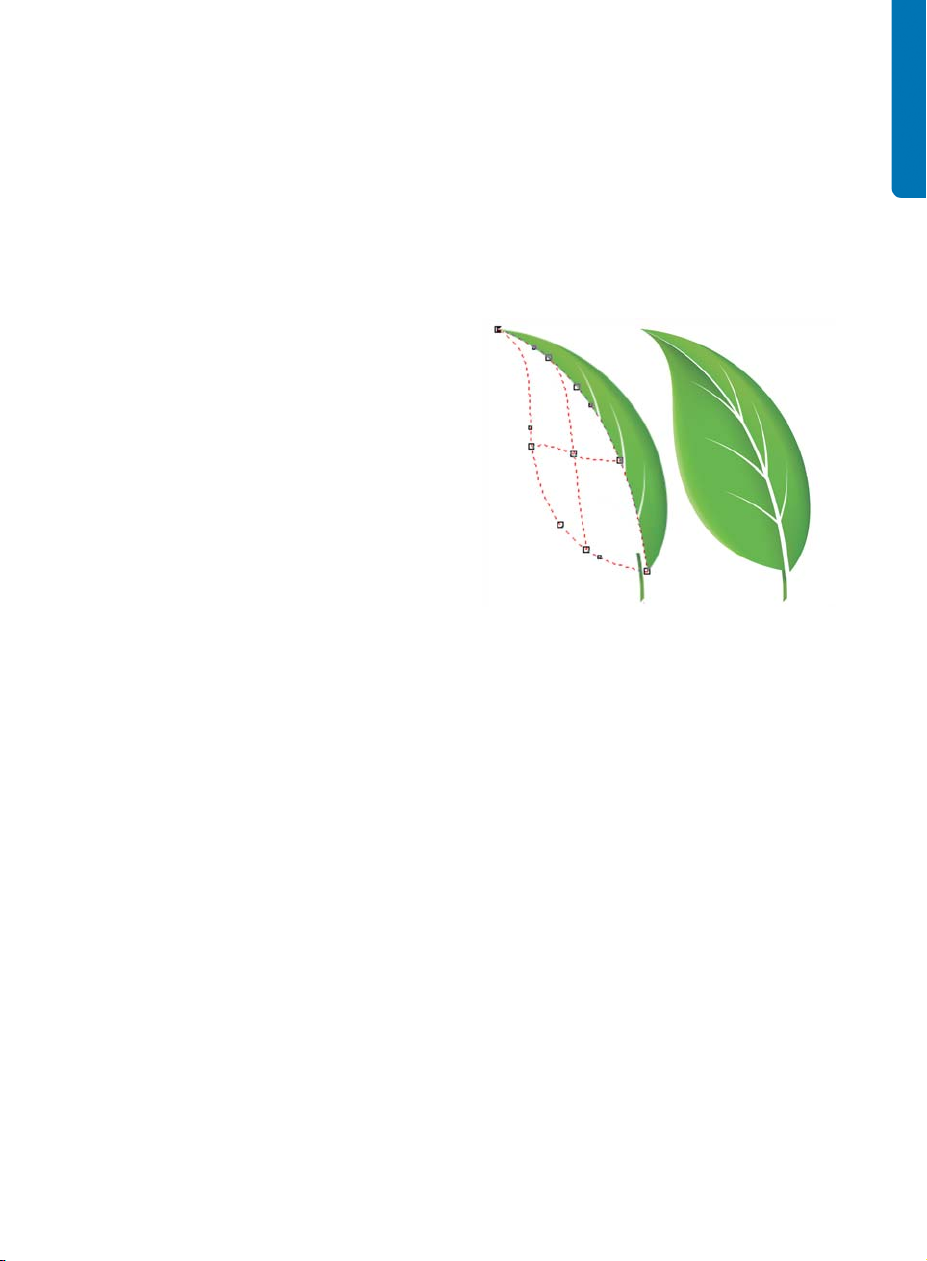
VSTA integration
(New)
For more automation flexibility, you can now
use Microsoft Visual Studio® Tools for
Applications to create dynamic add-ins.
Macro Manager docker
(New)
Available from both CorelDRAW X5 and
Corel PHOTO-PAINT X5, this new docker makes
it easier than ever to record, organize, view,
and play macros.
Create with confidence
With a legacy in design innovation,
CorelDRAW Graphics Suite X5 has long been
trusted by professional and aspiring designers.
The suite provides significant new and
enhanced features to help you create with
confidence.
Drawing tools
(New)
option lets you reveal objects behind individual
nodes. With the new Smooth mesh color
option on the property bar, you can achieve
color transitions that retain color richness. Any
colors added to the mesh nodes now blend
seamlessly with the rest of the object. In
addition, the number of nodes per mesh has
been greatly reduced to make the objects
easier to manipulate.
Improved interpolation and new node transparency
extend the possibilities of the Mesh fill tool.
Curve tools
(New and enhanced)
A collection of new drawing tools includes a
B-Spline tool, an Object coordinates docker,
scalable arrowheads, and enhanced connector
and dimension tools with a new Segment
dimension tool. The B-Spline tool lets you
create smooth curves with fewer nodes than
curves drawn by using freehand paths. For
maximum precision, the Object coordinates
docker lets you specify both the size of a new
object and its location on the page.
Mesh Fill tool
(Enhanced)
The vastly improved Mesh fill tool lets you
design multi-colored filled objects with more
fluid color transitions. The new Transparency
When drawing with the curve tools, you can
show or hide the bounding box, which lets you
draw continuously without accidentally
selecting the bounding box. In addition, you
can specify the amount of space between
joined curves. You also have multiple options
for the type of join, including extending the
curves to an intersection point, defining a
radius to add between the segments, or
defining a chamfer to add between the
segments.
Color Palette Manager docker
(Enhanced)
The enhanced Color palette manager
docker, which includes new and more accurate
Chapter 3: What’s New | 19
Page 24
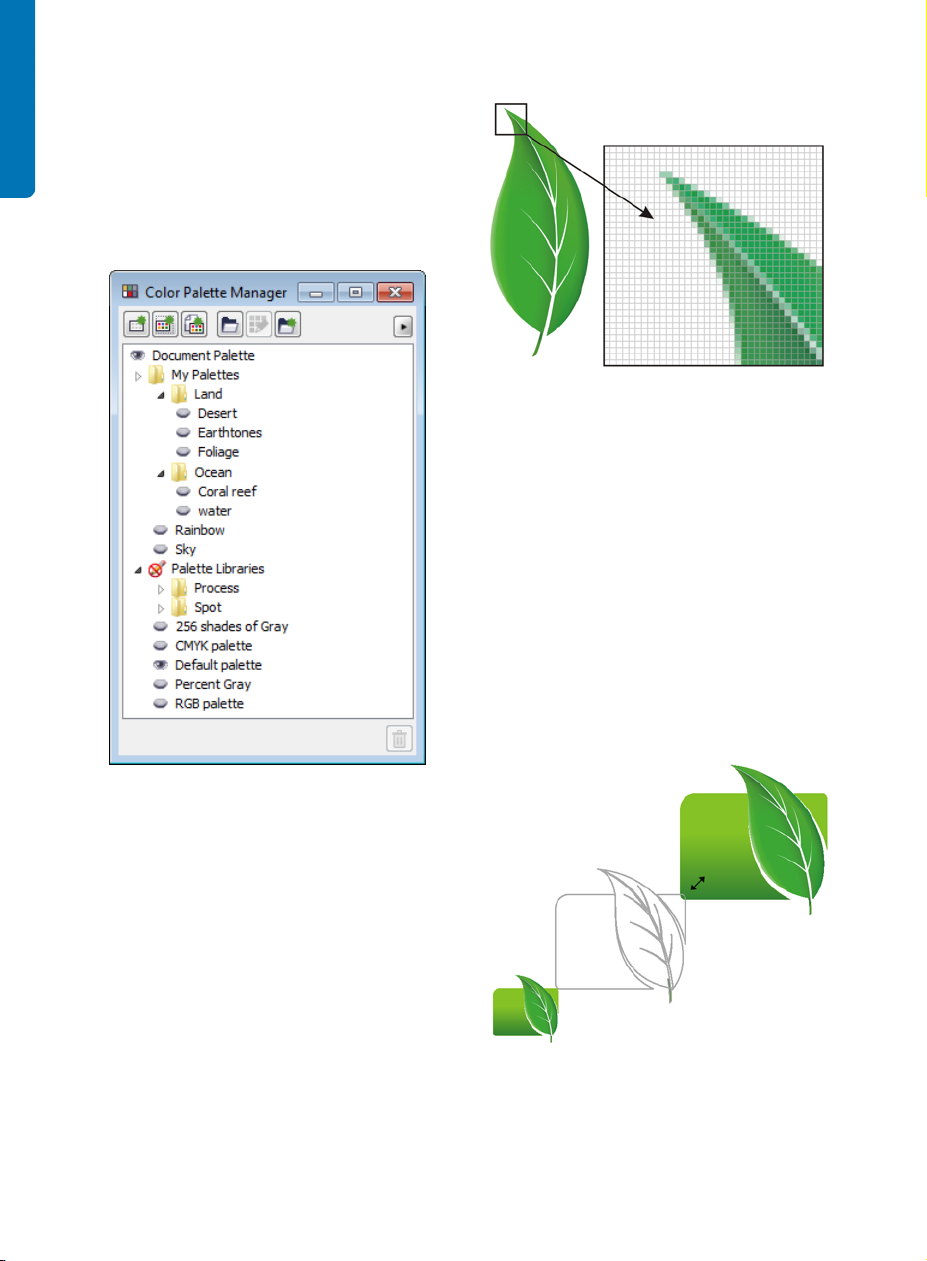
PANTONE® palettes, makes it easier to create,
organize, and show or hide both default and
custom color palettes. You can create Webspecific RGB palettes or print-specific CMYK
palettes. For optimal color consistency, you can
also add third-party color palettes when
working with multiple applications.
The new Pixels view lets you create objects with
precision.
Round corners
(Enhanced)
Now you can create chamfered, scalloped, or
round corners from the Rectangle tool
property bar. When you stretch or scale a
rectangle, the rounded corners are preserved
without distortion, and you have the option of
maintaining the original corner radius. In
addition, corners are now expressed in units of
true radii, which makes them easier to work
with.
The enhanced Color palette manager docker lets you
create and organize custom palettes.
Pixel preview
(New)
The new Pixels view lets you create drawings
in actual pixels, providing an accurate
representation of how a design will appear on
the Web. Accessible from the View menu, the
Pixels mode helps you align objects more
accurately. In addition, CorelDRAW lets you
snap objects to pixels.
20 | CorelDRAW Graphics Suite X5 Guidebook
You can stretch rectangles with scalloped, chamfered,
and round corners without distorting the corners.
Page 25
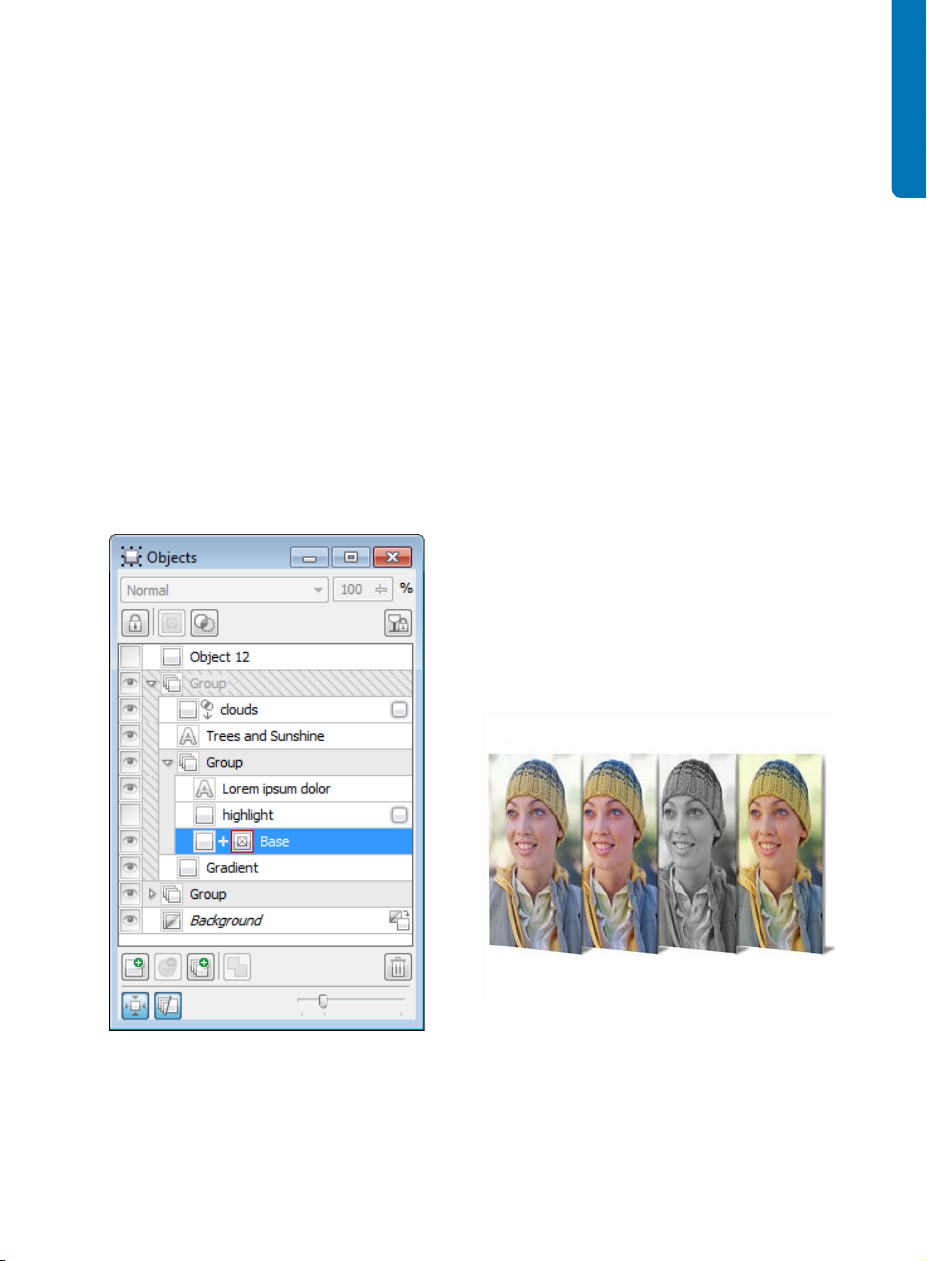
Objects docker
(Enhanced)
Windows Touch support
(New)
In Corel PHOTO-PAINT X5, the improved
Objects docker helps you achieve greater
workflow efficiency by enabling hierarchical
organization of design elements and by
making commonly used features more
accessible. You can now use nested grouping
when organizing a complex image, which
facilitates moving groups of objects between
multiple applications.
Thumbnails of objects and masks have been
improved and are easily adjusted at any time.
You can now lock objects, which prevents
them from being accidentally selected, edited,
or moved.
The suite looks right at home on Windows® 7
— you can navigate each application
workspace by using finger gestures. Support
for taskbar thumbnails lets you switch between
open documents quickly.
Photo effects
(New)
With Corel PHOTO-PAINT X5, you can
experiment with exciting new photo effects for
modifying your photos. The Vibrance effect is
great for balancing color saturation. It adds
richness to colors with low saturation while
maintaining colors with high saturation. The
Grayscale effect is ideal for removing the
saturation from an object, layer, or region of a
photo. It also lets you choose the colors used in
the grayscale conversion. The Photo filter
effect lets you simulate the result of having a
camera lens installed when a picture was
taken.
The greatly improved Objects docker enables better
organization of design elements.
Corel PHOTO-PAINT X5 includes exciting new photo
effects.
Chapter 3: What’s New | 21
Page 26
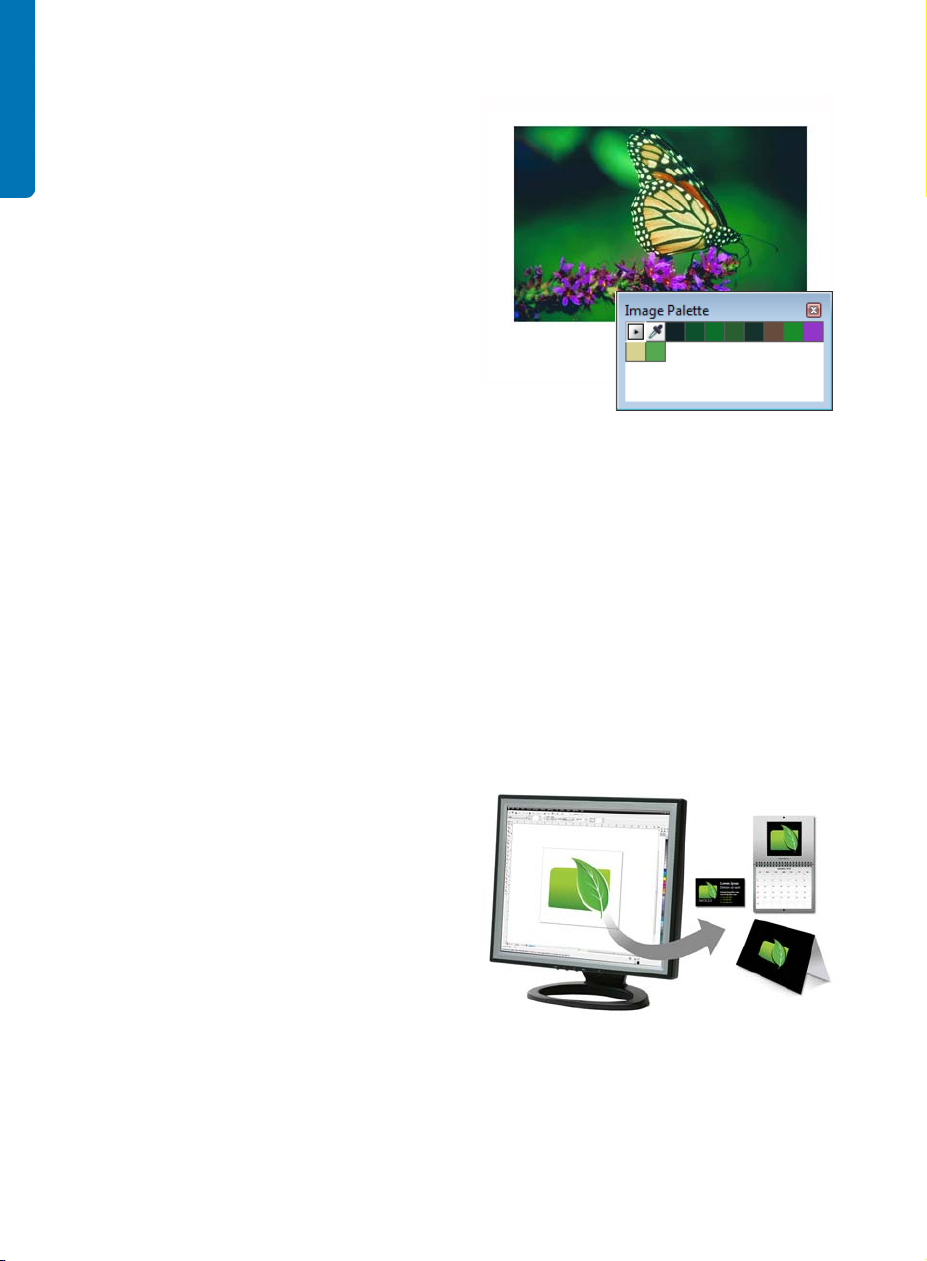
Convert to Grayscale dialog box
(New)
Corel PHOTO-PAINT X5 provides greater
control when converting images to grayscale
by letting you choose the range of colors used
in the conversion. This eliminates results that
appear washed out because of predominant
blues or reds in the original photo. The new
dialog box provides a preview window, which
lets you adjust the colors to create a more
realistic conversion.
Lock Toolbars option
(New)
Toolbars can now be locked in position so that
you do not accidentally move them while
selecting a tool. If you prefer, you can still
choose to unlock them at any time and
reposition them on your screen.
Use color with certainty
CorelDRAW Graphics Suite X5 makes it easier
than ever to achieve accurate color
representation. Whether you’re importing a
client’s mockup, working with previous
designs, or sending a project to a print shop or
manufacturing facility, you can be certain that
your colors are true.
Document/Image palettes
(New)
With both CorelDRAW X5 and Corel PHOTOPAINT X5, a custom color palette is
automatically created on the fly for each
design project. The palette is saved with the
file, which gives you quick access to this
project’s colors in the future.
A custom color palette is created on the fly for each
design project.
Default Color Management Settings
dialog box
(New)
In CorelDRAW Graphics Suite X5, the color
management engine has been completely
redesigned. The new Default color
management settings dialog box lets you
set application color policies to help achieve
accurate color representation while providing
greater control for advanced users.
CorelDRAW Graphics Suite X5 features a completely
redesigned color management engine.
22 | CorelDRAW Graphics Suite X5 Guidebook
Page 27
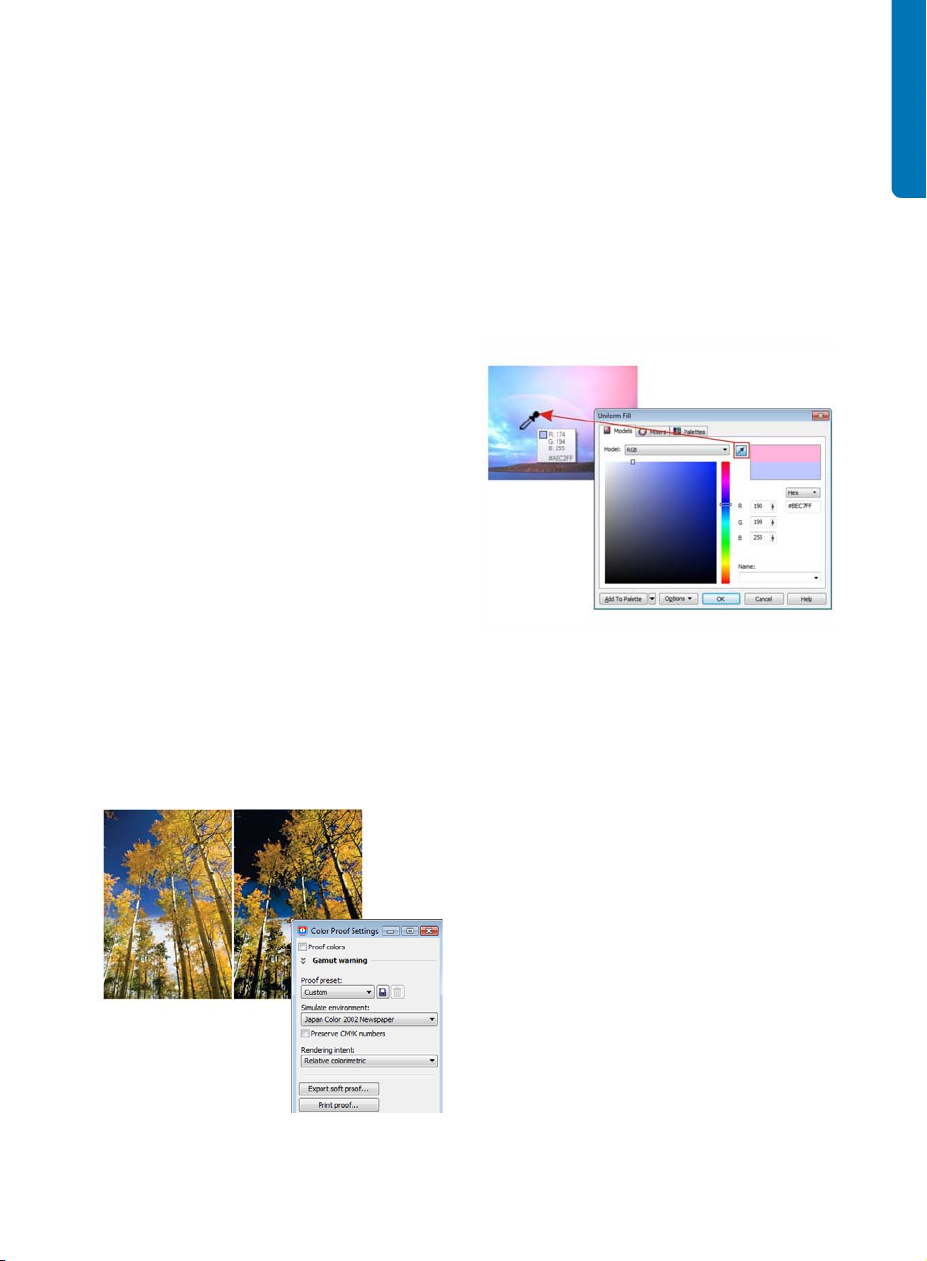
Document Color Settings dialog box
(New)
Color sampling options
(New)
The Document color settings dialog box lets
you adjust color settings that apply only to the
current document.
Primary Color Mode setting
(New)
While continuing to support RGB, CMYK, and
grayscale objects within the same document,
CorelDRAW X5 provides a new Primary color
mode setting, which governs the default color
mode on export and the default palette colors
(RGB or CMYK).
Color Proof Settings docker
(New and enhanced)
All color proof settings are grouped within a
single docker, which lets you save presets and
prepare artwork for various output devices
more efficiently. The docker helps you save
time by providing a list of output devices that
you can choose from to preview the output.
When seeking approval from clients, you can
also easily export soft proofs and print hard
proofs from the docker.
The addition of the Eyedropper tool to
various color dialog boxes lets you conveniently
sample and match colors from a document
without closing the dialog box. The
Eyedropper tool is also available on color
palettes, as well as in color pickers on the
property bar.
You can quickly and easily sample colors from a
document.
Application of sampled color
(Enhanced)
When you sample color with the Eyedropper
tool in CorelDRAW, the Apply color mode is
automatically activated so that you can
immediately apply the sampled color to
another object. You can also drag a color
directly from one object to another.
With the Color proof settings docker, you can proof
your document as you go.
Hex color values
(Enhanced)
The suite now provides multiple options for
viewing hexadecimal (hex) color values and lets
you choose colors by using their hex value.
Web designers often specify colors in standard
hex format, which ensures consistent color
representation. With CorelDRAW X5, you can
Chapter 3: What’s New | 23
Page 28
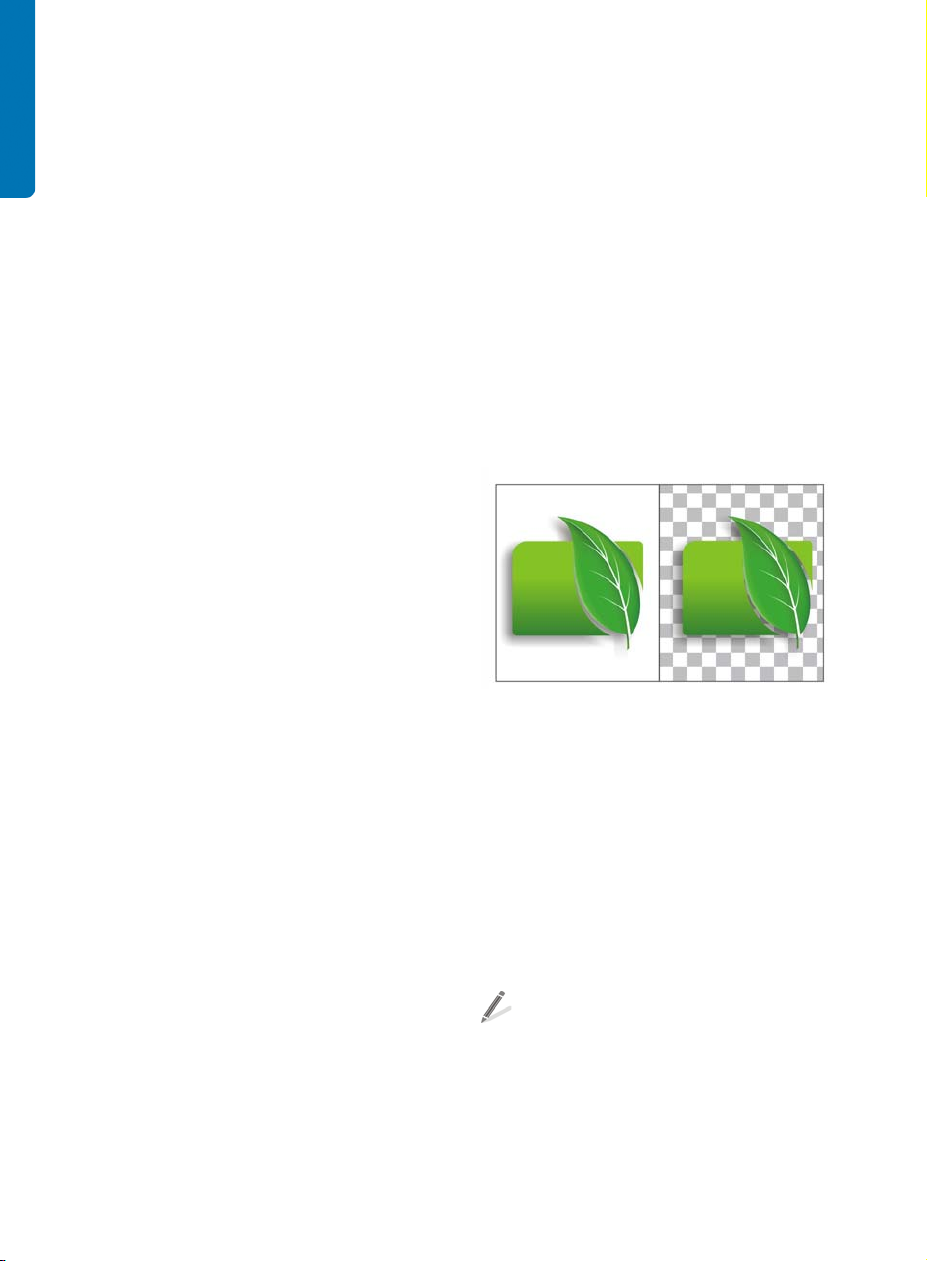
view hex values in the Uniform fill dialog box,
in the Eyedropper tooltip, in the Color
docker, and on the status bar. With
Corel PHOTO-PAINT X5, hex values appear
in the Eyedropper tooltip, in the Info docker,
and on the status bar.
Output with ease
With its industry-leading file format
compatibility, CorelDRAW Graphics Suite X5
provides the flexibility that today’s designers
need for outputting their work. The same
design may be needed for Web banners,
printed ads, brochures, T-shirts, billboards, and
digital signs. CorelDRAW Graphics Suite gives
you an integrated solution for all types of
output.
Collect for Output option
(New)
The new Collect for output option helps you
gather fonts, color profiles, and other file
information, making it easier to share your
work with a print service provider.
Printer page size
(New)
You can go to print more quickly than ever with
CorelDRAW X5, which can be set to
automatically synchronize document
dimensions with your printer’s paper size (if
your printer supports this option).
Web graphics
(Enhanced)
The suite now provides optimization filters that
produce consistent, high-quality Web output.
In addition, more comprehensive transparency
controls let you easily manipulate transparency
on the fly.
Export for Web dialog box
(New)
The new Export for Web dialog box provides
a single access point for common export
controls, eliminating the need to open
additional dialog boxes when preparing a file
for export. It also lets you compare the results
of various filter settings before you commit to
an output format, making it easier to achieve
optimal results. In addition, you can specify
object transparencies and matting colors for
anti-aliased edges — all with real-time preview.
You can also select and edit color palettes for
indexed formats.
You can fine-tune your Web output while previewing
the changes in real time.
SWiSH miniMax 2
(New)
With SWiSH miniMax2, you can quickly and
easily create stunning interactive Adobe®
Flash® animations, banners, and more. SWiSH
miniMax2 includes hundreds of multimedia
effects that you can apply to text, images, or
sounds.
To learn what was new in previous versions
of CorelDRAW Graphics Suite, click Help `
Highlight what’s new, and choose a
version. Menu commands and tools for
features introduced or improved in that
version are highlighted.
24 | CorelDRAW Graphics Suite X5 Guidebook
Page 29
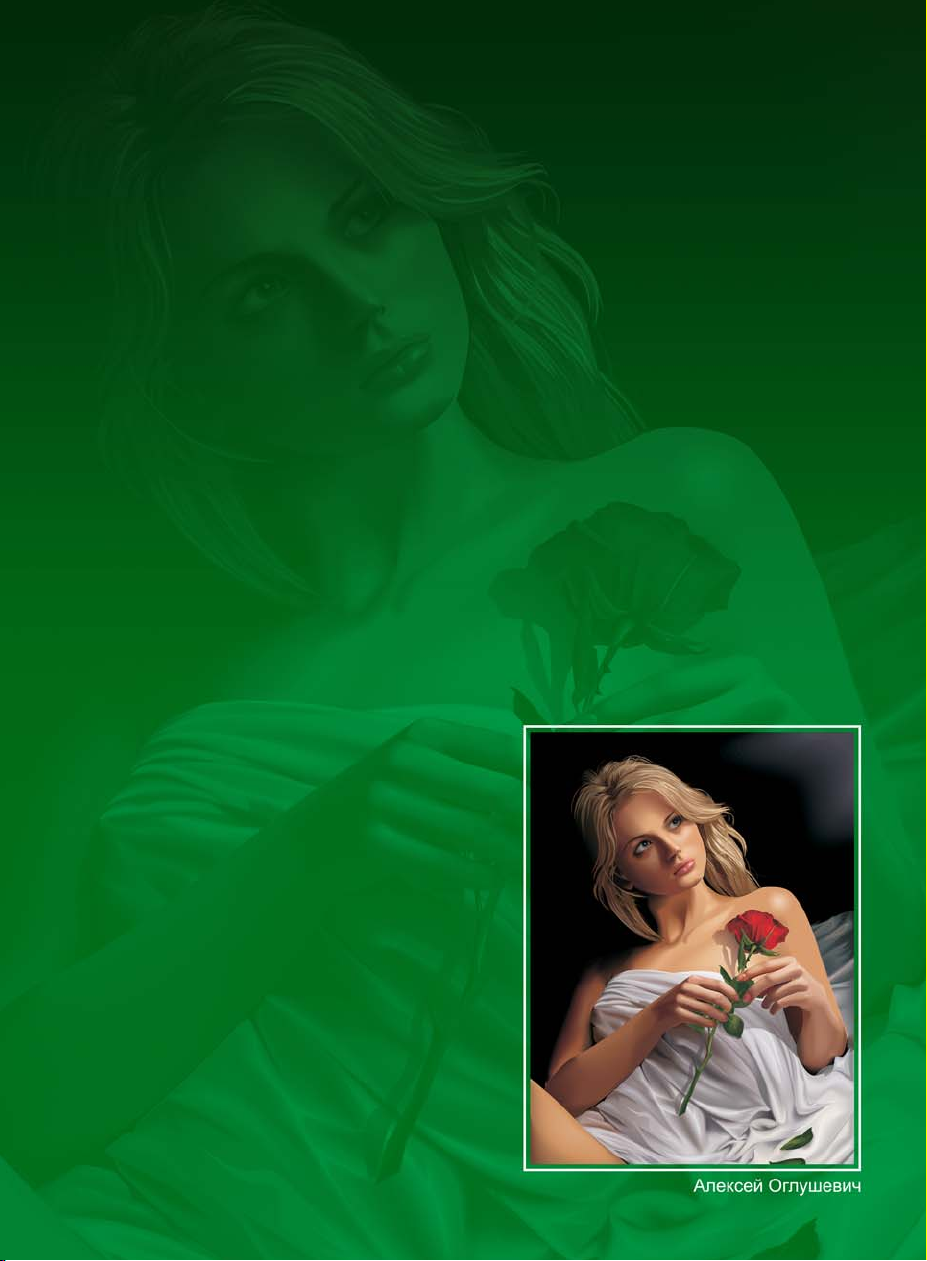
Part Two
Getting Started
Image created by
(Aleksey Oglushevich)
Page 30
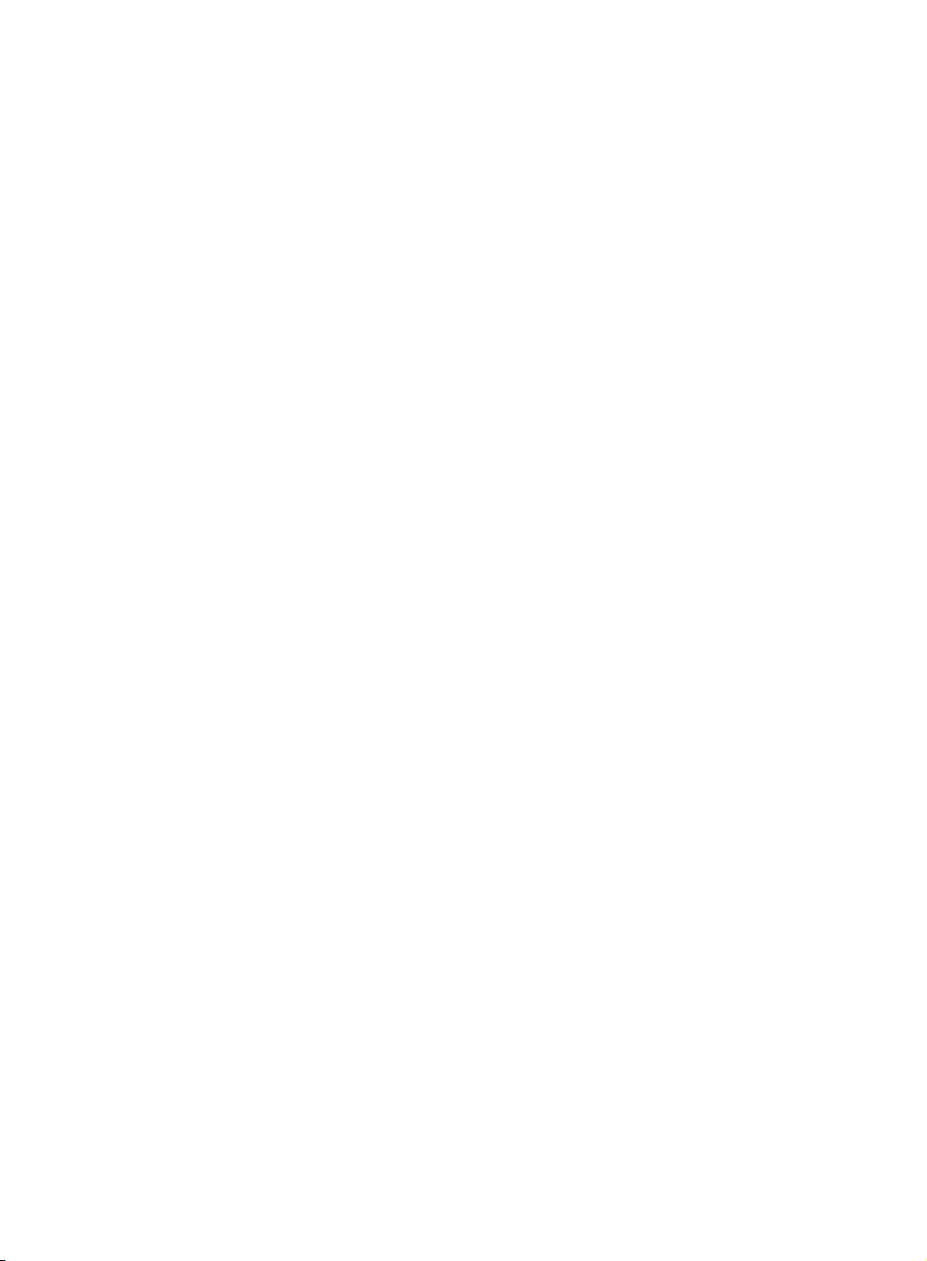
Page 31

Chapter 4: CorelDRAW Basics
Workspace overview 28
Starting a document 33
Zooming, panning, and scrolling 34
Creating objects 34
Working with bitmaps 36
Selecting, sizing, and transforming objects 37
Coloring and styling objects 38
Positioning objects 42
Grouping and combining objects 43
Organizing objects 43
Working with pages 44
Sharing your work 44
Setting preferences 46
Chapter 4: CorelDRAW Basics | 27
Page 32

Chapter 4: CorelDRAW Basics
This chapter introduces you to the CorelDRAW® workspace and provides an overview of basic
tasks, such as starting and viewing documents, modifying and organizing objects, and creating
page layouts. Additional topics include sharing work and setting preferences. As you learn to use
CorelDRAW, this chapter can help identify tasks and features that you may want to explore further
in the Help.
Workspace overview
The CorelDRAW workspace provides a wide range of tools and commands for creating unique
graphic designs. This section describes the application window and the toolbox.
Application window
Toolbox
Document
window
Standard toolbar
Document
navigator
Menu bar
Document
page
Title bar
Status bar
Rulers
Document
palette
Docker
Property bar
Color palette
28 | CorelDRAW Graphics Suite X5 Guidebook
Page 33

The following list describes the main
components of the CorelDRAW application
window.
•The toolbox contains tools for creating,
filling, and modifying objects in a
document.
•The standard toolbar contains shortcuts
to basic menus and commands, such as
opening, saving, and printing documents.
Additional toolbars contain shortcuts for
more specific tasks.
•The menu bar contains drop-down
menus of related commands.
•The title bar displays the title of the
current document.
•The property bar contains controls that
change according to the active tool. For
example, when you use the Te xt tool, the
property bar changes to display controls
for creating and editing text.
•A docker lets you access commands and
settings that are associated with a specific
tool or task.
• The horizontal and vertical rulers let you
determine the size and position of objects
in a document.
•The document navigator lets you add
pages to a document, or move from page
to page within a document.
•The document window is the workspace
area that is bordered by scroll bars and
other controls. It includes the document
page and surrounding area.
•The document page is the rectangle that
represents the printable section of the
document window.
•The Document palette lets you keep
track of the colors that are used in a
document.
•The color palette is a dockable bar that
contains color swatches.
•The status bar displays information about
the properties of an object, such as type,
size, color, and fill. Color proofing status,
color profiles, and other information
about document colors are also displayed.
Toolbox
The toolbox contains a range of tools that you
can use for specific drawing and editing tasks.
Some tools let you draw shapes, and other
tools let you apply colors, patterns, or other
types of fills to objects.
Some tools belong to flyouts, which are groups
of related tools. A small arrow in the lowerright corner of a toolbox button indicates that
the tool belongs to a flyout. The last-used tool
in the flyout appears on the button. You can
access the tools in a flyout by clicking the flyout
arrow.
Flyout arrow
Toolbox
Flyout
In the default workspace, clicking the flyout arrow on
the Shape tool opens a flyout of related tools.
The following section summarizes the main
categories of tools that are available in the
toolbox. For more information about specific
tools, see “Workspace tools” in the Help.
Chapter 4: CorelDRAW Basics | 29
Page 34

Pick tool
The Pick tool lets you select, size,
skew, and rotate objects.
Shape tools
Shape tools let you draw many
different shapes, including
rectangles, ellipses, stars, polygons,
and spirals. Additional tools in this
category (not shown here) let you
draw shapes such as smileys,
arrows, banners, and flowcharts.
Shape editing tools
Shape editing tools let you change
the shape of an existing object.
30 | CorelDRAW Graphics Suite X5 Guidebook
Page 35

Curve tools
Curve tools let you draw lines and
curves, such as freehand lines,
straight lines, and Bézier curves. You
can also use the Artistic media
tool to spray images, draw
calligraphic lines, or add
brushstrokes.
Fill tools
Fill tools let you apply various fills to
objects, such as uniform, interactive,
and mesh fills.
Interactive tools
Interactive tools let you apply special
effects to objects, such as drop
shadows, extrusions, contours, and
transparencies.
Chapter 4: CorelDRAW Basics | 31
Page 36

Cropping and erasing tools
Cropping and erasing tools let you
remove parts of a document.
Table tool
The Ta bl e tool lets you draw and
edit tables.
Dimension tools
Dimension tools let you draw
slanted, straight, and angular
dimension lines to measure parts of
objects in a document.
Connector tools
Connector tools let you draw lines
that connect objects in diagrams
and flowcharts.
32 | CorelDRAW Graphics Suite X5 Guidebook
Page 37

Text tool
The Te xt tool lets you type words
directly on-screen as artistic or
paragraph text.
Zoom tool
The Zoom tool lets you change the
magnification level in the document
window.
For more information about workspace
components, see “CorelDRAW workspace
tour” in the Help.
Starting a document
When you start a new document (File ` New),
you can set various document properties in the
Create a new document dialog box.
You can name the document, set the page size,
select a color mode, such as CMYK or RGB, and
set color profiles.
The Create a new document dialog box lets you
specify a wide range of document properties.
Chapter 4: CorelDRAW Basics | 33
Page 38

Zooming, panning, and scrolling
Drawing common shapes
You can change the view of a document by
zooming in to get a closer look or by zooming
out to see a larger area. You can experiment
with a variety of zoom options to determine
the amount of detail that you want.
Left: The Zoom to ol is u sed to se lec t a n ar ea to m agnif y.
Right: The area is magnified.
Panning and scrolling are two additional ways
to view specific areas of a document. When
you work at high magnification levels or with
large documents, you may not be able to see
all the content at the same time. Panning lets
you “grab” the document and move it around
in the document window to focus on a desired
area. Scrolling lets you move the document up,
down, or sideways in the document window so
that you can view the areas that are currently
hidden.
Creating objects
Objects are the building blocks of a document.
By using the tools in the toolbox, you can
create different types of objects: shapes, lines
and curves, text, and tables.
CorelDRAW provides many tools that let you
draw common shapes, such as rectangles,
circles, stars, and arrows. After using one of
the shape drawing tools, you can make
changes to the shape, such as by stretching it,
applying a pattern fill, or adding a drop
shadow.
One of the simplest shapes that you can create
is a rectangle.
To add a rectangular object to your
document, click the Rectangle tool in
the toolbox. On the document page, drag
to draw the rectangle.
The Rectangle tool is used to draw a single rectangle
(left), which can be used as a graphical element in a
finished project (right).
This method of drawing objects also applies to
the tools described in the following list:
•The Ellipse tool lets you draw circles and
ellipses.
•The Polygon tool lets you draw polygons.
•The Graph paper tool lets you draw a
grid.
•The Spiral tool lets you draw symmetrical
and logarithmic spirals.
34 | CorelDRAW Graphics Suite X5 Guidebook
Page 39

•The Basic shapes tool lets you draw a full
set of shapes, such as hexagrams, smileys,
and right-angle triangles.
•The Arrow shapes tool lets you draw
arrows with a specified shape, direction,
and number of arrowheads.
•The Flowchart shapes tool lets you draw
flowchart symbols.
Creating lines and curves
join the points to make a closed path, which
lets you add fills to the line as if it were a shape
object.
If you want to create your own unique shapes,
you can use one of the curve tools. Using these
tools, you can draw an almost unlimited variety
of shapes. Before you get started, however, be
sure that you understand the following basic
concepts.
After drawing a line, you can convert it to a
curve. When you convert a line to a curve, you
are essentially reducing the line to a series of
points, called “nodes.” By simply moving the
nodes, you can change the line’s shape.
Converting to curves is helpful when you want
to make detailed changes to the basic shape of
a line.
Left: Open path. Right: Closed path with a fill added.
CorelDRAW provides many tools for drawing
lines and curves, including the following:
•The Freehand tool lets you drag or use a
digital tablet to draw line segments and
curves.
•The Artistic media tool provides access to
four additional tools:
•The Brush tool lets you draw lines that
look like brushstrokes.
•The Sprayer tool lets you spray
objects, such as snowflakes or bubbles,
along a path.
•The Calligraphic tool lets you draw
lines that resemble strokes drawn with
a calligraphy pen.
•The Pressure tool lets you draw lines
that resemble strokes drawn with a
pressure-sensitive pen.
•The Pen tool lets you draw curves and
straight lines one segment at a time.
Top: Straight line. Middle: The line has been converted
to curves and now contains curve nodes. Bottom: The
curve is shaped by manipulating the nodes.
A line in which the starting point and endpoint
do not meet is called an open path. You can
Chapter 4: CorelDRAW Basics | 35
Page 40

Creating text
You may need to include text in your
documents. CorelDRAW lets you create two
types of text:
• Paragraph text is contained within a text
frame. You can apply many common textediting properties to paragraph text, such
as font, text color, bold, and italics.
Paragraph text is ideal for larger blocks of
text.
• Artistic text is not contained within a text
frame, and you can add special effects
such as contouring and drop shadows.
Artistic text is ideal for logos, banners, and
headlines.
Left: Paragraph text. Right: Artistic text, formatted as a
logo.
You can create both paragraph and artistic text
by using the Te x t tool. For more information,
see “Adding text” in the Help.
Creating tables
One way to organize objects in your document
is by creating a table and inserting the objects
into the table cells. You can organize both
graphic and text objects in a table. Tables offer
a quick way to create a pleasing layout for your
documents.
The Ta bl e tool was used to design this Web page.
You can create tables by using the Tab l e tool.
When you click the Tab le tool, controls for the
tool become available on the property bar.
After specifying the number of rows and
columns, you can simply drag the tool
diagonally to draw the table.
Working with bitmaps
The document that you create with
CorelDRAW is a vector graphic. Vector graphics
are resolution-independent, which means that
the graphic is not compromised when you
scale or distort it. Vector graphics are based on
mathematical equations, which remain the
same regardless of the changes you make.
When you import a photograph into
CorelDRAW, the photograph is imported as a
bitmap image. Bitmap images are based on
pixels, which are tiny units of color. You can
think of a vector graphic as composed of lines
and fills, and a bitmap image as composed of
a mosaic of colors.
36 | CorelDRAW Graphics Suite X5 Guidebook
Page 41

Left: Vector image with smooth lines. Right: Pixelated
bitmap image that demonstrates the “mosaic” nature of
bitmap files.
There are two ways in which you can work with
bitmap images in CorelDRAW: You can insert a
bitmap into your document, and you can open
Corel® PHOTO-PAINT™ from within
CorelDRAW to edit a bitmap.
Inserting bitmaps
You can import a bitmap image into a
document either directly or by linking it to an
external file. When you link to an external file,
any edits that you make to the external file are
automatically applied to the imported file in
CorelDRAW. After you import a bitmap, the
status bar provides information about the color
mode, size, and resolution of the bitmap.
When you import the bitmap into the
document, you can make changes to the
bitmap by using the Edit bitmap feature in
CorelDRAW.
Editing bitmaps
To send a bitmap to Corel PHOTO-PAINT,
click the Edit bitmap button on the
property bar.
Selecting, sizing, and transforming objects
After adding an object to your document, you
may want to modify the object. CorelDRAW
provides several tools that let you select, resize,
or transform the objects in your document.
To modify an object, you must select it first.
You can select an object by using the Pick tool.
After you select an object by using the Pick
tool, a bounding box appears around the
object, and an “X” appears at the center of the
object. The bounding box contains control
handles, which you can use to transform the
object.
The object on the right has been selected, which is
indicated by a bounding box with an “X” in the center.
You can change an object by sizing, skewing,
stretching, rotating, or mirroring it.
You can access Corel PHOTO-PAINT, a
complete bitmap-editing program, from
within CorelDRAW. When you finish editing a
bitmap, you can quickly resume your work with
CorelDRAW.
Chapter 4: CorelDRAW Basics | 37
Page 42

• Sizing lets you change the width and
height of an object.
• Skewing lets you slant an object to one
side.
• Stretching lets you change the height
and width of an object nonproportionally.
• Mirroring lets you create a horizontal or
vertical mirror image of an object.
Coloring and styling objects
In addition to transforming objects, you can
style your objects artistically. For example, you
can apply a unique outline or fill, or add a drop
shadow to create the illusion of depth. You can
also make your objects transparent.
• Rotating lets you turn an object around
its center axis or a point relative to its
position.
38 | CorelDRAW Graphics Suite X5 Guidebook
A solid red fill has been added to the bottom cube.
Page 43

A blue fill and a drop shadow have been applied to the
bottom rectangle, giving it a three-dimensional
appearance.
A transparency effect has been applied to the bottom
circle, so that it appears to be under water.
Formatting outlines
You can change the outline of an object in
various ways. Depending on your design
needs, you can choose a different outline color,
thickness, or style (such as a dashed or dotted
line).
Upper left: Triangle outline with no formatting applied.
Lower right: Triangle outline formatted with color and a
dashed-line pattern.
A list of preset arrowheads is also available. To
add arrowheads to the starting point or
endpoint of a line, you can choose a preset
from the list or create a custom arrowhead.
Choosing fills
CorelDRAW provides a wide range of fills to
help you add patterns and texture to your
objects. You can fill an object with one color, or
with a blend of two or more colors. Or you can
select a more complex fill, such as a texture or
pattern, or create your own fill.
To change the appearance of outlines, you
can use controls in the Outline pen dialog
box, the Outline page of the Object
properties docker, or the property bar.
Top to bottom: Uniform fill, fountain fill, and pattern fill
applied to objects.
Chapter 4: CorelDRAW Basics | 39
Page 44

To add a fill to an object, click either the Fill
tool or the Interactive fill tool.
The Fill tool lets you choose one of five fill
types, each with a wide range of options. The
Interactive fill tool lets you apply a fill
dynamically by using property bar controls
while drawing on the document page. The
following list describes the types of fills that are
available for each tool.
Fill tool
•The Uniform fill is a single-color fill.
•The Fountain fill is a blended fill of two
or more colors.
•The Pattern fill is a patterned design,
such as a floral wallpaper design.
•The Te x tu re f i l l has a textured effect that
mimics various surfaces, such as marble,
ocean surface, and moon terrain.
•The PostScript fill supports transparency
in a range of patterns.
Interactive fill tool
•The Interactive fill lets you create a
fountain fill and apply changes to it in real
time.
•The Mesh fill lets you manipulate a mesh
grid to control the colors and blends in a
custom fountain fill.
For more information, see “Filling objects” in
the Help.
Transparency was added to the object on the left to
create the illusion of water, and to the object on the
right to create the illusion of glass. The Drop shadow
tool was used to intensify the effect in both objects.
You can adjust the measure of transparency to
determine how opaque the object is. A fully
opaque object completely blocks anything
behind it, whereas a fully transparent object is
invisible.
To apply transparency to an object, you have
several choices. You can use the Interactive
transparency tool to apply a transparency fill,
or you can use a transparency lens effect. In
addition, you can control the way the
transparency is blended in the object, and you
can copy transparencies from one object to
another. You can also specify whether to apply
the transparency to the fill or to the object
outline, or to both.
Adding effects
Adding transparency
You can apply transparency to create a realistic
rendering of objects such as water and glass.
When you add transparency to an object,
anything behind the object shows through.
40 | CorelDRAW Graphics Suite X5 Guidebook
CorelDRAW offers a range of tools that you can
use to add three-dimensional effects to
objects.
Page 45

• Extrusions
•Chamfers
•Drop shadows
• Contours
• PowerClips
•Bevels
Reusing color and objects
To save time and maintain a uniform look in
your document, you can reuse colors and
objects.
You can sample color from anywhere in your
document and then copy that color to another
object.
The orange color is sampled from the graphic on the left
and applied to the graphic on the right.
To sample color, click the Color
eyedropper tool, and click the color. The
Color eyedropper tool automatically
switches to the Apply color mode. To
apply the color, point to an object, and
click.
When you use a color in your document, the
color is added to the Document palette,
which opens when you start a new document
or open an existing document. Colors are
added to the Document palette when you
Chapter 4: CorelDRAW Basics | 41
Page 46

add a color from one of the color libraries,
when you sample a color from another
document or another application, and when
you apply fills to objects.
The Document palette is automatically updated as you
add colors to your document. You can use this palette
to create a color scheme for your project.
To reuse objects in your documents, you can
either copy and paste the objects, or you can
duplicate them. Using the first method, you
can copy an object to the Clipboard and then
paste the object in your document. Using the
second method, you can quickly create
multiple duplicates of the object and place
them in your document.
To create one copy of an object, click Edit
` Copy. To create a series of duplicates,
click Edit ` Step and repeat.
Positioning objects
CorelDRAW provides several tools to help you
position and align your objects on the page.
You can use these tools to avoid small gaps or
misalignments that are not apparent on-screen
but become noticeable after printing.
You can use snapping to align an object with
another object in a document. When snapping
is turned on, snap points appear in various
locations around an object, such as the corner,
center, or edge.
Left: The blue rectangle is dragged down to snap to the
red rectangle. Right: The two objects are snapped
together.
Left: The object has been copied and pasted. Right: The
object has been duplicated.
42 | CorelDRAW Graphics Suite X5 Guidebook
To turn on object snapping, click View `
Snap to objects.
If you want to align an object with another
object but do not want to snap directly to the
object, you can use dynamic guides. Dynamic
guides are temporary guidelines that are based
on one of the following snap points of an
object: center, node, quadrant, or text
baseline. You can drag the object along the
dynamic guide. The distance from the base
object is measured as you move the object.
Page 47

Left: A vertical dynamic guide is used to align objects.
Right: A horizontal dynamic guide is used to align
objects.
To turn on dynamic guides, click View `
Dynamic guides.
Grouping and combining objects
As you add objects to your document, you may
find it increasingly difficult to select and move
a specific object. You may want to make
changes to a group of objects or move them
without changing their position in relation to
each other. CorelDRAW lets you group objects
to manage them more easily. When you group
objects, each object retains its own properties.
When you finish working with the objects as a
group, you can ungroup the objects to work
on each one individually.
You can also use a grid to align objects within
the document window. A grid is a series of
intersecting lines in which each small square
acts as a snapping point. You can reduce the
size of these squares for more precise
alignment in your document.
Objects can be placed on the document page by
aligning them with a grid.
To display the grid, click View ` Grid.
The three chair images are selected as a group.
To group objects, marquee select the
objects, and click Arrange ` Group.
By combining two or more objects, you can
create a single curve object that has the fill and
outline attributes of the last selected object.
You can edit this curve object whenever
necessary. In addition, you can combine
objects as a way of creating objects with holes.
To combine objects, click Arrange `
Combine.
For more information, see “Combining
objects” in the Help.
Organizing objects
The more objects you add to your document,
the more difficult it is to find specific objects.
To organize your objects, you can add layers to
your document. Layers make it easier to view
and work with multiple objects simultaneously.
Chapter 4: CorelDRAW Basics | 43
Page 48

The Object manager docker lets you add,
move, and delete layers in your document. You
can set up layers before you begin working on
your document, or you can add them as
needed and then move existing objects to the
the newly added layers.
To open the Object manager docker, click
To ol s ` Object manager.
Left: Portrait orientation. Right: Landscape orientation.
To set the page size, click Layout ` Page
setup. You can select from a long list of
common paper sizes, including legal,
business card, and various envelope sizes.
You can specify a background for your pages.
A background consists of a single color or a
bitmap, which is tiled to fit the page.
The Object manager docker lets you select and modify
page layers.
For more information about layers, see
“Working with layers” in the Help.
Working with pages
Depending on your desired output, you can
customize the look of your pages by specifying
different page layouts, such as a booklet, tent
card, or brochure. You can also toggle the
page orientation between landscape and
portrait, and you can create a custom page
size.
44 | CorelDRAW Graphics Suite X5 Guidebook
Left: Page with a solid red background. Right: Page with
a tiled bitmap background.
To add a background to your page, click
Layout ` Page background.
Sharing your work
To share your finished document with others,
you can print a copy on a personal printer. Or
for high-quality output, such as signs or vehicle
wraps, you can send your document to a
commercial printer. You can also export your
wor k t o a d if fe re nt fi le for ma t, su ch as Ad ob e®
Page 49

Portable Document Format (PDF) or Adobe®
Illustrator® (AI).
You can preview your work before printing to
ensure that everything will appear as it should.
If your document has multiple layers, and you
do not want to print them all, you can specify
which ones to print. Make sure that the layers
to be printed are visible and enabled for
printing in the Object manager docker.
In this example, the objects on Layer 2 are visible in the
document window and are enabled for printing. The
objects on Layer 1 are visible, but will not appear in the
printed copy of the document.
To pri nt to a pe rsonal printer, click File `
Print. In the Print dialog box, choose a
printer from the Printer list box, and
choose a print range option.
To preview a print job, click File ` Print
preview.
If you are using a print service provider, you
must ensure that your document meets the
provider’s criteria. Consult with the print
service provider if you do not have this
information, so that you know which options
to enable in the document.
To prepare a print job for a print service
provider, click File ` Collect for output.
Follow the instructions in the Collect for
output wizard.
To export your work to another file format,
click File ` Export, and choose a file
format.
The Print dialog box lets you set printing preferences for
your document.
Export dialog box
Depending on which file format you choose
when exporting a file, you can set additional
options. For example, with the Adobe
Illustrator (AI) file format, you can choose a
specific version of Adobe Illustrator in the
Export dialog box.
Chapter 4: CorelDRAW Basics | 45
Page 50

When you save your work as a PDF file, you can
use PDF presets, which optimize the file for
various types of output, such as document
distribution, prepress, and the Web.
To save your work as a PDF file, click File `
Export. From the Save as type list box,
choose PDF - Adobe Portable
Document Format.
Setting preferences
You can set many different preferences in
You can set export options for Adobe Illustrator files.
Preference Description How to set
CorelDRAW to customize various features. The
following table lists and describes three
examples of these preferences.
Unit of measure The selected unit of measure
for the horizontal and vertical
rulers, such as inches, pixels
or points
Backup files The folder location to save
backup files, and any autobackup settings
Nudge distance The increment by which you
move an object when you
press an arrow key
Click View ` Setup ` Grid
and ruler setup, and click
Rulers. In the Units area,
choose a unit of measure for
the horizontal and vertical
rulers.
Click To ol s ` Options in the
Workspace list of categories,
and click Save to access the
backup file settings.
Click View ` Setup ` Grid
and ruler setup, and click
Rulers. Type a value in the
Nudge box.
46 | CorelDRAW Graphics Suite X5 Guidebook
Page 51

Chapter 5: Corel PHOTO-PAINT Basics
Workspace overview 48
Acquiring images 57
Cropping and rotating 57
Changing image size and resolution 58
Changing color modes 60
Retouching 60
Adjusting color and tone 62
Working with masks 64
Working with objects and lenses 65
Sharing your work 66
Setting preferences 67
Chapter 5: Corel PHOTO-PAINT Basics | 47
Page 52

Chapter 5: Corel PHOTO-PAINT Basics
This chapter introduces you to the Corel® PHOTO-PAINT™ workspace and provides an overview of
basic tasks, such as bringing in images from your scanner or digital camera, adjusting image size
and resolution, and retouching images to fix common problems. Additional topics include using
masks, objects, and lenses in image editing, and sharing work by exporting to different file formats
or by using CorelDRAW® ConceptShare™. As you learn to use Corel PHOTO-PAINT, this chapter
can help identify tasks and features that you may want to explore further in the Help.
Workspace overview
The Corel PHOTO-PAINT workspace provides a wide range of tools and commands for viewing and
editing images. This section describes the application window and the toolbox.
Application window
Toolbox
Image window Color palette
Menu bar
Status bar
Standard toolbar Property bar
Navigator pop-up
Image palette Docker
48 | CorelDRAW Graphics Suite X5 Guidebook
Page 53

The following list describes the main
components of the Corel PHOTO-PAINT
application window.
•The toolbox contains tools for editing,
creating, and viewing images, as well as
the color control area, which lets you
choose colors and fills.
•The menu bar contains drop-down
menus of related commands.
•The standard toolbar contains shortcuts
to basic menu commands, such as
opening, saving, and printing. Additional
toolbars contain shortcuts for more
specific tasks.
To access a toolbar, click Window `
Toolbars, and click a toolbar name.
•The property bar contains controls that
change according to the active tool. For
example, when you use the Zoom tool,
the property bar changes to display
controls for zooming.
•The image window is the area where the
active image appears.
•The status bar displays information about
the active image, the active tool, the
available memory on your computer, and
the color proofing status. The status bar
also displays tips related to the active tool.
•The Navigator pop-up button lets you
find and focus on a specific area of the
image. This feature is available only when
the entire image is too large to be viewed
all at once.
•The Image palette lets you keep track of
the colors that are used in an image.
•A docker lets you access additional
commands and image information.
Dockers can be kept open while you work
on an image. They can also be attached
(docked) to either side of the application
window, or floated (undocked) and moved
to wherever you need them as you work.
Dockers can also be minimized to save
valuable screen space.
To open a docker, click Window `
Dockers, and click a docker.
•A color palette is a collection of color
swatches. You can change the foreground
and fill colors by using the default color
palette, which appears on the right side of
the application window.
To access additional color palettes, click
Window ` Color palettes, and click a
color palette.
Toolbox
The toolbox contains tools for editing,
creating, and viewing images. Some tools
belong to flyouts, which are groups of related
tools. A small arrow in the lower-right corner
of a toolbox button indicates that the tool
belongs to a flyout. The last-used tool in the
flyout appears on the button. You can access
the tools in a flyout by clicking the flyout arrow.
Example of a flyout
The following section briefly describes the tools
that are located in the toolbox.
Chapter 5: Corel PHOTO-PAINT Basics | 49
Page 54

Pick tools
The Object pick tool lets you select,
position, and transform objects.
The Mask transform tool lets you
position, size, and rotate editable
areas.
Mask tools
The Rectangle mask tool and the
Ellipse mask tool let you define
rectangular and elliptical editable
areas.
The Freehand mask tool lets you
define irregularly shaped or
polygonal editable areas.
The Lasso mask tool lets you define
editable areas that are irregular in
shape and surrounded by pixels of
similar colors.
50 | CorelDRAW Graphics Suite X5 Guidebook
Page 55

The Magnetic mask tool lets you
position a mask marquee along the
edge of an image element. An edge
is indicated by an outline that is
colored in contrast to the
surrounding area.
The Magic wand mask tool lets
you define editable areas of irregular
shape. Pixels that are adjacent to,
and similar in color to, the first pixel
that you click are included in the
editable area.
The Brush mask tool lets you
define an editable area by painting
it with a brush.
Crop tool
The Crop tool lets you remove
unwanted areas and straighten
crooked images.
Zoom tools
The Zoom tool lets you change the
magnification level in the image
window.
Chapter 5: Corel PHOTO-PAINT Basics | 51
Page 56

The Pan tool lets you drag areas of
an image into view when the image
is larger than the image window.
Eyedropper tool
The Eyedropper tool lets you
sample colors from an image.
Eraser tool
The Eraser tool lets you erase areas
of an object or image to reveal the
underlying object or background.
Te x t t o ol
The Te xt tool lets you add text to
your image and edit existing text
objects.
Touch-up tools
The Red-eye removal tool lets you
remove the red-eye effect from the
eyes of photo subjects.
52 | CorelDRAW Graphics Suite X5 Guidebook
Page 57

The Clone tool lets you duplicate
part of an image and apply it to
another part of the same image or
to another image.
The Touch-up brush tool lets you
remove image imperfections, such
as tears, scratch marks, and
wrinkles, by blending textures and
colors.
Shape tools
The Rectangle tool, Ellipse tool,
and Polygon tool let you draw
rectangles, squares, ellipses, circles,
and polygons.
The Line tool lets you draw single or
joined straight-line segments by
using the foreground color.
The Path tool lets you create and
edit paths.
Chapter 5: Corel PHOTO-PAINT Basics | 53
Page 58

Fill tools
The Fill tool lets you fill areas with
one of four fill types: uniform,
fountain, bitmap, or texture.
The Interactive fill tool lets you
apply a fill to an entire image,
object, or selection and then adjust
the fill directly in the image window.
Brush tools
The Paint tool lets you paint on an
image by using the foreground
color.
The Effect tool lets you correct
color and tone.
The Image sprayer tool lets you
load one or more images and apply
them in a repeating sequence as you
paint.
54 | CorelDRAW Graphics Suite X5 Guidebook
Page 59

The Undo brush tool lets you
restore image areas to their
appearance before your last
brushstroke.
The Replace color brush tool lets
you replace the foreground color in
your image with the background
color.
Interactive/Transparency tools
The Drop shadow tool lets you add
shadows to objects.
The Object transparency tool lets
you make the colors of an object
fade gradually toward the image
background color.
The Color transparency tool lets
you make specific pixels in an object
transparent, based on their color
value.
The Object transparency brush
tool lets you brush areas on an
object to make them more
transparent.
Chapter 5: Corel PHOTO-PAINT Basics | 55
Page 60

Image slicing tool
The Image slicing tool lets you cut
a large image into smaller sections
for use on the Web.
Color control area
The foreground color is the color
that you apply to an image or text
by using the brush tools. The
background color is the color that
appears when you erase portions of
the background or increase the
paper size. The fill color is the color
that you apply by using the shape
and fill tools.
The Swap color arrow lets you
switch the foreground and
background colors.
Foreground color
Swap color
Background color
You can change the foreground,
background, or fill color by doubleclicking the respective color swatch.
The Reset color icon lets you return
to the default colors: black as the
foreground and fill color, and white
as the background color.
For more information about workspace
components, see “Corel PHOTO-PAINT
workspace tour” in the Help.
56 | CorelDRAW Graphics Suite X5 Guidebook
Fill color
Reset color
Page 61

Acquiring images
You can acquire photos from your digital
camera by connecting your camera or a media
card reader to your computer and using one of
the following methods:
• If your digital camera or card reader
appears as a drive on your computer, you
can copy images directly to a folder on
your hard disk, and then open them in
Corel PHOTO-PAINT.
• You can load images directly into
Corel PHOTO-PAINT by using Windows
Image Acquisition (WIA) or the TWAIN
driver of your digital camera. WIA is a
standard interface and driver for loading
images from peripheral devices, such as
scanners and digital cameras.
• You can use the software provided with
your digital camera to save the images to
your computer, and then open the images
in Corel PHOTO-PAINT. For more
information, see the documentation that
was provided with your digital camera.
To crop an image, click the Crop tool
in the toolbox, and drag in the image
window.
The selected area indicates the portion of the image that
will remain. The area outside the selection will be
cropped.
Often, you may need to rotate an image to
change its orientation to portrait or landscape.
To rotate an image, click Image ` Rotate,
and click a menu command.
You can scan images and pages into
Corel PHOTO-PAINT by using WIA, the TWAIN
driver, or your scanner software. Sometimes,
scanned images contain lines, moiré (a wave
pattern), or noise (speckled effect). You can
remove these defects by using special effects
filters. For more information, see “Retouching”
on page 60.
For more information, see “Acquiring images
from scanners and digital cameras” in the
Help.
Cropping and rotating
Cropping lets you remove unwanted areas
from images to improve their composition.
Top: The image has been selected for rotation.
Bottom: The image has been rotated.
Chapter 5: Corel PHOTO-PAINT Basics | 57
Page 62

If you need to straighten photos that were
taken or scanned at an angle, you can use the
Straighten image dialog box (Adjust `
Straighten image).
Top: The Straighten image dialog box displays a
crooked image. Bottom: The image has been
straightened.
Changing image size and resolution
Resolution of 72 dpi (left) and 300 dpi (right)
The image size (pixel dimensions) and
resolution determine the amount of image
data in a file. The more pixels an image
contains, the higher its quality. However, a
larger image produces a larger file. Often, you
must adjust the image size or resolution to
optimize image quality while keeping the file
size manageable.
The term “image size” often refers to the pixel
dimensions — that is, to the image’s height
and width expressed in pixels. Image resolution
refers to the number of pixels per inch (ppi)
within an image. The pixels-per-inch
measurement corresponds to dots per inch
(dpi) in discussions of printing or scanning.
Note that the image size in pixels differs from
file size, which is measured in kilobytes (KB),
megabytes (MB), or gigabytes (GB).
Image resolution determines how sharp and
detailed an image is when it is displayed on a
monitor or printed. The resolution you choose
depends on how the image is output. Typically,
images that are created for display on
computer monitors or for the Web are 96 or
72 dpi. Images that are intended to be printed
on desktop printers are usually 150 dpi,
whereas professionally printed images are
usually 300 dpi or higher.
58 | CorelDRAW Graphics Suite X5 Guidebook
Increasing image resolution for print
Images that are intended for print need to have
a high image resolution. To prepare a photo
taken with a digital camera for print, you need
to maintain the original image size and
increase the resolution to at least 300 dpi. This
method decreases the width and height of the
image and creates a better printed result.
Alternatively, you can specify a smaller width
and height, which automatically increases the
resolution values.
You can increase the image resolution in
the Resample dialog box (Image `
Resample).
Page 63

The Resample dialog box (top) shows that the photo
(bottom) has a resolution of 72 dpi, which is too low for
print.
(also called downsampling or upsampling)
often causes blurring, but you can counteract
this effect by applying the Unsharp mask
filter (Effects ` Sharpen ` Unsharp mask) to
the resampled image.
To increase the image resolution for print, the Maintain
original size check box is enabled first. Next, the
resolution is increased to 300 dpi, and the width and
height of the image are automatically adjusted.
Reducing file size and image
dimensions
If you want to use an image on a Web page,
you need to reduce its file size. You can
accomplish this by resampling, a process that
changes the image resolution. Resampling
Top: The Resample dialog box shows that a photo is
not suitable for Web use. Bottom: To prepare the photo
for the Web, the unit of measure is changed to pixels.
Then, the image resolution is decreased to 72 dpi, which
automatically decreases the width and height of the
image, along with the file size.
The photo that you are preparing for the Web
may require specific width or height in pixels.
You can specify the exact dimensions you need
in the Resample dialog box. When you specify
these settings, the image resolution and the
file size are automatically adjusted.
Chapter 5: Corel PHOTO-PAINT Basics | 59
Page 64

In this example, the width of a photo is decreased from
1,800 pixels to 200. The height of the photo is
automatically decreased in proportion to the width
because the Maintain aspect ratio check box is
enabled.
Tips on resizing images
• Avoid increasing the image size by more
than 125%. Otherwise, images may
appear stretched and pixelated.
• Resize an image after you have retouched
and corrected it.
• Resize an image after you have cropped
unwanted areas. Decreasing the image
size after cropping ensures that the image
has as much useful information as
possible.
• The size of the image on your screen
depends on the pixel height and width of
the image, on the zoom level, and on your
monitor settings. As a result, an image
that is displayed on your monitor may
differ in size from a printed version.
For more information about changing the
image size and resolution, see “Changing
image dimensions, resolution, and paper size”
in the Help.
Changing color modes
A color mode defines the number and kind of
colors that make up an image. Black and white,
grayscale, RGB, CMYK, and paletted are
examples of color modes. You can convert
images to different color modes, depending on
their intended use. For example, the CMYK
color mode is recommended for images to be
sent for commercial printing. The RGB color
mode is best for Web photos, and the paletted
color mode is best for GIF images.
Whenever you convert an image, you may lose
color information. For this reason, you should
finish editing and then save an image before
you convert it to a new color mode. For more
information, see “Working with Color” in the
Help.
To convert an image to a different color
mode, click Image, and then click a
Convert to command.
Available Convert to commands
Retouching
With Corel PHOTO-PAINT, you can fix common
problems in digital photos and scanned images
by using tools and special effect filters.
One common problem in photos is red-eye,
which occurs when light from a flash reflects
off the back of a person’s eye.
To remove red-eye, start by zooming in on
the eye. Then, click the Red-eye removal
60 | CorelDRAW Graphics Suite X5 Guidebook
Page 65

tool, adjust the brush size to match the size
of the eye, and click the eye.
The Red-eye removal tool has been used on the photo
subject to correct the right eye and select the left eye.
Dust and scratch marks are another common
problem in images. You can remove dust and
scratch marks by applying a filter to the entire
image. If an image has one or more scratches
in a specific area, you can create a mask
around the scratches and apply the filter to the
editable area.
To clone image areas, click the Clone tool,
and choose Clone from the Brush
category: Clone picker on the property
bar. Next, click to set the source point, and
drag to where you want to apply the pixels
from the source point. To reset the source
point, right-click the area that you want to
clone.
To remove dust and scratch marks, click
Image ` Correction ` Dust and scratch.
Left: The dust marks reduce image quality. Right: Dust
marks have been removed in the retouched image.
If a scratch or blemish is fairly large or is located
in an area with varied color and texture (such
as leaves on a tree), you can achieve better
results by cloning image areas. When you
clone, you copy pixels from one image area to
another.
Left: The source point is set to clone areas of the sky.
Middle: Cloned sky areas are copied on top of the post.
Right: Retouched image.
If you use a soft-edge brush and a greater
transparency value, the cloned areas blend
seamlessly in the image.
Photos from digital cameras may often contain
specks of random colors, which are collectively
referred to as “noise.” These specks are caused
by poor lighting conditions or limitations of the
camera sensor. You can remove noise from
digital photos or scanned images by clicking
Effects ` Noise ` Remove noise.
To remove noise and artifacts from photos
in the JPEG format, click Effects ` Blur `
Smart blur.
Chapter 5: Corel PHOTO-PAINT Basics | 61
Page 66

Left: Noise appears as mottled colors and interferes with
the photo's clarity. Right: The noise has been removed
to reveal a clearer picture.
In addition to noise, scanned images may
contain lines or moiré (a wave pattern).
To remove lines from a scanned image,
click Image ` Transform ` Deinterlace.
To remove moiré, click Effects ` Noise `
Remove moiré.
Adjusting color and tone
When you need to adjust the color and tone of
photos, the Image Adjustment Lab (Adjust `
Image Adjustment Lab) should be your first
stop. It lets you brighten or darken a photo,
improve the contrast, reveal image detail, and
correct washed-out colors. You can experiment
with different settings and capture them in
snapshots, so that you can compare different
versions and choose the best result. For more
information, see “Adjusting color and tone” in
the Help.
Left: The image contains moiré, which appears as a
wavy grid of discolored lines. Right: The moiré has been
removed.
For more information, see “Retouching” in the
Help.
62 | CorelDRAW Graphics Suite X5 Guidebook
Image Adjustment Lab
Some common color corrections are described
and illustrated in the following table.
Page 67

Color correction Before After
You can correct photos that
have an overall color cast, in
which the photo appears to
be tinted with one color. Note
the blue color cast in the
Before photo. The blue cast
has been corrected in the
After photo.
You can increase the color
saturation for photos that
contain dull colors. In the
Before photo, the colors are
muted. In the After photo,
the color saturation has been
increased to create more vivid
colors.
If a photo contains dark
shadows that obscure the
photo subjects, you can
brighten the photo by
lightening the shadows. In
the Before photo, shadows
darken both the grass and
photo subjects. In the After
photo, the shadows have
been lightened to make the
subjects more visible.
Chapter 5: Corel PHOTO-PAINT Basics | 63
Page 68

Working with masks
A mask is used in image editing to isolate a
particular area (the editable area) without
affecting the remaining part (the protected
area). Editable areas are sometimes called
"selections" in other applications.
You can display a mask overlay that appears
only over protected areas to make it easy to
differentiate between protected and editable
areas. The border separating an editable area
and its corresponding protected area is
indicated by a dashed outline, called the mask
marquee. You can display the mask marquee
only when the mask overlay is hidden.
Left: Mask overlay. Right: Mask marquee.
You can define editable areas by using the
mask tools in the toolbox.
Left: The editable area includes a part of the wing.
Middle: The remaining part of the wing is added to the
editable area, along with some blue background.
Right: The blue background is removed from the
editable area.
In addition, you can adjust the edges of an
editable area so that it blends smoothly into
the protected areas. For more information, see
“Adjusting the edges of editable areas” in the
Help.
You can invert a mask so that the protected
area becomes editable and the editable area
becomes protected. For example, if you want
to edit a photo subject that is set against a
plain background, the easiest method is to
select the background and then invert the
mask, as shown in the following illustration.
Mask tools
After defining an editable area, you may want
to adjust the area’s shape and position. If you
want to subtract from or add to an editable
area, you can access mask modes from the
property bar when a mask tool is active.
64 | CorelDRAW Graphics Suite X5 Guidebook
Left: The Magic wand mask tool is used to select the
background. Right: The mask is inverted to select the
butterfly.
Page 69

For more information about masks, see
“Working with masks” in the Help.
Working with objects and lenses
Objects are transparent layers that float above
the background and stack on top of one
another. For example, when you open a photo,
it becomes the background. Any new objects
are stacked above the background as they are
created.
Using objects offers many advantages. Objects
can be repositioned, resized, rotated, and
edited without affecting other objects or the
background. In addition, you can place an
object behind or in front of other objects, and
you can use merge modes to control how an
object blends with the underlying objects or
background.
To create an object from the background,
click Object ` Create ` Create from
background.
An editable area is selected and copied (left) to create a
new object (right).
Lenses, which are also known as “adjustment
layers,” are special objects that let you preview
special effects and image adjustments without
permanently altering the image pixels.
To create a lens that covers an entire image
or the editable area of a mask, click Object
` Create ` New lens.
Left: The Multiply merge mode is used to blend two
objects. Right: Blended image.
To create objects from brushstrokes and
shapes, click Object ` Create ` New
object, and paint or draw in the image
window.
To create an object from an editable area,
click Object ` Create ` Object: copy
selection.
You can apply multiple lenses to view the effect
of applying multiple image adjustments.
Left: Original image. Middle: A lens is applied to the
entire image. Right: A lens is applied to an editable area.
Chapter 5: Corel PHOTO-PAINT Basics | 65
Page 70

The Object pick tool and the Objects docker
can help you select, transform, and organize
objects and lenses in an image.
Object pick tool and property bar controls
open in the image window in the original file
format.
To prepare an image for printing, you can save
or export to the TIFF file format. To prepare an
image for the Web, you can export it to JPEG,
PNG, or GIF. The JPEG and PNG file formats are
ideal for photos, which usually contain color
gradations. The GIF file format is suitable for
images that contain solid colors.
Objects docker
Sharing your work
To share your images with others, you can save
or export them to other file formats (such as
TIFF, JPEG, or PDF), print them, or upload them
to CorelDRAW ConceptShare. Regardless of
how you intend to use an image, it is a good
idea to keep a copy of the file in the Corel
PHOTO-PAINT (CPT) file format. Saving to the
CPT file format retains all image properties:
objects, the most recently created mask, alpha
channels, grids, guidelines, and color
information.
To change the file format of an image, you can
save it (File ` Save as) or export it (File `
Export) to a different file format. When you
use the Save as command, the image appears
in the image window in the new file format.
When you export an image, the image remains
66 | CorelDRAW Graphics Suite X5 Guidebook
Export dialog box
You can also quickly save an image to a PDF
file by clicking File ` Publish to PDF. The
Publish to PDF dialog box lets you access
PDF presets that optimize the PDF file for its
intended use — for example, Document
distribution, Prepress, or Web.
Corel PHOTO-PAINT provides extensive options
for printing your work. The Print dialog box
(File ` Print) lets you specify the layout and
scale of a print job, preview print jobs, and set
various prepress options, such as whether to
print crop marks and registration marks. In
addition, you can view a summary of issues
and problems, along with suggestions for
resolving them. For more information, see the
“Printing” section of the Help.
With CorelDRAW ConceptShare (File `
Publish Image to ConceptShare), you can
Page 71

publish an image to a Web-based environment
to share designs and ideas with clients and coworkers. For more information, see
“Collaborating” in the Help.
ConceptShare docker
Setting preferences
In Corel PHOTO-PAINT, you can change the
default workspace settings and other options
according to your preferences. You can specify
settings such as unit of measure, type of
pointer, and default zoom level. In addition,
you can specify auto-save settings or set
display options to choose the color of paths,
mask tints, guidelines, and transparency grid
patterns.
To set preferences, click Tools ` Options.
To restore the default workspace settings
and options at any time, restart
Corel PHOTO-PAINT while holding down
F8.
For more information about setting
preferences, see “Setting options” in the Help.
General page of the Options dialog box
Chapter 5: Corel PHOTO-PAINT Basics | 67
Page 72

Page 73

Part Three
Working with
Color
Image created by (Po-Hua Lin)
Page 74

Page 75

Chapter 6: Color Basics
How are colors defined? 72
Choosing a color mode 74
Using process and spot colors 76
Choosing colors 77
Using the Document palette and Image palette
Displaying and organizing color palettes 82
Creating custom palettes 83
Chapter 6: Color Basics | 71
80
Page 76

Chapter 6: Color Basics
In CorelDRAW® or Corel® PHOTO-PAINT™,
choosing color is a critical part of your
workflow. Color is an important design
element because it helps you set a tone or
convey a specific meaning.
This chapter introduces you to the different
methods of choosing and using color in
CorelDRAW and Corel PHOTO-PAINT.
How are colors defined?
Color is literally in the eye of the beholder. The
sensation of color is a result of the human eye’s
response to light and the nervous system’s
interpretation of that response.
Color models, such as Lab, RGB, CMYK, and
HSB, provide a systematic way of organizing
and reproducing a broad range of colors from
a small set of primary colors. Each color is
defined numerically. The numeric values allow
the colors to be interpreted, communicated,
and reproduced by a wide range of devices and
applications.
Each color model has a unique way of defining
colors numerically.
Lab color model
The Lab color model was developed by the
Commission Internationale de l’Eclairage (CIE).
Unlike the RGB and CMYK color models, the
Lab color model is based on how the human
eye perceives color, rather than on how
monitors, printers, digital cameras, and other
devices reproduce color. For this reason, Lab is
known as a device-independent color model.
RGB and CMYK are considered devicedependent color models, because the same
colors appear different when they are printed
or displayed on different devices.
Color perception depends on the eye’s response to light.
Through the use of color models, this complex
process has been defined mathematically. The
color models allow software applications (such
as CorelDRAW and Corel PHOTO-PAINT) and
digital devices (such as computers, monitors,
digital cameras, and printers) to store,
manipulate, and accurately reproduce color.
72 | CorelDRAW Graphics Suite X5 Guidebook
In the Lab color model, the range (or gamut) of
all visible colors is represented as a horseshoeshaped figure. This figure is often used as a
reference for comparing the range of colors
that other color models can produce. Lab is
also used in color management as a reference
for converting colors from one color space to
another.
Page 77

Lab color model
RGB color model
The RGB color model uses the components
red (R), green (G), and blue (B) to define the
amounts of red, green, and blue light in a
given color. In a 24-bit image, each component
is expressed as a number from 0 to 255. In an
image with a higher bit rate, such as a 48-bit
image, the value range is greater. The
combination of these components defines a
single color.
In additive color models, such as RGB, color is
produced from transmitted light. RGB is
therefore used on monitors, where red, blue,
and green lights are blended in various ways to
reproduce a wide range of colors. When red,
blue, and green lights are combined at their
maximum intensities, the eye perceives the
resulting color as white. In theory, the colors
are still red, green and blue, but the pixels on a
monitor are too close together for the eye to
differentiate the three colors. When the value
of each component is 0, which signifies an
absence of light, the eye perceives the color as
black.
RGB color model. White is the result of combining the
three RGB colors at their maximum intensities.
CMYK color model
The CMYK color model, which is used in
printing, uses the components cyan (C),
magenta (M), yellow (Y), and black (K) to
define color. Values for these components
range from 0 to 100 and represent
percentages.
In subtractive color models, such as CMYK,
color (that is, ink) is added to a surface, such as
white paper. The color then “subtracts”
brightness from the surface. When the value of
each color component (C,M,Y) is 100, the
resulting color is black. When the value of each
component is 0, no color is added to the
surface, so the surface itself is revealed — in
this case, the white paper. Black (K) is included
in the color model for printing purposes
because black ink is more neutral and darker
than blending equal amounts of C, M, and Y.
Black ink produces sharper results, especially
for printed text. In addition, black ink is usually
less expensive than using colored ink.
RGB is the most commonly used color model,
because it allows a broad range of colors to be
stored and displayed.
Chapter 6: Color Basics | 73
Page 78

CMYK color model. Black is the result of combining the
three CMY colors at their maximum intensities.
HSB color model
The HSB color model uses hue (H), saturation
(S), and brightness (B) as components for
defining color. HSB is also known as HSV (with
the components hue, saturation, and value).
Hue describes the pigment of a color and is
expressed in degrees to represent the location
on the standard color wheel. For example, red
is 0 degrees, yellow is 60 degrees, green is 120
degrees, cyan is 180 degrees, blue is 240
degrees, and magenta is 300 degrees.
Saturation describes the vividness or dullness
of a color. Values of saturation range from 0 to
100 and represent percentages (the higher the
value, the more vivid the color). Brightness
describes the amount of white in the color. Like
saturation values, brightness values range from
0 to 100 and represent percentages (the higher
the value, the brighter the color).
HSB color model
Grayscale color model
The grayscale color model defines color by
using only one component, lightness, which is
expressed in values that range from 0 to 255 in
8-bit images. The value range varies,
depending on the bit rate of the image. Each
grayscale color has equal values of the red,
green, and blue components of the RGB color
model.
74 | CorelDRAW Graphics Suite X5 Guidebook
Grayscale color model
Choosing a color mode
When you create a new CorelDRAW document
or Corel PHOTO-PAINT image, you must
choose a color mode, preferably based on the
Page 79

color model that corresponds to the project’s
destination. The color mode determines the
colors to be used in the application. For
example, if you know that the intended
destination for your project is the Web, you can
choose the RGB color mode. By choosing the
correct color mode when you start a project,
you can take some of the guesswork out of
choosing colors. As a result, the colors in your
projects will be reproduced more accurately.
The CMYK color mode is recommended for printed
material, while the RGB color mode is recommended for
material that will be viewed online.
If you don’t know your project’s ultimate
destination, or if your project will be both
printed and viewed online, you should choose
the RGB color mode. This color mode lets you
store a broad range of colors and can be easily
converted to CMYK for printing.
Choosing a color mode for a
CorelDRAW document
In CorelDRAW, the primary color mode
determines the colors in the default color
palette, which lets you find suitable colors
more easily. The primary color mode is used as
the default color mode when you export a
document as a bitmap or in the
Adobe® Illustrator® (AI) file format. For
example, if you set the RGB color mode as your
primary color mode and export a document as
a JPEG, the color mode is automatically set to
RGB.
To specify the color mode for a new
CorelDRAW document, choose an item
from the Primary color mode list box in
the Create a new document dialog box.
The primary color mode is set to RGB for a new
CorelDRAW document.
The CorelDRAW primary color mode does not
restrict the type of colors that you can apply to
a drawing. For example, if you set the color
mode to RGB, you can still apply, and
accurately display, colors from a CMYK color
palette in the document.
Choosing a color mode for a
Corel PHOTO-PAINT image
In Corel PHOTO-PAINT, the color mode that
you choose for a new image determines the
default color palette. For example, if you
choose the RGB color mode, the default color
palette displays only RGB colors, which makes
it easy to choose and apply the correct colors.
Chapter 6: Color Basics | 75
Page 80

To specify the color mode for a new
Co re l P HOT O- PAIN T i ma ge, ch oo se an it em
from the Color mode list box in the
Create a new image dialog box.
The color mode is set to 24-Bit RGB for a new
Corel PHOTO-PAINT image.
spot color as the method of color printing. The
primary difference between these two
methods is the number of inks, or separations,
that are required to reproduce colors.
Process colors
A typical project may contain hundreds of
colors, but you do not need hundreds of color
separations when you print it. Only four inks
(cyan, magenta, yellow, and black) are needed
to print full-color documents. The colors that
are produced by mixing these four standard
printing inks are known as process colors. By
choosing colors from any of the color palettes
in CorelDRAW Graphics Suite X5, you can use
process colors in your projects.
Unlike the primary color mode in CorelDRAW,
the color mode in Corel PHOTO-PAINT
determines and limits the colors that you can
apply to an the image. For example, if you
choose the RGB color mode, you can apply
only RGB colors to the image. When you
choose a color from another palette, such as
CMYK, the color is converted to RGB when it is
applied to the image. If you tag a specific
channel with a spot color, you can apply the
spot color to the channel. However, if you
apply a spot color to the image background,
the color is converted to the RGB color mode.
Using process and spot colors
When you send a document to a print service
provider, you can specify either process color or
76 | CorelDRAW Graphics Suite X5 Guidebook
Cyan (C), magenta (M), yellow (Y), and black (K) color
separations are used to reproduce full-color images.
Spot colors
Often, spot colors are custom premixed inks
that require separate printing plates. Spot
colors are often used in addition to process
colors. For example, you can add a spot color
to a CMYK project if that color cannot be
reproduced by using CMYK values.
You can choose a spot color from any of the
spot-color palettes that appear in the Palette
libraries folder of the Color palette
Page 81

manager. Examples of these spot-color
palettes are PANTONE®, HKS®, and TOYO.
The spot-color palettes are stored in the Spot folder of
the Color palette manager docker.
Tips on using process and spot colors
If you need help in deciding how to use spot
colors and process colors in your project,
consider the following:
• To minimize printing costs, use process
colors for projects that contain multiple
colors, and spot colors for projects that
contain very few colors.
•If you need to print a specific color
accurately (for example, the color of a
corporate logo in a brochure), use a spot
color instead of a process color.
• Remember that although you can define
process colors by using RGB values, the
printed output will use CMYK inks.
Because the colors are converted from RGB
to CMYK before ink is applied to the paper,
a shift in color may result.
Choosing colors
CorelDRAW and Corel PHOTO-PAINT provide
various tools and features to help you choose
the best colors for your projects. You can
choose colors from any of the palettes,
viewers, harmonies, and eyedropper tools that
are available with the following workspace
components:
• default color palette
• Uniform fill dialog box
• Color docker
• Color eyedropper tool (CorelDRAW)
• Eyedropper tool (Corel PHOTO-PAINT)
Color palettes, viewers, and harmonies
The default color palette in CorelDRAW or
Corel PHOTO-PAINT provides 99 color
swatches that are based on the color mode of
your document or image. Each color swatch in
turn provides numerous shades and tones
from which to choose.
To fill an object with color in CorelDRAW,
select an object, and click a color on the
default palette.
Chapter 6: Color Basics | 77
Page 82

Clicking the blue color swatch on the Default palette
fills the circle with blue.
To change the outline color of the object in
CorelDRAW, right-click any color on the
default palette.
Clicking the red color swatch on the Default palette
changes the Foreground color to red.
To change the fill color in
Corel PHOTO-PAINT, right-click a color on
the Default palette.
Right-clicking the red color swatch on the Default
palette changes the Fill color to red.
To access different shades of a color, hold
down a color swatch until a pop-up color
palette appears.
Right-clicking the blue color swatch on the Default
palette changes the circle’s outline color to blue.
To change the foreground color in
Corel PHOTO-PAINT, click a color on the
default palette.
78 | CorelDRAW Graphics Suite X5 Guidebook
Holding down the red color swatch displays various
shades of red in a pop-up color palette.
Page 83

The Uniform fill dialog box and the Color
docker give you access to additional color
palettes and let you use various methods for
choosing and editing colors. For example, you
can use color viewers or color harmonies to
specify the color you want. The Color docker
has one advantage over the Uniform fill
dialog box: You can display it at all times.
To dis p lay t h e Uniform fill dialog box in
CorelDRAW, click the Fill tool in the
toolbox, and click Uniform fill.
Eyedropper tools
Eyedropper tools let you quickly choose a color
from one area of your document or image and
apply it to another area. These tools are useful
when you want to ensure an exact match with
an existing color in your project. You can also
use eyedropper tools to match colors from
images outside the image or document,
outside the application, or on the desktop.
To choose a color from an item on your
desktop, click the Color eyedropper tool
in the CorelDRAW toolbox, and click
Select from desktop on the property bar.
Then, click a color on your desktop.
Clicking the Select from desktop on the property bar
lets you select a color outside of CorelDRAW.
Uniform fill dialog box
To di spl ay t he Color docker, click Window
` Dockers ` Color.
Color docker
Eyedropper tools are also available for adding
colors to color palettes, dockers, and dialog
boxes.
To add a color to the Document palette in
CorelDRAW, click the eyedropper button
on the palette, and click a color in the
document window.
The eyedropper button in the Document palette
Chapter 6: Color Basics | 79
Page 84

To add a color to the Uniform fill dialog
box in Corel PHOTO-PAINT, click the Fill
tool. On the property bar, click the
Uniform button for the Fill control, and
click the Edit fill button. Then, click the
Eyedropper button in the dialog box, and
click a color in the image window.
The eyedropper button in the Uniform fill dialog box
Using the Document palette and Image palette
When you start a new document in
CorelDRAW, the Document palette appears.
When you start a new image in
Corel PHOTO-PAINT, the Image palette
appears. These palettes are empty color
palettes that let you keep track of the colors
that you use.
The blue color that was added to the circle was
automatically added to the Document palette.
If an image contains a color that you want to
use in the future, you can add the color to the
Document palette or the Image palette by
using the eyedropper button.
To add multiple colors to the Image
palette in Corel PHOTO-PAINT, click the
eyedropper button on the palette, and
while holding down Ctrl, click the colors in
the image window.
Adding colors to the Document palette
or Image palette
Whenever you add a color to your document,
the color is automatically added to the
Document palette or Image palette.
To add a color to the CorelDRAW
Document palette, select an object, and
click a color on the default color palette.
80 | CorelDRAW Graphics Suite X5 Guidebook
You can quickly add multiple colors to the Image
palette by using the eyedropper.
To quickly add colors from a bitmap to the
Document palette in CorelDRAW, drag
the bitmap to the Document palette.
Page 85

When dragging an image to the Document palette,
you can choose how many colors are added.
You can also add colors to the Document
palette or Image palette from a color-related
dialog box, such as the Uniform fill dialog
box. By moving the colors to the palette, you
can save them for future use.
To add a color to the Document palette in
CorelDRAW from the Uniform fill dialog
box, select an object, and double-click the
Fill color icon on the status bar. In the
Uniform fill dialog box, choose a color,
click the arrow next to the Add to palette
button, and choose Document palette.
Then, click Add to palette.
You can add a color to the Document palette from the
Uniform fill dialog box.
In CorelDRAW, when you open a document
that was created with a previous version of the
software, only color styles and custom spot
colors are added to the Document palette. In
Corel PHOTO-PAINT, when you open an
existing image, such as a photo, no colors are
displayed on the Image palette.
To add the colors in a photo to the Image
palette in Corel PHOTO-PAINT, open the
file that contains the photo, click the arrow
button on the Image palette, and click
Add colors from image.
You can quickly add the most dominant colors from an
image to the Image palette by clicking Add colors
from image.
Chapter 6: Color Basics | 81
Page 86

In CorelDRAW, you can reset the Document
palette so that it does not display any color
styles or spot colors that are not used in the
document.
To clear the Document palette of styles
and colors that are not used in the current
document, click the arrow button, and
click Reset palette.
Displaying and organizing color palettes
The Color palette manager is a docker that
lets you quickly access and display all the
available color palettes, including the
Document palette or the Image palette.
To ope n t he Color palette manager
docker in Corel CorelDRAW, click Window
` Dockers ` Color palette manager.
To open the Color palette manager in
Corel PHOTO-PAINT, click Window `
Color palettes ` More palettes.
Opening the Color palette manager docker in
Corel PHOTO-PAINT.
To display or hide a color palette in the
Color palette manager docker in
CorelDRAW, click the icon that is n ext to
the name of the color palette.
Opening the Color palette manager docker in
CorelDRAW
82 | CorelDRAW Graphics Suite X5 Guidebook
Color palette manager
The color palettes in the Color palette
manager docker are divided into two main
folders: My palettes and Palette libraries.
Page 87

My Palettes folder
You can use the My palettes folder to store all
the custom color palettes that you create. You
can add folders to store and organize your
color palettes for different projects. You can
also copy a color palette or move the palette to
a different folder.
To quickly move a color palette from one
folder to another, drag the palette to the
new folder.
Palette libraries
The Palette libraries folder of the Color
palette manager docker contains collections
of preset color palettes.
The two main libraries of color palettes are
Process and Spot. The color palette libraries
are locked, which means that they cannot be
edited. (The individual palettes can be copied
as custom palettes, however, as explained in
the next section.)
The Process library contains the default RGB,
CMYK, and Grayscale color palettes. In
addition, you can find preset color palettes
that are based on particular themes and
grouped in folders such as Nature and People.
The Spot library contains color palettes that
are provided by third-party manufacturers,
including HKS Colors, PANTONE, Focoltone®,
and TOYO. You can use these color palettes
when you need specific company-approved
colors for your printed projects.
The Palette libraries folder contains spot and process
color palettes.
Creating custom palettes
You can create a custom palette to store all the
colors that you need for a current or future
project. By creating custom palettes, you can
easily share a collection of colors with other
people. You can access custom palettes from
the My palettes folder of the Color palette
manager docker. Custom palettes can include
colors from any color model, including spot
colors, or from any color palette in the Palette
libraries folder.
A custom color palette was added to the My palettes
folder.
As mentioned previously, you cannot edit a
palette in the Palette libraries folder.
Chapter 6: Color Basics | 83
Page 88

However, you can copy the palette to create a
custom palette, which can then be edited.
To copy a color palette from the Palette
libraries folder of the Color palette
manager docker, drag a palette from a
folder within the Palette libraries to the
My palettes folder.
A copy of the PANTONE solid coated spot color palette
was created by dragging it from the Palette libraries to
the My palettes folder.
84 | CorelDRAW Graphics Suite X5 Guidebook
Page 89

Chapter 7: Color Management
Understanding color management 86
Color management settings in
CorelDRAW Graphics Suite X5 90
Working with color profiles 93
Soft proofing 94
Working with color management policies 96
Managing colors when opening documents
Managing colors when importing and pasting
files 98
Managing colors for print 98
Using a safe CMYK workflow 99
Managing colors for online viewing 99
Chapter 7: Color Management | 85
97
Page 90

Chapter 7: Color Management
This chapter answers some basic questions
about color management and introduces you
to the color management features of
CorelDRAW® Graphics Suite X5.
Understanding color management
This section provides answers to the following
commonly asked questions about color
management:
• Why don’t colors match?
• What is color management?
• Why do I need color management?
• How do I get started with color
management?
• Is my monitor displaying the correct
colors?
• Should I assign a color profile or convert
colors to a color profile?
• What is a rendering intent?
Why don’t colors match?
space, which is a set of numbers that define
how colors are represented.
In other words, when defining and interpreting
color, each tool speaks a unique language.
Consider a color in the color space of your
digital camera: a vivid blue RGB color with the
values Red = 0, Green = 0, and Blue =255.
This color may appear as a different color in the
color space of your monitor. In addition, the
color space of your printer may not contain a
match for this color. As a result, when your
document moves through the workflow, this
vivid blue color gets lost in the translation and
is not accurately reproduced. A color
management system is designed to improve
the communication of color in the workflow so
that the color of the output matches your
intended color.
Different tools can be used during the creation
and sharing of a document. For example, you
can start with a file that was created in another
application, or you can import an image that
was captured by a digital camera or acquired
from a scanner. After finishing the document,
you can share it with a colleague for review by
either printing it or e-mailing it. Each tool in
your workflow has its own method of
interpreting color. In addition, each tool has its
own range of available colors, called a color
86 | CorelDRAW Graphics Suite X5 Guidebook
Example of a document workflow
Page 91

1
3
Colors are defined by their color space. 1. Lab color
space. 2. sRGB color space, displayed against the Lab
color space. 3. U.S. Web Coated (SWOP®) v2 color
space. 4. ProPhotoRGB color space.
2
4
What is color management?
Color management is a process that lets you
predict and control color reproduction,
regardless of the source or destination of the
document. It ensures a more accurate color
representation when a document is viewed,
modified, shared, exported to another file
format, or printed.
only for online viewing, color management
may not be as important. However, if you plan
to open documents in another application or if
you are creating documents for print or
multiple types of output, then proper color
management is essential.
Color management lets you do the following:
• reproduce colors consistently across your
workflow, especially when opening
documents that were created in other
applications
• reproduce colors consistently when
sharing files with others
• preview (or “soft-proof”) colors before
they are sent to their final destination,
such as a printing press, a desktop printer,
or the Web
• reduce the need to adjust and correct
documents when sending them to
different destinations
A color management system does not offer
identical color matching, but it greatly
improves color accuracy.
A color management system, also known as a
color engine, uses color profiles to translate the
color values from one source to another. For
example, it translates the colors that are
displayed on the monitor into the colors that a
printer can reproduce. Color profiles define the
color space of monitors, scanners, digital
cameras, printers, and the applications that
you use to create or edit documents.
Why do I need color management?
If your document requires accurate color
representation, you may want to learn more
about color management. The complexity of
your workflow and the ultimate destination of
your documents are also important
considerations. If your documents are destined
How do I get started with color
management?
Here are some suggestions for adding color
management to your workflow:
• Make sure that your monitor is displaying
the correct colors. For more information,
see “Is my monitor displaying the correct
colors?” on page 88.
• Install color profiles for any input or
output devices that you are planning to
use. For more information, see “Installing
and loading color profiles” on page 93.
• Become familiar with the color
management features of CorelDRAW and
Corel® PHOTO-PAINT™. The default
settings for color management produce
Chapter 7: Color Management | 87
Page 92

good color results, but you can change
these default settings so that they suit your
specific workflow. For more information,
see “Color management settings in
CorelDRAW Graphics Suite X5” on
page 90.
• Soft-proof documents to preview final
results on-screen. For more information,
see “Soft proofing” on page 94.
• Embed color profiles when saving or
exporting files. In this way, you help ensure
color consistency when the files are
viewed, modified, or reproduced. For more
information, see “Embedding color
profiles” on page 94.
Is my monitor displaying the correct
colors?
Calibrating and profiling the monitor are
essential steps for ensuring color accuracy.
When you calibrate a monitor, you set it to
display colors according to an established
standard of accuracy. After calibration, you can
create a color profile of the monitor, which
describes how the monitor interprets colors.
This custom color profile is usually installed in
your operating system by the profiling
software, so it can be shared with other devices
and applications. Calibration and profiling
work together to achieve color accuracy: If a
monitor is incorrectly calibrated, its color
profile is not useful.
Calibration and profiling are complex and
usually require third-party calibration devices,
such as colorimeters and specialized software.
Furthermore, improper calibration may do
more harm than good. You can learn more
about monitor calibration and custom color
profiles by researching color management
techniques and products. You can also refer to
the documentation that was provided with
your operating system or monitor.
How you perceive the color that your monitor
displays is also important for managing color
consistency. Your perception is influenced by
the environment in which you are viewing the
documents. Here are some ways to create a
suitable viewing environment:
• Ensure that your room has a consistent
flow of light. For example, if the room is
filled with sunlight, use a shade, or if
possible, work in a room without
windows.
• Set the monitor background to a neutral
color, such as gray, or apply a grayscale
image. Avoid using colorful wallpapers
and screensavers.
• Don’t wear bright clothing that can clash
with the display of colors on the monitor.
For example, wearing a white shirt reflects
onto the monitor and alters your
perception of color.
Should I assign a color profile or
convert colors to a color profile?
When you assign a color profile, the color
values, or numbers, in the document do not
change. Instead, the application uses the color
profile to interpret the document colors.
However, when you convert colors to another
color profile, the color values in the document
change.
The best practice is to choose a suitable color
space when you create a document and to use
the same color profile throughout your
workflow. You should avoid assigning color
profiles and converting colors to other color
profiles while working on a document.
88 | CorelDRAW Graphics Suite X5 Guidebook
Page 93

What is a rendering intent?
A color management system can perform
effective translation of document colors to
multiple devices. However, when converting
colors from one color space to another, a color
management system may be unable to match
certain colors. This translation failure occurs
because some colors in the source may not fit
within the range (or gamut) of the destination
color space. For example, the bright red and
blue colors that you see on your monitor are
often outside the gamut of colors that your
printer can produce. These “out-of-gamut”
colors can dramatically change the look of the
document, depending on how they are
interpreted by the color management system.
Each color management system has four
methods of interpreting out-of-gamut colors
and mapping them into the gamut of the
destination color space. These methods are
known as “rendering intents.” The choice of a
rendering intent depends on the graphical
content of the document.
sRGB color space
U.S. Web Coated (SWOP)
v2 color space
Out-of-gamut colors
Man y colors i n a n s RG B document may be out of gamut
for the U.S. Web Coated (SWOP) v2 color space. The
out-of-gamut colors are mapped into gamut according
to the rendering intent.
The following rendering intents are available:
•The Relative colorimetric rendering
intent is suitable for logos or other
graphics that contain only a few out-ofgamut colors. It matches the out-of-gamut
source colors with the closest in-gamut
colors at the destination. This rendering
intent causes the white point to shift. If
you print on white paper, the whiteness of
the paper is used to reproduce the white
areas of the document. Therefore, this
rendering intent is a good option if your
document will be printed.
•The Absolute colorimetric rendering
intent is suitable for logos, or other
graphics, that require very precise colors. If
no match is found for the source colors,
then the closest possible match is used.
The Absolute colorimetric and Relative
colorimetric rendering intents are similar,
but the Absolute colorimetric rendering
intent preserves the white point through
the conversion and does not adjust for the
Chapter 7: Color Management | 89
Page 94

whiteness of the paper. This rendering
intent is used mainly for proofing.
•The Perceptual rendering intent is
suitable for photographs and bitmaps that
contain many out-of-gamut colors. The
overall color appearance is preserved by
changing all the colors, including the ingamut colors, to fit within the range of
colors at the destination. This rendering
intent maintains the relationships between
colors to produce the best results.
•The Saturation rendering intent produces
more concentrated solid colors in business
graphics, such as charts and graphs.
Colors may be less accurate than those
produced by other rendering intents.
The number of out-of-gamut colors (indicated by the
green overlay) may influence your choice of a rendering
intent. Left: The Relative colorimetric rendering
intent is suitable for this photo, which contains only a
few out-of-gamut colors. Right: The Perceptual
rendering intent is a good choice for this photo, which
contains many out-of-gamut colors.
Color management settings in CorelDRAW Graphics Suite X5
CorelDRAW Graphics Suite X5 has two types
of color management settings: default settings
for color management and document color
settings. The default settings for color
management control the colors of new
documents and any documents that do not
contain color profiles (also known as
“untagged documents”). Documents that
were created in earlier versions of
CorelDRAW Graphics Suite are treated as
untagged. Document color settings affect only
the colors of the active document.
Default settings for color management
The default settings for color management are
essential for producing consistent colors.
To access the default settings, click Tools `
Color management ` Default settings.
Point to a control to view its description, or
click the Help button in the dialog box to
find a relevant Help topic.
You can modify the default settings to suit your
particular needs for color management.
• Presets can help ensure that your color
settings are correct for the geographic
region where documents are created or for
the location of their final output. Examples
are the North America Prepress preset,
which is suitable for projects to be printed
by North American print service providers,
and the Europe Web preset, which is
suitable for Web projects that are created
in Europe. For more information, see
“Working with color management
presets” in the Help.
•The default color profiles define the
RGB, CMYK, and grayscale colors in new
and untagged documents. You can
change these settings so that all new
documents use the color profiles that you
specify. In some applications, default color
profiles are called “working space
profiles.”
•The primary color mode determines the
document color palette that is displayed
90 | CorelDRAW Graphics Suite X5 Guidebook
Page 95

when you open or start a document as
well as the default color mode of a
document that is exported as a bitmap.
The primary color mode is set for all new
and untagged documents, but you can
change this setting for the active
document in the Document color
settings dialog box. Note that the primary
color mode does not limit colors in a
CorelDRAW document to a single color
mode. The Primary color mode control
is not available in Corel PHOTO-PAINT,
where images always contain colors in a
single color mode.
•The rendering intent lets you choose a
method for mapping out-of-gamut colors
in new and untagged documents. If the
default rendering intent is not suitable for
the active document, you can change it in
the Document color settings dialog
box.
•The color-conversion settings
determine how colors are matched when
you are converting colors from one color
profile to another. For example, you can
change the color engine or specify options
for converting pure black colors in RGB,
CMYK, Lab, or grayscale documents.
•The Spot color definition control lets
you display spot colors by using their Lab,
CMYK, or RGB color values. These
alternative color values are also used when
spot colors are converted to process
colors.
• Color management policies manage
colors in files that you open, or in files that
you import or paste into an active
document.
The Default color management settings dialog box in CorelDRAW lets you specify a wide range of settings.
Chapter 7: Color Management | 91
Page 96

Document color settings
You can view and change the color settings of
the active document, without affecting new
and untagged documents.
To access document color settings, click
To ol s ` Color management `
Document settings.
The upper part of the Document color
settings dialog box lists both the profiles that
are assigned to the active document and the
default color profiles of the application. The
color profiles that are assigned to an active
document determine the document color
space for RGB, CMYK, and grayscale colors.
The controls in the Edit document color
settings area let you assign other color
profiles to a document or convert colors to
other color profiles.
The Document color settings dialog box in CorelDRAW lets you view and modify the color settings in the active
document without changing the default settings for color management.
92 | CorelDRAW Graphics Suite X5 Guidebook
Page 97

Working with color profiles
Installing and loading color profiles
To ensure color accuracy, a color management
system needs ICC-compliant profiles for
monitors, input devices, external monitors,
output devices, and documents.
• Monitor color profiles define the color
space that your monitor uses to display
document colors. CorelDRAW and
Corel PHOTO-PAINT use the primary
monitor profile that is assigned by the
operating system.
• Input device color profiles are used by
input devices such as scanners and digital
cameras. These color profiles define which
colors can be captured by specific input
devices.
• Display color profiles include monitor
profiles that are not associated with your
monitor in the operating system. These
color profiles are especially useful for softproofing documents for monitors that are
not connected to your computer.
• Output device color profiles define the
color space of output devices such as
desktop printers and printing presses. The
color management system uses these
profiles to map document colors to the
colors of the output device.
• Document color profiles define the
RGB, CMYK, and grayscale colors of a
document. Documents that contain color
profiles are known as “tagged
documents.”
Many color profiles are installed with
CorelDRAW Graphics Suite or can be
generated with profiling software.
Manufacturers of monitors, scanners, digital
cameras, and printers also provide color
profiles.
If you don’t have the necessary color profile,
you can install it, or you can load it within the
application. Installing a color profile adds it to
the Color folder of the operating system;
loading a color profile adds it to the Color
folder of the application. CorelDRAW Graphics
Suite can access color profiles from both Color
folders.
To install a color profile from Windows®
Explorer, right-click a color profile, and click
Install profile.
To load a color profile from the Default
color management settings dialog box,
choose Load color profiles from the
RGB, CMYK, or Grayscale list box in the
Default color settings area.
Loading a color profile
Assigning color profiles
If the document has a color profile that is not
suitable for the required destination, you can
assign a different color profile to the
document. For example, if the document is
intended to be displayed on the Web or to be
printed on a desktop printer, you should make
sure that sRGB is the document RGB profile. If
the document is destined for print production,
the Adobe® RGB (1998) profile is a better
choice, because it has a larger gamut and
Chapter 7: Color Management | 93
Page 98

produces good results when RGB colors are
converted to a CMYK color space.
ready and you are sure of the color profile that
will be used for the final output.
When you assign a different color profile to a
document, the colors may appear different,
although the color values do not change.
To change the assigned color profiles for
the active document in CorelDRAW, click
To ol s ` Document settings. Next, enable
the Assign different color profiles
option, and choose color profiles from the
RGB, CMYK, and Grayscale list boxes.
Left: The SWOP 2006_Coated3v2.icc color profile is
assigned to the active document. Right: When the
Japan Color 2002 Newspaper color profile is assigned to
the document, the colors appear much less saturated.
Converting colors to other color profiles
To convert document colors to those of
other color profiles, click Tools `
Document settings. Next, enable the
Convert document color to new color
profiles option, and choose color profiles
from the RGB, CMYK, and Grayscale list
boxes.
You can also choose a color engine and choose
how to handle black and grayscale colors
during conversion. For more information, see
“Choosing color-conversion settings” in the
Help.
Embedding color profiles
When you save or export a document to a file
format that supports color profiles, the color
profiles are embedded in the file by default.
Embedding a color profile attaches the color
profile to the document to ensure that the
same colors you used are shared with anyone
who views or prints the document.
To embed a color profile when saving or
exporting a document, be sure that the
Embed color profiles check box is
enabled in the Save as or Export dialog
box.
When you convert document colors from one
color profile to another, the color values in the
document are changed according to the
rendering intent, but the appearance of colors
is preserved. The main purpose of converting
colors is to match the appearance of colors in
the source color space as closely as possible to
colors in the destination color space. Because
multiple color conversions deteriorate
accuracy, it is recommended that you convert
colors only once. Wait until the document is
94 | CorelDRAW Graphics Suite X5 Guidebook
Soft proofing
Soft proofing provides an on-screen preview of
a document as it will appear when it is
reproduced by a specific printer or displayed on
a specific monitor. Unlike the “hard-proofing”
technique that is used in a traditional printing
workflow, soft proofing lets you look at the
final result without committing ink to paper.
Page 99

To turn soft proofing on, click To ol s `
Proof colors. The status bar indicates that
soft proofing has been turned on.
Soft proofing is turned on.
When you soft-proof a document, CorelDRAW
and Corel PHOTO-PAINT use color profiles to
simulate the environment of particular output
devices.
In addition to previewing colors on-screen, you
can save a soft proof to popular file formats,
such as JPG and PDF, to share with clients or
colleagues. You can also print a hard proof that
is based on the active soft-proof settings. If you
often need to proof colors for a specific
output, you can save the color-proof settings
as a preset.
Top left: An RGB color profile is assigned to the
document. Middle and right: Assigning a specific CMYK
profile allows an on-screen simulation of the printed
output.
To simul a te th e environment of a specific
device, you must choose the color profile of the
device in the Color proof settings docker
(To ol s ` Color proof settings).
Because the color spaces of the document and
device are different, some document colors
may not have a match in the gamut of the
device color space. You can enable the gamut
warning, which lets you preview the on-screen
colors that cannot be reproduced accurately by
the device. When the gamut warning is
enabled, an overlay highlights all out-of-gamut
colors for the device that you are simulating.
The Color proof settings docker lets you soft-proof
projects by simulating the environment of various
output devices.
Highlighting out-of-gamut colors
Chapter 7: Color Management | 95
Page 100

For more information about soft proofing, see
“Soft proofing” in the Help.
Working with color management policies
Color management policies determine how
colors are managed in documents that you
open and work with in an application. In
CorelDRAW and Corel PHOTO-PAINT, you can
set one color-management policy for opening
documents and another for importing and
pasting files and objects in the active
document.
The default policies for color management in
CorelDRAW Graphics Suite can help you
produce consistent colors in your documents.
If you are familiar with color management, you
can modify the default color policies to suit
your specific workflow.
To change a color management policy, click
To ol s ` Color management ` Default
settings, and set options in the Color
management policies area.
Color management policies area of the Default
color management settings dialog box
In the Default color management settings
dialog box, you can choose one of three colormanagement options for opening documents.
•The Use embedded color profile option
assigns the color profiles that are
embedded in the document. This option is
recommended, because it preserves the
original color appearance and color values
of the document.
•The Assign default color profile option
uses the default color profiles to define
document colors. Color values are
preserved, but the appearance of colors
may change.
•The Convert to default color profile
converts document colors to the default
color profiles. The appearance of
document colors is preserved, but the
color values may change.
In the same dialog box, you can choose one of
three color-management options for importing
and pasting files.
•The Convert to document color profile
option converts the colors of the imported
or pasted file to the color profile of the
active document. This option is used when
the imported file contains a color profile
that does not match the color profile of
the document.
•The Assign document color profile
option assigns the color profile of the
document to the imported or pasted file.
The color values of the file are preserved,
but the color appearance may change.
•The Use embedded color profile option
uses the color profile that is embedded in
the file. This option preserves the color
values and color appearance of the
imported or pasted file. This option
converts document colors to the color
96 | CorelDRAW Graphics Suite X5 Guidebook
