Page 1

Page 2
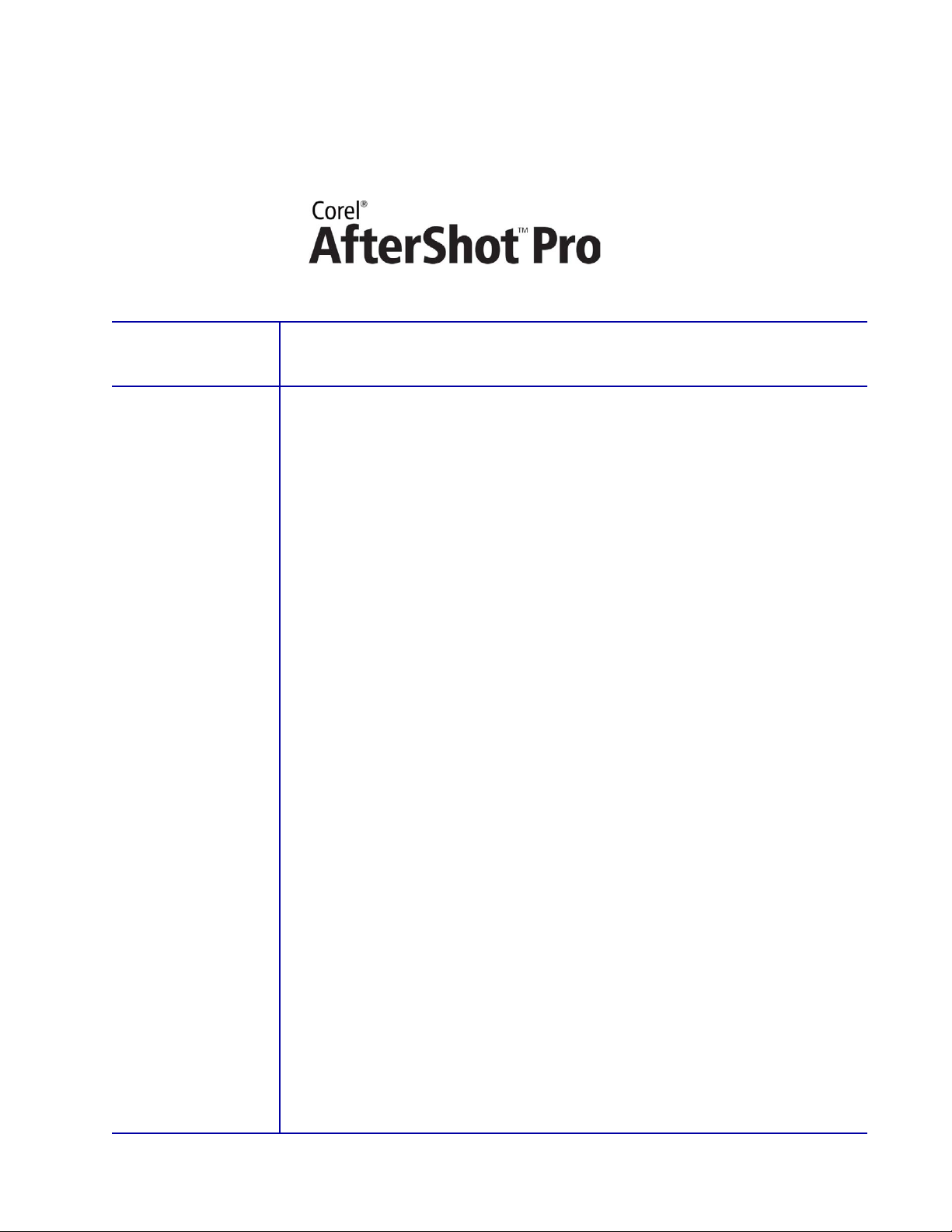
Contents
1 | Introducing Corel AfterShot Pro .................................... 1
2 | What’s included? ..............................................................3
3 | Key features .....................................................................5
Page 3
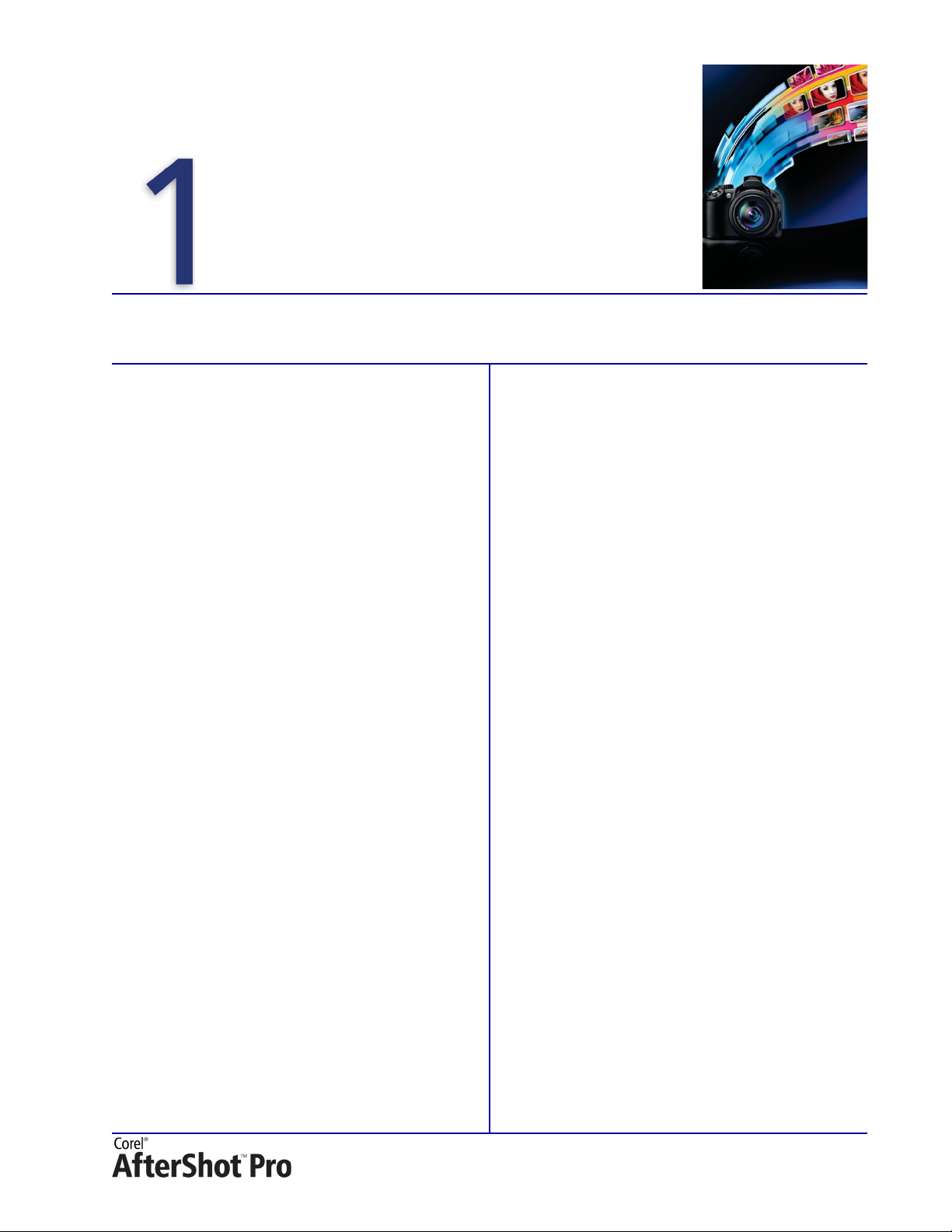
Introducing Corel® AfterShot™ Pro
Corel® AfterShot™ Pro is a photographic-workflow
solution that gives photo enthusiasts and
professionals a complete selective-editing
framework, unparalleled asset management
options, the most flexible workflow, and fast
RAW processing. The foundation of AfterShot Pro
is built on the groundbreaking work of Bibble
Labs, who spent a decade perfecting the digital
®
darkroom for Windows
users.
Every step in the development process was driven
directly by feedback from working photographers
and passionate photo enthusiasts. From the look
and feel of the user interface to the emphasis on
processing and workflow speed, AfterShot Pro is
designed to quickly deliver professional results.
, Mac OS®, and Linux®
Complete RAW workflow
Whether viewing, rating, sorting, editing, or
exporting images, AfterShot Pro provides
workflow options not found anywhere else. Other
applications make you import a file before you
can even view it, but there’s no need with
AfterShot Pro. Whether a photo is in an existing
catalog, in another folder on your system, or still
on a memory card, AfterShot Pro lets you work
with it.
lets you use one catalog, many catalogs, or no
asset management at all. With no restrictions or
pre-defined process to follow, you can work
whatever way suits you best.
Advanced, non-destructive editing
Inspired by the renowned selective-editing
features that made Bibble Labs a force in the
industry, AfterShot Pro lets you non-destructively
apply any adjustment or correction to all or a
portion of a photo. And a fully stocked imageediting toolset allows you to do your work in
AfterShot Pro without switching over to a deeper
editing tool.
Breakthrough performance
AfterShot Pro is nimble enough to run on
netbooks, but powerful enough to get the most
out of 16-core workstations. It’s fully multithreaded and optimized for multi-core and multiCPU computers, so you’ll notice faster output,
conversion, on-screen performance, and image
browsing. AfterShot Pro is designed take
advantage of every CPU at its disposal.
Flexible photo management
Most photo-workflow programs only allow you
to access a single catalog or database at a time,
limiting the total number of images you can
manage and edit in any one session.
AfterShot Pro
Reviewer’s Guide [ 1 ]
Page 4
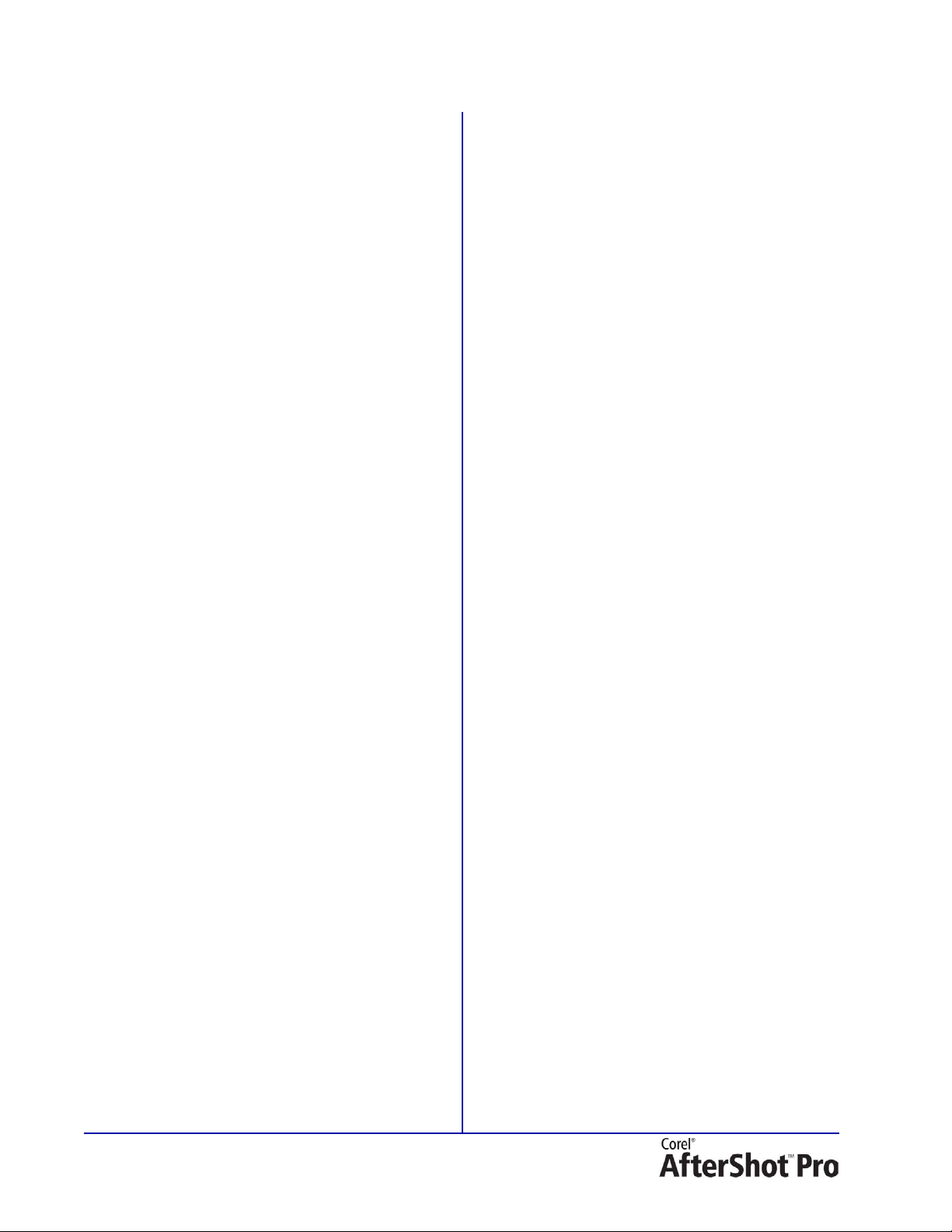
Customer profiles
Professional photographers: Relying on their
digital photography for at least part of their
income, professional photographers seek a
photo-workflow tool that delivers intuitive,
hassle-free image management and fast, highquality RAW processing. They treat their time as
an asset, so they seek a workflow that gives them
the freedom to choose whether to catalog their
shots or get right to work on photos already on
their hard drive or a memory card. What’s more,
the ability to tailor the workspace to suit their
working style is critical so that they can make the
most of the time they spend on a computer. They
value having the ability to edit non-destructively
so that they always have the option of going back
to start from scratch on an image, working on
multiple versions of the original shot, and
processing a selection of photos at once. And
because they’re as likely to work on multi-core
system as a laptop — sometimes both, they need
software with lighter processing requirements
that can also harness every CPU at its disposal.
Photo enthusiasts: A photo enthusiast is
anyone who has embraced photography as a
passion. Working with both DSLRs and pointand-shoot cameras, they want to get the most
out of their device’s capabilities, such as shooting
in a RAW format. They take a lot of shots, and
they find managing their collection of images a
challenge. They seek photo-workflow software
that allows them to make quick touchups, adjust
RAW images, and integration with their imageediting application when they want to make
deeper edits.
[ 2 ] Reviewer’s Guide
Page 5
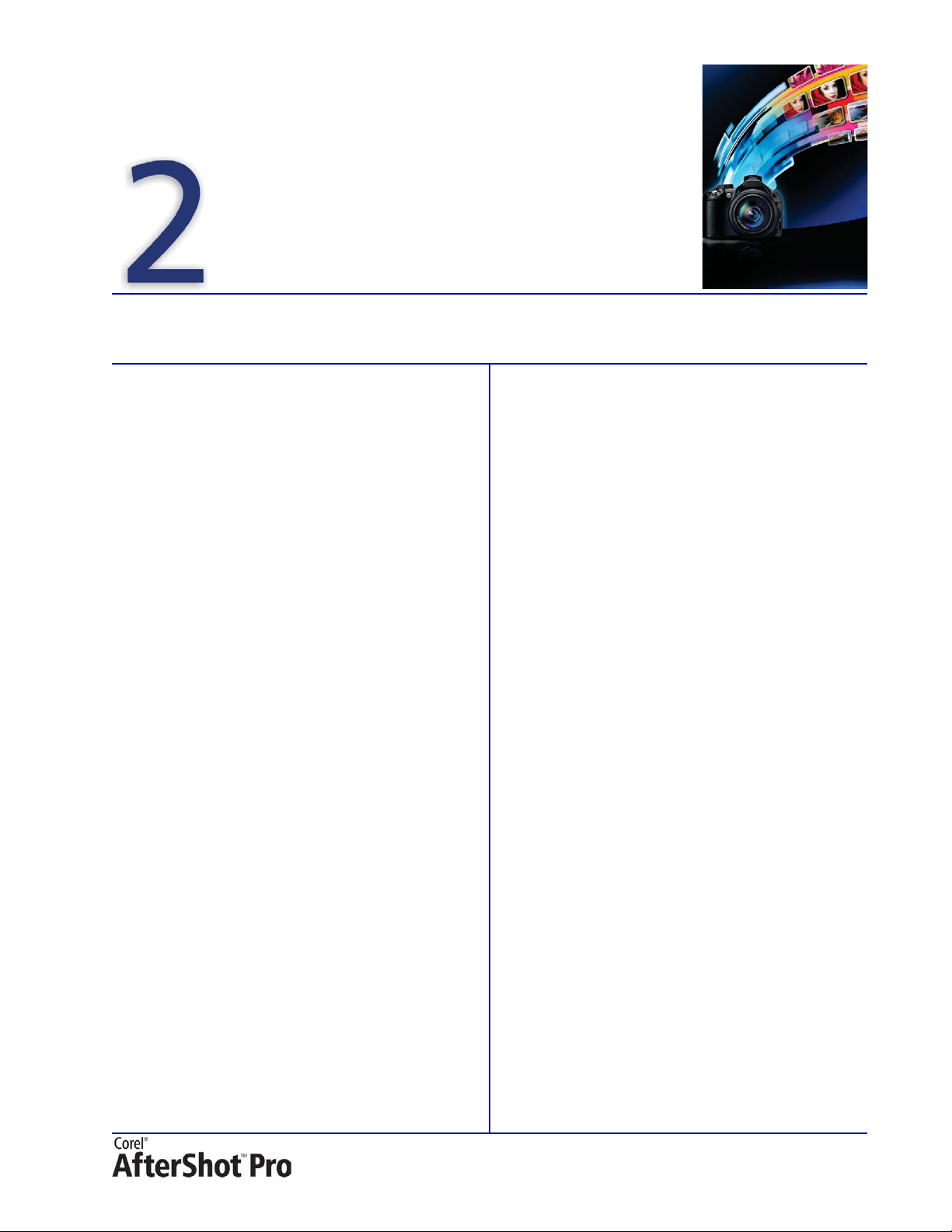
What’s included?
Main application
•Corel® AfterShot™ Pro — Windows®,
®
Macintosh
, and Linux® versions
Documentation
• 128-page printed user guide
•HTML Help
Minimum system requirements
Windows®:
•Microsoft® Windows® 7, Windows Vista® or
®
Windows
installed (32-bit or 64-bit editions)
•
Intel® Pentium® 4 or later or AMD Athlon™ 64
or later
•2 GB RAM
• 250 MB of free hard drive space
• Minimum display resolution: 1024 x 600
•CD-ROM drive
Macintosh®:
XP with the latest service packs
Linux® version:
•Fedora® Core 10 or Ubuntu® 8.04 or later (32bit or 64-bit distributions)
Intel® Pentium® 4 or later or AMD Athlon™ 64
•
or later
•2 GB RAM
• 250 MB of free hard drive space
• Minimum display resolution: 1024 x 600
•CD-ROM drive
• Dependencies: GLib 2.4, KDE, or Gnome
recommended
• Enable desktop compositing recommended
• 64-bit distributions require 32-bit
compatibility libraries (ia32-libs)
Supported formats
• RAW file support from most leading camera
manufacturers; see www.corel.com for the
latest listing: ARW, CR2, CRW, DCR, DNG,
M R W, N E F, N R W, O R F, P E F, R A W, R W 2 , R W L ,
SR2
•Mac OS® X 10.5, 10.6 or 10.7
®
•All Intel
•2 GB RAM
• 250 MB of free hard drive space
• Minimum display resolution: 1024 x 600
•CD-ROM drive
Mac® models are supported
•JPEG, TIF
Reviewer’s Guide [ 3 ]
Page 6

Corel® AfterShot™ Pro key features
Browse
panel
Thumbnail panel
Preview panel
Too ls
panel
AfterShot Pro toolbar
Menu bar
The development of Corel AfterShot Pro was
driven directly by feedback from a wide range of
photographers — from professionals to
passionate enthusiasts. They helped streamline
the design of AfterShot Pro by making it clear
what they wanted out of photo-management
software: a complete RAW workflow, flexible
photo management, advanced non-destructive
selective-editing features, and an application
optimized to harness the power of their multicore systems.
Reviewer’s Guide [ 5 ]
Page 7

Complete RAW workflow
AfterShot Pro offers flexible workflow options
that allow professional and enthusiast
photographers to work the way that suits them
best.
What is photo workflow?
Photo workflow refers to all the activities that
occur between the initial image capture and the
final photo output. Photographers have very
different workflows, depending on the volume of
photos they take and what they intend to do with
them. Regardless of the complexity of a photo
workflow, there are typically three distinct stages:
•The first stage is
can be as simple as reviewing your shots. It
asset management, which
also includes cataloging images as master
files and viewing, adding, and searching
photo metadata. As a photo library grows,
maintaining an organized, searchable library
becomes critical. AfterShot Pro provides all
the tools needed to catalog your work, and
makes it easy to add to your library.
• The next stage is
photo editing. This is
when you’ll adjust and correct elements such
as exposure, white balance, detail, and
distortions. You can also get creative with a
variety of non-destructive editing features
that you can apply to an entire photo or a
selected area.
• The last stage is
output generation, where
photos are exported to a wide range of
formats that you can print, email, or share on
the Web.
[ 6 ] Reviewer’s Guide
Page 8

Flexible photo management
Give it a try
Whether you’re reviewing, adjusting or exporting
images, AfterShot Pro gives you the freedom to
work the way you want.
Customizable asset management: What
makes the AfterShot Pro asset management
system unique is that it’s entirely optional. Other
photo-workflow tools make you import an image
into a catalog even if you just want to see it,
making quickly viewing or editing a handful of
shots a lot more complicated and timeconsuming than it needs to be. But with
AfterShot Pro, if you already organize your
images into folders on your computer, there’s no
need to import or worry about cataloging at all.
You can work on any image by clicking the File
System tab and navigating to the folder you want
to work in.
AfterShot Pro has a full suite of photomanagement tools that let you quickly organize
existing digital images and add additional photos
or catalogs at any time.
If you do want to import your work, working with
AfterShot Pro Catalogs is fast and easy. There’s no
restrictive pre-defined process to follow, so you
choose how to import, where to store the
images, and what Catalog folders you want to
create during the import. After you’ve brought
your images into a Catalog, the assetmanagement features of AfterShot Pro simplify
retrieving the shot you're looking for.
3 Enable the Apply Import Settings check box,
and enter any keywords that you want to apply
to all the photos within the folder. You can also
apply presets in the same way.
4 Click
Powerful metadata features: Using
Begin Import.
All the photos in the folder are cataloged. To
check your catalog, click the
navigate to your folders in the
The files are not copied when they are
cataloged — they are referenced from their
original location.
Library tab, and
Catalogs panel.
metadata to track down a particular shot can
save a lot of time and frustration. AfterShot Pro
makes it easy to add keywords, ratings, labels,
and tags to your photos. You can also use IPTC
Metadata, such as captions, copyright, and more.
Browsing or searching for images is a breeze
because you can use any combination of userapplied or camera-written metadata. Metadata
sets can be tailored to display only the
information you want, and metadata can be
included in AfterShot Pro Presets, making it quick
and easy to attach all kinds of information to a
photo. Using the Metadata Browser, you can
quickly find all images shot on a specific date,
with a particular camera, or any combination of
the most common shooting information,
metadata fields, or keywords.
Give it a try
To import a folder
1 Click the File System tab, and navigate to a
folder in the Directory View.
2 Right-click (Windows) or Command-click (Mac
OS) the folder, and choose
from the context menu.
In the Import Photos dialog box, the Source
Folder button displays the name of your folder.
You can include subfolders by enabling the
Include images from subfolders check box.
Import Folder
Reviewer’s Guide [ 7 ]
Page 9

Advanced, non-destructive editing
With the non-destructive editing tools in
AfterShot Pro, you can refine and enhance your
photos without ever altering the original file or
work on multiple versions of a master image.
Professional editing tools: AfterShot Pro
offers more editing tools and features than any
other photo-workflow software, so you don’t
have to switch to another application for
advanced editing. A comprehensive toolset lets
you correct exposure, lens distortion, white
balance, color and tone; sharpen, straighten, and
crop photos; reduce noise, and more.
Give it a try
To edit an image
1 From the sample files provided to you, select
Example_EditingTools.CR2, and click Open.
2 Press the
on the Corel AfterShot Pro toolbar.
3 Drag in the Preview panel to draw a horizontal
line to use as a reference for straightening the
car in the image.
4 Release the mouse button to apply the
straightening.
5 Press the
AfterShot Pro toolbar.
S key to activate the Straighten tool
C key to activate the Crop tool on the
6 In the Cropping palette, click the
check box.
7 In the Preview panel, drag the edges of the
cropping grid so that the car is centred.
8 In the Cropping palette, click
Enable Crop
Done.
Perfectly Clear®: This award-winning feature
®
from Athentech
Technologies Inc. is a great
time-saver, allowing you to apply a powerful set
of image optimizations with a single click.
Perfectly Clear automatically adjusts lighting for
every pixel in a shot while maintaining true color
and zero clipping, removes abnormal tint, and
restores faded photographs. What’s more,
Perfectly Clear leverages medical-imaging
technology to correct contrast and sharpening.
[ 8 ] Reviewer’s Guide
Page 10

Noise Ninja™: This state-of-the-art noise
reduction system developed by PictureCode, Inc.
is built into AfterShot Pro. Noise Ninja technology
achieves an unprecedented balance between
noise suppression and detail preservation,
providing natural-looking results without
artifacts.
Selective editing freedom: AfterShot Pro
gives digital photographers more control over
selective and local image adjustments than any
other non-destructive editing program. A wide
array of editing tools combined with the selectiveediting environment provided by Layers and
Regions — portions of a photo isolated for
editing — allow you to apply essentially any
adjustment anywhere. It’s as easy as creating a
layer, adding a region to the layer, and making
the image adjustment. All changes are contained
in separate layers preserving the original shot, so
you can always modify or remove them if you
need to.
Integration with Corel® PaintShop™ Pro:
When it’s time to get more creative with an
image, you can send it to Corel
®
PaintShop™ Pro
for deeper editing. PaintShop Pro, a longtime
favorite of passionate photo enthusiasts
worldwide, is renowned for its hundreds of
image-editing features, pro-level effects,
streamlined workspace, and one-click sharing.
And after you’ve fine-tuned a shot, it’s easily
accessible in AfterShot Pro.
Robust versioning options: Whenever you
apply an edit or adjustment to a photo, AfterShot
Pro creates a new version of the image, leaving
the original master file unchanged. Any changes
you make are stored in a sidecar XMP file — a file
that is associated with the original, and stored in
the same folder.
You can also quickly create a new version of a
master without making any changes. All versions
maintain their own edit history, and each can be
assigned unique metadata.
Reviewer’s Guide [ 9 ]
Page 11

Versions created from the same master are
organized in a stack — a group of images that
are similar in content. Stacks can be “rolled up”
to show a single image representing the whole
group, or “expanded” to show all the images in
the stack.
Give it a try
To create multiple versions of a master image
1 From the sample files provided to you, select
Example_VersionEdit.CR2, and click Open.
editing-history tools, and never require the
creation of intermediate image files.
Flexible output options: AfterShot Pro saves
you time with some of the most advanced and
flexible batch-processing tools available. You can
rename multiple images, apply the same
adjustment settings to groups of similar files, or
convert and export photos to a pre-defined size
and format.
2 In the Thumbnail panel, right-click the
Example_VersionEdit.CR2 thumbnail, and
choose
A version of the image with the current settings
is added to the Thumbnail panel.
3 Click the
click the
4 Enable the
box.
5 On the First Spot Color tab, enable the
check box, and drag the
color reappears in the image.
6 In the Thumbnail panel, select both versions of
Example_VersionEdit.CR2.
7 Right-click, and choose
Version
New Version from Master
Plugins 1 tab on the Tools panel, and
Black and White Plugin section.
Enable Black and White check
Enable
Hue slider until some
Stacking
Stack.
.
Unique plug-in SDK: AfterShot Pro is the only
photo-workflow software to offer a plug-in SDK
that allows 3rd-party developers to create imageediting plug-ins that work directly on RAW files.
AfterShot Pro includes an innovative Black &
White plug-in that converts a photo to black and
lets you restore one or two colors back into the
image. And AfterShot Pro plug-ins work
seamlessly with undo/redo commands and
Give it a try
To output to a full-sized JPEG
1 In the Thumbnail panel, select one or more
photos that you want to output.
2 Do one of the following:
• In the Browse panel, click the
and in the Batch Output section, drag the
thumbnails to
• Press the
3 In the Select a Destination dialog box, choose a
folder where the files will be saved.
After you select a destination folder, files are
saved automatically to that folder for the rest of
the session or until you change the destination.
You can change the destination and access
other output settings by double-clicking a
batch name in the Batch Output section.
JPEG Full Size.
F key.
Output tab,
[ 10 ] Reviewer’s Guide
Page 12

Breakthrough performance
Test file: 8.2 megapixel CR2; Camera: Canon 1D Mark II; System: Colfax;
OS: Windows® Server 2008 R2; CPU: AMD Opteron
™
8389;
# CPUs/cores: 4/16; Clock speed: 2.9 GHz; RAM: 16 GB;
Tested on 1 through 16 cores
Drawing on the groundbreaking RAW file
decoding and conversion of Bibble Labs,
AfterShot Pro combines fast RAW processing and
optimization for multi-core computers to
maximize the speed of on-screen preview,
adjustment and output generation.
Lightning-fast RAW processing: AfterShot
Pro is designed to help you make the most of the
extra detail and data in your RAW images by
offering very fast RAW processing and incredibly
color-accurate images. And AfterShot Pro also
works quickly and efficiently with JPEG and TIFF
files, giving you a unified photographic workflow.
Take a look at the following table to see how
AfterShot Pro takes full advantage of every CPU at
its disposal when processing RAW images:
Number of CPUs Seconds per image
11.77
2 .895
4 .457
6 .311
8 .239
10 .195
12 .165
14 .143
16 .128
Prioritized editing: Thanks to the Smart
Priority system, your most important tasks are
performed first, so AfterShot Pro flies when
you’re simultaneously viewing, managing, and
editing files. Whether you’re panning and
zooming on several full-size RAW files or applying
image adjustments, there’s almost no lag time.
Camera support: AfterShot Pro can process
RAW files from all major camera manufacturers:
EOS: D30, D60, 10D, 20D,
30D, 40D, 50D, 60D, 5D,
®
Canon
®
Nikon
Olympus
®
Pentax
Samsung
®
Sony
Panasonic
®
Leica
Minolta
Kodak
Ricoh
®
®
®
5D Mark II, 7D, 1D, 1D Mark II,
1D Mark IIn, 1D Mark III,
1D Mark IV, 1Ds, 1Ds Mark II,
1Ds Mark III, 300D, 350D,
400D, 450D, 500D, 550D,
600D, 1000D, 1100D
Powershot:
G10, G11, G12, S40, S45,
S60, S70, S90, S95, Pro1, SX1
Canon sRAW and mRAW
formats
D40, D40x, D50, D60, D70,
D70s, D80, D90, D100, D200,
D300, D300s, D700, D3s, D3x,
D3, D2x, D2h, D2xs, D2hs, D1,
D1h, D1x, P6000, D3000,
D5000, D3100, D5100,
D7000, Nikon 1 J1, Nikon 1
V1, P7000
E-1, E-3, E-5, E-10, E-20, E-30,
E-300, E-400, E-410, E-420,
E-450, E-500, E-510, E-520,
E-600, E-620, E-P1, E-P2,
®
®
®
E-P3, E-PL1, E-PL1s, E-PL2,
E-PL3, E-PM1
C5050z, C5060wz, C7070wz,
C8080wz, SP-310, SP-320,
SP-350, SP-500uz, SP-510uz,
SP-550uz, XZ-1
K20D, K200D, K100D Super,
K10D, K100D, K110D, *ist DS2,
*ist D, *ist DS, *ist DL, *IST DL2,
K2000, K-m, K-7, K-x, K-5, K-r
GX-1L, GX-1S, GX-10, GX-20
NEX-3, NEX-5, NEX-5N, a33,
a55, a55V, A-65, A-77, a100,
a200, a230, a290, a300,
a330, a380, a390, a350,
a450, a500, a550, a560,
a700, a850, a900, DSC-R1
L1, L10, LX1, LX2, LX3, LX5,
FZ8, FZ18, FZ28, FZ30, FZ35,
FZ38, FZ40, FZ45, FZ50,
FZ100, G1, G3, GH1, GF1, G2,
G10, GH2, GF2
DIGILUX 3, V-LUX 1, V-LUX 2,
D-LUX 2, D-LUX 3, D-LUX 4,
D-LUX 5, M8, M9, X1, Digital
MODUL-R8, Digital MODUL-R9
DiMAGE A1, DiMAGE A2,
DiMAGE 7, DiMAGE 7i,
DiMAGE 7Hi, MAXXUM 5D,
MAXXUM 7D, DYNAX 5D,
DYNAX 7D, DiMAGE A200,
ALPHA-5 DIGITAL, ALPHA
SWEET DIGITAL, Alpha-7 Digital
DCS Pro 14n, DCS Pro 14nx,
DCS Pro SLR/c, DCS Pro SLR/n
GX-100, GX-200, GR Digital II,
GR Digital III, GXR, GXR P10
G2, G3, G5, G6, G9,
S50,
a580,
Reviewer’s Guide [ 11 ]
Page 13

About Corel Corporation
Corel is one of the world’s top software companies, with more than 100 million active users in over 75
countries. We develop software that helps people express their ideas and share their stories in more
exciting, creative, and persuasive ways. Through the years, we’ve built a reputation for delivering
innovative, trusted products that are easy to learn and use, helping people achieve new levels of
productivity. The industry has responded with hundreds of awards for software innovation, design, and
value.
Our award-winning product portfolio includes some of the world’s most widely recognized and popular
®
software brands, including CorelDRAW
Suite, Corel
Corel
®
PaintShop™ Pro, Corel® AfterShot™ Pro, Corel® VideoStudio® Pro, Corel® WinDVD®,
®
WordPerfect® Office, WinZip®, and Corel® Digital Studio™. Our global headquarters are in Ottawa,
Canada, and major offices are in the United States, the United Kingdom, Germany, China, Taiwan, and
Japan.
Copyright 2012 Corel Corporation. All rights reserved.
Corel® AfterShot™ Pro Reviewer’s Guide
Product specifications, pricing, packaging, technical support and information (“specifications”) refer to the retail English version only.
The specifications for all other versions (including other language versions) may vary.
INFORMATION IS PROVIDED BY COREL ON AN “AS IS” BASIS, WITHOUT ANY OTHER WARRANTIES OR CONDITIONS, EXPRESS OR IMPLIED,
INCLUDING, BUT NOT LIMITED TO, WARRANTIES OF MERCHANTABLE QUALITY, SATISFACTORY QUALITY, MERCHANTABILITY OR FITNESS
FOR A PARTICULAR PURPOSE, OR THOSE ARISING BY LAW, STATUTE, USAGE OF TRADE, COURSE OF DEALING OROTHERWISE. THE ENTIRE
RISK AS TO THE RESULTS OF THE INFORMATION PROVIDED OR ITS USE IS ASSUMED BY YOU. COREL SHALL HAVE NO LIABILITY TO YOU
OR ANY OTHER PERSON OR ENTITY FOR ANY INDIRECT, INCIDENTAL, SPECIAL, OR CONSEQUENTIAL DAMAGES WHATSOEVER,
INCLUDING, BUT NOT LIMITED TO, LOSS OF REVENUE OR PROFIT, LOST OR DAMAGED DATA OR OTHER COMMERCIAL OR ECONOMIC
LOSS, EVEN IF COREL HAS BEEN ADVISED OF THE POSSIBILITY OF SUCH DAMAGES, OR THEY ARE FORESEEABLE. COREL IS ALSO NOT
LIABLE FOR ANY CLAIMS MADE BY ANY THIRD PARTY. COREL’S MAXIMUM AGGREGATE LIABILITY TO YOU SHALL NOT EXCEED THE
COSTS PAID BY YOU TO PURCHASE THE MATERIALS. SOME STATES/COUNTRIES DO NOT ALLOW EXCLUSIONS OR LIMITATIONS OF
LIABILITY FOR CONSEQUENTIAL OR INCIDENTAL DAMAGES, SO THE ABOVE LIMITATIONS MAY NOT APPLY TO YOU.
Graphics Suite, Corel® Painter™, Corel DESIGNER® Technical
AfterShot, Corel, the Corel balloon logo, the Corel logo, CorelDRAW, Corel DESIGNER, Digital Studio, Painter, PaintShop, Quattro Pro,
VideoStudio, WinDVD, WinZip, and WordPerfect are trademarks or registered trademarks of Corel Corporation and/or its subsidiaries in
Canada, the United States and/or other countries.
Protected by Patents in the United States and elsewhere.
All trademarks or registered trademarks are the property of their respective owners.
Page 14

