Page 1
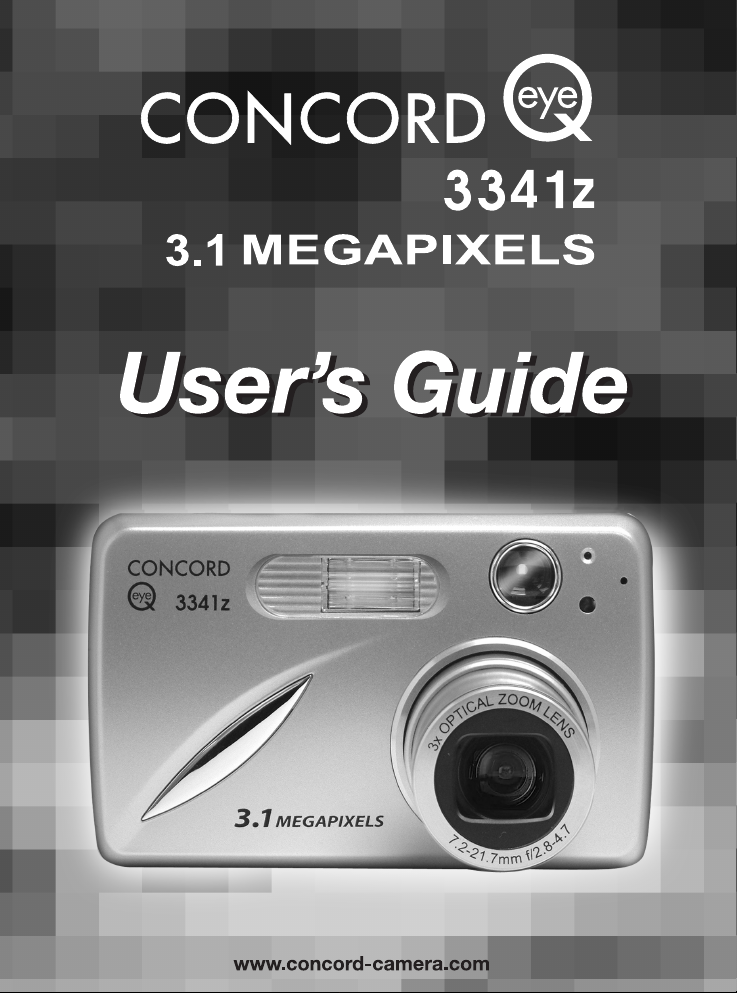
Page 2
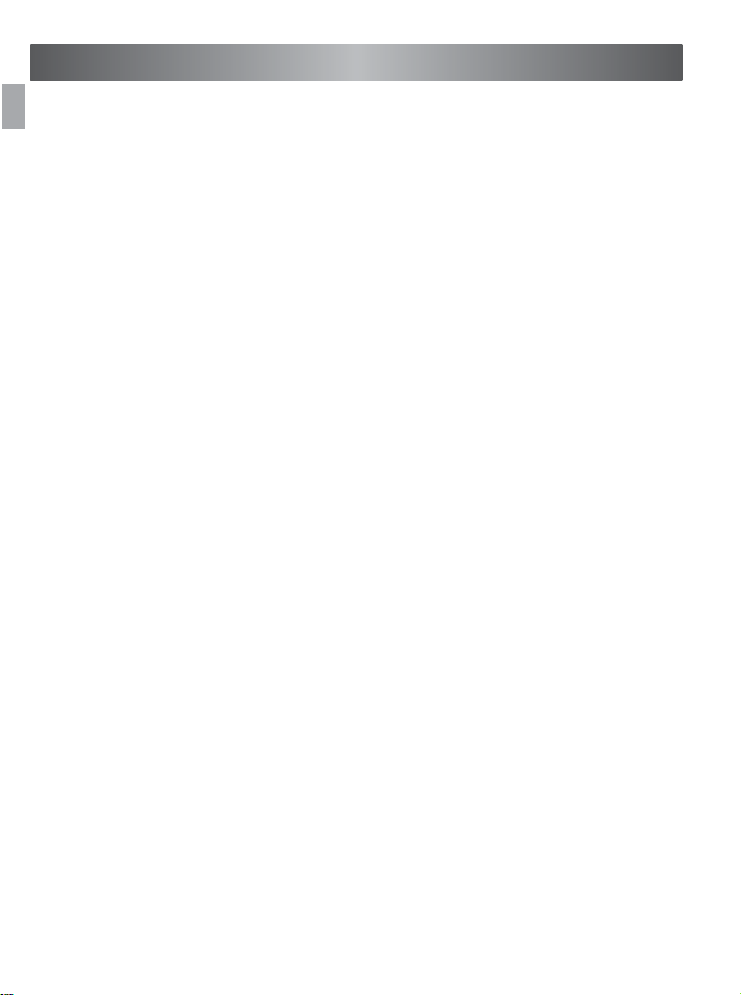
ENGLISH
En
Congratulations on the purchase of your new camera. Your camera has
been carefully engineered and manufactured to give you dependable
operation. Read this manual before operating the camera to become
more familiar with it.
This manual has been written and formatted with depth and detail so
that you can easily follow the instructions to maximize the features of
your camera.
CONGRATULATIONS
1
Page 3
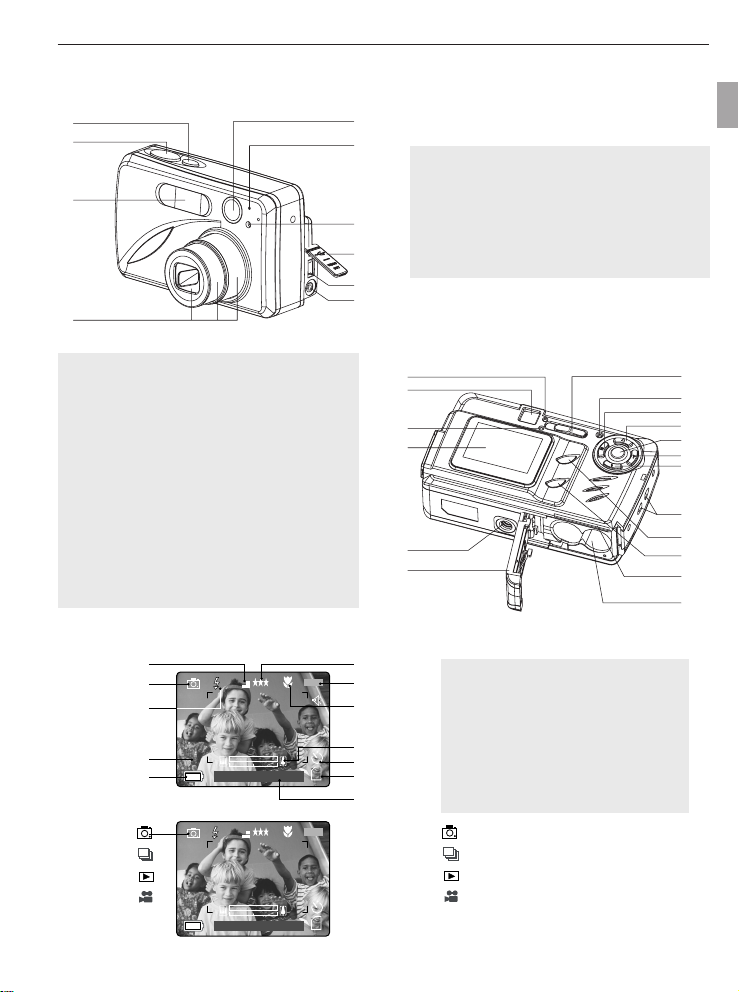
CAMERA OVERVIEW
F
H
I
K
L
A
B
C
D
E
J
G
A
AWB
07 / 04 / 03 02:40PM
3
M
28/45
A
AWB
07 / 04 / 03 02:40PM
3
M
28/45
: Single Shot
: Continuous Shot
: Review
: Video Clips
CAMERA
CAMERA
OVER
OVER
VIEW
VIEW
Top/Front
15
2
3
4
6
1. Power Button
2. Shutter Button
3. Flash
7
8
9
10
4. Zoom Lens
5. Viewfinder
6. Flash Sensor
7. Red-eye Reduction
LED/Self-Timer LED
8. Port Cover
9. Mini-USB port
10. TV-Out port
Bottom/Back
11. Flash Ready LED
12. Viewfinder
13. Auto-Focus LED
14. LCD
15. Tripod Socket
16. Battery/Memory
Card Door
17. Mode Switch
18. Reset Button
19. Left arrow / Zoom
out (W)
20. Up arrow / Delete
21. OK Button
22. Right arrow / Zoom
in (T)
23. Down arrow / Flash
24. Wrist Strap Holder
25. MENU Button
26. LCD On/Off Button
27. Memory Card Slot
28. Battery
Compartment
11 17
12
13
14
15
16
one / Self-timer
LCD ICONS
En
18
19
20
21
22
23
24
25
26
27
28
A. Resolution
B. Camera Mode
C. Flash/Scene
Selection
D. White Balance
E. Battery Level
F. Image Quality
G. Frame Counter
H. Macro
I. Zoom Bar
J. Self-Timer
K. Memory Card
L. Date / Time
2
Page 4
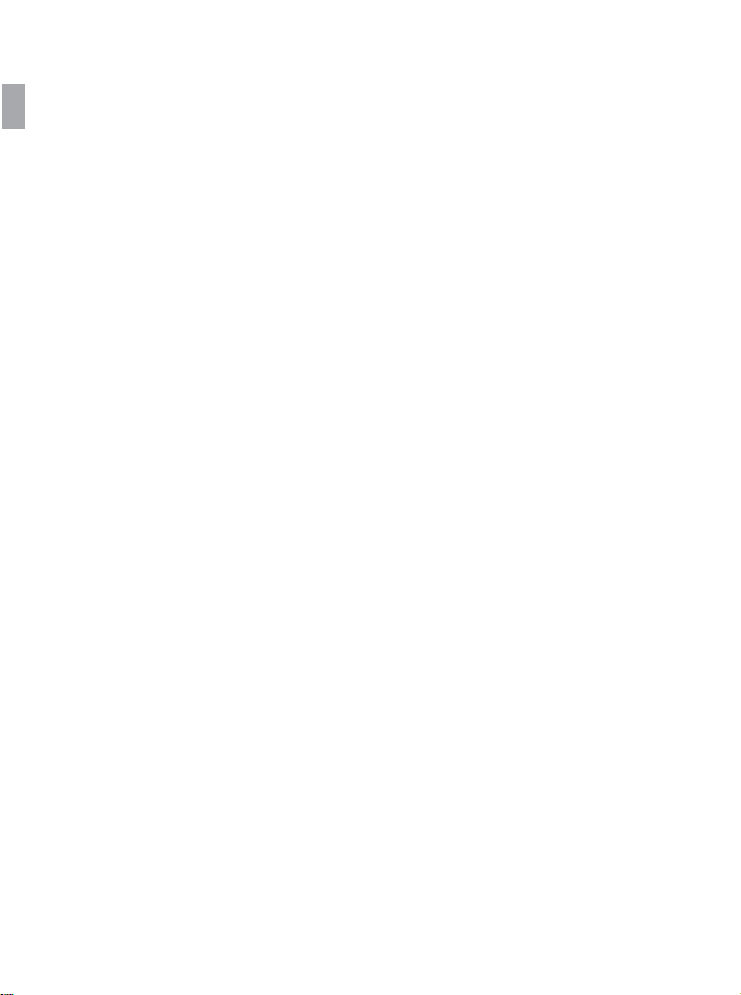
TABLE OF CONTENTS
En
CAMERA OVERVIEW ............................................................................................................................................2
Top/Front ........................................................................................................................................................2
Bottom/Back ....................................................................................................................................................2
LCD Icons........................................................................................................................................................2
GETTING STARTED ..............................................................................................................................................5
Package Contents ..........................................................................................................................................5
Camera Features ............................................................................................................................................5
Attaching the Wrist Strap.................................................................................................................................5
Loading the Batteries ......................................................................................................................................5
Turning the Camera On and Off......................................................................................................................6
Checking the Battery Level ............................................................................................................................6
Setting the Language, Date and Time ............................................................................................................7
Turning the LCD On and Off ..........................................................................................................................8
Internal Memory / Inserting the Memory Card ................................................................................................9
Setting the Camera’s Operational Mode ......................................................................................................10
TAKING A PICTURE ............................................................................................................................................10
Taking a Picture with the Viewfinder ............................................................................................................10
Flash Ready LED ..........................................................................................................................................11
Taking a Picture with the LCD ......................................................................................................................12
Auto-Focus Lock ..........................................................................................................................................12
Setting the Flash ..........................................................................................................................................13
Optical Zoom ................................................................................................................................................14
Digital Zoom ..................................................................................................................................................14
Using the Main Menu in Camera Mode ........................................................................................................17
Capture Mode Options ..................................................................................................................................17
Self Timer ......................................................................................................................................................18
Macro Mode ..................................................................................................................................................18
Continuous Shooting ....................................................................................................................................19
Image Resolution ..........................................................................................................................................19
Image Quality ................................................................................................................................................20
White Balance ..............................................................................................................................................20
EV Compensation ........................................................................................................................................21
Scene Selection ..........................................................................................................................................22
TAKING VIDEO CLIPS ........................................................................................................................................23
REVIEWING YOUR FILES ..................................................................................................................................23
Using Review Mode ......................................................................................................................................23
Reviewing Video Clips ..................................................................................................................................24
Enlarging Stored Pictures..............................................................................................................................24
Using the Main Menu in Review Mode ........................................................................................................25
Deleting Your Files ........................................................................................................................................26
Using Thumbnail Mode ................................................................................................................................27
Running Slide Show ......................................................................................................................................28
Transferring Files from the Internal Memory to a Memory Card ..................................................................29
3
Page 5
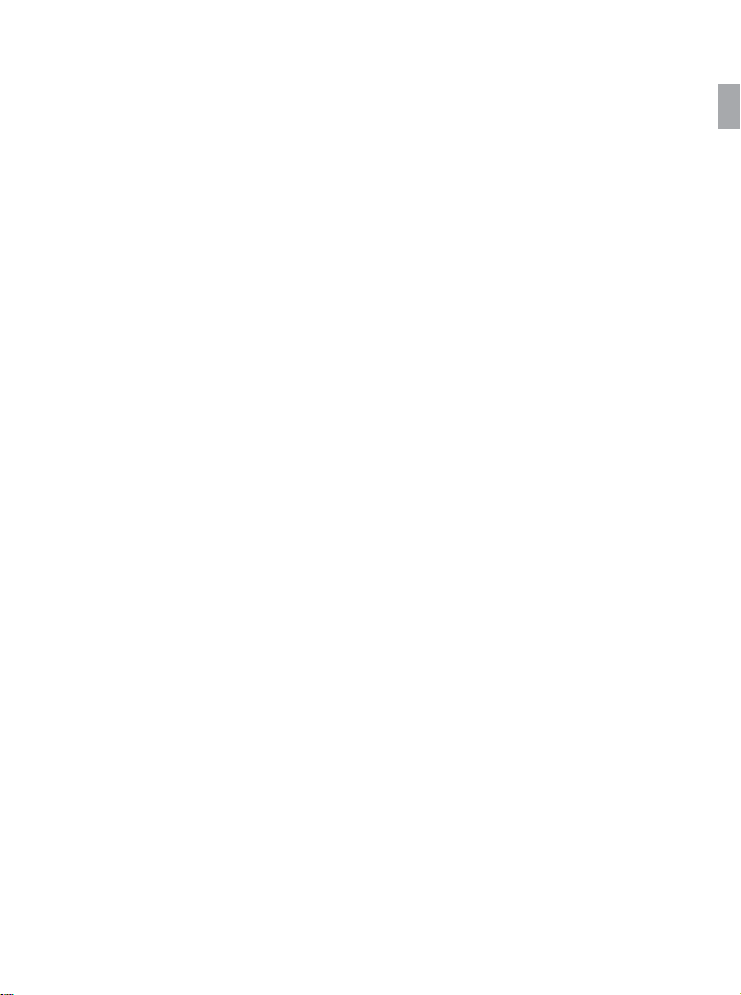
CUSTOMIZING THE CAMERA SETTINGS ........................................................................................................30
Setup Menu and Features ............................................................................................................................32
Setting the Auto Off Time ..............................................................................................................................33
Setting the Language ....................................................................................................................................33
Setting the Date ............................................................................................................................................33
Setting the Time ............................................................................................................................................34
Setting the LCD Brightness ..........................................................................................................................34
Formating Internal Memory or Memory Card................................................................................................35
RESTORE THE CAMERA TO FACTORY DEFAULT SETTINGS ......................................................................36
SOFTWARE INSTALLATION GUIDE ..................................................................................................................37
Computer System Requirements ..................................................................................................................37
Installation Requirements..............................................................................................................................37
Using the Installer Splash Screen ................................................................................................................38
Flow Diagram for Software Installation ........................................................................................................39
Identifying your Operating System ................................................................................................................40
Installing the Driver and DirectX 9 - Windows 98/98SE................................................................................41
Installing DirectX 9 - Windows 2000 ............................................................................................................43
Installing ArcSoft PhotoImpression - all Windows users ..............................................................................44
Installing Adobe Acrobat Reader 5 - all Windows users (optional) ..............................................................46
CONNECTING THE CAMERA TO THE COMPUTER ........................................................................................48
Downloading Pictures and Video Clips onto your Computer ........................................................................48
Using ArcSoft PhotoImpression ....................................................................................................................49
Unplugging your Camera from the Computer ..............................................................................................49
TV MODE ..............................................................................................................................................................50
Connecting the Camera to the Television ....................................................................................................50
Using the TV as a Live Viewfinder ................................................................................................................50
Reviewing Pictures and Video Clips on your TV ..........................................................................................50
ERROR MESSAGES ............................................................................................................................................51
TROUBLESHOOTING..........................................................................................................................................52
GETTING HELP....................................................................................................................................................55
CAMERA SPECIFICATIONS................................................................................................................................56
SAFETY TIPS AND MAINTENANCE ..................................................................................................................58
Cleaning the Camera ....................................................................................................................................58
Safety Tips ....................................................................................................................................................58
Precautions for the Camera ..........................................................................................................................58
Precautions for Batteries ..............................................................................................................................59
Precautions for SD Memory Cards ..............................................................................................................59
REGULATORY INFORMATION............................................................................................................................60
En
4
Page 6
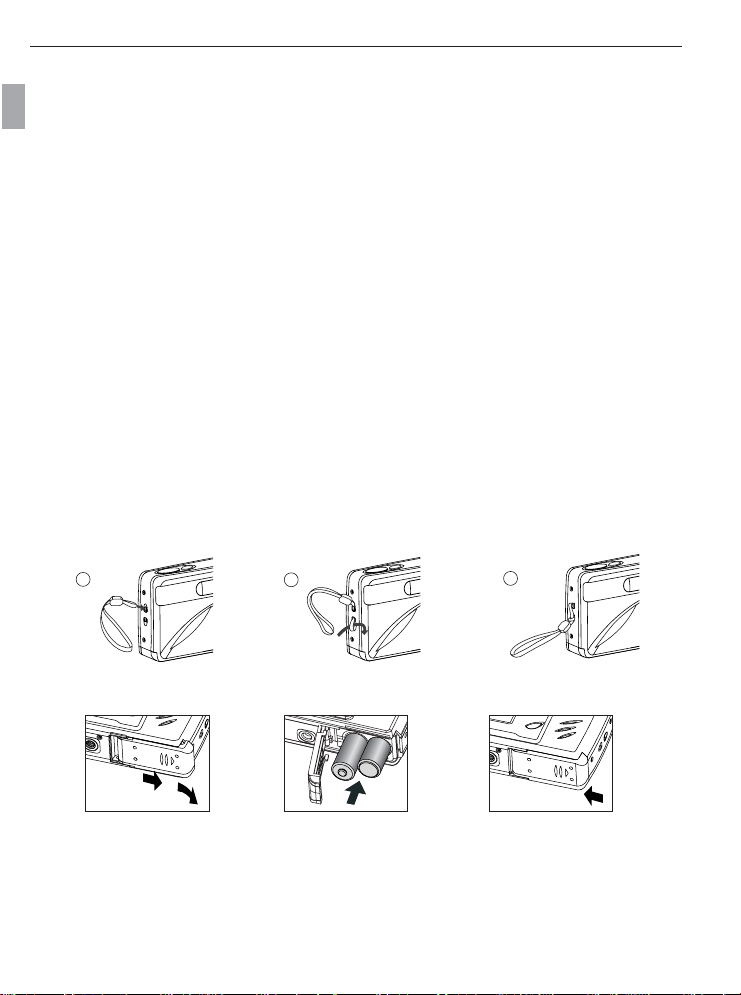
GETTING STARTED
1
2
3
GETTING ST
GETTING ST
Package Contents
• Concord Eye-Q 3341z
En
• Mini-USB Cable
• TV Out Cable
• Use's Guide/Quick Start Guide/Warranty Card
• Camera Case
•Wrist Strap
•2 x AA Rechargeable NiMH Batteries and Charger
• CD-ROM (for Windows users only)
– USB Mass Storage Driver
– ArcSoft PhotoImpression 2000
– Adobe Acrobat Reader 5
– Microsoft DirectX 9
– Multilingual User’s Guide
Camera Features
• 3.1 Megapixels, 2048 x 1536 Resolution
• 1.5” Color LCD
• 3x Optical Zoom
• 4x Digital Zoom
•Video Clips
• 16MB Internal Memory
• Compatible with Secure Digital (SD) memory cards (not included)
Attaching the Wrist Strap
Please attach the wrist strap to prevent dropping the camera.
ARTED
ARTED
Loading the Batteries
fig.1.1 fig.1.2
The camera can use 2x AA alkaline, lithium or rechargeable batteries to operate. For better performance, do not
use alkaline batteries.
1. Open the Battery/Memory Card door. (fig.1.1)
• Slide the door in the direction of the arrow marked on it, and lift it open.
2. Insert the batteries according to the polarity indicators on the top edge of the battery compartment. (fig.1.2)
3. Shut the Battery/Memory Card door by sliding it in the opposite direction of the arrow marked on it, and
close it securely. (fig.1.3)
fig.1.3
5
Page 7
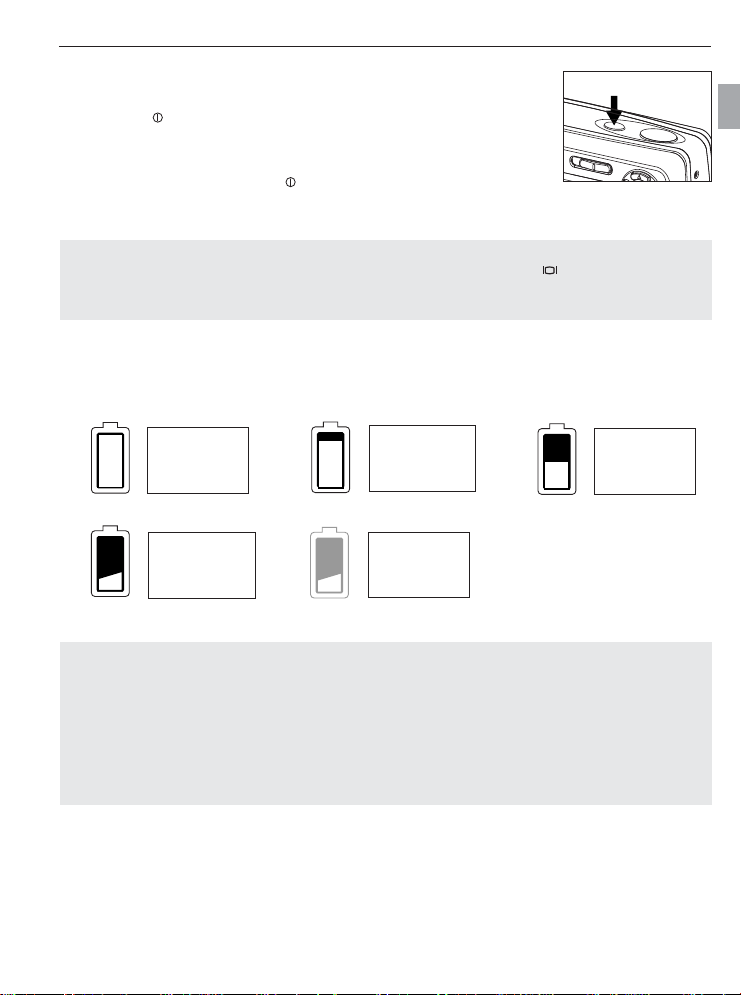
GETTING STARTED
A
AWB
⁄ ⁄
TURNING THE CAMERA ON AND OFF
The Power Button is located on the top of the camera.(fig.1.1)
1. Press the ( ) Power Button to turn the camera on.
• The lens cover will open, and the lens will extend out automatically to the
wide-angle position.
• The LCD will turn on automatically.
2. To turn the camera off, press the ( ) Power Button.
Note:
To extend battery life, the LCD will turn off after 1 minute of inactivity. Press the ( ) button, the Shutter
Button or the Power Button to reactivate the LCD. The camera will automatically power off after 2 minutes
of inactivity, press the Power Button to power the camera back on.
Checking the Battery Level
There are 5 battery levels that are displayed on the LCD.
fig.1.1
En
Batteries are full
and ready to use.
1/4 battery
capacity remains.
Batteries are low
need to be
replaced soon.
Note:
• The camera's battery level indicator may not accurately reflect the state of a rechargeable battery even
3/4 battery
capacity remains.
Batteries are
empty, blinking
red and need to
be replaced.
1/2 battery
capacity remains.
the chargeable batteries have been fully recharged.
•To extend battery life, the camera will automatically power off after 2 minutes of inactivity. To change this
setting, please refer to p.33.
• For better performance, please use NiMH rechargeable batteries.
• Remove the batteries from the camera if they will not be used for an extended period of time to prevent
corrosion or battery leaks.
6
Page 8
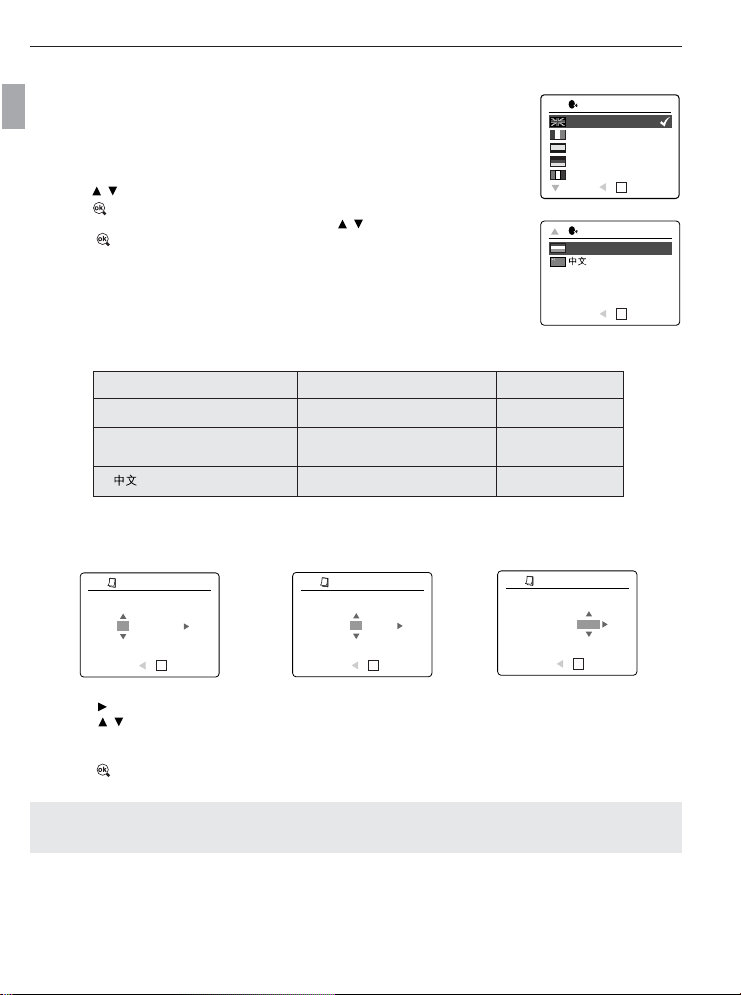
GETTING STARTED
SETTING THE LANGUAGE, DATE AND TIME
When the camera is powered on for the first time, the Language, Date and Time
menus will appear.
En
Setting the Language
1. Turn the camera on.
• The Language Setup screen will appear on the LCD.
2. Press to highlight the language you would like to use.
3. Press to select.
4. The next screen will read “Are You Sure?” press to select No or Yes .
5. Press to confirm the selection.
• If you select No, you will return to the Language select screen.
• If you select Yes, all menu screens will be displayed in the new language.
Each language will set the default setting for date format and TV option. To
change these settings, please refer to the Customizing the Camera Settings
section on page 33.
Language(s) Date Format Setting TV Option
English / Español MM/DD/YYYY NTSC
Français / Deutsch, DD/MM/YYYY PAL
Italiano / Nederlands
YYYY/MM/DD PAL
Setting the Date
1
ADJUST DATE
1
ADJUST DATE
1
ADJUST DATE
LANGUAGE OPTION
English
Français
Español
Deutsch
Italiano
RETURN SET
OK
LANGUAGE OPTION
Nederlands
RETURN SET
OK
01 ⁄ 01 ⁄ 2003
MM ⁄ DD ⁄ YYYY
RETURN SET
OK
01 ⁄ 01 ⁄ 2003
MM ⁄ DD ⁄ YYYY
RETURN SET
OK
01 ⁄ 02 ⁄ 2003
MM ⁄ DD ⁄ YYYY
OK
RETURN SET
1. Press to change the number in the blinking position until you reach the desired setting.
2. Press to highlight the month, day or year.
• The selection will blink when it is highlighted.
3. Repeat steps 1 and 2 until the date is set.
4. Press to set the date.
Note:
• If the battery is removed or dead for more than 4 minutes, the date will return to its default setting.
7
Page 9
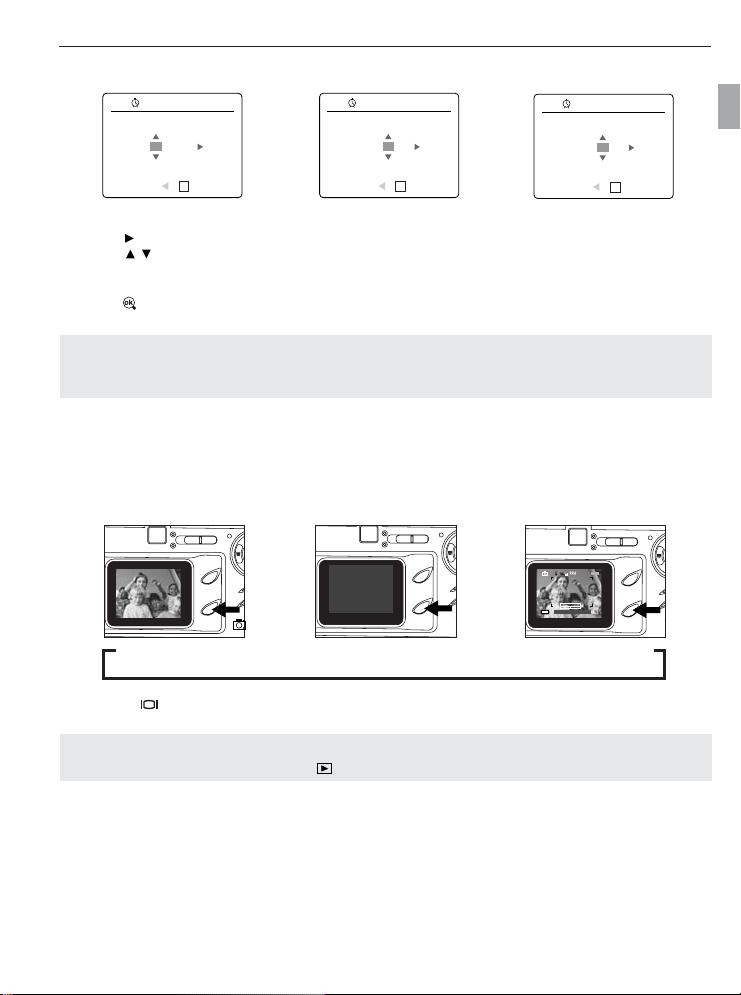
Setting the Time
ADJUST TIME
OK
01:01 AM
RETURN SET
ADJUST TIME
OK
01:01 AM
RETURN SET
01:02 AM
RETURN SET
ADJUST TIME
OK
A
AWB
⁄ ⁄
A
AWB
⁄ ⁄
A
AWB
⁄ ⁄
A
AWB
⁄ ⁄
A
AWB
⁄ ⁄
A
AWB
⁄ ⁄
A
AWB
⁄ ⁄
A
AWB
⁄ ⁄
A
AWB
⁄ ⁄
A
AWB
⁄ ⁄
A
AWB
07 ⁄ 04 ⁄ 03 02:40PM
3
M
28/45
A
AWB
⁄ ⁄
A
AWB
⁄ ⁄
GETTING STARTED
The time is displayed in hour, minute format.
1. Press to change the selection in the blinking position until you reach the desired setting.
2. Press to highlight the hour (HH), minutes (MM) or AM/PM.
• The selection will blink when it is highlighted.
3. Repeat steps 1 and 2 until the time is set.
4. Press to set the time.
Note:
The time can be displayed in a 12-hour or 24-hour format. Please go to page 31 to change this setting.
If the battery is removed or dead for more than 4 minutes, the time will return to its default setting.
TURNING THE LCD/ICONS ON AND OFF
LCD can be used to frame subjects for image and video clip capture, review stored images and video clips, and
display the current camera settings.
Icons off LCD off LCD on with icons
En
1. Use the ( ) button to toggle the LCD mode. The LCD mode changes each time the button is pressed.
Note: In order to save battery power, you may turn off the LCD display. The LCD will also automatically
turn off after one minute of inactivity. In ( ) Review Mode, only the LCD icons can be turned on or off.
8
Page 10

GETTING STARTED
!
INTERNAL MEMORY/INSERTING THE MEMORY CARD
Internal Memory
The camera is equipped with 16MB of internal memory, which can be used right away.
En
Status Memory in Use
Memory card is not inserted. Internal Memory
Memory card is inserted. Memory Card
NOTE: The files stored in the internal memory will remain in the internal memory until the Transferring
Files feature is selected, and the files will be transferred to the memory card. Please refer to the
Transferring Files section on page 29.
Inserting the Memory Card
In addition to having a 16MB internal memory, the camera can use Secure Digital (SD) memory cards to store
images and video clips.
fig.1.1
1. Open the Battery/Memory Card door.
• Slide the door in the direction of the arrow marked on it, and lift it open. (fig.1.1)
2. Insert the memory card as indicated by the diagram. (fig.1.2)
• Please insert the card in straight, not on an angle.
3. Shut the Battery/Memory Card door by sliding it in the opposite direction of the arrow marked on it, and
close it securely. (fig.1.3)
Ejecting the Memory Card
1. To eject the card, push the card in and release, then pull the card out.
Note: The camera can support SD cards up to 512 MB.
If the memory card or internal memory is corrupted, the memory needs to be formatted. (p.35)
fig.1.2
fig.1.3
9
Page 11
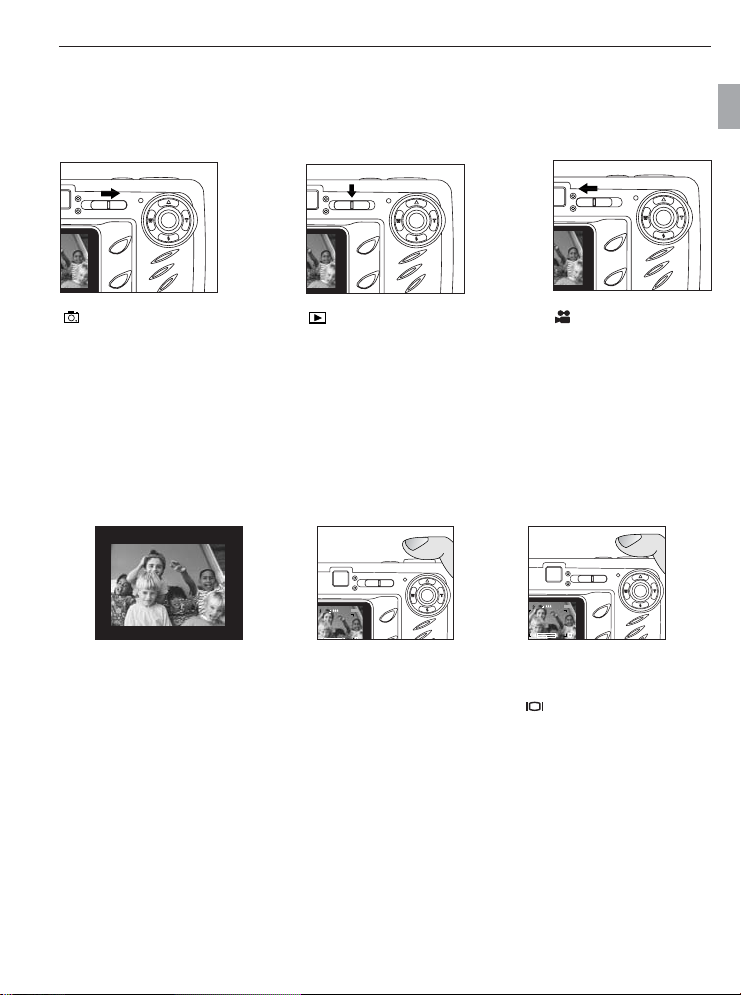
A
AWB
⁄ ⁄
A
AWB
⁄ ⁄
A
AWB
⁄ ⁄
A
AWB
⁄ ⁄
A
AWB
⁄ ⁄
A
AWB
⁄ ⁄
A
AWB
⁄ ⁄
A
AWB
⁄ ⁄
A
AWB
⁄ ⁄
A
AWB
⁄ ⁄
A
AWB
⁄ ⁄
A
AWB
⁄ ⁄
A
AWB
⁄ ⁄
A
AWB
⁄ ⁄
A
AWB
⁄ ⁄
A
⁄ ⁄
GETTING STARTED / TAKING A PICTURE
SETTING THE CAMERA’S OPERATIONAL MODE
The camera has 3 operational modes Camera Mode, Review Mode and Video Clip Mode.
1. To change the camera operational mode, slide the mode switch horizontally to the corresponding position.
En
Camera Mode
Use the camera mode
setting to take pictures or to
customize your camera
settings for picture taking.
SINGLE SHOT
Review Mode
Use the review mode
setting to browse through
images and video clips or
to delete images from the
internal memory or
memory card.
Taking a Picture with the Viewfinder
M
3
28/45
A
fig.1.1
Taking a picture with the viewfinder:
1. Turn the camera on.
• The LCD can be switched off to conserve battery power by pressing the ( ) button.
2. Frame the subject in the viewfinder.
3. Press the shutter button half-way to activate the auto-focus until the green AF LED lights up. (For
information on Focus Lock, please go to page 12) (fig.1.1)
• The camera will focus the lens at different distances to find the correct focus range, and you will hear a
rapid click sound from the camera.
4. Press the shutter button fully to capture the image. (fig.1.2)
• The camera will beep when the image is captured if sound is activated.
• The camera will make a click sound.
• When the image has been captured, the Flash Ready LED next to the viewfinder will blink to indicate that
the image is being stored.
Video Clip Mode
Use video clip mode to
capture video clips.
M
3
A
fig.1.2
28/45
N
10
Page 12
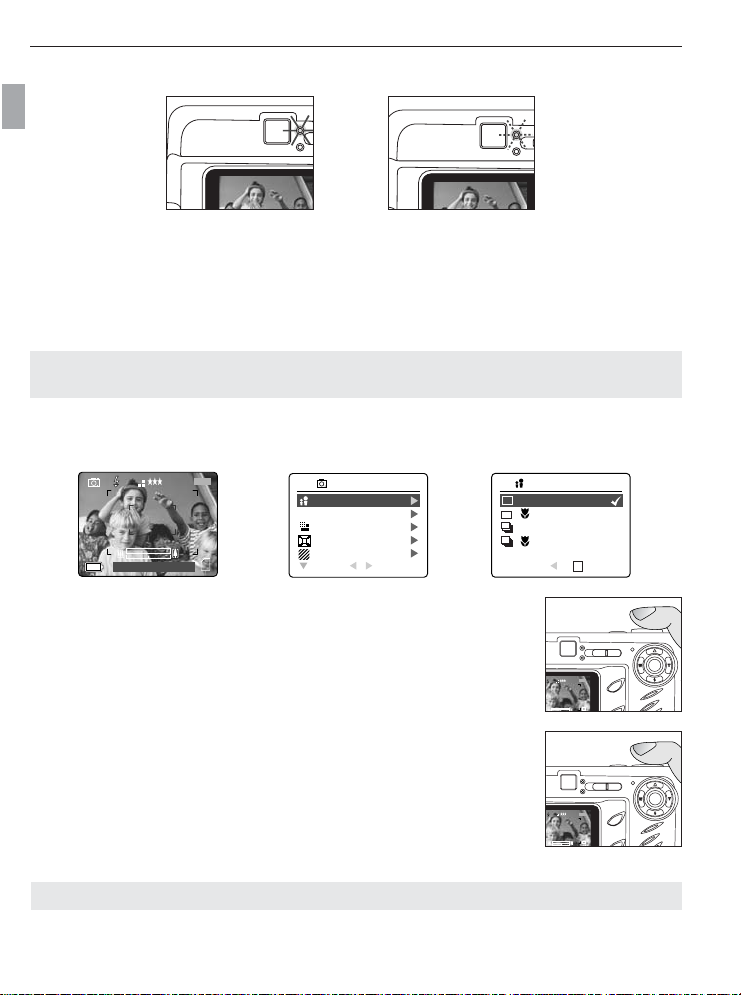
⁄
A
AWB
07 ⁄ 04 ⁄ 03 02:40PM
3
M
28/45
AWB
⁄ ⁄
AWB
⁄ ⁄
A
AWB
⁄ ⁄
A
AWB
⁄ ⁄
AWB
⁄ ⁄
A
AWB
⁄ ⁄
CAPTURE MODE
QUALITY SETUP
IMAGE SIZE
DIGITAL ZOOM
SCENE SELECTION
RETURN SELECT
CAMERA MODE
Q
CAPTURE MODE
OK
+
+
RETURN SET
TAKING A PICTURE
A
AWB
⁄ ⁄
A
AWB
⁄ ⁄
A
AWB
⁄ ⁄
A
AWB
⁄ ⁄
A
⁄ ⁄
FLASH READY LED
En
fig.1.3
Steady
The camera is capturing
a picture or video clip.
Hold the camera steady
to prevent blurry
fig.1.4
Blinking
The flash is recharging.
You may move the
camera in this mode.
pictures.
Note: Do not power the camera off or switch modes while the camera is capturing or storing a picture or
video clip to prevent corrupting the picture or video clip being stored.
TAKING A PICTURE WITH THE LCD
Taking a picture with the LCD:
1. Turn on the camera.
2. Frame the subject in the LCD.
3. Press the shutter button half-way to activate the auto-focus lock until the green
AF LED lights up. (For more information on Focus Lock, please go to
page 12.) (fig.1.1)
• The camera will focus the lens at different distances to find the correct focus
range, and you will hear a rapid click sound from the camera.
4. Press the shutter button fully to capture the image. (fig.1.2)
• The camera will beep when the image is captured if sound is activated.
• The camera will make a click sound.
• When the image has been captured, the Flash Ready LED next to the
viewfinder will blink to indicate that the image is being stored.
•Apreview of the image will be displayed on the LCD for 2 seconds and the
picture counter number displayed in the LCD will be updated.
A
fig.1.1
fig.1.2
M
3
28/45
N
M
3
28/45
A
N
Note: The best shooting range is from 50 cm to infinity. (20 in. to infinity)
11
Page 13
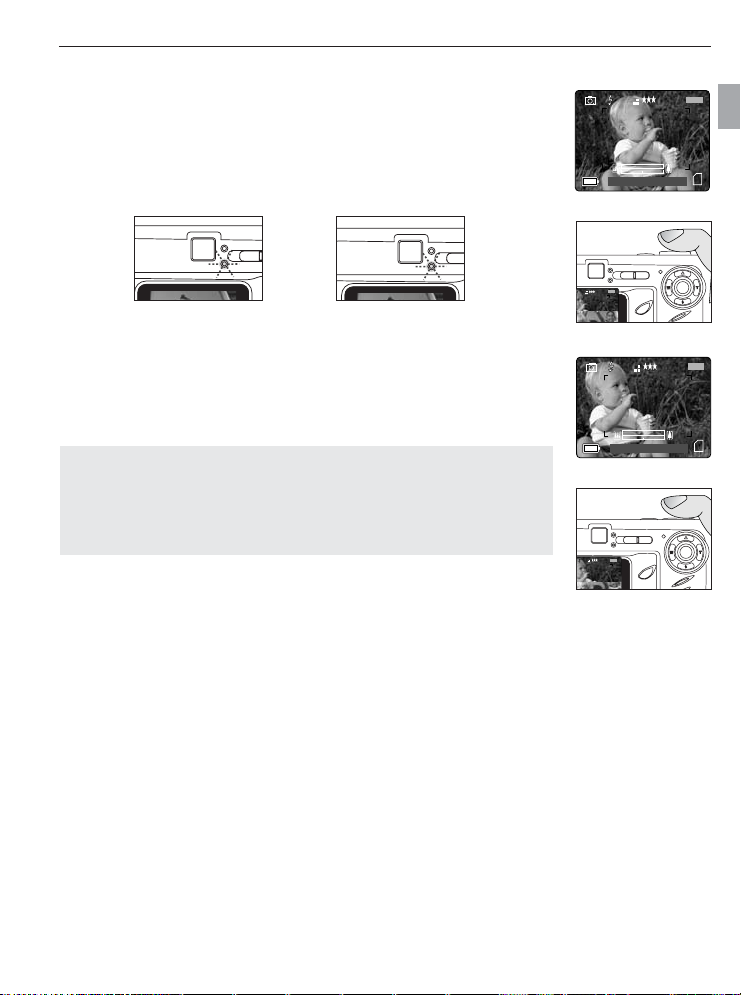
AUTO-FOCUS LOCK
A
AWB
⁄ ⁄
A
AWB
⁄ ⁄
A
AWB
⁄ ⁄
A
AWB
⁄ ⁄
A
AWB
⁄ ⁄
A
AWB
⁄ ⁄
A
3
M
28/45
A
⁄ ⁄
A
3
M
28/45
This feature can be used to freeze the focus when the subject is not located in the
center of the picture.
To use the focus lock:
1. Position the subject in the center of the red frame located in the LCD. (fig.1.3)
2. Press the shutter button halfway until the green Auto Focus LED lights up.
The Auto Focus (green) LED will display the status of the auto focus lock.(fig.1.4)
3. Recompose your picture. (fig.1.7)
4. Press the shutter button fully to capture the picture. (fig.1.8)
Note: The AF LED will continue blinking in the following conditions:
1. There are several subjects at different distances within the focus lock area.
2. There is no color contrast. Recompose the picture with a subject that contains
3. There is insufficient lighting. Increase the lighting in the surrounding area.
fig.1.5 fig.1.6
Blinking
The camera is
Steady
The subject is in focus.
setting the focus.
• Keep the shutter pressed half-way while recomposing the picture.
Recompose the picture by moving the camera slightly.
more color.
TAKING A PICTURE
M
3
A
AWB
07 ⁄ 04 ⁄ 03 02:40PM
fig.1.3
M
3
28/45
A
fig.1.4
M
3
A
AWB
07 ⁄ 04 ⁄ 03 02:40PM
fig.1.7
M
3
28/45
A
fig.1.8
28/45
En
28/45
12
Page 14
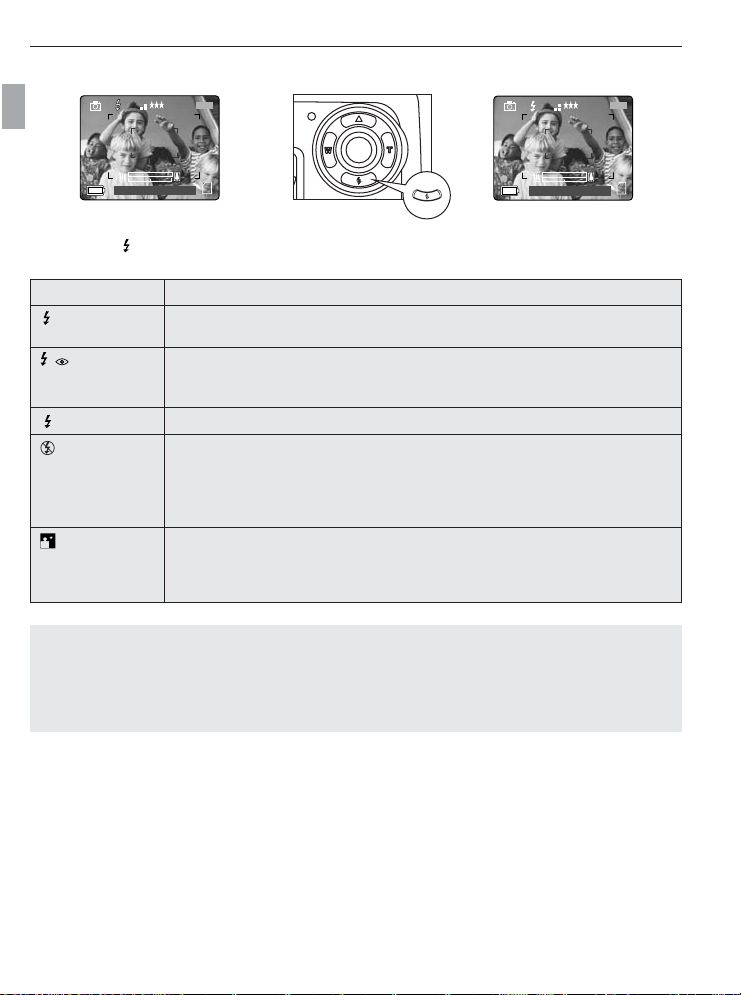
TAKING A PICTURE
A
AWB
⁄ ⁄
A
AWB
⁄ ⁄
A
AWB
⁄ ⁄
⁄
A
AWB
07 ⁄ 04 ⁄ 03 02:40PM
3
M
28/45
AWB
⁄ ⁄
AWB
⁄ ⁄
A
AWB
⁄ ⁄
A
AWB
⁄ ⁄
AWB
⁄ ⁄
A
AWB
⁄ ⁄
⁄
AWB
07 ⁄ 04 ⁄ 03 02:40PM
3
M
28/45
A
A
SETTING THE FLASH
En
How to set the flash:
1. Press the ( ) button repeatedly until the desired indicator appears on the LCD.
Flash Mode Description
Auto Flash The camera judges if a flash is required. If the environment is too dark, the flash will
fire.
Auto+Red-Eye Use this mode to significantly reduce the occurrence of “red- eye” in flash photography.
Reduction
The camera will automatically detect when the flash is needed and the flash will fire
after a short delay.
Fill-in Flash Flash will fire in any lighting condition.
Flash off The flash will not fire in this mode. Please use this mode if you want to capture the
mood of the ambient lighting or to use the available light in places where flash
photography is prohibited, such as museums.
•To prevent blurry pictures in low light situations, hold the camera steady when
pressing the Shutter button or mount the camera on a tripod.
Night Mode A slow shutter speed is used in this mode to capture the lights in night scenes.
•To prevent blurry pictures in low light situations, hold
the camera steady when pressing the Shutter button
or mount the camera on a tripod.
Note:
• The flash needs to recharge after it is fired. If the Shutter button is pressed while the flash is charging,
the Flash Ready LED will blink. Please wait a few moments and press the Shutter button again to take a
picture.
• Changing the Scene Selection will deactivate the flash setting. Please refer to page 22 for more
information.
13
Page 15
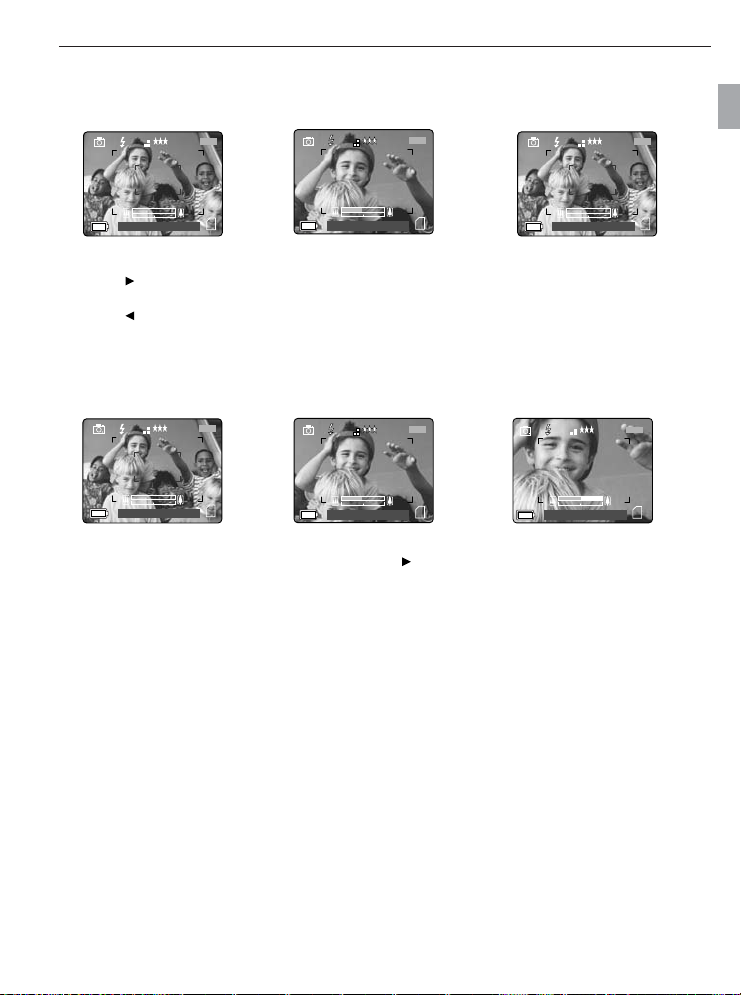
TAKING A PICTURE WITH OPTICAL ZOOM
⁄
AWB
07 ⁄ 04 ⁄ 03 02:40PM
3
M
28/45
⁄ ⁄
28 SEC
A
AWB
⁄ ⁄
⁄ ⁄ ⁄ ⁄ ⁄ ⁄
A
AWB
07 ⁄ 04 ⁄ 03 02:40PM
3M3
M
28/45
A
AWB
⁄ ⁄
⁄ ⁄
28 SEC
A
AWB
⁄ ⁄
⁄ ⁄ ⁄ ⁄ ⁄ ⁄
A
AWB
07 ⁄ 04 ⁄ 03 02:40PM
3M3
M
28/45
A
AWB
⁄ ⁄
⁄
AWB
07 ⁄ 04 ⁄ 03 02:40PM
3
M
28/45
⁄
AWB
07 ⁄ 04 ⁄ 03 02:40PM
3
M
28/45
A
AWB
⁄ ⁄
A
AWB
07 ⁄ 04 ⁄ 03 02:40PM
3
M
28/45
The camera can use up to 3x optical zoom to take pictures. The white zoom bar color shown on the LCD
indicates the optical zoom only.
How to use optical zoom:
1. Press ( T ) to zoom in.
• The zoom bar will display on the LCD screen.
2. Press ( W ) to zoom out or to the normal mode.
TAKING A PICTURE WITH DIGITAL ZOOM
The 4x digital zoom combined with the 3x optical zoom can give you up to 12x magnification to your pictures.
How to use digital zoom:
1. At the maximum optical zoom level, continue to press ( T ) until the digital zoom is activated.
• There will be a short delay before the digital zoom is activated.
• When the digital zoom is being used, the zoom bar will turn blue.
TAKING A PICTURE
En
14
Page 16

TAKING A PICTURE
A
AWB
07 ⁄ 04 ⁄ 03 02:40PM
3
M
28/45
A
AWB
07 ⁄ 04 ⁄ 03 02:40PM
3
M
28/45
⁄
AWB
⁄ ⁄
CAPTURE MODE
QUALITY SETUP
IMAGE SIZE
DIGITAL ZOOM
SCENE SELECTION
RETURN SELECT
CAMERA MODE
Q
DIGITAL ZOOM
ON
OFF
RETURN SET
OK
1x – 4x Digital Zoom
The image increases in size on the LCD.
Original Size 4x Zoom LCD Display Actual Image Recorded
En
Important:
1. Hold your camera steady while using Digital Zoom to prevent blurriness in the photograph due to camera
movement. It is recommended to either place your camera on a steady surface or use a tripod.
2. For best results, stand at least 20 in. (50cm) away from the subject in normal mode and 4 in. (10cm) in
( ) Macro mode.
3. The image quality may degrade slightly with Digital Zoom.
4. Digital Zoom can only be monitored with the LCD and not through the optical viewfinder.
Activating/Deactivating Digital Zoom
The digital zoom feature can be turned off by following the steps below.
How to activate or deactivate Digital Zoom:
1. In Camera Mode, press the MENU button to display the Main Menu.
2. Press until Digital Zoom is highlighted, then press to enter its submenu.
3. Press to highlight Off or On.
• The default setting for this is On.
4. Press to select.
15
Page 17
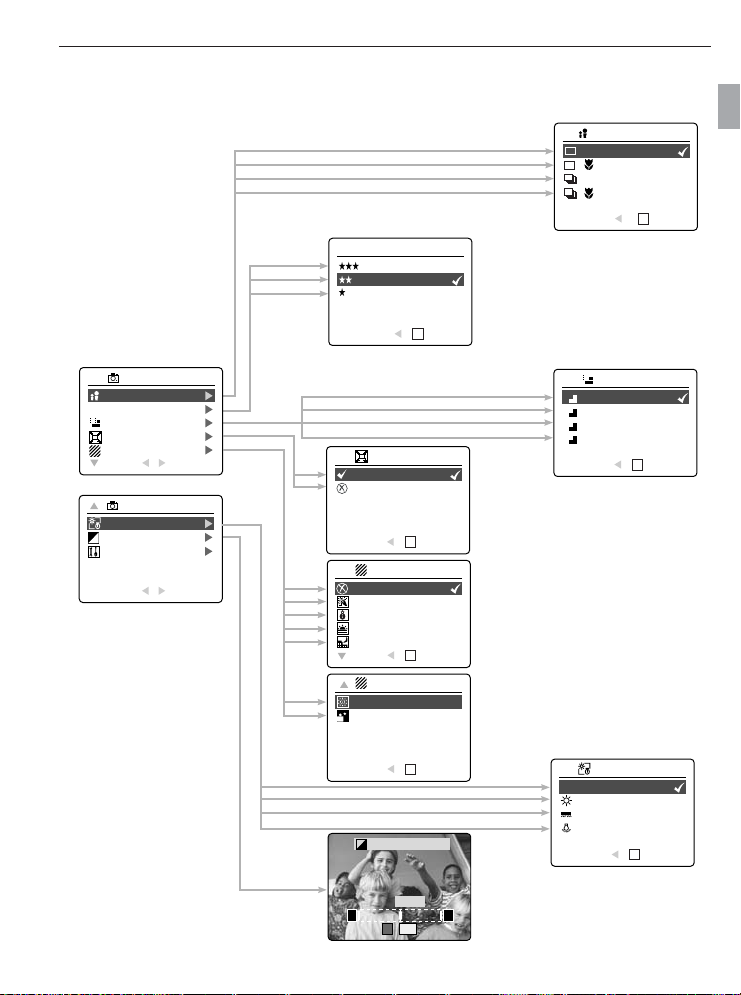
USING THE MAIN MENU IN CAMERA MODE
TAKING A PICTURE
CAMERA MODE
CAPTURE MODE
Q
QUALITY SETUP
IMAGE SIZE
DIGITAL ZOOM
SCENE SELECTION
RETURN SELECT
CAMERA MODE
WHITE BALANCE
+
EV COMPENSATION
–
SETUP
RETURN SELECT
Q
QUALITY SETUP
FINE
NORMAL
ECONOMY
RETURN SET
OK
DIGITAL ZOOM
ON
OFF
RETURN SET
OK
SCENE SELECTION
OFF
PARTY INDOOR
BEACH SNOW
SUNSET
NIGHT LANDSCAPE
OK
RETURN SET
SCENE SELECTION
FIREWORKS
NIGHT PORTRAIT
CAPTURE MODE
+
+
RETURN SET
IMAGE SIZE
M
3
2048 x 1536
M
2
1600 x 1200
M
1
1280 x 960
V
640 x 480
RETURN SET
OK
En
OK
OK
RETURN SET
+
EV COMPENSATION
–
00 EV
–
SET
OK
16
WHITE BALANCE
AUTO
AWB
SUNNY
FLUORESCENT
TUNGSTEN
OK
RETURN SET
+
Page 18
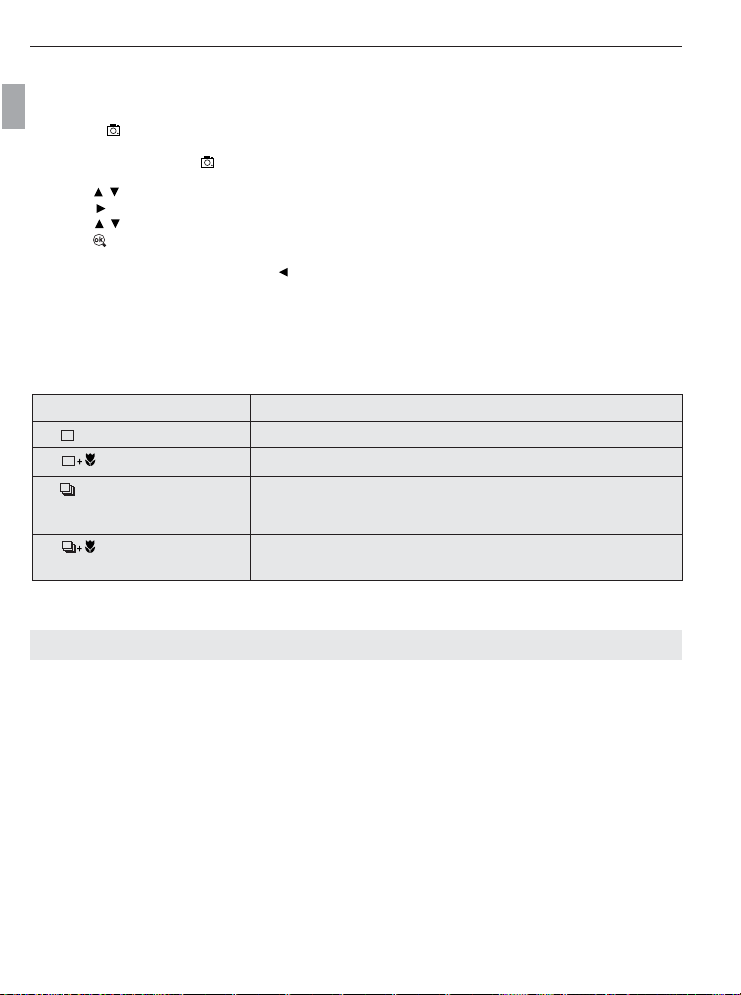
TAKING A PICTURE
USING THE MAIN MENU IN CAMERA MODE
Follow the steps below to set the advanced shooting options in the camera through the Main Menu.
En
Using the ( ) Main Menu:
1. Turn the camera on.
2. Set the mode switch to ( ).
3. Press the MENU button to display the main menu.
4. Press until the desired option is highlighted.
5. Press to enter the submenu.
6. Press in the submenu to toggle between the options.
7. Press to make a selection.
• All selections will be marked by a red check mark.
8. To return to the previous menu, press .
9. To exit the menu at any time, press the MENU button.
CAPTURE MODE OPTIONS
The capture mode menu has 4 features to choose from for taking pictures.
Capture Mode Option Description
( ) Single Shot The camera will take 1 picture at a time.(P. 12)
( ) Single shot with Macro The camera will take 1 picture at a time in Macro mode.(P. 18)
( ) Continuous Shooting The camera will take 7 pictures (at 1600 x 1200 resolution) in a row
( ) Continuous Shooting The camera will take 7 pictures in a row in Macro mode.(P. 18)
with Macro
when the shutter button is fully pressed. The flash is disabled in this
mode.(P. 19)
Note: Flash will be deactivated in continuous shot.
17
Page 19
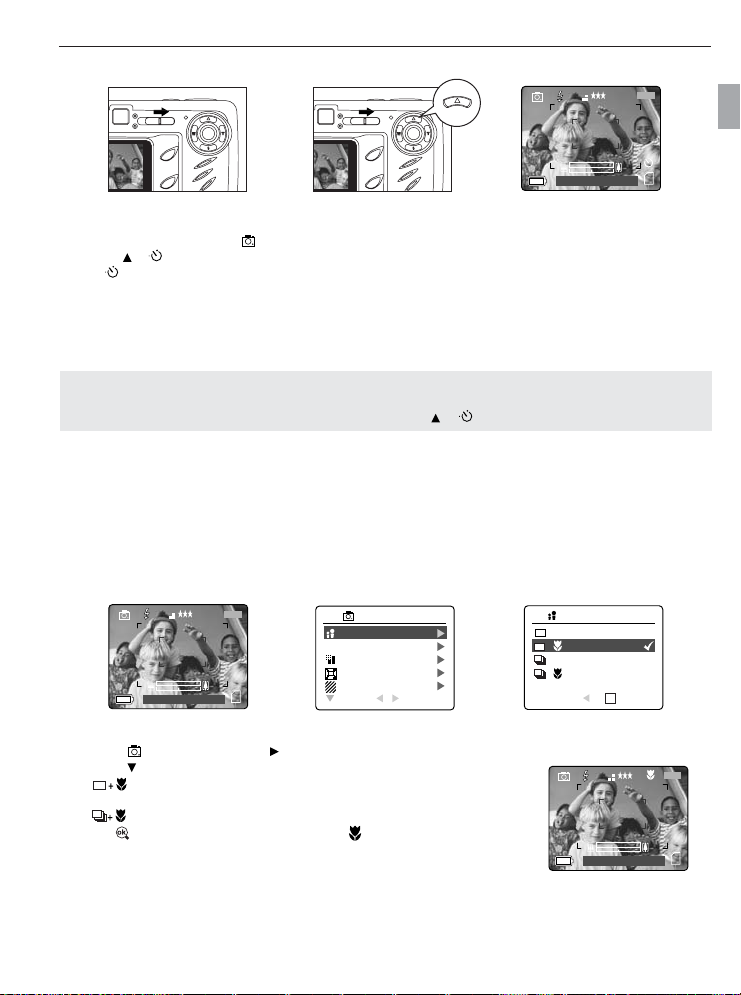
⁄
A
AWB
07 ⁄ 04 ⁄ 03 02:40PM
3
M
28/45
A
AWB
⁄ ⁄
AWB
⁄ ⁄
⁄
A
AWB
07 ⁄ 04 ⁄ 03 02:40PM
3
M
28/45
AWB
⁄ ⁄
AWB
⁄ ⁄
A
AWB
⁄ ⁄
A
AWB
⁄ ⁄
AWB
⁄ ⁄
A
AWB
⁄ ⁄
CAPTURE MODE
QUALITY SETUP
IMAGE SIZE
DIGITAL ZOOM
SCENE SELECTION
RETURN SELECT
CAMERA MODE
Q
CAPTURE MODE
OK
+
+
RETURN SET
A
AWB
⁄ ⁄
A
AWB
⁄ ⁄
A
AWB
⁄ ⁄
A
AWB
⁄ ⁄
A
AWB
⁄ ⁄
A
AWB
⁄ ⁄
A
AWB
⁄ ⁄
A
AWB
⁄ ⁄
⁄
AWB
⁄ ⁄
SELF-TIMER
How to use the Self-Timer:
1. Slide the Mode Switch to ( ) Camera Mode.
2. Press ( ) to set the Self-Timer.
•( ) will be displayed on the LCD when Self-Timer is set.
3. Place the camera on a flat surface or tripod.
4. Use the LCD to compose the picture, and then press the Shutter button to activate the Self-Timer.
The Self-Timer LED will blink for 10 seconds.
Note:
• The Self-Timer is automatically deactivated once the image is taken.
•To deactivate the Self-Timer before taking a picture, press ( ) again in picture taking mode.
Photography Hints -
Since the Self-Timer LED indicator on the front of the camera flashes, you have time to join in the photograph
and know when the camera is done taking a picture when the Self-Timer LED light stops blinking.
MACRO MODE - CLOSE-UP SHOOTING
This mode enables the camera to capture pictures in close distances.
TAKING A PICTURE
En
Setting Macro Mode:
1. In the ( ) main menu, press to enter the Capture Mode submenu.
2. Press to highlight:
( ) Single shot with Macro
OR
( )Continuous shot with Macro
3. Press to enter the mode. The Macro icon ( ) will be displayed on the LCD.
Taking a picture in Macro Mode:
1. Frame the subject in the LCD.
• The best shooting range is from 10 cm to 50 cm. (4 in. - 20 in.)
2. Press the shutter button half-way to activate the focus until the green AF LED stops blinking.
3. Press the shutter button fully to take the picture.
18
M
3
28/45
AWB
07 ⁄ 04 ⁄ 03 02:40PM
A
Page 20

TAKING A PICTURE
⁄
AWB
⁄ ⁄
A
AWB
⁄ ⁄
A
AWB
⁄ ⁄
AWB
⁄ ⁄
A
AWB
07 ⁄ 04 ⁄ 03 02:40PM
3
M
28/45
CAPTURE MODE
QUALITY SETUP
IMAGE SIZE
DIGITAL ZOOM
SCENE SELECTION
RETURN SELECT
CAMERA MODE
Q
CAPTURE MODE
OK
+
+
RETURN SET
⁄
A
AWB
07 ⁄ 04 ⁄ 03 02:40PM
3
M
28/45
AWB
⁄ ⁄
AWB
⁄ ⁄
A
AWB
⁄ ⁄
A
AWB
⁄ ⁄
AWB
⁄ ⁄
A
AWB
⁄ ⁄
CAPTURE MODE
QUALITY SETUP
IMAGE SIZE
DIGITAL ZOOM
SCENE SELECTION
RETURN SELECT
CAMERA MODE
Q
2048 x 1536
1600 x 1200
1280 x 960
640 x 480
RETURN SET
IMAGE SIZE
OK
3
M
2
M
1
M
V
CONTINUOUS SHOOTING
This feature enables the camera to capture a continuous series of pictures while the shutter button is pressed
down.
En
Using Continuous shooting:
1. In the ( ) Main Menu, press to enter the Capture Mode submenu.
2. Press until ( ) Continuous Shot is highlighted, then press to enter the mode.
3. Frame the subject in the LCD screen and press the shutter button half-way to activate the focus until the
green AF LED lights up.
4. Press the shutter button fully to capture the pictures.
• The camera will automatically capture 7 continuous images at approximately 3 images per second in
1600 x 1200 resolution.
Note:
• The LCD will be blank when the images are taken in the Continuous Shooting Mode.
• In continuous shooting mode the flash is disabled as the recharging time will slow it down.
• The camera will only capture the pictures in 1600 x 1200 resolution setting in this mode.
IMAGE RESOLUTION
Image Resolution determines the size of a captured image. Higher resolution images contain more details and
have larger file sizes.
Images Stored on 16MB memory (approx.):
Resolution
Quality
3.1MP 2MP 1.2MP VGA
(2048 x 1536) (1600 x 1200) (1280 x 960) (640 x 480)
Fine 23 34 50 137
Normal 63 89 127 307
Economy 88 128 177 429
How to change the resolution:
1. When Resolution is highlighted in the ( ) Main Menu, press to enter the ( ) Resolution submenu.
2. Press or until the desired setting is highlighted.
3. Press to select the mode.
4. Press the MENU button to return to picture taking mode.
19
Page 21

⁄
A
AWB
07 ⁄ 04 ⁄ 03 02:40PM
3
M
28/45
AWB
⁄ ⁄
AWB
⁄ ⁄
A
AWB
⁄ ⁄
A
AWB
⁄ ⁄
AWB
⁄ ⁄
A
AWB
⁄ ⁄
A
AWB
⁄ ⁄
A
AWB
⁄ ⁄
CAPTURE MODE
QUALITY SETUP
IMAGE SIZE
DIGITAL ZOOM
SCENE SELECTION
RETURN SELECT
CAMERA MODE
Q
FINE
NORMAL
ECONOMY
RETURN SET
QUALITY SETUP
OK
Q
A
AWB
⁄ ⁄
Q
Q
⁄
A
AWB
07 ⁄ 04 ⁄ 03 02:40PM
3
M
28/45
AWB
⁄ ⁄
AWB
⁄ ⁄
A
AWB
⁄ ⁄
A
AWB
⁄ ⁄
AWB
⁄ ⁄
A
AWB
⁄ ⁄
WHITE BALANCE
EV COMPENSATION
SETUP
RETURN SELECT
CAMERA MODE
+
–
AUTO
SUNNY
FLUORESCENT
TUNGSTEN
RETURN SET
WHITE BALANCE
OK
AWB
A
IMAGE QUALITY
The Image Quality setting determines the amount of compression used to reduce the size of the stored image
file in order to economize the space in the memory card.
TAKING A PICTURE
En
Quality JPEG Compression Description
Ratio
Fine 5:1 Fine image quality can be used for making prints.
Normal 11:1 Normal image quality can be used for general purpose pictures.
Economy 17:1 Economy image quality can be used for pictures that will be
sent via e-mail.
How to change the quality:
1. When ( ) Quality is highlighted, press to enter the ( ) Quality Setup submenu.
2. Press or until the desired setting is highlighted.
3. Press to select the Quality mode.
4. Press the MENU button to return to picture taking mode.
WHITE BALANCE
By default the camera uses Auto White Balance to best reproduce colors under different lighting conditions. For
mixed lighting conditions you can use the Auto White Balance.
White Balance Mode Description
Auto The camera will automatically choose the white balance setting. Use this
setting in variable conditions.
Sunny Use outdoors in sunny conditions.
Fluorescent Use indoors with fluorescent or ambient light conditions.
Tungsten Use indoors with tungsten light conditions.
How to change the White Balance:
1. When White Balance is highlighted, press to enter its submenu.
2. Press or until the desired setting is highlighted.
3. Press to select the White Balance mode.
4. Press the MENU button to return to picture taking mode.
20
Page 22

TAKING A PICTURE
⁄
A
AWB
07 ⁄ 04 ⁄ 03 02:40PM
3
M
28/45
AWB
⁄ ⁄
AWB
⁄ ⁄
A
AWB
⁄ ⁄
A
AWB
⁄ ⁄
AWB
⁄ ⁄
A
AWB
⁄ ⁄
A
AWB
⁄ ⁄
A
AWB
⁄ ⁄
WHITE BALANCE
EV COMPENSATION
SETUP
RETURN SELECT
CAMERA MODE
+
–
EV COMPENSATION
+
–
00 EV
–
+
SET
OK
A
AWB
⁄ ⁄
+
–
EV COMPENSATION
The camera uses EV Compensation to give you well exposed pictures under most conditions. If the main
subject turned out too light or too dark, you can use the EV Compensation feature to improve the result.
En
EV Compensation Description
+
–
Increasing the Exposure in pictures that are too dark, will make the
picture lighter.
Decreasing the Exposure in pictures that are too light will make the
picture darker.
How to use Exposure Compensation:
1. Press in the Main Menu until ( ) EV Compensation is highlighted.
2. Press to display the EV Compensation bar on the LCD.
3. Press to change the EV Compensation between -1.8 to +1.8.
4. Press to select the desired value.
• The camera will return to picture taking mode automatically after selecting.
21
Page 23

⁄
A
AWB
07 ⁄ 04 ⁄ 03 02:40PM
3
M
28/45
AWB
⁄ ⁄
AWB
⁄ ⁄
A
AWB
⁄ ⁄
A
AWB
⁄ ⁄
AWB
⁄ ⁄
A
AWB
⁄ ⁄
A
AWB
⁄ ⁄
A
AWB
⁄ ⁄
CAPTURE MODE
QUALITY SETUP
IMAGE SIZE
DIGITAL ZOOM
SCENE SELECTION
RETURN SELECT
CAMERA MODE
Q
A
AWB
⁄ ⁄
OFF
PARTY INDOOR
BEACH SNOW
SUNSET
NIGHT LANDSCAPE
RETURN SET
SCENE SELECTION
OK
SCENE SELECTION
The default options in the camera can be used in most settings. The scene modes are helpful to quickly
optimize the various settings to best capture specific scenes.
Preset Scene Description
Off No Scene Selection (default).
Party/Indoor Use this mode in to capture the details of candlelit scenes or other indoor
background light conditions.
Beach/Snow Use this mode to capture the details in scenes with bright and reflected
sunlight, such as snow or water.
Night Landscape A slow shutter speed is used to capture the lights in night scenes.
Photography Tip: With the slow shutter speed there is a possibility of getting
blurry images due to camera movement.
To reduce blurring, you may do the following:
1. Set your camera to Night Landscape mode.
2. Place your camera on a tripod or sturdy surface area.
3. Set the camera to Self-Timer mode.
4. Press the shutter button.
Sunset This mode captures the deep hues and color variations in sunsets and
sunrises.
Fireworks Use this mode to capture the burst of light from fireworks with a slower
shutter speed.
Night Portrait Use this mode to capture a subject illuminated with the lights in a night scene
with a slow shutter speed.
- Use a tripod to prevent camera movement during the long exposure times.
How to set the scene selection:
1. When Scenes Select is highlighted, press to enter its submenu.
2. In the Scene menu, press to choose between the options.
3. Press to select the Scene mode.
4. Press the MENU button to return to picture taking mode.
TAKING A PICTURE
En
Note: Any change of the flash setting will cancel the scene selected in Scene Selection.
22
Page 24
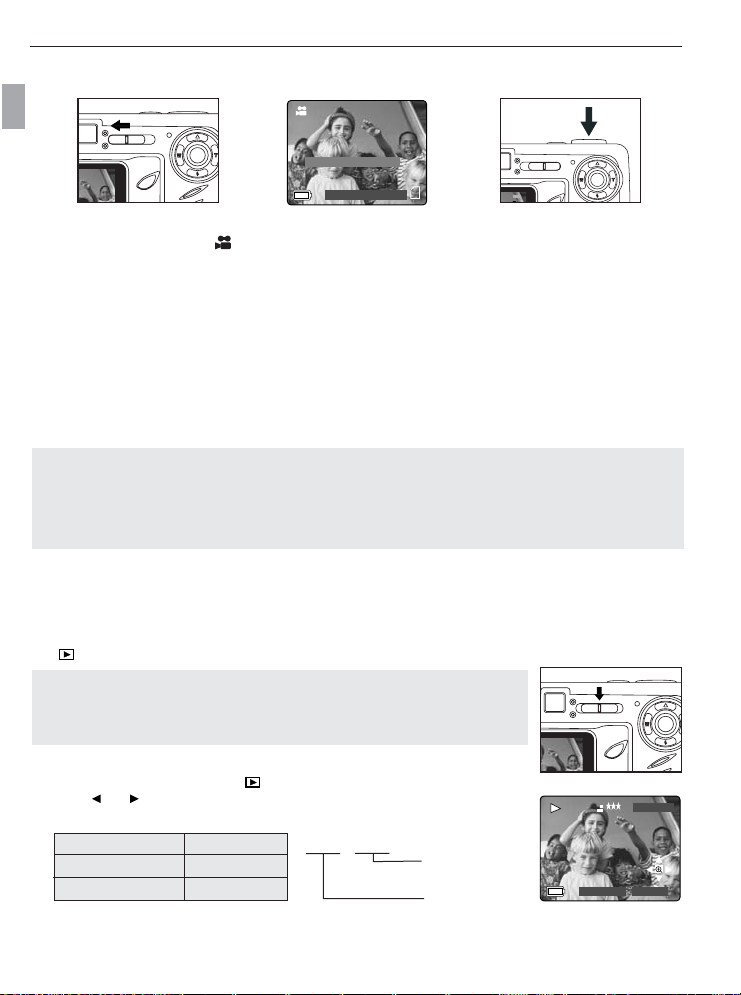
TAKING VIDEO CLIPS
A
AWB
⁄ ⁄
A
AWB
⁄ ⁄
A
AWB
⁄ ⁄
A
A
AWB
⁄ ⁄
A
AWB
⁄ ⁄
A
AWB
⁄ ⁄
28/45
07 ⁄ 04 ⁄ 2003 02:40
Press Shutter to Record
28 SEC
A
AWB
⁄ ⁄
A
A
AWB
⁄ ⁄
A
AWB
⁄ ⁄
A
AWB
⁄ ⁄
A
AWB
⁄ ⁄
A
AWB
⁄ ⁄
AKING VIDEO CLIPS
TTAKING VIDEO CLIPS
En
To record a video clip:
1. Slide the Mode Switch to ( ) Video Clip Mode.
• The time limit is showing on the upper right corner of the screen.
2. Position the subject in the LCD.
3. Press the shutter button half-way to activate the focus until the green AF LED stops blinking.
4. Press the Shutter Button fully to capture a continuous video clip.
• The camera can take video clips until the memory card is full and the recording time will be displayed on
the upper right hand corner of the LCD monitor.
To stop recording:
1. Press the Shutter button again to stop recording.
OR
2. The camera will continue recording until the memory limit has been reached.
Note:
Do not open the battery door or turn the camera off while transferring files, or the video clip may not be stored.
•
• Higher capacity memory cards can take longer video clips.
• The Flash, Menu and LCD on/off buttons are deactivated in this mode.
• The focus and the digital zoom cannot change during recording.
REVIEWING
REVIEWING
Using Review Mode
YOUR FILES
YOUR FILES
In ( ) review mode, you can review your stored pictures and video clips through the LCD.
Note: When a memory card is inserted in the camera, only the pictures stored in
the memory card will be displayed in the review mode. To view the pictures in the
internal memory, transfer files (P. 29), or turn the camera off, and remove the
memory card, then turn the camera back on.
Using REVIEW mode:
1. Slide the Mode Switch towards ( ) .
2. Press or to scroll through each file.
• The file type and frame counter will be displayed on the LCD.
File Indication File Type
JPEG Still Picture
AVIVideo Clip
0001 / 0003
Number of the total
pictures/video clips
Number of the current
pictures/video clips
JPEG
M
3
2003:08:30 13:30:41
0001/0003
23
Page 25

REVIEWING YOUR FILES
A
A
AWB
⁄ ⁄
A
AWB
⁄ ⁄
A
AWB
⁄ ⁄
A
AWB
⁄ ⁄
A
AWB
⁄ ⁄
⁄ ⁄
28 SEC
A
AWB
⁄ ⁄
A
AWB
⁄ ⁄
A
AWB
⁄ ⁄
REVIEWING VIDEO CLIPS
How to review a video clip:
1. In ( ) Review Mode, press and to scroll through the stored pictures
and video clips.
• Only the first image of the video clip is shown.
2. When a video clip ( AVI ) is displayed on the LCD, press to play.
AVI
Press OK to view Video
0001/0003
2003:08:30 13:30:41
ENLARGING STORED PICTURES
In ( ) Review Mode, you can enlarge a section of your stored picture to take a closer look at the subject on
the LCD. This feature is for viewing purposes only and it will not enhance the stored picture.
En
X2
2x Enlargement 4x Enlargement 6x Enlargement
X4
X6
How to enlarge:
1. In ( ) Review Mode, press the or to scroll through the stored pictures and video clips.
2. While viewing a stored still image, press to use the "Enlargement" feature. Press again to get
different magnifications.
3. In 2x, 4x and 6x mode you may press , , , to navigate in the picture.
Resolution Maximum Enlargement
2048 x 1536 6x
1600 x 1200 4x
1280 x 960 4x
640 x 480 2x
24
Page 26

REVIEWING YOUR FILES
USING THE REVIEW MENU
En
REVIEW
DELETE FILE
THUMBNAIL
SLIDE SHOW
FILE TRANSFER
SETUP
RETURN SELECT
DELETE FILE
DELETE ALL
RETURN SELECT
SLIDE SHOW
START SHOW
T
INTERVAL
RETURN SELECT
Transfer all files
from internal memory
to memory card?
OK
Using the Review Menu in ( ) Review mode:
1. Turn the camera on.
2. Set the Mode Switch to ( ).
3. Press the MENU button to display the main menu.
4. Press until the desired option is highlighted.
5. Press to enter the submenu.
6. Press in the submenu to toggle between the options.
7. Press to make a selection.
• All selections will be marked by a red check mark.
8. To return to the previous menu, press .
9. To exit the menu at any time, press the MENU button.
No
Yes
SELECT
0012/0012
DELETE ALL
YES
NO
OK
RETURN SET
Are You Sure?
No
Yes
SELECT
OK
T
INTERVAL
2 SEC
5 SEC
10 SEC
RETURN SELECT
25
Page 27

DELETING YOUR FILES
⁄
A
AWB
⁄ ⁄
⁄
A
AWB
⁄ ⁄
A
AWB
⁄ ⁄
⁄
A
AWB
⁄ ⁄
A
AWB
⁄ ⁄
Delete One
Once a file is deleted, it cannot be recovered.
!
M
3
JPEG
1. Slide the Mode Switch to ( ) Review Mode.
2. Press ( ) to enter the delete one file mode.
3. The next screen will display the stored pictures and video clips as thumbnails. Press , , , ,
to highlight the file you want to delete.
4. Press to select.
5. The next screen will read “Are You Sure?” press or to highlight No or Yes.
6. Press to select.
• If No is selected, no change will be made, and you will return to the Delete One thumbnail view.
• If Yes is selected, the selected file will be deleted.
• Press the Menu button to exit Delete Mode.
Delete All
Once all files are deleted, they cannot be recovered.
!
JPEG
0001/0003
2003:08:30 13:30:41
M
3
0001/0003
MENU DELETE
DELETE FILES
DELETE ALL
OK
YES
NO
REVIEWING YOUR FILES
Are You Sure?
No
Yes
SELECT
OK
DELETE ALL
En
2003:08:30 13:30:41
RETURN SELECT
How to delete all files:
1. Press when Delete File is highlighted to enter the Delete File submenu.
2. In the Delete Files submenu, press .
3. The next screen will read “DELETE ALL?” press or to highlight No or
Yes.
4. Press to select.
• If No is selected, no change will be made, and you will return to the Delete
Files Menu.
• If Yes is selected, the next screen will read, “Are you sure?”
5. Press to select No or Yes. Press to select.
• If No is selected, no change will be made, and you will return to the Delete File Menu.
• If Yes is selected, all files will be deleted.
26
OK
RETURN SET
Are You Sure?
OK
No
Yes
SELECT
Page 28

REVIEWING YOUR FILES
2003:08:30 13:30:41
0001/0003
A
AWB
⁄ ⁄
3
M
JPEG
⁄
DELETE FILE
THUMBNAIL
SLIDE SHOW
FILE TRANSFER
SETUP
RETURN SELECT
REVIEW
⁄
0012/0012
USING THUMBNAIL MODE
En
How to view your files:
1. When the thumbnail menu is highlighted in the ( ) Review Mode, press to have nine thumbnail
images or video clips appear at once on the LCD display.
2. Press to highlight a picture or video clip.
• When is pressed up in the top row of thumbnails, the previous 9 files will be displayed.
• When is pressed down in the bottom row of thumbnails, the next 9 files will be displayed.
3. Press to view the enlarged picture or video clip.
27
Page 29

REVIEWING YOUR FILES
2003:08:30 13:30:41
0001/0003
A
AWB
⁄ ⁄
3
M
JPEG
⁄
A
AWB
⁄ ⁄
A
AWB
⁄ ⁄
AWB
⁄ ⁄
A
AWB
⁄ ⁄
DELETE FILE
THUMBNAIL
SLIDE SHOW
FILE TRANSFER
SETUP
RETURN SELECT
REVIEW
START SHOW
INTERVAL
RETURN SELECT
SLIDE SHOW
T
RUNNING A SLIDE SHOW
Use the slide show feature to automatically display your pictures and video clips on the camera LCD screen at
a selectable interval rate. You can also run a slide show on any video device that is equipped with a video
input, such as a television, computer monitor, or digital projector.
The slide show feature is available when you have at least one picture stored.
How to run a slide show:
1 In ( ) Review Mode, press Menu to enter review menu.
2 Press to highlight Slide Show.
3. Press to enter its submenu.
4. Press when Start Show is highlighted to begin the Slide Show.
• Pictures: The pictures will be shown on the LCD for 5 seconds by default and then the next file will be
displayed. To change this setting, please refer to the instructions below.
• Video clips: The entire video clip will play back then the next file will be displayed.
Note: When a memory card is inserted in the camera, only the pictures stored in the memory card will be
displayed in the slide show mode. To view the pictures in the internal memory, transfer files (P.29), or turn
the camera off, and remove the memory card, then turn on the camera back on.
Cancel the Slide Show:
1. To cancel the Slide Show, press any button.
Setting the time interval of the Slide Show:
1. Follow steps 1-3 above.
2. Press to highlight Interval.
3. Press to enter the submenu.
4. Press to select how long each picture is displayed on the LCD
screen: 2, 5 or 10 seconds.
5. Press to select.
6. Press MENU to exit.
T
INTERVAL
2 SEC
5 SEC
10 SEC
RETURN SELECT
En
28
Page 30

REVIEWING YOUR FILES
2003:08:30 13:30:41
0001/0003
A
AWB
⁄ ⁄
3
M
JPEG
⁄
A
AWB
⁄ ⁄
AWB
⁄ ⁄
DELETE FILE
THUMBNAIL
SLIDE SHOW
FILE TRANSFER
SETUP
RETURN SELECT
REVIEW
Transfer all files
from internal memory
to memory card?
No
Yes
SELECT
OK
TRANSFERRING FILES FROM THE INTERNAL MEMORY TO THE MEMORY CARD
The camera allows you to transfer photos and video clips that are stored in the camera's internal memory to a
En
SD memory card.
1. When the camera is off, insert the memory card into the camera.
2. Turn the camera on.
3. In ( ) Review Mode, press Menu to enter the Review menu.
4. Press to highlight File Transfer.
5. Press to enter the mode. The next screen will read "Transfer all files from
internal memory to memory card"?
6. Press to highlight No or Yes.
7. Press to select.
• If No is selected, no change will be made, and you will return to the Review mode.
• If Yes is selected, the screen will read "Transferring ..." and all files will be transferred to the memory
card.
Note: Before transferring files, please insert a memory card with 16MB or more of available memory
space.
TRANSFERRING FILE.. .
29
Page 31

CUSTOMIZING THE CAMERA SETTINGS
CUSTOMIZING THE CAMERA SETTINGS
CAMERA MODE
WHITE BALANCE
+
EV COMPENSATION
–
SETUP
RETURN SELECT
SETUP
T
SET AUTO OFF TIME
TV OPTION
LANGUAGE OPTION
RESTORE DEFAULT
LCD BRIGHTNESS
RETURN SELECT
SETUP
FORMAT
1
ADJUST DATE
ADJUST TIME
12
TIME FORMAT
24
D
DATE FORMAT
M
RETURN SELECT
SETUP
CAMERA INFO
SOUND
RETURN SELECT
T
SET AUTO OFF TIME
2 MIN
3 MIN
RETURN SET
TV OPTION
NTSC
N
PAL
P
RETURN SET
LANGUAGE OPTION
English
Français
Español
Deutsch
Italiano
RETURN SET
LANGUAGE OPTION
Nederlands
RETURN SET
RESTORE DEFAULT
YES
NO
RETURN SET
LCD BRIGHTNESS
En
OK
OK
OK
OK
OK
30
–
SET
OK
FORMAT
Yes
No
RETURN SET
+
OK
Page 32

CUSTOMIZING THE CAMERA SETTINGS
FW REV: 1.00.01
FW P/N 2F0079-01
DATE: 2003/11/1
COMMENT:
RETURN
CAMERA INFO
ADJUST TIME
OK
01:01 AM
RETURN SET
ADJUST DATE
1
OK
01 ⁄ 01 ⁄ 2003
RETURN SET
12-HOUR
24-HOUR
RETURN SET
TIME FORMAT
12
24
OK
DD ⁄ MM ⁄ YYYY
MM ⁄ DD ⁄ YYYY
YYYY ⁄ MM ⁄ DD
RETURN SET
DATE FORMAT
D
M
OK
SET AUTO OFF TIME
TV OPTION
LANGUAGE OPTION
RESTORE DEFAULT
LCD BRIGHTNESS
RETURN SELECT
SETUP
FORMAT
ADJUST DATE
ADJUST TIME
TIME FORMAT
DATE FORMAT
RETURN SELECT
SETUP
1
D
M
12
24
MM ⁄ DD ⁄ YYYY
WHITE BALANCE
EV COMPENSATION
SETUP
RETURN SELECT
CAMERA MODE
+
–
CAMERA INFO
SOUND
RETURN SELECT
SETUP
ON
OFF
RETURN SET
SOUND
OK
CUSTOMIZING THE CAMERA SETTINGS
En
31
Page 33

CUSTOMIZING THE CAMERA SETTINGS
T
1
12
24
D
M
Using the Setup menu:
1. Turn the camera on.
2. Set the mode switch to ( ) or ( ).
3. Press the MENU button to display the main menu.
4. Press until Setup is highlighted.
5. Press to enter the Setup submenu.
6. In the Setup menu, press to highlight the option you wish to customize.
7. Press to enter the submenu of the highlighted option.
8. Use the arrow buttons to adjust the setting and press to select.
9. Press to return to the previous menu OR press the MENU button to exit.
Setup Menu and Features
Setup Setting Options Description
Set Auto Off Time 2 min, 3 min This feature enables the camera to automatically turn off
when it is idle.
TV Option NTSC, PAL Sets the mode the camera needs to adapt to your TV. (Page 50)
Sound Activates or deactivates the sound feature in the camera.
Language Option English Sets the language in your camera. (Page 33)
Français
Español
Deutsch
Italiano
Nederlands
Restore Default Yes/No Sets all camera settings to the factory default. (Page 36)
LCD Brightness Sets the LCD brightness level. (Page 34)
Format Yes/No Formats the internal memory or the memory card by deleting all
files. (Page 35)
Camera Info FW Version Displays the camera version information.
FW Part No. This is for information purposes only.
Date
Comment
Adjust Date Month, Day, Changes the date in your camera.
Year
Adjust Time Hour, Minute, Changes the time in your camera.
AM or PM
Time Format 12-hour Changes the time format to a 12-hour or 24-hour format.
24-hour
Date Format DD/MM/YYYY, Changes the date display.
MM/DD/YYYY,
YYYY/MM/DD
En
32
Page 34

CUSTOMIZING THE CAMERA SETTINGS
WHITE BALANCE
EV COMPENSATION
SETUP
RETURN SELECT
CAMERA MODE
+
–
SET AUTO OFF TIME
TV OPTION
LANGUAGE OPTION
RESTORE DEFAULT
LCD BRIGHTNESS
RETURN SELECT
SETUP
T
SET AUTO OFF TIME
TV OPTION
LANGUAGE OPTION
RESTORE DEFAULT
LCD BRIGHTNESS
RETURN SELECT
SETUP
T
English
Français
Español
Deutsch
Italiano
RETURN SET
LANGUAGE OPTION
OK
2 min
3 min
60 SEC
RETURN SET
SET AUTO OFF TIME
OK
T
T
T
CUST
OMIZING THE CAMERA
CUST
OMIZING THE CAMERA
SETTING THE AUTO OFF TIME
En
SETTINGS
SETTINGS
Notes:
• The LCD will automatically turn off after 1 minute of inactivity (cannot be changed) and the camera will
turn off after 2 minutes of inactivity to conserve battery power. Turn the camera back on by pressing the
power button.
SETTING THE LANGUAGE
LANGUAGE OPTION
Nederlands
RETURN SET
OK
To set the Language:
1. In the Setup menu, press until Language is highlighted.
2. Press to enter the Language submenu.
3. Press to highlight the desired language.
4. Press to set.
SETTING THE DATE
1
1. In the Setup menu, press until Adjust Date is highlighted.
ADJUST DATE
2. Press to enter the options.
3. Press to highlight the month (MM), date (DD) or year (YYYY).
• The selection will blink when it is highlighted.
4. Press to change the data in the blinking position until you reach the
desired setting then press .
01 ⁄ 01 ⁄ 2003
MM ⁄ DD ⁄ YYYY
RETURN SET
Note:
• The date can be displayed in MM/DD/YYYY; DD/MM/YYYY or YYYY/MM/DD. Please go to page 31 to
change this setting.
• If the battery is removed for more than 4 minutes, the date will return to its default setting.
• Set Date/Time! will appear on the LCD when the camera is turned on. Press the Shutter button slightly to
turn the reminder off.
33
OK
Page 35
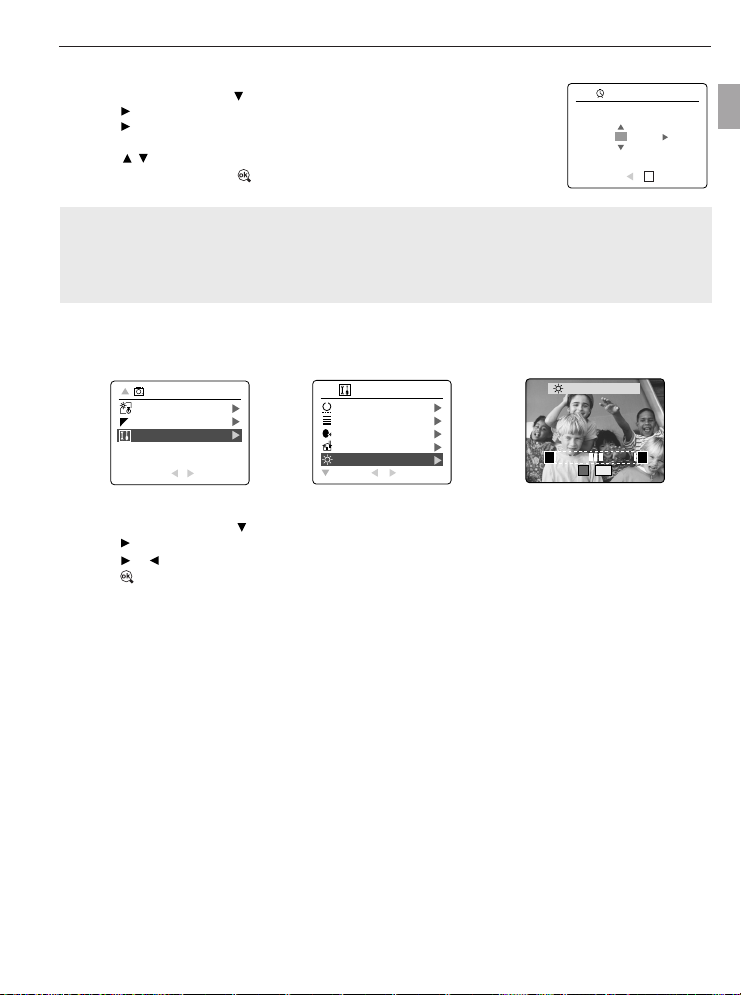
CUSTOMIZING THE CAMERA SETTINGS
SETTING THE TIME
1. In the Setup menu, press until Adjust Time is highlighted.
ADJUST TIME
2. Press to enter the options.
3. Press to highlight the hour (HH), minutes (MM) or AM/PM.
• The selection will blink when it is highlighted.
01:01 AM
4. Press to change the data in the blinking position until you reach the
desired setting then press .
RETURN SET
OK
Note:
• The time can be displayed in a 12-hour or 24-hour format. Please go to page 31 to change this setting.
• If the battery is removed for more than 4 minutes, the time will return to its default setting.
• Set Date/Time! will appear on the LCD when the camera is turned on. Press the Shutter button slightly
to turn the reminder off.
SETTING THE LCD BRIGHTNESS
En
CAMERA MODE
WHITE BALANCE
+
EV COMPENSATION
–
SETUP
RETURN SELECT
SETUP
T
SET AUTO OFF TIME
TV OPTION
LANGUAGE OPTION
RESTORE DEFAULT
LCD BRIGHTNESS
RETURN SELECT
How to set the LCD Brightness:
1. In the Setup menu, press until LCD Brightness is highlighted.
2. Press to display the LCD Brightness bar on the LCD.
3. Press / to adjust the brightness.
4. Press to select.
• The camera will return to picture taking mode or review mode.
LCD BRIGHTNESS
–
SET
+
OK
34
Page 36

CUSTOMIZING THE CAMERA SETTINGS
!
WHITE BALANCE
EV COMPENSATION
SETUP
RETURN SELECT
CAMERA MODE
+
–
FORMAT
ADJUST DATE
ADJUST TIME
TIME FORMAT
DATE FORMAT
RETURN SELECT
SETUP
1
D
M
12
24
Yes
No
RETURN SET
FORMAT
OK
FORMATTING THE INTERNAL MEMORY OR THE MEMORY CARD
CAUTION:
En
1. Formatting deletes all pictures and video clips from the memory.
2. Removing the card during formatting may damage the card.
3. Selecting the formatting feature while there is no memory card in the camera, will
cause the internal memory to format. All pictures and video clips on the internal
memory will be lost.
1. In the Setup menu, press until Format is highlighted.
2. Press to enter the Format submenu.
3. Press to highlight No or Yes.
4. Press to select.
If No is selected, no change will be made, and you will return to the Main Menu.
If Yes is selected, ALL FILES will be deleted.
Note: If MEMORY ERROR! is displayed on the LCD screen, this indicates that the internal memory or the
memory card is corrupted. Please format the memory to continue.
35
Page 37

RESTORE THE CAMERA TO FACTORY DEFAULT SETTINGS
Q
S
+
–
T
REST
ORE THE CAMERATT
REST
ORE THE CAMERA
To restore the default settings in your camera:
1. Press when Restore Default is highlighted in the camera.
2. Press to select No or Yes.
• When No is selected, no change is made.
• When Yes is selected, the Default settings will be restored. Please refer to the table below for the default
settings.
OPTION DEFAULT STATUS
Flash Auto Flash
Quality Normal
Image Size 2048 x 1536
Scene Selection OFF
White Balance Auto
Exposure Compensation 0
Auto Off 2 min
LCD Brightness Center
Sound On
Time Format 12 Hours
Slide Show Interval 5 Seconds
Note: After the camera is set to default, the Language, Date and Time menus will appear when the
camera is turned on.
O F
O F
ACTORORYY
ACT
24 Hours
DEF
DEF
AUL
T SETTINGS
AUL
T SETTINGS
En
36
Page 38

SOFTWARE INSTALLATION GUIDE
SOFTW
SOFTW
The software that comes with the Concord Eye-Q 3341z includes driver, reader, and photo editor programs.
These programs transfer the pictures or video clips from your camera to your computer, and enable you to view
En
them on your computer screen. The following are the computer system requirements for these programs to be
installed.
Computer System Requirements
Windows
• 133MHz Pentium MMX processor or equivalent (300MHz Pentium II or better recommended)
• Microsoft Windows 98/98SE, Windows Me, Windows 2000 Professional, Windows XP Home / Professional /
• 275MB free hard disk space (extra 30MB for Adobe Acrobat Reader 5 and 65MB for Microsoft DirectX 9.0 if
• 64MB of RAM (128MB or more recommended)
• Minimum 800 x 600 display with 16-bit color (1024 x 768 with 24-bit color or better recommended)
• USB Port
• CD-ROM Drive
Macintosh
• Mac OS 9.0, 9.1, 9.2, 9.3 and X or later
• Power PC-based
• 32MB of RAM
• 640 x 480 display with Thousands of colors (Millions of colors recommended)
• Built-In USB Port
Installation Requirements
The installer will automatically detect which software applications need to be installed or if they are not
necessary. Please read the installation requirements before proceeding with the installation process.
ARE INST
ARE INST
Media Center
required)
ALLA
ALLA
TION GUIDE
TION GUIDE
System Windows Windows Windows Windows Macintosh
Install Camera Driver X
Install DirectX 9 X X
Install ArcSoft PhotoImpression X X X X
Install Adobe Acrobat
Reader 5
Camera automatically detected X X X X
by the computer (no driver
installation required)
98/98SE Me 2000 XP
37
Page 39

SOFTWARE INSTALLATION GUIDE
USING THE INSTALLER SPLASH SCREEN
The installer will automatically detect which software applications
need to be installed or if they are not necessary. This will be
indicated by the buttons on the splash screen that appears when the
CD-ROM is inserted into the computer:
Color Description
Yellow ( ) Required or highly recommended to install.
Gray ( ) Already installed or not necessary
Option Description
Camera Drivers The USB Mass Storage camera drivers enable the camera to become
an external drive on your computer.
Microsoft DirectX 9 DirectX 9 enables the movie playback applications on your computer to
playback video clips that are captured with the camera.
ArcSoft PhotoImpression 2000 This photo software enables you to edit and enhance pictures.
Adobe Acrobat Reader 5 Adobe Acrobat Reader enables you to view the electronic version of the
User’s Guide.
User’s Guide Direct link to the electronic version of the User ’s Guide in different
languages. (All User’s Guides are saved in PDF format.)
En
38
Page 40

SOFTWARE INSTALLATION GUIDE
FLOW DIAGRAM FOR SOFTWARE INSTALLATION
To transfer the pictures and video clips from the memory card, the camera must be connected to a computer
with the provided Mini-USB cable. Additional setup maybe required by some operating systems before
En
connecting the camera to the computer for the first time.
Identifying your operating system
Windows Windows 2000 Windows Mac OS
98/98SE p.41 Professional p.43 Me/XP p.40 9.x/10.x p.40
Installing the USB Installing
Mass Storage Drivers DirectX 9 p.43
and DirectX 9 p.41
Installing ArcSoft PhotoImpression 2000 p.44
Installing Adobe Acrobat Reader 5 (if needed) p.46
Connecting the camera to the computer p.48
Downloading pictures and video clips onto the computer p.48
Disconnecting the camera from the computer p.49
Data transfer may not function correctly if you have one of the operating systems listed below or you are using
an add-on USB adapter or USB hub.
• Windows 95
• Windows NT 3.51/4.0
• Mac OS 8.6 or lower.
• Home built computer systems or computer systems without a factory installed operating system.
• Home installed operating system or upgrade to the operating system.
39
Page 41

SOFTWARE INSTALLATION GUIDE
IDENTIFYING YOUR OPERATING SYSTEM
Windows
1. Right click the My Computer icon on your desktop, and go to Properties.
2. The System Properties Box will appear.
The information about your computer is listed under the system area.
3. Confirm that your computer is running one of the following operating systems and
proceed to the page in the chart for installation instructions:
System Proceed to page
Windows 98, Windows 98 Page 41
Second Edition
Windows 2000 Page 43
Windows Millennium Edition, Page 44
Windows XP Home Edition,
Windows XP Professional Edition,
Windows XP Media Center Edition
4. Press OK to close the window
For Windows 98/98SE/Me/2000, if the My Computer icon is not on your desktop, click Control Panel icon from
the Start Menu and double click on the System icon to open the System Property Box.
For Windows XP, if the My Computer icon is not on your desktop, click Control Panel icon from the Start Menu
and click on the Performance and Maintenance icon, then click on the System icon to open the System
Property Box.
Macintosh
1. In the Apple Menu on the Menu bar, select About this Computer.
2. A window will appear with the computers operating system version. Confirm that your computer is version 9
or higher.
No installation of software is necessary for Macintosh users, please go to Page 48 to connecting your camera
to the computer.
En
40
Page 42

SOFTWARE INSTALLATION GUIDE
INSTALLING THE DRIVER AND DIRECTX 9 – WINDOWS 98/98SE
NOTE: Do not connect the camera to your computer before the camera drivers and Microsoft DirectX 9
installation is completed.
En
Step 1 Make sure your camera is powered off and not connected to the computer.
Step 2 Make sure the computer is powered on and Windows 98 or 98SE is running.
Step 3 Close any other applications or software you may be running.
Step 4 Insert the CD-ROM included in your camera’s packaging into your computer’s CD-ROM Drive.
NOTE: If the installer does not start automatically within 30 seconds after the CD-ROM has
been inserted, click on "My Computer" either on the Desktop or in the Start Menu and locate
the CD-ROM Drive. Double click on the CD-ROM Drive icon for installation and proceed to
Step 5.
Step 5 Select the language. Click [OK].
Step 6 The installation screen will appear. Click on
Step 7 Click [Next >].
Step 8 The next dialog will prompt you to select the
Install Camera Drivers.
components that will be installed. USB Mass Storage
Driver and DirectX 9 will be preselected.
The files will be saved in the Concord Eye-Q 3341z
directory automatically.
OR
You may change the default folder by clicking
[Browse…] and selecting a different folder in your
computer.
Click [Next >].
41
Page 43
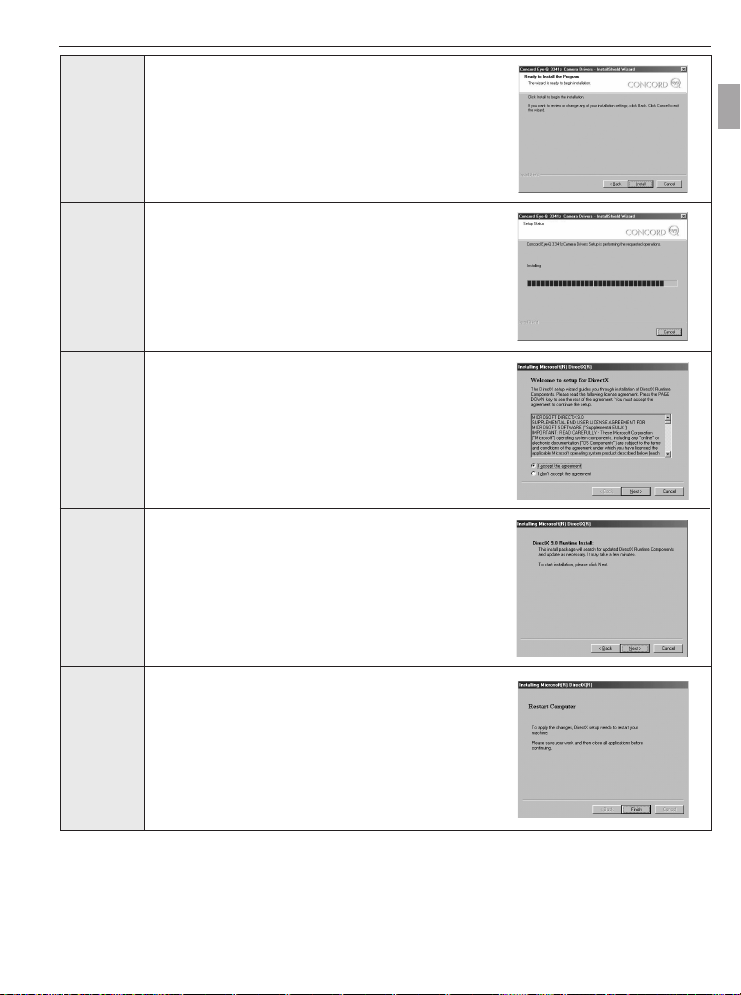
Step 9 Click [Install].
Step 10 Install progress bar
Step 11 The next screen will begin the DirectX setup.
Select " I accept the agreement " then click [Next >].
Step 12 Click [Next >].
SOFTWARE INSTALLATION GUIDE
En
Step 13 Click [Finish].
Your computer will automatically reboot.
42
Page 44

SOFTWARE INSTALLATION GUIDE
INSTALLING DIRECTX 9– WINDOWS 2000
Step 1 Make sure your camera is powered off and not connected to the computer.
En
Step 2 Make sure the computer is powered on and Windows 2000 is running.
Step 3 Close any other applications or software you may be running.
Step 4 Insert the CD-ROM included in your camera’s packaging into your computer’s CD-ROM Drive.
NOTE: If the installer does not start automatically within 30 seconds after the CD-ROM has
been inserted, click on "My Computer" either on the Desktop or in the Start Menu and locate
the CD-ROM Drive. Double click on the CD-ROM Drive icon for installation and proceed to
Step 5.
Step 5 Select the language. Click [OK].
Step 6 The installation screen will appear, click on Install
Step 7 The next screen will begin the DirectX setup.
Step 8 Click [Next >].
Step 9 Click [Finish].
Microsoft DirectX 9.0.
Select " I accept the agreement " then click [Next >].
Your computer will automatically reboot.
43
Page 45

SOFTWARE INSTALLATION GUIDE
INSTALLING ARCSOFT PHOTOIMPRESSION – ALL WINDOWS USERS
Step 1 Make sure your camera is powered off and not connected to the computer.
Step 2 Make sure the computer is powered on and Windows is running.
Step 3 Close any other applications or software you may be running.
Step 4 Insert the CD-ROM included in your camera’s packaging into your computer’s CD-ROM Drive.
NOTE: If the installer does not start automatically within 30 seconds after the CD-ROM has
been inserted, click on "My Computer" either on the Desktop or in the Start Menu and locate
the CD-ROM Drive. Double click on the CD-ROM Drive icon for installation and proceed to
Step 5.
Step 5 Select the language. Click [OK].
Step 6 The installation screen will appear, Click on
Install ArcSoft PhotoImpression 2000.
Step 7 Click [Next >].
En
Step 8 Click [Yes].
44
Page 46
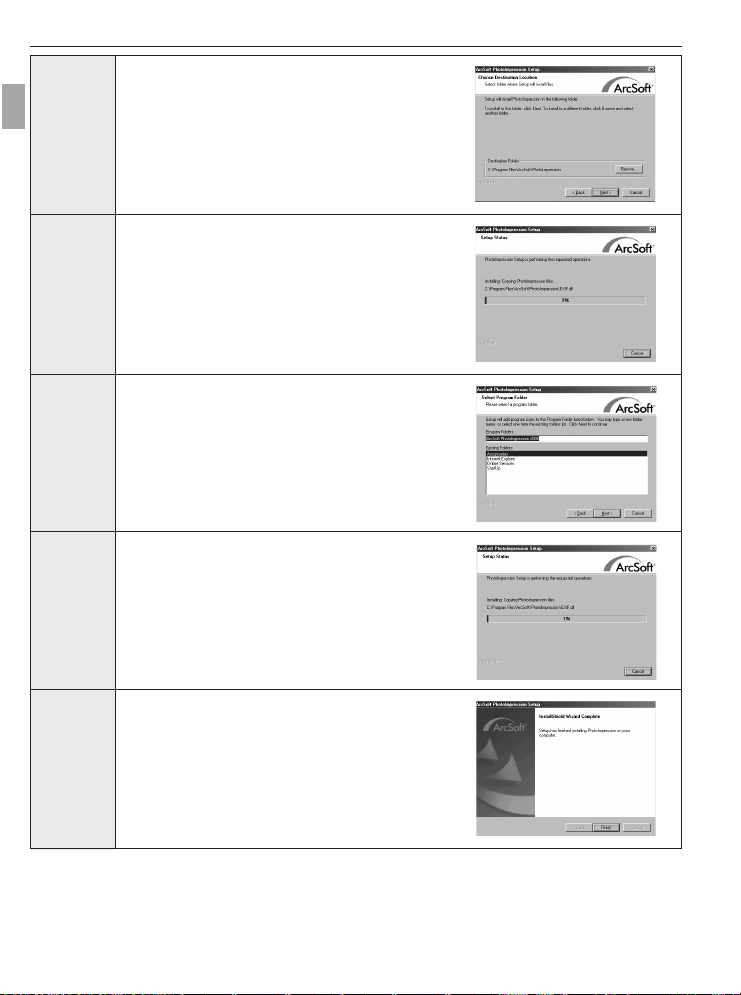
SOFTWARE INSTALLATION GUIDE
Step 9 Click [Next >].
En
Step 10 Make sure all two applications are checked and then
Step 11 Click [Next >].
Step 12 The screen will show the status of the installation.
Step 13 Click [Finish].
click [Next >].
45
Page 47

SOFTWARE INSTALLATION GUIDE
INSTALLING ADOBE ACROBAT READER 5- ALL WINDOWS USERS (OPTIONAL)
Step 1 Make sure your camera is powered off and not connected to the computer.
Step 2 Make sure the computer is powered on and Windows is running.
Step 3 Close any other applications or software you may be running.
Step 4 Insert the CD-ROM included in your camera’s packaging into your computer’s CD-ROM Drive.
NOTE: If the installer does not start automatically within 30 seconds after the CD-ROM has
been inserted, click on "My Computer" either on the Desktop or in the Start Menu and locate
the CD-ROM Drive. Double click on the CD-ROM Drive icon for installation and proceed to
Step 5.
Step 5 Select the language. Click [OK].
Step 6 The installation screen will appear, Click on Install
Adobe Acrobat Reader 5.
Step 7 Status bar
Step 8 Click [Next >].
En
46
Page 48

SOFTWARE INSTALLATION GUIDE
Step 9 The files will be saved into C:\Program
En
Step 10 Installation progress
Files\Adobe\Acrobat 5 automatically.
OR
You may change the default folder by clicking [Browse…]
and selecting a different folder in your computer.
Click [Next >].
Step 11 Select Yes, to restart the computer or No, to restart the
computer later.
Click [Finish >].
47
Page 49

CONNECTING THE CAMERATT
CONNECTING THE CAMERA
CONNECTING THE CAMERA TO THE COMPUTER
O THE COMPUTER
O THE COMPUTER
Note for Windows 98 and 98SE users: Do not connect the camera to your computer before the camera
drivers and Microsoft DirectX 9 installation is completed.
1. Power the camera on.
2. Connect the camera to the computer with the Mini-USB cable provided.
• Plug the larger end of the Mini-USB cable that is included with the camera into
your PC’s USB port. (Please refer to your computer’s documentation for more
information on the location of the USB port.)
• Plug the small end of the Mini-USB cable into the USB port located in the
Cable Connection panel on the side of the camera.
3. When the camera is connected to the computer for the first time, the camera
USB Mass Storage driver installation will begin. Please follow the on-screen
instructions to complete the installation.
DOWNLOADING PICTURES AND VIDEO CLIPS ONTO YOUR COMPUTER
Note: Windows 98/98SE users must install the camera driver first. (Page 41)
Note: Windows 2000 users must install DirectX 9 to view video clips on the computer. (Page 43)
Downloading files from the camera:
• Internal memory: Do not insert the memory card.
• Memory Card: Insert the memory card.
Caution: Do not attempt to open the battery/memory door to insert or remove the memory card and/or
batteries when the camera is connected to the computer.
FOR WINDOWS USERS
Downloading Pictures and Video Clips onto your computer:
1. Connect the camera to the computer.
2. Double-click on My Computer.
3. Double-click Removable Disk.
4. Double-click DCIM.
5. Double-click 100_3341.
• The stored pictures (JPEG) and video clips (AVI) stored in the memory card will be displayed.
6. Click and drag the files into a directory in your computer to save them.
•To select all files, click Edit > Select all.
FOR MACINTOSH USERS
1. Connect the camera to the computer.
• After a few moments, the external hard drive will appear on the desktop.
2. Double-click the “untitled” removable drive that is on your desktop.
3. Double-click DCIM.
4. Double-click 100_3341.
• The stored pictures (JPEG) and video clips (AVI) stored in the memory card will be displayed.
5. Drag and drop the image you want to save in the computer.
•To select all files, click Edit > Select all.
Note: You may also transfer the stored pictures and video clips on your memory card onto your computer
by using a memory card reader. (sold separately)
48
En
Page 50

CONNECTING THE CAMERA TO THE COMPUTER
USING ARCSOFT PHOTOIMPRESSION
Windows Only
1. Connect the camera to the computer. (p.48)
En
2. Launch ArcSoft PhotoImpression software by
clicking on Start-Programs-ArcSoft Camera
Suite and choosing PhotoImpression from the
application list on your screen.
3. When the Application opens.
4. Click on the [Camera/ Scanner] button.(a)
5. Click on the drop-down list under Select Source
and choose Concord Camera.(b)
6. Click on the Camera/ Scanner
Icon. (c)
•Asecond window will appear
showing the contents (pictures) in the
memory card, and options on how to handle
them. (d)
7. Select the picture you would like to view, edit or
save by clicking on it. The selected image will be highlighted by a border. You may also click on Select All (f)
to choose all pictures.
8. Click on Get Photos (e).
9. The pictures will then be added to your album at the bottom of the application (g). To access these, click
CLOSE on the Camera Controls windows. Double-click on the thumbnail to open.
10. You may now edit, save, print or further enhance your pictures using the buttons on the left hand side of the
screen. Please refer to ArcSoft's Software help section for a tutorial on all the features PhotoImpression
offers.
UNPLUGGING YOUR CAMERA FROM THE COMPUTER
Windows 98/98SE:
1. Double-click on My Computer.
2. Right-click on Removable Disk to display the menu.
3. Click on Eject in the menu.
4. Unplug the Mini-USB from the camera.
Windows ME/2000/XP:
1. Turn the camera off.
2. Click once on the "Unplug or Eject Hardware" icon on the right hand side of your task bar.
(fig.1.1)
3. Select “Stop Concord Eye-Q 3341z USB Mass Storage Device”
4. Click [OK] in the “Safe to Remove Hardware” prompt.
5. Unplug the Mini-USB from the camera. (fig.1.2)
Macintosh:
1. Drag the “untitled” removable drive icon on the desktop to the Trash.
2. Unplug the Mini-USB cable from the camera.
fig.1.2
fig.1.1
49
Page 51

TV MODE
WHITE BALANCE
EV COMPENSATION
SETUP
RETURN SELECT
CAMERA MODE
+
–
SET AUTO OFF TIME
TV OPTION
LANGUAGE OPTION
RESTORE DEFAULT
LCD BRIGHTNESS
RETURN SELECT
SETUP
T
NTSC
PAL
RETURN SET
TV OPTION
OK
N
P
TV MODE - VIEWING AND DELETING YOUR FILES ON TV
The camera allows you to view individual files and record clips on the television. To begin, check your television
documentation to determine what video standard you should set your camera to either NTSC or PAL.
Changing the TV Mode setting:
1. Slide the Mode Switch to ( ).
2. Press the MENU button to view the ( ) Main Menu.
3. Press until Setup is highlighted.
4. Press to enter the Setup menu.
5. In the Setup menu press until TV is highlighted
6. Press to enter the TV submenu.
7. Press to change the setting to NTSC or PAL and press .
8. Press the MENU button to exit.
CONNECTING THE CAMERA TO THE TELEVISION
Connecting the camera to the television:
1. Connect the TV-Out cable into the jack marked VIDEO or VIDEO IN on your
television.
2. Turn on your television.
3. Set the television to video mode according to the instructions in the owner’s
manual. (This is usually channel 3, 4 or AV).
4. Turn the camera on by pressing the ( ) power button .
5. Connect the other end of the cable into the VIDEO port located in the cable
connection panel. (fig.1.1)
Using the TV as a Live Viewfinder:
1. Connect the camera to the TV.
2. Turn the camera on.
3. Slide the Mode Switch to ( ).
4. The TV will become a live viewfinder.
fig.1.1
En
Note: You may record your TV Mode session by using your VCR. Please refer to your VCR documentation
to learn more about recording.
Reviewing pictures and video clips on your TV:
1. In TV Mode, slide the Mode Switch to ( ).
2. Press to scroll through the saved pictures and video clips.
3. To customize your camera settings and to view more options, press the MENU button to display the TV
Menu on the TV screen.
• The TV menu will display the same Delete menu and Setup menu used in the camera. Please refer to
pages 25 and 30 for further information.
Viewing video clips:
1. When an AVI file is displayed on the TV, press to view.
50
Page 52
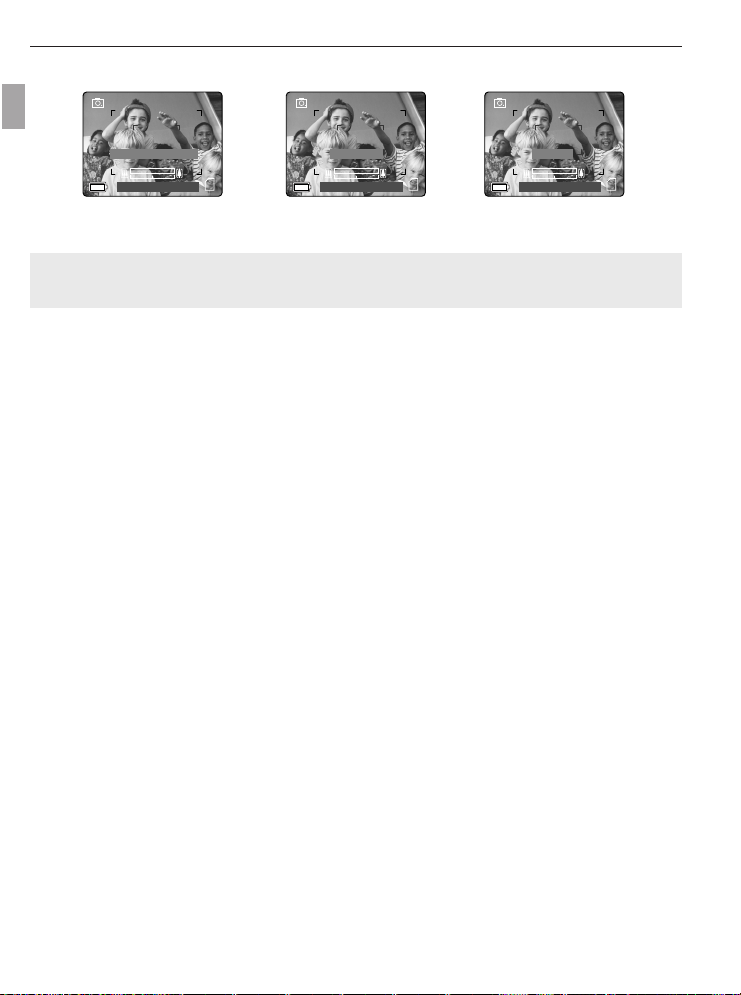
ERROR MESSAGES
⁄ ⁄
Internal Memory Error
28 SEC
A
AWB
⁄ ⁄
07 ⁄ 04 ⁄ 03 02:40PM ⁄ ⁄ ⁄ ⁄
Memory Full
A
AWB
⁄ ⁄
Card Full
A
AWB
⁄ ⁄
ERROR MESSAGES
ERROR MESSAGES
En
Error Messages on the LCD indicate if the memory is full or if there is a problem with the memory.
Note: If the internal memory or the memory card is corrupted, the LCD will read ERROR! The memory
needs to be formatted. Please format all files to continue. (Page 35)
51
Page 53

TROUBLESHOOTING
TROUBLESHOOTING
TROUBLESHOOTING
SYMPTOM
CAMERA
Cannot turn on the camera.
The camera/buttons do not
work.
The camera turns off during
usage.
PICTURES/VIDEO CLIPS
Picture/Video clip has poor
image quality.
TAKING PICTURES
Flash picture taken is too light.
Flash Picture taken is too dark.
Flash did not work.
POSSIBLE CAUSE
Batteries were not installed correctly.
Batteries are dead or weak.
Battery compartment door was not
closed correctly.
The camera needs to be reset.
The batteries are drained of power.
The Auto time off setting is too short.
Poor Lighting.
Lens is dirty.
Subject too close.
Subject is too close.
The flash is not needed.
Lighting condition is too bright.
The subject is too far away for the
flash to be affective.
Flash is not on.
The subject is in front of a bright light.
Lighting condition is too dark.
There was sufficient flash for the
picture and the flash did not fire. This
happens when the camera is set to
Auto Flash.
Camera’s flash has been turned off.
Flash did not charge.
POSSIBLE SOLUTION
Install batteries correctly using the direction
indicators indicators on the edge of the top
of the battery compartment.
Replace batteries.
Close the battery compartment properly.
Press the reset button on the back of the
camera with a pointed object such as a
pen, then power the camera off then on.
Replace the batteries with new ones.
Your camera comes with an Auto Time
Off setting, so if the camera is inactive
for a certain amount of time, it powers off
to conserve battery power. Please refer
to the Time-Out section on page 33 to
set your time limit.
Increase the lighting in the surrounding
area when taking picture and video clips.
Clean the lens with a soft cloth. See
the Camera Maintenance section.
Stand at least 20 in. (50cm) for the
Distant Mode away from the subject.
And at Macro Mode stand 4 in. (10cm)
away from the subject.
Move the subject further away from the
camera.
Change the camera setting to Auto
Flash. See p.13.
Decrease exposure compensation. See
p.21.
Move the subject closer to the camera,
or move the camera closer to the
subject.
Turn the flash On.
Change the subject's position.
Increase the exposure compensation.
See p.21.
This is normal as your cameras
electronic light sensor is programmed to
only fire the flash when needed.
Turn the flash to Auto flash.
Verify that the Ready LED has stopped
blinking before taking a picture.
En
52
Page 54

TROUBLESHOOTING
SYMPTOM
Picture taken is blurry.
En
There is something wrong with
the color of your photographs.
Cannot take a picture or a
video clip.
Cannot take a picture or a
video clip when using an SD
memory card.
Picture is blurred when looking
through the viewfinder.
Part of the picture/ video clip is
missing.
Camera is not responding
during picture capture.
The shutter button does not
work.
LCD
The LCD display is dark.
The LCD screen looks milky
and/or scratched.
The LCD is not displaying
anything.
POSSIBLE CAUSE
Subject or camera was moved as the
picture was taken.
The focus was not locked before
taking the picture.
White balance is not set properly.
Memory is full.
Camera is not set in picture/video clip
taking mode.
Power is off.
Camera is in Auto Power off mode.
The SD card is locked or write
protected.
Viewfinder is dirty.
Something was blocking the lens
when taking the picture.
The picture was not centered correctly
in the viewfinder.
The battery level is low and the
camera does not have sufficient
power to complete picture capture.
The camera is not turned on.
The camera is processing a picture;
the ready LED light is still blinking.
Protective plastic film still in place on
the camera.
The LCD brightness level is set too
low.
Protective plastic film still in place on
the camera.
LCD is turned off.
The battery level is low.
POSSIBLE SOLUTION
Hold camera steady until picture is
taken.
Before taking a picture, press the
shutter button half-way to lock the
focus, and press the shutter button fully
to capture the picture. (p.12)
Reset the white balance feature to Auto,
or for the specific lighting in the
surrounding area.
Delete all pictures and continue
shooting.
Download the stored files to your PC
and delete the files from the camera
internal memory or memory card.
Insert a memory card with sufficient
memory available.
Set the camera to the proper mode for
recording video clips, or taking
photographs.
Turn the power on.
Turn the power on.
Remove the SD card from the card slot
and slide the lock switch to off.
Clean the viewfinder with a soft cloth or
cotton swab. See the Camera
maintenance section.
Keep hands, fingers, etc. away from the
lens when taking a picture.
Leave space around the subject when
centering the picture in the viewfinder.
Replace batteries.
Turn the camera on.
Wait until the light stops blinking before
attempting to take another picture.
Make sure the protective plastic film
covering the LCD during shipment, has
been removed.
Increase the brightness level on your
LCD to meet your personal needs. See
p.34 for setting the brightness.
Make sure the protective plastic film
covering the LCD during shipment, has
been removed.
Turn the LCD on by pressing ( ).
Replace the batteries.
53
Page 55

SYMPTOM
VIEWING VIDEO CLIPS ON THE COMPUTER (WINDOWS 98/98SE/2000)
Cannot playback stored video
clips on the computer.
INSTALLING SOFTWARE AND DRIVERS
Camera is not responding
during picture download to the
PC.
Cannot transfer pictures to the
computer. The New Hardware
Wizard cannot locate drivers.
(Windows 98/98SE)
SD CARDS
The camera does not
recognize your SD Card.
POSSIBLE CAUSE
Video playback files are missing.
The operating system may not be
allocating adequate resources to
download the pictures.
The Mini-USB cable is not plugged
into the camera.
The Mini-USB cable is not plugged
into the computer.
The computer is not powered on.
The Software is not installed on the
computer.
Software is not fully or correctly
installed on the computer.
The card may not be SD certified.
The card may be corrupted.
No card is inserted in the camera.
TROUBLESHOOTING
POSSIBLE SOLUTION
Install Microsoft DirectX 9. (p.41)
Reset the camera by pressing the reset
button with a pointed object such as a
pen. Reboot the computer.
Check that the Mini-USB cable is
plugged into the camera.
Check that the USB cable is plugged
into the computer.
Turn your computer on.
Disconnect the Mini-USB cable from the
camera and the computer. Install the
camera software and drivers. (p.41)
Disconnect the Mini-USB cable from the
camera and the computer. Uninstall the
software: Start-Settings-Control PanelAdd/ Remove Programs. Re-install the
camera drivers. (See p.41)
Purchase a certified SD card.
Reformat the card.
Caution: Formatting erases all pictures
on the card. p.35
Insert a card into the card slot.
See p.9
En
54
Page 56

GETTING HELP
GETTING HELP
GETTING HELP
You can get help from our troubleshooting section, FAQ on our website or by contacting a customer support
representative.
En
Troubleshooting Section
If you need help with your camera, refer to the Troubleshooting section of this manual on page 52.
Website Customer Support/FAQ
Please visit our customer support website at www.concord-camera.com to view the Frequently Asked
Questions (FAQ) by clicking the appropriate camera model picture in the “Camera Support “ Section. Most
support issues are answered in the FAQ section. You can also E-mail us by clicking the E-mail address link to
the customer support center in the “Camera Support” Section.
Customer Support
Before You E-mail or Call us
If you have questions concerning the operation of the camera or software installation, you can speak to or email a customer service representative. Please have the following information available:
Camera Information: Computer Information:
Name of camera model Operating System
Camera Serial Number Processor Speed (MHz)
Camera Info in camera (page 31): Computer Make and Model
FW Version Amount of memory
FW Part Number Exact Error message received
Date CD-ROM Part Number
Comment
For Camera Support please contact:
Toll Free in the US and Canada: Toll Free in Europe:
• (866) 522-6372 • UK: 0800-1696482
Monday – Friday 8:00am – 8:00pm • Spain: 900-973195
Saturday: 9am – 5pm • Germany: 0800-1800563
Sunday: 12pm – 4pm • Italy: 800-781883
Web: www.concord-camera.com • France: 0800-917599
For Camera Support via E-mail, please
contact us at www.concord-camera.com.
Toll:
• +31-53-4829779
Monday – Friday 09:00 – 18:00
Saturday & Sunday: closed
(Central European Time)
For ArcSoft Technical Support on Photo Editing Software, please contact:
In the USA and Canada: In Europe:
ArcSoft, Inc. Arcsoft, Inc.
46601 Fremont Blvd. Unit, Shannon Industrial
Fremont, CA 94538 Estate
Monday – Friday Shannon, Co. Clare, Ireland
8:30AM - 5:30PM (PST) Tel: +353 (0) 61 702087
Tel: (510) 440-9901 Fax: +353 (0) 61 702001
Fax: (510) 440-1270 E-mail: europe@arcsoft.com
Web: www.arcsoft.com
E-mail: support@arcsoft.com
Note: Working hours are subject to change without prior notice.
55
Page 57

CAMERA
CAMERA
SPECIFICA
SPECIFICA
TIONS
TIONS
CAMERA SPECIFICATIONS
Lens
Optical Zoom
Digital Zoom
Focus Range
Image Sensor
Image Size
Sensitivity
Exposure
Internal Storage
Storage Capacity
Output file format
Shutter
Aperture
Optical Viewfinder
VF and Image Review
User Interface
7.23 - 21.7mm (equivalent to 35-105mm in 35mm format)
f/2.8 - f/4.7, 6 groups 6 elements all glass
3X in 11 steps
4X
Auto Focus from 50cm to infinity (20 in. to infinity),
macro from 10 cm to 50 cm (4 in. to 20 in.)
1/1.8" 3MP CCD
2048 x 1536 pixels and 30 bit color depth output (aspect ratio is 4:3)
2048 x 1536, 1600 x 1200, 1280 x 960, 640 x 480
ISO100 - 400 Silver Halide Film
Auto exposure, Auto white balance
Preset exposure for Fireworks, Night Landscape, Party/Indoor, Beach/Snow Scenes,
Sunset, Night portrait, Off, Preset white balance for Sunny, Fluorescent, Tungsten
16MB Internal Non-Volatile Memory
Image Quality
Fine (4.5:1) 23 34 50 137
Normal (11:1) 63 89 127 307
Economy (17:1) 88 128 177 429
JPEG compression with EXIF 2.2
Electronic Shutter and Mechanical shutter
Electronic, 4s - 1/2500s
2 steps: f/2.8 and f/5.6 at wide zoom setting
Real image zoom finder with 70-90% coverage
1.5" TFT display with LED backlight, live viewfinder with 30 fps
All information and menus are displayed on TFT LCD display,
Review Image, shows frame counter, flash status, self timer, focus mode, image
quality, image size, battery status and memory card.
(2048 x 1536) (1600 x 1200) (1280 x 960) VGA
Image Size
En
56
Page 58

CAMERA SPECIFICATIONS
Multi Language
Support
Mode Selection
En
Self-Timer
Flash Unit
Power Source
Time Out
Connectivity
Removable Memory
Video Clips
System Connectivity
PC Software
(Windows Only)
Tripod Socket
Dimensions
Weight
Accessories
User selectable UI on TFT OSD menu. The languages included are Spanish,
Italian, German, English, French, Dutch and Simplified Chinese.
Slide Switch for Camera, Review, Movie
10s delay with blinking red LED (7s slow blinking and 3s fast blinking)
Auto flash with 5 modes: Off, Auto, Red-eye Reduction, Night Mode and Fill-in
2x AA batteries, can use alkaline, lithium and rechargeable NiMH type
Timeout for LCD and programmable auto power off for camera to conserve battery
power
Mini USB and TV Out
Secure Digital (SD) Card
AVI format at QVGA (320x240) resolution with 30 fps ( clip length limited by
available memory)
Mass Storage Driver for Window 98, 98SE,2000,ME, XP
Mass Storage Driver for Mac OS 9.x or above
ArcSoft PhotoImpression 2000
Standard 1/4" size
100 x 61 x 31.5 mm without protrusions
150g without batteries and memory card
CD-ROM including Multilingual User's Manual PDF format
Mini-USB Cable
TV Cable
Wrist Strap
2 x AA Rechargeable NiMH Batteries and Charger
Pouch
Multilingual User's Manual
Multilingual Quick Start Guide
57
Page 59

SAFETY TIPS AND MAINTENANCE
SAFETY
SAFETY
Cleaning the camera body:
1. Please use a soft dry cloth to clean the camera.
Cleaning the lens, viewfinder and LCD:
1. Blow off dirt or dust with a blower or canned air.
2. Gently wipe the lens, viewfinder and/or LCD with a micro-fiber cloth.
3. To remove dirt or residue, moisten the cloth with lens cleaning fluid and gently wipe the lens, viewfinder
CAUTION: Do not apply the fluid directly onto the lens, viewfinder or LCD.
TIPS
and/or LCD.
AND MAINTENANCE
TIPS
AND MAINTENANCE
SAFETY TIPS
Precautions for the camera:
• Do not attempt to modify this camera in any way. This may cause a fire or electric shock or severe damage
to the camera.
• Do not use the flash in close proximity to people or animals.
• When taking photographs, never point the lens of the camera directly into very strong light.
• Please do not use this product in close proximity to flammable or explosive gases as this could increase the
risk of explosion.
• For safety reasons keep this product and accessories out of reach of children or animals to prevent
accidents.
• Do not swallow batteries or small camera accessories.
• Keep the camera away from water and other liquids, and never let it get wet. Do not use outdoors when it is
raining or snowing.
• Should any form of liquid enter the camera, do not use it. Switch the camera off, and then remove the
batteries. Do not continue to use the camera as this may cause a fire or electric shock.
• Do not insert or drop metallic or inflammable foreign objects into the camera through access points e.g. card
slot and battery chamber. This may cause a fire or electric shock.
• Do not operate this camera with wet hands. This could pose a risk of electric shock.
• Under the environment with electrostatic discharge, the camera may malfunction and require the user to
reset the camera.
• Under the environment with electrical fast transients (EFT), the camera may lose function and require user
to reset the camera.
• Shielded cables must be used with this unit to ensure compliance with the Class B FCC limits.
• Please avoid using the camera in high or low temperature. Operation temperature range 32ºF - 104ºF (0ºC 40ºC).
• It is normal that the temperature of the camera body rises after being in use for a long period.
• Do not leave this camera in places subject to extremely high temperatures such as in a sealed vehicle,
direct sunlight or other places with extreme variances in temperature. Exposure to extreme temperatures
may adversely affect the camera's internal components and could cause a fire.
• Always use the camera and its accessories in a well-ventilated area.
En
58
Page 60
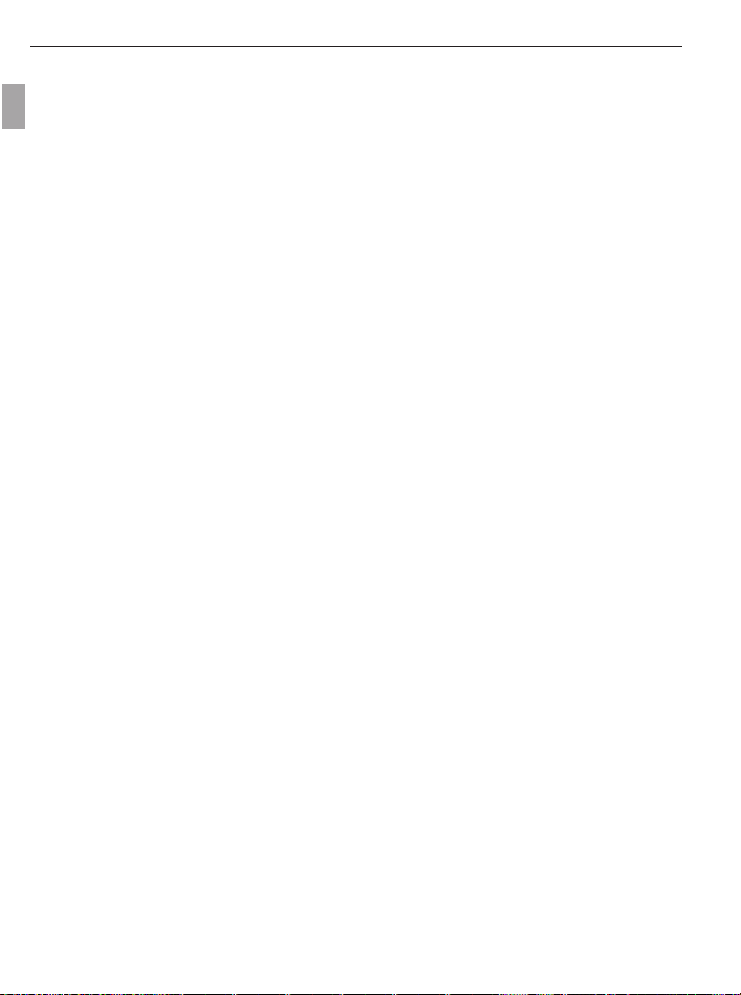
SAFETY TIPS AND MAINTENANCE
Precautions for batteries:
• Use 2x AA batteries only.
• Dispose of the batteries in a manner that complies with applicable laws.
• Leakage, overheating, or burst batteries could result in fire or injury.
En
• Do not short circuit, heat or dispose of batteries in fire.
• Do not use old batteries with new ones, or mix brands of batteries.
• Ensure the batteries are positioned correctly with regard to polarity (+/-).
• Allowing dust to accumulate in the camera over a long period is hazardous and in extreme circumstances
may cause a fire. It is best to clean your camera prior to seasonal periods of high humidity.
• Batteries may lose power if kept inside the camera for a long time without using. Please remove the
batteries while the camera is not in use.
• Do not use manganese batteries as they cannot supply sufficient power to support the camera's operations.
Batteries may not work normally under 32ºF (0ºC).
Precautions for SD Memory Cards:
• In the event of malfunction or damage, it is possible that data may be lost. Concord is not responsible in any
way for such data loss.
• Do not touch the terminals with hands or metal objects.
• Keep dust, water and foreign objects away from the terminal section.
•Avoid heat, liquid and direct sunlight when using and for storage.
• Do not open the battery/card cover or remove the SD Memory Card while data is being read or written.
• Do not dismantle or modify.
• The recorded data may be lost if the card is affected by strong static electricity or electrical shock, or during
card repair or malfunction.
• When using SD Memory Cards do not change the attributes (read-only, etc.) of the files (pictures (JPEG) or
video clips (AVI) on the card. Doing so may prevent the camera from working properly when deleting, etc.
• Do not change the file names or the directory name of the pictures or video clips using a computer or save
files other than pictures or video clips taken by this camera onto the SD memory card. Pictures or video
clips that have been edited or added to the SD memory card with the computer may not play back and it
may cause the camera to malfunction.
• The SD Memory Card includes a write-protect switch. Sliding this switch downward prevents data from
being written to the card and pictures and video clips saved on the card are protected.
• Please note that pictures and video clips cannot be taken or deleted when the write-protect switch is on.
• When using a large-capacity card, writing, reading and deletion may take some time.
• Do not store the card in places with high humidity, dusty places or where static electricity or electromagnetic
fields are likely to occur.
• Images stored in the memory card may be ruined or damaged if you turn off the camera while it is in
process of reading, writing or formatting etc.
• SD cards are delicate electronic devices. Please do not bend or drop them
• Please do not place the SD card in or near to an environment of strong electronic or magnetic fields such as
loud speakers or TV receivers.
• Please keep the SD card in its bag or case when not in use.
• It's normal that the SD card is warm after use.
• Please make sure you switch off the camera before you remove the SD card.
• Do not open the battery/memory card door or remove the SD Memory Card while the camera is reading,
writing or formatting the card.
59
Page 61
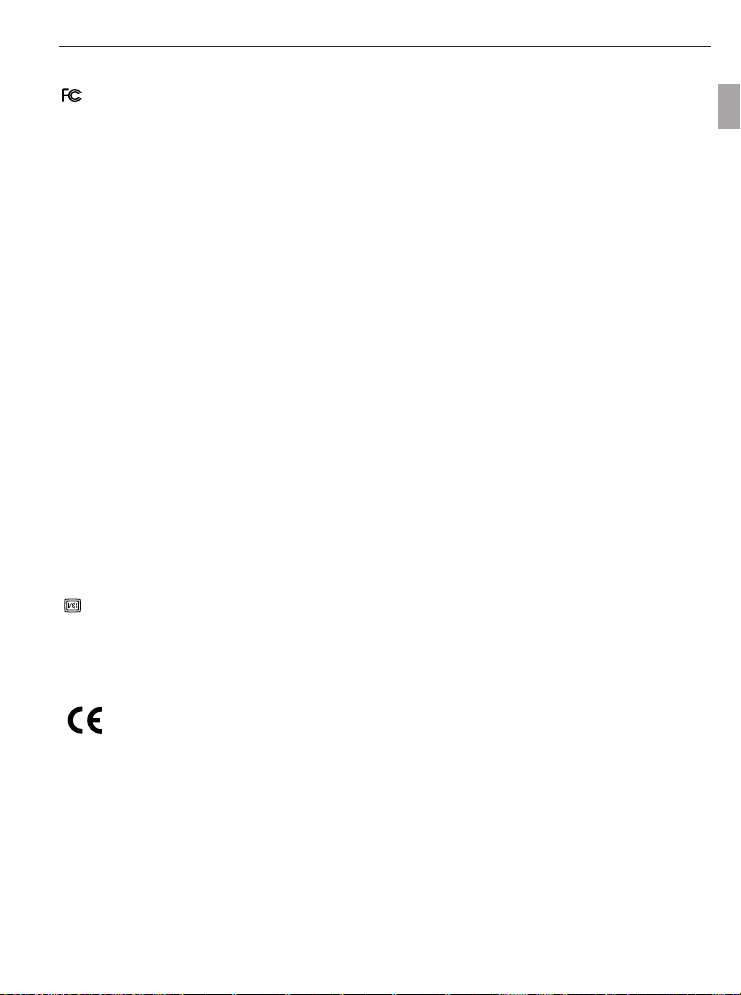
REGULATORY INFORMATION
REGULATTORORYY
REGULA
FCC INFORMATION
FCC WARNING: This equipment meets the limits for a Class B digital device, pursuant to Part 15 of FCC rules.
Only the cable supplied with the camera should be used. Operation with other cables is likely to result in
interference to radio and TV reception and could void the user’s authorization to operate this equipment. This
device complies with Part 15 of the FCC Rules. Operation is subject to the following two conditions:
• This device may not cause harmful interference.
• This device must accept any interference received, including interference that may cause undesired
operation.
Changes or modifications not expressly approved by the manufacturer may void the user’s authority to operate
this equipment.
USER INFORMATION
NOTE: This equipment has been tested and found to comply with the limits for a class B digital device,
pursuant to Part 15 of the FCC Rules. These limits are designed to provide reasonable protection against
harmful interference in a residential installation. This equipment generates, uses and can radiate radio
frequency energy and, if not installed and used in accordance with the instructions, may cause harmful
interference to radio communications. However, there is no guarantee that interference will not occur in a
particular installation.
If this equipment does cause harmful interference to radio or television reception, which can be determined by
turning the equipment on and off, the user is encouraged to try to correct the interference by one or more of the
following measures:
• Reorient or relocate the receiving antenna.
• Increase the separation between the equipment and receiver.
• Connect the equipment into an outlet on a circuit different from that to which the receiver is connected.
• Consult the dealer or an experienced radio/TV technician for help.
VCCI INFORMATION
This is a Class B product, to be used in a domestic environment, based on the Technical Requirement of the
Voluntary Control Council for Interference (VCCI) from Information Technology Equipment. If this is used near a
radio or television receiver in a domestic environment, it may cause radio interference. Please install and use
the equipment according to this instruction manual.
INFORMA
INFORMA
TION
TION
Tested to comply
with FCC standards
for HOME OR OFFICE USE
En
- This product is in conformity with Directive 89/336/EEC.
Concord, Concord Eye-Q and the Concord Eye-Q logo are registered trademarks or trademarks of Concord Camera Corp., in the United States
and/or other countries. Microsoft and Windows are either registered trademarks or trademarks of Microsoft Corporation in the United States
and/or other countries. Mac and Macintosh are registered trademarks or trademarks of Apple Computer, Inc. in the U.S. and other countries. All
other brands and product names are either registered trademarks or trademarks of their respective owners. (V. 1.2)
60
