Concord Camera Eye-Q 3340z User Manual

User’s Guide
www.concord-camera.com

ENGLISH
CONGRATULATIONS
Congratulations on the purchase of your new camera. Your camera has been carefully engineered and manufactured to give you dependable operation. Read this manual before operating the camera to become more familiar with it.
This manual has been written and formatted with depth and detail so that you can easily follow the instructions to maximize the features of your camera.
1
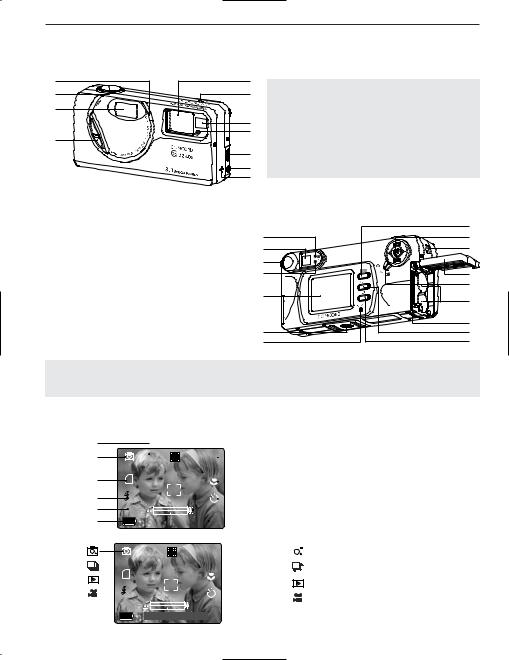
CAMERA OVERVIEW
CAMERA OVERVIEW
Top/Front
1 |
2 |
3 |
4
5 |
|
|
|
|
|
6 |
1. |
Flash Sensor |
7. |
Viewfinder |
|
|
2. |
2-step Shutter Button |
8. |
Self-Timer/Red-Eye |
|
7 |
3. |
Flash |
|
Reduction LED |
|
8 |
4. |
On/Off switch |
9. |
Mini-USB port |
|
9 |
5. |
Lens/Lens Cover |
10.TV-Out port |
||
6. |
Microphone |
11.Speaker |
|||
10 |
|||||
|
|
|
|
||
11 |
|
|
|
|
|
12. Flash Ready LED |
22. Battery |
13. Viewfinder |
Compartment |
14. Diopter wheel |
23. Battery/Memory |
15. Auto-Focus LED |
Card Door |
16. LCD |
24. Wrist Strap Holder |
17. Tripod Socket |
25. Joystick/OK |
18. Reset Button |
button/Zoom button |
19. LCD On/Off Button |
26. Mode Switch |
20. Menu Button |
27. Flash/Thumbnail |
21. Memory Card Slot |
Button |
|
|
Bottom/Back
12 |
13 |
14 |
15 |
16
17
18
19 |
20 |
21 |
22 |
23 |
24 |
25
26
27
Note: Press the shutter button half-way to focus until the green AF light is steady. Press down fully to take picture.
LCD ICONS
A
B
C
D
E
F
|
|
|
|
|
|
|
|
|
|
|
|
|
G |
|
|
|
|
|
|
|
|
|
|
|
|
|
|
|
|
|
|
A. Resolution |
G. Image Quality |
||
|
|
|
|
|
|
|
|
|
|
H |
|
||||||
2048 |
|
|
0005 |
|
|
||||||||||||
|
|
|
|
||||||||||||||
|
|
|
|
|
|
|
|
|
|
|
|
|
|
|
B. Camera Mode |
H. Frame Counter |
|
|
|
|
|
|
|
|
|
|
|
|
|
|
I |
|
C. Memory card |
I. Macro |
|
|
|
|
|
|
|
|
|
|
|
|
|
|
|||||
|
A |
|
|
|
|
|
|
|
J |
|
D. Flash |
J. Self-Timer |
|||||
|
|
|
|
|
|
|
|
|
E. White Balance |
K. Zoom Bar |
|||||||
AWB |
|
|
|
|
|
|
|
K |
|
||||||||
|
|
|
|
|
|
|
|
F. Battery Level |
L. Date / Time |
||||||||
|
|
|
|
|
|
|
|
|
|
|
|
|
L |
|
|||
|
|
|
|
07 ⁄ 04 |
⁄ 2003 02:40 |
|
|
|
|
|
|
|
|||||
|
|
|
|
|
|
|
|
|
|
|
|||||||
|
|
|
|
|
|
|
|||||||||||
|
|
|
|
|
|
|
|
|
|
|
|
|
|
|
|
|
|
2048 |
0005 |
|
|
|
|
|
: Single Shot |
|
|||||||||
|
|
|
|
|
|
||||||||||||
|
|
|
|
|
|
|
|
|
|
|
|
|
|
|
|
: Continuous Shot |
|
|
|
|
|
|
|
|
|
|
|
|
|
|
|
|
|
|
|
|
|
|
|
|
|
|
|
|
|
|
|
|
|
|
|
: Review |
|
|
A |
|
|
|
|
|
|
|
|
|
|
: Video Clips |
|
||||
AWB |
|
|
|
|
|
|
|
|
|
|
|
||||||
|
|
|
|
|
|
|
|
|
|
|
|
||||||
|
|
|
07 ⁄ 04 ⁄ |
2003 02:40 |
|
|
|
|
|
|
|
|
|||||
|
|
|
|
|
|
|
|
|
|
|
|||||||
|
|
|
|
|
|
|
|
|
|
|
|||||||
2

Table of Contents |
|
CAMERA OVERVIEW .............................................................................................................................. |
2 |
Top/Front .......................................................................................................................................... |
2 |
Bottom/Back ...................................................................................................................................... |
2 |
LCD ICONS....................................................................................................................................... |
2 |
GETTING STARTED ................................................................................................................................ |
5 |
Package Contents ............................................................................................................................ |
5 |
Camera Features .............................................................................................................................. |
5 |
Attaching the Wrist Strap .................................................................................................................. |
6 |
Charging the Rechargeable Batteries .............................................................................................. |
6 |
Loading the Batteries ........................................................................................................................ |
8 |
Checking the Battery Level .............................................................................................................. |
8 |
Internal Memory/Inserting the Memory Card .................................................................................... |
9 |
Turning the Camera On and Off .................................................................................................... |
10 |
Removing the Protective Plastic Film ............................................................................................ |
10 |
Setting the Language, Date and Time ............................................................................................ |
10 |
Turning the LCD On and Off .......................................................................................................... |
12 |
Setting the camera’s operational mode .......................................................................................... |
12 |
TAKING PICTURES ................................................................................................................................ |
13 |
Taking a Picture with the Viewfinder .............................................................................................. |
13 |
Flash Ready LED............................................................................................................................ |
13 |
Taking a Picture with the LCD ........................................................................................................ |
14 |
Auto-Focus Lock ............................................................................................................................ |
14 |
Setting the Flash ............................................................................................................................ |
15 |
Optical Zoom .................................................................................................................................. |
15 |
Digital Zoom .................................................................................................................................... |
16 |
Using the main menu in camera mode .......................................................................................... |
17 |
Capture mode options .................................................................................................................... |
18 |
Self Timer ........................................................................................................................................ |
19 |
Macro Mode .................................................................................................................................... |
20 |
Continuous shooting ...................................................................................................................... |
21 |
Image Resolution ............................................................................................................................ |
22 |
Image Quality .................................................................................................................................. |
23 |
White Balance ................................................................................................................................ |
24 |
EV Compensation .......................................................................................................................... |
25 |
Scene Selection ............................................................................................................................ |
26 |
TAKING VIDEO CLIPS............................................................................................................................ |
27 |
REVIEWING YOUR FILES...................................................................................................................... |
28 |
Using Review Mode ........................................................................................................................ |
28 |
Reviewing Video Clips .................................................................................................................... |
28 |
Enlarging Stored Pictures .............................................................................................................. |
29 |
Using the Delete Menu .................................................................................................................. |
30 |
Deleting Your Files .......................................................................................................................... |
31 |
Using Thumbnail Mode .................................................................................................................. |
32 |
3
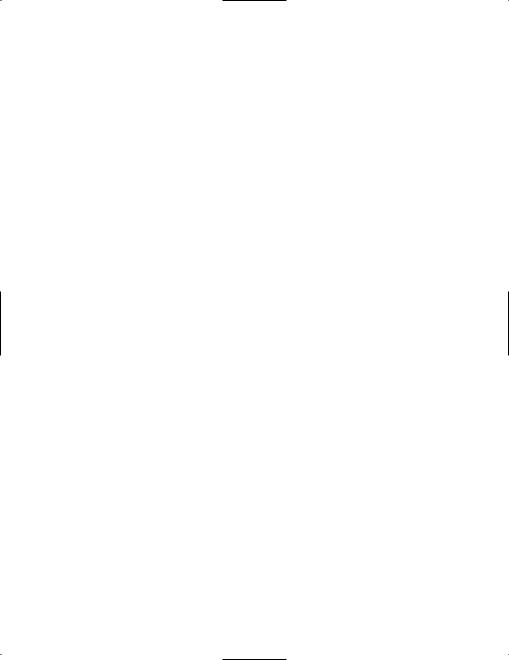
CUSTOMIZING THE CAMERA SETTINGS............................................................................................ |
33 |
Setup Menu and Features .............................................................................................................. |
35 |
Setting the Auto Off Time ................................................................................................................ |
36 |
Setting the Language...................................................................................................................... |
36 |
Setting the Date .............................................................................................................................. |
37 |
Setting the Time .............................................................................................................................. |
37 |
Setting the LCD Brightness ............................................................................................................ |
38 |
Formatting the internal memory or memory card............................................................................ |
38 |
RESTORE THE CAMERA TO FACTORY DEFAULT SETTINGS .......................................................... |
39 |
INSTALLATION GUIDE .......................................................................................................................... |
40 |
Computer System Requirements.................................................................................................... |
40 |
Installation Requirements................................................................................................................ |
40 |
Using the installer splash screen .................................................................................................... |
41 |
Flow diagram for software installation ............................................................................................ |
42 |
Identifying your operating system .................................................................................................. |
43 |
Installing the driver and DirectX 9 - Windows 98/98SE.................................................................. |
44 |
Installing DirectX 9 - Windows 2000 .............................................................................................. |
46 |
Installing ArcSoft PhotoImpression - all Windows users ................................................................ |
47 |
Installing Adobe Acrobat Reader 5.1 - all Windows users (optional).............................................. |
48 |
CONNECTING THE CAMERA TO THE COMPUTER............................................................................ |
51 |
Downloading pictures and video clips onto your computer ............................................................ |
51 |
Using ArcSoft PhotoImpression ...................................................................................................... |
52 |
Unplugging your camera from the computer .................................................................................. |
53 |
TV MODE ................................................................................................................................................ |
54 |
Connecting the camera to the television ........................................................................................ |
55 |
Using the TV as a Live Viewfinder.................................................................................................. |
55 |
Reviewing pictures and video clips on your TV .............................................................................. |
55 |
ERROR MESSAGES .............................................................................................................................. |
55 |
TROUBLESHOOTING ............................................................................................................................ |
56 |
GETTING HELP ...................................................................................................................................... |
60 |
CAMERA SPECIFICATIONS .................................................................................................................. |
61 |
SAFETY TIPS AND MAINTENANCE .................................................................................................... |
62 |
Safety Tips ...................................................................................................................................... |
62 |
Precautions for the camera ............................................................................................................ |
62 |
Precautions for batteries ................................................................................................................ |
63 |
Precautions for SD Memory Cards ................................................................................................ |
63 |
REGULATORY INFORMATION .............................................................................................................. |
64 |
4

GETTING STARTED
GETTING STARTED
Package Contents
•Concord Eye-Q 3340z
•Mini-USB Cable
•TV Out Cable
•User’s Guide/Quick Start Guide/Warranty Card
•Camera Case
•Wrist Strap
•Overnight Battery Charger and 4x AA Rechargeable Batteries
•CD-ROM (for Windows users only)
–USB Mass Storage Driver
–ArcSoft PhotoImpression 2000
–Adobe Acrobat Reader 5.1
–Microsoft DirectX 9
–View User's Guide (Multilingual)
–Visit Concord Support Web Site
Camera Features
•3.1 Megapixels, 2048 x 1536 Resolution
•1.5” Color LCD
•3x Optical Zoom
•4x Digital Zoom
•Video Clips
•Compatible with Secure Digital (SD) memory cards (not included)
5
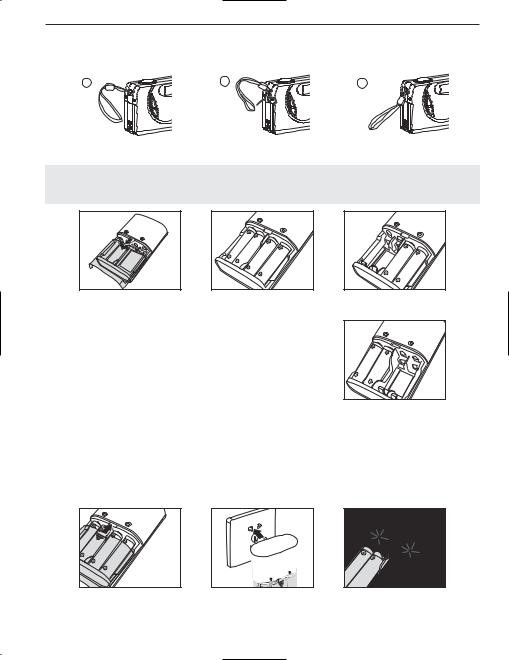
GETTING STARTED
Attaching the Wrist Strap
Please attach the wrist strap to prevent dropping the camera.
1 |
2 |
3 |
Charging Rechargeable Batteries
NOTE! : The supplied rechargeable Ni-MH batteries are not charged when you receive them. Charge them before loading into the camera.
|
fig.1.1 |
fig.1.2 (correct loading way 1) |
fig.1.3 (correct loading way 2) |
How to Charge the Rechargeable Batteries: |
|
||
1. |
Open the charger’s battery door by pressing on the OPEN |
|
|
|
area and sliding to the direction of arrow. (fig. 1.1) |
|
|
2. |
Insert the rechargeable Ni-MH batteries into the charger with |
|
|
|
its (+) and (-) ends matching with the polarity indication |
|
|
|
engraved inside the charger. (fig. 1.2 - 1.4) |
|
|
|
• The bottom row of battery contacts is designed for AAA |
|
|
|
batteries. Do not force the AA batteries into the bottom row. |
fig.1.4 (correct loading way 3) |
|
3. |
Replace the battery door. (fig. 1.5) |
||
4.Plug the charger into a standard AC power outlet.(fig. 1.6) Check if the green LED indicator lights up. If not, unplug the charger and ensure the batteries are properly inserted. (fig. 1.7)
•If there are two pairs of batteries charging, both green LED indicators will light up.
5.The first time you charge the batteries, charge them for 24 hours. For repeated use, it is recommended to charge the batteries for 24 hours for best performance.
•When the green LED indicator light up, it indicates the charger is under operation. As long as the batteries are kept in contact with the charger, the LED will not turn off.
fig.1.5 |
fig.1.6 |
fig.1.7 |
6

GETTING STARTED
6.After the batteries are fully charged, unplug the charger from AC outlet first, and then remove the batteries. (fig. 1.8 -1.10)
fig.1.8 |
fig.1.9 |
fig.1.10 |
Important Tips
1.This charger is designed for indoor use only. Do not expose it to rain or snow.
2.Do not touch the charger with wet hands, especially while plugging or unplugging the charger to or from AC outlet.
3.Charge only the suggested type of rechargeable batteries. Other types of batteries may burst causing personal injury and damage. And do not charge different brand batteries or batteries of different capacities at the same time.
4.Remove batteries from the charger if it is not going to be used for a long time.
5.If the performance of the batteries decreases substantially, it is time to replace the batteries.
7

GETTING STARTED
Loading the Batteries
fig.1.1 |
fig.1.2 |
fig.1.3 |
The camera can use 2x AA alkaline, lithium or Ni-MH rechargeable batteries to operate.
1.Open the Battery/Memory Card door. (fig.1.1)
• Press the Battery/Memory Card door, slide the door down and lift it open.
2.Insert the batteries according to the polarity indicators on the inner side of theBattery/Memory Card door. (fig.1.2)
3.Shut the Battery/Memory Card door and press it up to close it securely. (fig.1.3)
Checking the Battery Level
The battery level is displayed on the LCD.
FULL
Batteries are full and ready to use.
LOW
Batteries are low and need to be replaced soon.
EMPTY
Batteries are empty blinking red and need to be replaced
Note:
•Remove the batteries from the camera if they will not be used for an extended period of time to prevent corrosion or battery leaks.
•To extend battery life, the camera will automatically power off after 30 seconds of inactivity. To change this setting please refer to p.36.
•For better performance, please use NiMH rechargeable batteries.
•The camera's battery level indicator may not accurately reflect the state of a low current rating alkaline battery.
8
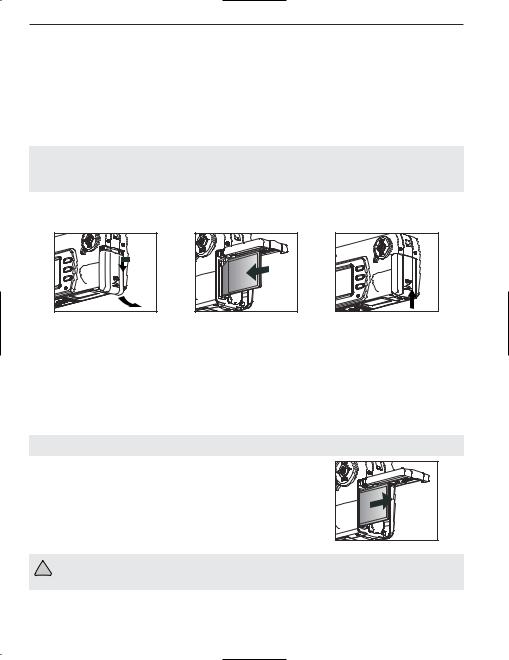
GETTING STARTED
Internal Memory/Inserting the Memory Card
Internal Memory
The camera is equipped with 16MB of internal memory, which can be used right away.
Status |
Memory in Use |
|
|
Memory card is not inserted |
Internal Memory |
|
|
Memory card is inserted |
Memory Card |
|
|
NOTE!: When the memory card is inserted, the images and video clips stored in the internal memory will be transferred automatically onto the memory card. Please insert a memory card with 16MB or greater of available memory.
Inserting the Memory Card
fig.1.1 |
fig.1.2 |
fig.1.3 |
In addition to having a 16MB internal memory, the camera uses Secure Digital (SD) memory cards to store images and video clips.
1.Open the Battery/Memory Card door.
•Press the Battery/Memory Card door, slide the door down and lift it open. (fig.1.1)
2.Insert the memory card as indicated by the diagram. (fig.1.2)
•Please insert the card in straight, not on an angle.
3.Shut the Battery/Memory Card door and press it up to securely shut it. (fig.1.3)
Note: The camera can support SD cards up to 512 MB.
How to take out the SD card
1.Open the Battery/Memory Card door.
2.Pull the memory card out. Referring to fig. 1.4. (fig. 1.4)
3.Close the Battery/Memory Card door.
fig.1.4 |
!If the memory card or internal memory is corrupted, the memory needs to be formatted. (p.38)
9

GETTING STARTED
TURNING THE CAMERA ON AND OFF
The On/Off Switch is located in the front of the camera.
1.Slide the On/Off Switch down to power the camera on. (fig.1.1)
•The lens cover will open.
•The LCD will turn on automatically
2.To turn the camera off, slide the On/Off Switch upwards. (fig.1.2)
Note: The camera will automatically power off after 30 seconds of inactivity even the ON/OFF switch is in the "ON" position. Press the shutter button to power the camera back on.
REMOVING THE PROTECTIVE PLASTIC FILM
To prevent the viewfinder and LCD from damaging during
transportation, both the view finder and LCD is covered with a clear plastic film. To get a more clear view of subject while taking pictures, please remove the protective film.
fig.1.1 |
Camera On |
fig.1.2 |
Camera Off |
SETTING THE LANGUAGE, DATE AND TIME
When the camera is powered on for the first time, the Language, Date and Time menus will appear.
LANGUAGE OPTION |
LANGUAGE OPTION |
|
|
|||
|
|
Español |
|
|
Are You Sure? |
|
English |
|
Nederlands |
|
|
||
|
|
|
|
|
||
Français |
|
|
|
|
|
No |
Deutsch |
|
|
|
|
|
|
|
|
|
|
|
Yes |
|
Italiano |
|
|
|
|
|
|
|
|
|
|
|
|
|
RETURN |
OK SET |
RETURN |
OK |
SET |
RETURN |
OK SET |
|
|
|
|
|
||
Setting the Language
1.Turn the camera on.
• The Language Setup screen will appear on the LCD.
2. |
Press the joystick |
, to highlight the language you would like to use. |
3. |
Press OK to select by pressing the joystick in. |
|
4.The next screen will read “Are You Sure?” press the joystick 
 to select No or Yes.
to select No or Yes.
5.Press OK to select.
•If you select No, you will return to the Language select screen.
•If you select Yes, all menu screens will be displayed in the new language.
Each language will set the default setting for date format and TV option. To change these settings, please refer to the Customizing the Camera Settings section on p.33.
Language(s) |
Date Format Setting |
TV Option |
English / Español |
MM/DD/YYYY |
NTSC |
Français / Deutsch / Italiano |
DD/MM/YYYY |
PAL |
|
YYYY/MM/DD |
PAL |
|
YYYY/MM/DD |
NTSC |
|
10 |
|
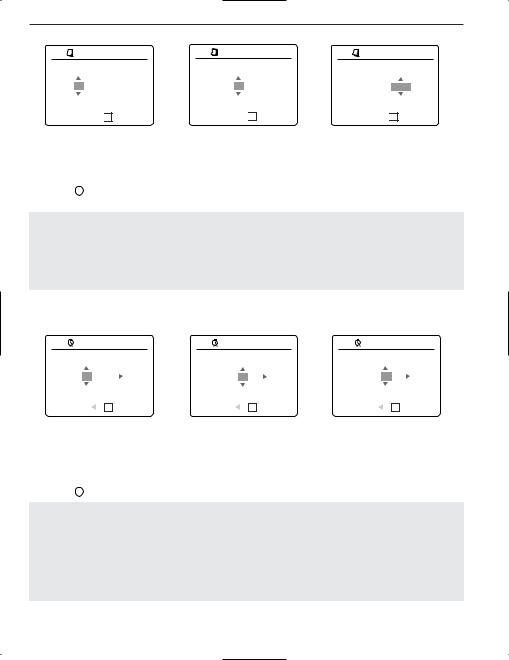
GETTING STARTED
Setting the Date
1 |
ADJUST DATE |
01 Ú 01 Ú 2002 
RETURN 
 OK SET
OK SET
1 |
ADJUST DATE |
01 Ú 01 Ú 2002 
RETURN 
 OK SET
OK SET
1 |
ADJUST DATE |
01 Ú 02 Ú 2002 
RETURN 
 OK SET
OK SET
1.Press the joystick  to highlight the month, day or year.
to highlight the month, day or year.
•The selection will blink when it is highlighted.
2.Press the joystick 
 to change the number in the blinking position until you reach the desired setting.
to change the number in the blinking position until you reach the desired setting.
3.Press OK to set the date.
Note:
•If the battery is removed or dead for more than 4 minutes, the date will return to its default setting. When you power on the camera again, the "Set Date/Time" message will flash on LCD. You can either reset date/time by manually changing it in the Setup menu (p.37), or skip the date & time setting by pressing the shutter button once.
Setting the Time
ADJUST TIME |
ADJUST TIME |
ADJUST TIME |
|||
01:01AM |
01:01 AM |
01:02 AM |
|||
RETURN |
OK SET |
RETURN |
OK SET |
RETURN |
OK SET |
The time is displayed in hour, minute format.
1. Press the joystick  to highlight the hour (HH), minutes (MM) or AM/PM.
to highlight the hour (HH), minutes (MM) or AM/PM.
• The selection will blink when it is highlighted.
2.Press the joystick 
 to change the selection in the blinking position until you reach the desired setting.
to change the selection in the blinking position until you reach the desired setting.
3.Press OK to select.
Note:
The time can be displayed in a 12-hour or 24-hour format. Please go to p.37 to change this setting.
If the battery is removed or dead for more than 4 minutes, the time will return to its default setting. When you power on the camera again, the "Set Date/Time" message will flash on LCD. You can either reset date/time by manually changing it in the Setup menu (page 37), or skip the date & time setting by pressing the shutter button once.
11
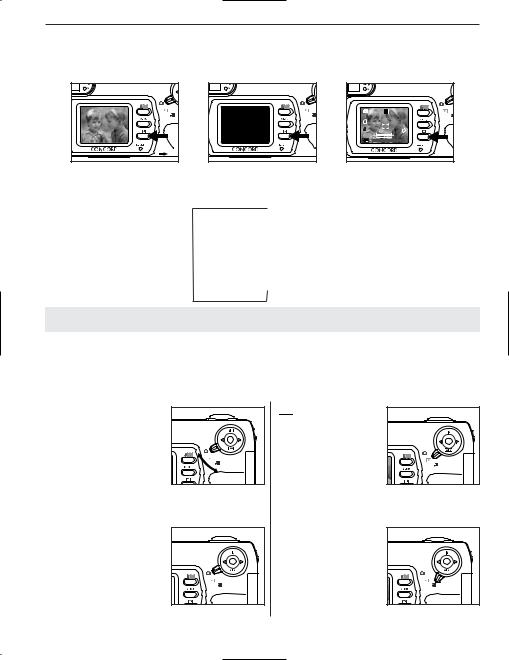
GETTING STARTED
Turning the LCD On and Off
The camera has a 1.5” LCD which can frame subjects for image and video clip capture, review stored images and video clips and to display the current camera settings.
2040 |
SD |
A |
AWB |
07 ⁄ 04 ⁄ 2003 02:40 |
1.Use the ( 

 ) button to toggle the LCD mode. The LCD mode changes each time the button is pressed as follows:
) button to toggle the LCD mode. The LCD mode changes each time the button is pressed as follows:
Ð
c Icons off
Ð
d LCD off
Ð
e LCD on with icons
Note: In order to save battery power, you may turn off the LCD display.
SETTING THE CAMERA’S OPERATIONAL MODE
The camera has 3 operational modes Camera Mode, Review Mode and Video Clip Mode.
1.To change the camera operational mode, slide the mode dial back and forth.


 Camera Mode
Camera Mode
Use the camera mode setting to take pictures or to customize your camera settings for picture taking.
OK |
OK |


 Review Mode
Review Mode
Use the review mode setting to browse through images and video clips or to delete images from the internal memory or memory card.

 Video Clip Mode
Video Clip Mode
Use video clip mode to capture video clips.
OK |
OK |
12

TAKING PICTURES
TAKING A PICTURE WITH THE VIEWFINDER
Diopter Adjusting
Taking a picture with the viewfinder:
1.Turn the camera on.
2.Set the camera to ( 

 ) Camera Mode.
) Camera Mode.
•The LCD can be switched off to conserve battery power by pressing the ( 

 ) button.
) button.
3.Frame the subject in the viewfinder.
•If the subject appears blurry, adjust the viewfinder focus by turning the diopter wheel.
4.Press the shutter button half-way to activate the auto-focus until the green AF LED stops blinking. (For information on Focus Lock, please go to p.14) (fig.1.1)
5.Press the shutter button fully to capture the image. (fig.1.2)
•The camera will beep when the image is captured if sound is activated.
•The camera will make a click sound.
fig.1.1 |
fig.1.2 |
FLASH READY LED
fig.1.1
fig.1.2 |
Flash Ready LED Status |
Description |
Steady (fig.1.1) |
The camera is capturing a video clip. |
Blinking (fig.1.2) |
The flash is recharging. You may move the camera in this mode. |
Note: Do not power the camera off or switch modes while the camera is capturing or storing a picture or video clip to prevent corrupting the picture or video clip being stored.
13

TAKING PICTURES
TAKING A PICTURE WITH THE LCD
2048 |
0000 |
CAMERA MODE0000 |
SINGLE SHOT |
||
|
|
Capture Mode |
|
|
|
|
Q |
Quality Setup |
|
+ |
|
A |
|
Image Size |
|
+ |
|
|
Digital Zoom |
|
|
|
|
|
|
|
|
|
|
AWB |
S |
Scenes Select |
|
+ |
OK SET |
07 ⁄ 04 ⁄ 2003 02:40 |
RETURN |
SELECT |
RETURN |
||
Taking a picture with the LCD:
1.Set the camera to ( 

 ) camera mode.
) camera mode.
2.Frame the subject in the LCD.
3.Press the shutter button half-way to activate the auto-focus lock until the green AF LED stops blinking. (For more information on Focus Lock, please go to p.14) (fig.1.1)
4.Press the shutter button fully to capture the image. (fig.1.2)
•The camera will beep when the image is captured if sound is activated.
•The camera will make a click sound.
•A preview of the image will be displayed on the LCD for 1 second and the picture counter number displayed in the LCD will be updated.
Note: The number showing on the frame counter can vary with the change of quality and resolution setting. Please refer to p.22 (Image Resolution) for details
AUTO-FOCUS LOCK
fig.1.1 |
fig.1.2 |
This feature can be used to freeze the focus when the subject is not located in the center of the picture.
To use the focus lock: |
2048 |
0005 |
|
1. Position the subject in the center of the frame |
|||
|
|
||
located in the LCD. (fig.1.1) |
|
|
|
2. Press the shutter button half-way. (fig.1.2) |
|
|
|
• When the shutter button is pressed half- |
A |
|
|
way, the auto-focus feature will be activated |
AWB |
|
|
and the Auto Focus (green) LED will |
07 ⁄ 04 ⁄ 2003 02:40 |
||
display the status of the auto focus lock. |
fig.1.1 |
fig.1.2 |
|
|
|||
|
Auto Focus |
Description |
|
|
LED Status |
|
|
|
|
Blinking |
The camera is setting the focus. (fig.1.3) |
|
fig.1.3 |
fig.1.4 |
Steady |
The subject is in focus. (fig.1.4) |
|
3. Recompose your picture. (fig.1.5) |
|
0005 |
||
• Keep the shutter pressed half-way while |
2048 |
|||
recomposing the picture. |
|
|
||
4. Press the shutter button fully to capture the |
|
|
||
picture. (fig.1.6) |
|
A |
|
|
|
|
|
||
Photography Tips: To get better focus, please |
AWB |
|
||
07 ⁄ 04 ⁄ 2003 02:40 |
||||
follow advise below: |
|
|||
|
|
|
||
1. If there are several subjects at different |
fig.1.5 |
fig.1.6 |
||
distances within the focus lock area, |
|
|
||
recompose the picture by moving the camera slightly. |
|
|||
2.If there is no color contrast, recompose the picture with a subject that contains more color.
3.If there is insufficient lighting, increase the lighting in the surrounding area.
14
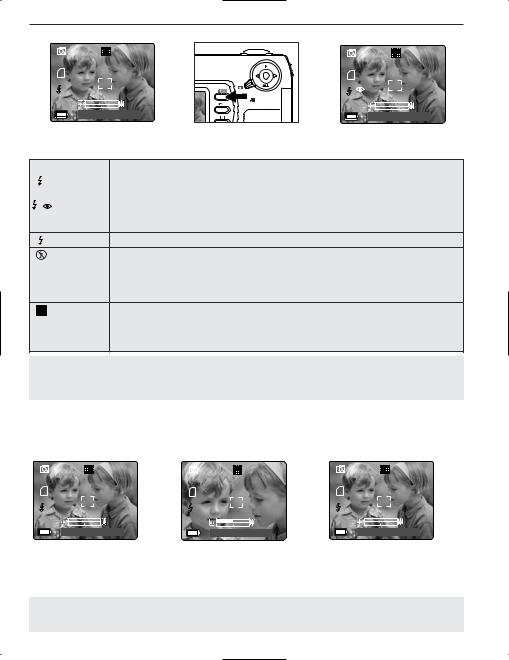
TAKING PICTURES |
|
|
|
SETTING THE FLASH |
|
|
|
2048 |
0000 |
2048 |
0000 |
|
|
OK |
|
A |
|
A |
|
AWB |
|
AWB |
|
|
|
|
|
07 ⁄ 04 ⁄ 2003 02:40 |
07 ⁄ 04 ⁄ 2003 02:40 |
||
How to set the flash:
1. Press the Flash button next to the LCD repeatedly until the desired mode appears on the LCD.
Flash Mode |
Description |
|
A |
Auto Flash |
The camera judges if a flash is required. If the environment is too dark, the flash will |
|
|
fire. |
A |
Red-Eye |
Use this mode to significantly reduce the occurrence of “redeye” in flash |
|
Reduction |
photography. The camera will automatically detect when the flash is needed and the |
|
flash will fire after a short delay. |
|
|
|
|
Fill-in Flash Flash will fire in any lighting condition.
Flash off The flash will not fire in this mode. Please use this mode if you want to capture the mood of the ambient lighting or to use the available light in places where flash photography is prohibited, such as museums.
•To prevent blurry pictures in low light situations, hold the camera steady when pressing the Shutter button or mount the camera on a tripod.
Night Mode A slow shutter speed is used in this mode to capture the lights in night scenes.
• To prevent blurry pictures in low light situations, hold the camera steady when pressing the Shutter button or mount the camera on a tripod.
Note: The flash needs to recharge after it is fired. If the Shutter button is pressed while the flash is charging, the Flash Ready LED will blink. Please wait a few moments and press the Shutter button again to take a picture.
TAKING A PICTURE WITH OPTICAL ZOOM
The camera can use up to 3x optical zoom to take pictures.
2048 |
0000 |
2048 |
0000 |
2048 |
0000 |
A |
|
A |
|
A |
|
AWB |
|
AWB |
|
AWB |
|
07 ⁄ 04 ⁄ 2003 02:40 |
07 ⁄ 04 ⁄ 2003 02:40 |
07 ⁄ 04 ⁄ 2003 02:40 |
|||
How to use optical zoom:
1.Press the joystick  towards the (
towards the (  ) tele position. The zoom bar will display the zoom position on the LCD.
) tele position. The zoom bar will display the zoom position on the LCD.
2.Press the joystick  to zoom towards the (
to zoom towards the ( 
 ) wide-angle position.
) wide-angle position.
Note: The folded optics allows the lens to be compact and contained in the camera. The lens does not extend while using optical zoom.
15

TAKING PICTURES
TAKING A PICTURE WITH DIGITAL ZOOM
The 4x digital zoom combined with the 3x optical zoom can give up to 12x magnification to your pictures.
2048 |
0000 |
2048 |
0000 |
2048 |
0000 |
A |
|
A |
|
A |
|
AWB |
|
AWB |
|
AWB |
|
07 ⁄ 04 ⁄ 2003 02:40 |
07 ⁄ 04 ⁄ 2003 02:40 |
07 ⁄ 04 ⁄ 2003 02:40 |
|||
How to use digital zoom:
1.At the maximum optical zoom level, continue to press the joystick  until the digital zoom is activated.
until the digital zoom is activated.
•There will be a short delay before the digital zoom is activated.
•The zoom bar will turn orange when digital zoom is being used.
Photography Hints -
Hold your camera steady or use a tripod while using Digital Zoom to prevent blurriness in the photograph due to camera movement.
Also, please note that the image quality may degrade slightly with digital zoom.
Note: The digital zoom can only be monitored with the LCD and not through the optical viewfinder.
Activating/Deactivating Digital Zoom
The digital zoom feature can be turned off by following the steps below.
|
CAMERA MODE |
DIGITAL ZOOM |
||
|
Capture Mode |
|
ON |
|
Q |
Quality Setup |
|
OFF |
|
|
Image Size |
|
|
|
|
Digital Zoom |
|
|
|
S |
Scenes Select |
|
|
|
|
RETURN |
SELECT |
RETURN |
OK SET |
How to activate or deactivate Digital Zoom:
1.In Camera Mode, press MENU to display the Main Menu.
2.Press the joystick  until Digital Zoom is highlighted, then press the joystick
until Digital Zoom is highlighted, then press the joystick
to enter its submenu.
3. Press the joystick  to highlight Off or On.
to highlight Off or On.
•The default setting for this is On.
4.Press OK to select.
16
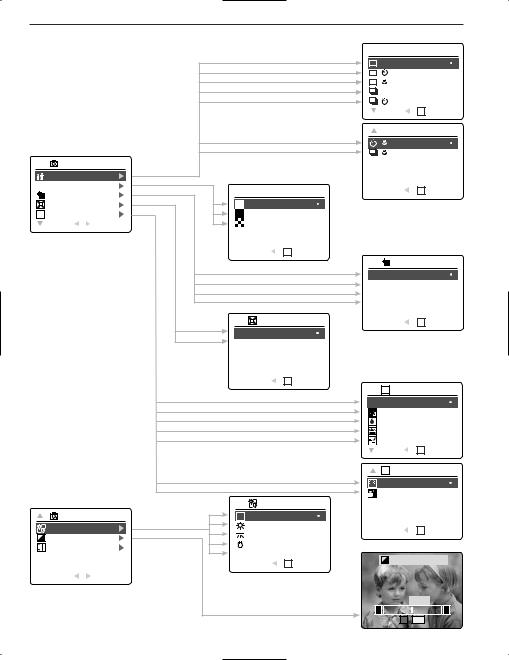
TAKING PICTURES |
|
|
|
|
|
||
USING THE MAIN MENU IN CAMERA MODE |
|
|
|
|
|||
|
|
|
|
|
SINGLE SHOT |
||
|
|
|
|
|
+ |
|
|
|
|
|
|
|
+ |
|
|
|
|
|
|
|
+ |
|
|
|
|
|
|
|
RETURN |
OK SET |
|
|
|
|
|
|
SELF-TIMER+MACRO |
||
|
|
|
|
|
+ |
|
|
|
|
|
|
|
+ |
|
|
|
CAMERA MODE |
|
|
|
|
|
|
|
Capture Mode |
|
|
|
|
|
|
Q |
Quality Setup |
|
Q QUALITY SETUP |
RETURN |
OK SET |
||
|
Image Size |
|
|||||
|
|
|
|
|
|
|
|
|
Digital Zoom |
|
Fine |
|
|
|
|
S |
Scenes Select |
|
Normal |
|
|
|
|
|
RETURN |
SELECT |
Economy |
|
|
|
|
|
|
|
RETURN |
OK SET |
|
|
|
|
|
|
|
|
|
RESOLUTION |
|
|
|
|
|
|
2048 x 1536 |
|
|
|
|
|
|
|
1600 x 1200 |
|
|
|
|
|
|
|
1280 x 960 |
|
|
|
|
|
|
|
640 x 480 |
|
|
|
|
|
DIGITAL ZOOM |
RETURN |
OK SET |
||
|
|
|
ON |
|
|
|
|
|
|
|
OFF |
|
|
|
|
|
|
|
RETURN |
OK SET |
|
|
|
|
|
|
|
|
S |
SCENES SELECT |
|
|
|
|
|
|
OFF |
|
|
|
|
|
|
|
Party Indoor |
||
|
|
|
|
|
Beach Snow |
||
|
|
|
|
|
Sunset |
|
|
|
|
|
|
|
Night Landscape |
||
|
|
|
|
|
RETURN |
OK SET |
|
|
|
|
|
|
S |
SCENES SELECT |
|
|
|
|
|
|
Fireworks |
|
|
|
|
|
|
|
Night Portrait |
||
|
|
|
WHITE BALANCE |
|
|
|
|
|
CAMERA MODE |
A Auto |
|
|
|
|
|
|
White Balance |
|
Sunny |
|
RETURN |
OK SET |
|
|
|
Fluorescent |
|
||||
+– |
EV Compensatiion |
|
|||||
|
|
|
|
||||
|
Setup |
|
Tungsten |
|
|
|
|
|
|
|
|
|
|
|
|
|
|
|
RETURN |
OK SET |
+– |
EV COMPENSATION |
|
|
|
|
|
|
|
||
|
RETURN |
SELECT |
|
|
|
|
|
|
|
|
|
|
|
|
00 EV |
|
|
|
|
|
– |
|
+ |
|
|
|
|
|
|
OK |
SET |
|
|
|
17 |
|
|
|
|
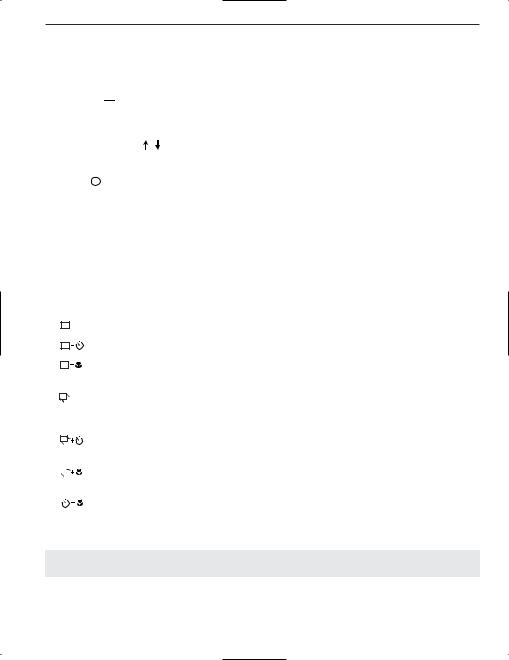
TAKING PICTURES
USING THE MAIN MENU IN CAMERA MODE
Follow the steps below to set the advanced shooting options in the camera through the Main Menu.
Using the ( 

 ) Main Menu:
) Main Menu:
1.Turn the camera on.
2.Set the mode dial to ( 

 ).
).
3.Press MENU to display the main menu.
4. Press the joystick |
until the desired option is highlighted. |
5.Press the joystick  to enter the submenu.
to enter the submenu.
6.Press the joystick 
 in the submenu to toggle between the options.
in the submenu to toggle between the options.
7. Press OK to make a selection.
• All selections will be marked by a red dot.
8.To return to the previous menu, press the joystick  .
.
9.To exit the menu at any time press the MENU button.
CAPTURE MODE OPTIONS
The capture mode menu has 7 features to choose from for taking pictures.
Capture Mode Option |
Description |
|
( |
) Single shot |
The camera will take 1 picture at a time. |
|
|
|
( |
) Single shot with Self-timer |
The camera will take 1 picture with Self-timer. (p.19) |
( |
) Single shot with Macro |
The camera will take 1 picture at a time in |
|
|
Macro mode. (p.20) |
( |
) Continuous Shooting |
The camera will take 7 pictures (at 1600 x 1200 pixels) |
|
|
in a row when the shutter button is fully pressed. The |
|
|
flash is disabled in this mode. (p.21) |
|
|
|
( |
) Continuous Shooting |
The camera will take 7 pictures in a row |
|
|
with Self-timer. (p.19) |
( |
) Continuous Shooting |
The camera will take 7 pictures in a row in |
|
|
|
with Macro |
Macro mode. (p.20) |
|
( |
) Self-timer with Macro |
The camera will take 1 picture in Macro |
|
|
mode with Self-timer. (p.20) |
|
|
|
Note: Flash will be deactivated in continuous shot.
18

TAKING PICTURES
SELF-TIMER
|
CAMERA MODE |
SINGLE+SELF-TIMER |
2048 |
0000 |
||
|
Capture Mode |
|
|
|
|
|
Q |
Quality Setup |
|
+ |
|
|
|
|
Image Size |
|
+ |
|
A |
|
|
Digital Zoom |
|
|
|
|
|
|
|
|
|
|
|
|
S |
Scenes Select |
|
+ |
OK SET |
AWB |
|
|
RETURN |
SELECT |
RETURN |
07 ⁄ 04 ⁄ 2003 02:40 |
||
How to use self-timer:
1.In ( 

 ) Camera Mode, press MENU to display the main menu.
) Camera Mode, press MENU to display the main menu.
2.Press the joystick  to enter capture mode.
to enter capture mode.
3. Press the joystick |
to highlight: |
|
( |
) Single Shot with Self-timer |
|
( |
) Continuous Shot with Self-timer |
|
OR |
|
|
( 

 ) Self-timer with Macro
) Self-timer with Macro
4.Press OK .
5.Place the camera on a flat surface or tripod.
6.Use the LCD to compose the picture, and then press the Shutter button to activate the self-timer.
The Self-timer LED will blink for 10 seconds and then the image will be captured.
Note:
•The self-timer is automatically deactivated once the image is taken.
•To deactivate the self-timer before taking a picture, follow the steps above and highlight another option in the Capture Mode menu.
Photography Hints -
Since the Self-timer LED indicator on the front of the camera flashes, you have time to join in the photograph and know when the camera is done taking a picture when the Self-timer LED light stops blinking.
19
