Page 1
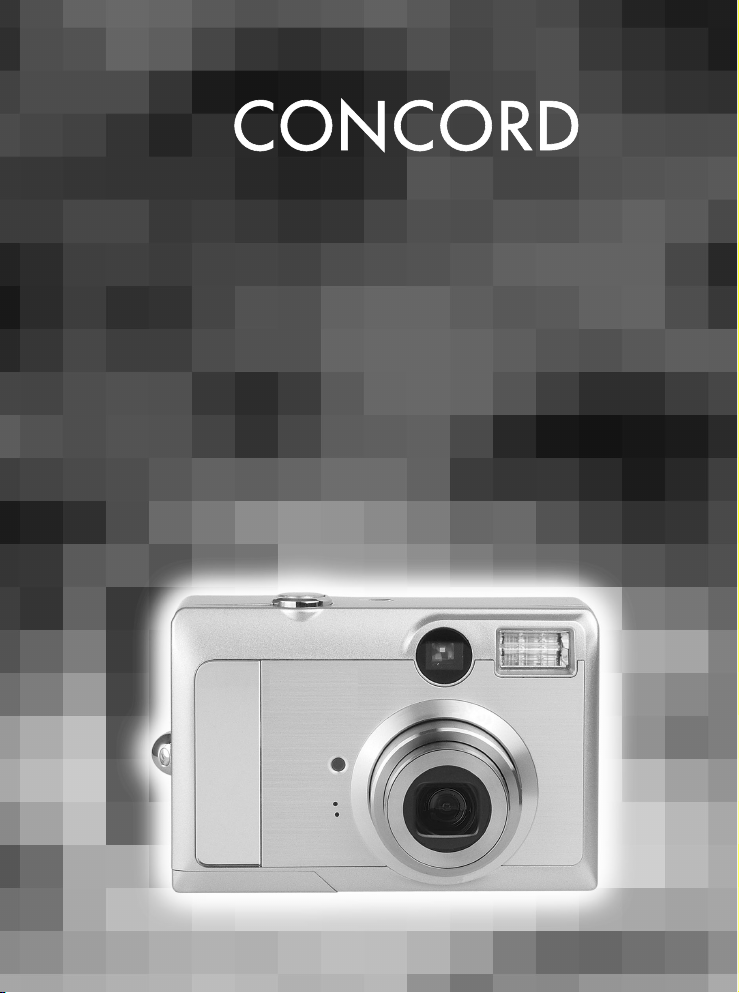
5340z
5.0 MEGAPIXELS
User’s Guide
User’s Guide
www.concord-camera.com
Page 2
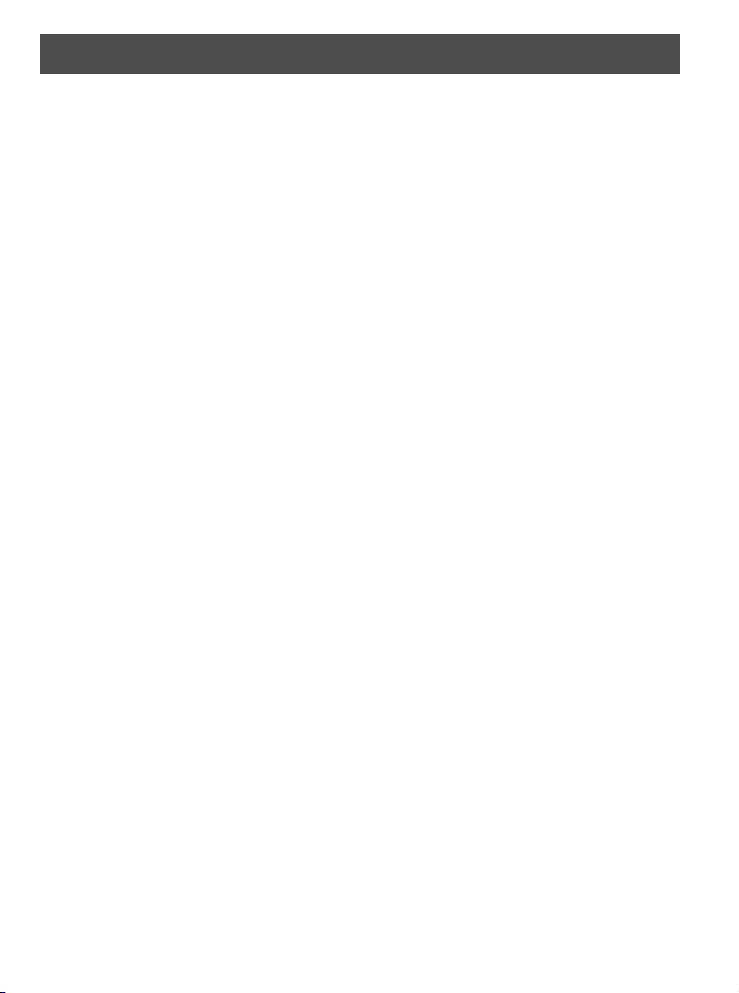
ENGLISH
Table of contents
GETTING STARTED ............................................................................................................4
PACKAGE CONTENTS ........................................................................................................................... 4
SYSTEM REQUIREMENTS ..................................................................................................................... 5
SAFETY INFORMATION .......................................................................................................................... 5
FCC COMPLIANCE AND ADVISORY ..................................................................................................... 6
CAMERA COMPONENTS ....................................................................................................................... 7
Front .................................................................................................................................................. 7
Rear .................................................................................................................................................. 7
Top .................................................................................................................................................... 7
Bottom ............................................................................................................................................... 8
Side ................................................................................................................................................... 8
USING THE INCLUDED ACCESSORIES ............................................................................................... 8
Attaching the Wrist Strap .................................................................................................................. 8
Using the Soft Case .......................................................................................................................... 8
OPERATING THE MULTI-CONTROLLER ............................................................................................... 9
PREPARING THE CAMERA .............................................................................................10
INSTALLING THE BATTERIES .............................................................................................................. 10
Battery Status Indications ............................................................................................................... 10
INSTALLING AN SD CARD ................................................................................................................... 11
To remove the SD card ................................................................................................................... 11
FORMATTING INTERNAL OR SD CARD MEMORY ............................................................................ 11
TURNING THE POWER ON / OFF ....................................................................................................... 12
SETTING CAMERA MODE .................................................................................................................... 12
SETTING THE DATE AND TIME ........................................................................................................... 12
DATE STAMP ......................................................................................................................................... 13
SETTING THE LANGUAGE ................................................................................................................... 13
SELECTING MENUS AND SETTINGS ................................................................................................. 13
BASIC FUNCTIONS ..........................................................................................................15
SETTING THE LCD DISPLAY MODE ...................................................................................................15
1
Page 3
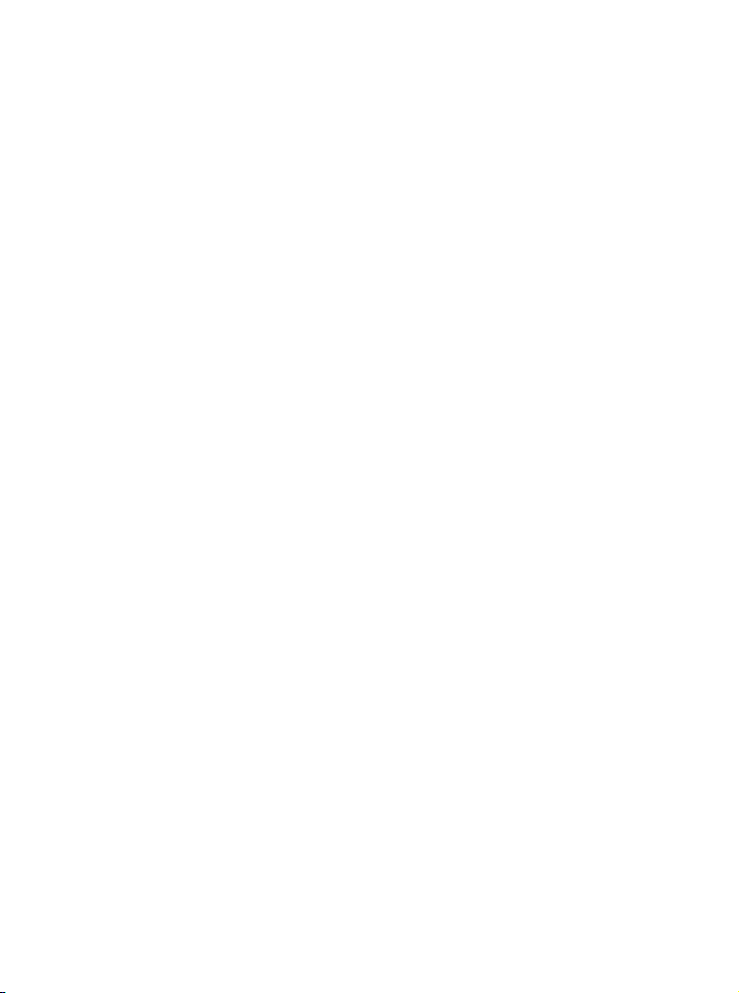
Shooting Mode ................................................................................................................................ 15
Playback Mode ................................................................................................................................15
INFORMATION DISPLAYED ON THE LCD MONITOR ........................................................................ 16
Shooting Mode ................................................................................................................................ 16
Playback Mode ................................................................................................................................16
USING THE ZOOM FEATURE .............................................................................................................. 17
USING THE DIGITAL ZOOM ................................................................................................................. 17
TAKING PICTURES/VIDEO CLIPS ...................................................................................18
BASIC STILL IMAGE SHOOTING ......................................................................................................... 18
REPLAYING AN IMAGE AFTER SHOOTING QUICKLY ....................................................................... 18
SETTING THE IMAGE QUALITY AND RESOLUTION .......................................................................... 19
USING THE FLASH ............................................................................................................................... 20
Setting the Red-eye Reduction Function ........................................................................................ 20
SELECTING THE METERING MODE ................................................................................................... 20
MACRO MODE ...................................................................................................................................... 21
TAKING PICTURES WITH SELF-TIMER .............................................................................................. 21
TAKING CONTINUOUS PICTURES ...................................................................................................... 22
SHOOTING IN LONG SHUTTER MODE ..............................................................................................22
ADJUSTING THE EXPOSURE --- EV ADJUSTMENT .......................................................................... 22
ADJUSTING COLOR TONES --- SETTING THE WHITE BALANCE .................................................... 23
USING THE SCENE MODE .................................................................................................................. 24
USING THE PHOTO EFFECT ............................................................................................................... 24
TAKING VIDEO CLIPS ........................................................................................................................... 25
REPLAYING PHOTO & VIDEO CLIPS .............................................................................26
REPLAYING PICTURES ........................................................................................................................ 26
MAGNIFYING IMAGES .......................................................................................................................... 26
VIEWING FILES IN THUMBNAIL MODE ............................................................................................... 26
ERASING FILES FROM MEMORY ....................................................................................................... 27
Erasing Images Individually ............................................................................................................ 27
Erasing All Unprotected Images ..................................................................................................... 27
PROTECTING PHOTOS AND VIDEO CLIPS ....................................................................................... 27
PLAYING A SLIDE SHOW (AUTO PLAY) .............................................................................................. 28
COPYING FLASH MEMORY IMAGES TO A MEMORY CARD ............................................................ 28
2
Page 4
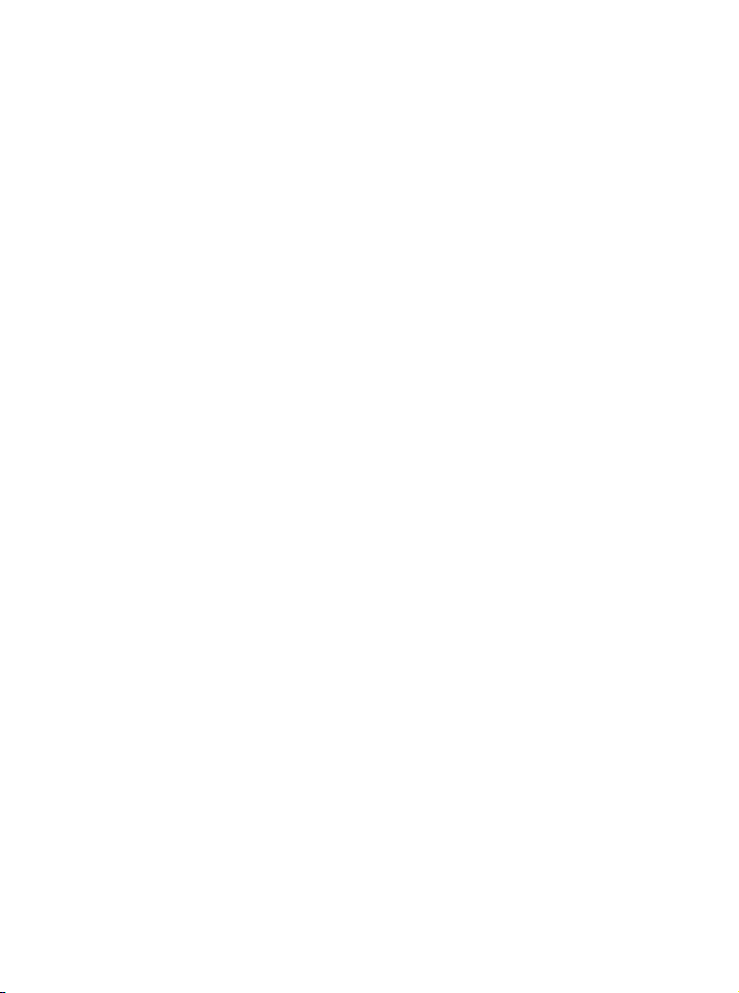
SETTING USB MODE ............................................................................................................................ 28
FILE NAMES & PRINTING ................................................................................................29
ABOUT FILE AND FOLDER NUMBERS ............................................................................................... 29
Folder File Capacity ........................................................................................................................ 29
FILE NUMBER RESET .......................................................................................................................... 29
SELECTING PICTURES FOR PRINTING ............................................................................................. 30
PRINTING PICTURES DIRECTLY ........................................................................................................ 31
Printing Pictures by Using SD Card ............................................................................................... 31
Printing Pictures via USB Cable .................................................................................................... 31
MAKING CONNECTIONS .................................................................................................33
DOWNLOADING IMAGES TO A COMPUTER ...................................................................................... 33
Downloading Directly from an SD Card .......................................................................................... 33
Downloading Pictures with a USB Cable ........................................................................................ 34
UNDERSTANDING CAMERA MEMORY AND STORAGE .................................................................... 35
Internal Memory .............................................................................................................................. 35
Optional SD Memory Card .............................................................................................................. 35
DCF Protocol ................................................................................................................................... 35
INSTALLING SOFTWARE .................................................................................................36
INSTALL THE SOFTWARE DRIVER ..................................................................................................... 36
INSTALLING ULEAD PHOTO EXPLORER 8 SE BASIC ...................................................................... 37
USING THE ULEAD PHOTO EXPLORER 8 SE BASIC ....................................................................... 40
INSTALLING ULEAD VIDEOSTUDIO 7 SE BASIC ............................................................................... 40
INSTALLING OTHER UTILITIES ........................................................................................................... 41
APPENDIX .........................................................................................................................42
TROUBLESHOOTING ........................................................................................................................... 42
SPECIFICATIONS ..................................................................................................................................43
GETTING HELP ..................................................................................................................................... 44
3
Page 5
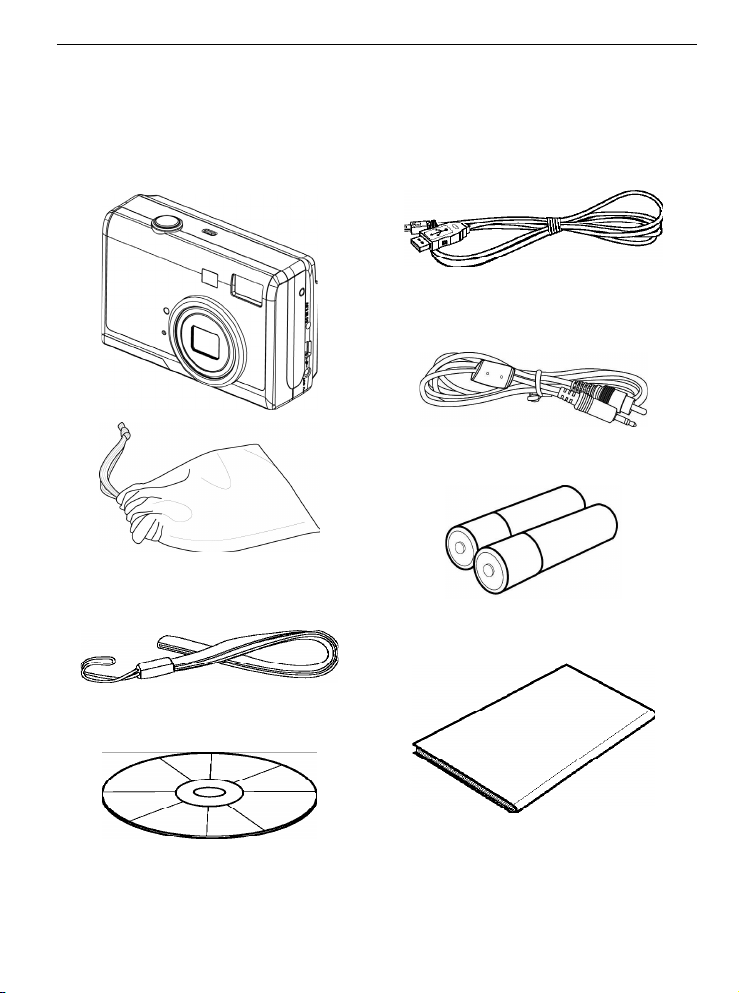
GETTING STARTED
GETTING STARTED
PACKAGE CONTENTS
Please contact your dealer immediately if any of the items below are missing or damaged.
USB Cable
Camera
Soft Case
Strap
Software
Installation CD-ROM (include
multi-lingual User’s Guide)
Video out
Cable
2 AA Batteries
Quick Start
Guide
4
Page 6
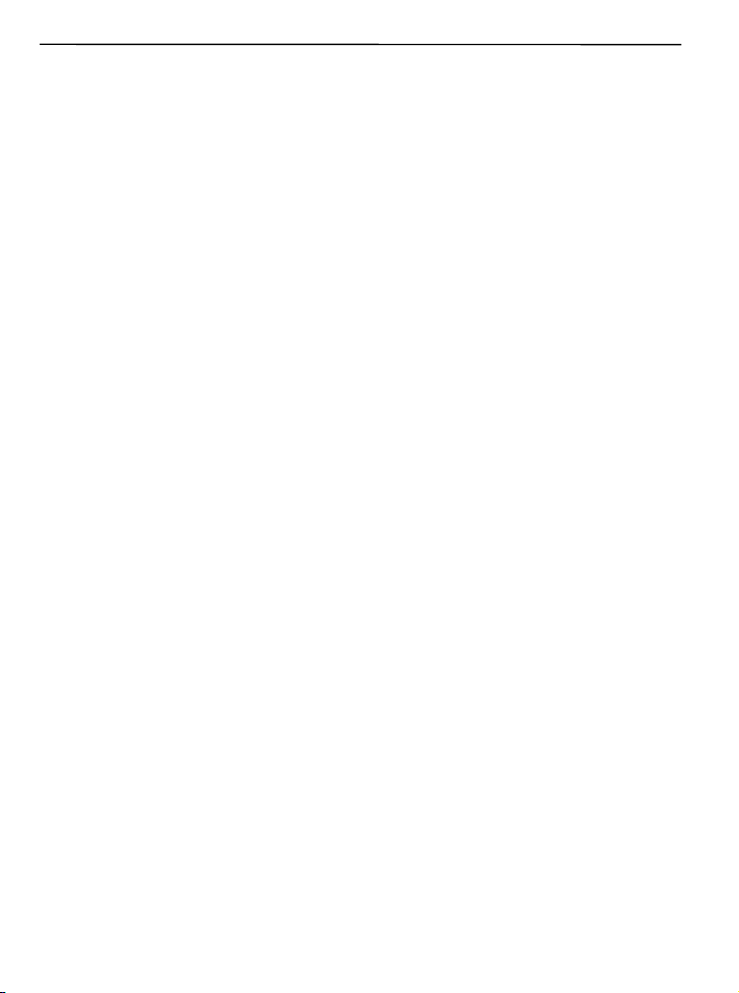
GETTING STARTED
SYSTEM REQUIREMENTS
Windows:
• PC with processor better than MMX Pentium 300 MHz
• Windows XP/2000/ME/98SE
• Minimum 128 MB RAM
• USB port
• CD-ROM drive
• 1024 x 768 monitor, 24-bit color (true color)
Specifications are subject to change without prior notice.
SAFETY INFORMATION
• Before using the camera, please ensure that you read and understand the safety precautions
described below. Always ensure that the camera is operated correctly.
• Do not aim the camera directly into the sun or other intense light sources which could damage your
eyesight.
• Do not try to open the case of the camera or attempt to modify this camera in any way. High-
voltage internal components create the risk of electric shock when exposed. Maintenance and
repairs should be carried out only by authorized service providers.
• Do not fire the flash too close to the eyes of animals or people, especially for young children. Eye
damage may result. In particular, remain at least one meter away from infants when using flash.
• Keep the camera away from water and other liquids. Do not use the camera with wet hands. Never
use the camera in the rain or snow. Moisture creates the danger of fire and electric shock.
• Keep the camera and its accessories out of the reach of children and animals to prevent accidents
or damage to the camera.
• If you notice smoke or a strange odor coming from the camera, turn the power off immediately.
Take the camera to the nearest authorized service center for repair. Never attempt to repair the
camera on your own.
• Use only the recommended power accessories. Use of power sources not expressly recommended
for this equipment may lead to overheating, distortion of the equipment, fire, electrical shock or
other hazards.
5
Page 7
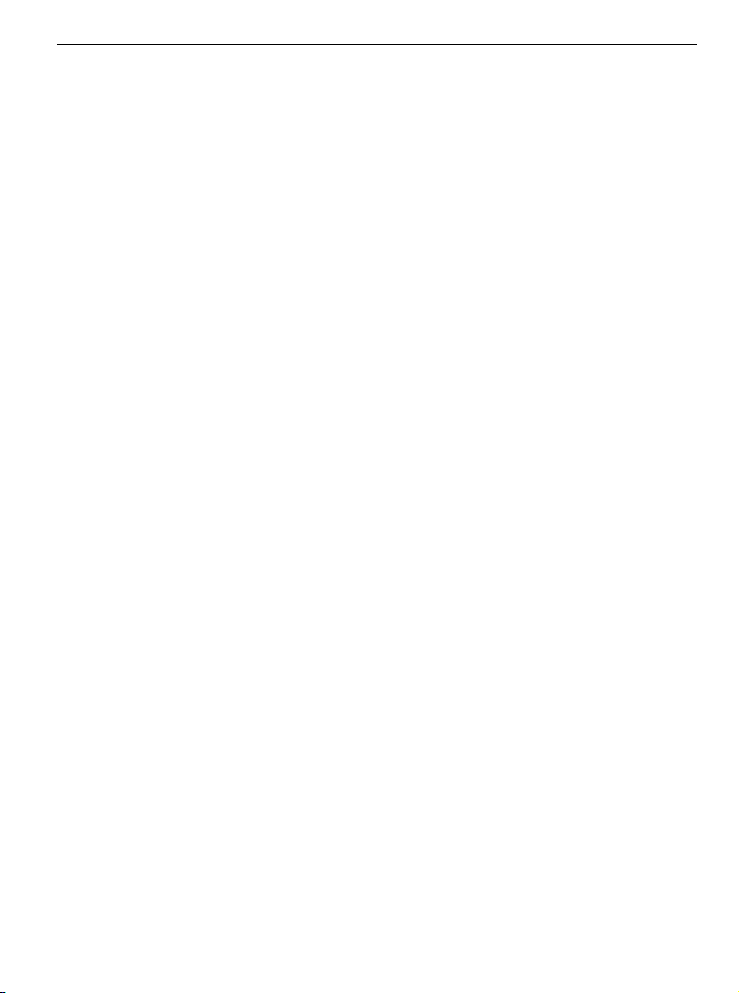
GETTING STARTED
FCC COMPLIANCE AND ADVISORY
This device complies with Part 15 of the FCC Rules. Operation is subject to the following two
conditions:
1. this device may not cause harmful interference, and
2. this device must accept any interference received, including interference that may cause
unsatisfactory operation.
This equipment has been tested and found to comply with the limits for a Class B peripheral, pursuant
to Part 15 of the FCC Rules. These limits are designed to provide reasonable protection against
harmful interference in a residential installation. This equipment generates, uses, and can radiate radio
frequency energy and, if not installed and used in accordance with the instructions, may cause harmful
interference to radio communication. However, there is no guarantee that interference will not occur
in a particular installation. If this equipment does cause harmful interference to radio or television
reception, which can be determined by turning the equipment off and on, the user is encouraged to try
to correct the interference by one or more of the following measures.
• Reorient or relocate the receiving antenna.
• Increase the separation between the equipment and receiver.
• Connect the equipment to an outlet on a circuit different from that to which the receiver is
connected.
• Consult the dealer or an experienced radio/TV technician for help.
Any changes or modifications not expressly approved by the party responsible for compliance could
void the user’s authority to operate the equipment. When shielded interface cables have been
provided with the product or when specified additional components or accessories have elsewhere
been designated to be used with the installation of the product, they must be used in order to ensure
compliance with FCC regulations.
6
Page 8
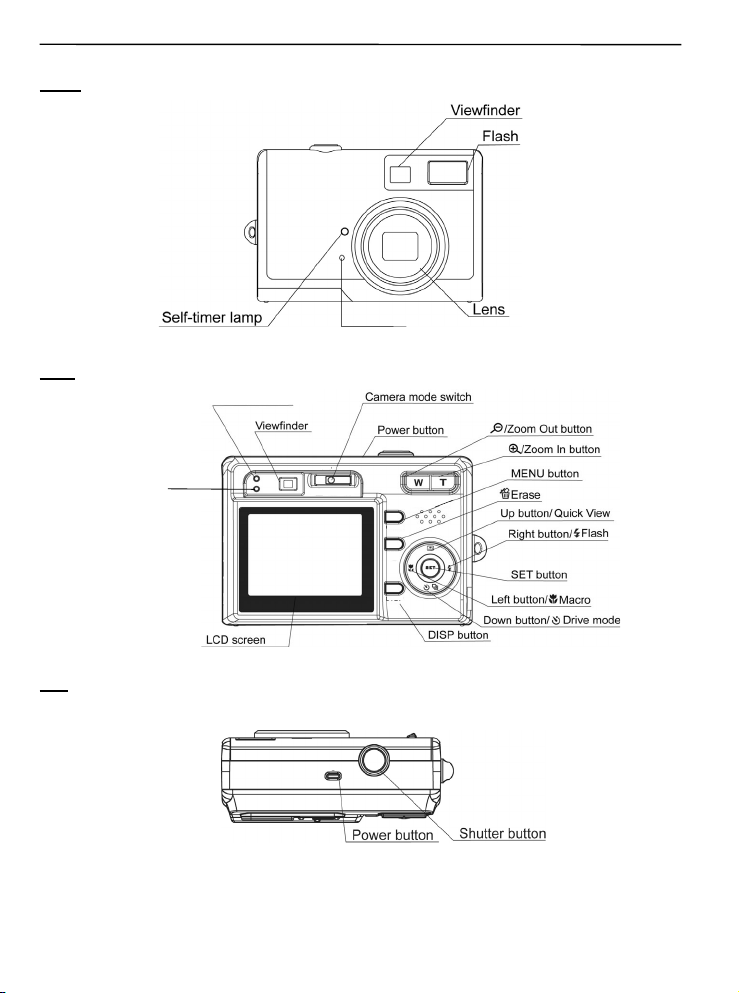
GETTING STARTED
CAMERA COMPONENTS
Front
Rear
Flash Ready LED
AF LED
Microphone
Top
7
Page 9
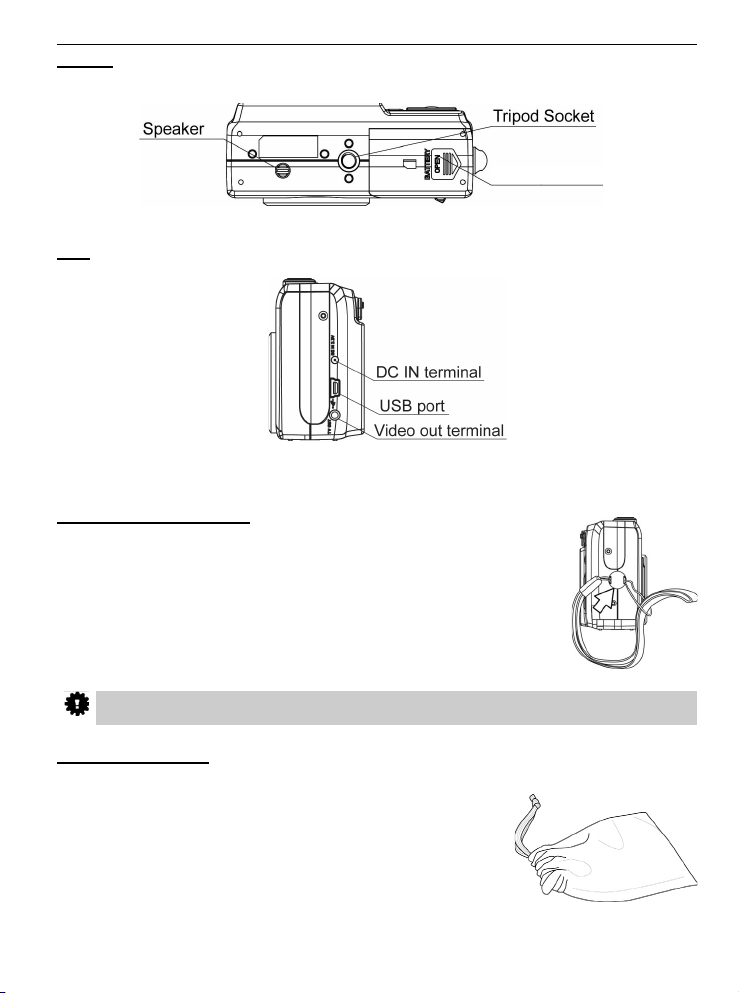
Bottom
Side
USING THE INCLUDED ACCESSORIES
Attaching the Wrist Strap
Attach the wrist strap as illustrated.
Battery/Memory
Card door
GETTING STARTED
Don’t swing the camera when carrying it by the wrist strap.
Using the Soft Case
Store the camera in the soft case when it is not in use.
8
Page 10
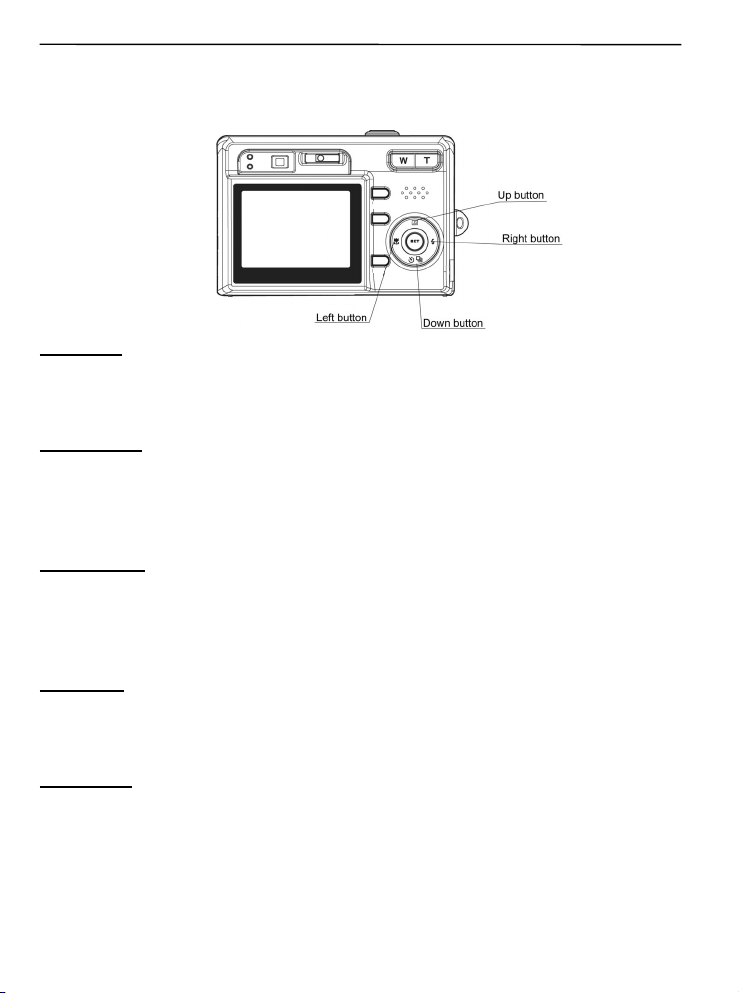
GETTING STARTED
OPERATING THE MULTI-CONTROLLER
The multi-controller is used to set shooting mode, to move cursor when the camera Menu is shown,
and to confirm the selection.
Up Button
• To enter Quick View mode.
• To move the cursor up when MENU screen is shown.
Right Button
• To set Flash mode in Shooting Mode.
• To move the cursor to right when MENU screen is shown
• To enter submenu.
Down Button
• To set Continuous Shot in Shooting Mode.
• To set Self-Timer in Shooting Mode and Video Mode.
• To move the cursor down when MENU screen is shown.
Left Arrow
• To set Macro shooting in Shooting Mode and Video Mode.
• To move the cursor left when MENU screen is shown.
SET Button
• To enter submenu.
• To confirm the setting.
9
Page 11
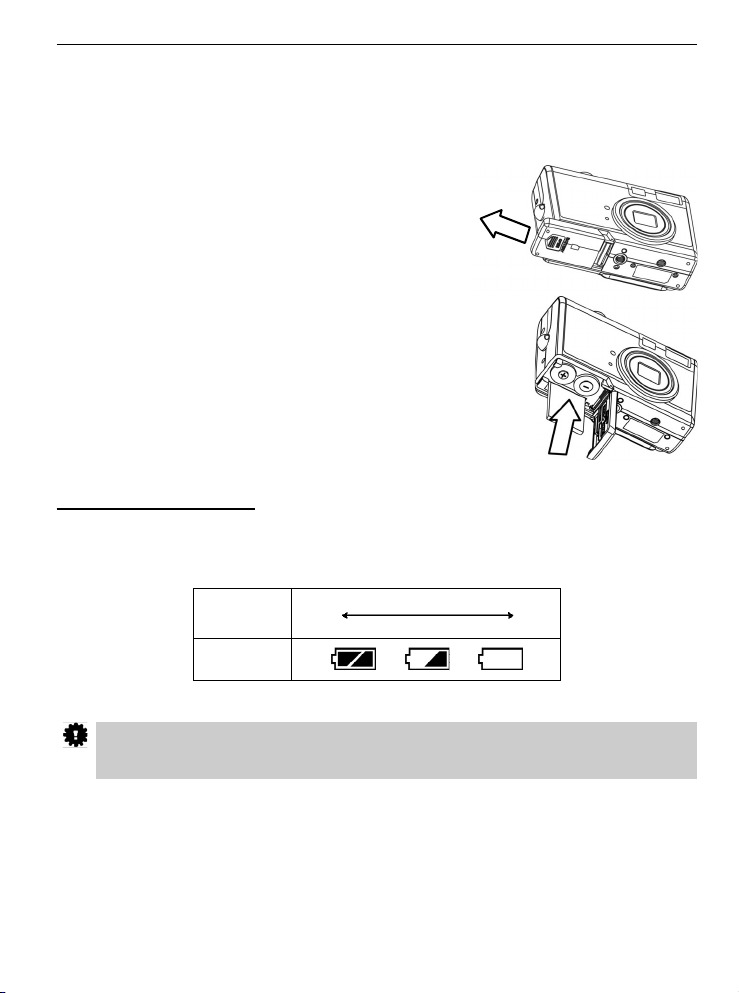
PREPARING THE CAMERA
PREPARING THE CAMERA
INSTALLING THE BATTERIES
Insert two (2) AA-size batteries (Alkaline or Ni-MH rechargeable).
1. Be sure that the camera power is off.
2. Slide the Battery/Memory Card door in the direction of the
arrow, and lift it open.
3. Insert two AA batteries with the positive (+) and negative (-) poles
matching the directions indicated inside the battery cover.
4. Close the Battery/Memory Card door.
Battery Status Indications
The battery power level indicator represents the level of power of the batteries. The meaning of each
icon is as follows:
Charge
Level
Indicator
If POWER button is pressed for over 1 second but the camera still does not power on, the
batteries may be drained. Replace the batteries with new ones and try again.
High
Low
10
Page 12
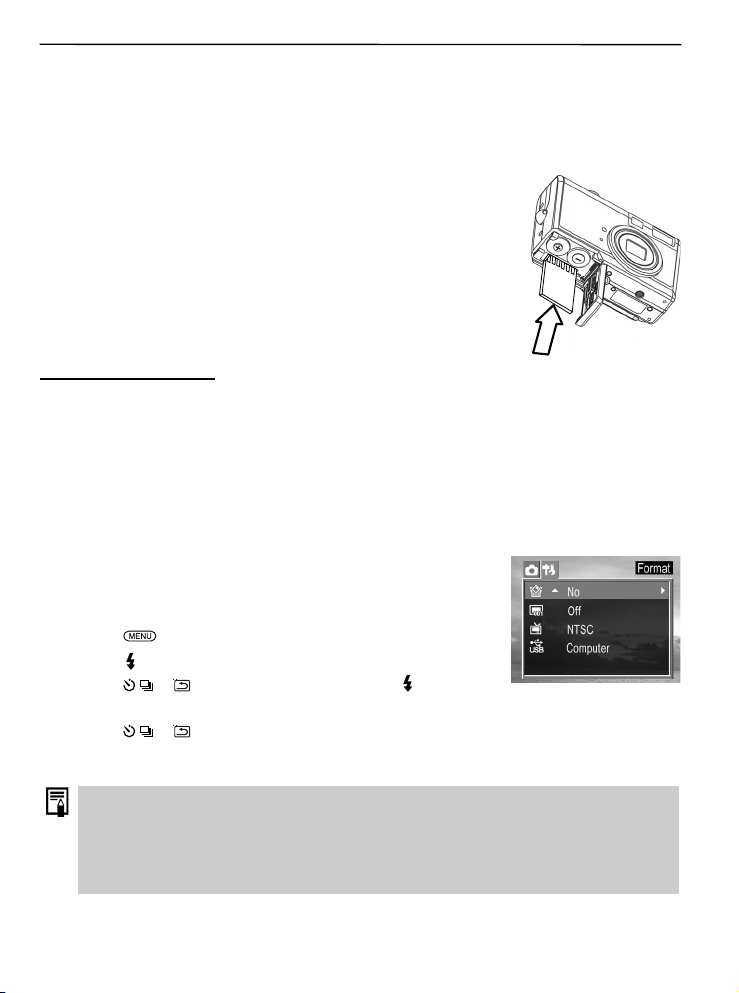
PREPARING THE CAMERA
INSTALLING AN SD CARD
The digital camera is equipped with a 16 MB internal memory. If no SD card is inserted in the camera,
all pictures/video clips recorded by the camera will be stored in the internal memory. When SD card is
inserted in the camera, all pictures and video clips recorded by the camera will be stored on the SD
card
1. Turn off the camera.
2. Slide the Battery/Memory Card door in the direction of the arrow to open
the door.
3. Insert the SD card as shown in the diagram.
4. Close the Battery/Memory Card door.
To remove the SD card
Gently press on the edge of the SD card, the card will eject up. Pull the card out and close the Battery/
Memory Card door.
FORMATTING INTERNAL OR SD CARD MEMORY
If you wish to delete all the images and video clips stored in the internal memory or memory card, or
when you use a brand new memory card, please follow the steps below to format the internal memory
or memory card:
1. Insert the memory card if you want to format the memory card instead
of the internal memory.
2. Turn on the camera.
3. Press the
4. Press the
5. Press the
button to enter its submenu.
6. Press the
7. Press the SET button to confirm the selection.
button.
to select the Setup Menu.
or to select Format, then press the or SET
or to select Yes or No.
1. Formatting will erase all the data in the memory, including the protected files. Please check
the contents in the memory before formatting the memory.
2. SD cards formatted in another camera, computer or peripheral device may not operate
correctly. When that happens, reformat the SD card with this camera.
11
Page 13
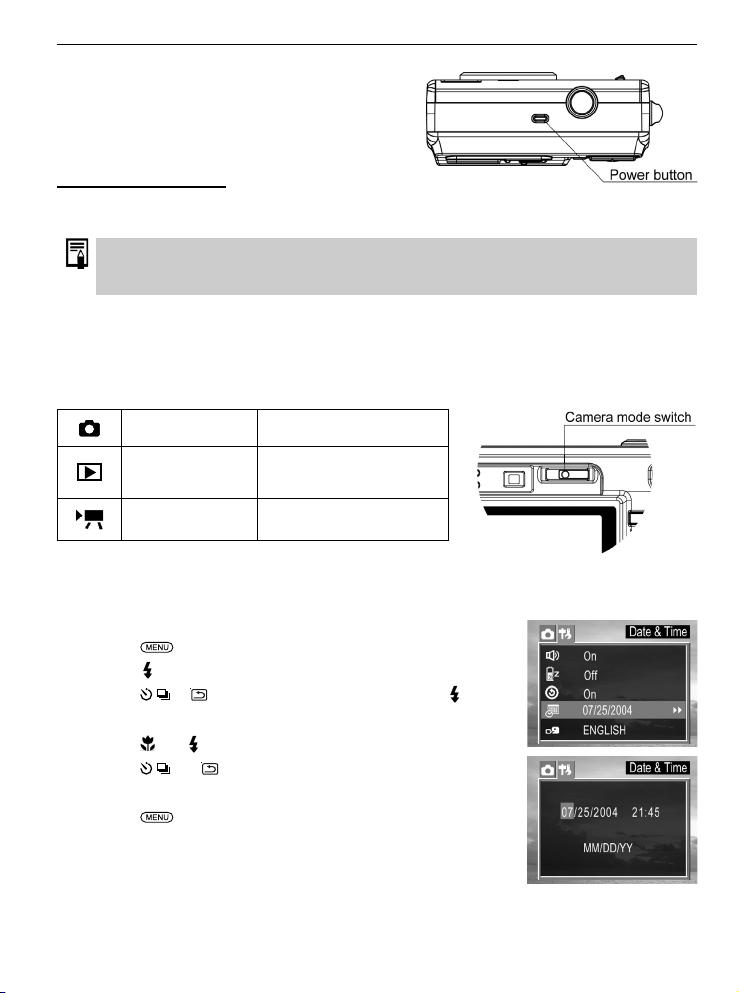
PREPARING THE CAMERA
TURNING THE POWER ON / OFF
Press the Power button and hold it until the LCD
indicator begins flashing green. It takes about 1 second
to power on the camera.
To turn off the camera
Press the Power button to turn off the camera.
The camera might be powered off automatically after being idle for some time. The Auto-Off
setting can be changed in Set-Up menu.
SETTING THE CAMERA MODE
Slide the camera mode switch to change the camera mode.
Shooting Mode For shooting still images
Review Mode
Video Mode For shooting video clips.
For viewing the recorded
images and video clips.
SETTING THE DATE AND TIME
1. Turn on the camera.
2. Press the
3. Press the
4. Press the
button.
5. Press the
6. Press the
7. Press the SET button to save the settings.
8. Press the
button.
to select the Setup Menu.
or to select Date & Time then press the or SET
and to select a field to change.
and to set the values.
button to close the menu window.
12
Page 14
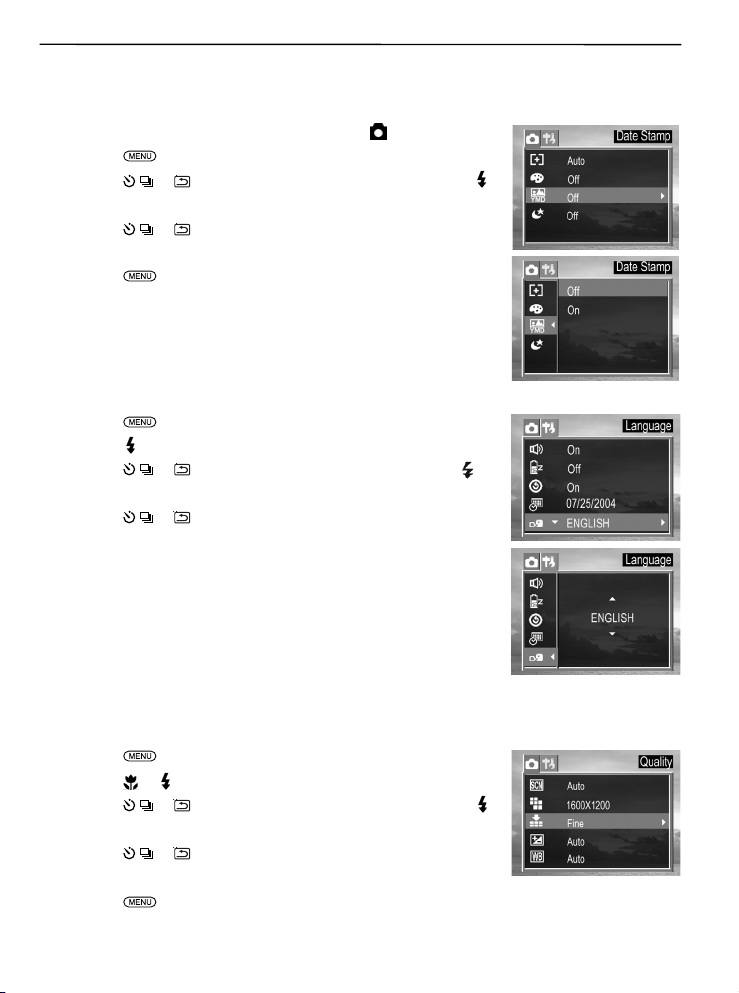
PREPARING THE CAMERA
DATE STAMP
The camera provides a Date Stamp that can be turned on or off freely. If you want to have Date and
Time shown on the pictures, set the Date Stamp to ON mode.
1. Set the camera mode switch to Shooting Mode (
2. Press the
3. Press the
button to enter its submenu.
4. Press the
5. Press the SET button to save the setting.
6. Press the
button.
or to select Date Stamp then press the SET or
or to select On or Off.
button to close the menu window.
)
SETTING THE LANGUAGE
1. Press the button.
2. Press the
3. Press the
button to enter its submenu.
4. Press the
5. Press the SET button to save the setting.
to select the Setup Menu.
or to select Language then press the SET or
or to select a Language.
SELECTING MENUS AND SETTINGS
Use the menus as shown below to operate the various shooting and replaying settings.
1. Press the
2. Press the
3. Press the
button to enter its submenu.
4. Press the
the SET button to save.
5. Press the
button.
or to select the REC Menu or the Setup Menu.
or to select a menu item then press the SET or
or to select the settings you wish to set then press
button to close the menu window.
13
Page 15

This chart shows the options for each menu settings.
Menu Items Selectable with the MENU Button
Menu Item Available Setting
Scene Auto/Sport/Landscape/Portrait/Night
Resolution 2592x1944, 2304 x1728, 1600x1200, 640x480
Quality Fine/ Normal/ Economy
Exposure +2/+1.7/+1.3/+1.0/+0.7/+0.3/0.0/-0.3/-0.7/-1.0/-1.3/-1.7/-2.0
Shooting Mode
REC Menu
Setup Menu
Review Mode
Playback Menu
Video Mode
REC Menu
White Balance Auto/Daylight/shade/Tungsten/Fluorescent
Metering Auto / Multi / Spot
Effect Off/Sepia/Black & White/Vivid
Date Stamp On / Off
Long Shutter Off / 1 sec / 2 sec / 4 sec / 8 sec
Beep On / Off
Power Off Off / 1 min / 3 min / 5 min
Quick View On / Off
Date & Time Sets the date and time
English/ Japanese / Traditional Chinese / Simplified Chinese
Language
Format No / Yes
File NO. Reset On / Off
TV Out NTSC / PAL
USB Computer / Printer
Protect Single / Protect All / Unprotect All
Delete All Single / All
Slide Show Off / 5 sec / 10 sec
Print Order Single / All / Reset
Copy To Card No / Yes
Exposure +2/+1.7/+1.3/+1.0/+0.7/+0.3/0.0/-0.3/-0.7/-1.0/-1.3/-1.7/-2.0
White Balance Auto/Daylight/shade/Tungsten/Fluorescent
Effect Off/Sepia/Black & White/Vivid
/ German / French / Spanish / Italian / Dutch / Portuguese /
Korean / Russian
PREPARING THE CAMERA
The REC Menu varies with scene settings. For example, if Landscape mode is selected, the
menu will show only “Scene”, “Resolution”, “Quality” and “DateStamp”.
14
Page 16

BASIC FUNCTIONS
BASIC FUNCTIONS
SETTING THE LCD DISPLAY MODE
Press the DISP button to turn the LCD on or off.
The LCD display changes as indicated below when DISP button is pressed repeatedly:
Shooting Mode
On (with Information)‡‡On (No Information)‡‡No LCD monitor display
Playback Mode
Display (Information) ‡‡ Simple Display (No Information)
15
Page 17

INFORMATION DISPLAYED ON THE LCD MONITOR
The LCD can display below information.
Shooting Mode
Playback Mode
BASIC FUNCTIONS
16
Page 18

BASIC FUNCTIONS
USING THE ZOOM FEATURE
The camera has a 3x optical zoom lens with an effective zoom range 5.9 mm to 17.17 mm (equivalent
to 35 mm to 103 mm in 35 mm film format) as well as 4x digital zoom capability.
Telephoto / Wide Angle
1. Press T to zoom in for a telephoto shot.
2. Press W to zoom out for a wide angle shot.
USING THE DIGITAL ZOOM
1. Turn the LCD on by pressing the DISP button.
2. Press and hold the T button until the maximum optical is reached. The LCD will show “x1.0” zoom
indicator.
3. Release the T button and press it again to further zoom in the image digitally. The zoom indicator
shows the current approximate zoom factor. The maximum digital zoom is “x4.0”.
4. Press the W button to zoom out.
17
Page 19

TAKING PICTURES
BASIC STILL IMAGE SHOOTING
1. Set the camera mode switch to .
2. Frame the subject with the LCD or viewfinder.
TAKING PICTURES/VIDEO CLIPS
3. Press the T or W button to zoom in or zoom out the subject.
4. Press the Shutter button halfway down to activate the auto-focus until
AF LED stops blinking and the white AF Frame turned into green.
• The shutter speed and aperture values will appear on the LCD
monitor.
5. Press the Shutter button fully down to capture the image.
1. If the Shaking Warning indicator (
is slow, and you should place the camera on a tripod or a steady place before shooting in
order to ensure the image quality.
2. In the following conditions, the AF LED will continue to blink and the AF Frame will remain
in red:
• There are several subjects at different distances within the focus lock area. Recompose
the picture by moving the camera slightly.
• There is no color contrast. Recompose the picture with a subject that contains more color.
• There is insufficient lighting. If possible, increase the lighting in the surrounding area.
) is shown on the LCD, that means the shutter speed
REVIEWING THE FILE AFTER SHOOTING
The quick playback function is available in each shooting mode.
1. Press the
shown on the LCD. If it is video clip, press the SET button to replaying
the video.
2. If you are not satisfied with the picture or video, you can delete it
directly by pressing the
button, the last captured photo or video clip will be
button first, then press the or
18
Page 20

TAKING PICTURES/VIDEO CLIPS
button to select YES, and then press SET to confirm.
3. Press the
button again to return to shooting mode.
SETTING THE IMAGE QUALITY AND RESOLUTION
You can change the image quality and resolution settings to suit the purpose of the image you are
about to shoot.
1. Press the
2. Press the
press the SET or
3. Press the
press the SET button.
4. Press the
(Large)
(Medium 1)
(Medium 2)
(Small)
button.
or button to select Resolution or Quality, then
button.
or button to select the settings you wish to set then
button to close the menu window.
Resolution Purpose
2592 X 1944 Print large prints
2304 X 1728 Print on small size paper
1600 X 1200 Send images by e-mail
640 X 480 Shoot more images
Image Quality Purpose
Fine (5 X compression rate) Shoot high quality images
Normal (8 X compression rate) Shoot normal quality images
Economy (12 X compression
rate)
Shoot more images
19
Page 21

USING THE FLASH
Use the flash according to the guidelines below
TAKING PICTURES/VIDEO CLIPS
Auto
Red-eye
reduction, Auto
Force On The flash always fires.
Force Off The flash does not fire.
1. Press the
selected flash mode icon will appear on the LCD monitor.
2. Shoot the image.
button repeatedly to switch between flash modes. The
The camera judges if a flash is required. If the environment is too
dark, the flash will fire.
The flash fires automatically as required by the lighting level, and the
flash pre-strobes before shooting to reduce red-eye phenomenon.
About the Red-eye Reduction Function
Shooting with flash in dark places, the subject’s eyes may appear red in the picture. This phenomenon
is known as “Red-Eye” and occurs when flash reflects back from the retina.
When shooting with the red-eye reduction function, the subjects must look right at the flash for
this mode to be effective. Try asking them to look directly at the flash. Even better results can be
obtained by shooting with the lens set to a wide angle, by increasing the lighting indoor settings, or by
approaching closer to the subject.
SELECTING THE METERING MODE
The camera enables you to select the metering mode to suit the shooting conditions and purpose.
Multi-pattern metering:
The image is divided into multiple regions and metering is performed for each region. The camera
judges the subject position and background brightness, and determines a well-balanced exposure.
Spot metering:
The camera meters the light within the AF frame.
1. Set the scene to “Auto” mode. (P. 24)
2. Press the
3. Press the
button.
button.
or to select Metering then press the SET or
20
Page 22

TAKING PICTURES/VIDEO CLIPS
4. Press the or to select the settings you wish to set then press the SET button.
5. Press the
Light Metering menu will not be shown if “Sport”, “Landscape”, “Portrait” or “ Night” scene is
selected.
button to close the menu window.
MACRO MODE
Use the macro mode to shoot close-up of subjects in the range of 10 cm to 50 cm (3.94 in. to 19.89
in.)
1. Press the DISP button to turn the LCD monitor on.
2. Set the scene to “Auto” mode. (P. 24)
3. Press the
4. Shoot the image.
button. The icon appears on the LCD monitor.
1. The focus range mentioned above is the distance between the camera lens surface and the
subject.
2. Any flash setting can be used in macro mode.
3. Always use the LCD monitor to compose images in macro mode. Shooting with the optical
viewfinder is possible, however, images composed with the optical viewfinder might be off-
centered due to the parallax phenomenon.
4. When you do not intend to use Macro shooting anymore, remember to cancel Macro mode
by pressing the button.
TAKING PICTURES WITH SELF-TIMER
Use the self-timer to set a delay from the time the shutter button is pressed to the time the image is
shot.
1. Press the
the LCD.
2. Shoot the image.
• The self-timer lamp starts blinking after the shutter button is fully
pressed down. The image will be shot in approximately 10 seconds.
The self-timer will blink faster two seconds before the shutter
activates.
button to until the Self-Timer icon ( ) is shown on
21
Page 23

TAKING PICTURES/VIDEO CLIPS
TAKING CONTINUOUS PICTURES
1. Press the button until the Continuous Shooting icon ( ) is shown on the LCD.
2. Shoot the image. The camera will capture 3 continuous pictures in 1600x1200 or 640x480
resolution.
If the resolution is set at 2592 x 1944 or 2304x1728, when continuous shooting is selected,
the resolution will be changed to 1600x1200 automatically.
To deactivate the Continuous Shooting, press
until the continuous icon disappears.
SHOOTING IN LONG SHUTTER MODE
You can set the shutter speed to a slow setting to make dark subjects appear brighter.
1. Set scene at “Auto” or “Night” mode. (p.24)
2. Press the
3. Press the
button.
4. Press the
the SET button.
5. Press the
When long Shutter speed is selected, shake of the camera will decrease picture quality. If the
camera shake warning appears on the LCD monitor, secure the camera to a tripod before
shooting.
button.
or to select Long Shutter then press the SET or
or to select the setting you wish to set then press
button to close the menu window.
Available Shutter Speeds
The following shutter speeds are available: 1 sec, 2 sec, 4 sec, 8 sec
ADJUSTING THE EXPOSURE ---EV ADJUSTMENT
Adjust the exposure compensation setting to compensate for certain light conditions including:
backlighting, indirect indoor lighting, and dark backgrounds.
1. Press the
(p.24).
2. Press the
button.
3. Press the
settings are: -2.0, -1.7, -1.3, -1.0, -0.7, -0.3, 0.0, +0.3, +0.7, +1.0,
+1.3, +1.7, +2.0 then press the SET button.
button and set scene at “Auto” or “Portrait” mode
or to select Exposure then press the SET or
or to set the exposure compensation value. Available
22
Page 24

TAKING PICTURES/VIDEO CLIPS
4. Shoot the image.
ADJUSTING COLOR TONES ---SETTING THE WHITE BALANCE
When the white balance mode is set to match the light source, the camera reproduces colors more
accurately.
Auto Settings are automatically set by the camera
Day light For recording outdoors on a bright day
Shade For recording under overcast, shady or twilight skies
Tungsten For recording under tungsten lighting
Fluorescent For recording under fluorescent lighting
1. Set scene at “Auto” or “Portrait” mode (p.24).
2. Press the
3. Press the
button.
4. Press the
button.
button.
or to select White Balance then press the SET or
or to set the white balance value then press the SET
23
Page 25

TAKING PICTURES/VIDEO CLIPS
USING THE SCENE MODE
The camera provides 4 preset scenes for you to get the best capture of specific scenes.
1. Press the
2. Press the
button.
3. Press the
the SET button.
Change of Scene setting will disable Macro mode.
button.
or to select Scene then press the SET or
or to select the setting you wish to set then press
USING THE PHOTO EFFECT
An image can be recorded in a different Photo Effect Mode.
Sepia Records images in sepia tone.
Black & White Records images in black & white.
Vivid
Emphasizes the contrast and color saturation to record in bold
colors.
1. Set Scene to “Auto” mode.
2. Press the
3. Press the
4. Press the
the SET button.
button.
or to select Effect then press the SET or button.
or to select the setting you wish to set, then press
24
Page 26

TAKING PICTURES/VIDEO CLIPS
TAKING VIDEO CLIPS
The digital camera can shoot video clips with audio.
1. Set the camera mode switch to Video Mode (
• The LCD monitor displays the maximum recording time.
2. Press the shutter button all the way down to start record
movie clip.
3. Press the shutter button again to stop recording.
Otherwise the camera will keep recording until memory is
full.
Be careful not to touch the microphone while shooting.
1. The video resolution is set to 320×240 pixels and cannot be changed.
2. White balance is set and locked to the settings of the first frame.
3. Self-Timer and Macro mode shooting can be activated in Video Mode. (p. 21)
).
25
Page 27

REPLAYING PHOTO & VIDEO CLIPS
REPLAYING PHOTO & VIDEO CLIPS
REPLAYING PICTURES/VIDEO CLIPS
You can view the recorded images and video clips on the LCD monitor.
1. Set the camera mode switch to
• The last recorded image or video clip appears on the LCD
monitor.
.
2. Press the
button to move to the next file.
3. When video clip icon is shown, press SET to start playing the video.
Press SET again to pause or resume playing.
button to move to the previous file and press the
MAGNIFYING IMAGES
Images can be magnified up from 1 times to 8 times (1.1, 1.3, 1.6, 2.0, 3.0, 4.0, 6.0, 8.0).
1. In the Review
2. Press the
image.
3. Press W to zoom out to the original full-sized image.
mode, press T to magnify the image.
, , or to move the magnified area around the
VIEWING PICTURES OR VIDEO IN THUMBNAIL MODE
The Thumbnail mode allows you to view up to nine images at a time on the LCD monitor.
1. In the Review
images. The selected image is highlighted in red border.
• For video clips, only the first frame will be shown.
2. Press the
3. Press the telephoto T or SET button to display the selected file in full
screen size.
mode, press the W button to view thumbnail
, , or to select an image.
26
Page 28

REPLAYING PHOTO & VIDEO CLIPS
ERASING FILES FROM MEMORY
Erase files that you don’t want to keep to make more memory space available. You can erase
individual files or all files when the camera is in playback mode.
Erasing files Individually
1. In the Review mode, press the or to find out the file to be
deleted.
2. Press
3. Press
4. Press SET to confirm the choice.
Note: Do not press SET repeatedly. Otherwise you may have other
5. Press MENU to exit the submenu of Deleting One.
.
or to select YES or NO.
files deleted.
Please note that erased files cannot be recovered. Exercise caution before erasing a file.
Erasing All Unprotected Images
1. In the Review mode , press the button.
2. Press the
button.
3. Press the
4. Press the
to confirm the choice.
5. Press the
button to select Delete ALL and then press SET or
or to select All and then press SET or button.
or to select Yes or No, then press the SET button
button to close the menu window.
PROTECTING PHOTOS AND VIDEO CLIPS
You can protect important files from being accidentally erased.
1. In the Review
2. Press
3. Press
button.
4. Press
confirm the choice. The file(s) being protected will have a key shape
icon shown on the upper left corner of the LCD.
5. Press the
To remove the file protection, follow steps above but choose “unprotect”.
mode, press the button.
to select Protect then press the SET or button.
or to select Single or All and then press the SET or
or to select Yes or No, then press the SET button to
button to close the menu window.
27
Page 29

REPLAYING PHOTO & VIDEO CLIPS
PLAYING A SLIDE SHOW (AUTO PLAY)
In slide show mode, all images can be displayed one-by-one in an automated slide show.
1. Set the camera to the Review
2. Press
3. Press the
button.
4. Press the
SET.
The slide show begins automatically, starting from the current display image. For Video clips, only
the first frame will be shown.
5. Press SET button to stop the slide show.
button.
to select SLIDE SHOW then press the SET or
or to select OFF, 5 sec or 10 sec and then press
mode.
COPYING FLASH MEMORY IMAGES TO A MEMORY CARD
The camera allows you to copy all files that are stored in the camera’s internal memory to an installed
SD memory card.
1. Set the camera to the Review
2. Press the
3. Press the
button.
4. Press the
confirm.
5. Press the
button.
to select Copy To Card then press the SET or
or to select YES or NO, and then press SET to
button to close the menu window.
mode.
SETTING USB MODE
You can set USB mode to connect the camera with a printer or computer.
1. Press the
2. Press the
3. Press the
4. Press the
5. Press the SET button to close the menu window.
button.
to select the Setup Menu.
or to select USB then press the SET or button.
or to select Computer or Printer.
28
Page 30

FILE NAMES & PRINTING
FILE NAMES & PRINTING
ABOUT FILE AND FOLDER NUMBERS
Images or video clips are assigned file numbers from 0001 to 9999, and folders are assigned folder
numbers from 100 to 999
9998 9999
9998 9999
998
999
9998 9999
9998 9999
Folder File Capacity
Each folder usually contains up to 9999 images. If a photo is taken when the folder with highest folder
number contains a picture file number equal to or greater than 9999, the camera creates a new folder
by adding one to the current folder number. For example, if the current folder is “100DICAM” the new
folder is named “101DICAM.”
If the highest folder number is 999 and the highest file number exceeds 9999, the camera will display
the warning message “Folder Can Not Be Created.” In this case, please set the File Number Reset to
ON mode and then format the memory or insert a new memory card.
FILE NUMBER RESET
Use File Number Reset if the camera experiences a ““FILE NUMBER OVER” error or if you want to
restart numbering, for example, after erasing all files.
The file number will start from 0001 each time a new SD card is inserted or after the
On
memory is formatted.
The file number of the last image will be memorized. New file number will start from the
Off
next number.
29
Page 31

FILE NAMES & PRINTING
1. Press the button.
2. Press the
3. Press the
button.
4. Press the
button.
to select the Setup.
or to select File NO. Reset then press the SET or
or to select On or Off and then press the SET
1. Setting the File No. Reset to OFF is useful for avoiding file name duplication when images
are downloaded to a computer.
2. If the File No. Reset is set at ON position, when the memory card is formatted, the folder
number and the file number are initialized and the count starts from 100 and 0001. If the file
Number Rest is set to OFF, when the memory card is formatted, the numbering starts with
the last file and folder number stored in the camera.
SELECTING PICTURES FOR PRINTING
You can select pictures for printing and specify the number of printing copies. This is extremely
convenient for sending pictures for printing by a photo developing service or on a direct print
compatible printer.
Selecting Pictures for Printing
1. In Review mode, press or to select the picture to be printed.
2. Press
3. Press the
4. Press SET or
5. Press
button. The setting printing order submenu appears.
6. Press the
press
7. Press the
confirm the setting.
8. Press the
button.
or to select Print Order.
to enter the PRINT setting menu.
or to select Single or All then press the SET or
or to set the number of copies (up to 999), then
to confirm the setting.
or to set date On or Off, then press SET button to
button to close the menu window.
30
Page 32

FILE NAMES & PRINTING
PRINTING PICTURES DIRECTLY
There are two ways to print the stored pictures without the help of computer:
Printing Pictures by Using SD Card
1. Transfer the stored pictures from internal memory to SD card. (If necessary) (p. 28)
2. Set the printing order (p. 30).
3. Insert the SD card into the SD card slot of the direct printing compatible printer.
4. Refer to the instruction manual of the printer to print the pictures.
Printing Pictures by Using a USB Cable
Depend on the type of printers, there are two ways to print pictures through USB connection:
Printer type I
1. Set the printing order (p. 30).
2. Connect the camera to the direct printing compatible printer via the supplied USB cable.
3. Power on the printer, and refer to the instruction manual of the printer to print the pictures.
Printer type II
1. Power on the direct-printing-compatible printer.
2. Power on the Camera and set the camera’s USB mode to “Printer”. (p.28)
3. Connect the camera to the direct printing compatible printer via the supplied USB cable.
The camera’s LCD will show menu as below.
4. Press the
setting menu.
5. Press the
or to select Image, then press SET to enter the
or to select Single or All then press the button.
6. Press the
SET to confirm the setting.
or to set the number of copies (up to 30), then press
31
Page 33

7. Press the or to select Print then press the button.
FILE NAMES & PRINTING
8. Press the
9. Press the
or to select Custom then press the button.
or to select Start then press the SET button. The
images will be printed.
Before proceeding to print, you can set paper size by pressing
or to select Custom, then press to enter custom
the
submenu, and then select Size by pressing the
or again.
32
Page 34

MAKING CONNECTIONS
MAKING CONNECTIONS
DOWNLOADING FILES TO A COMPUTER
Download files taken with the camera to a computer in one of the following ways:
1. Directly from the SD card reader.
2. Connect the camera to a computer with the USB cable.
Note for Win 98 SE users: You must install the camera driver bundled on the Software Installation
CD-ROM before connecting the camera to the computer.
Downloading Directly from an SD Card
1. Eject the SD card from the camera, and insert it into an SD card reader connected to the computer.
Note: If you are using a PC card reader, first insert the SD card into a PC card reader adapter
(optional), and then insert the PC card adapter into the computer’s PC card slot.
2. Double-click the icon of the drive with the SD card.
3. Copy images from the card into a folder of your choice on the hard disk.
33
Page 35

MAKING CONNECTIONS
Downloading Pictures with a USB Cable
Note for Win 98 SE users: You must install the camera driver bundled on the Digital Camera
software installation CD-ROM before connecting the camera to the computer.
Connect the supplied USB interface cable to the computer’s USB port and the camera’s DIGITAL
terminal.
1. You do not need to turn off the computer or camera when making this connection.
2. Please refer to your computer manual for information regarding the location of the USB port.
The LCD monitor turns off when the connection to the computer has been successfully completed.
1. The camera will turn off automatically if the USB cable is disconnected.
2. If this is the first time the camera has been connected to the computer, Windows detects
the camera as an “Unknown device” and automatically completes the required software
installation.
34
Page 36

MAKING CONNECTIONS
Downloading files
1. Double-click on My Computer.
2. For WINDOWS 98 SE/2000/ME: Double-click “Removable Disk”.
For WINDOWS XP: Double-click “Internal”.
3. Double-click “DCIM”.
4. Double-click the folder that contains the desired files.
• The file names of the pictures (JPG) and video clips (MPEG4) stored in the memory card will be
displayed.
5. Drag or copy the files onto your computer.
Video clips may not be played by clicking directly on the video clip files, if your computer did
not install Windows Media Player 9. To view the video clips, please install and launch the Ulead
Photo Explorer or Ulead VideoStudio first.
UNDERSTANDING CAMERA MEMORY AND STORAGE
Internal Memory
The digital camera is equipped with internal memory. If an SD card is not installed in the camera, all
photos recorded by the camera will be stored in the internal memory. If an SD card is installed, photos
and video clips are stored on the SD card.
Optional SD Memory Card
Photos, video clips, and other information recorded by the camera are stored on the SD card using the
Design Rule for Camera File System (DCF) protocol. The DCF protocol is designed to accommodate
file and data exchange between digital cameras and other devices.
DCF Protocol
The DCF protocol defines the format for image file data as well as the directory for the memory card.
Photos that are taken by a DCF camera can be viewed on DCF-compatible cameras from other
manufacturers.
35
Page 37

INSTALLING SOFTWARE
INSTALLING SOFTWARE
The functions of the software that were bundled with the supplied CD-ROM are listed as below:
Camera Driver
Ulead Photo Explorer 8.0
SE
Ulead VideoStudio 7 SE
DirectX 8.1
Indeo
Windows Media Format
Adobe Reader 5
Note for Win 98 SE user: You must install the camera driver. Otherwise you will not able to download
files from the camera to your computer.
Note for Win ME/XP users: If your computer does not have Windows Media Player 9 preinstalled and
you do not want to install Ulead VideoStudio 7 SE or Ulead Photo Explorer 8.0 SE, you must install
the Windows Media Format, otherwise you will not able to view the video clips recorded with this
camera.
Note for Win 98 SE/2000 users: If your computer does not have Windows Media Player 9
preinstalled, you must install Ulead VideoStudio 7 SE or Ulead Photo Explorer 8.0 SE, otherwise you
will not able to view the video clips recorded with this camera.
Enable Win 98 SE users to download files from the camera to a
computer.
Enable Windows 98 SE/2000/ME/XP users to view the pictures
and or video clips recorded with the camera, and to edit or
manage pictures.
Enable Windows 98 SE/2000/ME/XP users to view the video clips
recorded with the camera, and to edit video files.
They are optional software. You can choose to install or not. Quick Time 6.1
Enable Win ME/XP users to view video clips recorded with the
camera.
Enables Windows users to view the electronic version of the
User’s Guide.
INSTALL THE SOFTWARE DRIVER - FOR WIN 98 SE USERS
You must install the camera software drivers if your operating system is Windows 98 SE. Once the
USB driver is installed, you do not need to install the USB driver again.
1. Start up your computer, and insert the software installation CD-ROM into the CD-ROM drive.
The model selection screen will appear in a few seconds. If it does not appear, double-click My
36
Page 38

INSTALLING SOFTWARE
Computer and find the CD-ROM drive, then double-it.
2. Click Drivers on the model selection screen. Choose a language from the menu and click OK. The
“InstallShield Wizard” screen appears.
Note: The computer may remind you to disconnect the camera with the computer and to prepare
the system CD, please click OK to continue the installation.
3. Click Next.
The USB driver installation starts. When the installation is completed, the screen informs you of
completion.
4. Click “Yes, I want to restart my computer now” then click “Finish”
Your computer restarts. Then, you can establish USB connection.
INSTALLING ULEAD PHOTO EXPLORER 8 SE BASIC – FOR WINDOWS 98SE/2000/
ME/XP
Ulead Photo Explorer 8 SE Basic is a photo editing application that is included for free in the software
installation CD-ROM.
1. Start up your computer, and insert the software installation CD-ROM into the CD-ROM drive. The
model selection screen appears in a few second. If it does not appear, double-click My Computer
and find the CD-ROM drive, then double-click it.
Fig. 1.1 Fig. 1.2
37
Page 39

INSTALLING SOFTWARE
2. Click Ulead Photo Explorer 8 SE Basic on the model selection screen. (Fig. 1.1) Choose a
language from the menu and click Next. (Fig. 1.2)
Fig. 1.3 Fig. 1.4
3. When the welcome window appears, click Next to continue with the installation. (Fig. 1.3)
4. When the Software License Agreement window appears, click Yes to accept the license and to
continue. If you disagree with the terms of the license, click No to exit the installation. (Fig. 1.4)
5. When the User Information appears, click Next. (Fig. 1.5)
6. Select a destination folder in which the software will be installed and the click Next. For most
users, C:\Program files\ is the most appropriate choice. (Fig. 1.6)
Fig. 1.5 Fig. 1.6
7. Choose the Shortcut options then click Next. (Fig. 1.7)
8. Click Next to begin copying files from the CD-ROM to the computer hard drive. (Fig. 1.8)
Fig. 1.7 Fig. 1.8
9. When the TV System window appears, select a country or video standard, then click Next to
continue. (Fig. 1.9)
38
Page 40

INSTALLING SOFTWARE
10. When the Setup Options window appears, Click Next to continue. (Fig. 2.0)
Fig. 1.9 Fig. 2.0
11. Now the installation starts. Please wait while the installing is in process. (Fig. 2.1)
12. When the File association window appears, select the option you want and then click Next to
continue. (Fig. 2.2)
Fig. 2.1 Fig. 2.2
13. When installation is completed, Click Finish and restart your computer.
39
Page 41

INSTALLING SOFTWARE
USING THE ULEAD PHOTO EXPLORER 8 SE BASIC - FOR WINDOWS 98SE/2000/
ME/XP
Photo Explorer is a handy Web-enabled program for quickly viewing any multimedia file (such as
image, animated GIF, video, or sound) in your computer. Operating very much like the Windows
Explorer, Photo Explorer displays all your folders and files in a tree-like structure. Selecting a folder
from this tree structure displays the image and graphics files in visual thumbnails. This provides the
advantage of finding images visually rather than remembering file names when you want to open,
delete, move, or copy files. You can take advantage of drag-and-drop technology when you want to
insert a file into another application. Refer to the application help documentation for information on
using the software.
To start this program, click Start > Program > Ulead Photo Explorer 8 SE Basic
INSTALLING ULEAD VIDEOSTUDIO 7 SE BASIC
Ulead VideoStudio is a consumer video editing software that lets users quickly and easily produce
their own home videos complete with attractive titles, video filters, transitions, and sound. Unlike other
software, Ulead VideoStudio features an intuitive step-based interface that helps users get started
right away. Once you have completed your video projects, you can share them on tape, e-mail, the
Web or burn your own high-quality VCDs.
1. Click Ulead VideoStudio 7 SE Basic on the model selection screen. Choose a language from the
menu and click OK.
2. Follow the on-screen instructions to install the software.
40
Page 42

INSTALLING SOFTWARE
INSTALLING OTHER UTINITIES
The utilities include QuickTime, Indeo, Windows media format, Microsoft DirectX and Acrobat reader.
The former three software can be used to play video clips in MOV format, in ASF format, in Indeo
format or in Windows media video format. Acrobat Reader is used to read the PDF format documents.
1. Click Utilities on the splash screen, the names of the software are shown.
2. Click on the name of the desired software and follow the on-screen instructions to install the
software.
41
Page 43

APPENDIX
TROUBLESHOOTING
Problem Cause Solution
Battery is inserted in the wrong
direction
Power does not turn on
The camera does not take
pictures
Image is not recorded
when the shutter button is
pressed
The flash doesn’t fire Flash is set to OFF
Image is blurry or out of
focus
Image is not displayed on
the LCD monitor
Recorded images are not
saved in memory
Cannot transfer images
to a computer after
connecting the USB cable
Batteries are dead Replace or recharge batteries
The battery compartment door
is open
The flash is charging Wait for the flash to charge.
Memory is full Insert a new SD card
SD card is not formatted
correctly
Maximum file number is
exceeded
The flash is charging Wait for the flash to charge.
Memory is full Insert an new SD card.
The camera was moving when
the image was captured
The subject was beyond the
range within which the camera
can focus
An SD Card with non-DCIF
images (recorded with another
camera) is loaded
The camera was turned
off/powered down before the
image was stored in memory
USB driver is not installed
APPENDIX
Reload battery in the correct
direction.
Make sure the battery compartment
door is securely closed.
The card may be defective, use a
new card.
Turn “File No. Reset” on, then
format the card or insert a new
card.
Set the flash to any mode except
off.
Hold the camera steady when
shooting picture.
Turn the Macro mode on if the
subject is within 10 cm (zoomed
out) or 50 cm (zoom in) / don’t use
Macro mode when shooting distant
subjects.
This camera cannot display nonDCIF images.
If the Battery Low indicator appears
on the LCD monitor, replace the
battery immediately.
Install the USB driver before you
connect the camera to a computer
/ turn the camera on.
42
Page 44

APPENDIX
SPECIFICATIONS
Sensor
Lens Focal length: f 5.9 ~ f 17.17 mm, 3× zoom lens
View Finder Optical with real image
Color LCD Display 2” TFT LCD Panel
Focus Range
ISO/ASA Sensitivity 70
Still Image Resolution 2592 × 1944, 2304 × 1728, 1600 × 1200, 640 × 480
Video Resolution MPEG4 , (320 X 240, max. 30 fps), with audio
Still Image quality
Exposure Control Auto & Manual
Exposure Compensation -2EV to +2EV in 1/3 step.
Auto Lock AE is locked by S1
Exposure Meter Auto, Multi, Spot
Shutter Mechanical shutter, 1/2000 ~ 8 sec. with CCD variable electronic shutter
Optical Zoom 3× , continuous
Digital Zoom
Image File Format Still : EXIF 2.2 compatible format (JPEG compression) DCF compatible.
White Balance Auto, Day light, Shade, Tungsten, Fluorescent
Photo Effect No effect, B&W effect, Sepia, Vivid
Start-up Time Less than 4 sec.
Picture Storage
Microphone Built-in
Sound Feedback Speaker
Communication Interface USB 1.1
Shooting Mode Single shooting / Continuous shooting (3 shots) / Self-Timer (10 sec.)
Playback Mode Single / 9 thumbnails / slide show
Power Supply
Dimensions 92.1 × 62.1 × 35.5 (mm) / 3.63 x 2.44 x 1.40 (inches)
Weight Camera body w/o batteries: 165 g / 5.82 oz
Ambient temperature
5.36 Mega Pixels CCD
Size : 1/2.5 inch
Normal Mode: 50 cm (1.64 ft.) ~ infinity,
Macro Wide Mode: 10 cm ~ 50 (cm) (0.33 ft - 1.64 ft.)
Macro Tele Mode: 30 cm ~ 50 cm (0.98 ft - 1.64 ft.)
Fine : 5 × compression rate
Normal : 8 × compression rate
Economy : 12 × compression rate
Preview mode : 4 ×, continuous
Playback mode : 8 ×, scrollable
Internal : 16 MB embedded flash memory
External : SD/MMC memory card up to 512 MB
Battery : AA Size x 2
DC input : 3.3V 2.0A DC adapter
Operating : -5 to 40 º C
Storage : -20 to 60 º C
43
Page 45

APPENDIX
GETTING HELP
Troubleshooting Section in this User’s Guide
Please refer to the Troubleshooting section (p.42) first, as it contains some of the most common
problems that users encounter.
Website Customer Support/FAQ
For problems that are not listed in the Troubleshooting section, please visit our customer support
website at www.concord-camera.com to view the Frequently Asked Questions (FAQ) by clicking the
appropriate camera model picture in the “Camera Support” Section. Most of the latest support issues
are posted and answered in the FAQ section. If the problem you are encountering is not listed either
in the troubleshooting section of this User’s Guide or the FAQ section on our website, you can also
E-mail us by clicking the E-mail address link to the customer support center in the “Camera Support”
Section.
Customer Support
Before You E-mail or Call us
If you have questions concerning the operation of the camera or software installation that are not listed
either in the troubleshooting section of this User’s Guide or the FAQ section on our website, feel free
to speak to or email a customer service representative. Before emailing or calling us, please have the
following information ready:
Camera Information: Computer Information:
Name of camera model Operating System
Camera Serial Number Processor Speed (MHz)
Computer Make and Model
Amount of memory
Exact Error message received
For Camera Support please contact:
Toll Free in the US and Canada:
• (866) 522-6372
Toll Free in Europe:
UK: 0800-1696482
Spain: 900-973195
Toll:
• +31-53-4829779
Germany: 01805-780003
Italy: 800-781883
France: 0800-917599
Web: www.concord-camera.com
For Camera Support via E-mail, please contact us at www.concord-camera.com.
Concord and the Concord logo are registered trademarks or trademarks of Concord Camera Corp., in the United States
and/or other countries. Microsoft and Windows are either registered trademarks or trademarks of Microsoft Corporation
in the United States and/or other countries. Mac and Macintosh are registered trademarks or trademarks of Apple
Computer, Inc. in the U.S. and other countries. All other brands and product names are either registered trademarks or
trademarks of their respective owners.
44
Page 46

Visit Concord on the Internet
www.concord-camera.com
Concord 5340z User’s Guide
Copyright 2004 Concord Camera Corp.
Version 1.0
516076-00
R1
