Page 1

Page 2
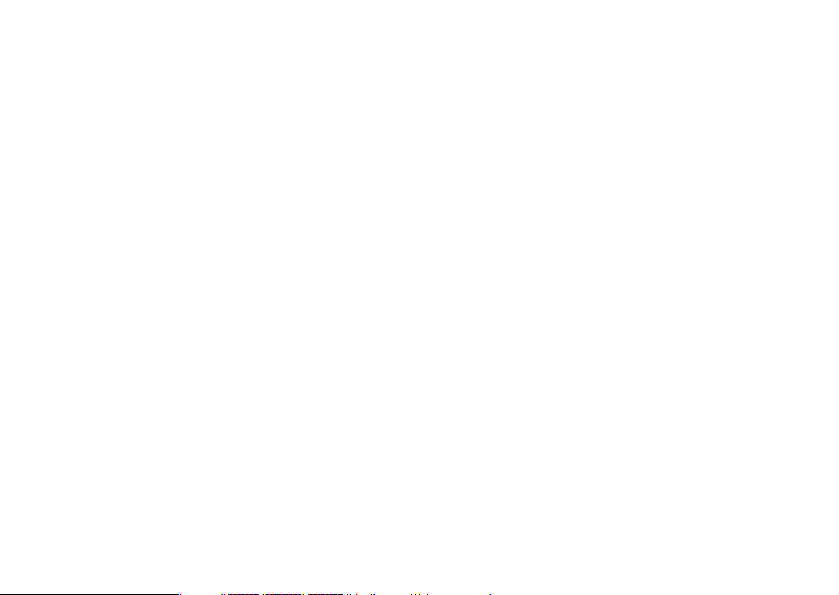
SYSTEM REQUIREMENTS WINDOWS
• Windows®98/98 SE/Windows®2000 Prof./ Windows® Me / Windows®XP
• 32 MB RAM
•110MB free memory capacity
• VGA colour monitor
• CD ROM drive
• USB
SYSTEM REQUIREMENTS
IMac,iBook,G3 blue&white series,G4 series
• MacOS 9.0~10.1.3
• 64 MB RAM or higher
•110MB free memory capacity
• VGA colour monitor
• CD ROM drive
• USB
Page 3
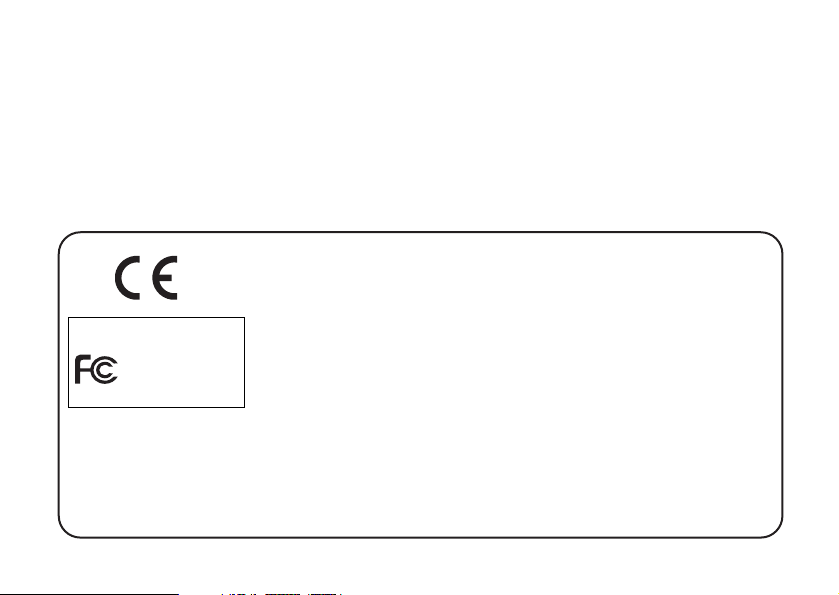
Thank you for purchasing the Concord Eye-Q-5330z.
Please take the time to read through this instruction manual so you can enjoy all
its features.
This mark on your camera certifies that this camera meets the requirements of the
EU (European Union) concerning interference causing equipment regulations.
CE stands for Conformité Européenne (European Conformity).
Digital Camera
Concord Eye-Q 5330z
Tested To Comply
With FCC
Standards
FOR HOME OR OFFICE USE
This Class B digital apparatus complies with Canadian ICES-003.
Do not remove the ferrite cores form the cables.
This device complies with Part 15 of the FCC Rules. Operation is subject to the following two conditions: (1) This device may not cause harmful interference, and (2)
this device must accept any interference recieved, including interference that may
cause undesired operation.
3
Page 4
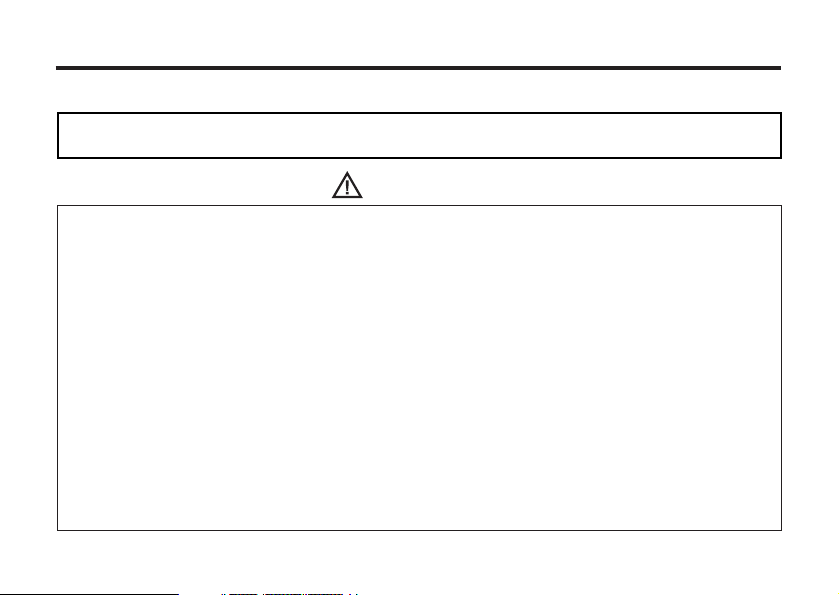
FOR PROPER AND SAFE USE
Read and understand all warnings and cautions before using this product.
This is a descriptive statement warning of the result if the instructions are
ignored or not understood.
WARNING
Batteries may become hot or explode due to improper use.
• Use only the batteries specified in this instruction manual.
• Do not install the batteries with the polarity (+/-) reversed.
• Do not attempt to recharge, short, or disassemble.
• Do not mix batteries of different types, brands, ages or charge levels.
• Follow local regulations for battery disposal.
Use caution, accidents may occur when using this product near young chil-dren.Keep batteries or
things that could be swallowed away from young children.Contact a doctor immediately if an object
is swallowed.Immediately remove the batteries and discontinue use if...
• The camera is dropped or subjected to an impact in which the interior is exposed.
• The product emits a strange smell, heat, or smoke.
Do not walk while looking at the monitor.
Do not disassemble. Electric shock may occur if a high voltage circuit inside
the camera is touched.
• Do not use the batteries which show wear or damaged.
• Do not expose batteries to fire,high temperature environment,water or moist places.
• Do not store the batteries nearby the metalic products.
4
Page 5
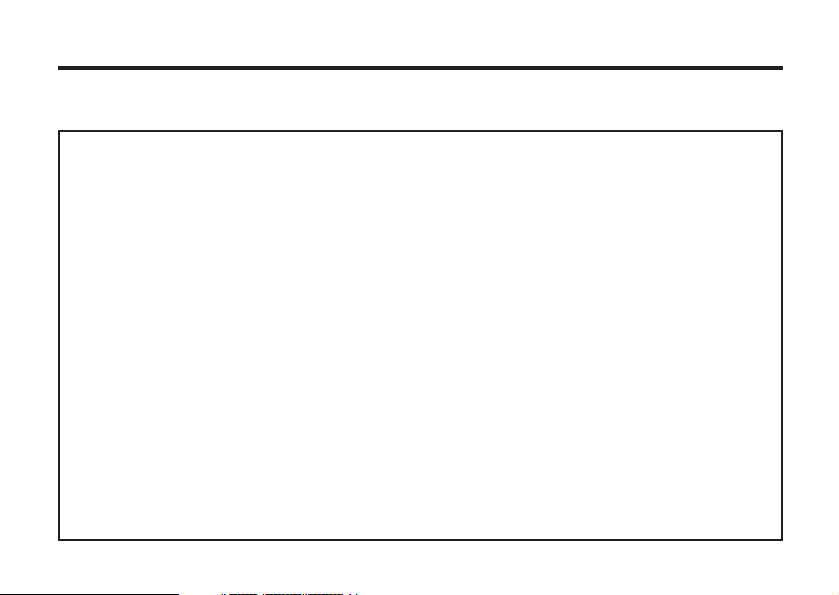
• Never charge alkaline betteries.
• Do not use leaking batteries.If fluid from the batteries in your eyes,immediately rinse eyes with lots
of fresh water and contact the doctor.If fluid from the batteries makes contact with your skin or
clothing,please wash the area smoothly.
• Only use the specified AC adapter within the voltage range described on the adapter unit.An speci-
fication unknown adapter may cause damage.
• Immidiately remove the batteries or unplug the AC adapter and discontinue use if the camera was
dropped or shocked by an impact in which the interior,especially the flash part is exposed.
• Do not fire the flash directly into the eyes or at vehicle operators.It may cause eyesight injury or
blind or an accident in series.
• Do not use the camera in a humid environment,or operate with wet hands,If any liquid flow into the
camera,immediately remove the power supply(Include batteries and adapter)and discontinue use.
Or it may cause electric shock.
• Do not use the camera near inflammable gases or liquids and use them to clean the camera like
gasoline,benzine,or paint thiner.Or it may cause an explosion or fire.
• Do not just pull on the power cord while unplugging from the outlet on the wall.Hold the adapter
plug unit is recommend.
• Do not damage,twist,modify,heat or place heavy objects on the power cord of the AC adapter.A
damaged power cord may cause damage.
• Do not continue to use if the camera has a odor ,smoke or something strange.Immediately remove
the power supply taking care not to burn yourself.
5
Page 6
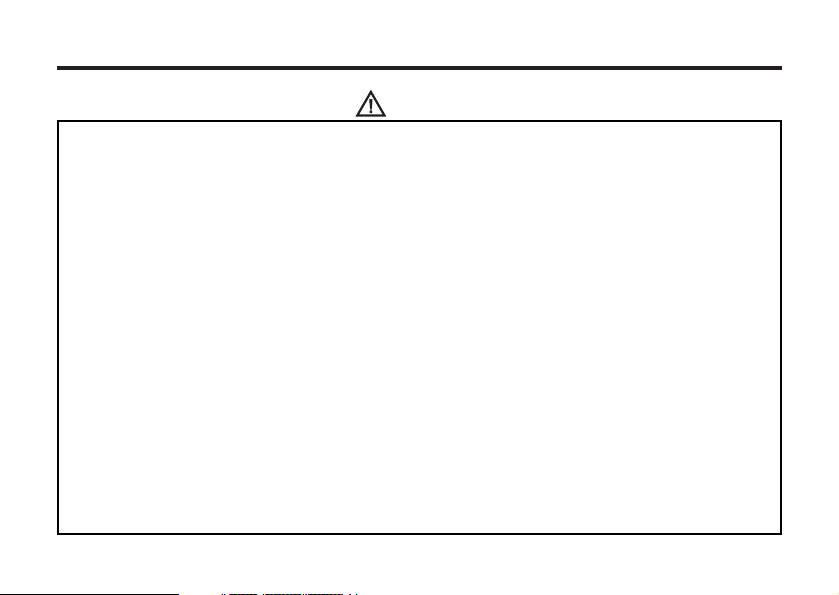
CAUTION
The heat of the camera rises with extended periods of use. Use cautionsly when handling the camera
or removing the batteries and compact flash card.
• Do not leave the camera in places subject to extermely high temperatures,like a sealed
vehicle,direct sunlight or other places of high temperature.
• Exposure to high temperature may adversely affect the internal components of the camera.
• Do not cover the AC adapter plug unit with anything when in use.It may cause heat to build up and
distort the camera case or cause fire.
• Always unplug the camera from power supply for safety purposes whwn the camera is not in use
for long periods.
• Allowing dust to accumulate in the camera over a long period is hazardous as extreme circum-
stances may cause a fire.It is best to clean the camera prior to seasonal periods of high humidity.
• Consult your dealer for information on the cost of cleaning your camera.
6
Page 7
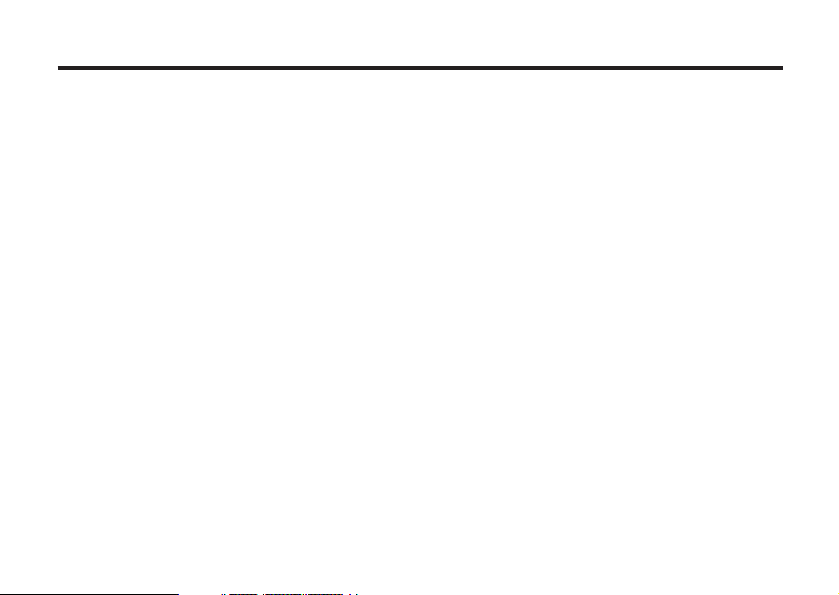
BEFORE YOU BEGIN
Check the packing list before you begin. If some parts are missing, contact your
camera dealer or call our customer service hotline listed on the warranty card.
• Concord Eye-Q-5330z zoom camera (x 1)
• AA-size Alkaline Batteries (x 4)
• Video Cable (x 1)
• Hand Strap (x 1)
• Camera Case (x 1)
• Mini-USB Cable (x 1)
• 32 MB CompactFlash Card (x 1)
• Software and Documentation on CD-ROM:
USB Driver Software for Windows ® 98/Windows ® 98 SE / Windows ® 2000 / XP
and Mac OS 9.0~10.1.3
Instruction Manual (PDF) Windows ® /Macintosh
Photo Impression, Video Impression
• Documentation (Printed)
Warranty Card (x 1)
7
Page 8
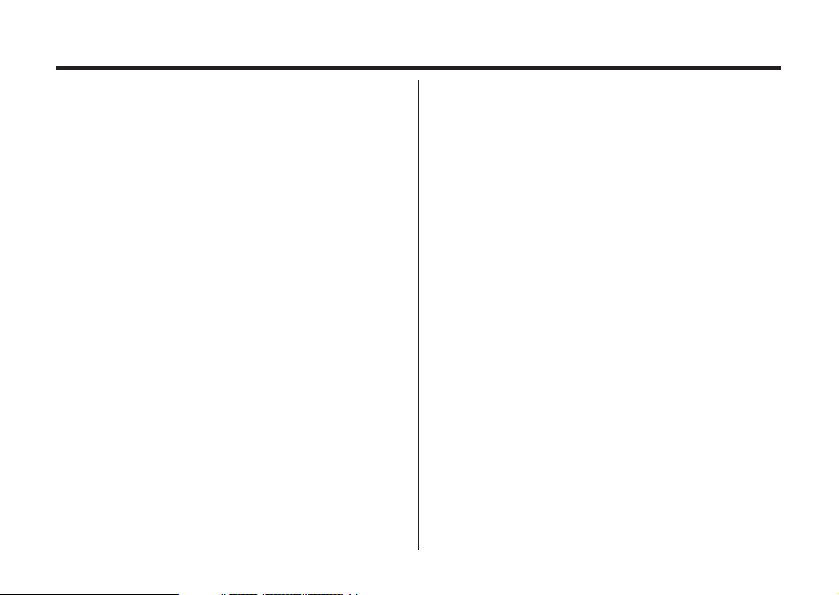
TABLE OF CONTENTS
FOR PROPER AND SAFE USE . . . . . . . . . . .4
BEFORE YOU BEGIN . . . . . . . . . . . . . . . . . . .7
TABLE OF CONTENTS . . . . . . . . . . . . . . . . . .8
NAMES OF PARTS . . . . . . . . . . . . . . . . . . . .12
CAMERA BODY . . . . . . . . . . . . . . . . . . . .12
INSIDE THE TERMINAL COVER . . . . . .14
BOTTOM OF BODY . . . . . . . . . . . . . . . . .14
DATA PANEL . . . . . . . . . . . . . . . . . . . . . .15
VIEWFINDER . . . . . . . . . . . . . . . . . . . . . .16
QUICK REFERENCES . . . . . . . . . . . . . . . . .18
GETTING STARTED . . . . . . . . . . . . . . . . . . .18
TAKING PICTURES . . . . . . . . . . . . . . . . . . . .18
MONITORING THE CAPTURED IMAGES . .20
DELETING IMAGES . . . . . . . . . . . . . . . . . . .21
PREPARATION
ATTACHING THE HAND STRAP . . . . . . . . . .24
INSERTING THE BATTERIES . . . . . . . . . . . .25
CHECKING THE BATTERY POWER . . .27
8
AUTO POWER OFF . . . . . . . . . . . . . . . . . .28
USING THE DC
ADAPTER (Sold Separately) . . . . . . . . . . .28
INSERTING/REMOVING THE COMPACT
FLASH (CF) CARD . . . . . . . . . . . . . . . . . . . . .29
INSERTING THE CF CARD . . . . . . . . . . .29
REMOVING THE CF CARD . . . . . . . . . . .30
TAKING PICTURES
BASIC RECORDING PROCEDURE. . . . . . . . .33
THE RECORDING MODE DISPLAY ON THE
LCD MONITOR . . . . . . . . . . . . . . . . . . . . . . . .35
THE DISPLAY OF THE CAMERA SETTINGS .36
ADJUSTING THE FOCUS . . . . . . . . . . . . . . . .37
FOCUS LAMP . . . . . . . . . . . . . . . . . . . . . . .37
FOCUS DISTANCE IN THE AUTOFOCUS
MODE (Minimum Focus Distance)....................37
THE SUBJECT THAT IS DIFFICULT TO
FOCUS
Page 9
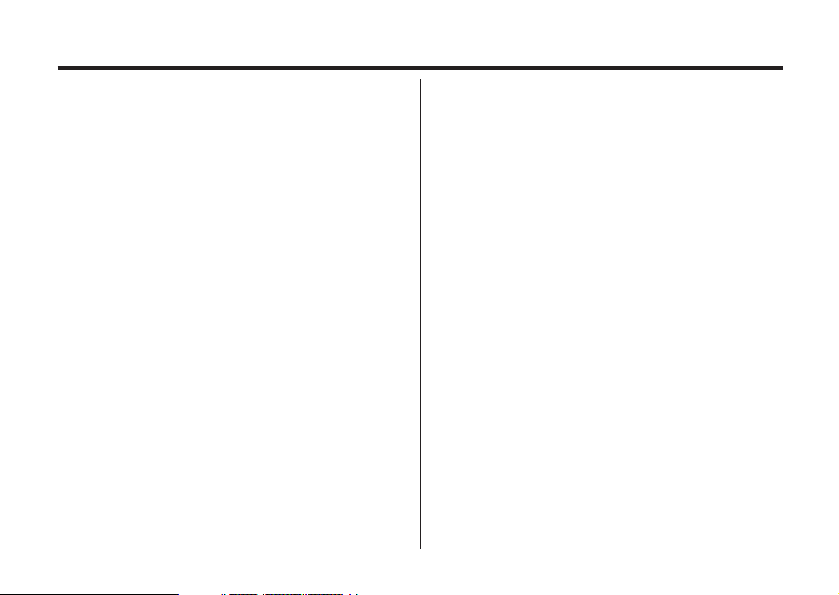
IN THE AUTOFOCUS MODE . . . . . . . . . . . . .38
WHEN THE SUBJECT IS NOT IN THE
CENTER OF THE FRAME
(Focus Lock Function) . . . . . . . . . . . . . . . . .39
ADJUSTING THE FOCUS DISTANCE . . . .40
CLOSE UP . . . . . . . . . . . . . . . . . . . . . . . . .41
ADJUSTING THE FOCUS AREA . . . . . . . .43
FLASH . . . . . . . . . . . . . . . . . . . . . . . . . . . . . . .44
FLASH RANGE . . . . . . . . . . . . . . . . . . . . .44
SELECTING THE FLASH MODE . . . . . . .45
FLASH LAMP . . . . . . . . . . . . . . . . . . . . . ..46
ADVANCED OPERATIONS
P/A/S/M EXPOSURE
EXPOSURE MODES . . . . . . . . . . . . . . .48
DIGITAL ZOOM . . . . . . . . . . . . . . . . . . . . . . . .50
BURST IMAGE CAPTURE . . . . . . . . . . . . . . .52
SELF-TIMER . . . . . . . . . . . . . . . . . . . . . . . . . .54
ISO SETTING . . . . . . . . . . . . . . . . . . . . . . . . .56
EXPOSURE COMPENSATION . . . . . . . . . . ..57
MOVIE CLIP SHOT . . . . . . . . . . . . . . . . . . . . . .59
MOVIE CLIP PLAYBACK . . . . . . . . . . . . .60
MOVIE CLIP SETTING . . . . . . . . . . . . . . .60
VOICE RECORDING . . . . . . . . . . . . . . . . . . .61
VOICE PLAYBACK . . . . . . . . . . . . . . . . .62
SPECIFYING THE RECORDING MODE
SPECIFYING THE RECORDING MODE . . . .64
THE RECORDING MODE MENU DISPLAY
(LCD Monitor) . . . . . . . . . . . . . . . . . . . . .64
RECORDING MODE MENU ITEMS . . . .64
SPECIFYING IMAGE QUALITY MODE . . . . .68
SPECIFYING THE IMAGE SIZE MODE . . . .71
SPECIFYING WHITE BALANCE MODE . . . .73
SPECIFYING THE SHARPNESS MODE . . .75
RESETING TO THE RECORDING MODE DEFAULT
SETTINGS
. . . . . . . . . . . . . . . . . . . . . . . . . . . .77
9
Page 10
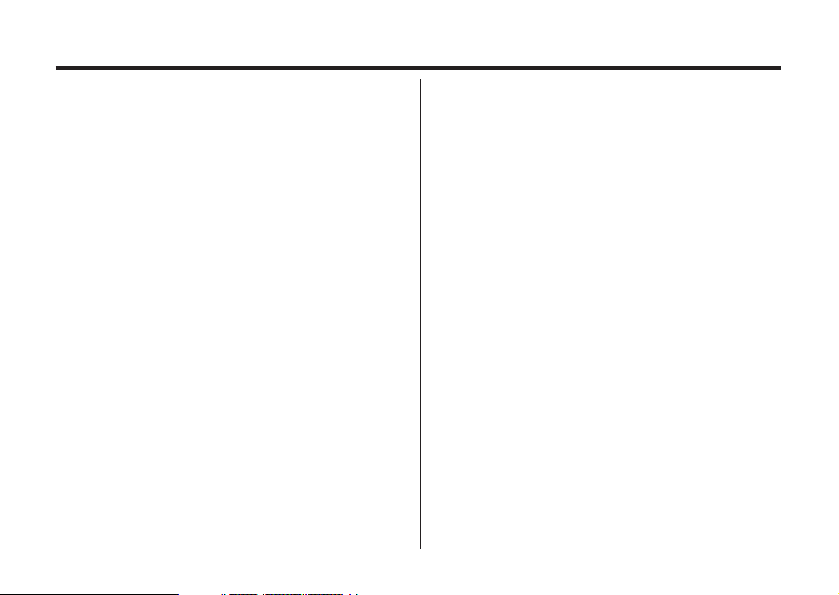
PLAYBACK MODE
SINGLE-FRAME PLAY . . . . . . . . . . . . . . . . . . 80
THE PLAYBACK MODE DISPLAY ON THE
LCD MONITOR . . . . . . . . . . . . . . . . . . . . .81
THE IMAGE INFORMATION DISPLAY
IN THE PLAYBACKMODE . . . . . . . . . . . . .82
INDEX PLAY . . . . . . . . . . . . . . . . . . . . . . . . . . 83
ZOOM PLAY . . . . . . . . . . . . . . . . . . . . . . . . . . 85
SLIDE SHOW
TO START THE SLIDE SHOW . . . . . . . . .87
TO STOP THE SLIDE SHOW . . . . . . . . . .88
THE SETTING IN THE SLIDE SHOW
MODE MENU . . . . . . . . . . . . . . . . . . . . . .89
DELETING IMAGES
DELETING SELECTED IMAGE . . . . . . . . . . .92
DELETING ALL IMAGES. . . . . . . . . . . . . . . . .95
DELETING FOLDERS . . . . . . . . . . . . . . . . . .97
ADJUSTING THE BRIGHTNESS OF THE LCD
MONITOR . . . . . . . . . . . . . . . . . . . . . . . . . . . . .99
10
SPECIFYING THE PLAYBACK MODE
THE PLAYBACK MODE MENU . . . . . . . . . .101
THE PLAYBACK MODE MENU
(LCD Monitor) . . . . . . . . . . . . . . . . . . . . . . .101
THE PLAYBACK MODE MENU ITEMS AND
EACH SETTINGS . . . . . . . . . . . . . . . . . . . .101
SPECIFYING THE PRINT SETTINGS WITH
THE DPOF . . . . . . . . . . . . . . . . . . . . . . . . . .103
SPECIFYING THE IMAGE AND THE
NUMBER TO BE PRINTED . . . . . . . . . .104
SPECIFYING THE INDEX PRINT
SETTINGS . . . . . . . . . . . . . . . . . . . . . . .106
TO CANCEL THE PRINT SETTINGS WITH
THE DPOF . . . . . . . . . . . . . . . . . . . . . . .108
FOLDER NAME . . . . . . . . . . . . . . . . . . . . . .109
SELECTED AN FOLDER . . . . . . . . . . . .110
GIVE FOLDER A NEW NAME . . . . . . . . .111
On DCF (Design rule for Camera File system)
FORMAT . . . . . . . . . . . . . . . . . . . . . . . . . . . .113
Page 11
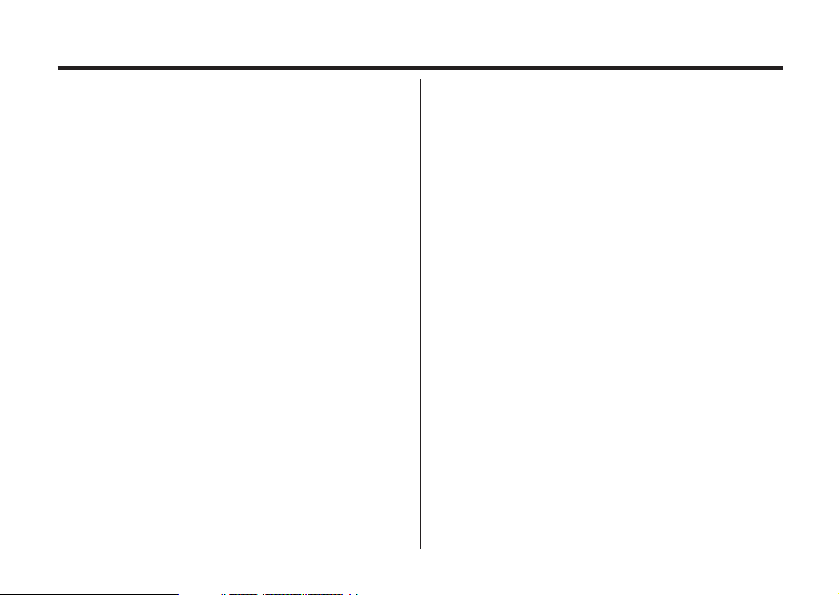
SETUP
THE SETUP MODE MENU DISPLAY . . . . . .115
THE SETUP MODE MENU DISPLAY ON
THE LCD MONITOR . . . . . . . . . . . . . . . . .115
THE SETUP MODE MENU ITEMS AND
EACH SETTINGS . . . . . . . . . . . . . . . . . . .115
SPECIFYING THE TIME FOR THE AUTO
POWER OFF FUNCTION . . . . . . . . . . . . . . .117
FORMATTING THE CFCARD . . . . . . . . . . .119
SETTING THE DATE / TIME . . . . . . . . . . . .121
SETTING THE BEEP SOUND . . . . . . . . . . .123
SWITCHING THE VIDEO SIGNAL FROM
THE VIDEO OUTPUT TERMINAL . . . . . . . .125
SWITCHING THE LANGUAGE DISPLAYED
ON THE LCD MONITOR . . . . . . . . . . . . . . . .127
RESETTING TO THE DEFAULT SETTINGS.128
CONNECTING TO THE PERSONAL COMPUTER
CONNECT TO PERSONAL COMPUTER
For Windows . . . . . . . . . . . . . . . . . . . . . .131
For Macintosh . . . . . . . . . . . . . . . . . . . . 141
CAUTIONS WHEN CONNECTING TO
THE PERSONAL COMPUTER . . . . . . .146
INSTALLING PhotoImpression &
VideoImpression . . . . . . . . . . . . . . . . 135&141
APPENDIX
WATCHING THE CAPTURED IMAGES
ON TV . . . . . . . . . . . . . . . . . . . . . . . . . . . . . 150
TROUBLESHOOTING . . . . . . . . . . . . . . . . 151
NOTES ON THE HANDLING . . . . . . . . . . .155
CARE AND STORAGE . . . . . . . . . . . . . . . .159
TECHNICAL DETAILS. . . . . . . . . . . . . . . . 160
11
Page 12
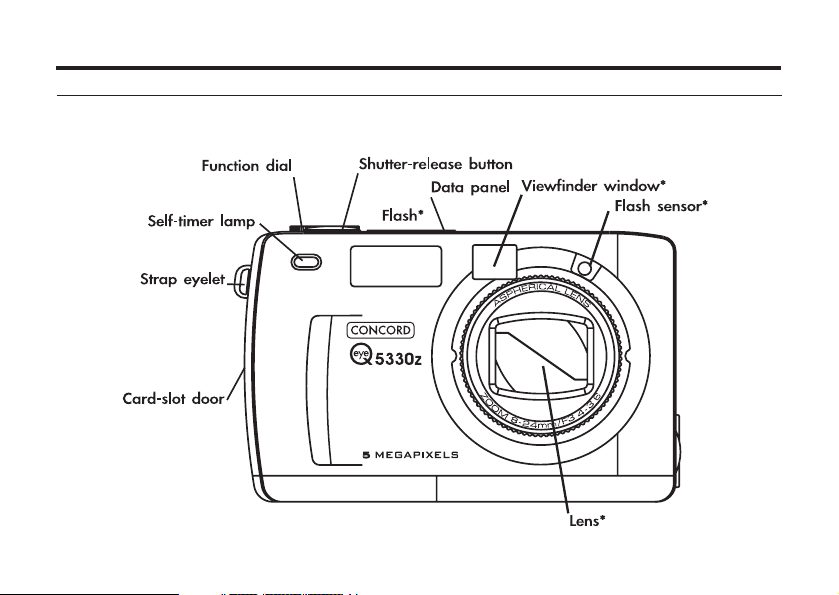
NAMES OF PARTS
CAMERA BODY_FRONT VIEW
* Do not touch.
12
Page 13
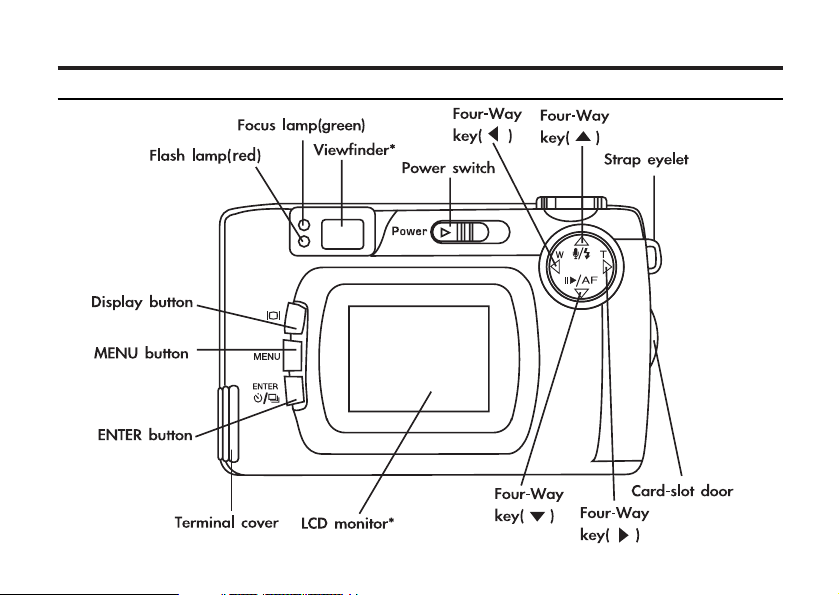
CAMERA BODY_REAR VIEW
13
Page 14
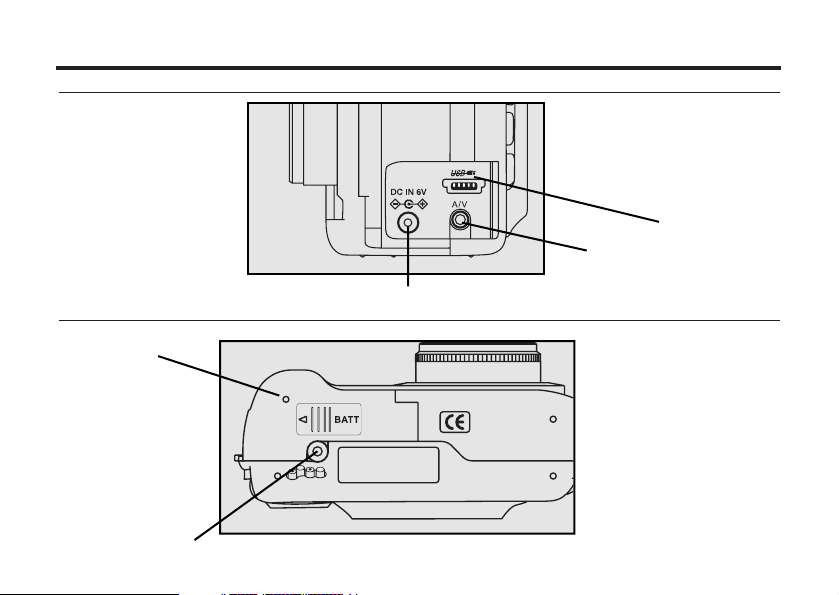
INSIDE THE TERMIN
AL COVER
USB connector
Video-out terminal
BOTTOM OF BODY
Battery-chamber door
Tripod socket
14
DC terminal
Page 15
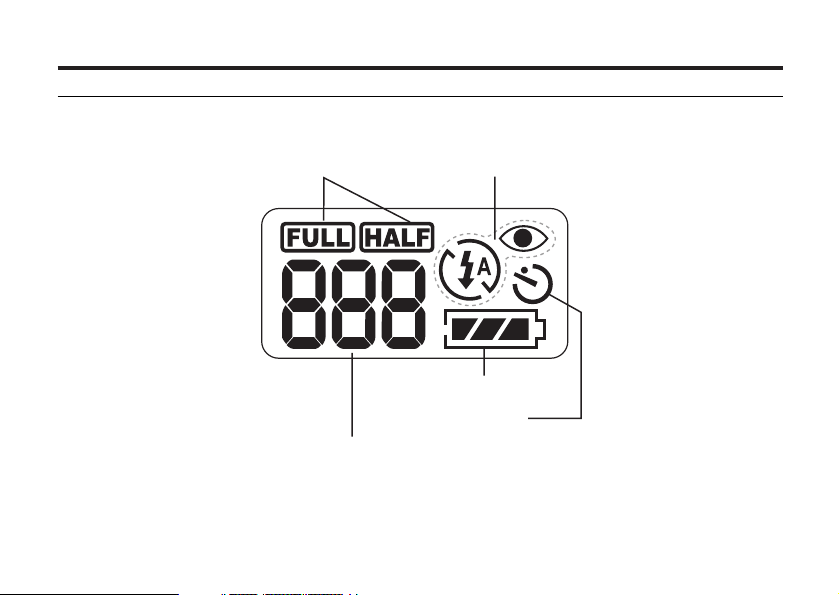
DATA PANEL
The following diagram shows all items displayed to aid the explanation.
Image-size indicators
Battery-condition indicator
Self-timer indicator
Number display of recordable remaining frame/
No-card indicator
* Refer to the number of recordable remaining frame as a guide.
The number changes depending on the scene or subject you record.
Flash-mode indicators
15
Page 16
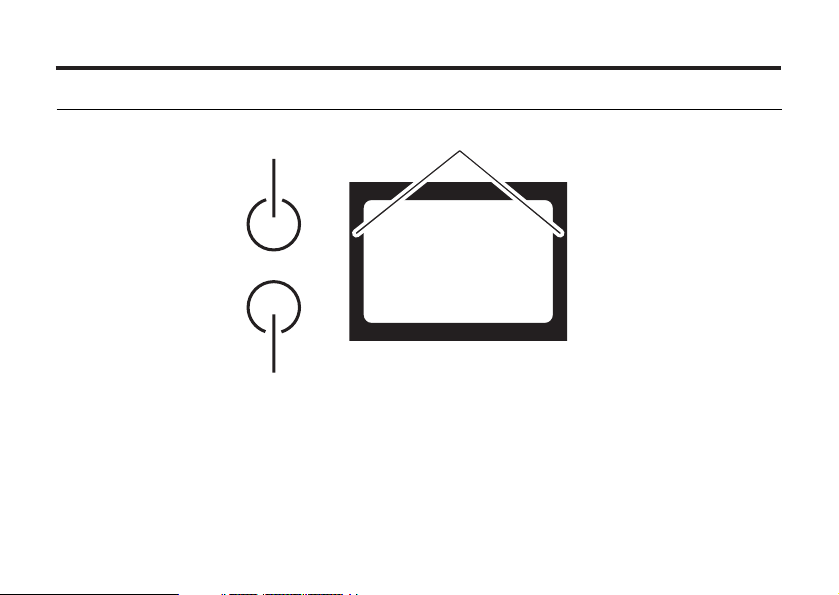
VIEWFINDER
Focus Iamp
(green)
Flash Iamp
(red)
Close-framing guide
When you shoot a subject which is closer than 1m through the viewfinder, only the part under the
close-framing guide is recorded. So, use the LCD monitor to check the image composition when you
shoot a subject which is closer than 1m.
16
Close-framing guide
Page 17
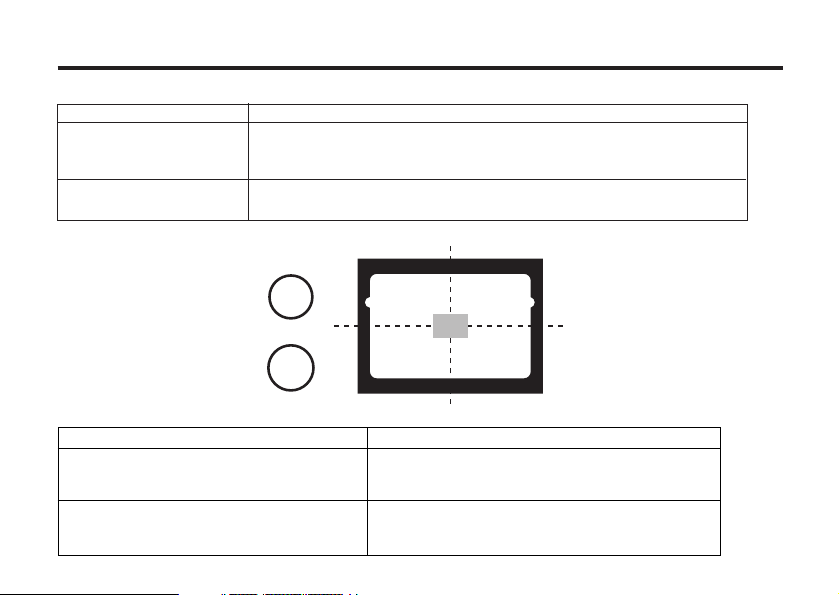
Focus Lamp (Green)
Lights.
Blinks quickly (about 8
times in a second).
Blinks slowly (about 2
times in a second).
Focus Area (as a Guide)
Flash Lamp (Red)
Lights.
Blinks quickly when the shutter-release
button is pressed full-way down
(about 8 times in a second).
(When the flash function is cancelled)
Blinks slowly (about 2 times in a second).
The focus is determined and locked.
The focus is not determined.
(The subject contrast is too low, the subject is too dark or too close.
Or the subject is too far in the close up mode.)
The image is being recorded in the CF (Compact Flash) card.
The camera reads out the image from the CF card.
In the autofocus mode,
the focus is adjusted at
the gray part as shown
in the figure.
The flash ready for fires.
The flash is being charged.
The shutter-release button is not released.
The shutter speed becomes slow.
Taking a picture in this mode may cause
an image blurred.
17
Page 18
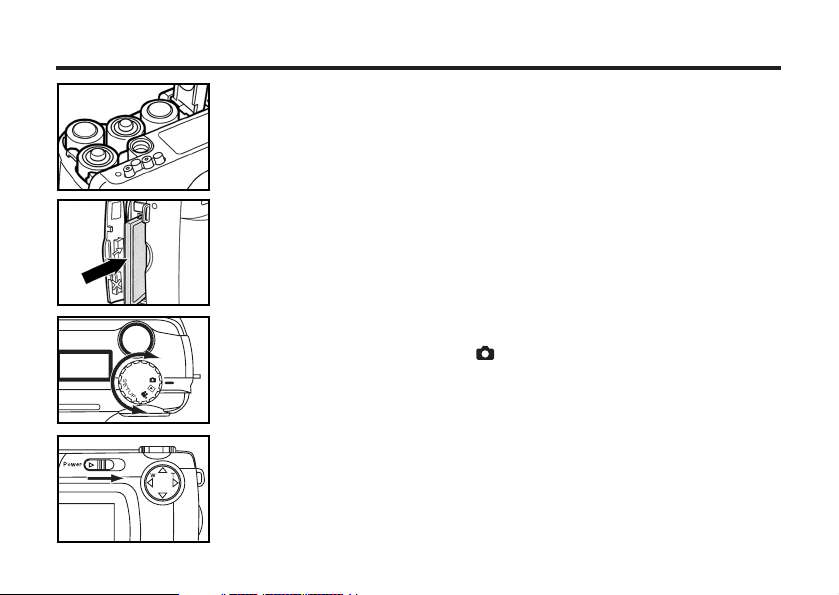
QUICK REFERENCES
GETTING STARTED
11
Insert the batteries (see page 25).
22
Insert the CF card (see page 29).
Caution:
We advised to use Sandisk or Hitachi CF card.
TAKING PICTURES – See page 33 for details.
11
Rotate the function dial to .
22
Slide the power switch to turn on the camera.
18
Page 19
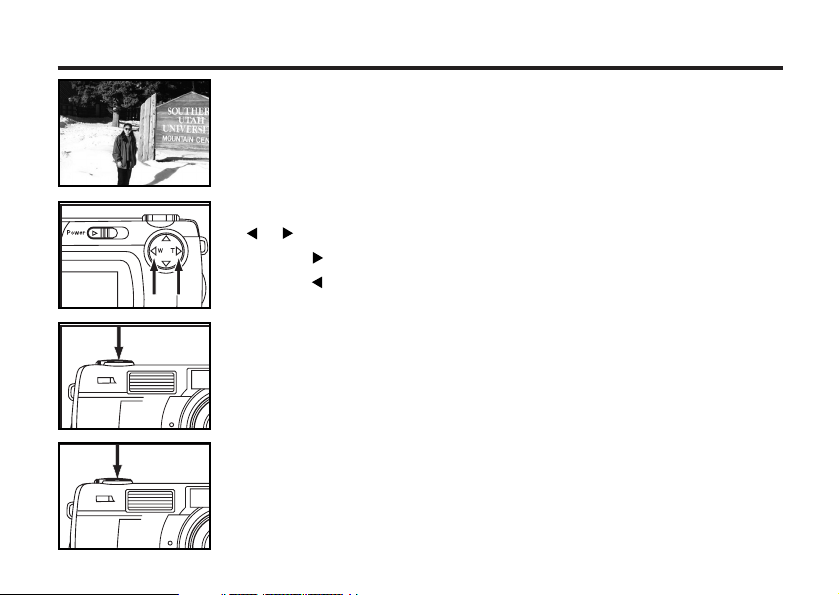
33
Determine the image composition while looking into the
LCD monitor or viewfinder.
44
Adjust the image range and size with the four-way keys
( / ).
• When the key is pressed, the image size becomes large.
• When the key is pressed, the image range becomes wide.
55
Press the shutter-release button half-way down.
• When the image is focused, the focus lamp (green) lights up.
66
Press the shutter-release button full-way down to take the
picture.
• The captured image is displayed on the LCD monitor.
• While the captured image is recorded in the CF card, the focus lamp (green)
blinks slowly (about 2 times in a second).
19
Page 20
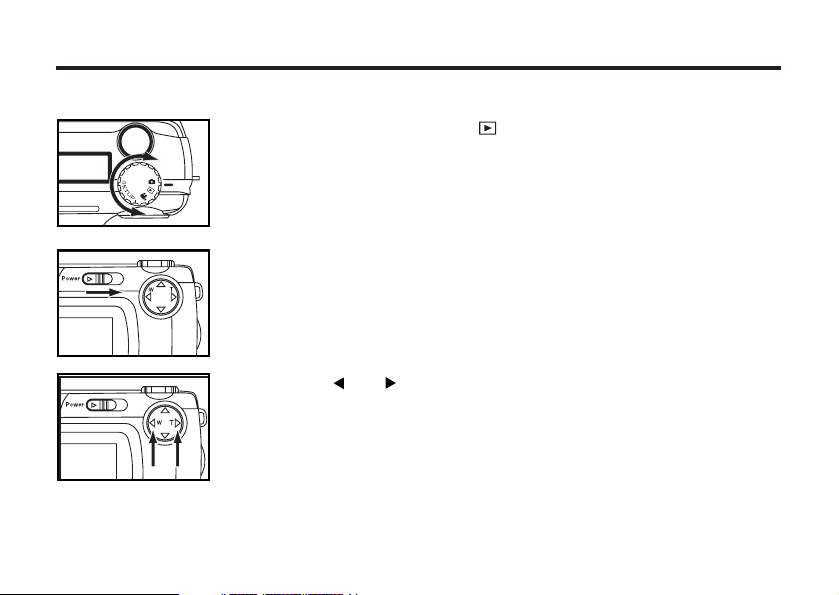
MONITORING THE CAPTURED IMAGES – See page 82 for details.
11
Rotate the function dial to .
22
Slide the power switch to turn on the camera.
• The latest image (which was recorded last) is displayed on the LCD monitor.
33
When the or key is pressed, the image changes to the
next or previous one respectively.
20
Page 21
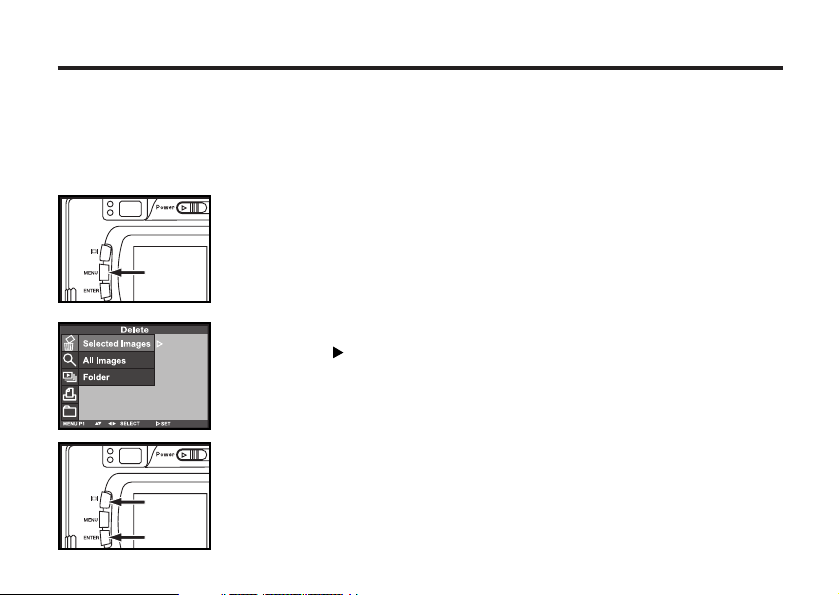
DELETING IMAGES – See page 92 for details.
11
Display the image to be deleted on the LCD monitor by per-
forming from steps 11to 33of "MONITORING THE CAP-
TURED IMAGES" described on the previous page.
22
Press the MENU button.
• The playback mode menu is displayed on the LCD monitor.
33
After confirming that [SELECTED IMAGE] is highlighted,
press the key.
44
When the selected image is highlighted, press the LCD to
select, then press the ENTER button.
21
Page 22
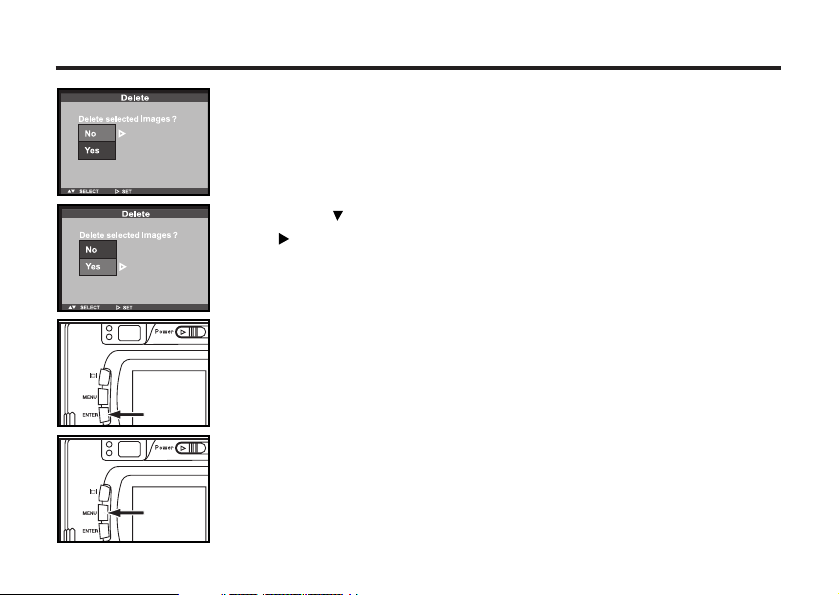
22
• The image to be deleted is displayed on the LCD monitor and the display to
conform whether you delete the image or not appears as shown in the figure.
55
Press the key so that [YES] is highlighted and press
the key.
• The image displayed on the LCD monitor in step 1 is deleted.
66
To complete the operation of deleting an image, after con-
firming that [NO] is highlighted in the display to confirm,
press the ENTER button.
• The LCD monitor display returns to the playback mode menu.
77
Press the MENU button.
• The LCD monitor display returns to the playback mode.
Page 23
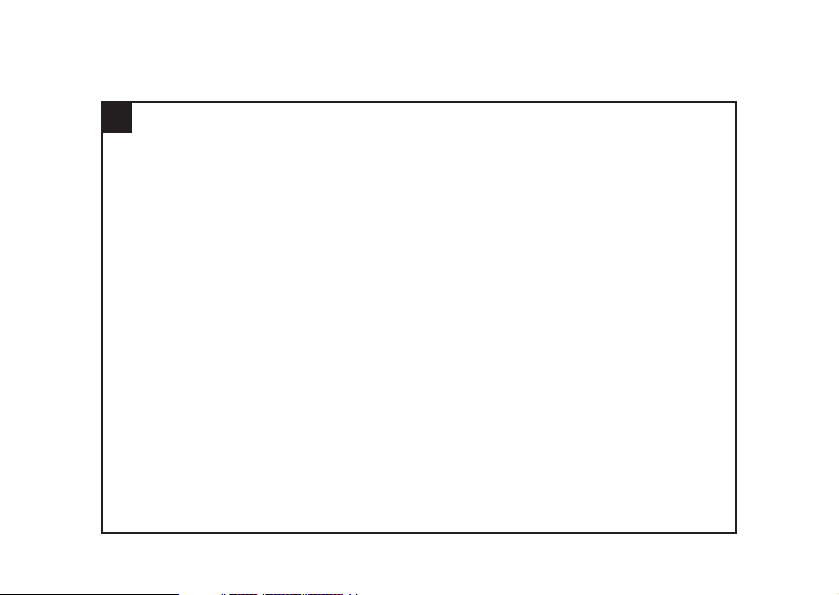
PREPARATION
23
Page 24
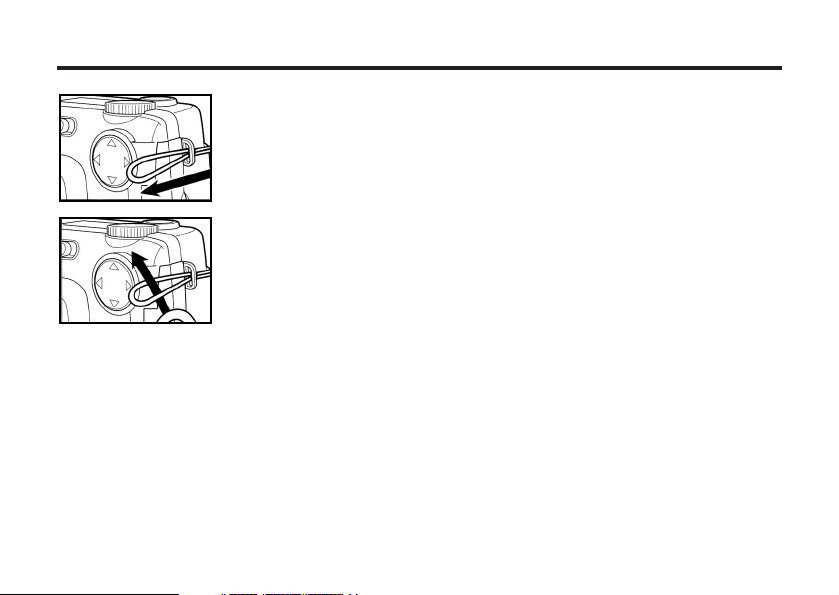
ATTACHING THE HAND STRAP
11
Insert the smaller loop of the hand strap through the strap
eyelet.
22
Insert the other end of the hand strap through the small
loop.
24
Page 25
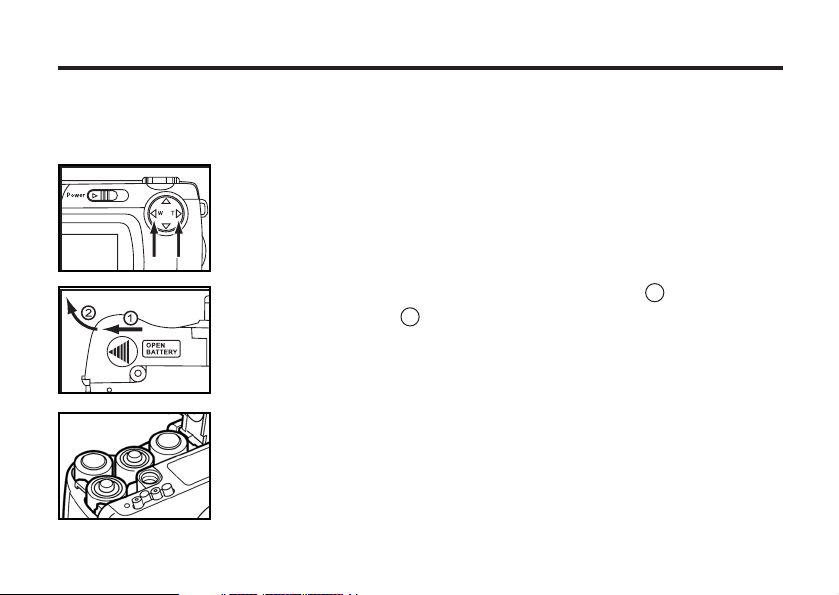
INSERTING THE BATTERIES
This camera uses four AA-size alkaline or Ni-MH batteries.
* When using AA-size Ni-MH batteries, fully recharge them with a vendor-endorsed battery charger.
11
When replacing the batteries, slide the power switch to turn
off the camera.
• You may skip this step when inserting the batteries for the first time after a
purchase.
22
Slide the battery-chamber door slightly in the 1 direction
and open it in the 2 direction.
33
Insert the batteries by following the +/- diagram indicated in
front of the battery-chamber door.
25
Page 26
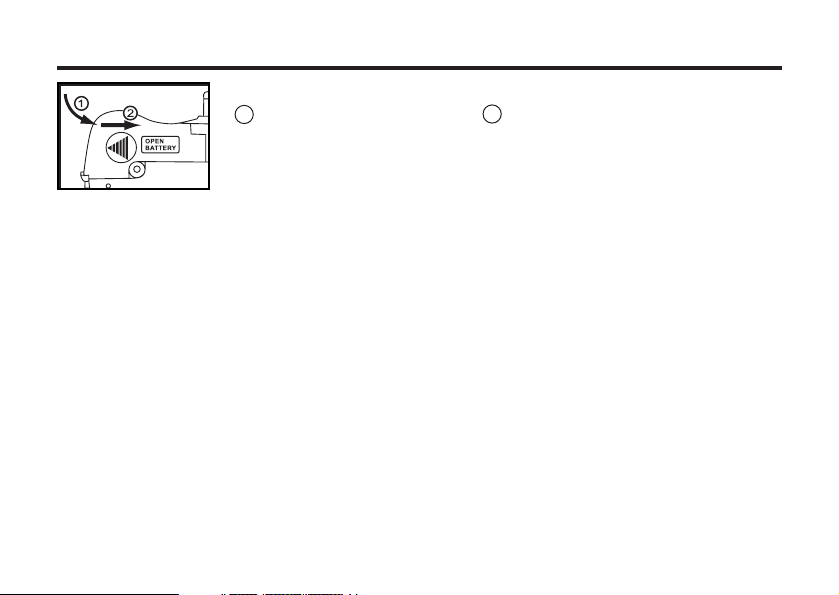
44
Close the battery-chamber door in the direction of the arrow
1 and slide it until it clicks 2 .
• After replacing the batteries, check that the built-in clock (date and time) works correctly (See page
121).
If neither AC adapter nor batteries are used more than 5 minutes, the built-in clock may delay or be
reset to the default setting. In this case, set the date and time again by following the procedure
described on page 121.
• Do not place the camera with the battery-chamber door facing down when the battery-chamber
door is open. Doing so may damage the battery-chamber door.
• As the batteries become hot right after the camera is operated, be careful when replacing the bat-
teries.
26
Page 27
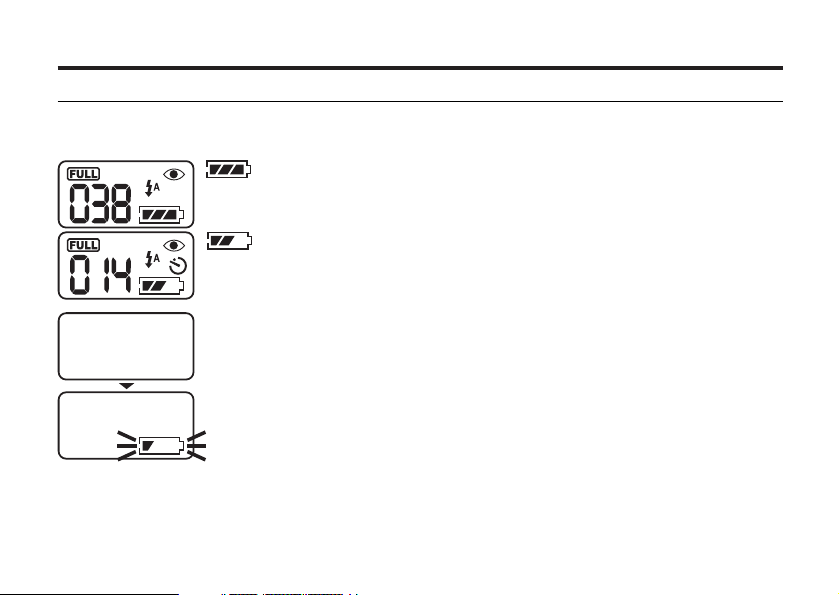
CHECKING THE BATTERY POWER
When the batteries are installed in the camera, the camera checks the battery power automatically
and shows the result on the data panel.
lights - The battery power is sufficient.
Lights - Prepare the new batteries. Even in this status, the recording
or playback can be performed.
All indicators go out and after that, blinks for 5 seconds and then, all
indicators go out again.
- Perform the following either operation.
• Replace all batteries with new ones.
• Remove all batteries and use the AC adapter (sold separately ) (see page 28).
Taking a picture or playing back cannot be excuted.
* When nothing is displayed on the data panel, check that the batteries are installed with a correct
polarity (+/-). When nothing is displayed even though the batteries are installed correctly, replace
the batteries with new ones.
27
Page 28
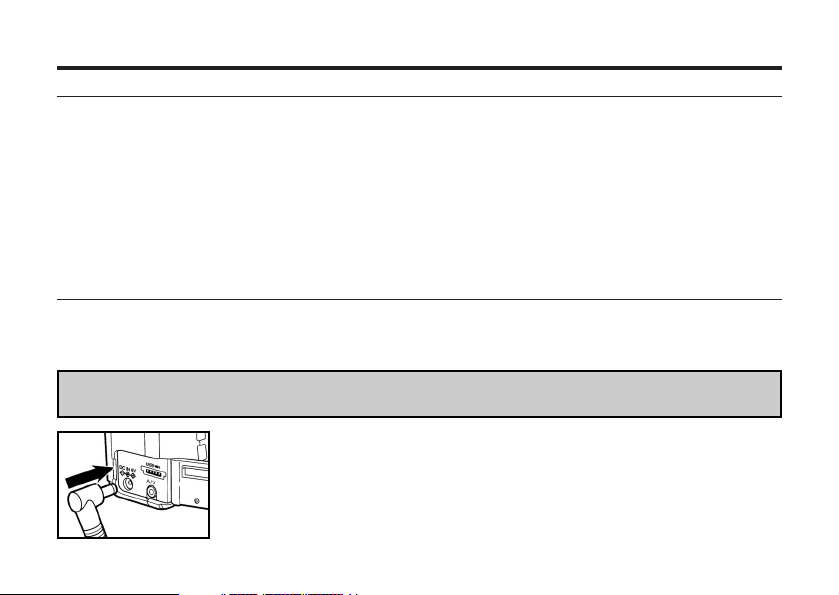
AUTO POWER OFF
To save the battery power, This camera will turned off automatically if it is not operated more than 5
minutes. (Auto Power Off function)
To operate the camera, slide the power switch to turn on the camera again.
• When using the batteries, the time for the auto power off function can be changed to 1 minute, 3
minutes, 10 minutes or 30 minutes. See page 117 for details.
• When using the AC adapter (sold separately), this camera will turn off automatically if it is not operated more than 30 minutes. The time for the auto power off function is fixed in 30 minutes.
USING THE AC adapter (Sold Separately)
We recommend you to use the AC adapter (sold separately) when using the camera indoor where
the AC outlet supplies the power to the camera or when connecting the camera to the personal computer for editing the images.
Be sure to turn off the power of the camera when changing the power supply from the batteries to the
AC adapter or vice versa. Do not change it when the power of the camera is turned on.
11
Connect the mini plug of the AC adapter to the DC terminal
of the camera.
• The Shape of the mini plug may vary depending on the AC adapter.
22
Connect the power plug of the AC adapter to an AC outlet.
28
Page 29
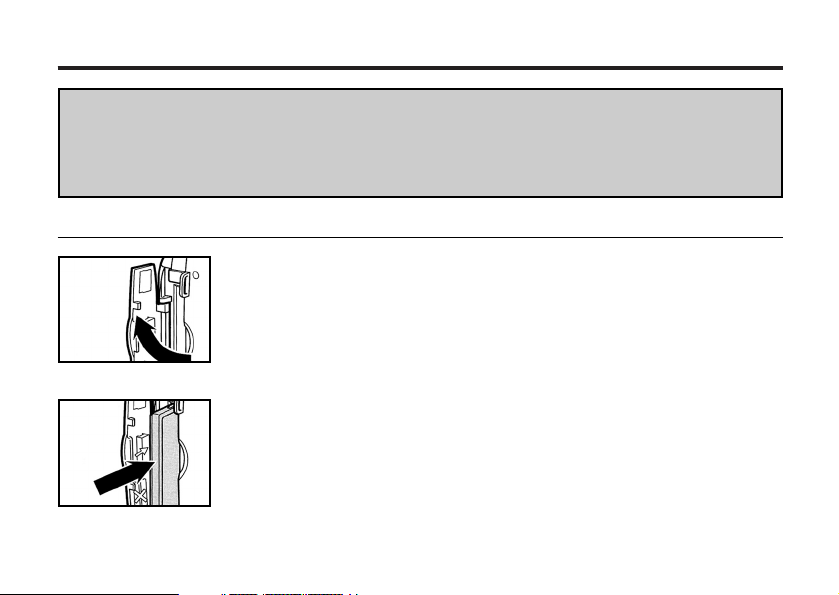
INSERTING/REMOVING THE COMPACT FLASH(CF) CARD
Be sure to turn off the power of the camera when inserting or removing the CF card into or from
the camera. Otherwise, the data in the card may be lost or the card may be damaged.
If you insert or remove the CF card when the camera is turned on, re-format the CF card after trans-
ferring the data from the card to your computer if the data is safe.
INSERTING THE CF CARD
11
Open the card-slot door as shown in the figure.
22
Insert the CF card into the card slot.
• Position the front of the card towards the camera lens and insert the card
with the signal part facing down until the card stops.
• Insert the card straight. Do not insert it on the angle.
• If the card is stopped halfway, check the direction of the card. Forcing the
card into the slot may damage the card or the camera.
29
Page 30
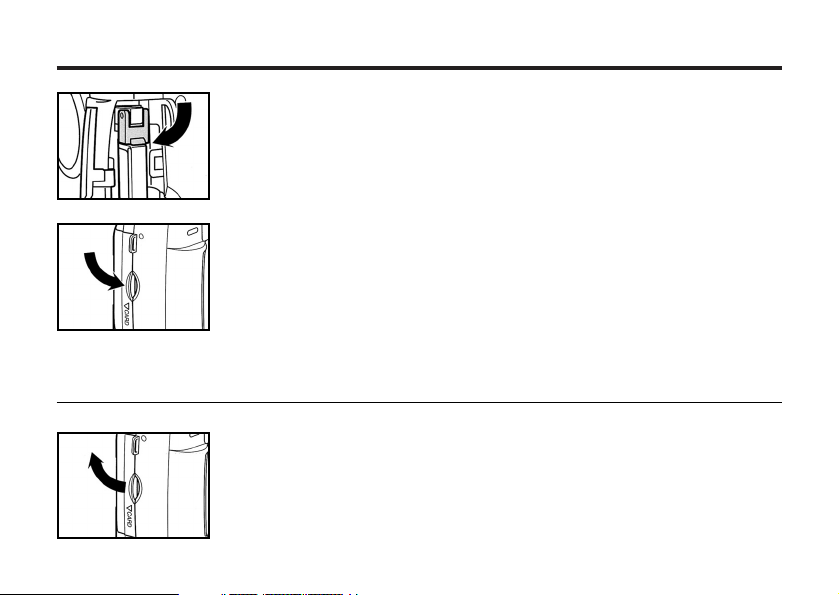
INSERTING/REMOVING THE COMPACT FLASH(CF) CARD
33
Fold the card-release lever down as shown in the figure.
• Be sure to fold the lever. Otherwise, the card-slot door cannot be closed.
44
Close the card-slot door until it clicks.
REMOVING THE CF CARD
11
Confirm that the power of the camera is turned off.
22
Open the card-slot door as shown in the figure.
30
Page 31

INSERTING/REMOVING THE COMPACT FLASH(CF) CARD
33
Lift the card-release lever up as shown in the figure.
4 Push in the card-release lever straight.
• As the CF card ejects slightly from the camera, pull out the card.
• Be careful with the card because it may be hot.
• Keep the CF card in the protection bag supplied with the card.
55
Close the card-slot door until it clicks.
31
Page 32

32
TAKING PICTURES
Page 33
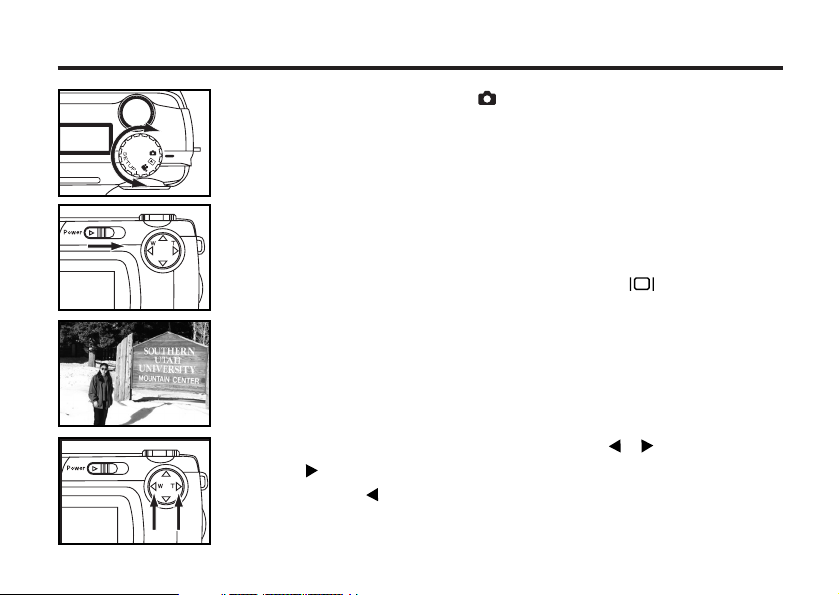
BASIC RECORDING PROCEDURE
11
Rotate the function dial to .
22
Slide the power switch to turn on the camera.
• The power switch returns to the initial position.
When the power switch on in the recording mode, the initial setup for LCD
monitor is off, if you need turn on the LCD, please press once.
33
Determine the image composition while looking into LCD
monitor or viewfinder.
• When holding the camera, be sure not to cover the lens with your fingers and
so on.
• When the focus is not adjusted on the subject, use the focus lock function
(see page 39).
44
Adjust the image range and size with the / keys.
• When the key is pressed, the image size becomes large (Telephoto
mode). When the key is pressed, the image range becomes wide (Wide-
angle mode).
33
Page 34

* When pressing the
shutter-release button, there is a point
where the button
stops halfway. To
press the shutterrelease button to this
point is described
"Press half-way
down" in this manual.
34
55
Press the shutter-release button half-way down.
• The camera adjusts the focus automatically. When the subject is focused,
the focus lamp (green) lights up.
• When the focus lamp (green) blinks, follow the operation from step 3 again.
• When the flash will fire, the flash lamp (red) lights up.
• When the flash lamp (red) blinks slowly (about 2 times in a second), the
shutter speed becomes slow. Taking a picture in this mode may cause an
image blurred. We recommend you to take pictures after fixing the camera
on the tripod.
66
Press the shutter-release button the rest of the way down.
• If the flash lamp (red) blinks when the shutter-release button is pressed fullway down, the flash is being charged. When the shutter-release button is
kept pressed in this status, the shutter is released at the same time when
the flash is charged.
• The captured image is displayed on the LCD monitor and is recorded in the
CF card. While the image is recorded, the focus lamp (green) blinks slowly
(about 2 times in a second) and "RECORDING" blinks on the LCD monitor
slowly. Be sure not to open the battery-chamber door, disconnect the plug
of the AC adapter or remove the CF card until the recording in the CF card
is completed (until the focus lamp (green) and "RECORDING" stops blinking). otherwise,The data in the CF card may be damaged or lost..
Page 35

THE RECORDING MODE DISPLAY ON THE LCD MONITOR
Each time the display button is pressed, the display on
the LCD monitor changes in the following order.
The LCD monitor is turned off
(The camera settings are not displayed)
Live view
(The camera settings are displayed)
Live view
35
Page 36

THE DISPLAY OF THE CAMERA SETTINGS
(For details, see the pages in parentheses)
36
Page 37
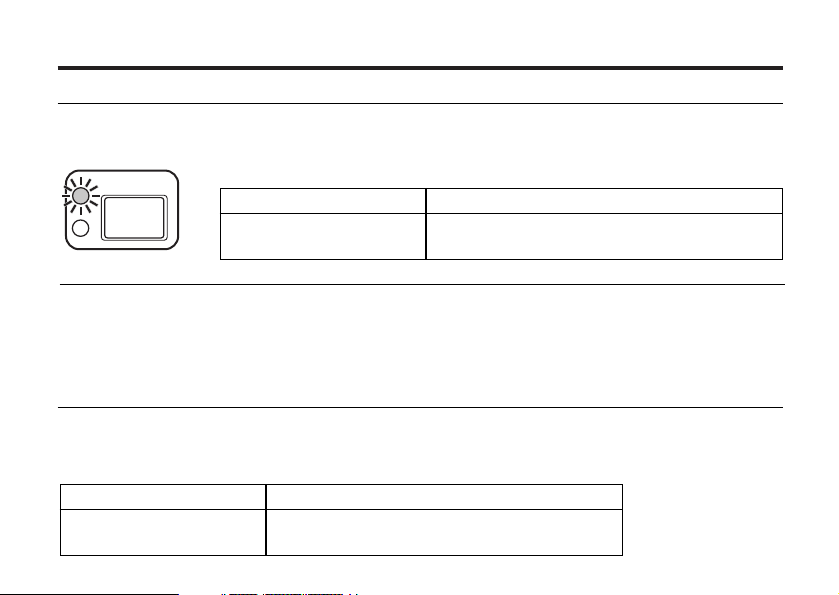
ADJUSTING THE FOCUS
FOCUS LAMP
When the shutter-release button is pressed halfway, this camera adjusts the focus automatically and
the focus lamp (green) shows the focus status (when the focus mode is set to the autofocus mode.)
Lights
Blinks quickly
(abort 8 times in a second)
When the focus lamp (green) blinks, check the following points:
• Do you attempt to adjust the focus on the subject which is difficult to focus in the autofocus mode?
(See page 38).
• Is the subject closer than the minimum focus distance (or farther than 40 cm in the close up mode)?
(Refer to the followings.)
FOCUS DISTANCE IN THE AUTOFOCUS MODE (Minimum Focus Distance)
The focus distance in the autofocus mode is described on the list below.
When the subject is closer than the minimum focus distance (0.4m) or farther than 40 cm in the close
up mode, the focus lamp (green) blinks.
Standard mode
Close up mode
(Refer to the page 53)
0.4m to ∞ (infinity)
8 cm to 40 cm
The focus is determined and locked.
The focus is not determined.
The shutter can be released.
37
Page 38

THE SUBJECT THAT IS DIFFICULT TO FOCUS IN THE AUTOFOCUS MODE
The autofocus mode uses the image contrast (the difference of light and dark parts) on the CCD
(Charge Coupled Device) to focus on. Therefore, with the autofocus mode, the focus may not be
adjusted correctly on the following subjects. In this case, use the focus lock function (see page 39),
that you once focus on the other subject which is at the same distance as the subject you want to take
the picture and change the image composition.
38
The subject is too dark.
The subject has no con-
trast such as a blue sky or
a white wall.
Some subjects at different
distances overlap in the
focus range.
The subject is too bright
such as a shining car body
or a surface of water.
Page 39
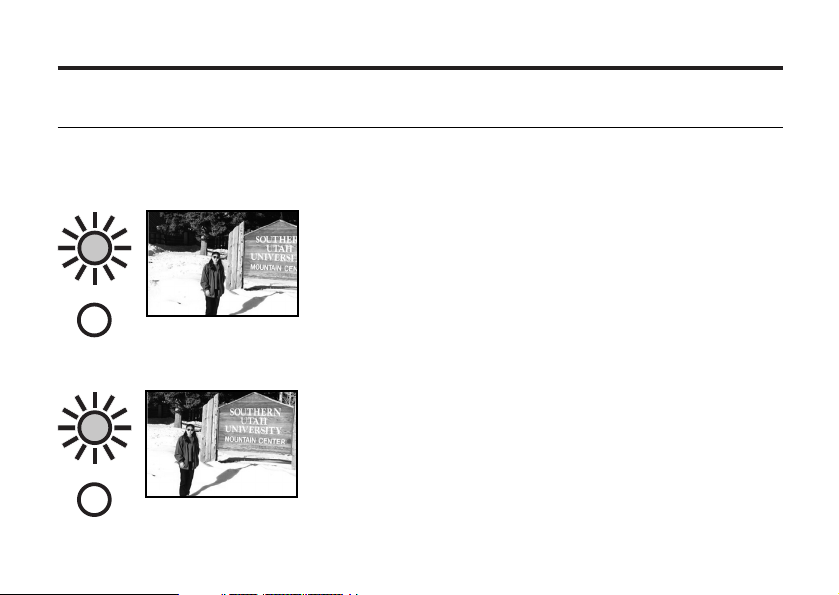
WHEN THE SUBJECT IS NOT IN THE CENTER OF THE FRAME
(Focus Lock Function)
When the subject is not in the center of the frame, the camera adjusts the focus on the background. In
this case, take a picture with the focus lock function.
11
Aim the camera so that the subject is in the center
of the frame and press the shutter-release button
half-way down.
• The camera adjusts the focus automatically. When the focus is
adjusted, the focus lamp (green) lights.
22
While you hold pressing the shutter-release button
half-way down, change the camera position to
obtain the desired image composition and press the
button full-way down to take a picture..
39
Page 40

ADJUSTING THE FOCUS DISTANCE
Keep pressing key allows you to adjust the Focus Distance to the best situations.
Auto focus
(No icon)
Landscape
Close up
Specified
40
The camera will automatically adjust the focus according to distance to subject.
The camera will adjust the focus to infinity.Flash was default to be disabled.
The camera will focus closely to subject from 8 cm to 40cm.
The camera will focus to specified distance, there are 0.5m,1.0m and 2.5m.
1 Rotate the function dial to .
• Be sure that camera is turned on.
2 Press continuously to change the focus distance.
• The icons on upper-right side of the LCD monitor will be changeable.
3 Press the shutter release half-way down to adjust the focus.
Page 41

CLOSE UP
The close up function allows you to take a picture close to the subject up to 8 cm filling the frame with
the subject in about 6 cm x 4 cm.
11
Rotate the function dial to .
• The recording mode menu is displayed on the LCD monitor.
2 Press button to change the Focus distance to .
• is displayed on the upper right side of the LCD monitor and it shows that
the close up mode is selected.
• The flash mode is set to "FLASH CANCEL" automatically. When the
close up mode is selected, the flash does not fire.
33
Determine the image composition while looking into the
LCD monitor.
• There is a difference between the image range through the viewfinder and
the actual one in the close up mode. We recommend you to use the LCD
monitor when you determine the image composition.
• We recommend you to fix the camera on the stable or on the tripod.
• The LCD monitor cannot be turned off in the close up mode.
41
Page 42

42
44
Press the shutter-release button half-way down.
• If the focus lamp (green) blinks, check that the subject is within the distance
from 8 cm to 40 cm (is not apart more than 40 cm from the camera).
55
Press the shutter-release button full–way down to take the
picture.
• Even after taking a picture, the close up mode is not cancelled. When the
camera is turned off and on again, the camera enters autofocus mode.
• When the camera enters the autofocus mode, the flash mode is returned to
"AUTOFLASH WITH RED-EYE REDUCTION".
Page 43

ADJUSTING THE FOCUS AREA
Adjust the focus area while looking into the LCD monitor.
1 Rotate the function dial to and press the MENU button.
• The recording mode menu is displayed on the LCD monitor
2 Press the or key so that [FOCUSING] is highlighted and
press the key.
3 Press the or key to select desired focus area and press
Central
Spot
key to finish the setting.
43
Page 44

FLASH
With this camera, the following 5 flash modes are available. You can select them according to your
purpose or condition.
AUTOFLASH
FILL-FLASH
FLASH
CANCEL
AUTOFLASH WITH RED-EYE
REDUCTION
The flash fires automatically when the light level
is low or the subject is backlit.
The flash fires every time a picture is taken
regardless of the brightness.
Select this mode to reduce the harsh shadows
when you take the picture outdoor and the subject’s face is shaded with a hat and so on.
The flash does not fire. Select this mode when
taking a picture in the place where the flash photography is prohibited such as in a museum, etc.
The flash fires the short burst 2 times before the
main flash burst for reducing the red-eye phenomenon. Select this mode when taking the picture of
people or animals in the dark
NIGHT MODE
Flash Range
The flash range has the limit. Take pictures by referring to the flash range indicated below
The flash range:wide 0.5m~3m
44
*The flash fires even in long shutter night mode,to
get satisfied exposure on subject and background.
The flash range:Tele 0.5m~2.5m
Page 45

SELECTING THE FLASH MODE
11
Rotate the function dial to .
• The recording mode menu is displayed on the LCD monitor.
22
Press key to change the Flash mode as follows :
AUTOFLASH
FILL-FLASH
FLASH-CANCEL
AUTOFLASH WITH RED-EYE
REDUCTION
NIGHT MODE
45
Page 46
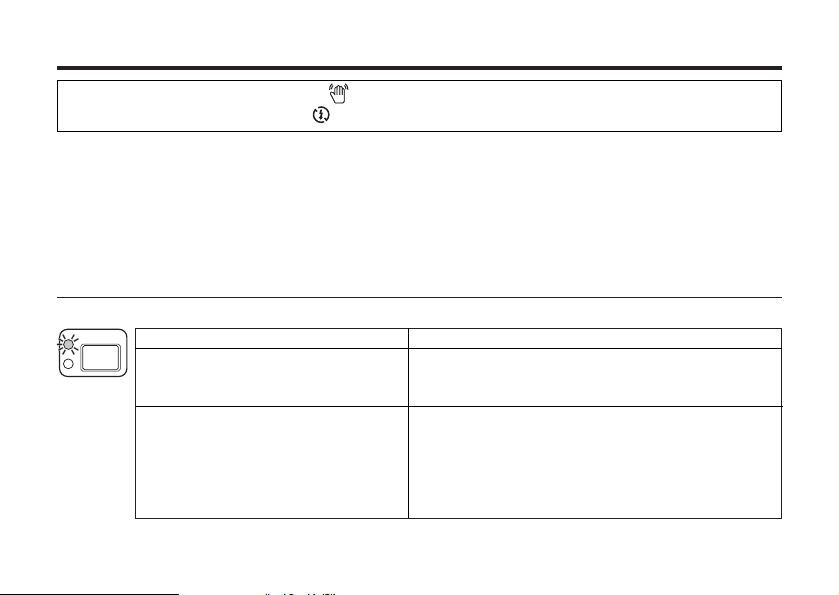
*The camera usually shows the icon on the upper-left side of the LCD monitor when taking a
shot with FLASH-CANCEL mode to a darker subject. It hints you to hold your camera in stable.
• The selected flash mode is displayed with the icon shown on the previous page on the upper right
side of the LCD monitor (see page 36).
• The flash mode returns to "AUTOFLASH WITH RED-EYE REDUCTION" when the camera is turned
off and on again.
Flash Lamp
The flash lamp (red) shows the flash status.
Lights
Blinks quickly when the shutterrelease button is pressed all the way
down (abort 8 times in a second).
Blinks slowly (when the flash function is cancelled). (about 2 times in a
second).
46
The flash rdady for fires.
The flash is being charged. The shutter-release
button is not released.
The shutter speed becomes slow. Taking a picture
in this mode may cause an image blurred.
The flash function is cancelled when the flash
mode is set to "FLASH CANCEL", when the drive
mode is set to the burst image capture or, when the
focus mode is set to the close-up mode.
Page 47
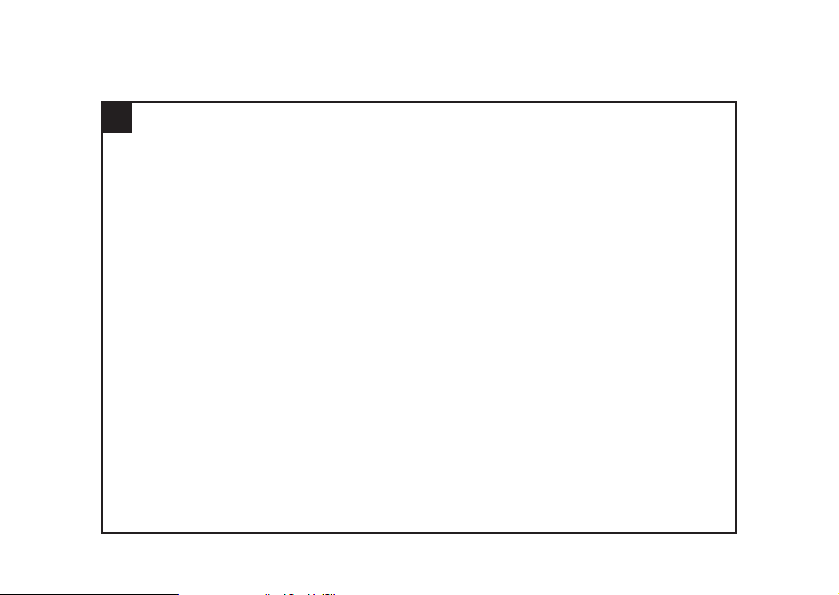
ADVANCED OPERATIONS
47
Page 48

P/A/S/M EXPOSURE
EXPOSURE MODES
These 4 exposure modes allow extensive control over general photo taking.Programmed Auto P
gives carefree operation;Aperture Priority A and Shutter Priority S allow users to maximize
exposures in different case;Manual Exposure M provides complete freedom in controlling.
Options Purpose
Programmed auto The camera will automatically set the
shutter speed and aperture value for
best state.
Aperture priority the user selects the aperture and the
(F3.37-F15) camera sets the fit shutter speed.
Shutter priority the user selects the shutter speed
(1/2600s-8s) and the camera sets the fit aperture.
Manual exposure the user selects both the shutter
speed and aperture.
48
When to use it
Recommened in most situations.
Recommened in controlling the depth of
field (makes the main subject standing out
from surrounding).
Recommened in freeze the action of fast-
moving subject or creat a sense of motion
of slower-moving subject.
You can complete control anything of
exposure.
Page 49
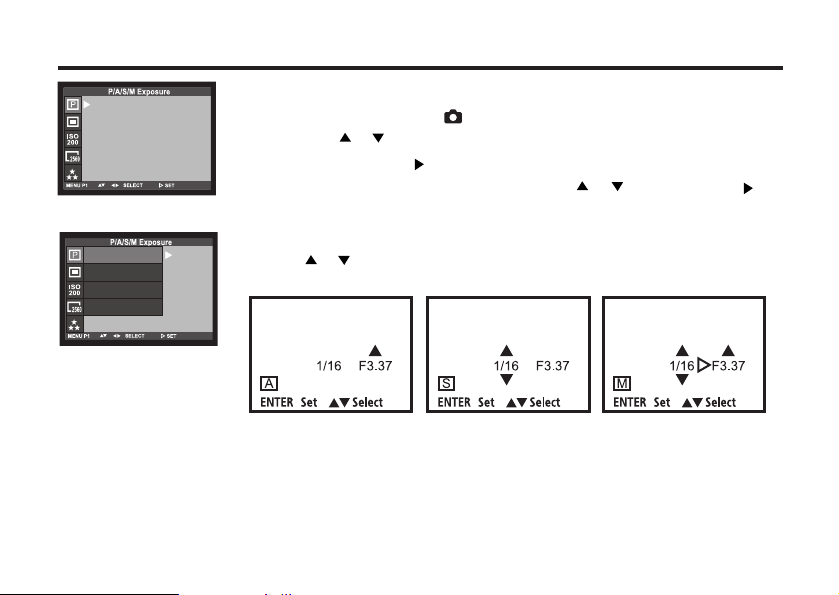
Programmed Auto
Aperture Priority
Shutter Priority
Manual Exposure
In P/A/S/M menu:
(Rotate the function dial to and press MENU button.)
1 Press the / key so that [P/A/S/M Exposures] is high-
lighted and press key.
2 Select the desired mode by pressing / ,and Press
key to confirm the settings.
In A/S/M mode:
1. Press / key to change the desired value of aperture or shutter
speed.
Aperture Priority Shutter Priority Manual Exposure
You can adjust both aperture and shutter speed in M mode.
2. Press shutter release button half-way down to adjust.
3 Press MENU button to quit the setting.
49
Page 50

DIGITAL ZOOM
The digital zoom function can increase the maximum magnification (about 24 mm) of the optical zoom
lens (102 mm in the 34 mm film format equivalent) up to 2 times.
11
In the recording mode, press the key in the recording
mode so that the image is zoomed to the maximum.
22
Press and hold the key for more than 2 seconds.
• The digital zoom function is set.
• The indicator that shows the image range appears on the LCD monitor as
shown in the figure left below. When the indicator appears, remove your fin-
ger from the key.
• The digital zoom function cannot be set when the LCD monitor is turned off.
50
Page 51

33
While looking into the LCD monitor, determine the image
composition so that the desired image is positioned within
the range of the indicator.
44
Press the shutter-release button half-way down.
55
Press the shutter-release button full–way down to take a
55
picture.
• The focus lock function can be also used (see page 39).
• Even after taking a picture. The digital zoom is not cancelled. To cancel the
digital zoom function, press and hold the key until the indicator disap-
pears or turn off and on the camera again.
51
Page 52

CONTINUOUS SHOOTING
This digital camera will continuously take pictures while the shutter-release button is held down.
The maximum number of images that can be captured at a time in follows(with 32MB CF card):
Image quality The maximum number of the pictures (as a guide)
2560 x 1920 size 1600X1200 size
FINE (Fine) about 13 pictures about 30 pictures
STD. (Standard) about 26 pictures about 60 pictures
ECON. (Economy) about 52 pictures about 90 pictures
* See page 68 for the image quality and page 71 for the image size.
* The number of the picture you can take sequentially at a time describe on the list above can be referred as a guide.
The number of the picture changes according to the scene or subject you record.
11
Rotate the function dial to and press the MENU button.
• The recording mode menu is displayed on the LCD monitor.
22
Press the ENTER button to select [DRIVE MODE] as follows:
• The continuous icon appears on the upper right side of the LCD monitor.
(See page 36)
52
Page 53

Single shot
Continuous shot
Continuous with AF
Self-timer
• When taking a continuous shot,The flash mode is set to "FLASH CANCEL" automatically.
• When the single shot or the self-timer shot is selected, the flash mode returns to "AUTOFLASH
WITH RED-EYE REDUCTION".
53
Page 54
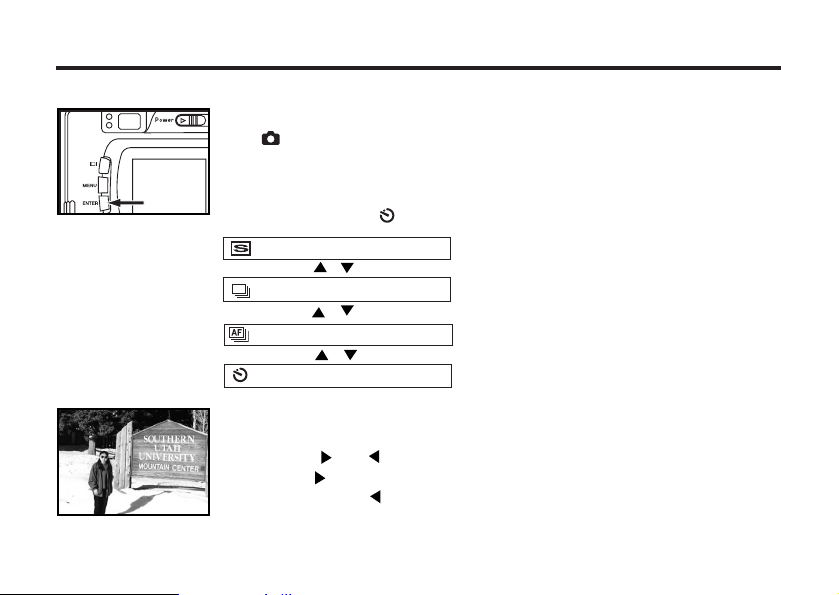
SELF-TIMER
The picture is taken about 10 seconds after the shutter-release button is pressed.
11
After fixing the camera on the tripod, rotate the function dial
to .
22
Press ENTER button to still change the [DRIVE MODE]
to SELF-TIMER .
Single shot
1 shot even keep pressing shutter release.
54
Continuous shot
Continuous with AF
Self-timer
33
Determine the image composition while looking into LCD
monitor or viewfinder and adjust the image range and size
with the or key.
• When the key is pressed, the image size becomes large (Telephoto
mode). When the key is pressed, the image range becomes wide
(Wide-angle mode).
Continuous while still pressing shutter release.
Page 55

44
Press the shutter-release button half-way down.
55
Press the shutter-release button full-way down to start
timer.
• While the self-timer is functioning, the self-timer lamp in the front of the cam-
era blinks. As the time to take the picture is closer, the lamp blinks faster.
And just before taking the picture, the lamp lights up to show the time to take
a shot.
• The beep sounds at the time when the lamp blinks. (The beep can be can-
celed with the menu in the SETUP mode.)
• When the subject is not in the center of the frame, use the focus lock function.
(See page 39.)
• After taking the self-timer shot, the single-shot mode returns.
* Do not press the shutter-release button when standing in front of the camera. The camera cannot
adjust the focus.
* To interrupt the self-timer shot, rotate the function dial to , PC or SETUP.
55
Page 56

ISO SETTING
AUTO
Select the camera's sensitivity to light.
ISO is the standard used to indicate film sensitivity.Raising the ISO sensivity will mean that the cam-
era needs less light in order to take an image.However,the higher the ISO value is,the grainier the
image will be.
1 Turn on the camera,rotate the function dial to ,and press
MENU button.
2 Select the desired ISO value by pressing / key. The
default is AUTO.
3 Press key to confirm the setting and press MENU button
to quit the setting.
56
Page 57
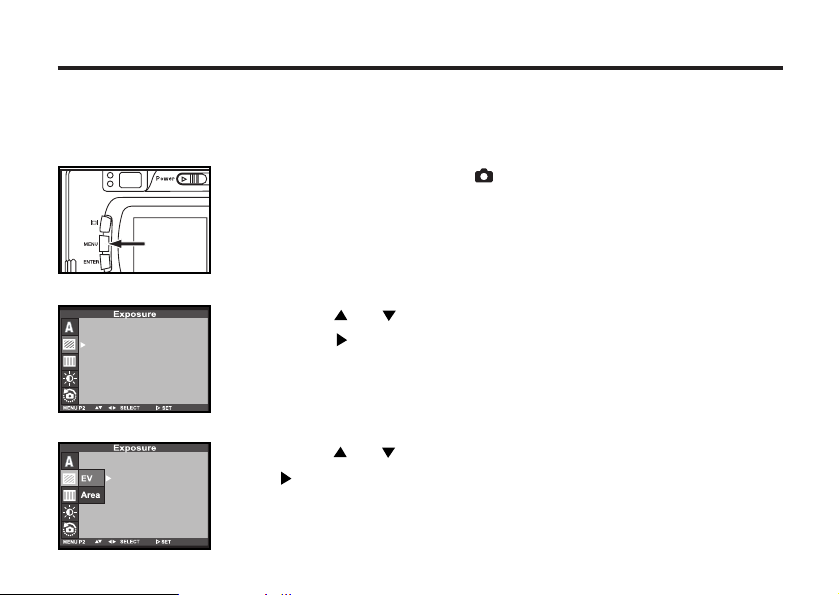
EXPOSURE COMPENSATION
This function makes the image brighter or darker by adjusting the exposure compensation value for
CCD. The bigger the exposure compensation value is, the brighter the image is and the smaller the
exposure compensation value is, the darker the image is.
11
Rotate the function dial to and press the MENU button.
• The recording mode menu is displayed on the LCD monitor.
22
Press the or key so that [Exposure] is highlighted and
press the key.
33
Press the or key so that [EV] is highlighted and press
the key.
57
Page 58

44
Press the or key that the desired exposure compen-
sation value and press to finish the setting.
• The exposure compensation value from +2.0 to –2.0 can be specified by 1/3
step.
55
Press the MENU button.
• The exposure compensation value is specified and displayed on the upper
right side of the LCD monitor (see page 36).
66
Press the shutter-release button full-way down to take pic-
ture.
* To cancel the exposure compensation function, follow the operation steps described above and
specify 0 for the exposure compensation value, or turn off and on the camera again.
* When the image to be captured is whitish, increase the exposure compensation value so that the
white part can be easily represented, on the other hand, when the image to be captured is blackish
decrease the exposure compensation value so that the black part can be easily represented.
58
Page 59
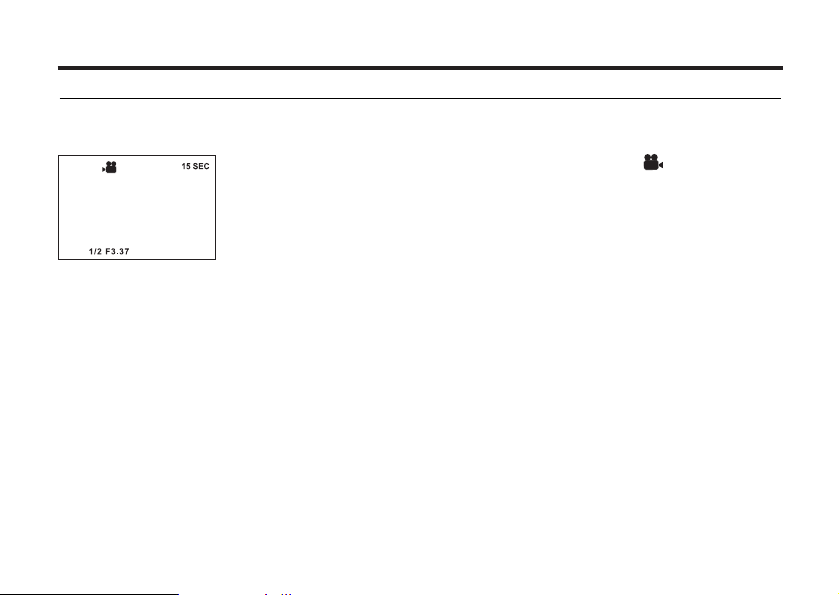
MOVIE CLIP SHOT
Mo
vie clip shot
The extra function allow users to take Motion Pictures in the camera with 15fps.
1 Rotate the function dial to MOVIE CLIP mode .
• The LCD monitor will be displayed as shown.
2 Press the shutter button once and movie clips are recorded
for as long as the available recording time allows.
• Movies clips will still be recorded if the shutter button is released.
3 If you wish to stop recording, press the shutter button again.
4 Image size and type are listed below.
-Image size :QVGA (320X240)
-File type : *.AVI
5 When the movie clip is being recorded to the CF CARD, the
Green lamp blinks. [RECORDING] message will be displayed
Note
• The recording may be suspended during the available recording time due to the CF CARD capacity
.
on the LCD monitor.
59
Page 60
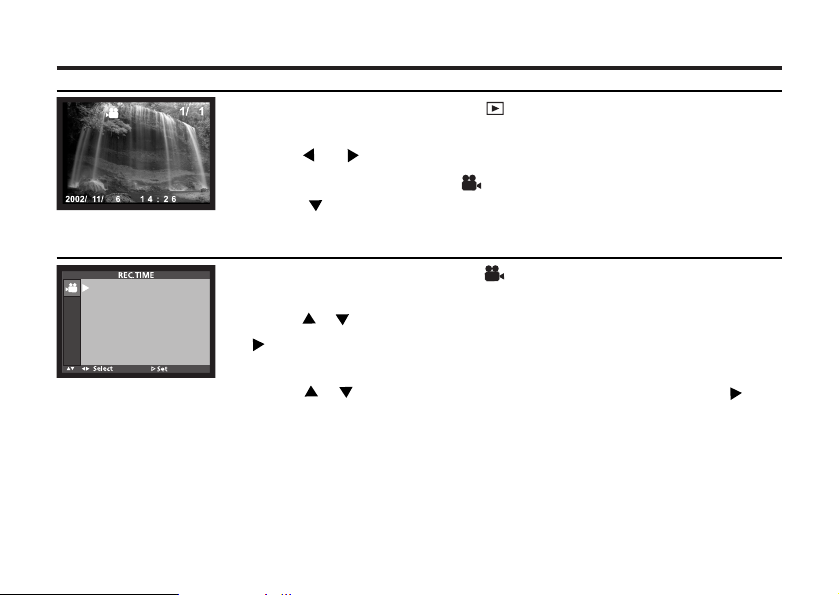
MOVIE CLIP PLAYBACK
1 Rotate the function dial to .
• The image files (including movie clips) will be shown on LCD monitor.
2 Press / key to select the movie clip files.
• The movie clip shows the icon on top of the LCD monitor.
3 Press key to show the movie clip(PLAY&PAUSE).
MOVIE CLIP SETTING
1 Rotate the function dial to and press MENU button.
• [REC.TIME](recording time)is adjustable.
2 Press / key so that [REC.TIME] is highlighted and press
• You can select recording time from 5s~30s by 5s step.
3 Press / key to select the desired value and press
key.
4 Press MENU button to finish the setting after confirming.
60
key.
Page 61
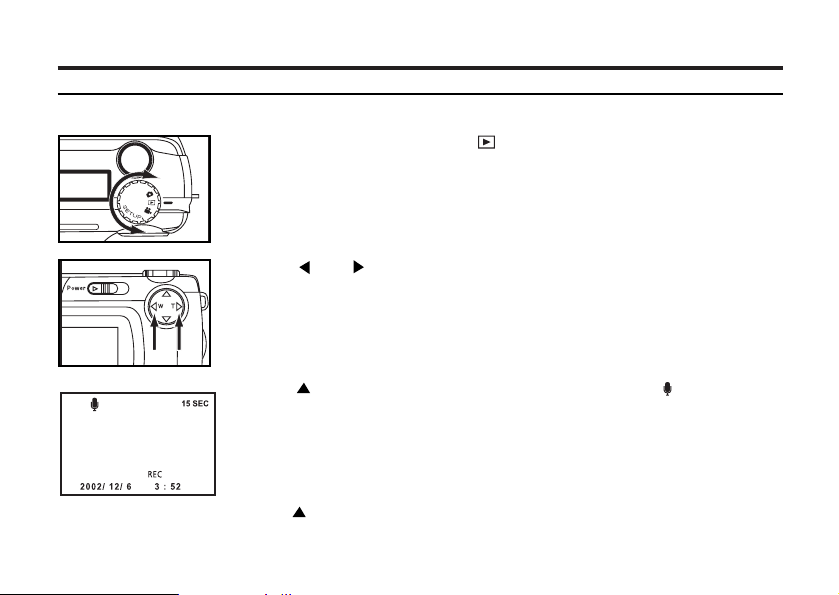
VOICE RECORDING
RECORDING VOICES FOR MEMORIAL PICTURES
The function allows user to record some voices in any picture which you like.
11
Rotate the function dial to .
• The latest image is displayed on LCD monitor.
22
Press or key to select the desired image to record.
33
Press key and the sound recording indicator will be
displayed.
• The sound is being recorded.
4 Press key again to stop recording.
• The sound will record for 10 seconds.
61
Page 62

VOICE PLAYBACK
62
11
Rotate the function dial to .
• The last shot is displayed on LCD monitor.
22
Press or key to select the image file with voice.
• The icon of the image is displayed on LCD monitor.
3 Press key for PLAY & PAUSE.
• Press once: PLAY
Press once more: PAUSE
Page 63

SPECIFYING
THE RECORDING MODE
63
Page 64

SPECIFYING THE RECORDING MODE
THE RECORDING MODE MENU DISPLAY (LCD Monitor)
THE RECORDING MODE MENU ITEMS
FLASH
(For the Flash mode, see page 44)
(Auto-flash)
(Fill-flash)
(Flash cancel)
(Auto-flash with red-eye reduction)
(Night mode)
FOCUSING
(For the Focus mode,see page 37)
ISO
(For the ISO setting,see page 56)
64
Central
Spot
AUTO
ISO100
ISO200
ISO400
Page 65

DRIVE MODE
(For the Drive mode, see page 52)
(Single shot)*
(Continuous shot )
(Continuous with AF)
(Self-timer shot)
IMAZE SIZE
(For the Image size ,see page 71)
QUALITY
(For the Image quality, see page 68)
WHITE BALANCE
(For the White Balance, see page 73)
FULL (2560X1920)
LARGE (1600X1200)
HALF(1280X960)
VGA (640X480)
FINE (Fine mode)
STD. (Standard mode)
ECON. (Economy mode)
(Auto setting)*
A
(Daylight)
(Light bulb)
(Fluorescent)
(Cloudy)
(WB Preset)
65
Page 66

EXPOSURE
(For the Exposure compensation
see page 57)
SHARPNESS
(For the Sharpness, see page 75)
LCD
(For the LCD, see page 99)
DEFAULT
(For the Default, see page 77)
66
EV
AREA
FULL
CENTRAL
SPOT
HARD
NORMAL
SOFT
YES
NO
+2.0
+1.7
+1.3
+1.0
+0.7
+0.3
0*
-0.3
-0.7
-1.0
-1.3
-1.7
-2.0
9(bright)
8
7
6
5
4
3
2
1
0(dark)
Page 67

MOVIE CLIP SHOT(For the MOVIE CLIP MODE,see page 59)
REC.TIME
VOICE
* The settings indicated with mark are resumed when the power of the camera is turned off and on, or
when the batteries are removed and inserted, For "QUALITY" and "IMAGE SIZE", the camera
memorizes the last setting before the power of the camera is turned off or before the batteries are
removed.
30s
25s
20s
15s
10s
5s
ON
OFF
67
Page 68

SPECIFYING THE IMAGE QUALITY MODE
This camera has 3 image quality modes; " "(fine), " " (Standard) and " " (economy).
The image quality is related to the compression ratio of the image. The compression rate is higher in
the order of " " " " " ". The higher the compression rate is, the lower the
image quality is. When you want high quality images, select " ". However, as the compression rate
is low, the number of the images to be recorded in the CF card is less than that in the " " or " "
mode. When you want to record images in the card as much as possible, select " " or " ".
However, as the compression rate is high, the image quality is lower than in the " " mode.
The compression rate, image recording format, image file size and the recordable number of the
image using the CF card of 32 MB in each , . and are as follows.
(Fine)
The compression rate
The image recording format
The image file size
The recordable number of
the image using the CF
card of 32 MB
* Refer to the image file size and recordable number as a guide. These vary according to the scene or subject to be
recorded.
68
about 1/4
Exif2.1-JPEG (DCF standards)
about 2400KB
about 13
(Standard)
about 1/8
about 1200 KB
about 26
(Economy)
about 1/12
about 600 KB
about 52
Page 69

11
Rotate the function dial to and press the MENU button.
• The recording mode menu is displayed on the LCD monitor.
22
Press the or key so that [QUALITY] is highlighted and
press the key.
3 Press the or key so that the desired image quality mode
is highlighted and press key to finish the setting.
• The image quality mode changes in the following order.
(Fine mode)
(Standard mode)
(Economy mode)
69
Page 70
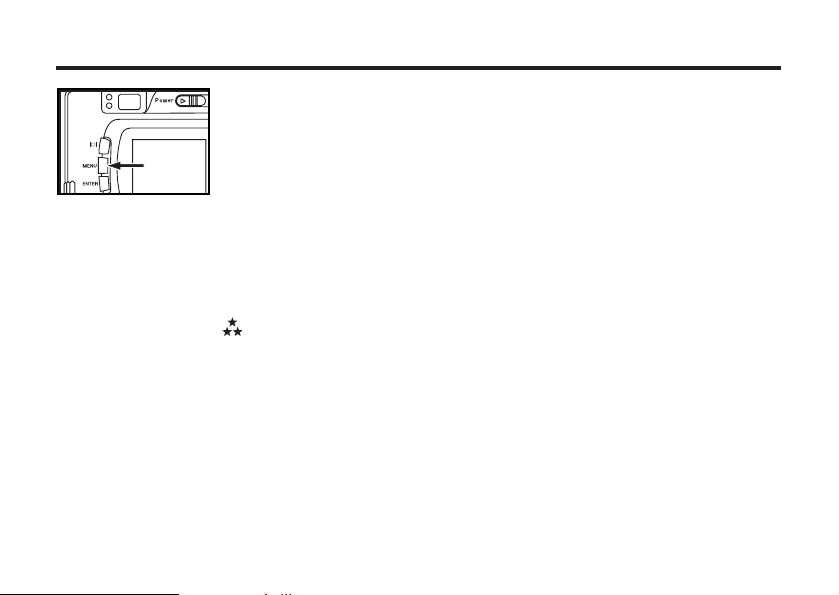
55
Press the MENU button.
• The selected image quality mode is specified and displayed on the upper
left side of the LCD monitor (see page 36).
* It does not matter if there are images recorded in different image quality modes in one CF card.
* The setting of the image quality mode is stored in the camera’s memory even after the camera is
turned off.
* Changing the image quality mode affects the remaining number of images which can be recorded in
the card. Selecting " ", in particular, may considerably reduce the remaining number of image.
We recommend you to check the number display of recordable remaining flame on the data panel.
70
Page 71

SPECIFYING THE IMAGE SIZE MODE
Before taking pictures, select the image size. Changing the image size affects the number of the
image which can be recorded in the CF card. The " FULL " " LARGE " " HALF " or VGA size can be
selected.
Image Size
FULL
LARGE
HALF
VGA
Number of Pixels (W x H)
2560X1920
1600X1200
1280X960
640X480
1 Rotate the function dial to and press the MENU button.
• The recording mode menu is display on the LCD monitor.
2 Press the or key so that [IMAGE SIZE] is highlighted and
press the key.
71
Page 72

33
Press the or key so that the desired image size mode
is highlighted and press the key.
• The image size mode changes in the following order.
FULL (2560X1920)
LARGE (1600X1200)
HALF (1280X960)
VGA (640X480)
5 Press the MENU button.
• The selected image size mode is specified and displayed under the image
quality on the upper left side of the LCD monitor (see page 36).
* The setting of the image size mode is stored in the camera’s memory even after the camera is
turned off.
* Changing the image size mode affects the remaining number of images which can be recorded in
the card. We recommend you to check the number display of recordable remaining frame on the
data panel when you change the image size mode.
72
Page 73

SPECIFYING THE WHITE BALANCE MODE
This camera has 6 white balance modes.
AUTO
Auto white balance
It adjusts white balance according to light source incident on the CCD in normally.
Daylight mode
Select this mode when taking the picture of the subject illuminated by a sunlight.
Light bulb mode
Select this mode when taking the picture of the subject illuminated by an incandescent
light or tungsten light.
Fluorescent mode
Select this mode when taking the picture of the subject illuminated by a fluorescent light.
Cloudy mode
Select this mode when taking the picture of the subject under cloud.
WB Preset mode
Select this mode by using the WB preset white balance setting.
1 Rotate the function dial to and press the MENU button.
• The recording mode menu is displayed on the LCD monitor.
2 Press the or key so that [White Balance] is highlight-
ed and press the key.
73
Page 74

74
33
Press the or key so that the desired white balance
mode is highlighted, press key.
• The white balance mode changes in the following order.
(Auto white balance)
A
Daylight mode
Light bulb mode
Fluorescent mode
Cloudy mode
WB Preset mode
44
Press the MENU button.
• The selected white balance mode is specified and the icon of the selected
white balance mode is displayed on the left side of the flash mode on the
upper right side of the LCD monitor (see page 36).
Page 75

SPECIFYING THE SHARPNESS MODE
This camera has three sharpness modes as described below.
HARD
NORMAL
SOFT
This enhances the sharpness of image.
No effect of sharpness.
This reduces the sharpness of image and makes an image soft.
1 Rotate the function dial to and press the MENU button.
• The recording mode menu is displayed on the LCD monitor.
2 Press the or key so that [SHARPNESS] is highlighted
and press the key.
75
Page 76

76
33
Press the or key so that the desired [sharpness] is
highlighted.
• The sharpness mode changes in the following order.
HARD
NORMAL
SOFT
44
Press the key.
55
Press the MENU button.
• The selected sharpness mode is specified and there would be no icon
displayed on the LCD monitor. However, even if "HARD" or "SOFT" is
selected.
Page 77
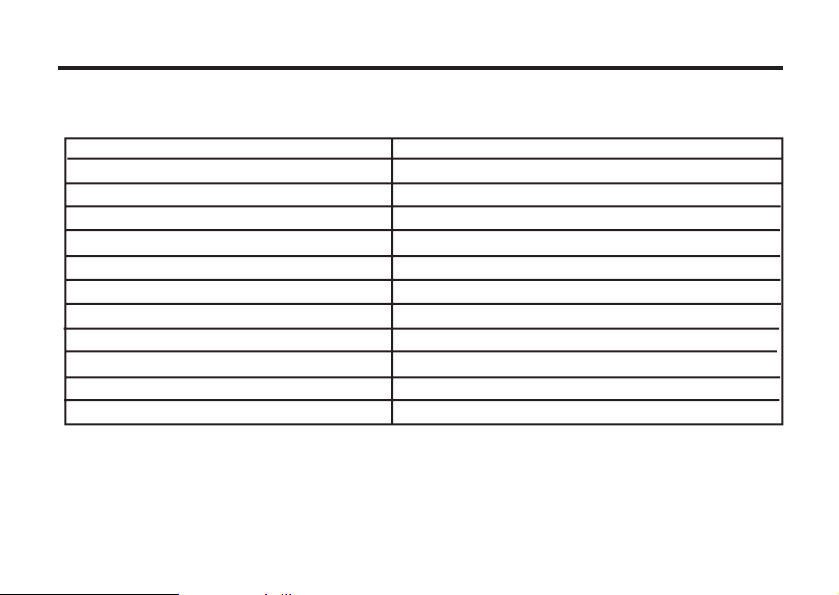
RESETING TO THE RECORDING MODE DEFAULT SETTINGS
This allows you reset this camera’s RECORDING MODE to the default at a time.
The camera settings The default settings
Flash Autoflash with red-eye reduction
Focus-mode Auto
Focus-Area Central region
Drive Mode Single
Image size Full(2560x1920)
Quality Standard
White Balance Auto
Exposure-EV 0
Exposure-Area Central region
Sharpness Normal
LCD 5
77
Page 78

78
1 Press the or key so that [DEFAULT] is highlighted and
press key.
2 Press the key so that [YES] is highlighted and press
key.
• The camera settings are reset to the default.
•The LCD monitor display return to the recording mode menu.
Page 79

PLAYBACK MODE
79
Page 80
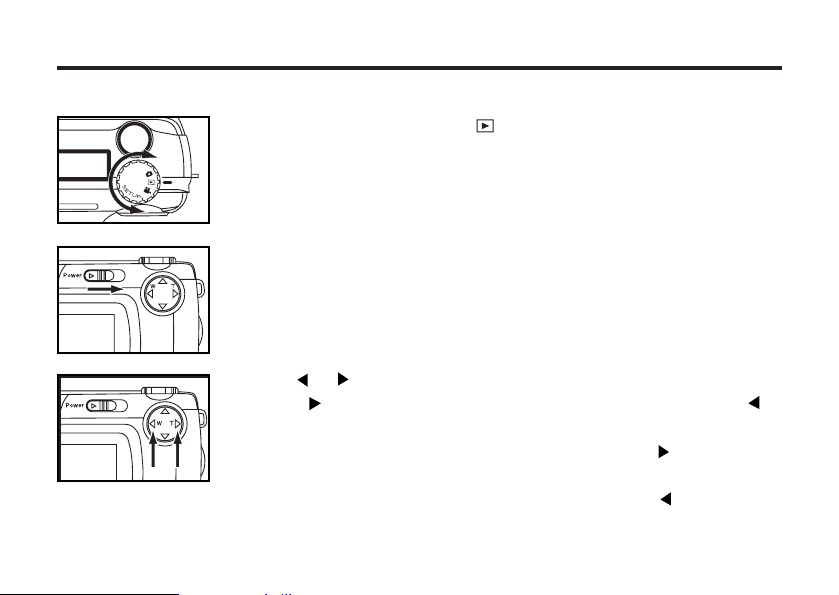
SINGLE-FRAME PLAY
The images recorded in the CF card can be displayed by one frame on the LCD monitor.
11
Rotate the function dial to .
• The function dial can be rotated even when the camera is turned on.
22
When the camera is not turned on, slide the power switch to
turn on the camera.
• The power switch returns to the initial position.
• In a while , the latest image (last recorded) is displayed on the LCD monitor.
33
Press or key to display the desired image.
• When the key is pressed, the following image is displayed. When the
key is pressed, the preceding image is displayed.
• When the latest image (last recorded) is displayed and the key is
pressed, the oldest image (first recorded) is displayed.
• When the oldest image (first recorded) is displayed and the key is
pressed, the latest image (last recorded) is displayed.
80
Page 81

THE PLAYBACK MODE DISPLAY ON THE LCD MONITOR
THE PLAYBACK MODE DISPLAY ON THE LCD MONITOR
Each time the display button is pressed, the display on the LCD
monitor changes in the following order.
Single-frame play
(with the image information)
Index
(9 frames)
Single-frame play
(with no image information)
81
Page 82

THE IMAGE INFORMATION DISPLAY IN THE PLABACK MODE
Frame number of the image/Total frame
number recorded in the CF card
Recorded date and time of the image
When the camera enters the index play mode, the
frame number of the image displayed last in the sin-
gle-frame play mode is highlighted. (The frame is the
82
last displayed image in the figure above.)
Page 83

INDEX PLAY
This mode allows you to display 9 frames at a time on the LCD monitor. It is convenient when you
search the desired image quickly.
11
When the camera is set to the single-frame play mode,
press the display button once or twice (see page 81).
• When the image information is displayed in the single-frame play mode,
press the display button twice and when no information is displayed,
press the display button once.
• The frame number of the image displayed last in the single-frame play mode
right before switching to the index play mode is highlighted. The other frame
numbers are displayed white on the images.
83
Page 84
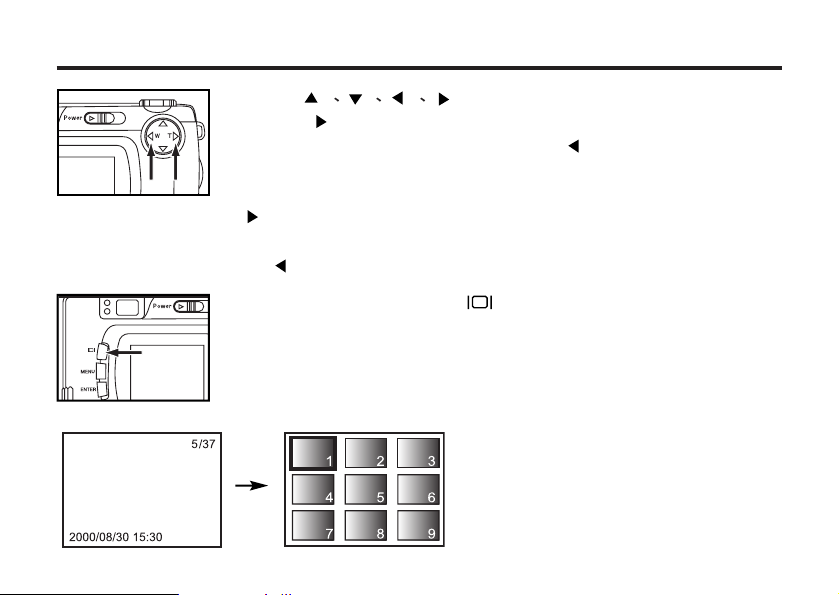
84
22
Press
• When the key is pressed, the following image is selected and the frame
number of the image is highlighted. When the key is pressed, the preced-
ing imaged is selected and the frame of the image is highlighted.
• When the ninth frame is selected (when the number 9 is highlighted) and the
key is pressed, the following 3 frames are displayed.
• When the tenth frame is selected (when the number 10 is highlighted) and
the key is pressed, the preceding 3 frames are displayed.
33
Press the display button once (see page 81).
• The display on the LCD monitor switches to the single-frame play mode
(with the image information) from the index play mode.
• Then selected index image (whose frame number is highlighted) is dis-
played in the single-frame play mode.
key to select the desired image.
Page 85

ZOOM PLAY
This mode allows you to increase the magnification of image around the center 2.0 times and display
it on the LCD monitor. It is convenient when checking the details of the image.
11
Rotate the function dial to and press the MENU button.
• The playback mode menu is displayed on the LCD monitor
22
Press the or key so that "ZOOM" is highlighted.
33
Press the key.
• The center part of the image selected in the single-frame play is magnified
2.0 times.
85
Page 86
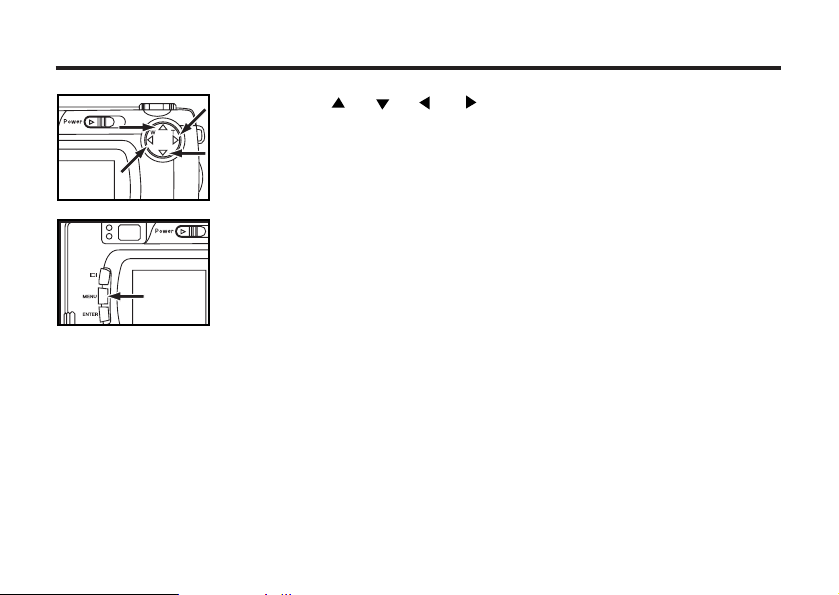
44
Press the , , or key to scroll the magnified
image.
• The image moves slightly in the direction of the key you press. The image
keeps moving while the key is held and pressed.
55
To cancel the zoom play mode, press the MENU button.
• When the zoom play mode is switched from the single-frame play mode, the
single-frame play (with the image information) mode returns.
* In the zoom play mode, the image around the center is displayed in 640 x480 pixels on the LCD
monitor.
86
Page 87
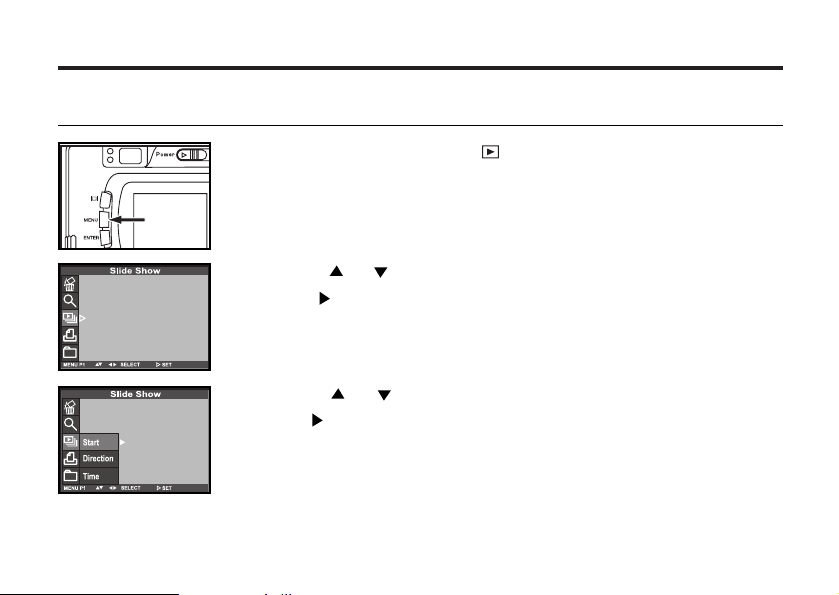
SLIDE SHOW
The images can be played back continuously on the LCD monitor like an automatic slide show.
TO START THE SLIDE SHOW
11
Rotate the function dial to and press the MENU button.
• The play back mode menu is displayed on the LCD monitor.
22
Press the or key so that [SLIDE SHOW] is highlighted
and press key.
33
Press the or key so that [START] is highlighted,and
press the key.
• The slide show starts according to the settings in the slide show mode menu
(the settings of "TIME" and "DIRECTION").
87
Page 88

TO STOP THE SLIDE SHOW
Press one of the following buttons or keys while the slide
show is performed. The slide show stops temporarily.
• the key
• MENU button
• When the ENTER button is pressed while the slide show stops temporarily,
the slide show stop.
• When the MENU button is pressed while the slide show stops temporarily,
the playback mode menu is displayed on the LCD monitor.
88
Page 89
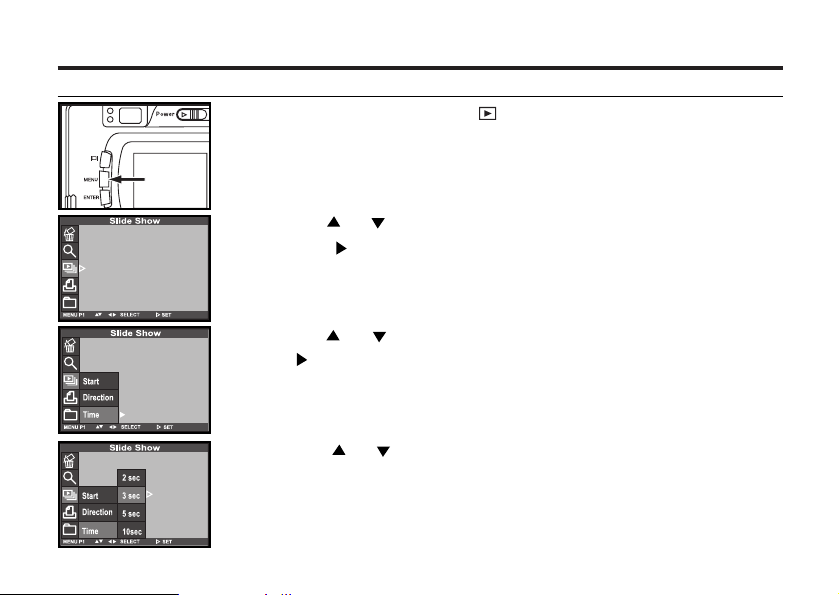
THE SETTING IN THE SLIDE SHOW MODE MENU
11
Rotate the function dial to and press the MENU button.
22
Press the or key so that [SLIDE SHOW] is highlighted
and press key.
33
Press the or key so that [TIME] is highlighted, and
press key.
44
Press the or key so that the desired interval time is
highlighted.
89
Page 90

90
55
Press the key to finish the setting.
66
Press the or key so that [DIRECTION] is highlighted
and press key.
77
Press the or key so that the desired direction is high-
lighted and press to finish the setting.
• The direction changes in the following order.
88
Press the key to start
slide show.
FORWARD
BACKWARD
Page 91

DELETING IMAGES
91
Page 92
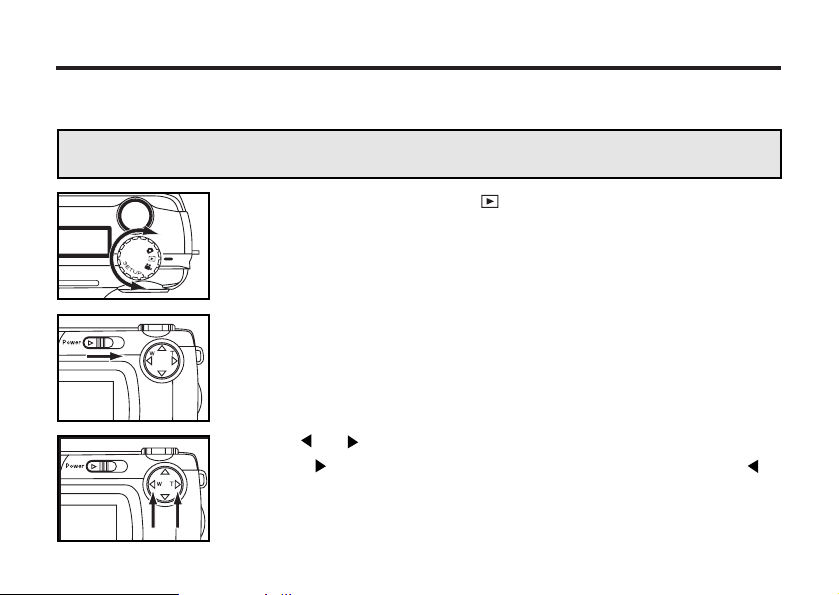
DELETING SELECTED IMAGES
The images recorded in the CF card can be deleted by an image while checking them displayed on
the LCD monitor.
CAUTION
The deleted image cannot be recovered, BE CAREFUL when deleting an image.
1 Rotate the function dial to .
• The function dial can be rotated even when the camera is turned on.
2 When the camera is not turned on, slide the power switch to
turn on the camera.
• The power switch returns to the initial position.
• In a while, the latest image (recorded last) is displayed on the LCD minitor.
3 Press or key to select the image to be deleted.
• When the key is pressed, the following image is selected. When the
key is pressed, the preceding image is selected.
92
Page 93
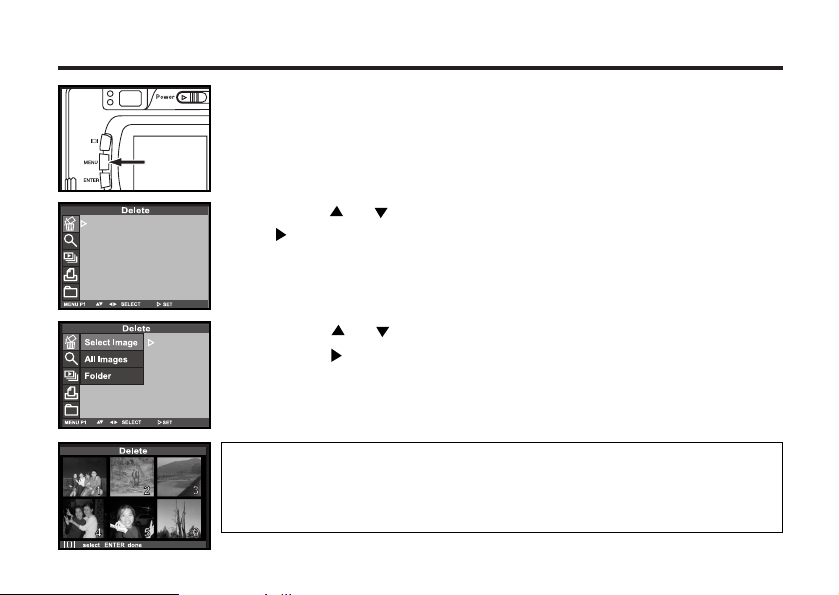
44
Press the MENU button.
• The playback mode menu is displayed on the LCD monitor
55
Press the or key so that [DELETE] is highlighted, press
the key.
66
Press the or key so that [SELECT IMAGE] is highlighted,
press the key.
* The color of the background in the left figure is gray so that you can easily
find out the contents of the display. However, the image to be deleted (the
image displayed on the LCD monitor in step
background.
11
) is actually displayed in the
93
Page 94

94
7 Press the DISPLAY button to determine the image to
delete.
• After pressing the key it would show the sign that means the image will
be delete.
8 Press the ENTER button so that [YES] is highlighted, and
press key to finish the Deleting.
• "Delete selected image?" is displayed on the lower of the monitor.
99
To complete the operation of deleting an image, after con-
firming that [NO] is highlighted in the display to confirm,
press the key.
• The LCD monitor display returns to the playback menu.
11 00
Press the MENU button.
• The LCD monitor display returns to the playback mode.
Page 95

DELETING ALL IMAGES
All images recorded in this folder can be deleted.
CAUTION
The deleted image cannot be recovered, be careful when deleting all images.
11
Rotate the function dial to .
• The function dial can be rotated even when the camera is turned on.
22
When the camera is not turned on, slide the power switch to
turn on the camera.
• The power switch returns to the initial position.
• In a while, the latest image (recorded last) is displayed on the LCD monitor.
33
Press the MENU button.
• The playback mode menu is displayed on the LCD monitor.
95
Page 96

96
44
After confirming that [DELETE] is highlighted, press the
key.
55
Press the key so that [ALL IMAGES] is highlighted and
press the key.
• The display to confirm whether you delete all images or not appears as shown
in the figure.
• Only the images captured with this camera can be all deleted. Even if you
insert the CF card in which the images captured with other camera is record-
ed, the images cannot be deleted.
66
Press key so that [YES] is highlighted and press key to
finish the Deleting.
• All images recorded in the CF card are deleted.
• While all images are deleted, the focus lamp (green) blinks slowly (about two
times a second).
Page 97

DELETING FOLDERS
Delete the folder and all images in the folder
CAUTION
The deleted folder cannot be recovered, be careful when deleting any folder.
11
Rotate the function dial to .
• The function dial can be rotated even when the camera is turned on.
22
When the camera is not turned on, slide the power switch to
turn on the camera.
• The power switch returns to the initial position.
• In a while, the latest image (recorded last) is displayed on the LCD monitor.
33
Press the MENU button.
• The playback mode menu is displayed on the LCD monitor.
97
Page 98

98
44
After confirming that [DELETE] is highlighted, press the
key.
55
Press the key so that [FOLDER] is highlighted and press
the key.
66
Press / key to choose which Folder in the CF card
want to delete, press key.
77
Press key so that [YES] is highlighted and press key to
finish the Deleting.
• All images in the folder and the folder are deleted.
• While all images are deleted, the focus lamp (green) blinks slowly (about two
times a second).
• Or select [NO] to quit the deleting.
Page 99
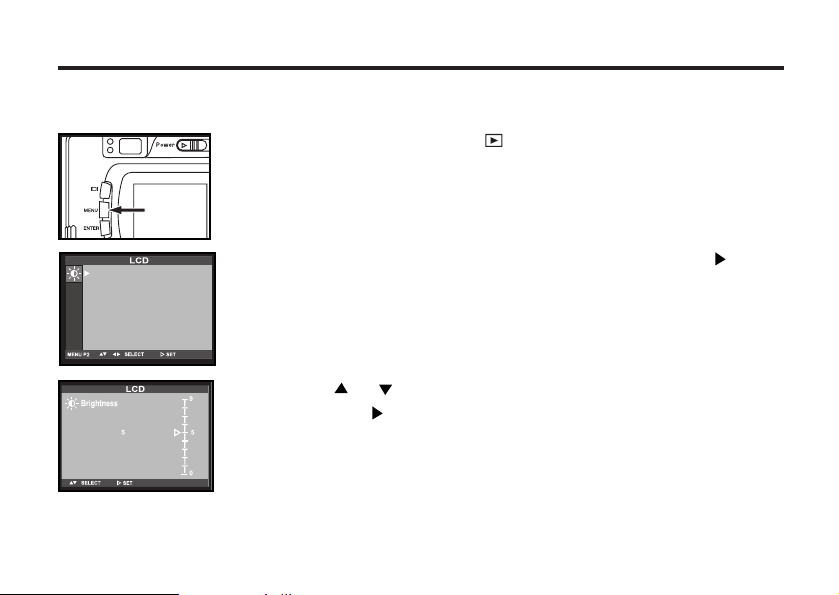
ADJUSTING THE BRIGHTNESS OF THE LCD MONITOR
This allows you to adjust the brightness of the LCD monitor according to the angle at which you watch
it or the brightness around the monitor so that the display on the LCD monitor can be seen clearly.
11
Rotate the function dial to and press the MENU button.
22
After confirming that [LCD] is highlighted, press the key.
• If the LCD monitor is turned off, the LCD monitor is automatically turned on
the live view screen and display to change the brightness of the LCD
monitor appear.
33
Press the or key so that the desired brightness is high-
lighted. press key to set the value you changed.
• The brightness can be adjusted in the range from 0 to 9. The smaller the
number is darker and the larger number is brighter on the LCD monitor.
* The color of the background in the left figure is gray so that you can easily
find out the contents of the display. However, the live view screen is actually
displayed in the background.
99
Page 100

100
SPECIFYING
THE PLAYBACK MODE
