Page 1
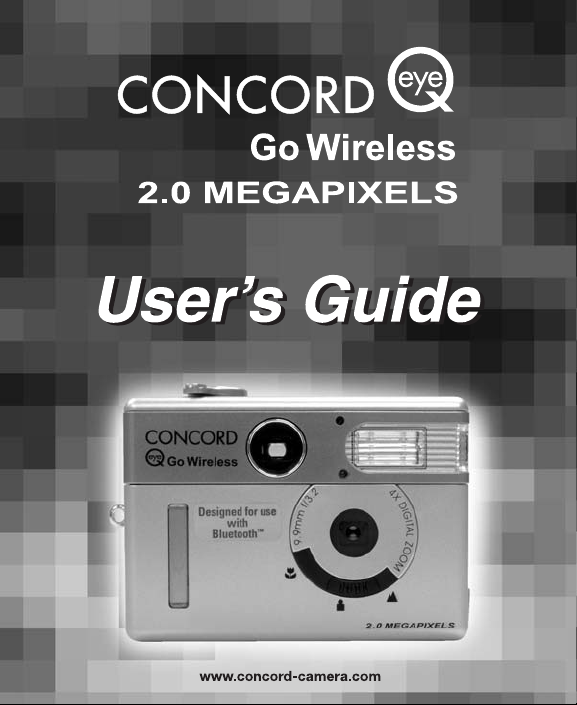
Page 2
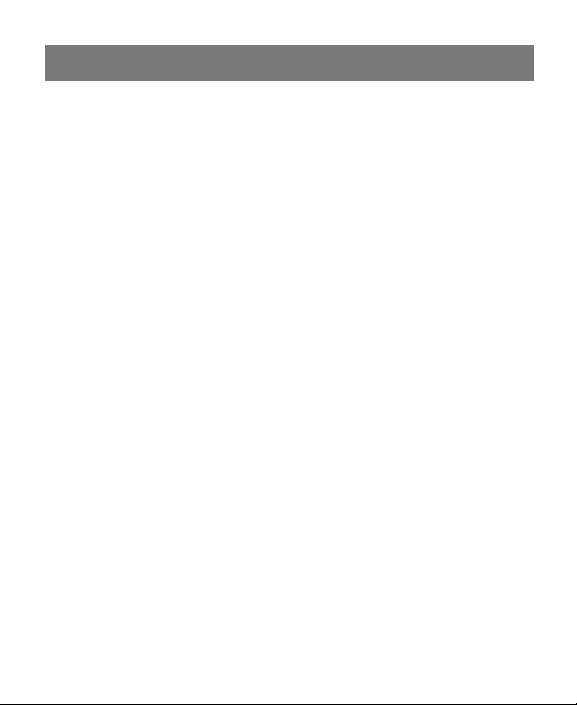
CONGRATULATIONS
Congratulations on the purchase of your new camera.
Your camera has been carefully engineered and
manufactured to provide dependable operation. Read
this manual before operating the camera to become
more familiar with it.
This manual has been written and formatted with
depth and detail so that you can easily follow the
instructions to maximize the features of your camera.
ENGLISH
Page 3
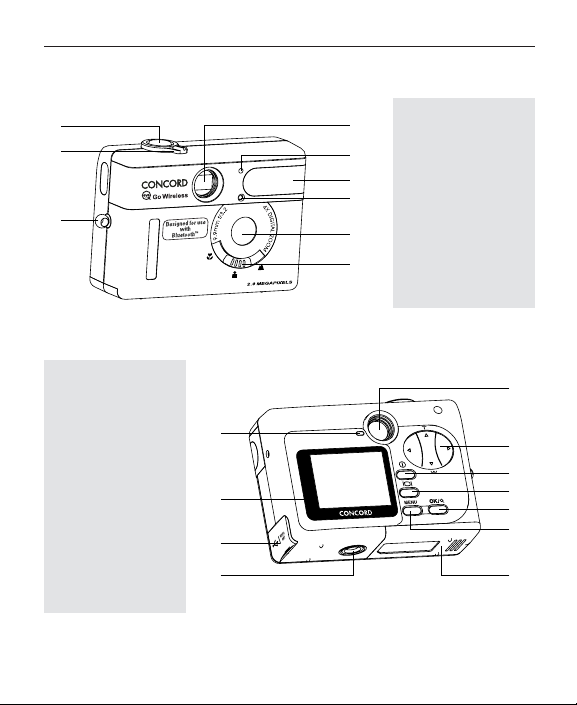
1
CAMERA OVERVIEW
CAMERA OVERVIEW
Top/Front
Bottom/Back
1. Shutter Button
2. Mode Switch
3. Neck/Wrist Strap
Holder
4. Viewfinder
5. Flash Sensor
6. Flash
7. Self-timer LED
8. Lens
9. Slide Switch
10. Flash Ready LED
11. LCD
12. USB/TV Out Ports
13. Tripod Socket
14. Viewfinder
15. Navigation Button
16. Power Button
17. LCD On/Off Button
18. OK/Magnification
Button
19. Menu Button
20. Battery/Memory
Card Door
1
2
3
4
5
6
7
8
9
10
11
12
13
14
15
16
17
18
19
20
Page 4
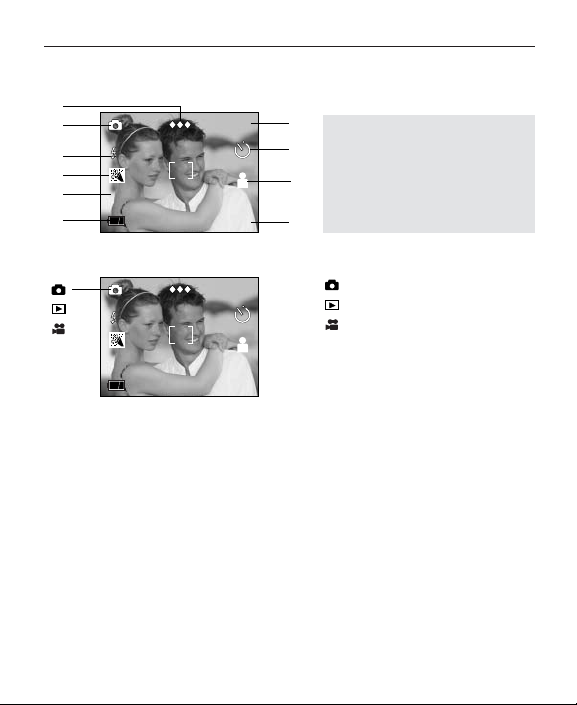
2
CAMERA OVERVIEW
LCD ICONS
A. Quality G. Resolution
B. Camera Mode H. Self-timer
C. Flash I. Slide Switch
D. Scene Selection Setting
E. White Balance J. Frame
F. Battery Level Counter
A
005/080005/080
AWBWB
16001600
A
B
C
E
D
F
H
I
J
G
A
005/080005/080
AWBWB
16001600
: Single Shot
: Review
: Video Clips
Page 5
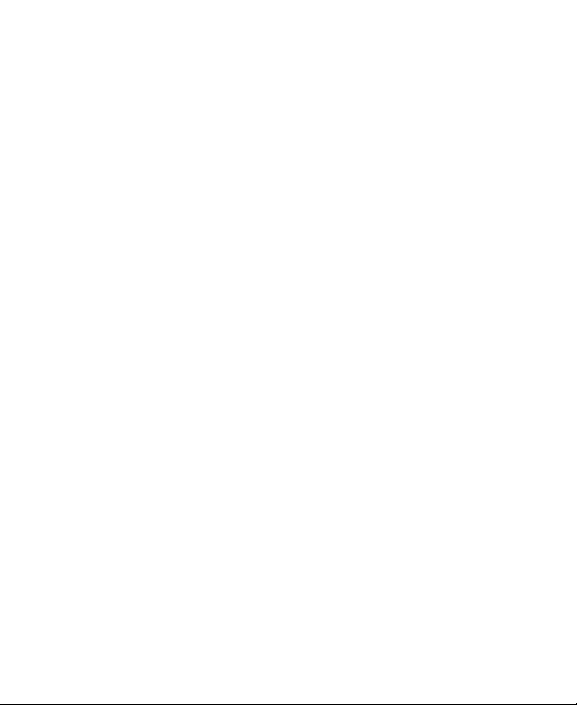
3
TABLE OF CONTENTS
CAMERA OVERVIEW ..............................................................................................1
Top/Front ............................................................................................................1
Bottom/Back ......................................................................................................1
LCD Icons ..........................................................................................................2
GETTING STARTED ................................................................................................6
Package Contents..............................................................................................6
Camera Features ..............................................................................................6
Attaching the Wrist Strap. ..................................................................................7
Loading the Battery ............................................................................................7
Checking the Battery Level ................................................................................8
Turning the Camera On and Off ........................................................................9
Turning the LCD On and Off............................................................................10
Internal Memory/Inserting the Memory Card....................................................11
Setting the camera’s Operational Mode ..........................................................12
TAKING A PICTURE ..............................................................................................13
Taking a Picture with the Viewfinder ................................................................13
Flash Ready LED ............................................................................................14
Taking a Picture with the LCD..........................................................................15
Slide Switch......................................................................................................16
Digital Zoom ....................................................................................................17
Using the Main Menu in Camera Mode ..........................................................18
Setting the Flash ..............................................................................................21
Self-timer ..........................................................................................................22
Image Resolution ............................................................................................23
Image Quality ..................................................................................................24
White Balance ..................................................................................................25
Exposure Value................................................................................................26
Scene Selection ..............................................................................................27
Page 6
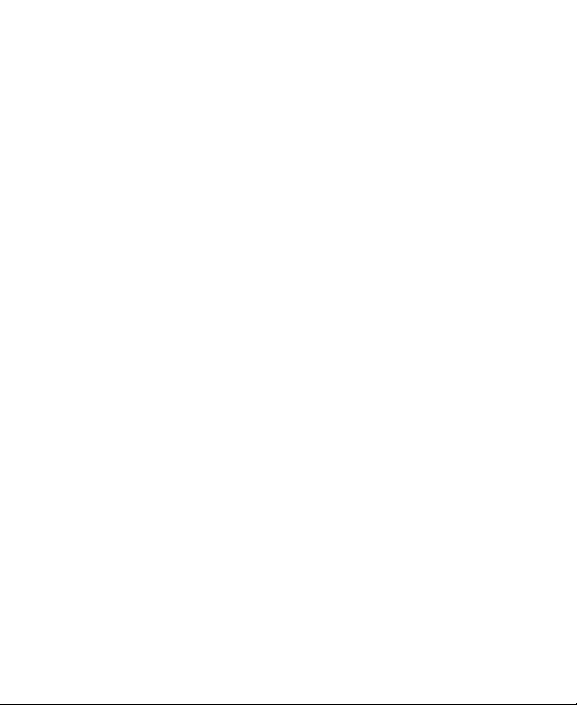
4
TAKING VIDEO CLIPS............................................................................................29
REVIEWING YOUR FILES ......................................................................................30
Using Review Mode ........................................................................................30
Reviewing Video Clips ....................................................................................30
Enlarging Stored Pictures ................................................................................31
Using the Main Menu in Review Mode ............................................................32
Deleting Your Files ..........................................................................................34
Using Thumbnail Mode ....................................................................................36
Setting the LCD Brightness..............................................................................37
CUSTOMIZING THE CAMERA SETTINGS............................................................38
Setup Menu and Features ..............................................................................40
Setting the Auto Off Time ................................................................................41
Setting the Language ......................................................................................41
Formatting the Internal Memory or Memory Card............................................42
RESTORE THE CAMERA TO FACTORY DEFAULT SETTINGS ..........................43
TRANSFERRING PICTURES AND VIDEO CLIPS TO THE COMPUTER ............44
SENDING YOUR PICTURES WITH BLUETOOTH ................................................45
Customizing the Camera Name ......................................................................45
USB BLUETOOTH WIRELESS ADAPTOR INSTALLATION GUIDE....................46
USB Bluetooth Wireless Adaptor Installation Guide ........................................46
Computer System Requirements ....................................................................46
Using the Bluetooth Adaptor Installation Disk..................................................47
Installing the USB Bluetooth Wireless Adaptor Drivers ..................................48
CHANGE THE BASIC SETTINGS FOR THE USB BLUETOOTH
WIRELESS ADAPTOR............................................................................................51
TRANSFER PICTURES TO THE COMPUTER WITH BLUETOOTH ....................54
SENDING PICTURES TO OTHER BLUETOOTH DEVICES ................................58
Page 7
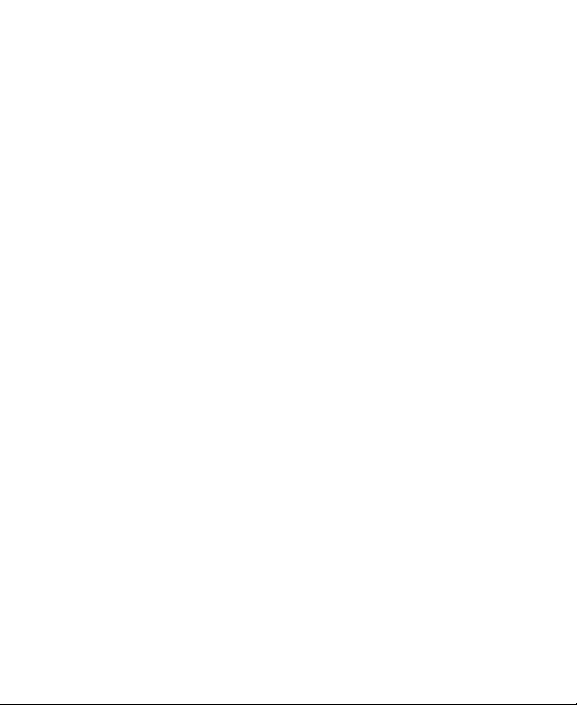
5
CAMERA DRIVERS AND SOFTWARE INSTALLATION GUIDE ..........................60
Computer System Requirements ....................................................................60
Installation Requirements ................................................................................61
Using the PC Installation Disk..........................................................................62
Flow Diagram for Software Installation ............................................................63
Identifying your Operating System ..................................................................64
Installing the driver and DirectX 9....................................................................65
Installing ArcSoft Software ..............................................................................69
Installing Adobe Acrobat Reader 5.1................................................................72
To View the Electronic Version of the User’s Guide ........................................74
CONNECTING THE CAMERA TO THE COMPUTER............................................75
Changing the Driver modes ............................................................................75
Connecting/Disconnecting your camera from the computer............................76
Downloading pictures and video clips onto your computer ............................78
Using ArcSoft PhotoImpression ......................................................................79
Using ArcSoft VideoImpression........................................................................80
Web Camera ....................................................................................................81
TV MODE ................................................................................................................82
Connecting the Camera to the Television ........................................................83
Using the TV as a Live Viewfinder ..................................................................83
Reviewing Pictures and Video Clips on your TV ............................................83
ERROR MESSAGES ..............................................................................................84
TROUBLESHOOTING ............................................................................................85
GETTING HELP ......................................................................................................91
CAMERA SPECIFICATIONS ..................................................................................93
SAFETY TIPS AND MAINTENANCE......................................................................96
Safety Tips ......................................................................................................96
Precautions for the Camera ............................................................................96
Precautions for the Battery ..............................................................................97
Precautions for Memory Cards ........................................................................97
REGULATORY INFORMATION ..............................................................................99
Page 8
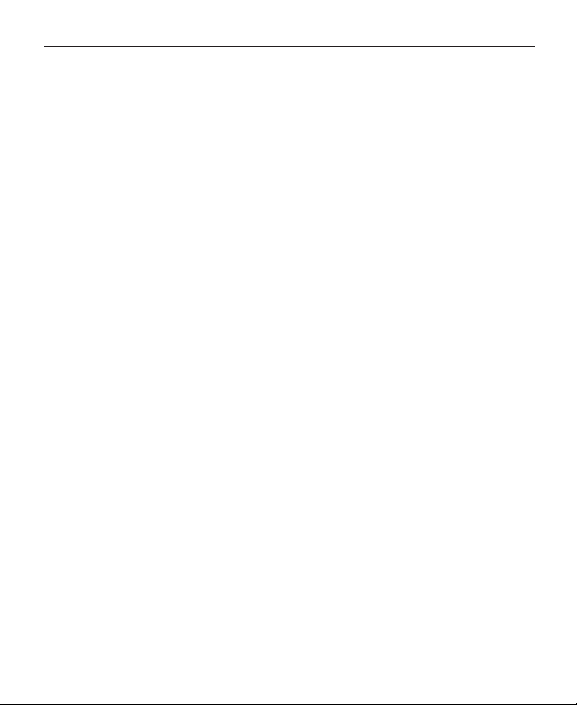
6
GETTING STARTED
GETTING STARTED
Package Contents
• Concord Eye-Q Go Wireless Camera
• USB Bluetooth Wireless Adaptor
• Mini-USB Cable
• TV Out Cable
• User’s Guide/Quick Start Guide/Warranty Card
• Camera Case
• Wrist Strap
• 3V CR123 Lithium Battery
• Concord Eye-Q Go Wireless CD-ROM
- USB Mass Storage Driver
- Video Streaming Driver
- ArcSoft PhotoImpression 2000
- ArcSoft VideoImpression 1.6
- Adobe Acrobat Reader 5.1
- Microsoft DirectX 9
- Multilingual User’s Guide
- Visit Concord Support Website
• USB Bluetooth Wireless Adaptor CD-ROM
- USB Bluetooth Wireless Adaptor drivers
- Multilingual User’s Guide
Camera Features
• Stores approximately 8 Fine, 15 Normal or 27 Economy pictures in 1600 x 1200
resolution with 7MB internal memory
• Bluetooth transmission to compatible devices
• Virtually unlimited storage using the removable MultiMediaCard (MMC) or
Secure Digital (SD) memory cards. Memory cards are sold separately.
• 1.6" Color LCD
• Up to 4X Digital Zoom
• Macro mode
• Video Clips
• Web Camera
Page 9
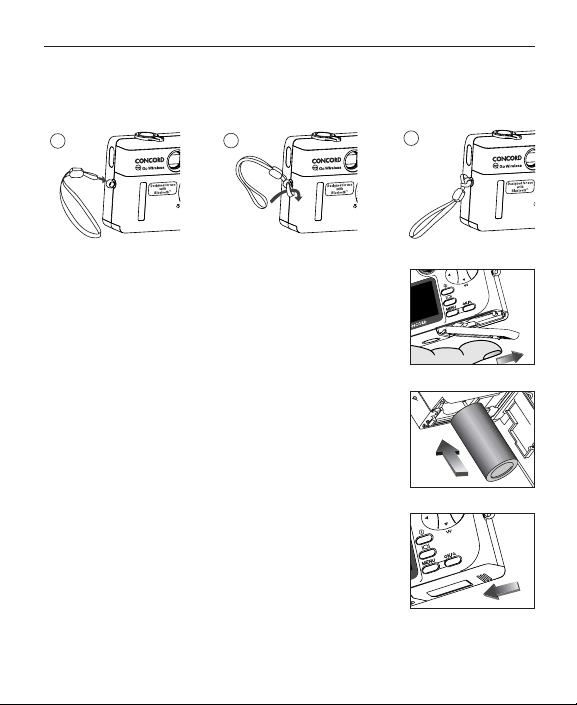
7
GETTING STARTED
Attaching the Wrist Strap
Please attach the wrist strap to prevent dropping the camera.
Loading the Battery
The camera uses one 3V CR123 lithium battery.
1. Slide the Battery/Memory Card Door outwards, as
indicated by the arrow and lift the Battery/Memory Card
Door to open. (fig.1.1)
2. Insert the 3V CR123 lithium battery with the positive
terminal (+) toward the inside of the battery
compartment. (fig.1.2)
3. Close the battery/memory card door. Press down and
slide it toward the center of the camera to close it
securely. (fig.1.3)
fig.1.1
fig.1.2
fig.1.3
1
2
3
Page 10
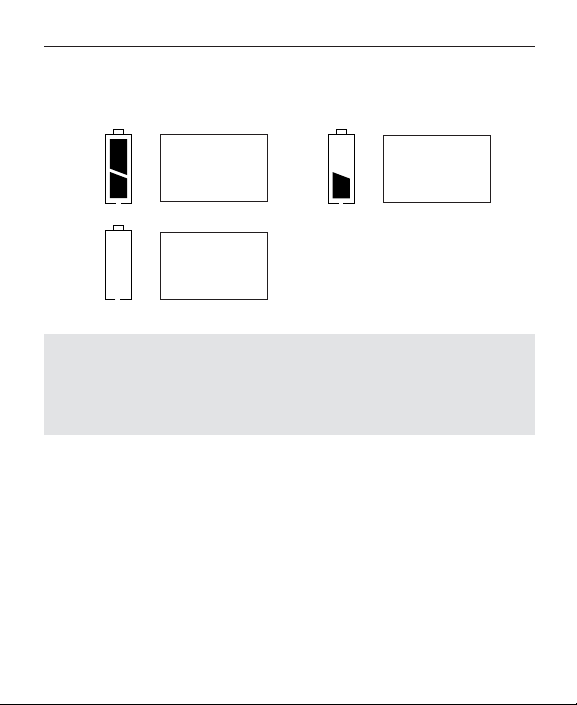
8
GETTING STARTED
Checking the Battery Level
The battery level is displayed on the LCD.
Note:
• Remove the battery from the camera if it will not be used for an extended
period of time to prevent corrosion or battery leaks.
• To extend battery life, the camera will automatically power off after 60
seconds of inactivity. To change this setting, please refer to page 41.
FULL
The battery is full
and ready to use.
LOW
The battery is low
and it needs to be
replaced soon.
EMPTY
Battery is empty
and needs to be
replaced.
Page 11
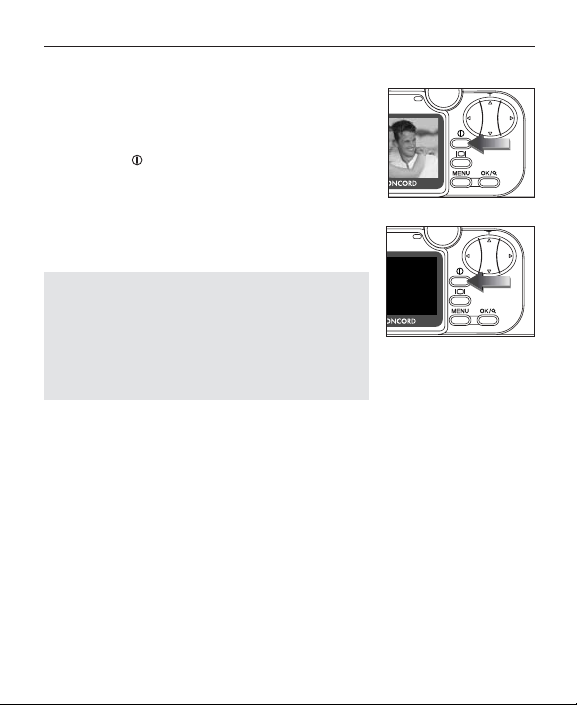
9
GETTING STARTED
TURNING THE CAMERA ON AND OFF
The Power button is located on the back of the
camera.
To turn the camera on and off:
1. Press the Power button once. (fig.1.1)
• The camera will beep when it is turned On or Off.
• When the camera is powered on, the LCD will
automatically turn on.
2. To turn off the camera, hold down the Power
button for a few seconds. (fig.1.2)
Note:
• To extend battery life, the camera will
automatically power off after 60 seconds of
inactivity. To change this setting, place refer to
page 41.
• Please peel off the thin protective plastic film on
the LCD before use.
fig.1.1 Camera On
fig.1.2 Camera Off
Page 12
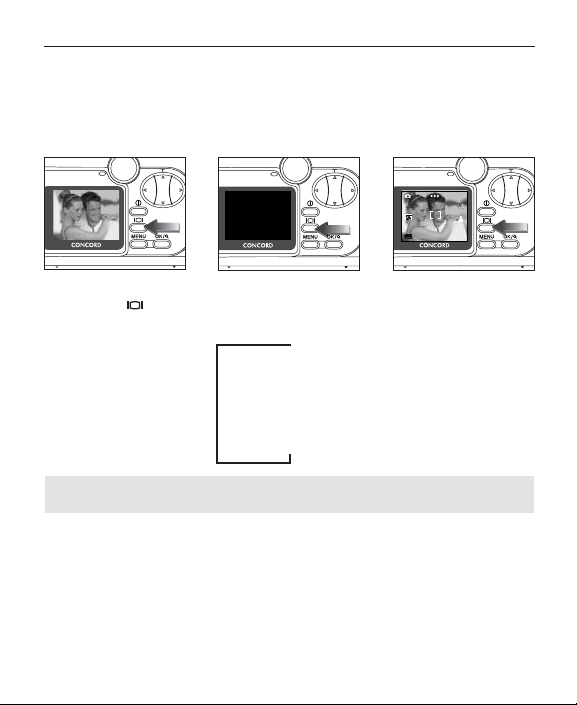
10
GETTING STARTED
TURNING THE LCD ON AND OFF
The camera has a 1.6” LCD which can frame subjects for image and video clip
capture, review stored images and video clips and displays the current camera
settings.
1. Use the ( ) button to toggle through the LCD modes. The LCD mode
changes each time the button is pressed as follows:
Icons off
LCD off
LCD on with icons
Note: In order to save battery power, turn off the LCD display
A
005/080005/080
AWBWB
16001600
Page 13
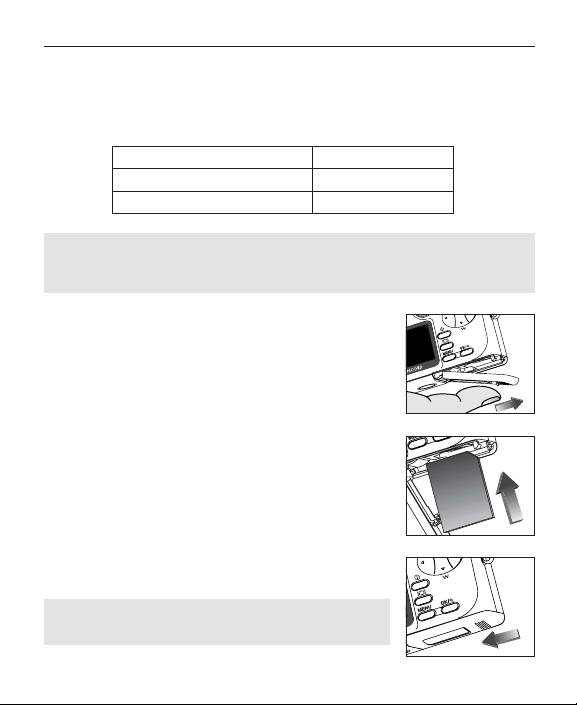
11
GETTING STARTED
Internal Memory/Inserting the Memory Card
Internal Memory
The camera is equipped with 7MB of internal memory to store pictures and video
clips in the camera.
Status Memory in Use
Memory card is not inserted Internal Memory
Memory card is inserted Memory Card
NOTE!: When the memory card is inserted, the images and video clips stored
in the internal memory will be transferred automatically onto the memory card.
Please insert a memory card with 8MB or greater of available memory.
Inserting the Memory Card
In addition to having a 7MB internal memory, the camera
can use MultiMediaCard (MMC) or Secure Digital (SD)
memory cards to store images and video clips. Memory
cards are sold separately and can be purchased from
major electronic or computer retailers.
1. Slide the Battery/Memory Card Door outwards, as
indicated by the arrow and lift the Battery/Memory
Card Door to open. (fig.1.1)
2. Insert the memory card as indicated by the diagram.
(fig.1.2)
• Do not insert the card on an angle.
3. Close the battery/memory card door. Press down and
slide it towards the center of the camera to close it
securely. (fig.1.3)
Note: The camera can support memory cards up to 256
MB.
fig.1.1
fig.1.2
fig.1.3
Page 14
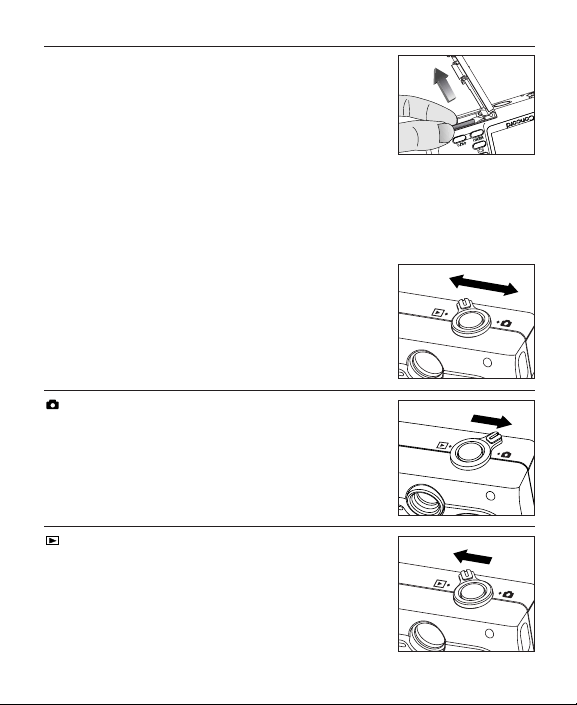
12
GETTING STARTED
Removing the Memory Card
1. Pull out the memory card as indicated in fig.1.1.
SETTING THE CAMERA’S OPERATIONAL MODE
The camera has 2 operational modes: Camera Mode and Review Mode.
1. To change the camera’s operational mode, rotate the
Mode Switch to the corresponding position.
Camera Mode
Use the camera mode setting to:
• Take pictures and video clips.
• Customize the camera settings.
Review Mode
Use the review mode setting to:
• Browse through pictures and video clips.
• Delete unwanted pictures or video clips.
• Transmit pictures to other Bluetooth devices.
fig.1.1
Page 15
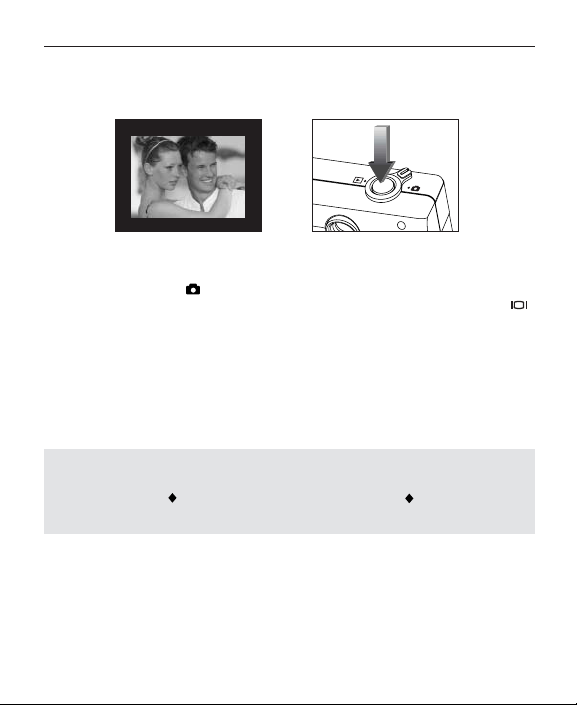
13
TAKING PICTURES
TAKING PICTURES
Taking a Picture with the Viewfinder
Taking a picture with the viewfinder:
1. Turn the camera on.
2. Set the camera to ( ) Camera Mode.
• The LCD can be switched off to conserve battery power by pressing the ( )
button.
3. Frame the subject in the viewfinder.
4. Press the shutter button fully to capture the image.
• The camera will beep when the image is captured.
• When the image has been captured, the Flash Ready LED next to the
viewfinder will blink once to indicate that the image is being stored. (For more
information on the Flash Ready LED status, please go to page 14.)
Note:
For transmitting pictures with Bluetooth to a mobile phone or a handheld PDA,
set the quality to ( ) Economy and set the resolution to ( ) 640 x 480. To
change the quality and resolution settings, please refer to page 23 and 24.
Page 16
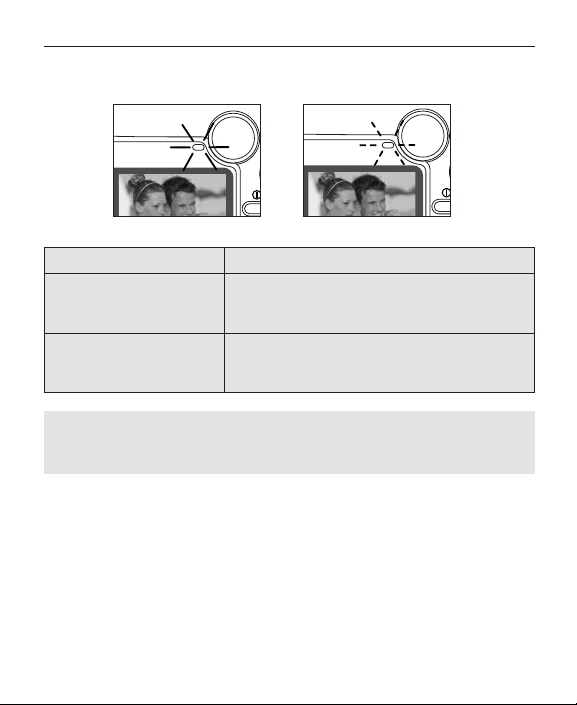
14
TAKING PICTURES
Flash Ready LED
Flash Ready LED Status Description
Steady (fig.1.1) The camera is capturing a picture or video clip.
Hold the camera steady to prevent blurry
pictures.
Blinking (fig.1.2) The flash is recharging or the camera is storing
the captured picture or video clip. You may move
the camera in this mode.
Note: Do not power the camera off or switch modes while the camera is
capturing or storing a picture or video clip to prevent corrupting the picture or
video clip being stored.
fig.1.1
fig.1.2
Page 17
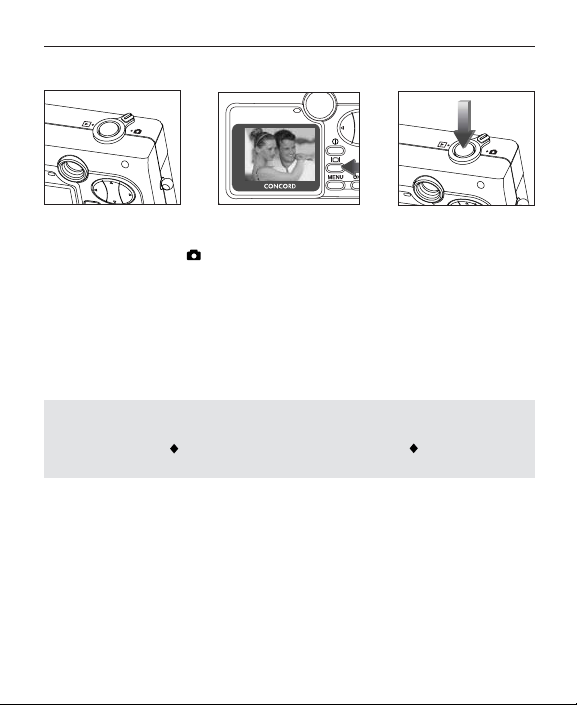
15
TAKING PICTURES
Taking a Picture with the LCD
Taking a picture with the LCD:
1. Set the camera to ( ) Camera Mode. (fig.1.1)
2. Frame the subject in the LCD. (fig.1.2)
3. Press the shutter button fully to capture the image. (fig.1.3)
• The camera will beep when the image is captured.
• When the image has been captured, the Flash Ready LED next to the
viewfinder will blink once to indicate that the image is being stored.
• A preview of the image will be displayed on the LCD for 1 second and the
picture counter number displayed in the LCD will be updated.
Note:
For transmitting pictures with Bluetooth to a mobile phone or a handheld PDA,
set the quality to ( ) Economy and set the resolution to ( ) 640 x 480. To
change the quality and resolution setting, please refer to page 23 and 24.
fig.1.1
fig.1.3
fig.1.2
Page 18
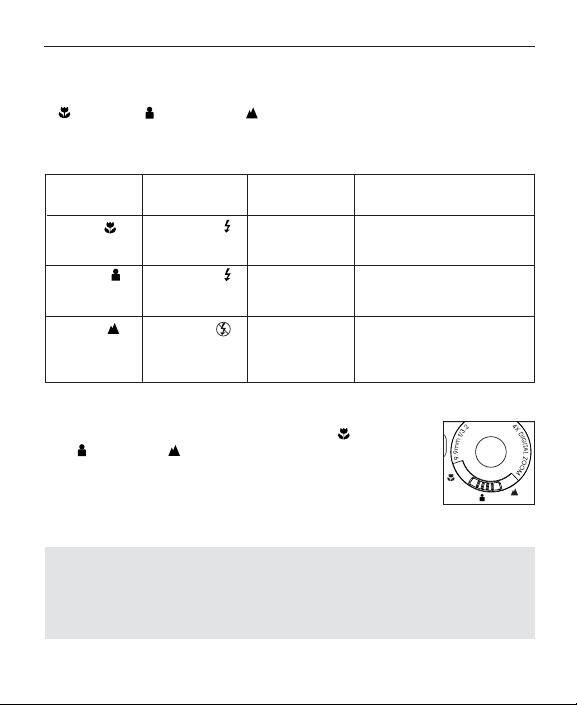
16
TAKING PICTURES
SLIDE SWITCH
The Slide Switch located in the front of the camera, has 3 scene settings: Macro
( ), Portrait ( ) and Distant ( ). The mode indicator is displayed on the
middle right hand side of the LCD and the flash setting is displayed in the upper left
corner of the LCD.
Slide Switch Flash Status Distance from Description
Position subject
Macro ( ) Auto Flash ( ) 2.2ft. (0.65m) to Use this option to take close-
4.7ft. (1.4m) up pictures of a subject such
as a flower.
Portrait ( ) Auto Flash ( ) 4.7ft. (1.4m) to Use this option when taking
10.8ft. (3.2m) a picture of a person or a
group of people.
Distant ( ) No Flash ( ) 4.7ft. (1.4m) to Use this option to take
infinity pictures of landscapes such
as mountain ranges, grass
fields, skylines, etc.
Using the slide switch:
1. Position the Slide Switch towards the macro ( ), portrait
( ) or distant ( ) icon until the switch clicks into place.
(fig.1.1)
2. To ensure accurate focus, refer to the chart above to make
sure that the subject is within the distance range in the mode
that you selected.
Notes:
• The default flash mode is set by the Slide Switch. To manually override the
slide switch flash mode, the setting must be changed on the Flash menu on
the LCD. Please refer to p. 21 for further information.
• In video clip mode the flash is deactivated.
fig.1.1
A
A
Page 19
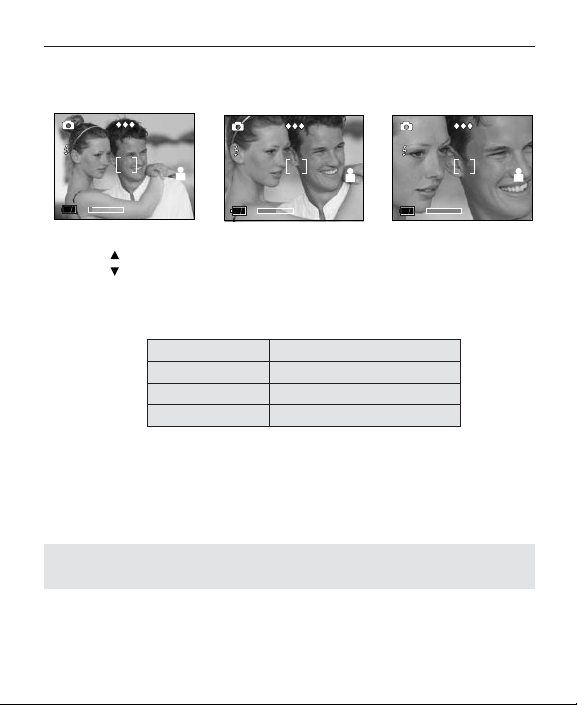
17
TAKING PICTURES
TAKING A PICTURE WITH DIGITAL ZOOM
The camera can use up to 4x digital zoom to magnify the subject.
How to use digital zoom:
1. Press toward the ( T ) tele position.
2. Press toward the ( W ) wide-angle position.
• The digital zoom bar displayed on the LCD monitor will indicate the change
and the scale of magnification.
Resolution Maximum Digital Zoom
1600 x 1200 4x
1280 x 960 4x
640 x 480 No Zoom
Photography Hints -
Hold your camera steady while using Digital Zoom to prevent blurriness in the
photograph due to camera movement.
The image quality may degrade slightly with digital zoom.
Note: The digital zoom can only be monitored with the LCD and not through the
optical viewfinder.
A
005/080005/080
AWBWB
16001600
1x1x 2x2x 4x4x
A
005/080005/080
AWBWB
16001600
1x1x 2x2x 4x4x
A
005/080005/080
AWBWB
16001600
1x1x 2x2x 4x4x
Page 20
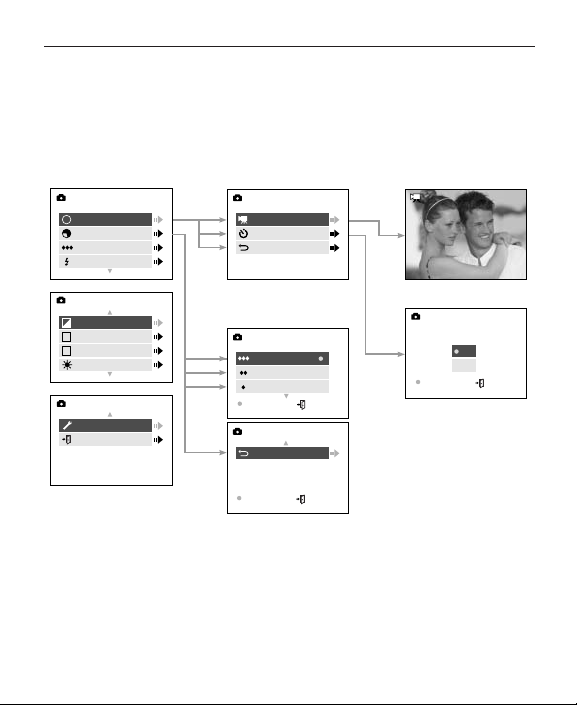
18
TAKING PICTURES
USING THE MAIN MENU IN CAMERA MODE
MAIN MENU
Mode
M
Size
Quality
Flash
MAIN MENU
+
EV
–
WB
WB
Scene
S
Brightness
MAIN MENU
Setup
Exit
MODE
Video Clip
Self-timer
Main Menu
IMAGE SIZE
1600 x 1200
1280 x 960
640 x 480
OK MENU
IMAGE SIZE
Main Menu
OK MENU
SHUTTER TO •REC
MENU TO CANCEL
Self-timer
Self-timer
Off
On
OK MENU
Page 21
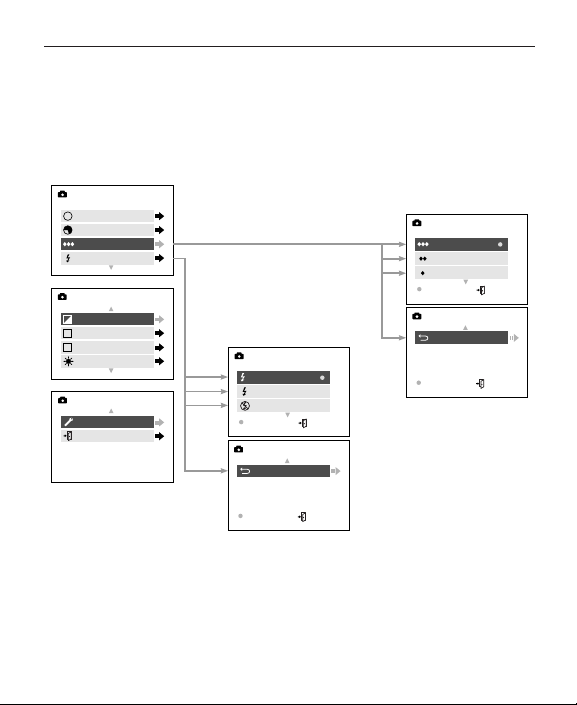
19
TAKING PICTURES
USING THE MAIN MENU IN CAMERA MODE
MAIN MENU
Mode
M
Size
Quality
Flash
MAIN MENU
+
EV
–
WB
WB
Scene
S
Brightness
MAIN MENU
Setup
Exit
FLASH
Auto
A
Flash
Flash Off
OK MENU
FLASH
Main Menu
OK MENU
QUALITY
Fine
Normal
Economy
OK MENU
QUALITY
Main Menu
OK MENU
Page 22
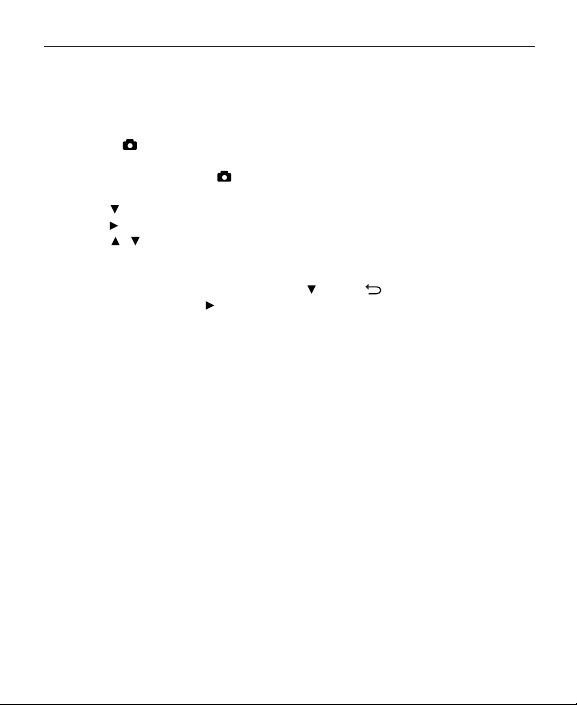
20
TAKING PICTURES
USING THE MAIN MENU IN CAMERA MODE
Follow the steps below to set the advanced shooting options in the camera through
the Main Menu.
Using the ( ) Main Menu:
1. Turn the camera on.
2. Set the Mode Switch to ( ).
3. Press the MENU button to display the main menu.
4. Press until the desired option is highlighted.
5. Press to enter the submenu.
6. Press in the submenu to toggle between the options.
7. Press the OK button to make a selection.
• All selections will be marked by red dot. ( • )
8. Press the MENU button to exit or press until ( ) Main Menu is
highlighted then press to return to the Main Menu.
Page 23
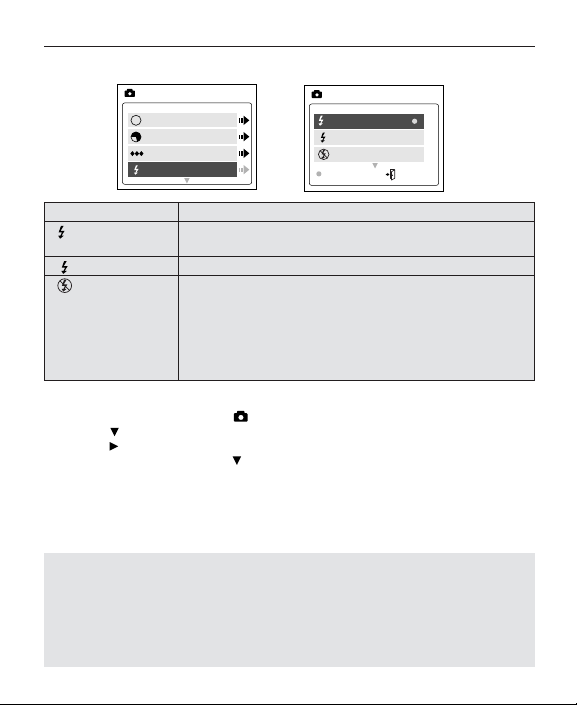
21
TAKING PICTURES
SETTING THE FLASH
Flash Mode Description
Auto Flash The camera judges if a flash is required. If the environment is
too dark, the flash will fire.
Flash Flash will fire in any lighting condition.
Flash off The flash will not fire in this mode. Please use this mode if
you want to capture the mood of the ambient lighting or to use
the available light in places where flash photography is
prohibited, such as museums.
• To prevent blurry pictures in low light situations, hold the
camera steady when pressing the Shutter button or mount
the camera on a tripod.
How to set the flash:
1. Press the MENU button in ( ) Camera Mode.
2. Press until Flash is highlighted.
3. Press to enter the submenu.
4. In the FLASH menu, press to highlight a flash mode.
5. Press the OK button to select.
6. Press the MENU button to exit.
7. Position the subject in the camera.
8. Press the shutter button.
• The flash will return to the flash mode set by the Slide Switch.
Note:
• The flash needs to recharge after it is fired. If the Shutter button is pressed
while the flash is charging, the Flash Ready LED will blink. Please wait a few
moments and press the Shutter button again to take a picture.
• Manually setting the flash will override the flash setting set by the Slide
switch. It will be deactivated when the Slide Switch setting is changed or
when the camera is powered off.
Mode
Size
Quality
Flash
MAIN MENU
M
Auto
Flash
Flash Off
OK MENU
FLASH
A
A
Page 24
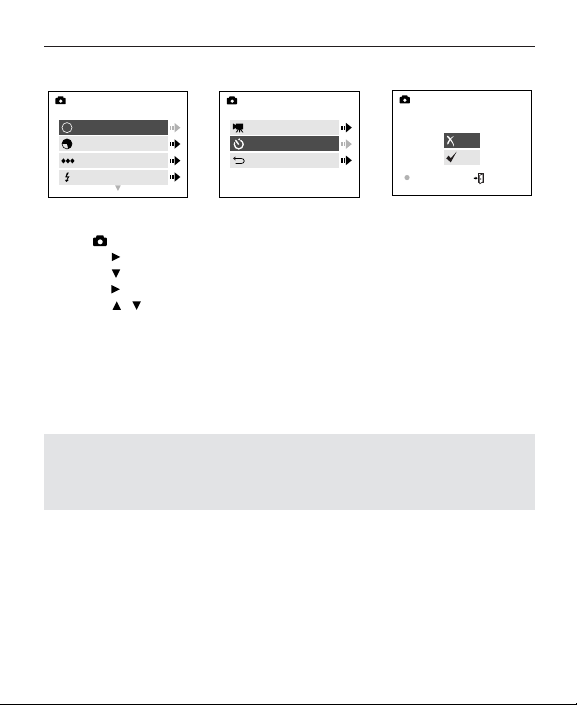
22
TAKING PICTURES
SELF-TIMER
How to use Self-timer:
1. In ( ) Camera Mode, press MENU to display the main menu.
2. Press to enter the Mode menu.
3. Press to highlight Self-timer.
4. Press to enter the submenu.
5. Press to highlight Off or On.
6. Press the OK button to select.
7. Place the camera on a flat surface or tripod.
8. Use the LCD to compose the picture, and then press the Shutter button to
activate the Self-timer.
• The Self-timer LED will blink for 10 seconds and then the picture will be
captured.
Note:
• The Self-timer is automatically deactivated once the image is taken.
• To deactivate the Self-timer before taking a picture, follow the steps above
and select Off in the Self-timer submenu.
Photography Hints -
The Self-timer LED on the front of the camera will blink for 10 seconds giving you
enough time to join the picture.
SELF-TIMER
Self-timer
Off
On
OK MENU
Mode
Size
Quality
Flash
MAIN MENU
M
Video Clip
Self-timer
Main Menu
MODE
Page 25
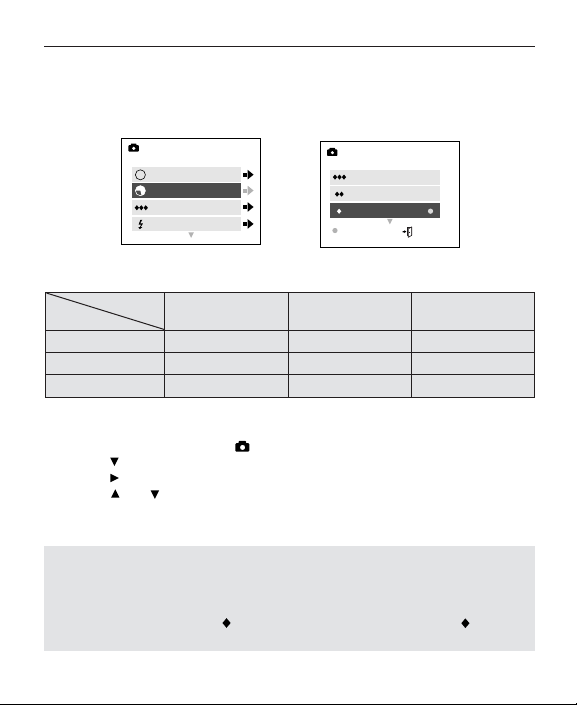
23
TAKING PICTURES
IMAGE RESOLUTION
Image Resolution determines the size of a captured image. Higher resolution
images contain more details and have larger file sizes.
Pictures Stored on 7MB memory (approx.):
1600 x 1200 1280 x 960 640 x 480
Fine 81428
Normal 15 33 66
Economy 27 54 114
How to change the resolution:
1. Press the MENU button in ( ) Camera Mode.
2. Press to highlight Size.
3. Press to enter the submenu.
4. Press or until the desired resolution is highlighted.
5. Press the OK button to select.
6. Press the MENU button to return to picture taking mode.
Note:
• For faster Bluetooth transmission, set the size and resolution to a smaller
setting.
• For transmitting pictures with Bluetooth to a mobile phone or a handheld
PDA, set the quality to ( ) Economy and set the resolution to ( ) 640 x
480. To change the quality setting, please refer to page 24.
Mode
Size
Quality
Flash
MAIN MENU
M
1600 x 1200
1280 x 960
640 x 480
OK MENU
IMAGE SIZE
Resolution
Quality
Page 26
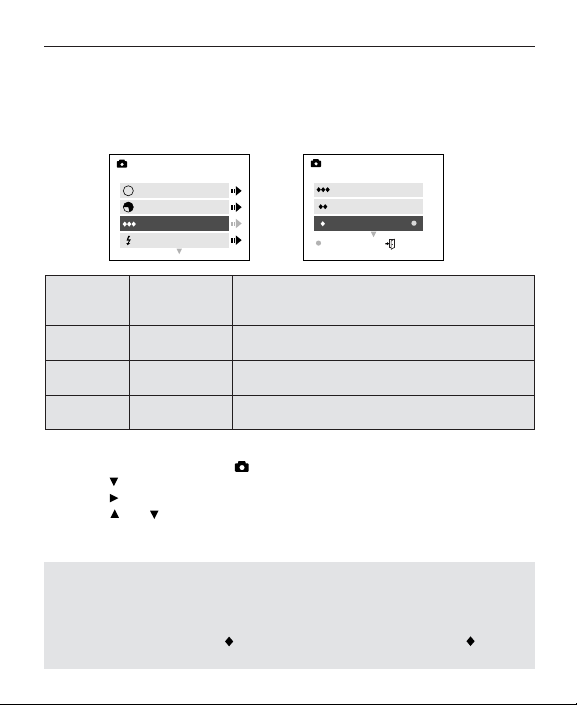
24
IMAGE QUALITY
IMAGE QUALITY
The Image Quality setting determines the amount of compression that is used to
reduce the size of the stored image file in order to economize space in the internal
memory or the memory card.
JPG
Quality Compression Description
Ratio
Fine 5.1:1 Fine image quality can be used for prints and
enlargements.
Normal 12:1 Normal image quality can be used for general
purpose pictures.
Economy 24:1 Economy image quality can be used for pictures
that will be sent via e-mail or via Bluetooth.
How to change the quality:
1. Press the MENU button in ( ) Camera Mode.
2. Press to highlight Quality.
3. Press to enter the submenu.
4. Press or until the desired setting is highlighted.
5. Press the OK button to select.
6. Press the MENU button to return to picture taking mode.
Note:
• For faster Bluetooth transmission, set the size and resolution to a smaller
setting.
• For transmitting pictures with Bluetooth to a mobile phone or a handheld
PDA, set the quality to ( ) Economy and set the resolution to ( ) 640
x 480. To change the resolution setting, please refer to page 23.
Mode
Size
Quality
Flash
MAIN MENU
M
Fine
Normal
Economy
OK MENU
QUALITY
Page 27
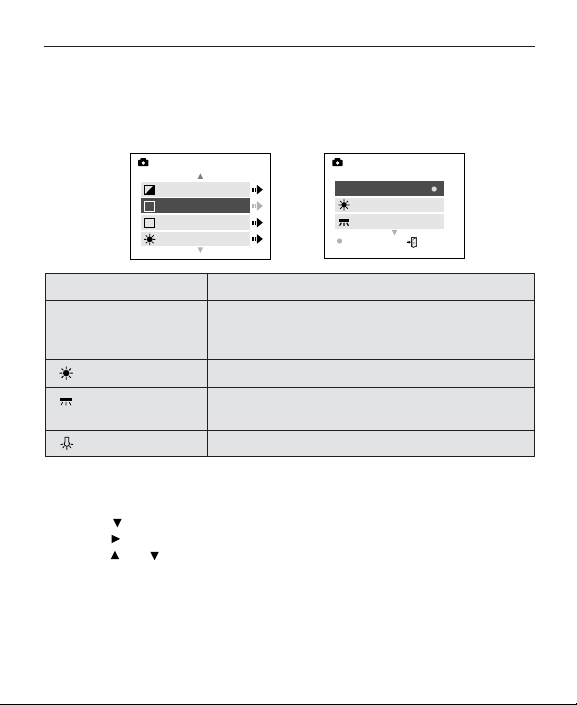
25
WHITE BALANCE
WHITE BALANCE
The Auto White Balance feature provides optimal color reproduction under different
lighting conditions. This is the default setting. You can change this setting for
specific lighting conditions.
White Balance Mode Description
Auto The camera will automatically choose the white
balance setting. Use this setting in variable
conditions.
Sunny Use outdoors with sufficient sunlight.
Fluorescent Use indoors with fluorescent or ambient light
conditions.
Tungsten Use indoors with tungsten light conditions.
How to change the White Balance:
1. In Camera Mode press the MENU button.
2. Press until WB is highlighted.
3. Press to enter its submenu.
4. Press or until the desired setting is highlighted.
5. Press the OK button to select.
6. Press the MENU button to return to picture taking mode.
EV
WB
Scene
Brightness
MAIN MENU
+
WB
S
–
AWB
Sunny
Fluorescent
OK MENU
WB
AWB
Page 28
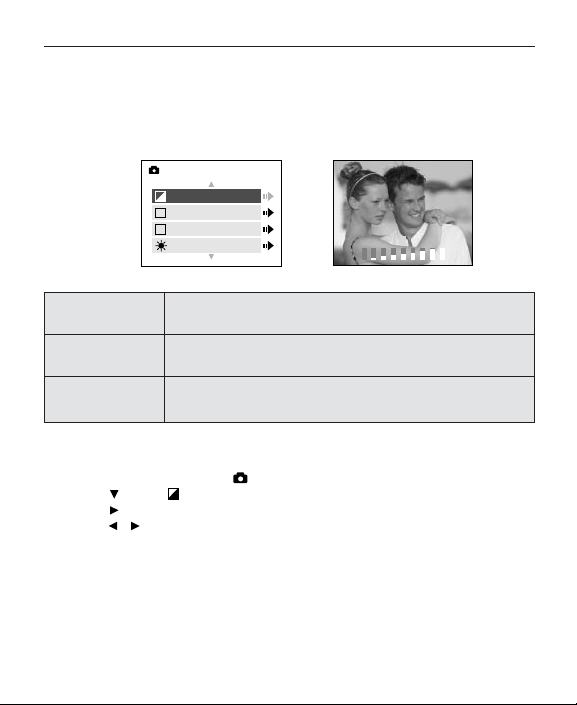
26
EXPOSURE VALUE
EXPOSURE VALUE
The camera uses Auto Exposure to provide optimally exposed pictures under most
conditions. If the main subject appears too light or too dark, you can use the
Exposure Value feature to improve the result.
Exposure Value Description
Mode
Increasing the Exposure in pictures that are too dark will
make the picture lighter.
Decreasing the Exposure in pictures that are too light will
make the picture darker.
How to use Exposure Value:
1. Press the MENU button in ( ) Camera Mode.
2. Press until ( ) EV is highlighted.
3. Press to display the Exposure Value bar on the LCD.
4. Press to change the Exposure Value between -2.0, -1.5, -1.0, -0.5, 0,
+0.5, +1.0, +1.5 and +2.0.
5. Press the OK button to select the desired value.
• The camera will return to picture taking mode.
+
–
EV
WB
Scene
Brightness
MAIN MENU
+
WB
S
–
EXPOSURE VALUE
–
+
+
–
Page 29
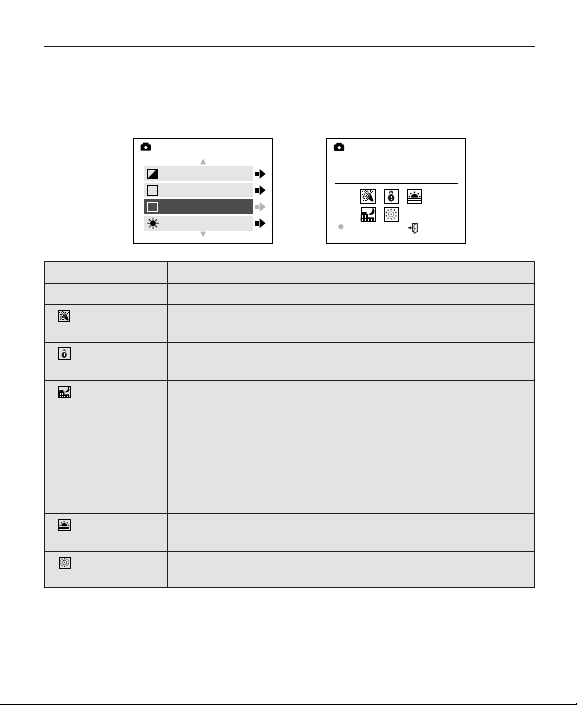
27
SCENE SELECTION
SCENE SELECTION
The default options in the camera can be used in most settings. The Scene Modes
are helpful to quickly optimize the various settings to best capture specific scenes.
Preset Scene Description
Off No Scene Selection (default).
Party/Indoor Use this mode to capture the details of candlelit scenes or
other indoor background light conditions.
Beach/Snow Use this mode to capture the details in high glare scenes such
as snow or shining water.
Night A slow shutter speed is used to capture the lights in night scenes.
Landscape Photography Tip: With the slow shutter speed there is a
possibility of getting blurry images due to camera movement.
To reduce blurring, you may do the following:
1. Set your camera to Night Landscape mode.
2. Place your camera on a tripod or sturdy surface area.
3. Set the camera to self-timer mode.
4. Press the shutter button.
Sunset This mode captures the deep hues and color variations in
sunsets and sunrises.
Fireworks Use this mode to capture the burst of light from fireworks with a
slower shutter speed.
EV
WB
Scene
Brightness
MAIN MENU
+
WB
S
–
O
ff
O
ff
SCENE
OK MENU
Page 30
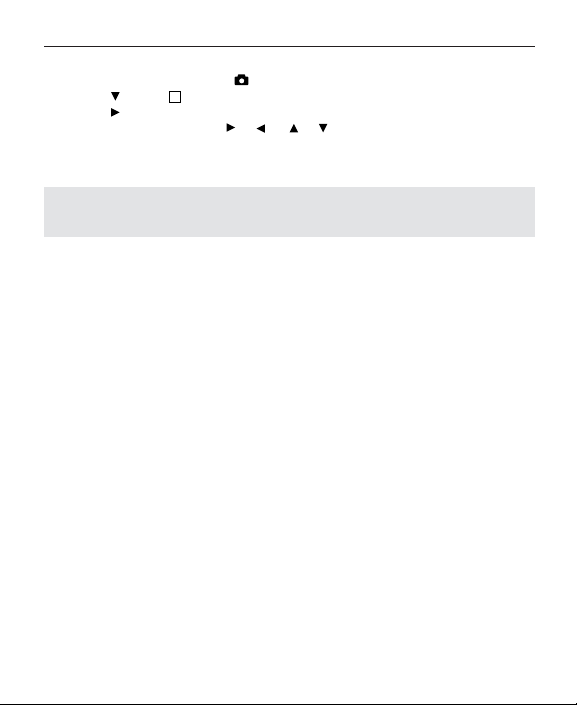
28
SCENE SELECTION
How to set the scene selection:
1. Press the MENU button in ( ) Camera Mode.
2. Press until ( ) Scene is highlighted.
3. Press to enter the submenu.
4. In the Scene menu, press , , , to choose between the options.
5. Press the OK button to select.
6. Press the MENU button to return to picture taking mode.
Note: The scene selection mode will override the flash setting set by the Slide
Switch until the Slide Switch setting is changed or until the camera is turned off.
S
Page 31

29
TAKING VIDEO CLIPS
TAKING VIDEO CLIPS
To record a video clip:
1. Set the mode switch to ( ) Camera Mode.
2. Press the MENU button to display the main menu.
3. Press to enter the Mode menu.
4. Press to enter Video Clip mode.
5. Position the subject in the viewfinder or LCD.
6. Press the Shutter button to begin recording a continuous video clip.
To stop recording:
1. Press the Shutter button again to stop recording.
OR
2. The camera will continue recording until the memory limit has been reached.
Video Clip Information
Resolution:
QVGA, (320 x 240)
Frame rate: 15 fps
File Format: AVI
Approximate video clip length on 7MB of memory: 40 seconds
Note:
• Do not open the Battery/Memory Card Door or turn the camera off or the
video clip may not be stored.
• Higher capacity memory cards can take longer video clips.
• Please refer to p. 77 for instructions on how to view or transfer video clips on
your computer.
• To exit video clip mode before beginning to record, press the MENU button
to return to the Main Menu.
Mode
Size
Quality
Flash
MAIN MENU
M
Video Clip
Self-timer
Main Menu
MODE
SHUTTER TO •REC
MENU TO CANCEL
Page 32

30
REVIEWING YOUR FILES
REVIEWING YOUR FILES
Using Review Mode ( )
In Review Mode, you can review your stored pictures and video clips through the
LCD.
Using REVIEW mode:
1. Slide the Mode Switch towards ( ).
2. Press or to scroll through each file.
The file type can be found in the upper left hand corner of the LCD.
File Format File Type
JPEG Picture
AVI Video Clip
Reviewing Video Clips
How to review a video clip:
1. In ( ) Review Mode, press and to scroll through the stored pictures
and video clips.
• Only the first image of the video clip is shown.
2. When a video clip (AVI) is displayed on the LCD, press OK to play.
JPEG
005/080005/080 005/080
AVI
Press OK Play AVI
005/080
Page 33

31
REVIEWING YOUR FILES
REVIEWING YOUR FILES
Magnifying Stored Pictures
In review mode, you can zoom into a section of the stored picture to get a closer
look at the subject and its surroundings.
How to magnify:
1. In ( ) Review Mode, press or to scroll through the stored pictures
and video clips.
2. While viewing a stored image (JPEG), press the OK button to use the
“Magnifying" feature. Press the OK button again to get different magnifications
in the following order:
2x Enlargement
4x Enlargement
Normal Mode
3. In 2x and 4x mode you may press , , , to navigate in the picture.
Resolution Maximum Enlargement
1600 x 1200 4x
1280 x 960 4x
640 x 480 2x
X2
X4
Page 34

32
REVIEWING YOUR FILES
USING THE REVIEW MAIN MENU
MAIN MENU
Delete
Thumbnail
Brightness
Transmit
MAIN MENU
Exit
DELETE
Exit
Delete One
Delete All
12
34
–
Brightness +
DELETE ONE
THIS FILE?
No
Yes
OK MENU
DELETE ALL
ALL FILES?
No
Yes
OK MENU
Page 35

33
REVIEWING YOUR FILES
Using the Main Menu in Review mode:
1. Turn the camera on.
2. Set the Mode Dial to ( ).
3. Press the MENU button to display the main menu.
4. Press or to highlight an option.
5. Press to enter the submenu of the highlighted option.
6. Press or to toggle between the options.
7. Press the OK button to select an option.
8. Press the MENU button to return to the Main Menu.
To exit the menu
1. Press until Exit is highlighted.
2. Press to return the review mode or press the MENU button to return to the
( ) Main Menu.
Page 36

34
REVIEWING YOUR FILES
DELETING YOUR FILES
Delete One
Once a file is deleted, it cannot be recovered.
1. Set the mode switch to ( ) Review Mode, press
, until the picture or video clip that you want to delete is displayed on the
LCD.
2. Press the MENU button to display the ( ) Main Menu.
3. When Delete is highlighted, press to enter the Delete submenu.
4. In the Delete menu, press when Delete One is highlighted.
5. The next screen will read, “THIS FILE?” Press , to highlight No or Yes.
6. Press OK to select.
• If No is selected, no change will be made, and you will return to the Main
Menu.
• If Yes is selected, the selected file will be deleted and the next picture or
video clip will be displayed.
Delete
Thumbnail
Brightness
Transmit
MAIN MENU
Exit
Delete One
Delete All
DELETE
DELETE ONE
THIS FILE?
No
Yes
OK MENU
!
Page 37

35
REVIEWING YOUR FILES
Delete All
Once all files are deleted, they cannot be recovered.
How to delete all files:
1. Set the mode switch to ( ) Review mode.
2. Press the MENU button.
3. Press when Delete is highlighted to enter the Delete submenu.
4. In the Delete menu, press until Delete All is highlighted.
5. Press to enter its submenu.
6. The next screen will read "ALL FILES?" press or to highlight No or Yes.
7. Press the OK button to select.
• If No is selected, no change will be made, and you will return to the Main
Menu.
• If Yes is selected, ALL FILES will be deleted.
Note: To delete all files in the internal memory, do not insert the memory card.
To delete files in the memory card, insert the memory card.
Delete
Thumbnail
Brightness
Transmit
MAIN MENU
Exit
Delete One
Delete All
DELETE
DELETE ALL
ALL FILES?
No
Yes
OK MENU
!
Page 38

USING THUMBNAIL MODE
How to view your files:
1. Press the MENU button in ( ) Review Mode.
2. Press until Thumbnail is highlighted.
3. Press to have 4 thumbnail pictures or video clips appear at once on the
LCD display.
4. Press , , , to highlight a picture or video clip.
5. Press the OK button to view the enlarged picture or video clip.
36
USING THUMBNAIL MODE
12
34
Delete
Thumbnail
Brightness
Transmit
MAIN MENU
Page 39

37
CUSTOMIZING THE CAMERA SETTINGS
Setting the LCD Brightness
You can set the brightness of the LCD to make it brighter or darker depending on
the light settings.
Setting the LCD Brightness:
1. Set the Mode Switch to ( ) or ( ).
2. Press the MENU button to display the main menu.
3. Press until ( ) Brightness is highlighted.
4. Press to display the Brightness bar on the LCD.
5. Press , to set choose the brightness setting.
• The brightness level will be displayed on the LCD.
6. Press the OK button to select.
Page 40

38
CUSTOMIZING THE CAMERA SETTINGS
CUSTOMIZING THE CAMERA SETTINGS
MAIN MENU
Mode
M
Size
Quality
Flash
MAIN MENU
+
EV
–
WB
WB
Scene
S
Brightness
MAIN MENU
Setup
Exit
SETUP
Time-out 60S
Driver Web
TV PAL
PlayLogo O ff
SETUP
Language
Default
Format
F
Camera Name
SETUP
Main Menu
O K MENU
15S
30S
60S
90S
None
NTSC
PAL
Web
Pic
On
Off
Language
English
Français
Español
Deutsch
Format
This operation will
delete all images
No
Yes
OK MENU
Camera Name
To Clear
Go Wireless 57933108
OK MENU
Page 41

39
CUSTOMIZING THE CAMERA SETTINGS
Using the Setup menu:
1. Turn the camera on.
2. Set the Mode Switch to ( ).
3. Press the MENU button to display the main menu.
4. Press until Setup is highlighted.
5. Press to enter the Setup submenu.
6. In the Setup menu, press to highlight the option you wish to customize.
7. Press to change the setting.
To exit the setup menu:
1. Press until ( ) Main Menu is highlighted.
2. Press to return to the Main Menu.
OR
1. Press the MENU button to exit and to return to picture taking mode.
Page 42

40
CUSTOMIZING THE CAMERA SETTINGS
Setup Menu and Features
Setup Setting Options Description
Time-out 15, 30, 60, 90 This feature automatically turns the camera off
when it is idle.
Off Deactivates the automatic power off option.
(p.41)
Driver Pic Use this mode to download pictures and video
clips onto your computer and to use ArcSoft
PhotoImpression. (p.76)
Web Use this mode to use the camera as a web
camera and to use ArcSoft VideoImpression.
(p.78)
TV NTSC, PAL Select the correct setting according to your
geographical region. (p.82)
PlayLogo Off, On Turns the start up animation on or off.
Language English Sets the language in your camera. (p.41)
Français
Español
Deutsch
Default Sets all camera settings to the factory default.
(p.43)
Format Formats the internal memory or the memory
card by deleting all files. (p.42)
Camera Name Enables you to customize the name of your
camera so that it can be identified by devices
that you may choose to transmit. (p.45)
Page 43

41
CUSTOMIZING THE CAMERA SETTINGS
CUSTOMIZING THE CAMERA SETTINGS
Setting the Auto Off Time
Notes:
• The default setting is 60 seconds to conserve battery power.
Setting the Language
To set the Language:
1. Set the mode switch to ( ) Camera mode.
2. Press the MENU button.
3. Press until Setup is highlighted.
4. Press to enter the submenu.
5. Press until Language is highlighted.
6. Press to enter the submenu.
7. Press to highlight the desired language.
8. Press the OK button to select.
9. Press to select No or Yes.
10. Press the OK button to select.
• If you select No, the camera will return to the Language menu.
• If you select Yes, the camera will return to the Setup menu and all menu
screens will be displayed in the new language.
11. Press the MENU button to return to picture taking mode.
Setup
Exit
MAIN MENU
Time-out 60S
Driver Web
TV PAL
PlayLogo O ff
SETUP
Language
Default
Format
Camera Name
SETUP
F
Language
English
Français
Español
Deutsch
Setup
Exit
MAIN MENU
Page 44

42
CUSTOMIZING THE CAMERA SETTINGS
FORMATTING THE INTERNAL MEMORY OR MEMORY CARD
CAUTION:
1. Set the Mode Switch to ( ) Camera mode.
2. Press the MENU button.
3. Press until Setup is highlighted.
4. Press to enter the submenu.
5. Press until Format is highlighted.
6. Press to enter the Format submenu.
7. Press to select No or Yes.
8. Press the OK button to select.
9. Press the MENU button to return to picture taking mode.
Note: If MEMORY ERROR! is displayed on the LCD screen, this indicates that
the internal memory or the memory card is corrupted. Please format the
memory to continue.
!
1. Formatting deletes all pictures and video clips from the
internal memory or memory card.
2. Removing a card during formatting may damage the card.
3. Selecting the formatting feature while there is no memory
card in the camera, will cause the internal memory to
format. All pictures and video clips on the internal memory
will be lost.
Setup
Exit
MAIN MENU
Language
Default
Format
Camera Name
SETUP
F
Format
This operation will
delete all images
No
Yes
OK MENU
Page 45

43
RESTORE THE CAMERA TO FACTORY DEFAULT SETTINGS
RESTORE THE CAMERA TO FACTORY DEFAULT SETTINGS
To restore the default settings in your camera:
1. In the Setup menu, press until Default is highlighted.
2. Press to restore the default settings. Please refer to the table below for
the default settings.
OPTION DEFAULT STATUS
Size 640 x 480
Quality Economy
EV 0
White Balance AWB (Auto White Balance)
Scene OFF
Brightness 3
Time-out 60 sec
Driver Pic
TV NTSC (North and South America, Japan)
PAL (Europe, Asia)
Play Logo Off
Language English
WB
+
–
S
Page 46

44
TRANSFERRING PICTURES AND VIDEO CLIPS TO THE COMPUTER
TRANSFERRING PICTURES AND VIDEO CLIPS TO THE COMPUTER
There are 3 easy ways to transfer pictures and video clips to your computer.
1. Bluetooth (page 45)
Use Bluetooth to transfer pictures to your computer without connecting cables.
You can also send pictures to a mobile phone and a PDA.
2. Mass Storage Driver (page 48)
Use the Mass Storage driver to transfer pictures and video clips. This method
enables you to download and save all of your captured pictures and video clips.
3. ArcSoft PhotoImpression (page 67)
You can use ArcSoft PhotoImpression to transfer pictures to your computer and
then edit them.
Page 47

45
SENDING YOUR PICTURES WITH BLUETOOTH
SENDING YOUR PICTURES WITH BLUETOOTH
The camera is equipped with Bluetooth technology. Bluetooth enables the camera
to transmit stored pictures to another Bluetooth-enabled device without using
cables.
Customizing the Camera Name:
You can customize the default name set by the camera. This enables a Bluetooth
device such as a mobile phone, PDA or PC to identify your camera when it is
receiving a picture.
To customize the camera name:
1. Set the camera to ( ) Camera Mode.
2. Press the MENU button.
3. Press until Setup is highlighted.
4. Press to enter the submenu.
5. Press until Camera Name is highlighted.
6. Press the OK button.
7. Press , to highlight a character.
8. Press , to change the highlighted character to a letter, number or blank
space.
9. Press the ( ) button to clear.
10. Repeat steps 6-8 until you have reached the desired name.
11. Press the OK button to save.
12. To exit before saving, press the MENU button.
Note:
• To customize the name of your computer, please refer to page 51.
• To customize the name of other Bluetooth devices, please refer to the
device’s documentation.
Camera Name
To Clear
Go Wireless 57933131
OK MENU
Page 48

46
USB BLUETOOTH WIRELESS ADAPTOR INSTALLATION GUIDE
USB BLUETOOTH WIRELESS ADAPTOR INSTALLATION GUIDE
USB Bluetooth Wireless Adaptor Installation Guide
The drivers for the USB Bluetooth Wireless Adaptor must be installed before use.
Please follow the directions below for further information.
Computer System Requirements
• Microsoft Windows 98 SE, 2000 Professional, ME, XP Home and Professional
• Pentium 100 MHz or higher
• Minimum 32 MB of RAM (64 MB recommended)
• 75 MB of available hard disk space
• CD-ROM drive
• USB port
Page 49

47
USB BLUETOOTH WIRELESS ADAPTOR INSTALLATION GUIDE
USING THE BLUETOOTH ADAPTOR INSTALLATION DISK
The installer will automatically detect which
software applications need to be installed or if
they are not necessary. This will be indicated by
the buttons on the splash screen that appear
when the CD-ROM is inserted into the computer:
Color Description
Yellow ( ) Required or highly
recommended to install.
Gray ( ) Already installed or not
necessary.
Option Description
USB Adaptor Drivers The camera drivers enable the camera to transfer
pictures and video clips to the computer with the
provided Mini-USB cable. These drivers also enable
the camera to be used as a web camera with video
conferencing software.
User’s Guide Direct link to the electronic version of the USB
Adaptor’s User’s Guide. This user’s guide provides
advanced information on the USB Adaptor.
The User’s Guide will be displayed in the language
that was selected when the CD-ROM was first
inserted. (All User’s Guides are saved in PDF
format.)
Page 50

48
USB BLUETOOTH WIRELESS ADAPTOR INSTALLATION GUIDE
INSTALLING THE USB BLUETOOTH WIRELESS ADAPTOR DRIVERS
Step 1 Make sure that the USB Bluetooth Wireless Adaptor is not connected
to the computer.
Step 2 Make sure the computer is powered on and Windows is running.
Step 3 Close any other applications or software you may be running.
Step 4 Insert the CD-ROM entitled Bluetooth Adaptor Installation Disk
included in your camera’s packaging into your computer’s CD-ROM
Drive.
NOTE: If the installer does not automatically start within 30 seconds
after having inserted the CD-ROM, double-click on My Computer on
the desktop or click on Start, select My Computer and locate the
CD-ROM Drive. Double click on the CD-ROM Drive icon to show its
contents. Double-click on the file named AutoRun.EXE and proceed
to Step 5.
Step 5 The installation screen will
appear, click on Install Adaptor
Drivers.
Step 6 Installation status bar.
Page 51

Step 7 Click [Yes].
Step 8 Click [Next >].
Step 9 Click [Next >].
Step 10 Setup Status screen.
49
USB BLUETOOTH WIRELESS ADAPTOR INSTALLATION GUIDE
Page 52

50
USB BLUETOOTH WIRELESS ADAPTOR INSTALLATION GUIDE
Step 11 Select Yes to restart your
computer now OR select No to
restart your computer later.
Click [Finish >].
Page 53

51
CHANGE THE BASIC SETTINGS FOR THE USB BLUETOOTH WIRELESS ADAPTOR
CHANGE THE BASIC SETTINGS FOR THE USB BLUETOOTH
WIRELESS ADAPTOR
Note: Do not plug the USB Bluetooth Wireless Adaptor to the computer before
installing the driver. For further information please refer to page 48.
Step 1 Make sure the computer is powered on and Windows is running.
Step 2 Remove the cap on the USB
Bluetooth Wireless Adaptor.
Step 3 Plug the USB Bluetooth Wireless
Adaptor into the USB port located in
the back or front of your computer.
For more information on the location
of the USB port, please refer to your
computer’s documentation.
Step 4 For Windows 2000, ME and XP
users, the Found New Hardware
prompt will appear to indicate
that the USB Bluetooth Wireless
Adaptor has been detected.
The computer will automatically continue the installation.
Page 54

52
CHANGE THE BASIC SETTINGS FOR THE USB BLUETOOTH WIRELESS ADAPTOR
Step 5 Click on the XTNDConnect Blue Manager icon
located on the desktop.
Step 6 Click on Tools > Options to display the
Bluetooth Application Settings menu.
Step 7 Customize the computer name.
Highlight the current computer name and
type a new customized name.
Note: This name will be displayed when it
is detected by the camera or another
Bluetooth device only. The original name of
the computer will remain unchanged.
Step 8 Select the device type.
Click on the drop down menu next to
Device Type and select the type of
computer you are using.
Page 55

53
CHANGE THE BASIC SETTINGS FOR THE USB BLUETOOTH WIRELESS ADAPTOR
Step 9 Click Apply to save the settings.
Step 10 Click OK to set and to exit.
Page 56

54
TRANSFER PICTURES TO THE COMPUTER WITH BLUETOOTH
TRANSFER PICTURES TO THE COMPUTER WITH BLUETOOTH
Note: Do not connect the USB Bluetooth Wireless Adaptor to the computer
before installing the drivers. Please refer to page 44.
Once you have transferred pictures to the Bluetooth In Box it is important that
you save the pictures to your hard drive or rename the pictures before sending
new pictures to the Bluetooth In Box. The camera uses a sequential numbering
system to name the pictures which means that numbers will repeat. When
transferring pictures to the Bluetooth In Box, the computer will overwrite any
picture in the In Box that has the same number as a picture being transferred.
To ensure that you do not lose pictures, rename or save pictures in the
Bluetooth In Box.
Step 1 Make sure the computer is powered on and Windows is running.
Step 2 Power on your camera.
Step 3 Remove the cap on the USB
Bluetooth Wireless Adaptor.
Step 4 Plug the USB Bluetooth Wireless
Adaptor into the USB port located in the
back or front of your computer.
For more information on the location of
the USB port, please refer to your
computer’s documentation.
• Keep a distance of no more than
30 feet (10 meters) between the camera and the USB Bluetooth
Wireless Adaptor (2 meters is recommended).
Page 57

55
TRANSFER PICTURES TO THE COMPUTER WITH BLUETOOTH
Step 5 Click on the XTNDConnect Blue Manager icon
located on the desktop.
Step 6 If the following screens appear, power the
camera on and then click Refresh.
Step 7 Set the Mode Switch to the ( )
Review Mode.
Step 8 Press and until the picture that
you want to transfer is displayed on the
LCD.
005/080 005/080
JPEG
005/080
Page 58

56
TRANSFER PICTURES TO THE COMPUTER WITH BLUETOOTH
Step 9 Press the MENU button to display the
Main Menu.
Step 10 Press until Transmit is highlighted.
Step 11 Press the OK button.
• The camera will begin searching for
the USB Bluetooth Wireless Adaptor.
Step 12 The name of the computer will be
displayed on the LCD. Press
until the computer name on the
camera’s LCD is highlighted.
More than one Bluetooth device name
may appear if other Bluetooth devices
are in range.
• To change the name of the computer
for easy recognition, go to page 51.
• If [No devices found] appears on the LCD monitor, please make
sure that the USB Bluetooth Wireless Adaptor is plugged in
correctly and repeat steps 10 and 11.
• To exit this mode before transmitting a picture, press in the
camera until Main Menu is selected. Press the OK button.
MAIN MENU
Delete
Thumbnail
Brightness
Transmit
BLUETOOTH
My computer
Main Menu
Page 59

57
TRANSFER PICTURES TO THE COMPUTER WITH BLUETOOTH
Step 13 Press the OK button on the camera to
start the transfer.
• The status bar of the transmission
will appear on the camera’s LCD and
on the computer screen.
• If [Connection Failed] is displayed,
repeat the steps 10 and 11.
Step 14 After the transmission is completed,
press the In Box... icon to
display the transferred picture.
Step 15 Double-click on the picture file
you want to view.
• Windows will automatically
open the picture with the
graphic viewer installed on
your computer such as
Microsoft Photo Editor or
Quicktime.
Note: Only one picture can be
transferred to the computer with Bluetooth at a time. To transfer and
view other pictures stored on the camera, repeat the steps above.
Once you have transferred pictures to the Bluetooth In Box it is
important that you save the pictures to your hard drive or rename the
pictures before sending new pictures to the Bluetooth In Box. The
camera uses a sequential numbering system to name the pictures
which means that numbers will repeat. When transferring pictures
to the Bluetooth In Box, the computer will overwrite any picture in the
In Box that has the same number as a picture being transferred. To
ensure you do not lose pictures, rename or save pictures in the
Bluetooth In Box.
BLUETOOTH
Transmitting ...
Page 60

58
SENDING PICTURES TO OTHER BLUETOOTH DEVICES
SENDING PICTURES TO OTHER BLUETOOTH DEVICES
The Concord Eye-Q Go Wireless is compatible with the following Bluetooth enabled
devices. For a list of up to date compatible devices and instructions, please visit
our website at at www.concord-camera.com.
USB Adaptors
Cyber-blue Technology Inc. model BLUE USB02
3Com, model 3CREB96
3Com, model 3CRWB6096
Mitsumi WIF-0402
In-Tech 20
Mobile Phones
Sony-Ericsson T68i
Nokia 3650
Siemens S55
PDA
Palm Tungsten T
HP iPAQ, model 3870
Note: Compatability is subject to change.
Page 61

59
SENDING PICTURES TO OTHER BLUETOOTH DEVICES
Before transmitting a picture to another Bluetooth device such as a mobile phone or
a PDA, please ensure that the following Bluetooth settings are configured in the
device to which you are transmitting:
1. Install the necessary software or drivers if applicable.
2. Customize the device name.
3. Change the Bluetooth security level to low.
4. Set the device to be “discoverable.”
• The camera is discoverable once it is powered on.
For information on how to change these settings, please refer to the device’s
documentation.
Transmitting a picture from the camera to another Bluetooth device:
1. Set the camera to ( ) Review Mode.
2. Press and until the picture that you want to transmit is displayed on the
LCD.
• If you are sending a picture to a mobile phone or a PDA, ensure that the
picture was captured in Economy mode image quality (p.24) and 640 x 480
resolution (p.23)
• Pictures that are being transmitted to a device using a USB Bluetooth
Wireless Adaptor can be any size.
3. Press the MENU button.
4. Press until Transmit is highlighted.
5. Press the OK button.
• A “Searching…” screen will be displayed while the camera searches for
Bluetooth compatible devices that are in range.
• After approximately 15 seconds, a list will display the names of the Bluetooth
devices that are in range.
6. Press , to highlight the device name.
7. Press the OK button to begin transmission.
8. The device to which you are transmitting may prompt you to accept the
incoming file from the camera. Select Yes.
• The status of the transmission will appear on the camera and on the device.
9. After the transfer is complete, locate the directory where pictures are stored on
the device to view the transferred picture.
For more detailed instructions, please refer to the device’s documentation or our
website at www.concord-camera.com
Page 62

60
CAMERA DRIVERS AND SOFTWARE INSTALLATION GUIDE
CAMERA DRIVERS AND SOFTWARE INSTALLATION GUIDE
Computer System Requirements
Windows
• Microsoft Windows 98SE/ME/2000 Professional and XP Home/Professional
• Pentium II Processor or higher
• Minimum 64MB RAM (128MB recommended)
• 800 x 600 monitor, minimum 16 bit color (1024 x 768 24 bit color
recommended)
• 275MB free hard disk space
• 56K or faster modem, ISDN or LAN connection (for the Web Camera feature
only)
• CD-ROM drive
• USB Port
Page 63

61
CAMERA DRIVERS AND SOFTWARE INSTALLATION GUIDE
Installation Requirements
The installer will automatically detect which software applications need to be
installed or if they are not necessary. Please read the installation requirements
before proceeding with the installation process.
System Windows Windows Windows Windows
98/98SE Me 2000 XP
Install Camera Driver XXXX
Install DirectX 9 X X X
Install ArcSoft Software XXXX
Install Adobe
Acrobat Reader 5.1
(To read the User’s Guide)
Data transfer may not function correctly if you have one of the operating systems
listed below or you are using an add-on USB adaptor or USB hub.
• Windows 95
• Windows NT 3.51/4.0
• Home built computer systems or computer systems without a factory installed
operating system
• Home installed operating system or upgrade to the operating system.
Page 64

62
CAMERA DRIVERS AND SOFTWARE INSTALLATION GUIDE
USING THE PC INSTALLATION DISK CD-ROM
The PC Installation CD-ROM will automatically
detect which software applications need to be installed
or if they are not necessary. This will be indicated
by the buttons on the splash screen that appear
when the CD-ROM is inserted into the computer.
Color Description
Yellow ( ) Required or highly
recommended to install.
Gray ( ) Already installed or not
necessary.
Option Description
Camera Drivers The camera drivers enable the camera to transfer
pictures and video clips to the computer with the
provided Mini-USB cable. These drivers also enable
the camera to be used as a web camera with video
conferencing software.
Microsoft DirectX 9 DirectX 9 enables the movie applications on your
computer to playback video clips that are captured
with the camera.
ArcSoft Software This software bundle contains ArcSoft
PhotoImpression 2000 which enables you to edit and
enhance pictures and ArcSoft VideoImpression which
enables you to take video clips on your computer.
Adobe Acrobat Reader 5.1 Adobe Acrobat Reader enables you to view the
electronic version of the User’s Guide.
User’s Guide Direct link to the electronic version of the User’s
Guide. The User’s Guide will be displayed in the
language that was selected when the CD-ROM was
first inserted. (All User’s Guides are saved in PDF
format.)
Concord Support Website Direct link to our camera support website. Please
establish an internet connection before clicking on
the link.
Page 65

63
CAMERA DRIVERS AND SOFTWARE INSTALLATION GUIDE
FLOW DIAGRAM FOR THE CAMERA DRIVERS AND SOFTWARE INSTALLATION
To transfer the pictures and video clips from the memory card or the camera’s
internal memory the camera must be connected to a computer with the provided
Mini-USB cable. Additional setup may be required by some operating systems
before connecting the camera to the computer for the first time.
Identifying your operating system
Windows 98SE p.64 Windows 2000/Me p.64 Windows XP p.64
Installing the camera drivers and DirectX 9 p.65
Installing ArcSoft Software p.69
Installing Adobe Acrobat Reader 5.1 (if needed) p.72
Connecting the camera to the computer p.75
Downloading pictures and video clips onto the computer p.78
Disconnecting the camera from the computer p.77
Page 66

64
CAMERA DRIVERS AND SOFTWARE INSTALLATION GUIDE
IDENTIFYING YOUR OPERATING SYSTEM
1. Right click the My Computer icon on your desktop, and
go to Properties.
2. The System Properties Box will appear. The
information about your computer is listed under the
system area.
3. Confirm that your computer is running one of the
following operating systems and proceed to the page
in the chart for installation instructions:
4. Press OK to close the window
If the My Computer icon is not on your desktop, click Control Panel icon from the
Start Menu and double click on the System icon to open the System Property Box.
Page 67

65
CAMERA DRIVERS AND SOFTWARE INSTALLATION GUIDE
INSTALLING THE CAMERA DRIVERS AND DIRECTX 9
NOTE: Do not connect the camera with a usb cable (for non-bluetooth
transmission) to your computer before the camera drivers and Microsoft
DirectX 9.0 installation is completed.
The installation Windows messages displayed on the computer screen may
vary due to the different operating systems, but the installation procedures are
the same.
Step 1 Make sure your camera is powered off and not connected to the
computer.
Step 2 Make sure the computer is powered on and Windows is running.
Step 3 Close any other applications or software you may be running.
Step 4 Insert the CD-ROM entitled PC Installation Disk included in your
camera’s packaging into your computer’s CD-ROM Drive.
NOTE: If the installer does not automatically start within 30 seconds
after having inserted the CD-ROM, double-click on My Computer on
the desktop or click on Start, select My Computer and locate the
CD-ROM Drive. Double click on the CD-ROM Drive icon to show its
contents. Double-click on the file named SETUP.EXE and proceed to
Step 5.
Step 5 Select a language.
Click OK.
Page 68

66
CAMERA DRIVERS AND SOFTWARE INSTALLATION GUIDE
Step 6 The installation screen will
appear, Click on Install Camera
Drivers.
Step 7 Click [Next >].
Step 8 The next dialog will prompt you
to select the components that will
be installed. Camera Drivers
and DirectX 9 will be
preselected.
OR
You may change the default
folder by clicking [Browse…] and
selecting a different folder in your
computer. Click [Next>]
Note: Windows XP users are not required to install DirectX 9.
Page 69

67
CAMERA DRIVERS AND SOFTWARE INSTALLATION GUIDE
Step 9 Click [Install].
Step 9a Windows 2000 users:
When this screen appears, click
Yes.
Step 9b Windows XP users: When this
screen appears, click Continue
Anyway.
Step 10 For Windows 98SE, 2000 and
Me. The installer screen will
automatically appear after
finishing the camera driver
installation.
Click on Install Microsoft Direct
X 9.0.
Page 70

68
CAMERA DRIVERS AND SOFTWARE INSTALLATION GUIDE
Step 11 Click [Next >]
Step 12 Click [Next >]
Step 13 Installation status will appear.
Step 14 Click Finish to restart your
computer.
Page 71

69
CAMERA DRIVERS AND SOFTWARE INSTALLATION GUIDE
INSTALLING ARCSOFT SOFTWARE – ALL WINDOWS USERS
Step 1 Make sure your camera is powered off and not connected to the
computer.
Step 2 Make sure the computer is powered on and Windows is running.
Step 3 Close any other applications or software you may be running.
Step 4 Insert the CD-ROM entitled PC Installation Disk included in your
camera’s packaging into your computer’s CD-ROM Drive.
NOTE: If the installer does not automatically start within 30 seconds
after having inserted the CD-ROM, click on Start, select My
Computer and locate the CD-ROM Drive. Double click on the CDROM Drive icon to show its contents. Double-click on the file named
SETUP.EXE and proceed to Step 5.
Step 5 The installation screen
will appear, Click on
Install ArcSoft
Software
Page 72

70
CAMERA DRIVERS AND SOFTWARE INSTALLATION GUIDE
Step 6 The Set-Up language window will
appear, select the language from the
drop down box and click OK.
Step 7 Click [Next >].
Step 8 Click [Yes].
Step 9 Click [Next >].
Page 73

71
CAMERA DRIVERS AND SOFTWARE INSTALLATION GUIDE
Step 10 Make sure all applications are
checked and then
click [Next >].
Step 11 Click [Next >].
Step 12 Installation status will appear.
Step 13 Click [Finish].
Page 74

72
CAMERA DRIVERS AND SOFTWARE INSTALLATION GUIDE
INSTALLING ADOBE ACROBAT READER 5.1 (OPTIONAL)
Step 1 Make sure your camera is powered off and not connected to the
computer.
Step 2 Make sure the computer is powered on and Windows is running.
Step 3 Close any other applications or software you may be running.
Step 4 Insert the CD-ROM entitled PC installation Disk included in your
camera’s packaging into your computer’s CD-ROM Drive.
NOTE: If the installer does not start automatically within 30 seconds
after having inserted the CD-ROM, click on Start, select My
Computer and locate the CD-ROM Drive. Double click on the CDROM Drive icon to show its contents. Double-click on the file named
SETUP.EXE and proceed to Step 5.
Step 5 The installation screen
will appear, Click on
Install Adobe Acrobat
Reader 5.1.
Step 6 Installation status will appear.
Page 75

73
CAMERA DRIVERS AND SOFTWARE INSTALLATION GUIDE
Step 7 Click [Next >].
Step 8 The files will be saved into
C:\Program Files\Adobe\Acrobat
5.1 automatically.
OR
You may change the default
folder by clicking [Browse…] and
selecting a different folder in your
computer.
Click [Next >].
Step 9 Installation status will appear.
Step 10 Select Yes, to restart the
computer or No, to restart the
computer later.
Click [Finish >].
Page 76

74
CAMERA DRIVERS AND SOFTWARE INSTALLATION GUIDE
TO VIEW THE ELECTRONIC VERSION OF THE USER’S GUIDE
Step 1 Make sure your camera is powered off and not connected to the
computer.
Step 2 Make sure the computer is powered on and Windows is running.
Step 3 Close any other applications or software you may be running.
Step 4 Insert the CD-ROM entitled PC installation Disk included in your
camera’s packaging into your computer’s CD-ROM Drive.
NOTE: If the installer does not start automatically within 30 seconds
after having inserted the CD-ROM, click on Start, select My
Computer and locate the CD-ROM Drive. Double click on the CDROM Drive icon to show its contents. Double-click on the file named
SETUP.EXE and proceed to Step 5.
Step 5 The installation screen
will appear, Click on
view User’s Guide
Step 6 Click on “Accept” to open the file (if
applicable).
• The User’s Guide will appear in the
language that was selected at start up.
Page 77

75
CONNECTING THE CAMERA TO THE COMPUTER
CONNECTING THE CAMERA TO THE COMPUTER
Note for all Windows users: Do not connect the camera to the computer
before installing the camera drivers. Please refer to page 60 for instructions.
Note for Windows 98SE, Windows 2000 and Window Me: DirectX must be
installed in order to view your stored video clips on your computer. Please refer
to page 60 for instructions.
Changing the Driver modes
Option Driver Selection Description
Mass Storage Pic This mode enables the camera to download
Drive pictures and video clips to the computer
with the Mini-USB cable provided.
ArcSoft Pic This software enables you to download and
PhotoImpression edit your stored pictures.
ArcSoft Web This software enables the camera to record
VideoImpression and edit video clips while the camera is
connected to the computer.
Note: You cannot download video clips that
are stored in the internal memory or the
memory card in this mode. (The pic drive
should be used.)
Microsoft Web This mode enables the camera to be a
NetMeeting/ web camera.
MSN Messenger
Changing the Driver Selection:
1. Turn the camera on.
2. Set the mode switch to ( ).
3. Press the MENU button to display the main menu.
4. Press until Setup is highlighted.
5. Press to enter the Setup submenu.
6. In the Setup menu, press until Driver is highlighted.
7. Press to change the setting to Pic or Web.
8. Press the MENU button to exit.
Page 78

76
CONNECTING THE CAMERA TO THE COMPUTER
Connecting the camera to the computer:
1. Set the driver mode to Pic or Web.
• Set the Mode Switch to ( ).
• Press the MENU button to display the main menu.
• Press until Setup is highlighted.
• Press to enter the Setup submenu.
• In the Setup menu, press until Driver is
highlighted.
•. Press to change the setting to Pic or Web.
2. Power the camera off.
3. Connect the camera to the computer with the MiniUSB cable provided.
• Plug the larger end of the Mini-USB cable that is included with the camera
into your PC’s USB port. (Please refer to your computer’s documentation for
more information on the location of the USB port.)
• Plug the small end of the Mini-USB cable into the USB port located in the
Cable Connection panel on the side of the camera.
4. When the camera is connected to the computer for the first time, the camera's
USB Mass Storage driver installation will begin. Please follow the on-screen
instructions to complete the installation.
Page 79

77
CONNECTING THE CAMERA TO THE COMPUTER
UNPLUGGING YOUR CAMERA FROM THE COMPUTER
Windows 98SE:
1. Double-click on My Computer
2. Right-click on Removable Disk to display the menu.
3. Click on Eject in the menu.
4. Unplug the Mini-USB from the camera.
Windows ME/2000/XP:
1. Turn the camera off.
2. Click once on the "Unplug or Eject Hardware" icon on the right
hand side of your task bar. (fig.1.1)
3. Select “Stop Concord Eye-Q Go Wireless USB
Device” or "Stop Concord Eye-Q Go Wireless V1.01.
4. Click [OK] in the “Safe to Remove Hardware” prompt.
5. Unplug the Mini-USB from the camera. (fig.1.2)
fig.1.1
fig.1.2
Page 80

78
CONNECTING THE CAMERA TO THE COMPUTER
DOWNLOADING PICTURES AND VIDEO CLIPS ONTO YOUR COMPUTER
Note to all Windows users: Do not connect the camera to the computer until
the camera drivers have been installed. (p.65)
Note to Windows 98SE and Windows 2000 users: In order to view your
stored video clips on your computer DirectX 9 must be installed. (p.65)
Downloading files from the camera:
• Internal memory: Do not insert the memory card.
• Memory Card: Insert the memory card.
Caution: Do not insert or remove the memory card when the camera is
connected to the computer.
Downloading Pictures and Video Clips onto your computer:
1. Set the camera to Pic mode.
• Set the Mode Switch to ( ).
• Press the MENU button to display the main menu.
• Press until Setup is highlighted.
• Press to enter the Setup submenu.
• In the Setup menu, press until Driver is highlighted.
• Press to change the setting to Pic.
• Press the Menu button to exit.
2. Connect the camera to the computer. (p.76)
3. Double-click on My Computer.
4. Double-click Removable Disk.
5. Double-click DCIM.
6. Double-click 100GOWIR.
• The stored pictures (JPG) and video clips (AVI) stored in the internal memory
or the memory card will be displayed.
7. Click and drag the files into a directory in your computer to save them.
To select all files, click Edit > Select all.
Note: You may also transfer the stored pictures and video clips on your
memory card onto your computer by using a memory card reader (sold
separately.)
Page 81

79
CONNECTING THE CAMERA TO THE COMPUTER
USING ARCSOFT PHOTOIMPRESSION (PIC MODE)
1. Set the camera to Pic mode.
• Set the Mode Switch to ( ).
• Press the MENU button to
display the main menu.
• Press until Setup is
highlighted.
• Press to enter the Setup
submenu.
• In the Setup menu, press
until Driver is highlighted.
• Press to change the
setting to Pic.
• Press the Menu button to exit.
2. Connect the camera to the
computer. (p.75)
3. Launch ArcSoft PhotoImpression software by clicking on Start-Programs-ArcSoft
Camera Suite and choosing PhotoImpression from the application list on your
screen when the Application opens.
4. Click on the [Camera/Scanner] button. (a)
5. Click on the drop-down list under Select
Source and choose Concord Camera. (b)
6. Click on the Camera/ Scanner Icon. (c)
• A second window will appear showing the contents (pictures) and options on
how to handle them. (d)
7. Select the picture you would like to view, edit or save by clicking on it. The
selected image will be highlighted by a border. You may also click on Select All
to choose all pictures.
8. Click on "Get Photos" (e).
9. The pictures will then be added to your album at the bottom of the application. (f)
To access these, click CLOSE on the Camera Controls windows. Double-click on
the thumbnail to open.
10. You are now ready to print, store or further enhance your pictures. Please refer
to ArcSoft’s Software help section for a tutorial on all the features
PhotoImpression offers.
Page 82

80
CONNECTING THE CAMERA TO THE COMPUTER
USING ARCSOFT VIDEOIMPRESSION (WEB MODE)
You can record live video clips on your computer by using the ArcSoft
VideoImpression software.
Note: You cannot download video clips that are stored in the internal memory or
the memory card in this mode. (The Pic drive mode should be used.)
To Capture and Record Video Clips on the Computer:
1. Set the camera to Web mode.
• Set the Mode Switch to ( ).
• Press the MENU button to display the main
menu.
• Press until Setup is highlighted.
• Press to enter the Setup submenu.
• In the Setup menu, press until Driver is
highlighted.
• Press to change the setting to Web.
• Press the Menu button to exit.
2. Connect the camera to the computer.
3. Launch the ArcSoft VideoImpression software by clicking on Start-ProgramsArcSoft Camera Suite and choose VideoImpression from the application list on
your screen.
4. Click on the NEW icon.
5. Click on the CAPTURE icon.
6. Click on the RECORD icon. To stop recording, press the ESC button on your
keyboard or click the PAUSE icon on your screen.
Note: If the video is not displayed, select “Concord Eye-Q Go Wireless Video
Clips” in the Driver List and click on the Live icon to view live video.
To save your video, simply click on the SAVE icon and follow the onscreen
instructions.
To edit, manipulate or create video clips using all the features that VideoImpression
offers, refer to ArcSoft’s help section for a tutorial.
Page 83

81
CONNECTING THE CAMERA TO THE COMPUTER
WEB CAMERA (WEB MODE)
You may also use the camera as a web camera and a video conferencing camera.
It will work with many popular video conferencing software titles.
Using the camera as a Web Camera:
1. Set the camera to Web Mode
• Set the mode switch to ( ).
• Press the MENU button to display the main menu.
• Press until Setup is highlighted.
• Press to enter the Setup submenu.
• In the Setup menu, press until Driver is highlighted.
• Press to change the setting to Web.
• Press the Menu button to exit.
2. Follow the steps from the Connecting the camera to the computer section.
3. Launch Microsoft NetMeeting software.
4. To start the video, click on the start video icon.
5. Follow the NetMeeting on-screen instructions, or refer to NetMeeting’s Help
section.
NOTE: If you do not have NetMeeting already installed on your computer,
please visit www.microsoft.com for instructions on how to download it onto your
computer.
Page 84

82
TV MODE
TV MODE - VIEWING AND DELETING YOUR FILES ON TV
The camera allows you to view individual files and record clips on the television. To
begin, check your television documentation to determine what video standard you
should set your camera to, either NTSC or PAL.
Changing the TV Mode setting:
1. Slide the Mode Switch to ( ).
2. Press the MENU button to view the ( ) Main Menu.
3. Press until Setup is highlighted.
4. Press to enter the Setup menu.
5. In the Setup menu press until TV is highlighted.
6. Press to enter the TV submenu.
7. Press to change the setting to NTSC or PAL.
8. Press the MENU button to exit.
Setup
Exit
MAIN MENU
Time-out 60S
Driver Web
TV PAL
PlayLogo Of f
SETUP
Time-out 60S
Driver Web
TV NTSC
PlayLogo Of f
SETUP
Page 85

83
TV MODE
CONNECTING THE CAMERA TO THE TELEVISION
1. Connect the TV-Out cable into the jack marked
VIDEO or VIDEO IN on your television.
2. Turn on your television.
3. Set the television to video mode according to the
instructions in the owner’s manual. (This is usually
channel 3, 4 or AV).
4. Turn the camera on by pressing the Power button.
5. Connect the other end of the cable into the VIDEO
port located in the cable connection panel. (fig.1.1)
Using the TV as a Live Viewfinder:
1. Connect the camera to the TV.
2. Turn the camera on.
3. Slide the Mode Switch to ( ).
4. The TV will become a live viewfinder.
Note: You may record your TV Mode session by using your VCR. Please refer
to your VCR documentation to learn more about recording.
Reviewing pictures and video clips on your TV:
1. In TV Mode, slide the Mode Switch to ( ).
2. Press to scroll through the saved pictures and video clips.
3. To customize your camera settings and to view more options, press the MENU
button to display the TV Menu on the TV screen.
The TV menu will display the same delete menu and Setup menu used in the
camera. Please refer to pages 34 and 38 for further information.
Viewing video clips:
1. When an AVI file is displayed on the TV, press the OK button to view.
fig.1.1
Page 86

84
ERROR MESSAGES
ERROR MESSAGES
Error Messages on the LCD indicate if there is a problem with the camera.
• Memory Error – The internal memory is corrupted.
Format all files to continue. (p.42) (fig.1.1)
• Memory Full – The internal memory is full.
Transfer files to a memory card or a computer, or
delete files to continue. (fig.1.2)
• Connection failed – The connection with another
Bluetooth device has failed. Please retry. (fig.1.3)
• No devices found – There are no Bluetooth
devices within range of the camera. (fig.1.4)
fig.1.2
fig.1.3
fig.1.4
fig.1.1
MEMORY ERROR!
MEMORY FULL
MAIN MENU
Connection
Failed
MAIN MENU
No Devices
Found
Page 87

85
TROUBLESHOOTING
TROUBLESHOOTING
POSSIBLE CAUSE
Battery is not installed
correctly.
Battery is dead or weak.
Battery compartment door
was not closed correctly.
The camera needs to be
reset.
The battery is drained of
power.
The Auto time off setting is
too short.
Poor Lighting.
Lens is dirty.
Subject too close.
SYMPTOM
Cannot turn on the
camera.
The camera/buttons do
not work.
The camera turns off
during usage.
Picture/Video clip has
poor image quality.
POSSIBLE SOLUTION
Install battery correctly using
the direction indicators on
the inside of the battery door.
Replace battery.
Close the battery
compartment properly.
Open and close the battery
door.
Replace the battery with new
ones.
Your camera comes with an
Auto Time Off setting, so if
the camera is inactive for a
certain amount of time, it
powers off to conserve
battery power. Please refer
to the Time-Out section on
page 41 to set your time
limit.
Increase the lighting in the
surrounding area when
taking picture and video
clips.
Clean the lens with a soft
cloth. See the Camera
Maintenance section. (p.96)
Stand at least 3.9 ft. (1.2m)
away from the subject.
CAMERA
PICTURES/VIDEO CLIPS
Page 88

86
TROUBLESHOOTING
POSSIBLE CAUSE
Subject is too close.
The flash is not needed.
Lighting condition is too
bright.
The subject is too far away
for the flash to be effective.
Flash is not on.
The subject is in front of a
bright light.
Lighting condition is too
dark.
There was sufficient flash for
the picture and the flash did
not fire. This happens when
the camera is set to Auto
Flash.
Camera’s flash has been
turned off.
Flash did not charge.
Subject or camera was moved as
the picture was taken.
SYMPTOM
Flash picture taken is
too light.
Flash Picture taken is
too dark.
Flash did not work.
Picture taken is blurry.
POSSIBLE SOLUTION
Move the subject further
away from the camera.
Change the camera setting
to Auto Flash. See p.21.
Decrease exposure
compensation. See p.26.
Move the subject closer to
the camera, or move the
camera closer to the subject.
Turn the flash On.
Change the subject's
position.
Increase the exposure
compensation. See p.26.
This is normal as your
cameras electronic light
sensor is programmed to
only fire the flash when
needed.
Turn the flash to Auto flash.
Verify that the Ready LED
has stopped blinking before
taking a picture.
Hold camera steady until
picture is taken.
TAKING PICTURES
Page 89

87
TROUBLESHOOTING
POSSIBLE CAUSE
White balance is not set
properly.
Memory is full.
Camera is not set in
picture/video clip taking
mode.
Power is off.
Camera is in Auto Power off
mode.
The SD card is locked or
write protected.
Viewfinder is dirty.
Something was blocking the
lens when taking the picture.
The picture was not centered
correctly in the viewfinder.
SYMPTOM
The colors in the
picture are not
represented correctly.
Cannot take a picture
or a video clip.
Cannot take a picture
or a video clip when
using an SD memory
card.
Picture is blurred when
looking through the
viewfinder.
Part of the picture/
video clip is missing.
POSSIBLE SOLUTION
Reset the white balance
feature to Auto, or for the
specific lighting in the
surrounding area.
Delete all pictures and
continue shooting.
Download the stored files to
your PC internal memory or
and delete the files from the
memory card.
Insert a memory card with
sufficient memory available.
Set the camera to the proper
mode for recording video
clips, or taking photographs.
Turn the power on.
Turn the power on.
Remove the SD card from
the card slot and slide the
lock switch to off.
Clean the viewfinder with a
soft cloth or cotton swab.
See the Camera
maintenance section.
Keep hands, fingers, etc.
away from the lens when
taking a picture.
Leave space around the
subject when centering the
picture in the viewfinder.
Page 90

88
TROUBLESHOOTING
POSSIBLE CAUSE
The battery level is low and
the camera does not have
sufficient power to complete
picture capture.
The camera is not turned on.
The camera is processing a
picture; the ready LED light
is still blinking.
Protective plastic film still in
place on the camera.
The LCD brightness level is
set too low.
Protective plastic film still in
place on the camera.
LCD is turned off.
The battery level is low.
Video playback files are
missing.
SYMPTOM
Camera is not
responding during
picture capture.
The shutter button does
not work.
The LCD display is
dark.
The LCD screen looks
milky and/or scratched.
The LCD is not
displaying anything.
Cannot playback stored
video clips on the
computer.
POSSIBLE SOLUTION
Replace the battery.
Turn the camera on.
Wait until the light stops
blinking before attempting to
take another picture.
Make sure the protective
plastic film covering the LCD
during shipment, has been
removed.
Increase the brightness level
on your LCD to meet your
personal needs. See p.52
for setting the brightness.
Make sure the protective
plastic film covering the LCD
during shipment, has been
removed.
Turn the LCD on, by
pressing ( )
Replace the battery.
Install Microsoft DirectX 9.
(p.63)
LCD
VIEWING VIDEO CLIPS ON THE COMPUTER (WINDOWS 98/98SE/2000)
Page 91

89
TROUBLESHOOTING
POSSIBLE CAUSE
The operating system may
not be allocating adequate
resources to download the
pictures.
The Mini-USB cable is not
plugged into the computer.
The computer is not
powered on.
The Software is not installed
on the computer.
Software is not fully or
correctly installed on the
computer.
The card may not be SD
certified.
The card may be corrupted.
No card is inserted in the
camera.
SYMPTOM
Camera is not
responding during
picture download to the
PC.
Cannot transfer
pictures to the
computer. The New
Hardware Wizard
cannot locate drivers.
The camera does not
recognize your SD
Card.
POSSIBLE SOLUTION
Reboot the computer.
Check that the USB cable is
plugged into the computer.
Turn your computer on.
Disconnect the Mini-USB
cable from the camera and
the computer. Install the
camera software and
drivers. (p.65)
Disconnect the Mini-USB
cable from the camera and
the computer. Uninstall the
software: Start-SettingsControl Panel-Add/ Remove
Programs. Re-install the
camera drivers. (See p.65)
Purchase a certified SD
card.
Reformat the card.
Caution: Formatting erases
all pictures on the card. p.42
Insert a card into the card
slot. See p.11.
INSTALLING SOFTWARE AND DRIVERS
SD CARDS
Page 92

90
TROUBLESHOOTING
POSSIBLE CAUSE
The computer is not on.
The USB Bluetooth Wireless
Adaptor is not plugged in
properly.
The USB Bluetooth Wireless
Adaptor drivers were not
installed.
The USB Bluetooth Wireless
Adaptor is out of range.
The file size is large.
The mobile phone or PDA
cannot support large file
sizes.
Mobile phones and PDA’s do
not support video clip files.
The security level is set too
high on a mobile phone or
PDA.
SYMPTOM
The camera displays
No Devices Found or
Connection Failed
when attempting to
connect to the USB
Bluetooth Wireless
Adaptor.
Transmission is slow
while transmitting to the
USB Bluetooth
Wireless Adaptor.
Transmission failed
while sending a picture
to a mobile phone or a
PDA.
POSSIBLE SOLUTION
Turn the computer on.
Make sure that the USB
Bluetooth Wireless Adaptor
is securely plugged into the
USB port on the computer.
Install the USB Bluetooth
Wireless Adaptor drivers.
(p.46)
Make sure that the camera
is no more than 10 meters
(3 feet) away from the USB
Bluetooth Wireless Adaptor.
(2 meters or 6 ft. is
recommended.)
Change the resolution (p.23)
and quality (p.24) of the
picture before you capture it.
Set the picture resolution to
640 x 480 (p.23) and set the
quality to Economy (p.24)
Do not transmit video clips.
Change the security level to
the lowest setting. Please
refer to the device’s
documentation for further
instructions.
TRANSFERRING FILES WITH BLUETOOTH
Page 93

GETTING HELP
You can get help from our troubleshooting section, FAQ on our website or by
contacting a customer support representative.
Troubleshooting Section
If you need help with your camera, refer to the Troubleshooting section of this
manual on page 77.
Website Customer Support/FAQ
Please visit our customer support website at: www.support.concord-camera.com
to view the FAQ section. Most support issues are answered in the Frequently
Asked Questions (FAQ) section.
Customer Support
Before You E-mail or Call us
If you have questions concerning the operation of the camera or software
installation, you can speak to or e-mail a customer service representative. Please
have the following information available:
Computer Information:
Operating System
Processor Speed (MHz)
Computer Make and Model
Amount of memory
Exact Error message received
CD-ROM Part Number
91
GETTING HELP
Page 94

92
GETTING HELP
For Camera Support please contact:
Toll Free in the US and Canada:
• (866) 522-6372
Monday – Friday 8:00am – 8:00pm
Saturday: 9am – 5pm
Sunday: 12pm – 4pm
Web: www.concord-camera.com
Email: support@concord-camera.com
Toll Free in Europe:
• UK: 0800-1696482
• Spain: 900-973195
• Germany: 0800-1800563
• Italy: 800-781883
• France: 0800-917599
Toll:
• +31-53-4829779
Monday – Friday 09:00 – 18:00
Saturday & Sunday: closed
(Central European Time)
Email: support@concord-camera.com
For ArcSoft Technical Support on Photo Editing Software, please contact:
In the USA and Canada: In Europe:
ArcSoft, Inc. Arcsoft, Inc.
46601 Fremont Blvd. Unit, Shannon Industrial
Fremont, CA 94538 Estate
Monday – Friday Shannon, Co. Clare, Ireland
8:30AM - 5:30PM (PST) Tel: +353 (0) 61 702087
Tel: (510) 440-9901 Fax: +353 (0) 61 702001
Fax: (510) 440-1270 E-mail: europe@arcsoft.com
Web: www.arcsoft.com
E-mail: support@arcsoft.com
Note: Working hours are subject to change without prior notice.
Page 95

93
CAMERA SPECIFICATION
CAMERA SPECIFICATIONS
Sensor
Image Quality/
Compression
Lens
Zoom
Focusing Range
Sensitivity
Exposure
Internal Memory
Storage Capacity
7 MB
(approximate):
Removable
Storage
LCD
2.0 Megapixels, (1600 x 1200 active pixels) 1/2" CMOS Sensor,
30 bit color depth output (aspect ration is 4:3)
1600 x 1200 1280 x 960 640 x 480
Fine JPG 5.1:1 JPG 5.1:1 JPG 5.1:1
Normal JPG 12:1 JPG 12:1 JPG 12:1
Economy JPG 24:1 JPG 24:1 JPG 24:1
9.9 mm f/3.2 glass lens, 5 elements in 5 groups, (equivalent to 48
mm lens on 35 mm format)
Digital up to 4x in 0.2 steps
Distant (flash off) from 1.4 m to infinity aperture f/5.6
Portrait from 1.4 m to 3.2 m aperture f/3.2
Macro from 0.65 to 1.4 m aperture f/8
Equivalent to ~ ISO 100 Silver Halide Film
Auto exposure and auto white balance
7 MB non-volatile
1600 x 1200 1280 x 960 640 x 480
Fine 8 images 14 images 28 images
Normal 15 images 33 images 66 images
Economy 27 images 54 images 114 images
SD / MMC card slot
1.6” TFT LCD (resolution 312 x 230) with white LED and
continuous enlargement capability up to 4 X
Resolution
Quality
Resolution
Quality
Page 96

94
CAMERA SPECIFICATION
Preset Scene
Selection
Output File
Format
Viewfinder
Frame Counter
Self-Timer
Flash Unit
Power Source
Battery Life
Power
Management
Connectivity
System
Compatibility
System
Requirements
Bluetooth
Connectivity
Bluetooth
Compatibility
Menu: Party/Indoor, Beach/Snow, Sunset, Night Landscape and
Fireworks
Front Setting: Macro, Portrait and Landscape
JPG compression
Optical reversed Galilean type with 85% coverage and 0.45 X
magnification
Shown on TFT LCD
Approximately 10 second delay with blinking red LED
Auto-flash / flash-off mode / fill-in flash; 2.7 m maximum distance
1x CR123 Lithium Battery
Approximately 120 pictures
Auto-power-off after 15, 30, 60, 90 seconds of inactivity
Bluetooth (See wireless below), USB 1.1 connection direct to PC
SD/MMC connection to SD/MMC card reader, Video connection
direct to TV (NTSC / PAL)
Camera: Microsoft Windows 98SE, 2000 Professional,
ME, XP Home and Professional
Adaptor: Microsoft Windows 98SE, 2000 Professional,
ME, XP Home and Professional
Camera: Pentium II Processor or higher, Minimum 64 MB of
RAM (128 MB recommended), 800 x 600 monitor,
minimum 16 bit color, 275 MB of available hard disk
space, CD-ROM drive and USB port
Adaptor: Pentium 100 MHz or higher, Minimum 32 MB of RAM
(64 MB recommended), 75 MB of available hard disk
space, CD-ROM drive and USB port
Bluetooth v1.1 with 10m Range: Profiles Supported: RF COMM,
GOEP (OBEX), SDAP, SPP, OPP
PC: 3Com (3CRWB6096, 3CREB96), Mitsumi
WIF-0402, Cyber-blue Technology BLUE
USB02
PDA: HP iPAQ 3870, Palm Tungsten T
Mobile Phone: Sony Ericsson T68i, Sony Ericsson P800,
Nokia 3650, Siemens S55
Page 97

95
CAMERA SPECIFICATION
Bluetooth Image
Transfer
Web Camera
(Windows Only)
and Video Clips
Dimensions
Weight
PC Software
Drivers
Multi-Language
Support
Certifications
Accessories
Range of up to 10 meters (30 feet)
1600 x 1200 1280 x 960 640 x 480
Fine 145 Seconds 94 Seconds 25 Seconds
Normal 59 Seconds 38 Seconds 10 Seconds
Economy 38 Seconds 24 Seconds 6 Seconds
QVGA, (320 x 240), 15 fps. Refresh rate: 15 fps
86 x 61 x 32.5 mm
105 g (without battery and card)
ArcSoft PhotoImpression 2000 and ArcSoft VideoImpression 1.6
Streaming Video and USB Mass Storage
User Selectable: (Introduction Release Models)English, Spanish,
French, German (Later Release Models) Italian, Simplified
Chinese and Japanese
CE, FCC
Multilingual User’s Manual and Multilingual Quick Start Guide
CD-ROM including Multilingual User
Manual in PDF format
Mini-USB Cable
TV Cable
Wrist Strap
Pouch
1x CR123 Lithium Battery
USB Bluetooth Adaptor and Software
Resolution
Quality
Page 98

96
SAFETY TIPS AND MAINTENANCE
SAFETY TIPS AND MAINTENANCE
Cleaning the camera body:
1. Please use a soft dry cloth to clean the camera.
Cleaning the lens, viewfinder and LCD:
1. Blow off dirt or dust with a blower or canned air.
2. Gently wipe the lens, viewfinder and/or LCD with a micro-fiber cloth.
3. To remove dirt or residue, moisten the cloth with lens cleaning fluid and gently
wipe the lens, viewfinder and/or LCD.
CAUTION: Do not apply the fluid directly onto the lens, viewfinder or LCD.
Safety Tips
Precautions for the camera:
• Do not attempt to modify this camera in any way. This may cause a fire or
electric shock or severe damage to the camera.
• Do not use the flash in close proximity to people or animals. Positioning the
flash too close to your subject's eyes may cause eyesight damage.
• When taking photographs, never point the lens of the camera directly into very
strong light. This may result in permanent damage to the camera or your
eyesight.
• Please do not use this product in close proximity to flammable or explosive
gases as this could increase the risk of explosion.
• For safety reasons keep this product and accessories out of reach of children or
animals to prevent accidents.
• Do not swallow the battery or small camera accessories.
• Keep the camera away from water and other liquids, and never let it get wet. Do
not use outdoors when it is raining or snowing.
• Should any form of liquid enter the camera, do not use it. Switch the camera off,
and then remove the battery. Do not continue to use the camera as this may
cause a fire or electric shock.
• Do not insert or drop metallic or inflammable foreign objects into the camera
through access points e.g. card slot and battery chamber. This may cause a fire
or electric shock.
Page 99

97
SAFETY TIPS AND MAINTENANCE
• Do not operate this camera with wet hands. This could pose a risk of electric
shock.
• Under the environment with electrostatic discharge, the camera may malfunction
and require the user to reset the camera.
• Shielded cables must be used with this unit to ensure compliance with the Class
B FCC limits.
• Please avoid using the camera in high or low temperature. Operation
temperature range 32ºF - 104ºF (0ºC - 40ºC).
• It is normal that the temperature of the camera body rises after being in use for
a long period.
• Do not leave this camera in places subject to extremely high temperatures such
as in a sealed vehicle, direct sunlight or other places with extreme variances in
temperature. Exposure to extreme temperatures may adversely affect the
camera's internal components and could cause a fire.
• Always use the camera and its accessories in a well-ventilated area.
Precautions for the battery:
• Use 1 x CR123 battery only.
• Dispose of the battery in a manner that complies with applicable laws.
• Leakage, overheating, or a burst battery could result in fire or injury.
• Do not short circuit, heat or dispose of the battery in fire.
• Ensure the battery is positioned correctly with regard to polarity (+/-).
• Allowing dust to accumulate in the camera over a long period is hazardous and
in extreme circumstances may cause a fire. It is best to clean your camera prior
to seasonal periods of high humidity.
• The battery may lose power if kept inside the camera for a long time without
using. Please remove the battery while the camera is not in use.
• Do not use a manganese battery as they cannot supply sufficient power to
support the camera's operations. The battery may not work normally under 32ºF
(0ºC).
Precautions for Memory Cards:
• In the event of malfunction or damage, it is possible that data may be lost.
Concord Camera is not responsible in any way for such data loss.
• Do not touch the terminals with hands or metal objects.
• Keep dust, water and foreign objects away from the terminal section.
Page 100

98
SAFETY TIPS AND MAINTENANCE
• Avoid heat, liquid and direct sunlight when using and for storage.
• Do not open the battery/memory card door or remove the Memory Card while
data is being read or written.
• Do not dismantle or modify.
• The recorded data may be lost if the card is affected by strong static electricity
or electrical shock, or during card repair or malfunction.
• When using Memory Cards do not change the attributes (read-only, etc.) of the
files pictures (JPG) or video clips (AVI) on the card. Doing so may prevent the
camera from working properly when deleting, etc.
• Do not change the file names or the directory name of the pictures or video clips
using a computer or save files other than pictures or video clips taken by this
camera onto the SD memory card. Pictures or video clips that have been edited
or added to the SD memory card with the computer may not play back and it
may cause the camera to malfunction.
• The SD Memory Card includes a write-protect switch. Sliding this switch
downward prevents data from being written to the card and pictures and video
clips saved on the card are protected. Please note that pictures and video clips
cannot be taken or deleted when the write-protect switch is on.
• When using a large-capacity card, writing, reading and deletion may take some
time.
• Do not store the card in places with high humidity, dusty places or where static
electricity or electromagnetic fields are likely to occur.
• Images stored in the memory card may be ruined or damaged if you turn off the
camera while it is in process of reading, writing or formatting etc.
• SD and MMC cards are delicate electronic devices. Please do not bend or drop
them.
• Please do not place the card in or near to an environment of strong electronic or
magnetic fields such as loud speakers or TV receivers.
• Please keep the card in its bag or case when not in use.
• It's normal that the card is warm after use.
• Please make sure you switch off the camera before you remove the card.
