Page 1
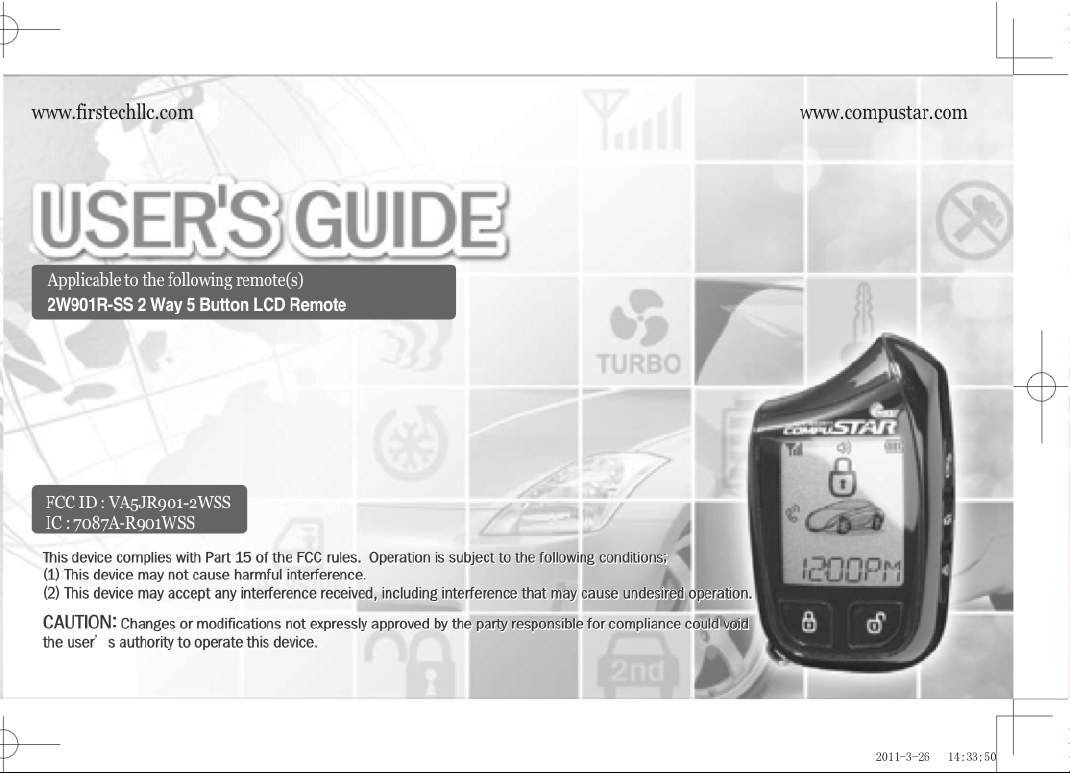
Page 2
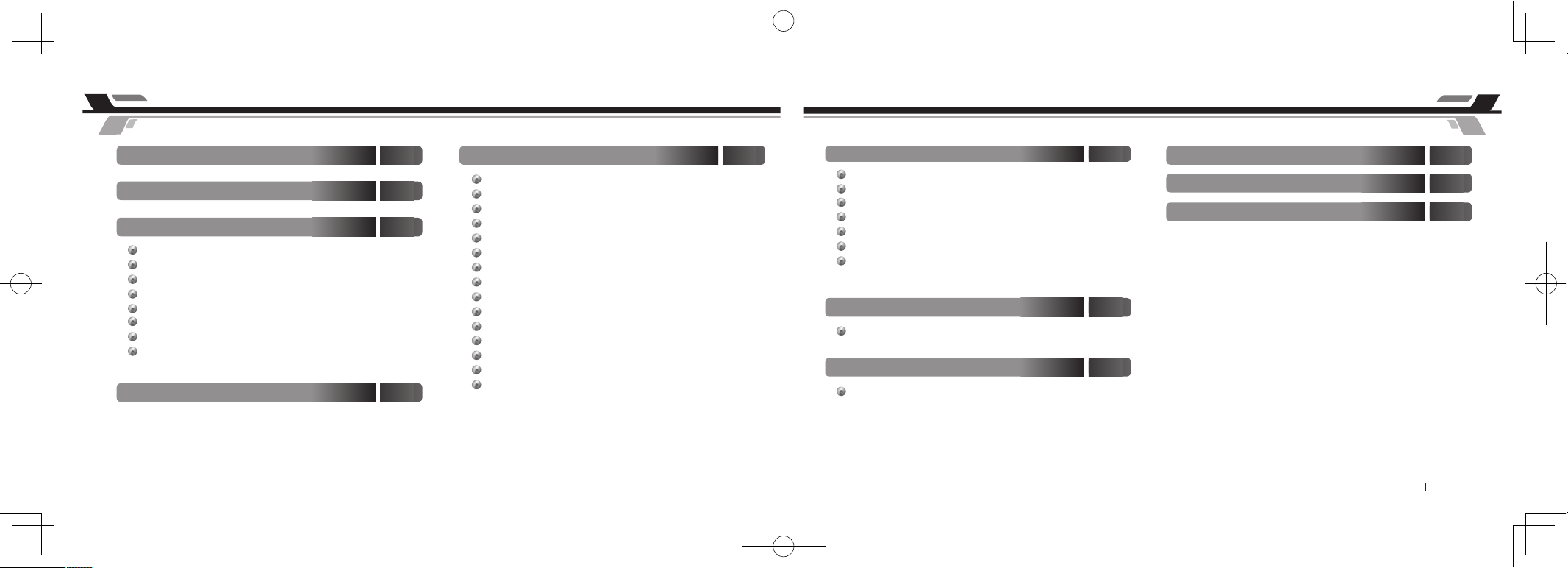
By Firstech, LLC 2
HUV`YCZ7cbhYbhg HUV`YCZ7cbhYbhg
=bhfcXiWh]cb
(
KUffUbhm7cjYfU[Y
(
Ei]W_FYZYfYbWY
*
#Exwwrq#Orfn##################################################################################9
######Ydohw#Prgh
#
9
#Uhprwh#Pdlqwhqdqfh#=#Edwwhu|#Fkdujlqj
#
:
#Surjudpplqj#wkh#Forfn# ;
#######5#Zd|#Uhprwh#Exwwrq#Ixqfwlrqv################################################################<
######Ixqfwlrq#Exwwrq#Phqx##################################################################44
######Uhprwh#Rswlrq#Phqx#Wdeoh#########################################################45
##### 4#Zd|#Uhprwh#Exwwrq#Ixqfwlrqv################################################################47
;YbYfU`GmghYa:ibWh]cbg &%
#Vhqglqj#Frppdqgv# 54
#Uhfhlylqj#Frppdqgv# 54#
######Dfwlyh#Orfn#2#Dup#dqg#Xqorfn#2#Glvdup# 54
#Sdvvlyh#Orfn#2#Dup# 55
#Dxwrpdwlf#Wudqvplvvlrq#Uhprwh#Vwduw#Ixqfwlrq# 56
#Pdqxdo#Wudqvplvvlrq#Uhprwh#Vwduw#Ixqfwlrq#+Uhvhuydwlrq#Prgh,# 57
#Dfwlydwlqj#Uhvhuydwlrq#Prgh# 57
#Fdqfhoolqj#Uhvhuydwlrq#Prgh# 57
#Uhvhuydwlrq#Prgh#Vhwwlqj# 57
#Wuxqn#Uhohdvh# 57
#DX[loldu|#Rxwsxw#2#Zlqgrz#Uroo0Grzq#2#Volglqj#Grruv# 58
#Whpshudwxuh#dqg#Edwwhu|#Txhu|# 58
#Vlohqw#Dup#2#Glvdup# 59
#Uhprwh#Pxwh#2#Yleudwlrq#Prgh# 59
#Vkrfn#Vhqvru#Rq2Rii# 5:
#Dodup#Wuljjhu#Qrwlilfdwlrqv# 6:
5XjUbWYXGmghYa:ibWh]cbg &,
#Gulyh#Orfn#2#ojqlwlrq#Frqwuroohg#Grru#Orfnv
#
5;#
######5qg#Fdu#Prgh#+Pxowlsoh#Yhklfoh#Frqwuro,
#
5;###############
#Wxuer#Wlphu#Prgh# 5<
#USV#+Uhprwh#Sdjlqj#Vhqvru,#Xqorfn#2#Glvdup# 5<
#
Vhfxuh#Ydohw#Vzlwfk# 67
#
#Wlphu#Vwduw#Prgh# 68
#
Frog#2#Krw#Vwduw#Prgh# 69
5`Ufa@78Bch]Z]WUh]cbg '+
@]a]hYX@]ZYh]aYKUffUbhm
(%
FYachYGhUfh9ffcf8]U[bcgh]W
'-
5`Ufa8]U[bcgh]W
($
3 By Firstech, LLC
FYachY@78`]ei]XWfmghU`X]gd`Um8]U[fUaUbX=Wcbg%*
#Surjudpplqj#5Zd|#8Exwwrq#Uhprwhv# 6;
FYachY7cX]b[#Dfc[fUaa]b[Fcih]bYg ',
2W901R-SS_ES USER GUIDE.indd 3-4 2011-3-26 14:33:52
Page 3
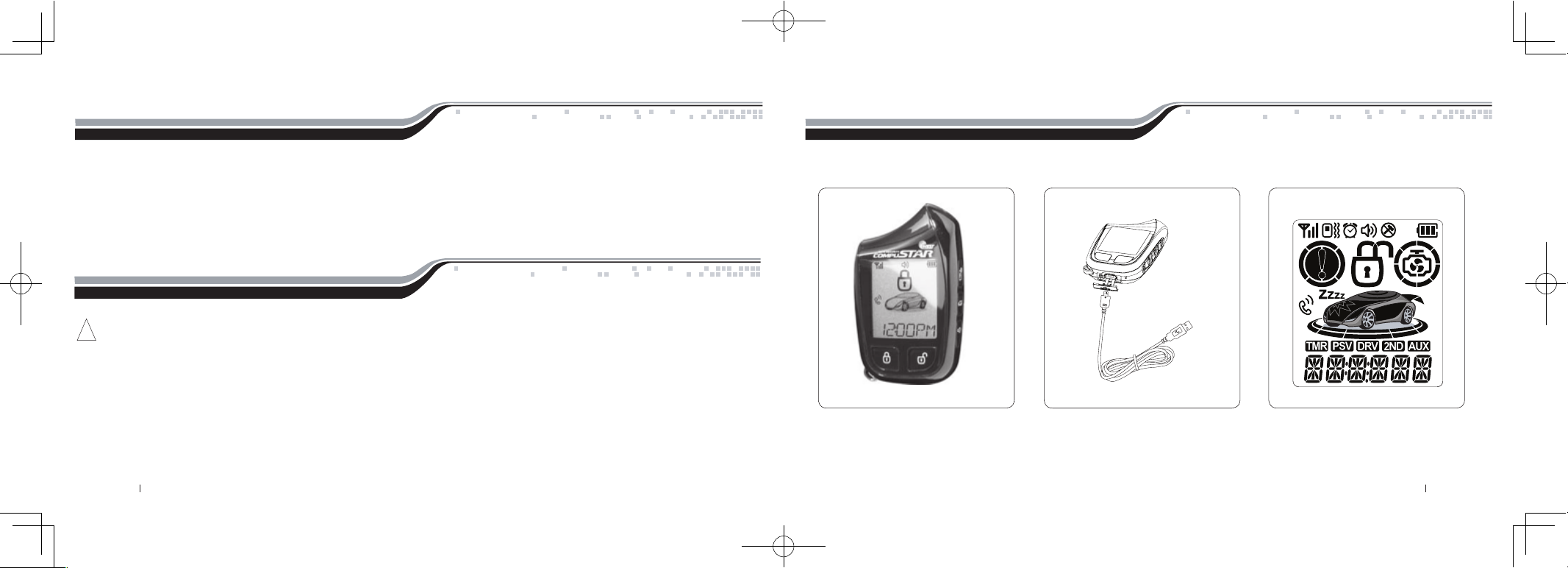
Introduction
Thank you for purchasing a Firstech system for your vehicle. In order to truly enjoy the benefits of this system, we recommend that you thoroughly review
the following manual. Please note that this manual applies to the 2 Way 5 Button Liquid Crystal Display Remote (2W901R-SS) Regardless of whether you
purchased the ALARM IT, START IT, or MAX IT system. This manual also supports the 1WSSR-25(1WG4R-SS) that is included in your new RF Kit. Please
note that there are certain features listed in this manual that may not be available for your system. There may also be features listed in this manual that require
additional installation or programming before they become active. If you have any questions or concerns please contact the original place of purchase. For
further information you may also contact our customer support center at 888-820-3690.
Warranty Coverage
Caution: The Manufacturer’s warranty will be voided if this product is installed by anyone other than an Authorized Firstech dealer. For complete warranty
details visit www.compustar.com or the last page of this manual. Firstech remotes carry a 1 year warranty from original date of purchase. CompuStar Pro
remotes carry a 2 year warranty.
Warranty registration can be completed online by visiting www.compustar.com. Please complete the registration form within 10 days of purchase. We do not
include a mail in warranty registration card with each unit – registration must be done online. To verify that an authorized dealer installed your system, we
highly recommend that you keep a copy of the original proof of purchase, such as the dealer invoice in a safe place.
Remote Image
!
By Firstech, LLC 4 5 By Firstech, LLC
2W901R-SS_ES USER GUIDE.indd 5-6 2011-3-26 14:33:53
Page 4

Quick Reference
3. If your system is set up for a secure valet option (optional), you will not be able to put the system into valet until the proper code has been entered using the
secure valet switch. The secure valet switch is the small button with bright blue LED on the front and if installed is the only way to override the alarm and/or
remote start. Until programmed, the default code is (3, 3).
Quick Reference
The 2W901R-SS comes equipped with button lock. This requires you to tap any button to wake your remote up then tap the button for the function you are
trying to activate. Button lock can be turned off in your remote’s option menu.
6ihhcb@cW_
When servicing or loaning your vehicle to others, the system should be placed in Valet Mode. Valet Mode prevents the system from remote starting and
disables all alarm functions.
IMPORTANT: While in Valet mode the remote will still control power lock and unlock systems. The parking lights will not flash.
The system can be put into valet one of three ways:
1. Turn the vehicle’s key to the ignition “on” position, tap the Function button 3 times, and finally tap the Lock button. The parking lights
will flash once, the remote will read “VALET ON” and Z’s will show on the LCD above the vehicle’s hood to confirm valet mode. Repeat this
process to exit valet mode. The parking lights will flash twice, remote read “VALET OFF” and Z’s will disappear confirming valet mode is disabled.
2. If you do not have your remote control, you can put the system into valet by turning the ignition key “on” and then “off” five times within 7 seconds. The
parking lights will flash once to confirm the system is in valet mode. Shortly after the first flash, the parking lights will flash twice. A remote control is required
to take the system out of valet mode.
JU`YhAcXY
The 2W901R-SS comes with a rechargeable battery. Use the included power adapter and micro USB cable to charge your remote.
2W901R-SS:
First, release the cover on the bottom of the remote. Connect your micro USB cable to the power adapter and plug into wall outlet. Then connect the micro
USB to the bottom of your remote. The battery icon will flash showing that the charge process has begun. The battery icon will remain solid when finished.Your
remote should completely charge in 1.5 hours.
1WSSR-25(1WG4R-SS):
First, remove the small Phillips screw located on the back of the remote. Once the screw has been removed, gently pull the remote apart taking care to not
damage the circuit board. Your battery size will be listed on the battery. Replacements can be purchased from your local Firstech dealer or an electronics store.
from your local Firstech dealer or an electronics store.
FYachYAU]bhYbUbWYt6UhhYfm7\Uf[]b[
By Firstech, LLC 6 7 By Firstech, LLC
2W901R-SS_ES USER GUIDE.indd 7-8 2011-3-26 14:33:54
Page 5
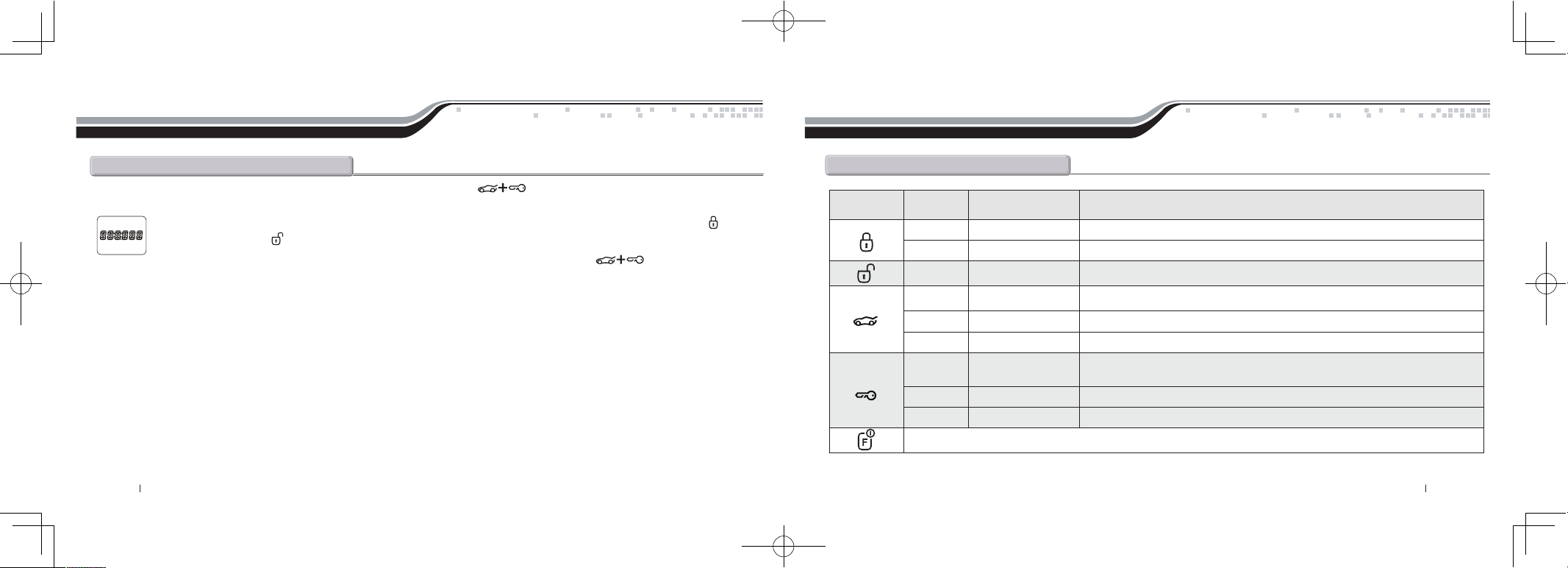
Quick Reference
&KUmFYachY6ihhcb:ibWh]cbg
Quick Reference
STEP 1: Enter remote programming mode by holding the Trunk and Start/Stop buttons for 2.5 seconds. The remote will beep and the LCD read
“REMOTE MENU” to indicate that you have successfully entered programming mode.
STEP 2: After entering programming mode the time icon will flash indicating the current time. Adjust the time settings by tapping the Lock bu tton to
change the hour and Unlock button to adjust the minute
STEP 3: Once the time has been set, exit remote programming by holding down the Trunk and Start/Stop buttons for 2.5 seconds. The
remote will beep indicating that you have successfully exited programming mode.
Dfc[fUaa]b[h\Y7`cW_
Button Duration LCD readout Function/Description
half second LOCK ARM Locks doors and if equipped, arms the alarm.
4 seconds PANIC Panic/vehicle locater (flashes vehicle’s parking lights and sounds siren and horn).
half second UNLOCK DISARM Unlocks doors and if equipped, disarms the alarm.
half second Turns on the CompuGLO backlight
double tap REMOTE VOLTAGE Tapping this button twice will show the remote’s battery voltage.
2.5 seconds TRUNK OPEN Trunk release. Triggers the trunk release output and opens the vehicle’s trunk.
half second
TEMPERATURE/
VEHICLE VOLTAGE
Car Check (updates vehicle status on remote pager) / Secure Auxiliary /
Temperature Display / Vehicle Voltage Display
double tap EXTEND Run time extender. Resets the run time for Turbo Timer or Remote Start.
2.5 seconds REMOTE START Holding this button will start your vehicle. Repeat and this will shut your vehicle down.
This button activates and deactivates multiple features. See the Function Button Menu table below for complete details.
By Firstech, LLC 8 9 By Firstech, LLC
2W901R-SS_ES USER GUIDE.indd 9-10 2011-3-26 14:33:56
Page 6
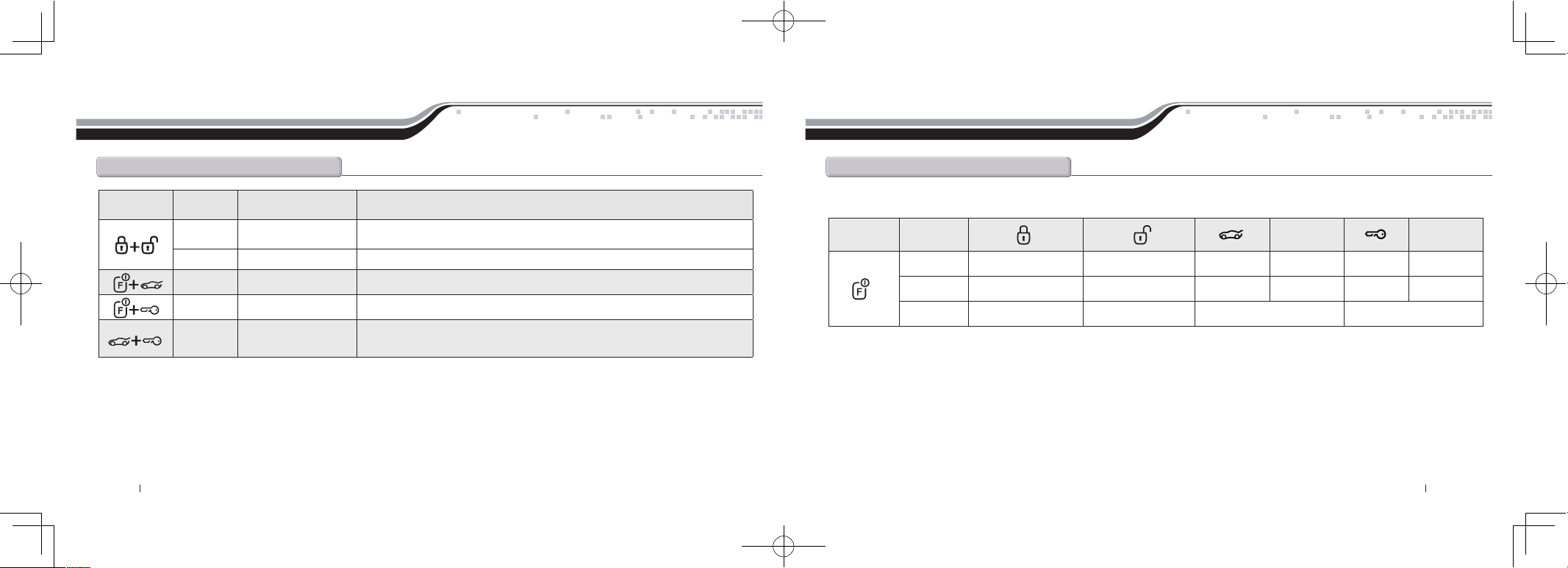
Quick Reference
&KUmFYachY6ihhcb:ibWh]cbg
Button Duration LCD readout Function/Description
0.5 seconds SIREN ON/SIREN OFF
Turns siren chirps on/off (Note: With the siren chirps off, it will still sound in the event
the alarm is triggered)
2.5 seconds SHOCK ON/SHOCK OFF Turns the shock sensor on/off. (ALARM IT or MAX IT systems only)
2.5 seconds Option programming menu 1. For use during installation
2.5 seconds Option programming menu 2. For use during installation
2.5 seconds
*See Remote Option
Menu Table
Accesses Remote Option Menu (clock, reservation time start, vibrate mode,
RPS on/off, etc) See Remote Option Menu Table for details.
Quick Reference
:ibWh]cb6ihhcbAYbi
Button Duration
Hold For 2.5
Seconds
Hold For 2.5
Seconds
One Tap Drive Lock On/Off Turbo Timer On/Off Auxiliary 1 Auxiliary 3 Auxiliary 2 Auxiliary 4
Two Taps 2nd Car Mode On/Off Timer Start On/Off Auxiliary 5 Auxiliary 7 Auxiliary 6
Three Taps Valet Mode On/Off Passive Mode On/Off
The following table shows the various features controlled by the Function button in combination with other remote buttons.
By Firstech, LLC 10 11 By Firstech, LLC
2W901R-SS_ES USER GUIDE.indd 11-12 2011-3-26 14:33:58
Page 7
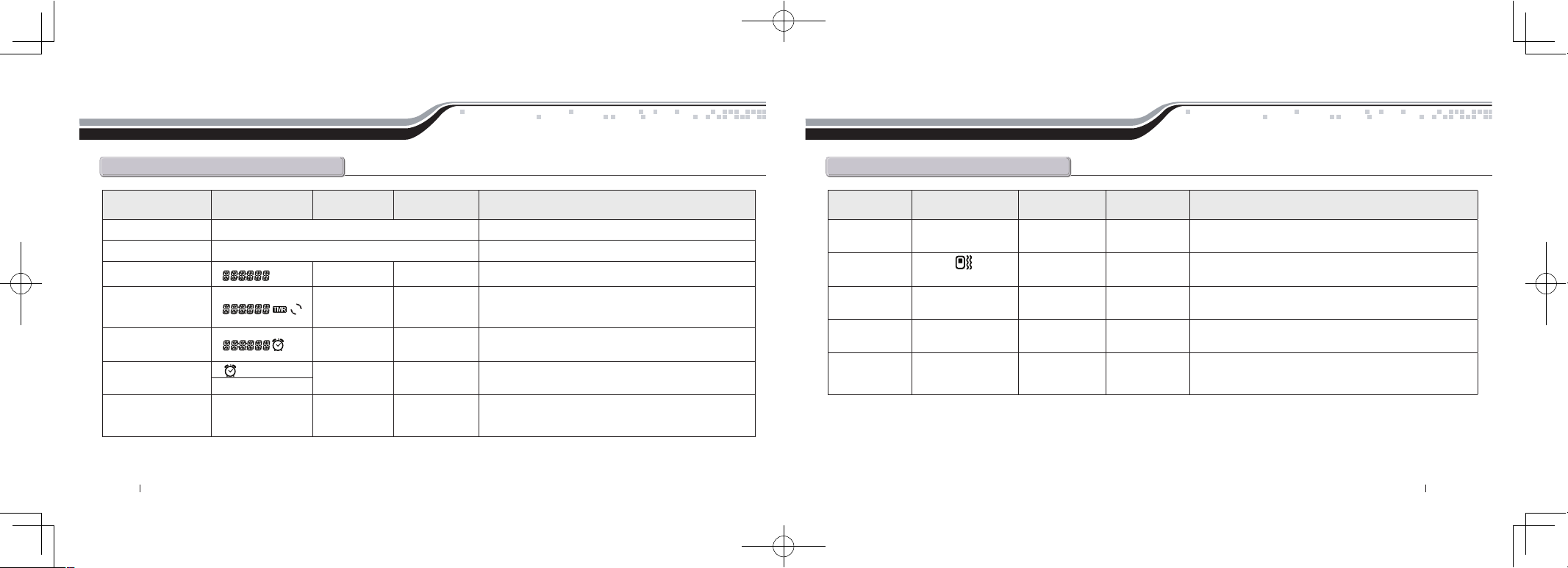
Quick Reference
FYachYCdh]cbAYbiHUV`Y
Feature LCD Readout Lock Button Unlock Button Function / Description
Scroll Through Menu Tap the Function Button Moves down the remote option menu.
Scroll Up Menu Tap the Key/Start Button Moves back up the remote option menu.
Time Adjusts Hour Adjusts Minute Sets the current time on your remote.
Remote Start Time Adjusts Hour Adjusts Minute
Sets the time at which you want your vehicle to start
every day. This requires additional settings to function.
Please check with your installer for additional info.
Alarm Clock Time Adjusts Hour Adjusts Minute
Sets the time in which you would like the remote's
alarm clock to alert you.
Alarm Clock
Turns Feature
On or Off
This feature turns the alarm clock on or off. It does not
affect the time at which your alarm clock is set for.
AL – OFF / AL – ON
Button Lock
HOLD – M /
HOLD – A
Sets Feature
Auto or Manual
Turns the automatic button lock feature on or off on your
remote. If on then you must tap a button to wake your
remote up. Then hit the function you would like to trigger.
Quick Reference
FYachYCdh]cbAYbiHUV`Y
Feature LCD Readout Lock Button Unlock Button Function / Description
RPS
RPS – ON /
RPS – OFF
Turns Feature
On or Off
Turns your RPS Touch paging feature on or off.
Vibrate
VI –
OFF / VI – ON
Turns Feature
On or Off
Turns the silent mode on or off.
Temperature
TEMP – F /
TEMP – C
Turns Feature
On or Off
Changes the temperature readout from
Fahrenheit to Celsius.
Auxiliary
Extender
AUX – ON /
AUX – OF
Turns Feature
On or Off
Turns your Auxiliary Extender feature on or off.
2 Way Paging
Display
FULL / HALF
Turns Feature
On or Off
Determines whether your remote is used for Alarm or Starter
Only systems. Set to FULL for ALARM IT and MAX IT
features. Set to HALF for START IT ONLY systems.
By Firstech, LLC 12 13 By Firstech, LLC
2W901R-SS_ES USER GUIDE.indd 13-14 2011-3-26 14:33:59
Page 8

Quick Reference
%KUmFYachY6ihhcb:ibWh]cbg
Quick Reference
%KUmFYachY6ihhcb:ibWh]cbg
Button Duration
Additional Programming
Required
Function / Description
0.5 seconds no Locks doors and/or arms alarm.
3.5 seconds no Panic/vehicle locater (flashes vehicle’s parking lights and sounds siren and horn).
0.5 seconds no Unlocks doors and/or disarms alarm.
0.5 seconds no Aux 1. Triggers the auxiliary 1 output (most commonly used for rear defrost or window roll-down).
2.5 seconds no Trunk release. Triggers the trunk release output and opens the vehicle’s trunk.
0.5 seconds no
Aux 2. Triggers the auxiliary 2 output (most commonly used for rear defrost or window roll-down).
2.5 seconds no Activates the remote start. Repeat and remote start will shut off.
0.5 seconds no
Turns siren chirps on/off (Note: With the siren chirps off, it will still sound in the event the alarm is triggered).
2.5 seconds no Option programming menu 1 - Installers Only.
0.5 seconds no Valet mode (see Valet Mode Section for details)
2.5 seconds no Turns the shock sensor on/off. (Alarm or Alarm/Starter systems only)
Button Duration
Additional Programming
Required
Function / Description
0.5 seconds yes Drive lock. Activates ignition controlled door locks.
2.5 seconds no Option programming menu 2 - Installers Only.
0.5 seconds no Activates passive arming (vehicle will arm/lock 30 seconds after the vehicle is disarmed)
0.5 seconds yes
Activates timer start mode. Timer start mode has multiple programmable settings:
duration settings, temperature settings and self start settings.
0.5 seconds yes
Activates the built in Turbo Timer function. Additional installation is required when using
this feature on automatic transmission vehicle’s.
2.5 seconds no Car Check (updates vehicle status on remote pager) / Secure Auxiliary
If you would like additional information on the functionality of your 1 Way companion remote, please visit the support page at www.compustar.com
to download the full user manual.
By Firstech, LLC 14 15 By Firstech, LLC
2W901R-SS_ES USER GUIDE.indd 15-16 2011-3-26 14:34:00
Page 9

Remote LCD (liquid crystal display) Diagram and icons
Your remote pager will indicate the status of your vehicle while in range. The unique LCD design will visually display such icons as lock/unlock status,
remote start confirmation and remaining run-time, impact/shock notification, battery voltage, temperature display and much more.
Remote LCD (liquid crystal display) Diagram and icons
7caacb=Wcbg!
Lock/Arm – Unlock/Disarm
This icon indicates whether the system is locked/armed or unlocked/disarmed. While armed, the system will monitor the doors, trunk,
hood, shock sensor, and aux inputs. If any of these inputs are triggered while the system is armed, the alarm will be triggered.
Trunk Release
This icon will be displayed when the trunk release function has been activated. By default, the system will be disarmed and the doors will
unlock before the trunk is released.
Signal Strength
This icon is displayed if the last communication to the vehicle was successful.
V
alet Mode
This icon will be displayed while you are in Valet mode. While in valet mode, the system will not perform any functions other than lock
and unlock. The alarm will not arm or disarm while locking or unlocking. If any other function is attempted, “Sleep” will be displayed.
The system will not monitor the alarm triggers while in Valet mode.
Battery Indicator
This icon displays the remaining battery life left in 33% increments.
Clock
Displays current time, remote start runtime, turbo mode time remaining, inside temperature of the vehicle, battery voltage of the vehicle,
battery voltage of the remote and failure of signal transfer.
Shock
Sensors off
Battery
Start
Avail
Turbo
Lock
Status
Aux
Temperature
Alarm
Clock
Ign. Con
Door Locks
Passive
2nd Car Voltage
Timer start
Valet
Warn
SirenVibration
Signal
Strength
Hood
Car Call Arm
Impact Door
Parking
Lights
Trunk
Hood
Car Call Arm
Impact Door
Parking
Lights
Trunk
By Firstech, LLC 16 17 By Firstech, LLC
2W901R-SS_ES USER GUIDE.indd 17-18 2011-3-26 14:34:02
Page 10

Remote LCD(liquid crystal display) Diagram and icons
GhUfhYf=Wcbg!
5fU`a=Wcbg!
Engine Running
This icon will be displayed while the vehicle is running after it has been remote started.
Start Availability
This icon will be displayed when the vehicle is ready to be remote-started. If this icon is not displayed, you will not be able to remote-start the vehicle.
Timer Mode
This icon will be displayed when Timer mode is active. Timer mode can be set up to start the vehicle every 1.5, 3, or once very 24 hours.
Cold/Hot Start
This icon will be displayed if Cold Start mode is currently active. Cold Start mode will start the vehicle if the vehicle reaches a preset hot or
cold temperature. These temperatures can be adjusted by the installer.
Siren
This icon will be displayed if the siren is turned on. Turning the siren off only applies to the chirps when arming, disarming, or
remote-starting. The siren will still sound if the alarm is triggered.
Hood
This icon will be displayed if the hood is opened while the system is armed. The remote will beep rapidly while displaying this icon.
This means that the alarm was triggered. If this icon appears while trying to remote-start the vehicle, it means that the vehicle will
not start because the hood is open.
5XjUbWYX=Wcbg!
Impact
This icon will be displayed if an impact to the vehicle is detected while the system is armed. The remote will beep rapidly while
displaying this icon if the impact is hard; this means that the alarm was triggered. If it beeps slowly while displaying this icon, that
means that the impact was soft and that the alarm simply gave four warning chirps.
Door
This icon will be displayed if the door is opened while the system is armed. The remote will beep rapidly while displaying this icon.
This means that the alarm was triggered. If this icon appears while trying to remote-start the vehicle, it means that the vehicle will not
start because the door is open.
Trunk
This icon will be displayed if the trunk is opened while the system is armed. The remote will beep rapidly while displaying this icon.
This means that the alarm was triggered. If this icon appears while trying to remote-start the vehicle, it means that the vehicle will not
start because the trunk is open.
Car Call
This icon will be displayed while someone is attempting to contact you using the RPS sensor. To trigger the RPS sensor, you must knock
on the windshield where the sensor is located. Something that creates a higher pitch, like a key, is better suited to trigger the RPS.
Passive Mode
This icon will be displayed if Passive mode is currently active. Passive mode will automatically arm the system 30 seconds after the
last door is closed or 30 seconds after the system was disarmed if no door was opened. This mode is ignored while the ignition is on
with the key.
Drive Lock
This icon will be displayed if Drive Lock mode is currently active. Drive Lock mode will lock the doors automatically if the ignition is
on and the brake is pressed or if the ignition is on and the engine exceeds the idle RPM multiplied by 2, depending on the options set
by the installer. The doors will be unlocked when the ignition is turned off. In a manual transmission vehicle the doors will unlock
when the emergency brake is set.
By Firstech, LLC 18 19 By Firstech, LLC
2W901R-SS_ES USER GUIDE.indd 19-20 2011-3-26 14:34:04
Page 11

Turbo mode
This icon will be displayed if Turbo mode is currently active. While Turbo mode is active, the vehicle will remain running for a preset time
after the emergency brake has been set and the key has been removed from the ignition.
2nd Car Mode
This will be displayed while you are in 2nd Car mode. 2nd Car mode allows you to control another vehicle with the same system installed
in it. The remote needs to be coded to the other vehicle in 2nd Car mode for this feature to work.
Vibration
This icon will be displayed if the remote is set to vibrate only. While the remote is set to vibrate only the remote will not beep, even if the
alarm is triggered. The remote will still vibrate in this mode.
Alarm Clock
This icon will be displayed if the Alarm Clock function is turned on. When the clock reaches the preset time, the remote will beep and flash
the alarm clock icon. Press lock button for a half second. to silence the remote.
Shock Sensor Bypassed
This icon will be displayed when the shock sensor is bypassed by holding the Lock and Unlock buttons for 2.5 sec. Impact to the
vehicle will not be detected at this time. This icon is always displayed on starter only systems because there is no shock sensor.
Aux Mode (Alarm or alarm/starter systems only.)
This icon will be displayed while you are in Aux mode. During this time, you can activate auxiliary outputs 1 or 2 by pressing Function
button then Trunk or Function button then Key/Start . Aux outputs can be used to activate various systems or functions in a vehicle.
Voltage
This icon will be displayed while the remote is reporting the voltage of the vehicle or remote battery.
Temperature
This icon will be displayed while the remote is reporting the temperature of the vehicle.
General System Functions
The remote transmitter functions are predetermined and programmed from the factory. The five button configuration allows for many functions to be
performed through a series of tapping and/or holding buttons.
Sending Commands
When in range and a command has been sent, the remote pager backlight will illuminate, the remote will beep and the appropriate icon will be displayed.
For example, to send a remote start command from the pager, hold the Key/Start button for 2.5 seconds. The backlight will illuminate and the remote
will beep and the clock will change to text confirming the command has been sent and that the remote is in range. Once the vehicle has successfully remote
started, the remote will receive a command indicating the vehicle is running.
Receiving Commands
The remote pager will receive commands indicating the status of the vehicle, confirmation of sending commands and alarm notifications. For example, after
sending the lock command, the lock icon will update confirming the vehicle has been successfully locked/armed. To see if your pager is in range, tap the Key/
Start button for a half second – if the pager backlight illuminates and beeps, the pager is in range.
Tap the Lock button for a half second to lock/arm your vehicle. Tap the Unlock button to unlock/disarm your vehicle. If equipped this
will also activate your starter kill and anti grind feature. Also you will not be able to start your vehicle with the key until unlock/disarm.
IMPORTANT: If the alarm has been triggered (Siren is sounding, parking lights flashing, and horn honking), you must wait until the remote
pager has been paged before disarming the alarm – the first button tap will shut off the alarm and the second will unlock/disarm the system.
5Wh]jY@cW_#5faUbXIb`cW_#8]gUfa
By Firstech, LLC 20 21 By Firstech, LLC
2W901R-SS_ES USER GUIDE.indd 21-22 2011-3-26 14:34:08
Page 12

General System Functions
The system can be configured to passively lock and arm the vehicle. Put the system in passive by tapping the Function button three times
and then tapping the Unlock button . “PASSIVE ARMING ON” will flash across the screen and PSV icon will illuminate indicating that your
vehicle is in passive lock and arming mode. Repeat the above procedure to turn Passive Mode off.
While in passive mode, the system will lock and arm the alarm 30 seconds after the last door is closed. As an indicator that the vehicle is going to passively
lock and arm, the remote and siren will chirp once and the parking lights will flash once at both 10 and 20 seconds prior to passively locking and arming. If
you want the system to passively arm and not passively lock, ask your local Firstech dealer to turn Option 1-8 to setting III.
DUgg]jY@cW_#5fa
Hold the Key/Start button for 2.5 seconds to remote start an automatic transmission vehicle. If you are in range and the vehicle is ready to
remote start, the remote will beep once and the CompuGLO backlight will light up indicating that the remote start command has been successfully
transmitted.
If you are in range and the remote beeps three times, displays “START ERR – 01 through 08” you have a remote start error. Refer to the “remote start
error diagnostic” on the last page of this manual for details.
Upon receiving confirmation that your vehicle is running, the engine icon will have a rotating circle, highlight the vehicle on your
remote and the clock icon will begin to show the amount of run time remaining. The remote start run time can be programmed for 3,
15, 25, or 45 minutes - ask your local Firstech dealer to adjust Option 2-7 if you would like a run time other than 15 minutes (default).
IMPORTANT : Your vehicle’s key must be inserted into the ignition and turned to the “on” position prior to driving your vehicle. If the foot brake is
depressed prior to the key being in the “on” position, the vehicle will shut off.
5ihcaUh]WHfUbga]gg]cbFYachYghUfh:ibWh]cb
In order to remote start a manual transmission vehicle, the system must first be set in Reservation Mode. Reservation Mode must be set each and
every time you want to remote start a manual transmission vehicle. The purpose of Reservation Mode is to leave the transmission in neutral before
exiting the vehicle.
IMPORANT
The transmission must be left in the neutral position. The vehicles windows must be rolled up.
The vehicles door pins must be in working order. Do not set reservation mode or remote start with people in the vehicle.
Do not install this remote start on a manual transmission vehicle that has a convertible or removable top.
Activating Reservation Mode
STEP1 :
While the vehicle is running, place the transmission in neutral, set the emergency / parking brake, and remove pressure from the foot brake.
STEP2 :
Remove the key from the vehicle’s ignition. The vehicle’s engine should remain running even after the key has been removed. If the vehicle does not
remain running visit your local authorized Firstech dealer for service.
STEP3 :
Exit the vehicle and close the door. The vehicle’s doors will lock/arm and then engine will shut down. If the vehicle’s engine does not shut off, your
door trigger may be functioning improperly. Do not use the remote start feature and take your vehicle to a local authorized Firstech dealer for service.
Once the vehicle shuts off your system is in reservation mode and the vehicle is ready to safely remote start.
IMPORTANT
: By default, the system will lock/arm the vehicle upon setting reservation mode. Take care to not lock your keys inside the vehicle.
AUbiU`HfUbga]gg]cbFYachYGhUfh:ibWh]cbFYgYfjUh]cbAcXY
General System Functions
By Firstech, LLC 22 23 By Firstech, LLC
2W901R-SS_ES USER GUIDE.indd 23-24 2011-3-26 14:34:10
Page 13

When in range of your vehicle, the remote will display the vehicle’s temperature and vehicle battery voltage upon tapping the Key/Start
button . The temperature will be displayed after tapping the Key/Start button for a half second. Tap the Key/Start button a
second time within four seconds to display the vehicle’s battery voltage.
If you tap the Key/Start button and you do not get any response from the remote, the remote pager is most likely out of range to receive
commands. If you tap Key/Start button and the remote reads “FAIL” then your temperature sensor is not installed or may be malfunctioning.
General System Functions
Cancelling Reservation Mode
Reservation mode will be cancelled for the following reasons;
You did not activate the parking brake prior to turning off the ignition. You pressed the foot brake after the key was removed from the ignition.
You released the parking brake after the key was removed from the ignition.
You entered valet mode, opened the vehicles door, hood, trunk or set off the alarm.
Reservation Mode Settings
Reservation mode settings can be programmed with Option 1-6. It is recommended that reservation mode settings are programmed by your local authorized
Firstech dealer.
Default1 : Locks doors when reservation mode is set.
Option2 : Hold Key/Start button to initiate Reservation Mode
Option3 : Reservation mode sets 10 seconds after the last door is closed, as opposed to immediately.
This option will allow you to access the vehicle’s rear doors, trunk or hatch prior to the system setting reservation and passively locking/arming.
Hold the Trunk button for 2.5 seconds to release the trunk or hatch. If you are in range, the remote will beep twice, trunk icon
illuminate and “TRUNK OPEN” will scroll across the screen indicating that the trunk release command has been successfully
transmitted.
IMPORTANT: Trunk release is an optional vehicle feature that may require additional parts and labor.
Hfib_FY`YUgY
General System Functions
Your system is equipped with two additional outputs that can be configured to control windows, open power sliding doors, open a power sliding
moon roof, or even turn on a rear defroster. These outputs can be configured for pulsed, timed or latched settings. Your authorized Firstech dealer
can set these outputs up accordingly. Using auxiliary outputs to control additional vehicle functions will require additional parts and can be rather
labor extensive.
Tap the Function button for a half second followed by the Trunk button to trigger auxiliary output 1. Tap the Function button for a
half second followed by the Key/Start button to trigger auxiliary output 2. The remote will beep once, parking lights flash, and “AUX TRIGGER
1 or 2” will scroll across the screen, indicating that the auxiliary output(s) have been triggered.
By default, the system is in secure auxiliary mode, which requires you to tap the Key/Start button for a half second prior to triggering auxiliary 1
or 2. To turn off secure auxiliary, ask your authorized Firstech dealer to turn on Option 4-5 to setting II.
HYadYfUhifYUbX6UhhYfmEiYfm
!
5il]`]UfmCihdihg#K]bXckFc``!8ckb#G`]X]b[8ccfg
By Firstech, LLC 24 25 By Firstech, LLC
2W901R-SS_ES USER GUIDE.indd 25-26 2011-3-26 14:34:12
Page 14

General System Functions
Upon lock/arm and unlock/disarm, you can eliminate vehicle’s audible confirmation by muting the siren. Normally, the siren will
chirp once to indicate the system is locked/armed and twice to indicate the system is unlocked/disarmed. To mute the siren tap the
Lock and Unlock buttons simultaneously for a half second. When the siren is muted, the siren icon will no longer be displayed
on the LCD.
IMPORTANT: Even when the siren is muted, it will still go off in the event the alarm is triggered.
To silent your remote you must turn on vibration mode;
STEP 1: Enter remote programming mode by holding the Trunk and Key/Start buttons simultaneously for 2.5 seconds. The
remote will beep and “REMOTE MENU” will scroll across the remote indicating that you have successfully entered programming
mode.
STEP 2 : Scroll through the remote options by taping Function button . Once the LCD reads “VI-OFF” tap the Lock button to turn this feature
on. The LCD will read “VI-ON”
STEP 3: Exit remote programming by holding down the Trunk and Key/Start buttons simultaneously for 2.5 seconds. The remote will beep
indicating that you have successfully exited programming. The vibration icon will remain illuminated on the LCD indicating the remote is in remote
mute/vibration mode.
FYachYAihY#J]VfUh]cbAcXY
G]`Ybh5fa#8]gUfa
General System Functions
Hold the Lock and Unlock buttons simultaneously for 2.5 seconds to turn the shock sensor on and off. The remote will beep
twice, “SHOCK OFF” will scroll across the screen and the shock sensor icon will illuminate to confirm the shock sensor is off. The
remote will beep once, “SHOCK ON” will scroll across the screen and the shock sensor icon will disappear to confirm the shock sensor
is on.
IMPORTANT: Turning off the shock sensor also turns off any optional sensors.
Adjusting the shock sensor sensitivity is done at the actual sensor, which is generally mounted somewhere under the vehicle’s dashboard. The
higher the number on the dial means greater sensitivity to impact. The recommended dial setting for most vehicles is somewhere between 2 & 4. If
you are testing your sensor, please note that the shock sensor does not recognize impact for 30 seconds after the system has been armed.
G\cW_GYbgcfCb#CZZ
By Firstech, LLC 26 27 By Firstech, LLC
2W901R-SS_ES USER GUIDE.indd 27-28 2011-3-26 14:34:15
Page 15

Advanced System Functions
The following section reviews advanced system functions. Many of these functions require multiple steps or additional programming by your local
authorized Firstech dealer to be active.
Tap the Function button once followed by the Lock button to turn the Drive Lock on and off. (also known as ignition controlled
door locks) The remote will beep once, “DRIVE LOCK ON” will scroll across the screen, and the icon will illuminate to confirm that
drive lock mode is activated. The remote will beep twice, “DRIVE LOCK OFF” will scroll across the screen, and the drive lock icon will
disappear to confirm drive lock is off.
IMPORTANT: Drive lock mode requires the dealer turn on Option 1-9. Drive lock has two settings;
Default 1: Off
Option 2: Locks the doors when the ignition is on and after the brake is depressed.
Option 3: locks the doors when the RPM’s have reached two times that of idle speed (this setting requires that a tachometer wire is connected).
With both settings, the doors will unlock when the ignition is turned off. If using this feature on a manual transmission vehicle, the doors will unlock
upon setting the emergency / parking brake.
8f]jY@cW_#`[b]h]cb7cbhfc``YX8ccf@cW_g
The built in turbo timer keeps the vehicle’s engine running for either 1, 2, or 4 minutes (programmable from dealer) after the vehicle key
has been removed from the ignition. This feature will keep oil running through the turbo system to allow for appropriate cooling time.
Tap the Function button once followed by the Unlock button to turn turbo mode on or off. The remote will beep once, “TURBO
TIMER ON” will scroll across the screen, and the turbo icon inside the motor icon will illuminate to confirm that turbo mode is activated.
Repeat to turn turbo timer off. The remote will beep twice, “TURBO TIMER OFF” will scroll across the screen, and icon will disappear to confirm
turbo mode is off.
IMPORTANT: To utilize this feature, the emergency / parking brake wire must be connected to the Firstech system. Consult your local authorized
dealer for installation.
HifVcH]aYfAcXY
Advanced System Functions
The RPS is an optional feature. The car call/RPS feature uses a small sensor that is mounted on the inside of your windshield.
FDGHciW\UbXFDGFYachYDU[]b[GYbgcf
Most 2 Way remotes have the ability to operate a 2nd vehicle. Tap the Function button twice then tap the Lock button to activate
this feature. The remote will beep once, “
2
ND CAR ON” will scroll across the screen, and the 2nd car icon will illuminate to confirm
that 2nd car mode is activated. The remote will beep twice, “
2
ND CAR OFF” will scroll across the screen, and the icon will disappear to
confirm 2nd car mode is off.
IMPORTANT: 2nd car mode requires the remote to be programmed to a 2nd vehicle that is equipped with the same system.
&bX7UfAcXYAi`]h]d`YJY\]W`Y7cbhfc`
By Firstech, LLC 28 29 By Firstech, LLC
2W901R-SS_ES USER GUIDE.indd 29-30 2011-3-26 14:34:17
Page 16

Advanced System Functions
Alarm disarm and unlock
To disarm hold your finger over the ‘Red Circle’ for 2.5 seconds. Once the LEDs start their circular pattern, enter your 4 digit code. (Refer to Step 4
above.) Two seconds after entering the 4th digit, your system will disarm.
2 Way LCD remote paging
To page a 2 Way LCD remote just tap the ‘Red Circle’ twice.
Touch Panel Sensitivity
To change touch sensitivity open the driver’s door, hold the button on the back of the RPS Touch until the LEDs go out. Release button and tap again.
The number of solid LEDs represent sensitivity of touch, 1 being the lowest, 5 the highest.
RPS Touch On or Off
You can turn the RPS Touch off from your remote. Just follow the instructions below:
STEP 1: Enter remote programming mode by holding down the Trunk and Key/Start buttons simultaneously for 2.5 seconds. The remote
will beep once and the LCD will read “REMOTE MENU” indicating that you have entered programming mode.
STEP 2: Scroll through the remote options by taping the Function button . Once the LCD reads “RPS-ON” tap the Lock button to turn this
feature on. The LCD will read “RPS-OFF”
STEP 3: Exit remote programming by holding down the Trunk and Key/Start buttons simultaneously for 2.5 seconds. The remote will beep
indicating that you have successfully exited programming. The vibration icon will remain illuminated on the LCD indicating the remote is in remote
mute/vibration mode.
Advanced System Functions
The new RPS touch has multiple features including: remote paging, 4 digit pin unlock/disarm, and arm/lock. All features are operated with a simple
touch of the sensor.
Please have your installer program Option 3-16 to Setting 2.
RPS Touch and car call functions do not require programming, however in order to unlock/disarm your vehicle you must program a 4 digit passcode
using the instructions below:
STEP 1: Choose your RPS Touch 4 digit code. ‘0’ is not available.
STEP 2: Turn ignition to the ‘ON’ position and leave driver’s door open.
STEP 3: Hold your finger over the ‘Red Circle’ icon for 2.5 seconds.
STEP 4: When the siren chirps and LEDs flash in a circular pattern, tap on your first number. (Hold the number for 2.5 seconds to choose 6 through
10.) After choosing your first number you will get one siren chirp and LEDs will flash in a circular pattern.
STEP 5: Repeat Step 4 until all four digits are set. You will get 1 siren chirp and 1 parking light flash. Repeat Steps 2 - 5 if you get 3 chirps and light
flashes. Your RPS Touch is now programmed.
Alarm rearm and lock
To rearm hold your finger on the ‘Red Circle’ for 2.5 seconds.
FDGHciW\FYachYDU[]b[GYbgcf
By Firstech, LLC 30 31 By Firstech, LLC
2W901R-SS_ES USER GUIDE.indd 31-32 2011-3-26 14:34:19
Page 17

Advanced System Functions
Alarm rearm and lock
To rearm, knock on your sensor 5 times.
Alarm disarm and unlock
To disarm, knock on your sensor 5 times. Wait for the Blue LEDs to flash rapidly. Follow STEP 4 and 5 above to enter your 4 digit passcode.
2 Way LCD remote paging
To page a 2 Way LCD remote just knock on the RPS twice.
Touch Panel Sensitivity
To change knock sensitivity, disarm the system and adjust the switch on the rear of the RPS. The larger the circle, the more sensitive the
knock sensor is.
Advanced System Functions
RPS and car call functions do not require programming, however in order to unlock/disarm your vehicle you must program a 4 digit passcode using
the instructions below:
STEP 1: Disarm/unlock the alarm (remote must be programmed first) and choose a 4 digit code. You can not have zeros.
STEP 2: Turn ignition key to the “on” position and leave the driver’s door open.
STEP 3: Knock on the windshield in front of the RPS a total of 5 times (each time you knock the LED on the RPS will flash RED). The LED will begin
to flash rapidly in BLUE with successful completion of this step.
STEP 4: Enter the first digit of the desired four digit pass code by knocking on the windshield in front of the RPS the desired number of times. For
example, to enter 3, knock on the sensor 3 times (each time you knock the LED will flash RED) then wait.
STEP 5: The LED on the RPS will confirm your first number by flashing BLUE slowly. Once the LED begins to flash rapidly in BLUE, enter your
second number by repeating step 4.
STEP 6: Repeat steps 4 & 5 to enter all four numbers.
STEP 7: Turn the ignition OFF - the RPS disarm/unlock passcode is now programmed. Follow steps 3 – 5 to enter your disarm/unlock code.
FDGFYachYDU[]b[GYbgcfIb`cW_#8]gUfa
By Firstech, LLC 32 33 By Firstech, LLC
2W901R-SS_ES USER GUIDE.indd 33-34 2011-3-26 14:34:19
Page 18

Advanced System Functions
The optional Secure Valet Switch prevents the alarm from being put into valet mode through cycling the ignition on/off five times. The Secure Valet
Switch is more secure than traditional toggle / valet switches because it requires a two digit code.
IMPORTANT: The first two digits of the RPS unlock/disarm pass code will be the default pass code for the secure valet – you do not need to
program them independently. If you are not using the RPS unlock, following the below procedures to program your secure valet pass code;
STEP 1:Turn on Option 3-10-III. (Dealer programmed option)
STEP 2: Turn ignition key to the “on” position.
STEP 3: Hold down the valet switch for 1.5 seconds. The LED on the valet switch will begin to flash rapidly with successful completion of this step.
STEP 4: Enter the first digit of the desired two digit pass code by depressing the switch the number of times that coordinates with the desired first
number. For example, to enter 3, depress the switch 3 times, then wait.
STEP 5: The LED will confirm the first number by flashing BLUE slowly. Once the LED begins to flash rapidly, enter your second number by repeating step 4.
STEP 6: Turn the ignition off - the Secure Valet Switch is now programmed. Follow steps 3 – 5 to enter your Secure Valet code.
GYWifYJU`YhGk]hW\
Timer start mode is used to cool or warm the vehicle automatically without use of the key or the remote. While engaged, timer start will
activate even while the remote is out of range. Tap the Function button twice followed by the Unlock button to activate timer start
mode. The remote will beep once and the timer start icon will illuminate just above the clock icon. Repeat the same step to turn off timer
start mode. Timer start mode will be cancelled any time the vehicle is started manually or remotely. To change from the default setting to
optional settings, see your place of purchase.
To program a specified start time, used for Option 3, perform the following steps;
STEP 1: Enter remote programming mode by holding the Trunk and Key/Start buttons simultaneously for 2.5 seconds. The remote will
beep once and the LCD will read “REMOTE MENU” to indicate that you have successfully entered programming mode.
STEP 2 : Scroll through the remote options by taping Function button . Once the TMR icon, Engine icon and Clock flashes tap the Lock button
to set the hour, the Unlock button to set the minute.
STEP 3: Exit remote programming by holding down the Trunk and Key/Start buttons simultaneously for 2.5 seconds. The remote will
beep indicating that you have successfully exited programming. The vibration icon will remain illuminated on the LCD indicating the remote is in
remote mute/vibration mode. Remember, after you set the time, you must activate timer mode before the vehicle will start. Tap the Function button
twice followed by the Unlock button to activate timer start mode. The remote will beep once, LCD flash “TIMER START ON” and the timer
icon will illuminate just above the clock icon.
H]aYfGhUfhAcXY
Advanced System Functions
By Firstech, LLC 34 35 By Firstech, LLC
2W901R-SS_ES USER GUIDE.indd 35-36 2011-3-26 14:34:21
Page 19

5bh]>UW_]b[AcXY
Your system has a mode that requires you to keep your remote separate from your key chain. This feature also requires additional labor. Please
consult your installer for more details. The Anti Jacking mode allows you to safely disable your vehicle once a thief has driven off with your property.
If you are car jacked and still have your remote, you can panic the system by holding the Lock button down for 4 seconds. The siren will sound for
30 seconds and the vehicle will shut down.
Advanced System Functions
Cold/hot start mode works in conjunction with timer start mode (see above) and the temperature sensor. It allows you to configure your timer start
feature to check the vehicle’s temperature prior to starting. All of these options require programming from your local dealer.
7c`X#<chGhUfhAcXY
AcfYCdh]cbU`GYbgcfg
If you purchased an Alarm or Alarm and Remote Start system you have the ability to add optional sensors from Firstech. Protect your investment by
adding a battery back up system to protect main power to your alarm or a tilt sensor to protect expensive rims and tires.
Alarm LCD Notifications
5`UfaHf][[YfBch]Z]WUh]cbg
Icon(s) LCD readout Description
DOOR TRIGGER One or more of your door trigger zones have been violated.
IGNITION TRIGGER Your alarm is triggered when your vehicle's ignition is turned on.
TRUNK TRIGGER Your trunk trigger zone has been violated.
HOOD TRIGGER Your hood trigger zone has been violated.
SHOCK STAGE 2 Your full trigger shock sensor zone has been violated.
SHOCK STAGE 1 Your pre warn shock sensor zone has been violated.
In the event that your alarm has been triggered, your 2W901R-SS will receive notifications based on what zone or sensor has been violated. Please
see the following table for details and a short description of each notification. Please note that these notifications are only available with MAX IT and
ALARM IT systems.
By Firstech, LLC 36 3 7 By Firstech, LLC
2W901R-SS_ES USER GUIDE.indd 37-38 2011-3-26 14:34:23
Page 20

Remote Start Error Diagnostic
If the remote start fails to start the vehicle, the parking lights will flash three times immediately. Following those three flashes the parking lights will
flash again corresponding to the error table.
We recommend that you do not attempt any repairs on your remote starter. Contact your dealer or call us directly.
Number of Parking Light Flashes Remote Start Error
1 Motor running
2 Key in ignition on position
3 Door open (manual transmission only)
4 Trunk open
5 Foot brake on
6 Hood open
7 Reservation off (manual transmission only)
8 Tach or voltage sensing failure
Remote Coding / Programming Routine
Dfc[fUaa]b[&KUm)6ihhcbFYachYg.
STEP 1: Activate Valet/Programming mode by manually turning the ignition key on and off (between the Acc & On positions) five times within 7
seconds. The vehicle’s parking lights will flash once with the successful completion of this step
STEP 2: Within 2 seconds after cycling the ignition for the 5th time, tap the Lock button on 2 way remotes or the (lock) button on 1 way
remotes for 0.5 seconds. The parking lights will flash once to confirm the transmitter has been coded.
Exiting Programming: Programming is a timed sequence. The parking lights will flash twice signaling the end
of programming mode.
Programming Multiple Remotes: After the confirmation flash given in step 2, code additional remotes by
pressing button (I) on 2 way remotes or the (lock) button on 1 way remotes. The parking lights will flash
once confirming each additional remote. All systems (except the P2WSSR), can recognize up to three remotes.
IMPORTANT: Every Firstech remote must be coded to the system prior to performing any operations. All remotes must be coded at the same time.
By Firstech, LLC 38 39 By Firstech, LLC
2W901R-SS_ES USER GUIDE.indd 39-40 2011-3-26 14:34:24
Page 21

Firstech, LLC Warrants to the original purchaser that this product shall be free of defects in material and workmanship under normal use and circumstances for the
period of time that the original owner of this product owns the vehicle in which it is installed; except that the remote controller unit for the period of one year from the
date of installation to the original owner of this product. When the original purchaser returns the product to the retail store where it was purchased or prepaid postal to
Firstech, LLC., 21911 68th Avenue South, Kent, WA 98032, USA within the warranty period, and if the product is defective, Firstech, LLC, will at its option repair
or replace such.
TO THE MAXIMUM EXTENT ALLOWED BY LAW, ANY AND ALL WARRANTIES ARE EXCLUDED BY THE MANUFACTURER AND EACH ENTITY
PARTICIPATING IN THE STREAM OF COMMERCE THEREWITH. THIS EXCLUSION INCLUDES BUT IS NOT LIMITED TO, THE EXCLUSION OF ANY
AND ALL WARRANTY OF MERCHANTAPILITY AND/OR ANY AND ALL WARRANTY OF FITNESS FOR A PARTICULAR PURPOSE AND/OR ANY AND ALL
WARRANTY OF NON-INFRINGEMENT OR PATENTS, IN THE UNITED STATES OF AMERICA AND/OR ABROAD. NEITHER THE MANUFACTURER OF ANY
ENTITIES CONNECTED THEREWITH SHALL BE RESPONSIBLE OR LIABLE FOR ANY DAMAGES WHATSOEVER, INCLUDING BUT NOT LIMITED TO, ANY
CONSEQUENTIAL DAMAGES, INCIDENTAL DAMAGES, DAMAGES FOR LOSS OF TIME, LOSS OF EARNINGS, COMMERCIAL LOSS, LOSS OF ECONOMIC
OPPORTUNITY AND THE LIKE. NOTWITHSTANDING THE ABOVE, MANUFACTURER DOES OFFER A LIMITED WARRANTY TO REPLACE OR REPAIR THE
CONTROL MODULE AS DESCRIBED ABOVE.
Some states do not allow limitations on how long an implied warranty will last or the exclusion or limitation on how long an implied warranty will last or the exclusion or
limitation of incidental or consequential damages. This warranty gives you specific legal rights, and you may also have other rights, which vary State to State.
Firstech, LLC. is not RESPONSIBLE OR LIABLE FOR ANY DAMAGES WHATSOEVER, INCLUDING BUT NOT LIMITED TO, ANY CONSEQUENTIAL DAMAGES,
INCIDENTAL DAMAGES, DAMAGES FOR LOSS OF TIME, LOSS OF EARNINGS, COMMERCIAL LOSS, LOSS OF ECONOMIC OPPORTUNITY AND THE LIKE that may
or may not resulted from the operation of Compustar, Compustar Pro, Arctic Start, Vizion, or NuStart. NOT WITH STANDING THE ABOVE, MANUFACTURER DOES OFFER
A LIMITED WARRANTY TO REPLACE OR REPAIR THE CONTROL MODULE AS DESCRIBED ABOVE.
Your Warranty
The product's warranty is automatically void if the date code or serial number is defaced, missing or altered. This warranty will not be valid unless you have completed the
registration card at www.compustar.com within 10 days of purchase.
Limited Lifetime Warranty
Alarm Diagnostic
While the alarm is armed, the LED will blink slowly. While the siren is going off, the LED will indicate which specific zone was triggered.
Upon disarming the alarm after it has been triggered, the amount of siren chirps will indicate the specific zone.
# of Chirps Situation
4 Option Sensor Triggered
5 2nd Shock Triggered
6 Door/Hood/Trunk/Key Triggered
Priority Situation LED On Duty
1 Door/Hood/Trunk/Key Triggered 2 flash, rest, then repeat
2 2nd Shock Triggered 3 flash, rest, then repeat
3 Optional Sensor Triggered 4 flash, rest, then repeat
4 PANIC 5 flash , rest, then repeat
By Firstech, LLC 40 41 By Firstech, LLC
2W901R-SS_ES USER GUIDE.indd 41-42 2011-3-26 14:34:24
Page 22

3 By Firstech, LLC By Firstech, LLC 2
By Firstech LLC Version 1.0
6m:]fghYW\ @@7"
8102REUSC001502 / 2W901R-SS _ES
Por Firstech LLC Versión 1.0
8102REUSC001502 / 2W901R-SS_ES
Teléfono gratuito: 888-820-3690
21911 68th Ave S
Kent, WA 98032
Toll Free : 888-820-3690
21911 68th Ave S
Kent, WA 98032
Dcf:]fghYW\ @@7"
KOREA
KOREA
KOREA
2W901R-SS_ES USER GUIDE.indd 43-44 2011-3-26 14:34:25
