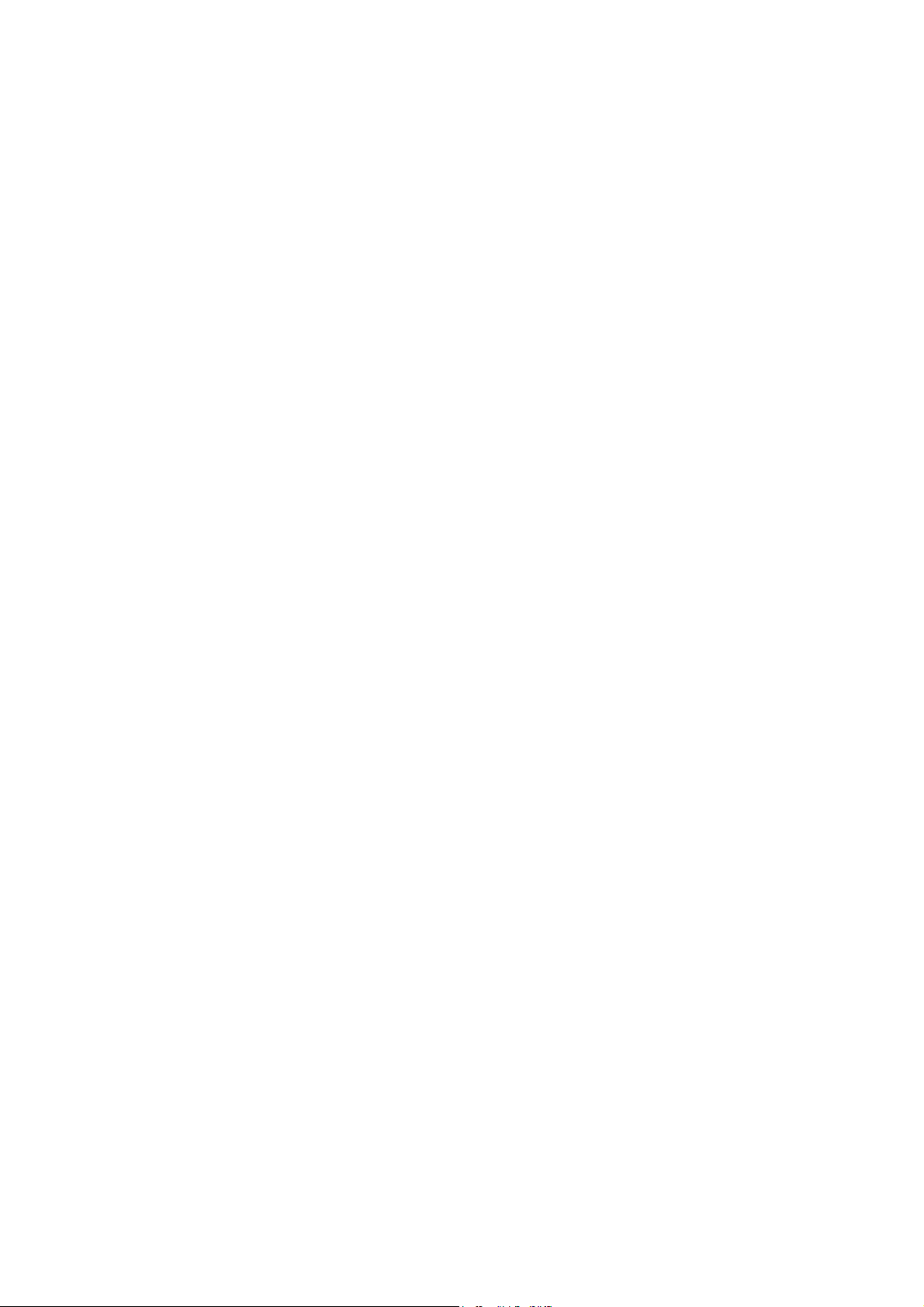
VideoMate Vista U100
USB 2.0 DVB-T Stick
Start Up Guide
Compro Technology, Inc.
www.comprousa.com
1
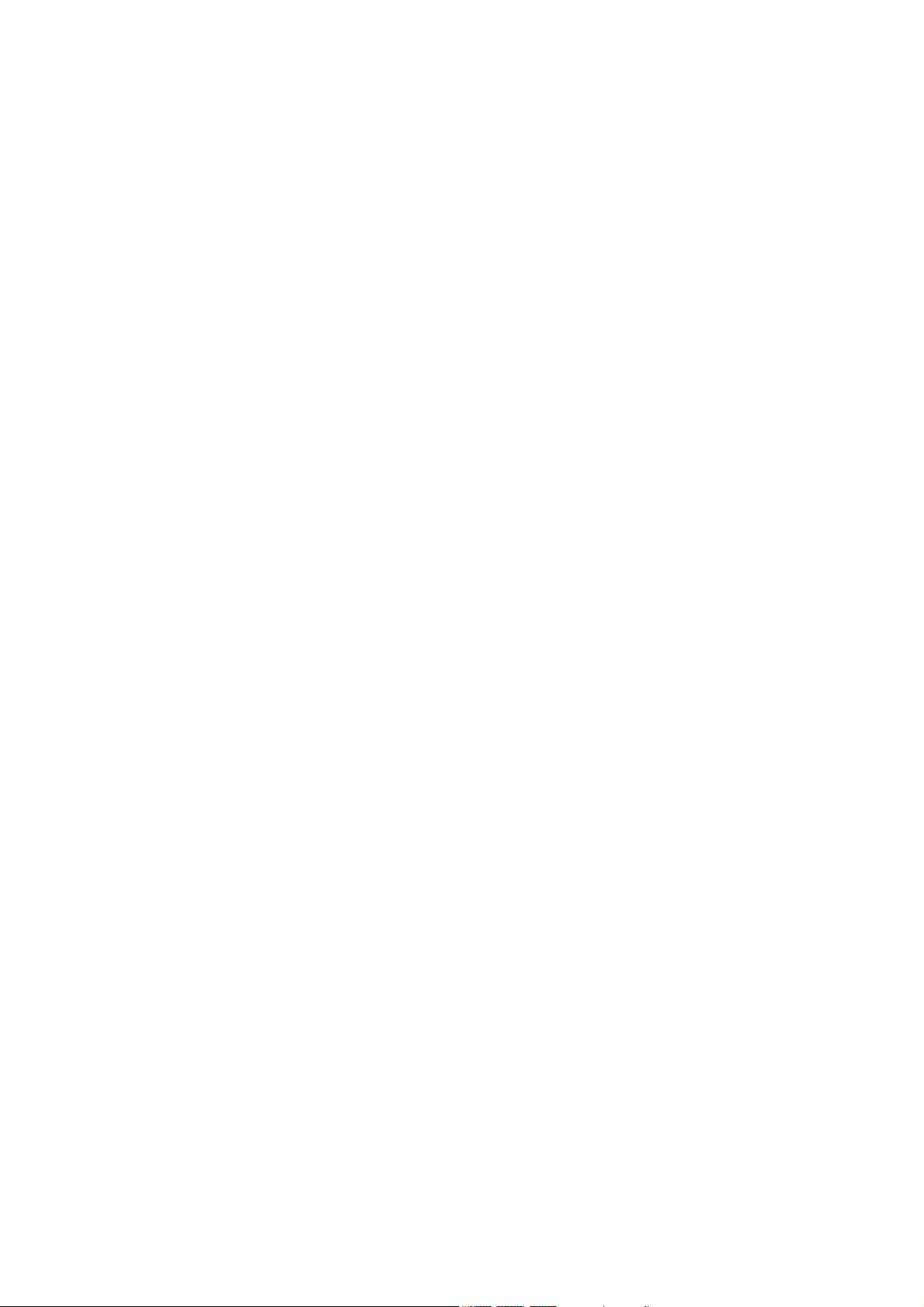
Copyright © 2001-2008. Compro Technology, Inc. No part of this
document may be copied or reproduced in any form or by any means
without the prior written consent of Compro Technology, Inc.
Compro, VideoMate, Poladyne, Play with Power, and the Compro logo
are trademarks of Compro Technology, Inc. Other names and marks
are trademarks of their respective owners.
Compro makes no warranties with respect to this documentation and
disclaims any implied warranties of merchantability, quality, or fitness
for any particular purpose. The information in this document is subject
to change without notice. COMPRO reserves the right to make
revisions to this publication without obligation to notify any person or
entity of any such changes.
Compro Technology, Inc.
Tel. +886 2 2918 0169, Fax +886 2 2915 2389
4/F, No.12, Alley 6, Lane 45, Pao Shin Road
Hsintein City, Taipei, Taiwan.
www.comprousa.com
2
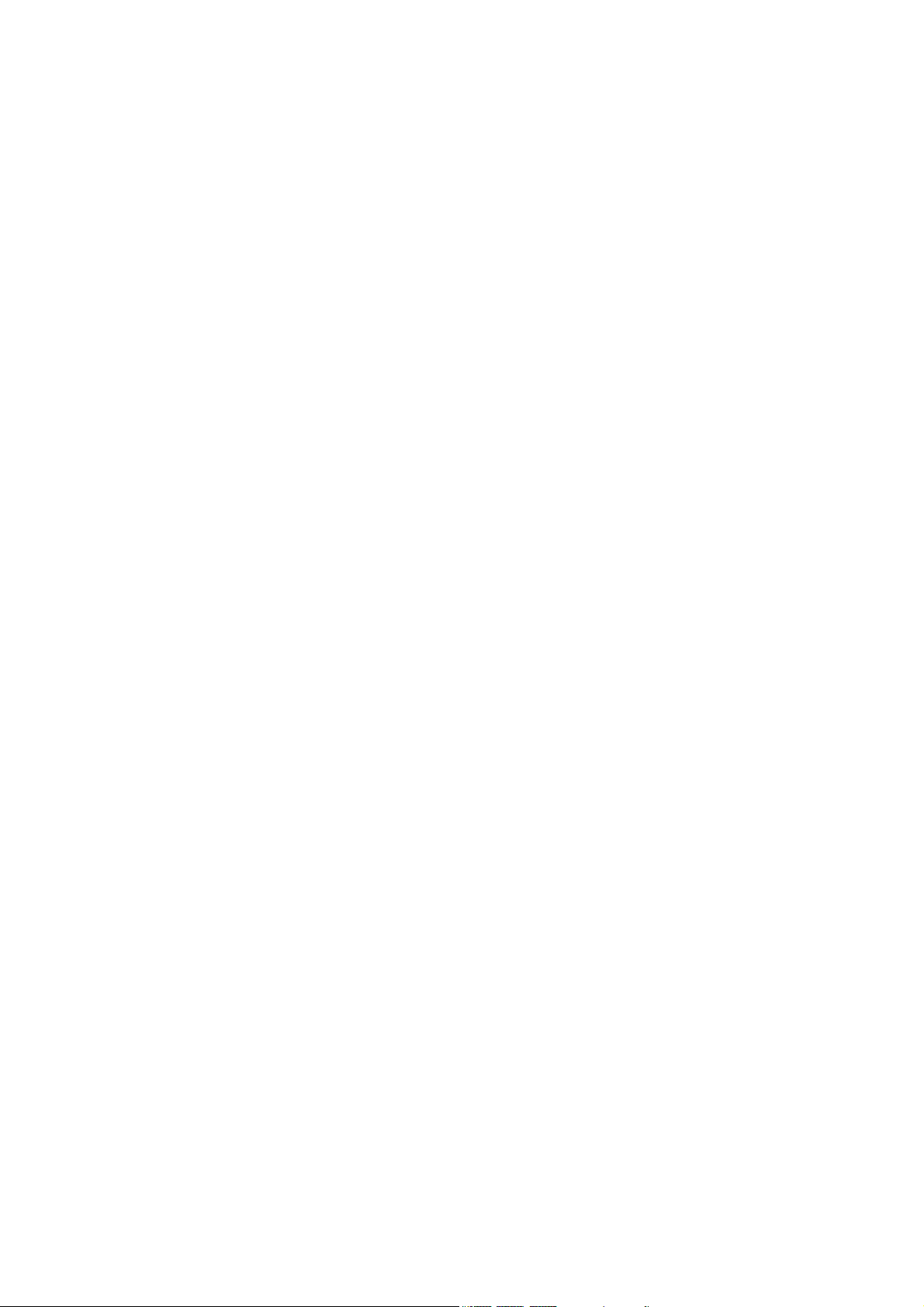
Table of Contents
About This Guide ................................................................................. 4
VideoMate U100 Contents ................................................................... 5
Installation ............................................................................................ 6
Windows Media Center Remote for Vista U100 ................................. 7
ComproDTV Vista Gadget Tool for Vista............................................ 9
HID (Human Interface Device) for Compro Remote ...................................... 12
Open and close the ComproDTV 4 display panel............................ 13
ComproDTV 4 ..................................................................................... 14
Troubleshooting ................................................................................. 21
3
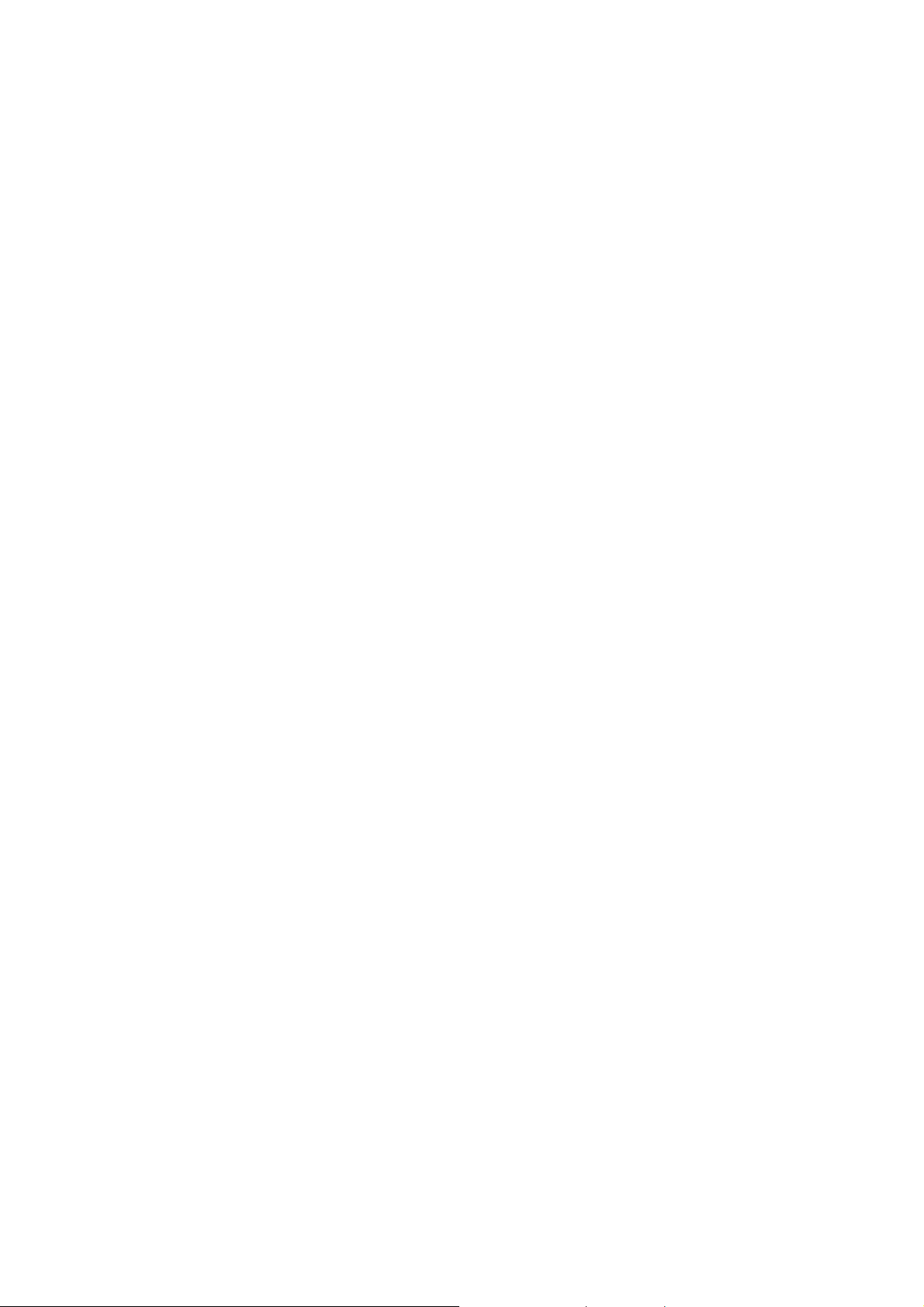
About This Guide
VideoMate Vista U100 lets you watch and record digital terrestrial TV
broadcast on your computer or laptop. It can efficiently capture digital
terrestrial TV broadcast programs from your area. VideoMate U100 features a
TV tuner for digital TV broadcast, Digital Video Recording (DVR) functions,
scheduled recording at anytime, crystal video quality, and intelligent TV
viewing.
MINIMUM SYSTEM REQUIREMENTS
Your PC must meet or exceed the following system requirements to watch TV
on your PC.
z PIII 1.7 GHz CPU for TV viewing
z 512 MB RAM
z Available USB 2.0 ports (USB 2.0 only)
z Sound card or on-board sound chip
z Graphics Card or on-board graphics supports DirectX 9.0
z CD-ROM for software installation.
z Windows XP SP2 or above installed.
z 50 MB free disk space for basic software installation.
RECOMMENDED SYSTEM REQUIREMENTS
To use all the features of VideoMate U100, your PC should meet the following
requirements.
z 2.6 GHz CPU with SSE 2 support for DVD recording and timeshifting
z 3.0 GHz CPU with SSE 2 support for HDTV/TS viewing/recording and PIP
z 1GB RAM
z Sound card or on-board sound chip
z Available USB 2.0 ports
z CD-ROM for software installation
z Graphics Card or on-board graphics supports DirectX 9.0
z Windows Vista x86/x64
z Update the latest drivers of VGA, motherboard, and soundcard from
vendors.
z 50 MB free space for software installation
4
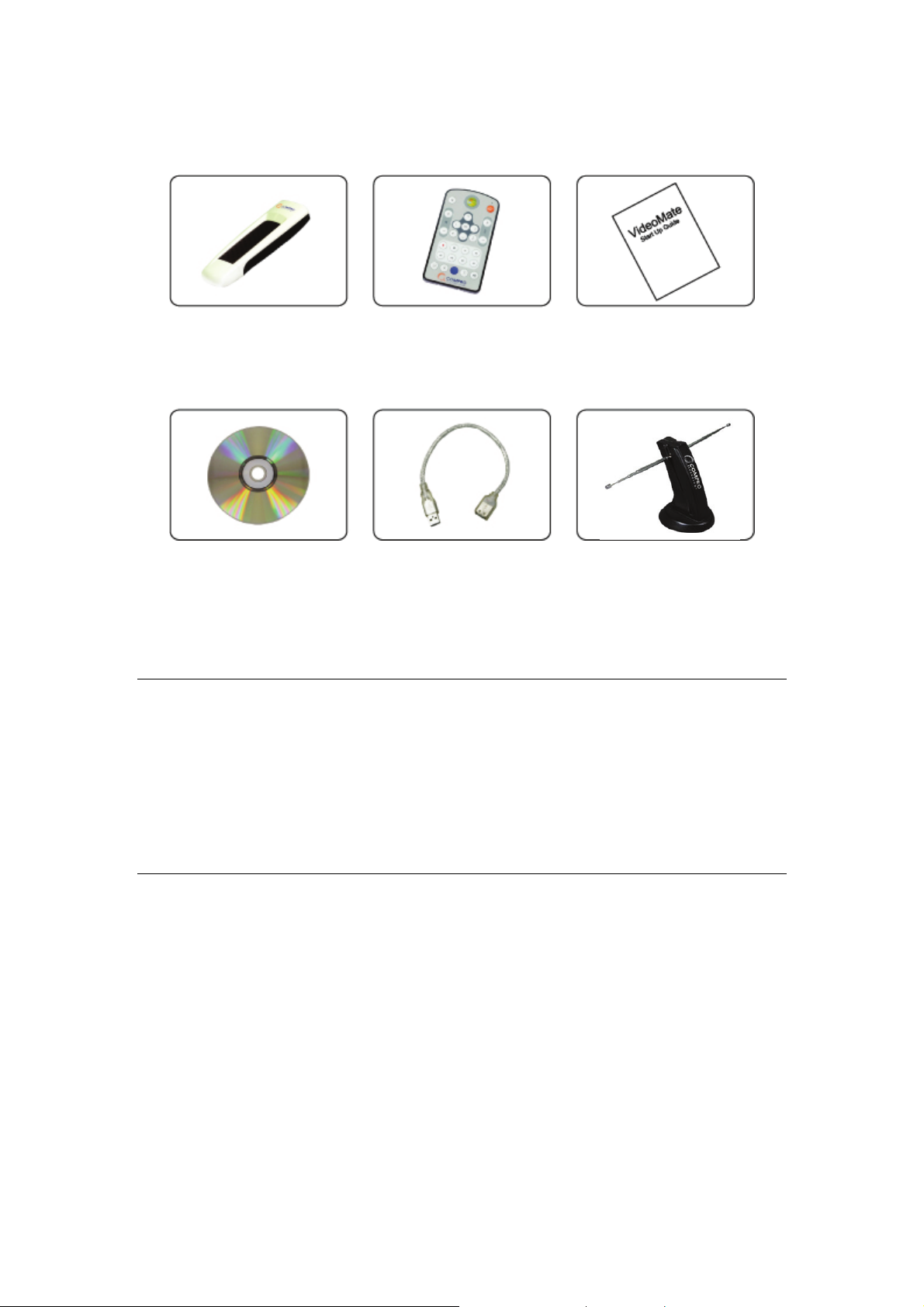
VideoMate U100 Contents
VideoMate U100
DVB-T stick
Software CD
MCE Remote
with battery
USB 2.0 cable
Start Up Guide
Digital terrestrial
TV antenna
Note
In order to receive digital terrestrial TV broadcast, the antenna is crucial. Digital
terrestrial TV broadcast uses about the same wave as analog TV. It’s
recommended to have a fishbone-like antenna on the roof for receiving. More
detail is on the troubleshooting chapter in this manual.
VideoMate U100 has to operate on USB 2.0 interface. Please check your
computer system to see if meets USB 2.0 requirement.
5
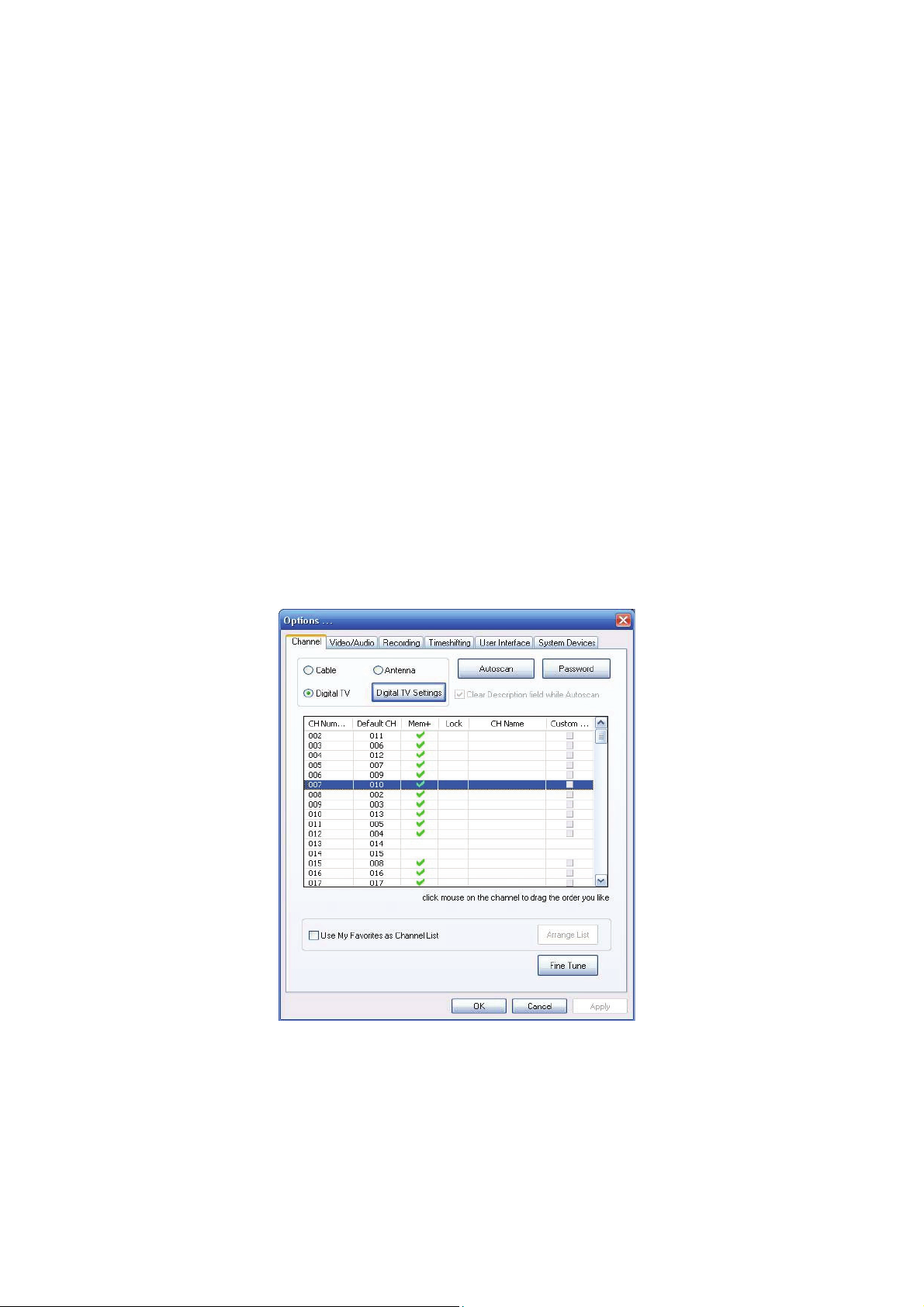
Installation
Start the computer. Make sure VideoMate U100 is connected to your computer
and insert the installation CD into your CD drive.
Step 1. Windows will detect a new device and start the Add/Remove
Hardware Wizard. Please press Cancel and go to the next step.
Step 2. Insert the installation CD into your CD drive. If you have Autorun
enabled, the installer will start automatically. (If Autorun is disabled,
double-click on “setup.exe” on the installation CD.) You can choose
Complete to install all necessary software (VideoMate U100 drivers,
ComproDTV4, or choose Custom to select item by item. Compro
recommends you choose Complete.
Step 3. After each program is successfully installed, press Finish to proceed.
Step 4. When installation completes, press Finish to restart computer.
Step 5. Connect TV signal.
Step 6. Open ComproDTV to enjoy the show.
6
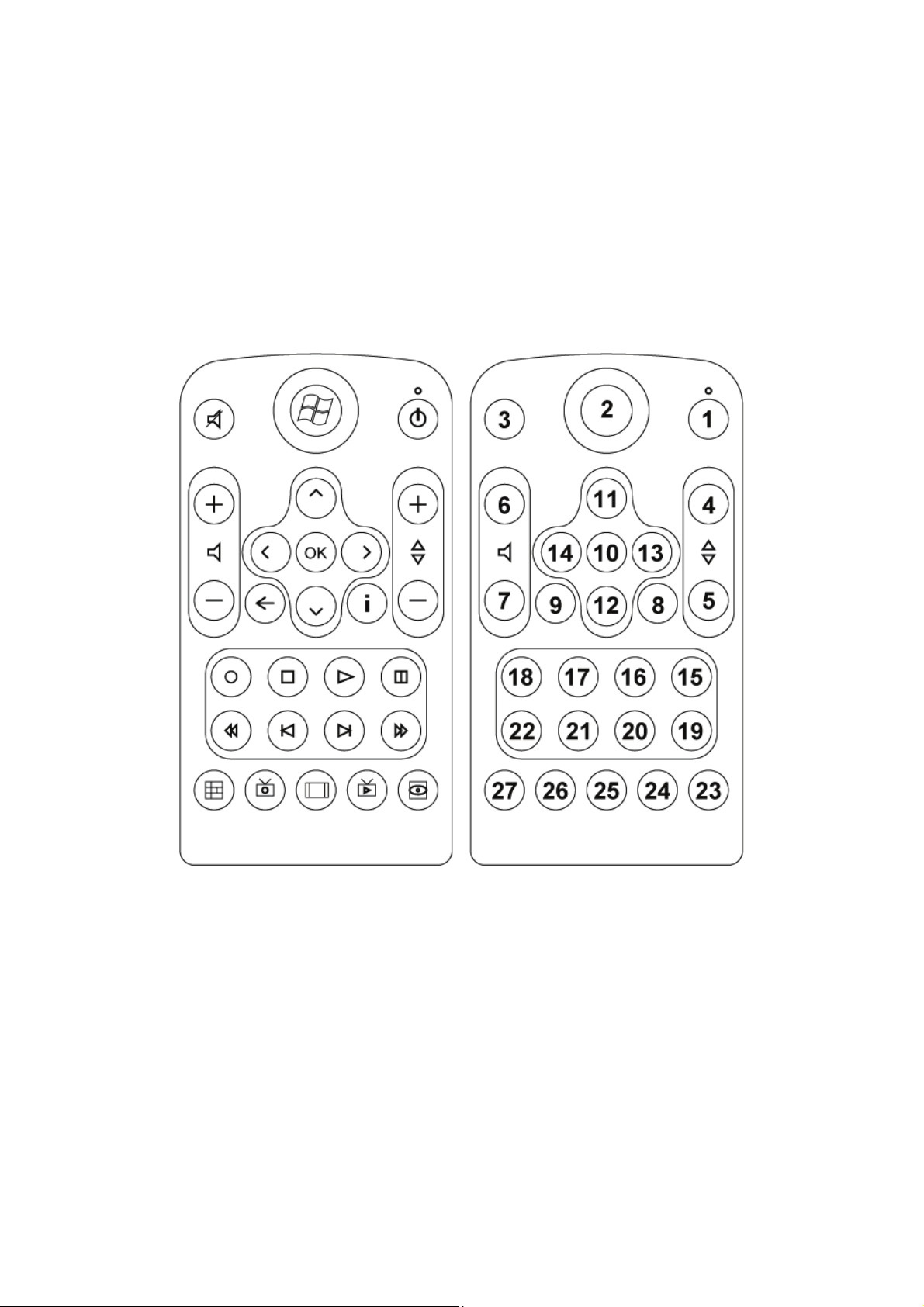
Windows Media Center Remote for Vista U100
Compro VideoMate Vista U100 bundles the easy-to-use Microsoft certified
remote control to controls the Media Center and also ComproDTV, ComproFM
software. Some keys are special designed for Windows Vista
Premium/Ultimate, it may not be used in Windows XP system.
7
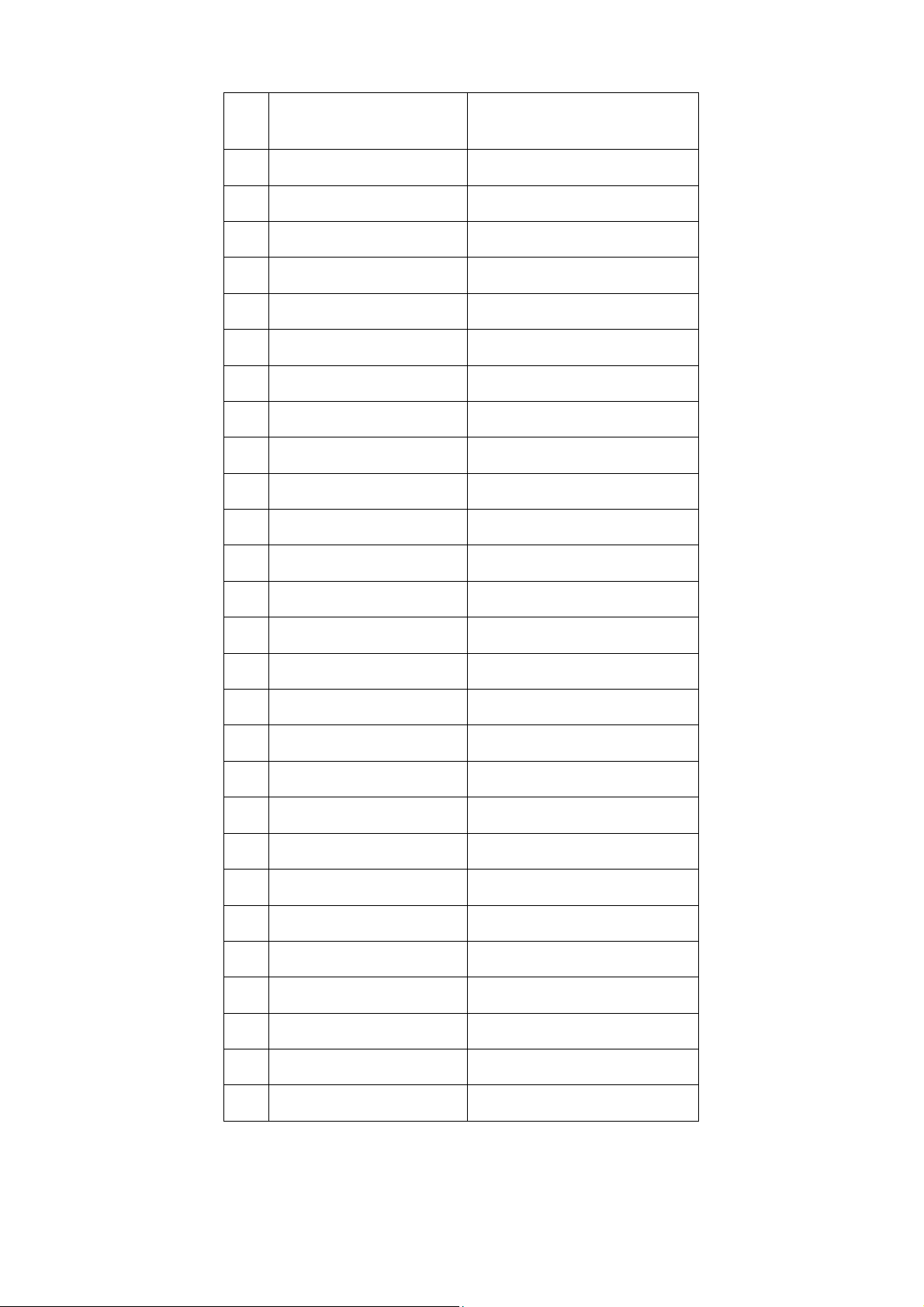
No.
1 Into sleep mode Into sleep mode
2 Media Center Media Center
3 Mute Mute
4 Channel Up Channel Up/Angle
5 Channel Down Channel Down/Subtitle
6 Volume Up Volume Up
7 Volume Down Volume Down
8 More Zoom
9 Back Guide/Menu
10 OK OK
11 Up Up, Mono/SAP/Stereo
Windows Media
ComproDTV 4
Center (MCE)
12 Down Down/snapshot
13 Right Right/forward
14 Left Left/backward
15 Play/Pause Play/Pause, Timeshift
16 Play/Pause Play/Pause, Timeshift
17 Stop/Live Stop/Live
18 Record Record
19 Fast Forward Fast Forward
20 Skip Forward Aspect Ratio
21 Skip Rewind Last Channel
22 Rewind Rewind
23 DVD Menu (MCE) No function
24 Live TV (MCE) Live TV (MCE)
8
25 Zoom (MCE) ComproDTV
26 Recorded TV (MCE) Recorded TV (MCE)
27 MCE Guide MCE Guide
