Compro VideoMate Vista T500F START UP GUIDE
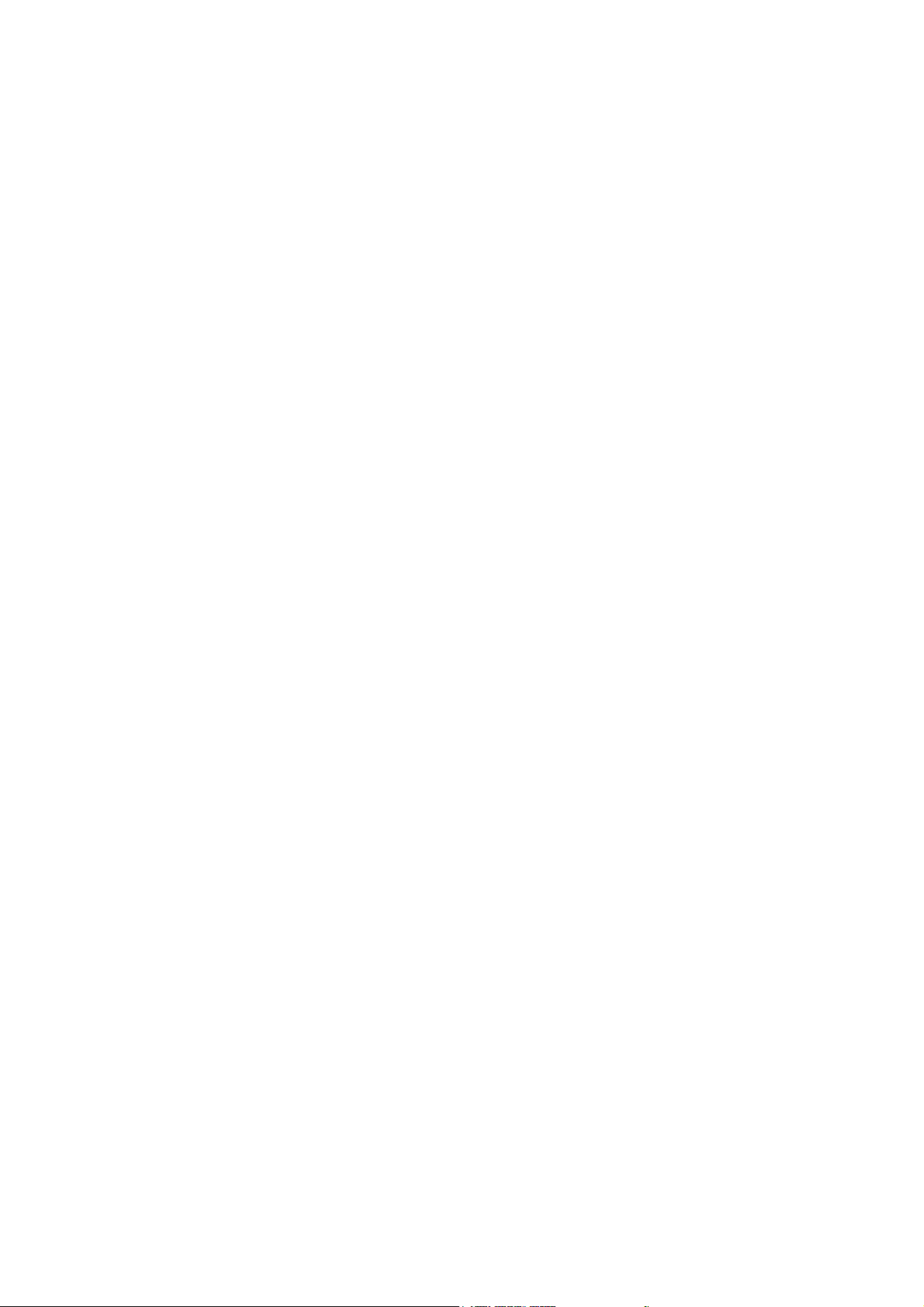
VideoMate Vista T500F
PCI Tuner Card
Start Up Guide
Compro Technology, Inc.
www.comprousa.com

Table of Contents
VideoMate Vista T500F PCI Card Contents ................................4
VideoMate Vista T500F Connectors ............................................ 5
Hardware Installation ...................................................................6
Software Installation.....................................................................9
MCE Remote for Vista T500F TV Card...................................... 10
Remote Power On/Off................................................................12
ComproDTV Vista Gadget Tool for Vista ................................... 14
ComproDTV Windows Media Center Add-In .............................16
HID (Human Interface Device) for Compro Remote .............................. 17
Open and close the ComproDTV 4 display panel ...................... 18
ComproDTV 4.2 ......................................................................... 19
ComproFM 2 .............................................................................. 26
Troubleshooting .........................................................................27
Copyright © 2001-2008. Compro Technology, Inc. No part of this
document may be copied or reproduced in any form or by any means
without the prior written consent of Compro Technology, Inc.
Compro, VideoMate, Poladyne, Play with Power, and the Compro
logo are trademarks of Compro Technology, Inc. Other names and
marks are trademarks of their respective owners.
Compro makes no warranties with respect to this documentation and
disclaims any implied warranties of merchantability, quality, or fitness
for any particular purpose. The information in this document is subject
to change without notice. COMPRO reserves the right to make
revisions to this publication without obligation to notify any person or
entity of any such changes.
2
Compro Technology, Inc.
Tel. +886 2 2918 0169, Fax +886 2 2915 2389
4/F, No.12, Alley 6, Lane 45, Pao Shin Road
Hsintein City, Taipei, Taiwan.
www.comprousa.com
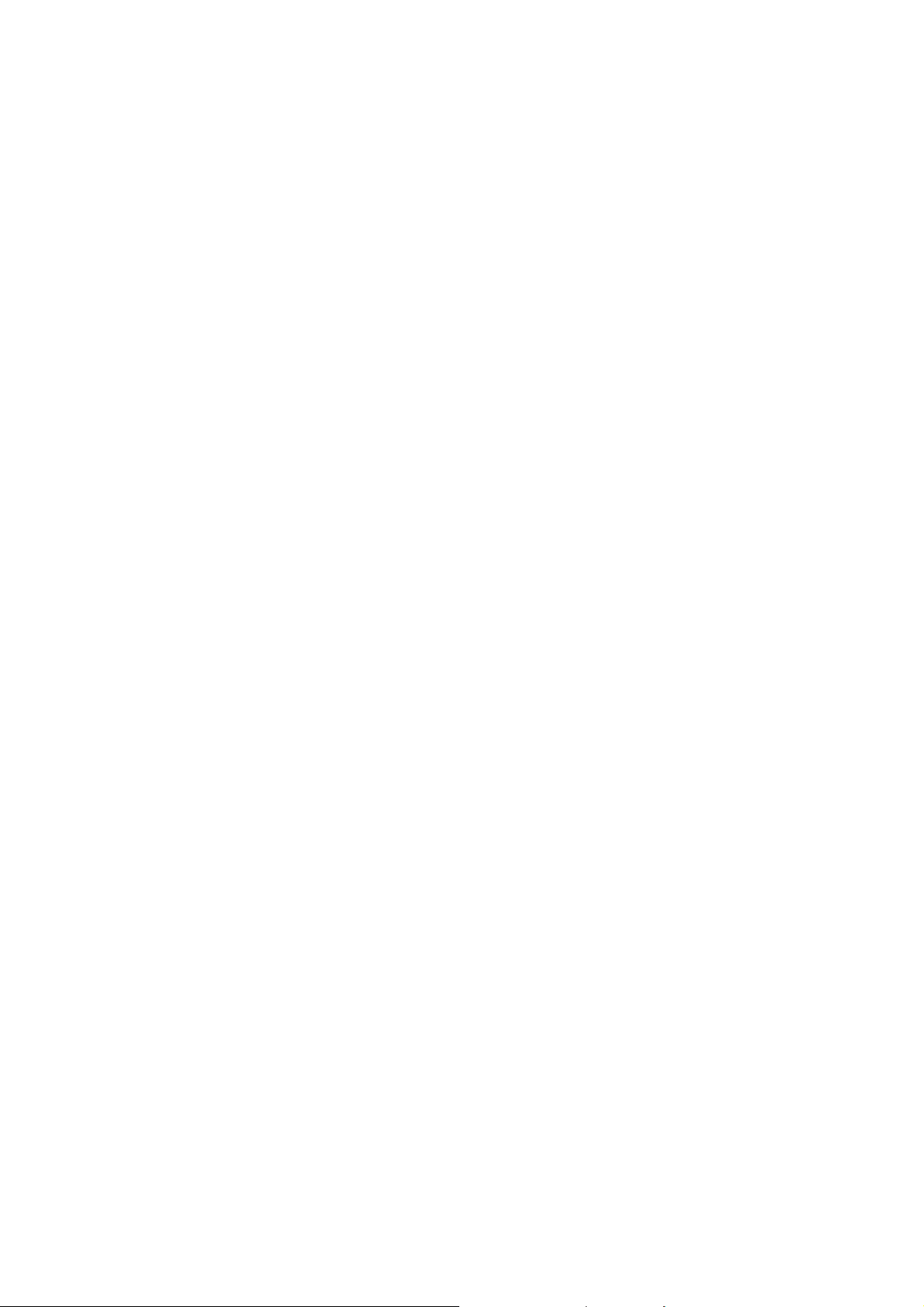
VideoMate Vista T500F Hybrid PCI Tuner Card
VideoMate Vista T500F lets you watch and record digital TV broadcast /
analog TV signal on your PC. VideoMate T500F features a TV tuner for either
digital TV or analog TV signals reception, Remote Power On/Off, Power Up
Scheduling, Digital Video Recording (DVR) functions, scheduled recording at
anytime, crystal video quality, intelligent TV viewing, video/audio capture, and
multi-functional MCE Remote Control.
MINIMUM SYSTEM REQUIREMENTS
Your PC must meet or exceed the following system requirements to watch TV
on your PC.
z 1.7 GHz Pentium IV or equivalent CPU for DVD-Quality recording or
timeshifting
z 512 MB System Memory
z Available PCI slot.
z Sound card or on-board sound chip
z Graphics card or on-board graphics chip support DirectX 9.0
z CD-ROM driver for software installation.
z Windows XP SP2
z 50 MB free disk space for basic software installation
RECOMMENDED SYSTEM REQUIREMENTS
To use all the features of VideoMate Vista T500F PCI card, your PC should
meet the following requirements.
z 2.6 GHz with SSE 2 support for HDTV, 3.0 GHz support for PIP/POP
z 1.0 GB System Memory
z Available PCI slot
z Sound card or on-board sound chip
z Graphics card or on-board graphics chip support DirectX 9.0
z CD-ROM for software installation
z Windows Vista x86/x64
z Update the latest drivers of VGA, motherboard, and soundcard from
vendors.
z 50 MB free space for software installation
z 600 MB (VCD-quality) to 3 GB (DVD-quality) per hour of recorded video
z ATX power supply and a computer case with a separate power switch
cable from power on button for power up feature
3
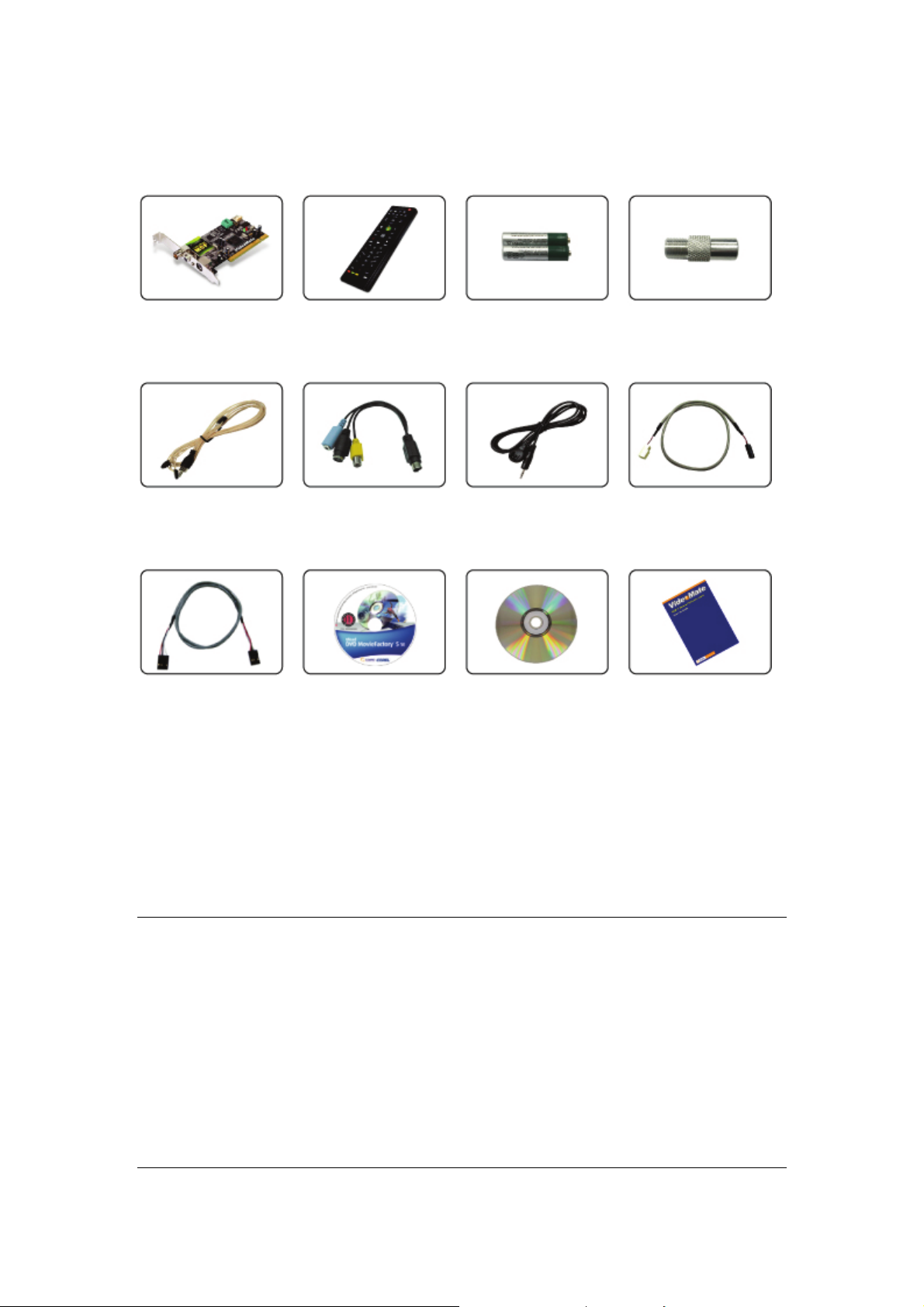
VideoMate Vista T500F PCI Card Contents
Vista T500F
PCI TV card
FM Antenna
AUX-Out cable
MCE Remote
3 in 1 video/audio
input cable
Ulead Software CD
Batteries
IR Receiver
Installation CD
I-type to F-type
TV Converter
Power Up cable
Start Up Guide
Note
In order to receive digital terrestrial TV broadcast, you needs to have your own
antenna which is crucial. Digital terrestrial TV broadcast uses about the same
wave (UHF) as analog TV. It’s recommended to have a fishbone-like antenna
on the roof for receiving. More details can be found in the troubleshooting
chapter of this manual.
Digital TV broadcast is different than normal analog TV. You will see no picture
instead of noisy or blurred picture when the signal is too weak. Make sure you
have a good antenna and strong digital TV signal in your location. Or you will
have no TV picture at all.
4
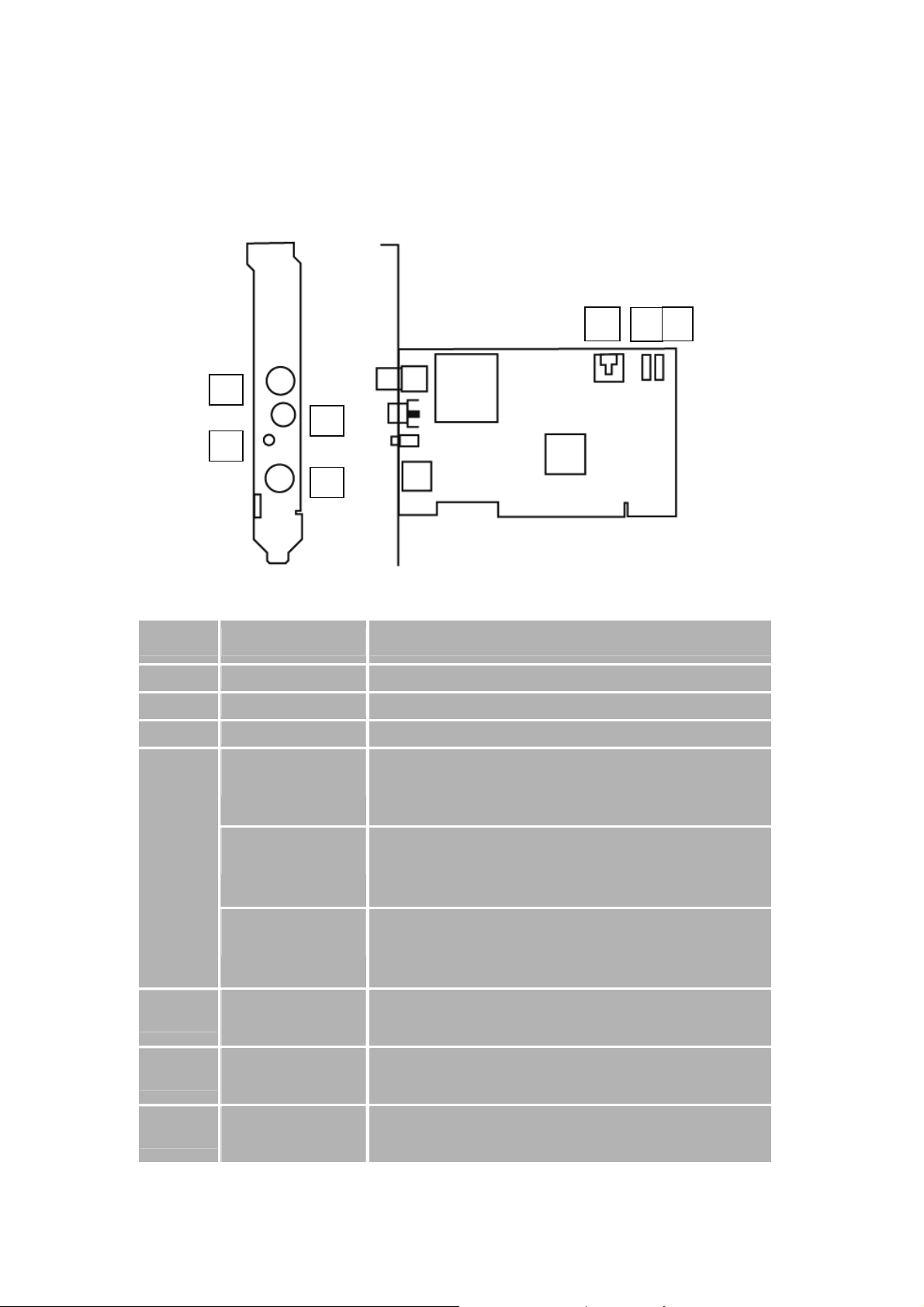
VideoMate Vista T500F Connectors
Item Function Description
1 TV Tuner-In Analog/digital TV cable
2 FM Tuner-In Connect to an FM antenna feed.
3 IR Connect the IR receiver here.
4
9-pin
connector
for (3 in 1
converter
cable)
Audio-In
(Blue)
S-Video-In
(Black)
Composite-In
(Yellow)
Use an audio patch cable to connect to an audio source,
such as a VCR, DVD or VCD. (Option for audio patch
cable, not included in the package )
Use an S-Video patch cable to connect to a video source,
such as a VCR, DVD or VCD. (Option for S-video patch
cable, not included in the package )
Use a Composite video patch cable to connect to a video
source, such as a VCR, DVD or VCD. (Option for
composite video patch cable, not included in the package )
5
7
6
5
To Sound Card
AUX-IN
To Case P o w e r
6
Switch
To Mainboard Power
7
Switch Connector
Use an internal audio patch cable to connect to the
AUX-IN port of your sound card.
Connect the ATX Power Switch cable of your computer
case here.
Use the supplied power switch patch cable to connect to
the ATX Power Switch pins on the mainboard.
5
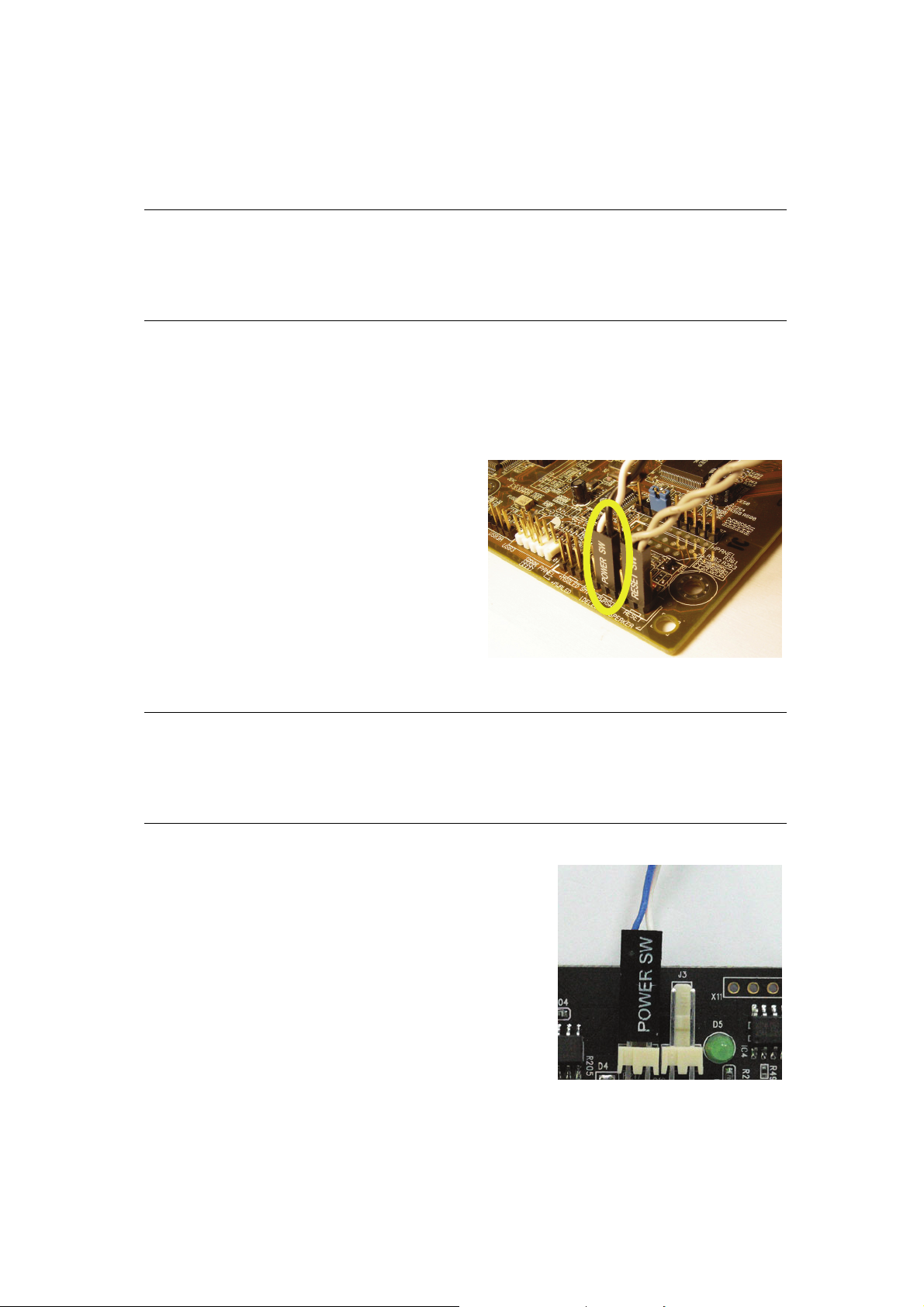
Hardware Installation
Warning
Unplug your PC’s main power cord before installing VideoMate Vista
T500F PCI card. Failure to do so may cause damage to your VideoMate
T500F PCI card and void your warranty.
1. Shut down your computer and unplug main power cord.
2. Remove the computer case cover.
Power Up Connections
3. Locate the ATX power switch pins on
your computer case and trace the
wires to the power switch connector
on your mainboard. The ATX power
switch cable is normally a twisted
pair cable with a two-pin connector
as shown above.
Note
On the mainboard, the ATX power switch pins are usually labeled “POWER
SW” or similar. It is vital to remember the position of these pins for a later step
in the installation process.
4. Unplug the ATX power switch cable from the
mainboard and connect it to the white
connector named “JS1” on the VideoMate
Vista T500F PCI card, as shown on the right.
6
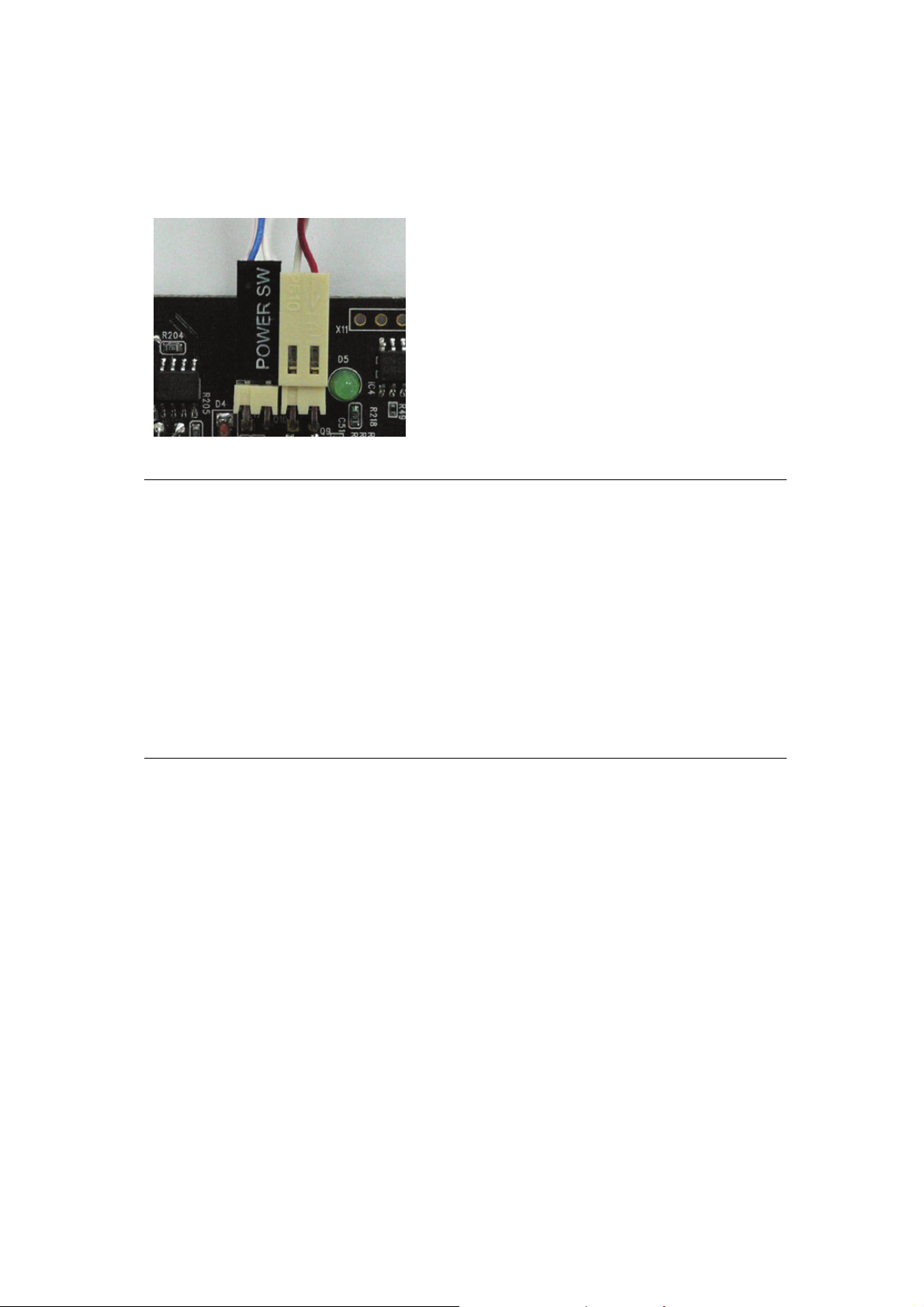
5. Connect the black socket of Power Up patch cable to the power switch
connector on the mainboard.
6. Connect the white socket of Power Up
patch cable to the connector named
“JS2” on the VideoMate Vista T500F PCI
Tuner card.
Note
Double check your work. If you plug the cables into the incorrect pins, your
PC may not start or otherwise function improperly.
Connect the white end of the Power Up patch cable to the TV tuner card and
the black end to the mainboard.
Power Up Scheduling is not required for using VideoMate T500F PCI card. If
you don’t want to use Power Up Scheduling from the Windows Shut down
state, you can skip the power switch circuit connections, in other words, you
can skip Power Up Connections in steps 3 through 6. You can still use
scheduled recording from Standby mode or powered on state.
7. Note: You may skip 7~9 if you select “Use PCI Audio” which can be found
at “System Device” tab under Options of ComproDTV.
8. Plug one end of the internal audio patch cable to the green Audio-Out port
on the VideoMate T500F PCI Tuner card.
9. Plug the other end of the internal audio patch cable to the AUX-In socket
on your sound card or on the mainboard. The on-board sound usually has
AUX-In and CD-In connector. Make sure you connect to the right one.
Then you have to choose the audio source to be AUX or CD-In in the
System Device in Settings of ComproDTV 4.
10. Verify that the power cord to your PC case is unplugged.
11. Insert VideoMate T500F PCI card in an open PCI slot. Compro
recommends installing the card in the third or fourth PCI slot away from the
AGP slot
7
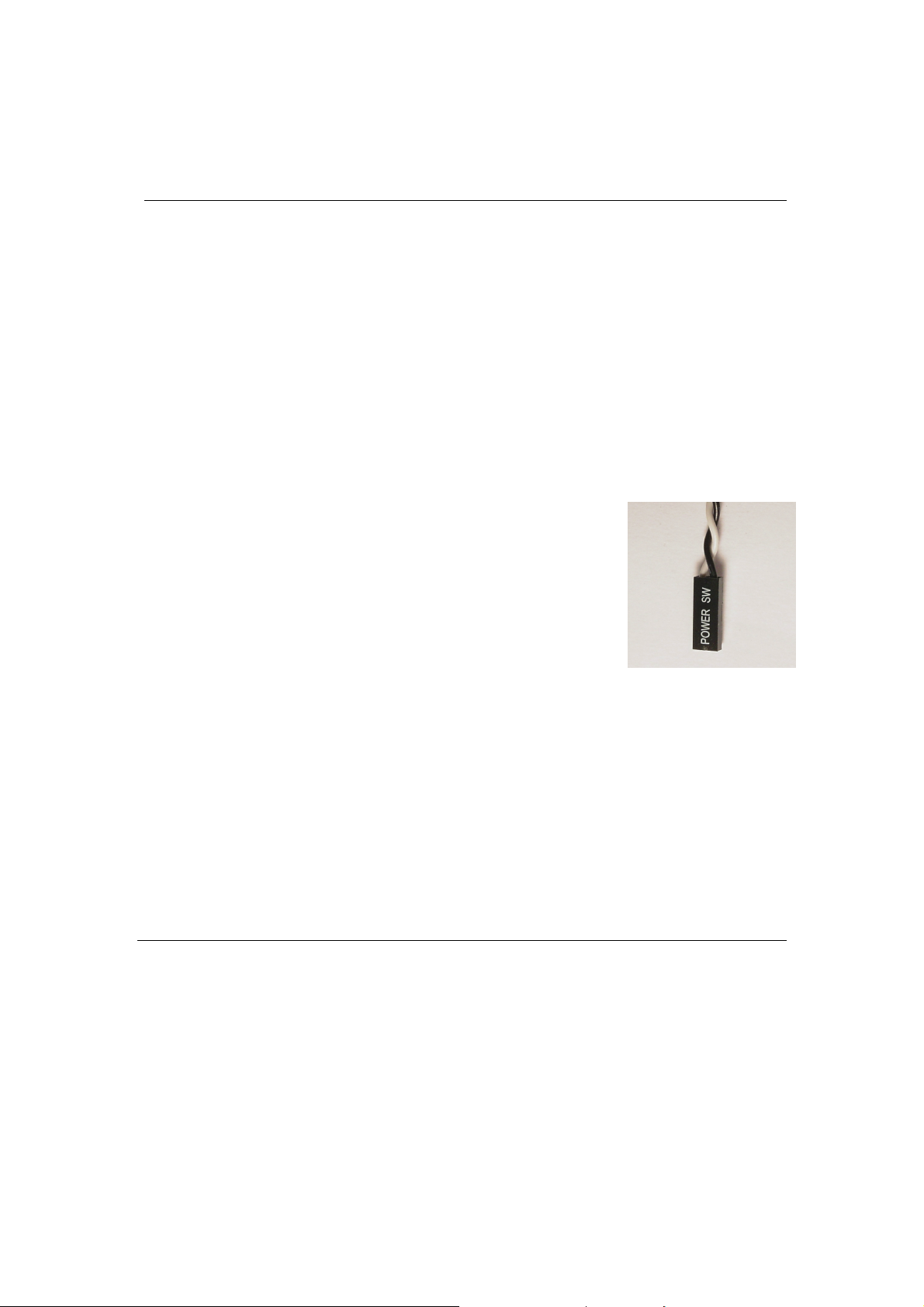
This completes the hardware installation. Please read the following notes and
proceed to install the software.
Note
For best performance, the VideoMate T500F PCI card should not share its IRQ.
For more information, please see the Troubleshooting section.
If the computer cannot be turned on, verify the position of the power patch
cable on the mainboard. Consult the mainboard documentation to determine
the position of the ATX power switch connector.
Power Up will start your computer 5 minutes in advance of the scheduled
recording time, for example, if you have set ComproDTV 4 to record a program
at 4 o’clock, it will start your computer at 3:55. Therefore, you need to shut
down the computer before 3:54 in order to let Power Up start the computer.
Power Up from Windows Shutdown mode, i.e., ACPI S5
state, requires:
z An ATX power supply in your PC.
z Motherboard support for PCI version 2.2 in order to
have 3.3V standby power.
z ATX powers switch cable, which is a pair of twisted
wires with a two-wire connector, as shown to the
right.
If you don't have the above items, you can still use Power-Up Scheduling with
Windows Stand by mode, i.e., ACPI S3 state, if your system supports it.
You can use VideoMate T500F PCI card without using Power Up Scheduling.
If you don’t want to use Power Up Scheduling from the Windows Shut down
state, you can skip the power switch circuit connections.
The ATX power switch cable is not polarized. You can plug it in either direction.
8
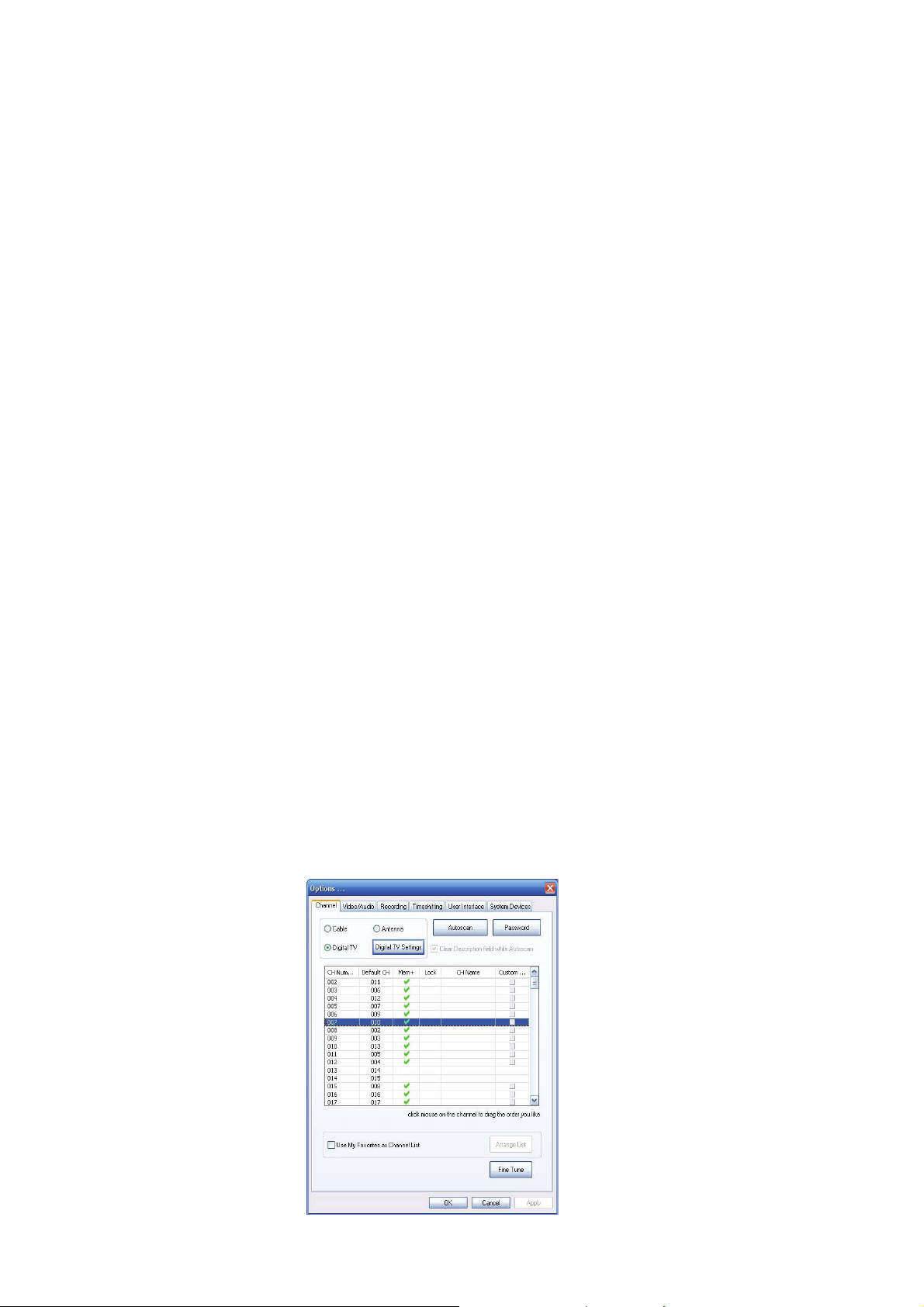
Software Installation
After installing the PCI card and cables in your computer, you should restart it
and follow these steps to install the software.
Step 1. After restarting, Windows will detect your VideoMate T500F PCI card
and start the Add/Remove Hardware Wizard, prompting you to install
the VideoMate T500F PCI card drivers. Please press Cancel and go
to the next step.
Step 2. Insert the installation CD into your CD drive. If you have Autorun
enabled, the installer will start automatically. (If Autorun is diabled,
double-click on “setup.exe” on the installation CD.) You can choose
Complete to install all necessary software (VideoMate T500F drivers,
ComproDTV 4, ComproFM 2) or choose Custom to install selected
item by item. (We also provide the DiecrtX 9 and Acrobat Reader 6.0
software on the installation CD; you can browse the CD folder and
install them by your need.
Step 3. Press Next to install ComproDTV 4, Windows Media Format 9 Series
Runtime
Step 4. After each program is successfully installed, press Finish to proceed.
Step 5. When installation completes, press Finish to restart computer.
Step 6. When computer is restarted, please start up ComproDTV 4. Select
“VideoMate TV Capture” for Video Device. Also choose your country
for the country selection and then press OK.
Step 7. It will ask you if you want to scan channels. Please select OK then
select either one to start scanning. After channel scan is finished,
please press “Apply” first if you want to continue scan for other type of
signal. Press OK and you are ready to enjoy.
9
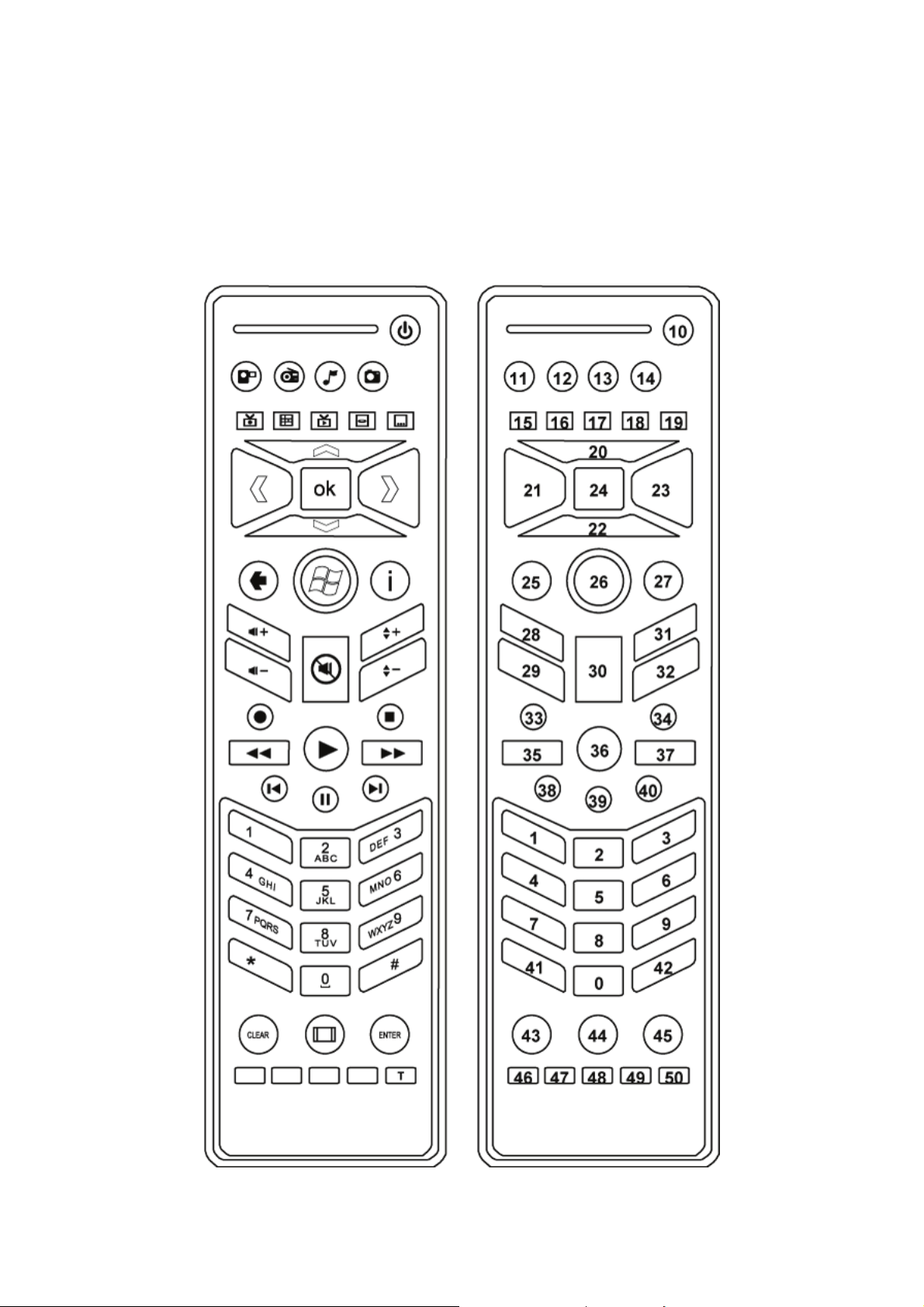
MCE Remote for Vista T500F TV Card
Compro VideoMate Vista T500F bundles the easy-to-use Microsoft certified
remote control to controls the Media Center and also ComproDTV, ComproFM
software. Some keys are special designed for Windows Vista
Premium/Ultimate, it may not be used in Windows XP system.
10
