Compro VideoMate Vista E700 START UP GUIDE
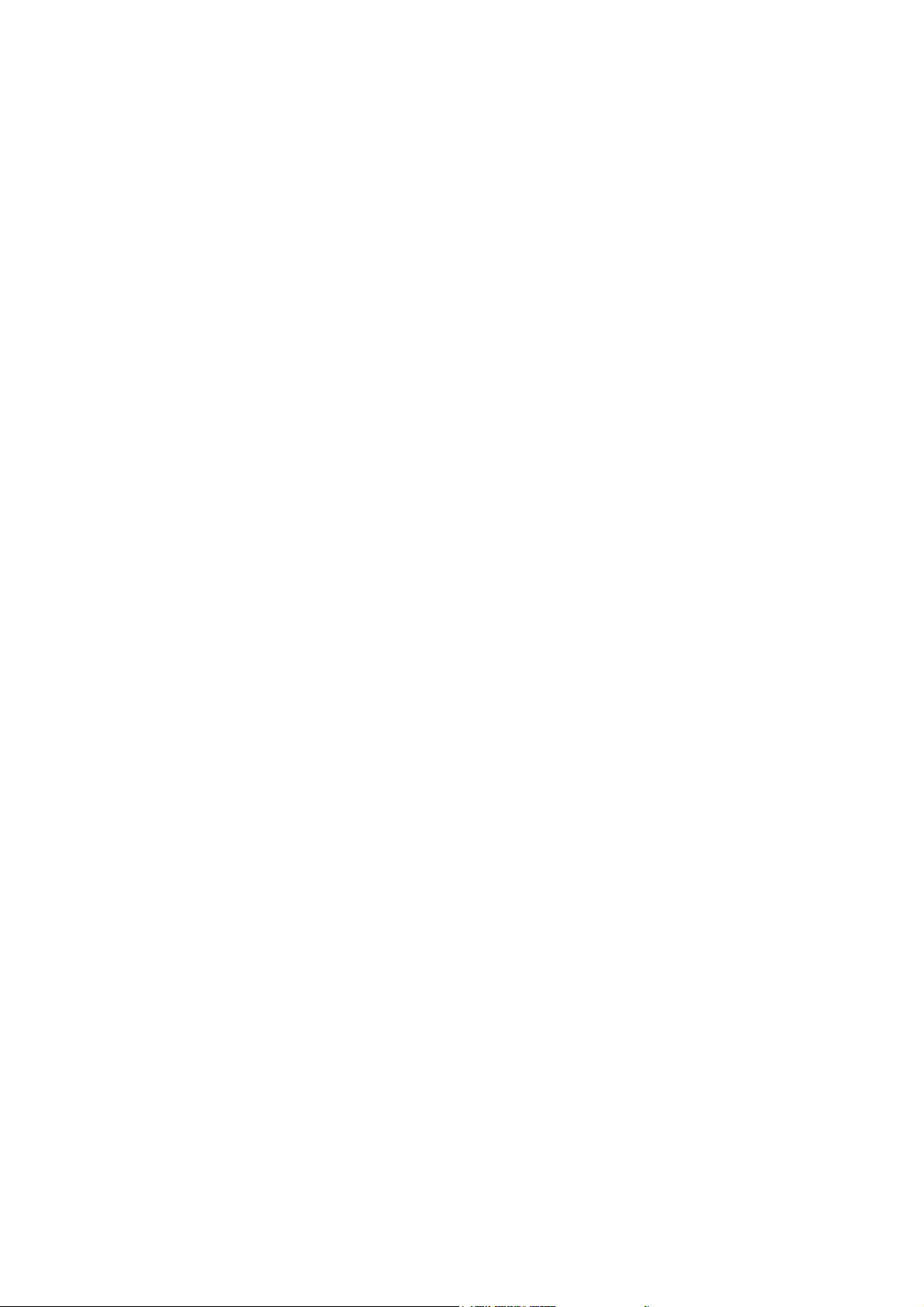
VideoMate Vista E700
Dual DVB-T PCIe Tuner Card
Start Up Guide
Compro Technology, Inc.
www.comprousa.com
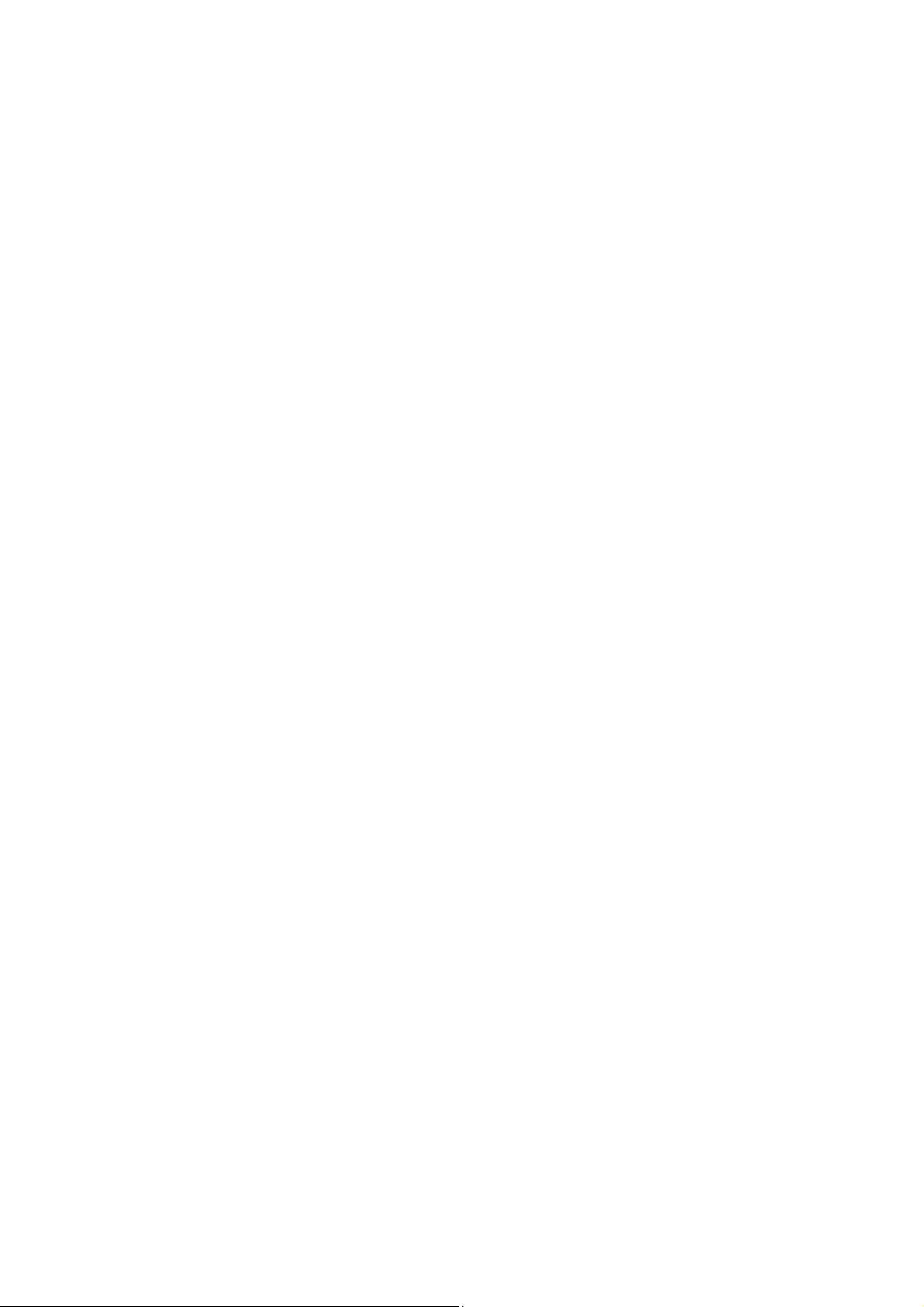
Table of Contents
VideoMate Vista E700F PCIe Tuner Card ................................... 3
VideoMate Vista E700 Package Contents ...................................5
VideoMate Vista E700 Connectors ..............................................6
Hardware Installation ...................................................................7
Software Installation...................................................................10
Windows Media Center Remote for Vista E700......................... 11
Remote Power On/Off................................................................13
ComproDTV Vista Gadget Tool for Vista ................................... 15
ComproDTV Windows Media Center Add-In .............................17
HID (Human Interface Device) for Compro Remote .............................. 18
Open and close the ComproDTV 4 control panel ......................19
ComproDTV 4 ............................................................................20
Troubleshooting .........................................................................27
Copyright © 2001-2007. Compro Technology, Inc. No part of this
document may be copied or reproduced in any form or by any means
without the prior written consent of Compro Technology, Inc.
Compro, VideoMate, Poladyne, Play with Power, and the Compro
logo are trademarks of Compro Technology, Inc. Other names and
marks are trademarks of their respective owners.
Compro makes no warranties with respect to this documentation and
disclaims any implied warranties of merchantability, quality, or fitness
for any particular purpose. The information in this document is subject
to change without notice. COMPRO reserves the right to make
revisions to this publication without obligation to notify any person or
entity of any such changes.
Compro Technology, Inc.
Tel. +886 2 2918 0169, Fax +886 2 2915 2389
4/F, No.12, Alley 6, Lane 45, Pao Shin Road
Hsintein City, Taipei, Taiwan.
www.comprousa.com
2
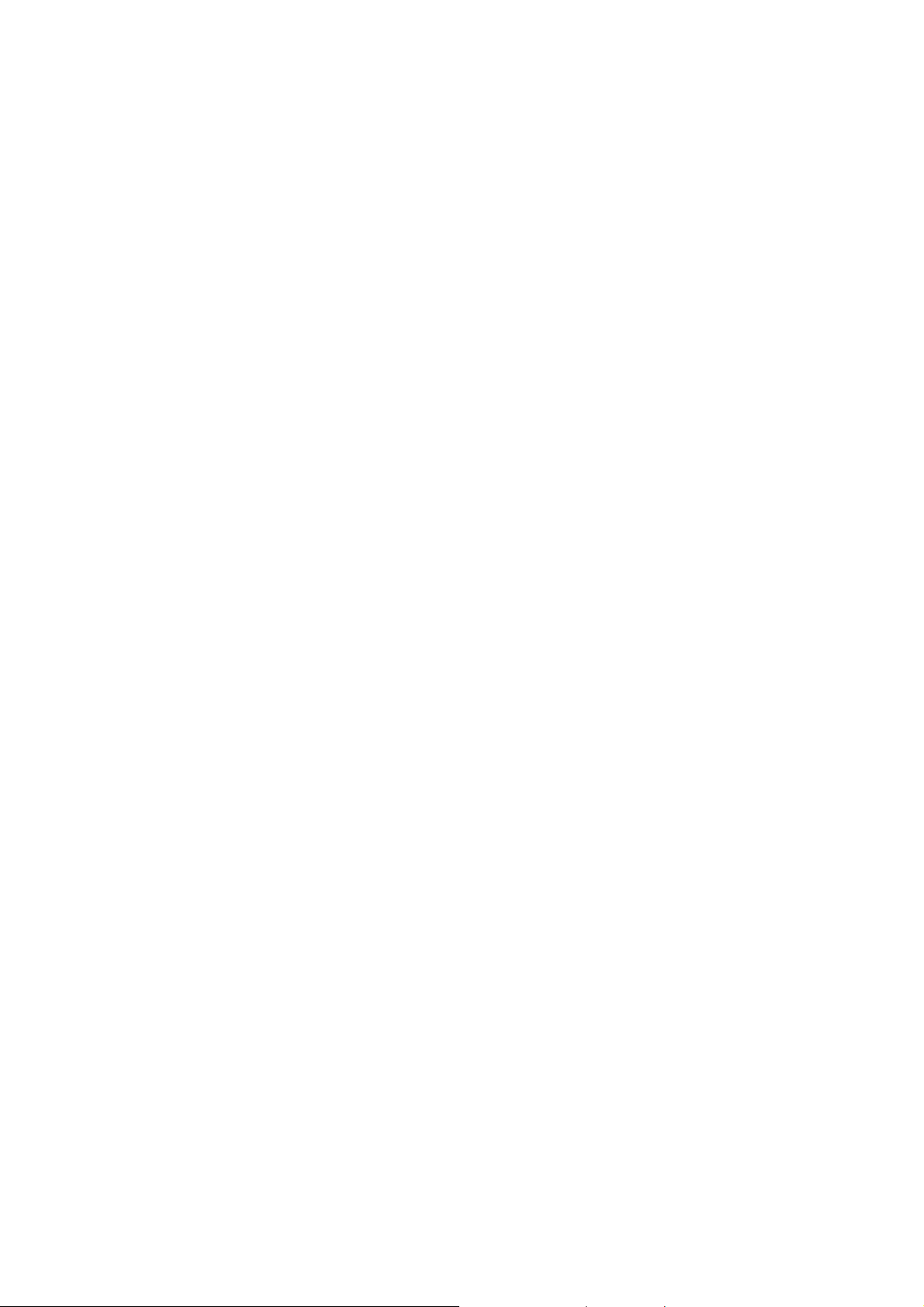
VideoMate Vista E700F PCIe Tuner Card
VideoMate Vista E700 lets you watch and record two different digital TV
broadcast signal on your PC with Microsoft certified Windows Media Center
remote. VideoMate Vista E700 features two TV tuners for two digital TV
broadcast signals, Remote Power On/Off, Power Up Scheduling, Digital Video
Recording (DVR) functions, scheduled recording at anytime, crystal video
quality, intelligent TV viewing, and multi-function remote control.
MINIMUM SYSTEM REQUIREMENTS
Your PC must meet or exceed the following system requirements to watch TV
on your PC.
z 1.7 GHz Pentium IV or equivalent CPU for DVD-Quality recording or
timeshifting
z 512 MB System Memory
z Sound card.
z Open PCI Express x1 slot.
z CD-ROM drive for software installation.
z Windows XP SP2 or Vista x86/x64
z 50 MB free disk space for basic software installation.
RECOMMENDED SYSTEM REQUIREMENTS
To use all the features of VideoMate Vista E700 PCIe card, your PC should
meet the following requirements.
z 2.6 GHz CPU (with SSE 2) for HDTV watching and recording
z 3.0 GHz (with SSE 2) for PIP mode with 6 windows.
z 1.0 GB System Memory
z Sound card
z Open PCI Express x1 slot.
z CD-ROM for software installation
z Windows XP SP2 or Vista x86/x64
z Update the latest drivers of VGA, motherboard, and soundcard from
vendors.
z 50 MB free space for software installation
3
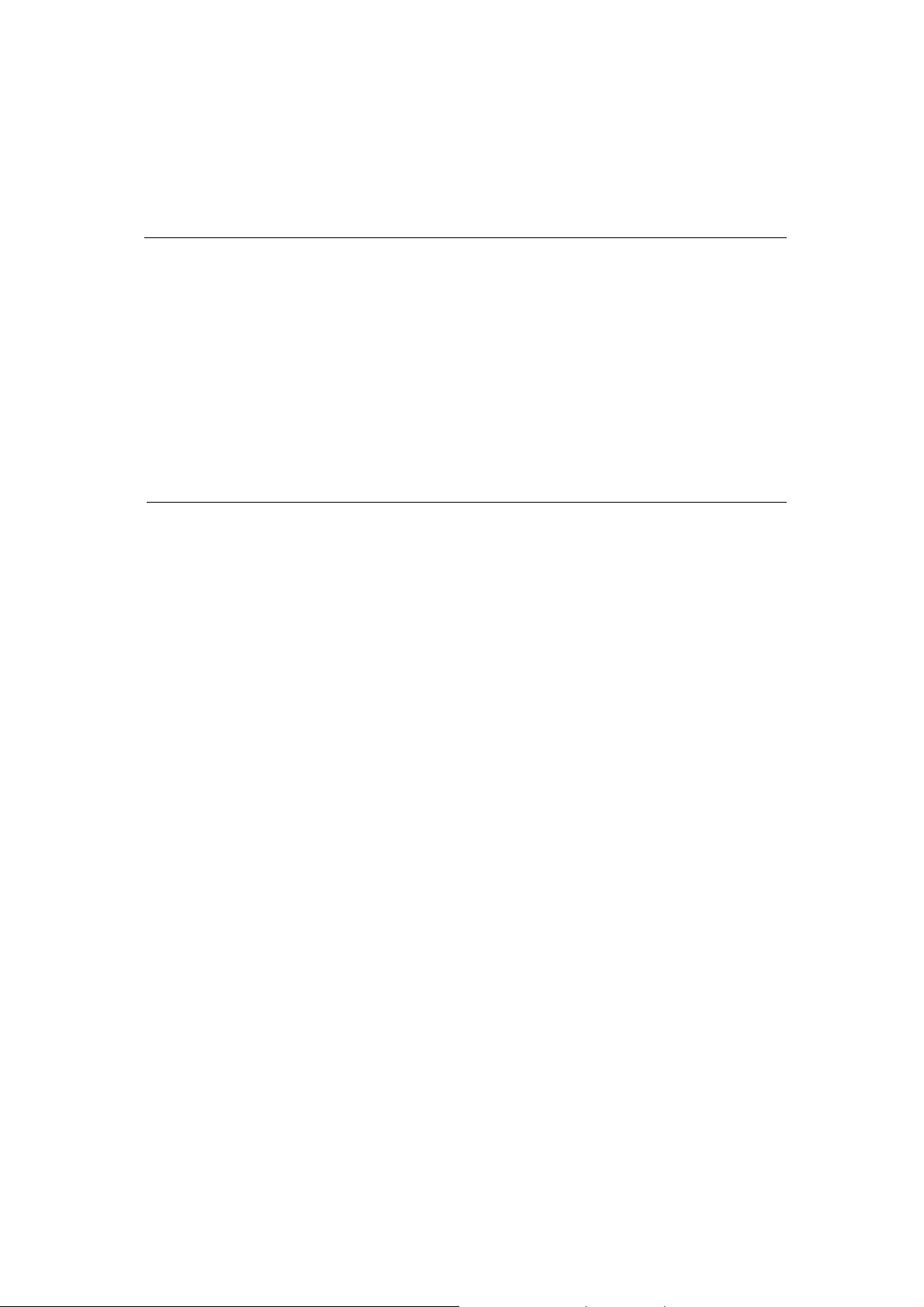
z 600 MB (VCD-quality) to 3 GB (DVD-quality) per hour of recorded video
z ATX power supply and a computer case with a separate power switch
cable from power on button.
Note
In order to receive digital terrestrial TV broadcast, you needs to have your
own antenna which is crucial. Digital terrestrial TV broadcast uses about the
same wave (UHF) as analog TV. It’s recommended to have a fishbone-like
antenna on the roof for receiving. More details can be found in the
troubleshooting chapter of this manual.
Digital TV broadcast is different than normal analog TV. You will see no
picture instead of noisy or blurred picture when the signal is too weak. Make
sure you have a good antenna and strong digital TV signal in your location.
Or you will have no TV picture at all.
4
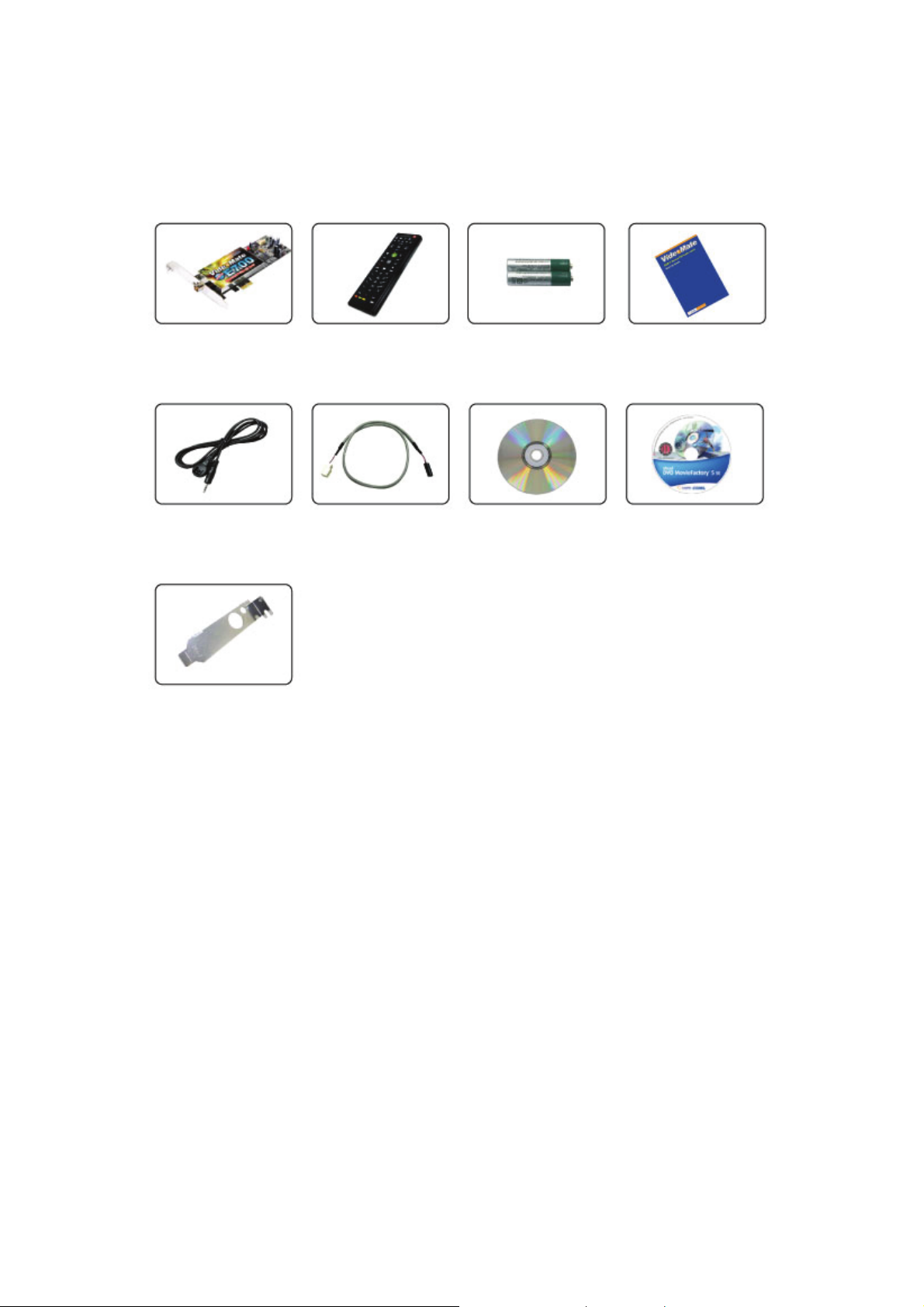
VideoMate Vista E700 Package Contents
Vista E700
TV card
IR cable
Low-Profile
Bracket
Windows Media
Center remote
Power switch
patch cable
Batteries
Installation CD
Start Up Guide
Ulead Software
CD
5
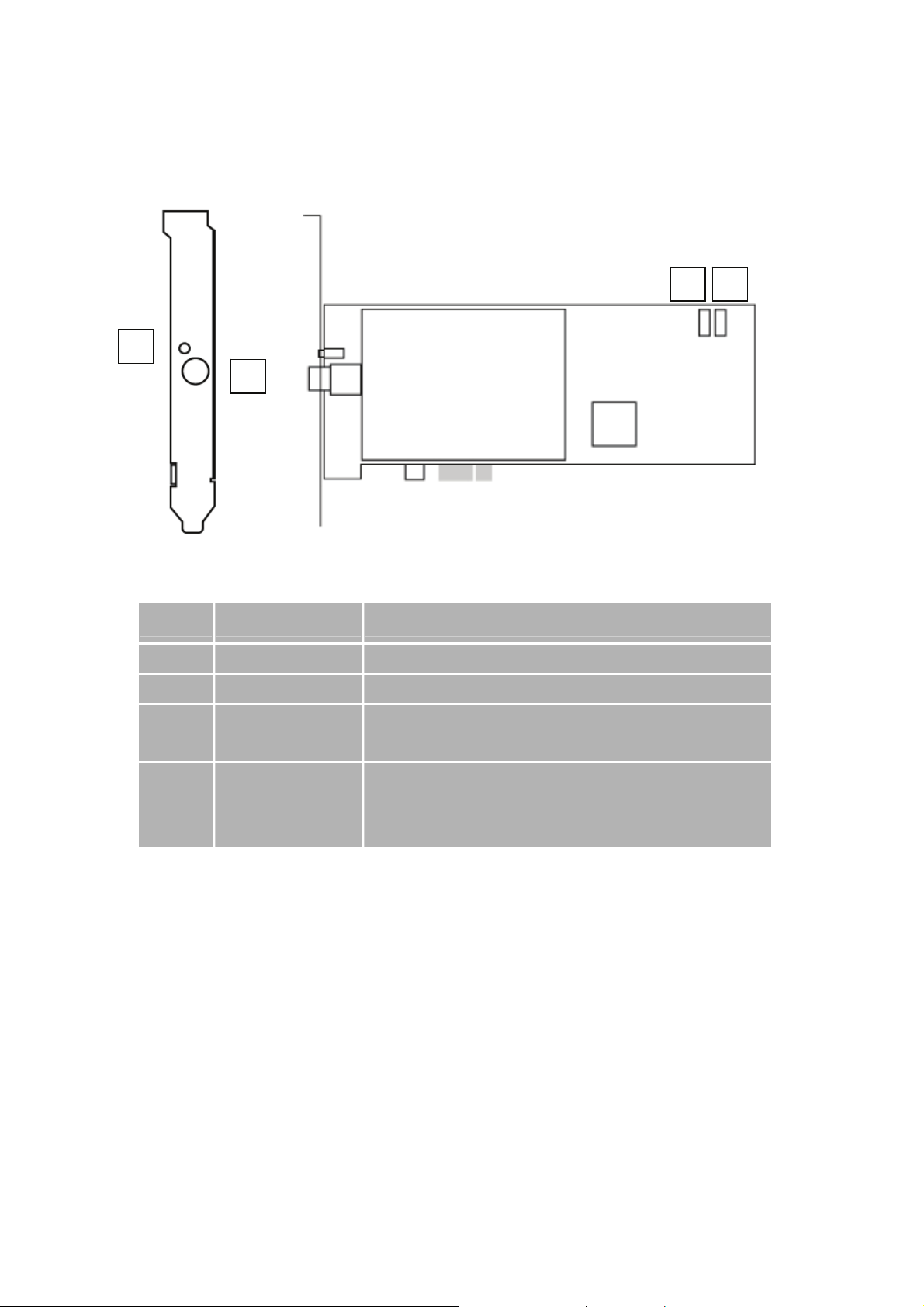
VideoMate Vista E700 Connectors
1
2
Item Function Description
1 IR Connect the IR receiver here.
DVB-T Connect to a digital TV antenna
2
3 To Case Power
Connect the ATX Power Switch cable of your
3 4
Switch
4 To Mainboard
Power Switch
Connector
computer case here.
Use the supplied power switch patch cable to
connect to the ATX Power Switch pins on the
mainboard.
6
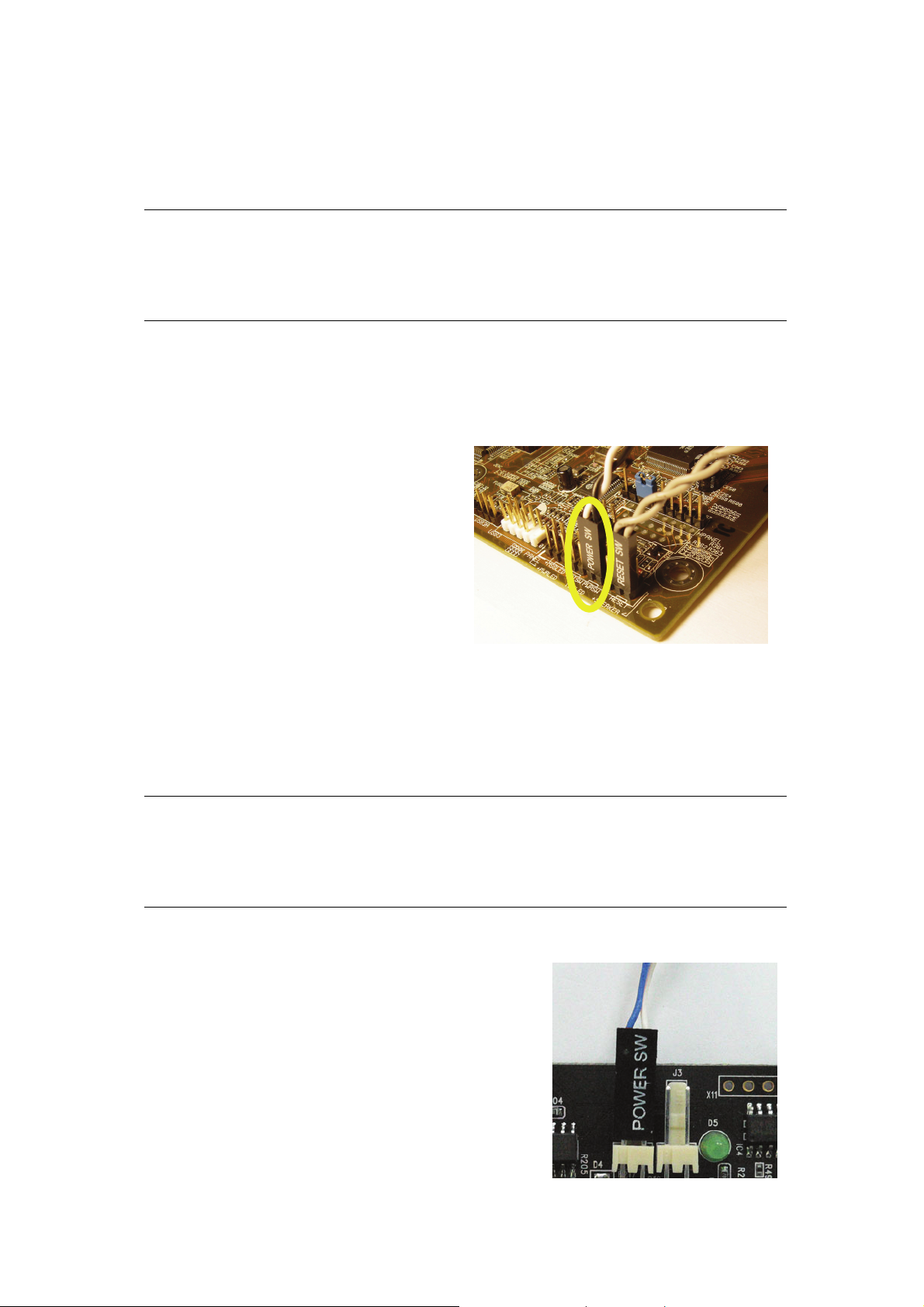
Hardware Installation
Warning
Unplug your PC’s main power cord before installing VideoMate Vista
E700 PCIe card. Failure to do so may cause damage to your VideoMate Vista
E700 PCIe card and void your warranty.
1. Shut down your computer and unplug main power cord.
2. Remove the computer case cover.
Power Up Connections
3. Locate the ATX power switch pins on your computer case and trace the
wires to the power switch connector on your mainboard. The ATX power
switch cable is normally a twisted pair cable with a two-pin connector as
shown above.
Note
On the mainboard, the ATX power switch pins are usually labeled “POWER
SW” or similar. It is vital to remember the position of these pins for a later step
in the installation process.
4. Unplug the ATX power switch cable from the
mainboard and connect it to the white
connector named “JS1” on the VideoMate
Vista E700 PCIe card, as shown on the right.
7
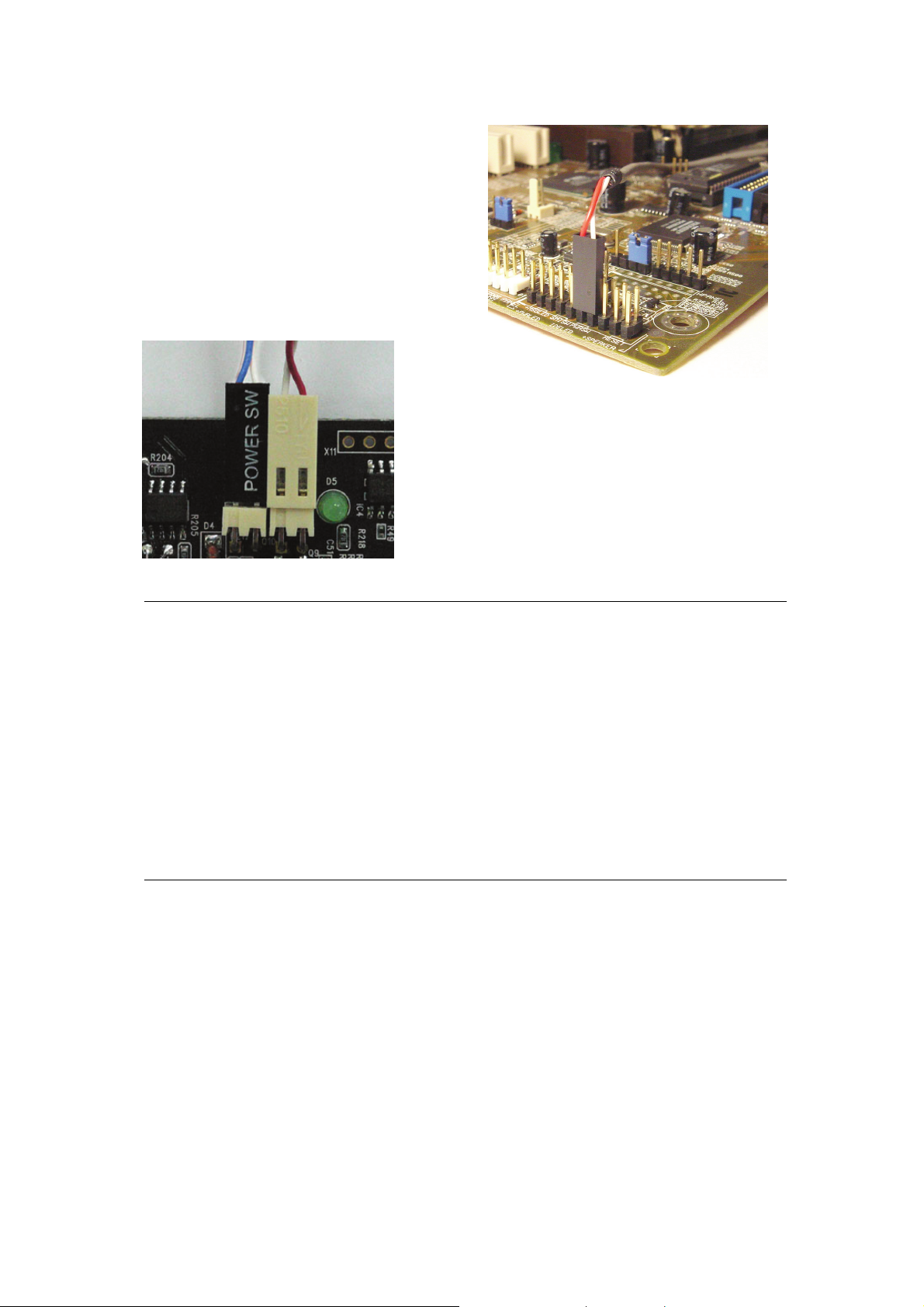
5. Connect the black socket of Power
Up patch cable to the power switch
connector on the mainboard.
6. Connect the white socket of Power Up
patch cable to the connector named “JS2”
on the VideoMate Vista E700 PCIe Tuner
card.
Note
Double check your work. If you plug the cables into the incorrect pins, your
PC may not start or otherwise function improperly.
Connect the white end of the Power Up patch cable to the TV tuner card and
the black end to the mainboard.
Power Up Scheduling is not required for using VideoMate Vista E700 PCIe
card. If you don’t want to use Power Up Scheduling from the Windows Shut
down state, you can skip the power switch circuit connections, in other words,
you can skip Power Up Connections in steps 3 through 6. You can still use
scheduled recording from Standby mode or powered on state.
7. Insert VideoMate Vista E700 PCIe card in an open PCIe slot.
This completes the hardware installation. Please read the following notes and
proceed to install the software.
8
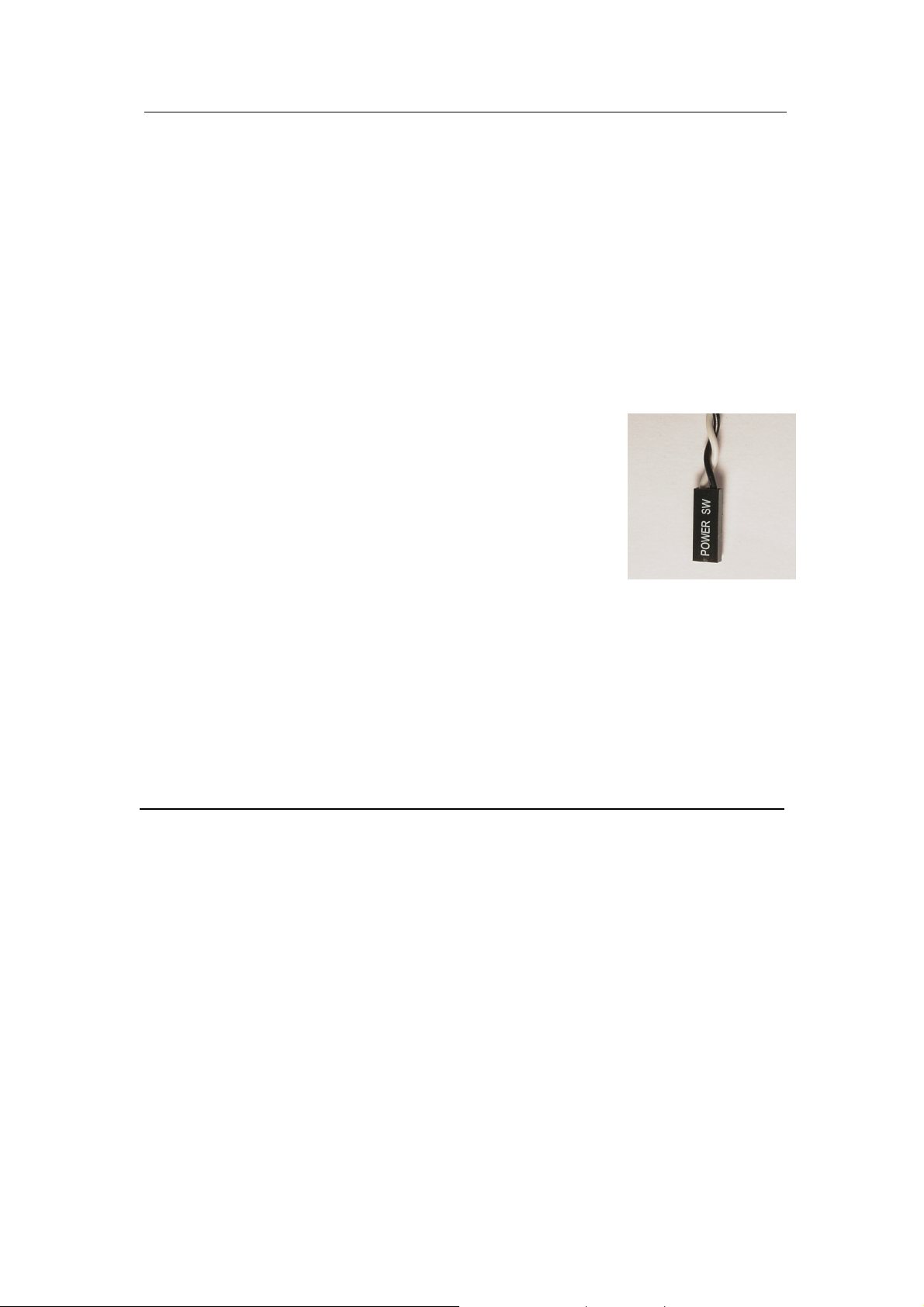
Note
For best performance, the VideoMate Vista E700 PCIe card should not share
its IRQ. For more information, please see the Troubleshooting section.
If the computer cannot be turned on, verify the position of the power patch
cable on the mainboard. Consult the mainboard documentation to determine
the position of the ATX power switch connector.
Power Up will start your computer 5 minutes in advance of the scheduled
recording time, for example, if you have set ComproDTV 4 to record a program
at 4 o’clock, it will start your computer at 3:55. Therefore, you need to shut
down the computer before 3:54 in order to let Power Up start the computer.
Power Up from Windows Shutdown mode, i.e., ACPI S5
state, requires:
z An ATX power supply in your PC.
z Motherboard support for PCI Express x1 in order to
have 3.3V standby power.
z ATX powers switch cable, which is a pair of twisted
wires with a two-wire connector, as shown to the
right.
If you don't have the above items, you can still use Power-Up Scheduling with
Windows Stand by mode, i.e., ACPI S3 state, if your system supports it.
You can use VideoMate Vista E700 PCIe card without using Power Up
Scheduling. If you don’t want to use Power Up Scheduling from the Windows
Shut down state, you can skip the power switch circuit connections.
The ATX power switch cable is not polarized. You can plug it in either direction.
9
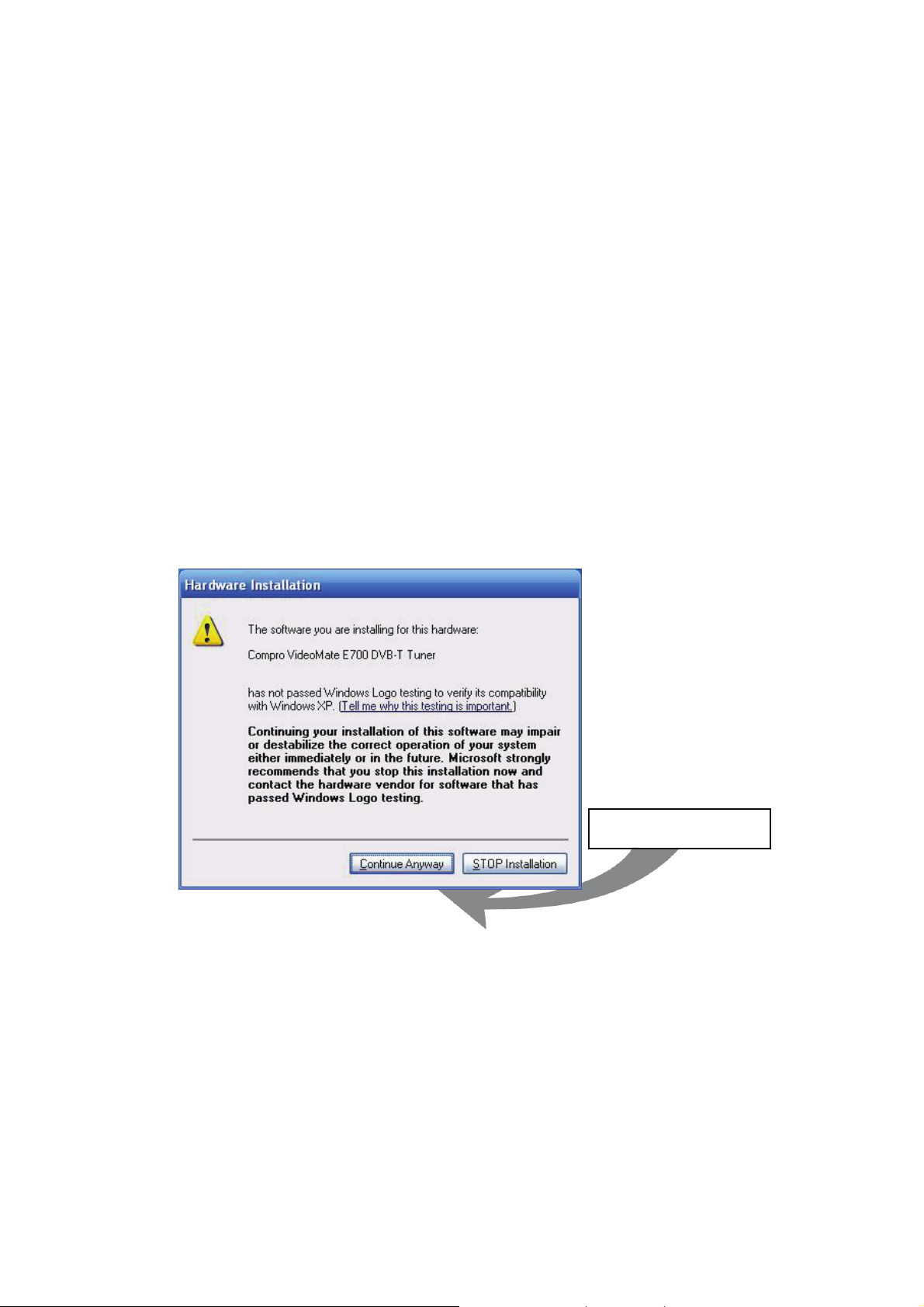
Software Installation
After installing the PCIe card and cables in your computer, you should restart it
and follow these steps to install the software.
Step 1. After restarting, Windows will detect your VideoMate Vista E700 PCIe
card and start the Add/Remove Hardware Wizard, prompting you to
install the VideoMate Vista E700 PCIe card drivers. Please press
Cancel and go to the next step.
Step 2. Insert the installation CD into your CD drive. If you have Autorun
enabled, the installer will start automatically. (If Autorun is disabled,
double-click on “setup.exe” on the installation CD.) You can choose
Complete to install all necessary software (VideoMate Vista E700
drivers, ComproDTV 4 and ComproHID) or choose Custom to select
item by item. Compro recommends you choose Complete.
Step 3. If you see the Windows Logo testing message, below, please press
“Continue Anyway” to proceed.
Step 4. Press Next to install ComproDTV 4
Step 5. After each program is successfully installed, press Finish to proceed.
Step 6. When installation completes, press Finish to restart computer.
Step 7. When computer is restarted, please start up ComproDTV 4. Select
“Compro VideoMate E700 DVB-T Video Capture” for Video Device.
Also choose your country for the country selection and then press OK.
Continue Anyway
Step 8. It will ask you if you want to scan channels. Please select OK to start
scanning. After channel scan is finished, please press OK.
10
