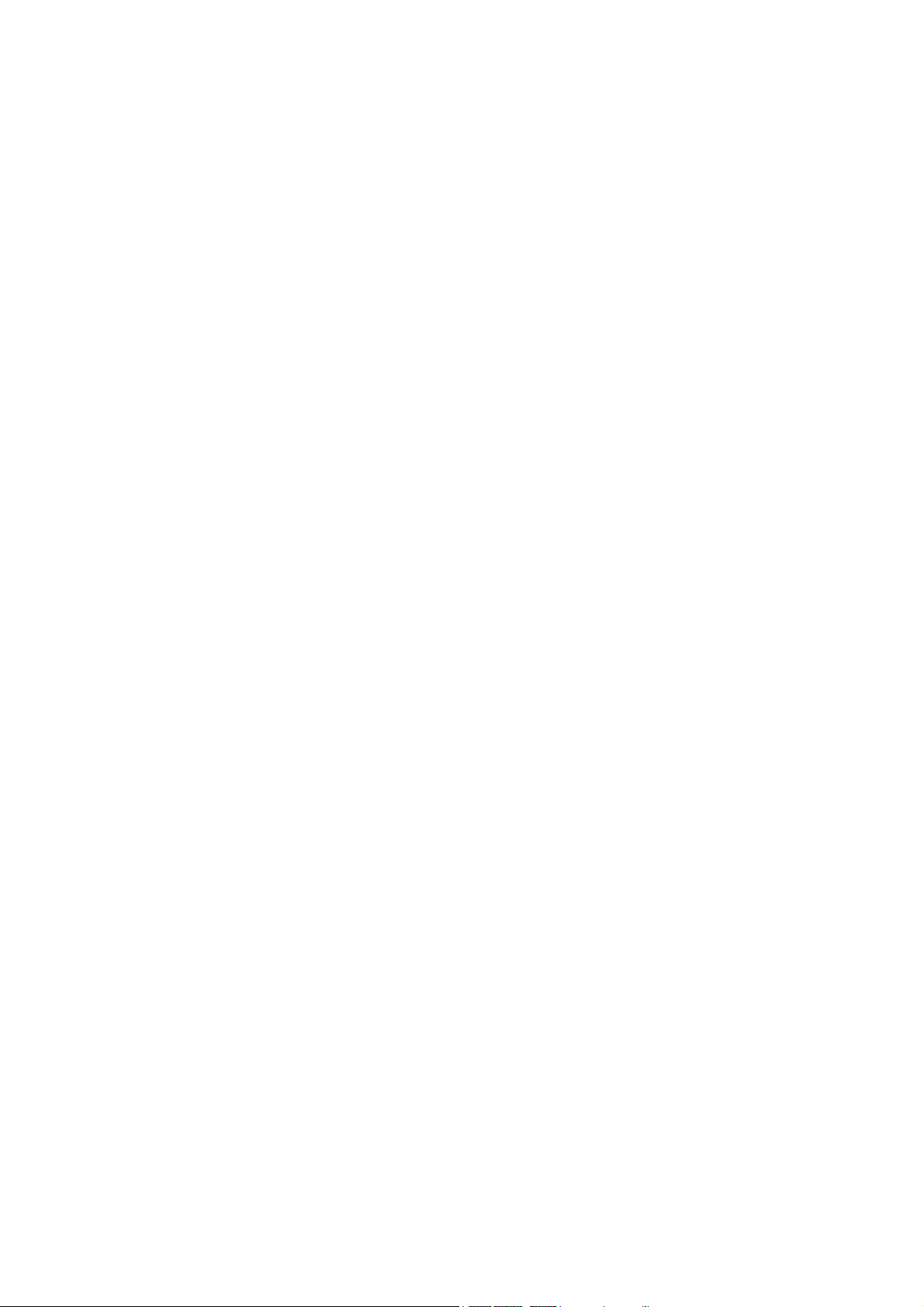
VideoMate V550
Analog Standalone TV Box
Start Up Guide
Compro Technology, Inc.
www.compro.com.tw
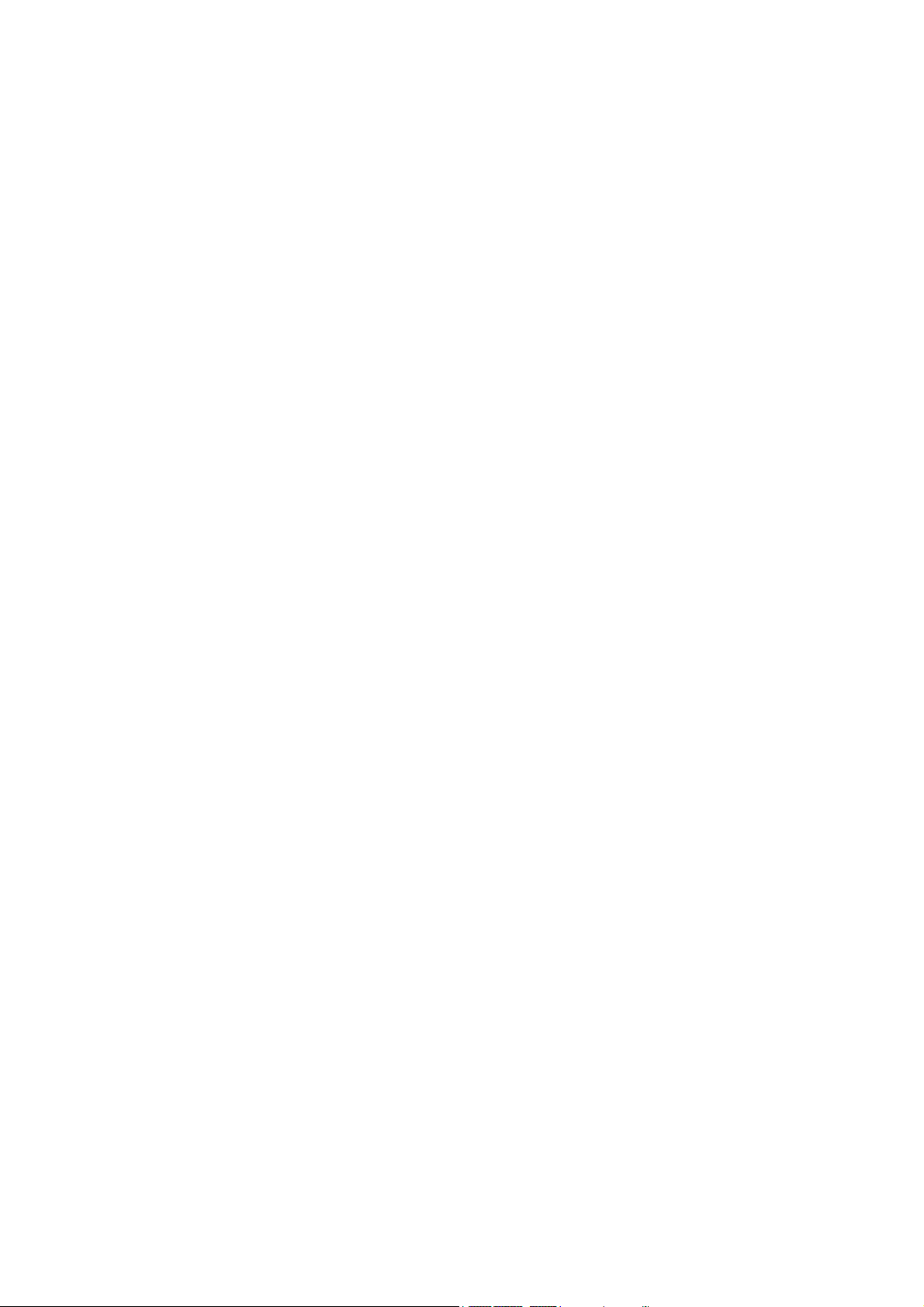
Copyright © 2001-2006. Compro Technology, Inc. No part of this
document may be copied or reproduced in any form or by any means
without the prior written consent of Compro Technology, Inc.
Compro, VideoMate, Poladyne, Play with Power, and the Compro
logo are trademarks of Compro Technology, Inc. Other names and
marks are trademarks of their respective owners.
COMPRO makes no warranties with respect to this documentation
and disclaims any implied warranties of merchantability, quality, or
fitness for any particular purpose. The information in this document is
subject to change without notice. COMPRO reserves the right to
make revisions to this publication without obligation to notify any
person or entity of any such changes.
Compro Technology, Inc.
Tel. +886 2 2918 0169, Fax +886 2 2915 2389
3/F, No.12, Alley 6, Lane 45, Pao Shin Road
Hsintein City, Taipei, Taiwan.
www.comprousa.com
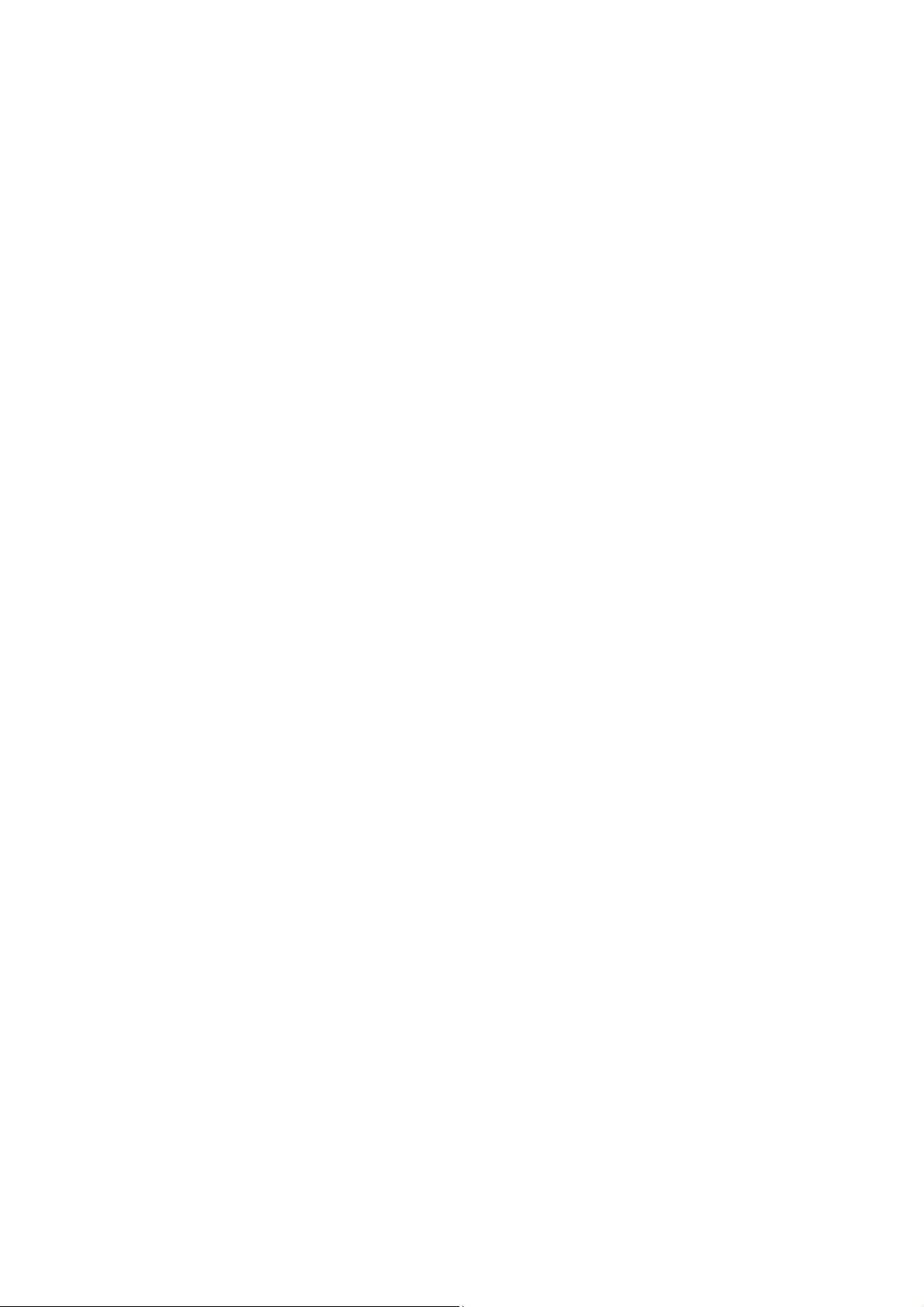
Table of Contents
About This Guide .............................................................. 2
VideoMate V550 TV Box Contents ................................... 3
VideoMate V550 TV Box Hardware Guide........................ 4
Remote Control Key Definition and Use ........................... 5
VideoMate V550 TV Box Software Guide ......................... 6
Troubleshooting................................................................. 9
1
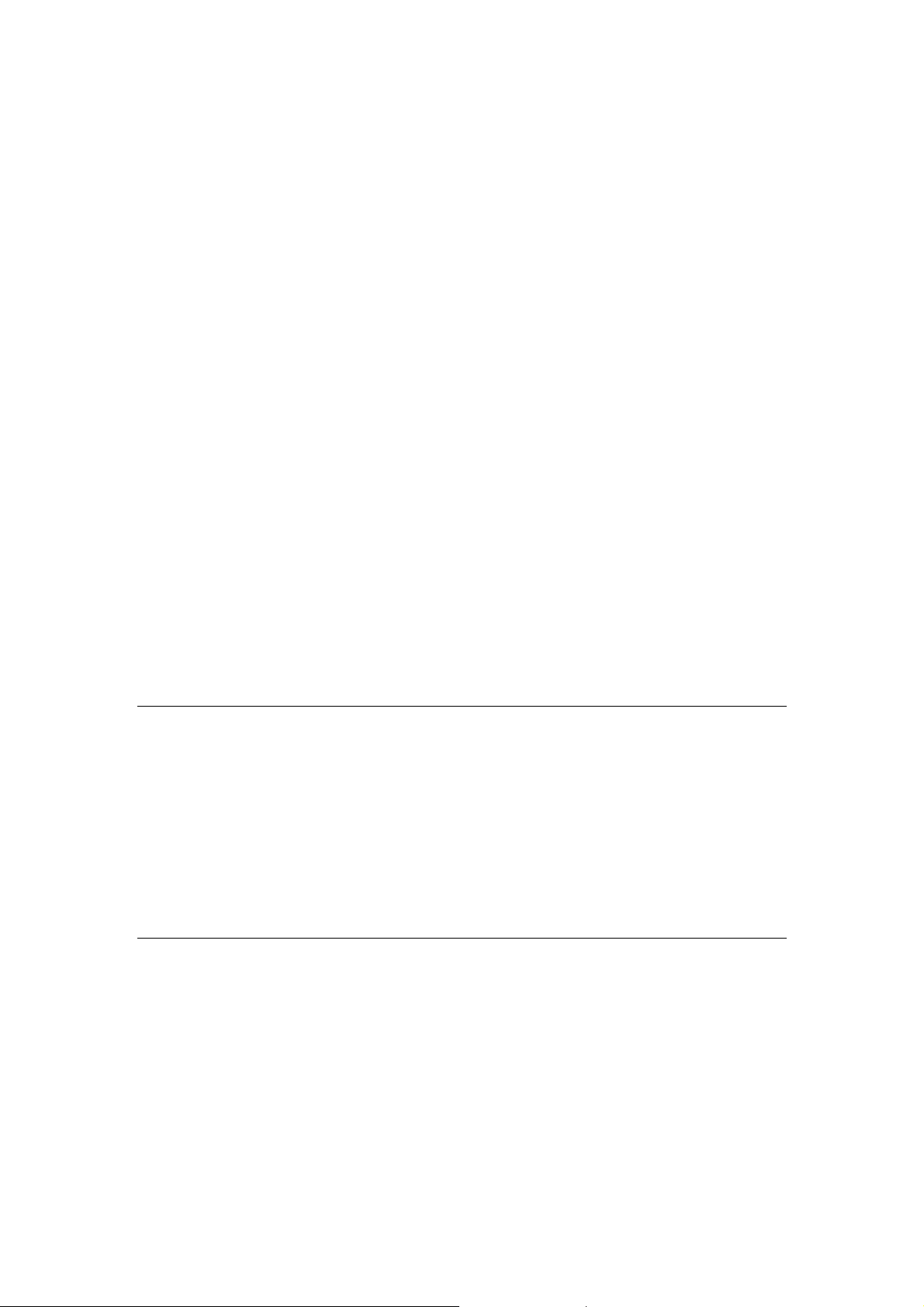
About This Guide
This guide provides you the information on how to install and use your
VideoMate V550 Analog Standalone TV Box.
VideoMate V550 Analog Standalone TV Box lets you watch TV with your
computer monitor. V550 TV Box also provides a input base stand which allow
you to connect other video devices (i.e. DVD Player, XBOX, PlayStation2 or
other game console). The maximum resolution is 1600 x 1200 which allows
you to have crystal clear pictures. It also supports 4:3, 5:4, 16:9, and 16:10
screen ratio for all kinds of monitors. With the Remote Controller that included
with V550 TV Box will greatly increase the value of the computer monitor which
also saves you from buying another TV set.
MINIMUM SYSTEM REQUIREMENTS
z Monitor (CRT or LCD) contains D-sub Connector and supports 640*480
resolution or above.
z Speakers with stereo jack.
Warning
It is normal for VideoMate V550 TV Box become warm when it is being used.
Please place the TV Box at a place where the air flows.
VideoMate V550 TV Box will only need a computer monitor to work; It does not
require to connect to computer nor turn on the computer to work properly.
Please do not use other adaptor except the one included in the package to
prevent damaging V550. Damaged V550 by using wrong adaptor will not be
cover from the warranty.
2

VideoMate V550 TV Box Contents
VideoMate V550
TV Box
Start Up Guide
(with 2 AAA batteries)
Remote Control
Power Adaptor
Base Holder
D-sub Cable Audio Cable
3

VideoMate V550 TV Box Hardware Guide
Power SW
(Hold 2 sec.)
12V Power Jack
Ear Phone
Jack
Volume –
15 pin D-sub
Channel +
Channel –
Menu
Volume +
Line In from PC
Line Out to Speaker
Connect to Computer
(15 pin D-sub input)
Connect to Monitor
(15 pin D-sub output)
TV Cable/Antenna
Input
4
Component Input
(Y / Cb / Cr)
Composite(L&R Audio , Video)
S-Video

Remote Control Key Definition and Use
POWER Power On/Off
MUTE Mute
DISPLAY Display OSD Info.
TV/PC Switch TV/PC Mode
SOURCE Video Source Switch
SLEEP Sleep Mode
PIP Picture In Picture
PIP AUDIO Switch audio between TV
and PC
RES Switch Resolution
CH.SURF Channel Surfing
SET FAV. Set Favorite CH List
FAV UP Favorite CH List Up
FAV DOWN Favorite CH List Down
MENU Display Menu
EXIT Exit Menu
UP Direction Up (CH +)
DOWN Direction Down (CH -)
LEFT Direction Left (Volume -)
RIGHT Direction Right (Volume +)
OK Confirm
VOL Volume Control
CHAN Channel Switch
SAP Stereo/SAP/Mono
0-9 Number Keys
100 Number Key
Return to last channel
5

VideoMate V550 TV Box Software Guide
Using at the first time
Please refer to the above for correct setup to use V550 TV Box. After you have
connected the power adaptor, you will see orange light shining out from the
side. Press the Power switch at the top will turn on the TV Box and you will see
orange light become blue light. Now you may enjoy the TV Show.
If you have connect V550 TV box to your computer’s video card, press the
power button on the TV box or the power button on the remote control will
switch between TV and PC signal. You may also press “TV/PC” button on the
remote control to achieve the same result.
Order of the Sources: TV > Composite > S-Video > Component > TV
VideoMate V550 TV Box supports 7 resolutions from below. Each resolution
Supports 60Hz and 75Hz. The default setting is 1024*768 @ 60Hz.
Resolution 1 -> 640*480 (4:3)
Resolution 2 -> 800*600 (4:3)
Resolution 3 -> 1024*768 (4:3)
Resolution 4 -> 1280*1024 (5:4)
Resolution 5 -> 1280*720 (16:9)
Resolution 6 -> 1440*900 (16:10)
Resolution 7 -> 1600*1200 (4:3)
To change resolution, please open up menu and select the resolution you want.
Refer to later instruction for more detail. “RES” button from the remote
controller can also switch the resolution.
OSD Menu Guide
Menu button will open up OSD Menu, please use the direction key to navigate.
(Picture)
Brightness Adjust the brightness (0~100) Default : 50
Contrast Adjust the Contrast (0~100) Default : 50
(TV)
(Monitor)
(OSD)
(Sound)
Saturation Adjust the Saturation (0~100) Default : 50
Sharpness Adjust the Sharpness (0~15) Default : 0
Hue Adjust the Hue ( 0~100) Default : 50
Y/C Sep. Mode Choose between 2D/3D mode Default : 3D Mode
Reset Reset Picture Settings
6

(Picture)
Input Signal Select Air or Cable for TV input signal type. Default is Air
Channel
Rename
Fine tune Fine tune frequency if TV is unclear. (0~100) default is 50
Auto Scan Recommend to use Auto Scan for the first time. (NO/YES)
Channel Swap Swap the channel numbers to your preference. (NO/YES)
CH Add/Erase Add or Erase channel.
Channel Video
System
(Picture)
Resolution
Refresh Rate 60Hz (default) 75Hz
Noise Reduction Adjust level of noise reduction. (0~8) Default is 4
Display Type LCD (default) CRT PDP
Input Source TV Composite SV (S-Video) YCbCr (Component) PC
Set a name for specific channel. (5 letter/numbers)
Change video standard for current channel.
PAL (B/G, D/K, I) SECAM (B/G, D/K) Default is SECAM D/K
640*480 800*600 1024*768 (default) 1280*720
1280*1024 1440*990 1600*1200
(TV)
(TV)
(Monitor)
(Monitor)
(OSD)
(OSD)
(Sound)
(Sound)
(Picture)
OSD Position Press OK key, use direction keys to move OSD position
OSDTransparency 1 2 3 4
Language Select your language (Default language is Russian)
Reset All Settings NO/YES (1 Cancel / 2 Reset All Settings)
Information VideoMate V550 Version information
Country/Region Select your country or region (Default country is Russia)
(Picture)
Volume Adjust volume (0-50)
Treble Adjust Treble volume (0-15)
Bass Adjust Bass volume (0-15)
Loudness ON (enlarge the amplifier) / OFF (original signal)
Reset Reset sound settings (NO/YES)
(TV)
(TV)
(Monitor)
(Monitor)
(OSD)
(OSD)
(Sound)
(Sound)
7

Channel Swap
To swap the channel numbers, please select Channel Swap from the menu
then select yes, and it will show as a sub menu. Once you have entered this
menu, you will see a list of channels. You may browse with the direction keys;
Up and Down are going through the list while Left and Right are changing
pages of the list. Select the channel number that you wish to swap and press
OK, and then enter the number of the channel that you wish to switch.
To reset to the original channel numbers, please rescan the channel table
again by selecting Auto Scan in the menu.
My Favorite Channel List
My Favorite Channel List can store up to 10 channels that you watch the most
and browse with “FAV UP” and “FAV DOWN” keys on the remote controller.
To add channels to the favorite list, please turn to the channel you wish to add
and press “SET FAV” on the remote controller. Press “OK” on the selected
position.
PIP (Picture In Picture)
You can start PIP function by clicking “PIP”
button on the remote control. It allows you
to watch TV on the Windows desktop.
When PIP is working, press “PIP” button
again will change the size of the TV screen;
you may zoom twice and the third time you
press “PIP”, it will close the PIP function.
And you can move the TV screen position
with the blue arrow button on the remote.
Channel Surfing
Channel Surfing allows you to
preview and find the channel you
want by presenting in 9 squares.
To access this function, please press
“CH.SURF” button on the remote
controller. The pictures will refresh
from left to right. When you have
found the channel you prefer, please
press the correspondent number keys (1~9) to switch to that channel.
8

Troubleshooting
Installation
The most common cause of the problem is the incorrect connection of the
cables. Please refer to “VideoMate V550 TV Box Hardware Guide” on proper
connection. And also please check the power adaptor already plugged.
Warning
It is normal for VideoMate V550 TV Box become warm when it is being used.
Please place the TV Box at a place where the air flows.
VideoMate V550 TV Box will only need a computer monitor to work; It does not
require to connect to computer nor turn on the computer to work properly.
Please do not use other adaptor except the one included in the package to
prevent damaging V550. Damaged V550 by using wrong adaptor will not be
cover from the warranty.
No Graphic
Please make sure you have properly connected the TV cable to TV Box in
order to watch live TV. It might also because the input source of V550 TV Box
is not set to TV mode, please switch the video input source to TV.
No Sound
If the TV display without sound, please make sure you have connect your
speaker to V550 TV Box’s Line Out and make sure the speaker has turn on
and volume is not at the minimum.
If you switch to PC and PC does not have sound while TV has it, please make
sure you have connected Line In from V550 TV Box to Line Out from your
computer.
What is PIP?
PIP allows you to have smaller window inside your computer desktop
displaying the selected source from V550 TV Box. You may switch the sound
between selected source of V550 TV Box or your computer.
9

TV picture is not clear?
TV signal could be reduced by the branching. Please make sure the cable
signal is good. Try to move the computer to a TV set and connect the cable
which is being used for the TV set. Also directly connecting the cable before
the splitter may help.
This problem could also come from with static. Once you connect the cable to
our TV card, the static interfere the system. It's possible to correct this problem
by connecting a wire from the grounding of the cable to ground. Also make
sure computer grounding is good.
Why does the remote control fail?
Please make sure you have put the batteries to the remote control. And we
suggest not using rechargeable batteries.
Please aim at the TV box and you should see the blue light flashes when you
press the remote controller.
Contacting Compro Technical Support
Before you submit an email for support, please check support FAQs on our
web site. http://www.comprousa.com/support
You can download the latest update from our website. Many issues should be
solved on the newer version. When contacting Compro for technical support,
please use the Compro support request form and provide as much of the
requested information as possible. Please write the details in order to
determine the problem. And also provide the product serial number (19 digits
numbers) on the PCI card. Please use the form from
http://comprousa.com/support/form.htm
or directly email to support@comprousa.com
10
P/N: 3GA0310141
